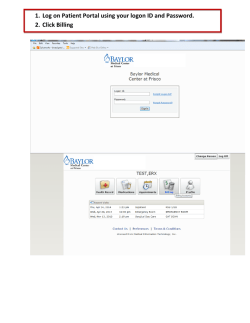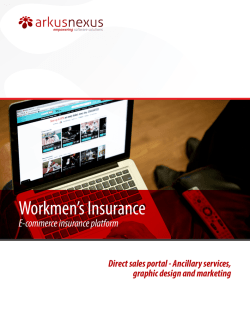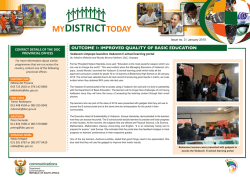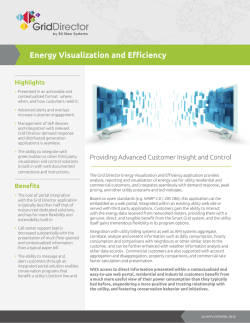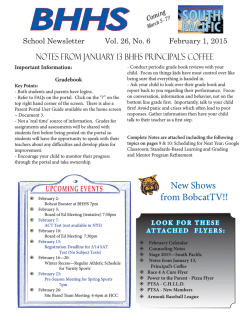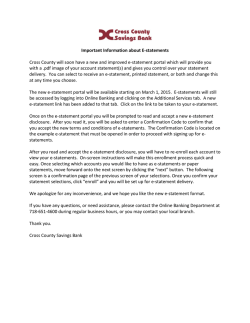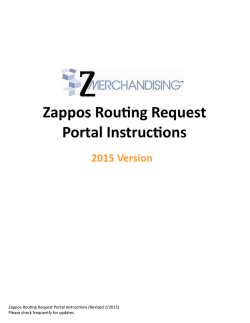LearningServer Portal Manager
LearningServer Portal Manager Overview Portal Manager is a web-based, add-on module to LearningServer that allows organizations to create multiple LearningServer web sites. Each site services different target audiences through a distinct url. All courses and users are unique to each site. In addition, each site can be customized to a desired look and feel through images, screen text and cascading style sheet properties. The Portal Manager user is the single user who has access to and control over all LearningServer web sites. Prior to using portal manager, ensure that the web.config file has the correct database connection information. This file can be found in the inetpub\wwwroot\LearningServer\PortalManager directory. <appSettings> <add key="DSN" value="Server=(local);uid=sa;pwd=xxxxx;database=LearningServer" /> <add key="DSNReport" value="Server=(local);uid=sa;pwd=xxxxx;database=LearningServer" /> <add key="domain" value="YourDomain"></add> <add key="uid" value="Administrator"></add> <add key="pswd" value="xxxxxx"></add> </appSettings> There are several features within Portal Manager that enable the Portal Manager user to create, configure and maintain all LearningServer web sites. These features include: - Create Site Manage Sites Share Courses and Events. Create Site LearningServer web sites are created through the Create Site feature. Each site is created as an independent web site having its own unique url address. When creating each site, the new site form will required the following information: Organization: name of the web site. This value will appear in the browser’s title bar URL: address by which all users’ access the LearningServer site. Options for specifying a site url include: - ip address - host header value - fully qualified domain name For those organizations creating multiple web sites using ip addresses, the individual serving as the Portal Manager must coordinate with the server administrator as to what ip addresses are available for use. For those organizations creating multiple web sites using host header values, the individual serving as the Portal Manager must coordinate with the server administrator to ensure the host header values have been configured within the organization’s Domain Name System (DNS). 276 West Main Street Northboro, MA 01532 Tel: 508-393-2277 Fax: 508-393-6841 [email protected] www.intralearn.com 1/6/09 Portal Manager / Page 2 For more information on using host header values, see http://support.microsoft.com/kb/190008 For those organizations creating multiple web sites using publicly available domain names, the individual serving as the Portal Manager must coordinate with the server administrator as to the domain name’s corresponding ip address. The Portal Manager must use the ip address when specifying the site url. Once the site has been created, the Portal Manager or the site’s administrator may change the url to the domain name via the System Settings component. For more information on using DNS or ip addresses, see http://support.microsoft.com/kb/315982 Folder Name: folder where the web site files will be installed. Enter a name for the folder, not a directory path. Content URL: url of an organization’s SharePoint Portal Server. Applicable for only those organizations utilizing SharePoint. LearningServer uses this url to support e-Learning courses that are hosted within SharePoint. Mail Server: address of an available SMTP service. All LearningServer sites are dependant upon an SMTP service in order to generate automatic email notifications or provide communication between learners and instructors. User Authentication: methodology used to authenticate users for LearningServer sites. Only 1 method can be set for a site. Options include: Windows Authentication – Active Directory All user credentials are imported from Active Directory. When choosing this method, the Portal Manager user will be required to enter the following information: - Domain Name: Active Directory domain name used by organization to store user account. - Domain Account: domain logon id that will serve as site’s administrator Forms Authentication All user credentials are created within LearningServer. - First Name: first name of site’s administrator - Last Name: last name of site’s administrator - User Name: user name of the site’s administrator logon account - Password: password of the site’s administrator logon account Language: Specify the desired language of the LearningServer web site. LearningServer provides multiple default language such as: English, Spanish, Dutch, Portuguese and Chinese. Organizations wishing to customize screen text must choose the custom language option. When choosing a custom language, the choice is given as to which default language should as the basis for creating the new custom set. Once a custom language 276 West Main Street Northboro, MA 01532 Tel: 508-393-2277 Fax: 508-393-6841 [email protected] www.intralearn.com Portal Manager / Page 3 is set, the site’s administrator can change any/all strings via the System Settings Language component. Once the Create Site form is submitted, the Portal Manager module will perform the following actions as part of creating the web site: - Create site directory within LearningServer’s /sites folder. All images, cascading style sheet, application code will be placed within this directory. - Create the IIS web site entry which will automatically enable web access for all users. In most cases, no other configuration settings are required by the Portal Manager in order to make the LearningServer site available to web users. For those organizations with multiple versions of the framework running, you will need to make a manual modification to the the web site’s properties in IISManager on the server that Portal Manager is running. - Open IIS Manager, expand local computer and then expand Web Sites See figure 1 Full path: Control Panel Administrative Tools Internet Information Services - Right Click on newly created web site and select properties - Click the ASP.NET tab, then select the correct ASP.NET version from dropdown list - Click OK Figure 1 The Portal Manager should consult with the organizations network administrator to determine if Network Address Translation (NAT) is being used. NAT affects how the Portal Manager configures the site’s url. When NAT is in use, the Portal Manager will be required to use an non-public ip address when specifying the site’s url. Once the site has been created, the Portal Manager or the site’s administrator must change the url to the public ip address directly in the database using SQL Server’s management utilities like Query Analyzer or Management Studio. Manage Sites The Manage Sites feature allows the Portal Manager user to maintain all existing LearningServer sites in an administrative capacity. All administrative privileges are granted to the Portal Manager user within 276 West Main Street Northboro, MA 01532 Tel: 508-393-2277 Fax: 508-393-6841 [email protected] www.intralearn.com Portal Manager / Page 4 each site. Access to each site is achieved by simply clicking on the site’s name as displayed within the manage sites page. The Portal Manager user is able to toggle between sites very easily through the use of the Back to Portal Manager link displayed along the top of the web page. This makes access back and forth between the multiple LearningServer sites easy and efficient. See figure 2. Figure 2 The Manage Sites page allows the Portal Manager user to add and delete individual LearningServer sites as desired by using the Action dropdown list located on the right side of the page. In addition, the Portal Manager user may temporarily disable access to 1 or more sites at any time. Share Courses and Events The ability to publish an e-Learning course one time and make it available to all sites within your LearningServer implementation is accomplished through the Share Courses and Events feature. The concept of sharing means that the assets associated with a course or event (i.e. images, html, etc) reside in a single location but are made available to users from many locations (sites) because of LearningServer’s built-in sharing capability. Updates of the course/event assets are performed once while the changes are automatically made available to all locations. Courses and events that are intended to be shared must always reside in the initial LearningServer site created. This site is referred to as the Main Port. All other sites will be recipients of the shared courses/events. Typically, the site administrator or a designated instructor of the Main Port will create and maintain all courses/events on the Main Port. The Portal Manager user can also create and maintain the courses/events on the Main Port because of the full site access this role is given. Once the courses/events have been created within the Main Port, the Portal Manager user is solely responsible for sharing the courses/events down to the recipient sites. The view of the Share Courses and Events feature will start with the Portal Manager user first selecting the recipient site for which to add or remove shares. Once selected, all courses/events that are currently being shared to the site will be displayed. From this page, the Portal Manager user may choose to share courses/events or remove any currently shared courses/events. Both of these actions are accomplished by selecting the appropriate function from the Action dropdown list located on the right side of the page. At any one time, the Portal Manager user may choose to share a single course/event, multiple courses/events or all courses/events from the Main Port down to the recipient site. See figure 3. Figure 3 276 West Main Street Northboro, MA 01532 Tel: 508-393-2277 Fax: 508-393-6841 [email protected] www.intralearn.com Portal Manager / Page 5 System Another feature of the Portal Manager module is one that allows the Portal Manager user to configure the site settings of the Portal Manger web site which includes: Portal Manager web site url, installation directory path, log-on account credentials and desired language. This System feature does not contain any functionality relating to creating, configuring or maintaining the LearningServer sites. Its’ sole function is to control the Portal Manager web site only. 276 West Main Street Northboro, MA 01532 Tel: 508-393-2277 Fax: 508-393-6841 [email protected] www.intralearn.com
© Copyright 2026