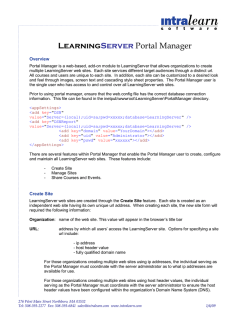Zappos Routing Request Portal Instructions
Zappos Routing Request Portal Instructions 2015 Version Zappos Routing Request Portal Instructions (Revised 1/2015) Please check frequently for updates. TABLE OF CONTENTS: Routing Request Portal Instructions Section 1: Purpose 3 Section 2: Getting Started 3 Login Methods Password Reset 4 4 Section 3: How Do I Create A Routing Request 6 Section 4: Routing Request Page Overview 6 Section 5: Routing Statuses 7 Section 6: Address and Contact Information 8 Section 7: Purchase Order Validations 9 Section 8: Error Warnings 10 Section 9: Quick Recap! 11 Section 10: FAQs 12-13 Zappos Routing Request Portal Instructions (Revised 1/2015) Please check frequently for updates. 2 SECTION 1: Purpose The purpose of this document is to: Introduce and help you get familiar with the Zappos Routing Request Portal. Provide a reference document that illustrates how to access and navigate through the Zappos Routing Request Portal. What will I use the Routing Portal for? Submit Routing Requests for new shipments. Save shipments you are working on but not ready to submit. Submit additional Purchase Orders to “approved” open shipments. View current shipment status. View history of all the shipments you have created within the portal. SECTION 2: Getting Started STEP 1: Please email the Zappos Inbound Logistics Team at [email protected] with the email address of the person who will be primarily be responsible for routing your shipments. Please also include a list of Purchase Order Numbers that you either will be requesting routing on, or you have requested routing on in the past. This information allows us to associate this person as an authorized shipping contact for each of your brands within our system. STEP 2: Wait for [email protected] to verify Purchase Order data and authorize set up of supplier & fulfillment center contact relationship in our system. You will receive an emailed response back from [email protected] with instructions on how to complete the set up process and links to the portal site and other cool stuff. IMPORTANT: You must be listed as the authorized fulfillment center contact for each supplier name as it appears on the Zappos Purchase Order to be granted access to the Zappos Routing Request Portal. (continued) Zappos Routing Request Portal Instructions (Revised 1/2015) Please check frequently for updates. 3 Step 3: The Zappos Routing Request Portal system is a web accessible application. Use an internet browser and either method below to access the system login screen. LOGIN METHODS Search the word ‘Partner’ or ‘Extranet’ in the Zappos.com search bar. A OR Go directly to the login screen by using the Zapporo (Zappos Purchase Order System) URL. B Tip: Bookmark this page for future visits. LOGIN SCREEN C C At the login screen, type in the username & password and click ‘Login’ to enter the Routing Request Dashboard. Contact: Please reach out to [email protected] for login credentials. Zappos Routing Request Portal Instructions (Revised 1/2015) Please check frequently for updates. 4 PASSWORD RESET Occasionally passwords are forgotten. Here are 4 easy steps to reset a Zappos Routing Request Portal password. Click the ‘Vendors’ link. 1 Type in email address and click ‘Request Reset’. 2 Click the password reset link once the Zappos email is received. 3 Note: The password reset link expires after 24 hours. Tip: Check junk/spam folders if the email does not show up within an hour. Enter a new password and click ‘Update Password’ to submit. 4 Zappos Routing Request Portal Instructions (Revised 1/2015) Please check frequently for updates. 5 SECTION 3: How To Create A Routing Request After logging into the system the Routing dashboard will appear with these specific links: XXXX Click the “Create Routing Request” link to proceed. SECTION 4: Routing Request Page Overview XXXX 1 XXXX 2 3 4 1. Routing Request Information showing routing status 2. Addresses and Contact Information (must include the address of the physical shipping location) 3. Ready Date must be tomorrow’s date or later. Ready Date must fall within the ship window of all requested Purchase Orders. 4. Purchase Order Data Entry Fields Zappos Routing Request Portal Instructions (Revised 1/2015) Please check frequently for updates. 6 SECTION 5: Routing Statuses Routing Status Explained Routing Request initiated but has not been submitted to Zappos for approval yet. Routing request was successfully submitted to the Zappos Inbound Logistics Team. Routing request is pending approval from Zappos Inbound Logistics Team. No changes can be made to the shipment during Pending Approval status. Shipment is approved to ship and shipping instructions will be emailed to email contacts as listed. Carrier Assigned A carrier has been assigned to pick up your shipment. An email with details will follow shortly. Initiated Submitted Pending Approval Approved Picked Up Delivered Shipment has been picked up by carrier. Shipment was delivered to the Fulfillment Center. Field Descriptions Created Date The date that the routing request was originally submitted. Created By Lists approved user who is logged into the system. Direct Delivered Check this box only when the Routing Request will be a supplier pre-paid shipment via the carrier of their choice. See page 17 of the Zappos Vendor Guide for more details. Ship To Destination location as currently listed on the Purchase Order. What is the difference between the “Create” and “Create and Submit” buttons? Create: Use this button to save a new routing that is in a working status and NOT ready to submit to Zappos for approval. Create & Submit: Use this button to submit this request to Zappos. Once submitted, no changes can be made until Zappos Inbound Logistics team has reviewed for approval. Zappos Routing Request Portal Instructions (Revised 1/2015) Please check frequently for updates. 7 SECTION 6: Address and Contact Information You can add a new Pick Up Address or Click on “Use Saved Address” for any previously entered addresses. All information is to be filled in appropriately and will be needed to successfully submit a shipment for approval. Field Supplier: Address: City: State: Zip: Hours: Ready Date: Comments: Name: Phone: Fax: Email: CC Email: Description of Field Supplier who is shipping product Physical shipping location where product is to be picked up City of physical shipping location State of physical shipping location Zip Code of physical shipping location Operational hours that carrier can pick up shipment The date product will be ready for a carrier to pick up Special instructions to carrier or Zappos on shipment Contact name (will always be secured logged in user) Phone number to contact in reference to shipment Fax number E-mail address of contact submitting Routing Action by Supplier Must fill in Must fill in Must fill in Must fill in Must fill in Must fill in Must fill in Optional fill in Auto filled in Must fill in Optional fill in Must fill in Carbon Copy – add contacts to be included on e-mail distribution Optional fill in Zappos Routing Request Portal Instructions (Revised 1/2015) Please check frequently for updates. 8 SECTION 7: Purchase Order Validations Below is a detailed explanation of the required field and validations that occur: Field Description of Field Action by Supplier Zappos Purchase Order Number (Example EXNULAO1111123) PO# Must fill in NOTE: “EXNULAO” is an alphabetic prefix. We do not use leading zeros in our Purchase Order Numbers. Cases Pairs /Units Weight Cubic Foot Product Type Product Packaging Amount of master cartons on Purchase Order Total amount of units being routed to ship per Purchase Order Total Combined Weight of all cartons per Purchase Order Total Cubic feet of all cartons per Purchase Order Must fill in Product type on Purchase Order Start Ship Product packaging (Guidelines listed on pages 21-28 of the Zappos Vendor Guide) Start ship date of Purchase Order Cancel Ship Last ship date of Purchase Order Zappos Routing Request Portal Instructions (Revised 1/2015) Please check frequently for updates. Routing Portal Validation 1) User is associated to this Purchase Order 2) Ready to ship status is “yes” 4) Valid Purchase Order number N/A Must fill in Remaining amount of units available to ship N/A Must fill in N/A Auto filled in N/A Select Packaging Type An option is selected Auto Filled in based on Purchase Order Number Auto Filled in based on Purchase Order Number Current Purchase Order data Current Purchase Order data Must fill in 9 SECTION 8: Error Warnings If this warning sign appears, there is an issue that needs to be addressed prior to submitting the routing request. Example: One or more of the below reasons may be the issue: 1. Your username may not be listed as the Zappos Fulfillment Contact for the brand associated with this Purchase Order Number. Please email [email protected] for assistance. Please be sure to include the Purchase Order Number, the username you are logged in with and a screen shot of the error if possible. 2. The Purchase Order Number does not exist in the Zappos system. Please double check your Purchase Order Number for accuracy. Please email [email protected] for assistance. Please be sure to include the Purchase Order Number, the username you are logged in with and a screen shot of the error if possible. 3. The Purchase Order has an open change request that needs to be addressed by the buyer. Please ask your brand rep to reach out to their buyer to resolve. Once resolved, the error message will no longer appear and you can submit the Routing Request. 4. Requested quantities are more than what our system has open and available to route. If this is your 1st time routing this Purchase Orders please ensure you are routing against the most up to date open quantities for this Purchase Order. If this is NOT your 1st time routing this Purchase Order please: 1. Check your open units against the most up to date open quantities for this Purchase Order. 2. Check the amount of units that were routed previously. 3. If there is a discrepancy with what was routed previously versus the amount actually shipped, email accurate, revised totals for each shipment to [email protected]. Zappos Routing Request Portal Instructions (Revised 1/2015) Please check frequently for updates. 10 SECTION 9: Quick Recap! XXXX XXXX 1. Fill in all fields. 2. Review Section 8 for Error Warnings. 3. Create and submit. 4. Wait for approval or pending resolution emails from the Zappos Inbound Logistics Team. Zappos Routing Request Portal Instructions (Revised 1/2015) Please check frequently for updates. 11 SECTION 10: FAQs 1. How will I know if my Routing Request was successfully sent? A green bar indicates that the routing was submitted successfully. Example: THIS DOES NOT INDICATE THAT THE SHIPMENT HAS BEEN APPROVED TO SHIP. IT ONLY INDICATES THAT IT WAS SUBMITTED FOR REVIEW AND FOR APPROVAL! 2. How will I know if my Routing Request was approved? Check the status (see section 5 of the Routing Request Portal Instructions for Routing Statuses). If approved, you will receive the dispatch reference number and further instruction via email. If there is a pending approval, follow the instructions as listed in the email you will receive. 3. How do I add additional units to a shipment? STEP 1: Go to the last shipment created and check the status STEP 2: Verify that it is in “Approved” status STEP 3: Make changes and click “Save Changes and Submit” STEP 4: Wait for approval DO NOT ADD UNITS TO A SHIPMENT UNLESS IT HAS BEEN APPROVED BY THE ZAPPOS INBOUND LOGISTICS TEAM. Zappos Routing Request Portal Instructions (Revised 1/2015) Please check frequently for updates. 12 SECTION 10: FAQs (cont.) 4. How will I know if my Routing Request was successfully sent? Click on the Routing Request Search link. XXXX NOTE: Users can only search for routings that were created under their user log in. Useful for: Searching for routings that are created but not submitted yet Checking the status of previous routings Making additions to routing that have not been picked up Please email the Zappos Inbound Logistics Team at [email protected] with any questions or concerns in regards to the Routing Request Portal. Zappos Routing Request Portal Instructions (Revised 1/2015) Please check frequently for updates. 13
© Copyright 2025