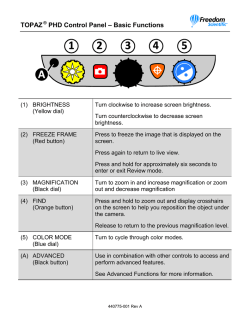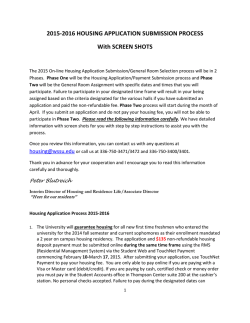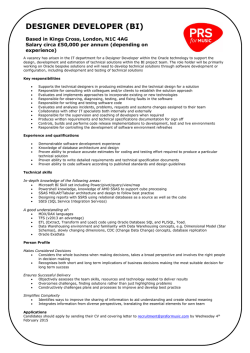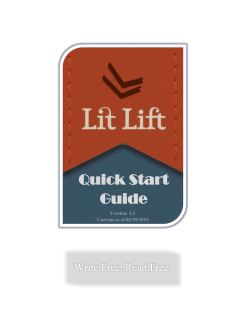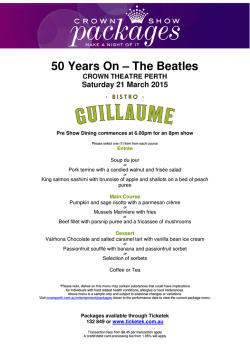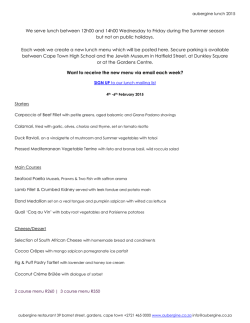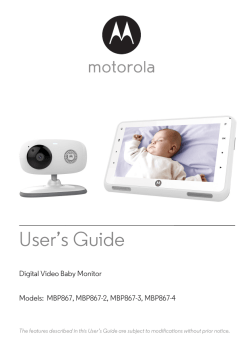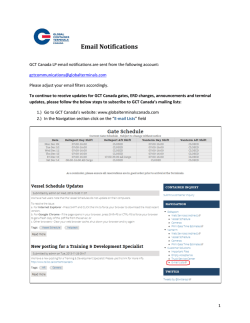ORACLE™ QUICK REFERENCE
ORACLE™ QUICK REFERENCE A. Backlit LCD Screen Deadband is the circle of travel from the center of the joystick before power is sent to the motor(s). The LCD screen displays menu options and current status of the ORACLE. Below is a sample of the home screen and values. 1. MAX SPEED value (28 - 1000) see G. 2. DAMPING in seconds (.05s - 2.55s) see H. 3. DEADBAND mode (LIN or LOG) see I. 4. Current Joystick Y speed value (+/-) 5. Current Joystick X speed value (+/-) 6. LIN/LOG value (0-99 in LIN mode and 99-0 in LOG mode). In LIN (linear) mode, 50% travel of the joystick equates to a 50% increase in speed. By adjusting the LIN value, you can increase and decrease the sensitivity of the joystick. Higher numbers will make the joystick less sensitive toward the middle. Any remaining travel of the joystick will be in linear values. In LOG (logarithmic) mode, the movement of the joystick has an exponential effect on the speed of the motors. In this mode, the first 50% of joystick will increase power from 0 to approximately 10% on the motor(s). The remaining 50% of joystick will increase speed from approximately 11% to full power. To access child menus from the home screen, press the MENU button (B.) on the ORACLE. B. MENU Button The MENU button is used to call up the ORACLE menu when on the home screen. It can also be used to escape back to parent menus and cancel changes when altering settings in the ORACLE options. Logarithmic mode is useful if fully zoomed in with your camera. It allows very precise, slow control at the center of the joystick with the ability to perform quick moves as the joystick is moved to the outer limits. C. ENTER Button The ENTER button is used to save settings when making changes to the ORACLE options. Alternatively, the MIDDLE JOYSTICK BUTTON (J.) can also be used in most cases. J. Joystick Button The JOYSTICK BUTTON is used for making selections in the menu system of the ORACLE. It functions the same as the ENTER button (C.) VERSION 3.02 SL D. E. F. Memory banks 1, 2, and 3 The ORACLE has 3 memory banks for storing and playing back camera moves. Each bank can be cleared by holding the corresponding button down for 5 seconds. The 1, 2, AND 3 BUTTONS can also be used to select their corresponding menu options when navigating the ORACLE settings menus. For more information on recording and playing back camera moves, reference that section in this quick start guide or in the ORACLE manual. G. MAX SPEED control dial This dial is used to control the maximum speed of the elektraDRIVE motors. The value is adjustable from 28 (being the slowest) to 1000 (being the fastest) and is displayed in the left column of the top row on the home screen. For the sliders, these values are arbitrary and will vary depending on the which series of motor you are using. Adjust and test as needed to achieve the speed required. This dial can be adjusted in real-time during a camera move to ramp speed up and down. These values are also recorded if creating a recording to one of the memory banks. H. DAMPING control dial This dial is used to control the damping of the elektraDRIVE motors. The value is adjustable in seconds from .055s to 2.55s and is displayed in the center column of the top row on the home screen. Damping is the amount of time the motor takes to achieve maximum speed (G.). This helps smooth the motion of moves. A low value will make the motor jump to full speed quickly creating snappy moves. A higher value will slowly ramp the motor up to speed and then back down when the joystick is released. This is useful when wanting to create very mooth moves with gradual start and stop motions. Select the time frame you want in seconds to determine how much damping is applied to the motor start up and shut down. I. DEADBAND control dial (LIN/LOG) The DEADBAND dial controls the sensitivity of the joystick. The values can be adjusted from 0 - 99 in LIN (linear) mode and 99 - 0 in LOG (logarithmic) mode. K. Joystick The Joystick is used for moving sliders left and right (X travel of joystick) and Pan/Tilt heads (X and Y travel of joystick). It is also used for navigating the menu system of the ORACLE. The current position values of the joystick are displayed in the first two columns of the second row on the ORACLE home screen (A.). The first number displays the current Y speed value while the second set of numbers displays the X speed value. These values are dependant on the MAX SPEED (G.) setting and will vary between 28-1000 depending on what the MAX SPEED is currently set to. CAMERA MODE: This function allows you to control your camera through the Oracle controller. You must have the Kessler Crane Camera Control Module for this to function. Pictures: The number of pictures that will be taken over the specified Time Lapse period Exposure Time: The time that the shutter is open for each photo Shutter Delay: The time that the shutter is closed between each photo that is taken 1. Enter Camera mode by selecting Camera from the main Menu 2. Select Camera Setup 3. Select Exposure Time 4. Select Shutter Delay Note: Use 0.50 seconds or more for most applications. If you use a faster shutter delay (ex. 0.25 s), your camera may not be able to recover fast enough. 5. Select Intervmtr Start 6. Select Run Time/Pictures 7. Select 1:Start or Enter:Test CONFIGURING JOYSTICK: The ORACLE joystick can be adjusted to suit your preference or particular setup. If you find that the joystick moves your Slider/Dolly/Head in the opposite direction of what you would like, you can reverse the direction the joystick moves the motor(s). The joystick can be set to move in clockwise (CW) or counter clockwise (CCW) on both the X and Y axis independently. MOTION CONTROL SMARTLAPSE: The SmartLapse™ mode can be used on either a slider, dolly or Revolution head. With SmartLapse™, you can record a real-time camera move to one of the memory banks and then play that move back over a longer length of time (up to 29.5 days). 1. Once in Head Unit or Slider/TT mode press the MENU button until you get to the main menu 2. Press and hold down one of the 3 memory bank BUTTONS (1, 2, OR 3) for 5 seconds. 3. In the next menu select SmartLapse 4. Press one of the 3 memory bank BUTTONS (1, 2, OR 3). The word Erasing appears for a few seconds. 5. Move the joystick to start the recording right away or press the center joystick button to start recording without moving the device. Note: Keep your maximum speed slow & under these specified values: CineSlider, Shuttle Pod & Pocket Dolly: 300 Revolution Head: 150 6. To stop recording press the same memory bank BUTTON (1, 2, OR 3) you chose earlier or press the MIDDLE JOYSTICK BUTTON. 7. To playback the SmartLapse™ recording, press the memory bank BUTTON (1, 2, OR 3) that you recorded to and adjust the play back time using the joystick. 8. Move the joystick up or down to select one of the following: ShootMoveShoot, Continuous,Stop Motion, or No Intervlmtr(Intervalometer) 9. Set the Exposure Time Note: Scroll through the sub-menus by moving the joystick LEFT/RIGHT 10. Set the Shutter Delay 11. Set the Run Time/Pictures by moving the joystick UP/DOWN. Note: “Increase Delay” will show in ShootMove-Shoot mode when you have reached the maximum number of pictures for your move. To increase the overall Run Time, move the joystick LEFT and increase the Shutter Delay. 12. Press ENTER/JOYSTICK BUTTON 13. Return to your marked Start Position 14. Press ENTER/JOYSTICK BUTTON 15. Select the Delay Timer Note: Make sure to note your start position by using marking tape or a white wax pencil so that you may return to it when prompted. 16. Press ENTER/JOYSTICK BUTTON to start the playback 17. You will see the current memory bank being used as well as the Delay Time (D) and Overall Time remaining 18. To cancel the playback and return to the menu, press the MENU button 1. From the home screen, press the MENU button 5. While selected, toggle Axis1 or Axis2 from CCW to CW by pressing the MIDDLE JOYSTICK BUTTON or ENTER. 6. While selected, toggle UP/DN, L/R, TWIST by pressing the MIDDLE JOYSTICK BUTTON or ENTER. 7. When finished, press the MENU button. This section will cover recording and playing back real-time camera moves on a Kessler Crane slider/dolly unit. 1. Once in Head Unit or Slider/TT mode press the MENU button until you get to the main menu 2. Press and hold down one of the 3 memory bank BUTTONS (1, 2, OR 3) for 5 seconds. 3. In the next menu select Live Record 4. Press one of the 3 memory bank BUTTONS (1, 2, OR 3). The word Erasing appears for a few seconds. 5. Move the joystick to start the recording right away or press the center joystick button to start recording without moving the device. Note: The playback will play the exact same move and speed as what was recorded. 6. The MAX SPEED, DAMPING, and DEADBAND dials can all be adjusted during this time and will be recorded as will the timing. 7. To stop recording press the same memory bank BUTTON (1, 2, OR 3) you chose earlier or press the MIDDLE JOYSTICK BUTTON. 8. To playback the SmartLapse™ recording, press the memory bank BUTTON (1, 2, OR 3) that you recorded to and adjust the play back time using the joystick. 9. Return to your marked Start Position 10. Press ENTER/JOYSTICK BUTTON 2. Select Joystick 4. Move the Joystick LEFT/RIGHT/UP/DOWN so that the arrow is on the value you want to make changes to. LIVE RECORD: 11. To cancel the playback, move the joystick on the ORACLE and you will be returned to the home screen. Note: “Cruise Control” By holding the joystick in one position and then pressing ENTER or the MIDDLE JOYSTICK BUTTON, you can lock the speed and direction of the move. Toggle OFF by pressing ENTER/JOYSTICK BUTTON again. This can be done with a live move or while recording a move.
© Copyright 2026