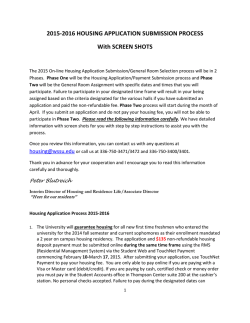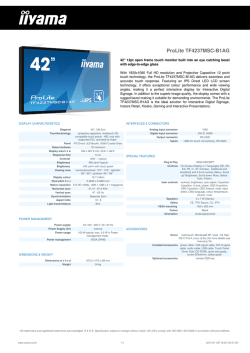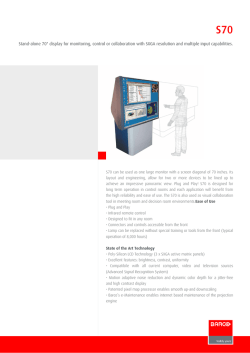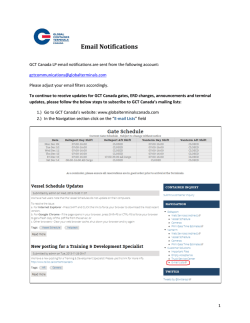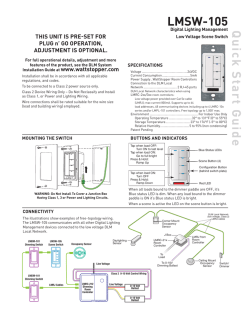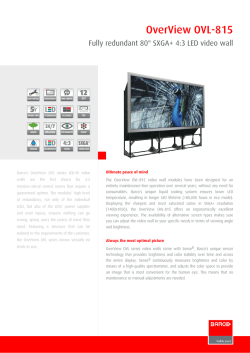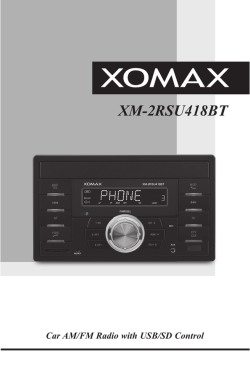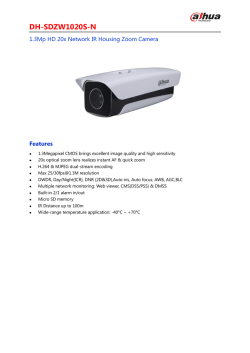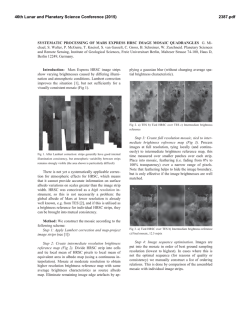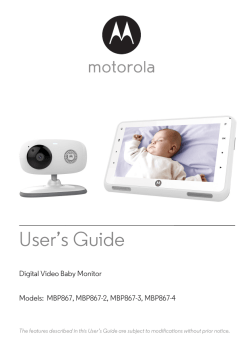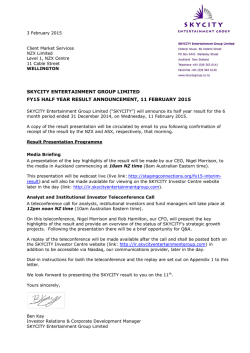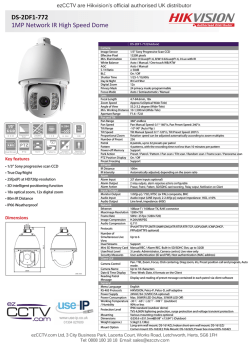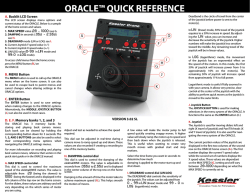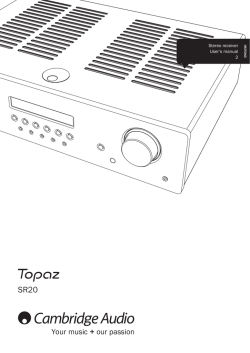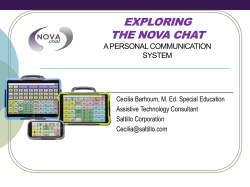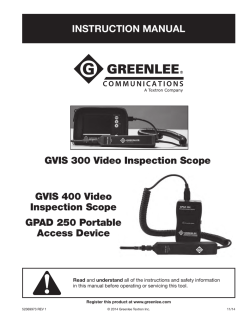TOPAZ PHD Control Panel Reference Card
TOPAZ ® PHD Control Panel – Basic Functions (1) BRIGHTNESS (Yellow dial) Turn clockwise to increase screen brightness. (2) FREEZE FRAME (Red button) Press to freeze the image that is displayed on the screen. Turn counterclockwise to decrease screen brightness. Press again to return to live view. Press and hold for approximately six seconds to enter or exit Review mode. (3) MAGNIFICATION (Black dial) Turn to zoom in and increase magnification or zoom out and decrease magnification (4) FIND (Orange button) Press and hold to zoom out and display crosshairs on the screen to help you reposition the object under the camera. Release to return to the previous magnification level. (5) COLOR MODE (Blue dial) Turn to cycle through color modes. (A) ADVANCED (Black button) Use in combination with other controls to access and perform advanced features. See Advanced Functions for more information. 440775-001 Rev A TOPAZ ® PHD Control Panel – Advanced Functions The black ADVANCED button (A) is used with other control panel buttons and dials to access and perform more features and operations. Always press and hold the ADVANCED button (A) first, and then press or turn the other buttons or dials to perform the advanced task. For example, to dim or brighten the LED reading light, first press and hold the ADVANCED button (A), and then turn the yellow BRIGHTNESS dial (1). (A + 1) BRIGHTNESS (Yellow dial) Turn to adjust the LED reading light brightness. (A + 2) FREEZE FRAME (Red button) Press and hold to save the current image to an SD Card. Release when the Save icon appears on the screen. Images can only be saved when an SD Card is in the SD Card slot. (A + 3) MAGNIFICATION (Black dial) Turn to cycle through and display horizontal lines, horizontal masks, vertical lines, vertical masks, and no lines or masks on the screen. (A + 4) FIND (Orange button) Press and hold for approximately 10 seconds to enter or exit Configuration mode. (A + 5) COLOR MODE (Blue dial) Turn to adjust the spacing between lines or masks.
© Copyright 2026