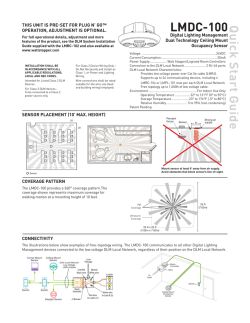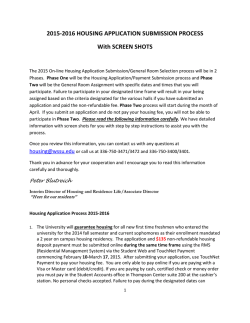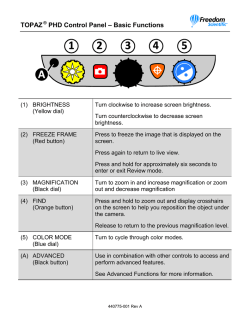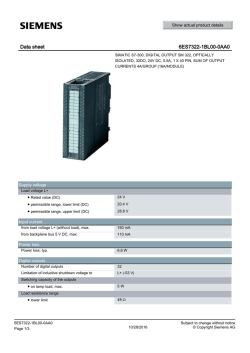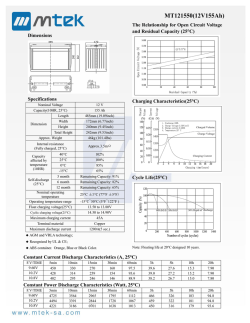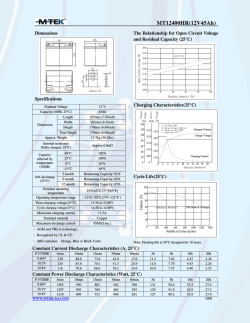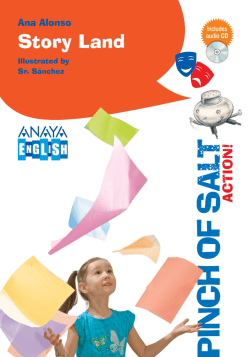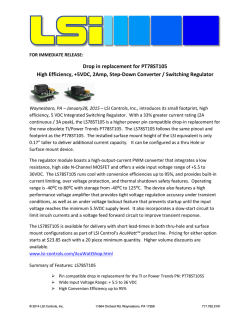Wattstopper
LMSW-105 THIS UNIT IS PRE-SET FOR PLUG n’ GO OPERATION, ADJUSTMENT IS OPTIONAL. Low Voltage Scene Switch For full operational details, adjustment and more features of the product, see the DLM System Installation Guide at www.wattstopper.com Installation shall be in accordance with all applicable regulations, and codes. To be connected to a Class 2 power source only. Class 2 Device Wiring Only – Do Not Reclassify and Install as Class 1, or Power and Lighting Wiring. Wire connections shall be rated suitable for the wire size (lead and building wiring) employed. SPECIFICATIONS Voltage ....................................................24VDC Current Consumption ................................5mA Power Supply ..WattStopper Room Controllers Connection to the DLM Local Network ...................................... 2 RJ-45 ports DLM Local Network characteristics when using LMRC-2xx/3xx room controllers: Low voltage power provided over Cat 5e cable (LMRJ); max current 800mA. Supports up to 64 load addresses, 48 communicating devices including up to 4 LMRC-10x series and/or LMPL-101 controllers. Free topology up to 1,000’ max. Environment ....................................................... For Indoor Use Only Operating Temperature ..........................32° to 131°F (0° to 55°C) Storage Temperature ............................ 23° to 176°F (-5° to 80°C) Relative Humidity .................................5 to 95% (non condensing) Patent Pending BUTTONS AND INDICATORS MOUNTING THE SWITCH Tap when load OFF: Turn ON to last level Tap when load ON: Go to full bright Press & Hold: Ramp Up Blue Status LEDs Scene Button (4) Configuration Button (behind switch plate) Tap when load ON: Turn OFF Press & Hold: Ramp Down Red LED When all loads bound to the dimmer paddle are OFF, it’s Blue status LED is dim. When any load bound to the dimmer paddle is ON it’s Blue status LED is bright. WARNING: Do Not Install To Cover a Junction Box Having Class 1, 3 or Power and Lighting Circuits. When a scene is active the LED on the scene button is bright. CONNECTIVITY The illustrations show examples of free-topology wiring. The LMSW-105 communicates with all other Digital Lighting Management devices connected to the low voltage DLM Local Network. Corner Mount Occupancy Sensor J Box LMDM-101 Dimming Switch LMSW-105 Scene Switch LMRC-21x Room Controller Daylighting Sensor Occupancy Sensor DLM Local Network (low voltage, Class 2) LMRJ cables LMRJ from Room Controller To Load To 0-10V Dimming Ballast Line Voltage Class 2 0-10 Volt Control Wiring LMDM-101 Dimming Switch LMRJ Cables LMRC-212 Dimming Room Controller J-Box Line Voltage 0-10 Volt Ballast 0-10 Volt Ballast Ceiling Mount Occupancy Sensor Switch/ Dimmer Quick Start Guide Digital Lighting Management PLUG n’ GO OPERATION (PnG) All loads are bound to all buttons and the dimmer paddle on the LMSW-105. The scene buttons are set at the factory to recall scenes 1-4. Dimmable loads dim (ramp up or down) in response to pressing and holding either the top or bottom of the paddle. Switched loads turn OFF when ramped down below 50% and turn ON when ramped up above 50%. Default light level Scene 1 100% Scene 2 75% Scene 3 50% Scene 4 25% To change the recorded light levels for any scene simply adjust the lights in the room to the desired levels and then press and hold the desired scene button for 5 seconds. Note: If there are lights that you want turned OFF for a scene, make sure that those lights are OFF when you record the scene. If there are lights in the room that you want to be unaffected by the scene, then you must unbind those lights from the scene button using Push n’ Learn. User Customization A user guide is provided with the scene switch. It describes basic operation and various procedures that can be used to make operational changes without tools or assistance from a technician. Be sure to leave the User Guide with your customer to avoid unnecessary service call-backs. It is also available from the WattStopper website. UNIT ADJUSTMENT - PUSH n’ LEARN (PnL) Load Selection Procedure A configuration button allows access to our patented Push n’ Learn™ technology to change the binding relationship between control devices and loads. Step 1: Enter Push n’ Learn Using a pointed tool, press and hold the configuration button for 3 seconds, until the Red LED on the switch begins to blink. When you release the configuration button, the red LED on other communicating DLM Local Network devices begins to blink rapidly. The DLM Local Network is now in PnL mode. The Red LEDs continue to blink until you exit PnL mode. All loads in the room turn OFF after entering PnL. After one second, one load turns ON. This is Load #1, which is bound to the LMSW-105 paddle and all scene buttons as part of the Plug n’ Go factory default setting. The Blue LED will be ON bright for all switch buttons, dimmers, scene buttons and sensors that are bound to this load. TROUBLESHOOTING Loads do not operate as expected. Step 2: Load selection Press and release the configuration button to step through the loads connected to the DLM Local Network. As each load turns ON note which devices (dimmers, scene and switch buttons and sensors) are showing the blue LED. These devices are currently bound to the load that is ON. To unbind a button from a load, press the button while its blue LED is ON. The blue LED turns OFF to indicate the button no longer controls the load that is currently ON. On the scene switch, unbinding a load from a scene button removes it from the scene so that when the scene activates the load’s state does not change. Pressing the switch button again while the load is ON rebinds the load to the button and the blue LED illuminates. Step 3: Exit Push n’ Learn Press and hold the configuration button until the red LED turns off, approximately 3 seconds. WARNING: TO CONNECT A COMPUTER TO THE DLM LOCAL NETWORK USE THE LMCI-100. NEVER CONNECT THE DLM LOCAL NETWORK TO AN ETHERNET PORT – DOING SO MAY DAMAGE COMPUTERS AND OTHER CONNECTED EQUIPMENT. Button LEDs don’t light 1. Check to see that the the switch is connected to the DLM Local Network. 2. Check for 24VDC input to the switch: Plug in a different DLM device at the switch location. If the device does not power up, 24VDC is not present. • Check the high voltage connections to the room controller. • If high voltage connections are good and high voltage is present, recheck DLM Local Network connections between the switch and the room controller. The wrong lights are controlled 1. Configure the scene buttons and dimming paddle to control the desired lights using the Push n’ Learn adjustment procedure. Button doesn’t actuate 1. Make sure the switch frame and button are assembled properly. 2. Make sure that the wall plate is not pinching the frame. LEDs change status but loads don’t change 1. Make sure device is not in PnL. 2. Check load connections to room controller. 2800 De La Cruz Blvd. Santa Clara, CA 95050 Phone: 800.879.8585 www.wattstopper.com 7/2010 12230r2 Please Recycle
© Copyright 2026