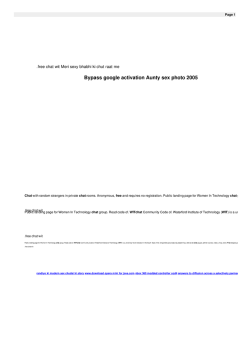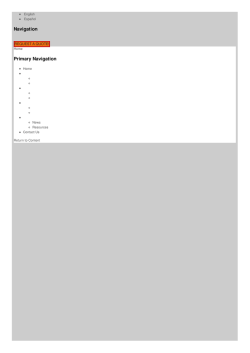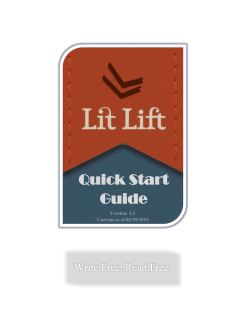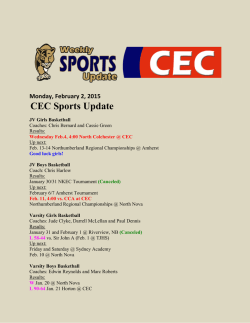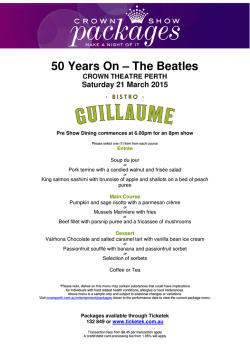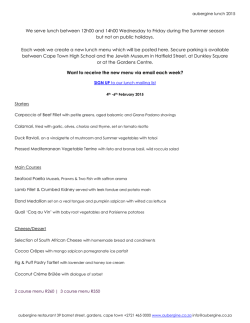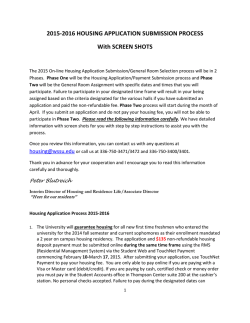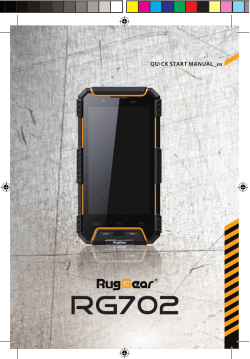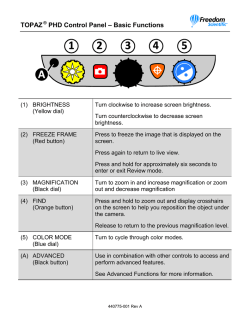NOVA chat
EXPLORING THE NOVA CHAT A PERSONAL COMMUNICATION SYSTEM Cecilia Barhoum, M. Ed. Special Education Assistive Technology Consultant Saltillo Corporation [email protected] Agenda • Specifications of Nova Chat • Nova Chat hardware • Vocabulary review and demonstration • Nova Chat menus • Android • Nova Chat program • Customization • Purchasing a Nova Chat • Nova Chat vs. TouchChat • Loaner and rental options • Questions/Comments Introducing….. NovaChat Specifications • Based on Android Operating System • 4 screen sizes o 5 inch/8 inch/10 inch/12inch • Lightweight o .55 lbs,1.35 lbs, 1.95 lbs, 2.85 lbs • Front and Rear facing Cameras • External Bluetooth Amplifier • Interchangeable color shells – – – – Blue Purple Gray Green External Amplifier • Built-in Handle & Stand • Amplification • Connects to device via bluetooth • Re-connect by pressing/holding “back” arrow • Ports • Scanning • Charging Tablet Hardware • Power Button: • Press and hold: menu of options • Tap: sleep mode • Do not need to power off completely. Simply put to sleep and charge both components • Volume Control • Other Ports • Headphone jack • Charging Volume control Charging • Battery life • Tablet: 6.5 hours, continued on time • Amplifier: 24 hours, continuous drain • Recommended to charge device every night • Put to sleep (don’t need to power down) • Plug in both ports (tablet and amp) Access Options • Direct Selection • Keyguards • Stylus • Scanning • 1 or 2 switch configuration plugged in to Bluetooth amplifier • Tablet can also be used as a switch, alone or in conjunction with external switch • Auditory Prompts • Patterns: Row/Column & Linear • Options for customizing scanning are in Menu > Settings > Input > Scanning NovaChat Specifications • Ivona synthesized speech • a child's voice • a teenage voice • two adult female US English voices • one adult male US English voice • two adult female British voices • one adult male British English voice option • Acapela voices available for $195 NovaChat Specifications • Symbols – SymbolStix, PCS (additional cost of $375) NovaChat Software Backup Software for Computer – Chat Editor Chat software for Windows Allows you to: Backup customized files Create materials Learn vocabulary Compatible with Smart Board Customize without taking the device from user NovaChat Specifications • Writing Enhancement Features • For users with existing or emerging literacy skills • Designed to assist individuals who use spelling for communication • Only available on our plus and dedicated plus models • Word Prediction (60,000 words) • Abbreviation Expansion NovaChat Specifications • Many pre-stored customizable vocabulary files • 4 Basic • VocabPC • AACelerate with myVoice suite (MyCore, MyQuickChats) • MultiChat 15 Student, Adolescent & Adult • Essence • Spelling • ChatPower vocabulary (20 Simply, 24, 24 with phrases, 30, 42, 42 Basic, 48, 60, 80, 108) Vocabulary Organizations • Sentence • Phrase • Word • Spelling • Visual Scenes • Combination Vocabulary Organizations Sentence Phrase Combination Spelling Word Vocab PC 4 Basic MultiChat 15 Spelling ChatPower myQuickChat Student 4, 8, 12 Adolescent Adult Essence 20,24, 30, (also phrase 42,48,60, 80, and sentence) 108 24 w phrases 42 Basic myCore Vocabulary Options • 4-Basic • Used for beginning communicators • Used for evaluations Vocabulary Options • VocabPC Adolescent/Adult • Designed by Gail Van Tatenhove, PA, MS, CCC-SLP, for adults and adolescents with developmental disabilities • Vocabulary in VocabPC is arranged as carrier phrases, interactive sentences, activity vocabulary and naming words • VocabPC uses a 12 location page layout Vocabulary Options • Accelerate with MyVoice Suite My QuickChats • 4 location child, 8 location child, 8 location adult, 12 location child, 12 location adult • Contains sentence based vocabulary for quick communication • Main page stays consistent through 4, 8, and 12 locations Vocabulary Options • Spelling • QWERTY keyboard page set with four word prediction buttons and a few pre-stored phrases Vocabulary Options • MultiChat 15 Student • Created for individuals with emerging language skills • There are multiple forms of communication available in this program: sentences, phrases, individual words, recordings for story-telling and visual scenes, as well as a Qwerty keyboard • Also included are interactive play and reading pages, and social pages • There are symbols on every button with the exception of several core words Vocabulary Options • MultiChat 15 Adolescent • Created for individuals with emerging language skills • There are multiple forms of communication available in this program: sentences, phrases, individual words, recordings for story-telling, as well as a Qwerty keyboard • Also included are adolescent related communication pages for work and shopping and a Special Olympics page Vocabulary Options • MultiChat 15 Adult • Created for individuals with emerging language skills • There are multiple forms of communication available in this program: sentences, phrases, individual words, and a Qwerty keyboard • Also included are adult related communication pages for work and socialization Vocabulary Options • Essence • Designed for Adults with Acquired Speech Disorders • Consists of a spelling keyboard with word prediction that also allows quick access to hundreds of commonly used phrases and sentences Vocabulary Options • ChatPower Suite • ChatPower 20 Simply, ChatPower 24 w/ phrases, 24, 30, 42, 42 Basic, 48, 60, 80 &108 • Developed by Nancy L. Inman, M.A.T., CCC-SLP • Used to create sentences "on the fly“ • Uses high-frequency core words to facilitate quick and easy sentence generation Nova Chat- Features • SocialChat – Copy/Paste Text from Nova Chat to other apps (Facebook, Twitter, Email) – Share Text from Nova Chat with Social Networks • Switch scanning available • Camera available with all versions • Take a picture and add to a button while editing • Gestures have been added • Choose to add icons to the Speech Display Bar • Speech Display at the top or bottom of screen Nova Chat Menus These icons will vary depending on which model of the Nova Chat you are using. You will not have all of the icons listed below: – Search: stops speech or press and hold to re-connect Bluetooth Amplifier – Back: navigates to previous page or previous menu – Home: navigates out of Chat software to Android home screen – Recent Apps: shows recent apps. – Screen Capture: captures a picture of the current screen and saves it in the /Root/Screen Capture folder. – Menu: allows you to determine which vocabulary file will be used, which augmentative options are enabled, how and when to speak messages, and how a wide variety of other options are configured. Chat Menus • Tap Menu • Edit mode • Settings • Library • Help Turn Editing On or Off Settings are found here Find a listing of Vocabulary Files here System Information & Registration Vocabulary library Scrollable list. Note this device contains both PCS and SS symbol sets. Vocabulary • A vocabulary choice must be copied before it can be edited. • Tap the selected vocabulary: • Options to: • Open • Duplicate • Select Duplicate • Backspace over copy-leave vocabulary description add personalization (name) • Tap save • It’s now in your list • Tap copied file • Select Open Customizing • Fully customizable • Ability to modify on computer and/or device • Many SymbolStix symbols are included for customizing buttons or ability to use your own images or take photos with the built-in camera (PCS also if added) Customizing • Tap on the Android tool menu. • Tap Edit Mode Editing • In edit mode: Edit mode will appear in red. Other information listed is the name of the file and what page you are on. Editing • Select button for editing • Tap and hold slightly: pop up menu will appear • Select edit button Editing a button • General tab • The label is what appears on the screen. • The message is what will be spoken. • Image: find an image in the image library, remove the current image or import from the camera roll. • Visible: can uncheck this box and hide the button. Customize this button: tap area to edit, type, tap save Editing a button cont’d • Style tab • Font-type and size for this button can be changed as well as bold, italic or • • • • underline. This will be what appears in the button. Color: change body color, font color, border color Border width Transparent: may use this in a visual scene Label on top..uncheck to put at bottom of button Customized button Editing a button cont’d • Actions Tab • Buttons can perform various actions, for example, speech message, navigate or visit a page. • If we create a new page we will need to tell the button to navigate to it or visit it. Hide/Show Buttons • Enter Edit Mode • Choose Menu • More • Hide Mode, you now have three options: o While in Hide Mode, choosing buttons one by one will hide or show them o Choose Menu> Hide All, this will hide all buttons on the current page o Choose Menu>Show all, this will show all buttons that had previously been hidden on the current page To Exit Hide Mode, choose Menu> Hide Mode Wordfinder • Choose Menu • Settings • Wordfinder • Check on Show Menu Item • Select the Back Arrow (twice) • Choose Menu • Wordfinder will now be a menu option. Three Versions of Nova Chat Models • Standard $2995/$3495/$3895/$3995 – Kiosk App for locking out menu: can function as dedicated – One Year Warranty • Plus $3495/$3995/$4395/$4495 – Word Prediction – Abbreviation Expansion – One Year Warranty • Dedicated $4495/$4995/$5395/$5495 – Word Prediction – Abbreviation Expansion – No access to Android – Shoulder Strap & Carrying Case – Additional 2 year of warranty What’s Included • NOVA chat 5/8/10/12 • Battery charger • Stylus • USB cable • Cases or boots in 4 colors: blue, green, purple and grey • Extra hardware • Manual • Nova Chat editor CD • Recovery disc-use with Tech support only! Care and Maintenance • Your NOVA chat device is intended for use in normal communication situations. Your device is not waterproof, so use extreme caution when using it around water. As with most electronic devices, you should never use NOVA chat when you are actually in the water (for example, a pool or bath). • If you wish to clean the plastic and glass portions of your device, use a cloth dampened with water or diluted window cleaning fluid. Do not spray or splash liquid directly on the device. For additional cleaning power, moisten a clean cloth in a mixture of one part water and one part vinegar. • When charging NOVA chat , use only the AC charger that came with the device. • The batteries for the NOVA chat are not field replaceable and the system will need to be returned to Saltillo Corporation (USA) for servicing. TOUCHCHAT: A COMMUNICATION SOLUTION FOR IPAD/IPOD/IPHONE Who Might be Candidate for TouchChat? • Someone who needs a temporary solution • Someone who may need a secondary AAC device • Someone without alternative access needs • Those who do not have funding available • Individuals who do not need as much technical support and/or training Vocabulary Options • Included with basic purchase ($149.99) • VocabPC Landscape • VocabPC Portrait • 4 Basic • My QuickChat (4,8,12) • Spelling • MultiChat 15 –student, adolescent, adult Vocabulary Options • Can be purchased “In-App” • WordPower ($149.99) • WordPower 24, 24 with phrases, 30, 42 , 42 Basic, 48 , 60, 80, 108 • Note: if using WP on more than one device, must purchase separate licenses for each device. Basic TouchChat will load on multiple devices • iEssence ($99) • Talk About AAC ($49) Device vs App • Support • Durability • Funding • www.saltillo.com • www.touchchatapp.com Loaners and Rentals • Private 10 day rentals • Evaluation Loaner Program • Rentals Product Nova Chat 12 Nova Chat 10 Nova Chat 8 Nova Chat 5 Monthly Rental Fee $395 $395 $350 $350 Questions? Thank you! Saltillo Support www.saltillo.com Local Representation Cecilia Barhoum, M. Ed. Special Education Assistive Technology Consultant (216)534-9820 [email protected] Saltillo Operational or Technical Support • • www.silver-kite.com 1-800-382-8622 [email protected] or [email protected] Insurance Billing support thru PRC Saltillo manufactured products only https://funding.prentrom.com/ Join us on Social Media!
© Copyright 2025