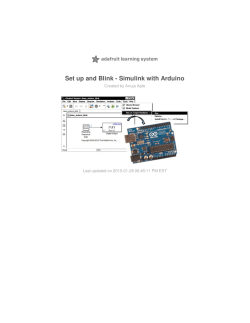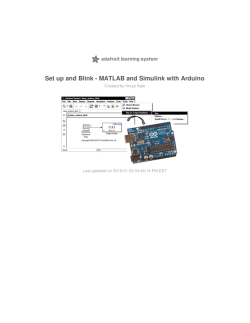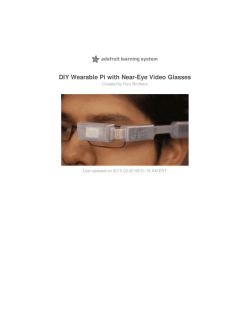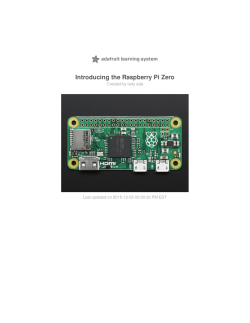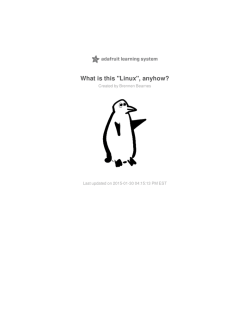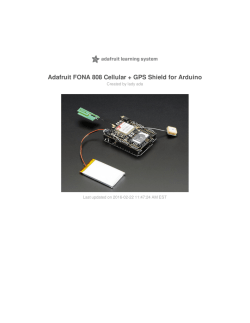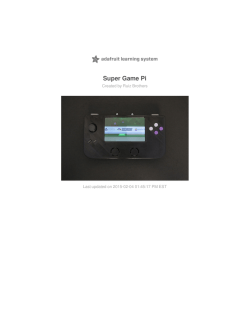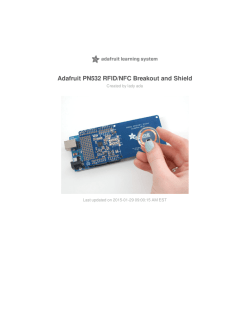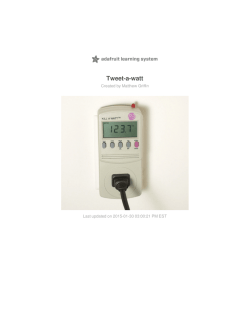MAX31850K - Adafruit Learning System
Adafruit 1-Wire Thermocouple Amplifier - MAX31850K
Created by lady ada
Last updated on 2015-01-27 03:30:12 PM EST
Guide Contents
Guide Contents
2
Overview
3
Pinouts
7
Power Pins
7
Address Pins
8
Data Pin
8
Themocouple Breakout
9
Assembly
10
Prepare the header strip:
10
Add the breakout board:
10
And Solder!
11
Wiring and Test
14
External power
14
Parasitic Power
15
Download Arduino libraries
16
External vs Parasite power
21
Writing your own sketch
22
The Address pinouts
24
More about OneWire and DallasTemp
26
Downloads
27
More Reading!
27
Datasheets
27
Breakout Design
27
© Adafruit Industries
https://learn.adafruit.com/adafruit-1-wire-thermocouple-amplifiermax31850k
Page 2 of 28
Overview
Thermocouples are very sensitive, requiring a good amplifier with a cold-compensation
reference. So far we've carried the very nice MAX31855 which is an SPI interface
thermocouple amplifier. The '855 is great but if you have a lot of thermocouples to measure
it isn't terribly easy to use. That's why we are also carrying the new '850 model from Maxim it's a "1-Wire" thermocouple amp which can have any number of breakouts on a single
shared I/O line.
© Adafruit Industries
https://learn.adafruit.com/adafruit-1-wire-thermocouple-amplifiermax31850k
Page 3 of 28
The MAX31850K does everything for you, and can be easily interfaced with any
microcontroller that has 1-Wire support. This breakout board has the chip itself, a 3.3V
regulator with 10uF bypass capacitors all assembled and tested. This board can be used
with 'parasitic power' - where the power is on the data line - or with 'local power' where the
power for the converter comes in on the Vin Pin.
Please no te: this bo ard do es no t have level shifting o n the 3V Data line - we
did this on purpose so that it can be used in parasitic mode. The data line must be level
shifted to 3V - our 4-channel shifter works wonderfully for level shifting 1Wire (http://adafru.it/757) and you only need one at the '1-Wire host' for all thermocouples
on the shared data line.
© Adafruit Industries
https://learn.adafruit.com/adafruit-1-wire-thermocouple-amplifiermax31850k
Page 4 of 28
The MAX31850K data format is very similar to that of the well known 1-Wire DS18B20 temp
sensor but it is not drop in compatible without code changes to check for the new '1 Wire
family' type. We have adapted the classic Arduino OneWire (http://adafru.it/dal) and
DallasTemp (http://adafru.it/dam) libraries to be MAX31850 compatible, so please click on
those links to grab our libraries.
© Adafruit Industries
https://learn.adafruit.com/adafruit-1-wire-thermocouple-amplifiermax31850k
Page 5 of 28
Comes with a 2 pin terminal block (for connecting to the thermocouple), 4.7K data line pullup
resistor, and pin header (to plug into any breadboard or perfboard). Goes great with our 1m
K-type thermocouple (http://adafru.it/270). Not for use with any other kind of thermocouple,
K type only!
Works with any K type thermocouple
Will not work with any other kind of thermocouple other than K type
-270°C to +1370°C o utput in 0.25 degree increments
Internal temperature reading
3.3 to 5v power supply. Data line is 3V only
1-Wire interface allows any number of thermocouple amps on a single data line
© Adafruit Industries
https://learn.adafruit.com/adafruit-1-wire-thermocouple-amplifiermax31850k
Page 6 of 28
Pinouts
The MAX31850K breakout is not too complicated, we'll go thru all the pins so you can be
familiar with them!
There's two breakout sides, the left side has the power and data lines. On the right side,
theres a terminal block breakout for connecting up a thermocouple wireset.
Power Pins
There are three power pins: VIN GND 3V3
GND is the common ground line. You will need to connect this to both your power
ground and microcontroller 'data reference' ground. If you are using '1-Wire' parasitic
power you still need to connect this to your microcontroller
VIN is 3-5V power in if you are not using parasitic power. If you want to power the
sensor, connect up 3-5V DC power here, the MAX31850 will automagically switch to
external power instead of parasitic power
3V3 This is the 3.3V output from the onboard regulator - you can get up to 100mA
from it. It is only used if you are externally powering. In parasitic mode, it is unused and
there will be no voltage available
© Adafruit Industries
https://learn.adafruit.com/adafruit-1-wire-thermocouple-amplifiermax31850k
Page 7 of 28
Address Pins
The A0 A1 A2 A3 pins are address pins. Please no te these do not affect the 1-Wire
'fixed address'! These pins set bits that can be read from the 'configuration' register. These
are used in case you have up to 16 different boards and you want to identify which is which
without having to look up which has what address since the 1Wire address is burned into
ROM. They are by default shorted to ground. You can tie them to 3.3V by cutting the back
traces between the 3-way jumpers and then soldering the jumper the 'other' way or tying
the pins to 3V or GND.
Data Pin
Ah finally the data pin. This is a '1-Wire' device so all data is transmitted and received on
a single pin which is pretty cool. It is also possible for the microcontroller to pro vide
po wer to the sensor on this line - triple duty! This pin is 3V logic level, and must be
connected to a 3V output pin. Arduino's are not 3V, they're 5V so a level shifter is required,
see the next pages for details.
A 4.7K resistor must be connected between this pin and 3V3 power. For parasitic power, the
resistor lives over on the microcontroller side of the data line. For external-power it can be
© Adafruit Industries
https://learn.adafruit.com/adafruit-1-wire-thermocouple-amplifiermax31850k
Page 8 of 28
on either side of the data line.
Themocouple Breakout
The other side of the board has a breakout for a 3.5mm terminal block, included in the mini
kit. Use the screw terminal to connect to the thermocouple as thermocouple wires cannot
be soldered to!
Remember, this kit is for K-type thermocouples only!
© Adafruit Industries
https://learn.adafruit.com/adafruit-1-wire-thermocouple-amplifiermax31850k
Page 9 of 28
Assembly
Prepare the header strip:
Cut the strip to length if necessary. It will be
easier to solder if you insert it into a
breadboard - lo ng pins do wn.
Add the breakout board:
Place the breakout board over the pins so that
the short pins poke through the breakout pads
© Adafruit Industries
https://learn.adafruit.com/adafruit-1-wire-thermocouple-amplifiermax31850k
Page 10 of 28
And Solder!
Be sure to solder all 5 pins for reliable electrical
contact.
(For tips on soldering, be sure to check out
our Guide to Excellent
Soldering (http://adafru.it/aTk)).
© Adafruit Industries
https://learn.adafruit.com/adafruit-1-wire-thermocouple-amplifiermax31850k
Page 11 of 28
Now you can do the terminal block, this is what
you'll use to attach the thermocouple since you
cannot solder to thermocouples
The terminal block goes on the top with the
open ends pointing out
Solder the two pads as you did with the plain
header. They're quite large and require a lot of
solder
© Adafruit Industries
https://learn.adafruit.com/adafruit-1-wire-thermocouple-amplifiermax31850k
Page 12 of 28
Insert the thermocouple wires and tighten down
the clamps with a small Phillips or flat
screwdriver
That's it! you are now ready to wire and test
© Adafruit Industries
https://learn.adafruit.com/adafruit-1-wire-thermocouple-amplifiermax31850k
Page 13 of 28
Wiring and Test
In this step we'll wire up the assembled breakout board to an Arduino. Any 1-Wire capable
microcontroller can be used but we have example code for Arduino only.
You can wire up 1-Wire devices in two modes parasitic po wered and externally
po wered
Parasitic po wer lets you have all data and power on a single data line + ground
wire. Its more minimal but we believe it is a little more sensitive to power fluctuations
Externally po wered has data on the single data line + ground wire, and then a
separate power supply. It requires more wires but we think it is more stable in
readings.
BOTH require level shifting on the data line if you are connecting up to a 5V microcontroller
like an Arduino. If you are using a 3V logic microcontroller, you can skip the 4-channel level
shifter we have in these images
We show 2 sensor boards in these photos, but you can connect as many as you like, 1-Wire
supports any number of shared devices on a single data line.
External power
In this wiring style, each board is powered externally. Connect:
1. GND to the Arduino Ground pin (black wires)
2. Vin to the Arduino 5V pin (can also connect to an external battery of 3-5VDC) (red
wires)
3. Data shared connection to A1 on the level converter (green wire)
4. A single 4.7K resistor connects from the shared data line to 3V
5. B1 of the level converter connects to Arduino #2 (blue wire)
6. Level shifter HV connects to Arduino 5V (red wire)
7. Level shifter LV connects to Arduino 3V (yellow wire)
© Adafruit Industries
https://learn.adafruit.com/adafruit-1-wire-thermocouple-amplifiermax31850k
Page 14 of 28
Click to see a bigger wiring photo
Parasitic Power
Alternatively you can use parasitic power to connect up MAX31850's - to do that basically
follow the above except do not connect the VIN wires on the breakout boards
1.
2.
3.
4.
5.
6.
7.
GND to the Arduino Ground pin (black wires)
Vin does not get connected
Data shared connection to A1 on the level converter (green wire)
A single 4.7K resistor connects from the shared data line to 3V
B1 of the level converter connects to Arduino #2 (blue wire)
Level shifter HV connects to Arduino 5V (red wire)
Level shifter LV connects to Arduino 3V (yellow wire)
If you have the sensor far from the Arduino, you can extend the Data and GND lines going to
each sensor by up to 10 meters!
© Adafruit Industries
https://learn.adafruit.com/adafruit-1-wire-thermocouple-amplifiermax31850k
Page 15 of 28
Click to see a bigger wiring photo
Download Arduino libraries
For 1-Wire devices, we'll be using modified versions of the OneWire an DallasTemp
libraries (Dallas was the name of the original company making 1-Wire devices, Maxim bought
them later)
The original versions of these libraries don't have support for the MAX31850, so we had to
modify them! If you're having difficulty sensing the breakout sensors make sure you have
completely removed any old copies of the libraries from your libraries and replaced them
with ours
Start by downloading both new OneWire (http://adafru.it/dal) and
DallasTemp (http://adafru.it/dam) libraries from our github repositories, or better yet, just
click these buttons here:
Download MAX31850 OneWire
Library
© Adafruit Industries
https://learn.adafruit.com/adafruit-1-wire-thermocouple-amplifiermax31850k
Page 16 of 28
http://adafru.it/dap
Rename the uncompressed folder OneWire. Check that the OneWire folder contains
OneWire.cpp and OneWire.h and an examples folder
Place the OneWire library folder your sketchbookfolder/libraries/ folder. You may
need to create the libraries subfolder if its your first library. Restart the IDE. You can figure
out your sketchbookfolder by opening up the Preferences tab in the Arduino IDE.
If you're not familiar with installing Arduino libraries, please visit our tutorial: All About Arduino
Libraries (http://adafru.it/aYM)!
Download MAX31850
DallasTemp Library
http://adafru.it/daq
Rename the uncompressed folder DallasTemp. Check that the DallasTemp folder
contains DallasTemperature.cpp and DallasTemperature.h and an examples folder
(you can ignore other files in the archive).
Place the DallasTemp library folder in your sketchbookfolder/libraries/ folder like you
did with OneWire - and restart the IDE
Now you are ready to run the DallasTemp multiple example from the File->Examples>DallasTemp->multiple menu. Upload this sketch to your Arduino
© Adafruit Industries
https://learn.adafruit.com/adafruit-1-wire-thermocouple-amplifiermax31850k
Page 17 of 28
OK now open up the serial console
First up, you should see how many sensors were detected. In our case its 2
© Adafruit Industries
https://learn.adafruit.com/adafruit-1-wire-thermocouple-amplifiermax31850k
Page 18 of 28
Also whether parasite power is being used or not, its on the third line
© Adafruit Industries
https://learn.adafruit.com/adafruit-1-wire-thermocouple-amplifiermax31850k
Page 19 of 28
You'll also see the device addresses, these are the unique 64-bit addresses for each
sensor. You have a promise from Maxim that they will never recycle these numbers! All
MAX31850 sensors start with 3B which is the family address. You can see the
temperature printed out afterwards
© Adafruit Industries
https://learn.adafruit.com/adafruit-1-wire-thermocouple-amplifiermax31850k
Page 20 of 28
Note that this address is no t co nnected to the ADDR pins o n the breako ut! those
are different address pins. You cannot change the 64-bit address, its permanently burned
into the chip!
External vs Parasite power
Here is the same setup under external power. The temperature is much closer to the true
temp (room temp, about 72 degrees F) because the power supply is more stable. If you are
using parasite power you may need to calculate the temperature offset (calibrating the
sensor) to get the true sensor at the location.
© Adafruit Industries
https://learn.adafruit.com/adafruit-1-wire-thermocouple-amplifiermax31850k
Page 21 of 28
Writing your own sketch
OneWire and DallasTemp are very powerful but for most people, they just want to get
temperatures printed out in their project!
Here is some super-basic code based on the Simple example to handle any number of
sensors, simply printing out the temperature and the last two bytes of the unique ID number.
You can see we figure out how many sensors are attached with
senso rs.getDeviceCo unt()
which will let us know the # of connected sensors, and then can get the temperature from
each one starting from index #0 up with
senso rs.getTempCByIndex(index #)
The index #'s will always be sorted by address number so every time you start, the index
#0 sensor will be the same as last time you started up. If you swap the sensors with another
breakout, the index # may change so that's when you would have to check the code to
© Adafruit Industries
https://learn.adafruit.com/adafruit-1-wire-thermocouple-amplifiermax31850k
Page 22 of 28
figure out whether the index #'s are different
#include <OneWire.h>
#include <DallasTemperature.h>
// Data wire is plugged into port 2 on the Arduino
#define ONE_WIRE_BUS 2
// Setup a oneWire instance to communicate with any OneWire devices (not just Maxim/Dallas temperature ICs)
OneWire oneWire(ONE_WIRE_BUS);
// Pass our oneWire reference to Dallas Temperature.
DallasTemperature sensors(&oneWire);
DeviceAddress addr;
void setup(void)
{
// start serial port
Serial.begin(9600);
Serial.println("Dallas Temperature IC Control Library Demo");
// Start up the library
sensors.begin();
}
void loop(void)
{
// call sensors.requestTemperatures() to issue a global temperature
// request to all devices on the bus
Serial.print("Requesting temperatures...");
sensors.requestTemperatures(); // Send the command to get temperatures
Serial.println("DONE");
for (uint8_t s=0; s < sensors.getDeviceCount(); s++) {
// get the unique address
sensors.getAddress(addr, s);
// just look at bottom two bytes, which is pretty likely to be unique
int smalladdr = (addr[6] << 8) | addr[7];
Serial.print("Temperature for the device #"); Serial.print(s);
Serial.print(" with ID #"); Serial.print(smalladdr);
Serial.print(" is: ");
Serial.println(sensors.getTempCByIndex(s));
}
}
© Adafruit Industries
https://learn.adafruit.com/adafruit-1-wire-thermocouple-amplifiermax31850k
Page 23 of 28
The Address pinouts
So if you're wondering how you can read those address pins, you can do so but the
DallasTemp library doesn't support it, instead, you'll have to go with the lower-level
OneWire library.
Open up the OneWire->MAX31850_Temperature example and load it into your
Arduino.
Please Note - this example uses pin 10 instead of pin 2, for consistancy with the other
OneWire examples. Either change OneWire ds(10); to OneWire ds(2); or switch your
wiring
On the back of your MAX31850 breakout, cut the pads between the jumpers
. You can solder the jumpers on the back but we'll be showing wiring with colored wires. In
this case, we connect A2 to 3V and the rest to ground, That will make a binary address of
© Adafruit Industries
https://learn.adafruit.com/adafruit-1-wire-thermocouple-amplifiermax31850k
Page 24 of 28
0100 = 0x4
Now if you open up the serial console you should see the OneWire example code print out
the data, address and temperature of the sensor. If you mess with the Ax wires you'll see
this address value change from 0x00 to 0x0F. This can be a good way to deal with 'hotswapping' in sensors with unique ROM addresses
© Adafruit Industries
https://learn.adafruit.com/adafruit-1-wire-thermocouple-amplifiermax31850k
Page 25 of 28
More about OneWire and DallasTemp
Arduino Playground has some good resources on OneWire at
http://playground.arduino.cc/Learning/OneWire (http://adafru.it/dar) and PJRC has
documented it as well over at
http://www.pjrc.com/teensy/td_libs_OneWire.html (http://adafru.it/das)
© Adafruit Industries
https://learn.adafruit.com/adafruit-1-wire-thermocouple-amplifiermax31850k
Page 26 of 28
Downloads
More Reading!
Maxim has some great notes on running 1-Wire devices over long distances
http://www.maximintegrated.com/app-notes/index.mvp/id/148 (http://adafru.it/dat)
Arduino Playground has some good resources on OneWire at
http://playground.arduino.cc/Learning/OneWire (http://adafru.it/dar) and PJRC has
documented it as well over at
http://www.pjrc.com/teensy/td_libs_OneWire.html (http://adafru.it/das)
Datasheets
MAX31850 datasheet (http://adafru.it/dau)
Breakout Design
© Adafruit Industries
https://learn.adafruit.com/adafruit-1-wire-thermocouple-amplifiermax31850k
Page 27 of 28
© Adafruit Industries
Last Updated: 2015-01-27 03:30:14 PM EST
Page 28 of 28
© Copyright 2026