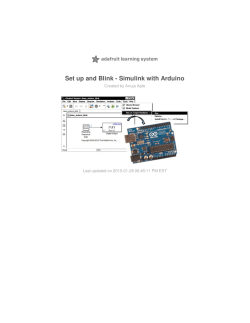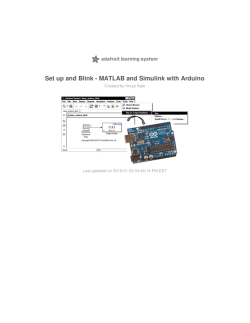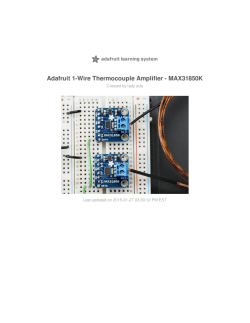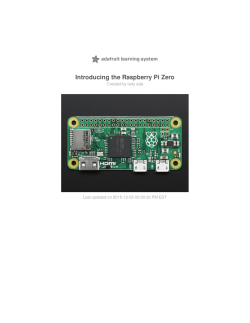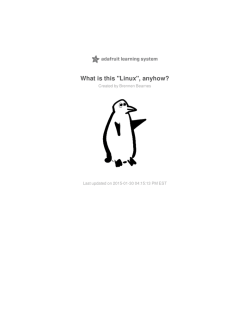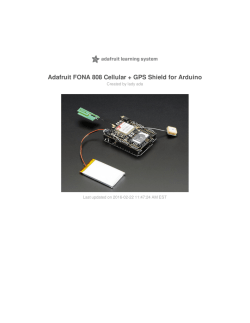DIY Wearable Pi with Near-Eye Video Glasses
DIY Wearable Pi with Near-Eye Video Glasses Created by Ruiz Brothers Last updated on 2015-02-20 09:31:15 AM EST Guide Contents Guide Contents Overview 3D Printing Disassembly Assembly Video Configurations Power the Pi © Adafruit Industries https://learn.adafruit.com/diy-wearable-pi-near-eye-kopin-videoglasses 2 3 6 8 13 22 22 Page 2 of 22 Overview Our 3D Printed design turns a pair of 'private display glasses' into a "google glass"-like form factor. It easily clips to your prescription glasses, and can display any kind of device with Composite Video like a Raspberry Pi. A pair of these wearable video glasses sets you back about 100 bucks, and the 3d printed parts are a free download on thingiverse. This display uses composite video to connect to the Raspberry Pi its very plug and play. Parts NTSC/PAL Video Glasses (http://adafru.it/diF) Raspberry Pi (http://adafru.it/diG) Miniature WIreless USB Keyboard with Touchpad (http://adafru.it/922) Tools & Supplies 3D Printer (http://adafru.it/diH) Flat Pliers (http://adafru.it/diI) 30AWG Wire Wrap (http://adafru.it/diJ) Heat Shrink Pack (http://adafru.it/diK) © Adafruit Industries https://learn.adafruit.com/diy-wearable-pi-near-eye-kopin-videoglasses Page 3 of 22 Screwdriver Set (http://adafru.it/diL) Composite Video Cable (http://adafru.it/863) © Adafruit Industries https://learn.adafruit.com/diy-wearable-pi-near-eye-kopin-videoglasses Page 4 of 22 © Adafruit Industries https://learn.adafruit.com/diy-wearable-pi-near-eye-kopin-videoglasses Page 5 of 22 3D Printing Our 8 piece design is snap-fit enclosure that houses the components inside the NTSC/PAL Video Glasses. Each piece is labeled below noted with connections. hud-eye.stl > hud-cap.stl hud-cap.stl > hud-elbow.stl hud-elbow.stl > hud-kopincap.stl hud-kopincap.stl > hud-kopin.stl hud-kopin.stl > hud-bridge.stl hud-bridge.stl > hud-power.stl hud-power.stl > hud-cover.stl MakerWare Settings No Raft/Support .02 layer height 10% infill 2 shells about 2 hours Download STLs http://adafru.it/diM © Adafruit Industries https://learn.adafruit.com/diy-wearable-pi-near-eye-kopin-videoglasses Page 6 of 22 © Adafruit Industries https://learn.adafruit.com/diy-wearable-pi-near-eye-kopin-videoglasses Page 7 of 22 Disassembly Start by removing the nose guard piece from the Video Glasses. Use a small screwdriver to remove the tiny screw. Carefully pop off the shaded lenses from the Video Glasses. © Adafruit Industries https://learn.adafruit.com/diy-wearable-pi-near-eye-kopin-videoglasses Page 8 of 22 Behind the lens, you'll see tiny screws, remove these. WIth the screws removed, the frame should be able to come off. Gently pry open the enclosure and separate the two halves using a flat-head screwdriver. © Adafruit Industries https://learn.adafruit.com/diy-wearable-pi-near-eye-kopin-videoglasses Page 9 of 22 Use a pair of flat pliers to remove the PCB from the enclosure. Remove the two video display screens from the enclosure. Unscrew the two eye pieces with the eye covers held to the magnify lenses. © Adafruit Industries https://learn.adafruit.com/diy-wearable-pi-near-eye-kopin-videoglasses Page 10 of 22 Carefully detach the second display from the PCB and store it away to serve as a back-up in case something happens to the first one! You should have the one video display, the kopin video processing circuit and the power circuit with the USB port and two audio input jacks. © Adafruit Industries https://learn.adafruit.com/diy-wearable-pi-near-eye-kopin-videoglasses Page 11 of 22 © Adafruit Industries https://learn.adafruit.com/diy-wearable-pi-near-eye-kopin-videoglasses Page 12 of 22 Assembly You'll need to unsolder the four connections from the power circuit in order to increase the lengths of the wires. Use a third-helping hand to hold the wire bundle in place while you tin them. Measure about 135 © Adafruit Industries https://learn.adafruit.com/diy-wearable-pi-near-eye-kopin-videoglasses Page 13 of 22 mm (5.3 inches) of 30AWG wire wrap in length and solder them to the ends of each wire. Use shrink tubing to secure the connections. Make sure all the components are disconnected before putting them into the enclosure Place the plastic eye piece with the magnifying lens on top of the hud-eye.stl part. Reuse the © Adafruit Industries https://learn.adafruit.com/diy-wearable-pi-near-eye-kopin-videoglasses Page 14 of 22 same screws and use a screwdriver to secure the eye piece into the hud-eye.stl part. Position the eye piece into the hud-cap.stl part with the ridden and cable connections threading through the opening in the side. © Adafruit Industries https://learn.adafruit.com/diy-wearable-pi-near-eye-kopin-videoglasses Page 15 of 22 Get the hud-elbow.stl part handy and carefully thread the wire connections of the video eye display through the cavity. Snap the hud-elbow.stl part into place. The hud-kopincap.stl part needs to be inserted to the hud-elbow.stl end with the cavity facing away from the eye piece. Set aside the eye display for now. © Adafruit Industries https://learn.adafruit.com/diy-wearable-pi-near-eye-kopin-videoglasses Page 16 of 22 Grab the extended wire bundle of the power circuit and thread it through the hud-bridge.stl and the hud-kopin.stl parts. Ensure the hud-bridge.stl part is threaded first and positioned with the end capable of snapping into the hud-kopin.stl part. © Adafruit Industries https://learn.adafruit.com/diy-wearable-pi-near-eye-kopin-videoglasses Page 17 of 22 Get the micro Kopin in position and connect the extended wire bundle back to center port. Ensure its oriented properly! Position the micro Kopin towards the eye display piece with the ports facing inwards. Carefully reconnect the ribbon and ported cable to the micro Kopin. © Adafruit Industries https://learn.adafruit.com/diy-wearable-pi-near-eye-kopin-videoglasses Page 18 of 22 Gently slide the hud-kopin.stl part over the micro Kopin and tuck the wire bundle through the enclosure. Position hud-kopin.stl part close to the hud-kopincap.stl part with the clip piece facing inwards and snap it into place with. Slide the hud-power.stl part over the power circuit © Adafruit Industries https://learn.adafruit.com/diy-wearable-pi-near-eye-kopin-videoglasses Page 19 of 22 and snap one of the ends to the hud-bridge.stl piece. Neatly tuck the extra wire slack in the hudpower.stl part without kinking the wire wrap. © Adafruit Industries https://learn.adafruit.com/diy-wearable-pi-near-eye-kopin-videoglasses Page 20 of 22 Align up the holes on the hud-cover.stl part over the power circuit and snap it into place. You may need to insert the USB cable through the hud-cover.stl part, connect it to the power circuit, and then snap it onto the hud-power.stl part. © Adafruit Industries https://learn.adafruit.com/diy-wearable-pi-near-eye-kopin-videoglasses Page 21 of 22 Video Configurations Use a composition audio/video cable to connect the Raspberry Pi to the part of the Video Display with the switch and io ports. Update your config.txt with the proper modes to allow composite video on you Raspberry Pi by checking this guide: https://learn.adafruit.com/using-a-mini-pal-ntsc-display-with-a-raspberrypi/ (http://adafru.it/diN) Adjust the text size by following the guide here: https://learn.adafruit.com/using-a-mini-pal-ntsc-display-with-a-raspberry-pi/configure-andtest (http://adafru.it/diO) Power the Pi A USB Battery Pack/Bank (http://adafru.it/diP) will power the raspberry pi for hours of on-the-go linuxing! © Adafruit Industries Last Updated: 2015-02-20 09:31:15 AM EST Page 22 of 22
© Copyright 2026