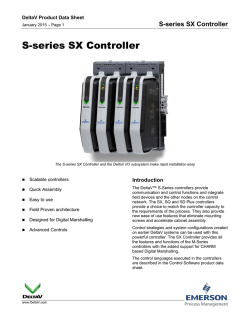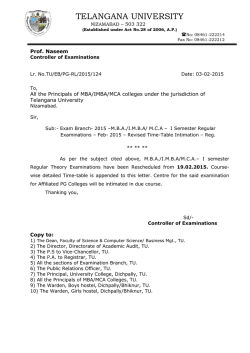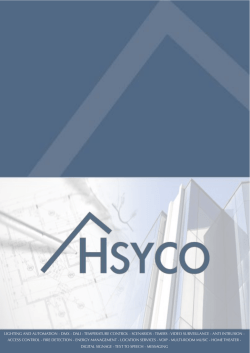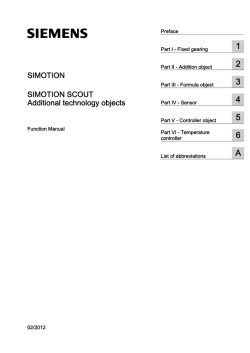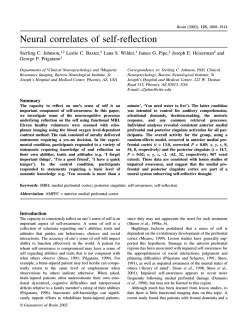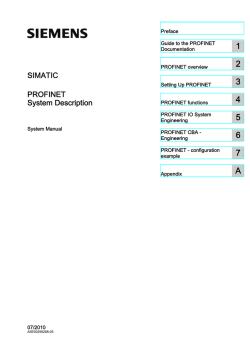SoftLogix Controller - Literature Library
Installation Instructions SoftLogix Controller Catalog Number 1789-L10, 1789-L30, 1789-L60 Topic Page Important User Information 2 About the SoftLogix 5800 Controller 3 Before You Begin 4 Install the SoftLogix 5800 Controller 5 FactoryTalk Activation Manager 7 Configure the RSLinx Virtual-backplane Driver 11 Additional Resources 15 2 SoftLogix Controller Important User Information Read this document and the documents listed in the additional resources section about installation, configuration, and operation of this equipment before you install, configure, operate, or maintain this product. Users are required to familiarize themselves with installation and wiring instructions in addition to requirements of all applicable codes, laws, and standards. Activities including installation, adjustments, putting into service, use, assembly, disassembly, and maintenance are required to be carried out by suitably trained personnel in accordance with applicable code of practice. If this equipment is used in a manner not specified by the manufacturer, the protection provided by the equipment may be impaired. In no event will Rockwell Automation, Inc. be responsible or liable for indirect or consequential damages resulting from the use or application of this equipment. The examples and diagrams in this manual are included solely for illustrative purposes. Because of the many variables and requirements associated with any particular installation, Rockwell Automation, Inc. cannot assume responsibility or liability for actual use based on the examples and diagrams. No patent liability is assumed by Rockwell Automation, Inc. with respect to use of information, circuits, equipment, or software described in this manual. Reproduction of the contents of this manual, in whole or in part, without written permission of Rockwell Automation, Inc., is prohibited. Throughout this manual, when necessary, we use notes to make you aware of safety considerations. WARNING: Identifies information about practices or circumstances that can cause an explosion in a hazardous environment, which may lead to personal injury or death, property damage, or economic loss. ATTENTION: Identifies information about practices or circumstances that can lead to personal injury or death, property damage, or economic loss. Attentions help you identify a hazard, avoid a hazard, and recognize the consequence. IMPORTANT Identifies information that is critical for successful application and understanding of the product. Labels may also be on or inside the equipment to provide specific precautions. SHOCK HAZARD: Labels may be on or inside the equipment, for example, a drive or motor, to alert people that dangerous voltage may be present. BURN HAZARD: Labels may be on or inside the equipment, for example, a drive or motor, to alert people that surfaces may reach dangerous temperatures. ARC FLASH HAZARD: Labels may be on or inside the equipment, for example, a motor control center, to alert people to potential Arc Flash. Arc Flash will cause severe injury or death. Wear proper Personal Protective Equipment (PPE). Follow ALL Regulatory requirements for safe work practices and for Personal Protective Equipment (PPE). Rockwell Automation Publication 1789-IN001L-EN-P - January 2015 SoftLogix Controller 3 About the SoftLogix 5800 Controller The type of SoftLogix™ 5800 controller you use determines how many slots are available in the virtual chassis and how many devices you can install. Controller Type Maximum Available Slots 1789-L10 • • • • • One SoftLogix 5800 controller Memory size limit of 2 MB per controller One 1784-SIM module EtherNet/IP support No third-party virtual-backplane module support 3-slot virtual chassis(1) 1789-L30 • • • • • • Two SoftLogix 5800 controllers Memory size limit of 64 MB per controller Five PCI network interface cards(2) Five 1784-SIM modules EtherNet/IP support Third-party virtual-backplane module support 5-slot virtual chassis 1789-L60 • • • • • • Six SoftLogix 5800 controllers Memory size limit of 64 MB per controller Sixteen PCI network interface cards(2) Sixteen 1784-SIM modules EtherNet/IP support Third-party virtual-backplane module support 16-slot virtual chassis (1) As of version 12 of the SoftLogix 5800 controller, the 1789-L10 controller supports three slots in the virtual chassis. (2) The number of available slots in the virtual chassis is limited by activation level. You can have as many PCI communication cards as you have available slots in the virtual chassis and in the personal computer. Rockwell Automation Publication 1789-IN001L-EN-P - January 2015 4 SoftLogix Controller IMPORTANT • Motion control is not supported in SoftLogix software version 20.00.00 and later. • ControlNet and DeviceNet modules are not supported in SoftLogix software version 21.00.00 or later. • SoftLogix software version 21.00.00 and later runs on these Windows operating systems: - Windows 7 Pro (32- and 64-bit) - Windows 7 Home Premium (32- and 64-bit) - Windows Server 2008 R2 Standard Edition with SP1 • For system requirements of earlier versions of SoftLogix software, see the corresponding release notes. • Running the SoftLogix software in a Virtual Machine (for example, VMWare or VirtualBox), is not supported. • SoftLogix 5800 controllers and software do not support Integrated Motion on the EtherNet/IP network. SoftLogix software version 20.00.00 and later does not support any motion PCI cards. • No PCI-based cards are supported when using the Microsoft Windows 7 operating system. • The 1784-PCIDS card is not supported when using the Microsoft Windows 2008 Server operating system. Before You Begin Make sure you have the following software installed before you install SoftLogix software: • Microsoft Windows 7 or Windows Server 2008 operating system • RSLinx® Classic software IMPORTANT We recommend that you read the appropriate release notes for system and software requirements, compatible PCI cards and driver, and system requirements. To locate the release notes for your system, search for 1789-RN in the Rockwell Automation Literature Library at http://www.rockwellautomation.com/literature. IMPORTANT In Microsoft Windows Vista, Windows Server 2008, and Windows 7 operating systems, when RSLinx software is running as a service, the RSLinx driver configuration GUI is not available. To invoke the RSLinx GUI, remove all SoftLogix controllers from the chassis monitor and use the RSLinx Control Panel to start RSLinx software as an application instead of a service. Rockwell Automation Publication 1789-IN001L-EN-P - January 2015 SoftLogix Controller 5 Before you can install the SoftLogix 5800 controller, you need to perform the following steps. 1. Log into the Windows operating system under an account that is a member of the Administrators user group on the computer where you are installing the SoftLogix 5800 controller. To log in as a member of the Administrators group, your user account must be added to the Administrators group on the computer. Ask your system administrator if you need help. 2. Install or verify that the Windows Workstation and Server services required by the SoftLogix 5800 controller are running. The Workstation and Server services are automatically installed when you install Windows Networking or Remote Access Service (RAS). IMPORTANT A machine running SoftLogix software does not support a remote desktop. Install the SoftLogix 5800 Controller IMPORTANT If you have a previous version of the SoftLogix 5800 controller already installed on the computer, remove it before installing the current version. In Windows 7, use Start>Control Panel>Programs and Features (Windows 7) to remove the earlier version. When you insert the installation DVD into your DVD ROM drive, the DVD automatically begins the set-up program for the controller. If the set-up program does not start automatically, locate the install.exe file in the root directory of the SoftLogix DVD and open it. If your computer meets the hardware and software requirements, you can install the controller. 1. If RSLinx software is already running, shut it down before beginning this installation procedure. 2. Insert the SoftLogix 5800 installation DVD. Rockwell Automation Publication 1789-IN001L-EN-P - January 2015 6 SoftLogix Controller 3. From the installation window, click SoftLogix 5800 V23.00. 4. Follow the set-up wizard. Rockwell Automation Publication 1789-IN001L-EN-P - January 2015 SoftLogix Controller 7 FactoryTalk Activation Manager There are two types of FactoryTalk® activations to activate the SoftLogix 5800 controller license: node-locked and concurrent. Node-locked Activation Node-locked activation can be used only on the computer where the activation is locked (that is, on the personal computer for which the license was purchased). The activation is always locked to a specific piece of hardware, for example, an Ethernet card, a hard disk, or a USB dongle. Concurrent Activation Concurrent activation is used in a server-client environment and is a type of activation that lets multiple computers across a network use Rockwell Automation software products concurrently. A concurrent activation can ‘float’ to, or be borrowed temporarily from, an activation server for a specific period of time before expiring and returning automatically to the pool of available activations on the server. Concurrent activations can be borrowed only if your Rockwell Software® product supports borrowed activations. If you want to check out a concurrent activation from an activation server, you do not need to use the Rockwell Software Activation website. You can use the FactoryTalk Activation Manager to configure your client computer to recognize the activation server computer where concurrent activations are stored. Rockwell Automation Publication 1789-IN001L-EN-P - January 2015 8 SoftLogix Controller Run the FactoryTalk Activation Manager When you install the Studio 5000 environment, FactoryTalk Activation Manager is automatically installed on the computer where the activation needs to reside. The FactoryTalk Activation Manager software manages activations for the Rockwell Software products installed on the computer. The FactoryTalk Activation Manager opens automatically when you install a new Rockwell Software product. You can also run the tool from the Windows Start menu by choosing Start>All Programs>Rockwell Software>FactoryTalk Activation>FactoryTalk Activation Manager. For more information about the FactoryTalk Activation Manager, refer to the online help in the software. You need to have the following information available to activate your license: • Host ID • Serial Number • Product Key Item Description Host ID Find this by using the FactoryTalk Activation Manager. Choose Start>Programs>Rockwell Software> FactoryTalk Activation>FactoryTalk. Serial Number This is a 10-digit number supplied to you when you purchased your product. Product Key This is usually found in a red envelope that is shipped with your product. Rockwell Automation Publication 1789-IN001L-EN-P - January 2015 SoftLogix Controller 9 To start activation, follow these steps. 1. Click ‘Find Available Activations’ or ‘Get New Activations’. 2. Follow steps 1…5 in the FactoryTalk Activation Manager. Activation Tools and Rehosting For information on Activation Tools and Rehosting Activations, see the Rockwell Software Activation website at https://activate.rockwellautomation.com. Rockwell Automation Publication 1789-IN001L-EN-P - January 2015 10 SoftLogix Controller Troubleshoot FactoryTalk Activations There could be several reasons you might have trouble installing your activations: • If you accidentally requested too few concurrent activations for a product, you can download more new activations for the same Host ID. You cannot download more activations than you have purchased. To purchase additional activations, contact your local Rockwell Automation sales office. • If you accidentally requested too many concurrent activations for a product, you must rehost all of the activations and request the correct number of activations again. For example, if you have 50 concurrent activations available for a product, and you intended to request 10 for a particular Host ID, but accidentally selected 13 in the Activations Requested list, you cannot return just the three activations you didn't want. You must rehost all 13 activations, then download 10 activations to the correct Host ID. • If you accidentally requested activations for the wrong Host ID (computer or dongle), you must rehost all of the activations you downloaded accidentally, and then request the activations again for the correct Host ID. • If you accidentally requested activations for the wrong product, you must rehost all of the activations for that product, and then request the activations again. For example, if you accidentally requested five concurrent activations for Logix Designer application instead of FactoryTalk View SE software, you must rehost the five activations for Logix Designer application, and then download five activations for FactoryTalk View SE software. To obtain more information, go to the Rockwell Automation Activations Support website at https://activate.rockwellautomation.com. Rockwell Automation Publication 1789-IN001L-EN-P - January 2015 SoftLogix Controller 11 Configure the RSLinx Virtual-backplane Driver Use RSLinx software to configure the virtual-backplane driver. You do this only once for the computer. IMPORTANT The RSLinx virtual-backplane driver is required for SoftLogix software to operate. To install the virtual-backplane driver, follow these steps. 1. In RSLinx software, from the Communications menu, choose Configure Drivers. 2. From the Available Driver Type pull-down menu, choose Virtual Backplane Driver. 3. Click Add New. 4. Type the driver name, such as AB_VBP-1, and click OK. Rockwell Automation Publication 1789-IN001L-EN-P - January 2015 12 SoftLogix Controller The Configure Drivers dialog box appears. 5. Click Configure. The Configure VirtualBackplane dialog box appears. The Logix Designer application, version 23.00.00, lets you insert a valid SoftLogix module into slot 0. The RSLinx software module defaults in Slot 0 if not set up for another slot position. 6. From the Slot Number pull-down menu, choose a slot number. 7. Click OK and then click Close. IMPORTANT Even if you remotely program the controller over an Ethernet link, you must add the virtual-backplane driver via RSLinx software. If you do not, the SoftLogix application will not be restored when you restart the computer. Rockwell Automation Publication 1789-IN001L-EN-P - January 2015 SoftLogix Controller 13 Troubleshoot the SoftLogix 5800 Controller The table describes the status indicators of the controller. Table 1 - SoftLogix 5800 Controller Status Indicators Indicator Status Description RUN Off The controller is in Program or Test mode. Green The controller is in Run mode. Off Either of these is true: • There are no devices in the I/O configuration. • The controller does not contain a project (controller memory is empty). Green The controller is communicating with all the devices in its I/O configuration. Green flashing One or more devices in the I/O configuration of the controller are not responding. Red flashing A virtual chassis error was detected. Contact your Rockwell Automation representative or local distributor. Off No tags contain force values. Forces are inactive (disabled). Flashing At least one tag contains a force value. Force values are inactive (disabled). Green Forces are active (enabled). Force values may or may not exist. Off No COM port was selected. Green The selected COM port was successfully assigned to channel 0 on the controller. Red There is a COM port conflict or you selected an invalid COM port number. Off Normal operation. Amber flashing The controller is in Power-up mode. Red Persistent storage for the controller has failed. I/O FRC RS232(1) BAT(1) Rockwell Automation Publication 1789-IN001L-EN-P - January 2015 14 SoftLogix Controller Table 1 - SoftLogix 5800 Controller Status Indicators Indicator Status Description OK Red flashing Recoverable fault. Red Nonrecoverable fault. Do the following to correct: 1. Remove the controller from the virtual chassis and then reinstall the controller. 2. Download the project. 3. Place the controller in Run mode. If the problem continues to occur, contact your Rockwell Automation sales representative or local Allen-Bradley distributor. Green (1) The controller is OK. Note that these status indicators function slightly different than the same status indicators on a ControlLogix® controller. Rockwell Automation Publication 1789-IN001L-EN-P - January 2015 SoftLogix Controller 15 Additional Resources These documents contain additional information concerning related products from Rockwell Automation. Table 2 - Additional Resources Resource Description SoftLogix 5800 System User Manual, publication 1789-UM002 Provides an overview of the SoftLogix system. Logix5000 Controllers Common Procedures Programming Manual, publication 1756-PM001 Explains common procedures for Logix5000™ controllers. Logix5000 Controllers General Instructions Reference Manual, publication 1756-RM003 References the general instructions for Logix5000 controllers. ControlNet Universal PCI Communication Interface Card Installation Instructions, publication 1784-IN003 Provides instructions about how to install a ControlNet communication card. The PCI 2 Axis Servo Card Installation Instructions, publication 1784-IN005 Provides instructions about how to install a PCI 2-axis Servo Card. Logix5000 Controllers Advanced Process Control and Drives Instructions Reference Manual, publication 1756-RM006 Provides an overview of process control drive instructions for Logix5000. ControlNet Network Configuration User Manual, publication CNET-UM001 Overview of how ControlNet modules are used in Logix5000 control systems. DeviceNet Network Configuration User Manual, publication DNET-UM004 Overview of how DeviceNet modules are used in Logix5000 control systems. EtherNet/IP Network Configuration User Manual, publication ENET-UM001 Addresses network communication. You can view or download publications at http://www.rockwellautomation.com/literature/. To order paper copies of technical documentation, contact your local Allen-Bradley distributor or Rockwell Automation sales representative. Rockwell Automation Publication 1789-IN001L-EN-P - January 2015 Rockwell Automation Support Rockwell Automation provides technical information on the Web to assist you in using its products. At http://www.rockwellautomation.com/support you can find technical and application notes, sample code, and links to software service packs. You can also visit our Support Center at https://rockwellautomation.custhelp.com/ for software updates, support chats and forums, technical information, FAQs, and to sign up for product notification updates. In addition, we offer multiple support programs for installation, configuration, and troubleshooting. For more information, contact your local distributor or Rockwell Automation representative, or visit http://www.rockwellautomation.com/services/online-phone. Installation Assistance If you experience a problem within the first 24 hours of installation, please review the information that's contained in this manual. You can also contact a special Customer Support number for initial help in getting your product up and running. United States or Canada 1.440.646.3434 Use the Worldwide Locator at Outside United States or Canada http://www.rockwellautomation.com/rockwellautomation/support/overview.page, or contact your local Rockwell Automation representative. New Product Satisfaction Return Rockwell Automation tests all of its products to help ensure that they are fully operational when shipped from the manufacturing facility. However, if your product is not functioning and needs to be returned, follow these procedures. United States Contact your distributor. You must provide a Customer Support case number (call the phone number above to obtain one) to your distributor to complete the return process. Outside United States Please contact your local Rockwell Automation representative for the return procedure. Documentation Feedback Your comments will help us serve your documentation needs better. If you have any suggestions on how to improve this document, complete this form, publication RA-DU002, available at http://www.rockwellautomation.com/literature/. Rockwell Automation maintains current product environmental information on its website at http://www.rockwellautomation.com/rockwellautomation/about-us/sustainability-ethics/product-environmental-compliance.page. Allen-Bradley, Rockwell Software, Rockwell Automation, RSLinx, Studio 5000, FactoryTalk, SoftLogix, and ControlLogix are trademarks of Rockwell Automation, Inc. Rockwell Otomasyon Ticaret A.Ş., Kar Plaza İş Merkezi E Blok Kat:6 34752 İçerenköy, İstanbul, Tel: +90 (216) 5698400 Publication 1789-IN001L-EN-P - January 2015 Supersedes Publication 1789-IN001K-EN-P - December 2012 PN-152467 Copyright © 2015 Rockwell Automation, Inc. All rights reserved. Printed in the U.S.A.
© Copyright 2026