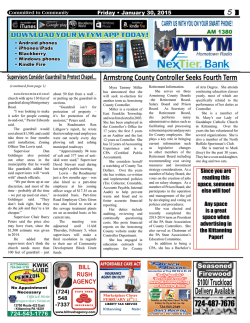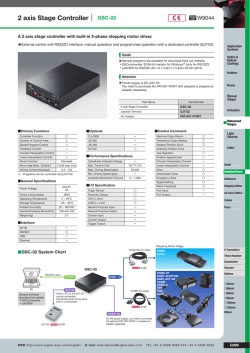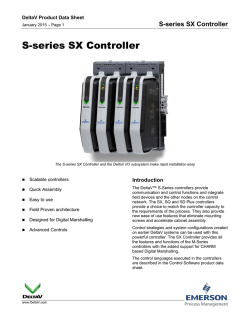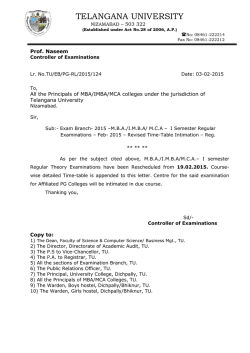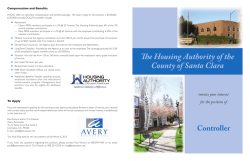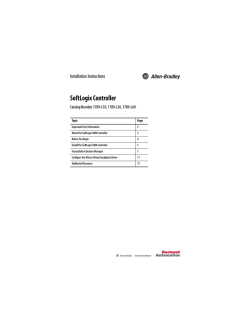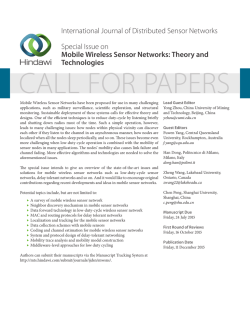Additional technology objects
Additional technology objects ___________________ Preface 1 ___________________ Part I - Fixed gearing SIMOTION SIMOTION SCOUT Additional technology objects 2 ___________________ Part II - Addition object 3 ___________________ Part III - Formula object 4 ___________________ Part IV - Sensor 5 ___________________ Part V - Controller object Function Manual Part VI - Temperature 6 ___________________ controller A ___________________ List of abbreviations 02/2012 Legal information Legal information Warning notice system This manual contains notices you have to observe in order to ensure your personal safety, as well as to prevent damage to property. The notices referring to your personal safety are highlighted in the manual by a safety alert symbol, notices referring only to property damage have no safety alert symbol. These notices shown below are graded according to the degree of danger. DANGER indicates that death or severe personal injury will result if proper precautions are not taken. WARNING indicates that death or severe personal injury may result if proper precautions are not taken. CAUTION with a safety alert symbol, indicates that minor personal injury can result if proper precautions are not taken. CAUTION without a safety alert symbol, indicates that property damage can result if proper precautions are not taken. NOTICE indicates that an unintended result or situation can occur if the relevant information is not taken into account. If more than one degree of danger is present, the warning notice representing the highest degree of danger will be used. A notice warning of injury to persons with a safety alert symbol may also include a warning relating to property damage. Qualified Personnel The product/system described in this documentation may be operated only by personnel qualified for the specific task in accordance with the relevant documentation, in particular its warning notices and safety instructions. Qualified personnel are those who, based on their training and experience, are capable of identifying risks and avoiding potential hazards when working with these products/systems. Proper use of Siemens products Note the following: WARNING Siemens products may only be used for the applications described in the catalog and in the relevant technical documentation. If products and components from other manufacturers are used, these must be recommended or approved by Siemens. Proper transport, storage, installation, assembly, commissioning, operation and maintenance are required to ensure that the products operate safely and without any problems. The permissible ambient conditions must be complied with. The information in the relevant documentation must be observed. Trademarks All names identified by ® are registered trademarks of Siemens AG. The remaining trademarks in this publication may be trademarks whose use by third parties for their own purposes could violate the rights of the owner. Disclaimer of Liability We have reviewed the contents of this publication to ensure consistency with the hardware and software described. Since variance cannot be precluded entirely, we cannot guarantee full consistency. However, the information in this publication is reviewed regularly and any necessary corrections are included in subsequent editions. Siemens AG Industry Sector Postfach 48 48 90026 NÜRNBERG GERMANY Copyright © Siemens AG 2012. All rights reserved Preface This document is part of the Description of System and Functions documentation package. Validity range This manual applies to SIMOTION SCOUT in association with the SIMOTION Cam or Cam_ext technology package for product version 4.2. Chapters in this manual The following is a list of chapters included in this manual along with a description of the information presented in each chapter. ● Fixed Gearing (Part I) Function of fixed gearing technology object ● Addition Object (Part II) Function of addition objects ● Formula Object (Part III) Function of formula objects ● Sensor (Part IV) Function of sensor technology object ● Controller Object (Part V) Function of controller objects ● Temperature Controller (Part VI) Function of temperature controllers ● Index Keyword index for locating information SIMOTION Documentation An overview of the SIMOTION documentation can be found in a separate list of references. This documentation is included as electronic documentation in the scope of delivery of SIMOTION SCOUT. It comprises 10 documentation packages. The following documentation packages are available for SIMOTION V4.3: ● SIMOTION Engineering System ● SIMOTION System and Function Descriptions ● SIMOTION Service and Diagnostics Additional technology objects Function Manual, 02/2012 3 Preface ● SIMOTION IT ● SIMOTION Programming ● SIMOTION Programming - References ● SIMOTION C ● SIMOTION P ● SIMOTION D ● SIMOTION Supplementary Documentation Hotline and Internet addresses Additional information Click the following link to find information on the the following topics: ● Ordering documentation/overview of documentation ● Additional links to download documents ● Using documentation online (find and search in manuals/information) http://www.siemens.com/motioncontrol/docu Please send any questions about the technical documentation (e.g. suggestions for improvement, corrections) to the following e-mail address: [email protected] My Documentation Manager Click the following link for information on how to compile documentation individually on the basis of Siemens content and how to adapt this for the purpose of your own machine documentation: http://www.siemens.com/mdm Training Click the following link for information on SITRAIN - Siemens training courses for automation products, systems and solutions: http://www.siemens.com/sitrain FAQs Frequently Asked Questions can be found in SIMOTION Utilities & Applications, which are included in the scope of delivery of SIMOTION SCOUT, and in the Service&Support pages in Product Support: http://support.automation.siemens.com Additional technology objects 4 Function Manual, 02/2012 Preface Technical support Country-specific telephone numbers for technical support are provided on the Internet under Contact: http://www.siemens.com/automation/service&support Additional technology objects Function Manual, 02/2012 5 Preface Additional technology objects 6 Function Manual, 02/2012 Table of contents Preface ...................................................................................................................................................... 3 1 2 3 Part I - Fixed gearing ............................................................................................................................... 11 1.1 1.1.1 Overview of Fixed Gearing ..........................................................................................................11 Function overview ........................................................................................................................11 1.2 1.2.1 1.2.2 1.2.3 1.2.4 Configuring the fixed gearing .......................................................................................................13 Creating fixed gearing..................................................................................................................13 Assigning parameters/defaults for fixed gearing..........................................................................15 Configuring a fixed gearing ..........................................................................................................16 Interconnecting a fixed gearing....................................................................................................19 1.3 1.3.1 1.3.1.1 1.3.1.2 1.3.2 1.3.3 1.3.4 1.3.4.1 1.3.4.2 Programming fixed gearing/references........................................................................................20 Programming................................................................................................................................20 Overview of commands ...............................................................................................................20 Commands...................................................................................................................................21 System variables..........................................................................................................................23 Local alarm response...................................................................................................................24 Menus ..........................................................................................................................................24 Fixed gearing - menu ...................................................................................................................24 Fixed gearing - context menu ......................................................................................................25 Part II - Addition object ............................................................................................................................ 27 2.1 2.1.1 Overview of Addition Object.........................................................................................................27 Function overview ........................................................................................................................27 2.2 2.2.1 2.2.2 2.2.3 2.2.4 Configuring an Addition Object ....................................................................................................29 Creating an addition object ..........................................................................................................29 Assigning parameters/defaults to an addition object ...................................................................31 Configuring an addition object .....................................................................................................32 Interconnecting an addition object ...............................................................................................35 2.3 2.3.1 2.3.1.1 2.3.1.2 2.3.2 2.3.3 2.3.4 2.3.4.1 2.3.4.2 Programming an Addition Object/References .............................................................................36 Programming................................................................................................................................36 Overview of commands ...............................................................................................................36 Commands...................................................................................................................................37 System variables..........................................................................................................................37 Local alarm response...................................................................................................................38 Menus ..........................................................................................................................................39 Addition object - menu .................................................................................................................39 Addition object - context menu.....................................................................................................40 Part III - Formula object ........................................................................................................................... 41 3.1 3.1.1 Overview of Formula Object ........................................................................................................41 Function overview ........................................................................................................................41 3.2 3.2.1 3.2.2 Configuring a Formula Object ......................................................................................................44 Creating a formula object.............................................................................................................44 Assigning parameters/defaults to a formula object......................................................................46 Additional technology objects Function Manual, 02/2012 7 Table of contents 4 5 3.2.3 3.2.4 3.2.5 Configuring a formula object ....................................................................................................... 48 Interconnecting a formula object................................................................................................. 50 Defining a formula ....................................................................................................................... 51 3.3 3.3.1 3.3.1.1 3.3.1.2 3.3.2 3.3.3 3.3.4 3.3.5 3.3.6 3.3.6.1 3.3.6.2 Programming a Formula Object/References .............................................................................. 52 Programming............................................................................................................................... 52 Overview of commands............................................................................................................... 52 Commands .................................................................................................................................. 53 Rules for definition of formulas ................................................................................................... 55 Available functions in formulas (formula operators).................................................................... 57 System variables......................................................................................................................... 59 Local alarm response.................................................................................................................. 62 Menus.......................................................................................................................................... 63 Formula object - menu ................................................................................................................ 63 Formula object - context menu ................................................................................................... 64 3.4 Example ...................................................................................................................................... 65 Part IV - Sensor ....................................................................................................................................... 71 4.1 4.1.1 Overview of Sensor..................................................................................................................... 71 Function overview ....................................................................................................................... 71 4.2 4.2.1 4.2.2 4.2.3 Fundamentals of sensors............................................................................................................ 73 Function in principle .................................................................................................................... 73 Measured value........................................................................................................................... 74 Function in detail ......................................................................................................................... 74 4.3 4.3.1 4.3.2 Configuring sensors .................................................................................................................... 76 Creating a sensor object ............................................................................................................. 76 Configuring a sensor ................................................................................................................... 78 4.4 4.4.1 4.4.1.1 4.4.1.2 4.4.2 4.4.3 4.4.4 4.4.4.1 4.4.4.2 Programming a Sensor/References............................................................................................ 80 Programming............................................................................................................................... 80 Overview of commands............................................................................................................... 80 Commands .................................................................................................................................. 80 System variables......................................................................................................................... 81 Local alarm response.................................................................................................................. 82 Menus.......................................................................................................................................... 83 Sensor - menu............................................................................................................................. 83 Sensor - context menu ................................................................................................................ 83 Part V - Controller object.......................................................................................................................... 85 5.1 5.1.1 Overview of Controller Object ..................................................................................................... 85 Function overview ....................................................................................................................... 85 5.2 5.2.1 Fundamentals of Controller Object ............................................................................................. 87 Description of function................................................................................................................. 87 5.3 5.3.1 5.3.2 5.3.3 5.3.4 5.3.5 Configuring a Controller Object................................................................................................... 89 Creating a controller object ......................................................................................................... 89 Assigning parameters/defaults to a controller object .................................................................. 91 Configuring a controller object .................................................................................................... 92 Configuring closed-loop control .................................................................................................. 94 Interconnecting a controller object .............................................................................................. 96 5.4 Programming a Controller Object/References ............................................................................ 97 Additional technology objects 8 Function Manual, 02/2012 Table of contents 5.4.1 5.4.1.1 5.4.1.2 5.4.2 5.4.3 5.4.3.1 5.4.3.2 6 A Programming................................................................................................................................97 Overview of commands ...............................................................................................................97 Commands...................................................................................................................................98 Local alarm response...................................................................................................................99 Menus ..........................................................................................................................................99 Controller object - menu...............................................................................................................99 Controller object - context menu ................................................................................................100 Part VI - Temperature controller ............................................................................................................ 103 6.1 6.1.1 Overview of Temperature Controller..........................................................................................103 Function overview ......................................................................................................................103 6.2 6.2.1 6.2.2 Fundamentals of Temperature Controller..................................................................................103 Principles of operation for a temperature controller (temperature channel TO) ........................103 Functional scope........................................................................................................................104 6.3 6.3.1 6.3.2 6.3.3 6.3.3.1 6.3.3.2 6.3.3.3 6.3.3.4 6.3.3.5 6.3.3.6 6.3.3.7 Configuring the Temperature Controller ....................................................................................107 Creating a temperature controller ..............................................................................................107 Configuring the temperature controller in the expert list............................................................108 Configuring a temperature controller .........................................................................................109 Operating parameters (.generalParameter)...............................................................................109 Configuration data for the analog input......................................................................................110 Configuration data for the controller ..........................................................................................115 Configuration data for identification ...........................................................................................121 Output handling of measured values .........................................................................................123 Specification of limit values........................................................................................................124 System cycle clocks and execution speed ................................................................................125 List of abbreviations............................................................................................................................... 131 A.1 List of abbreviations ...................................................................................................................131 Index...................................................................................................................................................... 133 Additional technology objects Function Manual, 02/2012 9 Table of contents Additional technology objects 10 Function Manual, 02/2012 Part I - Fixed gearing 1.1 Overview of Fixed Gearing 1.1.1 Function overview 1 The Fixed gear technology object enables you to implement fixed synchronous operation (without synchronization/desynchronization) based on a specified gear ratio. A Fixed gear converts an input variable into an output variable with a configured transmission ratio (gear ratio). A Fixed gear is interconnected to a motion vector on the input side and the output side. The basic functionality is the multiplication of the input vector by the configured gear ratio. The individual vector components are thereby multiplied by the gear factor. Both absolute and relative synchronous operation, with or without offset are possible. Offset changes, gear changes, and input changeovers are directly enabled. An on-the-fly master value change is possible (direct transition). No limiting operations, no transition phases, and no corrections (except the offset value) are taken into account. You can connect the output interface to a position axis and activate the acceptance of the output values of the fixed gear on the axis with the TO functions _runpositionbasedmotionin or _runvelovitybasedmotionin. Application A Fixed gear TO can, for example, be used as follows: ● To make allowance for diameters in a master variable ● To implement a fixed gear ratio without clutch ● As a parallel gear on the master, slaves are "hung" or "unhung". Thus, the gear is always synchronous with the master. Example: A paper web also runs in synchronism with the master. Additional technology objects Function Manual, 02/2012 11 Part I - Fixed gearing 1.1 Overview of Fixed Gearing Interconnection *HDUUDWLR 2IIVHW 0RWLRQ,Q 2IIVHW [ 0RWLRQ2XW )L[HGJHDU Figure 1-1 Fixed gear object model A Fixed gear object has one input and one output. The input vector is type MotionIn and the output vector type MotionOut. These vectors comprise the components distance (s), velocity (v) and acceleration (a). Note For additional information, please refer to the following manuals: Function Manual Motion Control Basic Functions, "Interconnection of Technology Objects" Function Manual Motion Control Technology Objects Axis, Electric/Hydraulic, External Encoder, "Traversing using Motion Vectors" Gear ratio The gear ratio can be specified selectively as a rational value (LREAL) or as a ratio of two 32-bit numbers (DINT) in the form of a numerator/denominator. The gear ratio can be changed using functions or commands. Offset An offset can be specified on both the input side and output side. An offset only applies in position-related synchronous operation. The offset is specified in the set user-defined unit. It is possible to adjust the slave position by setting the master or slave offset. The difference between the two is as follows: ● Master offset: The gear ratio is included in the offset. ● Slave offset: The gear ratio is not included in the offset. Additional technology objects 12 Function Manual, 02/2012 Part I - Fixed gearing 1.2 Configuring the fixed gearing Units Units can be set on the Fixed gear TO and they apply to both the input and output side. Example: Axis 1 - Fixed gear - Axis 2 ● The units are set to [mm] for axis 1. ● The units are set to [m] for the Fixed gear. ● The units are set to [m] for axis 2. This means, for example, that a position of three millimeters on axis 1 corresponds to three meters on the input interface of the Fixed gear. 1.2 Configuring the fixed gearing 1.2.1 Creating fixed gearing Fixed gearing technology objects are stored across-the-board for a device in the TECHNOLOGY folder. They can be interconnected with suitable technology objects of the device. Additional technology objects Function Manual, 02/2012 13 Part I - Fixed gearing 1.2 Configuring the fixed gearing Proceed as follows 1. To create a new Fixed Gearing TO, double-click Insert fixed gearing under TECHNOLOGY in the project navigator. You can also copy an existing Fixed Gearing TO using the clipboard and insert it under another name. Figure 1-2 Representation of fixed gears in the project navigator Figure 1-3 Inserting a fixed gear 2. Enter a name and, if necessary, the author, version, and comments, and click OK to confirm. The new fixed gear TO will be inserted under TECHNOLOGY. Additional technology objects 14 Function Manual, 02/2012 Part I - Fixed gearing 1.2 Configuring the fixed gearing 1.2.2 Assigning parameters/defaults for fixed gearing Proceed as follows In the project navigator, double-click Defaults under the object. Figure 1-4 Fixed gear TO: Defaults Fixed gearing - defaults Specify the parameters (defaults) for calling the fixed gear in this window (_enableFixedGearing or _disableFixedGearing). If you do not make any additional specifications during programming, these default values will be used. You can set the following parameters: Table 1- 1 Fixed gear TO: Parameters that can be set for default purposes Field/Button Explanation/Instruction Direction Here, you specify the direction of the gearing. Gear type Here, you select the gear type (absolute or relative). Gear ratio mode Here, you specify the gear ratio mode. Depending on the selected mode, additional parameters are displayed as a rational value (LREAL) or as a ratio of two 32-bit numbers (DINT) in the form of a numerator/denominator. Numerator Here, you can enter the numerator of the gear ratio in the form of a numerator/denominator ratio. Denominator Here, you can enter the denominator of the gear ratio in the form of a numerator/denominator ratio. Additional technology objects Function Manual, 02/2012 15 Part I - Fixed gearing 1.2 Configuring the fixed gearing Field/Button Explanation/Instruction Activation Here, you specify the activation method for fixed synchronous operation. Master value position Here, you enter the position of the master value for activation. Deactivation Here, you specify the deactivation method for fixed synchronous operation. Master value position Here, you enter the position of the master value for deactivation. For additional information on the meaning of parameters and their permissible value ranges, please see the SIMOTION Reference Lists. See also Function overview (Page 11) Overview of commands (Page 20) 1.2.3 Configuring a fixed gearing Procedure In the project navigator, double-click Configuration under the object. Figure 1-5 Configuring a fixed gearing Additional technology objects 16 Function Manual, 02/2012 Part I - Fixed gearing 1.2 Configuring the fixed gearing Figure 1-6 Configuring modulo properties of the output of a fixed gear Fixed gearing - configuration In this window, specify the configuration of the input and the output. You can set the following parameters: Field/Button Explanation/instructions Name Display: name of the fixed gearing Ignore position If the check box is selected, the velocity will be used as the gearing basis. Configuration Here, you set the units: linear or rotary These apply to the output side. On the input side, the values are applied with their units, or are displayed without units. Processing cycle clock Here, you select the IPO cycle clock or IPO_2 cycle clock. Input side Here, you specify the validity of the input values or default values. Output side Here, you specify the modulo properties of the output. If the check box is selected, the parameters will be displayed. For additional information on the meaning of parameters and their permissible value ranges, please see the SIMOTION reference lists. See also Function overview (Page 11) Overview of commands (Page 20) Gearing basis The gearing basis (configuration data element motionBase) must be specified, i.e., ● Position (POSITION): Multiplication of position, velocity, acceleration (s, v, a) ● Velocity (VELOCITY): Multiplication of velocity, acceleration (v, a) All components are present in the output vector. When Velocity is specified as the gearing basis, the position component in the output vector is set to zero. Any existing offset is applied to the variable specified by the motion basis. Additional technology objects Function Manual, 02/2012 17 Part I - Fixed gearing 1.2 Configuring the fixed gearing Modulo properties The output-side modulo setting is derived from the system or can be set using configuration data element MotionOut.modulo. ● The modulo setting is derived from the downstream TO with system default (SYSTEM) if this TO and its modulo properties can be uniquely determined. (A formula object, for example, does not have any modulo properties.) ● In all other cases, the modulo property set on the TO is used (DIRECT). Additional technology objects 18 Function Manual, 02/2012 Part I - Fixed gearing 1.2 Configuring the fixed gearing 1.2.4 Interconnecting a fixed gearing Procedure 1. In the project navigator, double-click Interconnections under the object. Figure 1-7 Interconnecting a fixed gearing In this window, interconnect the input of the fixed gear (with axes, for example). 2. To do so, click in the corresponding input field and then select the desired object. (The objects must have already been created.) Figure 1-8 Interconnecting a fixed gear with an axis Note The interconnection with a cam profile is intended for a later software version and has no function in Version V3.2. Additional technology objects Function Manual, 02/2012 19 Part I - Fixed gearing 1.3 Programming fixed gearing/references Note For additional information, please refer to the following manuals: Function Manual Motion Control Basic Functions, "Interconnection of Technology Objects" Function Manual Motion Control Technology Objects Axis, Electric/Hydraulic, External Encoder, "Traversing using Motion Vectors" 1.3 Programming fixed gearing/references 1.3.1 Programming 1.3.1.1 Overview of commands Table 1- 2 Fixed gearing TO: Overview of commands Command Functionality _enableFixedGearMotionIn Enabling/disabling of the input vector _disableFixedGearMotionIn _enableFixedGearing Activation/deactivation of fixed gear _disableFixedGearing _setFixedGearingOffset Set offset on the input side/output side _setFixedGearMaster Switch over master value _resetFixedGear Reset gear _resetFixedGearError Reset error _resetFixedGearConfigDataBuffer Delete collected configuration data _bufferFixedGearCommandId Store CommandId and command status temporarily _removeBufferedFixedGearCommandId Delete CommandId _getStateOfFixedGearCommand Read out command status _getFixedGearErrorNumberState Read out error number status Note For a complete list of all commands and their syntax, the system variables, and error messages, please see the SIMOTION Reference Lists. Additional technology objects 20 Function Manual, 02/2012 Part I - Fixed gearing 1.3 Programming fixed gearing/references 1.3.1.2 Commands Activation/deactivation of the input vector Note The interconnection interfaces on the input side are enabled/disabled separately from the functionality. If the input values are inactive, the default values are applied. ● _enableFixedGearMotionIn: Use interconnected input values ● _disableFixedGearMotionIn: Disable interconnected input values; the default values will be used (motionInDefault and motionOutDefault system variables). The commands are synchronous. The input and the output are active following controller power-up, if they are interconnected. A status check is possible via the motionIn.state and motionOut.state system variables. If the input and the output are not interconnected, an error is output. (The alarm is not generated until _enable...In.) Enabling/disabling of fixed gearing ● _enableFixedGearing: Enable gearing functionality The command is synchronous. – The gearing is started with _enableFixedGearing without a transition function. – The gearing ratio is specified in the function parameter. – The startPosition... parameter acts only if Position is selected as the gearing basis. ● _disableFixedGearing: Disable gearing functionality – The gearing is started with _disableFixedGearing without a transition function. – The values of the interconnection values on the output side depend on the motionOutBehaviourMode parameter of the _disableFixedGearing() command. The following can be set for _disableFixedGearing: ● Freeze value ● Define default value ● Input a value of "0.0" Additional technology objects Function Manual, 02/2012 21 Part I - Fixed gearing 1.3 Programming fixed gearing/references Absolute or relative gearing The fixed gearing can be set to absolute or relative gearing with the gearingType parameter of the _enableFixedGearing command. ● With absolute synchronous operation (ABSOLUTE), the input and output values are interpreted "absolutely", i.e., directly coupled. ● With relative synchronous operation (RELATIVE), the input and output are interpreted "relatively", i.e., coupled with an offset. Direction The gear ratio can be set to positive or negative (corresponding to a negative gear ratio) with the direction parameter of the _enableFixedGearing command. ● POSITIVE means that the axes are running in the same direction. ● NEGATIVE means that the axes are running in opposite directions. Validity of input values or default values The interconnected values are enabled/disabled using a command (_enableFixedGearMotionIn/_disableFixedGearMotionIn). Configuration data element MotionIn.behaviorByInvalidInterface can be used to specify which of the following values is used if the interconnection values are enabled but invalid: ● Most recent valid value (LAST_VALID_INTERFACE_VALUE) or ● Replacement values (DEFAULT_VALUE) (Following system startup, the most recent valid value is 0). When the interconnection interface on the input side is disabled, the default value is applied. Setting offset on the input side/output side _setFixedGearingOffset: Shifts the gearing relative to the master value or slave value. The offset can be changed over using the activationMode parameter of the _setFixedGearingOffset command. The changeover applies as follows: ● For the next synchronous operation and all subsequent synchronous operations if DEFAULT_VALUE is set ● For the current synchronous operation only if ACTUAL_VALUE is set ● For the current synchronous operation and all subsequent synchronous operations if ACTUAL_AND_DEFAULT_VALUE is set An offset with reference to the current synchronous operation is retained only for the duration of the _enableFixedGearing, that is, the offset is directly assigned to the active _enableFixedGearing command. The current offset is applied without a compensatory motion, i.e., it is applied directly. Additional technology objects 22 Function Manual, 02/2012 Part I - Fixed gearing 1.3 Programming fixed gearing/references Switch over master value The active master can be switched over online by means of _setFixedGearingMaster. 1.3.2 System variables The input and output values of a fixed gearing TO can be read out via system variables. Table 1- 3 Fixed gearing TO: System variables System variable Type Description motionIn StructFixedGearMotionIn StructMotionVector The input vector Components of the must be interconnected. input vector s LREAL Position v LREAL Velocity a LREAL Acceleration EnumActiveInactive Status value state lastValidInterface value input vector StructMotionVector Last valid values s LREAL Position v LREAL Velocity a LREAL Acceleration EnumInterfaceValueDefaultValue Validity motionInDefault StructMotionVector Default values for input vector motionOut StructFixedGearMotionOut Output vector StructMotionVector Components of the output vector s LREAL Position v LREAL Velocity a LREAL Acceleration StructMotionVector Function result gearing s LREAL Position v LREAL Velocity a LREAL Acceleration StructMotionVector Default values for output vector validity value fixedGearValue motionOutDefault Remark Can only be read Deactivate with function, see _disable FixedGearing Additional technology objects Function Manual, 02/2012 23 Part I - Fixed gearing 1.3 Programming fixed gearing/references 1.3.3 Local alarm response Technological alarms The standard technology object alarms, e.g., interconnection error, illegal parameter, are output. Local responses If an error occurs, the following local responses are possible: ● No response (NONE) ● Stop TO processing (DISABLE) ● Stop command decoding (DECODE_STOP) The local reactions can be set under TechnologicalFaultTask in the alarm configuration. 1.3.4 Menus 1.3.4.1 Fixed gearing - menu Grayed-out functions cannot be selected. You can select the following functions: Function Meaning/Note Close Use this function to close the active window in the working area. Properties Properties displays the properties of the fixed gearing selected in the project navigator. You can enter the object name plus author and version in this window. Configuration This function opens the configuration for the fixed gearing selected in the project navigator. In this window, specify the configuration of the input and the output. Factory setting (default) This function opens the defaults for the fixed gearing selected in the project navigator. In this window, specify the parameters for the call of the fixed gearing object (_enableFixedGearing or _disableFixedGearing). Additional technology objects 24 Function Manual, 02/2012 Part I - Fixed gearing 1.3 Programming fixed gearing/references Function Meaning/Note Interconnections This function opens the interconnections for the fixed gearing selected in the project navigator. In this window, interconnect the input of the fixed gearing object, e.g. to axes. Expert Expert list This function opens the submenu for the expert settings. This function opens the expert list for the fixed gearing selected in the project navigator. The configuration data and system variables can be displayed and changed in this list. See Basic functions - expert list Configure Units This function opens the Configure Object Units window in the working area. You can configure the units used for the selected object here. 1.3.4.2 Fixed gearing - context menu Grayed-out functions cannot be selected. You can select the following functions: Function Meaning/Note Open configuration This function opens the configuration for the fixed gearing selected in the project navigator. In this window, specify the configuration of the input and the output. Factory setting (default) This function opens the defaults for the fixed gearing selected in the project navigator. In this window, specify the parameters for the call of the fixed gearing object (_enableFixedGearing or _disableFixedGearing). Interconnections This function opens the interconnections for the fixed gearing selected in the project navigator. In this window, interconnect the input of the fixed gearing object, e.g. to axes. Expert Expert list This function opens the submenu for the expert settings. This function opens the expert list for the fixed gearing selected in the project navigator. The configuration data and system variables can be displayed and changed in this list. See Basic functions - expert list Additional technology objects Function Manual, 02/2012 25 Part I - Fixed gearing 1.3 Programming fixed gearing/references Function Configure Units Meaning/Note This function opens the Configure Object Units window in the working area. You can configure the units used for the selected object here. Import object Use Import object to open a window for the XML import. You can define the parameters for the XML import in this window. Save project and export object Use Save project and export object to open a window for an XML export. You can define the parameters for the XML export in this window. Additional technology objects 26 Function Manual, 02/2012 2 Part II - Addition object 2.1 Overview of Addition Object 2.1.1 Function overview The addition object technology object enables you to add up to four input vectors for one output vector. The input vectors are type MotionIn and the output vector is type MotionOut. There are no limitations on the addition object. Transitional phases are not taken into account for non-continuous input signals. Application An addition object can, for example, be used as follows: ● For adding superimpositions/offsets in the main signal path, e.g., color register, cut-off register to the paper web Interfaces 0RWLRQ,QYHFWRU 0RWLRQ,QYHFWRU 0RWLRQ,QYHFWRU Σ 0RWLRQ2XWYHFWRU 0RWLRQ,QYHFWRU $GGLWLRQREMHFW Figure 2-1 Object model for addition object An addition object calculates the sum of the four input vectors. The values of the respective input vectors are generated from the interconnection values, the most recent valid interconnection values, or the replacement values. An interconnected input vector is activated/deactivated using a command; otherwise, the replacement value is applied. The output vector can be activated or deactivated (frozen). Additional technology objects Function Manual, 02/2012 27 Part II - Addition object 2.1 Overview of Addition Object Interconnection The first input must be interconnected, while the other inputs and the output may be interconnected. The first input vector determines which technology variables are added up and are relevant in the output vector. Non-interconnected input vectors can be specified by means of system variables from the user program. The input vectors can be interconnected once only ('single point') and cannot be changed over; the output vector can be interconnected any number of times ('multi-point'). Note For additional information, please refer to the following manuals: Function Manual Motion Control Basic Functions, "Interconnection of Technology Objects" Function Manual Motion Control Technology Objects Axis, Electric/Hydraulic, External Encoder, "Traversing using Motion Vectors" Modulo properties The variables to be added can be modulo variables. The output vector can be a modulo variable. The input modulo lengths and the output modulo length can be different. The modulo relationships can be specified in the addition object on the output side. The output modulo length is derived from the output-side interconnection, or it can be directly specified (configuration setting). Subtraction Subtractions are possible for each input through configuration (inversion). Units Units can be set on the addition object, they apply to both the input and output side. Example: Axis 1, 2 - Addition object - Axis 3 ● The units are set to [mm] for axes 1 and 2. ● The units are set to [m] for the addition object. ● The units are set to [m] for axis 2. This means, for example, that a position of three millimeters on axis 1 corresponds to three meters on the input interface of the addition object. Additional technology objects 28 Function Manual, 02/2012 Part II - Addition object 2.2 Configuring an Addition Object 2.2 Configuring an Addition Object 2.2.1 Creating an addition object Addition objects are stored across-the-board for a device in the TECHNOLOGY folder. They can be interconnected with suitable technology objects of the device. Proceed as follows 1. To create a new addition object, double-click Insert addition object under TECHNOLOGY in the project navigator. You can also copy an existing addition object to the clipboard and then insert it under another name. Figure 2-2 Representation of addition objects in the project navigator Additional technology objects Function Manual, 02/2012 29 Part II - Addition object 2.2 Configuring an Addition Object Figure 2-3 Inserting an addition object 2. Enter a name and, if necessary, the author, version, and comments, and click OK to confirm. The new addition object will be inserted under TECHNOLOGY. Additional technology objects 30 Function Manual, 02/2012 Part II - Addition object 2.2 Configuring an Addition Object 2.2.2 Assigning parameters/defaults to an addition object Procedure In the project navigator, double-click Defaults under the object. Figure 2-4 Addition object: Defaults Specify the replacement values (defaults) for calling the addition object in this window (_enableAdditionObject or _disableAdditionObject). Addition object - defaults Specify the input default values (defaults) for calling the addition object in this window (_enableAdditionObject or _disableAdditionObject). Field/Button Explanation/instructions Input connector Motion inputs 1 to 4 Default value for Input values are generated from the interconnected values, the most recent valid interconnected values, or the default values. Position, velocity, and acceleration can each be specified with default values. Default value Here, you enter the default values. For additional information on the meaning of parameters and their permissible value ranges, please see the SIMOTION reference lists. Additional technology objects Function Manual, 02/2012 31 Part II - Addition object 2.2 Configuring an Addition Object See also Function overview (Page 27) Overview of commands (Page 36) 2.2.3 Configuring an addition object Proceed as follows In the project navigator, double-click Configuration under the object. Figure 2-5 Configuring an addition object Figure 2-6 Configuring modulo properties of the output of an addition object Addition object - configuration In the displayed window, specify the configuration of the inputs and the output. Additional technology objects 32 Function Manual, 02/2012 Part II - Addition object 2.2 Configuring an Addition Object You can set the following parameters: Table 2- 1 Addition object TO: Parameters that can be set for configuration purposes Field/Button Explanation/instructions Name Display: name of addition object Ignore position If the check box is selected, the velocity will be used as the addition basis. Configuration Here, you set the units: linear or rotary Processing cycle clock Here, you select the IPO cycle clock or IPO_2 cycle clock. Input side Here, you specify the input inversion and the validity of the input values/default values. Output side Here, you specify the modulo property of the output. If the check box is selected, the parameters will be displayed. For additional information on the meaning of parameters and their permissible value ranges, please see the SIMOTION reference lists. See also Function overview (Page 27) Overview of commands (Page 36) Addition basis The addition basis (configuration data element motionBase) must be specified, i.e., ● Position (POSITION): Addition of position, velocity, acceleration (s, v, a) ● Velocity (VELOCITY): Addition of velocity, acceleration (v, a) All input vectors are given the same addition basis. Only the relevant vector components are then valid in the output vector. The other components are set to zero. Comment: A component can be added up selectively in the motion vector, e.g. torque, using a formula object. Additional technology objects Function Manual, 02/2012 33 Part II - Addition object 2.2 Configuring an Addition Object Units The following basic units are available for representing lengths: ● Linear ● Rotary ● No unit The unit settings apply on the output side. On the input side, the values are added without consideration as to agreement of the units. That is, all system variables acting on the output side have the configured unit, while all system variables acting on the input side are unitless. Modulo properties The output-side modulo setting is derived from the system or can be set using configuration data element MotionOut.modulo: ● The "Detect automatically" setting checks the uniqueness of the interconnection(s) on the output side. If a unique assignment is possible, the information is used for representing the output vector. If the object interconnected on the output side has a modulo representation, the output vector is already calculated in this modulo representation. If a unique assignment is not possible, no adaptation is performed; rather, an error/alarm is output. ● The "Determine from configuration" setting enables a modulo representation to be selected for the output vector itself. Input inversion Configuration data element MotionIn#.invert can be used to configure a signal inversion for each input prior to addition. The inversion applies to position, velocity, or acceleration. The input-side system variable (motionIn#) displays the inverted value or writes the value after inversion. Additional technology objects 34 Function Manual, 02/2012 Part II - Addition object 2.2 Configuring an Addition Object 2.2.4 Interconnecting an addition object Procedure 1. In the project navigator, double-click Interconnections under the object. Figure 2-7 Interconnecting an addition object In the displayed window, interconnect the inputs of the addition object (with axes, for example). 2. To do so, click in the corresponding input field and then select the desired object. (The objects must have already been created.) Figure 2-8 Interconnecting an addition object with axes Additional technology objects Function Manual, 02/2012 35 Part II - Addition object 2.3 Programming an Addition Object/References Note For additional information, please refer to the following manuals: Function Manual Motion Control Basic Functions, "Interconnection of Technology Objects" Function Manual Motion Control Technology Objects Axis, Electric/Hydraulic, External Encoder, "Traversing using Motion Vectors" 2.3 Programming an Addition Object/References 2.3.1 Programming 2.3.1.1 Overview of commands Table 2- 2 Addition object TO: Overview of commands Command Functionality _enableAdditionObjectIn Enabling and disabling input vectors _disableAdditionObjectIn _changeEnableModeOfAdditionObject Simultaneous switchover _resetAdditionObject Reset addition object _resetAdditionObjectError Reset error _resetAdditionObjectConfigDataBuffer Delete collected configuration data _bufferAdditionObjectCommandId Store CommandId and command status temporarily _removeBufferedAdditionObjectCommandId Delete CommandId _getStateOfAdditionObjectCommand Read out command status _getAdditionObjectErrorNumberState Read out error number status Note For a complete list of all commands and their syntax, the system variables, and error messages, please see the SIMOTION Reference Lists. Additional technology objects 36 Function Manual, 02/2012 Part II - Addition object 2.3 Programming an Addition Object/References 2.3.1.2 Commands Enabling and disabling input vectors ● _enableAdditionObjectIn: Enable input vectors ● _disableAdditionObjectIn: Deactivate input vectors The commands are synchronous. All four input vectors can be enabled/disabled simultaneously with one command. All of the inputs are always added. Input values are generated from the interconnected values, the most recent valid interconnected values, or the default values. ● If interconnection values are not enabled, the default values are applied. ● If the interconnection interfaces on the input side are disabled, the most recent valid values or the default values are also used. The inputs and the output are active following controller power-up if they are interconnected. (The status can be scanned using a system variable.) If the inputs and the output are not interconnected, an error is output. (The alarm is not generated until _enable...In.) Validity of input values or default values Configuration data element MotionIn#.behaviorByInvalidInterface can be used to specify which of the following values is used if the interconnection values are enabled but invalid: ● Most recent valid value (LAST_VALID_INTERFACE_VALUE) or ● Replacement values (DEFAULT_VALUE) (Following system startup, the most recent valid value is 0). 2.3.2 System variables The input and output values of an addition object can be read out via system variables. Table 2- 3 Addition object TO: System variables System variable Type Description Remark StructAdditionObjectMotionIn 1. input vector StructMotionVector Components of 1st input vector The first input must be interconnected. s LREAL Position v LREAL Velocity a LREAL Acceleration motionIn1 value Additional technology objects Function Manual, 02/2012 37 Part II - Addition object 2.3 Programming an Addition Object/References System variable Type Description state EnumActiveInactive Status lastValidInterface value StructMotionVector Last valid values s LREAL Position v LREAL Velocity a LREAL Acceleration EnumInterfaceValueDefaultValue Validity motionIn1Default StructMotionVector Default values for 1st input vector motionIn2 StructAdditionObjectMotionIn 2nd input vector motionIn2Default StructMotionVector Default values for 2nd input vector motionIn3 StructAdditionObjectMotionIn 3. input vector motionIn3Default StructMotionVector Default values for 3rd input vector motionIn4 StructAdditionObjectMotionIn 4. input vector motionIn4Default StructMotionVector Default values for 4th input vector motionOut StructAdditionObjectMotionOut Output vector StructMotionVector Components of the output vector s LREAL Position v LREAL Velocity validity value a LREAL Acceleration StructMotionVector Function result addition s LREAL Position v LREAL Velocity a LREAL Acceleration additionResult 2.3.3 Remark Local alarm response Technological alarms The standard technology object alarms, e.g. interconnection error or illegal parameter, are output. Local reactions If an error occurs, the following local responses are possible: ● No response (NONE) ● Stop TO processing (DISABLE) The local reactions can be set under TechnologicalFaultTask in the alarm configuration. Additional technology objects 38 Function Manual, 02/2012 Part II - Addition object 2.3 Programming an Addition Object/References 2.3.4 Menus 2.3.4.1 Addition object - menu Grayed-out functions cannot be selected. You can select the following functions: Function Meaning/Note Close Use this function to close the active window in the working area. Properties Properties displays the properties of the addition object selected in the project navigator. You can enter the object name plus author and version in this window. Configuration This function opens the configuration for the addition object selected in the project navigator. In the displayed window, specify the configuration of the inputs and the output. Factory setting (default) This function opens the defaults for the addition object selected in the project navigator. Specify the input default values for calling the addition object in this window (_enableAdditionObject or _disableAdditionObject). Interconnections This function opens the interconnections for the addition object selected in the project navigator. In the displayed window, interconnect the inputs of the addition object, e.g. to axes. Expert Expert list This function opens the submenu for the expert settings. This function opens the expert list for the addition object selected in the project navigator. The configuration data and system variables can be displayed and changed in this list. See Basic functions - expert list Configure Units This function opens the Configure Object Units window in the working area. You can configure the units used for the selected object here. Additional technology objects Function Manual, 02/2012 39 Part II - Addition object 2.3 Programming an Addition Object/References 2.3.4.2 Addition object - context menu Grayed-out functions cannot be selected. You can select the following functions: Function Meaning/Note Open configuration This function opens the configuration for the addition object selected in the project navigator. In the displayed window, specify the configuration of the inputs and the output. Factory setting (default) This function opens the defaults for the addition object selected in the project navigator. Specify the input default values for calling the addition object in this window (_enableAdditionObject or _disableAdditionObject). Interconnections This function opens the interconnections for the addition object selected in the project navigator. In the displayed window, interconnect the inputs of the addition object, e.g. to axes. Expert Expert list This function opens the submenu for the expert settings. This function opens the expert list for the addition object selected in the project navigator. The configuration data and system variables can be displayed and changed in this list. See Basic functions - expert list Configure Units This function opens the Configure Object Units window in the working area. You can configure the units used for the selected object here. Import object Use Import object to open a window for the XML import. You can define the parameters for the XML import in this window. Save project and export object Use Save project and export object to open a window for an XML export. You can define the parameters for the XML export in this window. Additional technology objects 40 Function Manual, 02/2012 Part III - Formula object 3.1 Overview of Formula Object 3.1.1 Function overview 3 The formula object technology object can be applied in the TO interconnection to LREAL and DINT scalars and to MotionIn and MotionOut motion vectors. The components of a "generalized motion vector" can be modified individually, but the motion vector is interconnected as a whole. The formula object is a stand-alone technology object, which can be interconnected with other technology objects. Application A formula object can be used between interconnected objects to modify scalar variables in the main signal path, e.g.: ● Superimposition of torque ● Superimposition of master velocity ● Modification of torque variables B+, B● Enabling of torque limitations ● Enabling of torque Operations The following operations can be performed (for a complete list, see "Available functions in formulas"): ● Manipulation of scalar variables within the TO interconnection ● Adding/subtracting ● Inverting (changing sign) ● Offsets ● Multiplication ● Division ● Switching, enabling (also using multiplication) ● Limiting (minimum, maximum) ● Logical operations (switch enable) Additional technology objects Function Manual, 02/2012 41 Part III - Formula object 3.1 Overview of Formula Object Interfaces and interconnection Figure 3-1 Object model for formula object A formula object has the following inputs/outputs with different formats/types: ● 3 motion vectors/vector components ● 4 scalars DINT ● 4 scalars LREAL The interconnection of each input/output is optional and occurs during configuration. However, a check is made to determine whether at least one input is connected (otherwise, an interconnection error is output). Additional technology objects 42 Function Manual, 02/2012 Part III - Formula object 3.1 Overview of Formula Object The input interfaces are defined as local connectors, i.e. a device transition does not take place at the interfaces. Note For additional information, please refer to the following manuals: Function Manual Motion Control Basic Functions, "Interconnection of Technology Objects" Function Manual Motion Control Technology Objects Axis, Electric/Hydraulic, External Encoder, "Traversing using Motion Vectors" Definition The formula must be defined in plain text (string with a maximum of 80 characters) with the _defineFormula command using (built-in) functions. (For details of possible functions, see "Available functions in formulas (formula operators)".) In so doing, the associated formula number must be specified. Mapping rules The output value at time k can be calculated in relation to the inputs at time k and the outputs at time k-1: Ai,k = f (E1,k ... En,k , A1,k-1 ... Am,k-1) The following applies here: ● The order of calculation of individual formulas is not relevant. ● The assignment of a formula to an output can be changed online. ● Explicit conversions are not made. ● In the case of vectors, every component must be written to on the output side. ● The output values are retained, if the object is deactivated. ● The output values can be set (e.g. start value for integrator). ● The components of the vector are not kept consistent. The instructions are calculated sequentially in each cycle. Units All scalar values are interpreted as unitless, i.e. all system variables are also unitless. The following basic units are available for representing lengths (adjustable for vectors): ● Linear ● Rotary The unit settings apply on the output side. On the input side, the values are used without consideration as to agreement of the units. Additional technology objects Function Manual, 02/2012 43 Part III - Formula object 3.2 Configuring a Formula Object That is, all system variables acting on the output side have the configured unit, while all system variables acting on the input side are unitless. Modulo properties Modulo functionality is not taken into consideration in the formula object TO. ● Input values are used "as is". ● Output values are transmitted as calculated. 3.2 Configuring a Formula Object 3.2.1 Creating a formula object Formula objects are stored across-the-board for a device in the TECHNOLOGY folder. They can be interconnected with suitable technology objects of the device. Additional technology objects 44 Function Manual, 02/2012 Part III - Formula object 3.2 Configuring a Formula Object Proceed as follows 1. To create a new formula object, double-click Insert formula object under TECHNOLOGY in the project navigator. You can also copy an existing formula object to the clipboard and then insert it under another name. Figure 3-2 Representation of formula objects in the project navigator Figure 3-3 Inserting a formula object 2. Enter a name and, if necessary, the author, version, and comments, and click OK to confirm. The new formula object will be inserted under TECHNOLOGY. Additional technology objects Function Manual, 02/2012 45 Part III - Formula object 3.2 Configuring a Formula Object 3.2.2 Assigning parameters/defaults to a formula object Proceed as follows In the project navigator, double-click Defaults under the object. Figure 3-4 Formula object: Defaults Formula object - defaults Specify the input and output default values (defaults) for calling the formula object in this window (_enableFormulaObjectIn or _disableFormulaObjectIn). You can set the following parameters: Additional technology objects 46 Function Manual, 02/2012 Part III - Formula object 3.2 Configuring a Formula Object Table 3- 1 Formula object TO: Parameters that can be set for default purposes Field/Button Explanation/Instruction Input connector/Output connector Motion input/output 1 to 3 Replacement value for Input/output values are generated from the interconnected values, the most recent valid interconnected values, or the replacement values. Replacement values can be specified for each of the following input/output variables: Replacement value • 3 motion vectors/vector components • 4 scalars DINT • 4 scalars LREAL Here, you enter the replacement values. For additional information on the meaning of parameters and their permissible value ranges, please see the SIMOTION Reference Lists. See also Function overview (Page 41) Overview of commands (Page 52) Additional technology objects Function Manual, 02/2012 47 Part III - Formula object 3.2 Configuring a Formula Object 3.2.3 Configuring a formula object Proceed as follows In the project navigator, double-click Configuration under the object. Figure 3-5 Configuring a formula object Formula object - configuration In this window, specify the configuration of the inputs and outputs. You can set the following parameters: Table 3- 2 Formula object TO: Parameters that can be set for configuration purposes Field/Button Explanation/instructions Name Display: name of formula object Processing cycle clock Here, you select the IPO cycle clock or IPO_2 cycle clock. Input side Here, you specify the validity of the input values or values. The validity can be specified for each of the following input variables: • 3 motion vectors/vector components • 4 scalars DINT • 4 scalars LREAL Additional technology objects 48 Function Manual, 02/2012 Part III - Formula object 3.2 Configuring a Formula Object For additional information on the meaning of parameters and their permissible value ranges, please see the SIMOTION reference lists. See also Function overview (Page 41) Overview of commands (Page 52) Additional technology objects Function Manual, 02/2012 49 Part III - Formula object 3.2 Configuring a Formula Object 3.2.4 Interconnecting a formula object Procedure 1. In the project navigator, double-click Interconnections under the object. Figure 3-6 Interconnecting a formula object In this window, interconnect the inputs of the formula object (with axes, for example). 2. To do so, click in the corresponding input field and then select the desired object. (The objects must have already been created.) Figure 3-7 Interconnecting the motion input of a formula object Additional technology objects 50 Function Manual, 02/2012 Part III - Formula object 3.2 Configuring a Formula Object Figure 3-8 Interconnecting the scalar input of a formula object Note For additional information, please refer to the following manuals: Function Manual Motion Control Basic Functions, "Interconnection of Technology Objects" Function Manual Motion Control Technology Objects Axis, Electric/Hydraulic, External Encoder, "Traversing using Motion Vectors" 3.2.5 Defining a formula A formula is defined by programming it in the user program. Definition The formula must be defined in plain text (string with a maximum of 80 characters) with the _defineFormula command using (built-in) functions. (For details of possible functions, see "Available functions in formulas (formula operators)".) In so doing, the associated formula number must be specified. The formula syntax is checked when the formula is defined (on execution of command _defineFormula). See also Rules for definition of formulas (Page 55) Additional technology objects Function Manual, 02/2012 51 Part III - Formula object 3.3 Programming a Formula Object/References 3.3 Programming a Formula Object/References 3.3.1 Programming 3.3.1.1 Overview of commands Table 3- 3 Formula object TO: Overview of commands Command Functionality _defineFormula Define a formula _setFormula Simultaneous assignment/switchover of formulas to outputs _enableFormulaObjectIn Simultaneous activation of all inputs and formula assignment _disableFormulaObjectIn Simultaneous deactivation of all inputs _enableFormula Simultaneous activation/switching of formulas to outputs _changeEnableModeOfFormulaObjectIn Simultaneous activation/deactivation of selected inputs _changeEnableOfFormula Simultaneous activation/deactivation of selected formulas _disableFormula Simultaneous deactivation of formulas _setFormulaObjectOutputValue Selective setting of function values on outputs _resetFormulaObject Reset all output values _resetFormulaObjectError Reset error _resetFormulaObjectConfigDataBuffer Delete collected configuration data _bufferFormulaObjectCommandId Store CommandId and command status temporarily _removeBufferedFormulaObjectCommandId Delete CommandId _getStateOfFormulaObjectCommand Read out command status _getFormulaObjectErrorNumberState Read out error number status Note For a complete list of all commands and their syntax, the system variables, and error messages, please see the SIMOTION Reference Lists. Additional technology objects 52 Function Manual, 02/2012 Part III - Formula object 3.3 Programming a Formula Object/References 3.3.1.2 Commands General The following commands can be executed together in one IPO cycle clock: ● Formula number assignment ● Set output value ● Activate/deactivate Defining a formula A formula can be defined with _defineFormula. The command is synchronous. With _defineFormula it is also possible to influence individual components of the motion vector. See "Rules for definition of formulas" Assigning a formula Formulas are assigned simultaneously to outputs with _setFormula (in one command because several formulas/all formulas are possible in one cycle clock). Enabling inputs ● All inputs are enabled simultaneously with _enableFormulaObjectIn ( ). The inputs can be individually specified. The inputs are active following controller power-up, if they are interconnected. (The status can be scanned using a system variable.) If the inputs are not interconnected, an error is output. (The alarm is not generated until _enable...In.) Enabling/disabling specific inputs ● Specific inputs are enabled/disabled simultaneously with _changeEnableModeOfFormulaObjectIn ( ). Input vectors can be enabled individually and are connected as a whole (with components s, v, a) when enabled. Input values are generated from the interconnected values, the most recent valid interconnected values, or the default values. Additional technology objects Function Manual, 02/2012 53 Part III - Formula object 3.3 Programming a Formula Object/References Validity of input values or default values Configuration data element MotionIn#.behaviorInvalidInterface can be used to specify which of the following values is used if the interconnection values are enabled but invalid: ● Most recent valid value (LAST_VALID_INTERFACE_VALUE) or ● Replacement values (DEFAULT_VALUE) (Following system startup, the most recent valid value is 0). If the interconnection interfaces on the input side are disabled, the default values are applied. Disabling inputs ● All inputs are disabled simultaneously with _disableFormulaObjectIn ( ). The inputs can be individually specified. Enabling all formulas _enableFormula ( ) enables the formula object. It is possible to enable each input separately. It is, for example, possible to enable only the velocity component of a vector. Enabling/disabling specific formulas ● Specific formulas are enabled/disabled simultaneously with _changeEnableOfFormula ( ). Disabling all formulas ● Formulas are simultaneously disabled with _disableFormula ( ). The formulas can be specified individually using output assignment. Setting function values on outputs ● _setFormulaObjectOutputValue can be used to assign function values to each possible output of the formula object. Note Only one disabled/inactive output can be set. Example: _setFormulaObjectOutputValue(MO1sValue=...) assigns a value to the s-component (position) of the motion interface 1 (MO: Motion Out) Additional technology objects 54 Function Manual, 02/2012 Part III - Formula object 3.3 Programming a Formula Object/References Resetting outputs ● _resetFormulaObject sets all output values to zero and resets all formulas (formula number 0). 3.3.2 Rules for definition of formulas The following rules apply when assigning formulas: ● The individual outputs are assigned to formulas in the formula object using formula numbers. ● The formulas can be assigned/changed over for a disabled output and an enabled output respectively. ● Formulas can be assigned simultaneously to multiple outputs, i.e. changeover of formulas in a command. ● It may be that new outputs will have to be enabled at the same time that formulas are changed over to outputs that have already been enabled. In other words, formulas can be changed over and inputs/outputs enabled on the basis of IPO-synchronous task commands that all take effect during the same IPO cycle. ● The formula in an output can be changed over online without having to reset or restart the entire formula object. ● Formulas that are not enabled can be written to. ● If a formula is not explicitly assigned to an output, the null formula is active (output = 0). Formula numbers The individual formulas in the Formula Object TO are identified using a formula number. The formula numbers have values of 1 to n. The formula numbers are assigned to the outputs. The formula calculation is enabled when the output is enabled. The formula assigned to an output can be changed over during runtime by reassigning a formula number to an output. The same formula number can be assigned to more than one output at a time and can thus be active a multiple number of times. After controller power-up, the "null formula" (function value of 0) is assigned to the individual formula numbers. Additional technology objects Function Manual, 02/2012 55 Part III - Formula object 3.3 Programming a Formula Object/References Valid formula elements The following elements can be used to define a formula: ● Literals (numbers and letters) ● Identifiers (variables) ● Basic operators ● Provided functions ● Nesting of expressions Character set The following characters are permissible: ● Numbers 0-9 ● Letters a-z, A-Z ● Special characters +, -, *, /, (, ), _, # No distinction is made between upper and lower case letters. Number types Only integer and floating point number types are permitted: ● Integers (DINT) in decimal, octal, and hexadecimal notation ● Floating-point numbers (LREAL) in rational and exponential notation Vector components are mapped onto these. Identifier Only defined symbols for input and output components are permitted as variables, e.g.: ● LI1 (LREALIn1) ● DI1 (DINTIn1) Vectors are specified component by component because they refer to the components of the motion vector (s, v, a), e.g.: ● MI1.s (MotionIn1, position) ● MI1.v (MotionIn1, velocity) ● MI1.a (MotionIn1, acceleration) Nesting of expressions Expressions can be nested by using parentheses ( ). Additional technology objects 56 Function Manual, 02/2012 Part III - Formula object 3.3 Programming a Formula Object/References Implicit type conversions ● DINT to LREAL: In all (completed) expressions in which the highest address is a LREAL value ● DINT to LREAL: For function parameters of type LREAL ● DINT to LREAL: If the result of the instruction is a LREAL value Explicit type conversions ● LREAL to DINT: Using LD( ) Data type ANY {DINT, LREAL} is implicitly specified for functions. Within a function, ANY is resolved into type DINT or LREAL. This conforms with the parameter assignment and/or the possible implicit type conversions. Basic operators In the case of basic operators, only those operators that require integer and/or floating point operand types are used. Boolean operations/Boolean expressions are defined as functions in order to circumvent explicit type conversions. ● Unary operators: -(Negation) [DINT/LREAL] ● Binary operators: +, -, *, /, [DINT, LREAL], MOD [DINT] Note In contrast to the addition object, separate inversion of an input using configuration data is not possible in the formula object. 3.3.3 Available functions in formulas (formula operators) Table 3- 4 Formula object TO: Formula operators Function Description Logic operators Logical _AND Function for Boolean AND AND(DINT, DINT):DINT Result is 0 if either of the two parameters is 0; otherwise, it is 1 Additional technology objects Function Manual, 02/2012 57 Part III - Formula object 3.3 Programming a Formula Object/References Function Description Logical _OR Function for Boolean OR OR(DINT, DINT):DINT Result is 0 if both parameters are 0; otherwise, it is 1 Logical _XOR Function for Boolean XOR XOR(DINT, DINT):DINT Result is 1 if one parameter is 0 and the other parameter is not 0; otherwise, result is 0 Logical _NOT Function for Boolean NOT NOT(ANY):DINT Result is 1 if parameter is 0; otherwise, it is 0 Equal EQ Parameters are equal EQUAL(DINT, DINT):DINT Result is 1 if parameters are identical; otherwise, it is 0 Not equal LE Parameters are not equal LESS(DINT, DINT):DINT Result is 1 if parameter 1 is less than parameter 2; otherwise, result is 0 Arithmetic SIN(LREAL):LREAL COS(LREAL):LREAL TAN(LREAL):LREAL ASIN(LREAL):LREAL ACOS(LREAL):LREAL ATAN(LREAL):LREAL LN(LREAL):LREAL LOG(LREAL):LREAL TRUNC(LREAL):LREAL EXPT(LREAL, DINT):LREAL ABS(LREAL):LREAL SQRT(LREAL):LREAL Arithmetic functions Result is the value of the mathematic operation In the event of an error, processing of the expression is aborted and the value is not updated. Miscellaneous Maximum Maximum generation MAX(ANY, ANY):ANY Result is the maximum of the two parameters Minimum Minimum generation MIN(ANY, ANY):ANY Result is the minimum of the two parameters Limiting Limit LIMIT(ANY, ANY, ANY):ANY • Parameter 1: Lower limiting value • Parameter 2: Value to be limited • Parameter 3: Upper limiting value Result is the limitation of parameter 2 Selection SEL(DINT, ANY, ANY):ANY Selection function Parameter 1 <> 0 → Result = Parameter 2 Parameter 1 = 0 → Result = Parameter 3 Additional technology objects 58 Function Manual, 02/2012 Part III - Formula object 3.3 Programming a Formula Object/References 3.3.4 System variables The input and output values of an formula object can be read out via system variables. Table 3- 5 Formula object TO: System variables System variable Type Description Remark motionIn1 StructFormula ObjectMotionIn 1. input vector StructMotionVector Components of 1st input vector At least one input must be interconnected. s LREAL Position v LREAL Velocity value a state lastValidInterface value LREAL Acceleration EnumActiveInactive Status StructMotionVector Last valid values s LREAL Position v LREAL Velocity a LREAL Acceleration EnumInterface ValueDefaultValue Validity motionIn1Default StructMotionVector Default values for 1st input vector motionIn2 StructFormula ObjectMotionIn 2. input vector motionIn2Default StructMotionVector Default values for 2nd input vector motionIn3 StructFormula ObjectMotionIn 3. input vector motionIn3Default StructMotionVector Default values for 3rd input vector LREALIn1 StructFormula ObjectLREALIn 1. input scalar LREAL value LREAL Value state EnumActiveInactive Status lastValidInterface Value LREAL Last valid values validity EnumInterface ValueDefaultValue Validity LREALIn1Default StructFormula ObjectLREALIn Default value for 1st input scalar LREAL LREALIn2 StructFormula ObjectLREALIn 2. input scalar LREAL LREALIn2Default StructFormula ObjectLREALIn Default value for 2nd input scalar LREAL LREALIn3 StructFormula ObjectLREALIn 3. input scalar LREAL validity Additional technology objects Function Manual, 02/2012 59 Part III - Formula object 3.3 Programming a Formula Object/References System variable Type Description LREALIn3Default StructFormula ObjectLREALIn Default value for 3rd input scalar LREAL LREALIn4 StructFormula ObjectLREALIn 4. input scalar LREAL LREALIn4Default StructFormula ObjectLREALIn Default value for 4th input scalar LREAL DINTIn1 StructFormula ObjectDINTIn 1. input scalar DINT value DINT Value state EnumActiveInactive Status lastValidInterface Value DINT Last valid values validity EnumInterface ValueDefaultValue Validity DINTIn1Default StructFormula ObjectDINTIn Default value for 1st input scalar DINT DINTIn2 StructFormula ObjectDINTIn 2. input scalar DINT DINTIn2Default StructFormula ObjectDINTIn Default value for 2nd input scalar DINT DINTIn3 StructFormula ObjectDINTIn 3. input scalar DINT DINTIn3Default StructFormula ObjectDINTIn Default value for 3rd input scalar DINT DINTIn4 StructFormula ObjectDINTIn 4. input scalar DINT DINTIn4Default StructFormula ObjectDINTIn Default value for 4th input scalar DINT motionOut1 StructFormula ObjectMotionOut 1. Output vector StructMotionVector Components of the output vector s LREAL Position v LREAL Velocity a LREAL Acceleration value motionOut2 error EnumYesNo Error status sFormula UINT Formula value position sFormulaEnableState EnumActiveInactive Formula status position vFormula UINT Formula value velocity vFormulaEnableState EnumActiveInactive Formula status velocity aFormula UINT Formula value acceleration aFormulaEnableState EnumActiveInactive Formula status acceleration StructFormula ObjectMotionOut 2. Output vector Remark Additional technology objects 60 Function Manual, 02/2012 Part III - Formula object 3.3 Programming a Formula Object/References System variable Type Description motionOut3 StructFormula ObjectMotionOut 3. Output vector motionOut1Default StructMotionVector Default values for 1st output vector motionOut2Default StructMotionVector Default values for 2nd output vector motionOut3Default StructMotionVector Default values for 3rd output vector LREALOut1 StructFormula ObjectLREALOut 1. output scalar LREAL value LREAL Value error EnumYesNo Error status Formula UINT Formula value FormulaEnableState UINT Formula status LREALOut2 StructFormula ObjectLREALOut 2. output scalar LREAL LREALOut3 StructFormula ObjectLREALOut 3. output scalar LREAL LREALOut4 StructFormula ObjectLREALOut 4. output scalar LREAL LREALOut1Default LREAL Default values for 1st output scalar LREAL LREALOut2Default LREAL Default values for 2nd output scalar LREAL LREALOut3Default LREAL Default values for 3rd output scalar LREAL LREALOut4Default LREAL Default values for 4th output scalar LREAL DINTOut1 StructFormula ObjectDINTOut 1. output scalar DINT value DINT Value error EnumYesNo Error status Formula UINT Formula value FormulaEnableState UINT Formula status DINTOut2 StructFormula ObjectDINTOut 2. output scalar DINT DINTOut3 StructFormula ObjectDINTOut 3. output scalar DINT DINTOut4 StructFormula ObjectDINTOut 4. output scalar DINT Remark Deactivate with function, see _disableFormula Deactivate with function, see _disableFormula Additional technology objects Function Manual, 02/2012 61 Part III - Formula object 3.3 Programming a Formula Object/References System variable Type Description Remark DINTOut1Default DINT Default values for 1st output scalar DINT DINTOut2Default DINT Default values for 2nd output scalar DINT Deactivate with function, see _disableFormula DINTOut3Default DINT Default values for 3rd output scalar DINT DINTOut4Default DINT Default values for 4th output scalar DINT 3.3.5 Deactivate with function, see _disableFormula Local alarm response Responses in the event of an error The error status is displayed in the Formula Object TO if: ● An error is present in the overall object ● An individual error exists Individual errors are also indicated at the output. System variable error indicates the overall status. This variable is set if: ● The overall object is faulty ● Overall processing is halted ● An individual error exists Intermediate results are not displayed. Local reactions If an error occurs, the following local responses are possible: ● No response (NONE) ● Stop processing of the specific formula (STOP_SPECIFIC_FORMULA) ● Stop all processing (STOP_ALL_FORMULA) ● Stop TO processing (DISABLE) The local reactions can be set under TechnologicalFaultTask in the alarm configuration. Additional technology objects 62 Function Manual, 02/2012 Part III - Formula object 3.3 Programming a Formula Object/References Response, e.g., for division by zero The system performs a check to determine whether division by zero is present. If yes: ● A technological alarm is triggered ● The output is disabled/frozen ● The formula must be restarted/enabled Other technological alarms The standard technology object alarms, e.g., interconnection error, illegal parameter, are output. 3.3.6 Menus 3.3.6.1 Formula object - menu Grayed-out functions cannot be selected. You can select the following functions: Function Meaning/Note Close Use this function to close the active window in the working area. Properties Properties displays the properties of the formula object selected in the project navigator. You can enter the object name plus author and version in this window. Configuration This function opens the configuration for the formula object selected in the project navigator. In this window, specify the configuration of the inputs and outputs. Factory setting (default) This function opens the defaults for the formula object selected in the project navigator. Specify the input default values for calling the formula object in this window (_enableFormulaObjectIn or _disableFormulaObjectIn). Additional technology objects Function Manual, 02/2012 63 Part III - Formula object 3.3 Programming a Formula Object/References Function Meaning/Note Interconnections This function opens the interconnections for the formula object selected in the project navigator. In this window, interconnect the inputs of the formula object, e.g. to axes. Expert Expert list This function opens the submenu for the expert settings. This function opens the expert list for the formula object selected in the project navigator. The configuration data and system variables can be displayed and changed in this list. See Basic functions - expert list 3.3.6.2 Formula object - context menu Grayed-out functions cannot be selected. You can select the following functions: Function Meaning/Note Open configuration This function opens the configuration for the formula object selected in the project navigator. In this window, specify the configuration of the inputs and outputs. Factory setting (default) This function opens the defaults for the formula object selected in the project navigator. Specify the input default values for calling the formula object in this window (_enableFormulaObjectIn or _disableFormulaObjectIn). Interconnections This function opens the interconnections for the formula object selected in the project navigator. In this window, interconnect the inputs of the formula object, e.g. to axes. Expert Expert list This function opens the submenu for the expert settings. This function opens the expert list for the formula object selected in the project navigator. The configuration data and system variables can be displayed and changed in this list. See Basic functions - expert list Additional technology objects 64 Function Manual, 02/2012 Part III - Formula object 3.4 Example Function Meaning/Note Import object Use Import object to open a window for the XML import. You can define the parameters for the XML import in this window. Save project and export object Use Save project and export object to open a window for an XML export. You can define the parameters for the XML export in this window. 3.4 Example A real axis 1 is to be linked to a virtual axis 2 via a formula object. 9LUWXDOD[LV 0RWLRQRXWSXW 0RWLRQLQSXW )RUPXODREMHFW 0RWLRQRXWSXW 0RWLRQLQSXW 5HDOD[LV Figure 3-9 Linking two axes via a formula object Additional technology objects Function Manual, 02/2012 65 Part III - Formula object 3.4 Example Procedure 1. Create all objects. 2. Interconnect motion input 1 of the formula object with the motion output of virtual axis 2. Figure 3-10 Example of interconnection: Formula_object_1 -> Axis_virt_2 Additional technology objects 66 Function Manual, 02/2012 Part III - Formula object 3.4 Example 3. Interconnect the motion input of axis 1 with the motion output of the formula object. Figure 3-11 Example of interconnection: Axis_1 -> Formula_object_1 Additional technology objects Function Manual, 02/2012 67 Part III - Formula object 3.4 Example 4. Use the _defineFormula command to influence the components of the motion vector. Figure 3-12 Example of calling _defineFormula to change a component The abbreviation "Mi1.v" stands for MotionIn1.value.v (velocity). Additional technology objects 68 Function Manual, 02/2012 Part III - Formula object 3.4 Example 5. The _enableFormula command activates the formula object; it is also possible to activate each input separately. Only the velocity component of the vector is to be activated here. Figure 3-13 Example of calling _enableFormula with a component Additional technology objects Function Manual, 02/2012 69 Part III - Formula object 3.4 Example 6. The formula is assigned to the outputs with the _setFormula command. Figure 3-14 Example of calling _setFormula with a component 7. Use the _runVelocityBasedMotionIn command to activate the motion input of axis 2. Additional technology objects 70 Function Manual, 02/2012 4 Part IV - Sensor 4.1 Overview of Sensor 4.1.1 Function overview The sensor TO can be used to record scalar measured values. The sensor TO reads out a value from the I/O and supplies an actual value as an output signal in standardized formats. Application A sensor TO can be used to acquire and prepare scalar measured values. Interfaces 2XWSXWYDOXH/5($/ ,QSXWYDOXHIURP,2 ,QSXWYDOXH SUHSDUDWLRQ GHULYDWLYHRIRXWSXWYDOXH /5($/ 2XWSXWYDOXHVWGHULYDWLYH QGGHULYDWLYH 0RWLRQ2XW 6HQVRU72 Figure 4-1 Object model for sensor TO A sensor TO has one input for reading an I/O value and three outputs. The first output provides the output value, the second output provides its first derivative, and the third output provides the output value as well as its first and second derivatives in the form of a motion vector. The acceleration component in the motion vector is always 0 (see image). Additional technology objects Function Manual, 02/2012 71 Part IV - Sensor 4.1 Overview of Sensor Interconnection The input value is obtained from the I/O. The interfaces are optional and incorporated during configuration. Note For additional information, please refer to the following manuals: Function Manual Motion Control Basic Functions, "Interconnection of Technology Objects" Function Manual Motion Control Technology Objects Axis, Electric/Hydraulic, External Encoder, "Traversing using Motion Vectors" Preprocessing The input value is preprocessed according to the configuration. The following preprocessing steps can be performed: ● Format adaptations for a wide range of input formats ● Signal monitoring ● Linear signal normalization ● Signal filtering ● Signal differentiation Input value The input value and the input value preparation can be activated or deactivated (_enableSensor or _disableSensor). When the input value ifs deactivated, it can be specified whether the value is retained or replaced by a zero value, default value, or direct value. The sensor TO enables up to 32-bit values to be read in from the I/O interface (adjustable). Functions for adaptation to different input formats are possible. Output value At the output, it is possible to select whether the prepared input value, the last value, or the default value is output. The output value can be read. The sensor TO is active after power-up. The output value can be interconnected to a motion vector: ● The value to the position component (s) ● The derived value to the velocity component (v) ● The value of the acceleration component (a) is zero. The output values are zero after the TO has powered up. Additional technology objects 72 Function Manual, 02/2012 Part IV - Sensor 4.2 Fundamentals of sensors Units Units are taken into account (SI units). The following units are available as of V3.2: ● Force: [N] (newton) ● Distance: [mm] (millimeter) ● Temperature: [°C] ● Angular degrees: [°] ● Voltage: [V] (volt) ● Current: [A] (ampere) ● Unitless [---, %] (normalized variable) Units can be set on the sensor TO, they apply at the input and output side. 4.2 Fundamentals of sensors 4.2.1 Function in principle 6HQVRU72 FRQILJXUHG ,QSXWYDOXHIURP ,2 ,QSXWYDOXH SUHSDUDWLRQ RXWSXW9DOXH RXWSXW'HULYDWLYH9DOXH 5HDGRXWSXWYDOXH 6HWRXWSXWYDOXHYLD BVHW6HQVRU9DOXH HQDEOHGGLVDEOHGZLWK BHQDEOH6HQVRU BGLVDEOH6HQVRU Figure 4-2 Function of sensor TO The input value is read in from the I/O by the TO sensor and preprocessed according to configuration. The output value is made available directly and as a derived value. Additional technology objects Function Manual, 02/2012 73 Part IV - Sensor 4.2 Fundamentals of sensors 4.2.2 Measured value The sensor TO enables values to be read in from the I/O interface (up to 32 bits, adjustable). The sensor.analogSensorDriverInfo configuration data element can be used to adapt the input to different input formats. 4.2.3 logAddress Logical address of the communication module used resolution Number of relevant bits (INT32, resolution ADU) format Format of the actual value minValue Minimum digitized measured value maxValue Maximum digitized measured value errorToleranceTime Tolerance time for which an error has to be present before an alarm is triggered Function in detail RXWSXW FDQDOVREHVHWWR RXWSXW'HIDXOW YDOXH UDZ9DOXH 1RUPDOL]DWLRQ 6HQVRU GULYHUV ([WUDSRODWLRQ SODXVLELOLW\ LQWHUQDO SURFHVVHG9DOXH 7HFKQRORJ\YDOXH PRQLWRULQJ )LOWHU H[WUDSRODWLRQ9DOXH 3PHPEHU 'PHPEHU GHULYDWLYH9DOXH RXWSXW'HULYDWLYH FDQDOVREHVHWWR RXWSXW'HUYDWLYH'HIDXOW Figure 4-3 Description of functions of sensor TO Additional technology objects 74 Function Manual, 02/2012 Part IV - Sensor 4.2 Fundamentals of sensors Normalization of the input variable The signals are normalized linearly (configuration data element sensor.conversiondata._type =LINEAR). Configuration data elements sensor.conversiondata.factor and sensor.conversiondata.offset can be used to specify (linear) normalization. Raw value monitoring A permissible raw value range is specified for monitoring of the raw value output by the module. The raw values may fall outside the range for a defined period of time. All values outside the range are regarded as errors, and the raw values are limited. The permissible raw value range and the time window can be specified in configuration data item sensor.AnalogsensorDriverInfo.minValue/maxValue. The monitoring status is indicated in the monitorings.rawvalue system variable. Technology value monitoring The technology value is monitored and limited with respect to the limits specified in the sensor.range configuration data element. The monitoring status is indicated in the monitorings.value variable. Filter A PT1 function is inserted in the signal path for smoothing the output value. The filter can be switched on and off with the sensor.filter configuration data element. Differentiation The derivative of the output value is generated by numerical differentiation. The filtered value is used for this purpose. Applying the derived value to the output value The derived value can be applied to the output value with weighting (P element). The weighting value is specified as a factor and not as an extrapolation time. The weighting value setting can be made in the extrapolation.factor configuration data element. Additional technology objects Function Manual, 02/2012 75 Part IV - Sensor 4.3 Configuring sensors 4.3 Configuring sensors 4.3.1 Creating a sensor object Sensor technology objects are stored across-the-board for a device in the TECHNOLOGY folder. They can be interconnected with suitable technology objects of the device. Proceed as follows 1. To create a new sensor TO, double-click Insert sensor under TECHNOLOGY in the project navigator. You can also copy an existing sensor TO using the clipboard and insert it under another name. Figure 4-4 Representation of sensors in the project navigator Additional technology objects 76 Function Manual, 02/2012 Part IV - Sensor 4.3 Configuring sensors Figure 4-5 Inserting a sensor TO 2. Enter a name and, if necessary, the author, version, and comments, and click OK to confirm. The new sensor TO will be inserted under TECHNOLOGY. Additional technology objects Function Manual, 02/2012 77 Part IV - Sensor 4.3 Configuring sensors 4.3.2 Configuring a sensor Procedure In the project navigator, double-click Configuration under the object. Figure 4-6 Configuring a sensor Additional technology objects 78 Function Manual, 02/2012 Part IV - Sensor 4.3 Configuring sensors Sensor - configuration Define the properties of the sensor in this window. You can set the following parameters: Table 4- 1 Sensor TO: Parameters that can be set for configuration purposes Field/Button Meaning/instruction Name Display: name of sensor Input The input can be symbolically assigned to the analog signal via the assignment dialog (see the Chapter entitled Symbolic Assignment (from V4.2 onward) in the Motion Control Basic Functions manual) and by using the button in the Input field (symbolic assignment is activated by default in projects as of V4.2). Format Here, you select the binary format. Number of usable bits Here, you enter the number of data bits. Processing cycle clock Here, you select the IPO cycle clock or IPO_2 cycle clock. For the possible setting IPO_fast, see the chapter entitled Second position control cycle clock (Servo_fast) in the Motion Control Basic Functions manual. Raw value monitoring Here, you enter the values for raw value monitoring. Technology value monitoring Here, you enter the values for Technology Value Monitoring. A permissible raw value range is specified for monitoring of the raw value output by the module. The raw values may fall outside the range for a defined period of time. All values outside the range are regarded as errors, and the raw values are limited. The technology value is monitored and limited with respect to the limits specified. Error response Here, you select the response in the event of an error. Filter Here, you switch the filter on or off. A PT1 function is inserted in the signal path for smoothing the output value. The derived value is generated from the filtered value. For additional information on the meaning of parameters and their permissible value ranges, please see the SIMOTION Reference Lists. See also Function overview (Page 71) Overview of commands (Page 80) Additional technology objects Function Manual, 02/2012 79 Part IV - Sensor 4.4 Programming a Sensor/References 4.4 Programming a Sensor/References 4.4.1 Programming 4.4.1.1 Overview of commands Table 4- 2 Sensor TO: Overview of commands Command Functionality _enableSensor Enabling/disabling input processing in a sensor TO _disableSensor _resetSensor Reset sensor _resetSensorError Reset error _resetSensorConfigDataBuffer Delete collected configuration data _bufferSensorCommandId Store CommandId and command status temporarily _removeBufferedSensorCommandId CommandId and delete _getStateOfSensorCommand Read out command status _getSensorErrorNumberState Read out error number status Note For a complete list of all commands and their syntax, the system variables, and error messages, please see the SIMOTION Reference Lists. 4.4.1.2 Commands Enabling/disabling the sensor TO The input value of the sensor TO is active after power-up, and thus does not have to be enabled specifically. The option exists to disconnect the I/O value and specify a default value. Additional technology objects 80 Function Manual, 02/2012 Part IV - Sensor 4.4 Programming a Sensor/References Activating/deactivating input processing in a sensor TO ● _enableSensor: Enables the input processing ● _disableSensor: Disables the input processing A value setting is not cyclically overwritten. The valueBehaviorMode parameter can be used to set one of the following functions: – Retain the last value (LAST_VALUE) – Use the default value (DEFAULT_VALUE) – Output the zero value (ZERO_VALUE) 4.4.2 System variables The input and output signals of the sensor TO are represented using system variables. Table 4- 3 Sensor TO: System variables System variable Type Description Remark rawValue LREAL Value before linearization Can only be read processedValue LREAL Value after linearization and limiting Can only be read value LREAL Technological output value (value after filtering) Can only be read derivedValue LREAL Differential technological output value Can only be read extrapolationValue LREAL Extrapolation value Can only be read outputDefault LREAL Specification for output value Read/write outputDerivativeDefault LREAL Specification for derivative of output value Read/write output LREAL Output value Can only be read outputDerivative LREAL Derivative of output value Can only be read motionOut StructMotionVector Motion vector Can only be read monitorings StructSensorMonitorings Monitoring states of sensor TO: Can only be read rawValue EnumLimitExceededOk Raw value monitoring value EnumLimitExceededOk Technology value monitoring control EnumActiveInactive Operational status Read-only error EnumYesNo Technological alarm on the sensor TO Read-only errorReaction EnumSensorErrorReaction Active reaction to technological alarm Read-only Additional technology objects Function Manual, 02/2012 81 Part IV - Sensor 4.4 Programming a Sensor/References System variable Type Description Remark activationModeChanged ConfigData EnumToActivationModeSet ConfigData Activation of modified configuration data Read/write restartActivation EnumToRestartActivation Perform a TO restart Read/write 4.4.3 Local alarm response Technological alarms The standard technology object alarms, e.g. interconnection error or illegal parameter, are output. Local reactions If an error occurs, the following local responses are possible: ● No response (NONE) ● Stop command decoding (DECODE_STOP) ● Cancel input processing and set defined value (CONFIGURED_OUTPUT_VALUE) You can use configuration data element ValueOut.outputValueErrorBehaviorMode to specify whether: – The last value is retained (LAST_VALUE) – The zero value (ZERO_VALUE) is applied – The default value is applied (DEFAULT_VALUE) (default: LAST_VALUE) Additional technology objects 82 Function Manual, 02/2012 Part IV - Sensor 4.4 Programming a Sensor/References 4.4.4 Menus 4.4.4.1 Sensor - menu Grayed-out functions cannot be selected. You can select the following functions: Function Meaning/Note Close Use this function to close the active window in the working area. Properties Properties displays the properties of the sensor selected in the project navigator. You can enter the object name plus author and version in this window. Configuration This function opens the configuration for the sensor selected in the project navigator. Define the properties of the sensor in this window. Expert Expert list This function opens the submenu for the expert settings. This function opens the expert list for the sensor selected in the project navigator. The configuration data and system variables can be displayed and changed in this list. See Basic functions - expert list Configure Units This function opens the Configure Object Units window in the working area. You can configure the units used for the selected object here. 4.4.4.2 Sensor - context menu Grayed-out functions cannot be selected. You can select the following functions: Function Meaning/Note Open configuration This function opens the configuration for the sensor selected in the project navigator. Define the properties of the sensor in this window. Expert This function opens the submenu for the expert settings. Additional technology objects Function Manual, 02/2012 83 Part IV - Sensor 4.4 Programming a Sensor/References Function Expert list Meaning/Note This function opens the expert list for the sensor selected in the project navigator. The configuration data and system variables can be displayed and changed in this list. See Basic functions - expert list Configure Units This function opens the Configure Object Units window in the working area. You can configure the units used for the selected object here. Import object Use Import object to open a window for the XML import. You can define the parameters for the XML import in this window. Save project and export object Use Save project and export object to open a window for an XML export. You can define the parameters for the XML export in this window. Additional technology objects 84 Function Manual, 02/2012 5 Part V - Controller object 5.1 Overview of Controller Object 5.1.1 Function overview The Controller object technology object enables you to prepare and control scalar variables. Application A controller object can be used as: ● Universal PIDT1 controller for scalar controlled variables, can also be used as a PI or P controller Interfaces 6HWSRLQW/5($/ 6HWSRLQWRIVFRPSRQHQW027,21 $FWXDOYDOXH/5($/ $FWXDOYDOXHRIVFRPSRQHQW027,21 2XWSXWYDOXH/5($/ &RQWUROOHUREMHFW 2XWSXWYDOXH RIVFRPSRQHQW027,21 3UHFRQWUROYDOXH/5($/ 3UHFRQWUROYDOXHRIYFRPSRQHQW IURPVHWSRLQW027,21 Figure 5-1 Object model for controller object Each controller object has a setpoint input, actual value input, and precontrol value input. The inputs are each configurable as a scalar input or as an input for a component of a motion vector. The output provides the output value as a scalar or as a component of a motion vector. Additional technology objects Function Manual, 02/2012 85 Part V - Controller object 5.1 Overview of Controller Object Interconnection The interfaces are optional and incorporated during configuration. The input vectors can be interconnected once only ('single point'); the output vector can be interconnected any number of times ('multi-point'). Note For additional information, please refer to the following manuals: Function Manual Motion Control Basic Functions, "Interconnection of Technology Objects" Function Manual Motion Control Technology Objects Axis, Electric/Hydraulic, External Encoder, "Traversing using Motion Vectors" Activation/Deactivation All inputs and the controller object can be activated and deactivated independently of one another. Output An activated controller object writes the controller value to the output, provided another behavior is not specified for an error occurrence. A valid controller output value cannot be overwritten on the output side in the case of an active controller object. The output value is readable and can be written via _disableControllerObject. Units Units are taken into account (SI units). ● The following units are available as of V3.2: – Force: [N] (newton) – Torque: [N] (newton meter) – Distance: [m] (meter) – Velocity: [m/s] (meters per second) – Temperature: [°C] – Angular degrees: [°] – Unitless [---] (normalized variable) ● The following units are used for controller variables: – KR: [manipulated variable/controlled variable] – Tn, Tv: [s] (seconds) Additional technology objects 86 Function Manual, 02/2012 Part V - Controller object 5.2 Fundamentals of Controller Object 5.2 Fundamentals of Controller Object 5.2.1 Description of function Universal PIDT1 controller for scalar controlled variables limitedControlValue setpointIn.Value controlDeviation 5HVSRQVH WKUHVKROG 6HWSRLQW + pValue KR nonlimitedControlValue 3URSRUWLRQDO FRPSRQHQW + - actualIn.Value &RPS6\V'HYLDWLRQ .5[IDFWRUDFWYDOXH '7FRPSRQHQW &RPSFRQWUDFWYDO .5[IDFWRUDFWYDOXH /LPLW 2XWSXW /LPLW 5LVH + + 0DQLSX ODWHG YDULDEOH dValue $FWXDOYDOXH output.nonlimitedValue output.value /LPLW DQWLZLQGXS/LPLW $QWLZLQGXS + )DFWRU ,IHHGEDFN )DFWRU $FWXDO YDOXH dBaseActualValue dBaseValue $QWLZLQGXS nonlimitedValue iValue ,FRPSRQHQW ,OLPLWLQJ L/LPLW (IIHFWRQ $QWLZLQGXS )HHGIRUZDUGFRQWURO )DFWRU precontrolValueIn.value Figure 5-2 precontrol.value Controller object as PIDT1 controller The controller is designed for systems which can be controlled by the PID algorithm. The control response can be improved by the precontrol function. Feedforward control is based on a factor (the precontrol.factor configuration data item) which is proportional to the actuating signal. All controller components can be connected and disconnected individually and independently of one another. As a result, the controller can also be employed as a P, PI, PD, and I controller. In each case, the D and I components are disconnected by setting the associated Tv or Tn controller parameters to zero. As the proportional gain is upcircuit of all components, the P component is connected via a supplementary parameter (pmode). Additional technology objects Function Manual, 02/2012 87 Part V - Controller object 5.2 Fundamentals of Controller Object The upper and lower limits of the actuating signal and the integrator are adjustable. When the selected limits are reached, the signal and integrator are limited and displayed. Configuration data element precontrol.addupMode can be used to indicate whether the feedforward control occurs before or after the anti-windup limiting (default: after). The response threshold value for control deviation can be specified. The I component can be fed back with a weighting factor. It is possible to select whether the D component is generated from the system deviation or directly from the actual value, i.e. the D component from the system deviation and the actual value can be weighted to each other. The D component is calculated by a differentiator with smoothing. The I value can be limited. The I value can be preassigned. The integrator can be stopped. The integrator can be stopped using anti-windup, i.e. if the integrator or actuating signal limits are active (configurable), an increment of the integrator is prevented. P component, I component, and D component are added and limited according to the setting. The output signal can be limited in value and rise (configuration data elements output.Limit and outputDerivativeLimiting). Active limiting operations are indicated. Limitation and increase limitation of the output value are active: ● For an active controller ● If the output value is set (e.g. with _disableControllerObject) Additional technology objects 88 Function Manual, 02/2012 Part V - Controller object 5.3 Configuring a Controller Object 5.3 Configuring a Controller Object 5.3.1 Creating a controller object Controller objects are stored across-the-board for a device in the TECHNOLOGY folder. They can be interconnected with suitable technology objects of the device. Proceed as follows 1. To create a new controller object, double-click Insert controller object under TECHNOLOGY in the project navigator. You can also copy an existing controller object to the clipboard and then insert it under another name. Figure 5-3 Representation of controller objects in the project navigator Additional technology objects Function Manual, 02/2012 89 Part V - Controller object 5.3 Configuring a Controller Object Figure 5-4 Inserting a controller object 2. Enter a name and, if necessary, the author, version, and comments, and click OK to confirm. The new controller object will be inserted under TECHNOLOGY. Additional technology objects 90 Function Manual, 02/2012 Part V - Controller object 5.3 Configuring a Controller Object 5.3.2 Assigning parameters/defaults to a controller object Proceed as follows In the project navigator, double-click Defaults under the object. Figure 5-5 Controller object: Defaults Controller object - defaults Specify the parameters (defaults) for calling the controller object in this window (_enableControllerObject or _disableControllerObject). If you do not make any additional specifications during programming, these default values will be used. You can set the following parameters: Table 5- 1 Controller object TO: Parameters that can be set for default purposes Field/Button Explanation/instructions Controller parameters Here, you enter the parameters for the controller. Default value for Default values can be specified individually for the setpoint, actual value, precontrol value, and manipulated variable. Here, you enter the default values. For additional information on the meaning of parameters and their permissible value ranges, please see the SIMOTION reference lists. Additional technology objects Function Manual, 02/2012 91 Part V - Controller object 5.3 Configuring a Controller Object See also Overview of commands (Page 97) Function overview (Page 85) Description of function (Page 87) 5.3.3 Configuring a controller object Proceed as follows In the project navigator, double-click Configuration under the object. Figure 5-6 Configuring a controller object Controller object - configuration Define the properties of the controller inputs in this window. Additional technology objects 92 Function Manual, 02/2012 Part V - Controller object 5.3 Configuring a Controller Object You can set the following parameters: Table 5- 2 Controller object TO: Parameters that can be set for configuration purposes Field/button Meaning/instruction Name Display: Name of controller object Controller type Display: Controller type Processing cycle clock Here, you select the IPO cycle clock or IPO_2 cycle clock. Type For setpoint, actual value and precontrol value you can specify whether the LREAL interface or the MOTION interface is connected on the input side. (Configuration data item setpointIn/actualValueIn/precontrolValueIn._type) When using the LREAL interfaces, the replacement values are used as input values. (System variables setpointDefault/actualValueDefault/precontrolvalueDefault). For the manipulated variable, you can specify whether the LREAL interface or the MOTION interface is connected on the output side. (Configuration data item outputInterface._type) Applicable in the case of an invalid interconnection: For each setpoint, actual value and precontrol value, you can specify whether the replacement value or the most recent valid value is to be used if the interconnection value is active, but invalid. (Configuration data item setpointIn/actualValueIn/precontrolValueIn.behaviorByInvalidInterface) The following is applied if controller processing is aborted: For the manipulated variable, you can specify whether the replacement value, the last valid value or zero must be output when controller processing is aborted by an alarm. (Configuration data item outputValueErrorBehaviorMode) For additional information on the meaning of parameters and their permissible value ranges, please see the SIMOTION reference lists. See also Function overview (Page 85) Overview of commands (Page 97) Description of function (Page 87) Additional technology objects Function Manual, 02/2012 93 Part V - Controller object 5.3 Configuring a Controller Object 5.3.4 Configuring closed-loop control Proceed as follows In the project navigator, double-click Closed-loop control under the object. Figure 5-7 Configuring closed-loop control Controller object - closed-loop control In this window, specify the parameters for the closed-loop control. You can set the following parameters: Table 5- 3 Control: Parameters that can be set for configuration purposes Field/Button Explanation/instructions Threshold on Here, you enter the response threshold for system deviation. Controller limitation Here, you enter the limiting for the controller. Increase limitation Here, you enter the limiting for the output signal rise. I-jerk factor Here, you enter the weighting factor for the I-component. Actual value Here, you enter the factor for the actual value. Switch Here, you can specify whether precontrol feedforward occurs before or after the anti-windup limiting (default: after). Additional technology objects 94 Function Manual, 02/2012 Part V - Controller object 5.3 Configuring a Controller Object Field/Button Explanation/instructions Feedforward control factor Here, you enter the factor for the feedforward control. Limit Here, you enter the limiting for the actuating signal. Output limitation Here, you enter the limit values for the output signal. See also Overview of commands (Page 97) Function overview (Page 85) Description of function (Page 87) Additional technology objects Function Manual, 02/2012 95 Part V - Controller object 5.3 Configuring a Controller Object 5.3.5 Interconnecting a controller object Proceed as follows 1. In the project navigator, double-click Interconnections under the object. Figure 5-8 Interconnecting a controller object In this window, interconnect the inputs of the controller object (with axes, for example). 2. To do so, click in the corresponding input field and then select the desired object. (The objects must have already been created.) Figure 5-9 Interconnecting a controller object with an axis (motion vector) Additional technology objects 96 Function Manual, 02/2012 Part V - Controller object 5.4 Programming a Controller Object/References Figure 5-10 Interconnecting a controller object with an axis (scalar) Note For additional information, please refer to the following manuals: Function Manual Motion Control Basic Functions, "Interconnection of Technology Objects" Function Manual Motion Control Technology Objects Axis, Electric/Hydraulic, External Encoder, "Traversing using Motion Vectors" 5.4 Programming a Controller Object/References 5.4.1 Programming 5.4.1.1 Overview of commands Table 5- 4 Controller object TO: Overview of commands Command Functionality _enableControllerObject Enabling/disabling a controller _disableControllerObject _disableControllerObjectIn Activating/deactivating interconnection interfaces on the input side _setControllerObjectPIDControl Set controller parameters _enableControllerObjectIn _resetControllerObject Reset controller object _resetControllerObjectError Reset error _resetControllerObjectConfigDataBuffer Delete collected configuration data _bufferControllerObjectCommandId Store CommandId and command status temporarily _removeBufferedControllerObjectCommandId Delete CommandId _getStateOfControllerObjectCommand Read out command status _getControllerObjectErrorNumberState Read out error number status Additional technology objects Function Manual, 02/2012 97 Part V - Controller object 5.4 Programming a Controller Object/References Note For a complete list of all commands and their syntax, the system variables, and error messages, please see the SIMOTION Reference Lists. 5.4.1.2 Commands Enabling/disabling interconnection interfaces on the input side The input-side interconnection interfaces can be enabled or disabled using commands _enableControllerObjectIn/_disableControllerObjectIn. ● If the inputs are enabled, the input values are used. If an interconnection error occurs when interfaces are enabled, configuration data element behaviorByInvalidInterface can be used to specify whether the most recent valid value (LAST_VALID_INTERFACE_VALUE) or the default value (DEFAULT_VALUE) is used. ● If the inputs are disabled, the default values are used. (The values are applied cyclically or updated when a change occurs.) Actual value (parameter actualValueIn), setpoint (parameter setpointIn), and manipulated variable (parameter precontrolValueIn) can be enabled or disabled with a command. Activating/deactivating a controller ● _enableControllerObject: Enables the controller object The controller is inactive after TO power-up and is enabled using the command. The controller object and interconnections are active. The controller parameters must be set in the configuration. The following values are active after power-up. – When the controller is first enabled, the configuration and defaults values are used first. The values last set are displayed in system variable pidControllerEffective. – When the controller is next enabled, the currently set values are active. ● _disableControllerObject: Disables the controller object The valueBehaviorMode parameter can be used to set one of the following functions: – Retain the last value (LAST_VALUE) – Use the default value (DEFAULT_VALUE) – Output the zero value (ZERO_VALUE) Additional technology objects 98 Function Manual, 02/2012 Part V - Controller object 5.4 Programming a Controller Object/References 5.4.2 Local alarm response Technological alarms The standard technology object alarms, e.g. interconnection error or illegal parameter, are output. Local reactions If an error occurs, the following local responses are possible: ● No response (NONE) ● Stop command decoding (DECODE_STOP) ● Abort of command processing (CONTROLLER_STOP) The outputValueErrorBehaviorMode configuration data element can be used to set one of the following functions: – Retain the last value (LAST_VALUE) – Use the zero value (ZERO_VALUE) – Use the default value (DEFAULT_VALUE) (default: LAST_VALUE) ● Deactivation of controller (DISABLE_CONTROLLER) 5.4.3 Menus 5.4.3.1 Controller object - menu Grayed-out functions cannot be selected. You can select the following functions: Function Meaning/Note Close Use this function to close the active window in the working area. Properties Properties displays the properties of the controller object selected in the project navigator. You can enter the object name plus author and version in this window. Configuration This function opens the configuration for the controller object selected in the project navigator. Define the properties of the controller inputs in this window. Factory setting (default) This function opens the defaults for the controller object selected in the project navigator. Specify the parameters for calling the controller object in this window (_enableControllerObject or _disableControllerObject). Additional technology objects Function Manual, 02/2012 99 Part V - Controller object 5.4 Programming a Controller Object/References Function Meaning/Note Closed-loop control This function opens the closed-loop control for the controller object selected in the project navigator. Interconnections This function opens the interconnections for the controller object selected in the project navigator. In this window, specify the parameters for the closed-loop control. In this window, interconnect the inputs of the controller object, e.g. to axes. Expert Expert list This function opens the submenu for the expert settings. This function opens the expert list for the controller object selected in the project navigator. The configuration data and system variables can be displayed and changed in this list. See Basic functions - expert list Configure Units This function opens the Configure Object Units window in the working area. You can configure the units used for the selected object here. 5.4.3.2 Controller object - context menu Grayed-out functions cannot be selected. You can select the following functions: Function Meaning/Note Open configuration This function opens the configuration for the controller object selected in the project navigator. Define the properties of the controller inputs in this window. Factory setting (default) This function opens the defaults for the controller object selected in the project navigator. Specify the parameters for calling the controller object in this window (_enableControllerObject or _disableControllerObject). Closed-loop control This function opens the closed-loop control for the controller object selected in the project navigator. In this window, specify the parameters for the closed-loop control. Interconnections This function opens the interconnections for the controller object selected in the project navigator. In this window, interconnect the inputs of the controller object, e.g. to axes. Expert Expert list This function opens the submenu for the expert settings. This function opens the expert list for the controller object selected in the project navigator. The configuration data and system variables can be displayed and changed in this list. See Basic functions - expert list Additional technology objects 100 Function Manual, 02/2012 Part V - Controller object 5.4 Programming a Controller Object/References Function Configure Units Meaning/Note This function opens the Configure Object Units window in the working area. You can configure the units used for the selected object here. Import object Use Import object to open a window for the XML import. You can define the parameters for the XML import in this window. Save project and export object Use Save project and export object to open a window for an XML export. You can define the parameters for the XML export in this window. Additional technology objects Function Manual, 02/2012 101 Part V - Controller object 5.4 Programming a Controller Object/References Additional technology objects 102 Function Manual, 02/2012 6 Part VI - Temperature controller 6.1 Overview of Temperature Controller 6.1.1 Function overview The temperature channel technology object provided in SIMOTION allows you to configure temperature controllers that cover all basic functions of temperature control, from actual value measurement and closed-loop control right through to generation of the actuating signal, including identification of temperature control systems and calculation of the resulting channel parameters. Application The temperature channel technology object is specifically optimized for temperature control tasks in machines, e.g., for plastics processing machines. It can be configured as a heating channel, a cooling channel, or a combination heating/cooling channel. 6.2 Fundamentals of Temperature Controller 6.2.1 Principles of operation for a temperature controller (temperature channel TO) 6HTXHQFHFRQWURODQG PRQLWRULQJIXQFWLRQV 6HWSRLQW JHQHUDWLRQ $QDORJLQSXW $FWXDOYDOXH SURFHVVLQJ +HDWLQJ RXWSXW &RQWUROOHU $FWXDWLQJ VLJQDO JHQHUDWLRQ ,GHQWLILFDWLRQ Figure 6-1 &RROLQJ RXWSXW Signal processing of the temperature channel Additional technology objects Function Manual, 02/2012 103 Part VI - Temperature controller 6.2 Fundamentals of Temperature Controller The actual value measured (and linearized according to the sensor characteristic curve) at the analog input is filtered during actual value processing and subjected to a plausibility test to compensate for signal disturbances or sensor errors. This smoothed and tested signal is then processed further, either during closed-loop control or during system identification. The current system deviation is determined in the controller using the setpoint specified during setpoint generation. For an optimal closed-loop response, different parameter sets are used for heating and cooling, and the system switches from one parameter set to the other according to the sign of the actuating signal. The analog actuating signal calculated by the controller or used for system identification is pulse-length modulated during actuating signal generation and routed to the digital outputs for heating and/or cooling. Note Temperature controllers with nonexistent physical modules cannot be loaded. 6.2.2 Functional scope The following table provides an overview of the main functions of the Temperature Channel technology object. Table 6- 1 Temperature controller (temperature channel TO) Functional scope Function Content Controller Control process The temperature channel controllers normally operate as DPID controllers. Another type of temperature channel controller provides additional tuning options. Main features of the ADVANCED controller type: • Sampling time adaptation • Parameter adaptation • Control zone • Stop and hold cycles Additional features include: Configurable channel structure • High level of dynamic response and control performance • Robustness with regard to disturbance variables You can configure the temperature channel for closed-loop control as a heating system, a cooling system, or a combination heating/cooling system. Separate parameters are used for heating and cooling. Additional technology objects 104 Function Manual, 02/2012 Part VI - Temperature controller 6.2 Fundamentals of Temperature Controller Function Content Operating modes For each temperature channel, one of the following operating modes can be selected: • Inactive • Rules • Actual value acquisition and output of the manual manipulated variable value • Actual value acquisition and output of a manipulated variable value of 0 • Identification (of system parameters for self tuning) In Inactive mode, actual value acquisition does not take place, and a manipulated variable value of 0 is output. Actual value acquisition and processing Actual value plausibility check Each new actual value is checked for plausibility and corrected before appropriate filtering is applied. Values outside of the tolerance range are considered to be outliers, which, if they occur frequently, can cause error messages to be generated. A plausibility check is carried out, implausible actual values are filtered out and the expected actual value is extrapolated. Actual value filtering Filtering takes place separately for the actual control value and the actual display value. A low-pass filter (PT1 function) is used for actual value filtering. Parameters can be assigned for the time constant, or the time constant can be calculated by self-tuning. This ensures that the "smoothed" actual display value is free of the short dips that can be caused, for example by disturbance signals. Actuating signal preparation and output Digital, pulse-length modulated actuating signal An actuating signal is calculated by the controller as a percent value (in reference to the connected heating/cooling power, +100% to -100%) and output to manipulated variable processing. From this actuating signal, the manipulated variable processing derives a digital, pulse-length modulated signal that is output to the power switch by means of the corresponding output module. Response times Because the switching cycle of mechanical relays is supposed to be kept to a minimum, actuating signal pulses that are too small are suppressed by the response time (minimum switchon duration). Operating (ON) times that are less than the response time or components that are truncated by PWM quantization are not output; rather, they are summed up over several manipulated variable cycles until the specified response time is reached. Conversely, large actuating signal pulses (close to 100 %) can lead to very short turn-off times. If a minimum switch-off duration (e.g., 5%) is specified, these types of pulses are always output at 100%, and the difference relative to 100% is subtracted again from the current manipulated variable during the next output cycle. Additional technology objects Function Manual, 02/2012 105 Part VI - Temperature controller 6.2 Fundamentals of Temperature Controller Function Content Output of manual manipulated variable value Output of manual manipulated variable value is an operating mode in which a definable manipulated variable value (manual manipulated variable value) is output (manual manipulated variable mode). Calculation of average manipulated variable value In closed-loop control mode, the temperature channel calculates an average manipulated variable value, which is read out by the operator or the application and can be used as a substitute manipulated variable value. Identification System identification In Identification mode, the temperature of the controlled system is changed by specifying a constant manipulated variable value. Process parameters are determined from the time delay and the rate of temperature change. System identification is only possible for a heating controller. Calculation of parameters Appropriate temperature channel parameters for the control system can be calculated from the process parameters. Monitoring and alarm functions Actual value monitoring by definition of tolerance bands The actual values of each channel are monitored for adherence to an inner and outer tolerance band. The inner and outer tolerance bands can be defined independently as absolute or relative tolerance bands: • In an absolute tolerance band, there is no relationship between the limit values and the setpoint; the limit values are fixed. The relative tolerance band is always defined in relation to the current setpoint, and it changes whenever the setpoint changes. Response when tolerance bands are violated: • When the inner tolerance band is violated, an alarm (warning) is output. When the outer tolerance band is violated, the system reaction can be set separately for the upper and lower tolerance thresholds in the alarm configuration. • Plausibility check The control loop plausibility check can detect errors in the control loop (sensor-controller-heating), thus preventing hazardous situations from occurring. The control loop plausibility check is only active in Control mode. In the case of a control loop plausibility error, an alarm is generated and the output is set to zero. Gradient monitoring Temperature changes in the controlled system can be monitored for adherence to maximum gradient values. Repeated violation of the maximum gradients is signaled by means of a system variable and an alarm. Additional technology objects 106 Function Manual, 02/2012 Part VI - Temperature controller 6.3 Configuring the Temperature Controller Function Content Gradient check for the parameters All parameters are checked to ensure that they agree mutually and do not exceed limit values. Alarm functions If errors occur or if activated monitoring functions respond, corresponding alarms are triggered by the temperature channel. The reaction of the operator/application to an alarm depends on the situation. In the case of serious errors, the temperature channel will react automatically in advance (local response) in order to avoid a dangerous situation (e.g., by outputting a manipulated variable value of "0" at the heating output). 6.3 Configuring the Temperature Controller 6.3.1 Creating a temperature controller Temperature controllers (temperature channel TOs) are stored globally for all devices in the TECHNOLOGY folder. Proceed as follows 1. To create a new temperature controller (temperature channel TO), double-click Insert temperature channel under TECHNOLOGY in the project navigator. You can also copy an existing Temperature Channel TO using the clipboard and insert it under another name. Figure 6-2 Representation of temperature controllers in the project navigator Additional technology objects Function Manual, 02/2012 107 Part VI - Temperature controller 6.3 Configuring the Temperature Controller Figure 6-3 Inserting a temperature channel TO 2. Enter a name and, if necessary, the author, version, and comments, and click OK to confirm. The new temperature channel TO will be inserted under TECHNOLOGY. 6.3.2 Configuring the temperature controller in the expert list Via the expert list, all configuration data and system variables for the temperature controller (temperature channel TO) can be displayed and changed in a list. The configuration data of the Temperature Channel TO is already assigned and needs only to be adjusted for your configuration. Note The Temperature Channel TO can only be configured in the expert list. For additional information, see the Function Manual Motion Control Basic Functions, "Expert List" Additional technology objects 108 Function Manual, 02/2012 Part VI - Temperature controller 6.3 Configuring the Temperature Controller 6.3.3 Configuring a temperature controller Default values are already assigned to the parameters of a Temperature Channel TO (configuration data and system variables). The Temperature Channel TO uses these configuration data during power-up. For each Temperature Channel TO, you can make changes to the configuration and parameter assignment of the following elements: ● Analog Input ● Controller ● Digital outputs 6.3.3.1 Operating parameters (.generalParameter) Setting the operating mode for a temperature channel (.generalParameter.operatingMode) Via the expert list, you can set the operating mode that the selected temperature channel is to assume automatically during the first power-up. Table 6- 2 Temperature controller (temperature channel TO) Operating modes (first power-up) Configuration parameter Description Inactive The channel is not active, that is, no actual value measurement takes place, and a manipulated variable value of "0" is output. No actual value acquisition, output of 0 This is the default operating mode. Control Control to a particular setpoint Measuring and manual output Actual value acquisition and output of the manual manipulated variable value Measuring and output zero Actual value acquisition and output of 0 Identification System identification In this operating mode, the predefined setpoint generalParameter.setpoint is used for control. In this operating mode, the actual value is measured, and a manual manipulated variable value generalParameter.manualOutputValue is specified as the manipulated variable value. In this operating mode, the actual value is measured, and a manipulated variable value of "0" is output. This operating mode starts system identification, during which a constant manipulated variable value is specified, and the temperature of the controlled system is changed. Process parameters used to calculate appropriate channel parameters are determined from the delay and the rate of temperature change. Additional technology objects Function Manual, 02/2012 109 Part VI - Temperature controller 6.3 Configuring the Temperature Controller Setting the temperature setpoint (.generalParameter.setpoint) The temperature setpoint for closed loop control mode is specified in this parameter. Note If Control mode (.generalParameter.operatingMode) is the default setting for the channel, then the system is controlled to this setpoint immediately following initial startup. Setting the manual manipulated variable value (.generalParameter.manualOutputValue) In this parameter, you specify the manual manipulated variable value for the selected channel. The manual manipulated variable value is output if you have assigned Measuring and Manual Output mode in generalParameter.operatingmode. The manual manipulated variable value manualOutputValue can have a value ranging from +100% to -100%. ● Heating controller: from 0% to 100% (0: no heating power, 100: full heating power) ● Heating/cooling controller: from -100 % to 100% (-100: full cooling power, 100: full heating power) If the manual manipulated variable value is to be output at the cooling output of a heating/cooling controller, then it must have a negative value. ● Cooling controller: from 0% to 100% (0: no cooling power, 100: full cooling power) 6.3.3.2 Configuration data for the analog input Here, you set the address of the analog input and specify the input handling of the actual values. Entering the address (.input.device) The address for this input must match the address of the analog input in the hardware configuration data. Additional technology objects 110 Function Manual, 02/2012 Part VI - Temperature controller 6.3 Configuring the Temperature Controller Defining the sampling time ratio (.input.analog) All actual values are read in during an input cycle that is dependent on the controller cycle and are then checked. The ratio between the sampling time of actual value handling and the sampling time of the controller or identification is critical for optimal filtering of the actual values. For this reason, the sampling time ratio is user-defined. Note To filter out disturbances during actual value acquisition, the actual value must be measured more quickly than the controller cycle clock, so that smoothing (PT1 function) can occur. The larger and more frequent the disturbances, the larger the sampling time ratio should be. Setting parameters for filtering of actual values (.input.analog.filterParameter) Here, you specify the settings for smoothing of actual values. Not every input value is evaluated as it appears: Rather, a value that is filtered with a PT1 function is calculated. Actual value handling. The following functions are performed for each actual value during input handling: 1. Read in all measured actual values during a cycle that is generally dependent on the controller cycle. 2. Use a plausibility test followed by actual value filtering to check for disturbances and smooth the actual value 3. Tolerance tests of the current actual value are then carried out. Defining time constants (controlTimeConstant, displayTimeConstant) Actual value filtering takes place separately for the actual control value and the actual display value. For this reason, you can specify the following time constants: ● Time constant for filtering of the actual control value (control input filter) ● Time constant for filtering of the actual display value (display input filter). A PT1 function is used for actual value filtering. This ensures that the "smoothed" actual display value is free of the short dips that can be caused, for example, by disturbance signals. Parameters can be assigned for the time constants, or the time constants can be calculated by self-tuning. The time constant of the display input filter is greater than the time constant of the control input filter. The actual display value undergoes a more intense smoothing operation. The actual value smoothed with the display input filter is made available in system variable TOTCx.actualInputData.displayValue. Additional technology objects Function Manual, 02/2012 111 Part VI - Temperature controller 6.3 Configuring the Temperature Controller Setting the initialization value of the maximum and minimum measured actual display value (input.analog.displayValueParameter) The current actual display value - as well as the maximum and minimum actual display values that are likewise calculated during the actual value processing - are always available for display and data recording. The maximum and minimum actual display values determined during runtime can be reset via the system functions _setTControllerInputDisplayValueParameter and _resetTController. Parameters for the actual value plausibility check (.input.analog.gradientCheckParameter) Each new actual value is checked for plausibility before filtering is applied. The main purpose of the actual value plausibility check is to filter out short-term disturbances (outliers), as such disturbances can have a particularly negative effect on the controller performance due to the differential components in the control algorithm. Activating/deactivating check mode The plausibility check can be activated (ACTIVE) or deactivated (INACTIVE) with the checkMode parameter. The default setting for the plausibility check is INACTIVE. Entering the number of tolerated violations Here, you enter the number of violations of maximum gradients to be tolerated. All values outside the range of the maximum positive and maximum negative actual value gradients are considered to be violations. If the number of tolerated violations is exceeded in direct succession, an alarm is generated. Specifying the maximum positive and negative gradients When you specify the maximum positive and maximum negative actual value gradients, you set the range of the actual value gradients. The input signal change is checked to determine whether it is within the specified value range. Actual value monitoring by defining tolerance bands (.input.analog.limitCheckParameter) The actual values of each channel are monitored for adherence to an inner and outer tolerance band. Defining the inner and outer tolerance bands The actual control value is checked for tolerance violation. For this purpose, you can assign parameters to each control channel for an inner and an outer tolerance band. Additional technology objects 112 Function Manual, 02/2012 Part VI - Temperature controller 6.3 Configuring the Temperature Controller XSSHUWROHUDQFHRXWHUXSSHUWROHUDQFH XSSHUWROHUDQFHLQQHUXSSHUWROHUDQFH $FWXDOYDOXH 6HWSRLQW ORZHUWROHUDQFHLQQHUORZHUWROHUDQFH ORZHUWROHUDQFHRXWHUORZHUWROHUDQFH 7LPH Figure 6-4 Inner and outer tolerance bands The inner tolerance band is nested inside the outer tolerance band. If the: ● Inner limit (1st tolerance band) is crossed, a warning (TO alarm) is output. There is no local reaction from the channel. ● Outer limit (2nd tolerance band) is also crossed, an error (TO alarm) is displayed, triggering a local reaction from the channel (for example, a heating output is reduced to 0% when the outer upper tolerance limit is exceeded). Absolute or relative tolerance band It is possible to parameterize an upper (upperLimitValue) and a lower (lowerLimitValue) limit value in each case for the inner and outer tolerance bands. Via lowerLimitMode and upperLimitMode, the limits can be set to apply as an absolute limit value or as a relative deviation from the current setpoint. For an absolute tolerance band, the limit values are not dependent on the setpoint; they are fixed. A relative tolerance band is always defined in relation to the current setpoint, and thus it changes relative to changes in the setpoint. In the case of relative tolerance, if a setpoint step change occurs, the tolerance limit that is further away from the new setpoint is corrected in parallel to the actual value to prevent an unwanted tolerance violation. Additional technology objects Function Manual, 02/2012 113 Part VI - Temperature controller 6.3 Configuring the Temperature Controller 6HFWLRQ 5HODWLYHXSSHUOLPLW 6HWSRLQW 5HODWLYHORZHUOLPLW $FWXDOYDOXH 7LPH Figure 6-5 Correction of the relative tolerance band If a relative tolerance band is configured and a setpoint step change occurs during control mode, the tolerance band check is corrected until the actual value has reached the new setpoint. Once this occurs, the tolerance check is once again active. Tolerance violations If the actual value is outside of a tolerance band, this means that one of the tolerance limits has been violated. The following mechanisms are used to indicate a tolerance violation: ● TO alarm sent to the application and alarm message on the HMI device ● Display in the actualInputLimitCheckData system variable (See Reference List for temperature channel TO) Tolerance band monitoring: Tolerance band monitoring is reset under the following conditions: ● Modification of data for tolerance band monitoring ● Reset of the temperature controller ● Stop/Run ● Power supply off/on Under these conditions, a relative tolerance band is corrected to the setpoint. Additional technology objects 114 Function Manual, 02/2012 Part VI - Temperature controller 6.3 Configuring the Temperature Controller 6.3.3.3 Configuration data for the controller You set the configuration data in the controller data element. Controller structure You can configure the controller structure for heating systems, cooling systems, or combination heating/cooling systems. Heating systems or cooling systems For heating systems and cooling systems, there is only one controller, the primary controller. ,QSXW Figure 6-6 3ULPDU\FRQWUROOHU 2XWSXW Controller structure for heating or cooling controller ● For heating systems, the primary controller works in a positive effective direction. Temperatures that are too low cause a rise in the output value. ● For cooling systems, the primary controller works in a negative effective direction. Temperatures that are too high cause a rise in the output value. ● If a control system can only be heated or cooled, only one parameter set must be entered for a controller. Combination heating/cooling systems Combination heating/cooling systems have two controllers: ● The primary controller works in a positive effective direction (heating controller). Temperatures that are too low cause a rise in the output value. ● The secondary controller works in a negative effective direction (cooling controller). ● If a control system can be both heated and cooled, then the controller parameters must be entered for two controllers. During switchover phases, 0% is output at both outputs. Additional technology objects Function Manual, 02/2012 115 Part VI - Temperature controller 6.3 Configuring the Temperature Controller 3ULPDU\ &RQWUROOHU +HDWLQJ 2XWSXW 7UDQVLWLRQ &RROLQJ ,QSXW +HDWLQJ 7UDQVLWLRQ 6HFRQGDU\ &RQWUROOHU Figure 6-7 2XWSXW &RROLQJ Controller structure for combined heating/cooling controllers Controller parameters The controller parameters depend on the controller structure: ● A dedicated heating controller uses a parameter set for heating and a dedicated cooling controller uses a parameter set for cooling (for example controller.standard.DPIDParameter). ● A combined heating/cooling controller uses two separate parameter sets, one for heating and one for cooling: The first parameter set is for heating, and the second parameter set is for cooling (for example, controller.standard.DPIDParameter - parameters for a heating controller and controller.standard.DPIDParameterSecondary - parameters for a cooling controller). Selecting the controller type You can specify the controller type under controller.type. You can select between two DPID controllers that are especially designed to meet the requirements of temperature control systems: ● Standard DPID controller (STANDARD) ● Advanced DPID controller (ADVANCED) ADVANCED controller The ADVANCED controller provides additional tuning options while control mode is in operation (sampling time and parameter adaptation), as well as an assignable control zone: Additional technology objects 116 Function Manual, 02/2012 Part VI - Temperature controller 6.3 Configuring the Temperature Controller ● Sampling time adaptation If the absolute value of the system deviation increases sharply, the sampling time is reduced in the possible range by means of sampling time adaptation. ● Parameter adaptation Adaptation of the controller parameters for each operating point has advantages relating to control performance and dynamic response. Parameter adaptation can be especially optimized for: – Continuous processes (extruders) – Batch processes (injection molding machines, blow molding) ● Control zone The control zone improves the dynamic response of the control and reduces overshoots. Maximum cooling occurs above the control zone to be defined, and maximum heating takes place below the control zone. Within the control zone, the actuating signal calculated by the controller is output. The following overview figure shows how a DPID controller operates: 6WRSDQG KROGF\FOHV $'9$1&('RQO\ 6DPSOLQJWLPHDGDSWDWLRQ $'9$1&('RQO\ P Kr D1 + + D2 I $QWLZLQGXS 3DUDPHWHUDGDSWDWLRQ $'9$1&('RQO\ Figure 6-8 &RQWURO]RQH $'9$1&('RQO\ Stop and hold cycles for both controller types, plus control zone for ADVANCED Additional technology objects Function Manual, 02/2012 117 Part VI - Temperature controller 6.3 Configuring the Temperature Controller Both controller types have the following features in common: ● Separate parameter sets for heating and cooling For optimal control performance, the DPID controller uses separate parameter sets for heating and cooling. The controller switches from one parameter set to the other according to the sign of the actuating signal ("+" for heating and "-" for cooling). This also changes the controller sampling time. ● Anti windup for the I component Anti windup prevents rise of the I component when the actuating signal reaches its limit. If the manipulated variable output is limited, the calculation of the I component is stopped. ● Stop and hold cycles (ADVANCED controller type only) In operation, the D component is, for example, temporarily switched off to ensure a bumpless parameter transition during the switchover from a heating controller to a cooling controller (for combination controllers) or in the event of a setpoint jump. This behavior is performed by the technology object and cannot be specified. ● Average manipulated variable value During the control process, an average manipulated variable value is calculated. In settled state, this manipulated variable value can be used to switch temporarily from closed-loop control mode over to output mode without causing a large change in the current working temperature. DPID parameters (.controller.standard.DPIDParameter[Secondary]) The following DPID parameters are available for the ADVANCED and STANDARD controller types: ● Gain (KR) The gain corresponds to the proportional-action coefficient of the controller and is then calculated as P = KR * control deviation (see the figure titled "Stop and hold cycles for both controller types, plus control zone for ADVANCED"). You can select values between the controller limit values for minimum controller gain (.limits.controller.minGain) and maximum controller gain (.limits.controller.maxGain). ● Switch I component on/off With this parameter, you can switch the integral component of the controller on or off. ● Reset time With the reset time, you set the I component of the controller. Additional technology objects 118 Function Manual, 02/2012 Part VI - Temperature controller 6.3 Configuring the Temperature Controller ● Actuation time With the first order actuation time, you set the D component of the controller, and with the second-order actuation time, you set the D2 component. If you enter a value of 0, the respective D component is switched off. In this way, you can implement a P controller or a PI controller. ● Start value of integrator following RESET With this start value, you specify the initialization value of the I component when (re)starting the SIMOTION device. The initialization value is also activated by the _resetTController system function. Controller cycle parameter (.controller.standard) The dynamic response of the controlled system determines the length you must set for the controller cycle time. To control rapid temperature changes, the controller cycle time must be shorter than for control of slower temperature changes. There are two speed classes (.execution.executionlevel) for both the heating and the cooling controller for the controller cycle time n (with n = 1, 2, etc.). T1 and T2 depend on specific task settings in SIMOTION SCOUT: ● High-speed controllers: n * T1 ● Slow controllers: n * T2 (with T2 > T1) Note If you specify a controller cycle time that is not within the time base, the controller cycle time is rounded up to the next time-base increment. For slow controllers, the cycle time must not < T2. Parameters and sampling time adaptation (.controller.advanced.processModeParameter) This adaptation type can only be adjusted for the ADVANCED controller type. It is determined by the system features. While the controller is in operation, the controller parameters of adaptive controllers are constantly being adapted. This adaptation has a stronger effect on the DISCONTINUOUS process type than on the CONTINUOUS process type. This affects the following parameters: ● Gain ● Reset time ● Actuation time ● Controller cycle time Additional technology objects Function Manual, 02/2012 119 Part VI - Temperature controller 6.3 Configuring the Temperature Controller Control zone parameters (.controller.advanced.controlRangeParameter) You can only make control zone parameter settings for the ADVANCED controller type. The control zone is a band on either side of the current setpoint that is formed by a value for the upper limit and a value for the lower limit. 7HPSHUDWXUH $FWXDOYDOXH 8SSHUOLPLWRIFRQWURO ]RQH &RQWURO]RQH 6HWSRLQW /RZHUOLPLWRIFRQWURO ]RQH Figure 6-9 Control zone If the actual value falls outside of the control zone, the controller responds as follows: ● If the actual value falls below the control zone, the controller outputs heat at the maximum manipulated variable value. ● If the actual value exceeds the control zone, the controller outputs a manipulated variable value of 0% (heating controller) or it cools on the basis of the maximum manipulated variable value. Controller plausibility check (.controller.standard.upper/lowerPlausibilityParameter[Secondary]) Control loop plausibility is used to detect failure of final controlling elements. The controller plausibility is violated if in a specified temperature range (within the upper and lower temperature limits) and starting from a particular output capacity (the lower manipulated variable value limit) a minimum rise of the actual value is not achieved within a specified time (delay time). A violation of the controller plausibility is displayed in the ActualDPIDData.plausibilityState system variable. Two separate temperature ranges can be distinguished to increase the sensitivity of this monitoring process. For the primary controller, there are two parameter sets, which are handled separately. If a secondary controller is present, there are two additional parameter sets for this controller. Additional technology objects 120 Function Manual, 02/2012 Part VI - Temperature controller 6.3 Configuring the Temperature Controller 6.3.3.4 Configuration data for identification Identification is available only for dedicated heating systems. The parameters are determined according to the inflectional tangent method. Identification method (.identification.actualIdentificationType) Once the system parameters are identified, they can be used to determine appropriate controller parameters for each controller type (ADVANCED or STANDARD). The two methods described below can be used for identification: ● With the standard tangent method, the system is activated with a constant, definable actuating signal until it reaches a static equalization. The system parameters determined are time delay (TU), rise time/equalization time (TA), and system gain (KS). ● With the modified tangent method, the system is excited with the maximum actuating signal (100 %) until the inflection point is detected. The system parameters determined are delay (TU) and the maximum temperature rise Smax(100 %) with reference to a 100 % actuating signal. With these parameters, only a simplified determination of the system parameters is possible. The advantage of the modified tangent method as compared to the standard tangent method is a considerably shorter identification time. .66WHOO $FWXDOYDOXH 6 PD[ ,QIOHFWLRQSRLQW $FWXDWLQJVLJQDO 7: 78 Figure 6-10 7$ 7LPH Tangent method Note The basic functions of the closed-loop control (such as actual value acquisition and actuating signal output) are also used for self-tuning. The phases of self-tuning are monitored in relation to the runtime, and self-tuning is aborted with an alarm if the time limit is exceeded. If self-tuning is called at a too high basic cycle clock, it might happen that the internal limit for the temperature rise of 5°C/basic cycle clock is exceeded. In this case, self-tuning goes on running and the determines values for the set basic cycle clock. The following alarm is issued: 30014 "Selected controller sampling time too small for the measured temperature rise". Additional technology objects Function Manual, 02/2012 121 Part VI - Temperature controller 6.3 Configuring the Temperature Controller The sampling time of the identification corresponds to the controller sampling time which can be set with the .controller.maxControllerCyle configuration data element. The following times apply for both methods: SETTING_UP 10 * max. controller sampling time SEARCH STARTPOINT Maximum equalization time HEATING 5 times maximum delay time SEARCH INFLECTIONPOINT Maximum equalization time Additionally for the standard tangent method: SEARCH ENDPOINT Table 6- 3 Maximum equalization time Temperature controller (temperature channel TO) Operating modes (identification) Variable type Description Self-tuning enable (.available) If self-tuning is available for a heating channel, then you set the AVAILABLE parameter value. If you set the NON_AVAILABLE parameter value, the required program section for self-tuning of a Temperature Channel technology object will not be loaded. Start mechanism (.transitionMode) You use the start mechanism to specify whether the temperature controller should switch automatically to the heating phase once the start conditions have been satisfied (AUTOMATICALLY) or whether it should wait for an explicit start command (BY_COMMAND) before switching. Note: For interaction with the TControl function object, you must set the BY_COMMAND value (any other value will be automatically overwritten by the TControl function object with BY_COMMAND). Start conditions (.startCondition) Before the heating phase is entered, the actual value must have attained a stable idle state. You set the idle state using the waiting time (.waitingTime) and the tolerated temperature change during the waiting time (.permissableTemperatureChange). Minimum step size of actual value/setpoint (.minimumStepSize) Before the heating phase is entered, a check is performed to determine whether the temperature difference between the current actual value and the setpoint to which the system is to be heated for parameter identification is at least as large as the configured minimum step size (.minimumStepSize). If it is not, then self-tuning is aborted. Additional technology objects 122 Function Manual, 02/2012 Part VI - Temperature controller 6.3 Configuring the Temperature Controller 6.3.3.5 Output handling of measured values General An actuating signal is calculated by the controller as a percent value (-100% to +100%, with reference to the connected heating/cooling capacity). This value is then used to derive a digital, pulse-length modulated signal that is output to the power switch by means of the corresponding output module. Actuators of temperature controlled systems are usually digitally-controlled mechanical or solid-state relays with no-voltage releasing magnets that are used to switch on and off electrical strip-type heaters or heat-exchanger units (valves for liquid coolants, such as water, or a fan for air cooling). These actuators are activated by means of separate pulse-width modulated, digital outputs for the heating circuit and the cooling circuit. Output value/control signal Generation of the actuating signal converts the analog actuating signal to a proportional switch-on time within the controller cycle clock separately for the heating output and the cooling output. For pulse-length modulation, an actuating signal of 100 % corresponds to a control output being activated all the time. Smaller actuating signals are converted to proportional switch-on times within an manipulated variable cycle clock. The low pass behavior of the temperature controlled systems has a smoothing effect on this pulsated characteristic if the manipulated variable cycle clock is sufficiently small in relation to the system time constants (manipulated variable cycle clock < 1/10 system time constant, for example sampling time). The accuracy of the manipulated variable resolution depends on the quantization resolution of the on-time as compared to the manipulated variable cycle clock. Resolutions between 1% and 5% are a good compromise between the system load for identifying the manipulated variable and a reasonable control resolution. Clocked actuating signal output The controller outputs the complete actuating signal in one block at the beginning of each controller cycle clock. This might result in a saw-tooth temperature characteristic. The "stroke of the saw-tooth" can be minimized by outputting in several blocks, e.g. 8 blocks at intervals of 250 ms instead of 1 block at intervals of 2 s. (V4.0 and higher) The number of blocks can be set via the numberOfOutputCycles configuration data element (default: 1). Additional technology objects Function Manual, 02/2012 123 Part VI - Temperature controller 6.3 Configuring the Temperature Controller Making settings for pulse-width modulation (.output.out[Secondary]) Specifying output parameters for pulse width modulation You specify output parameters for pulse width modulation (upper and lower threshold values for the manipulated variable value) to avoid insufficient switching intervals for the output of a dedicated heating or cooling controller or for the cooling output of a combined heating/cooling controller. ● The following applies to all manipulated variable values that exceed the upper threshold: The controller outputs the maximum manipulated variable (100%). ● The following applies to all manipulated variable values that fall below the lower threshold: The controller outputs the minimum manipulated variable value (0%). Here, the missing absolute manipulated variable values are summed up and the corresponding switching correction is made. Specifying the address and number of the digital output Heating controllers and cooling controllers have a digital output for which you must enter an address. A combination heating/cooling controller has two digital outputs that operate between 0% and 100%, depending on the manipulated variable value. Parameters of the first digital output are assigned for heating and parameters of the second digital output are assigned for cooling. You must enter addresses for both digital outputs. Note The address for this digital output must match the address of the corresponding digital output in the hardware configuration data. 6.3.3.6 Specification of limit values You can specify the following types of limit values: ● General limit values (.limits.general) ● Controller limit values (.limits.controller) ● Limit values of the system to be controlled (.limits.process) Additional technology objects 124 Function Manual, 02/2012 Part VI - Temperature controller 6.3 Configuring the Temperature Controller 6.3.3.7 System cycle clocks and execution speed Activation in the execution system and setting the cycle clocks The Temperature Channel TO utilizes dedicated tasks in the execution system. These must be enabled through selection of Use system tasks for TControl when the temperature channels are used. 1. Call the configuration window System Cycle Clocks in SCOUT via EXECUTION SYSTEM > Expert > Set system cycle clocks. 2. Display the settings for the TControl system tasks via key TControl. 3. Activate the Use system tasks for TControl checkbox. Figure 6-11 System cycle clocks for temperature control Additional technology objects Function Manual, 02/2012 125 Part VI - Temperature controller 6.3 Configuring the Temperature Controller Table 6- 4 Temperature controller (temperature channel TO) Meaning of temperature channel tasks Task Description TCInput_Task_1 Actual-value acquisition TCTask_1 Temperature control TCPWM_Tasks Pulse width modulation (PWM) cycle clock time at digital output Speed classes Two classes of speed are available depending on which pulse width modulation (PWM) is selected. The speed class specifies the time base to be used as the basis for the controller cycle time. The speed class can be set via configuration data element controller.execution.executionlevel. Table 6- 5 Temperature controller (temperature channel TO) Assignment of speed classes Speed class classification FAST (T1) Input 1 = Read actual values SLOW (T2) Input 2 = Read actual values Control 1 = Controller cycle Control 2 = Controller cycle These times define the cyclical task start times (system time base) for pulse width modulation, controller and actual-value processing. Controller sampling time The following configuration data from the expert list are available for this purpose: Table 6- 6 Temperature controller (temperature channel TO) Description of configuration data elements Configuration parameter controller.standard. cycleParameter Description This time defines the actual call time of the controller. The time you set must exceed the time configured under Control1 if you have selected the FAST speed class or, if you have selected the SLOW class speed, the time configured under Control2. The controller will automatically round the values to an integer multiple of Control1/Control2. Input.analog.relation ControllerCycletoInputCycle Ratio between controller and actual-value processing. The ratio set should match the ratio between Input1 and Control1/Input2 and Control2. The actual-value processing is faster by the set factor. Additional technology objects 126 Function Manual, 02/2012 Part VI - Temperature controller 6.3 Configuring the Temperature Controller Distribution of actuating signal output The actuating signal is output on the basis of a specific distribution. As a result, not all controllers are included in the same cycle clock, thereby minimizing peaks in terms of the system load. This is achieved by delaying the controller call within a controller sampling time. In the case of two controllers, for example, the first controller will be called immediately, but the second will only be called once 50% of the sampling time has elapsed. If the ratio is smaller than the number of controller channels, then several controllers will have to be processed at the same time. For example, in the case of 4 channels and a ratio of 3: The first controller will be processed at the beginning, the second once 33% of the time has elapsed, the third once 66% has elapsed and the fourth at the beginning. Example: In the example below, 43 channels need to be configured with a cycle time of 1.008 s. Make the following settings in the expert list: ContollerCycleTime 1.008 s Make the following settings in the "System Cycle Clocks" dialog: Servo cycle clock PWM - Task 1): System time base of actual-value acquisition (Input 1): Selection 1 3 ms 10 ms Rounded to: 9 ms Distribution ratio 2 9 ms (PMV) * 2 --> 18 ms System time base of controller (Control 1): Distribution ratio 4 18 ms (Input 1) * 4 --> 72 ms Set integer multiple of the basic cycle clock. If you specify a controller cycle time that is not within the time base, the controller cycle time is rounded up to the next time-base increment (in the example: 9 ms). This is valid for all controller instances. 1) The ControllerCycleTime is always rounded up to an integer multiple of Control1. Additional technology objects Function Manual, 02/2012 127 Part VI - Temperature controller 6.3 Configuring the Temperature Controller Figure 6-12 System cycle clocks for temperature control Resulting distribution slices: Number of distribution slices = ControllerCycleTime/Control1_Time Number of distribution slices = 1,008 s/72 ms = 14 Thus, the 43 channels are distributed across 14 time slices (three or four channels will always switch at the same time). Additional technology objects 128 Function Manual, 02/2012 Part VI - Temperature controller 6.3 Configuring the Temperature Controller Signs of life for temperature channels Unless TControl was activated via the Use system tasks for TControl checkbox in the execution system when creating a temperature channel, you will not be notified in automatic mode that this temperature channel is not being processed. Each temperature channel has a sign of life via the lifeSign system variable (V4.0 and higher). The sign of life is counted up in each cycle and can be evaluated via the user program. Nevertheless, there is no checking carried out by the system. Additional technology objects Function Manual, 02/2012 129 Part VI - Temperature controller 6.3 Configuring the Temperature Controller Additional technology objects 130 Function Manual, 02/2012 List of abbreviations A.1 A List of abbreviations PWM Pulse width modulation TO Technology object Additional technology objects Function Manual, 02/2012 131 List of abbreviations A.1 List of abbreviations Additional technology objects 132 Function Manual, 02/2012 Index A Absolute gearing Fixed gear TO, 22 Activating/deactivating Controller object TO, 86 Controller, controller object TO, 98 Input processing, TO sensor, 81 Inputs, formula object TO, 53, 54 Input-side interconnection interfaces, controller object TO, 98 Sensor TO, 80 Specific formulas, formula object TO, 54 Specific inputs, formula object TO, 53 Actual value handling Temperature controller, 111 Actual value monitoring Tolerance bands, temperature controller, 112 Actual value plausibility check Temperature controller, 112 Actuating signal output Clocked, temperature controller, 123 Adaptation Temperature controller, 119 Addition basis Addition object TO, 33 Addition object TO Addition basis, 33 Application, 27 assigning parameters/defaults, 31 Commands, 37 configuring, 32 Creating, 29 Example, 28 Function, 27 Input inversion, 34 Input vectors, enabling and disabling, 37 Interconnecting, 28, 35 Interconnections, 51 Interfaces, 27, 42 Local alarm reactions, 38 Modulo properties, 28, 34 Overview of commands, 36 Programming, 36 Subtraction, 28 System variables, 37 Units, 28, 34 Validity of input/replacement values, 37 Address Temperature controller, 110 ADVANCED controller Temperature controller, 116 Alarm reaction Formula object TO, 62 Application Addition object TO, 27 Controller object TO, 85 Fixed gear TO, 11 Formula object TO, 41 Sensor TO, 71 Temperature controller, 103 Assigning Formulas, formula object TO, 53 Assigning parameters Addition object TO, 31 Controller object TO, 91 Fixed gear TO, 15 Formula object TO, 46 C Check mode Activating/deactivating, temperature controller, 112 Clock cycles temperature controller, 125 Closed-loop control Configuration, 94 configuring, 94 Commands Addition object TO, 37 Controller object TO, 98 Fixed gearing TO, 21 Formula object TO, 53 Sensor TO, 80 Configuration Closed-loop control, 94 Configuration data Temperature controller (analog input), 110 Temperature controller (controller), 115 Temperature controller (identification), 121 Configuring Addition object TO, 32 Controller object TO, 92 Fixed gear TO, 16 Additional technology objects Function Manual, 02/2012 133 Index Formula object TO, 48 Sensor TO, 78 Temperature controller, 109 Control zone parameters Temperature controller, 120 Controller cycle parameter Temperature controller, 119 Controller object TO Activating/deactivating, 86 Activating/deactivating, controller, 98 Activating/deactivating, interconnection interfaces on the input side, 98 Application, 85 assigning parameters/defaults, 91 Commands, 98 configuring, 92 Creating, 89 Description of function, 87 Function, 85 Interconnecting, 86, 96 Interfaces, 85 Local alarm reactions, 99 Output, 86 Overview of commands, 97 Programming, 97 Units, 86 Controller parameters Temperature controller, 116 Controller plausibility check Temperature controller, 120 Controller structure Temperature controller, 115 Heating controller, 115 Creating Addition object TO, 29 Controller object TO, 89 Fixed gear TO, 13 Formula object TO, 44 Sensor TO, 76 Temperature controller, 107 Cycle time ratio Temperature controller, 111 D Definition Basic operators, formula object TO, 57 Character set, formula object TO, 56 Explicit type conversions, formula object TO, 57 Formula numbers, formula object TO, 55, 56 Formula object TO, 43, 51, 53 Formulas, formula object TO, 55 Identifier, formula object TO, 56 Implicit type conversions, formula object TO, 57 Nesting of expressions, formula object TO, 56 Number types, formula object TO, 56 Derived value Sensor TO, 75 Description of function Controller object TO, 87 Differentiation Sensor TO, 75 Digital output Address and number, temperature controller, 124 Direction Fixed Gearing TO, 22 Distribution of actuating signal output, 127 Division by zero Formula object TO, 63 DPID Parameters Temperature controller, 118 E Example Addition object TO, 28 Fixed gear TO, 13 Formula object TO, 65 temperature controller, 127 Expert list Configuring a temperature controller, 108 F Filter Sensor TO, 75 Filtering actual values Parameters, temperature controller, 111 Fixed gear TO Absolute gearing, 22 Application, 11 Example, 13 Function, 11 Gear ratio, 12 Interconnecting, 12, 19 Local alarm reactions, 24 Offset, 12 Programming, 20 Relative gearing, 22 Units, 13 Fixed Gearing TO assigning parameters/defaults, 15 Commands, 21 Additional technology objects 134 Function Manual, 02/2012 Index configuring, 16 Creating, 13 Direction, 22 Gearing basis, 17 Modulo properties, 18 Overview of commands, 20 System variables, 23 Formula object TO Activating all formulas, 54 Activating inputs, 53 Activating/deactivating specific inputs, 53 Activating/deactivating, specific formulas, 54 Application, 41 Assigning a formula, 53 assigning parameters/defaults, 46 Commands, 53 configuring, 48 Creating, 44 Deactivating inputs, 54 Deactivating, all formulas, 54 Defining basic operators, 57 Defining character set, 56 Defining explicit type conversions, 57 Defining formula elements, 56 Defining formula numbers, 55 Defining identifier, 56 Defining implicit type conversions, 57 Defining nesting of expressions, 56 Defining number types, 56 Definition, 43, 51, 53 Definition of formulas, 55 Division by zero, 63 Example, 65 Fault situation, 62 Formula operators, 57 Function, 41 Function values, 54 Functions in formulas, 57 Interconnecting, 42, 50 Local alarm reactions, 62 Mapping rules, 43 Modulo properties, 44 Operations, 41 Overview of commands, 52 Programming, 52 Resetting outputs, 55 System variables, 59 Units, 43 Validity of input/replacement values, 54 Formula operators Formula object TO, 57 Function Addition object TO, 27 Controller object TO, 85 Fixed gear TO, 11 Formula object TO, 41 Sensor TO, 71, 73, 75 Temperature controller, 103 Function values Formula object TO, 54 Functional scope Temperature controller, 104 Functions in formulas Formula object TO, 57 G Gear ratio (see, 12 Fixed gear TO, 12 Gearing basis Fixed Gearing TO, 17 Gradient Maximum, temperature controller, 112 H Heating/cooling systems, combined Temperature controller, 115 How It works Temperature controller, 104 I Identification Temperature controller, 121 Initialization value Temperature controller, 112 Input inversion Addition object TO, 34 Input value Sensor TO, 72 Input variable (measured value) Sensor TO, 74 Input vectors Enabling and disabling, addition object TO, 37 Interconnecting Addition object TO, 28, 35 Controller object TO, 86, 96 Fixed gear TO, 12, 19 Formula object TO, 42, 50 Sensor TO, 72 Interfaces Additional technology objects Function Manual, 02/2012 135 Index Addition object TO, 27, 42 Controller object TO, 85 Sensor TO, 71 L Limit values temperature controller, 124 Local alarm reaction Addition object TO, 38 Controller object TO, 99 Fixed gear TO, 24 Formula object TO, 62 Sensor TO, 82 M Mapping rules Formula object TO, 43 Measured value (input variable) Sensor TO, 74 Measured values Output handling, temperature controller, 123 Modulo properties Addition object TO, 28, 34 Fixed Gearing TO, 18 Formula object TO, 44 Temperature controller, 123 Outputs Resetting, formula object TO, 55 Overview of commands Addition object TO, 36 Controller object TO, 97 Fixed Gearing TO, 20 Formula object TO, 52 Sensor TO, 80 P Pre-assigning Addition object TO, 31 Controller object TO, 91 Fixed gear TO, 15 Formula object TO, 46 Preprocessing Sensor TO, 72 Programming Addition object TO, 36 Controller object TO, 97 Fixed gear TO, 20 Formula object TO, 52 Sensor TO, 80 Properties Temperature controller, 118 Pulse width modulation (PWM) Settings, temperature controller, 124 N Normalization Sensor TO, 75 Number of tolerated violations Temperature controller, 112 O Offset Fixed gear TO, 12 Operating Parameters Temperature controller, 109 Operations Formula object TO, 41 Output Controller object TO, 86 Output handling of measured values Temperature controller, 123 Output value Sensor TO, 72 Output value/control signal R Raw value monitoring Sensor TO, 75 References, 3 Relative gearing Fixed gear TO, 22 S Scaling Sensor TO, 74 Selecting the controller type Temperature controller, 116 Sensor TO Activating/deactivating, 80 Activating/deactivating input processing, 81 Application, 71 Applying to the output value, 75 Commands, 80 configuring, 78 Additional technology objects 136 Function Manual, 02/2012 Index Creating, 76 Derived value, 75 Differentiation, 75 Filter, 75 Function, 71, 73 Input value, 72 Input variable (measured value), 74 Interconnecting, 72 Interfaces, 71 Local alarm reactions, 82 Measured value (input variable), 74 Normalization, 75 Output value, 72 Overview of commands, 80 Preprocessing, 72 Programming, 80 Raw value monitoring, 75 Scaling, 74 System variables, 81 Technology value monitoring, 75 Units, 73 Setting Temperature controller mode, 109 Setting the manual manipulated variable value Temperature controller, 110 Setting the temperature setpoint Temperature controller, 110 Sign-of-life temperature controller, 129 Speed classes temperature controller, 126 Subtraction Addition object TO, 28 Synchronous operation absolute, gearing, 22 Relative, gear, 22 System variables Addition object TO, 37 Fixed Gearing TO, 23 Formula object TO, 59 Sensor TO, 81 T Technology value monitoring Sensor TO, 75 temperature controller Clock cycles, 125 Example, 127 Limit values, 124 Sign-of-life, 129 Speed classes, 126 Temperature controller Activating/deactivating check mode, 112 Actual value handling, 111 Actual value monitoring, tolerance bands, 112 Actual value plausibility check, 112 Actuating signal output, clocked, 123 Adaptation, 119 Address, 110 ADVANCED controller, 116 Application, 103 Configuration data (analog input), 110 Configuration data (controller), 115 Configuration data (identification), 121 configuring, 109 Configuring in the expert list, 109 Configuring the expert list, 108 Control zone parameters, 120 Controller cycle parameter, 119 Controller parameters, 116 Controller plausibility check, 120 Controller structure, 115 Creating, 107 Cycle time ratio, 111 Digital output, address and number, 124 DPID Parameters, 118 Filtering actual values, parameters, 111 Function, 103 Heating/cooling systems, combined, 115 How It works, 104 Identification, 121 Initialization value, 112 Maximum gradient, 112 Measured values, output handling, 123 Number of tolerated violations, 112 Operating Parameters, 109 Output handling of measured values, 123 Output value/control signal, 123 Properties, 118 Pulse width modulation (PWM), settings, 124 Selecting the controller type, 116 Setting the manual manipulated variable value, 110 Setting the operating mode, 109 Setting the temperature setpoint, 110 Time constants, 111 Tolerance band, absolute/relative, 113 Tolerance band, inner/outer, 112 Tolerance violations, 114 Temperature loop controller Functional scope, 104 Time constants Temperature controller, 111 Tolerance band Additional technology objects Function Manual, 02/2012 137 Index Absolute/relative, temperature controller, 113 Inner/outer, temperature controller, 112 Tolerance violations Temperature controller, 114 U Units Addition object TO, 28, 34 Controller object TO, 86 Fixed gear TO, 13 Formula object TO, 43 Sensor TO, 73 V Validity Input/replacement values, addition object TO, 37 Input/replacement values, formula object TO, 54 Additional technology objects 138 Function Manual, 02/2012
© Copyright 2026