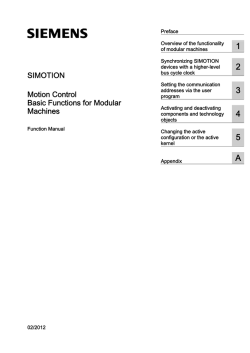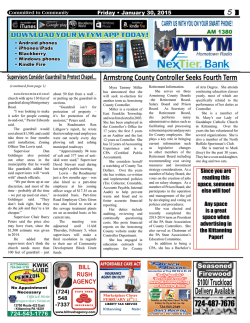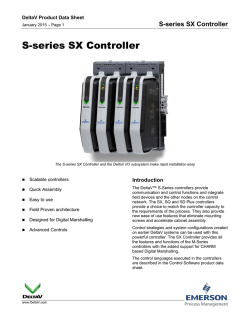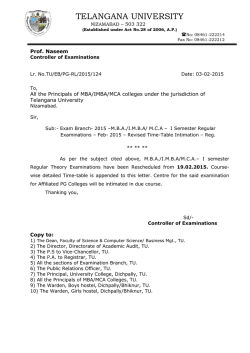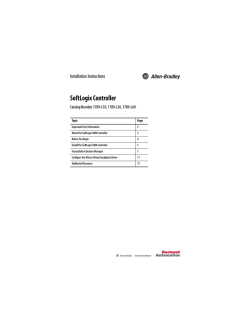System Description
System Description
___________________
Preface
Guide to the PROFINET
1
___________________
Documentation
SIMATIC
PROFINET
System Description
2
___________________
PROFINET overview
3
___________________
Setting Up PROFINET
4
___________________
PROFINET functions
PROFINET IO System
5
___________________
Engineering
System Manual
PROFINET CBA 6
___________________
Engineering
PROFINET - configuration
7
___________________
example
A
___________________
Appendix
07/2010
A5E00298288-05
Legal information
Legal information
Warning notice system
This manual contains notices you have to observe in order to ensure your personal safety, as well as to prevent
damage to property. The notices referring to your personal safety are highlighted in the manual by a safety alert
symbol, notices referring only to property damage have no safety alert symbol. These notices shown below are
graded according to the degree of danger.
DANGER
indicates that death or severe personal injury will result if proper precautions are not taken.
WARNING
indicates that death or severe personal injury may result if proper precautions are not taken.
CAUTION
with a safety alert symbol, indicates that minor personal injury can result if proper precautions are not taken.
CAUTION
without a safety alert symbol, indicates that property damage can result if proper precautions are not taken.
NOTICE
indicates that an unintended result or situation can occur if the corresponding information is not taken into
account.
If more than one degree of danger is present, the warning notice representing the highest degree of danger will
be used. A notice warning of injury to persons with a safety alert symbol may also include a warning relating to
property damage.
Qualified Personnel
The product/system described in this documentation may be operated only by personnel qualified for the specific
task in accordance with the relevant documentation for the specific task, in particular its warning notices and
safety instructions. Qualified personnel are those who, based on their training and experience, are capable of
identifying risks and avoiding potential hazards when working with these products/systems.
Proper use of Siemens products
Note the following:
WARNING
Siemens products may only be used for the applications described in the catalog and in the relevant technical
documentation. If products and components from other manufacturers are used, these must be recommended
or approved by Siemens. Proper transport, storage, installation, assembly, commissioning, operation and
maintenance are required to ensure that the products operate safely and without any problems. The permissible
ambient conditions must be adhered to. The information in the relevant documentation must be observed.
Trademarks
All names identified by ® are registered trademarks of the Siemens AG. The remaining trademarks in this
publication may be trademarks whose use by third parties for their own purposes could violate the rights of the
owner.
Disclaimer of Liability
We have reviewed the contents of this publication to ensure consistency with the hardware and software
described. Since variance cannot be precluded entirely, we cannot guarantee full consistency. However, the
information in this publication is reviewed regularly and any necessary corrections are included in subsequent
editions.
Siemens AG
Industry Sector
Postfach 48 48
90026 NÜRNBERG
GERMANY
A5E00298288-05
Ⓟ 08/2010
Copyright © Siemens AG 2010.
Technical data subject to change
Preface
Purpose of the manual
The system description in hand conveys an overview of the PROFINET communication
system.
This system description will support you in the installation, commissioning and the ongoing
operation of a PROFINET system.
It also explains, with reference to examples, how to program diagnostics for IO devices.
It is intended for programmers of user programs and persons involved in configuring,
commissioning and servicing automation systems.
Basic knowledge required
The following knowledge is required in order to understand the manual:
● General knowledge of automation technology
● You will also need to know how to use computers or PC-like equipment (such as
programming devices) under the Windows operating system.
● Knowledge of STEP 7. You can acquire this knowledge in the Programming with STEP 7
(http://support.automation.siemens.com/WW/view/en/18652056) manual.
● Sound knowledge of PROFINET IO and PROFIBUS DP communication functions.
● Good knowledge of the SIMATIC distributed IOs
Scope
This documentation is the basic documentation for all products from the PROFINET
environment. The documentation of the individual PROFINET products is based on this
documentation.
Where this documentation fits in
In addition to this manual you require the following manuals depending on the application
case.
● The PROFINET IO Getting Started: Collection
(http://support.automation.siemens.com/WW/view/en/19290251/0) manual
● The Programming with STEP 7
(http://support.automation.siemens.com/WW/view/en/18652056) manual
● The From PROFIBUS DP to PROFINET IO
(http://support.automation.siemens.com/WW/view/en/19289930) manual
System Description
System Manual, 07/2010, A5E00298288-05
3
Preface
Guide
The manual is structured into the following subject areas:
● Overview of PROFINET
● Structure and network components of PROFINET
● Transmission methods in PROFINET IO
● Engineering and Diagnostics in PROFINET IO
● Engineering and Diagnostics in PROFINET CBA
Important terms are explained in the glossary. The index helps you to quickly find all text
passages relevant to your keyword.
Recycling and Disposal
On account of their low-emission equipment, the devices described in this document are
recyclable. For environment-friendly recycling and disposal of your old equipment, contact a
certified disposal facility for electronic scrap.
Changes compared to the previous version
The following table lists the most important new technological developments in PROFINET
which have been taken into consideration in this system description.
4
New functions
Explanation
Shared Device
An IO device provides the data for individual
(sub)modules of exclusive, different IO
controllers.
I-device
An IO device with its own application program
(intelligent IO device) can prework partial
processes for a super-ordinate IO controller
Isochronous mode
Simultaneous capture and emission of input and
output data distributed to peripheries in the
system
Media redundancy
Guaranteeing the network and system availability
upon the failure of a transmission link
Option handling
Preparation of the design of the automation
system for future expansions or options
PROFIenergy
Energy saving in the process through short-term
switch off of the system, for example, during
breaks
System Description
System Manual, 07/2010, A5E00298288-05
Preface
Additional support
If you have questions about the products described here and do not find the answers in this
manual, please refer to the contact at your local Siemens office.
● You will find information on who to contact at Internet
(http://www.siemens.com/automation/partner).
● A guide to the technical documentation for the various SIMATIC products and systems is
available at Internet (http://www.siemens.com/simatic-tech-doku-portal).
● The online catalog and online ordering systems are available at Internet
(http://mall.automation.siemens.com).
Training Centers
We offer various courses for newcomers to the SIMATIC S7 automation system. Contact
your regional training center or the central training center in 90327 Nuremberg, Germany.
You will find more information in the Internet (http://www.sitrain.com).
Technical Support
To contact Technical Support for all Industry Automation products, use the Support Request
Web form (http://www.siemens.com/automation/support-request).
For additional information about Siemens Technical Support, refer to Internet
(http://www.siemens.com/automation/service).
Service & Support on the Internet
In addition to our documentation, we offer a comprehensive knowledge base on the Internet
(http://www.siemens.com/automation/service&support).
Here you will find the following information:
● The newsletter that provides you with latest information relating to your product
● The right documents for you, using our Service & Support search engine
● A bulletin board in which users and specialists worldwide exchange their know-how
● Your local contact partner for Industry Automation products in our Contact Partners
database
● Information about on-site service, repairs, spare parts, and much more is available under
"Repairs, spare parts, and consulting".
System Description
System Manual, 07/2010, A5E00298288-05
5
Preface
6
System Description
System Manual, 07/2010, A5E00298288-05
Table of contents
Preface ...................................................................................................................................................... 3
1
Guide to the PROFINET Documentation ................................................................................................. 11
2
PROFINET overview ............................................................................................................................... 15
3
4
2.1
Introduction ..................................................................................................................................15
2.2
Terminology in PROFINET and PROFIBUS................................................................................17
2.3
2.3.1
2.3.2
Structure of a PROFINET device.................................................................................................19
PROFINET interface with integrated switch ................................................................................19
Modules of a PROFINET device..................................................................................................24
2.4
Integration of fieldbuses into PROFINET.....................................................................................25
2.5
PROFINET IO and PROFINET CBA ...........................................................................................27
2.6
SIMATIC PC stations ...................................................................................................................32
Setting Up PROFINET............................................................................................................................. 37
3.1
Introduction ..................................................................................................................................37
3.2
3.2.1
3.2.2
3.2.2.1
3.2.2.2
Wired networks ............................................................................................................................37
Technology...................................................................................................................................37
Network elements ........................................................................................................................38
Cabling technology ......................................................................................................................38
Active Network Components........................................................................................................40
3.3
3.3.1
3.3.2
Wireless networks........................................................................................................................42
Basics...........................................................................................................................................42
Industrial Wireless LAN................................................................................................................45
3.4
3.4.1
3.4.2
3.4.3
3.4.4
Data security in automation .........................................................................................................47
Basics...........................................................................................................................................47
Network components and software .............................................................................................49
Guidelines for information security in the industrial automation ..................................................49
Application example.....................................................................................................................50
3.5
Topology ......................................................................................................................................51
3.6
Topology examples......................................................................................................................53
PROFINET functions ............................................................................................................................... 55
4.1
Basic terminology of communication ...........................................................................................55
4.2
4.2.1
4.2.2
4.2.3
4.2.4
4.2.5
Real-time communication ............................................................................................................61
Introduction ..................................................................................................................................61
Performance levels for real-time communication.........................................................................62
Real-time......................................................................................................................................62
Isochronous real-time ..................................................................................................................64
Comparison of RT and IRT ..........................................................................................................68
4.3
4.3.1
Option handling ............................................................................................................................69
Option handling ............................................................................................................................69
System Description
System Manual, 07/2010, A5E00298288-05
7
Table of contents
8
4.4
4.4.1
4.4.2
Device replacement without removable media / PD ................................................................... 70
What is device replacement without removable media / PD?..................................................... 70
Engineering ................................................................................................................................. 71
4.5
4.5.1
4.5.2
4.5.3
Prioritized startup ........................................................................................................................ 72
What is prioritized startup?.......................................................................................................... 72
Engineering ................................................................................................................................. 74
Settings for minimum startup times............................................................................................. 75
4.6
Docking station - changing IO devices during operation (distributed I/O) .................................. 77
4.7
4.7.1
4.7.2
4.7.2.1
4.7.2.2
4.7.3
Shared Device............................................................................................................................. 82
Shared Device functionality......................................................................................................... 82
Engineering ................................................................................................................................. 84
Shared Device in the same STEP 7 project................................................................................ 84
Shared Device in different STEP 7 projects................................................................................ 87
Boundary conditions.................................................................................................................... 90
4.8
4.8.1
4.8.1.1
4.8.1.2
4.8.1.3
4.8.1.4
4.8.2
4.8.2.1
4.8.2.2
4.8.2.3
4.8.2.4
4.8.2.5
4.8.2.6
4.8.2.7
4.8.2.8
4.8.2.9
4.8.3
4.8.4
4.8.5
I-device........................................................................................................................................ 91
Overview ..................................................................................................................................... 91
I-Device Functionality.................................................................................................................. 91
Properties and Advantages of the I-Device ................................................................................ 92
Characteristics of an I-Device ..................................................................................................... 93
Data Exchange between Higher- and Lower-level IO System.................................................... 96
Configuring an I-Device in STEP 7 ............................................................................................. 98
Creating an I-device .................................................................................................................... 99
Configure I-device ..................................................................................................................... 100
Configure transfer areas ........................................................................................................... 101
Generating a GSD File.............................................................................................................. 104
Using an I-Device...................................................................................................................... 105
Configuring the high-level IO system ........................................................................................ 106
Example of a User Program...................................................................................................... 107
I-device with subordinate IO system ......................................................................................... 110
Configure I-device as shared device......................................................................................... 112
Diagnostics and interrupt characteristics .................................................................................. 112
Rules for the Topology of a PROFINET IO System with I-Device ............................................ 118
Constraints on the Use of I-Devices ......................................................................................... 120
4.9
4.9.1
4.9.2
4.9.3
4.9.4
4.9.4.1
4.9.4.2
4.9.4.3
4.9.4.4
4.9.4.5
4.9.5
4.9.5.1
4.9.5.2
4.9.5.3
4.9.5.4
4.9.6
Isochronous mode..................................................................................................................... 123
What is isochronous mode?...................................................................................................... 123
Isochronous applications........................................................................................................... 125
How Does Isochronous Mode Work? ....................................................................................... 126
Synchronized execution cycles................................................................................................. 127
Synchronized execution cycles................................................................................................. 127
The Ti Value.............................................................................................................................. 128
The User Program OB 6x.......................................................................................................... 129
The To Value............................................................................................................................. 129
Isochronous Mode over Several System Clock Cycles ............................................................ 130
Engineering ............................................................................................................................... 131
Basics of Programming ............................................................................................................. 131
Program Execution According to the IPO Model with Short Time ............................................ 132
Program Execution According to the IPO Model with Long Time............................................. 133
Configuring ................................................................................................................................ 134
Diagnostics and interrupt characteristics .................................................................................. 142
4.10
PROFIenergy ............................................................................................................................ 143
System Description
System Manual, 07/2010, A5E00298288-05
Table of contents
5
6
7
A
4.11
4.11.1
4.11.2
4.11.3
Media redundancy .....................................................................................................................145
Options of media redundancy ....................................................................................................145
Media Redundancy Protocol (MRP) ..........................................................................................146
Configure media redundancy.....................................................................................................150
4.12
Setup recommendations for optimizing PROFINET ..................................................................152
PROFINET IO System Engineering ....................................................................................................... 155
5.1
Engineering ................................................................................................................................155
5.2
Configuration..............................................................................................................................160
5.3
5.3.1
5.3.2
Topology and STEP 7................................................................................................................163
The SIMATIC topology editor.....................................................................................................163
Configuring a topology ...............................................................................................................167
5.4
5.4.1
5.4.2
5.4.3
5.4.4
Configuring the real-time communication ..................................................................................171
Introduction ................................................................................................................................171
Configuring the IRT communication of individual devices .........................................................174
Configuring the IRT communication of a PROFINET IO system...............................................178
Establishing the send clock of the PROFINET IO system.........................................................186
5.5
SIMATIC NCM PC .....................................................................................................................188
5.6
5.6.1
5.6.2
5.6.3
5.6.4
5.6.5
Address assignment ..................................................................................................................189
Addresses ..................................................................................................................................189
IP and MAC address..................................................................................................................191
Assigning a device name and IP address..................................................................................193
Different Method to Obtain IP Address / Device Name .............................................................196
Retentivity of IP address parameters and device names ..........................................................196
5.7
5.7.1
5.7.2
5.7.3
5.7.4
5.7.5
5.7.6
5.7.7
Diagnostics in PROFINET IO.....................................................................................................198
Basic principles of the diagnostics in PROFINET IO .................................................................199
Support by STEP 7/NCM PC .....................................................................................................202
Examples of diagnostics mechanisms.......................................................................................205
Evaluation of Diagnostics in the User Program .........................................................................206
Status and error indicators: CPUs with PN interface .................................................................209
Diagnosing using the web server...............................................................................................210
Network infrastructure diagnostics (SNMP)...............................................................................210
PROFINET CBA - Engineering .............................................................................................................. 213
6.1
Engineering with SIMATIC iMap ................................................................................................213
6.2
Component concept...................................................................................................................218
6.3
Diagnostics for PROFINET CBA................................................................................................221
PROFINET - configuration example ...................................................................................................... 223
7.1
7.1.1
7.1.2
PROFINET IO - configuration example .....................................................................................223
PROFINET IO system................................................................................................................223
PROFINET IO system with IRT .................................................................................................225
7.2
Application example PROFINET IO and PROFINET CBA........................................................228
Appendix................................................................................................................................................ 231
A.1
Information sources for PROFINET ...........................................................................................231
A.2
RJ45 and M12 cable pin assignment.........................................................................................234
Glossary ................................................................................................................................................ 237
Index...................................................................................................................................................... 261
System Description
System Manual, 07/2010, A5E00298288-05
9
Table of contents
10
System Description
System Manual, 07/2010, A5E00298288-05
Guide to the PROFINET Documentation
1
Overview
The following documents contain information about the PROFINET topic.
Subject
Documents
PROFINET
System handbook PROFINET (current document)
Programming Manual
From PROFIBUS DP to PROFINET IO
(http://support.automation.siemens.com/WW/view/en/19289930)
Network components
Configuration Manual
SIMATIC NET Industrial Ethernet Switches SCALANCE X-300
SCALANCE X-400
(http://support.automation.siemens.com/WW/view/en/19625108)
Manual
SIMATIC NET gateway IE/PB Link,
(http://support.automation.siemens.com/WW/view/en/7851748) and
Manual
SIMATIC NET gateway IE/PB link PN IO for industrial Ethernet
(http://support.automation.siemens.com/WW/view/en/19299692)
Manual
SIMATIC NET IE/AS INTERFACE LINK PN IO
(http://support.automation.siemens.com/WW/view/en/22712154)
Operating Instructions
IWLAN/PB LINK PN IO
(http://support.automation.siemens.com/WW/view/en/21379908)
Connection of PCs
Operating Instructions
SIMATIC NET CP 1616/CP 1604
(http://support.automation.siemens.com/WW/view/en/26435795)
Manual
WinCC V6 Communication Manual
(http://support.automation.siemens.com/WW/view/en/21320307)
System Manual
Industrial Communication with PG/PC Volume 1 - Basics
(http://support.automation.siemens.com/WW/view/en/16923753)
and
Programming Manual
Industrial Communication with PG/PC Volume 2 - Interfaces
(http://support.automation.siemens.com/WW/view/en/24843817)
System Description
System Manual, 07/2010, A5E00298288-05
11
Guide to the PROFINET Documentation
Subject
SIMATIC
Documents
Manual
SIMATIC S7-300 CPU 31xC and CPU 31x: Technical data
(http://support.automation.siemens.com/WW/view/en/12996906)
Manual
SIMATIC S7-400 Automation System S7-400 CPU Specifications
(http://support.automation.siemens.com/WW/view/en/23904550)
Operating Instructions
Distributed peripheral system ET 200S
(http://support.automation.siemens.com/WW/view/en/1144348)
Operating Instructions
Distributed I/O Device ET 200M
(http://support.automation.siemens.com/WW/view/en/1142798)
Operating Instructions
ET 200pro distributed I/O system
(http://support.automation.siemens.com/WW/view/en/21210852)
Operating Instructions
DET 200eco PN distributed I/O device
(http://support.automation.siemens.com/WW/view/en/29999018)
Operating Instructions
Windows Automation Center RTX WinAC RTX 2009
(http://support.automation.siemens.com/WW/view/en/38016351)
Device manuals
CP 343-1
(http://support.automation.siemens.com/WW/view/en/24485272)
CP 343-1 Lean
(http://support.automation.siemens.com/WW/view/en/23643456)
CP 343-1 Advanced
(http://support.automation.siemens.com/WW/view/en/28017299)
CP 443-1
(http://support.automation.siemens.com/WW/view/en/27013386)
CP 443-1 Advanced
(http://support.automation.siemens.com/WW/view/en/23643789)
Component Based Automation Manual
Create Component Based Automation PROFINET components
(http://support.automation.siemens.com/WW/view/en/24858559)
Configuration Manual
Configure SIMATIC iMap plants
(http://support.automation.siemens.com/WW/view/en/22762190)
STEP 7
Programming Manual
Programming with STEP 7 V5.5
(http://support.automation.siemens.com/WW/view/en/18652056)
Manual
Configuring Hardware and Communication Connections STEP 7
V5.5
(http://support.automation.siemens.com/WW/view/en/18652631)
12
System Description
System Manual, 07/2010, A5E00298288-05
Guide to the PROFINET Documentation
SIMATIC Manuals
In the internet (http://www.siemens.com/automation/service&support) you will find the latest
versions of all the SIMATIC manuals. These can be downloaded free of charge.
System Description
System Manual, 07/2010, A5E00298288-05
13
Guide to the PROFINET Documentation
14
System Description
System Manual, 07/2010, A5E00298288-05
PROFINET overview
2
Content of this section
The main topics covered in this chapter are as follows:
● New technological developments from PROFINET
● Basics and basic terminology of PROFINET
● Connecting PROFIBUS to PROFINET
● Basics of PROFINET IO
● Basics for Component Based Automation
● Differences, common features and interaction of PROFINET IO and Component based
Automation (PROFINET CBA)
Read this chapter to familiarize yourself with PROFINET.
Details on Differences and Common Features of PROFINET IO and PROFIBUS DP
For additional information, see the From PROFIBUS DP to PROFINET IO
(http://support.automation.siemens.com/WW/view/en/19289930) programming manual.
2.1
Introduction
What is PROFINET IO?
Within the framework of Totally Integrated Automation (TIA), PROFINET IO is the consistent
further development of:
● PROFIBUS DP, the established fieldbus and
● Industrial Ethernet
PROFINET IO is based on 20 years of experience with the successful PROFIBUS DP and
combines the normal user operations with the simultaneous use of innovative concepts of
the Ethernet technology. This ensures the smooth migration of PROFIBUS DP into the
PROFINET world.
PROFINET as the Ethernet-based automation standard of PROFIBUS International defines
a cross-vendor communication, automation, and engineering model.
With PROFINET IO a switching technology is implemented that allows all stations to access
the network at any time. In this way, the network can be used much more efficiently through
the simultaneous data transfer of several nodes. Simultaneous sending and receiving is
enabled through the full-duplex operation of Switched Ethernet.
PROFINET IO is based on Switched Ethernet full-duplex operation and a bandwidth of
100 Mbps.
System Description
System Manual, 07/2010, A5E00298288-05
15
PROFINET overview
2.1 Introduction
Application model
During the development of PROFINET IO, special emphasis was placed on the protection of
investment for users and device manufacturers. The application model is retained for the
migration to PROFINET IO.
Compared with PROFIBUS DP, the process data view remains unchanged for:
● I/O data (access to the I/O data via logical addresses)
● Data records (storage of parameters and data)
● Connection to a diagnostics system (reporting of diagnostic events, diagnostics buffer)
This means that the familiar view for access to the process data is used in the user program.
Existing programming know-how can continue to be used. This also applies to device
profiles, such as PROFIsafe, PROFIdrive etc. which are also available with PROFINET IO.
The engineering view also has a familiar "look and feel". The engineering of the distributed
I/O is performed in the same way and with the same tools as already used for PROFIBUS.
Objectives in PROFINET
The objectives in PROFINET are:
● Open Ethernet Standard for automation based on Industrial Ethernet.
Although Industrial Ethernet and Standard Ethernet components can be used together,
the Industrial Ethernet devices are more sturdy and therefore better suited for industrial
environments (temperature, immunity to interference, etc.)
● Use of TCP/IP and IT standards
● Automation of applications requiring real time.
● Total integration of field bus systems
Implementation of PROFINET in SIMATIC
PROFINET is implemented as follows through the SIMATIC products:
● We have implemented communication between field devices in SIMATIC with
PROFINET IO.
● In SIMATIC, communication between controllers as components in distributed systems is
implemented with PROFINET CBA (Component Based Automation).
● Installation engineering and network components are available in SIMATIC NET.
● Established IT standards from the Office environment (e.g., SNMP=Simple Network
Management Protocol for network parameter assignment and diagnosis) are used for
remote maintenance and network diagnostics.
16
System Description
System Manual, 07/2010, A5E00298288-05
PROFINET overview
2.2 Terminology in PROFINET and PROFIBUS
Documentation from PROFIBUS International on the Internet
You will find numerous documents about PROFINET on the PROFIBUS International
website (http://www.profibus.com) at http://www.profibus.com.
Additional information can be found on the Internet (http://www.siemens.com/profinet).
Information on the migration from PROFIBUS DP to PROFINET IO can be found in the From
PROFIBUS DP to PROFINET IO
(http://support.automation.siemens.com/WW/view/en/19289930) manual.
2.2
Terminology in PROFINET and PROFIBUS
Definition: Devices in the PROFINET environment
In the PROFINET environment, "device" is the generic term for:
● Automation systems (PLC, PC, for example)
● Distributed I/O systems
● Field devices (for example, PLC, PC, hydraulic devices, pneumatic devices) and
● Active network components (e.g. switches, routers)
● Gateways to PROFIBUS, AS interface or other field bus systems
Definition: PROFINET devices
A PROFINET device always has a PROFINET interface (electrical, optical, wireless). A lot of
devices also have a PROFIBUS DP interface to connect PROFIBUS devices.
Definition: PROFIBUS devices
A PROFIBUS device has at least one PROFIBUS interface with an electrical (RS485) or
optical (polymer optical fiber, POF) interface.
System Description
System Manual, 07/2010, A5E00298288-05
17
PROFINET overview
2.2 Terminology in PROFINET and PROFIBUS
Comparison of the terms used in PROFIBUS DP and PROFINET IO
The following graphic shows the general names used for the most important devices in
PROFINET IO and PROFIBUS DP. This is followed by a table listing the names of the
various components in the PROFINET IO and PROFIBUS DP contexts.
1
2
3
4
6
7
5
Number
①
②
PROFINET
PROFIBUS
PROFINET IO
system
DP master
system
IO controller
DP master
Note
Device used to address the connected IO
devices/DP slaves.
This means that the IO controller/DP master
exchanges input and output signals with field
devices.
③
④
⑤
⑥
⑦
Figure 2-1
18
The IO controller / DP master is often the controller
on which the automation program runs.
Programming device / PC / HMI device used for
commissioning and diagnostics
Programming
device / PC
(PROFINET IO
supervisor)
Programming
device/PC
PROFINET /
Industrial Ethernet
PROFIBUS
Network infrastructure
HMI (Human
Machine Interface)
HMI
Device for operating and monitoring functions.
IO device
DP slave
Distributed field device assigned to one of the IO
controllers / DP masters, for example, distributed
IO, valve terminal, frequency converter, and
switches with integrated PROFINET IO
functionality.
I-device
I slave
Intelligent IO device and intelligent DP-slave.
Class 2 DP
master
PROFINET and PROFIBUS devices
System Description
System Manual, 07/2010, A5E00298288-05
PROFINET overview
2.3 Structure of a PROFINET device
2.3
Structure of a PROFINET device
2.3.1
PROFINET interface with integrated switch
Overview
PROFINET devices from the SIMATIC family have a PROFINET interfaces (Ethernetcontroller / interface) with one or multiple ports (physical connection possibilities).
For PROFINET devices with multiple ports (two or more), we are dealing with devices with
an integrated switch.
Profinet devices with two ports are particularly ideal for the construction of networks in linear
or ring topology. PROFINET devices with three and more ports are also ideal for setting up
tree topologies.
Properties and rules for naming the PROFINET interface and its representation in STEP 7
are explained in the following.
Advantage
The PROFINET devices with integrated switch enable you to create a system with a linear or
tree topology. A lot of current PROFINET devices also support the connection of ring
structures.
Properties
Every PROFINET device on the network is uniquely identified via its PROFINET interface.
For this purpose, each PROFINET interface has:
● A MAC address (factory default)
● An IP address
● A device name (NameOfStation).
System Description
System Manual, 07/2010, A5E00298288-05
19
PROFINET overview
2.3 Structure of a PROFINET device
Identification and numbering of the interfaces and ports
Interfaces and ports for all modules and devices in the PROFINET system are identified with
the following characters:
Table 2- 1
Identification for interfaces and ports of PROFINET devices
Element
Symbol
Interface number
Interface
X
In ascending order starting from number 1
Port
P
In ascending order starting from number 1
(each interface)
Ring port
R
Examples of identification
These two examples illustrate the rule for identifying PROFINET interfaces:
Table 2- 2
Examples for identifying PROFINET interfaces
Sample labeling
Interface number
Port number
X2 P1
2
1
X1 P2
1
2
X1 P1 R
1
1 (ring port)
Representation of the PROFINET interface in STEP 7
In STEP 7, the PROFINET interface for an IO controller and an IO device is represented as
shown in the following diagram.
Number
①
②
③
④
Figure 2-2
20
Description
PROFINET interface of an IO controller in STEP 7
PROFINET interface of an IO device in STEP 7
This line represents the PROFINET interface (interface).
These lines represent the "port" of a PROFINET interface.
Representation of the PROFINET interface in STEP 7
System Description
System Manual, 07/2010, A5E00298288-05
PROFINET overview
2.3 Structure of a PROFINET device
Note
Logical addresses of the PROFINET IO interface
Both the interface and the ports are mapped onto submodules with separate diagnostics
addresses - as with the device model for a PROFINET device.
Technical specifications
The following schematic diagram shows the PROFINET interface with the integrated switch
and its ports for all PROFINET devices.
6,0$7,&
;3
;3
Figure 2-3
PROFINET interface with integrated switch
The table summarizes the technical specifications for a PROFINET interface with integrated
switch or an external switch.
System Description
System Manual, 07/2010, A5E00298288-05
21
PROFINET overview
2.3 Structure of a PROFINET device
Table 2- 3
Physical
properties
Technical Specifications of PROFINET Interface
Connection
methods
Cable type / transmission
medium
Transmission rate /
mode
Max. segment
length
Advantages
100 Mbps /
full duplex
100 m
Simple and cheap
power connection
100 Mbps /
full duplex
50 m
Use when there are
large differences in
potential
standard
Electrical
RJ 45 cable
connector
ISO 60603-7
100Base-TX
2x2 twisted, symmetrical
and shielded copper cable,
CAT 5 transmission
requirement
IEEE 802.3
Optical
SCRJ 45
100Base-FX
ISO / IEC
61754-24
POF fiber-optic cable
(Polymer Optical Fiber)
Insensitive towards
electromagnetic
radiation
980/1000 µm (core
diameter / external
diameter)
Low line attenuation
ISO/IEC 60793-2
100 Mbps /
full duplex
100 m
Monomode glass fiber optic 100 Mbps /
full duplex
cable
26 km
Plastic-cladded glass fiber
(Polymer Cladded Fiber,
PCF)
Considerably longer
segments possible
200/230 µm (core diameter
/ external diameter)
ISO/IEC 60793-2
BFOC
(Bayonet
Fiber Optic
Connector)
and SC
(Subscriber
Connector)
ISO/IEC
60874
10/125 µm (core diameter /
external diameter)
ISO/IEC 60793-2
Monomode glass fiber optic 100 Mbps /
full duplex
cable
3000 m
50/125 µm and
62.5/125 µm (core diameter
/ external diameter)
ISO/IEC 9314-4
Radio waves
-
IEEE 802.11 x
Depending on the
expansion used
(a / g / h / etc.)
100 m
Greater mobility
Cost-effective
networking to
remote, difficult to
access nodes
More detailed information on passive network components
More detailed information can be found on the Service&Support pages on the Internet
(http://www.siemens.com/automation/service&support).
22
System Description
System Manual, 07/2010, A5E00298288-05
PROFINET overview
2.3 Structure of a PROFINET device
More detailed information on diagnostics in PROFINET IO
For more detailed information, see the From PROFIBUS DP to PROFINET IO
(http://support.automation.siemens.com/WW/view/en/19289930) programming manual.
More detailed information on communication with PROFINET IO
For more detailed information, see the Communication with SIMATIC
(http://support.automation.siemens.com/WW/view/en/1254686) manual.
System Description
System Manual, 07/2010, A5E00298288-05
23
PROFINET overview
2.3 Structure of a PROFINET device
2.3.2
Modules of a PROFINET device
Slots and submodules
A PROFINET device can have a modular and compact structure. A modular PROFINET
device consists of slots into which the modules/submodules are inserted. The modules /
submodules have channels which are used to read and output process signals. A compact
device has the same design, however, it cannot be physically expanded, this means that no
modules/submodules can be inserted.
This is illustrated by the following graphic.
Figure 2-4
Structure of a PROFINET device
Number
Description
①
②
③
④
Slot with interface module
Slot with module
Subslot with submodule
Channel
A module can contain multiple submodules.
24
System Description
System Manual, 07/2010, A5E00298288-05
PROFINET overview
2.4 Integration of fieldbuses into PROFINET
2.4
Integration of fieldbuses into PROFINET
Fieldbus integration
PROFINET allows you to use a proxy to integrate existing fieldbus systems (for example,
PROFIBUS, ASI, etc.) into PROFINET. In this way, you can set up hybrid systems consisting
of fieldbus and Ethernet-based subsystems. This enables a continuous technological
transition to PROFINET.
Interconnecting PROFINET and PROFIBUS
If a PROFINET device additionally has a PROFIBUS interface (for example, CPU 319-3
PN/DP), then you can integrate existing PROFIBUS configurations into the PROFINET
configuration through this interface.
(76
3URJUDPPLQJGHYLFH3&
6
352),1(7
,QGXVWULDO(WKHUQHW
'HYLFHZLWK31DQG
'3LQWHUIDFH
352),%86
(76
Figure 2-5
(76
(76
PROFINET devices, PROFIBUS devices, and proxy
Connection of PROFIBUS DP with PROFINET via Industrial Wireless LAN
You can connect PROFIBUS devices via a wireless LAN / PB link to PROFINET IO. This
allows you to integrate existing PROFIBUS configurations in PROFINET.
System Description
System Manual, 07/2010, A5E00298288-05
25
PROFINET overview
2.4 Integration of fieldbuses into PROFINET
Connection of AS-Interface to PROFINET
AS interface devices can be connected to the interface of a PROFINET device by means of
an IE/AS-i link PN IO. This allows you to integrate existing AS-i networks in PROFINET.
PROFINET device with proxy functionality = substitute
The PROFINET device with proxy functionality is the substitute for a PROFIBUS device on
Ethernet. The proxy functionality allows a PROFIBUS device to communicate not only with
its master but also with all nodes on PROFINET.
With PROFINET, existing PROFIBUS systems can be integrated into the PROFINET
communication with the aid of an IE/PB link, for example. The IE/PB link then handles
communication via PROFINET on behalf of the PROFIBUS components.
In this way, you can link both DPV0 and DPV1 slaves to PROFINET.
Additional information
For information on the differences and common features of PROFINET IO and PROFIBUS
DP and information on migrating from PROFIBUS DP to PROFIBUS IO, refer to the From
PROFIBUS DP to PROFINET IO
(http://support.automation.siemens.com/WW/view/en/19289930) programming manual.
26
System Description
System Manual, 07/2010, A5E00298288-05
PROFINET overview
2.5 PROFINET IO and PROFINET CBA
2.5
PROFINET IO and PROFINET CBA
What is PROFINET IO?
As part of PROFINET, PROFINET IO is a communication concept that is used to implement
modular, distributed applications.
PROFINET IO allows you to create automation solutions of the type with which you are
familiar from PROFIBUS DP.
PROFINET IO is implemented using the PROFINET standard for programmable controllers
(IEC 61158-x-10).
The STEP 7 engineering tool helps you to structure and configure an automation solution.
In STEP 7 you have the same application view, regardless of whether you are configuring
PROFINET devices or PROFIBUS devices. The application program for PROFINET IO and
PROFIBUS DP looks the same. The same system function components and system state
lists are used (were expanded for PN IO).
Additional information
For information on new and changed blocks and system status lists, refer to the
From PROFIBUS DP to PROFINET IO
(http://support.automation.siemens.com/WW/view/en/19289930) programming manual.
What is PROFINET CBA?
As part of PROFINET, PROFINET CBA (Component Based Automation) is an automation
concept that focuses on the following:
● Implementation of modular applications
● Machine - machine communication
PROFINET CBA lets you create distributed automation solutions based on off-the-shelf
components and partial solutions. This concept satisfies demands for a higher degree of
modularity in the field of mechanical and systems engineering by extensive distribution of
intelligent processes.
With Component Based Automation you can implement complete technological modules as
standardized components that can be used in large systems.
You create the modular, intelligent components of the PROFINET CBA in an engineering
tool, which may differ according to the device manufacturer. Components that are formed
from SIMATIC devices are created with STEP 7, and are interconnected using the
SIMATIC iMAP tool.
System Description
System Manual, 07/2010, A5E00298288-05
27
PROFINET overview
2.5 PROFINET IO and PROFINET CBA
Interaction between PROFINET IO and PROFINET CBA
PROFINET CBA is used to integrate PROFINET IO systems into machine-to-machine
communication. A PROFINET component is created from a PROFINET IO system in STEP
7, for example. With SIMATIC iMap, you can configure systems consisting of several such
components. The communication connections between the devices are configured simply as
interconnection lines.
The following graphic illustrates a distributed automation solution with several components
which communicate via PROFINET. The components on the right have IO devices and an
IO controller on PROFINET IO.
352),1(7&%$
&RPSRQHQW
6,0$7,&
L0DS
352),1(7
,QGXVWULDO(WKHUQHW
352;<
,QWHOOLJHQWILHOG
GHYLFHRQ(WKHUQHW
352),1(7,2
352),%86
&RPSRQHQWZLWK
GLVWULEXWHG,2RQ
(WKHUQHW
&RPSRQHQWZLWK
GLVWULEXWHG,2RQ
352),%86
Figure 2-6
28
352),1(7
FRPPXQLFDWLRQ
PROFINET CBA - modular concept
System Description
System Manual, 07/2010, A5E00298288-05
PROFINET overview
2.5 PROFINET IO and PROFINET CBA
Differentiation between PROFINET IO and PROFINET CBA
PROFINET IO and CBA are two different ways of looking at programmable controllers on
Industrial Ethernet.
352),1(7
,2GDWDYLHZ
352),1(7,2
&RPSRQHQWYLHZ
352),1(7&%$
'LVWULEXWHGLQWHOOLJHQFH
'LVWULEXWHG,2V
3ODQWZLGHHQJLQHHULQJ
8VXDO,2YLHZLQ67(3
3&'
352),1(7&RPSRQHQW'HVFULSWLRQ
*6'
*HQHULF6WDWLRQ'HVFULSWLRQ
,7VWDQGDUGVVWDQGDUGDSSOLFDWLRQV
SURWRFROVFRQWUROOHUHWF
Figure 2-7
Differentiation between PROFINET IO and PROFINET CBA
Component Based Automation breaks the overall system down into various functions.
These functions are configured and programmed.
PROFINET IO provides you with a picture of the plant that is very similar to the view
obtained in PROFIBUS. You continue to configure and program the individual programmable
controllers.
System Description
System Manual, 07/2010, A5E00298288-05
29
PROFINET overview
2.5 PROFINET IO and PROFINET CBA
Controllers in PROFINET IO and PROFINET CBA
You can also use some PROFINET IO controllers for PROFINET CBA.
The following PROFINET devices also support PROFINET CBA:
● Programmable logic controllers,
– ET 200S CPU IM151-8 starting with firmware version V2.7
– ET 200pro CPU IM154-8 starting with firmware version V2.5
– S7-300 CPU 31x-2 PN/DP, firmware version V2.3 or later
– S7-300 CPU 319-3 PN/DP, firmware version V2.4.0 or later
– S7-400 CPU 41x-3 PN/DP, firmware version V5.0 or later
– SIMATIC WINAC RTX starting with 2008 version (with CP 1616)
● CP 443-1 Advanced with the MLFB 6GK7 443-1GX20-0XE0, version V2.0 or later
● CP 343-1 Advanced with the MLFB 6GK7 343-1GX30-0XE0, version V1.0 or later
The following PROFINET devices support exclusively PROFINET IO:
● CP 443-1 with the MLFB 6GK7 443-1EX20-0XE0, version V1.0 or later
● CP 343-1 with the MLFB 6GK7 343-1EX30-0XE0, firmware V2.0 or later
● PCs that are linked to a PROFINET IO-compatible CP (CP 1616 for example) or via
SOFTNET PN IO (with CP 1612 for example). With the CP 1616 and SOFTNET PN IO,
the user program runs in the CPU of the PC.
● SIMOTION devices for particularly stringent real-time requirements.
Proxy in PROFINET IO and PROFINET CBA
The proxies for PROFINET IO and proxies for PROFINET CBA are different.
In PROFINET IO, the proxy for PROFINET IO represents each connected PROFIBUS DP
slave as a PROFINET IO device on the PROFINET.
In PROFINET CBA, the proxy for PROFINET CBA represents every connected
PROFIBUS DP slave as one component, which can participate in PROFINET
communication.
Linking PROFIBUS devices via an IE/PB link
Please note that proxy functionality is available in both PROFINET IO and PROFINET CBA.
For the IE/PB link, this means that you must use different devices depending on the system
you are using.
Configuring and Integrating Components and Devices in PROFINET Communication
In Component Based Automation, an interconnection editor is used to incorporate the
components (SIMATIC iMap for example). The components are described in a PCD file.
With PROFINET IO, the devices are incorporated using an engineering system (STEP 7 for
example). The devices are described in a GSD file.
30
System Description
System Manual, 07/2010, A5E00298288-05
PROFINET overview
2.5 PROFINET IO and PROFINET CBA
Software for PROFINET IO and PROFINET CBA
PROFINET IO integrates field devices (IO devices) into PROFINET. The input and output
data of the IO devices is processed in the user program. The IO devices with their IO
controller can, in turn, be part of a component in a distributed automation structure.
Communication between a CPU as the IO controller and the assigned IO devices as
PROFINET IOs is configured in the same way as for a PROFIBUS DP master system in
STEP 7. The user program is also created in STEP 7. From the entire PN IO system, you
create a component in STEP 7 (see Figure PROFINET CBA).
You then configure communication between the components in user-friendly SIMATIC iMAP.
Note
CBA und IRT
The simultaneous usage of PROFINET CBA and IRT communication is only possible with
the IRT-option "high flexibility".
Details of the possible uses of the individual products
See also the documentation for the product concerned.
System Description
System Manual, 07/2010, A5E00298288-05
31
PROFINET overview
2.6 SIMATIC PC stations
2.6
SIMATIC PC stations
SIMATIC PC station
A "PC station" is a Programming device / PC / IPC with communication modules and
software components within a SIMATIC automation solution.
The hardware configuration of a PC station can be compared with the configuration of an S7
controller in STEP 7.
%ORFNVDUHLQVHUWHG
LQWKHVORWVRIWKH
UDFNVRID6,0$7,&
6
6ORW 352),1(7
352),%86
$QDORJWRWKLV
FRPSRQHQWVIRUPD3&
VWDWLRQOLNH
EORFNVDUHDVVLJQHGD
YLUWXDOVORWE\WKH
VRIWZDUH7KHYLUWXDO
UDFNLVUHDOL]HGLQWKH
3&VWDWLRQWKURXJK
VRIWZDUH
23&
VHUYHU
8VHU
$SSOLFDWLRQ
9LUWXDOUDFNLQWKH3&VWDWLRQ
,QGH[
,QGH[
,QGH[
,QGH[
352),1(7
352),%86
Figure 2-8
Virtual rack
Software - The OPC server as central component
A PC station contains SIMATIC NET communication modules / communication functions and
software applications. The SIMATIC NET OPC server is a typical software application that
allows other application programs to communicate. The user application software is based
on the offered user interfaces of the SIMATIC software products installed in the PC station.
32
System Description
System Manual, 07/2010, A5E00298288-05
PROFINET overview
2.6 SIMATIC PC stations
Uniform engineering environment
During configuration with STEP 7 / NCM PC, you handle the PC station as you would a
SIMATIC S7 controller: You connect S7 stations and PC stations to the networks in the
network view and specify the communication connections. The following figure gives you an
example of how a configured PC station is shown in NetPro with STEP 7 and NCM PC.
Figure 2-9
STEP 7 - NetPro
System Description
System Manual, 07/2010, A5E00298288-05
33
PROFINET overview
2.6 SIMATIC PC stations
PC Station as PROFINET IO Controller
By using suitable communication modules and software components you can operate a PC
station as a PROFINET IO controller.
Your PC applications in the PC station have the following methods of accessing the
PROFINET IO-controller:
● As an OPC client via the OPC server, e.g. in SOFTNET PROFINET IO (OPC: Object
Linking and Embedding (OLE) for Process Control)
● Directly via the PROFINET IO Base user interface
● Through a WinAC with Ethernet submodule (for example, CP1616)
At any point in time you have always just one of these access possibilities from a PC
application.
352),1(7,2&RQWUROOHU
3&ZLWK&3
DQG,2%DVH
&RQWUROOHUXVHU
SURJUDP
352),1(7,QGXVWULDO(WKHUQHW
6,0$7,&6
(76
352),1(7,2'HYLFHV
Figure 2-10
34
CP 1616 as PROFINET IO controller
System Description
System Manual, 07/2010, A5E00298288-05
PROFINET overview
2.6 SIMATIC PC stations
Components of a PC Station
The following schematic shows a PC station with the described components.
23&FOLHQW
3&DSSOLFDWLRQ
352),1(7,2
23&VHUYHU
,2%DVHXVHU
LQWHUIDFH
&3
352),1(7
,QGXVWULDO(WKHUQHW
Figure 2-11
SIMATIC PC station
See also
SIMATIC NCM PC (Page 188)
System Description
System Manual, 07/2010, A5E00298288-05
35
PROFINET overview
2.6 SIMATIC PC stations
36
System Description
System Manual, 07/2010, A5E00298288-05
Setting Up PROFINET
3
Content of this section
This section contains background information about the structure of your communication
network. Specifically, it contains:
● An overview of the most important passive network components: these are network
components (cables, connectors, etc.) that forward a signal without being able to actively
influence that signal.
● An overview of the most important active network components: these are network
components (switches, routers, etc.) that actively influence a signal.
● Overview of the most common network structures (topologies).
● Structural guidelines to help you further improve the performance of your PROFINET.
3.1
Introduction
Physical connections of industrial networks
PROFINET devices can be networked in industrial systems in two different physical ways:
● Connected line
– By means of electrical pulses via copper cables
– By means of optical pulses via fiber-optic cables
● Wireless via wireless network using electromagnetic waves
3.2
Wired networks
3.2.1
Technology
Fast Ethernet
With Fast Ethernet you can transfer data at a speed of 100 Mbps. This transmission
technology uses the standard 100 Base-T.
System Description
System Manual, 07/2010, A5E00298288-05
37
Setting Up PROFINET
3.2 Wired networks
Industrial Ethernet
Industrial Ethernet is a directive for connecting to an Ethernet in an industrial environment.
The greatest difference to standard Ethernet is in the mechanical capacity and the immunity
to interference for the individual components.
3.2.2
Network elements
3.2.2.1
Cabling technology
Cables for PROFINET
You have the option of using electrical or optical cables, depending on the data transmission
requirements and the environment in which the cables are used.
Technical specifications of the interface
Information about the technical specifications of the interface can be found in the PROFINET
interface with integrated switch (Page 19) chapter.
Simple method for making up twisted pair cables
When you set up your PROFINET system, you can cut the AWG 22 twisted pair cable onsite to the required length, strip it with the Stripping Tool (for Industrial Ethernet), and fit the
Industrial Ethernet Fast Connect RJ45-Plugs using the cut-and-clamp technique. For
additional information on installation, refer to the Assembly Instructions for SIMATIC NET
Industrial Ethernet (http://support.automation.siemens.com/WW/view/en/27069465) product
information.
NOTICE
A maximum of 6 connections are allowed per Ethernet path.
Simple making up of fiber-optic cables
The cabling system of FastConnect FO is available for the simple, quick and error-free
making up of fiber-optic cables. It comprises:
● FC FO Termination Kit for SC and BFOC plug (cleave tool, Kevlar scissors, buffer grip,
fiber remains container)
● FC BFOC plug
● FC SC Duplex Plug
● FO FC Standard Cable
● FO FC trailing cable
38
System Description
System Manual, 07/2010, A5E00298288-05
Setting Up PROFINET
3.2 Wired networks
Simple method for making up POF and PCF cables
The following special tools provide an easy and safe way to prepare POF / PCF cables and
fit the SC RJ POF plugs:
● POF cable
Installation case: IE termination kit SC RJ POF plug
● PCF cable
Installation case: IE termination kit SC RJ PCF plug
Data transmission rate
The PROFINET interfaces in our devices are preset to a default "automatic setting"
(Autonegotiation). Ensure that all devices connected to the PROFINET interface of an S7CPU are also set to the "Autonegotiation" operating mode. This is the default setting of
standard PROFINET / Ethernet components.
If you change the default setting "Automatic setting" (Autonegotiation), please note the
following information:
Note
Data transmission rate of the PROFINET interface
PROFINET IO and PROFINET CBA require operation with 100 Mbps full-duplex, i.e. when
the on-board PROFINET interface(s) of the CPU for PROFINET IO/CBA communication and
Ethernet communication is(are) used at the same time, alongside the "Automatic setting"
(Auto negotiation) the PROFINET interface(s) can only be operated with 100 Mbps fullduplex.
Reason: If, for example, a switch is connected which is fixed to "10 Mbps half duplex", the
PROFINET device with integrated PROFINET interface adapts to the setting of the partner
device by means of the "Autonegotiation" setting. In this case, communication takes place
de facto with "10 Mbps half duplex". However, this operating mode is not allowed because
PROFINET IO and PROFINET CBA require operation at 100 Mbps full-duplex.
Additional information
For more detailed information, see the SIMATIC NET Twisted Pair and Fiber Optic Networks
(http://support.automation.siemens.com/WW/view/en/8763736) SIMATIC NET manual.
You should also read the PROFINET Installation Guideline
(http://www.profibus.com/nc/downloads/downloads/profinet-installation-guide/display/)
publication from PROFIBUS International.
System Description
System Manual, 07/2010, A5E00298288-05
39
Setting Up PROFINET
3.2 Wired networks
3.2.2.2
Active Network Components
Network components in wired networks
The following active network components are available for PROFINET:
● Switch
● Router
Switch
Switches are available in two models:
● As external switches in a personal casing.
● As an integrated switch in a S7-CPU, a S7-CPs or a distributed IO system ET 200.
If a communication node is to be connected to several other communication nodes, this
communication node is connected to the port of a switch. Other communication nodes
(including switches) can then be connected to the other ports of the switch. The connection
between a communication node and the switch is a point-to-point connection.
The task of a switch is therefore to regenerate and distribute received signals. The switch
"learns" the Ethernet address(es) of a connected PROFINET device or additional switches
and only forwards those signals that are intended for the connected PROFINET device or
switch.
In our SCALANCE X device family you will find switches with electrical and optical ports or
with a combination of both variants. The SCALANCE X202-2IRT, for example, has
2 electrical ports and 2 optical ports and supports IRT communication.
With STEP 7, you can configure and perform diagnostics on and address switches from the
SCALANCE X device family as PROFINET IO devices.
Note
Assigning IP addresses
You can also use the Primary Setup Tool (PST) to assign IP addresses to several
PROFINET devices as an alternative to STEP 7.
Switches in PROFINET
Use the switches of the SCALANCE product family if you want to use the full scope of
PROFINET. They are optimized for use in PROFINET IO.
40
System Description
System Manual, 07/2010, A5E00298288-05
Setting Up PROFINET
3.2 Wired networks
Router
A router works in a similar way to a switch, so as to connect networks to one another (e.g.
office network with automation network). With a router, however, you can also specify which
communication nodes may communicate via the router and which may not. Communication
nodes on different sides of a router can only communicate with one another if you have
explicitly enabled communication between them via the router.
The high level of communication traffic on an office Ethernet could impair communication in
an Industrial Ethernet. The router prevents this and limits the load on the network.
If you want to access manufacturing data directly from SAP, for example, use a router to
connect your Industrial Ethernet in the factory with the Ethernet in your office.
A router thus represents the boundary of a network.
Note
Router and PROFINET IO
The communication with PROFINET IO is limited to a subnetwork. Since a router limits a
subnetwork, no communication with PROFINET IO is possible. For PROFINET CBA; only
acyclic connections are possible.
The CP 343-1 Advanced and CP 443-1 Advanced communications processors implement
integral network separation between the control level and field level and provide the following
advantages:
● Separate network connections for the control level (Gigabit Ethernet) and the field level
(Fast Ethernet) on a module
● Cross-network utilization of IT services through IP routing, such as access to web servers
● Access protection via a configurable IP access list
SIMATIC components with security functions
Linking industrial Ethernet to both an intranet and the Internet requires solutions that will
protect against internal and external threats.
The SIMATIC NET Industrial Security components from the SCALANCE S product family
offer ideal defense mechanisms against attacks, espionage, manipulation and unauthorized
access at all network levels. They have numerous features such as encryption,
authentication and access control for up to 128 channels for setting up a virtual private
network (VPN) and an integrated firewall.
The modules contain a configuration plug for configuration data that you insert in the
replacement device in the event of a fault. The data is automatically accepted by the new
device, so no programming device/PC is needed for programming if a replacement becomes
necessary. The VPN Software SOFTNET security client helps you set up secure
communication.
The Security Configuration Tool (SCT) provides you with a configuration tool which can be
used to configure all SCALANCE S in a system.
Furthermore, countless other SIMATIC products offer integrated security functions as well:
Communication processors like the SIMATIC CP 343-1 Advanced and Industrial Ethernet
Switches like SCALANCE X-300 support procedures for the authentication of network
participants and for protection from unauthorized access on CPUs and the network.
System Description
System Manual, 07/2010, A5E00298288-05
41
Setting Up PROFINET
3.3 Wireless networks
Additional information
Manuals:
● SIMATIC NET Twisted Pair and Fiber Optic Networks
(http://support.automation.siemens.com/WW/view/en/8763736)
● SCALANCE S and SOFTNET Security Client
(http://support.automation.siemens.com/WW/view/en/21718449).
Download:
● Primary Setup Tool (http://support.automation.siemens.com/WW/view/en/19440762)
You should also read the following publications from the PROFIBUS user organization:
● PROFINET Installation Guideline
(http://www.profibus.com/nc/downloads/downloads/profinet-installation-guide/display/)
● PROFINET Security Guideline
(http://www.profibus.com/nc/downloads/downloads/profinet-security-guideline/display/)
● PROFIsafe - Environmental Requirements
(http://www.profibus.com/nc/downloads/downloads/profisafe-environmentalrequirements/display/)
3.3
Wireless networks
3.3.1
Basics
Data transmission rate
In Industrial Wireless LAN, gross data transmission rates of 11 Mbps or 54 Mbps without full
duplex are permitted.
Interface
Table 3- 1
Physical
properties
Technical specifications of radio interface
Connection
methods
Cable type / transmission
medium
Transmission rate / mode
Advantages
Depending on the expansion
used (a / b / g / h etc.)
Greater mobility
standard
Radio bands
42
-
IEEE 802.11
Cost-effective
networking to
remote, difficult to
access nodes
System Description
System Manual, 07/2010, A5E00298288-05
Setting Up PROFINET
3.3 Wireless networks
Range
With SCALANCE W (access points), wireless networks can be set up indoors and outdoors.
Multiple access points can be installed to create large wireless networks in which mobile
subscribers are transferred seamlessly from one access point to another (roaming).
As an alternative to a wireless network, point-to-point connections of Industrial Ethernet
segments can also be set up over large distances (several hundred meters). In this case, the
range and characteristics of the wireless hop are determined by the antennas used.
Note
Range
The range can be considerably less, depending on spatial factors, the wireless standard
used, the data rate, and the antennas on the send and receive sides.
What is Industrial Wireless LAN?
In addition to data communication to IEEE 802.11, SIMATIC NET Industrial Wireless LAN
provides a number of extremely useful enhancements (ifeatures) for the industrial customer.
IWLAN is particularly suited for complex industrial applications with requirement for reliable
radio communication, owing to the following properties:
● Automatic roaming when the connection to Industrial Ethernet is interrupted (Forced
Roaming)
● Cost savings generated by using a single wireless network for secure operation of a
process with both process-critical data (alarm message, for example) and non-critical
communication (service and diagnostics, for example)
● Cost-effective connection to devices in remote environments that are difficult to access
● Predictable data traffic (deterministic) and defined response times
● For use in hazardous areas of Zone 2
● Cyclical monitoring of the wireless link (link check)
Aims and advantages of Industrial Wireless LAN
Wireless data transmission achieves the following objectives:
● Seamless integration of devices into the existing bus system via the wireless interface
● Mobile use of devices for different production-linked tasks
● Flexible configuration of the system components for fast development in accordance with
customer requirements
● The node can be accessed at all times within the entire network
● Protection against unauthorized network nodes by means of address tables, authorization
and changing keys.
System Description
System Manual, 07/2010, A5E00298288-05
43
Setting Up PROFINET
3.3 Wireless networks
Application examples
● Reliable use of products that have to meet stringent temperature and mechanical stability
requirements
● Local access to service and maintenance schedules
● Communication with mobile subscribers (mobile controllers and devices, for example),
high bay storage and retrieval devices, conveyor lines, production belts, translation
stages, and rotating machines
● Wireless coupling of communication segments for fast commissioning or cost-effective
networking where routing of wires is extremely expensive (e.g. public streets, railroad
lines, for example)
● Automated guided vehicle systems and suspended monorail systems
The following graphic illustrates the many possible applications and configurations for
SIMATIC device family wireless networks.
1RWHERRNZLWK
SODQQLQJVRIWZDUH
6,1(0$(
$FFHVV3RLQW
6ZLWK
352),1(7&38 6&$/$1&(
:352
RU&3
352),1(7
,QGXVWULDO(WKHUQHW
$FFHVV3RLQW
6&$/$1&(
:55
,:/$15&RD[FDEOHV
$FFHVV3RLQW
6&$/$1&(:
0RELOH
3DQHOV
,:/$1
3%/LQN
31,2
352),%86
&OLHQW0RGXOH
6&$/$1&(:
6ZLWK
&3/HDQ
ZLWKLQWHJUDWHG
SRUWVZLWFK
(76
(76
6,1$0,&6
Figure 3-1
44
(7SUR
Possible application examples for Industrial Wireless LAN
System Description
System Manual, 07/2010, A5E00298288-05
Setting Up PROFINET
3.3 Wireless networks
Industrial Wireless LAN in interaction with PROFINET functions
Note
IWLAN and IRT
PROFINET devices which are connected to Access Points on PROFINET IO do not support
IRT.
Note
IWLAN and prioritized startup
PROFINET devices which are connected to Access Points on PROFINET IO do not support
the "Prioritized startup" PROFINET function.
3.3.2
Industrial Wireless LAN
Wireless networks, SCALANCE device family
With PROFINET, you can also set up wireless networks with Industrial Wireless Local Area
Network (Industrial WLAN) technology. We recommend implementing the SCALANCE W
device line for this.
Update time in STEP 7
If you set up PROFINET with Industrial Wireless LAN, you may have to increase the update
time for the wireless devices. The IWLAN interface has a more reduced performance than
the wired data network, because the restricted bandwidth needs to be divided over several
communication nodes. For wired solutions, the communication nodes have available the
"full" 100 Mbps.
You will find the update time parameters in STEP 7 / HW Config in the object properties of
the PROFINET IO system.
Configuring and Setting Parameters for SCALANCE W
To configure and carry out parameter settings for the first time, use the web interface. To
assign an IP address, you will need either the Primary Setup Tool (PST) or STEP 7.
System Description
System Manual, 07/2010, A5E00298288-05
45
Setting Up PROFINET
3.3 Wireless networks
Planning, simulating and configuring with SINEMA E
SINEMA E (SIMATIC Network Manager Engineering) is planning, simulation and
configuration software that simplifies the task of installing and starting up a WLAN network
with the help of simulation functions.
● Planning a WLAN infrastructure
By modeling the environment - external area, internal area etc., you can calculate the
distribution of the electromagnetic fields. One the basis of this calculation you then
position the access points and align their antennas.
● Simulating a WLAN infrastructure
Simulating the planned wireless LAN allows you to calculate the position, range and
attenuation without having to construct the LAN first. Simulation allows you to work out
the optimum sending and receiving conditions when setting up a WLAN structure.
● Configuring a WLAN infrastructure
You configure the WLAN devices offline and save all the relevant data (parameters,
security settings) in a project. When online, all the WLAN devices are automatically
conveyed via the LAN and the configured parameters are downloaded to the WLAN
devices.
● Measurements for optimizing and maintaining a WLAN infrastructure
You can support measurements and analyses at the start of planning with the optimal
illumination of an available WLAN network. In addition, the measurements give important
information in troubleshooting and maintenance.
● Report function
Alongside the documentation of the measurement results, use the extensive report
function for drawing up offers (Sales Wizard), for installation (device installation
instructions), for acceptance, troubleshooting and expanding the WLAN network.
Additional information
More information about SCALANCE W industrial wireless LAN components can be found in
the manual SIMATIC NET SCALANCE W-700
(http://support.automation.siemens.com/WW/view/en/42784493).
For more detailed information on wired data transmission, refer to the SIMATIC NET Twisted
Pair and Fiber Optic Networks
(http://support.automation.siemens.com/WW/view/en/8763736) SIMATIC NET manual.
More information about wireless data transmission can be found in the manual Basics for
configuring an industrial wireless LAN
(http://support.automation.siemens.com/WW/view/en/9975764)
A free download of the primary setup tools can be found online
(http://support.automation.siemens.com/WW/view/en/19440762).
Downloads for the SINEMA E Lean and SINEMA E standard software can be found on the
Internet (http://support.automation.siemens.com/WW/view/en/23775917).
You should also read the PROFINET Installation Guideline from the PROFIBUS User
Organization on the Internet (http://www.profibus.com/nc/downloads/downloads/profinetinstallation-guide/display/).
46
System Description
System Manual, 07/2010, A5E00298288-05
Setting Up PROFINET
3.4 Data security in automation
3.4
Data security in automation
3.4.1
Basics
Introduction
The topic of data security and access protection (Security) have become increasingly
important in the industrial environment. The increased networking of entire industrial
systems, vertical integration and networking of levels within a company and new techniques
such as remote maintenance have all served to increase vulnerability.
Data security solutions for office environments cannot simply be transferred one-to-one to
industrial applications to protect against manipulation in sensitive systems and production
networks.
Requirements
Additional security requirements arise from the specific communication requirements in the
industrial environment (real-time communication, for example) :
● Protection against interaction between automated cells
● Protection of network segments
● Protection against unauthorized access
● Scalability of security functionality
● Must not influence the network structure
Definition of security
Generic term for all the measures taken to protect against
● Loss of confidentiality due to unauthorized access to data
● Loss of integrity due to manipulation of data
● Loss of availability due to the destruction of data
System Description
System Manual, 07/2010, A5E00298288-05
47
Setting Up PROFINET
3.4 Data security in automation
Threats
Threats can arise from external and internal manipulation. The loss of data security is not
always caused by intentional actions.
Internal threats can arise due to:
● Technical errors
● Operator errors
● Defective programs
Added to these internal threats there are also external ones. The external threats are not
really any different to the known threats in the office environment:
● Software viruses and worms
● Trojans
● Unauthorized access
● Password Phishing
In password phishing, the phisher masquerades as a trustworthy person or business in
order to get the recipient of an email to disclose access data and passwords.
Precautions
The most important precautions to prevent manipulation and loss of data security in the
industrial environment are:
● Filtering and inspection of the data traffic by means of Virtual Private Networks (VPN)
A virtual private network is used to exchange private data on a public network (Internet,
for example). The most common VPN technology is IPsec. IPsec is a collection of
protocols that use the IP protocol on the network layer.
● Segmenting in protected automation cells
This concept has the aim of protecting the network nodes by means of security modules.
A group of protected devices forms a protected automation cell. Only security modules
from the same group or the devices they are protecting can exchange data with one
another.
● Authentication (identification) of the nodes
The security modules identify each other over a safe (encrypted) channel using
authentication procedures. It is therefore impossible for unauthorized parties to access a
protected segment.
● Encrypting the data traffic
The confidentiality of data is ensured by encrypting the data traffic. Each security module
is given a VPN certificate which includes the encryption key.
48
System Description
System Manual, 07/2010, A5E00298288-05
Setting Up PROFINET
3.4 Data security in automation
3.4.2
Network components and software
Protection against unauthorized access
The following solutions may be used to connect industrial networks to the intranet and
Internet to protect against internal and external threats:
● SCALANCE S - the data security components of the SIMATIC NET product family
● SOFTNET Security Client for use on PCs
Features
Both of these products have a wide variety of features, such as:
● Encrypted communication,
● Authentication
● Access control for up to 128 channels in order to set up a Virtual Private Network (VPN)
● Easy integration of existing networks without configuration, with integrated firewall.
The modules contain a memory card (configuration plug) for the configuration data. In the
event of a fault this memory card is inserted into the replacement device. The data is
automatically accepted by the new device, so no PG/PC is needed for programming if a
replacement becomes necessary.
On the PC side, the SOFTNET Security Client helps you set up secure communication. With
the Security Configuration Tool (SCT), software is provided with which you can configure
SCALANCE S and create the certificates for the VPNs.
3.4.3
Guidelines for information security in the industrial automation
VDI Guideline
With the "VDI/VDE 2182 sheet 1", Information Security in the Industrial Automation - General
procedural model, VDI guideline, the VDI / VDE society for measuring and automation
engineering has published a guide for implementing a security architecture in the industrial
environment. The guideline can be found on the Homepage of the VDI organization
(http://www.vdi.de/en/vdi/vrp/richtliniendetails_t3/?&no_cache=1&tx_vdirili_pi2[showUID]=89
853&L=1).
PROFINET Security Guideline
The PROFIBUS user organization can support you in setting up security standards in your
company by means of the PROFINET Security Guideline. These guidelines can be found on
the homepage of the PROFIBUS User Organization under downloads online
(http://www.profibus.com).
System Description
System Manual, 07/2010, A5E00298288-05
49
Setting Up PROFINET
3.4 Data security in automation
3.4.4
Application example
Data security at the office and production levels
The following graphic contains an application example with protected areas at different levels
of the company created using SCALANCE S and the security client. The protected areas are
highlighted in light gray.
Service computer
with
SOFTNET
Security Client
software
Router MD741-1
WAN
Firewall
Host computer
with SOFTNET Security Client software
PC with
Software
SOFTNET
Security
Client
Server
PC
Security Module
SCALANCE S
MES level
Office network
PC
SINAUT ST7sc/cc
SCALANCE X-400 switch
SCALANCE X414-3E switch
Secure access (VPN tunnel)
Automation network
PROFINET
PROFINET
Industrial Ethernet
Industrial Ethernet
Security Module
SCALANCE S
Panel
PC
Robot cell
Operator control and monitoring
Figure 3-2
Security Module
SCALANCE S
Security Module
SCALANCE S
Robot cell
Robot cell
Automation cell
Network setup with the SCALANCE S security module and the SOFTNET security client
Additional information
More detailed information on setting up a security standard in PROFINET can be found in
the PROFINET Security Guideline. These guidelines can be found on the homepage of the
PROFIBUS User Organization at Internet (http://www.profinet.com).
50
System Description
System Manual, 07/2010, A5E00298288-05
Setting Up PROFINET
3.5 Topology
3.5
Topology
An overview of various options for setting up a PROFINET network is given below.
Star
If you connect communication nodes to a switch with more than two PROFINET ports, you
automatically create a star network topology.
If an individual PROFINET device fails, this does not automatically lead to failure of the
entire network, in contrast to other structures. It is only if a switch fails that part of the
communication network will fail as well
Tree
If you interconnect several star structures, you obtain a tree network topology.
Linear
All the communication nodes are connected in a linear bus topology.
If a link element (switch, for example) fails, communication across the failed link element is
no longer possible. The network is then divided into 2 subsegments.
In PROFINET, the linear bus topology is realized with switches that are already integrated
into the PROFINET devices. Therefore, the linear bus topology at PROFINET is merely a
special form of tree / star topology.
Linear bus topology structures require the least wiring.
Ring
In order to increase the availability of a network, use ring structures. In principal, a linear
topology is connected to a ring through a so-called redundancy manager.
The task of the redundancy manager is taken over by an external switch (SCALANCE X) or
a CPU, which supports the media redundancy protocol (MRP)(S7-300 V3.2, S7-400 V6.0,
WinAC RTX 2010 with CP1616).
If there is a break in the network, the redundancy manager ensures that the data is
redirected over an intact network connection.
System Description
System Manual, 07/2010, A5E00298288-05
51
Setting Up PROFINET
3.5 Topology
Network
All the devices interconnected by switches are located in one and the same network. All the
devices in a network can communicate directly with each other.
All devices in the same network have the same subnet mask.
A network is physically limited by a router.
NOTICE
If devices need to communicate beyond the limits of a network, you must configure the
router so that it allows this communication to take place.
The communication from PROFINET IO functions exclusively within a network. You have
the option of connecting various PROFINET IO networks via PN/PN coupler.
Additional information
For more detailed information, see the SIMATIC NET Twisted Pair and Fiber Optic Networks
(http://support.automation.siemens.com/WW/view/en/8763736)SIMATIC NET manual.
You should also read the PROFINET Installation Guideline from the PROFIBUS User
Organization (http://www.profibus.com/nc/downloads/downloads/profinet-installationguide/display/).
For more detailed information, see the Communication with SIMATIC
(http://support.automation.siemens.com/WW/view/en/1254686) manual.
52
System Description
System Manual, 07/2010, A5E00298288-05
Setting Up PROFINET
3.6 Topology examples
3.6
Topology examples
Topology examples
The following example shows various topologies combined.
Number
①
②
③
④
⑤
⑥
⑦
⑧
⑨
Meaning
S7-300 as IO controller
Industrial WLAN with SCALANCE W; wireless connections
SCALANCE X 208 with 8 electrical ports
ET 200S distributed I/O system with integrated multi-port switch, so that you can connect further PROFINET
devices and thus implement a linear bus topology.
SCALANCE X 204 -2 with 4 electrical and 2 optical ports
PROFINET / Industrial Ethernet
IE/PB - Link PN IO
PROFIBUS DP
ET 200S distributed I/O system with 2 optical ports
Star topology
Linear bus topology
This combination of different topologies creates a tree topology.
Figure 3-3
Combined topology
System Description
System Manual, 07/2010, A5E00298288-05
53
Setting Up PROFINET
3.6 Topology examples
54
System Description
System Manual, 07/2010, A5E00298288-05
PROFINET functions
4
Content of this section
In this chapter, you will receive information about the basic terms for communication,
technology, benefits and areas of application for real-time communication and setup
recommendations for optimizing PROFINET. In addition, the following functions are
described:
● Option handling
● Device replacement without removable media / PD
● Prioritized startup
● Docking Station - Changing IO devices during operation
● Shared Device
● I-device
● Isochronous mode
● PROFIenergy
● Media redundancy
4.1
Basic terminology of communication
PROFINET communication
PROFINET communication takes place via Industrial Ethernet. The following transmission
types are supported:
● Acyclic transmission of engineering and diagnostics data and interrupts
● Cyclic transmission of user data
The PROFINET communication occurs in RT (real time).
Update time
Within this time interval an IO device / IO controller in the PROFINET IO system is supplied
with new data by the IO controller / IO device. The send cycle can be configured separately
for each IO device and determines the interval at which data are sent from the IO controller
to the IO device (outputs) as well as data from the IO device to the IO controller (inputs).
System Description
System Manual, 07/2010, A5E00298288-05
55
PROFINET functions
4.1 Basic terminology of communication
Note
According to the Nyquist-Shannon sampling theorem, there is a changed value of a sensor
after at latest an update cycle being executed twice in the IO controller. Further time delays
can occur through back wall bus durations and analog digital conversion times in the IO
device. After this time, the changed value can be accessed directly from the user program
(for example, L PEW 267). If the value is accessed through the process, the cycle time of the
OB1 must be added twice.
Response check time
The response check time describes the time taken for an IO controller or IO device to be
accepted, within this time no new IO data can be received. The response check time is
illustrated by STEP 7 from an integral multiple of the update time and can be adapted by the
user.
If the IO device is not supplied by the IO controller with input / output data within the
response check time, it fails and issues substitute values. This is reported in the IO controller
as a station failure.
Note
If an IO device is operated with IRT and the IRT-option "high performance", then this will fail
after 180ms after recognizing a sync loss. This behavior applies independent of a larger
selected contact monitoring time. Replacement values - if planned - are first turned off after
the expiration of the response check time.
IRT (Isochronous Real Time)
In the case of PROFINET IO with IRT, a sync master transmits a synchronization message
to which all sync slaves synchronize themselves. The synchronization mechanisms will be
controlled by ERTEC (Enhanced Real-Time Ethernet Controller) of the integrated
PROFINET interface. This ensures a synchronization accuracy of less than one
microsecond. The synchronization of all IRT-capable PROFINET devices on a common time
base is the prerequisite for the scheduled communication control and the bandwidth
reservation.
You assign the device roles sync master and sync slave by configuring the PROFINET
devices in STEP 7, as described in chapter Configuring the real-time communication
(Page 171). The role of a sync master can be assigned both to an IO controller as well as a
switched configured on an IO device, provided these support the "sync master" function.
The sync master and the sync slaves together form the sync domain. A sync domain has
exactly one active sync master - for the runtime.
Note
Setup recommendations for PROFINET IO with IRT
Please note the setup recommendations "Setting up PROFINET with IRT" for PROFINET IO
systems within sync domains in chapter Setup recommendations for optimizing PROFINET
(Page 152).
56
System Description
System Manual, 07/2010, A5E00298288-05
PROFINET functions
4.1 Basic terminology of communication
Real time and determinisms
Real-time means that a system processes external events within a defined time.
Determinism means that a system responds in a predictable (deterministic) manner.
Send clock
Period between two successive intervals for IRT or RT communication. The send clock is the
shortest possible transmit interval for exchanging data.
For IRT with the "high performance" option, in addition to the "even" transmission tact (250
μs, 500 μs, 1 ms, 2 ms, 4 ms), the send clock can be set as "odd" between 250 μs and 4 ms
at any multiple of 125 μs: 375 μs, 625 μs … 3.875 ms.
With "odd" send frequencies, the following applies for all PROFINET IO-devices:
● Update time = send frequency
● no amendment of IRT with the "high performance" option possible through RT devices
Relationship between the update time and send clock
The calculated update times are step-downs (1, 2, 4, 8, ..., 512) of the send clock. The
minimum possible update time thus depends on the minimum send clock of the IO controller
that can be set and the efficiency of the IO controller and the IO device. Depending on the
send clock, only a part of the step-downs can be available (STEP 7 guarantees this through
a pre-selection).
The following tables illustrate the dependency of the update time that can be set on the send
clock, using an example of the CPU 319-3 PN/DP.
Table 4- 1
The following applies to RT:
Send clock
Update time
Step-downs
250 μs
250 μs to 128 ms
1,2, ... , 512
500 μs
500 μs to 256 ms
1,2, ... , 512
1 ms
1 ms to 512 ms
1,2, ... , 512
2 ms
2 ms to 512 ms
1,2, ... , 256
4 ms
4 ms to 512 ms
1,2, ... , 128
Table 4- 2
With IRT with the "high flexibility" option, the following applies:
Send clock
Update time
Step-downs
250 μs
250 μs to 128 ms
1,2, ... , 512
500 μs
500 μs to 256 ms
1,2, ... , 512
1 ms
1 ms to 512 ms
1,2, ... , 512
System Description
System Manual, 07/2010, A5E00298288-05
57
PROFINET functions
4.1 Basic terminology of communication
Table 4- 3
With IRT with the "high performance" option, the following applies:
Send clock
Update time
Step-downs
250 μs
250 μs to 4 ms
1,2, ... , 16
500 μs
500 μs to 8 ms
1,2, ... , 16
1 ms
1 ms to 16 ms
1,2, ... , 16
2 ms
2 ms to 32 ms
1,2, ... , 16
4 ms
4 ms to 64 ms
1,2, ... , 16
For the uneven send clock, update time = send clock.
Note
Update times for the cyclical data exchange
STEP 7 automatically determines the update time on the basis of the existing hardware
configuration and the resulting cyclical data traffic.
Using the "update time" dialog (under the "IO cycle" tab in the "Properties" dialog box of the
IO devices) you can choose whether the update times of the IO devices should be
configured automatically by STEP 7 HW Config or whether the fixed update times or a fixed
factor concerning the send clock should be specified for specific IO devices.
Automatic update time
STEP 7 automatically determines the update time on the basis of the existing hardware
configuration and the resulting cyclical data traffic. It is the smallest possible update time that
ensures that the available bandwidth is maintained.
The smallest possible update time in a PROFINET system depends on the following factors:
Number of PROFINET IO devices
Topological assignment of the IO devices (in particular line depth)
Send clock of the IO controller or the sync master
Efficiency of the IO controller and the IO device
Quantity of configured user data
PROFINET IO communication traffic (compared to the volume of PROFINET CBA
communication traffic)
Size of the reserved bandwidth
These dependencies will be automatically considered by STEP 7 during configuration.
If "automatic update time" has been chosen, then for RT devices a minimum update time of
2 ms is specified.
Note
Fixed update time - as an option
The update time of the IO device is fixed by the user.
The setting for the update time remains the same even if the send clock has been changed.
Due to the configuration, STEP 7 already calculates optimized, i.e. short as possible update
times for IO devices in RT or IRT operation. However, for individual IO devices you can set
shorter update times with the setting "fixed update time". For IO devices that deliver noncritical time usage data can increase the update times (for example, for RT devices with
higher line depth).
58
System Description
System Manual, 07/2010, A5E00298288-05
PROFINET functions
4.1 Basic terminology of communication
Note
Fixed factor - as an option
You fix the reduction using which the IO device should be updated (e.g. factor 4 for updating
every fourth send clock).
The setting for the fixed factor remains the same even if the send clock has been changed.
Reducing the send clock could cause error messages during the consistency checks. In this
case you must increase the factor.
STEP 7 calculates (due to the configuration for IO devices with automatic update time)
optimized and possible factors for the smallest possible update times of the IO devices in the
RT and IRT operation.
However, for individual IO devices you can set smaller factors with the "Fixed Factor" setting.
For IO devices that deliver non-critical time usage data, you can increase the factors (for
example, for RT devices with higher line depth).
Sync domain
All PROFINET devices that are to be synchronized via PROFINET IO with IRT must belong
to a sync domain.
The sync domain consists of precisely one sync master and at least one sync slave. The role
of the sync master is normally done by an IO controller or switch.
Non-synchronized PROFINET devices are not a part of a sync domain.
Media redundancy
Through the so-called Media Redundancy Protocol (MRP) it is possible to setup possible
redundant networks. Redundant transmission links (ring topology) ensure that an alternative
communication path is made available if a transmission link fails. The PROFINET devices
that are a part of this redundant network form an MRP domain.
System Description
System Manual, 07/2010, A5E00298288-05
59
PROFINET functions
4.1 Basic terminology of communication
Transparent data access
Access to process data from different levels of the factory is supported by PROFINET
communication. By using Industrial Ethernet, standard mechanisms of communication and
information technology such as OPC/XML can now be used along with standard protocols
such as UDP/TCP/IP and HTTP in automation engineering. This allows transparent access
from the office world of the company management directly to the data from the automation
systems at the control level and production level.
&RPSDQ\PDQJHPHQW
&RQWUROOHU
3URGXFWLRQ
352),1(7
,QGXVWULDO(WKHUQHW
352),%86
Figure 4-1
Access to process data
What are TCP/IP, COM/DCOM, OPC/XML?
You will find explanations of these terms in the glossary.
Configuring real-time communication
Information on configuring the real-time communication can be found in chapter Configuring
the real-time communication (Page 171).
See also
Configuring the IRT communication of a PROFINET IO system (Page 178)
60
System Description
System Manual, 07/2010, A5E00298288-05
PROFINET functions
4.2 Real-time communication
4.2
Real-time communication
4.2.1
Introduction
Real-time communication and IT communication
Industrial communication, especially in the production automation and process automation,
requires a punctual and deterministic data transmission. This is why, for the cyclic exchange
of time-critical IO user data, PROFINET IO does not use TCP/IP, it uses real-time
communication (RT) or isochronous real-time communication (IRT) for the synchronized data
exchange in reserved time intervals.
Use of PROFINET in various industries
PROFINET is used in a huge range of industries, such as:
● Production plants
● Assembly plants
● Automobile industry plants
● Plants in the food, beverage and tobacco industry
● Packing plants
Each industry has different requirements in terms of communication and its performance.
Main application of PROFINET with RT
PROFINET with RT is suitable for time-critical applications in production automation.
Main application of PROFINET with IRT
PROFINET with IRT is generally suitable for:
● Considerable performance and deterministics with large quantity structures concerning
the I/O user data communication (productive data)
● Considerable performance also with many nodes in linear bus topology concerning the
I/O user data communication (productive data)
● Parallel transfer of productive and TCP/IP data via a cable, even with considerable data
traffic whilst ensuring the forwarding of productive data by reserving the transmission
bandwidth.
International standard IEC 61158
The communication functions RT and IRT are standardized in the international standard
IEC 61158.
System Description
System Manual, 07/2010, A5E00298288-05
61
PROFINET functions
4.2 Real-time communication
4.2.2
Performance levels for real-time communication
Properties
'HWHUPLQLVWLFIHDWXUHV
PROFINET IO is a scalable real-time communication system based on the layer 2 protocol
for Fast Ethernet. With the transmission procedure RT for time-critical process data and IRT
for considerably precise as well as isochronous processes, this gives you two performance
levels for real-time support.
352),1(7ZLWK,57
,VRFKURQRXV5HDO7LPH
352),1(7ZLWK57
5HDO7LPH
Figure 4-2
4.2.3
Performance of real-time communication
Real-time
PROFINET IO with real-time communication (RT) is the optimum solution for integrating I/O
systems. This is a solution that also uses standard Ethernet in the devices and commercially
available industrial switches as infrastructure components. A special hardware support is not
required.
If you want to use the full PROFINET functionality, you must employ switches that support
the PROFINET standard according to standard IEC 61158. In the integrated switches of
PROFINET devices and PROFINET switches (e.g. the product family SCALANCE),
PROFINET functions in accordance with the PROFINET standard are implemented and can
be used without restriction for integration in the PROFINET IO system.
Real-time communication (RT)
PROFINET IO message frames have priority over standard message frames in accordance
with IEEE802.1Q. This ensures the required determinism in the automation technology.
The data is transferred via prioritized Ethernet message frames. You can realize update
times from 250 μs with RT.
Switching mechanisms
Switches in SIMATIC meet the real-time requirements with two mechanisms on PROFINET:
"Store and Forward" and "Cut through".
62
System Description
System Manual, 07/2010, A5E00298288-05
PROFINET functions
4.2 Real-time communication
Store and forward
In the Store and Forward method, the switch stores the message frames completely and
places them in a queue. If the switch supports the international standard IEEE 802.1Q, then
the data is sorted according to its priority in the queue. The message frames are then
forwarded selectively to the specific port that can access the addressed node (Store and
Forward).
Cut through
In the Cut Through process the entire data package is not stored temporarily in a buffer, it is
passed directly onto the target port as soon as the target address and the target port have
been determined.
The times required by the data package to pass through the switch are then minimal and
independent of the message frame length. The data are only stored temporarily in
accordance with the Store and Forward process as per priority when the section between the
target segment and the port of the next switch is occupied.
Note
Interaction with multicast communication
If PROFINET RT and broadcast (BC) or multicast communication (MC) are operated at the
same time on an Industrial Ethernet, PROFINET RT message frames can be delayed by
long BC and / or MC message frames. These message frames are, among others,
generated by the function blocks AG_SEND / AG_RECEIVE / TSEND / SRECV.
This could lead to station failures for IO devices in the RT operation, that is why you should
increase the update time or the contact monitoring time in this case.
Note
Additional information on multicast communication
Additional information can be found on the Internet
(http://support.automation.siemens.com/WW/view/en/29104898).
Real-time communication and PROFINET
In the case of industrial networks, the demands for a deterministic transmission in real-time
are important. PROFINET meets these requirements. PROFINET is hence implemented as
a deterministic real-time communication system as follows:
● Transmission of time-critical data takes place at guaranteed time intervals.
To achieve this, PROFINET provides an optimized communication channel for real-time
communication.
● Problem-free communication using other standard protocols is guaranteed within the
same network.
System Description
System Manual, 07/2010, A5E00298288-05
63
PROFINET functions
4.2 Real-time communication
4.2.4
Isochronous real-time
Isochronous real-time communication (IRT)
Synchronized transmission procedure for the cyclic exchange of IRT data between
PROFINET devices. A reserved bandwidth within the send clock is available for the IRT IO
data. The reserved bandwidth ensures that the IRT data can be transmitted at reserved,
synchronized intervals whilst remaining uninfluenced even by other greater network loads
(e.g. TCP / IP communication or additional real time communication).
Advantages
PROFINET with IRT is synchronized communication in reserved time intervals. With IRT you
have the option to be able to control time-critical applications like dynamic motion control via
PROFINET. With IRT you use further advantages:
● Highly precise deterministics, even with considerable network load by means of standard
communication
● Simple and flexible integration of PROFINET devices for real-time applications in existing
company networks
● Reservation of transmission bandwidth and hence sufficient free resources for the
transmission of data to real-time control
● Secured standard communication parallel to real-time communication via the same
transmission medium
● You can continue to use standard components for your PROFINET IO system outside of
the sync domain
● An increase in the update time calculated by STEP 7 dependent on the line depth is no
longer necessary on account of the fixed reserved transmission bandwidth.
Properties of isochronous real-time
Implementation of the transmission method IRT in Ethernet controllers, the ERTEC ASICs
(Enhanced Real-Time Ethernet Controller) allows update times of 250 μs and jitter accuracy
of the send clock of less than 1 µs to be achieved.
IRT with high flexibility
The message frames are sent cyclically in a deterministic cycle (isochronous real-time). In
addition, a fixed transmission bandwidth of the transmission resources will be reserved. A
topological configuration of the system is not required. In principle, you can configure the
topology if you, for example, wish to evaluate topological errors in the user program.
This procedure guarantees the advantage of the greatest possible flexibility in planning and
expanding a system.
You can realize update times from 250 μs with IRT with high flexibility.
64
System Description
System Manual, 07/2010, A5E00298288-05
PROFINET functions
4.2 Real-time communication
IRT with high performance
In addition to the reserved bandwidth, the telegrams from defined transmission paths are
exchanged for the further optimization of data transfers. For this, the topological information
from the configuration is used for planning the communication. Thus, transmission and
reception points of every individual data telegram at every communication node are
guaranteed. Through this, you can reach an optimal usage of the bandwidth and reach the
best possible performance in the PROFINET IO system. Through IRT with reserved
transmission bandwidth and topology configuration, you can realize the update times with
the highest deterministic starting with 250 µs.
For IRT with high performance, the topology confirmation is a requirement. For the
configuration of the topology, the topology editor is available. The topology editor can be
called up from the context menu of the PROFINET IO system in the HW configuration.
With IRT with "high performance", isochronous applications are possible (see chapter: What
is isochronous mode? (Page 123)). With IRT with "high flexibility", this function is not
available.
Synchronization
The prerequisite for the IRT communication is a synchronization cycle for all PROFINET
devices in a sync domain for distributing a mutual time basis. With this basic synchronization
a synchronism of the transmission cycle of the PROFINET Devices within a sync domain is
achieved. The sync master (IO controller) generates the mutual synchronization clock and
specifies the time basis upon on which all other sync slaves (IO devices) are synchronized.
If the sync master fails, then IRT devices will are provided with RT-quality with the "high
flexibility" option, IRT devices with the "high performance" option fail.
Reserving the transmission bandwidth
IRT is a transmission procedure whereby the PROFINET devices in a sync domain are
synchronized with very high precision. Part of the communication cycle (send clock) is
reserved for the IRT communication in which the deterministic message frames are sent. In
doing so, for each send clock there is created a time range for IRT communication and a
time range with RT and TCP/IP communication. The reservation of the transmission
bandwidth is realized in terms of hardware technology by means of special Ethernet
controllers (e.g. ERTEC).
In addition to this, the communication cycle belonging to a send clock is divided into three
time ranges which are labeled with the colors orange, light green and dark green. In the
following example, the send clock amounts to 1000 µs. If nothing else is stated, all figures
are specified in µs.
Note
Unused bandwidth only with IRT with the "high flexibility" option
With IRT with the "high flexibility" option, there is an unused bandwidth that is exclusively
reserved and cannot be used for other communication.
With IRT with the "high performance" option, due to the planned topology and the
communication to the individual transmission paths calculated, there are no unused
bandwidths.
System Description
System Manual, 07/2010, A5E00298288-05
65
PROFINET functions
4.2 Real-time communication
,57GDWD
57'DWD
XQXVHGWUDQVPLVVLRQ
EDQGZLGWK
7&3,3GDWD
RI 0D[SRVVLEOHWUDQVPLVVLRQEDQGZLGWKIRUF\FOLFXVHU
GDWD 6HQGFORFN RQO\ZLWK,57ZLWKWKHRSWLRQKLJKIOH[LELOLW\
Figure 4-3
Data message frames and their time intervals within a send clock
The example above is based on the following settings:
Table 4- 4
Example - communication traffic of a data message frame
Color
Setting / calculations
Data
Note
Not relevant
Send clock = 1 ms
Not relevant
Send clock settings: See chapter Basic
terminology of communication (Page 55) in
the send clock section and the following.
Not relevant
Max. possible transmission
bandwidth for cyclic user data here 500 µs
Not relevant
Resulting from the length of the send clock at 1 ms the max. possible transmission
bandwidth for cyclic user data = 500 μs, at
500 μs the max. possible transmission
bandwidth for cyclic user data = 250 μs and
at 250 μs the max. possible transmission
bandwidth for cyclic user data = 100 μs
Orange +
white (only
with the option
"high
flexibility")
The high limit for IRT
communication (reserved
transmission bandwidth for IRT
communication) is set as a
proportion of the max. possible
transmission bandwidth for cyclic
user data in % (e.g. here 30 % of
500 µs = 150 µs)
IRT + unused
bandwidth (only with
the "high flexibility"
option)
The reserved transmission bandwidth for IRT
data (high limit for IRT data) must, on the
one hand, be greater or equal to the actual
used transmission bandwidth for the IRT
communication, on the other hand, it must
also comply with the following condition:
For IRT used transmission
bandwidth
IRT
Orange
The reserved transmission bandwidth for IRT
communication (orange + white) and the
used transmission bandwidth for RT
communication (light green) together must
not be greater than the maximum possible
transmission bandwidth for cyclic user data.
Dependent on the number of synchronized
PROFINET devices and the send clock of
the PROFINET IO system.
Within this time, only IRT data is transmitted.
66
System Description
System Manual, 07/2010, A5E00298288-05
PROFINET functions
4.2 Real-time communication
Color
Setting / calculations
Data
Note
White (only
with the option
"high
flexibility")
Unused transmission bandwidth of
the reserved transmission
bandwidth for IRT communication
that is not available for IRT
communication and TCP/IP
Reserved for IRT
communication but
not used
The "orange" and "white" intervals together
are the reserved area for IRT communication
as a percentage of the possible transmission
bandwidth for cyclic user data.
Light green
For RT used transmission
bandwidth
RT
The cyclic RT message frames and the
standard communication (TCP/IP etc.) are
transmitted in the "light and dark green" time
range. The Ethernet message frames are
again prioritized according to "urgency" in
levels from "Prio 1 (low)" to "Prio 7 (high)"
IEEE 802.1Q. RT data in PROFINET IO is of
priority 6.
Dark green
Transmission bandwidth for TCP/IP TCP/IP
is send clock - reserved
transmission bandwidth transmission bandwidth for RT
The cyclic RT message frames and the
standard communication (TCP/IP etc.) are
transmitted in the "light and dark green" time
range. The Ethernet message frames are
again prioritized according to "urgency" in
levels from "Prio 1 (low)" to "Prio 7 (high)"
IEEE 802.1Q. RT data in PROFINET IO is of
priority 6.
Configuring IRT with STEP 7
● How you configure IRT in STEP 7 can be read in chapter Configuring the IRT
communication of a PROFINET IO system (Page 178).
● How you can configure the topology of a PROFINET IO system with the topology editor
can be read in chapter Configuring a topology (Page 167).
System Description
System Manual, 07/2010, A5E00298288-05
67
PROFINET functions
4.2 Real-time communication
4.2.5
Comparison of RT and IRT
The most important differences between RT and IRT
Table 4- 5
Comparison between RT and IRT
Property
RT
IRT with high flexibility
IRT with high performance
Transmission method
Prioritizing the RT message
frames through Ethernet priority
(VLAN tag)
Reserving the transmission
bandwidth by reserving a
time range in which only IRT
communication takes place
and, for example, no TCP/IP
frames are transmitted.
Path-based switching on the
basis of a communication
path plan; no transmission of
TCP/IP frames in the time
area with IRT communication.
Determinism
Variance of the duration of
transmission by the mutual use
of the transmission bandwidth
with other protocols (e.g.
TCP/IP)
Guaranteed transmission of
the IRT message frames in
the current cycle by the
reserved transmission
bandwidth.
Exact, planned transmission,
transmission and reception
times are guaranteed for all
topologies.
Hardware support
through special Ethernet
controllers is required
Not required
Required
Required
Isochronous application
-
No
Yes (only for the integrated
PN IO interface of the CPU)
Starting time of the
isochronous application
-
-
The point in time for the
reception of the data is
planned exactly. Isochronous
application can be started
directly after this (similar to
DP)
68
System Description
System Manual, 07/2010, A5E00298288-05
PROFINET functions
4.3 Option handling
4.3
Option handling
4.3.1
Option handling
General procedure
Option handling enables you to set up the IO device for future expansions (options). Option
handling means that you install, wire, configure, and program the planned maximum
configuration for the IO device.
You can choose between three option handling variants, according to your requirements:
● Option handling with RESERVE modules
● Option handling without RESERVE modules
● Adding options
A combination of this procedure is permissible.
Option handling with RESERVE modules
The optional electronic modules are initially replaced with inexpensive RESERVE modules
which are then later exchanged with the planned electronic modules.
This means that the IO device can be completely prewired ("master cabling") since the
RESERVE module is not connected to the terminal module terminals and therefore not to the
process.
The RESERVE modules for future expansions at the right-hand end of the IO-device do not
have to be mounted. In this case, preparatory installation and wiring are possible but not a
prerequisite.
Option handling without RESERVE modules
With this variant, the use of RESERVE modules is not necessary. The modules are mounted
side-by-side without gaps. Preparatory mounting and wiring are not required for the optional
electronic modules.
Note
Mark the modules in your installation with the slot numbers from your configuration.
Adding options
With this procedure, modules can be added to the end of the configuration. If the "add"
option is not selected, reserve modules must not be inserted for this module. On the basis of
the freely selectable slot number assignment, you can also start the adding of options from
the "middle" of the configuration.
System Description
System Manual, 07/2010, A5E00298288-05
69
PROFINET functions
4.4 Device replacement without removable media / PD
4.4
Device replacement without removable media / PD
4.4.1
What is device replacement without removable media / PD?
Definition
IO devices which support the PROFINET function "Device replacement without removable
media / PG can be replaced without having inserted removable media (e.g. Micro Memory
Card) with saved devices names or without having to assign the device name to the PG.
The substituted IO device is given a device name by the IO controller and not by the
removable media or the PD.
To do this, the IO controller and the neighboring PROFINET devices of the replaced IO
device must support the PROFINET function "Device replacement without removable
media / PD".
To assign the device name, the IO controller uses the configured topology and the
neighborhood classifications established from the IO devices.
Requirements for the PROFINET functionality Device replacement without removable media / PD
If you want to use the PROFINET function Device replacement without removable
media / PD, the following conditions must be fulfilled:
● The topology of the PROFINET IO system with the respective IO devices must be
configured.
By configuring the topology, the PROFINET IO system or the IO controller will make
known the neighbor relationships of all the PROFINET devices located in the PROFINET
IO system. From the neighbor relationships specified by the set topology and the actual
neighbor relationships established by the real PROFINET devices, the IO controller can
identify the replaced IO device without a name and assign to it the configured name and
the IP address and then again list it in the user data traffic.
● The PROFINET function Device replacement without removable media / PD must be
configured in STEP 7 for the IO controller the IO devices of which support this PROFINET
function.
● The IO controller and the IO devices must support the PROFINET function Device
replacement without removable media / PD.
● The PROFINET devices connected to the respective IO device must support the
PROFINET Function Device replacement without removable media / PD.
● It must be possible to reset the replaced device to its factory settings prior to
replacement.
70
System Description
System Manual, 07/2010, A5E00298288-05
PROFINET functions
4.4 Device replacement without removable media / PD
Advantages
With the Device replacement without removable media / PD PROFINET function can profit
from the following advantages:
● After replacing the IO device it automatically obtains its device name from the IO
controller. You no longer have to assigned a device name with the PD or a removable
medium (Micro Memory Card).
● You can save on the storage medium for the replaced IO device.
● You can save on the time required to load the device data on the memory card and in the
IO device.
● Simple device name allocation with series machines that have the same configuration
and set topology. It is no longer necessary to assign device names via a removable
medium / PD.
4.4.2
Engineering
Procedure in HW Config
To configure the PROFINET function "Device replacement without removable media / PD"
for the PROFINET IO system, proceed as follows:
1. Double click on the PROFINET interface of the respective IO controller that is to support
the PROFINET function "Device replacement without removable media / PD".
The "Properties" dialog box for this PROFINET interface opens.
2. Select the "Supporting device replacement without removable media" check box.
3. Save the setting of the interface by clicking "OK".
4. Save and compile the settings in HW Config.
5. Download the configuration to the IO controller.
Result
All IO devices in the PROFINET IO system which have been topologically configured and
reset to factory settings and still have no valid device name (no Micro Memory Card inserted
or Micro Memory Card without a valid device name inserted) are given their device names by
the IO controller. This way, without any explicit name allocation by the user, it can be listed
by the IO controller in the user data traffic.
Note
Prerequisite for the automatic allocation of the device name
All IO devices which automatically obtain their device names from their IO controller must be
in the "reset to factory" state and the set topology must comply with the actual topology.
Note
Device replacement with devices that already have a valid device name
If the IO device has a removable medium (Micro Memory Card, C PLUG) with a valid device
name or if, prior to the replacement, it has been configured for a prioritized startup, then this
device will keep its already valid and assigned device name.
System Description
System Manual, 07/2010, A5E00298288-05
71
PROFINET functions
4.5 Prioritized startup
4.5
Prioritized startup
4.5.1
What is prioritized startup?
Definition
Prioritized startup refers to the PROFINET function for accelerating the startup of IO devices
(distributed I/O) in a PROFINET IO system with RT and IRT communication. It shortens the
time that the respective configured IO devices (distributed I/O) require in order to reach the
cyclic user data exchange in the following cases:
● After the supply voltage has returned
● After a station has returned
● After IO devices have been activated (distributed I/O)
Advantages
The PROFINET function "Prioritized startup" enables PROFINET IO applications in which
machine parts or tools and their IO devices (distributed I/O) have permanently replaced
(refer also to chapter Docking station - changing IO devices during operation (distributed I/O)
(Page 77)). Waiting times of several seconds between the scheduled processes of the
restart are reduced to a minimum by this optimization. This accelerates the production
process with removable IO devices (distributed I/O) e.g. in tool-changer applications, and
enables a greater throughput in production.
The PROFINET function "Prioritized startup" offers a considerable increase in performance
also for applications where a quick startup time of the IO devices (distributed I/O) after
"power on" or after station failure / station return is required, or when activating IO devices
(distributed I/O).
Properties
You can realize the following properties with the PROFINET function "Prioritized startup":
● Communication readiness of the IO devices (distributed I/O) up to minimum 500 ms.
● You can use the prioritized startup for IO devices (distributed I/O) both with RT as well as
with IRT communication.
72
System Description
System Manual, 07/2010, A5E00298288-05
PROFINET functions
4.5 Prioritized startup
Startup times
The length of the startup time of an IO device (distributed I/O) with the PROFINET function
"Prioritized startup" is dependent on the following points:
● IO devices used (distributed I/O)
● IO structure of the IO devices (distributed I/O)
● Used modules of the IO devices (distributed I/O)
● Used IO controller
● Used switch
● Port setting
● Cabling
● Configured RT class from the IO device in STEP 7
Note
Startup time and RT class of the IO device
An IO device with the IRT configuration with the "high performance" options is needed
longer for the accelerated startup than an IO device with RT communication.
The longer startup with IRT with the "high performance" option results from the necessity
to synchronize the IO device before the communication can be setup!
Note
Prioritized startup after a startup for the first time
A prioritzed startup of the IO devices (distributed I/O) is always available to you after the
first configuration of this IO device (distributed I/O) in the very first startup of the
PROFINET IO system. Even in the case of spare parts or a reset to factory settings, the
first startup is a standard startup for the respective configured IO devices (distributed I/O).
Note
In the following situations, despite prioritized startup, there may be startup times of up to
8 s:
An IO/device is disconnected and reconnected within 8 seconds.
On a docking point, you can dock multiple physical IO devices as an IO device with a
certain device name and a certain IP configuration (for example, docking point for
automatic transport system).
If you wish to achieve a shortest possible startup time of 500 ms, you must carry out the
following measures:
● Configure the PROFINET function in STEP 7 (chapter Engineering (Page 74))
● Port setting on the IO device (distributed I/O) (chapter Engineering (Page 74))
● Wiring depending on the interconnected PROFINET device (chapter Engineering
(Page 74))
● Measures in the user program (chapter Docking station - changing IO devices during
operation (distributed I/O) (Page 77))
The following two chapters explain how to correctly implement the specified measures.
See also
Settings for minimum startup times (Page 75)
System Description
System Manual, 07/2010, A5E00298288-05
73
PROFINET functions
4.5 Prioritized startup
4.5.2
Engineering
Conditions for configuring the prioritized startup
You can enable the PROFINET function "Prioritized startup" for the IO devices (distributed
I/O) only in the following cases:
● The used IO controller can prioritize selected IO devices (distributed I/O) during startup.
● The used IO device (distributed I/O) supports the prioritization.
Note
Prioritized startup
In the case of an accelerated startup (prioritized startup), you must observe special
conditions when setting up the PROFINET interface and when wiring if you wish to
achieve the shortest possible startup times.
Procedure in HW Config
1. Open the "Properties" dialog box of the respective PROFINET device interface (IO device
(distributed I/O).
2. In the "General" tab, enable the "Prioritized startup" check box.
3. To save the settings and close the dialog, click on "OK".
4. Save and compile the settings.
5. Download the configuration to the IO controller.
Note
Number of IO devices (distributed I/O) with prioritized startup
Within a PROFINET IO system you can allow only one of the maximum number of IO
devices (distributed I/O) that are dependent on the used IO controller with the PROFINET
function "Prioritized startup" to run.
74
System Description
System Manual, 07/2010, A5E00298288-05
PROFINET functions
4.5 Prioritized startup
4.5.3
Settings for minimum startup times
Introduction
If you are using fixed port settings and twist pair cables, you can further optimize the startup
time.
To do this, in the "Properties" dialog box of the STEP 7 port, carry out the settings as
described in the following section.
Procedure in STEP 7
To perform a fixed port setting, proceed as follows:
1. Open the respective project in STEP 7
2. Select the IO device (distributed I/O) for which you want to carry out a fixed port setting.
3. Double click on the respective port. This opens the "Properties" dialog box of the
respective port.
4. Select the "Options" tab.
5. In the drop-down list "Transfer medium / Duplex", set the value to "TP / ITP" with 100
Mbps full duplex.
6. Select the "Disable autonegotiation" check box.
7. Save the settings of the port and end the dialog with "OK".
8. Repeat steps 1 to 7 for the device or the device port with which the IO device is
connected.
Result
You have carried out the following settings for the respective port:
● Fixed transmission rate
● The function autonegotiation including autocrossing has been disabled
The time for negotiating the transmission rate during startup has been saved.
If you have disabled autonegotiation, you must observe the wiring rules.
System Description
System Manual, 07/2010, A5E00298288-05
75
PROFINET functions
4.5 Prioritized startup
Wiring rules for disabled autonegotiation
PROFINET devices have the following two types of ports:
Type of port
PROFINET devices
Note
Switch port with crossed pin
assignment
For IO devices: Port 2
Crossed pin assignment means
that the pin assignment for the
ports for sending and receiving
between the respective
PROFINET devices is
exchanged internally.
End device port with uncrossed
pin assignment
For IO devices: Port 1
For S7 CPUs with 2 ports: Ports
1 and 2
-
For S7 CPUs with one port: Port
1
Validity of the wiring rules
The cabling rules described in the following paragraph apply exclusively for the case that you
have specified a fixed port setting in STEP 7.
Rules for cabling
You can connect several IO devices (distributed I/O) with one cable type (patch cable) in
line. In addition to this you can connect port 2 of the IO device (distributed I/O) with port 1 of
the next IO device (distributed I/O). The following graphic gives an example with two IO
devices (distributed I/O).
6ZLWFKRU
352),1(7GHYLFH
3
,2GHYLFH
3
3
3DWFKFDEOHV
,2GHYLFH
3
3
3
3DWFKFDEOHV
6ZLWFKSRUW
(QGGHYLFHSRUW
Figure 4-4
Example of cabling for IO devices (distributed I/O) with port setting "TP / ITP with 100 Mbps full duplex" and
deactivated autonegotiation.
See also
RJ45 and M12 cable pin assignment (Page 234)
76
System Description
System Manual, 07/2010, A5E00298288-05
PROFINET functions
4.6 Docking station - changing IO devices during operation (distributed I/O)
4.6
Docking station - changing IO devices during operation (distributed
I/O)
Using "Changing IO devices during operation (changing partner ports)" in a docking station
The following Figure shows an automation cell with a docking system and several docking
units.
352),1(7
,QGXVWULDO(WKHUQHW
'RFNLQJV\VWHP
6&$/$1&(;
'RFNLQJXQLW
(7SUR
'RFNLQJXQLW
,2FRQWUROOHU
(7SUR
'RFNLQJXQLW
(7SUR
Figure 4-5
(7SUR
(7SUR
'RFNLQJXQLW
(76
Changing IO devices (partner ports) in a docking station
System Description
System Manual, 07/2010, A5E00298288-05
77
PROFINET functions
4.6 Docking station - changing IO devices during operation (distributed I/O)
Applicative conditions
The following points should be observed when realizing a docking system with changing IO
devices during operation:
● The IO devices of all docking units must be deactivated as default in the configuration.
● At any time only one docking unit may be active, i.e. only the IO devices of one docking
unit can be activated. All IO devices of other docking units must be deactivated or
become deactivated before the IO devices of a docking unit can be activated. This takes
place using the system function SFC 12.
● A physical connection to this docking unit and its IO devices must be created in order to
activate a docking unit. The IO devices are then switched on (power on). At the same
time, all the IO devices of this docking unit must be activated in the user program with
SFC 12.
● After the message "IO device activated" you can access the IO device by using the
command "Direct I/O access".
● Call the system function block SFC 12 to activate and deactivate the IO device as close
as possible to the start of the OB 1 cycle.
Area of application for changing IO devices during operation
You can use the PROFINET function "Changing IO devices during operation (changing
partner ports)", e.g. for the tool change for robots. Typical tools are, for example:
● welding guns and
● holding tools for production parts.
Note
Number of IO devices changing during operation ("changing partner ports") - number of
docking units
If you wish to achieve the shortest possible tool-change times, you must observe the
following points that are dependent on the CPU or the CP that is being used:
Only those IO devices that have been configured with the PROFINET function
"Prioritized startup" can run in an optimized fashion. The number of IO devices with
configuration for this PROFINET function is restricted.
Only a specific number of IO devices can be enabled at the same time (dependent on
the available SFC 12 resources) so then a docking unit should include nothing more
than the respective number of IO devices. If more IO devices are operated in a
docking unit, the IO devices must be enabled one after the other, which takes
correspondingly longer.
Example: An S7 CPU 319-3 PN/DP can operate a maximum of 32 IO devices with
prioritized startup and simultaneously 8 IO devices per SFC 12.
Therefore, for a scheduled optimum use, a docking unit should include no more than
8 IO devices and no more than 32 IO devices should be used in all the changing docking
units.
Please note the information in chapter Settings for minimum startup times (Page 75).
78
System Description
System Manual, 07/2010, A5E00298288-05
PROFINET functions
4.6 Docking station - changing IO devices during operation (distributed I/O)
Requirements for interconnecting partner ports that change during operation
You can interconnect IO devices with partner ports that change during operation in the
following cases:
● The changing IO device (docking unit) does not have any IRT communication configured
with the "high performance" option.
● The PROFINET interface is connected with the Ethernet subnet
● The PROFINET devices support topological configuration
● The IO controller, the changing IO devices (docking unit) and the switch (docking system)
to which the changing IO devices are to be operated, must support this feature.
● The docking unit must be connected with a switch that supports the PROFINET function
"prioritized startup" (e.g. from the SCALANCE X200IRT family).
Procedure in HW Config
1. Open the "Properties" dialog box by double-clicking the port of the IO device on which the
changing IO devices (changing partner ports) are to be operated.
2. From the drop-down list "Partner port" in the "Topology" tab, select the value "Changing
partner port".
3. Establish the partner ports that change during operation by first of all clicking "Add".
A dialog opens that includes all the already configured and not yet topologically
interconnected IO devices with their available ports.
4. From the drop-down list, select all the ports that can be connected during operation with
this port. Click on the "OK" button.
5. The selected partner ports are transferred to the "Properties" dialog box
6. Save the settings of the port and end the dialog with "OK".
Result
You have interconnected the respective port with a port of one or more changing IO devices.
All the configured partner ports are listed in the area "Changing partner port" under the
"Properties" dialog box of the "Topology" tab of the port. The connections with the individual
changing partner ports during operation are shown in the topology editor by a green, dashed
line.
Interconnecting several IO devices with "Changing IO devices ("changing partner port") during
operation
You can configure IO devices on a docking unit which are interconnected in line with
"Changing IO devices (partner ports) during operation" with the port of the changing IO
devices as usual. The left part of the following Figure shows a changing IO device with two
series wired IO devices.
System Description
System Manual, 07/2010, A5E00298288-05
79
PROFINET functions
4.6 Docking station - changing IO devices during operation (distributed I/O)
Deleting the partner port in HW configuration
In the "Properties" dialog box, remove the interconnection of the partner port that changes
during operation as follows:
1. Select the changing partner port.
2. Click "Delete".
3. Save the settings and end the dialog with "OK".
Configuring and showing changing IO devices ("changing partner port") during operation in the
topology editor
Figure 4-6
Changing IO devices (partner ports) during operation in the topology editor
The connections of ports that are configured as changing IO devices ("changing partner
port") during operation are shown as a dashed line in the color of the respective medium.
Color-coded identification of the medium
The color of the connections has the following meaning in the offline mode of the graphic
view:
80
Color
Property
Object
Dark green
Copper media type
Port, interconnection
Dashed, dark green
Copper media type
Partner port, interconnection
Ochre yellow
Fiber-optic cables media type
Port, interconnection
System Description
System Manual, 07/2010, A5E00298288-05
PROFINET functions
4.6 Docking station - changing IO devices during operation (distributed I/O)
To configure the changing partner port in the graphic view, execute the following steps:
1. Open the topology editor of the respective PROFINET IO system in its shortcut menu with
the menu command PROFINET IO topology and then switch to the graphic view.
2. To configure the port to which changing IO devices are to be configured, open its
"Properties" dialog box, by double-clicking the port.
3. From the drop-down list, select the entry "changing partner port".
4. Establish the partner ports that change during operation by first of all clicking "Add". A
dialog opens that includes all the already configured and not yet topologically
interconnected IO devices with their available ports.
5. From the drop-down list, select all the ports that can be connected during operation with
this port. Click on the "OK" button. Alternatively, you can connect the two ports using drag
and drop in the "Graphic view" tab.
6. Save the settings and end the dialog with "OK".
Result
You have interconnected the respective port with one or more ports of a changing IO device.
The interconnections of the changing partner ports will be shown in dashed lines.
Restriction in the interconnection
The interconnection with a partner port is not possible in the following cases:
● The partner port doesn´t have a suitable type of cable. In this case, a media convertor
from the catalog must be inserted.
● The partner port is blocked (deactivated).
● The two ports that are to be interconnected belong to the same interface (it is possible
only to interconnect the ports from different interfaces in a station).
● You are trying to create a ring connection with a module that is not redundant-capable.
● The two ports that are to be interconnected belong to different Ethernet subnets.
● The port of one PROFINET interface of an IO controller cannot be directly configured with
the function Changing IO devices ("changing partner port") during operation
Note
Non-realizable interconnection
If you try to generate an interconnection that is not possible, when removing the
connection, information is shown in the tool tips above the partner port and the mouse
pointer takes the form of a no-stopping sign. If you then try to generate the
interconnection, a warning dialog is shown that you must then confirm. The
interconnection is not executed.
Deleting interconnections
To delete an interconnection, select the interconnection. Delete the interconnection via the
"Disconnect port interconnection" shortcut menu or with the "Remove" key.
System Description
System Manual, 07/2010, A5E00298288-05
81
PROFINET functions
4.7 Shared Device
4.7
Shared Device
4.7.1
Shared Device functionality
Shared Device functionality
Numerous IO controllers are often used in larger or widely distributed systems. In this
situation, it is possible that sensors in close geographical proximity to each other need to
send data to different IO controllers. In the past this had to be solved through several
IO devices that were assigned to different IO controllers. The shared device functionality
allows the submodules of an IO device to be divided up among different IO controllers saving
one or more interface modules.
①
②
PROFINET
logical assignment
Figure 4-7
82
Shared device principle
System Description
System Manual, 07/2010, A5E00298288-05
PROFINET functions
4.7 Shared Device
Other application cases
In a system, safety technology is required for some component parts. That is why a F-CPU is
used in addition to the standard CPU, which provides for the secure switching off of the
critical system parts.
With the shared device function, it is possible to setup an IO device from the F and standard
modules and to assign the individual modules corresponding to the F-CPU and the standard
CPU.
General procedure
Access to the submodules of the shared device is then divided up among the individual IO
controllers. Each submodule of the shared device can be assigned exclusively to an IO
controller. The assignment of the individual submodules is made in HW Config.
Representation in HW Config
A shared device is shown more than once in HW Config. If, for example, a shared device is
used by two IO controllers, the same device appears in two different stations in HW Config.
Modules that consist of exactly one sub module are displayed in the user view as a module.
Basics of configuration
● E/A addresses can be assigned to the submodules belonging to the controller as usual.
● A shared device must have the same IP parameters and the same device name in each
station. During configuration, two situations must be distinguished:
– Shared device in the same project: STEP 7 allows the user to execute important
consistency inspection functions. The checking of the correct assignment of the IP
parameters and the monitoring of the correct access by the IO controller to the
individual submodules is performed by STEP 7.
– Shared device in different projects: The stations with the IO controllers that use the
shared device are created in different projects. In each project, care must be taken
that the shared device is configured identically in each station. Only one IO controller
may ever have full access to a submodule (see below). The IP parameters and device
names must be identical. Inconsistencies in the configuration will cause failure of the
shared device.
System Description
System Manual, 07/2010, A5E00298288-05
83
PROFINET functions
4.7 Shared Device
Types of access
Each sub module can be assigned a maximum of one IO controller. Types of access and
their significance:
● Full access. The IO controller has full access to the sub module and its logical address.
Rights of the IO controller:
– Read and write access to input data, output data and data records
– Assignment of parameters for the submodule
– Reception of interrupts from the submodule
● no access: The IO controller has no access to the sub module (and the sub module does
not have a logical address). For the IO controller, this means in particular that:
– There is no data exchange with the submodule.
– No interrupts can be received from the submodule.
– Submodules cannot be assigned parameters.
4.7.2
Engineering
4.7.2.1
Shared Device in the same STEP 7 project
Introduction
In the following example, the simplest configuration of a shared device is described: Two IO
controllers share the submodules of an IO device. The two IO controllers are in the same
STEP 7 project with the advantage that the consistency check is made automatically.
Procedure
To be able to use the shared device function, you need to take certain configuration steps
both in the SIMATIC Manager and in HW Config.
Preparatory steps
1. Create a project called "Shared device project" in the SIMATIC Manager.
2. Insert two stations (SIMATIC 300).
3. Open the stations in HW Config and configure a CPU with a PROFINET interface (in the
case described here CPU 319-3 PN/DP).
4. Set the parameters for the PROFINET interfaces of the stations you have just created.
5. "Save and translate" the individual stations.
84
System Description
System Manual, 07/2010, A5E00298288-05
PROFINET functions
4.7 Shared Device
Creating the shared device
1. Open one of the stations you created in HW Config.
2. Configure a PROFINET IO device ET 200S (IM151-3PN) with several submodules as
shown in the screenshot.
Figure 4-8
Shared device, creating distributed IO system
3. Copy the distributed IO device you have just created using the context menu (right mouse
button).
4. Save the hardware configuration and close the configured station.
5. Open the other station you created earlier in HW Config.
6. In order to add the IO device as a shared device, right click on the PROFINET IO system.
Select the "Paste Shared" command in the shortcut menu.
7. Save the hardware configuration and close the configured station.
You have successfully created the shared device, now set the assignments of the
submodules to the configured stations.
System Description
System Manual, 07/2010, A5E00298288-05
85
PROFINET functions
4.7 Shared Device
Assigning submodules
The submodules must be assigned separately for each station. Remember that changes to a
station will also impact the other station(s)! A submodule can only ever be assigned to one
station!
1. Open the properties dialogue box of the PROFINET IO device in the first station.
2. Go to the "Access" tab.
Figure 4-9
"Access" tab
3. Configure the access to the individual submodules. Select the type of access from the
drop-down list in the "Value" column. You can select from the following:
– No access to the submodule: "- - -"
– Full access to the submodule: "full"
Note that the setting "Full" automatically leads to the setting "- - -" in the other station(s).
4. Save and compile the station and close the project.
5. Repeat steps 1. to 4. for the second station.
6. Then download the configuration to the stations.
86
System Description
System Manual, 07/2010, A5E00298288-05
PROFINET functions
4.7 Shared Device
Shared device in the user program
The shared device has no special role in the user program. The submodules assigned in the
station are addressed as usual through your addresses, the other submodules do not
receive addresses.
4.7.2.2
Shared Device in different STEP 7 projects
Introduction
The following example describes the configuration of a shared device in different STEP 7
projects. In the example, two IO controllers share the submodules of an IO device.
Procedure
To be able to use the shared device function, you need to take certain configuration steps
both in the SIMATIC Manager and in HW Config.
Preparatory steps
1. Create a project called "Shared device 1" in the SIMATIC Manager.
2. Insert a station (SIMATIC 300) with the name "CPU1".
3. Open the station in HW Config and configure a CPU with a PROFINET interface (in the
case described here CPU 319-3 PN/DP).
4. Set the parameters for the PROFINET interface of the station you have just created.
5. "Save and compile" the station and close the project.
6. Create a second project called "Shared device 2" in the SIMATIC Manager.
7. Insert a station (SIMATIC 300) with the name "CPU2".
8. Repeat steps 3 to 5.
System Description
System Manual, 07/2010, A5E00298288-05
87
PROFINET functions
4.7 Shared Device
Creating the shared device
1. Open the project "Shared device 1".
2. Open the station "CPU1" in HW Config.
3. Configure a PROFINET IO device ET 200S (IM151-3PN) with several submodules as
shown in the screenshot.
Figure 4-10
Shared device, creating distributed IO system
4.
5.
6.
7.
8.
Note down the precise configuration of the ET 200S you have just created.
Save and compile the hardware configuration and close HW Config and the project.
Open the project you created earlier "Shared device 2".
Open the station "CPU2" in HW Config.
Configure the PROFINET IO device ET 200S with exactly the same configuration as the
ET 200S in the "shared device 1" project in the station "CPU1" (notes from step 4).
9. Save and compile the hardware configuration and close HW Config and the project.
You have successfully created the shared device, now set the assignments of the
submodules to the configured stations.
Note
Send clock
Make sure that for a project-wide usage of the shared device, the send clock for the shared
device is set identically in the projects. The shared device can otherwise not be accepted by
the IO controller.
88
System Description
System Manual, 07/2010, A5E00298288-05
PROFINET functions
4.7 Shared Device
Assigning submodules
The submodules must be assigned separately for each station in both projects. Note that a
submodule can only ever be assigned to one station!
1. Open the "CPU1" station of the "Shared device 1" project in HW Config.
2. Open the Properties dialog of the PROFINET IO device.
3. Go to the "Access" tab.
4. Configure the access to the individual submodules. Select the type of access from the
drop-down list in the "Value" column. You can select from the following:
– No access to the submodule: "- - -"
– Full access to the submodule: "full"
5. Save and compile the hardware configuration and close HW Config and the project.
6. Open the "CPU2" station of the "Shared device 2" project in HW Config.
7. Repeat steps 2. to 5.
NOTICE
Access rules
A submodule can only ever be assigned to one IO controller. This means, for example,
that the submodule in slot 4 can only be assigned to "CPU1" with the setting "Full
access"; in "CPU2", the setting "- - -" ("No access") must therefore be selected for the
submodule in slot 4.
Bandwidth reservation
When configuring shared devices in different projects, STEP 7 requires information on the
other locations of use of the shared device to be able to calculate the bandwidth. Make the
following settings in both projects:
1. Open the "Shared device 1" / "Shared device 2" project.
2. Open the station "CPU1" / "CPU2" in HW Config.
3. Open the Properties dialog of the PROFINET IO interface and go to the "Shared Device"
tab
4. Make the following settings:
– If the IO controller has full access to the interface module of the IO device: The
number of external controllers that have access to the IO device.
– If the IO controller has no access to the interface of the IO device: The send clock of
the IO controller with full access.
5. Save and compile the configuration.
6. Then download the configuration to the stations.
Note
Changing projects
Remember that changes to a shared device (for example, on the interface or port) must
always be executed in all projects in which the shared device is used. The projects must
then be compiled and loaded.
System Description
System Manual, 07/2010, A5E00298288-05
89
PROFINET functions
4.7 Shared Device
Shared device in the user program
The shared device has no special role in the user program. The submodules assigned in the
station are addressed as usual through your addresses, the other submodules do not
receive addresses.
4.7.3
Boundary conditions
Make sure of the following boundary conditions when using shared devices.
Send clock
The shared device function can be used with even send clocks (see send clock section in
chapter Basic terminology of communication (Page 55)).
Isochronous mode
A shared device cannot be operated in an isochronous manner.
IRT
A shared device can only be used in connection with IRT with the IRT option "high
performance".
Quantity structure
The maximum E/A quality structure of an IO device that is used as a shared device may not
be exceeded - independent of the module or submodule assignment to the individual IO
controllers.
Note
If the sync master of a shared device (which is operated with IRT with "high performance")
fails, then it may lead to the shared device shortly failing for other IO controllers accessing it.
90
System Description
System Manual, 07/2010, A5E00298288-05
PROFINET functions
4.8 I-device
4.8
I-device
4.8.1
Overview
4.8.1.1
I-Device Functionality
I-Device Functionality
The "I-device" functionality (intelligent IO device) of a CPU allows data to be exchanged with
an IO controller and therefore to use the CPU, for example, as an intelligent preprocessing
unit of subprocesses. The I-device is linked as an IO device to a "higher-level" IO controller.
The preprocessing is handled by the user program on the CPU. The process values
acquired in the central or distributed (PROFINET IO or PROFIBUS DP) I/O are
preprocessed by the user program and made available via a PROFINET IO device interface
to the CPU or the CP of a higher-level station.
6,0$7,&&38&3
,2&RQWUROOHU
KLJKHUOHYHO
,QGXVWULDO(WKHUQHW352),1(7,2
IRUH[DPSOH(7
,2GHYLFH
IRUH[DPSOH(7
,2GHYLFH
6,0$7,&&38&3
DV,'HYLFH
,2GHYLFH
8VHUSURJUDP
LQWHOOLJHQW3UHSURFHVVLQJ
&HQWUDOGLVWULEXWHG
SHULSKHUDOV
"I-device" naming conventions
In the remainder of this description, a CPU or a CP with the I-device functionality is simply
called an "I-device".
System Description
System Manual, 07/2010, A5E00298288-05
91
PROFINET functions
4.8 I-device
4.8.1.2
Properties and Advantages of the I-Device
Fields of application
Areas of application of the I-device:
● Distributed processing
A complex automation task can be divided into smaller units/subprocesses. This makes
the process easier to handle because the subtasks are simpler.
● Separating subprocesses
Complicated, widely distributed and extensive processes can be subdivided into several
subprocesses with manageable interfaces by using I-devices. These subprocesses in
turn are stored in the individual STEP 7 projects that are merged to form an overall
project.
● Know-how protection
System parts can only be delivered with a GSD file for the interface description of the
I-device instead of with a STEP-7 project. The know-how of the user program must no
longer be published.
Properties
Properties of the I-device:
● Separating STEP 7 projects
Creators and users of an I-device can have completely separated STEP 7 projects. The
interface between the STEP 7 projects is the GSD file. This allows a link to standard
IO controllers via a standardized interface.
● Real-time communication
The I-device is made available for a deterministic PROFINET IO system via a
PROFINET IO interface and therefore supports real-time communication and isochronous
real time.
Advantages
The I-device has the following advantages:
● Simple linking of IO controllers without additional software tools
● Real-time communication between SIMATIC CPUs and with standard IO controllers
● By distributing the computing power on several I-devices, the required computing power
of the individual CPUs and, of course, of the IO controller can be reduced
● Lower communications load by processing process data locally.
● Manageable processing of subtasks in separate STEP 7 projects
92
System Description
System Manual, 07/2010, A5E00298288-05
PROFINET functions
4.8 I-device
4.8.1.3
Characteristics of an I-Device
Principle
An I-device is included in an IO system like a standard IO device.
I-device without subordinate PROFINET IO system
The I-device does not have its own distributed I/O (no IO controller). The configuration and
parameter assignment of the I-devices in the role of an IO device is the same as for a
distributed I/O system (for example ET 200).
6,0$7,&&38&3
DV,'HYLFH
,2&RQWUROOHU
XVHUSURJUDP
,QGXVWULDO(WKHUQHW352),1(7,2
IRUH[DPSOH(7
,2GHYLFH
IRUH[DPSOH(7
,2GHYLFH
6,0$7,&&38&3
DV,'HYLFH
,2GHYLFH
8VHUSURJUDP
LQWHOOLJHQW3UHSURFHVVLQJ
System Description
System Manual, 07/2010, A5E00298288-05
93
PROFINET functions
4.8 I-device
I-device with subordinate PROFINET IO system
Depending on the configuration, an I-device can also be an IO controller on a PROFINET
interface in addition to having the role of IO device.
This means that the I-device can be part of a higher-level IO system via its PROFINET
interface and as an IO controller can support its own lower-level IO system.
The lower-level IO system can, in turn, contain I-devices (see figure below). This makes
hierarchically structured IO systems possible.
6,0$7,&&38&3
,2FRQWUROOHU
,QGXVWULDO(WKHUQHW352),1(7,2
IRUH[DPSOH(7 IRUH[DPSOH(7
,2GHYLFH
,2GHYLFH
6,0$7,&&38&3
DV,GHYLFH
,26\VWHPKLJKHUOHYHO
,2GHYLFH
,2&RQWUROOHU
XVHUSURJUDP
LQWHOOLJHQW3UHSURFHVVLQJ
,QGXVWULDO(WKHUQHW352),1(7,2
IRUH[DPSOH(7
IRUH[DPSOH(7
,2GHYLFH
,2GHYLFH
6,0$7,&&38&3
DV,GHYLFH
,26\VWHPORZHUOHYHO
,2GHYLFH
,2&RQWUROOHU
XVHUSURJUDP
LQWHOOLJHQW3UHSURFHVVLQJ
IXUWKHUORZHUOHYHO,26\VWHP
Figure 4-11
94
IO-system with I-device and lower-level IO-system
System Description
System Manual, 07/2010, A5E00298288-05
PROFINET functions
4.8 I-device
I-device as shared device
An I-device can also be used by more than one IO controller at the same time as a shared
device.
Example - the I-device as IO device and IO controller
The I-device as IO device and IO controller is explained based on the example of a print
process. The I-device controls a unit (a subprocess). One unit is used, for example, to insert
additional sheets such as flyers or brochures in a package of printed material.
IRUH[DPSOH6P(&
,2&RQWUROOHU
KLJKHUOHYHO
,QGXVWULDO(WKHUQHW352),1(7,2
8QLW
8QLW
8QLW
6,0$7,&&38&3DV
,'HYLFH
6,0$7,&&38&3DV
,'HYLFH
6,0$7,&&38&3DV
,'HYLFH
,2GHYLFH
,2GHYLFH
,2GHYLFH
,2FRQWUROOHU
,2FRQWUROOHU
,2FRQWUROOHU
,QGXVWULDO(WKHUQHW352),1(7,2
HJ(7
,2GHYLFH
Figure 4-12
Example - the I-device as IO device and IO controller
Unit 1 and unit 2 each consist of an I-device with central I/O. The I-device along with the
distributed I/O system (for example ET 200) forms unit 3.
The user program on the I-device is responsible for preprocessing the process data. For this
task, the user program of the I-device requires default settings (for example control data)
from the higher-level IO controller. The I-device provides the higher-level IO controller with
the results (for example status of its subtask).
With suitable configuration, the control data and the results can also be called up directly
from the lower-level I/O. This allows the higher-level IO controller direct access to the lowerlevel I/O.
System Description
System Manual, 07/2010, A5E00298288-05
95
PROFINET functions
4.8 I-device
4.8.1.4
Data Exchange between Higher- and Lower-level IO System
Introduction
The next section shows the data exchange between the higher- and lower-level IO system.
Transfer areas
The data for communication between IO controller and I-device is made available in the
transfer areas. A transfer area contains an information unit that is exchanged consistently
between IO controller and I-device. You will find more information on configuration and use
of transfer areas in the chapter Configuring an I-Device in STEP 7 (Page 98).
There are two types of transfer area:
● Application transfer areas are an interface to the user program of the I-device CPU.
Inputs are processed in the user program and outputs are the result of the processing in
the user program.
● IO transfer areas forward data from the higher-level IO controller to the I/O or vice versa.
There is no processing of the values on the I-device.
The next figure shows the data exchange between the higher- and lower-level IO system.
The individual communication relations are explained below based on the numbers.
96
System Description
System Manual, 07/2010, A5E00298288-05
PROFINET functions
4.8 I-device
+LJKHUOHYHO,2FRQWUROOHU
8VHUSURJUDP
,GHYLFH
,2GHYLFH
8VHUSURJUDP
,2DGGUHVVHVFHQWUDO
,2DGGUHVVHVGLVWULEXWHG
,2GHYLFH
7UDQVIHUDUHDV
① Data exchange between higher-level IO-controller and normal IO-device
In this way, the IO controller and IO device exchange data through PROFINET.
② Data exchange between the higher-level IO controller and I-device
In this way, the IO controller and the I-device exchange data through PROFINET.
The data exchange between a higher-level IO controller and an I-device is based on the
conventional IO controller / IO device relationship.
For the higher-level IO controller, the transfer areas of the I-devices represent submodules of
a preconfigured station.
The output data of the IO controller is the input data of the I-device. Analogously, the input
data of the IO controller is the output data of the I-device.
System Description
System Manual, 07/2010, A5E00298288-05
97
PROFINET functions
4.8 I-device
③ Transfer relationship between the user program and the transfer area
In this way, the user program and the application transfer area exchange input and output
data.
④ Transfer relationship between the transfer area and the I/O of the I-device
In this way, the I-device passes on the data of its central I/O to the IO transfer area. The data
is not processed by the user program in the I-device.
⑤ Data exchange between the user program and the I/O of the I-device
In this way, the user program and the central / distributed I/O exchange input and output
data.
⑥ Data exchange between the I-device and a lower-level IO device
In this way, the I-device and its IO devices exchange data. The data transfer is via
PROFINET.
4.8.2
Configuring an I-Device in STEP 7
Introduction
Two different perspectives must be distinguished during configuration:
● Creating the I-device
● Using the I-device
Chapter Creating an I-device (Page 99) shows how an IO system is configured with an Idevice. How to import an existing project and use this for your applications is described in
the chapter Using an I-Device (Page 105).
Basic procedure for configuring and programming
Creating the I-device
1. Configuration of the I-device with central and/or distributed I/O modules
2. Assignment of parameters for the PROFINET interface of the I-device
3. Configuration of the transfer areas of the I-device
4. Generation of a GSD file
98
System Description
System Manual, 07/2010, A5E00298288-05
PROFINET functions
4.8 I-device
Using the I-device
1. Installing the GSD file
2. Configuration of the higher-level IO controller
3. Assignment of parameters for the PROFINET interface of the higher-level IO controller
with central and distributed I/O modules
4. Configuration of the I-device on the IO system of the higher-level IO controller
5. Programming the user programs
4.8.2.1
Creating an I-device
Configuration example
How you configure a small automation system with an I-device is shown based on an
example.
Control tasks and preprocessing are handled by an ET 200S-CPU (IM 151-8 PN/DP CPU)
operating as an I-device.
The following graphic shows the configuration of the application. it consists of a higher-level
IO system and the I-device. The I-device is first illuminated separately from the higher-level
IO system (cone of light from the search light).
+LJKHUOHYHO,2FRQWUROOHU
,GHYLFH
Based on this example, you will see how to do the following:
● configure an I-device
● configure the transfer areas
System Description
System Manual, 07/2010, A5E00298288-05
99
PROFINET functions
4.8 I-device
4.8.2.2
Configure I-device
Preparatory steps
1. Create a project with the name "I-Device Project" in the SIMATIC Manager.
2. Add a new "SIMATIC 300 station" with the name "I-Device".
3. Open the station in HW Config and configure an ET 200S-CPU (IM 151-8 PN/DP CPU).
4. Configure the IP address parameters. Refer to the section IP address parameters in the
chapter Constraints on the Use of I-Devices (Page 120).
5. Add the central I/O.
The following figure shows the configuration once you have taken all the steps.
Figure 4-13
100
$ Configuring the I-Device
System Description
System Manual, 07/2010, A5E00298288-05
PROFINET functions
4.8 I-device
Configuring
To be able to use the ET 200S CPU you have just configured as an I-device, you will first
need to make several settings in the "I-Device" tab of the interface properties:
Figure 4-14
"Properties - I-Device" dialog
1. Select the "I-device mode" check box.
2. If the "The "Parameter assignment for the PN interface and its ports on the higher-level
IO controller" check box is selected, the interface and port parameters are assigned by
the higher-level IO controller. If the check box is not selected, the parameters are
assigned in this station.
3. The I-device automatically obtains the specific station number 1500 from STEP 7. This
cannot be edited and is therefore unavailable. The station number is part of the
geographic address for the transfer areas of the I-device.
4. The settings for the transfer areas are explained in the next section.
4.8.2.3
Configure transfer areas
Configure the transfer areas
In the next step, configure the transfer areas of the I-device. There are two types of transfer
areas:
● application transfer areas
● IO transfer areas
System Description
System Manual, 07/2010, A5E00298288-05
101
PROFINET functions
4.8 I-device
Creating an application transfer area
To create an application transfer area, click the "New..." button in the "Transfer area" part of
the "I-Device" tab. The "Transfer Area Properties" dialog box opens.
Figure 4-15
"Transfer Area Properties" dialog box
Here, you set the properties of the transfer area; follow the steps below:
1. The "Transfer area type" drop-down list allows you to make the following settings
depending on the CPU you are using:
– "Application"
– "I/O"
Select Application for an application transfer area. The values of the transfer area on the
higher-level IO controller (slot and subslot) are assigned automatically by STEP 7, the
boxes cannot be edited.
2. Specify whether or not the transfer area is to be an input or output transfer area locally.
You do this by selecting the relevant address type from the "Address type" drop-down list.
STEP 7 assigns the address type of the higher-level IO controller automatically. If the
transfer area is to appear on the higher-level IO controller as an output, it must be an
input on the I-device and vice versa.
102
System Description
System Manual, 07/2010, A5E00298288-05
PROFINET functions
4.8 I-device
3. Just like every other submodule, a transfer area also requires an address space to be
accessed by the user program. You therefore set the start address, length and the
process image of the input/output.
4. Enter any additional information as the comment and exit the dialog with "OK".
The transfer area has now been created and is displayed in the "I-Device" tab with its data.
Creating an IO transfer area
To create an IO transfer area, click the "New..." button in the "Transfer area" part of the
"I-Device" tab. The "Transfer Area Properties" dialog box opens.
Here, you set the properties of the transfer area; follow the steps below:
1. The "Transfer area type" drop-down list allows you to make the following settings
depending on the CPU you are using:
– "Application"
– "I/O"
Select I/O for an I/O transfer area. The values of the transfer area on the higher-level IO
controller (slot and subslot) are assigned automatically by STEP 7, the boxes cannot be
edited.
Note
If the "I/O" setting is not available, the CPU you are using does not support I/O transfer
areas.
2. Now specify which modules / submodules of the I-device will be available to the higherlevel IO controller as IO transfer areas. Click the "Select IO" button. The "IO Transfer
Area - Select IO" dialog box will open.
3. Select a module / submodule and exit the dialog with "OK".
Figure 4-16
System Description
System Manual, 07/2010, A5E00298288-05
"IO Transfer Area - Select IO" dialog box
103
PROFINET functions
4.8 I-device
4. Just like every other submodule, a transfer area also requires an address space to be
accessed by the user program. You create this by setting the start address of the input /
output. The length is calculated automatically based on the selected module / submodule.
5. Enter any additional information as the comment and exit the dialog with "OK".
The transfer area has now been created and is displayed in the "I-Device" tab with its data.
See also
Diagnostics and interrupt characteristics (Page 112)
4.8.2.4
Generating a GSD File
Generating and importing a GSD file
The next step is to generate a GSD file for the I-device CPU and to store this in the hardware
catalog of HW Config or in the file system for other uses.
Procedure
1. Click the menu command Options > Create GSD File for I-Device in HW Config. The
"Create GSD File for I-Device" dialog box opens.
2. The I-device CPU is already set in the "I-device" drop-down list.
The identifier assigned in the "Identifier for generic I-device" box is the later name of the
generic I-device that will be shown on the higher-level IO controller. The box has the
device name as default. You can assign the name yourself according to the rules of the
DNS conventions.
Note
If more than one I-device CPU is configured in a rack, you will need to select the
I-device CPU from the "I-device" drop-down list.
If the device name is obtained by a "different method" the physical address of the
I-device CPU will be assigned as the identifier for the generic I-device, for example
"R0S2.5" (corresponds to rack 0 slot 2.5).
3. Now create the GSD file by clicking the "Create" button. If the file was created
successfully, the "Install" and "Export" buttons will be visible and the name of the GSD file
is displayed.
4. The GSD file you have just created can now be installed and/or exported using the
relevant buttons:
– "Install" button: The GSD file is installed on your computer and included in the
hardware catalog in "PROFINET IO -> Preconfigured Stations -> CPU Name" under
the assigned identifier.
– "Export" button: The GSD file can be exported to another computer for later use or for
archiving purposes in the file system.
Note
The GSD file can be installed in HW Config using the menu command Options >
Install GSD Files....
5. Close the "Create GSD File for I-Device" dialog box and save and compile the hardware
configuration and then close HW Config and the project.
104
System Description
System Manual, 07/2010, A5E00298288-05
PROFINET functions
4.8 I-device
4.8.2.5
Using an I-Device
Introduction
The created I-device will now be used in a higher-level IO system.
Configuration example
Once the I-device has been configured and its parameters set, we move on to the higherlevel IO system.
Note
The higher-level IO system does not necessarily need to be in the same STEP 7 project as
the I-device. If the higher-level IO system is configured on another computer, you will need to
make sure that the GSD file of the I-device was installed.
+LJKHUOHYHO,2FRQWUROOHU
,GHYLFH
The following steps are explained based on this example:
● Configuring the I-device in the higher-level IO system
● Access to the transfer areas
See also
Creating an I-device (Page 99)
System Description
System Manual, 07/2010, A5E00298288-05
105
PROFINET functions
4.8 I-device
4.8.2.6
Configuring the high-level IO system
Requirements
As described in the earlier sections, you have configured an I-device and generated and
installed the GSD file.
Fundamental steps
1. Create a 300 station as a higher-level IO controller with the name "IO controller".
2. Open the station in HW Config and configure a CPU 319-3 PN/DP with a PROFINET IO
system.
3. Configure the central and distributed I/O.
4. The following figure shows the configuration once you have taken all the steps.
Figure 4-17
106
Higher-level IO system
System Description
System Manual, 07/2010, A5E00298288-05
PROFINET functions
4.8 I-device
Configuring
To be able to use the I-device on the higher-level IO system, the I-device GSD file must have
been installed earlier (see chapter Generating a GSD File (Page 104)).
Follow the steps below to be able to operate the I-device with the higher-level controller:
1. Go to the hardware catalog of HW Config to the "PROFINET IO -> Preconfigured
Stations" folder and select the I-device you configured there
2. Drag your I-device to the previously created PROFINET IO system.
Result:The I-device in included in the higher-level IO system. The transfer areas created on
the I-device can now be addressed by the user program of the higher-level IO controller.
See also
Configure I-device (Page 100)
4.8.2.7
Example of a User Program
Introduction
This simple program example explains how the preprocessing can be implemented with an
I-device. The second part of the example explains access to an IO transfer area of the
I-device from the user program of the higher-level controller.
Preprocessing on the I-device
Task
The result of a simple "AND" operation on the I-device will be made available on the higherlevel IO controller for further processing.
Requirement
You have configured an application transfer area on the I-device with the following
properties:
● Local I-device address type: Output
● Start address 568, length 1
System Description
System Manual, 07/2010, A5E00298288-05
107
PROFINET functions
4.8 I-device
Solution
Table 4- 6
AWL-Code: I-device
STL
U
I 1.0
U
I 1.1
// AND-link from E1.0 (Sensor 1) and E1.1 (Sensor 2)
=
A 568.0
// Write result of operation to A568.0 (application transfer area of the
I-device)
Table 4- 7
AWL-Code: Higher-level IO controller
STL
U
I 68.0
// corresponds with the A568.0 of the I-device
=
A 0.0
// sets the initial state of A0.0
Note
The addresses of the transfer areas are preset by HW Config. The addresses can, as usual,
be changed by the user. In this case, the byte address E 68 was specified for the transfer
area.
Access to IO transfer areas
Task
The input word of an IO component placed in the I-device CPU (analog value of channel 0
from an analog entry component) should be made available to the higher level IO controller.
Requirement
You have configured an IO transfer area on the I-device with the following properties:
● There is a basis of an input module configured as central I/O on the I-device CPU. In this
case, the module "2AI U ST" in slot 5 with logical address 272..275
● Output address in the IO transfer area of the I-device: 223..226
Solution
Table 4- 8
AWL-Code: I-device
STL
// No change necessary in user program
No programming is necessary in the user program of the I-device to make the IO transfer
areas available. The IO transfer areas are provided by the operating system of the I-device
CPU.
Table 4- 9
AWL-Code: Higher-level IO controller
STL
L
108
PEW 26
// Load IO input word 26 (content of the process data transferred through the IO
transfer area to the higher-level IO controller (analog value of channel 0) of
the analog component inserted centrally in the I-device)
System Description
System Manual, 07/2010, A5E00298288-05
PROFINET functions
4.8 I-device
Note
Addresses
The addresses of the transfer areas are preset by HW Config. The addresses can, as usual,
be changed by the user. In this case, the address range 26..27 was fixed for the transfer
area (the transferred process values of the analog components inserted centrally in the
I-device).
NOTICE
Access to output IO
In the user program from the I-device, outputs that belong to an IO transfer area may not be
directly accessed.
System Description
System Manual, 07/2010, A5E00298288-05
109
PROFINET functions
4.8 I-device
4.8.2.8
I-device with subordinate IO system
Distributed I/O on the I-device
The I-device mode also supports operation of distributed PROFIBUS DP or PROFINET IO.
+LJKHUOHYHO,2FRQWUROOHU
,GHYLFH
ORZHUOHYHO
,2V\VWHP
How to configure distributed I/O
The procedure for configuring distributed I/O below an I-devices is exactly the same as the
familiar procedure when configuring distributed I/O.
Note
Setting the PROFINET interface of S7-CPUs as I-devices
If you operate an I-device with a lower-level IO system, the PROFINET interface (for
example, port parameter) of this I-device cannot be set through the higher level IO controller.
This results in it being impossible to have an IRT operation for this I-device on higher-level
IO controllers.
110
System Description
System Manual, 07/2010, A5E00298288-05
PROFINET functions
4.8 I-device
Preparatory steps
1. Create a project with the name "I-Device Project" in the SIMATIC Manager.
2. Add a new "SIMATIC 300 station" with the name "I-Device".
3. Open the station in HW Config and configure an ET 200S CPU with a PROFINET IO
system.
4. Add a PROFINET IO-device ET 200S (for example IM151-3 PN ST) with inputs and
outputs.
The following figure shows the configuration once you have taken all the steps.
Figure 4-18
Configure an I-device with a lower-level IO system
Creating an I-device
In order to create the I-device, follow the descriptions in chapter Configure I-device
(Page 100). The rest of the steps are the same as described there.
System Description
System Manual, 07/2010, A5E00298288-05
111
PROFINET functions
4.8 I-device
4.8.2.9
Configure I-device as shared device
Introduction
With only a few configuration steps, an I-device can also be used as a shared device.
Configuring
To configure an I-device as a shared device, follow the steps below:
1. Configure an I-device as described in chapter Configure I-device (Page 100).
2. Configure the transfer areas as described in the chapter Configure transfer areas
(Page 101).
3. Reopen the "I-Device" tab of the interface properties of the CPU.
4. Select the "Operate as higher-level shared device" check box and exit the dialog with
"OK".
5. Create the GSD file as described in chapter Generating a GSD File (Page 104).
6. The created GSD file can be configured as a shared device as described in the chapters
under Engineering (Page 84).
4.8.3
Diagnostics and interrupt characteristics
Diagnostics and interrupt characteristics
S7 CPUs have numerous diagnostics and interrupt functions that can, for example, report
errors/faults or failures of underlying IO systems. These diagnostic messages reduce down
times and simplify localization and elimination of problems.
General distinction
The diagnostics and interrupt functions known from "normal" S7 CPUs are also available
when using I-devices. There are, however, several special features of diagnostics of
I-devices. The explanations are organized as follows:
● Diagnostics of the I-device on the higher-level IO controller
● Diagnostics on the I-device CPU
Diagnostics of the I-device on the higher-level IO controller
The higher-level IO controller has the following mechanisms available for diagnosing the
condition of the I-device:
● OB 83 (Return-of-Submodule-Alarm)
● OB 85 (process image transfer error)
● OB 86 (component / CPU stop)
● OB 122 (I/O Access Error)
112
System Description
System Manual, 07/2010, A5E00298288-05
PROFINET functions
4.8 I-device
Special features of IO transfer areas:
When using IO transfer areas, only the transfer area itself can be diagnosed (exists,
available) but not the underlying I/O module of the centrally inserted I-device CPU.
Note
Failures of the centrally inserted periphery of the I-device are reported in the higher-level
IO controller only with direct access from the user program (for example, L PEB, T PAB)
to the corresponding transfer area (opening of OB122) and during the recognition of
process image transfer errors (opening of OB85 if configured in HW-Config).
The IO components are assigned to IO transfer areas, they can only be set in the I-device
CPU.
Process and diagnosis alarms from IO components assigned to IO transfer areas are not
directly reported to the higher level IO controller. The evaluation of alarms and the
forwarding of the corresponding alarm information to the higher-level controller must
occur in the I-device user program (for example, forwarding alarm information through an
application transfer area).
Load voltage diagnostics for the IO module that are in the group of a power module (for
example, with IM151-8 PN/DP CPU) can only be solved by application (as described in
the previous point), the same applies for plugging in / pulling a power module.
The higher-level IO controller cannot read/write any datasets from/to IO components (that
are assigned to IO transfer areas).
Diagnostics options of the I-device CPU
Diagnostics within the I-device differs from the diagnostics options in "normal" IO systems:
For the I-Device CPU, it is important to know whether the higher-level controller is in STOP
or RUN and whether the higher-level IO-controller accesses the transfer areas of the
I-device CPU in a cyclical manner. The following methods can be used:
● OB 83 (Insert/remove and return of submodule alarm)
● OB85 (process image transfer error)
● OB86 (component / CPU stop)
● OB122 (IO access error)
Note
The diagnostic messages of the I/O can be processed in the user program of the I-device
CPU and passed on from there to the higher-level IO controller via transfer areas.
System Description
System Manual, 07/2010, A5E00298288-05
113
PROFINET functions
4.8 I-device
Operating state changes and station failures / station returns
With a system configuration with I-Device, multiple CPUs are normally used. In the following
tables, you can see which consequences the operating state change or the failure of
individual CPUs (I-device, IO-controller) have on the respective other(s):
Events
Initial status
Event
I-device response
Response of higher-level
controller
Both CPUs are in RUN.
The I-device CPU changes to
STOP.
/
Opening of OB85 (process
image transfer error for all
input and output submodules
of the transfer areas to the
I-device which are located in
the process image if a
message from the process
image transfer errors is set.)
With direct IO access to
input or output submodules
of the transfer areas to the
I-device: Opening OB122
(access errors).
I-device CPU is in
STOP, higher-level
controller is in RUN.
The I-device CPU is starting up.
Opening OB100 (startup).
Opening OB83: Return of
submodule alarms (sub
module return) for input
submodules from the transfer
areas to the higher-level
controller.
Up until opening the return of
submodule alarm, there may
be access errors when
accessing input submodules of
the transfer areas to the higher
level controller: Opening
OB122 (Direct access) and
OB85 (with a configured
access error message through
process image transfer).
Both CPUs are in RUN.
The higher-level IO controller
changes to STOP
Opening OB83: Return of
submodule alarms (sub
module return) for input and
output submodules from the
transfer areas to the
I-device.
Up until opening the return of
submodule alarm, when
accessing the input and
output submodules of the
transfer areas to the
I-device, it still results in
opening OB122 (direct
access) and OB85 (with
configured access error
message through process
image transfer).
Opening OB85 (process image /
transfer error for all input
submodules of the transfer
areas to the higher-level
controller that are found in the
process, if a message is set by
the process transfer errors).
Opening OB 122 (with direct
access to input transfer areas).
Note: Output transfer areas
can still be accessed.
114
System Description
System Manual, 07/2010, A5E00298288-05
PROFINET functions
4.8 I-device
Initial status
Event
I-device response
Response of higher-level
controller
Higher-level IO
controller is in STOP,
I-device CPU in RUN.
The higher-level IO controller
starts up.
Opening OB83: Return of
submodule alarms (sub
module return) for input
submodules from the transfer
areas to the higher-level
controller.
Opening OB100 (startup).
Up until opening the return of
submodule alarm, when
accessing the input and output
submodules of the transfer
areas to the higher-level
I-device, it still results in
opening OB122 (direct access)
and OB85 (with configured
access error message through
process transfer).
System Description
System Manual, 07/2010, A5E00298288-05
115
PROFINET functions
4.8 I-device
Initial status
Event
I-device response
Response of higher-level
controller
Both CPUs are in RUN.
Station failure I-device, for
If the I-device continues to run
example, through bus disruption without a bus connection:
Opening OB 86 (station failure
and partial station failure when
operating as shared device).
Opening OB85 (process
transfer error) for all input and
output submodules of the
transfer areas to the higherlevel controller that are found
in the process, if a message is
set by the process transfer
errors).
Opening OB122 (with direct
access to the input and output
submodules of the transfer
areas to the higher level
controller).
Both CPUs in RUN, the
communication
connection between the
IO-controller and
I-device is disrupted
(bus disruption).
116
The bus connection between
the IO-controller and I-device is
reestablished and the I-device is
recorded in the usage data
traffic again.
Opening OB 86 (station
failure).
Opening of OB85 (process
image error) for all input and
output submodules of the
transfer areas to the I-device
which are located in the
process image if a message
from the process image
transfer errors is set.
Opening OB122 with direct
access to the input and
output submodules of the
transfer areas to the
I-device.
Opening OB 86 (station
return) Until the message of
the station return through
OB86: Opening of OB85
Opening OB83: Return of
submodule alarms (submodule (process image error) for all
input and output submodules
return) for input submodules
of the transfer areas to the
from the transfer areas to the
I-device which are located in
higher-level IO-controller.
the process image if a
Up until opening the return of
message from the process
submodule alarm, when
image transfer errors is set.
accessing the input and output
Opening OB122 (with direct
submodules of the transfer
access to the input and
areas to the higher-level
output submodules of the
I-device, it still results in
transfer areas to the
opening OB122 (direct access)
I-device.
and OB85 (with configured
access error message through
process transfer).
Opening OB 86 (station return
and partial station return when
operating as shared device).
System Description
System Manual, 07/2010, A5E00298288-05
PROFINET functions
4.8 I-device
Particularity when starting up the I-device
In contrast to the station return message from IO-devices in the IO-controller, which are
covered by completely opening the OB 86, the station return message of a higher-level IO controller is separated into 2 parts:
1. Opening OB86: The initial values for the outputs of the I-device are set. The input values,
however, are not yet valid; they will first be valid when opening the OB86 in the higherlevel IO-controller.
2. Opening OB83 for each input transfer area; with this call, the validity of an input transfer
area is displayed. The starting up of the I-device is first complete when the OB83 is
opened for the input transfer areas. This step can be delayed or not occur at all in the
following situations:
– Higher level IO controller is in STOP: OB 83 is opened first with the STOP-RUN
transfer of the higher-level IO controller.
– The IRT communication with the "high performance" option is disrupted (sync master
failure, topology error, ...). Opening the OB83 occurs only when the IRT
communication with the "high performance" option has occurred.
System Description
System Manual, 07/2010, A5E00298288-05
117
PROFINET functions
4.8 I-device
4.8.4
Rules for the Topology of a PROFINET IO System with I-Device
Introduction
The following recommendations for the structure and configuration of an IO system when
using I-devices will help you to keep the bandwidths required for keeping communication
small.
Basically, the main concern is that the following communications paths do not cross:
● Communication paths between the IO-controller and the IO-device of its IO-system.
● Communications paths of the I-device controller and the IO-devices of its IO-system.
I-device with one port
Connect an I-device with only one port to a switch that is uncoupled from the higher-level IO
system. Connect the lower-level IO system to another port of the switch as shown in the
following figure.
KLJKHUOHYHO
,2V\VWHP
'LVWULEXWHG
,2V\VWHP
'LVWULEXWHG
,2V\VWHP
+LJKHUOHYHO,2
FRQWUROOHU
6ZLWFK
,GHYLFH
'LVWULEXWHG
,2V\VWHP
'LVWULEXWHG
,2V\VWHP
ORZHUOHYHO
,2V\VWHP
118
System Description
System Manual, 07/2010, A5E00298288-05
PROFINET functions
4.8 I-device
I-device with two ports
With an I-device with two ports, connect one port uncoupled from the higher-level IO system
to the port of the switch. Use the second port for the lower-level IO system as shown in the
following figure.
KLJKHUOHYHO
,2V\VWHP
'LVWULEXWHG
,2V\VWHP
'LVWULEXWHG
,2V\VWHP
+LJKHUOHYHO,2
FRQWUROOHU
6ZLWFK
,GHYLFH
'LVWULEXWHG
,2V\VWHP
'LVWULEXWHG
,2V\VWHP
ORZHUOHYHO
,2V\VWHP
System Description
System Manual, 07/2010, A5E00298288-05
119
PROFINET functions
4.8 I-device
I-device with three or more ports
If you have an I-device with three or more ports, connect the I-device to one or both ports to
the higher-level IO system in a linear bus topology. Connect the third port to the lower-level
IO system uncoupled from the bus topology as shown in the following figure.
KLJKHUOHYHO
,2V\VWHP
+LJKHUOHYHO,2
FRQWUROOHU
'LVWULEXWHG
,2V\VWHP
'LVWULEXWHG
,2V\VWHP
,GHYLFH
'LVWULEXWHG
,2V\VWHP
'LVWULEXWHG
,2V\VWHP
ORZHUOHYHO
,2V\VWHP
4.8.5
Constraints on the Use of I-Devices
Boundary conditions
When using I-devices, certain constraints must be taken into account in certain situations.
Bandwidth
The number of addresses of the configured transfer areas is reflected in the usable
bandwidth of the I-device:
Bandwidth of the transfer areas + bandwidth of the lower-level IO system = total bandwidth
used on the I-device
If the address space of the transfer areas is too large, there is not enough bandwidth for the
lower-level IO system to achieve fast update times.
Tip: Keep the address space of the transfer area as small as possible.
120
System Description
System Manual, 07/2010, A5E00298288-05
PROFINET functions
4.8 I-device
Rules for RT and IRT communication
IO systems with an I-device are suitable for setting up real-time applications with RT and IRT
communication (with the IRT-option "high performance"). Here, the following rules must be
kept to:
● Both the higher-level and the lower-level IO system support RT communication. You can
use RT communication for both IO systems at the same time.
● IRT communication can be combined with RT communication. IRT communication can,
however, not take place in both IO systems at the same time.
PROFINET CBA
You cannot operate the I-devices with PROFINET CBA.
Isochronous mode
You cannot operate I-devices in isochronous mode on the higher-level IO controller.
Rules for data access
The higher-level IO controller can access transfer areas:
● If the I-device is in RUN.
Only the application transfer areas may be accessed in the I-device CPU:
● Access to input-application transfer areas possible if the higher-level IO-controller is in
RUN.
● Access to output application transfer areas possible independent of the operating state of
the higher-level IO controller.
System Description
System Manual, 07/2010, A5E00298288-05
121
PROFINET functions
4.8 I-device
Characteristics of the I/O of IO transfer areas
The I/O of the I-device available to the higher-level IO controller as an IO transfer area
behaves as follows:
● Output: If the I-Device CPU and the higher-level controller are in RUN and the IO exists
and is available, the value written by the higher-level IO-controller to the IO transfer area
is output. If the I-Device CPU and/or the higher-level IO controller are in STOP,
replacement values (0, last value or replacement value, depending on the functions and
setting of the IO components) are emitted.
Note
Replacement values for the IO of IO transfer areas must be configured in the I-Device
CPU.
Note
If the IO does not exist or is not available, then an IO access error will be reported in the
higher-level IO controller. This is also the case if the I-device CPU is in STOP.
● Input: If the IO is available and the I-device CPU is in RUN, then the higher-level
controller takes over the value of the IO from the IO transfer area. If the IO is not
available and the I-device CPU is in STOP, then there will be an IO access error in the
higher level IO controller when accessing the corresponding input sub module of the
transfer area.
IP address parameters and device name
Just like every other IO device, an I-device also requires IP address parameters / device
name to be able to communicate via PROFINET. IP address parameters consist of three
parts, the IP address itself, the subnet mask and the address of the router (gateway).
The IP address parameters / device name for an I-device can be assigned in two ways:
IP address parameter / device name via project:
The IP address parameters / device name are permanently assigned during configuration (in
the I-device project) in STEP 7. This is the standard method.
Use different method to obtain IP address parameters / device name:
● IP address parameter / device name via DCP: The IP-address parameter / device name
are assigned per DCP (Discovery and Configuration Protocol). This can happen in two
ways:
– Using a setup tool such as PST or STEP 7 (via accessible nodes).
– Through the higher-level I/O controller
● IP address parameter / device name via user program: The assignment of the IP address
parameters occurs in the user program of the I-device CPU (through the SFB104).
Note
Topology illustration
If the device name and the IP address parameters are obtained for an I-Device "in a
different way", the I-Device can be displayed multiple times in the topology editor.
122
System Description
System Manual, 07/2010, A5E00298288-05
PROFINET functions
4.9 Isochronous mode
4.9
Isochronous mode
4.9.1
What is isochronous mode?
Objectives of isochronous operation
Assuming public transport were to operate at maximum speed while reducing stop times at
the passenger terminals to absolute minimum, the last thing many potential passengers
would notice of the departing contraption are its red tail lights. The overall travel time is,
however, decided by the train, bus or underground clock, because well adjusted timing is
essential to a good service. This also applies to distributed automation engineering. Not only
fast cycles but also the adaptation and synchronization of the individual cycles result in
optimum throughput.
Just-In-Time
6\VWHPF\FOH
&38
352),1(7
(7
6\VWHPWDNW
6\VWHPF\FOH
The high speed and reliable reaction time of a system operating in isochrone mode is based
on the fact that all data are provided just-in-time. The constant PROFINET IO cycle beats the
time here.
System Description
System Manual, 07/2010, A5E00298288-05
123
PROFINET functions
4.9 Isochronous mode
$SSOLFDWLRQ
&38
7UDQVSRUWRILQSXWGDWDWR
,2FRQWUROOHU
352),1(7
7UDQVSRUWRIRXWSXWGDWDWRWKH
,2GHYLFH
72
7,
'HYLFH
'HYLFH
7B'&
3URFHVV
T_DC
3URFHVV
Date cycle
TI
Time for reading
TO
Time for outputting the output data
To ensure that all input data is ready for transportation via the PROFINET IO line when the
next PROFINET IO cycle begins, the IO read cycle has a lead time TI so that it starts earlier.
TI is the "flash gun" for all inputs. This TI is necessary to compensate for analog to digital
conversion, backplane bus times etc. The bias time TI can be configured by STEP 7 or by the
user. We recommend automatically assigning the bias time TI of STEP 7.
The PROFINET IO line transports the input data to the IO controller. The synchronous cycle
interrupt OB (OB 61, OB 62, OB 63 or OB 64) is called. The user program in the
synchronous cycle interrupt OB decides the process reaction and provides the output data in
time for the start of the next data cycle. The length of the data cycle is always configured by
the user.
TO is the compensation from the backplane bus and the digital to analog conversion within
the device. TO is the "flash gun" for all inputs. The time TIOcan be configured by STEP 7 or
by the user. We recommend automatically assigning the bias time TO of STEP 7.
Advantages of isochronous mode
TI and TO set equal by the system, allows to simultaneously capture values with the flash gun
and thus, make a consistent snapshot of the values.
Advantages of using isochronous mode:
● When acquisition of measured values needs to be synchronized, movements need to be
coordinated and process reactions need to be defined and take place simultaneously
● Simultaneous acquisition of signals for control processes, measurement and motion
control tasks regardless of location
Isochronous mode and non isochronous mode distributed I/O
It is possible to combine isochronous mode distributed I/O with non isochronous mode
distributed I/O on one IO controller.
124
System Description
System Manual, 07/2010, A5E00298288-05
PROFINET functions
4.9 Isochronous mode
4.9.2
Isochronous applications
Example: Isochronous measurement at several measuring points
QC requires precise measurement of dimensions within a camshaft production process.
r
0HDVXUHGYDOXHV
r
r
&DPVKDIW
Isochronous workflow
By using the system property "isochronous mode" and the associated simultaneous
measured value acquisition, measurement can be performed continuously and the time
required for measurement is reduced. Resultant workflow:
● Continuous machining of the camshaft
● During the continuous turning, measure the positions and cam excursion synchronously
● Process the next cam shaft
All camshaft positions and the corresponding measured values (red) are measured
synchronously within a single rotation of the camshaft. This increases machine output and
maintains or enhances precision of the measurement.
System Description
System Manual, 07/2010, A5E00298288-05
125
PROFINET functions
4.9 Isochronous mode
4.9.3
How Does Isochronous Mode Work?
PROFINET IO allows for isochronous operation
The essential basis for synchronized processing cycles is the constant PROFINET IO bus
cycle time. The system property "isochronous mode" links the SIMATIC automation solution
to the constant PROFINET IO bus cycle time.
That is:
● The importing of input data TI is normal for the data cycle. The time TI moves the reading
in of the values back by a fixed time.
● The user program for processing the IO data is synchronized with the data cycle by the
synchronous cycle interrupt OBs OB 61 to OB 64.
● The output of the initial data TO is standard for the data cycle. The time TO moves the
output forward by a fixed time.
● All input and output data are transferred consistently. That is, all data of the process
image are associated logically and based on the same timing.
7B'&Q
7B'&Q
7,Q
7B'&Q
7B'&Q
72Q
7,Q
3URFHVVLQJF\FOH
&KDQJLQJWKH
LQSXWVLJQDO
0LQLPXPUHVSRQVHWLPH
0D[LPXPUHVSRQVHWLPH
T_DC
7,7B'&72
7,[7B'&72
Date cycle
TI
Time of import for data input
TO
Time of data output
By synchronizing the individual cycles it is possible to read the input data in data cycle "n-1",
to transfer and process the data in data cycle "n" and to transfer the calculated output data at
the start of data cycle "n+1" and switch it to the "terminals". This results in the actual reaction
time of at least "TI +T_DC +TO" up to a maximum of "TI + 2xT_DC + TO". 2xT_DC results,
because the change of the input value could be recognized later by at most one data cycle
later due to sampling. The output data is always set at specific time.
With the system property "isochronous mode", the system throughput times of the SIMATIC
controller are constant, the SIMATIC controller is strictly deterministic via the PROFINET IO
line.
126
System Description
System Manual, 07/2010, A5E00298288-05
PROFINET functions
4.9 Isochronous mode
4.9.4
Synchronized execution cycles
4.9.4.1
Synchronized execution cycles
Process reaction in isochronous mode
Process reactions are represented as follows:
&38
352),1(7
2%
2%
①
②
③
Application cycle in the CPU
Transfer cycle PROFINET IO:
Conversion cycles on the IO devices
In the example above, the response with isochronous mode is represented based on a
sample structure with one IO controller and two IO devices. The process data, transfer cycle
via PROFINET IO and user program are synchronized with each other to achieve maximum
determinism. The input and output data of distributed I/O devices in the system are detected
and output simultaneously. The constant PROFINET IO cycle sets the rhythm here.
The OB1 cycle and cyclic interrupts are not integrated in this cycle pattern.
The cycles are synchronized in the user program by executing the synchronous cycle
interrupt OB 61 (or OB 61 to OB 64).
Generally all inputs are read in at one time ("flash gun" via the inputs), processed and output
to the outputs at one time.
System Description
System Manual, 07/2010, A5E00298288-05
127
PROFINET functions
4.9 Isochronous mode
4.9.4.2
The Ti Value
Effect of TI
The effect of TI is illustrated by the following figure:
7B'&
7B'&
7UDQVPLVVLRQRILQSXWVRXWSXWV
LQWHUQDOUXQWLPHVOLNH$'
FRQYHUVLRQHWF
7,
T_DC
Date cycle
TI
Time for reading in the input data
Procedure
So that a consistent state of the inputs can be transferred to the IO controller at the start of
the new system clock cycle, the import must be brought forward by the time TI. The time TI
for a particular input module includes at least the signal conditioning and conversion time on
the electronics modules and the time for transfer to the interface module on the IO device
backplane bus.
In the plant, the values are imported at the same time because the TI of the various input
modules is set to the same value and this value is greater than or equal to the highest
minimum TI of all input modules. With the default setting, Step 7 makes sure that the
smallest possible mutual TI is set.
128
System Description
System Manual, 07/2010, A5E00298288-05
PROFINET functions
4.9 Isochronous mode
4.9.4.3
The User Program OB 6x
Effect
The effect is illustrated by the following figure:
7B'&
7B'&
'HOD\WLPH
7B'&
2%[
,2GHYLFH
,2GHYLFH
7UDQVPLVVLRQRILQSXWVRXWSXWV
T_DC
7UDQVPLVVLRQRILQSXWVRXWSXWV
System cycle
Procedure
STEP 7 initially automatically calculates a suitable value for the delay time. The delay time
compensates the transfer time of the inputs of the isochronous IO devices to the
IO controller through the PROFINET IO-network. The execution of the OB6x is connected to
the system clock cycle and the set delay time. The delay time can, if applicable, be corrected
manually as well (see chapter Configuring (Page 134)).
4.9.4.4
The To Value
Effect of TO
The effect is illustrated by the following figure:
7B'&
7B'&
7UDQVPLVVLRQRILQSXWVRXWSXWV
LQWHUQDOUXQWLPHVOLNH
'$FRQYHUVLRQHWF
72
T_DC
System cycle
TO
Time of data output
System Description
System Manual, 07/2010, A5E00298288-05
129
PROFINET functions
4.9 Isochronous mode
Procedure
To ensure that a consistent status of the outputs can be transferred to the process at the
start of the new system clock cycle, the data is output at the time To following the last clock
beat. The time TO records the time of the transfer from the IO-controller to the IO device
(through PROFINET IO) for a certain output module and in the IO device, the transfer of the
outputs from the interface module to the electronic module (backplane bus)(if applicable,
plus time for the digital-analog conversion).
The system makes sure that the values are written simultaneously by setting the TO of all
isochronous output modules to the same value. This value must be greater than or equal to
the largest minimal TO of all isochronous output modules. STEP 7 automatically calculates
the shared smallest possible TO.
4.9.4.5
Isochronous Mode over Several System Clock Cycles
Effect
This figure combines the information from the previous figures.
7B'&
$SSOLFDWLRQ
2%
7B'&
7B'&
7B'&
7B'&
2%
2%
2%
2%
7UDQVPLVVLRQ
,2'HYLFH
72
7,
72
7,
72
7,
72
7,
72
7,
3URFHVV
T_DC
①
②
③
System cycle
see chapter The Ti Value (Page 128)
see chapter The User Program OB 6x (Page 129)
see chapter The To Value (Page 129)
Here you can see that TI, OB 61 and TO occur after each other. You can also see that TI,
OB61 and TO occur parallel to each other in one system clock cycle.
130
System Description
System Manual, 07/2010, A5E00298288-05
PROFINET functions
4.9 Isochronous mode
4.9.5
Engineering
In the following, you will find out how the isochronous mode is configured and programmed
for your application.
4.9.5.1
Basics of Programming
Programming in the synchronous cycle interrupt OBs
The isochronous elements of the program are always programmed in the synchronouscycle-interrupt OBs OB 61 to OB 64. As the synchronous cycle interrupts are processed at
higher priority, only the time-sensitive elements of the program should be processed in OB
6x. The synchronous cycle interrupt is called with a configured delay time.
Accessing isochronous I/O by calling system functions
The updating of the isochronous mode I/O is achieved solely by calling the system functions
SFC126 "SYNC_PI" and SFC127 "SYNC_PO" and therefore in the corresponding partial
process image. Direct access to the I/O areas returns current values of the process that do
not, however, necessarily relate to other values.
The system functions SFC 126 "SYNC_PI" and SFC 127 "SYNC_PO" can only update the
process image partition within the permitted time window. The execution window for the
possible opening of the SFCs 126/127 stretches from the end of the cyclical data exchange
on the PROFINET IO until the point in time before the end of T_DE to which the outputs can
still be punctually copied. The data exchange must be started within this time window. If this
time window is violated by the processing of system functions SFC 126 or SFC 127, the
system functions will indicate this with an associated error message. An image in which the
execution window and the corresponding times are displayed can be found in the next
chapter.
Note
To prevent inconsistent data being returned for OB6x, you should avoid using SFC14/15
(direct data access) in the isochronous OB.
Note
In order to provide a complete, isochronous operation, you should not open any dataset
services for the isochronous operated Io devices and there should be no configured alarms if
possible.
Program processing models
Depending on the order in which the system functions SFC126 "SYNC_PI" and SFC 127
"SYNC_PO are opened in OB6x, program execution can be divided into two basic models:
● IPO model (read Inputs - Processing - write Outputs), CACF = 1
● IPO model (read Inputs - Processing - write Outputs), CACF > 1
System Description
System Manual, 07/2010, A5E00298288-05
131
PROFINET functions
4.9 Isochronous mode
4.9.5.2
Program Execution According to the IPO Model with Short Time
Label of the IPO-model with application cycle factor = 1
The IP model with application cycle folder = 1 is distinguished by having the processing of
the E/A data be completed within a system clock cycle T_DC. The shortest reaction times
are achieved with this model.
IPO model with application cycle factor = 1
With the IPO model with application cycle factor = 1, there is a constant processing time of
the "input terminal" to the "output terminal" of TI + T_DC + TO. TI + 2×T_DC + TO can be
guaranteed as a process reaction time.
$SSOLFDWLRQF\FOHIDFWRU[7B'&
7B'&
([HFXWLRQZLQGRZ
2%[
'HOD\WLPH
6)&ರ6<1&B3,ರ
6)&ರ6<1&B32ರ
The figure shows the IPO model with the application cycle factor = 1 from acquisition through
processing on the CPU to output of the process values. STEP 7 calculates the delay time or
you can enter it manually (see chapter Configuring (Page 134)). In this time, the read input
data is on its way on PROFINET IO.
The start is the transfer with SFC126 "SYNC_PI" and the end is reached with the SFC127
"SYNC_PO". The delay time is set as a default to the start of the execution window.
SFC 126 "SYNC_PI" and SFC 127 "SYNC_PO" may only be executed in the execution
window. Execution must be completed within the data cycle T_DC. When setting the
application cycle factor of a value >1, the SFC 126 and SFC 127 must be completed within
the first data cycle T_DC; only processing may occur in the following data cycles.
132
System Description
System Manual, 07/2010, A5E00298288-05
PROFINET functions
4.9 Isochronous mode
4.9.5.3
Program Execution According to the IPO Model with Long Time
Label of the IPO-model with application cycle factor > 1
The IPO model with application cycle factor > 1 is a IPO model with multiple data cycles
T_DC, here we are dealing with an IPO model with an emission delayed by an application
cycle (OB6x). The emission occurs before entry for this IPO model.
The SFCs must be opened in the execution window of the first data cycle (only available for
application cycle factor > 1). The miscellaneous user program processing in OB6x occurs in
the next or through the following data cycles.
$SSOLFDWLRQF\FOHIDFWRU[7B'&
7B'&
SKDVH
7B'&
SKDVH
([HFXWLRQZLQGRZ
$SSOLFDWLRQF\FOHIDFWRU[7B'&
7B'&
SKDVH
7B'&
SKDVH
([HFXWLRQZLQGRZ
2%[
'HOD\WLPH
2%[
'HOD\WLPH
(
9
6)&ರ6<1&B32ರ
$
6)&ರ6<1&B3,ರ
The figure shows the signals of the IPO model with application cycle factor = 2 over time
from the acquisition through the processing on the IO controller to the output of the process
values. STEP 7 calculates the delay time TM. In this time, the read input data is on its way on
PROFINET IO.
The IPO model with application cycle factor > 1 is particularly ideal for large IO
infrastructures with a comprehensive user program in the OB6x. With this model, longer
calculation times are possible when processing the input data and obtaining the
corresponding output data.
With the IPO model with application cycle factor > 1, there is a constant processing time of
the "input terminal" to the "output terminal" of TI +(application cycle factor + 1) x T_DC + TO.
TI + (2 x application cycle factor + 1) x T_DC + TO can be guaranteed as a process reaction
time.
System Description
System Manual, 07/2010, A5E00298288-05
133
PROFINET functions
4.9 Isochronous mode
4.9.5.4
Configuring
Requirements for creation
First perform the steps below:
1. Create a project with the name "cpu319_isochronous" in the SIMATIC Manager.
2. Insert a new "SIMATIC 300 station".
3. Open the station in HW Config and configure a CPU 319-3 PN/DP with a PROFINET IO
system.
4. Add two IM151-3 PN HS to the PROFINET IO system.
Figure 4-19
134
Configuring CPU and IM
System Description
System Manual, 07/2010, A5E00298288-05
PROFINET functions
4.9 Isochronous mode
Synchronization of the CPU
The CPUs must be configured as sync masters, as shown in the following screenshot.
Configure the CPU with the IRT option "high performance" (see Isochronous real-time
(Page 64)).
System Description
System Manual, 07/2010, A5E00298288-05
135
PROFINET functions
4.9 Isochronous mode
CPU properties
1. Open the "Synchronous Cycle Interrupts" tab in the CPU properties and assign the
previously created PROFINET IO system (100) to OB61.
Figure 4-20
CPU synchronous cycle interrupts
2. Open the "Details for OB61" dialog and set the application cycle factor (here factor in
short) corresponding with your selected IPO model. In the input field "partial process(es)",
set the relevant processes (there is only one for S7-300). Make sure that processes set
here cannot be used for central components, PROFIBUS DP slaves and (nonsynchonous operated) PROFINET IO devices. In the "Details for OB61" dialog, if
applicable, the delay time can be changed manually as well (up to the execution of the
OB61).
136
System Description
System Manual, 07/2010, A5E00298288-05
PROFINET functions
4.9 Isochronous mode
Figure 4-21
System Description
System Manual, 07/2010, A5E00298288-05
Details for OB 61
137
PROFINET functions
4.9 Isochronous mode
Synchronization of the IO devices
Set the synchronization individually for the IO devices to be operated in isochronous mode.
To do this, double-click on the PN-IO interface and make the following settings there:
1. Open the "Synchronization" tab.
2. Change the synchronization role of the IO device to "Sync slave".
3. Set the RT class "IRT".
4. Select the IRT option "high performance".
Figure 4-22
IO Device synchronization
Note
Remember that the IRT option "high performance" is possible only with topology
configuration.
138
System Description
System Manual, 07/2010, A5E00298288-05
PROFINET functions
4.9 Isochronous mode
IO device properties
Open the "IO Cycle" tab of the PN-IO properties dialog and set the following:
1. Section "Update time" "Automatic" mode
2. Section "isochronous mode": IO-device isochronous assignment "OB61".
Figure 4-23
IO device
The "Isochronous Mode Modules / Submodules..." button provides you with an overview of
the modules operating in isochronous mode. The dialog also allows you to enable / disable
operation in isochronous mode for individual modules.
System Description
System Manual, 07/2010, A5E00298288-05
139
PROFINET functions
4.9 Isochronous mode
Figure 4-24
140
Isochronous mode module
System Description
System Manual, 07/2010, A5E00298288-05
PROFINET functions
4.9 Isochronous mode
Overview
If you open Edit > PROFINET IO > Isochronous Mode in HW Config, you obtain an overview
of the entire isochronous mode project.
Figure 4-25
Overview
Automatic Timers Command
In this dialog, you can see the times set by STEP 7. You have the option of setting the times
manually. If you want to do this, follow the steps described in the next section.
How do I stop times being assigned automatically
If there is an inadequate Ti or To resulting form the automatic calculation, then you must take
this component out of the automatic calculation and calculate Ti or To individually.
System Description
System Manual, 07/2010, A5E00298288-05
141
PROFINET functions
4.9 Isochronous mode
4.9.6
Diagnostics and interrupt characteristics
Diagnostics and interrupt characteristics
To synchronize clock cycles, you can use the diagnostics and interrupt functions of STEP 7.
These reduce down times and simplify localization and elimination of problems.
Below, you will find the events for diagnostics and interrupt functions and remedies for the
problem.
Diagnostics in detail
Event
Cause of the error
Remedy
OB 80 comes and OB 6x reports how
many calls it has missed.
OB 6x takes too long
Shorten OB 6x
Increase the data cycle
Set a shorter delay time
SFC126/127 are not opened or edited
in the OB6x execution window.
With the "too early" message:
Increase the delay time
With the "too late" message:
Adjust program or
use CACF > 1
SFC 126/127 report "too early".
SFC 126/127 report "too late".
Diagnostic interrupts
Module reports a module fault, etc.
The module changes to STOP or OB
82 (if it exists) is opened.
I/O access error
Input or output module does not
respond.
The module changes to STOP or OB
122 (if it exists) is opened.
Rack fault
Station is not accessible.
The module changes to STOP or OB
86 (if it exists) is opened.
The IO controller is sync slave and not
synchronized.
If the GC_Viol bit is set to "1" in OB 6x
...
... you will need to turn on the SYNC
master.
IO device is not synchronized with the
OB6x (failure of the SyncMaster); this
leads to a station failure
For the IO device, "station failure" is The module changes to STOP or OB
displayed.
86 (if it exists) is opened.
The channel error "sync
discrepancy" is mapped to Sync
Violation on IO Controller
See also:
STEP 7 online help
142
System Description
System Manual, 07/2010, A5E00298288-05
PROFINET functions
4.10 PROFIenergy
4.10
PROFIenergy
Save energy with PROFlenergy
PROFINET-based data interface for switching off consumers centrally and with full
coordination during idle times regardless of the manufacturer or device type. Through this,
the process should only provide the energy that is absolutely required. The majority of the
energy is saved by the process itself, the PROFINET device itself only contributes a few
watts of savings potential.
Basic information
Turning off the PROFINET device or the power module occurs through special commands in
the user program of the PROFINET IO Controller. No additional hardware is needed, the
PROFlenergy commands are directly interpreted by the PROFINET devices.
Principle of operation
At the beginning and end of breaks, the system manager enables or disables the break
function of the system; then the IO-controller sends the PROFlenergy command
"Start_Pause" / "End_Pause" to the PROFINET device. The device interprets the contents of
the PROFlenergy command and turns on / off.
Through other PROFlenergy functions, device information can be accessed during the
breaks. The user can use this data in order to punctually transfer the "Start_Break" /
"End_Break" command.
PROFlenergy component for IO Controller
In order to control and monitor the PROFlenergy functions, two function components (FCs)
are required.
With the component FB 815 "PE_START_END", the standby of the PROFINET device is
enabled or disabled in the easiest manner. This occurs through an incoming or outgoing
flank in the FB. The FB 815 offers a simple interface for the realization of the PROFInergy
command Start_Break and End_Break.
With the component FB 816 "PE_CMD", all PROFIenergy commands, including Start_Break
and End_Break, can be transmitted. With the other commands, for example, the current
status of the PROFINET device or the behavior during the breaks can be inquired. The FB
816 allows for the comfortable handling of all PROFIenergy functions.
PROFIenergy components for I-devices
With the component FB 817 "PE_I_DEV", PROFIenergy can also be realized on I-devices.
The component receives PROFIenergy commands on the I-device and forwards these to the
user program for processing. After the processing of the command through the user
program, it recalls the FB 817 in order to send the receipt to the IO controller. For these
answers, the user is provided a help component for each command, which provides the FB
817 with the answer data.
The components and an application example can be found online in the service and support
portal: Service and support - PROFIenergy
(http://support.automation.siemens.com/WW/view/en/41986454)
System Description
System Manual, 07/2010, A5E00298288-05
143
PROFINET functions
4.10 PROFIenergy
Configuration and programming
The functions can be comfortably integrated into existing systems. No configuration is
required for the use of PROFIenergy. However, amendments to the user program are
required:
● Before the Start_Break command, the user must make sure that their system is brought
into a condition that is ideal for a break.
● A time expiration control for the beginning of the break for the device and for the punctual
restarting of the node on break must be programmed (depending on the required switch
on times that the respective PROFINET device demands).
● The error messages of the FB must be evaluated and the corresponding required
reaction must be programmed (for example, cancellation or continuation of further
commands to the lower-level PROFINET devices).
144
System Description
System Manual, 07/2010, A5E00298288-05
PROFINET functions
4.11 Media redundancy
4.11
Media redundancy
4.11.1
Options of media redundancy
In order to increase the network availability of an Industrial Ethernet network with optical or
electrical linear bus topologies, you can connect a linear bus topology with a ring topology.
Media redundancy in ring topologies
Nodes in a ring topology can be IO devices, IO controllers, external switches and/or the
integrated switched of communications modules.
To set up a ring topology with media redundancy, you bring together the two free ends of a
linear bus topology in one device. Closing the linear bus topology to form a ring is achieved
with two ports (ring ports) of a device in the ring. At least one device of the ring takes over
the role of the redundancy manager. All other devices in the ring are redundancy clients.
①
②
③
Redundancy manager
Test telegrams
Redundancy clients
Figure 4-26
Media redundancy in ring topology
The two ring ports of a device are the ports that establish the connection to its two
neighboring devices in the ring topology. The ring ports are selected and set in the
configuration of the relevant device (is also preset, if applicable).
How media redundancy works in a ring topology
The data paths between the individual devices are automatically reconfigured if the ring is
interrupted at any point. The devices are available again after reconfiguration.
In the redundancy manager, one of the 2 ring ports are blocked for uninterrupted network
operation for normal communication so that no data telegrams are circulated. In terms of
data transmission, the ring topology is a linear bus topology. The redundancy manager
monitors the ring for disruptions. It does this by sending test frames both from ring port 1 and
ring port 2. The test frames run round the ring in both directions until they arrive at the other
ring port of the redundancy manager.
System Description
System Manual, 07/2010, A5E00298288-05
145
PROFINET functions
4.11 Media redundancy
An interruption of the ring can be caused by loss of the connection between two devices or
by failure of a device in the ring.
If the test frames of the redundancy manager no longer arrive at the other ring port, the
redundancy manager connects its two ring ports. This substitute path once again restores a
functioning connection between all remaining devices in the form of a linear bus topology.
The time between the ring interruption and restoration of a functional linear topology is
known as the reconfiguration time.
As soon as the interruption is eliminated, the original transmission paths are established
again, the two ring ports of the redundancy manager are disconnected and the redundancy
clients informed of the change. The redundancy clients then use the new paths to the other
devices.
Media redundancy methods
The standard method of media redundancy in SIMATIC is MRP (Media Redundancy
Protocol) with a maximum reconfiguration time of 200 ms. Up to 50 devices can participate
per ring.
4.11.2
Media Redundancy Protocol (MRP)
Media Redundancy Protocol (MRP)
The Media Redundancy Protocol (MRP) procedure is specified in the directive IEC 62439-2
Edition 2.0.
The best case reconfiguration time after an interruption of the ring is 200 ms.
Requirements
The following requirements must be met for problem-free operation with the media
redundancy protocol MRP:
● MRP is supported in ring topologies with up to 50 devices. Exceeding this number of
devices can lead to a loss of data traffic.
● All devices must be interconnected via their ring ports.
● "MRP" must be activated for all devices in the ring.
● The connection settings (transmission medium / duplex) must be set to full duplex and at
least 100 Mbps for all ring ports. Otherwise there may be a loss of data traffic.
To do this, set all the ports involved in the ring to "Automatic settings" in the "Options" tab
of the properties dialog during STEP 7 configuration.
● The ring in which you want to use MRP may only consist of devices that support this
function.
146
System Description
System Manual, 07/2010, A5E00298288-05
PROFINET functions
4.11 Media redundancy
Topology
The following schematic shows a possible topology for devices in a ring with MRP. The
devices inside the white oval are in the redundancy domain.
Example of a ring topology with the MRP media redundancy protocol
6
7
1
8
2
3
9
5
4
10
①
②
③
④
⑤
S7-400 with CP 443-1 advanced
Switch SCALANCE X206-1
PC with CP 1616
S7-300
S7-300 with CP 343-1 advanced
Figure 4-27
⑥
⑦
⑧
⑨
⑩
HMI station
Programming device/PC
ET 200S
ET 200M
ET 200pro
Example of a ring topology with the MRP media redundancy protocol
The following rules apply to a ring topology with media redundancy using MRP:
● All devices in the ring belong to the same redundancy domain.
● One device in the ring is acting as redundancy manager.
● All other devices in the ring are redundancy clients.
Non MRP-compliant devices can, for example, be connected to the ring via a SCALANCE X
switch of via a PC with a CP 1616.
System Description
System Manual, 07/2010, A5E00298288-05
147
PROFINET functions
4.11 Media redundancy
Boundary conditions
MRP and RT
RT operation is possible with the use of MRP.
Note
The RT communication is disrupted (station failure) if the reconfiguration time of the ring is
greater than the selected response monitoring time of the IO device. That is why you should
select the response monitoring time of the IO-device in a large enough manner.
MRP and RT
The IRT operation together with MRP is not possible.
MRP and TCP/IP (TSEND, HTTP, ...)
The TCP/IP communication with MRP is possible, because lost data packages are resent.
MRP and prioritized startup
If you configure MRP in a ring, you cannot use the "prioritized startup" function in PROFINET
applications on the devices involved.
If you want to use the "prioritized startup" function, then you must disable MRP in the
configuration (the device may also not be part of the ring).
In the STEP 7 configuration, properties dialog of the PROFINET interface > "Media
Redundancy" tab > "MRP configuration" box, set the role to "Not node in the ring" in the
"mrpdomain1" domain.
148
System Description
System Manual, 07/2010, A5E00298288-05
PROFINET functions
4.11 Media redundancy
Figure 4-28
"Media redundancy" Dialog Field
MRP to PROFINET devices with more than two ports
If you are operating a PROFINET device with more than two ports in a ring, then you should
avoid the feed-in of sync frames into the ring by placing a sync boundary (on the ports that
are not in the ring). The settings for sync boundaries can be executed in the port properties
in the "Options" tab.
System Description
System Manual, 07/2010, A5E00298288-05
149
PROFINET functions
4.11 Media redundancy
4.11.3
Configure media redundancy
Configuring Media Redundancy in PROFINET IO
Prerequisites
● The components involved must support the Media Redundancy Protocol (MRP).
● No IRT communication is configured.
Procedure
Media redundancy must be configured for all devices that operate with media redundancy.
Proceed as follows:
1. Double click in the HW config on the interfaces - submodule of the device and the
component. The "Properties" dialog box is opened.
2. Select the "Media redundancy" tab and execute the MRP configuration. Make the
following settings:
Domain
All devices configured in a ring with MRP must belong to the same redundancy domain. A
device cannot belong to more than one redundancy domain. Select the same domain for all
devices of your ring from the drop-down list (usually "mrpdomain-1").
The MRP settings remain in effect following a restart of the device or following a power down
and hot restart.
Role
Depending on the device used, the following roles are available:
● "Manager"
● "Client"
● "Not node in the ring"
● "Manager (Auto)": Multiple devices with this role can be available in a ring; the actual
manager is figured out among the managers (auto).
Configuring options:
● A ring must have at least one device with the role of "Manager (Auto)".
● A ring may have exactly one device with the role of "Manager". No other devices with the
roles "Manager" or "Manager (Auto" are permissible, all other devices can only have the
role "Client" or "Not a node in the ring".
150
System Description
System Manual, 07/2010, A5E00298288-05
PROFINET functions
4.11 Media redundancy
Ring port 1 / ring port 2
Here, select the port you want to configure as ring port 1 and ring port 2. The drop-down list
shows the selection of possible ports for each device type. If the ring ports are specified in
the factory, the boxes are grayed out.
Diagnostic interrupts
Select the "Diagnostic interrupts" option, if you want diagnostic interrupts relating to the MRP
status to be output on the local CPU. The following diagnostic interrupts can be generated:
● Wiring or port error
Diagnostic interrupts are generated if the following errors occur at the ring ports:
– A neighbor of the ring port does not support MRP
– A ring port is connected to a non-ring port
– A ring port is connected to the ring port of another MRP domain.
● Interruption / return (redundancy manager only)
If the ring is interrupted and when the original configuration returns, diagnostic interrupts
are generated.
● More alarms from the redundancy manager
There are other diagnosis alarms, for example, if multiple devices of the "Manager" type
are available in the ring.
NOTICE
To ensure problem-free operation if you use a third-party device as the redundancy
manager, all other devices in the ring must have the permanent role setting of "Client"
before you close the ring. Otherwise, there may be circulating data frames that will
cause a failure in the network.
System Description
System Manual, 07/2010, A5E00298288-05
151
PROFINET functions
4.12 Setup recommendations for optimizing PROFINET
4.12
Setup recommendations for optimizing PROFINET
Optimizing PROFINET with RT
PROFINET allows you to set up communication with high-performance with a simultaneously
high degree of integration in all levels.
By keeping to the following guidelines, you can further improve performance of your
PROFINET IO system in RT mode.
1. Connect a router or a SCALANCE S between the office network and PROFINET system.
Through the router, you can determine that the office communication remains exterior.
2. Where useful, set up your PROFINET in a star architecture (in the control cabinet
perhaps).
Example of an optimized PROFINET topology
3URGXFWLRQFRQWURO
2IILFH(WKHUQHW
5RXWHU
3URGXFWLRQ
352),1(7
,QGXVWULDO(WKHUQHW
352),%86
Figure 4-29
152
Optimized PROFINET topology
System Description
System Manual, 07/2010, A5E00298288-05
PROFINET functions
4.12 Setup recommendations for optimizing PROFINET
Setting up PROFINET with IRT
When setting up and operating a PROFINET IO system in IRT mode, observe the following
rules. They serve to ensure an optimum operation of your PROFINET IO system.
1. If only a part of the PROFINET device of a PROFINET IO system is synchronized, then
note the following:
PROFINET devices that do not take part in the IRT communication are placed outside of
the sync domain.
2. If you would like to use several sync domains, configure a sync domain boundary for the
port that is linked with a PROFINET device of the respective other sync domain.
3. In a sync domain you can configure in each case only one sync master.
4. A PROFINET IO system may only belong to one sync domain.
5. If you configure PROFINET devices in a sync domain and want to synchronize with IRT,
the respective PROFINET devices must support IRT communication.
6. If possible, use the same PROFINET device as the PROFINET IO controller and sync
master.
Note
Topology configuration
With the usage of IRT, we recommend configuring the topology. STEP 7 can be calculate
the update time, bandwidth and other parameters more precisely with this.
Communication via PROFINET IO is supported quicker For IRT with the "high
performance" option, topology configuration is required.
CAUTION
Protection by extra low voltage
Modules with PROFINET interfaces must only be operated in LANs in which all the
connected network components are supplied with SELV/PELV power supplies or
integrated power supplies that afford equivalent protection.
If you connect modules with PROFINET interfaces to a WAN (for example, the Internet),
the data transfer point (router, modem, etc) must ensure this protection.
SIEMENS SITOP power supplies, for example, offer this protection.
For additional information, refer to the EN 60950-1 (2001) standard.
Example configuration of PROFINET IO with IRT
The Figure in chapter Configuring real-time communication - introduction (Page 171) shows
how a configuration of PROFINET IO systems in a sync domain can look.
Guidelines on PROFIBUS user organization
The installation guidelines can be found on the Internet
(http://www.profibus.com/nc/downloads/downloads/profinet-installation-guide/display/).
System Description
System Manual, 07/2010, A5E00298288-05
153
PROFINET functions
4.12 Setup recommendations for optimizing PROFINET
Commissioning
Information on commissioning an S7 300 IO controller on PROFINET can be found in the
S7-300 CPU 31xC and CPU 31x: Installation
(http://support.automation.siemens.com/WW/view/en/13008499) Operating Instructions.
Information on commissioning an S7 400 IO controller on PROFINET can be found in the
S7-400 automation system, installation
(http://support.automation.siemens.com/WW/view/en/1117849) Software Installation Manual.
Information on commissioning an IO device on PROFINET can be found in the ET 200S
distributed I/O system (http://support.automation.siemens.com/WW/view/en/1144348)
Operating Instructions.
Information on commissioning WinAC RTX on PROFINET can be found in the Windows
Automation Center RTX WinAC RTX 2009
(http://support.automation.siemens.com/WW/view/en/38016351) Operating Instructions.
Information on commissioning an S7 modular controller on PROFINET can be found in the
Embedded Automation S7-modular Embedded Controller
(http://support.automation.siemens.com/WW/view/en/37971572) Operating Instructions.
154
System Description
System Manual, 07/2010, A5E00298288-05
PROFINET IO System Engineering
5
Content of this section
This chapter provides you with information on PROFINET IO in greater depth:
● Engineering sequence
● Definition and allocation of device names and IP addresses
● Diagnostics options
5.1
Engineering
Basic steps from planning to operating a plant
Setting up and operating an automation system with STEP 7 or NCM PC involves the
following basic steps:
1. Planning the system
The system planner specifies the following:
– Scope of functions of the automation system
– Type and scope of the implemented automation devices
2. Configure the system with STEP 7 or NCM PC
The configuration engineer creates the project by:
– Opening an available or setting up a new project
– Importing new PROFINET devices into the hardware catalog using GSD files, if
necessary
– Inserting more PROFINET devices in the project
– Networking the automation devices in the network view
– Assigning device names (not necessary for IO devices where the PROFINET Function
"Device replacement without removable media / PD" has been configured).
– Creating the user program
– Checking the configuration
– Updating and documenting the project
System Description
System Manual, 07/2010, A5E00298288-05
155
PROFINET IO System Engineering
5.1 Engineering
3. Commissioning and testing the plant
The commissioning engineer performs the following tasks:
– Commissioning the automation devices
– Downloading the project data to the automation devices of the system
The device name is then assigned to a real device with a MAC address.
– Revising the configuration and / or the user program in STEP 7, if necessary
– Testing the system
4. Operating the plant.
The plant operator performs the following tasks:
– Monitoring and changing the process data online
– Running diagnostics on the system
– Operator control and monitoring
5. Performing maintenance and modifications.
Integration using a GSD file
New PROFINET devices are integrated using a GSD file. The properties of a PROFINET
device are described in a GSD file (General Station Description) that contains all the
information required for configuration.
In PROFINET IO, the GSD file is in XML format. The structure of the GSD file conforms to
ISO 15745, the worldwide standard for device descriptions.
156
System Description
System Manual, 07/2010, A5E00298288-05
PROFINET IO System Engineering
5.1 Engineering
GSD import, engineering and exchange of data
*6'
1
2
3
Number
①
②
③
Figure 5-1
3
Description
The device description is imported into the engineering system as a GSD file.
The configuration is carried out in the engineering system (for example STEP 7). The
configuration and the user program are then transferred to the IO controller.
Once you have assigned device names to the IO devices, the data is exchanged between
the IO controller and assigned IO devices automatically.
From GSD import to exchange of data
Downloading User Program from programming device/PC to PLC
The PG/PC interface parameter settings include the TCP/IP protocol for downloading the
user program to the PLC over Industrial Ethernet via a programming device/PC.
You can also download the user program to the PLC via MPI and PROFIBUS.
System Description
System Manual, 07/2010, A5E00298288-05
157
PROFINET IO System Engineering
5.1 Engineering
Support from STEP 7
STEP 7 supports you from the planning stage through to operation of a plant as follows:
● Management of PROFINET device data in the hardware catalog.
● Networking of devices in the network view (NETPRO) and / or in HW Config
(configuration view in STEP 7).
In the network view, you can link devices to a PROFIBUS or Industrial Ethernet subnet
graphically and assign the relevant addresses.
● Configuration of the PROFINET CPs in STEP 7. Remember that, under certain
circumstances, you must configure, program, and run diagnostics with CPs differently
from the integrated interface of a CPU. For additional information, refer to the relevant
manual.
● Monitoring and modifying variables online
● You can access the process data online at any time. To do so you can use a variable
table or integrate HMI devices such as ProTool/Pro RT or WinCC flexible into your
system, or use OPC-based client programs.
● Running diagnostics on PROFINET devices
The current status of the PROFINET devices is displayed in a separate diagnostics
window. With an online-offline comparison, you can determine whether or not it is
necessary to download programs and/or a configuration to the automation systems.
● Presentation of the project in a hierarchical tree structure
All parts of the system are represented in a clearly identifiable way that allows convenient
navigation and other management functions in the project.
● Support in creating system documentation
STEP 7 automatically creates comprehensive documentation for the configured system
including all devices and their connections.
● Checking the configuration
STEP 7 automatically checks the following circumstances:
– Has the specified configuration limits been observed in the project?
– Is the configuration consistent and free of errors?
● Looking up online device data
With the online device analysis, you can look up online data of individual devices for test
and diagnostic purposes.
● Running diagnostics on the switches
You can use STEP 7 to run diagnostics on the integrated switch functions.
Diagnostics can be run on SCALANCE X200, SCALANCE X300 and SCALANCE X400
series switches as PROFINET IO devices.
158
System Description
System Manual, 07/2010, A5E00298288-05
PROFINET IO System Engineering
5.1 Engineering
Commissioning a PROFINET interface of a CPU
Details on SIMATIC CPU can be found in the S7-300 CPU 31xC and CPU 31x: Installation
(http://support.automation.siemens.com/WW/view/en/13008499)Operating Instructions and
in the S7 400 automation system - Design and application
(http://support.automation.siemens.com/WW/view/en/22586851) System Description.
Information on commissioning WinAC RTX on PROFINET can be found in the Windows
Automation Center RTX WinAC RTX 2009
(http://support.automation.siemens.com/WW/view/en/38016351) Operating Instructions.
Information on commissioning an S7 modular controller on PROFINET can be found in the
Embedded Automation S7-modular Embedded Controller
(http://support.automation.siemens.com/WW/view/en/37971572) Operating Instructions.
CPU communication
In PROFINET IO, you configure and program communication between the IO controllers as
an S7 connection or Send/Receive connection as usual.
Open communication via Industrial Ethernet
STEP 7 gives you the following FBs and UDTs for exchanging data with other Ethernetcapable communication partners.
1. Connection-oriented protocols: TCP native as per RFC 793, ISO on TCP as per
RFC 1006:
– UDT 65 "TCON_PAR" with the data structure for assigning connection parameters
– FB 65 "TCON" for establishing a connection
– FB 66 "TDISCON" for terminating a connection
– FB 63 "TSEND" for sending data
– FB 64 "TRCV" for receiving data
2. Connectionless protocol: UDP as per RFC 768
– UDT 65 "TCON_PAR" with the data structure for assigning parameters for the local
communications access point
– UDT 66 "TCON_ADR" with the data structure for assigning addressing parameters for
the remote partner
– FB 65 "TCON" for configuring the local communications access point
– FB 66 "TDISCON" for closing the local communications access point
– FB 67 "TUSEND" for sending data
– FB 68 "TURCV" for receiving data
Additional information
For additional information on CPU communication, refer to the Communication with SIMATIC
(http://support.automation.siemens.com/WW/view/en/1254686) Manual and the System
Software for S7-300/400 System and Standard Functions
(http://support.automation.siemens.com/WW/view/en/1214574) Reference Manual.
System Description
System Manual, 07/2010, A5E00298288-05
159
PROFINET IO System Engineering
5.2 Configuration
5.2
Configuration
Configuration of the PROFINET interface in STEP 7
The parameters of the PROFINET interface can be changed with the aid of the "Properties"
dialog box for the respective module in HW Config of STEP 7.
Configuring an example of a CPU 416-3 PN/DP
1. Select the module, the PROFINET interface of which should be configured. This is shown
exemplarily by the CPU 416-3 PN/DP control.
2. Call the "Properties" dialog box of the PROFINET interface or its port(s) by doubleclicking:
– PN-IO (PROFINET interface X5)
– Port 1 (port 1 of interface X5: X5 P1 R)
– Port 2 (port 2 of interface X5: X5 P2 R)
160
System Description
System Manual, 07/2010, A5E00298288-05
PROFINET IO System Engineering
5.2 Configuration
3. The following PN interface parameters can be edited or displayed via the describing tab:
General
– Name of the interface of the IO controller
– IP address
– Subnet mask
– Gateway
– Device replacement without removable medium
– Obtain device names with a different method
Addresses
– Diagnostics address of the interface of the IO controller and of the IO system itself
PROFINET
– Send clock (can only be edited in the "Synchronization" tab, if the PROFINET device
is not configured in the "PROFINET" tab)
– IO communication traffic of PROFINET IO and PROFINET CBA
– Call OB 82 for communication alarm
I-device
– I-device mode
– Transfer area information
Synchronization
– Synchronization role
– Name of the sync domain (can be edited in the PROFINET IO domain management)
– RT class
– IRT option
Media redundancy
– MRP- Domain
– Role within the domain
– Ring ports
Time synchronization
– NTP process with update interval
Options
– KeepAlive interval for connections
System Description
System Manual, 07/2010, A5E00298288-05
161
PROFINET IO System Engineering
5.2 Configuration
4. The following parameters of a PN port can be edited or displayed:
General
– Name of the port of the IO controller
Addresses
– Diagnostics address of the port
Topology (also editable in the topology editor)
– Partner port
– Cable data
Options
– Transmission medium with transmission rate
– Disabling auto-negotiation
– Different boundaries: End of the sync domain, end of recording available nodes, end
of the topology detection
162
System Description
System Manual, 07/2010, A5E00298288-05
PROFINET IO System Engineering
5.3 Topology and STEP 7
5.3
Topology and STEP 7
5.3.1
The SIMATIC topology editor
Introduction
With STEP 7, you can configure your PROFINET IO-system topologically. With the
topological configuration you can use the PROFINET function like "Changing IO devices
(partner ports) during operation" or "Device replacement without removable data / PD". For
IRT with the "high performance" option, topology configuration is required.
The topology editor supports you in the following tasks:
● Obtaining topology information about all ports of the PROFINET devices in the project
● Configuring the set topology on PROFINET by interconnecting the interfaces and ports by
simply dragging and dropping and establishing properties
System Description
System Manual, 07/2010, A5E00298288-05
163
PROFINET IO System Engineering
5.3 Topology and STEP 7
Functions
The topology editor has a series of functions for setting, interconnecting and diagnosing the
properties of all PROFINET devices including their ports.
The following functions and information are available:
● Display of all PROFINET devices and their ports in the project
● Configured cable lengths and configured type of cable with calculated signal running time
for each port
● Interconnection data with local identification of the individual PROFINET devices
● Diagnostics information of PROFINET devices for each individual port
● Simple fault detection with online / offline comparison of the node data
● Call of the diagnostics (module information) from the graphic view
● Importing the network topology
Tabular view
Figure 5-2
164
"Tabular view" tab of the topology editor
System Description
System Manual, 07/2010, A5E00298288-05
PROFINET IO System Engineering
5.3 Topology and STEP 7
The "interconnection table" in the left area of the tab "Tabular view" lists all the configured
PROFINET devices with their ports. The selection area in the top, right section lists all the
PROFINET devices that are available for the topological interconnection.
Via the "Filter" drop-down list you can select from the following display options:
● "Show all ports": both interconnected as well as non-interconnected ports are listed
● "Show interconnected ports": only interconnected ports are listed
● "Show non-interconnected ports": only non-interconnected ports are listed
Graphic view
Figure 5-3
"Graphic view" tab of the topology editor
The "Graphic view" tab displays the PROFINET devices in the project and their
interconnections.
In the miniature view in the top, right section, you can use the slider to select the section of
the PROFINET IO system and its enlargement factor. To change the section of the
PROFINET IO system, use the mouse to drag the frame across the desired area that you
wish to see in detail.
System Description
System Manual, 07/2010, A5E00298288-05
165
PROFINET IO System Engineering
5.3 Topology and STEP 7
Online/offline comparison
Figure 5-4
"Online/offline comparison" tab
The "Offline/online comparison" tab in the left area "Configured topology (offline)" lists the
configured PROFINET devices with their interfaces and ports and the associated neighbor
ports. The right section "Detected topology (online)" shows the online view of the PROFINET
IO system with its interconnection for the runtime.
Note
Cable data
The display of the cable length is an estimated value on the basis of the determined signal
running time. Particular for short lines, the displayed value may be considerably different
from the actual length due to the very short signal running time sand the rounding errors
connected this.
Additional information
For additional information about setting up and handling the topology editor, refer to the
STEP 7 Online Help.
166
System Description
System Manual, 07/2010, A5E00298288-05
PROFINET IO System Engineering
5.3 Topology and STEP 7
5.3.2
Configuring a topology
Topology editor - start
Start the topology editor as follows:
● Select the respective PROFINET IO system.
● In HW Config or NetPro with the menu command Edit > PROFINET IO > Topology
● Via the shortcut menu of an interface, a port of the respective PROFINET device or via
the shortcut menu of the PROFINET IO system with the menu command PROFINET IO
Topology
Interconnection and properties
To interconnect ports of the PROFINET devices, proceed as follows:
1. In the "Table view" tab, in the "Selection area" select the port of the PROFINET device
that you wish to interconnect.
2. Drag this port to the desired port of a PROFINET device in the "interconnection table".
The "Interconnection properties" dialog box for the selected port now opens. The Figure
below shows an example of such a configuration.
Figure 5-5
Interconnection and configuration of the port
The name both of the selected port as well as of its partner port with its PROFINET
devices is displayed in the "Port interconnection".
System Description
System Manual, 07/2010, A5E00298288-05
167
PROFINET IO System Engineering
5.3 Topology and STEP 7
3. IF you wish to change the default values for the cable data, either click on the "cable
length" option field and select the desired value from the drop-down list, or click on the
"signal delay time" option field and enter the desired value.
4. Save the settings and end the dialog with "OK".
Object properties of a port
Alternatively, you can select a partner port via the "Properties" dialog box of a port. By
selecting the partner port, the neighborhood between the two ports is determined and the
properties of the cable can be edited.
1. Open the dialog by selecting the port of the module and double-clicking the "Object
properties" button or on the port itself.
2. Then select the "Topology" tab.
Figure 5-6
Interconnection and configuration of the PROFINET interface
3. In the "Partner port" drop-down list, select the port with which you want to interconnect
the device or select the entry "Alternating partner port".
4. IF you wish to change the default values for the cable data, either click on the "cable
length" option field and select the desired value from the drop-down list, or click on the
"signal delay time" option field and enter the desired value.
5. Save the settings and end the dialog with "OK".
168
System Description
System Manual, 07/2010, A5E00298288-05
PROFINET IO System Engineering
5.3 Topology and STEP 7
Accept the topology of connected PROFINET devices in the topology editor
If the PROFINET IO system has already been set up and the PROFINET devices connected,
these do not need to be first of all interconnected to a topology within the project, you can
simply import them into the project in just a few steps:
1. Start the topology editor
2. Click on the "Offline/online comparison" tab.
3. Click "Start" to import the PROFINET devices of your project.
The following Figure shows an example project in which PROFINET devices have been
imported.
Figure 5-7
Comparison of the configured and imported topology
4. To import the topology of the PROFINET devices, select all ports of the detected topology
in the area "Detected topology (online)."
5. Click on the "Apply" button. The topology of the configured IO system is loaded to the
project.
6. Save the settings and end the dialog with "OK".
System Description
System Manual, 07/2010, A5E00298288-05
169
PROFINET IO System Engineering
5.3 Topology and STEP 7
Result
The topological information of the respective PROFINET IO system is specified in the
topology editor and can be used for further amendments or additions to the project. Once the
topology has been loaded successfully, the color in both areas changes from yellow to
green.
170
System Description
System Manual, 07/2010, A5E00298288-05
PROFINET IO System Engineering
5.4 Configuring the real-time communication
5.4
Configuring the real-time communication
5.4.1
Introduction
PROFINET IO system with configuration of the RT and IRT communication
,2'HYLFH (7631
,2V\VWHP
,2V\VWHP
31
3 3
57FRPPXQLFDWLRQ
,2FRQWUROOHU
,2V\VWHP
&38[,57
6\QFPDVWHU
31
,2'HYLFH (7631
,2V\VWHP
,2'HYLFH (7631
,2V\VWHP
3
31
3
3 3
6FDODQFH;,57
,2V\VWHP
3 3
3
3
,2'HYLFH (7631
,2V\VWHP
,2'HYLFH
,2V\VWHP
31
31
3 3
31
3 3
3 3
,2'HYLFH (7631
,2V\VWHP
,2'HYLFH (7631
,2V\VWHP
31
31
3 3
3 3
,2FRQWUROOHU
,2V\VWHP
&38[,57
31
(7631
,2'HYLFH (7631
,2V\VWHP
3
31
3
3 3
6\QFGRPDLQ
,2'HYLFH
,2V\VWHP
(7631
31
3 3
57FRPPXQLFDWLRQ
Figure 5-8
,2V\VWHP
Example configuration of two PROFINET IO systems with IRT and RT communication
System Description
System Manual, 07/2010, A5E00298288-05
171
PROFINET IO System Engineering
5.4 Configuring the real-time communication
IO controller - sync master
,2FRQWUROOHU &38[,57
,2V\VWHP
6\QFPDVWHU
31 3
3
,2FRQWUROOHU &38[,57
,2V\VWHP
31
IO controller - sync slave
3
3
,2'HYLFH (7631
,2V\VWHP
IO device - sync slave
31
3 3
Recommendation for configuring the RT real-time communication
● The more nodes a message frame must allow through from the IO controller to the IO
device (line depth), the greater the response check time of the respective IO device
should be.
● If the response check time remains on the setting selected by STEP 7, then the linear
depth can be up to about 50 IO devices with an update time of 2 ms. A higher update
time or an adjustment to the response check time allows for greater linear depth.
Note
Update time in STEP 7
The update time of the RT IO devices is set by STEP 7 / HW Config in the default setting
of the mode for the update time ("automatic") to a minimum of 2 ms and the response
check time to 6 ms.
You can decrease the update time for each IO device if you want to update your
PROFINET IO system in smaller intervals, whereby, for example, you can set a "fixed
update time" for specific IO devices.
Recommendation for configuring the IRT real-time communication
● STEP 7 makes available the best possible update time for IRT.
● STEP 7 sets the send clock to 1 ms as a default. This way, update times greater than or
equal to 1 ms will be achieved.
● Only if you require shorter update times than 1 ms for your application should you set the
send clock to the minimum required update time.
172
System Description
System Manual, 07/2010, A5E00298288-05
PROFINET IO System Engineering
5.4 Configuring the real-time communication
Recommendation for configuring IRT with the "high flexibility" option
● If you want to optimize the use of the transmission bandwidth without specifying a set
topology, you can adapt the parameter "Max. IRT stations in line" to the actual available
network topology of your system, as follows:
– Select the "PROFINET" tab in the "Properties" dialog box of the PN interface of the IO
controller.
– Clear the "System settings" check box.
– In the input field "Max. IRT stations in line", enter the number of IO devices being
used.
Note
Optimum settings with set topology
If you have configured "Set topology", the parameter already has its optimum
value.
IRT with the "high performance" option always requires topology configuration.
Through the topology configuration, IRT with "high performance" reaches a
considerably better usage of the available bandwidths. Through this, higher linear
depths and shorter update times than with the "high flexibility" option of the IRT are
possible.
In general:
● If cable connections between two communication nodes from several PROFINET IO
systems are being used together, you can add up the communication loads of the
individual PROFINET IO systems via the available transmission bandwidth. You should
therefore keep the cable connections for several PROFINET IO systems separate from
each other in order to achieve optimum update times.
● If, nevertheless, you want to use mutual cable connections for several PROFINET IO
systems, you must increase the update times for those IO devices which are positioned
behind mutually used communication connections. This way you prevent communication
overload.
Note
Topology and update time
To achieve the best possible update times, it is best if you select a star or tree topology.
System Description
System Manual, 07/2010, A5E00298288-05
173
PROFINET IO System Engineering
5.4 Configuring the real-time communication
Note
Failure of the sync master with IRT with "high flexibility" (example from image 5-8)
If the sync master, which is also simultaneously the IO controller of the PROFINET IO
system 1, fails in this sync domain, this will have the following consequences for IRT with
"high flexibility":
The IO devices in the PROFINET IO system 1 also fail because when the sync master
fails, your IO controller also fails. (The output I/O of the IO device then issues
substitute values).
The PROFINET IO system 2 continues to work with its IO controller.
The communication of the PROFINET devices of system 2 is no longer synchronized.
All PROFINET interfaces of the PROFINET devices in the sync domain report the
synchronization loss as a maintenance request.
The exchange of the user data in the PROFINET IO system 2 is still possible, but
takes place without synchronization between the PROFINET devices (corresponds
then to a user data exchange as with RT).
Note
Failure of the sync master with IRT with "high performance" (example from image 5-8)
If the sync master, which is also simultaneously the IO controller of the PROFINET IO
system 1, fails in this sync domain, this will have the following consequences for IRT with
"high performance":
The IO devices in the PROFINET IO system 1 also fail because when the sync master
fails, your IO controller also fails. (The output I/O of the IO device then issues
substitute values).
The PROFINET IO system 2 continues to work with its IO controller.
The synchronized PROFINET IO devices of the system 2 fail.
The exchange of usage data in the PROFINET IO system 2 is only possible with the
unsynchronized PROFINET-IO devices. At the point in time of the failure of the sync
master, however, there may be short-term communication failures of the
unsynchronized PROFINET IO devices.
5.4.2
Configuring the IRT communication of individual devices
Configuring individual PROFINET devices in a sync domain - overview
If you want to configure the IRT communication of individual PROFINET devices, proceed as
follows:
1. You insert the IO controller in your project and configure it. PROFINET devices for which
you configure IRT communication must support IRT with your selected option ("high
flexibility" / "high performance").
2. You configure the IRT communication for the IO controller by setting the RT class to IRT.
3. You add a PROFINET device to the Ethernet of the IO controller and configure it as
usual.
174
System Description
System Manual, 07/2010, A5E00298288-05
PROFINET IO System Engineering
5.4 Configuring the real-time communication
4. You configure the IRT communication for the added PROFINET device by setting the RT
class to IRT and selecting the desired IRT option.
5. Establish the send clock and the reserved communication traffic for the IRT data for the
respective sync domain.
6. If you have selected the IRT with the "high performance" option, the topology
configuration is necessary.
7. Download the configuration to the device.
Note
Rules for setting up a PROFINET IO system
Only devices with the same IRT option may be configured within a sync domain.
Please note the setup recommendations in chapter Setup recommendations for
optimizing PROFINET (Page 152).
Figure 5-9
System Description
System Manual, 07/2010, A5E00298288-05
Initial example with configured IO controller
175
PROFINET IO System Engineering
5.4 Configuring the real-time communication
Configuring the IO controller in the default sync domain
As the first PROFINET device, you configure the IO controller in the (default) sync domain.
Procedure in HW Config
1. Open the "Properties" dialog box of the PN interface by double-clicking the PN interface
symbol (X3 PNIO).
2. Configure the IO controller as a sync master. To do this, change the synchronization
table of the IO controller to "sync master". STEP 7 automatically adjusts the RT class and
IRT option of the IO controller to the setting selected in the devices.
Figure 5-10
Configuring the PROFINET interface
3. Save the settings and end the "Properties" dialog box with "OK".
4. Insert an IO device from the hardware catalog in the PROFINET IO system.
5. Open the "Properties" dialog box of the respective IO device by double-clicking the PN
IO-interface.
6. The "Properties" dialog box of the respective IO device then opens.
7. Configure the IO device as a sync slave. To do this, change the synchronization table of
the IO device to "sync slave". STEP 7 automatically changes the RT-class from "RT" to
"IRT". Depending on the planned configuration, change the IRT option to "high
performance" or to "high flexibility".
8. Save the settings and end the "Properties" dialog box with "OK".
9. Repeat steps 5 and 9 for all other IO devices you want to synchronize.
176
System Description
System Manual, 07/2010, A5E00298288-05
PROFINET IO System Engineering
5.4 Configuring the real-time communication
Result: You have configured the sync domain with PROFINET IO system
Using the "Domain management" dialog you can check the settings of the PROFINET IO
system. You open the dialog by selecting "PROFINET IO domain management ..." from the
shortcut menu of the PROFINET IO system.
Figure 5-11
PROFINET IO system in sync domain "syncdomain default"
The PROFINET IO system in the example consists of a CPU 319-3 PN/DP and a distributed
I/O device ET 200S.
See also
Setup recommendations for optimizing PROFINET (Page 152)
Isochronous real-time (Page 64)
System Description
System Manual, 07/2010, A5E00298288-05
177
PROFINET IO System Engineering
5.4 Configuring the real-time communication
5.4.3
Configuring the IRT communication of a PROFINET IO system
Configuring a sync domain via the "Sync Domain management" dialog - overview
If you want to configure the IRT communication for the user data exchange of a PROFINET
IO system, proceed as follows:
1. As before, you configure stations with PROFINET IO controllers and PROFINET IO
devices. PROFINET devices for which you configure IRT communication must support
IRT with the desired IRT option.
2. You configure a sync domain and set up for each individual PROFINET device its
synchronization role in the sync domain. An IO controller or a switch is configured as a
sync master, all other PROFINET devices of the sync domain you assign the role of a
slave.
3. If you have selected the "high performance" option, now you can configure the topology.
4. Establish the send clock and the reserved communication traffic for the IRT data for the
respective sync domain.
5. Download the configuration to the PROFINET device.
Note
Rules for setting up a PROFINET IO system
We recommend also operating the IO controller as a Sync-Master if you configure the
IRT communication with the option "high performance". Otherwise, IRT and RT
configured devices may fail if the sync master fails.
Please note the setup recommendations in chapter Setup recommendations for
optimizing PROFINET (Page 152).
178
System Description
System Manual, 07/2010, A5E00298288-05
PROFINET IO System Engineering
5.4 Configuring the real-time communication
Conditions for configuring the default sync domain
You have configured a PROFINET IO system with IRT-capable PROFINET devices
(example in the following graphic) and opened the configuration in HW Config.
Figure 5-12
Example - configuring a PROFINET IO system
Configuring a PROFINET IO system in the default sync domain
STEP 7 uses the default sync domain with the name "syncdomain-default" (name cannot be
chosen). This is permanently available and cannot be deleted.
System Description
System Manual, 07/2010, A5E00298288-05
179
PROFINET IO System Engineering
5.4 Configuring the real-time communication
Procedure in HW Config
1. Open the "Domain management" dialog box. In the HW Config, under the shortcut menu
of the PROFINET IO system (railway tracks) select the menu command PROFINET IO
Domain Management.
Figure 5-13
Sync domain management
The name of the sync domain is automatically assigned by STEP 7 with "syncdomaindefault" when the first sync domain is configured. Alternatively you can create further
sync domains. Find out how to set up a new sync domain in the section "Setting up all
sync domains".
180
System Description
System Manual, 07/2010, A5E00298288-05
PROFINET IO System Engineering
5.4 Configuring the real-time communication
2. First of all, configure the sync master. Double click on the IO controller that is to be
configured as the sync master (in the example, "SIMATIC 300(1)"). Alternatively, select
the IO controller and click on the "Properties" button. The "Properties" dialog box of the
respective IO controller then opens.
Figure 5-14
Settings for an IO controller for IRT operation
3. Set the synchronization role to "sync master". The RT class automatically changes STEP
7 from "RT" to "IRT".
4. Save the settings and end the "Properties" dialog box with "OK".
5. Now configure the sync slaves. In the "Domain management" dialog box, select the IO
devices that are to be configured as the sync slave and then open the "Properties" dialog
box of the respective IO device with a double click.
6. Set the synchronization role to "sync slave". The RT class automatically changes from
"RT" to "IRT".
7. Adjust the desired IRT option.
8. Save the settings and end the "Properties" dialog box with "OK".
9. Configure the topology if you have selected the IRT option "high performance".
System Description
System Manual, 07/2010, A5E00298288-05
181
PROFINET IO System Engineering
5.4 Configuring the real-time communication
Result: The default sync domain is configured with the PROFINET IO system
The example shows the distributed I/O system ET 200pro that is not to be synchronized. You
can configure both synchronized and non-synchronized PROFINET devices in the same
PROFINET IO system. The non-synchronized PROFINET device is not a node on the sync
domain.
Setting up sync domains
You have the option to configure additional sync domains alongside the default sync domain.
The procedure is similar to that for configuring the default sync domain.
Procedure in HW Config
1. Create a new sync domain. Open the "Domain management" dialog box in the shortcut
menu of your PROFINET IO system and click on the "New" button. A further sync domain
is set up with the default name "sync domain 1" set by the STEP 7.
2. If required, change the name of the sync domain. To do this, click "Edit". The "Edit sync
domain" dialog box opens. You can change the default name in this (in the "sync domain
new" example).
3. Save the settings and close the "Edit sync domain" dialog box with "OK".
182
System Description
System Manual, 07/2010, A5E00298288-05
PROFINET IO System Engineering
5.4 Configuring the real-time communication
4. Add the required PROFINET IO system(s) for the recently set-up sync domain. Click
"Add" to do this. The "Add station / IO system" dialog box then opens.
Figure 5-15
IO subsystem on a new sync domain
System Description
System Manual, 07/2010, A5E00298288-05
183
PROFINET IO System Engineering
5.4 Configuring the real-time communication
5. Select the respective PROFINET IO system (in the "IO controller 2 / PROFINET IO
system" example).
6. Save the settings and close the "Add station / IO system" dialog box with "OK".
Figure 5-16
PROFINET IO system in sync domain "sync domain new"
Procedure for IRT configuration in HW Config
If required, for each PROFINET device, carry out the settings for the IRT mode.
1. Double click on the IO controller that is to be configured as the sync master. The
"Properties" dialog box of the respective IO controller then opens.
2. Set the synchronization role to "sync master". The RT class automatically changes STEP
7 from "RT" to "IRT".
3. Save the settings and end the "Properties" dialog box with "OK".
4. Mark all the IO devices that should be configured as sync slaves. Click on the "Device
properties" button. The "Properties" dialog box of the respective IO device then opens.
5. Set the synchronization role to "sync slave". The RT class automatically changes from
"RT" to "IRT".
6. Adjust the desired IRT option.
7. Save the settings and end the "Properties" dialog box with "OK".
8. Configure the topology if you have selected the IRT option "high performance".
Result: Sync domain new with PROFINET IO system
Save the settings and close the "Domain management" dialog box with "OK".
184
System Description
System Manual, 07/2010, A5E00298288-05
PROFINET IO System Engineering
5.4 Configuring the real-time communication
Deleting the sync domain
Once you have configured further sync domains alongside the available sync domain, you
can delete these in the "Domain management" dialog box.
Requirements for deleting
Alongside the standard default sync domain, you have configured at least one further sync
domain. In this example, the name of the sync domain that is to be deleted is "syncdomainnew".
Procedure in HW Config
1. Select the Edit > PROFINET IO > Sync domain management menu command.
2. In the drop-down list, select the sync domain you want to delete.
3. Click "Delete". PROFINET IO systems of the deleted sync domain will be assigned to the
default sync domain "syncdomain-default".
Result: The "syncdomain-default" also contains the PROFINET IO system of the deleted sync domain
Save the settings and close the "Domain management" dialog box with "OK".
NOTICE
Inconsistency on account of two sync masters
After you have deleted the sync domain, the default sync domain with the two PROFINET
IO systems also contains two sync masters. As only in each case one sync master may
exist in a sync domain, one of the two sync masters must be configured as a sync slave.
See also
Isochronous real-time (Page 64)
System Description
System Manual, 07/2010, A5E00298288-05
185
PROFINET IO System Engineering
5.4 Configuring the real-time communication
5.4.4
Establishing the send clock of the PROFINET IO system
Setting up the send clock
You have the option to establish the send clock for each individual sync domain in order to
achieve an optimum coordination of the transmission bandwidth to the data volume.
Dependent on the PROFINET devices of the respective PROFINET IO systems, STEP 7
calculates the possible values that can be set.
Prerequisites for setting the send clock
You have already configured a PROFINET IO system or an IO controller.
Procedure in HW Config
1. If the "Domain management" dialog box is not already open, in HW Config select from the
shortcut menu of the IO subsystem (railway tracks) the menu command PROFINET IO
Domain Management.
2. In the "Send clock (ms)" drop-down list, select one of the default send clocks.
3. Save the settings and close the "Domain management" dialog box with "OK".
Result: The PROFINET IO system of the sync domain is established on a send clock
Tip: Optimizing the data transmission
STEP 7 calculates the optimum value for the update time. If you configure individual IO
devices with an update time that differs from the default update time, you can set the update
time for each individual PROFINET device. The update time corresponds to a multiple of the
send clock.
Setting the reserved transmission bandwidth for IRT
You have the option of establishing the reserved transmission bandwidth for IRT data as a
proportion of the maximum reservable transmission bandwidth for cyclic user data
communication. The proportion is specified in percent (%).
In doing so, the maximum transmission bandwidth set by the system for cyclic data may not
be exceeded by the reserved transmission bandwidth for IRT plus the transmission
bandwidth that is required for the cyclic data in the free transmission bandwidth (RT
communication).
Requirements for setting up the IRT communication traffic
You have already configured the respective PROFINET IO system on a sync domain.
186
System Description
System Manual, 07/2010, A5E00298288-05
PROFINET IO System Engineering
5.4 Configuring the real-time communication
Procedure in HW Config
1. If the "Domain management" dialog box is not already open, then open it. In the HW
Config, under the shortcut menu of the IO subsystem (railway tracks), select the menu
command PROFINET IO Domain Management.
2. Click "Details".
3. In the "Upper limit for IRT" drop-down list, select one of the default values (in %). STEP 7
offers a selection: 0, 10, ... 100.
Result: Reserved communication traffic for IRT data
Save the settings and close the "Domain management" dialog box with "OK".
Note
Bandwidth reservation and standard communication
The available transmission bandwidth for the standard communication can be enlarged by
reducing the reserved transmission bandwidth for IRT data to the necessary degree. HW
Config calculates the required transmission bandwidth for IRT data based on the
configuration.
Additional information
You can find additional information on IRT communication in chapter Isochronous real-time
(Page 64).
System Description
System Manual, 07/2010, A5E00298288-05
187
PROFINET IO System Engineering
5.5 SIMATIC NCM PC
5.5
SIMATIC NCM PC
SIMATIC NCM PC configuration tool
SIMATIC NCM PC is a version of STEP 7 tailored for PC configuration. It offers the full range
of STEP 7 functions for PC stations.
SIMATIC NCM PC is the central tool for configuring the communication services for your PC
station. The configuration data generated with this tool must be downloaded to the PC
station or exported. This makes the PC station ready for communication.
SIMATIC NCM PC and STEP 7 are compatible with one another.
● You can open and edit projects you have created with SIMATIC NCM PC at any time in
STEP 7/SIMATIC Manager. where you will find the additional functions for programming
and configuring the S7 stations.
● You can open projects you have created with STEP 7/SIMATIC Manager at any time in
SIMATIC NCM PC. You can edit existing PC stations and create new PC stations. You
can configure the communication links for these PC stations to the existing S7 stations.
NCM PC can use STEP 7 project data
The restrictions in SIMATIC NCM PC relate to the types of station that can be configured.
You can only configure and program S7 stations in STEP 7.
The station types that can only be configured in STEP 7 are, however, available as target
stations for configuring a connection once the project has been imported into SIMATIC NCM
PC.
The OPC server can also use the symbol files created for the S7 stations. The relevant
settings are made when you configure the OPC server.
A project that has been "re-edited" in SIMATIC NCM PC can be opened again in STEP 7
and edited at any time.
STEP 7 provides additional functions for test and diagnostic purposes.
Functions
To configure a PC station, use the following functions:
● Create and configure components of the PC station
● Configure the communication properties of the SIMATIC NET OPC server
● Configure connections
● Adopt the symbols from the SIMATIC S7 configuration
● Configuring DP and PROFINET operation
● Network parameters for operating PROFIBUS and Industrial Ethernet
● Download configuration data to the PC stations
● Store configuration and project engineering data in a file
● Monitoring the communication with connected S7 stations using NCM diagnostics
188
System Description
System Manual, 07/2010, A5E00298288-05
PROFINET IO System Engineering
5.6 Address assignment
Additional information
For more detailed information, see the Commissioning industrial communication SIMATIC
PC stations - Manual and Getting Started
(http://support.automation.siemens.com/WW/view/en/13542666) manual.
See also
SIMATIC PC stations (Page 32)
5.6
Address assignment
5.6.1
Addresses
Addresses
All PROFINET devices are based on the TCP/IP protocol and therefore require an IP
address in order to be used on the Ethernet.
To simplify configuring, you will be prompted only once to assign an IP address, namely
when configuring the IO controller in STEP 7 / HW Config.
In this case, STEP 7 opens a dialog in which you can select the IP address and the Ethernet
network. If the network is isolated, you can accept the IP address and subnet mask
proposed by STEP 7. If the network is part of an existing Ethernet company network, obtain
the information from your network administrator.
Note
Obtain IP address using a different method
Some CPUs offer the option "Obtain IP address using a different method" in the dialog for
setting the IP address. More information about his can be found in chapter: Different Method
to Obtain IP Address / Device Name (Page 196)
The IP addresses of the IO devices are generated by STEP 7 and assigned to the IO
devices when the CPU starts up. In addition to this, with independent IO devices, e.g.
SCALANCE X, S7 300 CPs, there is option to obtain the IP address not during the startup
from the IO controller but already beforehand in a different way (refer to chapter Assigning a
device name and IP address (Page 193)).
The IP addresses of the IO devices always have the same subnet mask as the IO controller
and are assigned by the IP address of the IO controller in ascending order. The IP address
can be changed manually, if necessary.
System Description
System Manual, 07/2010, A5E00298288-05
189
PROFINET IO System Engineering
5.6 Address assignment
Device names
Before an IO device can be addressed by an IO controller, it must have a device name. In
PROFINET, this method was selected because it is simpler to work with names than with
complex IP addresses.
The assignment of a device name for a specific IO device can be compared to setting the
PROFIBUS address of a DP slave.
When it ships, an IO device does not have a device name. An IO device can only be
addressed by an IO controller, for example for the transfer of project engineering data
(including the IP address) during startup or for user data exchange in cyclic operation, after it
has been assigned a device name with the programming device/PC .
Note
Obtain device names with a different method
Some CPUs offer the possibility to "obtain device names with a different method". More
information about his can be found in chapter: Different Method to Obtain IP Address /
Device Name (Page 196)
An exception to this is the PROFINET functionality "Device replacement without removable
media / PD" In the case of IO devices for which "Device replacement without removable
media / PD" has been configured, the device name of the IO controller is assigned on the
basis of the topological configuration.
Alternatively, the device name can be written in the PD directly to the Micro Memory Card.
Structured device names
You can structure the device names using DNS conventions.
These conventions are defined by "Internationalizing Domain Names in Applications (IDNA).
According to this, device names are written in lower case.
The "domain name system" (DNS) is a distributed database (http://iana.org), which manages
the name space on the Internet. To structure the names, you use the period ("."). The
hierarchy is shown in descending order from right to left.
...<Subdomain name>.<Domain name>.<Top-level domain name>
Device number
In addition to the device name, STEP 7 also assigns a device number beginning with "1"
when an IO device is plugged in.
This device number can be used to identify an IO device in the user program (for example
SFC 71 "LOG_GEO"). In contrast to the device number, the device name is not visible in the
user program.
See also
Device replacement without removable media / PD (Page 70)
Configuring a topology (Page 167)
Prioritized startup (Page 72)
190
System Description
System Manual, 07/2010, A5E00298288-05
PROFINET IO System Engineering
5.6 Address assignment
5.6.2
IP and MAC address
Definition: MAC address
Every PROFINET device is assigned a worldwide unique device identifier at the factory. This
6-byte long device identifier is the MAC address.
The MAC address consists of:
● 3-byte vendor identifier and
● 3-byte device identifier (consecutive number).
The MAC address is normally printed on the front of the device: e.g. 08-00-06-6B-80-C0.
IP address
To allow a PROFINET device to be addressed as a node on Industrial Ethernet, this device
also requires an IP address that is unique on that network. The IP address is made up of 4
decimal numbers with a range of values from 0 through 255. The decimal numbers are
separated by periods.
The IP address is made up of the following:
● Address of the network and
● Address of the node (generally called the host or network node).
Subnet mask
The bits set in the subnet mask decide the part of the IP address that contains the address
of the network.
In general the following applies:
● The network address is obtained from the IP address AND the subnet mask.
● The node address is obtained by an AND NOT operation on the IP address and subnet
mask.
Example of the subnet mask
Subnet mask: 255.255.0.0 (decimal) = 11111111.11111111.00000000.00000000 (binary)
IP address: 192.168.0.2 (decimal) = 11000000.10101000.00000000.00000010 (binary)
Where: the first 2 bytes of the IP address determine the network - i.e. 192.168. The last two
bytes address the node, i.e. 0.2.
Tools for assigning the IP address
You assign the IP address with vendor-specific software, for example STEP 7. You can also
assign the IP address for network components using the Primary Setup Tool (PST). A free
Download (http://support.automation.siemens.com/WW/view/en/19440762) of the Primary
Setup Tool can be found on the Internet. On the Internet, you will also find a list of devices
for which the PST is approved.
System Description
System Manual, 07/2010, A5E00298288-05
191
PROFINET IO System Engineering
5.6 Address assignment
IP address assignment when replacing an IO controller with removable media / PD
The following is contained on the memory card (removable media, e.g. Micro Memory Card)
and the FLASH memory card of the programmable logic controllers (PLC):
● On the IO controller: Device name and IP address
● On the IO device: Device name
The device name is contained on the C-Plug for IE/PB links, PN IO and for switches (in the
SCALANCE X series, for example).
The CPs set the IP address on the memory of the CPU. This means that you do not require
a C-PLUG for the device exchange.
The device name and the IP address are transferred during the startup of the CPU in the
system data block (SDB).
If you remove the memory card / C-Plug from a PROFINET controller and plug it into a
different PROFINET device, you will transfer the device-specific information and the IP
address to the device.
If an IO device has to be replaced in its entirety due to a device or module defect, the IO
controller automatically assigns parameters and configures the new device or module. The
cyclic exchange of user data is then restarted. In addition to this, before the network on of
the IO device, the Micro Memory Card with the valid name is removed from the faulty IO
device and added to the exchanged device.
The MMC card / C-Plug allows modules to be replaced without a programming device/PC in
the event of a fault in a PROFINET device. You can also transfer the device data from the
PC/PC directly to the MMC (for the ET200S/PN IO device, for example).
IP address assignment when replacing an IO device without removable media / PD
Specific PROFINET devices, like, for example, the distributed I/O ET200 ecoPN, have no
module slot on account of their construction type. These PROFINET devices and some
others support the PROFINET functionality "Device replacement without removable media /
PD" For additional information, see Device replacement without removable media / PD
(Page 70).
Default router
The default router is used when data has to be forwarded via TCP/IP to a partner located
outside the actual network.
In STEP 7, the default router is named Router in the "Properties" dialog box. The
"Properties" dialog box is opened with the menu command Properties Ethernet interface >
Parameter > Gateway. STEP 7 assigns the local IP address to the default router by default.
The router address that is set on the PROFINET interface of the IO controller is
automatically transferred for the configured IO device.
192
System Description
System Manual, 07/2010, A5E00298288-05
PROFINET IO System Engineering
5.6 Address assignment
5.6.3
Assigning a device name and IP address
Assigning an IP address and subnet mask for an IO controller the first time
There are four options:
1. If your PROFINET device is equipped for a memory card (MMC), plug the MMC into your
programming device/PC and save the hardware configuration together with the
configured IP address on the MMC. Then insert the MMC into the PROFINET device.
When you plug in the MMC, the PROFINET device automatically adopts the IP address.
2. Connect your programming device/PC to the same network as the relevant PROFINET
device. The interface of the PD/PC must be set to TCP/IP (Auto) mode. During the
download, first of all display all available nodes via the "Available nodes" download dialog
box. Select the target device via its MAC address and then assign its IP address before
you download the HW configuration including the configured IP address (IP address is
saved retentively).
3. If your PROFINET device has an MPI or PROFIBUS DP interface, connect your
programming device/PC directly to the PROFINET device via the MPI or PROFIBUS DP
interface. From STEP 7, assign an IP address to the device (actually assigned when the
hardware configuration is downloaded).
4. Assignment of the IP address "with a different method": The addresses can be assigned
through STEP 7 "Edit Ethernet participant", the primary setup tool or also through the
user program (SFB104).
Assigning device names for IO devices where the PROFINET Function "Device replacement without
removable media / PD" has been configured.
For IO devices that already have the PROFINET Function "Device replacement without
removable media / PD" configured, it is not necessary to assign the device name in the case
of a device replacement. For additional information, see Device replacement without
removable media / PD (Page 70).
Commissioning a PROFINET interface
Further details of how to commission a PROFINET interface can be found in the operating
instructions for the PROFINET devices from the SIMATIC family.
System Description
System Manual, 07/2010, A5E00298288-05
193
PROFINET IO System Engineering
5.6 Address assignment
Assigning a device name and address for an IO device (exception in the case of PROFINET Function
device exchange without media change/PG)
The following graphic illustrates the process for assigning the device name and address.
(WKHUQHW352),1(7,2V\VWHP
(7SUR
(DFKGHYLFHLVJLYHQDWHFKQRORJLFDO
QDPHWXUER
67(3DXWRPDWLFDOO\DVVLJQVDQ,3
DGGUHVV
(7SUR
7XUER
7XUER
(76
6&$/$1&(
;
([WUXGHU
'LVWULEXWRU
6,0$7,&
(WKHUQHW352),QHW6\VWHP
85
;
&38
,(
,0
,0
,0
,0
',['&9
'2['&9
9HQWLO
/RDGFRQILJXUDWLRQ
WR,2FRQWUROOHU
9HQWLO
.ODSSH
6FKQHFNH
,0
,0
,0
)¸UGHUEDQG
([WUXGHU
$EOXIW
9HUWHLOHU
'HYLFHQDPHLVDVVLJQHGWRDQ,2GHYLFH
0$&DGGUHVV
ZULWHGHYLFHQDPHWRGHYLFH
,2FRQWUROOHU
352),1(7
,QGXVWULDO(WKHUQHW
,2FRQWUROOHUDOORFDWHV,3
DGGUHVVHVWRGHYLFHVQDPHV
GXULQJVWDUWXS
,2GHYLFHV
0$&DGGU
0$&DGGU
Figure 5-17
Principles: Assigning the device name and address
In STEP 7, a device name is assigned to every IO device. You can change the name and IP
address manually.
You have two options for downloading configured data to the PROFINET device:
1. Offline with a Micro Memory Card:
Place the configured data (device name: e.g., Turbo 3) for the IO device in the MMC in
the PD/PC. Do this using the STEP 7 "Save device name to memory card" function. Then
insert the MMC into the PROFINET device. The device automatically adopts the
configured device name.
2. Online with programming device/PC:
Connect the programming device/PC directly to the Ethernet subnetwork via the
PROFINET interface. In STEP 7, use the MAC address of the respective IO device to
select and download the configured data (device name, e.g. Turbo 3) to the PROFINET
device.
The IO controller recognizes the IO device by its device name and automatically assigns
the configured IP address to it.
194
System Description
System Manual, 07/2010, A5E00298288-05
PROFINET IO System Engineering
5.6 Address assignment
Tip: Identification of the PROFINET device in the control cabinet
PROFINET IO devices must be assigned a device name when they are started for the first
time. In STEP 7 / HW Config, you can make the LINK LED of a PROFINET IO device you
are naming flash usingPLC > Ethernet > Assign Device Name. This allows you, for example,
to clearly identify the PROFINET IO device among several identical devices in a control
cabinet.
Assigning device names for IO devices where the PROFINET Function "Device replacement without
removable media / PD" has been configured
If an IO device supports the PROFINET Function "Device replacement without removable
media / PD" and this function is configured in the IO controller, then, from the default
neighbor relationships established from by the set topology and actual neighborhood
relationships established from the real PROFINET devices, the device can identify the IO
controller without names and then assign the configured name and the configured IP
address and record it in the user data traffic (refer also to chapter Device replacement
without removable media / PD (Page 70)).
IP address assignment for special IO devices
Special IO devices, e.g. SCALANCE X, S7 300 CPs, support the option of assigning the IP
addresses not from the IO controller during startup. In this case, the IP address is assigned
in a different way. For additional information, refer to the manual of the respective
PROFINET device of the SIMATIC device family.
Requirements for extra procedures for assigning IP addresses
If the IO device, as described above, should not obtain the IP address from the IO controller,
then proceed as follows:
● Download your project to the HW Config.
● Open the "Properties" dialog box for the respective PROFINET device.
● Disable the "Assign IP address via IO Controller" check box under the "General" tab.
Note
IP address with IO device and IO controller
The IP address for the subnetwork of the IO device must comply with the IP address of
the IO device.
Extra procedures for IP address assignment
● NCM PC
● CLI
● BOOTP
● PST (Primary Setup Tool)
● DHCP
See also
IP and MAC address (Page 191)
Addresses (Page 189)
System Description
System Manual, 07/2010, A5E00298288-05
195
PROFINET IO System Engineering
5.6 Address assignment
5.6.4
Different Method to Obtain IP Address / Device Name
Introduction
Special applications such as mass produced machines or print feeders require new methods
for obtaining the device names and IP addresses. The background here is the desire for a
machine that can be commissioned locally at the customer's facility without needing STEP 7
or other tools.
Options for assigning IP addresses and device names
Apart from the known address and device name assignment in the "General" and
"Parameters" tabs of the PN IO interface, there are three other ways in which the IP address
and name can be obtained:
● Assignment by the user program through SFB 104.
● Assignment when downloading the configuration to the target system in the "Select Node
Address" dialog box.
● Assignment by the menu command: Target system > Ethernet > Edit Ethernet Nodeor
through the primary setup tool.
Procedure
● Device name: Select the "Use different method to obtain device name" check box on the
interface of the PROFINET device.
● IP address: Select the "Use different method to obtain IP address" check box on the
"Parameters" tab of the Properties - Ethernet Interface dialog.
Note
Gateway
If the "Use different method to obtain IP address / device name" is used in a PROFINET
device, the corresponding PROFINET device cannot be used as gateway.
5.6.5
Retentivity of IP address parameters and device names
The retentivity of IP address parameters and device names depends on how the assignment
occurred. The non-retentive, temporary assignment means:
● IP address parameters and device names remain valid until the next NETWORK OFF or
permanent deletion. After NETWORK OFF / NETWORK ON or permanent deletion, the
CPU is only accessible through the MAC address.
● Loading a temporary IP address also deletes the retentive, saved IP address parameter.
196
System Description
System Manual, 07/2010, A5E00298288-05
PROFINET IO System Engineering
5.6 Address assignment
Retentivity behavior depending on the assignment method
Assignment of IP address parameters and device names
Retentivity
Standard method:
Data are retentive:
with POWER OFF /
POWER ON
after permanent
deletion
after deleting the
configuration (SDBs)
after removing the
MMC
IP address parameter / device name if assigned during
configuration in STEP 7.
Fixed assignment in
STEP 7
With the loading of the configuration on the CPU, the IP address
parameter / device name are also saved in the CPU.
Fixed assignment of
IP Address parameter / device name are assigned through DCP
settings "Different method (Discover and Configuration Protocol):
for obtaining IP address
Through a setup tool like PST or in STEP 7 , for example,
parameter / device name"
through "Edit Ethernet Node".
Through the higher-level IO controller if the CPU is operated as
an I-device with a prioritized startup.
Temporary assignment in
STEP 7
IP Address parameter / device name are assigned through DCP
(Discover and Configuration Protocol):
With an automatic IP address assignment through "Reachable
nodes" in STEP 7, if the CPU does not yet have an IP address.
Temporary assignment of
the setting"Different
method for obtaining IP
address parameter /
device name"
IP Address parameter / device name are assigned through DCP
(Discover and Configuration Protocol):
With the IP address assignment through the higher-level
controller to the I-device if the I-device is not run with a
prioritized startup.
Assignment in the user
program
IP address parameter / device name are assigned in the user
program through SFB 104. The retentivity of the IP address
parameter / device name can be determined in the corresponding
parameter dataset.
Data is not retentive:
Retentivity
corresponding with the
determinations in the
parameter dataset
Resetting the IP address parameters and device names
Retentive IP address parameters and device names can be reset as follows:
● Through "Reset to factory settings"
● Through a Firmware update
NOTICE
Through the temporary assignment of IP address parameters / device names, a reset
of retentively saved IP address parameters/device names occurs.
With a fixed assignment of IP address parameters/device names, previously
retentively saved parameters are replaced with the newly assigned parameters.
NOTICE
Reuse of devices
Execute the "Reset to factory settings" before you install a device with retentive IP
address parameters / device names in different subnetworks / systems or before you
place it in storage.
System Description
System Manual, 07/2010, A5E00298288-05
197
PROFINET IO System Engineering
5.7 Diagnostics in PROFINET IO
5.7
Diagnostics in PROFINET IO
Content of this section
This chapter contains the following information:
● How the diagnostics mechanism in PROFINET IO works
● Diagnostics support by STEP 7 / NCM PC
● Evaluation of the diagnostics message in the user program
● Diagnosing the network infrastructure
● Diagnosing from the LED states of a PROFINET interface
Diagnostics overview
You can proceed as follows for the diagnostics:
● Respond to an error (event-driven diagnostics, evaluation of interrupts)
● Check the current status of your automation system (status-driven diagnostics)
Just like PROFIBUS DP, PROFINET IO also has various options. The following table lists
the most important options for accessing diagnostic information.
Table 5- 1
Diagnostics overview
Diagnostic options
Benefits
You will find the information in
section...
Online diagnostics with a
programming device/PC/HMI
device
This allows you to evaluate the
current status of your
automation system.
Support by STEP 7/NCM PC
(Page 202)
Reading system status lists
(SSLs) in the user program
The SSLs will help you to track
down an error.
Evaluation of Diagnostics in the
User Program (Page 206)
Reading diagnostic data records You can obtain detailed
information about the type and
source of faults by reading the
diagnostic data records.
Evaluation of Diagnostics in the
User Program (Page 206)
Signaling of system errors
Diagnostics information is
displayed in the form of
messages on the HMI device or
web server.
Support by STEP 7/NCM PC
(Page 202)
SNMP
With this protocol, you can run
diagnostic checks on the
network infrastructure
Network infrastructure
diagnostics (SNMP) (Page 210)
Diagnostic interrupt
This is used to evaluate
diagnostics in the user program
Evaluation of Diagnostics in the
User Program (Page 206)
Web server
Diagnostic information can be
comfortably retrieved in a
standard web browser.
Diagnosing using the web
server (Page 210)
See also
Status and error indicators: CPUs with PN interface (Page 209)
198
System Description
System Manual, 07/2010, A5E00298288-05
PROFINET IO System Engineering
5.7 Diagnostics in PROFINET IO
5.7.1
Basic principles of the diagnostics in PROFINET IO
Totally Integrated Diagnostics Concept
PROFINET IO supports you with an integrated diagnostics concept.
The basics of this concept are explained below.
Basic concept
Each individual error or several errors occurring concurrently are transferred from the IO
device to the IO controller.
If you require the full status of the IO device including any pending errors, you can also read
the status directly from the IO device.
Extended maintenance concept
The PROFINET interfaces with integrated switch of the SIMATIC devices support the fourstage diagnostics concept. This is based on the PROFINET Specification V2.1, "Application
Layer services for decentralized periphery and distributed automation" and "Application
Layer protocol for decentralized periphery and distributed automation".
Table 5- 2
Classification of the diagnostics status
Diagnostic status
Symbol
Good
Green circle
Maintenance required
Green wrench
Severity of the error
ORZ
(Maintenance required)
Maintenance demanded
Yellow wrench
(Maintenance demanded)
Bad
Red circle
KLJK
The aim of the diagnostics concept is the early detection and elimination of potential faults before they cause a production outage.
Other status information is defined in addition to the Good (no fault) and Bad (fault) status
information for a PROFINET device.
The maintenance information is generated with the following system alarms:
● Maintenance required (symbolized by a green screwdriver) and
● Maintenance demanded (symbolized by a yellow screwdriver)
The times at which the two system alarms are generated can be customized for most wear
parameters. Some parameters, such as the attenuation on a fiber optic cable, are defined in
the PROFINET specification, version 2.1 or later.
System Description
System Manual, 07/2010, A5E00298288-05
199
PROFINET IO System Engineering
5.7 Diagnostics in PROFINET IO
Diagnostic levels
You can analyze diagnostic information at different levels.
/HYHO
)DXOWLQGHYLFH
HJYDOYHLVODQGB
/HYHO
)DXOWLQPRGXOH
HJDQDORJLQSXWPRGXOH
/HYHO
)DXOWLQVXEPRGXOH
Figure 5-18
200
6XEPRGXOH
6XEPRGXOH
6XEPRGXOH
&KDQQHO
&KDQQHO
&KDQQHO
&KDQQHO
&KDQQHO
&KDQQHO
&KDQQHO[
&KDQQHO[
&KDQQHO[
6XEVORW
6XEVORW
6XEVORW
6XEPRGXOH
6XEPRGXOH
6XEPRGXOH
&KDQQHO
&KDQQHO
&KDQQHO
&KDQQHO
&KDQQHO
&KDQQHO
&KDQQHO[
&KDQQHO[
&KDQQHO[
6XEVORW
6XEVORW
6XEVORW
6ORWb
6ORWb
6ORWb
/HYHO
)DXOWLQFKDQQHO
HJZLUHEUHDNRQFKDQQHO
PROFINET IO diagnostic levels
System Description
System Manual, 07/2010, A5E00298288-05
PROFINET IO System Engineering
5.7 Diagnostics in PROFINET IO
Accessing the status of an IO device with a programming device or an operator control and
monitoring device
If you are connected to the Industrial Ethernet via a programming device with STEP 7 or an
operator control / monitoring device, you can also call up diagnostics information online. This
is illustrated by the following graphic.
,2FRQWUROOHU
3*3&,2VXSHUYLVRU
1
2
3
,2GHYLFH
Number
①
②
③
Description
Online diagnostics in STEP 7 or operator control and monitoring device: The programming
device / operator control and monitoring device (PG/HMI) requests the station status of the
IO device.
Following the request from the programming device/PC/HMI, the IO controller
automatically reads the entire station status asynchronously directly from the IO device and
stores the read diagnostic information in system status lists on the IO controller. The
programming device/PC/HMI then accesses these system status lists.
Online diagnostics in STEP 7 or operator control and monitoring device: The PG / PC /
HMI can also read the station status directly from the IO device without the IO controller
being involved (e.g. in the life list). This is only possible if the programming device/PC/HMI
is connected directly to the Industrial Ethernet.
This means that you can access diagnostic information during the commissioning phase or
for servicing even if the IO controller is not operational.
Figure 5-19
PROFINET IO diagnostics with STEP 7 or operator control / monitoring device
More detailed information on diagnostics in PROFINET IO
For more detailed information, see the From PROFIBUS DP to PROFINET IO
(http://support.automation.siemens.com/WW/view/en/19289930) programming manual.
For more detailed information, refer to the STEP 7 online help, version V5.4 SP1 or higher.
System Description
System Manual, 07/2010, A5E00298288-05
201
PROFINET IO System Engineering
5.7 Diagnostics in PROFINET IO
5.7.2
Support by STEP 7/NCM PC
Diagnostics in STEP 7 / NCM PC
The following graphic illustrates the various diagnostic options in STEP 7.
For diagnostics with NCM PC, the devices must support the Simple Network Management
Protocol (SNMP). The diagnostics steps are applicable accordingly for NCM PC as in STEP
7.
&DOOಯ'LVSOD\GLUHFWO\DYDLODEOH
QRGHVರFRPPDQG
6,0$7,&0DQDJHU2QOLQH
6SURJUDP
3URMHFW
$YDLODEOHQRGHV
$YDLODEOHQRGHV
$6
&3$GYDQFHG
,(3%OLQN
6WDWLRQ
0RGXOH
$6&38
&3$GYDQFHG
,(3%OLQN
&DOOಯ3HUIRUPKDUGZDUH
GLDJQRVWLFVರFRPPDQG
)DVWYLHZ
'LDJQRVWLFVYLHZ
&38
)DXOW\PRGXOHV
0RGXOHVWDWH
Figure 5-20
202
Diagnostics in STEP 7
System Description
System Manual, 07/2010, A5E00298288-05
PROFINET IO System Engineering
5.7 Diagnostics in PROFINET IO
HW Config Online
The online view in HW Config provides an overview of the current status of your system in
STEP 7. It also shows the configuration information (for example non-configured modules).
To use these functions in STEP 7 / HW Config, select the menu command Station > Open
Online.
Schematic drawing of the station view:
+:&RQILJ>$6GLDJQRVWLFVRQOLQH@
352),%86'3PDVWHUV\VWHP
,0
(WKHUQHW31,2V\VWHP
(76
,(3%
352),%86'3PDVWHU
,0
Figure 5-21
Online view in HW Config (Schematic illustration)
Additional information on configuring "Report system error"
"Report system error" is also supported by PROFINET IO.
The STEP 7 Function "Report system error" provides a convenient way to display
diagnostics information provided by the component in the form of messages.
STEP 7 automatically generates the necessary blocks and message texts. The user only
needs to load the generated blocks on the CPU and transfer the texts to connected HMI
devices.
Displaying available nodes
In SIMATIC Manager, you can use the Display available nodes menu command to display a
list of PROFINET devices.
Note
The interface of the PG/PC must be set to Ethernet in STEP 7/NCM PC. Otherwise, no
connection can be established.
System Description
System Manual, 07/2010, A5E00298288-05
203
PROFINET IO System Engineering
5.7 Diagnostics in PROFINET IO
Diagnostics view and fast view
In STEP 7, you can display an overview of the modules in which faults have occurred by
running the following command in SIMATIC Manager: PLC > Diagnostics/Settings >
Hardware Diagnostics.
The STEP 7 settings allow you to decide whether the fast view or the diagnostics view
should be displayed by default.
In the fast view, the IO controller (CP or CPU) and the faulty modules.
In the diagnostics view, all modules are displayed.
Module information
Detailed diagnostics information is displayed in the "Module information" window. You can
see the following information in this window:
● Device status (OK, maintenance requested, maintenance required, faulty, failed)
● Device name (for example, valve_1)
● Device type (for example ET 200S)
● Fault location (slot, module, submodule, channel)
● Channel error type (wire break for example)
● Remedy with troubleshooting (for some modules)
STEP 7/NCM PC
NCM integrated into STEP 7 provides comprehensive diagnostic options for the various
types of communication in PROFINET.
You can start NCM diagnostics from the Start > SIMATIC > STEP 7 > NCM S7 menu or in
the "Properties" dialog box of a CP.
204
System Description
System Manual, 07/2010, A5E00298288-05
PROFINET IO System Engineering
5.7 Diagnostics in PROFINET IO
5.7.3
Examples of diagnostics mechanisms
Diagnosing communication processors and switches
The following graphic illustrates the important basics of diagnostics for communication
processors and switches.
6,0$7,&
(WKHUQHW352),1(7V\VWHP
,0
,0
9DOYH
9DOYH
,0
(QJLQH
,0
7XUER
,0
1
([KDXVW
6,0$7,&
(WKHUQHW352),QHW6\VWHP
85
;
&38
,(
,0
,0
,0
'LVWULEXWLRQ
,0
',['&9
'2['&9
9HQWLO
9HQWLO
.ODSSH
6FKQHFNH
,0
,0
,0
)¸UGHUEDQG
([WUXGHU
$EOXIW
9HUWHLOHU
2
Numbe Meaning
r
①
②
Diagnostic checks for a communication processor (CP)
Diagnostic checks for a switch
Figure 5-22
Communication processors and switches
Diagnosing communication processors
A communication processor provides exactly the same diagnostics in STEP 7 as the
PROFINET interface of a CPU. This applies to all communication processors used as the
PROFINET interface in a PC (number ①, previous image).
Switch
If a switch (for example, SCALANCE X 200/400) supports PROFINET IO and is integrated in
the configuration like a field device, you can run diagnostics on this switch like a field device
in STEP 7 (number ②, previous image).
Some switches (e.g. SCALANCE X 200/400) also provide the option of web-based
diagnostics with the aid of web-based management.
System Description
System Manual, 07/2010, A5E00298288-05
205
PROFINET IO System Engineering
5.7 Diagnostics in PROFINET IO
Sequence of diagnostics for a wire break
The following graphic illustrates how diagnostics information is exchanged when the
transmission quality on the optical cable decreases due to ageing, for example. In this
example, the scenario is considered after a maintenance required has already been
diagnosed.
3'3&
,2FRQWUROOHU
(76
31)2
6&$/$1&(
;
(7631)2
(76
31)2
)LEHURSWLFFDEOHV
&RSSHUFDEOHV
Number
①
②
③
④
⑤
Description
The system reserve of the fiber-optic cable drops below 0 dB.
Both the ET 200 S PN FO and the switch send the maintenance demand alarm to the IO
controller.
Based on the interrupts, the IO controller detects the maintenance requested from the
switch and from the device. The module information data is updated in the IO controller
and the corresponding error OBs are called. Note: To be able to start the error OBs in the
IO controller, the "OB 82 / Periphery Fault Task - Call in response to communication alarm"
property for the IO controller concerned must be selected in STEP 7.
In STEP 7 (on the programming device/PC), the maintenance demanded message is
indicated on the device and at the switch by a yellow wrench symbol.
STEP 7 can also read detailed information directly from the switch.
Figure 5-23
5.7.4
Sequence of the diagnosis
Evaluation of Diagnostics in the User Program
Diagnostics as for PROFIBUS DP
The diagnostic options provided by STEP 7 for PROFIBUS DP components are also
available for PROFINET IO. The procedure is essentially the same.
206
System Description
System Manual, 07/2010, A5E00298288-05
PROFINET IO System Engineering
5.7 Diagnostics in PROFINET IO
Diagnostics in the user program
The evaluation of diagnostic information using SFBs/SFCs in the user program is similar to
that in PROFIBUS DP.
In PROFINET IO, there is a vendor-independent structure for data records with diagnostic
information. Diagnostic information is generated only for channels on which a fault has
occurred. With PROFINET, there are two ways to obtain diagnostic information.
1. Evaluating the diagnostic status
If you would like to find out the current status of your automation system, read the system
status lists (SSLs), which provide an overview of the available IO systems. You can use the
SSLs to locate faulty stations or stations at which maintenance is requested or required
within an IO system.
You can use partial lists to narrow the fault down to one module/submodule.
SFB 52 (Read data record) is then used to read various diagnostic records directly from the
module concerned and thus obtain detailed information about the error.
,2FRQWUROOHU
,2GHYLFH
Number
①
②
Description
All individual errors are collected in a single record on the interface module.
In your user program, SFB 52 reads the entire station status asynchronously directly from
the IO device.
Figure 5-24
Example: Evaluating diagnostic interrupts with SFB 52
System Description
System Manual, 07/2010, A5E00298288-05
207
PROFINET IO System Engineering
5.7 Diagnostics in PROFINET IO
2. Evaluation of interrupts
If an error/interrupt occurs, an error organization block (error OB) is called automatically. The
OB number and the start information already provide information about the cause and
location of the error. You can obtain detailed information about the error event in this error
OB using SFB 54 (Read additional interrupt information).
,2FRQWUROOHU
66/
6WDWLRQ
6WDWLRQ
6WDWLRQ
6WDWLRQ
,2GHYLFH
Number
①
②
③
Description
Every error is sent to the IO controller individually as channel diagnostic information in the
form of an interrupt.
In the IO controller, the module information data is updated automatically and the error OB
(OB 82) is started.
In your user program in the error OB (OB 82), SFB 54 reads the error synchronously from
the IO controller without addressing the IO device.
Figure 5-25
Diagnostics with OB 82 and SFB 54
PNIODiag diagnostics package
With the PNIODiag diagnostics package you are given the possibility of simply evaluating
diagnoses of I/O modules. This diagnostics tool can be used with equal effect both in the
PROFIBUS DP as well as in the PROFINET IO. For information about components and
functions, refer to Internet (http://support.automation.siemens.com/WW/view/en/26996747).
Diagnostics with SFC 51 "RDSYSST" and SFB 54 "RALARM" and "Signal system error"
Example applications and diagnoses in the user program are available on the Internet
Application Portal (http://support.automation.siemens.com/WW/view/en/24000238) of
Automation and Drives, Service & Support.
208
System Description
System Manual, 07/2010, A5E00298288-05
PROFINET IO System Engineering
5.7 Diagnostics in PROFINET IO
Diagnostic records in PROFINET IO
There are two different types of diagnostic record:
1. Channel diagnostic records
Channel diagnostic records are displayed when there is an error on a channel and/or the
channel has triggered an interrupt. If there is no error, a diagnostic record of length 0 is
returned.
Up to 400 channel errors can be displayed at one time.
2. Vendor-specific diagnostic records
The structure and size of vendor-specific diagnostics records depend on the vendor's
settings. This information is entered in the GSD file of a device. The GSD file is supplied
by the device vendor.
List of diagnostic records
For information on this, refer to the From PROFIBUS DP to PROFINET IO
(http://support.automation.siemens.com/WW/view/en/19289930) programming manual.
Comparison of the diagnostics between PROFINET IO and PROFIBUS DP
For information on this, refer to the From PROFIBUS DP to PROFINET IO
(http://support.automation.siemens.com/WW/view/en/19289930) programming manual.
For information on SFBs and OBs, refer to the STEP 7 Online Help and the System Software
for S7-300/400 System and Standard Functions
(http://support.automation.siemens.com/WW/view/en/1214574) manual.
5.7.5
Status and error indicators: CPUs with PN interface
Status and error indicators: PROFINET devices
With the aid of the status and error indicators of the LEDs of the PROFINET device, you can
diagnose errors in conjunction with the communication or the error statuses of the
PROFINET module.
Additional information on diagnosing via LEDs
For additional information on diagnosing with the aid of the status and error displays of the
LEDs, refer to the respective manual for the PROFINET device in question.
System Description
System Manual, 07/2010, A5E00298288-05
209
PROFINET IO System Engineering
5.7 Diagnostics in PROFINET IO
5.7.6
Diagnosing using the web server
Diagnostics options
Depending on the functionality of the CPU of the S7 family, with the integrated web server
you have available the following diagnostics possibilities:
● Start page with general CPU information
● Identification data
● Contents of the diagnostic buffer
● Module information
● Messages (without acknowledgment option, provided this was generated before)
● Information about communication
● Topology
● Variable status
● Variable tables
More information on web servers
For additional information on web servers, refer to the manual of the respective S7 CPU.
5.7.7
Network infrastructure diagnostics (SNMP)
Availability
As an open standard, you can use any SNMP-based systems or software solutions for
diagnostics in PROFINET.
Network diagnostics
SNMP (Simple Network Management Protocol) makes use of the connectionless UDP
transport protocol. It consists of two network components, similar to the client/server model.
The SNMP manager monitors the network nodes and the SNMP agents collect the various
network-specific information in the individual network nodes and stores it in a structured form
in the MIB (Management Information Base). This information allows a network management
system to run detailed network diagnostics.
210
System Description
System Manual, 07/2010, A5E00298288-05
PROFINET IO System Engineering
5.7 Diagnostics in PROFINET IO
MIB
An MIB (Management Information Base) is a data base of a device. SNMP clients access
this data base in the device. The S7 device family supports, among others, the following
standard MIBs:
● MIB II, standardized in the RFC 1213
● LLDP MIB, standardized in the international standard IEE 802.1AB
● LLDP PNIO-MIB, standardized in the international standard IEC 61158-6-10
Detecting the network topology
LLDP (Link Layer Discovery Protocol) is a protocol that is used to detect the closest
neighbors. It enables a device to send information about itself and to save information
received from neighboring devices in the LLDP MIB. This information can be looked up via
the SNMP. This information allows a network management system to determine the network
topology.
Integrating HMI devices via the SNMP OPC server
Configuration of the OPC server is integrated in the STEP 7 hardware configuration
application. The communication with the OPC server is carried out without an S7 connection.
You therefore do not need to configure S7 connections.
Stations that have already been configured in the STEP 7 project can be transferred directly.
As an alternative to STEP 7, the configuration can also be run with the NCM PC (included on
the SIMATIC NET CD) or can be determined automatically and transferred to the project
configuration.
Use of SNMP in the SIMATIC NET environment
SNMP-compliant devices from the SIMATIC NET family can be monitored and operated via
a conventional standard Internet browser.
The management system known as web-based management offers a range of devicespecific information (network statistics, status of redundant supply, for example).
Diagnostics with the SIMATIC NET SNMP OPC server
The SNMP-OPC-Server software facilitates diagnostics and parameter assignment actions
on any SNMP device, even including HMI devices which cannot read SNMP variables from
other devices.
The OPC server uses the SNMP protocol to exchange data with these devices.
All information can be integrated into OPC compatible systems such as the HMI
system WinCC. This enables process and network diagnostics to be combined in the HMI
system.
System Description
System Manual, 07/2010, A5E00298288-05
211
PROFINET IO System Engineering
5.7 Diagnostics in PROFINET IO
Uses of SNMP
SNMP can be used as follows:
● By users to integrate network diagnostics into a central HMI / SCADA system using the
SNMP OPC server.
● By the IT administration of machines and plant owners to monitor their Industrial Ethernet
network using standard network management systems.
● By the IT administration, to primarily monitor the office network, but often also the
automation network using standard network management systems
(for example, HP Open view).
Additional information
Information relating to SNMP in the network management standardization group can be
found at Internet.
Additional information on SNMP can be found on the Internet.
Additional information on SNMP OPC servers can be found on the Internet.
See also
SMP (http://www.snmp.org)
SNMP OPC server
(http://www.automation.siemens.com/net/html_76/produkte/040_snmp.htm)
PROFIBUS & PROFINET International (http://www.profibus.com)
212
System Description
System Manual, 07/2010, A5E00298288-05
PROFINET CBA - Engineering
6
Content of this section
This section provides you with more detailed information about PROFINET CBA
(Component Based Automation). Here you will find the following information:
● How does the basic engineering sequence run from start to finish?
● What are the PROFINET components and technological functions?
● What devices do PROFINET components consist of?
● What diagnostics options are available?
6.1
Engineering with SIMATIC iMap
Engineering concept of SIMATIC iMap
PROFINET offers you a standardized device and vendor-independent engineering interface
in SIMATIC iMap. This allows you to easily integrate devices and components from different
vendors into a single plant via PROFINET.
SIMATIC iMap allows you to bring together distributed automation applications in a graphical
format so that they can be displayed for the entire plant. All the necessary PROFINET
components are available to you in a uniform representation in a library.
The communication connections between the devices do not have to be programmed, and
can be configured graphically as interconnection lines.
SIMATIC iMap can download the contents of the PROFINET components and the
associated interconnections to devices in the plant. During commissioning and operation,
you can use SIMATIC iMap to look up process and the diagnostic data from the devices and
to modify parameters and project data for testing purposes.
System Description
System Manual, 07/2010, A5E00298288-05
213
PROFINET CBA - Engineering
6.1 Engineering with SIMATIC iMap
6,0$7,&L0DS
7HFKQRORJLFDOV\VWHP
YLHZ
1RQSURSULHWDU\HQJLQHHULQJ
9HQGRUVSHFLILFFRQILJXUDWLRQDQGSURJUDPPLQJ
'HYLFHV
Figure 6-1
SIMATIC iMap engineering concept
Vendor- and device-independent engineering concept
SIMATIC iMap provides the following functions for interfacing with vendor-specific
configuration and programming tools:
● Software for integrating PROFINET components that contain SIMATIC automation
systems and were programmed in STEP 7.
● Access to vendor-specific tools for device configuration and diagnostics.
Basic steps from planning to operating a plant
Setting up and operating a plant with SIMATIC iMap involves the following basic steps:
1. Planning the system
The system planner specifies the following:
– Required functions
– Applicable automation systems and field devices
– Functions that can be combined to create reusable technological modules
– Necessary technological interfaces and interaction between PROFINET components
and required variables for diagnostics and visualization
214
System Description
System Manual, 07/2010, A5E00298288-05
PROFINET CBA - Engineering
6.1 Engineering with SIMATIC iMap
2. Creating PROFINET components
The system and mechanical engineer creates the PROFINET components using the
vendor-specific configuration and programming tool (for SIMATIC automation systems:
STEP 7). It must also carry out the following tasks:
– Configure the hardware and set the parameters
– Create technological interface descriptions
– Create user programs
– Test technological modules
– Create PROFINET components (XML file and associated data storage)
– Optional: Import PROFINET components into a SIMATIC iMap library.
3. Configuring the plant in SIMATIC iMap
The configuration engineer creates the project in SIMATIC iMap by carrying out the
following steps:
– Opening existing library or creating new library
– Importing new PROFINET components into the library, if required
– Inserting PROFINET components into the project
– Networking devices in the network view
– Assigning addresses to the devices: IP address / subnet mask or IP address gateway,
address and / or PROFIBUS address (this step depends on the device)
– Interconnecting the technological functions in the plant view
– Changing properties of devices and functions
– Checking the configuration
– Documenting and archiving the project
4. Commissioning and testing the plant
The commissioning engineer performs the following tasks:
– Commissioning individual devices
– Downloading project data to the devices of the system
– If required, re-editing devices and technological functions in the vendor-specific
engineering system
– Testing the system
– Creating symbol data for access via OPC
5. Operating the plant.
The plant operator performs the following tasks:
– Monitoring and manipulating process data online (vertical integration)
– Running diagnostics on the plant
– Operator control and monitoring
– Performing maintenance and modifications.
System Description
System Manual, 07/2010, A5E00298288-05
215
PROFINET CBA - Engineering
6.1 Engineering with SIMATIC iMap
PROFINET Component Description (PCD)
You generate a component in your engineering system (STEP 7, for example). The
engineering system saves the PROFINET component description as an XML file. You can
import this XML file into SIMATIC iMap and interconnect it with other components. For
additional information, refer to the Configuring SIMATIC iMap systems
(http://support.automation.siemens.com/WW/view/en/22762190) manual.
Support from SIMATIC IMap
SIMATIC iMap supports you from the planning stage through to operation of a plant as
follows:
● Data management of your own and off-the-shelf PROFINET components in libraries
PROFINET components that you have created or obtained off-the-shelf can be managed
in libraries whose content you decide yourself.
● Interconnecting technological functions in the plant view
In the plant view, you can position technological functions graphically, interconnect them,
and look up/modify their properties.
● Networking devices in the network view
In the network view, you can link devices to a PROFIBUS or Industrial Ethernet subnet
graphically and assign the relevant addresses.
● Monitoring and modifying variables online
You can access the process data online at any time. You can either use a variable table,
integrate HMI devices such as WinCC flexible into your system, or use OPC-based client
programs.
● Running diagnostics on PROFINET devices and technological functions
The current status of the PROFINET devices and technological functions is displayed
continuously in a separate diagnostics window. With an online-offline comparison, you
can determine whether or not it is necessary to download the programs and/or
interconnections.
● Presentation of the project in a hierarchical tree structure
All parts of the system are represented in a clearly identifiable way that allows convenient
navigation and other management functions in the project.
● Automatic creation of plant documentation
SIMATIC iMAP automatically creates full documentation for the configured plant,
including all devices, technological functions and their connections as well as the
graphical representation of the networking and interconnections.
● Checking the configuration
You can check the configuration in SIMATIC iMap even before you generate the project
from the device-specific performance data.
● Looking up online device data
With the online device analysis, you can look up online data of individual devices for test
and diagnostic purposes.
● Version control for PROFINET components
216
System Description
System Manual, 07/2010, A5E00298288-05
PROFINET CBA - Engineering
6.1 Engineering with SIMATIC iMap
Assigning the IP address
You must assign the IP address using the vendor-specific software. The method for
assigning an IP address with STEP 7, for example, is explained in chapter IP and MAC
address (Page 191).
CPU communication
With PROFINET CBA, communication between the CPUs as components is either cyclic or
acyclic.
System Description
System Manual, 07/2010, A5E00298288-05
217
PROFINET CBA - Engineering
6.2 Component concept
6.2
Component concept
Overview
Mechanical, electrical, and electronic parts of automation systems handle certain
technological functions in the automation system or the manufacturing process.
All the parts of automation systems that belong to a technological function form an
independent technological module together with the associated control program. If this
technological module meets the communication requirements of the PROFINET
specification, it is possible to create a PROFINET component from it in an engineering
system.
Example of transport
The above definitions are shown in the following graphic with reference to an example called
"transport":
7HFKQRORJLFDOPRGXOHVWUDQVSRUW
3URJUDP
(OHFWURQLFV
0HFKDQLFV
352),1(7&RPSRQHQWWUDQVSRUW
7UDQVSRUW
6WDUW%22/
6WDUW%22/
&RXQW,Q,
'HOD\,
7UDQVSRUW
%22/1H[W
%22/5XQ
,&RXQW2XW
8,/LIHVWDWH
7HFKQRORJLFDOIXQFWLRQ
Figure 6-2
218
,0B&38
'HYLFH
From the technological module to the PROFINET component
System Description
System Manual, 07/2010, A5E00298288-05
PROFINET CBA - Engineering
6.2 Component concept
PROFINET component
A PROFINET component incorporates all the hardware configuration data, the module
parameters and the associated user program for use in PROFINET CBA. The PROFINET
component is made up as follows:
● Technological function
The (optional) technological (software) function includes the interface to other PROFINET
components in the form of interconnectable inputs and outputs.
● Device
The device is the representation of the physical programmable controller or field device,
including any I/O, sensors and actuators, the mechanical system and the device's
firmware.
Libraries and instances
You can store PROFINET components in a SIMATIC iMap library for later reuse. If you
reuse PROFINET components, you simply need to adapt them to the new situation
(instantiate).
How are PROFINET components created?
Configure and program the programmable controller or field device of the PROFINET
component using the device vendor's configuration and programming tool (for example,
STEP 7).
Then create a PROFINET component, for example with a menu command, from the
configuration of the programmable controller and its user program. This encapsulates the
functionality of the device with the application-specific programs. From the outside, only the
technological interfaces (component interfaces) are accessible. These are needed for the
interaction across the machine or plant, diagnostics, visualization, and vertical integration.
The component interfaces of the PROFINET components are described in XML (Extensible
Markup Language) and stored in an XML file. This is created in STEP 7, for example, with
the PROFINET interface editor. XML allows information to be represented in a crossplatform and vendor-independent format. The structure of the XML file is specified in the
PROFINET engineering model.
The device-specific information about the hardware configuration and the user program, if
necessary, can be included in the PROFINET component.
System Description
System Manual, 07/2010, A5E00298288-05
219
PROFINET CBA - Engineering
6.2 Component concept
Advantages of PROFINET components
By using PROFINET components you can benefit from the following technological properties
together with the following advantages:
● Modularization and reusability
The concept of the PROFINET components allows extensive modularization of
automation systems. PROFINET components can be reused as often as required in
different automation solutions.
● Totally integrated communication by supporting the PROFINET specification
Regardless of its internal functionality, each PROFINET component provides a
standardized interface for communicating with other components via Industrial Ethernet
or PROFIBUS. The PROFINET specification describes the open communication interface
for PROFINET-compliant devices.
● Vendor-independent engineering
The technological functions of individual devices are programmed in the vendor-specific
engineering tools. However, vendor-independent engineering tools such as SIMATIC
iMap are used for the plant-wide interconnection of technological functions. This allows
products from different vendors to be integrated into the PROFINET communication.
Vendors of field devices and programmable controllers simply have to upgrade their
programming and configuration tools to interface with the device-independent
engineering tool.
Programmable and fixed functionality
The application-specific functionality of an intelligent device is determined by the user
program that can be downloaded to the device. Simpler devices such as drives or field
devices do not have their own user program. The functionality of these devices is integrated
in their firmware. We distinguish between the following PROFINET components:
● With programmable functionality
The component contains its own user program that can be downloaded to the device
from SIMATIC iMap.
● With fixed functionality
The component does not have its own user program (for example standard DP slaves).
Additional information
If you are using the SIMATIC iMap tool for the first time, then Getting Started Getting Started
with SIMATIC iMap (http://support.automation.siemens.com/WW/view/en/22761964) will
help you to start using the tool.
If you want to configure PROFINET CBA, you will find comprehensive and easy-tounderstand instructions in the Configuring SIMATIC iMap systems
(http://support.automation.siemens.com/WW/view/en/22762190) manual.
If you want to work through some SIMATIC iMAP tool exercises, then you will find an easyto-understand publication with various exercises in the Commissioning SIMATIC iMap
systems (http://support.automation.siemens.com/WW/view/en/22761971) tutorial.
The Creating SIMATIC iMap STEP 7 AddOn PROFINET components
(http://support.automation.siemens.com/WW/view/en/22762278) manual gives you more
information on setting up DBA components.
220
System Description
System Manual, 07/2010, A5E00298288-05
PROFINET CBA - Engineering
6.3 Diagnostics for PROFINET CBA
6.3
Diagnostics for PROFINET CBA
Diagnostics in SIMATIC iMap
In SIMATIC iMap, diagnostic information on process variables and problems in the
technological functions, the devices, and interconnections are displayed in three tabs in the
diagnostics window.
Additional information on diagnostics with SIMATIC iMap
For additional information, open the online help of SIMATIC iMap.
You will find an application example illustrating diagnostics in the Component based
Automation manual Getting Started with SIMATIC IMap in the chapter Step 9: Diagnostics.
See also
Getting Started with SIMATIC iMap
(http://support.automation.siemens.com/WW/view/en/22761964)
System Description
System Manual, 07/2010, A5E00298288-05
221
PROFINET CBA - Engineering
6.3 Diagnostics for PROFINET CBA
222
System Description
System Manual, 07/2010, A5E00298288-05
7
PROFINET - configuration example
7.1
PROFINET IO - configuration example
7.1.1
PROFINET IO system
Functions of PROFINET IO
The following graphic shows the new functions in PROFINET IO.
&RQWUROURRP
)LUHZDOOb
(QWHUSULVHOHYHO
352),1(7
,QGXVWULDO(WKHUQHW
)DFWRU\IORRU
6ZLWFK
0DFKLQHXQLW
0DFKLQHXQLW
3URGXFWLRQOHYHO
WRWKHLQGXVWULDO
(WKHUQHWRIWKH
IDFWRU\IORRU
FRPPXQLFDWLRQ
ZLWKWKHFRQWURO
URRP
0DFKLQHXQLW
&38 ,2FRQWUROOHU
31'3
,2GHYLFH (76
3
31 3
1
31
,2GHYLFH (76
31
5
3 3
3 3
6
6ZLWFK
3 3
3 3
'3PDVWHU
3 3
(7
'36ODYH
352),%86
8
352),1(7
,QGXVWULDO(WKHUQHW
3 3
0DFKLQHXQLW
,2GHYLFH (76
,0
&38
,2GHYLFH (76
,2FRQWUROOHU
31
3
3 3
3
31
4
3 3
31 3
3
2
'3PDVWHU
,(
3*
,(3%OLQN
31,2
3%
352),%86
(7
'3VODYH
System Description
System Manual, 07/2010, A5E00298288-05
7
223
PROFINET - configuration example
7.1 PROFINET IO - configuration example
The graphic shows
Examples of connection paths
The connection of the
company management levels
and production levels
You can use PCs to access devices at the production level in your control room
Example:
PC (control room) - switch - IO devices ET 200S ⑤ + ⑥ - CPU 319-3 PN/DP ①.
The connection of the
automation system of the
machine unit 1 and machine
unit 2
You can, of course, also access other areas on the Industrial Ethernet from a PG at the
field level.
The IO controller of the IM
At this point, you can see the extended IO features between the IO controller and IO
device(s) on the Industrial Ethernet:
154-8 CPU ② directly
controls devices on the
Industrial Ethernet and
PROFIBUS.
The CPU 319-3 PN/DP ①
can be operated as IO
controller or DP master
Example:
PC - integrated switch IM 154-8 CPU ② - switch - on IO device: ET 200S ⑥.
The IM 154-8 CPU ② is operated as an IO controller for the two IO devices ET 200S
③ and ET 200S ④
The IM 154-8 CPU ② is also the IO controller for
ET 200 (DP slave) ⑦ by way of IE/PB link.
Here you can see that a CPU can be both the IO controller for an IO device and the DP
master for a DP slave:
The 319-3 PN/DP CPU ① is operated as IO controller for the IO devices
ET 200S ⑤ and ET 200 S ⑥
The CPU 319-3 PN/DP ① is the DP master for a DP slave ⑧. The
DP slave ⑧ is assigned locally to the CPU ① and is not visible on the Industrial
Ethernet.
Additional information
For more detailed information on PROFINET, refer to the From PROFIBUS DP to
PROFINET IO (http://support.automation.siemens.com/WW/view/en/19289930)
programming manual. This manual also provides a clear overview of the new PROFINET
blocks and system status lists.
224
System Description
System Manual, 07/2010, A5E00298288-05
PROFINET - configuration example
7.1 PROFINET IO - configuration example
7.1.2
PROFINET IO system with IRT
Example of a PROFINET IO system with IRT
&RQWUROURRP
(QWHUSULVHOHYHO
,QGXVWULDO(WKHUQHW
)DFWRU\IORRU
6ZLWFK
6ZLWFK
0DFKLQH
XQLW
0DFKLQH
XQLW
3URGXFWLRQOHYHO
0DFKLQHXQLW
6\QF
'RPDLQ
Figure 7-1
0DFKLQHXQLW
6\QF
'RPDLQ
PROFINET IO system with IRT - overview
The graphic illustrates an interconnection of several machine units in the PROFINET IO
system with IRT. The machine units with their sync domains in each case consist of one or
more PROFINET systems.
System Description
System Manual, 07/2010, A5E00298288-05
225
PROFINET - configuration example
7.1 PROFINET IO - configuration example
Detailed view of machine unit 1
,2'HYLFH (7631
,26\VWHP
31
3 3
1
,2'HYLFH (7631
,26\VWHP
31
3 3
,2'HYLFH
,26\VWHP
(7631
31
3 3
,2&RQWUROOHU
,26\VWHP
&38,57
6\QFPDVWHU
31
3
3
6\QF'RPDLQ
3 6\QF'RPDLQERXQGDU\
IRUSRUWFRQILJXUHG
Figure 7-2
1
WRWKHLQGXVWULDO(WKHUQHWRIWKHIDFWRU\IORRUFRPPXQLFDWLRQZLWKWKH
FRQWUROURRPDQGZLWKRWKHUPDFKLQHXQLWVV\QFGRPDLQ
Machine unit 1
The communication network of machine unit 1 consists of an IO controller and several IO
devices. The PROFINET devices in sync domain 1 have the following functions:
● The IO controller of the PROFINET IO system 1 serves as a sync master that
synchronizes all further PROFINET devices in the sync domain 1. IO devices are
configured as sync slaves.
● The machine unit 1 is connected with the other machine units / sync domains via the free
ports of the IO device 1.
● The sync domain boundary is configured for the port 1 of the IO device 1 in order to
demarcate the synchronization in view of the other sync domains.
● All PROFINET devices in sync domain 1 are synchronized.
226
System Description
System Manual, 07/2010, A5E00298288-05
PROFINET - configuration example
7.1 PROFINET IO - configuration example
Detailed view of machine unit 2
1
,2'HYLFH
,2V\VWHP
(7631
,2'HYLFH
,2V\VWHP
6&$/$1&(b;,57
,2V\VWHP
3
3
3
3
31
(7631
31
3 3
3 3
6\QFPDVWHU
,2FRQWUROOHU
,2V\VWHP
&38[,57
31
&38[,57
,2FRQWUROOHU
,2V\VWHP
3
31
3
6&$/$1&(b;,57
,2V\VWHP
3
3
3
3
,2'HYLFH
,2V\VWHP
,2'HYLFH
,2V\VWHP
(7631
6&$/$1&(b;,57
,2V\VWHP
3
3
3
3
(7631
,2'HYLFH
,2V\VWHP
31
31
31
3 3
3 3
3 3
,2'HYLFH
,2V\VWHP
(7631
3
3
,2'HYLFH
,2V\VWHP
(7631
,2'HYLFH
,2V\VWHP
31
31
31
3 3
3 3
3 3
(7631
(7631
6\QFGRPDLQ
3
Figure 7-3
6\QFGRPDLQERXQGDU\
FRQILJXUHGIRUSRUW
RQWKHLQGXVWULDO(WKHUQHWRIWKHIDFWRU\SODQWFRPPXQLFDWLRQZLWKWKH
1 FRQWUROURRPDQGWRRWKHUPDFKLQHXQLWVV\QFGRPDLQV
Machine unit 2
System Description
System Manual, 07/2010, A5E00298288-05
227
PROFINET - configuration example
7.2 Application example PROFINET IO and PROFINET CBA
The communication network of machine unit 2 consists of two PROFINET IO systems and in
each case one IO controller, several IO devices and several switches. The PROFINET
devices in sync domain 2 have the following functions:
● The IO controller of the PROFINET IO system 1 serves as a sync master that
synchronizes all further PROFINET devices in the sync domain 2. The IO devices, the IO
controller of the PROFINET IO system 2 and the switches are configured as sync slaves.
In principle, you can operate several IO controllers simultaneously in one and the same
sync domain. You should also configure an IO controller as sync master and all additional
PROFINET devices as sync slaves.
● With sync domain boundaries you are capable of operating several sync domains on one
and the same network. They are configured for the respective ports the PROFINET
devices of which produce a communication connection to PROFINET devices of other
sync domains. In this example configuration, the machine unit 2 is connected with the
other machine unit / sync domain via the switch of the PROFINET IO system 1 via port 1.
The sync domain boundary is configured for this port of the switch.
● All PROFINET devices in sync domain 2 are synchronized.
● Non-synchronized PROFINET devices of a PROFINET IO system must be arranged
topologically outside of the sync domain. In this example, the IO devices 4 in the
PROFINET IO system 1 and IO devices 4 in the PROFINET IO system 2 are not
synchronized and arranged outside of the sync domain.
7.2
Application example PROFINET IO and PROFINET CBA
We shall now demonstrate just how flexible PROFINET really is.
Configuration in SIMATIC iMap
The graphic shows a possible configuration of components in SIMATIC iMap.
3URGXFWLRQ
3URGXFWLRQ
3URGXFWLRQ
3URGXFWLRQ
3URGXFWLRQ
Figure 7-4
228
Example - Configuration in SIMATIC iMap
System Description
System Manual, 07/2010, A5E00298288-05
PROFINET - configuration example
7.2 Application example PROFINET IO and PROFINET CBA
Real technical interconnection
Technically, these components can be set up, put together, and interconnected completely
differently to the way illustrated in the following graphic.
3URGXFWLRQ
3URGXFWLRQ
3URGXFWLRQ
1
352),%86
3URGXFWLRQ
,QGXVWULDO(WKHUQHW
3URGXFWLRQ
2
352),%86
Number
①
②
Figure 7-5
352),%86
Description
IE/PB link for PROFINET CBA
IE/PB link PN IO for PROFINET IO
Example - Implementation
"Production 1" component
These components consist of a PROFINET controller with central I/O, e.g. S7 400 with CP
443-1 advanced.
"Production 2" and "Production 3" components
Each of these components consists of an intelligent PROFIBUS device. Both devices are
connected to PROFINET via an IE/PB link, e.g. ET 200S CPU.
In this case, the IE/PB link ① for Component Based Automation, as a PROFINET device
with proxy functionality, is the proxy for the PROFIBUS nodes. The IE/PB link ① represents
each connected PROFIBUS DP slave as a separate component on the PROFINET.
"Production 4" component
This component consists of a PROFINET controller as a PROFIBUS DP master to which
distributed PROFIBUS DP slaves are connected. The PROFIBUS and the DP slaves are not
visible in SIMATIC iMap, e.g. CPU 317-2 PN/DP or PC with PROFIBUS CP and WinLC
software.
System Description
System Manual, 07/2010, A5E00298288-05
229
PROFINET - configuration example
7.2 Application example PROFINET IO and PROFINET CBA
PROFINET IO components "Production 5"
The largest component in the system consists of a PROFINET IO controller (for example,
CPU 317-2 PN/DP) and the PROFINET IO devices assigned to it. The PROFINET IO
devices are connected directly to the Industrial Ethernet. There are also additional
PROFIBUS devices connected via an IE/PB link.
In this case, the IE/PB link ② for PROFINET IO, as a PROFINET device with proxy
functionality, is the proxy for the connected PROFIBUS nodes. The IE/PB link ② represents
each connected PROFIBUS DP slave as a PROFINET IO device on the PROFINET.
Communication between PROFINET IO controllers and PROFIBUS devices is entirely
transparent.
Summary: IE/PB link for Component Based Automation and IE/PB link for PROFINET
Note the differences between the IE/PB link for CBA and the IE/PB link for PROFINET IO.
In Component Based Automation, the IE/PB link for CBA ① represents each connected
PROFIBUS DP slave as a component on the PROFINET.
In PROFINET IO, the IE/PB link for PROFINET IO ② represents each connected
PROFIBUS DP slave as a PROFINET IO device on the PROFINET.
Advantages of CBA and SIMATIC iMap as a plant-wide engineering system
In SIMATIC iMap, the various components can be connected easily and conveniently across
the entire plant. This simplifies engineering by the following points:
● The type of communication system depends on the real device
● Independency in the configuration of the communication
● Independency from the type of I/O (central or distributed)
Note
CBA und IRT
You can only use the advantages of CBA and IRT with the option "high flexibility".
230
System Description
System Manual, 07/2010, A5E00298288-05
A
Appendix
A.1
Information sources for PROFINET
The following tables contain important sources with information that goes beyond the scope
of this manual.
General Information
Table A- 1
General information about PROFINET
Information
Source
General information about
PROFINET
Internet pages on PROFINET
(http://www.automation.siemens.com/profinet/index_00.htm)
Standards and background
knowledge concerning
PROFINET and PROFIBUS
Internet pages on PROFINET and PROFIBUS
(http://www.profibus.com)
Basic terminology and basics of
communication, communication
functions
Manual Communication with SIMATIC
(http://support.automation.siemens.com/WW/view/en/1254686)
Active and passive network
components, structure of
networks, configuring and setting
up communication networks
Manual S7-400 automation system, installation
(http://support.automation.siemens.com/WW/view/en/1117849)
Manual S7-300 CPU 31xC and CPU 31x: Installation
(http://support.automation.siemens.com/WW/view/en/13008499)
Manual Windows Automation Center RTX WinAC RTX 2009
(http://support.automation.siemens.com/WW/view/en/38016351)
Manual Embedded Automation S7-modular Embedded Controller
(http://support.automation.siemens.com/WW/view/en/37971572)
Manual S7-CPs for Industrial Ethernet - Configuring and
Commissioning
(http://support.automation.siemens.com/WW/view/en/8777865)
Manual SIMATIC NET Twisted Pair and Fiber Optic Networks
(http://support.automation.siemens.com/WW/view/en/8763736)
Topology
Manual SIMATIC NET Twisted Pair and Fiber Optic Networks
(http://support.automation.siemens.com/WW/view/en/8763736)
PROFINET Installation Guideline
(http://www.profibus.com/nc/downloads/downloads/profinetinstallation-guide/display/) of the PROFIBUS user organization
System Description
System Manual, 07/2010, A5E00298288-05
231
Appendix
A.1 Information sources for PROFINET
Information
Source
Industrial Ethernet
STEP 7 Online Help
S7-300 CPU 31xC and CPU 31x, Technical Data
(http://support.automation.siemens.com/WW/view/en/12996906)
Equipment Manual
SIMATIC NET IO Base User Programming Interface
(http://support.automation.siemens.com/WW/view/en/19779901)
Programming Manual
Component Based Automation
PROFINET CBA
Commissioning Component Based Automation Systems
(http://support.automation.siemens.com/WW/view/en/18403908)
Tutorial
Getting Started Component Based Automation, Commissioning
Systems
(http://support.automation.siemens.com/WW/view/en/18403688)
Manual Configuring systems in SIMATIC iMap
(http://support.automation.siemens.com/WW/view/en/8131230)
Special topics
Table A- 2
Special topics associated with PROFINET
Information
Source
PROFINET IO and PROFIBUS
DP
Differences and common
features
From PROFIBUS DP to
PROFINET IO
User programs
Diagnostics
From PROFIBUS DP to PROFINET IO
(http://support.automation.siemens.com/WW/view/en/19289930)
Programming Manual
New and modified blocks and
system status lists
From PROFIBUS DP to PROFINET IO
(http://support.automation.siemens.com/WW/view/en/19289930)
Programming Manual
Manual System Software for S7-300/400 System and Standard
Functions
(http://support.automation.siemens.com/WW/view/en/1214574)
STEP 7 online help
232
Commissioning an integrated
PROFINET interface
Manual Automation System S7-300, Getting Started Collection
(http://support.automation.siemens.com/WW/view/en/15390497)
Commissioning PROFINET
Operating instructions S7-300 CPU 31xC and CPU 31x:
Installation
(http://support.automation.siemens.com/WW/view/en/13008499)
System Description
System Manual, 07/2010, A5E00298288-05
Appendix
A.1 Information sources for PROFINET
Information
Source
CPU 319-3 PN/DP:
Getting Started Collection: PROFINET IO
(http://support.automation.siemens.com/WW/view/en/19290251)
Configuring the PROFINET
interface
CPU 317-2 PN/DP:
Configuring the PROFINET X2
interface; configuring an ET
200S as a PROFINET IO device
CP 443-1 Advanced
(6GK7443-1 EX40-0XE0) and
CP 443-1 Advanced
(6GK7443-1EX41-0XE0):
Configuring the PROFINET
interface with an IE/PB link and
ET 200B
CP 443-1 (EX20)
S7 CPs for Industrial Ethernet, CP 443-1
(http://support.automation.siemens.com/WW/view/en/27013386)
Manual for CP 343-1 LEAN
(CX10)
S7 CPs for Industrial Ethernet, CP 343-1 Lean
(http://support.automation.siemens.com/WW/view/en/23643456)
Equipment Manual
Manual for CP 343-1 (EX30)
S7 CPs for Industrial Ethernet, CP 343-1
(http://support.automation.siemens.com/WW/view/en/24485272)
Equipment Manual
Manual for CP 343-1 Adv (GX21) S7 CPs Advanced for Industrial Ethernet, CP 343-1
(http://support.automation.siemens.com/WW/view/en/22261695)
SNMP OPC server
Internet pages on SNMP OPC server
(http://www.automation.siemens.com/net/html_76/produkte/
040_snmp.htm)
SNMP
Internet pages on PROFIBUS & PROFINET International
(http://www.profibus.com) and SMP (http://www.snmp.org)
SIMATIC iMap
Manual Commissioning SIMATIC iMap systems
(http://support.automation.siemens.com/WW/view/en/22761971)
Getting Started Getting Started with SIMATIC iMap
(http://support.automation.siemens.com/WW/view/en/8776710)
Primary Setup Tool
Download
(http://support.automation.siemens.com/WW/view/en/14929629)
Diagnostic data records
Programming Guide From PROFIBUS DP to PROFINET IO
(http://support.automation.siemens.com/WW/view/en/19289930)
Data security in automation
Operating instructions SCALANCE S and Softnet security client
(http://support.automation.siemens.com/WW/view/en/21718449)
SIMATIC safety engineering
System Manual Safety Engineering in SIMATIC S7
(http://support.automation.siemens.com/WW/view/en/12490443)
System Description
System Manual, 07/2010, A5E00298288-05
233
Appendix
A.2 RJ45 and M12 cable pin assignment
Table A- 3
Applications associated with PROFINET
Information
Source
Questions on PN response times Establishing the PN response time for typical configurations on
PROFINET IO
for typical configurations on
(http://support.automation.siemens.com/WW/view/en/21869080)
PROFINET IO, especially:
How long does it take for a
distributed output to respond
to a distributed input?
What is the influence of
IWLAN routes?
What influence does the
communication via
PROFINET IO have on the
cycle time of the IO
controller?
What update time will be
required?
A.2
RJ45 and M12 cable pin assignment
Introduction
The pin assignments described in the following paragraphs are written for RJ45 plugs and
M12 plugs.
You only need consider this chapter if you are using fixed port settings. (Refer also to
chapter Settings for minimum startup times (Page 75)).
However, use the automatic port setting (transmission medium / duplex: "Automatic settings"
in the "Options" strip in the port properties), can always be used as patch cables.
If you are using a fixed port setting, then you must connect two switch ports or two end
device ports with a cross cable.
Pin assignment for the RJ45 plug connection of a cross cable.
Table A- 4
234
Pin assignment for the RJ45 plug connection of a cross cable
Plug on the PN device 1
Plug on the PN device 2
Pin no.
Pin no.
Color of wire pairs with IE/PN
Color of wire pairs with IE/PN
1
Yellow
1
White
2
Orange
2
Blue
3
White
3
Yellow
6
Blue
6
Orange
System Description
System Manual, 07/2010, A5E00298288-05
Appendix
A.2 RJ45 and M12 cable pin assignment
Pin assignment for the RJ45 plug connection of a patch cable
Table A- 5
Pin assignment for the RJ45 plug connection of a patch cable
Plug on the PN device 1
Plug on the PN device 2
Pin no.
Pin no.
Color of wire pairs with IE/PN
Color of wire pairs with IE/PN
1
Yellow
1
Yellow
2
Orange
2
Orange
3
White
3
White
6
Blue
6
Blue
Pin assignment for the M12 plug connection of a cross cable
Table A- 6
Pin assignment for the M12 plug connection of a cross cable
Plug on the PN device 1
Plug on the PN device 2
Pin no.
Pin no.
Color of wire pairs with IE/PN
Color of wire pairs with IE/PN
1
White
1
Yellow
2
Yellow
2
White
3
Blue
3
Orange
4
Orange
4
Blue
Pin assignment for the M12 plug connection of a patch cable
Table A- 7
Pin assignment for the M12 plug connection of a patch cable
Plug on the PN device 1
Plug on the PN device 2
Pin no.
Pin no.
Color of wire pairs with IE/PN
Color of wire pairs with IE/PN
1
White
1
White
2
Yellow
2
Yellow
3
Blue
3
Blue
4
Orange
4
Orange
System Description
System Manual, 07/2010, A5E00298288-05
235
Appendix
A.2 RJ45 and M12 cable pin assignment
236
System Description
System Manual, 07/2010, A5E00298288-05
Glossary
10 base T/F
Ethernet standard; supports transmission rates up to 10 Mbps.
100 base T/F
Ethernet standard; supports transmission rates up to 100 Mbps.
1000 base T/F
Ethernet standard; supports transmission rates up to 1000 Mbps.
Accumulator
Accumulators represent CPU register and are used as buffer memory for download, transfer,
comparison, calculation and conversion operations.
See also CPU
API
The value of the API (Application Process Identifier) parameter specifies the application that
is processing the IO data.
PROFINET standard IEC 61158 assigns profiles to certain APIs (PROFIdrive, PROFIslave)
which are defined by the PROFINET User Organization.
The standard API is 0.
Application
→ User program
Application
An application is a program that runs directly on the MS-DOS / Windows operating system.
Applications on the programming device are for example STEP 7.
Backplane bus
The backplane bus is a serial data bus. It supplies power to the modules and is also used by
the modules to communicate with each other. Bus connectors interconnect the modules.
System Description
System Manual, 07/2010, A5E00298288-05
237
Glossary
Bus
A bus is a communication medium connecting several nodes. Data can be transferred via
serial or parallel circuits, that is, via electrical conductors or fiber optic.
Bus segment
A bus segment is a self-contained section of a serial bus system. Bus segments are
interconnected by way of repeaters, for example, in PROFIBUS DP.
CAT 3
Twisted-pair cable comes in different versions. Several versions are specified in the Ethernet
standard.
There are several categories, but only CAT 3 and CAT 5 are relevant to networks. The two
types of cable differ in terms of their maximum permitted frequency and the attenuation
values (weakening of signals across a specific distance).
CAT 3 is a twisted-pair cable for 10 base T Ethernet.
CAT 5 is a twisted-pair cable for 100 base T Fast Ethernet.
CAT 5
→ CAT 3
Category 3
→ CAT 3
Category 5
→ CAT 3
Central module
→ CPU
Changing IO devices during operation (partner ports)
Functionality of a PROFINET device.
If the IO controller and the IO device support this Function, then an IO device port "changing
partner ports" from other devices can be assigned by means of configuration, so that at all
times via this port at a specific time communication can take place with one of these
changing IO devices. However, it is only the changing device that may be physically linked
with the changing port that is currently being communicated with.
All IO devices behind a changing port are initially disabled by default. In order to exchange
user data with a changing device, after creating the physical connection between the
changing port and the changing IO device, initially this must be activated using SFC 12.
238
System Description
System Manual, 07/2010, A5E00298288-05
Glossary
Coaxial cable
A coaxial cable, also known as "coax", is a metal conductor system used in HF transmission
circuits, for example, as radio and TV antenna cable, and in modern networks demanding
high data transmission rates. The inner conductor of a coaxial cable is sheathed by a tubelike outer conductor. These conductors are separated by plastic insulation. In contrast to
other cables, this type of cable provides a high degree of immunity to interference and EMC
compatibility.
Code block
A SIMATIC S7 code block contains part of the STEP 7 user program. (in contrast to a DB:
this contains only data.)
See also Data block
COM
Component Object Model. Microsoft specification for Windows objects based on OLE.
Automation systems are mapped onto objects in PROFINET CBA. An object consists of
interfaces and properties. Two objects can communicate on the basis of these interfaces and
properties.
Communication cycle and reserving the transmission bandwidth
PROFINET IO is a scalable real-time communication system based on the layer 2 protocol
for Fast Ethernet. With the transmission procedure RT for time-critical process data and IRT
for considerably precise as well as isochronous processes, this gives you two performance
levels for real-time support.
Communication processor
Communication processors are modules used for point-to-point and bus topologies.
Component Based Automation
→ PROFINET CBA
Configuration
Assignment of modules to racks / slots and (for example with signal modules) addresses.
Consistent data
Data which belongs together in terms of content and must not be separated is known as
consistent data.
For example, the values of analog modules must always be handled as a whole, that is, the
value of an analog module must not be corrupted as a result of read access at two different
points of time.
System Description
System Manual, 07/2010, A5E00298288-05
239
Glossary
CP
→ Communication processor
CPU
Central processing unit = CPU of the S7 automation system with a control and arithmetic
unit, memory, operating system, and interface for programming device.
Cycle time
The cycle time represents the time a CPU requires for one execution of the user program.
See also User program
Data block
Data blocks (DB) are data areas in the user program which contain user data. There are
global data blocks which can be accessed by all code blocks, and instance data blocks
which are assigned to a specific FB call.
DCOM
Distributed COM. Enhanced COM standard for remote object communication across device
boundaries. DCOM is based on the RPC protocol, which in turn is based on TCP/IP.
PROFINET CBA devices deploy the DCOM technology to exchange data which are not timesensitive, such as process data, diagnostics data and parameter data.
PROFINET V1.0 or later supports DCOM technology.
Members of the Profinet User Organization (PNO) can request a portable DCOM protocol
stack which is tailored to PROFINET applications. This prevents any dependency on
Microsoft and (further) developments of this technology, while maintaining compatibility with
Microsoft solutions.
DCP
DCP (Discovery and Basic Configuration Protocol). Allows for the assignment of device
parameters (for example, IP address) with manufacturer-specific project/program tools.
Default router
The default router is used when data has to be forwarded via TCP/IP to a partner located
outside the actual network.
In STEP 7, the default router is named Router in the "Properties" dialog box. The
"Properties" dialog box is opened with the menu command Properties Ethernet interface >
Parameter > Gateway. STEP 7 assigns the local IP address to the default router by default.
The router address that is set on the PROFINET interface of the IO controller is
automatically transferred for the configured IO device.
240
System Description
System Manual, 07/2010, A5E00298288-05
Glossary
Detecting the network topology
LLDP (Link Layer Discovery Protocol) is a protocol that is used to detect the closest
neighbors. It enables a device to send information about itself and to save information
received from neighboring devices in the LLDP MIB. This information can be looked up via
the SNMP. This information allows a network management system to determine the network
topology.
Determinism
Determinism means that a system responds in a predictable (deterministic) manner.
Device
In the PROFINET environment, "device" is the generic term for:
● Automation systems (PLC, PC, for example)
● Distributed I/O systems
● Field devices (for example, PLC, PC, hydraulic devices, pneumatic devices) and
● Active network components (e.g. switches, routers)
● Gateways to PROFIBUS, AS interface or other field bus systems
Device names
Before an IO device can be addressed by an IO controller, it must have a device name. In
PROFINET, this method was selected because it is simpler to work with names than with
complex IP addresses.
The assignment of a device name for a specific IO device can be compared to setting the
PROFIBUS address of a DP slave.
When it ships, an IO device does not have a device name. An IO device can only be
addressed by an IO controller, for example for the transfer of project engineering data
(including the IP address) during startup or for user data exchange in cyclic operation, after it
has been assigned a device name with the programming device/PC .
Note
Obtain device names with a different method
Some CPUs offer the possibility to "obtain device names with a different method". More
information about his can be found in chapter:
An exception to this is the PROFINET functionality "Device replacement without removable
media / PD" In the case of IO devices for which "Device replacement without removable
media / PD" has been configured, the device name of the IO controller is assigned on the
basis of the topological configuration.
Alternatively, the device name can be written in the PD directly to the Micro Memory Card.
System Description
System Manual, 07/2010, A5E00298288-05
241
Glossary
Device replacement without removable media / PD
IO devices having this function can be replaced simply:
● A removable medium (such as Micro Memory Card) with stored device name is not
required.
● The device name does not have to be assigned with the PD.
The replaced IO device obtains the device name from the IO controller, not from the
removable medium or from the programming device. For this purpose, the IO controller uses
the configured topology and the neighbor relationships determined by the IO devices. The
configured set topology must agree with the actual topology.
Diagnostic interrupt
Modules capable of diagnostics operations report detected system errors to the CPU by
means of diagnostic interrupts.
See also CPU
Diagnostics
→ System diagnostics
Diagnostics buffer
The diagnostics buffer represents a buffered memory area in the CPU. It stores diagnostic
events in the order of their occurrence.
DP master
A master which behaves in accordance with EN 50170, Part 3 is known as a DP master.
See also Master
DP slave
A slave operated on PROFIBUS with PROFIBUS DP protocol and in accordance with EN
50170, Part 3 is referred to as DP slave.
See also Slave
DPV1
The designation DPV1 means extension of the functionality of the acyclical services (to
include new interrupts, for example) provided by the DP protocol. The DPV1 functionality has
been incorporated into IEC 61158/EN 50170, volume 2, PROFIBUS.
Error handling via OB
After the operating system has detected a specific error (e.g. access error with STEP 7 user
program), it calls a dedicated organization block (error OB) that determines further CPU
actions.
242
System Description
System Manual, 07/2010, A5E00298288-05
Glossary
ERTEC
ERTEC - Enhanced Real Time Ethernet Controller
The new ERTEC200 and ERTEC400 ASICs are designed for automation applications. They
support the PROFINET protocol and are required for IRT operation. ASIC is the acronym for
Application Specific Integrated Circuits. PROFINET ASICs are components which provide a
wide range of functions for developing user-specific devices. They convert the requirements
of the PROFINET standard into high-performance, high-density circuits.
Benefits of ERTEC:
● Easy integration of switch functionality in devices
● Easy and cost-effective setup of linear bus topology
● Minimized communication load on devices
FB
→ Function block
FC
→ Function
Function
According to IEC 1131-3, a function (FC) is a code block without static data. A function
allows parameters to be passed in the user program. Functions are therefore suitable for
programming frequently occurring complex functions, e.g. calculations.
Function block
According to IEC 1131-3, a function block (FB) is a code block with static data. A function
block allows parameters to be transferred to the user program. Function blocks are therefore
suitable for programming frequently recurring, complex functions, e.g., rules, mode selection.
GSD file
The properties of a PROFINET device are described in a GSD file (General Station
Description) that contains all the information required for configuration.
As with PROFIBUS, you can link a PROFINET device in STEP 7 by means of a GSD file.
In PROFINET IO, the GSD file is in XML format. The structure of the GSD file conforms to
ISO 15734, which is the world-wide standard for device descriptions.
In PROFIBUS, the GSD file is in ASCII format.
I-device
The "I-device" functionality (intelligent IO device) of a CPU allows data to be exchanged with
an IO controller and therefore to use the CPU, for example, as an intelligent preprocessing
unit of subprocesses. The I-device is linked as an IO device to a "higher-level" IO controller.
System Description
System Manual, 07/2010, A5E00298288-05
243
Glossary
Industrial Ethernet
Industrial Ethernet is a directive for connecting to an Ethernet in an industrial environment.
The greatest difference to standard Ethernet is in the mechanical capacity and the immunity
to interference for the individual components.
Industrial Wireless LAN
In addition to data communication to IEEE 802.11, SIMATIC NET Industrial Wireless LAN
provides a number of extremely useful enhancements (ifeatures) for the industrial customer.
IWLAN is particularly suited for complex industrial applications with requirement for reliable
radio communication, owing to the following properties:
● Automatic roaming when the connection to Industrial Ethernet is interrupted (Forced
Roaming)
● Cost savings generated by using a single wireless network for secure operation of a
process with both process-critical data (alarm message, for example) and non-critical
communication (service and diagnostics, for example)
● Cost-effective connection to devices in remote environments that are difficult to access
● Predictable data traffic (deterministic) and defined response times
● For use in hazardous areas of Zone 2
● Cyclical monitoring of the wireless link (link check)
Interface, MPI-compatible
→ MPI
Interrupt
The CPU's operating system distinguishes between different priority classes for user
program execution. These priority classes include interrupts, e.g. process interrupts. When
an interrupt is triggered, the operating system automatically calls an assigned OB. In this OB
the user can program the desired response (e.g. in an FB).
See also Operating system
Interrupt, diagnostic
→ Diagnostic interrupt
Interrupt, process
→ Process interrupt
244
System Description
System Manual, 07/2010, A5E00298288-05
Glossary
IP address
To allow a PROFINET device to be addressed as a node on Industrial Ethernet, this device
also requires an IP address that is unique on that network. The IP address is made up of 4
decimal numbers with a range of values from 0 through 255. The decimal numbers are
separated by periods.
The IP address is made up of the following:
● Address of the network and
● Address of the node (generally called the host or network node).
IRT
Synchronized transmission procedure for the cyclic exchange of IRT data between
PROFINET devices. A reserved bandwidth within the send clock is available for the IRT IO
data. The reserved bandwidth ensures that the IRT data can be transmitted at reserved,
synchronized intervals whilst remaining uninfluenced even by other greater network loads
(e.g. TCP / IP communication or additional real time communication).
Isochronous mode
The process data, transfer cycle via PROFINET DP or PROFINET IO and user program are
synchronized with each other to achieve maximum determinism. The input and output data
of distributed I/O devices in the system are detected and output simultaneously. The
constant PROFIBUS DP cycle / PROFINET IO cycle is the clock generator.
LAN
Local Area Network; interconnects multiple computers within a company. The geographical
topology of a LAN is limited to the local premises and is only available to the operating
company or institution.
Line depth
Describes the number of interconnected external switches or integrated switches in the line.
MAC address
Every PROFINET device is assigned a worldwide unique device identifier at the factory. This
6-byte long device identifier is the MAC address.
The MAC address consists of:
● 3-byte vendor identifier and
● 3-byte device identifier (consecutive number).
The MAC address is normally printed on the front of the device: e.g. 08-00-06-6B-80-C0.
System Description
System Manual, 07/2010, A5E00298288-05
245
Glossary
Maintenance demanded
Continuity and reliability of a PROFINET device depends on the early recognition and
elimination of potential faults in order to prevent any loss of production.
This requires the definition of different maintenance information relating to the maintenance
demanded status.
A "maintenance demanded" system alarm can be defined for various wear-and-tear
parameters. For example, the alarm may recommend inspection of a component which has
reached a specific number of operating hours.
A "maintenance demanded" alarm is generated if a component must be replaced within a
conceivable period.
(Example printer: A maintenance required alarm is generated to indicate that the toner /
printer cartridge requires immediate replacement.)
Maintenance required
Continuity and reliability of a PROFINET device depends on the early recognition and
elimination of potential faults in order to prevent any loss of production.
This requires the definition of different maintenance information relating to maintenance
required.
A "maintenance required" system alarm can be defined for various wear-and-tear
parameters. For example, the alarm may recommend inspection of a component which has
reached a specific number of operating hours.
A "maintenance required" alarm is generated if a component must be replaced within a short
period.
(Example printer: A maintenance demanded alarm is generated to indicate that the toner /
printer cartridge will have to be replaced in a few days.)
Master
When a master has the token, it can send data to other nodes and request data from other
nodes (= active node).
Media redundancy
Through the so-called Media Redundancy Protocol (MRP) it is possible to setup possible
redundant networks. Redundant transmission links (ring topology) ensure that an alternative
communication path is made available if a transmission link fails. The PROFINET devices
that are a part of this redundant network form an MRP domain.
246
System Description
System Manual, 07/2010, A5E00298288-05
Glossary
MIB
An MIB (Management Information Base) is a data base of a device. SNMP clients access
this data base in the device. The S7 device family supports, among others, the following
standard MIBs:
● MIB II, standardized in the RFC 1213
● LLDP MIB, standardized in the international standard IEE 802.1AB
● LLDP PNIO-MIB, standardized in the international standard IEC 61158-6-10
Micro Memory Card (MMC)
Micro Memory Cards are memory media for CPUs and CPs. When compared with a memory
card, a Micro Memory Card is smaller.
See also Memory Card
MPI
The multipoint interface (MPI) represents the programming device interface of SIMATIC S7.
It enables multiple nodes (PGs, text-based displays, OPs) to be operated simultaneously by
one or more CPUs. Each node is identified by its unique (MPI) address.
MPI address
→ MPI
NCM PC
→ SIMATIC NCM PC
Network
A network consists of one or more interconnected subnets with any number of nodes.
Several networks can exist alongside each other.
NTP
The Network Time Protocol (NTP) is a standard for synchronizing clocks in automation
systems via Industrial Ethernet. NTP uses the UDP wireless network protocol.
OB
→ Organization blocks
OLE
Object Linking and Embedding is a central architectural principle in Windows. OLE is a
Microsoft technology which enables object linking and data exchange between programs.
System Description
System Manual, 07/2010, A5E00298288-05
247
Glossary
OPC
OLE for Process Control is an industrial standard which defines vendor-independent access
to industrial communication networks on the basis of OLE.
OPC (OLE for Process Control) defines a standard communication interface for automation
technology. OPC enables access to OLE (Object Linking and Embedding). OLE is a
component model of Microsoft. Components are software objects or applications which
make their functionality available to other applications.
Communication via the OPC interface is based on COM/DCOM. In this case, the object is
the process image.
The OPC interface was designed as an industrial standard by leading companies in the
automation industry with support from Microsoft Corporation. Applications accessing process
data were previously restricted to the access mechanisms of the communications network of
a single vendor. The standardized OPC interface harmonizes access to the communication
networks of any vendor.
OPC client
An OPC client is a user program which accesses process data using the OPC interface.
OPC server provides access to process data.
OPC server
The OPC server provides a wide range of functions to an OPC client for communication over
industrial networks.
For additional information, refer to the Industrial Communication with PG/PC manual.
Operating state
SIMATIC S7 automation systems know the following operating states: STOP, START, RUN.
See also START, RUN
Operating system
The CPU operating system organizes all the CPU functions and processes which are not
associated with a specific control task.
Option handling
Option handling enables you to set up your automation system for future expansions or
options. Option handling means that you configure the planned maximum configuration of
your automation system in advance and can vary later depending on the user program.
Option handling exists with and without RESERVE modules.
Organization blocks
Organization blocks (OBs) form the interface between the CPU operating system and the
user program. The order in which the user program is executed is defined in the organization
blocks.
248
System Description
System Manual, 07/2010, A5E00298288-05
Glossary
Parameters
1. Variable of a STEP 7 code block
2. Variables used to set the behavior of a module (one or more per module).
As delivered, each module has an appropriate default setting that can be changed via
configuration in STEP 7.
The parameters are divided into static and dynamic parameters
Parameters, static
Unlike dynamic parameters, static parameters of modules cannot be changed by the user
program. You can only modify these parameters by editing your configuration in STEP 7, for
example, modification of the input delay parameters of a digital signal input module.
PC station
→ SIMATIC PC station
PCD
The PROFINET component description is the description of the components you have
generated in your engineering system (for example, STEP 7). The PCD is an XML file that
you can import into SIMATIC iMap so that you can configure the PROFINET CBA
communication.
PG
→ Programming device
PLC
→ Programmable logic controller
PLC
A PLC in the context of SIMATIC S7 --> is a programmable logic controller.
See also Programmable Logic Controller
PNO
Technical committee that defines and further develops the PROFIBUS and PROFINET
standards with the following homepage: http://www.profinet.com.
System Description
System Manual, 07/2010, A5E00298288-05
249
Glossary
Prioritized startup
Prioritized startup describes the PROFINET functionality to accelerate the startup of IO
devices for RT and IRT communication within a PROFINET IO system. The function reduces
the time that the correspondingly configured IO devices require in order to return to the cyclic
user data exchange in the following cases:
● After the supply voltage has returned
● After a station has returned
● After IO devices have been activated
Process image
The process image is part of CPU system memory. At the start of cyclic program execution,
the signal states at the input modules are written to the process image of the inputs. At the
end of cyclic program execution, the signal status of the process image of the outputs is
transferred to the output modules.
See also System memory
Process interrupt
A process interrupt is triggered by interrupt-triggering modules as a result of a specific event
in the process. The process interrupt is reported to the CPU. The assigned organization
block will be processed according to interrupt priority.
See also Organization Block
Product version
The product version identifies differences between products which have the same order
number. The product version is incremented when forward-compatible functions are
enhanced, after production-related modifications (use of new parts/components) and for bug
fixes.
PROFIBUS
Process Field Bus - European field bus standard.
PROFIBUS device
A PROFIBUS device has at least one PROFIBUS interface with an electrical (RS485) or
optical (polymer optical fiber, POF) interface.
PROFIBUS DP
A PROFIBUS with the DP protocol that complies with EN 50170. DP stands for distributed
peripheral (IO) = fast, real-time, cyclic data exchange. From the perspective of the user
program, the distributed IOs are addressed in exactly the same way as the central IOs.
250
System Description
System Manual, 07/2010, A5E00298288-05
Glossary
PROFIenergy
Function for energy saving in the process, for example, during breaks through short-term
switch off of the entire system through standardized PROFlenergy-commands.
PROFINET
Within the framework of Totally Integrated Automation (TIA), PROFINET IO is the consistent
further development of:
● PROFIBUS DP, the established fieldbus and
● Industrial Ethernet
PROFINET IO is based on 20 years of experience with the successful PROFIBUS DP and
combines the normal user operations with the simultaneous use of innovative concepts of
the Ethernet technology. This ensures the smooth migration of PROFIBUS DP into the
PROFINET world.
PROFINET as the Ethernet-based automation standard of PROFIBUS International defines
a cross-vendor communication, automation, and engineering model.
With PROFINET IO a switching technology is implemented that allows all stations to access
the network at any time. In this way, the network can be used much more efficiently through
the simultaneous data transfer of several nodes. Simultaneous sending and receiving is
enabled through the full-duplex operation of Switched Ethernet.
PROFINET IO is based on Switched Ethernet full-duplex operation and a bandwidth of 100
Mbps.
PROFINET CBA
As part of PROFINET, PROFINET CBA (Component Based Automation) is an automation
concept that focuses on the following:
● Implementation of modular applications
● Machine - machine communication
PROFINET CBA lets you create distributed automation solutions based on off-the-shelf
components and partial solutions. This concept satisfies demands for a higher degree of
modularity in the field of mechanical and systems engineering by extensive distribution of
intelligent processes.
With Component Based Automation you can implement complete technological modules as
standardized components that can be used in large systems.
You create the modular, intelligent components of the PROFINET CBA in an engineering
tool, which may differ according to the device manufacturer. Components that are formed
from SIMATIC devices are created with STEP 7, and are interconnected using the SIMATIC
iMAP tool.
System Description
System Manual, 07/2010, A5E00298288-05
251
Glossary
PROFINET component
A PROFINET component incorporates all the hardware configuration data, the module
parameters and the associated user program for use in PROFINET CBA. The PROFINET
component is made up as follows:
● Technological function
The (optional) technological (software) function includes the interface to other PROFINET
components in the form of interconnectable inputs and outputs.
● Device
The device is the representation of the physical programmable controller or field device,
including any I/O, sensors and actuators, the mechanical system and the device's
firmware.
PROFINET Component Description
→ PCD
PROFINET device
A PROFINET device always has a PROFINET interface (electrical, optical, wireless). A lot of
devices also have a PROFIBUS DP interface to connect PROFIBUS devices.
PROFINET IO
As part of PROFINET, PROFINET IO is a communication concept that is used to implement
modular, distributed applications.
PROFINET IO allows you to create automation solutions of the type with which you are
familiar from PROFIBUS DP.
PROFINET IO is implemented using the PROFINET standard for programmable controllers
(IEC 61158-x-10).
The STEP 7 engineering tool helps you to structure and configure an automation solution.
In STEP 7 you have the same application view, regardless of whether you are configuring
PROFINET devices or PROFIBUS devices. The application program for PROFINET IO and
PROFIBUS DP looks the same. The same system function components and system state
lists are used (were expanded for PN IO).
PROFINET IO controller
Device used to address the connected IO devices. This means that the IO controller
exchanges input and output signals with assigned field devices. The IO controller is often the
controller on which the automation program runs.
PROFINET IO device
A decentralized field device that is assigned to one of the IO controllers (e.g. remote IO,
valve terminals, frequency converters, switches)
252
System Description
System Manual, 07/2010, A5E00298288-05
Glossary
PROFINET IO Supervisor
Programming device, PC or HMI device used for commissioning and diagnostics.
PROFINET IO system
PROFINET IO controller with assigned PROFINET IO devices.
Programmable logic controller
Programmable controllers (PLCs) are electronic controllers whose function is stored as a
program in the control unit. The structure and wiring of the device does not therefore depend
on the controller's function. A programmable logic controller is structured like a computer. It
consists of a CPU with memory, input/output modules and an internal bus system. The IOs
and the programming language are oriented to control engineering needs.
Programming device
Programming devices are essentially compact and portable PCs which are suitable for
industrial applications. They are identified by a special hardware and software for
programmable logic controllers.
Proxy
The PROFINET device with proxy functionality is the substitute for a PROFIBUS device on
Ethernet. The proxy functionality allows a PROFIBUS device to communicate not only with
its master but also with all nodes on PROFINET.
With PROFINET, existing PROFIBUS systems can be integrated into the PROFINET
communication with the aid of an IE/PB link, for example. The IE/PB link then handles
communication via PROFINET on behalf of the PROFIBUS components.
In this way, you can link both DPV0 and DPV1 slaves to PROFINET.
Proxy functionality
→ Proxy
RAM
RAM (Random Access Memory) is a semiconductor read/write memory.
Real time and determinisms
Real-time means that a system processes external events within a defined time.
Determinism means that a system responds in a predictable (deterministic) manner.
System Description
System Manual, 07/2010, A5E00298288-05
253
Glossary
Real-time communication
Collective term for RT and IRT.
PROFINET uses its own real-time channel (RT), reserved transmission bandwidth (IRT)
instead of TCP/IP to communicate time-sensitive IO user data.
Restart
On CPU start-up (e.g. after is switched from STOP to RUN mode via selector switch or with
POWER ON), OB100 (restart) is initially executed, prior to cyclic program execution (OB1).
On restart, the input process image is read in and the STEP 7 user program is executed,
starting at the first instruction in OB1.
Retentive memory
A memory area is considered retentive if its contents are retained even after a power loss
and transitions from STOP to RUN. The non-retentive area of memory flag bits, timers and
counters is reset following a power failure and a transition from the STOP mode to the RUN
mode.
Retentive can be the:
● Bit memory
● S7 timers
● S7 counters
● Data areas
Router
A router interconnects two subnets. A router works in a similar way to a switch. With a router,
however, you can also specify which communication nodes may communicate via the router
and which may not. The communication nodes on various sides of a router can only
communicate with one another if you have explicitly enabled communication between these
nodes via the router. Real-time data cannot be exchanged beyond subnet boundaries.
RT
Real-time means that a system processes external events within a defined time.
Security
Generic term for all the measures taken to protect against
● Loss of confidentiality due to unauthorized access to data
● Loss of integrity due to manipulation of data
● Loss of availability due to the destruction of data
Segment
→ Bus segment
254
System Description
System Manual, 07/2010, A5E00298288-05
Glossary
SELV/PELV
The term denotes circuits with safety extra-low voltage. Siemens SITOP power supplies
provide this protection, for example. For additional information, refer to the EN 60950-1
(2001) standard.
Send clock
Period between two successive intervals for IRT or RT communication. The send clock is the
shortest possible transmit interval for exchanging data.
For IRT with the "high performance" option, in addition to the "even" transmission tact (250
μs, 500 μs, 1 ms, 2 ms, 4 ms), the send clock can be set as "odd" between 250 μs and 4 ms
at any multiple of 125 μs: 375 μs, 625 μs … 3.875 ms.
With "odd" send frequencies, the following applies for all PROFINET IO-devices:
● Update time = send frequency
● no amendment of IRT with the "high performance" option possible through RT devices
SFB
→ System function block
SFC
→ System function
Shared Device
The "shared device" function allows the submodules of an IO device to be divided up among
different IO controllers.
Signal module
Signal modules (SM) form the interface between the process and the PLC. There are digital
input and output modules (input/output module, digital) and analog input and output
modules. (Input/output module, analog)
SIMATIC
The term denotes Siemens AG products and systems for industrial automation.
SIMATIC NCM PC
SIMATIC NCM PC is a version of STEP 7 tailored for PC configuration. It offers the full range
of STEP 7 functions for PC stations.
SIMATIC NCM PC is the central tool for configuring the communication services for your PC
station. The configuration data generated with this tool must be downloaded to the PC
station or exported. This makes the PC station ready for communication.
System Description
System Manual, 07/2010, A5E00298288-05
255
Glossary
SIMATIC NET
Siemens Industrial Communication division for Networks and Network Components.
SIMATIC PC station
A "PC station" is a PC with communication modules and software components within a
SIMATIC automation solution.
SIMATIC iMap
Engineering tool for configuration, commissioning, and monitoring of modular distributed
automation systems. It is based on the PROFINET standard.
SINEMA E
SINEMA E (SIMATIC Network Manager Engineering) is planning, simulation and
configuration software that simplifies the task of installing and starting up a WLAN network
with the help of simulation functions.
● Planning a WLAN infrastructure
By modeling the environment - external area, internal area etc., you can calculate the
distribution of the electromagnetic fields. One the basis of this calculation you then
position the access points and align their antennas.
● Simulating a WLAN infrastructure
Simulating the planned wireless LAN allows you to calculate the position, range and
attenuation without having to construct the LAN first. Simulation allows you to work out
the optimum sending and receiving conditions when setting up a WLAN structure.
● Configuring a WLAN infrastructure
You configure the WLAN devices offline and save all the relevant data (parameters,
security settings) in a project. When online, all the WLAN devices are automatically
conveyed via the LAN and the configured parameters are downloaded to the WLAN
devices.
● Measurements for optimizing and maintaining a WLAN infrastructure
You can support measurements and analyses at the start of planning with the optimal
illumination of an available WLAN network. In addition, the measurements give important
information in troubleshooting and maintenance.
● Report function
Alongside the documentation of the measurement results, use the extensive report
function for drawing up offers (Sales Wizard), for installation (device installation
instructions), for acceptance, troubleshooting and expanding the WLAN network.
Slave
A slave can only exchange data after being requested to do so by the master.
256
System Description
System Manual, 07/2010, A5E00298288-05
Glossary
SNMP
SNMP (Simple Network Management Protocol) makes use of the connectionless UDP
transport protocol. It consists of two network components, similar to the client/server model.
The SNMP manager monitors the network nodes and the SNMP agents collect the various
network-specific information in the individual network nodes and stores it in a structured form
in the MIB (Management Information Base). This information allows a network management
system to run detailed network diagnostics.
STEP 7
STEP 7 is an engineering system and contains programming software for the creation of
user programs for SIMATIC S7 controllers.
Subnet
All the devices connected by switches are located in the same network - a subnet. All the
devices in a subnet can communicate directly with each other.
All devices in the same subnet have the same subnet mask.
A subnet is physically restricted by a router.
Subnet mask
The bits set in the subnet mask decide the part of the IP address that contains the address
of the network.
In general the following applies:
● The network address is obtained from the IP address AND the subnet mask.
● The node address is obtained by an AND NOT operation on the IP address and subnet
mask.
Substitute value
Substitute values are configurable values which output modules transfer to the process when
the CPU switches to STOP mode.
In the event of an I/O access error, a substitute value can be written to the accumulator
instead of the input value which could not be read (SFC 44).
Switch
Network components used to connect several computers or network segments in a local
network (LAN).
System Description
System Manual, 07/2010, A5E00298288-05
257
Glossary
Sync domain
All PROFINET devices that are to be synchronized via PROFINET IO with IRT must belong
to a sync domain.
The sync domain consists of precisely one sync master and at least one sync slave. The role
of the sync master is normally done by an IO controller or switch.
Non-synchronized PROFINET devices are not a part of a sync domain.
System diagnostics
System diagnostics refers to the detection, evaluation, and signaling of errors that occur
within the PLC, for example programming errors or module failures. System errors can be
indicated by LEDs or in STEP 7.
System function
A system function (SFC) is a function that is integrated in the operating system of the CPU
and can be called in the STEP 7 user program, when necessary.
System function block
A system function block (SFB) is a function block integrated in the CPU operating system
that can be called in the STEP 7 user program when required.
System memory
System memory is an integrated RAM memory in the CPU. System memory contains the
address areas (e.g. timers, counters, flag bits) and data areas that are required internally by
the operating system (for example, communication buffers).
System status list
The system status list contains data that describes the current status of a SIMATIC S7. You
can always use this list to obtain an overview of the following points:
● Status of the SIMATIC S7 extension.
● The current CPU configuration and configurable signal modules.
● The current states and processes in the CPU and in configurable signal modules.
258
System Description
System Manual, 07/2010, A5E00298288-05
Glossary
TCP/IP
The Ethernet system is designed solely to carry data. It is comparable to a highway as a
system for transporting goods and passengers. The data is actually transported by protocols.
This is comparable to cars and commercial vehicles transporting passengers and goods on
the highway.
Tasks handled by the basic Transmission Control Protocol (TCP) and Internet Protocol (IP)
(abbreviated to TCP/IP):
1. The sender splits the data into a sequence of packets.
2. The packets are transported over the Ethernet to the correct recipient.
3. The recipient reassembles the data packets in the correct order.
4. Faulty packets are sent again until the recipient acknowledges that they have been
transferred successfully.
Most higher-level protocols use TCP/IP to handle their tasks. The Hyper Text Transfer
Protocol (HTTP), for example, transfers documents on the World Wide Web (WWW) which
are written in Hyper Text Markup Language (HTML). Without this technology, you would not
be able to view Web sites on your Internet browser.
Technological function
→ PROFINET component
Terminating resistor
The terminating resistor is used to avoid reflections on data links.
Token
Allows access to the bus for a limited time.
Topology
Network structure. Commonly used structures:
● Linear bus topology
● Ring topology
● Star topology
● Tree topology
Topology configuration
All the interconnected ports of the PROFINET devices in STEP 7 projects and their
relationships to each other.
Transmission rate
Data transfer rate (in bps)
System Description
System Manual, 07/2010, A5E00298288-05
259
Glossary
Twisted-pair
Fast Ethernet via twisted-pair cables is based on the IEEE 802.3u standard (100 Base-TX).
The transmission medium is a shielded 2x2 twisted-pair cable with an impedance of 100
Ohm (AWG 22). The transmission characteristics of this cable must meet the requirements
of category 5.
The maximum length of the connection between the terminal and the network component
must not exceed 100 m. The connections are implemented according to the 100 Base-TX
standard with the RJ-45 connector system.
UDT
User Defined Type: User-defined data type with any design.
Update time
Within this time interval an IO device / IO controller in the PROFINET IO system is supplied
with new data by the IO controller / IO device. The send cycle can be configured separately
for each IO device and determines the interval at which data are sent from the IO controller
to the IO device (outputs) as well as data from the IO device to the IO controller (inputs).
Note
According to the Nyquist-Shannon sampling theorem, there is a changed value of a sensor
after at latest an update cycle being executed twice in the IO controller. Further time delays
can occur through back wall bus durations and analog digital conversion times in the IO
device. After this time, the changed value can be accessed directly from the user program
(for example, L PEW 267). If the value is accessed through the process, the cycle time of the
OB1 must be added twice.
User program
In SIMATIC, we distinguish between the operating systems of the CPU and user programs.
The user program contains all instructions, declarations and data for signal processing
through which a system or process can be controlled. It is assigned to a programmable
module (for example CPU, FM) and can be structured in smaller units (blocks).
WAN
A network beyond LAN boundaries which allows, for example, intercontinental
communication. Legal rights do not belong to the user but to the provider of the
communication network.
Work memory
The working memory is integrated in the CPU and cannot be extended. It is used to run the
code and process user program data. Programs only run in the working memory and system
memory.
See also CPU
XML
XML (Extensible Markup Language) is a flexible, easy to understand data description
language which can be learned easily. Information is exchanged with the aid of readable
XML documents. These documents contain continuous text supplemented with structure
data.
260
System Description
System Manual, 07/2010, A5E00298288-05
Index
A
Address assignment, 194
Application example, 228
Automation concept, 27
Available nodes, 203
B
Basic knowledge required, 3
C
Cause of the error, 208
Changing IO devices during operation
Applicative conditions, 78
Area of application, 78
Use - configuring in HW Config, 79
Changing partner ports during operation, 77
Channel error, 209
Commissioning phase, 201
Communication
IO controller, 159
PROFINET, 55
Communication processor, 205
Diagnostics, 205
Communication traffic, 38
Component, 230
Component Based Automation, 16, 27
Conditions
for I-device, 120
Configure I-device, 100
Application transfer area, 102
as a shared device, 112
Basic procedure, 98
Generating a GSD File, 104
higher-level system, 106
IO transfer area, 103
Lower-level IO system, 110
Use, 105
Configuring, 158
Isochronous mode, 134
Shared Device, 84, 87
Connection, 25
AS-Interface with PROFINET, 26
PROFIBUS DP and PROFINET IO via IWLAN, 25
System Description
System Manual, 07/2010, A5E00298288-05
constant PROFINET IO:, 126
CP 343-1, 30
CP 443-1 Advanced, 30
CPU communication, 159
Cut through, 63
D
Data access, 60
Data exchange
higher- and lower-level IO-system, 96
Default router, 192
Device, 84, 87
Device identifier, 191
Device name, 190
Assigning, 194
structured, 190
Device number, 190
Device replacement without removable media / PD, 70
Advantages, 71
Definition, 70
Requirement, 70
Diagnostic data record, 208, 209
Diagnostic status, 207
Diagnostics
Access, 201
Diagnostic status, 207
I-device, 112
Isochronous mode, 142
Level, 200
SIMATIC iMap, 221
STEP 7, 202, 206
User program, 207
Diagnostics view, 204
Disposal, 4
DNS conventions, 190
DP master, 18
Class 2, 18
DP master system, 18
DP slave, 18
261
Index
E
Effect of Ti
Isochronous mode, 128
Effect of To
Isochronous mode, 129
Engineering concept, 214
Engineering system, 230
Error location, 208
Example
higher- and lower-level IO-system, 107
I-device, 99
Using an I-Device, 105
F
Fast Ethernet, 37
Fast view, 204
Fieldbus integration, 25
Fixed factor, 59
Functionality
I-device, 91
Shared Device, 82
G
GSD file, 30, 156
create for I-device, 104
Import, 157
Guide through the manual, 4
H
HMI, 18
HW Config, 203
Online, 203
I
I-device (intelligent IO devices)
Advantages, 92
Alarm response, 112
Diagnostics, 112
Functionality, 91
Operating conditions, 120
Properties, 92
Subordinate PN IO system, 93
Topology rules, 118
IE/PB link, 26, 229
Industrial Ethernet, 15, 18, 38
262
Industrial Wireless LAN, 43
Application examples, 44
Industrial WLAN, 42
Information landscape, 3
Instance, 219
Intelligent IO device, 91
Interrupts
Isochronous mode, 142
IO controller, 159
IO device, 78
IO supervisor, 18
IO system
Configuring, 106
Data exchange, 96
IP address, 189, 191
Assigning, 189, 191, 193
Selecting, 189
IPO model CAFC = 1
Isochronous mode, 132
IPO model CAFC > 1
Isochronous mode, 133
IRT
Advantages, 64
Area of application, 61
Configuration example, 225
Configuring in HW Config, 174
Definition, 64
Differences of RT, 68
Properties, 64
Setting the transmission bandwidth, 186
Setting up the send clock, 186
Setup recommendations, 153
Isochronous alarm - OB
OB61 to OB64, 131
Isochronous mode
Advantages, 124
Configuring, 134
Diagnostics, 142
Effect of Ti, 128
Effect of To, 129
Example, 125
Interrupts, 142
IPO model CAFC = 1, 132
IPO model CAFC >1, 133
OB6x, 129
Process reaction, 127
PROFINET IO, 126
Reaction time, 126
through several system clock cycles, 130
Why?, 123
System Description
System Manual, 07/2010, A5E00298288-05
Index
Isochronous real-time
Advantages, 64
Properties, 64
Isochronous real-time communication
Definition, 64
L
Library, 219
Line depth
and IRT, 173
RT, 172
Linear, 51
M
MAC address, 191
Maintenance, 156
Manuals
Other important manuals, 3
Memory card, 192
MIB (Management Information Base), 211
Micro Memory Card, 192
Module information, 204
N
NCM, 204
NCM PC, 202
Network components, 40
Switch, 40
Network diagnostics, 210
O
OB 82, 208
OB6x
Isochronous mode, 129
Office world, 60
Online diagnostics, 201
Open Online, 203
Option handling, 69
Properties, 69
Overview
Documentation, 11
System Description
System Manual, 07/2010, A5E00298288-05
P
PC, 202
PCD, 216
PELV, 153
Plant
Operating, 155
Planning, 155
POF and PCF cables
make up, 39
Primary Setup Tool, 191
Prioritized startup
Configuring in HW Config, 74
Definition, 72
Pin assignment, 234
Properties, 72
Startup times, 73
Process reaction
Isochronous mode, 127
PROFIBUS, 25
PROFIBUS device, 17
PROFIBUS International, 17
PROFINET, 55
Addresses, 189
Environment, 17
Implementation, 16
Objectives, 16
Optimizing, 152, 153
Reserving the transmission bandwidth, 65
Response check time, 56
RT, 63
Send clock, 57, 59, 186
standard, 27
Switching mechanisms, 62
Topology, 152
Topology rules with I-device, 118
Update times, 55
Update times of CPU 319-3 PN/DP, 57
PROFINET CBA, 16, 27
PROFINET component, 213, 219
PROFINET Component Description, 216
PROFINET components
Functionality, 220
PROFINET interface
Configuration, 160
Data transmission rate, 39
Identification, 20
Properties, 19
PROFINET IO, 126
Constant, 126
Isochronous mode, 126
PROFINET IO component, 230
PROFINET IO system, 18
263
Index
Project, 156
Archiving, 156
Documenting, 156
Proxy, 26
Proxy functionality, 26
Purpose of this documentation, 3
R
Radio interface
Technical specifications, 42
Range, 43
Reaction time
Isochronous mode, 126
Real-time communication
Definition, 62
Records, 208, 209
Recycling, 4
Reserving the transmission bandwidth, 65
Ring, 51
Router, 41
Default, 192
RT
Definition, 64
Differences of IRT, 68
SSL, 207
W#16#0694, 207
W#16#0696, 207
W#16#0A91, 207
W#16#xD91, 207
Star, 73
Station failure, 206
Status, 200
STEP 7, 202, 206
NCM option, 204
Store and forward, 63
Subnet, 52
Subnet mask, 191
Assigning, 193, 201
SubslotSlotPROFINET device, 19
Switch, 40
Diagnostics, 205
Integrated, 39
with security functions, 41
Sync domain, 59
System configuration engineer, 156
T
Technological function, 218, 219
Technological module, 218
Topology, 118
Example, 53
S
Rules about the IO-system with I-device, 118
Transmission
SCALANCE
acyclic, 59
X, 41, 49
cyclic, 59
Security
Data security at the office and production levels, 50 Transmission bandwidth
Reservation, 65
Definition, 47
setting up, 186
Precautions, 47, 48
Tree, 51
SELV, 153
Twisted-pair
Send clock
make up, 38
Configuring in HW Config, 186
setting up, 186
Servicing, 201
SFB 52, 207, 229
V
SFB 54, 208
Vendor identifier, 191
SFC 126 "SYNC_PI,
SFC 127 "SYNC_PO",
Shared Device, 84, 87
W
Configuring, 84, 87
Functionality, 82
WinLC, 30, 229
SIMATIC iMap, 27, 213, 216, 228
Wire break, 206
SIMOTION, 30
Wireless networks, 45, 46
SNMP (Simple Network Management Protocol), 210
WLAN, 25
SOFTNET PROFINET, 30
X
XML, 219
264
System Description
System Manual, 07/2010, A5E00298288-05
Index
System Description
System Manual, 07/2010, A5E00298288-05
265
Index
266
System Description
System Manual, 07/2010, A5E00298288-05
© Copyright 2025