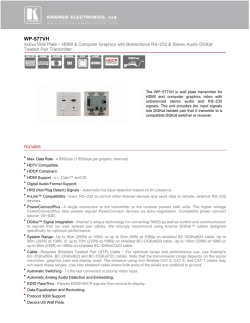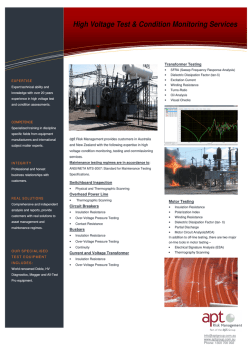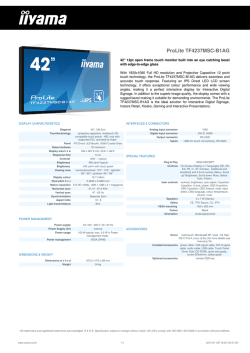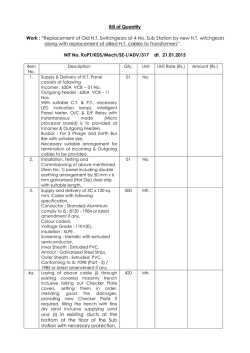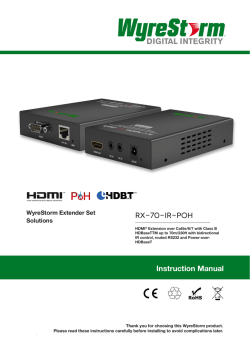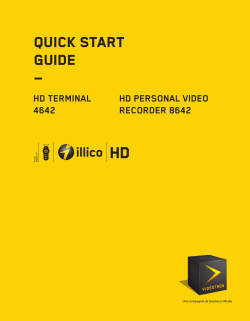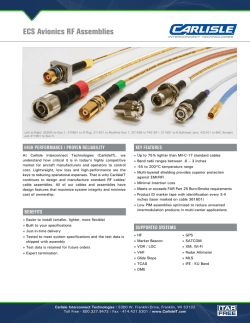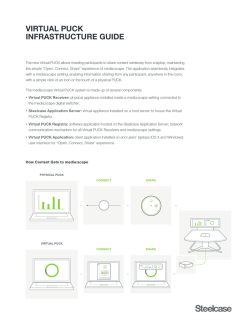download manual
Signal IR/RS232 Control Connection 4 For two-way IR control of connected sources and displays from either location, first, connect IR transmitters to the IR TX ports of the MX-0808-PP-POH-4K and RX-70-4K. Quickstart Guide 5 Firmly attach the IR emitter eye directly over the infrared receiving sensors of the devices to be controlled (source at matrix location, and display device at receiver location). Location of the emitter eye on the device may need to be adjusted later to achieve best IR performance. RX-70-4K 6 Insert an IR receiver into IR RX port of the EX-70-4K Receiver. 7 At both display and source locations, position the IR receiver on or near the device to be controlled, ensuring a clear line of sight to the remote handset used to control it. WyreStorm 4K HDBaseT 5-Play Display Receiver with 2-Way IR, RS232, Ethernet and PoH (4K: 70m/230ft - 1080p: 100m/328ft) Before Installation 70m/230ft @ 4K and 100m/328ft @1080p video are maximum recommended transmission distances for this model and denotes perfect transmission conditions - including straight cable runs with no electrical interference, bends, kinks, patch panels or wall outlets. If any of the above is a factor in your installation, transmission range may be affected – take care to avoid where possible. For an RS232-based control system, RS232 cables should be connected between RS232 ports of the MX-080-PP-POH-4K Matrix and control system, and RS232 ports of the RX-70-4K and the display device to enable serial control between devices. We strongly recommend using supplied mounting brackets to secure the receiver to a flat surface behind/near the display device. Sudden movement of these devices could lead to loss of picture/sound if connections become loose or strained, resulting in unnecessary service call-backs. MX-0808-PP-POH-4K If unsure of positioning, IR sensors can be located on devices by shining a flashlight onto the fascia of the device - the IR sensor should be identifiable as a small round sensor behind the panel. Consult your device manufacturer handbook if difficulties are experienced. NOTE: Although WyreStorm products are tested with Cat5e, we recommend Cat6 due to increased bandwidth and improved capacity for handling large transmissions along a single cable. Connect a good quality, well-terminated Cat5e/6 cable of no more than 70m/230ft for 4K or 100m/328ft for 1080p between the HDBT OUT of the MX-0808-PP-POH-4K to the HDBT IN Input of the RX-70-4K. Connect the HDMI display device (LED/LCD display or projector) to the HDMI OUT of the RX-70-4K. 3 Check POWER, STATUS & LINK lights are illuminated on the receiver to indicate successful connection, with a lit HDCP light illustrating the presence of encryption within the signal. STATUS and HDCP should be blinking. POWER and LINK are static lights, with strength of transmission illustrated by the 5-level LINK LED. Mains power 3 DISPLAY OUTPUT 4 RX-70-4K 2 5 7 Ethernet 2 6 ir rx cable PoH function carries power along the length of the cable to power the Receiver. NOTE: Optional 12v power connectivity is available if required - for example, if the cable is too weak to carry the power. hdmi 1 1 ir tx cable Setup and Operation Cat5e/6 4K: 70m 1080p: 100M Cat5e/6 Cable Performance Guide RX-70-4K 0m 10m 20m 30m 40m 50m 60m 70m 80m 90m 100m 0ft 32ft 65ft 98ft 131ft 164ft 197ft 230ft 262ft 295ft 328ft 4K Transmission Cat5e/6 Wiring Guide The quality of termination for every RJ45 is essential. Poor terminations leads to intermittent performance and longer install HD Transmission times. Troubleshooting Regardless of manufacturer or product, the majority of installation difficulties can typically be attributed to communication problems between devices or when high bandwidth transmissions are attempted with insufficient cable/connections. Should you find yourself in such a situation, we have drawn up the following checklist of general issues and causes that should help you shoot your way out of trouble without seeking further assistance. No or poor quality picture? Device Connection - Are you connected and powered? Double check all HDMI, HDBaseT and 12v power connections are firmly inserted into correct ports and that all devices are powered. NOTE: If PoH powering issues are experienced at either end, connect a 12v local power supply tot he unit. Cable length – is your signal struggling to transmit signals or power the distance of your cable? If you are approaching the maximum capacity of your transmission cable distance, try changing to long cable mode on the DIP switch. NOTE: See full manual for DIP switch settings Signal strength – the use of cable joins, stranded patch panels, wall outlets and stranded patch leads as interconnects between them, can significantly reduce signal strength. Use solid core straight, straight through connections wherever possible. Resolution - If you reduce the resolution of the source, do you get a picture? If so, this suggests a conflicting resolution between source and display or a bandwidth capacity issue with your cable. Check all inputs and outputs share the same resolution and make sure the signal is being successfully transmitted the full length of your cable run. Picture ‘snow’ / HD ‘noise’ – signifies a failure to fully establish a signal and can often be caused by poorly terminated RJ45 connectors or excessive cable lengths. Ensure your cable is correctly wired to 568B standards. Try swapping in a display and receiver from a fully functioning location – if the problem continues on the same output, turn off all equipment and swap your signal carrying cables at both ends. IR Control Check IR emitter and receiver eyes are correctly positioned to allow infrared signals to be transmitted and received through the extenders. IR emitter eye should be fixed firmly over infrared sensors of devices. IR receiver eye should be attached on or near devices ensuring a clear line of sight to the remote control used to operate. Is your remote control powered and sending a signal? As IR is invisible to the naked eye, check your remote is transmitting a signal by viewing the remote handset sensor through a digital camera/camera phone – the sensor should flash when a button on the handset is held down. IR signal dropout can be experienced due to environmental infrared radiation. Ensure IR emitters and receivers are away from direct sunlight, halogen lighting and plasma screens that may interfere with IR signals. Safety Recommendations: Do not expose this apparatus to any form of moisture, including the placement of anything containing liquids on the unit. To prevent risk of electric shock or fire hazard, ensure apparatus is installed in an unobstructed, well ventilated area away from any external heat sources - including other electrical devices which may produce heat. Only use attachments / accessories specified by the manufacturer and refer all servicing to qualified service personnel. Failure to adhere to these recommendations may invalidate your warranty. Warranty Information This product is covered by a 3 year limited parts and labour warranty. During this period there will be no charge for unit repair, component replacement or complete product replacement in the event of malfunction. The decision to repair or replace will be made by the manufacturer. Cable quality and condition – HDMI cable/connectors can be easily damaged and the quality of material can vary, especially in lower price brackets. Successful transmission of video, audio and control, can all be affected by cable and termination quality. Always use good quality leads and cables, with RJ45 connectors wired to the 568B standard at both ends. Should transmission problems be experienced, try swapping cables/leads for those already working to see if this improves your image to identify cable issue as source of problem. This limited warranty only covers defects in materials or workmanship and excludes normal wear and tear or cosmetic damage. Blu-Ray, 3D - Make sure all your equipment has been configured and enabled to transmit and accept the signal, or is capable of passing a signal. Are resolutions between source and display compatible and cable adequate for the large bandwidth required by Blu-ray and 3D transmissions? wyrestorm.com Visit our website for full details on this product and to download the complete user guide including technical specification, EDID settings and warranty information. 4K - Are you trying to pass a 4K signal? Ensure connected devices are 4K enabled, correctly configured and outputting compatible transmissions. For technical support, please call: US: 901 384 3575 RoW: +44 (0) 1793 230343 Email: [email protected] 0115
© Copyright 2026