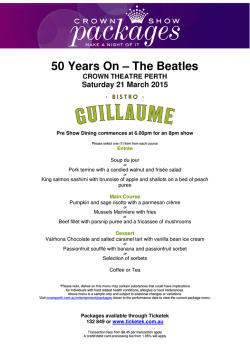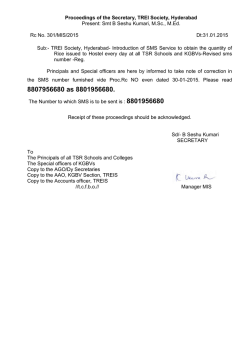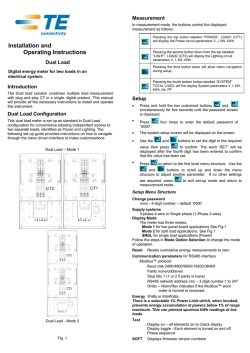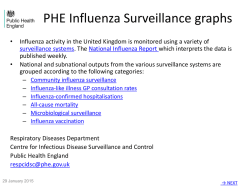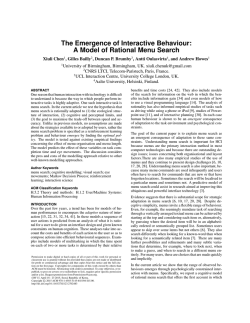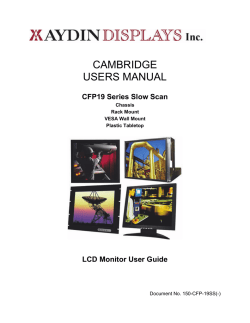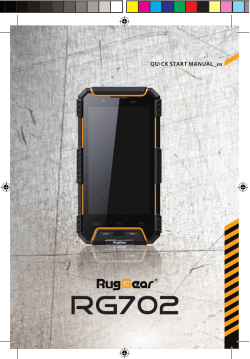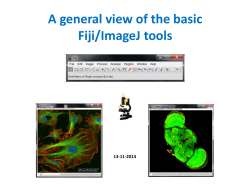Top M48 /Top M58
Top M48 / Top M58 User manual Simply in touch. Contents 1 1.1 1.2 1.3 1.4 General Safety precautions Using the headset Using the 230 V adapter Compliance / Environmental impact 5 5 6 6 7 2 2.1 2.2 2.3 2.4 Functions of the phone Characteristics Description of the display in standby mode Description of the menu icons Description of the keys and options 9 9 10 10 11 3 3.1 3.2 3.3 3.4 Installation Unpacking Assembly Location Default settings 15 15 15 15 16 4 4.1 4.1.1 4.1.2 4.1.3 4.2 4.2.1 4.2.2 4.2.3 4.2.4 4.3 4.3.1 4.3.2 4.4 4.4.1 4.4.2 4.4.3 4.5 4.5.1 4.5.2 4.5.3 4.5.4 Using the phone Receiving calls Using the receiver Using the hands-free function Using the headset Making calls in standby modus Using the receiver Using the hands-free function Using the headset Pre-dialing Alarm and reminders Alarm Reminders Call list Missed calls / Incoming calls / Dialed numbers Last call duration Help for call lists Messages New messages Inbox Outbox Templates 17 17 17 17 17 17 17 17 18 18 18 18 18 19 19 20 21 21 22 23 24 25 1 4.5.5 4.5.6 4.6 4.6.1 4.6.2 4.6.3 4.6.4 4.6.5 4.6.6 4.7 4.7.1 4.7.2 4.7.3 4.7.4 4.7.5 4.8 4.8.1 4.8.2 4.8.3 4.8.4 4.9 4.10 4.10.1 4.10.2 4.10.3 4.10.4 4.10.5 4.10.6 4.10.7 4.11 Help for messages Help for using private SMS box Phone book Browse through the phone book Browse the phone book by name or number Add record SIM to phone book Delete all Help for the phone book Games Tetris Greedy Snake Auto Funny I-go (Reversi) Both Funny I-go (Reversi) Help for the games Alarm and reminders Alarm Reminders (Notes) Mode Help for alarm and reminders Calculator System configuration Clock settings Phone settings SMS settings Message settings Language Restore defaults Help Help 26 27 28 28 28 30 30 31 31 31 32 32 32 33 33 34 34 34 35 35 35 36 36 36 39 40 41 41 41 42 5 Use in conjunction with a private branch exchange (PBX) Ringtones Dialout prefix Dialing tone detection Calling Line Identity Presentation (CLIP) Sending and receiving SMS messages 43 43 43 43 44 44 5.1 5.2 5.3 5.4 5.5 2 6 6.1 6.1.1 6.1.2 6.1.3 6.1.4 6.1.5 6.2 6.3 6.4 6.4.1 6.4.2 6.5 6.6 6.6.1 6.6.2 Using the Top M58 automatic answering machine Switching on / Programming the answering machine Programming the number of rings Programming the remote access code Programming the recording time Programming the outgoing message (OGM option) Delete all messages Recording and listening to a memo Recording and listening to a conversation Recording and listening to OGM messages Recording a message Listening to a message Listening to a received message Remote control Leaving a message Dialling into and managing the answering machine 45 45 46 46 46 47 47 48 48 48 49 49 49 50 50 50 3 General 1 The Top M48 / Top M58 has been designed to allow emergency calls to be made in the event of a mains failure. Under these circumstances, it will only be possible to make calls by dialling out manually. In the event of a mains failure (230 V), you can still use your telephone to make outgoing calls: ó Pick up the receiver ó Wait until the reset procedure is complete; the display will indicate standby mode ó Dial the required number ó Have your conversation ó Hang up Please note that although this backup function is available for outgoing calls, that ability to receive incoming calls during a mains power failure cannot be guaranteed. 1.1 ó ó ó 4 Safety precautions Do not expose the telephone to humidity or any types of liquid. To avoid the risk of electrocution, do not open the telephone. Please note the information on the adapter concerning the required voltage for this telephone. This telephone should not be used in areas where there is a risk of explosion or gas leaks. There is a slight possibility that this telephone may be damaged by electrical storms. We therefore recommend unplugging the telephone from the mains during thunderstorms. Your telephone may interfere with other electrical equipment such as televisions, radios, radio alarms or computers if placed too close to them. We recommend keeping it at least a meter away from such equipment. 5 1.2 Using the headset When connected to the Top M48 / Top M58, your headset will provide you with hands-free communication. Only use our headset. For purchasing, servicing or replacement, please see our contact information in the user manual or visit our website at http://www.swisscom.com. Pull out the headset jack cover and insert the small plug into the headset jack on the right-hand side of your telephone. Proceed as described in “Using the headset” to make and receive calls. NOTE: When you plug the headset into the headset jack, it automatically mutes the receiver and microphone. Unplug the headset to return the receiver to normal use. 1.3 Using the 230 V adapter Plug the adapter into a socket outlet which is near to your telephone and easily accessible. 1.4 Compliance / Environmental impact Compliance CE symbol indicates that this product complies with European Parliament The and European Council Directive number 1999 / 5 / CE on radio and telecommunications terminal equipment for the protection of users and electromagnetic compatibility. Furthermore, it makes efficient use of the spectrum allocated to terrestrial and space radio communication to avoid harmful interference. The declaration of conformity may be consulted at the following site : www.swisscom.com/onlineshop under Telephones, Declaration of Conformity and may be requested from the following address: Swisscom Fixnet Ltd. Retail Business Customer Premises Equipment (CPE) CH-3050 Berne Environmental impact At the end of its working life this device must not under any circumstances be disposed of as normal waste. It must be taken to a point of sale or central collection point for electronic and electrical devices in accordance with the Swiss Ordinance on the Return, Taking Back and Disposal of Electrical and Electronic Appliances (ORDEA). The individual materials are recyclable as indicated. By reutilizing, recycling or re-using them in any other form, you are making a major contribution towards environmental protection. 6 7 2 Functions of the phone 2.1 Characteristics ó ó ó ó ó ó ó ó ó ó ó ó ó ó ó ó ó ó ó ó ó ó ó ó ó ó Graphic display Back lighting Adjustable contrast Menu in four languages (German, French, Italian and English) Phone book for up to 240 entries (names and numbers) Copy of a SIM card in the phone book Call lists (outgoing, incoming, missed) with 160 entries Caller ID (name/number) Visual signals for new calls, new messages and loudspeaker Pre-dialling Sending and receiving of SMS messages Archive of SMS messages received and sent Sub-addressing for SMS messages Ringtones standard, polyphonic and composable Ringtone volume control Hands-free function (half duplex) Hands-free kit (headset with 2.5mm jack) Loudspeaker volume control Mute function Flash function Dialing pause Call duration displayed (appears automatically a few seconds into each call) Emergency call function Games Alarm Calculator Top M58 only: ó Automatic answering machine (minimum recording time 20 minutes) ó Pre-recorded messages (OGM1 and OGM2) 8 9 2.2 Description of the display in standby mode 2.4 Description of the keys and options Number of SMS messages received and saved Number of missed calls Number of new SMS messages received Number of unsent SMS messages The symbol indicates an active alarm. Top M58 only: The symbol indicates that the automatic answering machine is switched on. Full symbol indicates that the automatic answering machine’s memory is full. The 2.3 Description of the menu icons Key Function Description LOUDSPEAKER / HEADSET No headset connected : ó Hands-free use in standby mode or ó during an incoming call ó Loudspeaker on during a call Headset connected : ó ON / OFF for calls via a headset ON / OFF Top M48: REDIAL PAUSE ó ó ó Call list 10 Alarm and Notice Messages Calculator Phonebook System Settings Games Help Top M58: FLASH BACK ó EXIT STOP ó ó ó Redials last number, if pressed directly Pause after entering a number Delete text in SMS edit mode Signal flash, if receiver off-hook Delete, if receiver on-hook Quit menu, submenu or function Stop listening to a message/memo or an OGM recording 11 Key Function Description Top M48: MENU ENTER ó ó ó ó ó ó ó ó Top M58: or ó ó ó or ó ó ó Key Function Description Access to the menu in standby mode Enter / OK within a menu 1, 2abc, 3def … 9wxyz 1–9 abc … wxyz Number keys Letter keys Accesses the SMS inbox, if pressed directly Scrolls upwards through a menu Increases the loudspeaker volume *+ * Control key for activating for example call diversion Special character key for SMS messages and phone book ”Plus” key for the calculator Accesses the phone book, if pressed directly Scrolls downwards through a menu Reduces the loudspeaker volume Accesses dialed numbers list, if pressed directly Moves left in a menu Rewind once messages have been listened to + + 0 0 Number key Space key for SMS messages # # Control key for validating call diversion, for example Return key for SMS messages Accesses missed calls list, if pressed directly Moves right in a menu Fast forward once messages have been listened to LED Top M48: Top M58: 12 ABC abc ó 123 ó Toggles between letters and numbers during input TEMPLATE ó Accesses templates during input. Choose template using and DEL MUTE ó Delete, if receiver on-hook Turns off the microphone, if receiver off-hook PLAY PAUSE ó OGM ó From standby mode, press to listen to or record messages (OGM) on the answering machine MEMO REC ó From standby mode, press to record a memo Press to record a conversation in progress ON / OFF ó ó ó ó ó Toggles between capitals and small letters during input From standby mode, press to listen to or pause messages Description Lights up if the hands-free function or the headset are in use Top M58 only: Flashes to indicate that a new message has been received Flashes to signal the arrival of a new SMS Flashes to signal a new incoming call From standby mode, press to switch the answering machine on or off 13 3 Installation 3.1 Unpacking The package contains the following: ó ó ó ó ó ó ó 1 1 1 1 1 1 1 3.2 base receiver 230 V mains adapter receiver cable telephone cable user manual headset with 2.5 mm jack (hands-free kit) Assembly 1. Connect one end of the power cable to the underside of the base and the other end to a 230 V mains supply. 2. Connect one end of the telephone cable to the underside of the base, the other to the telephone socket in your wall. 3. Connect one end of the receiver cable to the underside of the base, the other to the receiver. WARNING : Use only the 230 V mains adapter supplied with this telephone. Different adapters could damage your telephone. 3.3 Location Keep the phone on a non-slip surface. Varnish and other synthetic finishes can attack and soften the plastic feet on the phone. If the feet become damaged in this way, they can leave marks on surfaces. Swisscom Fixnet Ltd declines all responsibility for such damage. 14 15 3.4 Default settings The factory configuration of your device Top M48 / Top M58 is as follows: Function Language Display contrast Phone book Incoming calls list Missed calls list Dialed numbers list Alarm and reminders Pause Flash Password SMS inbox SMS outbox Incoming SMS alert SMS number (for incoming SMS messages) SMS call nos. 1 & 2 (for outgoing SMS messages) Tel. no. for outgoing SMS messages (SMS) Terminal no. Default German 50 % Empty Empty Empty Empty Off 3 sec. 100 ms 0000 Empty Empty On 06221000 06221000 06221000 0 4 Using the phone 4.1 Receiving calls ó ó The display shows the caller’s telephone number (unless blocked by the caller) and name (if stored in the phone book), the date and time. The blue LED blinks. 4.1.1 Using the receiver ó Pick up the receiver. ó The call duration is displayed while the call is in progress. ó To end the call, replace the receiver. 4.1.2 Using the hands-free function ó Press the LOUDSPEAKER key. ó The call duration is displayed while the call is in progress. ó To end the call, press the LOUDSPEAKER key. 4.1.3 Using the headset ó Ensure the headset is plugged in correctly. ó Press the LOUDSPEAKER key. ó The call duration is displayed while the call is in progress. ó To end the call, press the LOUDSPEAKER key. 4.2 Making calls in standby mode Top M58 only: Function Automatic answering machine Memo Recording time Number of rings before answer Answering machine message Remote access code 16 Default OFF Empty 20 minutes (high) 6 rings Factory default OGM 1 0000 4.2.1 Using the receiver ó Pick up the receiver. ó Wait for a dialing tone, then dial the required number. ó The call duration is displayed while the call is in progress. ó To end the call, replace the receiver. 4.2.2 Using the hands-free function ó Press the LOUDSPEAKER key. ó Wait for a dialing tone, then dial the required number. ó The call duration is displayed while the call is in progress. ó To end the call, press the LOUDSPEAKER key. 17 4.2.3 Using the headset Ensure the headset is plugged in correctly. ó Press the LOUDSPEAKER key. ó Wait for a dialing tone, then dial the required number. ó The call duration is displayed while the call is in progress. ó To end the call, press the LOUDSPEAKER key. 4.4 Call list ó When the phone is in standby mode you can access the lists of missed calls, incoming calls, outgoing calls, the duration of your last call, and the Help function. ó 4.2.4 Pre-dialing ó You can also enter a number before making a call. This function helps cut down dialing errors. ó If you make a mistake while pre-dialing, simply press the FLASH BACK key once to delete the last digit or several times to delete several digits. ó The phone begins dialing the moment you lift up the receiver or press the LOUDSPEAKER key if using the hands-free function or a headset. ó The call duration is displayed while the call is in progress. ó To end the call, either replace the receiver or press the LOUDSPEAKER key. 4.3 Alarm and reminders 4.3.1 Alarm ó The alarm will ring when the phone is in standby mode if an alarm has been programmed. The symbol also appears on the display. ó Press the EXIT key to stop the signal tone. 4.3.2 Reminders At the preset time and date for a reminder, the alarm signal sounds and the relevant reminder appears on the display. ó Press the EXIT key to stop the signal tone. ó Press the EXIT key again to return to standby mode. ó The reminder will also be deleted from the list of programmed events. ó 18 ó ó ó ó Press the MENU / ENTER key. Select the symbol using the , , and keys. Press the MENU / ENTER key to access the Call list menu : 1. Missed calls 2. Incoming calls 3. Dialed numbers 4. Last call duration 5. Help Select the required function using the and keys. Press the MENU / ENTER key to access the required function. 4.4.1 Missed calls / Incoming calls / Dialed numbers ó The list of numbers appears. If the list is empty, the message “Sorry, no content” appears in the display. ó Select the required number using the , , and keys. ó Press the MENU / ENTER key to access the submenu of options : 1. Details 2. HF dialing 3. Pre-dial 4. Send message 5. Save to phone book 6. Delete 7. Delete all ó Select the required function using the , , and keys. ó Press the MENU / ENTER key to access the required function. 4.4.1.1 Details ó The display shows the contact’s name (if it is stored in your phone book) and telephone number, and the time and date of the call. ó Lift the receiver or press the LOUDSPEAKER key. ó Dialing commences. ó Make your call. ó Replace the receiver or press the LOUDSPEAKER key to end the call. 19 4.4.1.2 Dial The hands-free function or the headset is activated automatically. ó Dialing commences. ó Make your call. ó Press the LOUDSPEAKER key to end the call. 4.4.3 Help for call lists 1. Missed calls Shows missed calls. This list contains the caller’s number, name (if stored in the phone book), the Call back, Send message, Saved to phone, and Delete functions. 4.4.1.3 Pre-dial ó The number is shown. ó To change the telephone number, select the digit to change using the , and keys. ó Press the FLASH / BACK key to delete the digit, and then enter the correct one. ó Lift the receiver or press the LOUDSPEAKER key. ó Dialing commences. ó Make your call. ó Replace the receiver or press the LOUDSPEAKER key to end the call. 2. Incoming calls Shows calls received by the user (same options as for point 1). ó 4.4.1.4 Send message This is done from the SMS message edit screen. Please refer to Section 4.5 MESSAGES. ó 4.4.1.5 Save to phone book ó This is done from the new entry edit screen. Please refer to Section 4.6 PHONE BOOK. , 3. Dialed numbers Shows calls made by the user (same options as for point 1). 4. Last call duration Shows information about the last call: Number dialed, time, date, and duration. 4.5 When the phone is in standby mode, you can send new SMS messages, access the SMS inbox and outbox, use message templates, and obtain help. ó ó 4.4.1.6 Delete The message “Permanently delete ?” appears on the display. ó Press the MENU / ENTER key to confirm and initiate deletion of the number from the relevant call list. ó ó 4.4.1.7 Delete all The message “Permanently delete ?” appears on the display. ó Press the MENU / ENTER key to confirm and initiate deletion of all numbers from the relevant call list. ó Messages ó ó ó Press the MENU / ENTER key. Select the symbol using the , , and keys. Press the MENU / ENTER key to access the Messages menu : 1. New messages 2. Inbox 3. Outbox 4. Templates 5. Help Select the required function using the and keys. Press the MENU / ENTER key to access the required function. Press the EXIT key to return to the menu. 4.4.2 Last call duration The display shows the number dialed, the date, time, and duration of the call. ó The phone returns to the previous menu after 3 seconds. ó 20 21 4.5.1 New messages The message editor appears. ó Press the TEMPLATE key to access the list of message templates. ó Select the required message using the and keys. ó Press the MENU / ENTER key. ó Compose/edit your message using the keyboard keys. ó Press the ABC / abc key to toggle between capitals and small letters. ó Press the 123 key to toggle between letters and numbers. ó To insert special characters, press the * key. The phone will present you with a list of available characters. ó You can choose other special characters using the and keys. ó Then choose the required special character using the number shown below it. ó Once you have finished writing your message, press the MENU / ENTER key to choose between one of the following three options : 1. Send SMS 2. Save in outbox 3. Save as template ó Select the required function using the and keys. ó Press the MENU / ENTER key. ó 4.5.1.1 Send SMS Enter the telephone number of the recipient or press the key to access the phone book. ó If you use the phone book, select the recipient's name using the and keys. ó Once you have entered the number or selected the recipient, press the MENU / ENTER key. ó If the line is engaged or there is a fault, the message “Callee’s busy, try later” appears on the screen. ó After 3 seconds, the phone suggests you send or modify your message. ó Select the required function using the and keys. ó Press the MENU / ENTER key. ó 4.5.1.2 Save in outbox ó The message “Save successful !” appears on the display. ó The phone returns to the previous menu after 3 seconds. 22 4.5.1.3 Save as template ó The message “Save successful !” appears on the display. ó The phone returns to the previous menu after 3 seconds. 4.5.2 Inbox ó The list of public and private folders is shown. ó Select the required folder using the and keys. ó Press the MENU / ENTER key. ó Enter your 4-digit password (Private folders only). ó Press the MENU / ENTER key to choose one of the following 3 options : 1. Browse 2. Change password (Private folders only) 3. Delete all ó Select the required function using the and keys. ó Press the MENU / ENTER key. 4.5.2.1 Browse ó If the folder is empty, the message “Sorry, no content” appears on the screen. ó If not, the display shows the list of stored incoming messages. ó Select the required message using the and keys. ó Press the MENU / ENTER key. ó Details of the message are shown. ó Press the MENU / ENTER key to choose one of the following 3 options: 1. Reply 2. Forward 3. Delete ó Select the required function using the and keys. ó Press the MENU / ENTER key. Reply ó Follow the steps in 4.5.1. Continue ó Follow the steps in 4.5.1. Delete ó The message “Permanently delete?” appears on the display. ó Press the MENU / ENTER key to confirm. 23 4.5.2.2 Change password (Private folders only) Enter your password. ó Confirm your password. ó Press the MENU / ENTER key. ó The message “Change successful !” appears on the display. ó 4.5.2.3 Delete all If the folder is empty, the message “Sorry, no content” appears on the screen. ó If not, the message “Permanently delete?” appears on the display. ó Press the MENU / ENTER key. ó The message “Processing wait …” appears on the display. ó The phone returns to the previous menu after 1 second. ó 4.5.3 Outbox The display shows the 3 following options: 1. Browse 2. Delete all ó Select the required function using the and ó Press the MENU / ENTER key. ó keys. 4.5.3.1 Browse ó If the folder is empty, the message “Sorry, no content” appears on the screen. ó If not, the display shows the list of stored outgoing messages. ó Select the required message using the and keys. ó Press the MENU / ENTER key. ó Details of the message are shown. ó Press the MENU / ENTER key to choose one of the following 3 options : 1. Repeat 2. Forward 3. Delete ó Select the required function using the and keys. ó Press the MENU / ENTER key. Repeat ó Follow the steps in 4.5.1. 24 Continue ó Follow the steps in 4.5.1. Delete ó The message “Permanently delete?” appears on the display. ó Press the MENU / ENTER key to confirm. 4.5.3.2 Delete all ó If the folder is empty, the message “Sorry, no content” appears on the screen. ó If not, the message “Permanently delete?” appears on the display. ó Press the MENU / ENTER key. ó The message “Processing wait …” appears on the display. ó The phone returns to the previous menu after 1 second. 4.5.4 Templates ó The display shows the 3 following options : 1. Browse 2. Add template 3. Delete template ó Select the required function using the and ó Press the MENU / ENTER key. keys. 4.5.4.1 Browse ó The list of templates is shown. ó Select the required template using the and keys. ó Press the MENU / ENTER key to access the Send message (Send SMS) function. ó Choose one of the following 2 options : 1. Send SMS 2. Save in outbox Send SMS Follow the steps in 4.5.1 ó Save in outbox ó Follow the steps in 4.5.2 25 4.5.4.2 Add template The editor appears if fewer than 30 templates have been defined. ó Enter your template. ó Press the MENU / ENTER key to return to the previous menu. ó If the list already contains 30 templates, the messages “Mem. full. Please organize” appears on the display. ó The phone returns to the previous menu after 2 seconds. ó Delete one or more templates. ó 4.5.4.3 Delete template ó If the folder is empty, the message “Sorry, no content” appears on the screen. ó If not, the message “Permanently delete?” appears on the display. ó Press the MENU / ENTER key. ó The message “Processing…” appears on the display. Only templates you have edited yourself may be deleted. ó The phone returns to the previous menu after 1 second. 4.5.5 Help for messages You can enter new messages, insert special characters or use message templates. The maximum length of messages is 140 characters. Edited messages may be sent and saved either in the Outbox or as a template. The telephone supports 1 public user account and 9 private, password-protected user accounts. Each account can hold up to 16 messages. If someone sends an SMS message directly to your telephone number, the SMS will arrive in your public folder. If he adds the number “1” at the end of the telephone number, the SMS will arrive in your first private folder. If he adds a “2”, it will arrive in your second private folder, etc. Templates may be added, deleted, modified or sent. 14 such messages are fixed, 16 may be defined by the user. Special character lists List 1 ä ö é ü à ò ì ù è List 2 ! ” # & ´ ( ) * + , List 3 - . / : ; < = > ? % List 4 Ä Ü Ö Corresponding number 1 2 3 4 5 6 7 8 9 0 Select the required list using the and @ keys. 4.5.6 Help for using private SMS box In order for an SMS to be received in the shared box and each personal box, you must first have sent at least one SMS from your shared box and from each personal box as well. To do this, set your terminal number to 0 (default setting) and send an SMS to your own telephone number, followed by the set terminal number. Repeat this procedure for terminal numbers 1 to 9. This sets up your shared box and all the personal boxes as well. At the end of the procedure, we recommend that you reset your terminal number to 0, as your fixed and mobile network communication partners will not know which terminal number you have chosen unless you tell them. Nevertheless, incoming SMS messages with a different terminal number will still be delivered to the correct personal box. You can save up to 32 message before sending them, search for a stored message, resend or delete it. 26 27 4.6 Phone book When the telephone is in standby mode, you can access the phone book (to edit, modify, or use entries) and a Help function. ó ó ó ó ó Press the MENU/ENTER key. Select the symbol using the , , and keys. Press the MENU/ENTER key to access the Phone Book menu : 1. Browse 2. By name 3. By number 4. Add record 5. SIM to phonebook 6. Delete all 7. Help Select the required function using the and keys. Press the MENU / ENTER key to access the required function. 4.6.1 Browse through the phone book The first entry in the phone book is shown in detail. ó Move from the details of one entry to those of the next using the keys. ó Press the MENU / ENTER key to access the Entry editor menu. ó Then follow the instructions given in Section 4.6.2. and 4.6.2.1 HF dialing ó The number is dialed automatically. ó The call duration is displayed while the call is in progress. ó To end the call, press the LOUDSPEAKER key. ó and 4.6.2 Browse the phone book by name or by number By name ó Use keys 2 – 9 to search for names beginning with the desired letter. ó The list of entries in the telephone directory is displayed with the corresponding names. ó If there is no entry beginning with the desired letter, the list of entries in the telephone directory will start with the names beginning with the next available letter. ó If there is no entry beginning with the desired or subsequent letters, the list of entries in the telephone directory will start with the names beginning with the next available letter. 28 By number ó The list of entries in the telephone directory is displayed with the corresponding numbers. ó Scroll through the list using the and keys. ó Press the MENU / ENTER key to show the details of a given entry. ó Move from the details of one entry to those of the next using the keys. ó Press the MENU / ENTER key to access the Entry editor menu : 1. HF dialing 2. Send message 3. Delete 4. Pre-dial 5. Reedit 4.6.2.2 Send message ó The Message editor screen appears automatically. ó Proceed as described in Section 4.5.1 To send a new message there is no need to select the telephone number anew. 4.6.2.3 Delete ó The message “Permanently delete?” appears on the display. ó Press the MENU / ENTER key to delete the entry. 4.6.2.4 Pre-dial ó The number is shown. ó Choose the digits you wish to modify using the and keys. ó Delete the digit to the left of the cursor by pressing FLASH BACK or the one to the right of the cursor by pressing DEL MUTE. ó The phone begins dialing the moment you lift the receiver or press the LOUDSPEAKER key if using the hands-free function or a headset. ó The call duration is displayed while the call is in progress. ó To end the call, either replace the receiver or press the LOUDSPEAKER key. 29 4.6.2.5 Reedit The phone book entry editor screen appears in detail. ó Modify the name and then press MENU / ENTER. ó Modify the number and then press MENU / ENTER. ó Modify the ringtone using the and keys. ó Press the MENU / ENTER key to save the entry and return to the menu. ó 4.6.3 Add record The phone book entry editor screen appears in detail. ó Enter the name and then press the MENU / ENTER key. ó Enter the number and then press the MENU / ENTER key. ó Select the required ringtone using the and keys. ó Press the MENU / ENTER key to save the entry and return to the menu. ó 4.6.4 SIM to phone book NOTE: If there is not enough space in the phonebook, none of the entries on the SIM card will be copied. In this case, you will need to delete the entries you are no longer using from your Top M48 / Top M58 and copy the SIM card again. The names copied might not be displayed when incoming calls are received. ó ó ó ó ó ó ó ó 4.6.5 Delete all ó If the phone book is empty, the message “Sorry, no content” appears on the display. ó If the phone book is not empty, the message “Permanently delete?” appears on the display. ó Press the MENU / ENTER key to confirm deletion. ó The message “Processing…” appears on the display. ó When the entries have been deleted, the phone returns to the menu. 4.6.6 Help for the phone book This telephone can store up to 240 phone book entries, each consisting of a number, a name and a ringtone. You can consult the details of each entry, send an SMS to it or delete it. Select the phone book to show the list of numbers. Use the and keys to select an entry, and then press the MENU / ENTER key to access the other functions. The message “Please insert SIM card, Enter or exit ?” appears on the display. Press the EXIT key to quit the function. 4.7 or ó Some accented letters may appear without an accent or be replaced by special characters like $ or ?. If this occurs, please correct the relevant entries using the phone book edit function. Hold the SIM card with the bevelled corner towards you and the copper contacts facing up. Insert the card in the relevant slot on the back of the phone. Press the MENU / ENTER key to start copying. The message “Reading SIM card. Please wait…” appears on the display as well as the total number of entries being copied and a progress bar. If the entries are copied successfully, the message “Read successful !” appears on the display. You are then asked to remove the card. Press the EXIT key to quit the function. If an error occurs, the phone asks you to check the card and restart copying. NB : Before you insert the SIM card in the phone, please delete the PIN protection of the SIM card. When the phone is in standby mode, you can access the four games and a Help function explaining how to play them. ó ó ó ó ó 30 Games Press the MENU / ENTER key. Select the symbol using the , , and keys. Press the MENU / ENTER key to access the Phone Book menu : 1. Tetris 2. Greedy Snake 3. Auto Funny I-go 4. Both Funny I-go 5. Help Select the required game or function using the and keys. Press the MENU / ENTER key. 31 4.7.1 Tetris By default, the game is set to level 4. This can be changed to any level between 1 and 10. ó Select the required level using the , , and keys. ó Press the MENU / ENTER key to start the game. ó Key commands: Rotate the shape Drop the shape Move the shape right Move the shape left EXIT End the game ó 4.7.2 Greedy Snake By default, the game is set to level 4. This can be changed to any level between 1 and 10. ó Select the required level using the , , and keys ó Press the MENU / ENTER key to start the game. ó Key commands: Move the snake downwards Move the snake upwards Move the snake right Move the snake left EXIT End the game 4.7.4 Both Funny I-go (Reversi) ó The game starts immediately. You play against yourself or another player. ó Player 1 uses the black pieces ( ), player 2 the white ones ( ). ó Use the , , and keys to place your black ( ) or white ( ) pieces so that they “surround” your opponent’s pieces either vertically, horizontally, or diagonally. ó Press the 9 key to take your turn. ó If your piece isn’t placed, you have chosen an incorrect position. Reposition your piece and play again. ó Take turns to play. ó The winner is the player with the most pieces on the board at the end of the game. ó You can end the game at any time by pressing the EXIT key. ó 4.7.3 Auto Funny I-go (Reversi) The game starts immediately. You play against the phone. ó Use the , , and keys to place your black pieces ( ) so that they “surround” your opponent’s pieces either vertically, horizontally, or diagonally. ó Press the 9 key to take your turn. ó If your piece isn’t placed, you have chosen an incorrect position. Reposition your piece and play again. ó The phone plays against you, placing its white pieces ( ) automatically. ó Now it’s your turn to play again. ó The winner is the player with the most pieces on the board at the end of the game. ó You can end the game at any time by pressing the EXIT key. ó 32 4.7.5 Help for the games 1. Tetris Rotate the shape Drop the shape Move the shape right Move the shape left Press the EXIT key to return to the menu. 2. Greedy Snake Object : To make the snake eat the apples in order to grow. Use the , , and keys to move the snake around. You cannot stop the snake or make it go backwards. The snake mustn’t touch either the walls or its own tail. Press the EXIT key to return to the menu. 3. Funny I-go If the pieces at the two ends of one direction [ or ] are the same colour, the player with this colour takes the pieces in between. The winner is the player with the most pieces on the board at the end. Use the , , and to move your piece and press the MENU / ENTER key to place it. Press the EXIT key to return to the menu. 33 4.8 Alarm and reminders When the phone is in standby mode, you can access the alarm, write 10 short reminders (notes) to appear at preset times, or access the Help function on how to use them. ó ó ó ó ó Press the MENU/ ENTER key. Select the symbol using the , , and keys. Press the MENU / ENTER key to access the Phone Book menu. 1. Alarm 2. Reminders 3. Mode 4. Help Select the required function using the and keys. Press the MENU / ENTER key to access the required function. 4.8.1 Alarm 4.8.1.1 Set alarm ó Select ON using the and keys. ó Press the MENU / ENTER key. ó Enter the required time. ó Press the MENU / ENTER key to confirm the setting. 4.8.3 Mode ó You can set the alarm to ring once or daily. ó Select the required alarm option using the and ó Press the MENU / ENTER key to confirm the setting. 4.8.4 Help for alarm and reminders You can set one alarm and store up to 10 reminders. The alarm can be daily or once-only. Each reminder can be set to display a note. At the preset date and time of an alarm or a reminder, a context menu appears. Press any key to stop the alarm (It stops automatically after one minute). 4.9 ó ó ó ó ó 4.8.2 Reminders (Notes) The list of previously stored reminders and available times / dates is shown. ó Select the required alarm time/date using the and keys. ó Press the MENU / ENTER key. ó Enter the required time and date. ó Press the MENU / ENTER key. ó Enter the required text. ó Press the MENU / ENTER key to return to the list. 34 Calculator When the phone is in standby mode, you can access a simple calculator with basic functions. 4.8.1.2 Turn off alarm ó Select OFF using the and keys. ó Press the MENU/ENTER key to confirm the setting. ó keys. ó Press the MENU / ENTER key. Select the symbol using the , , Press the MENU / ENTER key. The display changes to calculator mode. Key commands : 0 – 9: Digits #: Decimal point *: +-*/= FLASH BACK : Delete last digit DEL MUTE : Delete entire number Press the EXIT key to return to the menu. and keys. NB : The “=” function is automatically activated whenever you press the * key. 35 4.10 System configuration The phone is delivered configured with the default settings (See Section 3.3). Some of these relate to the Swisscom Fixnet telephone network. However, you may change or adapt the settings to suit your needs. Warning : Incorrect configuration of a parameter, for instance of the SMS settings, could prevent your phone working properly. The settings are accessed when the phone is in standby mode : ó Press the MENU / ENTER key. ó Select the symbol using the , , and keys. ó Press the MENU / ENTER key to access the Phone Book menu : 1. Clock setting 2. Phone setting 3. SMC setting 4. Message setting 5. Language setting 6. Restore default 7. Help ó Select the required function using the and keys. ó Press the MENU / ENTER key to access the required function. 4.10.1 Clock settings Enter the complete date or move the cursor using the ó Enter the complete time or move the cursor using the ó Press the MENU / ENTER key to confirm. ó and and ó ó 4.10.2.1 Ring type ó You can choose between modifiable ringtones, classic ringtones, polyphonic ringtones, and one incoming SMS tone. ó Select the required ringtone using the and keys. ó Press the MENU / ENTER key to confirm. 4.10.2.2 Ring volume ó Select the required volume using the and ó Press the MENU / ENTER key to confirm. keys. keys. ó ó 4.10.2 Phone settings The display shows the following 9 options : 1. Ring type 2. Ring volume 3. Edit ring 4. Validity period 5. Local area code 6. Flash time 36 keys. 4.10.2.3 Edit ring ó You can compose ringtones yourself. ó First enter a note using the letters C, D, E, F, G, A, and B (See diagram below). ó Enter the duration of the note using the numbers 1 to 5. (Please note that ringtones are played back approx. five times as quickly as while composing.) NB : The date and time are lost after a power cut. They can be reset manually or automatically during the next incoming call. ó 7. Pause time 8. LCD setting 9. Set dial out number Select the required function using the and keys. Press the MENU / ENTER key to access the required function. ó ó ó ó ó ó Press the DEL MUTE or FLASH BACK keys to make corrections. Press 0 to listen to your tune. Press the # key to stop the tune. Press the MENU / ENTER key to automatically save the tune in one of the free positions indicated by [BLANK] in the list of the phone’s ringtones. If the memory is full, the phone will indicate this and ask you to reorganize the memory by deleting any composed tunes you no longer use. To delete a ringtone, select the required ringtone using the and keys. Press DEL MUTE, the message “Permanently delete?” appears on the display. Press the MENU / ENTER key to delete the entry. 37 4.10.2.4 Validity period The validity period can be set to either three days, one day, 12 hours, or one hour. This period relates to the length of time the SMS server stores and attempts to send your messages if it cannot do so immediately. ó Select the required period using the and keys. ó Press the MENU / ENTER key to⁄ confirm. 4.10.2.9 Dialout prefix ó Enter the number required to access an external line. ó Press the MENU / ENTER key to store this. 4.10.2.5 Area code You can programme the local dialing code (e.g. 031, 026, 044, etc.) of your telephone number. This way, country codes (e.g. 0033, 0049, 0039, etc.) will not be shown during international calls. ó Enter the area code using the keys 0 to 9. ó Press the MENU / ENTER key to confirm. 4.10.3 SMC settings ó The display shows the following 4 options : 1. SMS number 2. SMS call No. 1 3. SMS call No. 2 4. Terminal number ó Select the required function using the and keys. ó Press the MENU / ENTER key to access the required function. ó ó 4.10.2.6 Flash time The default flash length is 100 ms. ó You can set it to between 100 ms and 900 ms using the ó Press the MENU / ENTER key to confirm. NB : Dialout prefixes (consisting of one or more digits) are used by private telephone exchanges. If in doubt, contact your installation engineer. ó and keys. NB : 100ms corresponds to the Swisscom fixed line network and most private phone exchanges. Do not change this length unless absolutely necessary. To do so, please contact the provider of your telephone connection or private exchange. 4.10.2.7 Pause time ó The default pause length is 3 seconds. ó You can set it to between 1 and 6 seconds using the ó Press the MENU / ENTER key to confirm. NB : The default SMS number is the number for Swisscom fixed line network. If in doubt, contact your service provider. and keys. NB : Dialing pauses are required only by older private telephone exchanges. New ones no longer require them. If in doubt, contact your installation engineer. 4.10.2.8 LCD setting The default display contrast is 50 %. ó You can set it to between 5 % and 100 % using the and ó Press the MENU / ENTER or EXIT key to confirm the setting. 4.10.3.2 SMC call Nos. 1 and 2 ó An SMC call number is the telephone number of the SMS server used to send your SMS messages. The number shown is that of the Swisscom server (See Section 3.3 Default settings). ó Delete and replace the existing number, if necessary. ó Press the MENU / ENTER key to store this. NB : The SMS call numbers 1 and 2 are identical and are set to the Swisscom fixed line network by default. If in doubt, contact your service provider. ó 38 4.10.3.1 SMC number ó The SMC number is the telephone number of the SMS server from which ⁄you receive your SMS messages The number shown is that of the Swisscom server (See Section 3.3 Default settings). ó Delete and replace the existing number, if necessary. ó Press the MENU / ENTER key to store this. keys. 39 4.10.3.3 Terminal number The default terminal number is 0. ó Press the keys 1 to 9 to modify the number. ó Press the MENU / ENTER key to store this. 4.10.4.3 Autosave sent SMS messages ó Press the 123 key to set whether sent SMS messages are saved automatically. ó Press the MENU / ENTER key to store the setting. ó The function is activated if the ⻬ symbol appears at the end of the submenu. NB : The terminal number identifies each phone with an SMS function on the recipient’s telephone line. The default number is 0. This should not be changed unless you know your recipient’s terminal number. Changing the terminal number may affect your ability to send SMS messages. Your recipient may not receive an SMS if an incorrect terminal number is entered. 4.10.4.4 Incoming SMS alert ó Press the 123 key to activate or deactivate an acoustic signal to indicate an incoming SMS messages. ó Press the MENU / ENTER key to store the setting. ó The function is activated if the ⻬ symbol appears at the end of the submenu. ó 4.10.4 Message settings ó The display shows the following 4 options : 1. Send report 2. SMS inbox full 3. Autosave sent SMS 4. New SMS alert ó Select the required function using the and ó Press the MENU / ENTER key to confirm. keys. 4.10.5 Language ó The display shows the following 4 options : 1. German 2. English 3. French 4. Italian ó The default language is German. Select the required language using the and . ó Press the MENU / ENTER key to confirm. 4.10.4.1 Send report Press the 123 key to choose to display or hide reports on whether an SMS message has been successfully sent. ó Press the MENU / ENTER key to store the setting. ó The function is activated if the ⻬ symbol appears at the end of the submenu. 4.10.6 Restore defaults ó This function resets the telephone to its default configuration. However, the phone book is not deleted. ó The message “Delete all data?” appears on the display. ó Press the MENU / ENTER key to confirm. NOTE: This function is not supported by the Swiss telephone network. We recommend that you do not activate it. 4.10.7 Help 1. Clock settings Sets the time and the date. ó 4.10.4.2 SMS inbox (memory) full ó Press the 123 key to choose whether to display or hide reports on the SMS inbox status (full or not). ó Press the MENU/ENTER key to store the setting. ó The function is activated if the ⻬ symbol appears at the end of the submenu. 2. Phone settings Sets the ringtone, volume, area code, flash and pause lengths, LCD contrast, etc. 3. SMS settings The SMS number is provided by the service center (See Section 3.3 Default settings). Activates an SMS number and two SMS call numbers. 40 41 5 Use in conjunction with a private branch exchange (PBX) 4. Message settings Report function (return receipt), inbox overlay, autosave function and incoming SMS sound. You can use your Top M48 in conjunction with a private branch exchange (PBX). In this case, please note the following remarks. 5. Restore defaults Restores the telephone’s configuration to its default values (Deletes all stored data and settings!!). 5.1 4.11 ó ó ó Most branch exchanges currently use a single tone to indicate an internal call and a double one for external calls. In order to benefit from this function, please use only ringtones 1 through 5, and not polyphonic ones or those you have programmed yourself. Help When the phone is in standby mode, you can access the Help function on the keys and display as well as about the symbols. ó Ringtones Press the MENU / ENTER key. Select the symbol using the , , and keys. Press the MENU / ENTER key to access the Help file. Scroll through the text using the and keys. Help : Hotkey : Press directly on the symbol in standby mode to access the Inbox Phone book Dialed numbers (call list) Missed calls Key to the 4 icons on the screensaver : Total messages in inbox Total missed calls 5.2 Dialout prefix Most branch exchanges use the number “0” to access an outside line. For this reason you must ó either programme the dialout prefix (see Phone settings). ó or add the digit “0” in front of all phone book entries relating to external partners. The “0” prefix should not, however, be added to the numbers of internal partners on the same PBX. If you need to programme another number or several numbers to access an external line, or if in doubt, please contact your installation engineer. 5.3 Dialing tone detection Most modern PBXs automatically detect the dialing tone. If this is not the case, please insert a pause between the dialout prefix and the telephone number. Total unread messages Total unsent messages. 42 If in doubt, contact your installation engineer. 43 6 5.4 Calling Line Identity Presentation (CLIP) Most modern PBXs transmit the caller’s telephone number to the receiving phone. If your Top M48 does not show this number, the function may be blocked by the PBX. If in doubt, contact your engineer. 5.5 Sending and receiving SMS messages More and more modern PBXs allow users to send and receive SMS messages. ó If you have programmed a dialout prefix, you should not modify the SMS call Nos. 1 and 2. ó If you have not programmed a dialout prefix, you should add the dialout prefix to the front of SMS call Nos.1 and 2. Using the Top M58 automatic answering machine Your Top M58 features an automatic answering machine which supports the following options : ó Combined answering machine / recorder or answering machine only. ó Pre-recorded messages for answering / recording mode or answering only. ó Programmable number of rings before answer. ó Programmable recording quality (20 minutes high, 50 minutes low). ó Programmable password for controlling the answering machine remotely. (the default password 0000 cannot be used to access this function). ó Recording of memos or a conversation in progress. Your Top M58 features various alert tones to let you know its status or that of a function currently in progress. Prolonged tone: Starting to record a message, a memo or a new OGM1 or OGM2 outgoing message Short tone: Starting a function Two short tones: Function completed successfully Three short tones: Function failed or not available If in doubt, contact your installation engineer or service provider. 6.1 Switching on / Programming the answering machine The answering machine is factory-configured by default (see Section 3.3). However, you can modify these settings and adapt them to meet your requirements. The answering machine must be in standby mode in order for its configuration settings to be accessed. ó ó 44 Press ON / OFF. The required parameters or functions will appear on the display. 1. Programming the number of rings 2. Programming the remote access code 3. Programming the recording time 4. Programming the outgoing message (OGM options) 5. Delete all messages 45 ó ó Use the or keys to select the parameter or function you require. Press MENU / ENTER to access the function you require or ó ó ó ó ó Press EXIT to exit programming mode and save the current settings. The symbol will appear on the display to indicate that the answering machine has been switched on. 6.1.1 Programming the number of rings You can set the number of rings before a call is answered to 2, 4 or 6. ó Use the or keys to select the number you require. ó Press MENU / ENTER to confirm your selection. ó The device will go back to the previous menu. ó Press EXIT to exit programming mode and apply the new settings. ó The symbol will appear on the display to indicate that the answering machine has been switched on. ó 6.1.2 Programming the remote access code The remote access code is 0000. In order to be able to control your answering machine remotely, you MUST change the access code. ó Use keys 0 to 9 to enter the new code. ó Press MENU / ENTER. ó Use keys 0 to 9 to enter the new code again. ó Press MENU / ENTER to confirm your selection. ó The device will display “Change successful!” and go back to the previous menu after approximately 2 seconds. ó Press EXIT to exit programming mode and apply the new settings. ó The symbol will appear on the display to indicate that the answering machine has been switched on. ó ó ó Use the or keys to select the duration you require. Press MENU / ENTER to confirm your selection. The device will go back to the previous menu. Press EXIT to exit programming mode and apply the new settings. The symbol will appear on the display to indicate that the answering machine has been switched on. 6.1.4 Programming the outgoing message (OGM option) ó You can select either combined answering machine/recorder (OGM1) or answering machine only (OGM2) mode. ó Use the or keys to select the mode you require. ó Press MENU / ENTER to confirm your selection. ó The device will go back to the previous menu. ó Press EXIT to exit programming mode and apply the new settings. ó The symbol will appear on the display to indicate that the answering machine has been switched on. 6.1.5 Delete all messages ó You can delete all messages recorded on your answering machine. ó Use the or keys to select this function. ó Press MENU / ENTER to confirm your selection. ó The device will display “Delete all data?”. ó Press MENU / ENTER to confirm your selection. ó All messages will be deleted and the device will go back to the previous menu. ó Press EXIT to exit programming mode and apply the new settings. ó The symbol will appear on the display to indicate that the answering machine has been switched on. 6.1.3 Programming the recording time You can choose between HIGH (maximum duration 20 minutes, 162 s per message) and LOW (maximum duration 50 minutes, 433 s per message) recording quality. ó 46 47 6.2 Recording and listening to a memo You can use your Top M58 to record and listen to memos. ó ó ó ó ó ó ó Press and hold down MEMO / REC. After the tone, dictate your memo (“Record” will appear on the display). When you have finished speaking, release MEMO / REC. Your memo will be played back (“Listen” will appear on the display). Press DEL / MUTE to delete your memo. The device will return to standby mode. To listen to your memo again, press PLAY / PAUSE in standby mode. 6.3 Recording and listening to a conversation You can use your Top M58 to record a conversation in progress and play it back subsequently. ó ó ó ó ó ó ó Press MEMO / REC when a conversation is in progress. The “REC” symbol will appear on the display. Press EXIT / STOP or end the conversation to stop recording. Your conversation will be played back (“Listen” will appear on the display). Press DEL / MUTE to delete your conversation. The device will return to standby mode. To listen to the conversation again, press PLAY / PAUSE in standby mode. 6.4.1 Recording a message ó Press OGM. ó Use the or keys to select the outgoing message you require. ó Press and hold down OGM. ó After the tone, dictate your outgoing message (“Record” will appear on the display). ó When you have finished speaking, release OGM. ó Your outgoing message will be played back (“Listen” will appear on the display). ó Press DEL / MUTE to delete your outgoing message. ó The device will go back to the previous menu. 6.4.2 Listening to a message ó Press OGM. ó Use the or keys to select the outgoing message you require. ó Press PLAY / PAUSE. ó Your outgoing message will be played back (“Listen” will appear on the display). ó Press DEL / MUTE to delete your message. 6.5 You can listen to new and old messages you have received when the device is in standby mode. ó ó 6.4 Recording and listening to OGM messages ó Your Top M58 features a number of pre-recorded messages: OGM1 for combined answering machine / recorder mode and OGM2 for answering machine mode only. If you wish, you can customise these messages. ó ó 48 Listening to a received message Press PLAY / PAUSE to start or continue listening. “Listen” appears on the display if there are messages pending or a tone will sound if the answering machine is empty. Whilst you are listening to your messages, press PLAY / PAUSE to pause (“Pause” will appear on the display). Whilst you are listening to your messages, press to repeat the current message. Whilst you are listening to your messages, press twice to repeat the last message. 49 ó ó ó Whilst you are listening to your messages, press to listen to the next message. Whilst you are listening to your message, press DEL / MUTE to delete current playing message. Continue to play next message. or ó ó Press EXIT / STOP if you do not wish to listen to the next message(s). The device will return to standby mode. Full symbol will appear to indicate that the automatic IMPORTANT: The answering machine's memory is full. In this case, you must delete any messages you do not need to keep. 6.6 Remote control You can listen to or delete messages you have received, record new messages and check the location of your Top M58 remotely. 6.6.1 Leaving a message ó Dial your telephone number. ó Your Top M58 will answer after the number of rings you have defined. ó You will hear your outgoing message. ó As soon as the message has finished, a long tone will sound and you can then leave your message (if the Top M58 is in combined answering machine / recorder mode). You can choose from the following functions. ó Press 1 to listen to new messages. ó Press 2 to listen to all messages. ó Press 3 to delete: – All messages if you are not currently listening to a message. – The message you are currently listening to. ó Press 4 to listen to the last message again. ó Press 5 to repeat a message. ó Press 6 to skip to the next message. ó Press 7 to record a new OGM outgoing message after the long tone. ó Press 8 to listen-in to what is going on in the location of your Top M58 for approximately 30 seconds. ó Press * to: – Pause a message you are currently listening to or restart a message – you were listening to previously. – Listen to what is going on in a particular location for another 30 seconds. ó Press # to: – Stop listening to a message. – Stop recording an outgoing message. – Stop listening-in to a location. – Stop, the device will return to standby mode. ó Press or replace the receiver to stop remote control. 6.6.2 Dialling into and managing the answering machine Dial your telephone number. ó Your Top M58 will answer after the number of rings you have defined. ó You will hear the outgoing message. ó Enter your password whilst the message is playing. ó The Top M58 will switch to remote control mode. ó 50 51
© Copyright 2026