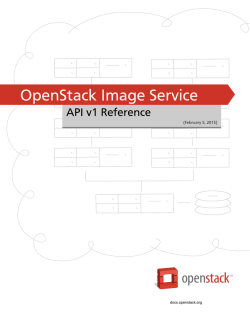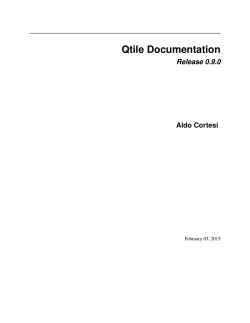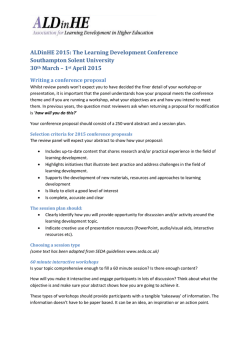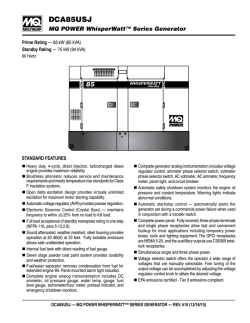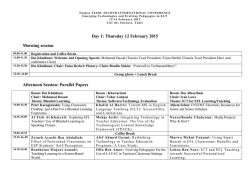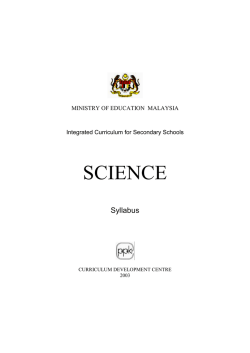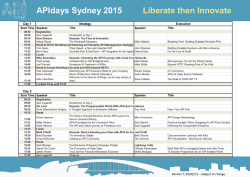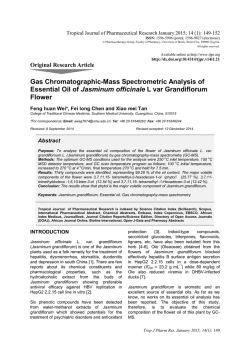latest PDF - Read the Docs
qooxdoo Documentation
Release 4.2
qooxdoo developers
February 06, 2015
Copyright ©2011–2015 1&1 Internet AG
Contents
1
2
Introduction
1.1 About . . . . . . . . . . . . . . . .
1.1.1
Framework . . . . . . . .
1.1.2
GUI Toolkit . . . . . . . .
1.1.3
Communication . . . . . .
1.1.4
More Information (online)
1.2 Feature Overview . . . . . . . . .
1.2.1
Runtimes . . . . . . . . .
1.2.2
Object-orientation . . . . .
1.2.3
Programming . . . . . . .
1.2.4
Internationalization . . . .
1.2.5
API reference . . . . . . .
1.2.6
Testing . . . . . . . . . .
1.2.7
Deployment . . . . . . . .
1.2.8
Migration . . . . . . . . .
1.3 Architectural Overview . . . . . .
1.4 Getting Started . . . . . . . . . . .
1.4.1
qx.Website . . . . . . . .
1.4.2
qx.Desktop . . . . . . . .
1.4.3
qx.Mobile . . . . . . . . .
1.4.4
qx.Server . . . . . . . . .
1.4.5
Others . . . . . . . . . . .
.
.
.
.
.
.
.
.
.
.
.
.
.
.
.
.
.
.
.
.
.
.
.
.
.
.
.
.
.
.
.
.
.
.
.
.
.
.
.
.
.
.
.
.
.
.
.
.
.
.
.
.
.
.
.
.
.
.
.
.
.
.
.
.
.
.
.
.
.
.
.
.
.
.
.
.
.
.
.
.
.
.
.
.
.
.
.
.
.
.
.
.
.
.
.
.
.
.
.
.
.
.
.
.
.
.
.
.
.
.
.
.
.
.
.
.
.
.
.
.
.
.
.
.
.
.
.
.
.
.
.
.
.
.
.
.
.
.
.
.
.
.
.
.
.
.
.
.
.
.
.
.
.
.
.
.
.
.
.
.
.
.
.
.
.
.
.
.
.
.
.
.
.
.
.
.
.
.
.
.
.
.
.
.
.
.
.
.
.
.
.
.
.
.
.
.
.
.
.
.
.
.
.
.
.
.
.
.
.
.
.
.
.
.
.
.
.
.
.
.
.
.
.
.
.
.
.
.
.
.
.
.
.
.
.
.
.
.
.
.
.
.
.
.
.
.
.
.
.
.
.
.
.
.
.
.
.
.
.
.
.
.
.
.
.
.
.
.
.
.
.
.
.
.
.
.
.
.
.
.
.
.
.
.
.
.
.
.
.
.
.
.
.
.
.
.
.
.
.
.
.
.
.
.
.
.
.
.
.
.
.
.
.
.
.
.
.
.
.
.
.
.
.
.
.
.
.
.
.
.
.
.
.
.
.
.
.
.
.
.
.
.
.
.
.
.
.
.
.
.
.
.
.
.
.
.
.
.
.
.
.
.
.
.
.
.
.
.
.
.
.
.
.
.
.
.
.
.
.
.
.
.
.
.
.
.
.
.
.
.
.
.
.
.
.
.
.
.
.
.
.
.
.
.
.
.
.
.
.
.
.
.
.
.
.
.
.
.
.
.
.
.
.
.
.
.
.
.
.
.
.
.
.
.
.
.
.
.
.
.
.
.
.
.
.
.
.
.
.
.
.
.
.
.
.
.
.
.
.
.
.
.
.
.
.
.
.
.
.
.
.
.
.
.
.
.
.
.
.
.
.
.
.
.
.
.
.
.
.
.
.
.
.
.
.
.
.
.
.
.
.
.
.
.
.
.
.
.
.
.
.
.
.
.
.
.
.
.
.
.
.
.
.
.
.
.
.
.
.
.
.
.
.
.
.
.
.
.
.
.
.
.
.
.
.
.
.
.
.
.
.
.
.
.
.
.
.
.
.
.
.
.
.
.
.
.
.
.
.
.
.
.
.
.
.
.
.
.
.
.
.
.
.
.
.
.
.
.
.
.
.
.
.
.
.
.
.
.
.
.
.
.
.
.
.
.
.
.
.
.
.
.
.
.
.
.
.
.
.
.
.
.
.
.
.
.
.
.
.
.
.
.
.
.
.
.
.
.
.
.
.
.
.
.
.
.
.
.
.
.
.
.
.
.
.
.
.
.
.
.
.
.
.
.
.
.
.
.
.
.
.
.
1
1
1
1
2
2
2
2
2
3
3
3
3
4
4
4
4
5
6
7
8
10
Core
2.1 Object Orientation . . . . . . . . . . . . .
2.1.1
Introduction to Object Orientation
2.1.2
Features of Object Orientation . .
2.1.3
Classes . . . . . . . . . . . . . .
2.1.4
Interfaces . . . . . . . . . . . . .
2.1.5
Mixins . . . . . . . . . . . . . . .
2.2 Properties . . . . . . . . . . . . . . . . . .
2.2.1
Introduction to Properties . . . . .
2.2.2
Properties in more detail . . . . .
2.2.3
Initialization Behavior . . . . . .
2.2.4
Property features summarized . .
2.3 Environment . . . . . . . . . . . . . . . .
2.3.1
Environment . . . . . . . . . . .
2.4 Data Binding . . . . . . . . . . . . . . . .
.
.
.
.
.
.
.
.
.
.
.
.
.
.
.
.
.
.
.
.
.
.
.
.
.
.
.
.
.
.
.
.
.
.
.
.
.
.
.
.
.
.
.
.
.
.
.
.
.
.
.
.
.
.
.
.
.
.
.
.
.
.
.
.
.
.
.
.
.
.
.
.
.
.
.
.
.
.
.
.
.
.
.
.
.
.
.
.
.
.
.
.
.
.
.
.
.
.
.
.
.
.
.
.
.
.
.
.
.
.
.
.
.
.
.
.
.
.
.
.
.
.
.
.
.
.
.
.
.
.
.
.
.
.
.
.
.
.
.
.
.
.
.
.
.
.
.
.
.
.
.
.
.
.
.
.
.
.
.
.
.
.
.
.
.
.
.
.
.
.
.
.
.
.
.
.
.
.
.
.
.
.
.
.
.
.
.
.
.
.
.
.
.
.
.
.
.
.
.
.
.
.
.
.
.
.
.
.
.
.
.
.
.
.
.
.
.
.
.
.
.
.
.
.
.
.
.
.
.
.
.
.
.
.
.
.
.
.
.
.
.
.
.
.
.
.
.
.
.
.
.
.
.
.
.
.
.
.
.
.
.
.
.
.
.
.
.
.
.
.
.
.
.
.
.
.
.
.
.
.
.
.
.
.
.
.
.
.
.
.
.
.
.
.
.
.
.
.
.
.
.
.
.
.
.
.
.
.
.
.
.
.
.
.
.
.
.
.
.
.
.
.
.
.
.
.
.
.
.
.
.
.
.
.
.
.
.
.
.
.
.
.
.
.
.
.
.
.
.
.
.
.
.
.
.
.
.
.
.
.
.
.
.
.
.
.
.
.
.
.
.
.
.
.
.
.
.
.
.
.
.
.
.
.
.
.
.
.
.
.
.
.
.
.
.
.
.
.
.
.
.
.
.
.
.
.
.
.
.
.
.
.
.
.
.
.
.
.
.
.
.
.
.
.
.
.
.
.
.
.
.
.
.
.
11
11
11
12
18
24
27
29
29
33
43
44
46
46
51
.
.
.
.
.
.
.
.
.
.
.
.
.
.
.
.
.
.
.
.
.
.
.
.
.
.
.
.
.
.
.
.
.
.
.
.
.
.
.
.
.
.
.
.
.
.
.
.
.
.
.
.
.
.
.
.
.
.
.
.
.
.
.
i
.
.
.
.
.
.
.
.
.
.
.
.
.
.
.
.
.
.
.
.
.
.
.
.
.
.
.
.
.
.
.
.
.
.
.
.
.
.
.
.
.
.
.
.
.
.
.
.
.
.
.
.
.
.
.
.
.
.
.
.
.
.
.
.
.
.
.
.
.
.
.
.
.
.
.
.
.
.
.
.
.
.
.
.
.
.
.
.
.
.
.
.
.
.
.
.
.
.
.
.
.
.
.
.
.
.
.
.
.
.
.
.
.
.
.
.
.
.
.
.
.
.
.
.
.
.
.
.
.
.
.
.
51
63
63
64
qx.Website
3.1 General . . . . . . . . . . . . . . . . . .
3.1.1
qx.Website Overview . . . . . .
3.1.2
Module Overview . . . . . . . .
3.2 Widget Library . . . . . . . . . . . . . .
3.2.1
qx.Website Widgets . . . . . . .
3.3 Tutorials . . . . . . . . . . . . . . . . .
3.3.1
Tutorial: Building Notifications
3.4 Layouts . . . . . . . . . . . . . . . . . .
3.4.1
Layouts . . . . . . . . . . . . .
3.5 Technical Topics . . . . . . . . . . . . .
3.5.1
Plugins . . . . . . . . . . . . .
3.5.2
Referring to the qx.bom API . .
.
.
.
.
.
.
.
.
.
.
.
.
.
.
.
.
.
.
.
.
.
.
.
.
.
.
.
.
.
.
.
.
.
.
.
.
.
.
.
.
.
.
.
.
.
.
.
.
.
.
.
.
.
.
.
.
.
.
.
.
.
.
.
.
.
.
.
.
.
.
.
.
.
.
.
.
.
.
.
.
.
.
.
.
.
.
.
.
.
.
.
.
.
.
.
.
.
.
.
.
.
.
.
.
.
.
.
.
.
.
.
.
.
.
.
.
.
.
.
.
.
.
.
.
.
.
.
.
.
.
.
.
.
.
.
.
.
.
.
.
.
.
.
.
.
.
.
.
.
.
.
.
.
.
.
.
.
.
.
.
.
.
.
.
.
.
.
.
.
.
.
.
.
.
.
.
.
.
.
.
.
.
.
.
.
.
.
.
.
.
.
.
.
.
.
.
.
.
.
.
.
.
.
.
.
.
.
.
.
.
.
.
.
.
.
.
.
.
.
.
.
.
.
.
.
.
.
.
.
.
.
.
.
.
.
.
.
.
.
.
.
.
.
.
.
.
.
.
.
.
.
.
.
.
.
.
.
.
.
.
.
.
.
.
.
.
.
.
.
.
.
.
.
.
.
.
.
.
.
.
.
.
.
.
.
.
.
.
.
.
.
.
.
.
.
.
.
.
.
.
.
.
.
.
.
.
.
.
.
.
.
.
.
.
.
.
.
.
.
.
.
.
.
.
.
.
.
.
.
.
.
.
.
.
.
.
.
.
.
.
.
.
.
.
.
.
.
.
.
.
.
.
.
.
.
.
.
.
.
.
.
.
.
.
.
.
.
.
.
.
.
.
.
.
.
.
.
.
.
.
.
.
.
.
65
65
65
66
72
72
74
74
78
78
79
79
80
qx.Desktop
4.1 Overview . . . . . . . . . . . . . . . . . . . . . . . . . . .
4.1.1
Widgets . . . . . . . . . . . . . . . . . . . . . . .
4.1.2
Composites . . . . . . . . . . . . . . . . . . . . .
4.1.3
Roots . . . . . . . . . . . . . . . . . . . . . . . .
4.1.4
Applications . . . . . . . . . . . . . . . . . . . . .
4.1.5
Communication . . . . . . . . . . . . . . . . . . .
4.2 How to Develop a qx.Desktop Application . . . . . . . . .
4.2.1
General Cycle of Activities . . . . . . . . . . . . .
4.2.2
Build Version . . . . . . . . . . . . . . . . . . . .
4.2.3
Running the Source Version through a Web Server
4.3 Widgets Introduction . . . . . . . . . . . . . . . . . . . . .
4.3.1
Widget . . . . . . . . . . . . . . . . . . . . . . .
4.3.2
Basic Widgets . . . . . . . . . . . . . . . . . . . .
4.3.3
Interaction . . . . . . . . . . . . . . . . . . . . . .
4.3.4
Resources . . . . . . . . . . . . . . . . . . . . . .
4.3.5
Selection Handling . . . . . . . . . . . . . . . . .
4.3.6
Drag & Drop . . . . . . . . . . . . . . . . . . . .
4.3.7
Inline Widgets . . . . . . . . . . . . . . . . . . . .
4.3.8
Custom Widgets . . . . . . . . . . . . . . . . . .
4.3.9
Form Handling . . . . . . . . . . . . . . . . . . .
4.3.10 Menu Handling . . . . . . . . . . . . . . . . . . .
4.3.11 Window Management . . . . . . . . . . . . . . . .
4.3.12 Table Styling . . . . . . . . . . . . . . . . . . . .
4.3.13 Widget Reference . . . . . . . . . . . . . . . . . .
4.4 Layouts . . . . . . . . . . . . . . . . . . . . . . . . . . . .
4.4.1
Layouting . . . . . . . . . . . . . . . . . . . . . .
4.5 Themes . . . . . . . . . . . . . . . . . . . . . . . . . . . .
4.5.1
Theming . . . . . . . . . . . . . . . . . . . . . . .
4.5.2
Appearance . . . . . . . . . . . . . . . . . . . . .
4.5.3
Custom Themes . . . . . . . . . . . . . . . . . . .
4.5.4
Decorators . . . . . . . . . . . . . . . . . . . . . .
4.5.5
Web Fonts . . . . . . . . . . . . . . . . . . . . . .
4.5.6
Using themes of contributions in your application .
4.5.7
Three steps for efficient theme development . . . .
.
.
.
.
.
.
.
.
.
.
.
.
.
.
.
.
.
.
.
.
.
.
.
.
.
.
.
.
.
.
.
.
.
.
.
.
.
.
.
.
.
.
.
.
.
.
.
.
.
.
.
.
.
.
.
.
.
.
.
.
.
.
.
.
.
.
.
.
.
.
.
.
.
.
.
.
.
.
.
.
.
.
.
.
.
.
.
.
.
.
.
.
.
.
.
.
.
.
.
.
.
.
.
.
.
.
.
.
.
.
.
.
.
.
.
.
.
.
.
.
.
.
.
.
.
.
.
.
.
.
.
.
.
.
.
.
.
.
.
.
.
.
.
.
.
.
.
.
.
.
.
.
.
.
.
.
.
.
.
.
.
.
.
.
.
.
.
.
.
.
.
.
.
.
.
.
.
.
.
.
.
.
.
.
.
.
.
.
.
.
.
.
.
.
.
.
.
.
.
.
.
.
.
.
.
.
.
.
.
.
.
.
.
.
.
.
.
.
.
.
.
.
.
.
.
.
.
.
.
.
.
.
.
.
.
.
.
.
.
.
.
.
.
.
.
.
.
.
.
.
.
.
.
.
.
.
.
.
.
.
.
.
.
.
.
.
.
.
.
.
.
.
.
.
.
.
.
.
.
.
.
.
.
.
.
.
.
.
.
.
.
.
.
.
.
.
.
.
.
.
.
.
.
.
.
.
.
.
.
.
.
.
.
.
.
.
.
.
.
.
.
.
.
.
.
.
.
.
.
.
.
.
.
.
.
.
.
.
.
.
.
.
.
.
.
.
.
.
.
.
.
.
.
.
.
.
.
.
.
.
.
.
.
.
.
.
.
.
.
.
.
.
.
.
.
.
.
.
.
.
.
.
.
.
.
.
.
.
.
.
.
.
.
.
.
.
.
.
.
.
.
.
.
.
.
.
.
.
.
.
.
.
.
.
.
.
.
.
.
.
.
.
.
.
.
.
.
.
.
.
.
.
.
.
.
.
.
.
.
.
.
.
.
.
.
.
.
.
.
.
.
.
.
.
.
.
.
.
.
.
.
.
.
.
.
.
.
.
.
.
.
.
.
.
.
.
.
.
.
.
.
.
.
.
.
.
.
.
.
.
.
.
.
.
.
.
.
.
.
.
.
.
.
.
.
.
.
.
.
.
.
.
.
.
.
.
.
.
.
.
.
.
.
.
.
.
.
.
.
.
.
.
.
.
.
.
.
.
.
.
.
.
.
.
.
.
.
.
.
.
.
.
.
.
.
.
.
.
.
.
.
.
.
.
.
.
.
.
.
.
.
.
.
.
.
.
.
.
.
.
.
.
.
.
.
.
.
.
.
.
.
.
.
.
.
.
.
.
.
.
.
.
.
.
.
.
.
.
.
.
.
.
.
.
.
.
.
.
.
.
.
.
.
.
.
.
.
.
.
.
.
.
.
.
.
.
.
.
.
.
.
.
.
.
.
.
.
.
.
.
.
.
.
.
.
.
.
.
.
.
.
.
.
.
.
.
.
.
.
.
.
.
.
.
.
.
.
.
.
.
.
.
.
.
.
.
.
.
.
.
.
.
.
.
.
.
.
.
.
.
.
.
.
.
.
.
.
.
.
.
.
.
.
.
.
.
.
.
.
.
.
.
.
.
.
.
.
.
.
.
.
.
.
.
.
.
.
.
.
.
.
.
.
.
.
.
.
.
87
87
87
87
88
88
89
89
89
89
90
91
91
92
94
97
100
103
107
110
114
130
134
135
149
149
149
154
154
161
167
169
171
172
174
2.5
3
4
ii
2.4.1
Data Binding .
Interaction Events . . .
2.5.1
Pointer Events .
2.5.2
Gesture Events
.
.
.
.
.
.
.
.
.
.
.
.
.
.
.
.
.
.
.
.
.
.
.
.
.
.
.
.
.
.
.
.
4.6
.
.
.
.
.
.
.
.
.
.
.
.
.
.
.
.
.
.
.
.
.
.
.
.
.
.
.
.
.
.
.
.
.
.
.
.
.
.
.
.
.
.
.
.
.
.
.
.
.
.
.
.
.
.
.
.
.
.
.
.
.
.
.
.
.
.
.
.
.
.
.
.
.
.
.
.
.
.
.
.
.
.
.
.
.
.
.
.
.
.
.
.
.
.
.
.
.
.
.
.
.
.
.
.
.
.
.
.
.
.
.
.
.
.
.
.
.
.
.
.
.
.
.
.
.
.
.
.
.
.
.
.
.
.
.
.
.
.
.
.
.
.
.
.
.
.
.
.
.
.
.
.
.
.
.
.
.
.
.
.
.
.
.
.
.
.
.
.
.
.
.
.
.
.
.
.
.
.
.
.
.
.
.
.
.
.
.
.
.
.
.
.
.
.
.
.
.
.
.
.
.
.
.
.
.
.
.
.
.
.
.
.
.
.
.
.
.
.
.
.
.
.
.
.
.
.
.
.
.
.
.
.
.
.
.
.
.
.
.
.
.
.
.
.
.
.
.
.
.
.
.
.
.
.
.
.
.
.
.
.
.
.
.
.
.
.
.
.
.
.
.
.
.
.
.
.
.
.
.
.
.
.
.
.
.
.
.
.
.
.
.
.
.
.
.
.
.
.
.
.
.
.
.
.
.
.
.
.
.
.
.
.
.
.
.
.
.
.
.
.
.
.
.
.
.
.
.
.
.
.
.
.
.
.
.
.
.
.
.
.
.
.
.
.
.
.
.
.
.
.
.
.
.
.
.
.
.
.
.
.
176
176
177
179
181
182
182
184
188
193
195
201
205
209
214
220
222
222
qx.Mobile
5.1 General . . . . . . . . . . . . . . . . . . . . . . . . . . . . . . .
5.1.1
Overview . . . . . . . . . . . . . . . . . . . . . . . . .
5.1.2
qx.Mobile Requirements . . . . . . . . . . . . . . . . .
5.1.3
Getting Started with qooxdoo qx.Mobile . . . . . . . . .
5.2 Tutorials . . . . . . . . . . . . . . . . . . . . . . . . . . . . . .
5.2.1
Tutorial: Creating a Tweets Client with qooxdoo mobile
5.3 Development . . . . . . . . . . . . . . . . . . . . . . . . . . . .
5.3.1
Mobile and tablet switch . . . . . . . . . . . . . . . . .
5.3.2
Theming . . . . . . . . . . . . . . . . . . . . . . . . . .
5.3.3
Migrating a qx.Mobile theme to another version . . . . .
5.3.4
Resolution and Pixel Density . . . . . . . . . . . . . . .
5.3.5
Debugging . . . . . . . . . . . . . . . . . . . . . . . .
5.4 Deployment . . . . . . . . . . . . . . . . . . . . . . . . . . . .
5.4.1
Deployment . . . . . . . . . . . . . . . . . . . . . . . .
.
.
.
.
.
.
.
.
.
.
.
.
.
.
.
.
.
.
.
.
.
.
.
.
.
.
.
.
.
.
.
.
.
.
.
.
.
.
.
.
.
.
.
.
.
.
.
.
.
.
.
.
.
.
.
.
.
.
.
.
.
.
.
.
.
.
.
.
.
.
.
.
.
.
.
.
.
.
.
.
.
.
.
.
.
.
.
.
.
.
.
.
.
.
.
.
.
.
.
.
.
.
.
.
.
.
.
.
.
.
.
.
.
.
.
.
.
.
.
.
.
.
.
.
.
.
.
.
.
.
.
.
.
.
.
.
.
.
.
.
.
.
.
.
.
.
.
.
.
.
.
.
.
.
.
.
.
.
.
.
.
.
.
.
.
.
.
.
.
.
.
.
.
.
.
.
.
.
.
.
.
.
.
.
.
.
.
.
.
.
.
.
.
.
.
.
.
.
.
.
.
.
.
.
.
.
.
.
.
.
.
.
.
.
.
.
.
.
.
.
.
.
.
.
.
.
.
.
.
.
.
.
.
.
.
.
.
.
.
.
.
.
.
.
.
.
.
.
.
.
.
.
.
.
.
.
.
.
.
.
.
.
.
.
.
.
227
227
227
229
230
231
231
240
240
244
248
253
256
258
258
qx.Server
6.1 Server Overview . . . . . . . .
6.1.1
Included Features . . .
6.1.2
Supported Runtimes .
6.1.3
Installation . . . . . .
6.1.4
Basic Example . . . .
6.1.5
Additional Scenarios .
6.2 qx.Server Requirements . . . .
6.2.1
Runtimes . . . . . . .
6.2.2
Installation . . . . . .
6.3 RequireJS Support . . . . . . .
6.3.1
Representable interface
6.3.2
Config file . . . . . . .
.
.
.
.
.
.
.
.
.
.
.
.
.
.
.
.
.
.
.
.
.
.
.
.
.
.
.
.
.
.
.
.
.
.
.
.
.
.
.
.
.
.
.
.
.
.
.
.
.
.
.
.
.
.
.
.
.
.
.
.
.
.
.
.
.
.
.
.
.
.
.
.
.
.
.
.
.
.
.
.
.
.
.
.
.
.
.
.
.
.
.
.
.
.
.
.
.
.
.
.
.
.
.
.
.
.
.
.
.
.
.
.
.
.
.
.
.
.
.
.
.
.
.
.
.
.
.
.
.
.
.
.
.
.
.
.
.
.
.
.
.
.
.
.
.
.
.
.
.
.
.
.
.
.
.
.
.
.
.
.
.
.
.
.
.
.
.
.
.
.
.
.
.
.
.
.
.
.
.
.
.
.
.
.
.
.
.
.
.
.
.
.
.
.
.
.
.
.
.
.
.
.
.
.
.
.
.
.
.
.
.
.
.
.
.
.
.
.
.
.
.
.
.
.
.
.
.
.
.
.
.
.
.
.
.
.
.
.
.
.
.
.
.
.
.
.
.
.
.
.
.
.
.
.
.
.
.
.
.
.
.
.
.
.
.
.
.
.
.
.
.
.
.
.
.
.
.
.
.
.
.
.
.
.
.
.
.
.
.
.
.
.
.
.
.
.
.
.
.
.
.
.
.
.
.
.
.
.
.
.
.
.
.
.
.
.
.
.
.
.
.
.
.
.
.
.
.
.
.
.
.
.
.
.
.
.
.
.
.
.
.
.
.
.
.
.
.
.
.
.
.
.
.
.
.
.
.
.
.
.
.
.
.
.
.
.
.
.
.
.
.
.
.
.
.
.
.
.
.
.
.
.
.
.
.
.
.
.
.
.
.
.
.
.
.
.
.
.
.
.
.
.
.
.
.
.
.
.
.
.
.
.
.
.
.
.
.
.
.
.
.
.
.
.
.
.
.
.
.
.
.
.
.
.
.
.
.
.
.
.
.
.
.
.
259
259
259
259
260
260
260
260
261
261
261
262
262
Communication
7.1 Low-level requests . . . . . .
7.2 Higher-level requests . . . . .
7.2.1
Higher-level requests
7.2.2
AJAX . . . . . . . .
.
.
.
.
.
.
.
.
.
.
.
.
.
.
.
.
.
.
.
.
.
.
.
.
.
.
.
.
.
.
.
.
.
.
.
.
.
.
.
.
.
.
.
.
.
.
.
.
.
.
.
.
.
.
.
.
.
.
.
.
.
.
.
.
.
.
.
.
.
.
.
.
.
.
.
.
.
.
.
.
.
.
.
.
.
.
.
.
.
.
.
.
.
.
.
.
.
.
.
.
.
.
.
.
.
.
.
.
.
.
.
.
.
.
.
.
.
.
.
.
.
.
.
.
.
.
.
.
.
.
.
.
.
.
.
.
.
.
.
.
.
.
.
.
.
.
.
.
265
265
265
265
270
4.7
4.8
5
6
7
Technical Concepts . . . . . . . . . . . . . . . . . . . .
4.6.1
The Event Layer . . . . . . . . . . . . . . . .
4.6.2
HTML Element Handling . . . . . . . . . . . .
4.6.3
The Focus Layer . . . . . . . . . . . . . . . .
4.6.4
Using qx.Website in qx.Desktop . . . . . . . .
Tutorials . . . . . . . . . . . . . . . . . . . . . . . . .
4.7.1
Tutorial Part 1: The Beginning of a Tweets App
4.7.2
Tutorial Part 2: Finishing the UI . . . . . . . .
4.7.3
Tutorial Part 3: Time for Communication . . .
4.7.4
Tutorial Part 4.1: Form Handling . . . . . . . .
4.7.5
Tutorial Part 4.2: Custom Widgets . . . . . . .
4.7.6
Tutorial Part 4.2.1: Basic Theming . . . . . . .
4.7.7
Tutorial Part 4.3: Translation . . . . . . . . . .
4.7.8
Tutorial Part 4.4: Unit Testing . . . . . . . . .
4.7.9
Tutorial Part 4.4.1: Automated UI Testing . . .
4.7.10 Tutorial Part 4.5: Virtual List . . . . . . . . . .
Migration . . . . . . . . . . . . . . . . . . . . . . . . .
4.8.1
Migration from qx.Desktop 2.x . . . . . . . . .
.
.
.
.
.
.
.
.
.
.
.
.
.
.
.
.
.
.
.
.
.
.
.
.
.
.
.
.
.
.
.
.
.
.
.
.
.
.
.
.
.
.
.
.
.
.
.
.
.
.
.
.
.
.
.
.
.
.
.
.
.
.
.
.
.
.
.
.
.
.
.
.
.
.
.
.
iii
7.3
REST . . . . . . . . . . . . . . . . . . . . . . .
7.3.1
REST (Representational State Transfer)
Remote Procedure Calls (RPC) . . . . . . . . .
7.4.1
RPC (Remote Procedure Call) . . . . .
7.4.2
RPC Servers . . . . . . . . . . . . . . .
Specific Widget Communication . . . . . . . . .
7.5.1
Using the remote table model . . . . . .
Development & Testing . . . . . . . . . . . . .
7.6.1
FakeServer . . . . . . . . . . . . . . .
.
.
.
.
.
.
.
.
.
.
.
.
.
.
.
.
.
.
.
.
.
.
.
.
.
.
.
.
.
.
.
.
.
.
.
.
.
.
.
.
.
.
.
.
.
.
.
.
.
.
.
.
.
.
.
.
.
.
.
.
.
.
.
.
.
.
.
.
.
.
.
.
.
.
.
.
.
.
.
.
.
.
.
.
.
.
.
.
.
.
.
.
.
.
.
.
.
.
.
.
.
.
.
.
.
.
.
.
.
.
.
.
.
.
.
.
.
.
.
.
.
.
.
.
.
.
.
.
.
.
.
.
.
.
.
.
.
.
.
.
.
.
.
.
.
.
.
.
.
.
.
.
.
.
.
.
.
.
.
.
.
.
.
.
.
.
.
.
.
.
.
.
.
.
.
.
.
.
.
.
.
.
.
.
.
.
.
.
.
.
.
.
.
.
.
.
.
.
.
.
.
.
.
.
.
.
.
.
.
.
.
.
.
.
.
.
.
.
.
.
.
.
.
.
.
.
.
.
.
.
.
.
.
.
.
.
.
.
.
.
.
.
.
.
.
.
.
.
.
.
.
.
272
272
276
276
281
285
285
288
288
Development
8.1 Application Creation . . . . . . . . . . . . . . .
8.1.1
Application Skeletons . . . . . . . . . .
8.1.2
How to Develop a qooxdoo Application
8.2 Debugging . . . . . . . . . . . . . . . . . . . .
8.2.1
Logging System . . . . . . . . . . . . .
8.2.2
Debugging Applications . . . . . . . .
8.3 Performance . . . . . . . . . . . . . . . . . . .
8.3.1
Memory Management . . . . . . . . .
8.3.2
Profiling Applications . . . . . . . . . .
8.4 Testing . . . . . . . . . . . . . . . . . . . . . .
8.4.1
Unit Testing . . . . . . . . . . . . . . .
8.4.2
Test Runner . . . . . . . . . . . . . . .
8.4.3
Simulator . . . . . . . . . . . . . . . .
8.4.4
Simulator: Locating elements . . . . . .
8.5 Code Organisation . . . . . . . . . . . . . . . .
8.5.1
Code Organisation Introduction . . . .
8.5.2
Custom Libraries . . . . . . . . . . . .
8.5.3
qooxdoo-contrib . . . . . . . . . . . .
8.6 Parts . . . . . . . . . . . . . . . . . . . . . . .
8.6.1
Parts and Packages Overview . . . . . .
8.6.2
Using Parts . . . . . . . . . . . . . . .
8.6.3
Further Resources . . . . . . . . . . . .
8.7 Internationalization . . . . . . . . . . . . . . . .
8.7.1
Internationalization . . . . . . . . . . .
8.8 Documenting Code . . . . . . . . . . . . . . . .
8.8.1
Writing API Documentation . . . . . .
8.8.2
JSDoc Reference . . . . . . . . . . . .
8.8.3
@ignore . . . . . . . . . . . . . . . . .
8.9 Miscellaneous . . . . . . . . . . . . . . . . . .
8.9.1
Image clipping and combining . . . . .
8.9.2
Reporting Bugs . . . . . . . . . . . . .
8.9.3
An Aspect Template Class . . . . . . .
8.9.4
Internet Explorer specific settings . . .
.
.
.
.
.
.
.
.
.
.
.
.
.
.
.
.
.
.
.
.
.
.
.
.
.
.
.
.
.
.
.
.
.
.
.
.
.
.
.
.
.
.
.
.
.
.
.
.
.
.
.
.
.
.
.
.
.
.
.
.
.
.
.
.
.
.
.
.
.
.
.
.
.
.
.
.
.
.
.
.
.
.
.
.
.
.
.
.
.
.
.
.
.
.
.
.
.
.
.
.
.
.
.
.
.
.
.
.
.
.
.
.
.
.
.
.
.
.
.
.
.
.
.
.
.
.
.
.
.
.
.
.
.
.
.
.
.
.
.
.
.
.
.
.
.
.
.
.
.
.
.
.
.
.
.
.
.
.
.
.
.
.
.
.
.
.
.
.
.
.
.
.
.
.
.
.
.
.
.
.
.
.
.
.
.
.
.
.
.
.
.
.
.
.
.
.
.
.
.
.
.
.
.
.
.
.
.
.
.
.
.
.
.
.
.
.
.
.
.
.
.
.
.
.
.
.
.
.
.
.
.
.
.
.
.
.
.
.
.
.
.
.
.
.
.
.
.
.
.
.
.
.
.
.
.
.
.
.
.
.
.
.
.
.
.
.
.
.
.
.
.
.
.
.
.
.
.
.
.
.
.
.
.
.
.
.
.
.
.
.
.
.
.
.
.
.
.
.
.
.
.
.
.
.
.
.
.
.
.
.
.
.
.
.
.
.
.
.
.
.
.
.
.
.
.
.
.
.
.
.
.
.
.
.
.
.
.
.
.
.
.
.
.
.
.
.
.
.
.
.
.
.
.
.
.
.
.
.
.
.
.
.
.
.
.
.
.
.
.
.
.
.
.
.
.
.
.
.
.
.
.
.
.
.
.
.
.
.
.
.
.
.
.
.
.
.
.
.
.
.
.
.
.
.
.
.
.
.
.
.
.
.
.
.
.
.
.
.
.
.
.
.
.
.
.
.
.
.
.
.
.
.
.
.
.
.
.
.
.
.
.
.
.
.
.
.
.
.
.
.
.
.
.
.
.
.
.
.
.
.
.
.
.
.
.
.
.
.
.
.
.
.
.
.
.
.
.
.
.
.
.
.
.
.
.
.
.
.
.
.
.
.
.
.
.
.
.
.
.
.
.
.
.
.
.
.
.
.
.
.
.
.
.
.
.
.
.
.
.
.
.
.
.
.
.
.
.
.
.
.
.
.
.
.
.
.
.
.
.
.
.
.
.
.
.
.
.
.
.
.
.
.
.
.
.
.
.
.
.
.
.
.
.
.
.
.
.
.
.
.
.
.
.
.
.
.
.
.
.
.
.
.
.
.
.
.
.
.
.
.
.
.
.
.
.
.
.
.
.
.
.
.
.
.
.
.
.
.
.
.
.
.
.
.
.
.
.
.
.
.
.
.
.
.
.
.
.
.
.
.
.
.
.
.
.
.
.
.
.
.
.
.
.
.
.
.
.
.
.
.
.
.
.
.
.
.
.
.
.
.
.
.
.
.
.
.
.
.
.
.
.
.
.
.
.
.
.
.
.
.
.
.
.
.
.
.
.
.
.
.
.
.
.
.
.
.
.
.
.
.
.
.
.
.
.
.
.
.
.
.
.
.
.
.
.
.
.
.
.
.
.
.
.
.
.
.
.
.
.
.
.
.
.
.
.
.
.
.
.
.
.
.
.
.
.
.
.
.
.
.
.
.
.
.
.
.
.
.
.
.
.
.
.
.
.
.
.
.
.
.
.
.
.
.
.
.
.
.
.
.
.
.
.
.
.
.
.
.
.
.
.
.
.
.
.
.
.
.
.
.
.
.
.
.
.
.
.
.
.
.
.
.
.
.
.
.
.
.
.
.
.
.
.
.
.
.
.
.
.
.
.
.
.
.
.
.
.
.
.
.
.
.
.
.
.
.
.
.
.
.
.
.
.
.
.
.
.
.
.
.
.
.
.
.
.
.
.
.
.
.
.
.
.
.
.
.
.
.
.
.
.
.
.
.
.
.
.
.
.
.
.
.
.
.
.
.
.
.
.
.
.
.
.
.
.
.
.
.
.
.
.
.
.
.
.
.
.
.
.
.
.
.
.
.
291
291
291
294
295
295
296
299
299
301
302
302
303
313
318
320
320
320
322
327
327
328
333
333
333
337
337
339
355
356
356
359
359
361
Standard Applications
9.1 Demo Applications . . .
9.1.1
Demobrowser .
9.1.2
Feedreader . .
9.1.3
Playground . .
9.1.4
ToDo . . . . .
9.1.5
Tutorial . . . .
9.1.6
Showcase . . .
9.1.7
Widgetbrowser
.
.
.
.
.
.
.
.
.
.
.
.
.
.
.
.
.
.
.
.
.
.
.
.
.
.
.
.
.
.
.
.
.
.
.
.
.
.
.
.
.
.
.
.
.
.
.
.
.
.
.
.
.
.
.
.
.
.
.
.
.
.
.
.
.
.
.
.
.
.
.
.
.
.
.
.
.
.
.
.
.
.
.
.
.
.
.
.
.
.
.
.
.
.
.
.
.
.
.
.
.
.
.
.
.
.
.
.
.
.
.
.
.
.
.
.
.
.
.
.
.
.
.
.
.
.
.
.
.
.
.
.
.
.
.
.
.
.
.
.
.
.
.
.
.
.
.
.
.
.
.
.
.
.
.
.
.
.
.
.
.
.
.
.
.
.
.
.
.
.
.
.
.
.
.
.
.
.
.
.
.
.
.
.
.
.
.
.
.
.
.
.
.
.
.
.
.
.
.
.
.
.
.
.
.
.
.
.
.
.
.
.
.
.
.
.
.
.
.
.
.
.
.
.
363
363
363
364
364
365
366
366
367
7.4
7.5
7.6
8
9
iv
.
.
.
.
.
.
.
.
.
.
.
.
.
.
.
.
.
.
.
.
.
.
.
.
.
.
.
.
.
.
.
.
.
.
.
.
.
.
.
.
.
.
.
.
.
.
.
.
.
.
.
.
.
.
.
.
.
.
.
.
.
.
.
.
.
.
.
.
.
.
.
.
.
.
.
.
.
.
.
.
.
.
.
.
.
.
.
.
.
.
.
.
.
.
.
.
.
.
.
.
.
.
.
.
9.2
Developer Tools . . . . . . . . . . .
9.2.1
API Viewer . . . . . . . . .
9.2.2
Testrunner . . . . . . . . . .
9.2.3
Inspector . . . . . . . . . .
9.2.4
Simulator . . . . . . . . . .
9.2.5
Feature Configuration Editor
.
.
.
.
.
.
.
.
.
.
.
.
.
.
.
.
.
.
.
.
.
.
.
.
.
.
.
.
.
.
.
.
.
.
.
.
.
.
.
.
.
.
.
.
.
.
.
.
.
.
.
.
.
.
.
.
.
.
.
.
.
.
.
.
.
.
.
.
.
.
.
.
.
.
.
.
.
.
.
.
.
.
.
.
.
.
.
.
.
.
.
.
.
.
.
.
.
.
.
.
.
.
.
.
.
.
.
.
.
.
.
.
.
.
.
.
.
.
.
.
.
.
.
.
.
.
.
.
.
.
.
.
.
.
.
.
.
.
.
.
.
.
.
.
.
.
.
.
.
.
.
.
.
.
.
.
.
.
.
.
.
.
.
.
.
.
.
.
.
.
.
.
.
.
.
.
.
.
.
.
.
.
.
.
.
.
.
.
.
.
.
.
.
.
.
.
.
.
367
367
369
369
372
377
10 Tooling
10.1 Introduction . . . . . . . . . . . . . . . . . . . . .
10.1.1 Introduction to the SDK . . . . . . . . . .
10.1.2 SDK Requirements . . . . . . . . . . . . .
10.1.3 Hello World . . . . . . . . . . . . . . . . .
10.1.4 SDK Structure . . . . . . . . . . . . . . .
10.1.5 Application Structure . . . . . . . . . . . .
10.1.6 Manifest.json . . . . . . . . . . . . . . . .
10.1.7 Code Structure . . . . . . . . . . . . . . .
10.2 Generator . . . . . . . . . . . . . . . . . . . . . . .
10.2.1 Generator Overview . . . . . . . . . . . .
10.2.2 Generator Features . . . . . . . . . . . . .
10.2.3 Generator Usage . . . . . . . . . . . . . .
10.2.4 Generator Script Optimizations . . . . . . .
10.2.5 Adding Dependency Information Manually
10.2.6 Configuration . . . . . . . . . . . . . . . .
10.2.7 Tutorials . . . . . . . . . . . . . . . . . . .
10.2.8 References . . . . . . . . . . . . . . . . .
10.3 Grunt . . . . . . . . . . . . . . . . . . . . . . . . .
10.3.1 Grunt frontend . . . . . . . . . . . . . . .
10.4 Lint . . . . . . . . . . . . . . . . . . . . . . . . . .
10.4.1 Tutorials . . . . . . . . . . . . . . . . . . .
10.5 Application Wizard . . . . . . . . . . . . . . . . . .
10.5.1 Create Application . . . . . . . . . . . . .
10.6 Migration . . . . . . . . . . . . . . . . . . . . . . .
10.6.1 Migration Guide . . . . . . . . . . . . . .
10.7 Other Tools . . . . . . . . . . . . . . . . . . . . . .
.
.
.
.
.
.
.
.
.
.
.
.
.
.
.
.
.
.
.
.
.
.
.
.
.
.
.
.
.
.
.
.
.
.
.
.
.
.
.
.
.
.
.
.
.
.
.
.
.
.
.
.
.
.
.
.
.
.
.
.
.
.
.
.
.
.
.
.
.
.
.
.
.
.
.
.
.
.
.
.
.
.
.
.
.
.
.
.
.
.
.
.
.
.
.
.
.
.
.
.
.
.
.
.
.
.
.
.
.
.
.
.
.
.
.
.
.
.
.
.
.
.
.
.
.
.
.
.
.
.
.
.
.
.
.
.
.
.
.
.
.
.
.
.
.
.
.
.
.
.
.
.
.
.
.
.
.
.
.
.
.
.
.
.
.
.
.
.
.
.
.
.
.
.
.
.
.
.
.
.
.
.
.
.
.
.
.
.
.
.
.
.
.
.
.
.
.
.
.
.
.
.
.
.
.
.
.
.
.
.
.
.
.
.
.
.
.
.
.
.
.
.
.
.
.
.
.
.
.
.
.
.
.
.
.
.
.
.
.
.
.
.
.
.
.
.
.
.
.
.
.
.
.
.
.
.
.
.
.
.
.
.
.
.
.
.
.
.
.
.
.
.
.
.
.
.
.
.
.
.
.
.
.
.
.
.
.
.
.
.
.
.
.
.
.
.
.
.
.
.
.
.
.
.
.
.
.
.
.
.
.
.
.
.
.
.
.
.
.
.
.
.
.
.
.
.
.
.
.
.
.
.
.
.
.
.
.
.
.
.
.
.
.
.
.
.
.
.
.
.
.
.
.
.
.
.
.
.
.
.
.
.
.
.
.
.
.
.
.
.
.
.
.
.
.
.
.
.
.
.
.
.
.
.
.
.
.
.
.
.
.
.
.
.
.
.
.
.
.
.
.
.
.
.
.
.
.
.
.
.
.
.
.
.
.
.
.
.
.
.
.
.
.
.
.
.
.
.
.
.
.
.
.
.
.
.
.
.
.
.
.
.
.
.
.
.
.
.
.
.
.
.
.
.
.
.
.
.
.
.
.
.
.
.
.
.
.
.
.
.
.
.
.
.
.
.
.
.
.
.
.
.
.
.
.
.
.
.
.
.
.
.
.
.
.
.
.
.
.
.
.
.
.
.
.
.
.
.
.
.
.
.
.
.
.
.
.
.
.
.
.
.
.
.
.
.
.
.
.
.
.
.
.
.
.
.
.
.
.
.
.
.
.
.
.
.
.
.
.
.
.
.
.
.
.
.
.
.
.
.
.
.
.
.
.
.
.
.
.
.
.
.
.
.
.
.
.
.
.
.
.
.
.
.
.
.
.
.
.
.
.
.
.
.
.
.
.
.
.
.
.
.
.
.
.
.
.
.
.
.
.
.
.
.
.
.
.
.
.
.
.
.
.
.
.
.
.
.
.
.
.
.
.
.
.
.
.
.
.
.
.
.
.
.
.
.
.
.
.
.
.
.
.
.
.
.
.
.
.
.
.
.
.
.
.
.
.
.
.
.
.
.
.
.
.
.
381
381
381
382
385
389
390
392
393
394
394
396
400
403
406
407
438
441
441
441
445
445
447
447
448
448
450
11 References
11.1 Core . . . . . . . . . . . . . . . . . . . . . .
11.1.1 Class Declaration Quick Ref . . . . .
11.1.2 Interfaces Quick Ref . . . . . . . . .
11.1.3 Mixin Quick Ref . . . . . . . . . . .
11.1.4 Properties Quick Reference . . . . . .
11.1.5 Array Reference . . . . . . . . . . . .
11.1.6 Framework Generator Jobs . . . . . .
11.2 GUI Toolkit . . . . . . . . . . . . . . . . . . .
11.2.1 Widget Reference . . . . . . . . . . .
11.2.2 Layout Reference . . . . . . . . . . .
11.3 Tooling . . . . . . . . . . . . . . . . . . . . .
11.3.1 Default Action Jobs . . . . . . . . . .
11.3.2 Default Includer Jobs . . . . . . . . .
11.3.3 Generator Config Keys . . . . . . . .
11.3.4 Generator Config Macros . . . . . . .
11.3.5 qooxdoo Generator Cheat Sheet - v.4.2
11.3.6 Syntax Diagrams . . . . . . . . . . .
11.3.7 The Format of PO Files . . . . . . . .
.
.
.
.
.
.
.
.
.
.
.
.
.
.
.
.
.
.
.
.
.
.
.
.
.
.
.
.
.
.
.
.
.
.
.
.
.
.
.
.
.
.
.
.
.
.
.
.
.
.
.
.
.
.
.
.
.
.
.
.
.
.
.
.
.
.
.
.
.
.
.
.
.
.
.
.
.
.
.
.
.
.
.
.
.
.
.
.
.
.
.
.
.
.
.
.
.
.
.
.
.
.
.
.
.
.
.
.
.
.
.
.
.
.
.
.
.
.
.
.
.
.
.
.
.
.
.
.
.
.
.
.
.
.
.
.
.
.
.
.
.
.
.
.
.
.
.
.
.
.
.
.
.
.
.
.
.
.
.
.
.
.
.
.
.
.
.
.
.
.
.
.
.
.
.
.
.
.
.
.
.
.
.
.
.
.
.
.
.
.
.
.
.
.
.
.
.
.
.
.
.
.
.
.
.
.
.
.
.
.
.
.
.
.
.
.
.
.
.
.
.
.
.
.
.
.
.
.
.
.
.
.
.
.
.
.
.
.
.
.
.
.
.
.
.
.
.
.
.
.
.
.
.
.
.
.
.
.
.
.
.
.
.
.
.
.
.
.
.
.
.
.
.
.
.
.
.
.
.
.
.
.
.
.
.
.
.
.
.
.
.
.
.
.
.
.
.
.
.
.
.
.
.
.
.
.
.
.
.
.
.
.
.
.
.
.
.
.
.
.
.
.
.
.
.
.
.
.
.
.
.
.
.
.
.
.
.
.
.
.
.
.
.
.
.
.
.
.
.
.
.
.
.
.
.
.
.
.
.
.
.
.
.
.
.
.
.
.
.
.
.
.
.
.
.
.
.
.
.
.
.
.
.
.
.
.
.
.
.
.
.
.
.
.
.
.
.
.
.
.
.
.
.
.
.
.
.
.
.
.
.
.
.
.
.
.
.
.
.
.
.
.
.
.
.
.
.
.
.
.
.
.
.
.
.
.
.
.
.
.
.
.
.
.
.
.
.
.
.
.
.
.
.
.
.
.
.
.
.
.
.
.
.
.
.
.
.
.
451
451
451
452
453
454
455
456
457
457
501
512
512
520
521
546
548
557
558
.
.
.
.
.
.
.
.
.
.
.
.
.
.
.
.
.
.
.
.
.
.
.
.
.
.
.
.
.
.
.
.
.
.
.
.
.
.
.
.
.
.
.
.
.
.
.
.
.
.
.
.
.
.
.
.
.
.
.
.
v
11.4 Miscellaneous . . . . . . . . . .
11.4.1 Third-party Components
11.5 Glossary . . . . . . . . . . . . .
11.5.1 Glossary . . . . . . . . .
11.6 License . . . . . . . . . . . . . .
11.6.1 qooxdoo License . . . .
vi
.
.
.
.
.
.
.
.
.
.
.
.
.
.
.
.
.
.
.
.
.
.
.
.
.
.
.
.
.
.
.
.
.
.
.
.
.
.
.
.
.
.
.
.
.
.
.
.
.
.
.
.
.
.
.
.
.
.
.
.
.
.
.
.
.
.
.
.
.
.
.
.
.
.
.
.
.
.
.
.
.
.
.
.
.
.
.
.
.
.
.
.
.
.
.
.
.
.
.
.
.
.
.
.
.
.
.
.
.
.
.
.
.
.
.
.
.
.
.
.
.
.
.
.
.
.
.
.
.
.
.
.
.
.
.
.
.
.
.
.
.
.
.
.
.
.
.
.
.
.
.
.
.
.
.
.
.
.
.
.
.
.
.
.
.
.
.
.
.
.
.
.
.
.
.
.
.
.
.
.
.
.
.
.
.
.
.
.
.
.
.
.
.
.
.
.
.
.
.
.
.
.
.
.
.
.
.
.
.
.
.
.
.
.
.
.
560
560
561
561
563
563
CHAPTER 1
Introduction
1.1 About
qooxdoo (pronounced [’kuksdu:]) is a universal JavaScript framework that enables you to create applications for a
wide range of platforms. With its object-oriented programming model you build rich, interactive applications (RIAs),
native-like apps for mobile devices, traditional web applications or even applications to run outside the browser.
You leverage its integrated tool chain to develop and deploy applications of any scale, while taking advantage of a
comprehensive feature set and a state-of-the-art GUI toolkit. qooxdoo is open source under liberal licenses, run by
one of the world’s leading web hosts 1&1, with a vibrant community.
1.1.1 Framework
The core of qooxdoo is entirely class-based and tries to leverage the features of object-oriented JavaScript. It is
largely based on namespaces to allow for easy integration with other libraries and existing user code. Most modern
browsers are supported (e.g. Firefox, Internet Explorer, Opera, Safari, Chrome). It comes with a comprehensive API
reference that is auto-generated from Javadoc-like comments. The fast and complete JavaScript parser not only allows
documentation generation but is an integral part of the automatic build process that makes optimizing, compressing,
linking and deployment of custom applications very user-friendly. Internationalization and localization of applications
for various countries and languages is a core feature and easy to use. More ...
1.1.2 GUI Toolkit
Despite being a pure JavaScript framework, qooxdoo is quite on par with GUI toolkits like Qt or SWT when it comes
to advanced yet easy to implement user interfaces. It offers a full-blown set of widgets that are hardly distinguishable
from elements of native desktop applications. Full built-in support for keyboard navigation, focus and tab handling
and drag & drop is provided. Dimensions can be specified as static, auto-sizing, stretching, percentage, weighted flex
or min/max, or even as combinations of those. All widgets are based on powerful and flexible layout managers which
are a key to many of the advanced layout capabilities. Interface description is done programmatically in JavaScript for
maximum performance.
No HTML has to be used and augmented to define the interface. The qooxdoo developer does not even have to know
CSS to style the interface. Clean and easy-to-configure themes for appearance, colors, borders, fonts and icons allow
for a full-fledged styling.
1
qooxdoo Documentation, Release 4.2
1.1.3 Communication
While being a client-side and server-agnostic solution, the qooxdoo project includes different communication facilities,
and supports low-level XMLHttpRequests (XHR) as well as an RPC API. An abstract transport layer supports queues,
timeouts and implementations via XHR, Iframes and Scripts. Like the rest of qooxdoo it fully supports event-based
programming which greatly simplifies asynchronous communication.
1.1.4 More Information (online)
There is more information available about the project on the project’s home page.
1.2 Feature Overview
A typical qooxdoo application is created by leveraging the integrated development tools and the client-side programming model based on object-oriented JavaScript. Developers can fully concentrate on creating application without
worrying about low-level cross-browser issues.
1.2.1 Runtimes
• qooxdoo supports a wide range of JavaScript environments:
– desktop browsers (Internet Explorer, Firefox, Opera, Safari, Chrome)
– mobile browsers (iOS, Android, Windows Phone)
– browserless JS engines (node.js, Rhino, ...)
• No plugins required (neither ActiveX, Java, Flash nor Silverlight needed)
• Non-critical modifications of the native JavaScript objects to allow for easy integration with other libraries and
custom code
1.2.2 Object-orientation
• Framework is fully based on classes
• Minimal pollution by global variables due to namespacing
• Besides regular classes, it offers abstract, static or singleton classes
• Constructors and destructors
• Public, protected and private members by naming convention, that can (partly) be enforced during development
• Single inheritance, full polymorphism
• Java-like interfaces
• Ruby-esque mixins
• So-called dynamic properties, a very convenient and powerful way to have optimized setter and getter methods
generated from simple configuration
2
Chapter 1. Introduction
qooxdoo Documentation, Release 4.2
1.2.3 Programming
• Pure JavaScript
• No HTML knowledge required
• No CSS knowledge required
• No DOM knowledge required
• Complete support for event-based programming
• Development of qooxdoo applications fully supported on all platforms, e.g. Windows, Linux, all Unixes, Mac
OS X
• Skeletons as pre-configured basis for full-featured custom applications
• Many sample applications and examples
• Designed for high performance
• Aid in developing memory-leak free user applications
• Extensive logging capabilities (e.g. different log appenders, Firebug support)
• Straightforward debugging (e.g. object introspection, benchmarking)
• Browser history management, i.e. browser back/forward button, bookmarks
• Cookies
• Generic JavaScript pretty printer / code formatter for unified code style
• Alternative development platforms offered by third parties
1.2.4 Internationalization
• Built-in internationalization (i18n) and localization (l10n) support
• Supporting all languages and locales, at least of this planet
• Based on the comprehensive Unicode Common Locale Data Repository (CLDR)
• Well-known translation file format (.po)
• Support by professional, free translation tools (“po editors”) on all platforms
1.2.5 API reference
• Extended Javadoc-like source code comments
• Full API reference for both framework and custom application
• Online and offline API viewer application
• Search functionality
1.2.6 Testing
• Integrated unit testing framework Test Runner
• Integrated functional testing framework Simulator (deprecated)
1.2. Feature Overview
3
qooxdoo Documentation, Release 4.2
1.2.7 Deployment
• Generation of a self-contained and easily deployable “build” version
• Complexity of the build process hidden behind user-friendly commands
• JavaScript compression (removal of whitespaces, etc.)
• Automatic dependency resolution of JavaScript classes; no need for manual “require” statements or tweaking a
custom build
• Automatic linking of JavaScript classes (“JS linker”)
• Copying of required static resources like images or other external files into a self-contained build
• String extraction
• Shortening and obfuscating local variables and/or private members
• Optional browser-specific variant generation for selected feature sets (e.g. Firefox-only build)
• Generation of build versions depending on user-defined variants, which allows for different products from the
same code base
• Removal of debug statements within the application code before deployment
1.2.8 Migration
• Support for easy migration of custom applications from one framework release to another
• As painless as technically feasible
• Fully integrated into the regular build system
• All non-ambiguous changes are done automatically for maximum convenience and to avoid manual find/replace
errors
• All ambiguous or semantic changes that require some developer decision are put into a comprehensive checklist
1.3 Architectural Overview
The following diagram tries to show the main aspects of qooxdoo and how they are organized in general. Please keep
in mind that this diagram does not include all features of qooxdoo. You can see the four main areas for which qooxdoo
can be used and what layers are useful in that dedicated scenario.
1.4 Getting Started
This section provides you with resources that help you pick the qooxdoo package for your needs, set it up on your
local machine and get started with writing your own code.
4
Chapter 1. Introduction
qooxdoo Documentation, Release 4.2
1.4.1 qx.Website
qx.Website is a low-level package that you deploy as a single .js file, like you would with many other JavaScript
libraries. Its contents encompasses DOM and BOM abstractions, cross-browser event handling, a selector engine, and
a stripped-down version of the qooxdoo class system. It does not include any UI widgets. It is suitable if you basically
want to manipulate DOM elements on a page.
qx.Website Requirements
Here are the requirements for developing and deploying with qooxdoo qx.Website. You will usually include the
qx.Website library on an HTML page and then write code that utilizes its API.
Browsers
Code written against the qx.Website API will run in all major web browsers, particularly:
Internet Explorer 8+
Firefox 3.5+
Opera 15+
Safari 6+
Chrome
qx.Website widgets are currently experimental and will not work in all browsers.
Installation and Setup
Download the qx.Website component from qooxdoo’s download page and place it in a suitable URI reachable from
your development environment. Then include this URI with a <script> tag in the HTML page that you are developing.
<html>
<head>
<script href="<uri_of_qx.Website_download>"/>
...
That’s it, you are ready to start working against the qx.Website API.
Getting Started with qooxdoo qx.Website
It’s easy to start using qx.Website. Create an HTML page and <script>-include the qx.Website library file, then
add code that uses its API. Here is a simple example:
<html>
<head>
<script href="<uri_to_qx.Website_file>"/>
</head>
<body>
1.4. Getting Started
5
qooxdoo Documentation, Release 4.2
<div>
Hello World!
</div>
<script>
alert(q("div").getHtml());
</script>
</body>
</html>
1.4.2 qx.Desktop
qx.Desktop contains the full scope of qooxdoo classes and infrastructure, like the class system, low-level DOM/BOM
layers, a theming system, and a rich set of UI widgets and controls. It is available through the SDK. It allows you to
create desktop-like, interactive web applications.
qx.Desktop Requirements
Here are the requirements for developing and deploying with qx.Desktop. Applications built with it run in a web
browser, so you need at least one of the supported browsers to check your work. During development time you will
also need the tools from qooxdoo’s SDK to create runnable versions of your application. But these tools are not
necessary once you have deployed it.
The cross-browser abstraction of qooxdoo not only benefits the users of your application, it allows also you as a
developer to pick your preferred development platform, i.e. combination of browser and operating system, and be
confident that the result will run on all other supported platforms.
qx.Desktop does not enforce any specific backend components, any server that is reachable through its I/O layer
should be fine. During development, loading your application from the file system should suffice, as long as your
application logic doesn’t enforce a server connection. Developers should note, though, that with some browsers, such
as Chrome and Firefox, there is a known constraint when loading reasonably complex qooxdoo applications (such as
the APIviewer or the Demobrowser) via the file:// protocol. Either consult your browser’s documentation (usually
there is a command-line option to change this), or use the HTTP protocol during development. In the latter case be
sure to read and understand this FAQ entry.
Browsers
An application comprising of the qooxdoo runtime and custom code written against its API runs across all modern
web browsers, unaltered, and with mostly identical look & feel:
Internet Explorer 8+
Firefox 3.6+
Opera 15+
Safari 6+
Chrome
Older versions should generally work but we can’t guarantee that there aren’t any problems.
6
Chapter 1. Introduction
qooxdoo Documentation, Release 4.2
SDK
Working with qx.Desktop requires from you that you download and use qooxdoo’s SDK. See here for the SDK’s
requirements, and follow its Installation and Setup section. This requirement applies to the development phase only,
the final app is independent of the SDK.
Getting Started with qooxdoo qx.Desktop
The introduction to qooxdoo’s SDK covers all you have to know to get going with the qx.Desktop component.
1.4.3 qx.Mobile
qx.Mobile is used to develop applications for mobile platforms, like iOS and Android.It provides specific UI elements
and theming capabilities suitable for mobile devices. Like the qx.Desktop component it is available through the SDK.
qx.Mobile Requirements
qooxdoo qx.Mobile runs on iOS 2.0+, Android 1.6+ and Windows Mobile devices. Working with qx.Mobile requires
access to such a mobile device, with a suitable mobile browser, or a mobile emulator for the respective platform that
runs on your desktop PC.
SDK
Working with qx.Mobile requires downloading and using qooxdoo’s SDK. See here for the SDK’s requirements, and
follow its Installation and Setup section. This requirement applies to the development phase only, the final app is
independent of the SDK.
Mobile Browsers
The following mobile browsers are supported:
Safari Mobile
Chrome for Android
Android Native Browser
Internet Explorer 10 (Windows Phone 8, Windows RT, Windows 8)
Other mobile browsers like Opera Mini might work, but are not officially supported.
Desktop Browsers
As qooxdoo is based on web technologies, you will need a running instance of a browser (Google Chrome, Apple
Safari, Mozilla Firefox or Internet Explorer) on your system to run and test the application. An iOS, Android or
Windows Phone 8 device is not necessarily required.
The following desktop browsers are supported:
1.4. Getting Started
7
qooxdoo Documentation, Release 4.2
Apple Safari 5+
Google Chrome 10+
Mozilla Firefox 10+
Internet Explorer 10
Getting Started with qooxdoo qx.Mobile
Working with qx.Mobile requires downloading and using qooxdoo’s SDK. See here for the SDK’s requirements, and
follow its Installation and Setup section. This requirement applies to the development phase only, the final app is
independent of the SDK.
The first step is to create a mobile skeleton, by calling the create-applicaton.py script from the command
line. Navigate to the qooxdoo folder and execute the following command:
./tool/bin/create-application.py --type=mobile --name=helloworld --out=..
A new folder “helloworld” will be created next to the qooxdoo folder, containing the mobile skeleton application.
Right now the application is pretty useless, until we create the source version of it. Navigate to the created folder
and call the qooxdoo generator with the following command:
./generate.py source
After a few seconds the generator has analyzed all class dependencies and created a source version of the application.
You can test the application by opening the source/index.html file in your Chrome / Safari browser. You should
see a page “Page 1” with a button “Next Page”. When you tap on the button, the next page “Page 2”, with a “Back”
button in the upper left corner, is displayed.
Congratulations, you have just created your first qooxdoo mobile application!
Now it is your turn. Just open source/class/helloworld/Application.js and enhance your crossplatform mobile application.
If you need a more detailed tutorial, please have a look at our mobiletweets tutorial:
qx.Mobile Tweets Client Tutorial
1.4.4 qx.Server
qx.Server is a library suitable for all environments that do not provide a DOM, such as Node.js and Rhino. But you
can also use it to program Webworkers. With no dependencies to external APIs (like a global window object), you get
the infrastructure of qooxdoo’s classes, mixins, properties, custom events and data binding.
qx.Server Requirements
qooxdoo qx.Server is a basic component that runs in many different contexts and environments, as it has very little
dependencies to the underlying runtime. For use in command-line tools and programs you will need a corresponding
JavaScript interpreter like Node.js or Mozilla Rhino. For use in HTML5 Web Workers you will need a browser that
supports this technology.
8
Chapter 1. Introduction
qooxdoo Documentation, Release 4.2
Runtimes
The following runtimes are supported:
• Node.js
• Rhino
Installation
These are the options to get qooxdoo qx.Server.
Manual download Download the qx.Server component from qooxdoo’s download page and place it in a suitable
path on your machine. Optimized and non-optimized versions are available.
Npm If you are using Node.js, there is an alternative installation using npm, the Node package manager. If you have
this installed, issue on your system shell:
$ npm install qooxdoo
This will install the qooxdoo package into your current folder from where you can include it easily into your applications.
In both cases, to verify the installation use your runtime’s loading primitive to include it in a program, e.g. for Node:
var qx = require(’qooxdoo’)
SDK You can also use the SDK to work with qx.Server. It provides a dedicated skeleton which you can utilize. This offers you additional features like dependency detection, optimization, API doc generation, unit testing and generated loaders that work under both Node.js and Rhino. As with all types of qooxdoo skeletons,
create-application.py is used to create a new custom application:
$ qooxdoo-4.2-sdk/tool/bin/create-application.py --name=myapp --type=basic
Getting Started with qooxdoo qx.Server
On the basic level, you can just load the qx.Server module into your own program, using your runtime’s loading
primitives. Here is a simple example for Node.js:
var qx = require(’qooxdoo’);
qx.Class.define("Dog", {
extend : qx.core.Object,
members : {
bark : function() {
console.log("Ruff!");
}
}
});
var dog = new Dog();
dog.bark();
1.4. Getting Started
9
qooxdoo Documentation, Release 4.2
1.4.5 Others
• You can find some community made tutorial videos on vimeo.
10
Chapter 1. Introduction
CHAPTER 2
Core
qooxdoo Core is not a component on its own, but encompasses central features of the qooxdoo class library. The
elements described here are available in all qooxdoo components, be it Desktop, Mobile, Website or Server. Among
these features are a dedicated class system with custom class properties, data binding and a runtime environment.
We recommend that you at least make your way through the chapters Introduction to Object Orientation, Features of
Object Orientation and Classes from the Object Orientation section, which provide the foundation for working with
qooxdoo’s class system. The other chapters can be read when the need arises, and as reference material for the other
components’ documentation.
2.1 Object Orientation
2.1.1 Introduction to Object Orientation
qooxdoo allows you to easily leverage many key concepts of object-oriented programming without bothering about
limited native support in JavaScript.
The main actors of qooxdoo OO are:
• Classes
• Interfaces
• Mixins
When trying to get a grip of the framework code, you should probably understand all those three concepts. As a regular
application developer you often get by with ignoring interfaces and mixins when starting and just getting familiar with
classes.
Classes
A “class” is a central concept in most object-oriented languages, and as a programmer you are certainly familiar
with it. qooxdoo supports a “closed form” of class declaration, i.e. the entire declaration is provided within a
qx.Class.define(name, config) statement, where name is the fully-qualified class name, and config
is a configuration map with various keys (or “sections”).
There are several types of classes available, which are specified by the type key within the config map:
• regular class: May contain class variables/methods (in a statics section) and instance variables/methods (in
a members section). An instance of the class can be created using the new keyword, so a constructor needs to
be given in construct.
11
qooxdoo Documentation, Release 4.2
• static class: Only contains class variables and class methods. Often a helper or utility class. Use type :
"static".
• abstract class: Does not allow an instance to be created. Typically classes derive from it and provide concrete
implementations. type is abstract.
• singleton: Not more than a single instance of the class may exists at any time.
getInstance() returns the instance. Use type : "singleton".
A static method
Interfaces
qooxdoo’s interfaces are similar to the ones in Java. Similar to the declaration of class they are created by
qx.Interface.define(name, config). They specify an “interface” (typically a set of empty methods),
that classes must implement.
Mixins
Mixins are a very practical concept that not all programming languages provide. Unlike interfaces, which require a
class to provide concrete implementations to fulfill the interface contract, mixins do include code. This code needs to
be generic, if it is “mixed into” different existing classes. Mixins usually cover only a single aspect of functionality
and therefore tend to be small. They are declared by qx.Mixin.define(name, config).
Inheritance
Like most programming languages qooxdoo only supports single-inheritance for classes, not multiple-inheritance, i.e.
a class can only derive directly from a single super class. This is easily modeled by the extend key in the class
declaration map.
Since a class may implement/include one or many interfaces/mixins, which themselves can extend others, some advanced forms of multiple-inheritance can still be realized.
qooxdoo OO standalone
If you want to use qooxdoo OO layer standalone take a look at qx.Server.
2.1.2 Features of Object Orientation
Class definition
A class is defined by providing its name as a string:
qx.Class.define("my.cool.Class");
This example only creates a trivial class my.cool.Class. A typical class declaration contains OO features like
constructor, instance members, static members, etc. This additional information is provided as a second parameter in
form of a map. Since the entire class definition is given in qx.Class.define(), it is called a “closed form” of
class declaration:
qx.Class.define("my.cool.Class", {
// declare constructor, members, ...
});
A regular (non-static) class can simply be instantiated using the new keyword:
12
Chapter 2. Core
qooxdoo Documentation, Release 4.2
var myClass = new my.cool.Class;
Inheritance
In order to derive the current class from another class, the reference to the super class is provided by the key extend:
qx.Class.define("my.great.SuperClass", {
// I’m the super class
});
qx.Class.define("my.cool.Class", {
extend : my.great.SuperClass
});
Constructor
The constructor of a regular class is provided as a function declaration in key construct:
qx.Class.define("my.cool.Class",
{
extend : my.great.SuperClass,
construct : function() {
...
}
});
Static members
Static members (often called “class” members) are also part of the class definition and declared in a map to the
statics key. Static methods are given by providing a function declaration, while all other values declare static
attributes. Typically they are given in uppercase to distinguish them from instance members:
qx.Class.define("my.cool.Class",
{
statics :
{
FOO : VALUE,
BAR : function() { ... }
}
});
Static members, both methods and attributes, can be accessed by using the fully-qualified class name:
my.cool.Class.FOO = 3.141;
my.cool.Class.BAR();
Note: You can use static members as constants, but the value can be changed in the run time!!
Instance Members
Similar to static members, instance members are also part of the class definition. For them the members key is used:
2.1. Object Orientation
13
qooxdoo Documentation, Release 4.2
qx.Class.define("my.cool.Class",
{
members:
{
foo : VALUE,
bar : function() { ... }
}
});
The instance members can be accessed by using an actual instance of a class:
var myClass1 = new my.cool.Class;
myClass1.foo = 3.141;
myClass1.bar();
Accessing Static Members
Generic form. Requires no updates if class name changes. This code can optionally be optimized for performance in
build versions.
qx.Class.define("my.cool.Class",
{
statics : {
PI : 3.141
},
members : {
circumference : function(radius) {
return 2 * this.self(arguments).PI * radius;
}
}
});
Note: For this.self to be available, the class must have as a direct or indirect base class qx.core.Object.
Note: Static members aren’t inherited. For calling a superclass static method, use this.superclass, like in this
example:
qx.Class.define(’A’, {
statics: {
f: function() {}
}
});
qx.Class.define(’B’), {
extend: A,
members: {
e: function() {
this.superclass.self(arguments).f();
}
}
});
Static functions can access other static functions directly through the this keyword.
14
Chapter 2. Core
qooxdoo Documentation, Release 4.2
Calling the Superclass Constructor
Generic form. Requires no updates if super class (name) changes. This code can optionally be optimized for performance in build versions.
qx.Class.define("my.cool.Class",
{
extend : my.great.SuperClass,
construct : function(x) {
this.base(arguments, x);
}
});
Calling the Overridden Superclass Method
Generic form without using prototype. Requires no updates if super class (name) changes. This code can optionally
be optimized for performance in build versions.
qx.Class.define("my.cool.Class",
{
extend : my.great.SuperClass,
...
members : {
foo : function(x) {
this.base(arguments, x);
}
}
});
Destructor
As a logical match to any existing constructor given by the key construct, a destructor is explicitly given by the
destruct key:
qx.Class.define("my.cool.Class",
{
extend : my.great.SuperClass,
construct : function() {
...
}
destruct : function() {
...
}
});
Properties
qooxdoo comes with a very powerful feature called dynamic properties. A concise declaration of an age property
may look like the following:
qx.Class.define(
...
properties : {
age: { init: 10, check: "Integer" }
2.1. Object Orientation
15
qooxdoo Documentation, Release 4.2
}
...
This declaration generates not only a corresponding accessor method getAge() and a mutator method setAge(),
but would allow for many more features.
Interfaces
A leading uppercase I is used as a naming convention for interfaces.
qx.Interface.define("my.cool.IInterface");
Mixins
Leading uppercase M as a naming convention. A mixin can have all the things a class can have, like properties,
constructor, destructor and members.
qx.Mixin.define("my.cool.MMixin");
Attaching mixins to a class
The include key contains either a reference to an single mixin, or an array of multiple mixins:
qx.Class.define("my.cool.Class",
{
include : [my.cool.MMixin, my.other.cool.MMixin]
...
});
Attaching mixins to an already defined class
qx.Class.include(qx.ui.core.Widget, qx.MWidgetExtensions);
Access
By the following naming convention. Goal is to be as consistent as possible. During the build process private members
can optionally be renamed to random names in order to ensure that they cannot be called from outside the class.
publicMember
_protectedMember
__privateMember
Static classes
Explicit declaration allows for useful checks during development. For example. construct or members are not
allowed for such a purely static class.
qx.Class.define("my.cool.Class", {
type : "static"
});
16
Chapter 2. Core
qooxdoo Documentation, Release 4.2
Abstract classes
Declaration allows for useful checks during development and does not require explicit code.
qx.Class.define("my.cool.Class", {
type : "abstract"
});
Singletons
Declaration allows for useful checks during development and does not require explicit code.
getInstance() is added to such a singleton class.
A method
qx.Class.define("my.cool.Class",
{
type : "singleton",
extend : my.great.SuperClass
});
Immediate access to previously defined members
The closed form of the class definition does not allow immediate access to other members, as they are part of the
configuration data structure themselves. While it is typically not a feature used very often, it nonetheless needs to be
supported by the new class declaration. Instead of some trailing code outside the closed form of the class declaration,
an optional defer method is called after the other parts of the class definition have been finished. It allows access to
all previously declared statics, members and dynamic properties.
Note: If the feature of accessing previously defined members is not absolutely necessary, defer should not be used
in the class definition. It is missing some important capabilities compared to the regular members definition and it
cannot take advantage of many crucial features of the build process (documentation, optimization, etc.).
qx.Class.define("my.cool.Class",
{
statics:
{
driveLetter : "C"
},
defer: function(statics, members, properties)
{
statics.drive = statics.driveLetter + ":\\";
members.whatsTheDrive = function() {
return "Drive is " + statics.drive;
};
}
});
Browser specific methods
To maintain the closed form, browser switches on method level is done using environment settings. Since the generator
knows about environment settings it is (optionally) possible to only keep the code for each specific browser and remove
the implementation for all other browsers from the code and thus generate highly-optimized browser-specific builds.
It is possible to use an logical “or” directly inside a environment key. If none of the keys matches the variant, the
“default” key is used:
2.1. Object Orientation
17
qooxdoo Documentation, Release 4.2
members:
{
foo: qx.core.Environment.select("engine.name",
{
"mshtml|opera": function() {
// Internet Explorer or Opera
},
"default": function() {
// All other browsers
}
})
}
Events
qooxdoo’s class definition has a special events key. The value of the key is a map, which maps each distinct event
name to the name of the event class whose instances are passed to the event listeners. The event system can now
(optionally) check whether an event type is supported by the class and issue a warning if an event type is unknown.
This ensures that each supported event must be listed in the event map.
qx.Class.define("my.eventful.Class",
{
extend: qx.core.Target,
events : {
"custom": "qx.event.type.Data"
}
...
})
2.1.3 Classes
qooxdoo’s class definition is a concise and compact way to define new classes. Due to its closed form the JavaScript
code that handles the actual class definition already “knows” all parts of the class at definition time. This allows for
many useful checks during development as well as clever optimizations during the build process.
Declaration
Here is the most basic definition of a regular, non-static class qx.test.Cat. It has a constructor so that instances
can be created. It also needs to extend some existing class, here we take the root class of all qooxdoo classes:
qx.Class.define("qx.test.Cat", {
extend: qx.core.Object,
construct : function() { /* ... */ }
});
As you can see, the define() method takes two arguments, the fully-qualified name of the new class, and a configuration map that contains a varying number of predefined keys and their values.
An instance of this class is created and its constructor is called by the usual statement:
var kitty = new qx.test.Cat;
18
Chapter 2. Core
qooxdoo Documentation, Release 4.2
Members
Members of a class come in two flavors:
• Class members (also called “static” members) are attached to the class itself, not to individual instances
• Instance members are attached to each individual instance of a class
Class Members
A static member of a class can be one of the following:
• Class Variable
• Class Method
In the Cat class we may attach a class variable LEGS (where uppercase notation is a common coding convention) and
a class method makeSound(), both in a statics section of the class declaration:
qx.Class.define("qx.test.Cat", {
/* ... */
statics : {
LEGS: 4,
makeSound : function() { /* ... */ }
}
});
Accessing those class members involves the fully-qualified class name:
var foo = qx.test.Cat.LEGS;
alert(qx.test.Cat.makeSound());
Instance Members
An instance member of a class can be one of the following:
• Instance Variable
• Instance Method
They may be defined in the members section of the class declaration:
qx.Class.define("qx.test.Cat", {
...
members: {
name : "Kitty",
getName: function() { return this.name }
}
});
Accessing those members involves an instance of the class:
var kitty = new qx.test.Cat;
kitty.name = "Sweetie";
alert(kitty.getName());
2.1. Object Orientation
19
qooxdoo Documentation, Release 4.2
Primitive Types vs. Reference Types There is a fundamental JavaScript language feature that could lead to problems, if not properly understood. It centers around the different behavior in the assignment of JavaScript’s two data
types (primitive types vs. reference types).
Note: Please make sure you understand the following explanation to avoid possible future coding errors.
Primitive types include Boolean, Number, String, null and the rather unusual undefined. If such a primitive
type is assigned to an instance variable in the class declaration, it behaves as if each instance had a copy of that value.
They are never shared among instances.
Reference types include all other types, e.g. Array, Function, RegExp and the generic Object. As their
name suggests, those reference types merely point to the corresponding data value, which is represented by a more
complex data structure than the primitive types. If such a reference type is assigned to an instance variable in the class
declaration, it behaves as if each instance just pointed to the complex data structure. All instances share the same
value, unless the corresponding instance variable is assigned a different value.
Example: If an instance variable was assigned an array in the class declaration, any instance of the class could
(knowingly or unknowingly) manipulate this array in such a way that each instance would be affected by the changes.
Such a manipulation could be pushing a new item into the array or changing the value of a certain array item. All
instances would share the array.
You have to be careful when using complex data types in the class declaration, because they are shared by default:
members:
{
foo: [1, 2, 4]
}
// all instances would start to share this data structure
If you do not want that instances share the same data, you should defer the actual initialization into the constructor:
construct: function()
{
this.foo = [1, 2, 4];
// each instance would get assigned its own data structure
},
members:
{
foo: null
// to be initialized in the constructor
}
Access
In many object-oriented classes a concept exists that is referred to as “access” or “visibility” of members (well, or
even classes, etc.). Based on the well-known access modifiers of Java, the following three types exist for qooxdoo
members:
• public: To be accessed from any class/instance
• protected: To be accessed only from derived classes or their instances
• private: To be accessed only from the defining class/instance
Unfortunately, JavaScript is very limited in enforcing those protection mechanisms. Therefore, the following coding
convention is to be used to declare the access type of members:
• public: members may not start with an underscore
• protected: members start with a single underscore _
• private: members start with a double underscore __
20
Chapter 2. Core
qooxdoo Documentation, Release 4.2
There are some possibilities to enforce or at least check the various degrees of accessibility:
• automatic renaming of private members in the build version could trigger errors when testing the final app
• checking instance of this in protected methods
• ...
Special Types of Classes
Besides a “regular” class there is built-in support for the following special types:
Static Classes A static class is not instantiated and only contains static members. Setting its type to static makes
sure only such static members, no constructor and so on are given in the class definition. Otherwise error messages
are presented to the developer:
qx.Class.define("qx.test.Cat", {
type : "static"
...
});
Abstract Classes An abstract class may not be instantiated. It merely serves as a superclass that needs to be derived
from. Concrete classes (or concrete members of such derived classes) contain the actual implementation of the abstract
members. If an abstract class is to be instantiated, an error message is presented to the developer.
qx.Class.define("qx.test.Cat", {
type : "abstract"
...
});
Singletons The singleton design pattern makes sure, only a single instance of a class may be created. Every time
an instance is requested, either the already created instance is returned or, if no instance is available yet, a new one
is created and returned. Requesting the instance of such a singleton class is done by using the getInstance()
method.
qx.Class.define("qx.test.Cat", {
type : "singleton"
...
});
Inheritance
Single Inheritance
JavaScript supports the concept of single inheritance. It does not support (true) multiple inheritance like C++. Most
people agree on the fact that such a concept tends to be very complex and error-prone. There are other ways to shoot
you in the foot. qooxdoo only allows for single inheritance as well:
qx.Class.define("qx.test.Cat", {
extend: qx.test.Animal
});
2.1. Object Orientation
21
qooxdoo Documentation, Release 4.2
Multiple Inheritance
Not supported. There are more practical and less error-prone solutions that allow for typical features of multiple
inheritance: Interfaces and Mixins (see below).
Polymorphism (Overriding)
qooxdoo does, of course, allow for polymorphism, that is most easily seen in the ability to override methods in derived
classes.
Calling the Superclass Constructor It is hard to come up with an appealing syntax and efficient implementation
for calling the superclass constructor from the constructor of a derived class. You simply cannot top Java’s super()
here. At least there is some generic way that does not involve to use the superclass name explicitly:
qx.Class.define("qx.test.Cat", {
extend: qx.test.Animal,
construct: function(x) {
this.base(arguments, x);
}
});
Unfortunately, to mimic a super() call the special variable arguments is needed, which in JavaScript allows a
context-independent access to the actual function. Don’t get confused by its name, you would list your own arguments
just afterwards (like the x in the example above).
this.base(arguments, x) is internally mapped to arguments.callee.base.call(this, x) (The
.base property is maintained for every method through qooxdoo’s class system). The latter form can be handled by
JavaScript natively, which means it is quite efficient. As an optimization during the build process such a rewrite is
done automatically for your deployable application.
Calling an Overridden Method Calling an overridden superclass method from within the overriding method (i.e.
both methods have the same name) is similar to calling the superclass constructor:
qx.Class.define("qx.test.Cat", {
extend: qx.test.Animal,
members: {
makeSound : function() {
this.base(arguments);
}
}
});
Calling the Superclass Method or Constructor with all parameters This variant allows to pass all the parameters
(unmodified):
qx.Class.define("qx.test.Animal", {
members: {
makeSound : function(howManyTimes) {
....
}
}
});
qx.Class.define("qx.test.Cat", {
22
Chapter 2. Core
qooxdoo Documentation, Release 4.2
extend: qx.test.Animal,
members: {
makeSound : function() {
this.debug("I’m a cat");
/* howManyTimes or any other parameter are passed.
arguments.callee.base.apply(this, arguments);
}
}
});
We don’t need to know how many parameters a
Calling another Static Method Here is an example for calling a static member without using a fully-qualified class
name (compare to this.base(arguments) above):
qx.Class.define("qx.test.Cat", {
extend: qx.test.Animal,
statics : {
someStaticMethod : function(x) {
...
}
},
members: {
makeSound : function(x) {
this.constructor.someStaticMethod(x);
}
}
});
The syntax for accessing static variables simply is this.constructor.someStaticVar. Please note, for
this.constructor to be available, the class must be a derived class of qx.core.Object, which is usually the
case for regular, non-static classes.
Instead of this.constructor you can also use the alternative syntax this.self(arguments).
In purely static classes for calling a static method from another static method, you can directly use the this keyword,
e.g. this.someStaticMethod(x).
Usage of Interfaces and Mixins
Implementing an Interface
The class system supports Interfaces. The implementation is based on the feature set of Java interfaces. Most relevant
features of Java-like interfaces are supported. A class can define which interface or multiple interfaces it implements
by using the implement key:
qx.Class.define("qx.test.Cat", {
implement : [qx.test.IPet, qx.test.IFoo]
});
Including a Mixin
Unlike interfaces, Mixins do contain concrete implementations of methods. They borrow some ideas from Ruby and
similar scripting languages.
Features:
2.1. Object Orientation
23
qooxdoo Documentation, Release 4.2
• Add mixins to the definition of a class: All members of the mixin are added to the class definition.
• Add a mixin to a class after the class is defined. Enhances the functionality but is not allowed to overwrite
existing members.
• Patch existing classes. Change the implementation of existing methods. Should normally be avoided but, as
some projects may need to patch qooxdoo, we better define a clean way to do so.
The concrete implementations of mixins are used in a class through the key include:
qx.Class.define("qx.test.Cat", {
include : [qx.test.MPet, qx.test.MSleep]
});
Summary
Configuration
Key
type
Type
String
extend
implement
include
Class
Interface |
Interface[]
Mixin |
Mixin[]
Function
construct
statics
properties
members
environment
events
Map
Map
Map
Description
Type of the class. Valid types are abstract, static and singleton. If unset it
defaults to a regular non-static class.
The super class the current class inherits from.
Single interface or array of interfaces the class implements.
Single mixin or array of mixins, which will be merged into the class.
The constructor of the class.
Map of static members of the class.
Map of property definitions. For a description of the format of a property definition
see qx.core.Property.
Map of instance members of the class.
Map
Map of settings for this class. For a description of the format of a setting see
qx.core.Environment.
Map
Map of events the class fires. The keys are the names of the events and the values are
the corresponding event type class names.
Function that is called at the end of processing the class declaration. It allows access
to the declared statics, members and properties.
The destructor of the class.
defer
Function
destruct
Function
References
• Class Declaration Quick Ref - a quick syntax overview
• API Documentation for Class
2.1.4 Interfaces
qooxdoo supports Java like interfaces.
Interface definitions look very similar to normal class definitions.
24
Chapter 2. Core
qooxdoo Documentation, Release 4.2
Example:
qx.Interface.define("qx.test.ISample",
{
extend: [SuperInterfaces],
properties: {"color": {}, "name": {} },
members:
{
meth1: function() {},
meth2: function(a, b) {
this.assertArgumentsCount(arguments, 2, 2);
},
meth3: function(c) {
this.assertInterface(c, qx.some.IInterface);
}
},
statics:
{
PI : 3.14
},
events :
{
keydown : "qx.event.type.KeyEvent"
}
});
Definition
Interfaces are declared using qx.Interface.define. Interface names start by convention with an I (uppercase
“i”). They can inherit from other interfaces using the extend key. Multiple inheritance of interfaces is supported.
Properties
Properties in interfaces state that each class implementing this interface must have a property of the given name. The
property definition is not evaluated and may be empty.
Members
The member section of the interface lists all member functions which must be implemented. The function body is used
as a precondition of the implementation. By implementing an interface the qooxdoo class definition automatically
wraps all methods required by the interface. Before the actual implementation is called, the precondition of the
interface is called with the same arguments. The precondition should raise an exception if the arguments are don’t
meet the expectations. Usually the methods defined in qx.core.MAssert are used to check the incoming parameters.
Statics
Statics behave exactly like statics defined in mixins and qooxdoo classes, with the different that only constants are
allowed. They are accessible through their fully-qualified name. For example, the static variable PI could be used like
this:
2.1. Object Orientation
25
qooxdoo Documentation, Release 4.2
var a = 2 * qx.test.ISample.PI * (r*r);
Events
Each event defined in the interface must be declared in the implementing classes. The syntax matches the events
key of the class declaration.
Implementation
With implement key of the class declaration, a list of interfaces can be listed, which the class implements. The
class must implement all properties, members and events declared in the interfaces. Otherwise a runtime error will be
thrown.
Example:
qx.Class.define("qx.test.Sample",
{
implement: [qx.test.ISample],
properties: {
"color": { check: "color"},
"name": { check: "String"}
},
members:
{
meth1: function() { return 42; },
meth2: function(a, b) { return a+b },
meth3: function(c) { c.foo() }
}
events :
{
keydown : "qx.event.type.KeyEvent"
}
});
Validation
qx.Class contains several static methods to check, whether a class or an object implements an interface:
• qx.Class.hasInterface(): Whether a given class or any of its superclasses includes a given interface.
• qx.Class.implementsInterface(): Checks whether all methods defined in the interface are implemented in the class. The class does not need to implement the interface explicitly.
It is further possible to use interfaces as property checks.
26
Chapter 2. Core
qooxdoo Documentation, Release 4.2
Summary
Configuration
Key
extend
members
statics
properties
events
Type
Interface |
Interface[]
Map
Description
Single interface or array of interfaces this interface inherits from.
Map
Map
Map of statics of the interface. The statics will not get copied into the target class. This
is the same behavior as statics in mixins.
Map of properties and their definitions.
Map
Map of event names and the corresponding event class name.
Map of members of the interface.
References
• Interfaces Quick Ref - a syntax quick reference for interfaces
• API Documentation for Interface
2.1.5 Mixins
Mixins are collections of code and variables, which can be merged into other classes. They are similar to classes but
can not be instantiated. Unlike interfaces they do contain implementation code. Typically they are made up of only a
few members that allow for a generic implementation of some very specific functionality.
Mixins are used to share functionality without using inheritance and to extend/patch the functionality of existing
classes.
Definition
Example:
qx.Mixin.define("name",
{
include: [SuperMixins],
properties: {
"tabIndex": {check: "Number", init: -1}
},
members:
{
prop1: "foo",
meth1: function() {},
meth2: function() {}
}
});
Usage
Here a short example to see, how to use mixins (MMixinA, MMixinB) with a class (ClassC).
2.1. Object Orientation
27
qooxdoo Documentation, Release 4.2
The first mixin:
qx.Mixin.define("demo.MMixinA",
{
properties: {
"propertyA":
{
check: "String",
init: "Hello, I’m property A!\n"
}
},
members:
{
methodA: function() {
return "Hello, I’m method A!\n";
}
}
});
The second mixin:
qx.Mixin.define("demo.MMixinB",
{
properties: {
"propertyB":
{
check: "String",
init: "Hello, I’m property B!\n"
}
},
members:
{
methodB: function() {
return "Hello, I’m method B!\n";
}
}
});
The usage in the class:
qx.Class.define("demo.ClassC",
{
extend : qx.core.Object,
include : [demo1.MMixinA, demo1.MMixinB],
members :
{
methodC : function() {
return this.getPropertyA() + this.methodA()
+ this.getPropertyB() + this.methodB()
+ "Nice to meet you. Thanks for your help!";
}
}
});
The result is when calling the method methodC() of ClassC:
28
Chapter 2. Core
qooxdoo Documentation, Release 4.2
var classC = new demo.ClassC;
var result = classC .methodC();
/*
* Result:
* Hello, I’m property A!
* Hello, I’m method A!
* Hello, I’m property B!
* Hello, I’m method B!
* Nice to meet you. Thanks for your help!
*/
Summary
Configuration
Key
include
construct
destruct
statics
members
properties
events
Type
Mixin or
Mixin[]
Function
Description
Single mixin or array of mixins, which will be merged into the mixin.
Function
An optional mixin destructor.
Map
Map
Map of static members of the mixin. The statics will not get copied into the target class.
They remain accessible from the mixin. This is the same behaviour as for statics in interfaces
Map of members of the mixin.
Map
Map of property definitions.
Map
Map of events the mixin fires. The keys are the names of the events and the values are the
corresponding event type classes.
An optional mixin constructor. It is called when instantiating a class that includes this mixin.
References
• Mixin Quick Ref - a quick syntax reference for mixins
• API Documentation for Mixin
2.2 Properties
2.2.1 Introduction to Properties
qooxdoo comes with its own convenient and sophisticated property management system. In order to understand its
power we will first take a look at the ordinary property handling in plain JavaScript first.
Ordinary Property Handling
Let’s say we have a property width for an object obj.
As is a good practice in regular high-level programming languages you should not access object properties directly:
2.2. Properties
29
qooxdoo Documentation, Release 4.2
// NOT RECOMMENDED: direct access to properties
obj.width = 200; // setting a value
var w = obj.width; // getting the current value
Instead you should work with properties only through so-called accessor methods (“getters”) and mutator methods
(“setters”):
// direct access is no good practice
obj.setWidth(200); // setting a value
var w = obj.getWidth(); // getting the current value
Of course, directly accessing properties may be faster because no indirection by a function call is needed. Nonetheless,
in practice this does not outweigh the disadvantages. Direct access to properties does not hide internal implementation
details and is a less maintainable solution (Well, you don’t program web applications in assembler code, do you?).
A typical implementation of the accessor and mutator methods would look like the following, where those instance
methods are declared in the members section of the class definition:
// ordinary example #1
members:
{
getWidth : function() {
return this._width;
},
setWidth : function(width)
{
this._width = width;
return width;
}
}
Something that is very familiar to the typical programmer of Java or any other comparable language. Still, it is not
very convenient. Even this trivial implementation of only the basic feature requires a lot of keystrokes. More advanced
features like type checks, performance optimizations, firing events for value changes, etc. need to be coded by hand.
An improved version of the setter could read:
// ordinary example #2
members:
{
setWidth : function(width)
{
if (typeof width != "number") {
// Type check: Make sure it is a valid number
throw new Error("Invalid value: Need a valid integer value: " + width);
};
if (this._width != width)
{
// Optimization: Only set value, if different from the existing value
this._width = width;
// User code that should be run for the new value
this.setStyleProperty("width", width+ "px");
};
return width;
}
}
30
Chapter 2. Core
qooxdoo Documentation, Release 4.2
Large part of the code found here is for managing the validation and storage of the incoming data. The propertyspecific user code is rather short.
qooxdoo Property Handling
Let’s see how the above example can be written using qooxdoo’s property implementation. The property itself is
declared in the properties section of the class definition. Only if some property-specific code needs to be run in
the setter, an additional apply method has to be given:
// qooxdoo version of ordinary example #2
properties : {
width : { check : "Number", apply : "applyWidth" }
}
members :
{
applyWidth : function(value) {
this.setStyleProperty("width", value + "px");
}
}
Compare that to the lengthy code of the ordinary code example above! Much shorter and nicer, also by objective
means. And it almost only contains the “real code”.
The apply method may optionally be defined for each property you add to your class. As soon as you define a key
“apply” in your property declaration map the method gets automatically called on each property modification (but not
during initial initialization). If you do not define an apply method, the property just handles the fundamental storage
of your data and its disposal.
Despite needing much less explicit code (keep in mind, for every property), it actually contains at least as many
features as the hand-tuned code: The type of the property is checked automatically (Number in the example above).
Moreover, new values are only stored (and the optional apply method called) if different from the existing values. A
tiny but important optimization.
Change Events
qooxdoo supports full-featured event-based programming throughout the framework. So-called change events are a
good example for this powerful concept.
Each property may optionally behave as an observable. This means it can send out an event at any time the property
value changes. Such a change event (an instance of qx.event.type.Data) is declared by providing a custom
name in the event key of the property definition. While you are free to choose any event name you like, the qooxdoo
framework tries to consistently use the naming convention "change + Propertyname", e.g. "changeWidth"
for a change of property width. In order to get notified of any value changes, you simply attach an event listener to
the object instance containing the property in question.
For example, if you would like the element property of a Widget instance widget to fire an event named
"changeElement" any time the value changes.
properties : {
element: { event: "changeElement" }
}
If this happens, you would like to set the DOM element’s content:
2.2. Properties
31
qooxdoo Documentation, Release 4.2
widget.addEventListener("changeElement", function(e) {
e.getValue().innerHTML = "Hello World";
});
The anonymous function acts as an event handler that receives the event object as variable e. Calling the predefined
method getValue() returns the new value of property element.
Available Methods
qooxdoo’s dynamic properties not only make sure that all properties behave in a consistent way, but also guarantee
that the API to access and manipulate properties are identical. The user is only confronted with a single interface,
where the method names are easy to understand. Each property creates (at least) the following set of methods:
• setPropertyName(): Mutator method (“setter”) to set a new property value.
• getPropertyName(): Accessor method (“getter”) that returns the current value.
Additionally, all properties of boolean type (declared by check:
methods:
"Boolean") provide the following convenience
• isPropertyName(): Identical to getPropertyName().
• togglePropertyName(): Toggles between true and false.
Property Groups
Property groups is a layer above the property system explained in the last paragraphs. They make it possible to set
multiple values in one step using one set call. qx.ui.core.Widget supports the property group padding.
padding simply sets the paddingLeft, paddingRight, paddingTop and paddingBottom property.
widget.setPadding(10, 20, 30, 40);
The result is identical to:
widget.setPaddingTop(10);
widget.setPaddingRight(20);
widget.setPaddingBottom(30);
widget.setPaddingLeft(40);
As you can see the property groups are a nice really convenient feature.
Shorthand support
One more thing. The property group handling also supports some CSS like magic like the shorthand mode for example.
This means that you can define only some edges in one call and the others get filled automatically:
// four arguments
widget.setPadding(top, right, bottom, left);
// three arguments
widget.setPadding(top, right+left, bottom);
// two arguments
widget.setPadding(top+bottom, right+left);
// one argument
widget.setPadding(top+right+bottom+left);
32
Chapter 2. Core
qooxdoo Documentation, Release 4.2
As you can see this can also reduce the code base and make it more user-friendly.
BTW: The values of a property group can also be given an array as first argument e.g. these two lines work identically:
// arguments list
widget.setPadding(10, 20, 30, 40);
// first argument as array
widget.setPadding([10, 20, 30, 40]);
Note: For more information regarding declaration, usage and internal functionality please see the the developer
documentation.
2.2.2 Properties in more detail
Note: Please take a look at Property features summarized first to get an compact overview of the available features.
Declaration
The following code creates a property myProperty and the corresponding functions like setMyProperty() and
getMyProperty().
qx.Class.define(
...
properties : {
myProperty : { nullable : true }
}
...
You should define at least one of the attributes init, nullable or inheritable. Otherwise, the first call to the
getter would stop with an exception because the computed value is not (yet) defined.
Note: As an alternative to the init key you could set the init value of the property by calling an initializing function
this.initMyProperty(value) in the constructor. See below for details.
Please also have a look at the Quick Reference.
Handling changes of property values
You have multiple possibilities to react on each property change. With change the modification of a property is meant,
where the old and the new values differ from each other.
As a class developer the easiest solution with the best performance is to define an apply method. As a user of a class
(the one who creates instances) it is the best to simply attach an event listener to the instance, if such an corresponding
event is provided in the property declaration.
Defining an apply method
To attach an apply method you must add a key apply to your configuration which points to a name of a function
which needs to be available in your members section. As the apply method normally should not be called directly, it
is always a good idea to make the method at least protected by prefixing the name with an underscore _.
2.2. Properties
33
qooxdoo Documentation, Release 4.2
The return value of the apply method is ignored. The first argument is the actual value, the second one is the former
or old value. The last argument is the name of the property which can come very handy if you use one apply method
for more than one property. The second and third arguments are optional and may be left out.
Example
properties : {
width : { apply : "_applyWidth" }
},
members :
{
_applyWidth : function(value, old, name) {
// do something...
}
}
The applying method is only called when the value has changed.
Note: When using reference data types like Object or Array the apply method is always called, since these are
different objects and indeed different values. This is JavaScript functionality and not qooxdoo specific.
For a more technical description, take a look at the API documentation of qx.core.Property
Providing an event interface
For the users of a class it is in many cases a nice idea to also support an event to react on property changes. The event
is defined using the event key where the value is the name of the event which should be fired.
qooxdoo fires a qx.event.type.Data which supports the methods getData() and getOldData() to allow
easy access to the new and old property value, respectively.
Note: Events are only useful for public properties. Events for protected and private properties are usually not a good
idea.
Example
properties : {
label : { event : "changeLabel" }
}
...
// later in your application code:
obj.addListener("changeLabel", function(e) {
alert(e.getData());
});
Init values
Init values are supported by all properties. These values are stored separately by the property engine. This way it is
possible to fallback to the init value when property values are being reset.
34
Chapter 2. Core
qooxdoo Documentation, Release 4.2
Defining an init value
There are two ways to set an init value of a property.
Init value in declaration The preferred way for regular init values is to simply declare them by an init key
in the property configuration map. You can use this key standalone or in combination with nullable and/or
inheritable.
properties : {
myProperty : { init : "hello" }
}
Init value in constructor Alternatively, you could set the init value of the property in the constructor of the class.
This is only recommended for cases where a declaration of an init value as explained above is not sufficient.
Using an initializing function this.initMyProperty(value) in the constructor would allow you to assign
complex non-primitive types (so-called “reference types” like Array, Object) that should not be shared among
instances, but be unique on instance level.
Another scenario would be to use a localizable init value when internationalizing your application: Because
this.tr() cannot be used in the property definition, you may either use the static qx.locale.Manager.tr()
there instead, or use this.tr() in the call of the initializing function in the constructor.
Note: You need to add a deferredInit:true to the property configuration to allow for a deferred initialization
for reference types as mentioned above.
qx.Class.define("qx.MyClass", {
construct: function() {
this.initMyProperty([1, 2, 4, 8]);
},
properties : {
myProperty : { deferredInit : true}
}
};
Applying an init value
It is possible to apply the init value using an user-defined apply method. To do this call the init method
this.initMyProperty(value) somewhere in your constructor - this “change” will than trigger calling the
apply method. Of course, this only makes sense in cases where you have at least an apply or event entry in the
property definition.
If you do not use the init method you must be sure that the instances created from the classes are in a consistent state.
The getter will return the init value even if not initialized. This may be acceptable in some cases, e.g. for properties
without apply or event. But there are other cases, where the developer needs to be carefully and call the init method
because otherwise the getter returns wrong information about the internal state (due to an inconsistency between init
and applied value).
Like calling the this.initMyProperty(value) method itself, you could call the setter and use the defined init
value as parameter. This will call the apply method, not like in the usual cases when setting the same value which is
already set.
2.2. Properties
35
qooxdoo Documentation, Release 4.2
construct : function()
{
this.base(arguments);
this.setColor("black"); // apply will be invoked
this.setColor("black"); // apply will NOT be invoked
},
properties :
{
color :
{
init : "black",
apply : "_applyColor"
}
},
members :
{
_applyColor : function(value, old) {
// do something...
}
}
This example illustrates how the behavior differs from the default behavior of the property system due to the already
mentioned inconsistency between init and applied value.
construct : function()
{
this.base(arguments);
// Initialize color with predefined value
this.initColor();
// Initialize store with empty array
this.initStore([]);
},
properties :
{
color :
{
init : "black",
apply : "_applyColor"
},
store : {
apply : "_applyStore"
}
},
members :
{
_applyColor : function(value, old) {
// do something...
},
_applyStore : function(value, old) {
36
Chapter 2. Core
qooxdoo Documentation, Release 4.2
// do something...
}
}
In the above example you can see the different usage possibilities regarding properties and their init values. If you
do not want to share “reference types” (like Array, Object) between instances, the init values of these have to be
declared in the constructor and not in the property definition.
If an init value is given in the property declaration, the init method does not accept any parameters. The init methods
always use the predefined init values. In cases where there is no init value given in the property declaration, it is
possible to call the init method with one parameter, which represents the init value. This may be useful to apply
reference types to each instance. Thus they would not be shared between instances.
Note: Please remember that init values are not for incoming user values. Please use init only for class defined
things, not for user values. Otherwise you torpedo the multi-value idea behind the dynamic properties.
Refining init values
Derived classes can refine the init value of a property defined by their super class. This is however the only modification
which is allowed through inheritance. To refine a property just define two keys inside the property (re-)definition:
init and refine. refine is a simple boolean flag which must be configured to true.
Normally properties could not be overridden. This is the reason for the refine flag . The flag informs the implementation that the developer is aware of the feature and the modification which should be applied.
properties : {
width : { refine : true, init : 100 }
}
This will change the default value at definition time. refine is a better solution than a simple set call inside the
constructor because it the initial value is stored in a separate namespace as the user value and so it is possible for the
user to fall back to the default value suggested by the developer of a class.
Checking incoming values
You can check incoming values by adding a check key to the corresponding property definition. But keep in mind
that these checks only apply in the development (source) version of the application. Due to performance optimization,
we strip these checks for the build version. If you want a property validation, take a look at the validation section.
Predefined types
You can check against one of these predefined types:
• Boolean, String, Number, Integer, Float, Double
• Object, Array, Map
• Class, Mixin, Interface, Theme
• Error, RegExp, Function, Date, Node, Element, Document, Window, Event
Due to the fact that JavaScript only supports the Number data type, Float and Double are handled identically to
Number. Both are still useful, though, as they are supported by the Javadoc-like comments and the API viewer.
2.2. Properties
37
qooxdoo Documentation, Release 4.2
properties : {
width : { init : 0, check: "Integer" }
}
Possible values
One can define an explicit list of possible values:
properties : {
color: { init : "black", check : [ "red", "blue", "orange" ] }
}
Note: Providing a list of possible values only works with primitive types (like strings and numbers), but not with
reference types (like objects, functions, etc.).
Instance checks
It is also possible to only allow for instances of a class. This is not an explicit class name check, but rather an
instanceof check. This means also instances of any class derived from the given class will be accepted. The class
is defined using a string, thereby to not influencing the load time dependencies of a class.
properties : {
logger : { nullable : true, check : "qx.log.Logger" }
}
Interface checks
The incoming value can be checked against an interface, i.e. the value (typically an instance of a class) must implement
the given interface. The interface is defined using a string, thereby not influencing the load time dependencies of a
class.
properties : {
application : { check : "qx.application.IApplication" }
}
Implementing custom checks
Custom checks are possible as well, using a custom function defined inside the property definition. This is useful for
all complex checks which could not be solved with the built-in possibilities documented above.
properties :
{
progress :
{
init : 0,
check : function(value) {
return !isNaN(value) && value >= 0 && value <= 100;
}
}
}
38
Chapter 2. Core
qooxdoo Documentation, Release 4.2
This example demonstrates how to handle numeric values which only accept a given range of numbers (here 0 .. 100).
The possibilities for custom checks are only limited by the developer’s imagination. ;-)
Alternative solution As an alternative to the custom check function, you may also define a string which will directly
be incorporated into the setters and used in a very efficient way. The above example could be coded like this:
properties :
{
progress :
{
init : 0,
check : "!isNaN(value) && value >= 0 && value <= 100"
}
}
This is more efficient, particularly for checks involving rather small tests, as it omits the function call that would be
needed in the variant above. But make sure the identifier you are using is named value, otherwise you will not be
checking the incoming property value.
Transforming incoming values
You can transform incoming values before they are stored by using the transform key to the corresponding property
definition. The transform method occurs before the check and apply functions and can also throw an error if the value
passed to it is invalid. This method is useful if you wish accept different formats or value types for a property.
Example
Here we define both a check and transform method for the width property. Though the check method requires that the
property be a integer, we can use the transform method to accept a string and transform it into an integer. Note that we
can still rely on the check method to catch any other incorrect values, such as if the user mistakenly assigned a Widget
to the property.
properties :
{
width :
{
init : 0,
transform: "_transformWidth",
check: "Integer"
}
},
members :
{
_transformWidth : function(value)
{
if ( qx.lang.Type.isString(value) )
{
value = parseInt(value, 10);
}
return value;
}
}
2.2. Properties
39
qooxdoo Documentation, Release 4.2
Validation of incoming values
Validation of a property can prevent the property from being set if it is not valid. In that case, a validation error should
be thrown by the validator function. Otherwise, the validator can just do nothing.
Using a predefined validator
If you use predefined validators, they will throw a validation error for you. You can find a set of predefined validators
in qx.util.Validate. The following example shows the usage of a range validator.
properties : {
application : { validate : qx.util.Validate.range(0, 100) }
}
Using a custom validator
If the predefined validators are not enough for you validation, you can specify your own validator.
properties : {
application : { validate : function(value) {
if (value > 10) {
throw new qx.core.ValidationError(
"Validation Error: ", value + " is greater than 10."
);
}
}
}
}
Validation method as member
You can define a validation method as a member of the class containing the property. If you have such a member
validator, you can just specify the method name as a sting
properties : {
application : { validate : "_validateApplication" }
}
Enabling theme support
The property system supports multiple values per property as explained in the paragraph about the init values. The
theme value is another possible value that can be stored in a property. It has a lower priority than the user value and a
higher priority than the init value. The setThemed and resetThemed methods are part of qooxdoo’s theme layer
and should not be invoked by the user directly.
setter
setProperty(value)
setThemedProperty(value)
initProperty([value])
40
value
^
|
Priority
|
|
user
theme
init
resetter
|
|
Fallback
|
v
resetProperty()
resetThemedProperty()
n.a.
Chapter 2. Core
qooxdoo Documentation, Release 4.2
To enable theme support it is sufficient to add a themeable key to the property definition and set its value to true.
properties : {
width : { themeable : true, init : 100, check : "Number" }
}
Note: themeable should only be enabled for truly theme-relevant properties like color and decorator, but not for
functional properties like enabled, tabIndex, etc.
Working with inheritance
Another great feature of the new property system is inheritance. This is primarily meant for widgets, but should be
usable in independent parent-children architectures, too.
Inheritance quickly becomes nothing short of vital for the property system, if you consider that it can reduce redundancy dramatically. It is advantageous both in terms of coding size and storage space, because a value only needs to
be declared once for multiple objects inside an hierarchy. Beyond declaring such an inheritable property once, only
intended exceptions to the inherited values need to be given to locally override those values.
The inheritance as supported by qooxdoo’s properties is comparable to the inheritance known from CSS. This means,
for example, that all otherwise undefined values of inheritable properties automatically fall back to the corresponding
parent’s value.
Each property may also have an explicit user value of string "inherit". The inherited value, which is normally
only used as a fallback value, can thus be emphasized by setting "inherit" explicitly. The user may set a property
to "inherit" in order to enforce lookup by inheritance, and thereby ignoring init and appearance values.
To mark a property as inheritable simply add the key inheritable and set it to true:
properties : {
color : { inheritable : true, nullable : true }
}
Optionally, you can configure an init value of inherit. This is especially a good idea if the property should not be
nullable:
properties : {
color : { inheritable : true, init: "inherit" }
}
Inheritable CSS properties
To give you an idea for what kind of custom properties inheritance is particularly useful, the following list of prominent
CSS properties which support inheritance may be a good orientation:
• color
• cursor
• font, font-family, ...
• line-height
• list-style
• text-align
Note: This list of CSS properties is only meant for orientation and does not reflect any of qooxdoo widget properties.
2.2. Properties
41
qooxdoo Documentation, Release 4.2
Internal methods
The property documentation in the user manual explains the public, non-internal methods for each property. However,
there are some more, which are not meant for public use:
• this.resetProperty(value) : For properties which are inheritable. Used by the inheritance system to
transfer values from parent to child widgets.
• this.setThemedProperty(value) : For properties with appearance enabled. Used to store a separate value for the appearance of this property. Used by the appearance layer.
• this.resetThemedProperty(value) : For properties with appearance enabled. Used to reset the
separately stored appearance value of this property. Used by the appearance layer.
Defining property groups
Property groups is a convenient feature as it automatically generates setters and resetters (but no getters) for a group
of properties. A definition of such a group reads:
properties : {
location : { group : [ "left", "top" ] }
}
As you can see, property groups are defined in the same map as “regular” properties. From a user perspective the API
with setters and resetters is equivalent to the API of regular properties:
obj.setLocation( 50, 100);
// instead of
// obj.setLeft(50);
// obj.setTop(100);
Shorthand support
Additionally, you may also provide a mode which modifies the incoming data before calling the setter of each group
members. Currently, the only available modifier is shorthand, which emulates the well-known CSS shorthand
support for qooxdoo properties. For more information regarding this feature, please have a look at the user manual.
The definition of such a property group reads:
properties :
{
padding :
{
group : [ "paddingTop", "paddingRight", "paddingBottom", "paddingLeft" ],
mode : "shorthand"
}
}
For example, this would allow to set the property in the following way:
obj.setPadding( 10, 20 );
//
//
//
//
//
42
instead of
obj.setPaddingTop(10);
obj.setPaddingRight(20);
obj.setPaddingBottom(10);
obj.setPaddingLeft(20);
Chapter 2. Core
qooxdoo Documentation, Release 4.2
}
.. _pages/defining_properties#when_to_use_properties:
When to use properties?
Since properties in qooxdoo support advanced features like validation, events and so on, they might not be quite as
lean and fast as an ordinarily coded property that only supports a setter and getter. If you do not need these advanced
features or the variable you want to store is extremely time critical, it might be better not to use qooxdoo’s dynamic
properties in those cases. You might instead want to create your own setters and getters (if needed) and store the value
just as a hidden private variable (e.g. __varName) inside your object.
2.2.3 Initialization Behavior
This document summarizes some thoughts about the behavior of the initialization of properties.
The Problem
Imagine a class containing a property named a with an init value, like the following:
qx.Class.define("A", {
extend : qx.core.Object,
properties : {
a : {
init : "b",
event : "changeA"
}
}
});
As you can see, the property a has an init value, b. Now, if you access a with its getter, you get the init value in return:
var a = new A();
a.getA(); // returns "b"
If you now set something different than the initial value, you get a change event, because the content of the property
changed.
a.setA("x");
// changeA fired
As far, everything behaves as desired. But if set the init value instead of a new value, the change event will be also
fired. The following code shows the problem:
var a = new A();
a.setA(a.getA()); // changeA fired (first set)
a.setA(a.getA()); // changeA NOT fired (every other set)
Why not just change this behaviour?
It’s always hard to change a behavior like that because there is no deprecation strategy for it. If we change it, it is
changed and every line of code relying on that behavior will fail. Even worse, the only thing we could use as a check
for the wrong used behavior is to search for all properties having an init value and either an apply function or an event.
Now you have to check if one of these properties could be set with the init value, before any other value has been
2.2. Properties
43
qooxdoo Documentation, Release 4.2
set. If it is possible that the init value is set as first value, check if the attached apply is required to run or any listener
registered to the change event of that property. A good example in the framework where we rely on the behavior is the
Spinner:
// ...
construct : function(min, value, max) {
// ...
if (value !== undefined) {
this.setValue(value);
} else {
this.initValue();
}
// ...
_applyValue: function(value, old)
// ...
this._updateButtons();
// ...
The example shows the constructor and the apply of the value property. The problem begins in this case with the
constructor parameter named value, which is optional. So we have three cases to consider.
1. The value argument is undefined: The initValue method is called, which invokes the apply function for the
property with the init value as value.
2. A value is given different as the init value: So the value is not undefined and the setter for the value property
will be called, which invokes the apply function.
3. A value is given and its exactly the init value: In this case, the setter will be called with the init value. The apply
method is called and invokes the _updateButtons method. This method checks the given value and enables
/ disabled the buttons for increasing / decreasing the spinner. So it is necessary that the apply method is at least
called once that the buttons have the proper states.
The problem with a possible change of this behavior is obvious. In the third case, the apply method is not called and
the buttons enabled states could be wrong without throwing an error. And they are only wrong, if the value is exactly
the init value and one of the minimum or maximum values is the same. Because only in that scenario, one of the
buttons need to be disabled.
When can it be changed?
Currently we don’t plan to change it because it can have some hard to track side effects as seen in the example above
and we don’t have any deprecation strategy. Maybe it can be change on a major version like 2.0 but currently there are
no plans to do so.
2.2.4 Property features summarized
Note: The chapter gives you an compact but extensive overview of the features offered by qooxdoo’s property system.
Please refer to Properties in more detail for an explanation of how to define and use properties.
Value checks
• Built-in types for most common things
• Runtime checks (development version only)
44
Chapter 2. Core
qooxdoo Documentation, Release 4.2
• Instance checks by simply define the classname of the class to check for (always use an instanceof operation - a
real classname is not available anymore)
• Custom check method by simply attaching a function to the declaration
• Custom check defined by a string which will be compiled into the resulting setters (faster than the above variant)
• Define multiple possible (primitive) values using an array
Validation
• Validation in both development and build version
• Predefined validators for default validation
• Throws a special validation error
Advanced value handling
• Multi value support. Support to store different values for init, inheritance, style and user including a automatic
fallback mechanism between them.
• Inheritance support. Inheritance of properties defined by a parent widget e.g. inherit enabled from a groupbox
to all form elements. Uses the inheritance if the computed value would be undefined or explicitly set to
"inherit". The getter simply returns "inherit" for inheritable properties which are otherwise unset.
• Blocks unintentionally undefined values in all setters with an exception. To reset a value one must use the
reset or unstyle method which are available too.
• Overriding of a value by setting a property explicitly to null
• Properties must be explicitly configured as "nullable" (like in .Net). The default is false which means
that incoming null values will result in an exception.
• Accessing nullable properties with undefined values will result in a normalization to null.
Convenience
• Convenient toggle method for boolean properties
Notification
• Support for a custom apply routine
• Event firing with a custom named event
Initialization
qooxdoo automatically correctly initializes properties. This is true for both, properties which have defined an init
value and also for the other properties which are nullable. This means that after you have created an instance the
properties correctly reflect the applied value. Default values assigned by init also execute the configured apply
methods and dispatch configured events to inform already added listeners.
Initialization Behavior
2.2. Properties
45
qooxdoo Documentation, Release 4.2
Performance
Automatic optimization of all setters to the optimal highly-tuned result code. Impressive tailor made high performance
setters are the result.
Please note that after the definition point of a property the setters are not yet available. Wrappers for them will be
created with the first instance and the final code will be generated with the first use of such a setter. This first use will
also automatically unwrap the property setter to directly use the generated one.
2.3 Environment
2.3.1 Environment
Introduction
The environment of an application is a set of values that can be queried through a well-defined interface. Values
are referenced through unique keys. You can think of this set as a global key:value store for the application. Values
are write-once, read-many, but there are also read-only values. If a value for a certain key can be set, it can be set in
various ways, e.g. by code, through build configuration, etc., usually during startup of the application, and not changed
later. Other environment values are automatically discovered when they are queried at run time, such as the name of
the current browser, or the number of allowed server connections. This way, the environment API also implements
browser feature detection, and these values cannot be arbitrarily set.
Environment settings are also used in the framework, among other things to add debug code in the form of additional
tests and logging, to provide browser-specific implementations of certain methods, asf. Certain settable environment
keys are pre-defined by qooxdoo, the values of which can be overridden by the application. Applications are also free
to define their own environment keys and query their values at run time.
So for the application developer, the environment represents a set of global values that mirrors the general parameters
under which the application runs. It can be used to both detect (e.g. browser features) as well as inject such parameters
(e.g. through build configuration). For global values that are not derived from the outside world in some way, just use
e.g. a static application class.
Motivation
Environment settings address various needs around JavaScript applications:
• Control initial settings of the framework, before the custom classes are loaded.
• Pass values from outside to the application.
• Trigger the creation of multiple build files.
• Query features of the platform at run time (browser engine, HTML5 support, etc.)
• Create builds optimized for a specific target environment, i.e. feature-based builds.
As there are a number of pre-defined settings in the framework, you can make use of them right away by querying
their values in your application code. The next section deals with that. Afterwards, you learn how to override default
values or define your own environment settings.
Querying Environment Settings
In general, there are two different kinds of settings, synchronous and asynchronous. The asynchronous settings are
especially for feature checks where the check itself is asynchronous, like checking for data: URL support. Both kinds
46
Chapter 2. Core
qooxdoo Documentation, Release 4.2
have two query methods at the qx.core.Environment class, .get() and select() for synchronous, and .getAsync() and
.selectAsync() for asynchronous settings.
Synchronous
Let’s first take a look at the synchronous API and the two possibilities of accessing the data:
qx.core.Environment.get("myapp.key");
The get method is likely the most important one. It returns the value for the given key, myapp.key in this example.
qx.core.Environment.select("myapp.key", {
"value1" : resvalue1,
"value2" : resvalue2,
"default" : catchAllValue
}
The select method is a way to select a value from a given map. This offers a convenient way to select an expression
for a given key value. It also allows you to specify the special map key “default”, that will be used if the current value
of the environment key does not match any of the other map keys. This is very handy when only one of the expected
values needs a special case treatment. In the example above, the resvalue(s) could be a function or any other
valid JavaScript expression.
Asynchronous
The asynchronous methods are a direct mapping of their synchronous counterparts.
qx.core.Environment.getAsync("myapp.key", function(result) {
// callback
}, context);
As the .getAsync does not return a result immediately, you have to specify a callback method which will be executed as
soon as the value for the environment key is available. Your callback will be passed this value as the single argument,
and the callback is responsible to integrate the result with your application.
This principle carries over to the corresponding select call:
qx.core.Environment.selectAsync("myapp.key", {
"value" : function(result) {
// callback value 1
},
"default" : function(result) {
// catch all callback
}
}, context)
In case of an asynchronous select the type of the values has to be a function, which will be called as soon as the key
value is available. Again, you can provide a “default” case. As with the callbacks used for .getAsync, the callbacks
used with .selectAsync will also get the key value as parameter, which might come handy especially in the “default”
case.
Caching
It sure happens in the live cycle of an application that some key get queried quite often, like the engine name. The
environment system caches every value to ensure the best possible performance on expensive feature tests. But in
2.3. Environment
47
qooxdoo Documentation, Release 4.2
some edge cases, it might happen that you want to redo the test. For such use cases you can invalidate the cache for a
given key, to force a re-calculation on the next query:
qx.core.Environment.invalidateCacheKey("myapp.key"}
This example would clear a previously calculated value for myapp.key.
Removal of Code
Usually, function calls like qx.core.Environment.get() are executed at run time and return the given value of the environment key. This is useful if such value is determined only at run time, or can change between runs. But if you want
to pre-determine the value, you can set it in the generator config. The generator can then anticipate the outcome of a
query and remove code that wouldn’t be used at run time.
For example,
function foo(a, b) {
if (qx.core.Environment.get("qx.debug") == true) {
if ( (arguments.length != 2) || (typeof a != "string") ) {
throw new Error("Bad arguments!");
}
}
return 3;
}
will be reduced in the case qx.debug is false to
function foo(a, b) {
return 3;
}
In the case of a select call,
qx.core.Environment.select("myapp.key", {
"value1" : resvalue1,
"value2" : resvalue2
}
will reduce if myapp.key has the value value2 to just
resvalue2
The generator documentation has more details on optimization of qx.core.Environment calls.
Pre-defined Environment Keys
qooxdoo comes with a set of pre-defined environment settings. You can divide those into two big groups. One is a set
of feature tests which cover browser features like support for certain CSS or HTML features. The second group are
simple settings for the qooxdoo framework which drive the inner workings of the framework.
For a complete list of predefined environment keys, take a look at the API documentation of the qx.core.Environment
class.
Defining New Environment Settings
Now to actually setting new or overriding existing environment settings. The value of an environment key can take one
of two forms, as a concrete literal value, or as a function that returns a value at run time. The former can be achieve in
48
Chapter 2. Core
qooxdoo Documentation, Release 4.2
various ways (see further), the latter only through application code. (An environment key with its current value is also
referred to as an environment setting). We go through both ways now.
As Literal Values
As already mentioned, there are various possibilities to assign a literal value, like "foo", 3 or true, to an environment key. You can define the setting
• in the class map
• in method code
• through inline <script> code in the index.html
• in the generator configuration
• via URL parameter
The list is sorted in ascending precedence, i.e. if a key is defined multiple times, mechanisms further down the list
take higher precedence. Those possibilities are explained in the following sections.
In the Class Map You can define a key and its value through the environment key of the map defining a qooxdoo
class:
qx.Class.define("myapp.ClassA",
{
[...]
environment : {
"myapp.key" : value
}
});
In Application Code You can define a key and its value in a class method using the qx.core.Environment.add
method:
qx.core.Environment.add("key", "value");
In the Loading index.html In the web page loading your qooxdoo application, and before the <script>
tag loading the initial qooxdoo file, add another <script> tag with code that assigns a map to
window.qx.$$environment, containing your environment settings.
<script>
window.qx =
{
$$environment : {
"myapp.key" : value
}
}
</script>
In the Generator Config You can define a key and its value in the environment key of the job with which you build
the script files of your application (e.g. source-script, build-script):
2.3. Environment
49
qooxdoo Documentation, Release 4.2
"myjob" :
{
[...]
"environment" : {
"myapp.key" : value
}
}
Using the generator config adds a special meaning to the provided environment settings. Specifying a list of values for
a key triggers the creation of multiple output files by the generator. E.g. replacing value with [value1, value2] in the
above example, the generator will create two output files. See the environment key for more information on multiple
output generation.
Via URL parameter Before using URL parameter to define environment settings, you have to specify another
environment setting in the generator configuration which is named qx.allowUrlSettings. If the application is
generated with this config setting in place, you can then use URL parameter to add further key:value pairs.
http://my.server.com/path/to/app/index.html?qxenv:myapp.key:value
The pattern in the URL parameter is easy. It has three parts separated by colons. The first part is the constant qxenv,
the second part is the key of the environment setting and the last part is the value of the setting.
Note: qx.allowUrlSettings and “variants” Optimization
Setting qx.allowUrlSettings to true in the configuration somewhat contradicts using the variants optimization
in builds. The variants optimization takes advantage of the values of environment settings given in the configuration, to
remove code like calls to qx.core.Environment.get() for such a setting and replace it with the corresponding
value. That means that changing the value of such a key via URL parameter later has no effect, as the call to retrieve
its value is no longer in the code. You can then only set environment values via URL parameter for those keys which
have not been given a value in the configuration.
Alternatively, you could disable variants optimization in the build, or remove the setting you want to change via
URL parameter from the config. In the latter case, you have other possibilities to set a default for this setting, by either
providing an environment key in the JavaScript class map, or a qx.core.Environment.add() call in the
class’ defer function.
If you set qx.allowUrlSettings to true and have the variants optimization enabled for a particular build,
the generator will issue a warning.
So much for setting simple key:value pairs. Now for providing a check function as the value of an environment key.
As a Check Function
As mentioned before, providing a function in place of a value can only be done in application code, so these environment settings are done at run time. The framework settings defined at run time are usually feature checks like checking
for dedicated CSS or HTML features. The check function is executed and is responsible for returning a proper value
when the environment key is queried later. These checks can be synchronous or asynchronous, and this corresponds
to how they are queried. Synchronous checks are queried with the .get() and .select() methods, asynchronous checks
with .getAsync() and .selectAsync() (see Querying Environment Settings).
Synchronous To add a synchronous check function, the standard .add() call is used:
50
Chapter 2. Core
qooxdoo Documentation, Release 4.2
qx.core.Environment.add("group.feature", function() {
return !!window.feature;
});
This example shows the same API used for adding a key:value setting. The only difference is that you add a function
as second parameter and not a simple value. This function is responsible for determining and returning the value for
the given environment key. In this example, if window.feature is defined, the check will return true.
Asynchronous To add an asynchronous check, use .addAsync():
qx.core.Environment.addAsync("group.feature", function(callback) {
window.setTimeout(function() {
callback.call(null, true);
}, 1000);
});
This example shows how to add a asynchronous feature check. A timeout is used to get the asynchronous behavior in
this simple example. That can be more complicated of course but the timeout is good enough to showcase the API. As
you can see in the check function we are adding, it has one parameter called callback which is the callback passed
by .getAsync() or .selectAsync() asynchronous queries. As before, the check function is responsible for computing the
value of the environment key. But rather than just returning the value (as in the synchronous case), it calls the callback
function and passes the value. The callback function is then responsible to integrate the result value with the querying
layer. In this simple example, the check waits a second and calls the callback with the result true.
2.4 Data Binding
2.4.1 Data Binding
Data binding is a concept by which two data items are bound, so that changes to one are propagated to the second, and
vice versa. This requires the possibility to detect such changes during runtime. In qooxdoo, class properties fulfill this
requirement.
Using data binding allows you to e.g. keep two widgets automatically synchronized over the runtime of your application, although they might be spatially separated and have wildly different visual representations (e.g. a text field and a
spinner).
Data Binding Introduction
Data binding is a functionality that allows to connect data from a source to a target. The entire topic can be divided
into a low-level part, called “single value binding”, and some higher-level concepts involving stores and controllers.
The main idea
The main idea of qooxdoo’s data binding component is best summarized by the following diagram.
2.4. Data Binding
51
qooxdoo Documentation, Release 4.2
As you can see data binding includes five major components, which will be described in more detail in the following
sections.
Data The data part is where the raw data is stored and can be retrieved from. This can be a plain local file, a regular
web server or even a web service. There are all sources of data possible depending on the implementation of the actual
store.
Store The store component is responsible for fetching the data from its source and for including it into a data model
of an application. For more info about the available store components see the stores section below.
Model The model is the centerpiece of data binding. It holds the data and acts as an integration point for the store
and for the controller. The stores provide a smart way to automatically create the models classes during runtime. Take
a look at the models for details.
Controller The main task of the controller components is to connect the data in the model to the view components.
Details are available in the controller section. The base layer of all controllers, the Single Value Binding is explained
later.
View The views for data binding can be almost any widget out of qooxdoo’s rich set of widgets, depending on the
type of controller. qooxdoo’s data binding is not limited to some predefined data bound widgets. Please note that one
of the most prominent data centric widgets, the virtual Table, currently still has its own model based layer and is not
covered by the new data binding layer. The new infrastructure for virtual widgets is expected to nicely integrate the
upcoming data binding layer, though.
Demos, API and CheatSheet
You should now have a basic idea of qooxdoo’s data binding, so to see it in action, take a look at the online demos and the API reference. If you want to start programming, maybe the CheatSheet can help you during your
programming.
Single Value Binding
The purpose of single value binding is to connect one property to another by tying them together. The connection
is always in one direction only. If the reverse direction is needed, another binding needs to be created. The binding
will be achieved by an event handler which assigns the data given by the event to the target property. Therefore it is
necessary for the source event to fire a change event or some other kind of data event. The single value binding is
mostly a basis for the higher concepts of the data binding.
Binding a single property to another property
The simplest form of single value binding is to bind one property to another. Technically the source property needs
to fire a change event. Without that no binding is possible. But if this requirement is met, the binding itself is quite
simple. You can see this in the following code snippet, which binds two properties of the label value together:
var label1 = new qx.ui.basic.Label();
var label2 = new qx.ui.basic.Label();
label1.bind("value", label2, "value");
52
Chapter 2. Core
qooxdoo Documentation, Release 4.2
label1 is the source object to bind, with the following three arguments to that call:
1. The name of the property which should be the source of the binding.
2. The target object which has the target property.
3. The name of the property as the endpoint of the binding.
With that code every change of the value property of label1 will automatically synchronize the value property of
label2.
Binding a data event to property
Some properties of objects used as models can only be accessed through a method or an event. Those properties cannot
be bound directly, but they can be bound through a method or an event that references them. One common case is
the TextField widget, which does not have a direct value property, unlike the Label of the previous example, which
does have a value property. The value of a TextField is only addressed through getter / setter methods and change
events. Indirectly therefore Textfield does indeed have a property for binding, though it is not implemented as a direct
property. Using the changeValue‘ event, the value can be bound as is shown in the example snippet. The API is
essentially the same as the property binding case.
var textField = new qx.ui.form.TextField();
var label = new qx.ui.basic.Label();
textField.bind("changeValue", label, "value");
As you can see, the same method has been used. The difference is that the first argument is a data event name and not
a property name.
In a similar fashion, a controller can bind to the implicit value property of the TextField:
var textField = new qx.ui.form.TextField();
// create the controller
var controller = new qx.data.controller.Object(model);
// connect the name
controller.addTarget(textfield, "value", "name", true);
In this case the binding code translates the “value” property into getValue() and setValue() methods.
Bind a property chain to another property
A more advanced feature of the single value binding is to bind a hierarchy of properties to a target property. To
understand what that means take a look at the following code. For using that code a qooxdoo class is needed which is
named Node and does have a child and a name property, both firing change events.
// create the object hierarchy
var a = new Node("a");
// set the name to „a“
var b = new Node("b");
// set the name to „b“
a.setChild(b);
// bind the property to a labels value
a.bind("child.name", label, "value");
Now every change of the name of b will change the labels value. But also a change of the child property of a to
another Node with another name will change the value of the label to the new name. With that mechanism a even
2.4. Data Binding
53
qooxdoo Documentation, Release 4.2
deeper binding in a hierarchy is possible. Just separate every property with a dot. But always keep in mind that every
property needs to fire a change event to work with the property binding.
Bind an array to a property
The next step in binding would be the ability to bind a value of an array. That’s possible but the array needs to be a
special data array because the binding component needs to know when the array changes one of its values. Such an
array is the qx.data.Array class. It wraps the native array and adds the change event to every change in the array.
The following code example shows what a binding of an array could look like. As a precondition there is an object a
having a property of the qx.data.Array type and that array containing strings.
// bind the first array element to a label’s value
a.bind("array[0]", labelFirst, "value");
// bind the last array element to a label’s value
a.bind("array[last]", labelFirst, "value");
You can use any numeric value in the brackets or the string value last which maps to length - 1. That way you
can easily map the top of a stack to something else. For binding of an array the same method will be used as for the
binding of chains. So there is also the possibility to combine these two things and use arrays in such property chains.
Options: Conversion and Validation
The method for binding introduced so far has the same set of arguments. The first three arguments are mostly the same. There
• converter: A own converter which is a function with four arguments returning the converted value. (See
the API for more details)
• onUpdate: A key in the options map under which you can add a method. This method will be called on a
validation case if the validation was successful.
• onSetFail: The counterpart to onUpdate which will be called if the validation fails.
In addition there is a built in default conversion which takes care of the default conversion cases automatically. Default
cases are, for example, string to number conversion. To get that working it is necessary to know the desired target
type. This information is taken from the check key in the property definition of the target property.
Managing bindings
If you want to manage the bindings, there are some ways to get that. First aspect of managing is showing the existing
bindings. You can find all these function on the static qx.data.SingleValueBinding class or parts of it on
every object.
• getAllBindingsForObject is a function which is in the data binding class and returns all bindings for the given
object. The object needs to be the source object.
• getAllBindings returns all bindings in a special map for all objects.
Another way of managing is removing. There are three ways to remove bindings.
• removeBindingFromObject removes the given binding from the given source object. As an id you should use
exactly the id returned during the creation of the binding.
• removeAllBindingsForObject removes all binding from the source object. After that, the object is not synchronized anymore.
54
Chapter 2. Core
qooxdoo Documentation, Release 4.2
• removeAllBindings removes all single value bindings in the whole application. Be careful to use that function.
Perhaps other parts of the application use the bindings and also that will be removed!
Debugging
Working with bindings is in most cases some magic and it just works. But the worse part of that magic
is, if it does not work. For that the data binding component offers two methods for debugging on the static
qx.data.SingleValueBinding class.
• showBindingInLog shows the given binding in the qooxdoo logger as a string. The result could look something
like this: Binding from ‘qx.ui.form.TextField[1t]’ (name) to the object ‘qx.ui.form.TextField[1y]’ (name). That
shows the source object and property and the target object and property.
• showAllBindingsInLog shows all bindings in the way the first method shows the bindings.
Tech notes
For everyone who is interested on how that whole thing works, here are some small notes on the inside of the data
binding. Every binding function maps to the event binding function. This is where the heart of the data binding lies.
In that function a listener will be added to the source object listening to the change event. The key part of the listener
is the following code part.
targetObject["set" + qx.lang.String.firstUp(targetProperty)](data);
In that line the listener sets the data given by the data event to the target property.
Controller
The general idea of controllers is connecting a view component to a set of data stored in a model. The kind of controller
you need depends on the view component. Currently there are four types of controller available:
• Object Controller
• List Controller
• Tree Controller
• Form Controller
You may miss the table controller. The currently available table will not be changed and therefore will not implement
data binding features. The new virtual table, which is currently under development, will be considered for data binding.
In the following section, the selection will be discussed because it’s a common feature of the list and tree controller.
The delegation mechanism is another common feature of those two controllers and will also be described. After that,
each of the available controllers will be discussed in detail.
Selection
Usually the selection of view components like the tree or the list handle their selection with tree folder or list items.
As a user of data binding, you don’t want to convert the view widgets to the model widgets. Therefore, the controller
does that mapping for you. There is a selection array available on the controller containing the currently selected
model items. When using the selection of the controller, there is no need to deal with view widgets like list items. It is
possible to change the array in place and add / remove something from the selection. As it is a data array, you can use
all methods defined by that array to manipulate the selection of the corresponding controller.
Here are some samples showing how to manipulate the selection:
2.4. Data Binding
55
qooxdoo Documentation, Release 4.2
// select ’modelItem’
controller.getSelection().setItem(0, modelItem);
// empty the selection
controller.getSelection().removeAll();
// add ’modelItem’ to the selected items
controller.getSelection().push(modelItem);
If you want to be notified on selection changes, you can again benefit from the data array, which offers a change event
as soon as the content changes.
controller.getSelection().addListener("change", function(e) {});
This adds a listener to the change event of the selection array. The controller also offer a changeSelection
event which is not, like you might expect, an event fired as soon as any selected item changes. It is the change event
for the selection property which holds the selection array.
It’s not recommended to set the whole selection array but you can still do that. There are two good reasons why you
shouldn’t. First, you have to make sure your change listener is back in place and second, you have to make sure the
old array is properly disposed. Here is a sample how it should be done.
var oldSelection = controller.getSelection();
oldSelection.removeListener("change", this._onChange);
oldSelection.dispose();
controller.setSelection(newSelection);
newSelection.addListener("change", this._onChange);
For more details about the data array, check out the models page.
Delegate
The list and tree controller are responsible for creating and binding the child widgets of the views. But what if you
want to use something different in the list or bind not just the label and the icon. For that purpose, the delegation offers
the possibility to enhance the controller code without having to subclass it.
In total, there are three methods which relate to the topic of creating and binding the child view widgets.
configureItem The configureItem function is the function which you can use if you just want to modify the
created default widgets. This gives you the opportunity to set the labels to rich for example or modify anything else in
the child widget. But this is not the place where you want to change / add the binding behavior.
bindItem That place is the bindItem method. But you don’t want to use the single value binding all on your own
and bind the stuff. Therefore, the controller offers you a method called bindProperty, which takes the source path
to the data, the target property name and the options for the single value binding. The other two parameters will just
mapped through. But keep in mind that if you use this function, the default binding of the label and the icon is gone
and the properties used for those bindings do not work anymore. If you still want to have the default binding, use the
bindDefaultProperties method and pass the two given parameters through. But keep in mind that the bindings
set up with these two methods are unidirectional, from the model to the view. If you want to have b binding from the
view to the model, use the bindPropertyReverse which takes the same arguments as the bindProperty
method.
createItem The last method named createItem gives the user the chance to add something different as child
widgets to the view. In that method you just create the widget you want to see in the view and return the new item. But
keep in mind that the default bindings may not work on those widgets and the code will fail. So it is always a good
idea to also define its own bindings with the bindItem method.
56
Chapter 2. Core
qooxdoo Documentation, Release 4.2
The following code shows how such a delegate could look like.
var delegate = {
configureItem : function(item) {
item.setPadding(3);
},
createItem : function() {
return new qx.ui.form.CheckBox();
},
bindItem : function(controller, item, id) {
controller.bindProperty("name", "label", null, item, id);
controller.bindProperty("online", "checked", null, item, id);
}
};
The delegate defines that CheckBox‘es should be used as child view items. As the CheckBox‘es don’t have an icon,
the bindItem function needs to re-specify the bindings. It binds the name and the online property of the model to
the label and checked property of the CheckBox.
Object Controller
The most simple and lightweight controller is the object controller. It connects a model object with one or more
views. The data in the model can be anything a property can hold, i.e. a primitive data type like String or Number,
or a reference type like a map. With that you can for instance bind views like textfields, sliders and other widgets
visualizing primitive JavaScript types. But you can not only use views as targets. A target can be anything that has a
property with the proper type. Take a look at the following code example to see the object controller in action:
// create two sliders
var slider1 = new qx.ui.form.Slider();
var slider2 = new qx.ui.form.Slider();
// create a controller and use the first slider as a model
var controller = new qx.data.controller.Object(slider1);
// add the second slider as a target
controller.addTarget(slider2, "value", "value");
This code snippet ensures that every value set by slider1 will automatically be set as value of slider two. As you can
see, the object controller only wraps the fundamental single-value binding, trying to make its usage a little bit easier.
List Controller
A list controller could - as the name suggests - be used for list-like widgets. The supported list-like widgets in qooxdoo
are List, SelectBox and ComboBox, all in the qx.ui.form package. The controller expects a data array as a data model,
that contains the model objects. These objects are displayed in the list and can either have some primitive type or be
real qooxdoo objects. The following code snippet shows how to bind an array of strings to a list widget:
// create the model
var model = new qx.data.Array(["a", "b", "c", "d", "e"]);
// create a list widget
var list = new qx.ui.form.List();
// create the controller
var listController = new qx.data.controller.List(model, list);
Now every change in the model array will invoke a change in the list widget.
As a unique feature of the list controller a filtering method is included. You can assign a filter function to the controller
and the results will be filtered using your given function.
2.4. Data Binding
57
qooxdoo Documentation, Release 4.2
Tree Controller
Of course, also the tree does have its own controller. With that controller the Tree widget can automatically be filled
with data from qooxdoo objects containing the data. As model nodes for the tree, only qooxdoo objects are allowed
containing at least two properties, one for holding its own children in a data array and a second one holding the name
of the node which should be showed as the label of the tree folder widgets. Imagine that a model class called Node
(inheriting from qx.core.Object) is available containing the two already mentioned properties called ch for the children
and n for the name. The following code will bind a data model containing Node objects to a tree widget:
// create the model
var rootNode = new Node();
rootNode.setN("root");
var childNode = new Node();
childNode.setN("child");
rootNode.getCh().push(childNode);
// create the tree view
var tree = new qx.ui.tree.Tree();
// create the controller
var treeController = new qx.data.controller.Tree(rootNode, tree, "ch", "n");
After that code snippet, every change in the name or of the children will be automatically mapped into the tree view.
Selecting one of the tree folders will put the corresponding Node object into the selection array of the controller.
Form Controller
Also forms do have a special controller. The form controller uses a qx.ui.form.Form as target and a Object
controller for the bidirectional bindings. The usage equals to the usage of all other controllers. The main properties
of it are the model and target property. Given both, the controller connects the model and the target. An additional
feature of the form controller is the possibility to create the model for a given form. See the following code to get an
idea of using it.
// a form is available as ’form’
// create the controller
var formController = new qx.data.controller.Form(null, form);
// create the model
var model = formController.createModel();
If you nee additional information on forms, see form handling documentation. After executing this code, the controller
and the model variable do have the model available and therefore, the controller can set up the bindings.
Combining Controller
As a more advanced example we connect the selection of a tree to a list. Therefore we extend the code sample of the
tree controller section.
// create a list widget
var list = new qx.ui.form.List();
// create the controller
var listController = new qx.data.controller.List(null, list, "n");
// bind the selection of the tree to the list
treeController.bind("selection", listController, "model");
The example shows how the controller can work pretty well together with the single value binding. The trick is not
to set the model of the list controller at creation time. The model will be set by the single value binding from the tree
controllers selection. This works because the selection will be provided as data array.
58
Chapter 2. Core
qooxdoo Documentation, Release 4.2
Stores
The main purpose of the store components is to load data from a source and convert that data into a model. The task
of loading data and converting the data into a model has been split up. The store itself takes care of loading the data
but delegates the creation of model classes and instances to a marshaller. More information about the marshalling and
the models itself can be found in the models section.
JSON Store
The JSON store takes an URL, fetches the given data from that URL and converts the data using the JSON marshaller
to qooxdoo model instances, which will be available in the model property after loading. The state of the loading
process is mapped to a state property. For the loading of the data, a qx.io.request.Xhr will be used in the store.
The following code shows how to use the JSON data store.
var url = "json/data.json";
var store = new qx.data.store.Json(url);
After setting the URL during the creation process, the loading will begin immediately. As soon as the data is loaded
and converted, you can access the model with the following code.
store.getModel();
JSONP Store
The JSONP store is based on the JSON store but uses a script tag for loading the data. Therefore, a parameter name
for the callback and an URL must be specified.
The following code shows how to use the JSONP data store.
var url = "json/data.json";
var store = new qx.data.store.Jsonp(url, null, "CallbackParamName");
After setting the URL and the callback parameter name during the creation process, the loading will begin immediately.
YQL Store
YQL is the Yahoo! Query Language. Yahoo! describes it as “[...] an expressive SQL-like language that lets you
query, filter, and join data across Web services.” Based on the JSONP store, qooxdoo offers a YQL store, where you
can specify the YQL queries and qooxdoo handles the rest.
The following code demonstrates how to fetch some twitter messages.
var query = "select * from twitter.user.timeline where id=’wittemann’";
var store = new qx.data.store.Yql(query);
Offline Store
The Offline store uses HTML local or session storage to store the data on the client. That can be used for offline
storage as well as for other storage purposes on the client. You should use the Environment checks to make sure that
the used storage technology is supported by the environment you want to run your code in.
The following code demonstrates how to initialize the data store.
2.4. Data Binding
59
qooxdoo Documentation, Release 4.2
if (qx.core.Environment.get("html.storage.local") {
var store = new qx.data.store.Offline("my-test-key", "local");
if (store.getModel() == null) {
// initialize model ...
}
}
Combining with controllers
As described in the section above, you can access the model in the property after loading. The best solution is to use
the model with a controller and then bind the model properties with Single Value Binding together. The code for this
could look something like this.
store.bind("model", controller, "model");
Using the Single Value Binding, the binding handles all the stuff related with the loading of the model data. That
means that the data will be available in the controller as soon as its available in the store.
Models
The model is the centerpiece of data binding. It holds the data and acts as an integration point for the stores and for the
controller. Almost all models are plain qooxdoo classes holding the data in simple properties, which are configured
to fire events on every change. These change events are the most important part of the models and the reason, why
plain JavaScript objects are not enough as models. The same is true for native JavaScript arrays. Since they do not fire
events when items are changed as well, a complementary array is added for data binding purposes. More details about
that in the data array section.
Still, there is no need to manually write own model classes for every data source you want to work with. The marshallers provide a smart way to automatically create these classes during runtime. Take a look at the JSON marshaller
for details.
In the following sections, we first take a look at the models basics and how they work. After that, we dig into the role
of arrays and how that is solved. As a last section, we check out how the model creation is done in qooxdoo, because
you don’t need to write all the simple models yourself.
Structure
As already mentioned in the introduction of this chapter, models are plain qooxdoo objects. The main idea of such a
model is to hold all data in properties, which fire change events as soon as new data is available. Lets take a look at a
simple example in which we use JSON data to demonstrate how models look. The data in the example looks like this:
{
s: "string",
b: true,
a: []
}
A corresponding model should now be an object, which class defines three properties, named s, b and a. Lets take a
look at the following qooxdoo code, in which we assume that we have a fitting model:
var model = new ExampleModel(); // this returns a fitting model
model.getS(); // return the value of the property ’s’ which is "string"
model.setB(false); // will fire a change event for the property ’b’
60
Chapter 2. Core
qooxdoo Documentation, Release 4.2
I guess it’s clear now, how models are structured. There is not much code or magic about them, but they are the most
important part in the whole binding scenario.
Data Array
If we take a second look at the example we used above, we also added an array as value of property a. This array should not be an plain JavaScript array, instead it should be a qooxdoo data array, which Class is located in
qx.data.Array. The reason for that should be quite obvious right now, the binding needs to get an event as soon
as some data changed to do all the necessary updates. As regular arrays can’t offer such notifications, we added our
own array implementation to the data binding layer. The data array is as close as possible to the native array but in
some core things, we needed to change the API. The major difference is the accessing of items in the array. The
following sample code, based on the sample above, shows the differences:
var array = model.getA();
array.setItem(0, "content"); // equals ’array[0] = "content"’ and fires a change event
array.getItem(0); // equals ’array[0]’ and returns "content"
array.length; // like the native API and returns ’1’
You see, the read and write access needs to be done with the designated methods to ensure the firing of the events. But
all the other API, like push, pop or splice is all the same and also capable of the events. Just take a look at the
API-Documentation of the array for more information.
Importance of events
The two sections above explained how models look and why. The most mentioned reason is the need for change
events, which gives them also an important role in the data binding. Check out the separate page about events in data
binding.
Disposing
Those of you familiar with qooxdoo and its objects should know, that disposing is necessary. This is also true for
model objects and data arrays. The model objects do have one special thing, the do a deep disposing, when created
with the marshaller, which we get to know in the following section.
JSON Marshaller
The marshaller takes care of converting JavaScript Objects into qooxdoo classes and instances. You can initiate each
of the two jobs with a method.
toClass This method converts a given JavaScript object into model classes. Every class will be stored and available
in the qx.data.model namespace. The name of the class will be generated automatically depending on the data
which should be stored in it. As an optional parameter you can enable the inclusion of bubbling events for every
change of a property. If a model class is already created for the given data object, no new class will be created.
toModel The method requires that the classes for the models are available. So be sure to call the toClass method
before calling this method. The main purpose of this method is to create instances of the created model classes and
return the model corresponding to the given data object.
2.4. Data Binding
61
qooxdoo Documentation, Release 4.2
createModel (static) This method is static and can be used to invoke both methods at once. By that, you can create
models for a given JavaScript objects with one line of code:
var model = qx.data.marshal.Json.createModel({a: {b: {c: "test"}}});
How to get my own code into the model?
What if you want to to bring your own code to the generated model classes or if you even want to use your own model
classes? That’s possible by adding and implementing a delegate to the data store. You can either
• Add your code by supporting a superclass for the created model classes.
• Add your code as a mixin to the created model classes.
• Use your own class instead of the created model classes.
Take a look at the API-Documentation of the qx.data.store.IStoreDelegate to see the available methods and how to
implement them.
Events
Events are a key concept of data binding. They are responsible for notifying every connected view (which can be more
than one) to update their representation of the data stored in the model. You can see the events as a nervous system for
your data bound app. In general, there are two different kinds of events.
Change Events
The basic events used in the data binding are the change events of the qooxdoo property system. You will find some
details about the change events of properties in the documentation. Those events are fired as soon as a property
changes.
Array
There is also an event for data arrays, which will fire events on every change as well. This event is called change and is a data ar
• start: The start index of the change e.g. 0 if the index 0 has been written.
• end: The end index of the change. This might often be the same as the start index but there are some
operation which might take action on a range of items like sort or splice.
• type: The type of the change as a String. This can be ‘add’, ‘remove’ or ‘order’.
• items: The items which has been changed (as a JavaScript array).
Bubbling Events
Regular change events might not be enough in every use case. If we consider a huge tree like data model, it’s quite a
lot of work to add a listener to every model object to get updates for the view. Therefore, the data binding also supports
bubbling events named changeBubbles. These events are provided by a mixin named MEventBubbling.
62
Chapter 2. Core
qooxdoo Documentation, Release 4.2
Enabling These bubbling events are disabled by default because firing an additional event for every change is not
always necessary. There are two ways for enabling the events. The most easy and preferred way is to use the marhsaler
to create the models. You will find more details about how to do that in the marhsaler section. A second way is to
include the mixin to your own classes. More details on that in the API documentation of that mixin.
Details This event, like the regular change event of the Array, also offers additional information on the kind of
change and where the change initially happened. The data of the event contains a map offering the following keys:
• value: The new value of the property.
• old: The old value of the property.
• name: The name of the property including its parents e.g. bar[3].baz.
• item: The model item that has been changed.
Array The data array also offers bubble events with the same details. But the arrays don’t have properties which
change. You can see the index of the array as property instead. So here is a sample what a unshift action on an array
might look like:
var array = new qx.data.Array("a", "b", "c");
array.addListener("changeBubble", function(e) {
var data = e.getData();
// do something with the data
});
array.unshift("X");
Think of the unshift action as something which manipulates the index 0 because it adds one item at the index 0 and
moves every item by one index. This unshift will produce the following data in the changeBubble event:
• value: [’X’] (An array containing the new value at the index 0)
• old: [’a’] (An array containing the old value at the index 0)
• name: 0 (The name of the changed index)
• item: <array> (The array itself)
The properties value and old are always an array because there are operations which change several indexes at once
like splice.
2.5 Interaction Events
2.5.1 Pointer Events
qooxdoo’s pointer events layer offers a unified set of events that work across all three GUI toolkits (desktop, mobile
and website) regardless of which input device type (mouse, touch or stylus) is used. This enables developers to create
GUIs that work on touch devices such as smartphones and tablets just as well as on PCs.
This layer is the foundation for high-level gesture events, and is based on the W3C Pointer Events candidate recommendation, a specification that is based on mouse events and maps all input devices to pointer events. It extends the
mouse event type with additional information like the ID of the pointer for multi pointer devices.
Currently, only IE 10+ supports pointer events natively. In all other browsers, native touch or mouse events are
translated into synthetic pointer events. This translation layer checks for native pointer events availability so that
no modifications to framework or application code should be necessary as more browsers gain native pointer events
support.
2.5. Interaction Events
63
qooxdoo Documentation, Release 4.2
Supported Pointer Events
The following events are available in all of qooxdoo’s GUI toolkits:
• pointerover
• pointerout
• pointermove
• pointerdown
• pointerup
• pointercancel
Pointer event API documentation
Note that not all events mentioned in the specification are listed here. We chose to only implement the event types
required for qooxdoo’s widgets, which is one reason why we don’t like to call this implementation a polyfill, even if
in most areas it conforms to the the spec and is quite broad in scope.
2.5.2 Gesture Events
Based on the low-level pointer events, the following gesture events are available in all three of qooxdoo’s GUI toolkits
(qx.Desktop, qx.Mobile and qx.Website):
• tap: A brief finger/stylus tap or mouse click
• longtap: A tap that is held down for 500 milliseconds
• dbltap: Two taps in quick succession
• swipe: Horizontal or vertical swipe motion
• rotate: Two contact points (e.g. fingers) rotating around a central point
• pinch: Two contact points moving towards or away from each other
• track: Cross-device equivalent to mouse drag (fired only between pointerdown and pointerup)
64
Chapter 2. Core
CHAPTER 3
qx.Website
You use qx.Website to build light-weight, integrated, low-level components for web sites or other browser-like environments where you don’t want to add graphical elements with qooxdoo. It features a DOM selector engine (Sizzle),
BOM and HTML abstraction layers, and cross-browser keyboard and pointer (mouse / touch / pen) events. As it does
not contain visual elements, it is independent of image resources and theming. Its code can be shrink-wrapped into a
single JavaScript file, and is available as an individual download. You can include it like any other JavaScript library
in your projects.
This section provides tutorials and introductory material. For your daily work with qx.Website the only other thing
you need is the API reference.
3.1 General
3.1.1 qx.Website Overview
This page is an overview of qx.Website’s capabilities. It collects the existing documentation and tries to show the big
picture.
Basic Concept
The basic concept is simple. qx.Website offers one global object called q (short for query). This global object’s main
task is to query the DOM using selectors and offer convenience methods on the returned collection of elements.
q("#test").setStyle("color", "red");
As you can see in the example above, qx.Website’s idea of API design is to have an explicit API with a clear scope
and readable names. In most cases, methods come in pairs: a getter and a setter. Another API concept is chaining:
q("#test").setStyle("color", "red").appendTo(document.body);
Unless noted otherwise, methods return the collection for chaining, such as the setStyle method in the example. It
returns the collection created with q("#test") on which the append method is called.
q also offers static utility functions. These functions are usually attached to q in their own sub object. Let’s take a look
at a sample:
q.type.get(123); // returns "Number"
The sub object (which could also be called a namespace) in the sample is type and contains a function get which
will determine the type of a given argument.
65
qooxdoo Documentation, Release 4.2
The code base of q is organized in modules, as you can see in the API viewer for qx.Desktop. Using the generator,
you can build your own library containing only the modules you need. Similarly, it is possible to include your own
modules into a single, optimized file. Take a look at the Documentation of the qx.Website skeleton to learn more.
API Documentation
The best documentation is found in the API viewer for qx.Website. It offers a detailed documentation of all available
methods, sorted into modules.
CSS Selector Support
qx.Website uses the same CSS selector engine as jQuery, which is called Sizzle. Please check the Sizzle Documentation for more details.
q("#id"); // query for id
q("div"); // query for all div’s
Plugins
qx.Website supports a plugin mechanism. All modules are written as qx.Website plugins. For further details about
how to write plugins, take a look at the plugins documentation.
Modules
qx.Website is divided into several modules. Besides using a single all-in-one qx.Website script file (e.g.
q-4.2.min.js), which contains every module, you can also use the modules separately, i.e. only those modules you need (qx.Website splitted in n files). Note that you always need the core module when you decide to use the
modules separately. So for example you could use q-core-4.2.min.js, q-animation-4.2.min.js and
q-cookie-4.2.min.js together.
3.1.2 Module Overview
This page gives a short introduction into each module with samples attached. More samples can be found in the API
viewer for qx.Website.
Note that you always need the core module when you decide to use the modules separately - which encloses all
modules prefixed with “Core:” in the following list.
Core
This module contains elementary static functions and furthermore consolidates several other modules. Some of those
elementary functions are:
q("#myId")...
q.define("MyObject", {
construct : function() {},
members : {
method : function() {}
}
});
66
Chapter 3. qx.Website
qooxdoo Documentation, Release 4.2
q(’.desc’).map(function(elem) {
return elem.parentNode;
})
Core: Attributes
qx.Website offers an easy and elegant way to manipulate attributes and properties of DOM elements. This also includes
setting the HTML content of an element.
// sets the HTML content
q("#test").setHtml("<h2>TEST</h2>");
// returns the value of the placeholder attribute
q("#test").getAttribute("placeholder");
Core: CSS
Working with CSS can be easy with the help of qx.Website. The CSS module includes many convenient helpers to set
styles, classes, or dimensions.
// cross browser opacity setting
q("#test").setStyle("opacity", 0.5);
// checks if ’myClass’ is applied
q("#test").hasClass("myClass");
Core: Environment
qx.Website covers most cross browser issues. Still, the environment module offers a lot of information about the
environment the app is running in. This includes simple checks like browser name as well as information about the
application itself.
// returns e.g. "webkit"
q.env.get("engine.name");
// can be used to remove debugging code from the deployment version
q.env.get("qx.debug");
Core: Event
Of course there is also basic event handling available in qx.Website.
q.ready(function() {
// ready to go
});
q(’#someElement’).on(’keyup’, handleInput, this);
Core: Manipulating
The manipulating module provides helpers to change the structure of the DOM. Appending or creating elements is
also part of this module, as is manipulating the scroll position.
3.1. General
67
qooxdoo Documentation, Release 4.2
q("#test").setScrollTop(100);
q("#test").empty(); // removes all content
Core: Polyfill
A polyfill is best explained by a quote from an informative blog post:
“A polyfill, or polyfiller, is a piece of code (or plugin) that provides the technology that you, the developer,
expect the browser to provide natively. Flattening the API landscape if you will.” 1
A list of included polyfills can be found in the API documentation of the module.
Core: Traversing
In the traversing module, you’ll find helpers that work with the collection. A good example is the filter method, which
reduces the number of elements in the collection. Other methods of this module will find children, ancestors or siblings
of the elements in the collection.
// returns the children
q("#test").getChildren();
// returns all siblings having the class ’myClass’
q("#test").getSiblings(".myClass");
Animation
Animations can enhance the user experience and help create appealing and user interfaces that feel natural. With
modern browsers, CSS Animations and Transforms are emerging as new way of efficiently realizing this goal. No
need to do it programmatically in JavaScript.
To use animations with qx.Website, you can use the animation module. This is a cross-browser wrapper for CSS
Animations and Transforms with the goal to conform closely to the specifications wherever possible. If no CSS Animations are supported, a JavaScript solution will work in place offering the same API and almost the same functionality
as the CSS based solution.
For further details, take a look at the Animations and Transforms documentation.
q("#test").fadeIn();
Blocker
The blocker module offers a way to block elements. This means they won’t receive any native events until they are
unblocked.
q("#test").block();
Cookie
A convenient way to work with cookies is implemented in the cookie module. Setting, reading and deleting cookies is
supported across browsers.
1
68
Remy Sharp, “What is a polyfill”
Chapter 3. qx.Website
qooxdoo Documentation, Release 4.2
q.cookie.set("key", "value");
q.cookie.get("key");
Dataset
With this module you can operate on HTML5 data-* attributes concerning the elements in your current collection.
It’s a wrapper and polyfill around the native HTML5 dataset property.
q(".info a").setData("key", "value");
q(".info a").getData("key");
Dev
Currently there is only one utility available under the dev namespace and that’s the FakeServer: A wrapper around
Sinon.JS’s FakeXMLHttpRequest and FakeServer features that allows quick and simple configuration of mock HTTP
backends for testing and development. Head over to the qx.Website API viewer to see a sample.
IO
Pulling data from remote sources is another one of the most common use cases and usually the next logical step when
it comes to improving your existing JavaScript powered website / application. Of course, you expect the underlying
framework to provide you with a nice abstracted cross-browser solution that is easy to use. qx.Website offers multiple
implementations to pull data.
The first option is XHR. qx.Website comes with a wrapper around this widely used browser API which hides inconsistencies and works around browser bugs. The second option is to use JSONP. This approach enables you to overcome
same orgin policy restrictions and talk to any server which offers a JSON API like e.g Twitter. qx.Website provides a
nice and powerful API with the same interface as the XHR transport to let you easily access any JSONP API out there.
q.io.xhr(url).on("loadend", function(xhr) {});
Matchmedia
A module for mediaqueries evaluation. This module is a wrapper for media.match.js that implements a polyfill for
window.matchMedia when it’s not supported natively.
q.matchMedia("screen and (min-width: 480px)").matches // true or false
Media queries and css classes
Adds screen size classes (e.g. small-only or medium-up) by pre-defined media queries using em. The range goes from
small to medium, large and xlarge up to xxlarge:
class name
small
medium
large
xlarge
xxlarge
size
0em – 40em
40.063em – 64em
64.063em – 90em
90.063em – 120em
120.063em
The suffix of the class name indicates either that the current screen is larger than this size (-up) or in that range (-only).
3.1. General
69
qooxdoo Documentation, Release 4.2
q.addSizeClasses();
console.log(q("html").getClass());
Messaging
The messaging module offers a message bus. It offers a separation by channel and type and also offers a way to react
on types for every channel.
q.messaging.on("CHANNEL-X", "test", function() {
// do something clever
});
q.messaging.emit("CHANNEL-X", "test");
Placeholder
The placeholder module offers fallback implementation for placeholders. The module offers two methods, one for
updating all input and textarea elements on the site and one for updating only the elements in the given collection
// update all elements on the page
q.placeholder.update();
// update only the placeholder for the given element
q("#nameInput").updatePlaceholder();
In case the executing browser supports native placeholders, those two method calls won’t do anything. This is only
relevant for browsers not supporting placeholders like IE < 10.
Placement
Sometimes it can be necessary to place an element right beside another one. Think about a popup message or tooltip
offering some context sensitive help. The placement module offers a method to place one element relative to another
using one of several algorithms and taking available space into account.
q("#test").placeTo(target, "top-right");
REST
The rest module can be used to work against RESTful web-services in an elegant way. Rather than requesting URLs
with a specific HTTP method manually, a resource representing the remote resource is instantiated and actions are
invoked on this resource.
var resourceDesc = {
"get": { method: "GET", url: "/photo/{id}" },
"put": { method: "PUT", url: "/photo/{id}"}
};
var resource = q.rest.resource(resourceDesc);
photo.get({id: 1});
photo.put({id: 1}, {title: "Monkey"});
70
Chapter 3. qx.Website
qooxdoo Documentation, Release 4.2
Storage
The storage module offers a cross browser way to store data offline. For that, it uses the Web Storage API. If That’s not
available (i.e. in IE < 8) a fallback is used. If non of the storage API is available, a non persistent in memory storage is
returned which means you can always use the same API. Check out the separate page about storage for more details.
var value = q.localStorage.get("my_custom_key");
Template
Templating is a powerful tool in web development. qx.Website uses mustache.js as its templating engine. For further
information, see the mustache.js documentation.
// returns a collection containing the new element
q.template.get("templateId", {data: "test"});
Transform
The transform module offers a cross browser convenience API for CSS transforms. This includes scaling, skewing,
rotating and translating.
q("#myId").rotate("45deg");
Util
As the name implies this module provides static utility functions for Strings and Arrays and generic helpers e.g. for
requesting the type of a value.
// Strings
q.string.startsWith("hamster", "ham"); // true
q.string.camelCase("i-like-cookies"); // "ILikeCookies"
// Arrays
q.array.equals(["a", "b"], ["a", "b"]); // true
q.array.unique(["a", "b", "b", "c"]);
// ["a", "b", "c"]
// General
q.type.get(val); // "String", "Array", "Object", "Function" ...
Widget
The Widget module contains a collection of self-contained UI elements. They can be created from pre-existing HTML
or entirely from JavaScript and customized by overwriting default rendering templates. See the dedicated manual page
for more information:
qx.Website Widgets
// JS-only widget creation
q.create(’<div></div>’).slider().appendTo(document.body);
// Changing the configuration of an existing widget
q(".qx-slider").setConfig("step", [2, 4, 8, 16, 32]).render();
// Modifying an existing widget’s rendering template
3.1. General
71
qooxdoo Documentation, Release 4.2
q(".qx-slider")
.setTemplate("knobContent", ’<span id="knob-label">{{value}}</span>’)
.render();
// Events
q(".qx-slider").on("changeValue", function(value) {
console.log("New slider value:", value);
});
// Disposal (clean up DOM references to prevent memory leaks)
q(".qx-slider").dispose().remove();
3.2 Widget Library
3.2.1 qx.Website Widgets
The Widgets module provides a set of UI components designed to be integrated in existing web pages. This page
describes the different ways in which widgets can be created and initialized, and provides an overview of how to
customize their behavior and appearance. See the qx.Website Widget Browser for demos of all available widgets, and
the qx.Website API Viewer for detailed information on how to work with each widget.
Like in qx.Website Core, the main concept behind qx.Website Widgets is the collection: An array-like object that
contains one or more DOM elements and exposes a set of methods to manipulate them. Each available widget extends
qx.Website Core, adding its own methods and initialization logic on top.
Creating widgets and working with widget collections
There are two ways in which widgets can be initialized, supporting different use cases:
Widget factory methods
Any collection of DIV elements can be turned into a widget collection by calling a widget factory method:
q(".foo").slider();
This will turn any elements matching the CSS selector into Slider widgets. Required child elements such as the slider’s
knob will be created if they’re not already present.
Widget collections support all standard collection methods from qx.Website Core:
q(".foo").slider().setStyle("background-color", "blue");
Additionally, the widget’s own methods are now available:
q(".foo").slider();
q(".foo").setValue(100);
As this example demonstrates, once an element has been intialized as a widget, it’s not necessary to call the factory
method again. A data attribute, data-qx-class, is added to each element to store the widget class, making sure new
collections containing the widget’s DOM element have the right type.
Note that the data-qx-class attribute of the first element matching the selector determines the type of the collection.
Heterogenous collections are not supported.
72
Chapter 3. qx.Website
qooxdoo Documentation, Release 4.2
HTML data attributes
Alternatively, the data-qx-class attribute can be used to define a widget’s type before it’s initialized:
<div id="foo" data-qx-class="qx.ui.website.Slider"></div>
This element can be turned into a Slider by calling the init method:
q("#foo").init();
This can be useful in scenarios where the UI is defined by the (server-side) code that generates the HTML: The
JavaScript code doesn’t need to know about the different types of widgets so client-side logic can be kept to a minimum.
Widget initialization can be even more simple and generic. Multiple widgets of different types can be initialized all at
once using the static initWidgets method:
q.initWidgets();
This will query the document for any DOM elements with data-qx-class attributes and initialize them all.
Existing markup
Upon initialization, widgets will create the child elements they need. Additional elements will generally not be removed, so if this DIV element is turned into a Slider widget:
<div id="foo">
<h3>Hi, I’m a heading</h3>
</div>
the Slider will insert its knob element after the existing H3 element.
Required child elements can also be predefined by using the CSS class names expected by the widget:
<div id="foo">
<button class="qx-slider-knob">Pre-existing button</button>
</div>
In this case, the existing button element will be used as the Slider’s knob. The qx.Website API Viewer lists the class
names used for the child elements.
Configuring widgets
Each widget has its own set of configuration options. See the qx.Website API Viewer for a list of available options and
their default values.
Configuration methods
Options can be manipulated using the getConfig and setConfig methods:
q(".qx-slider").setConfig("offset", 20);
3.2. Widget Library
73
qooxdoo Documentation, Release 4.2
HTML data attributes
Default settings can also be overridden using HTML data attributes:
<div data-qx-config-offset="20"></div>
If this element is turned into a Slider widget, its offset config setting will be set to 20. Note that getConfig and setConfig
use camelCased names while the data attributes are hyphenated and prefixed with “qx-config”, i.e. “hideAnimation”
vs. “data-qx-config-hide-animation”.
Overriding templates
Widgets use templates to render their UI. Much like configuration settings, templates can be overriden.
Template methods
q(".qx-slider").setTemplate("knobContent", "<span>{{value}}</span>").render();
This will wrap the content of the Slider’s knob in a span element when rendered. The value is a placeholder which
will be replaced with the actual numerical value. Note the render() call: This triggers a UI update after a template was
changed.
HTML data attributes
Of course, templates can also be defined as HTML attributes, again using hyphenated names prefixed with “qxtemplate”:
<div id="slider1" data-qx-template-knob-content="<span>{{value}}</span>"></div>
Preventing memory leaks
If a widget is no longer needed, it must be disposed:
q(".qx-slider").dispose();
This removes all event listeners and other cross-references between DOM nodes and JavaScript objects, making sure
that the runtime’s garbage collector can do its job properly.
3.3 Tutorials
3.3.1 Tutorial: Building Notifications
Introduction
In this tutorial we show some basic steps of using qx.Website. To do so, we build a simple notification system for
web pages. The system should expose one method which brings up a bubble on the screen containing the notification
message. The bubble should go away after a period of time. You might be familiar with Growl for OSX which offers
similar functionality.
74
Chapter 3. qx.Website
qooxdoo Documentation, Release 4.2
Basics
Let’s get started! As qx.Website is a simple JavaScript file, we first need to download the script file. After that, we’re
going to create a simple HTML file in the same directory as the downloaded script and include it:
<!DOCTYPE html>
<html>
<head>
<title>qx.Website tutorial</title>
<script type="text/javascript" src="q-4.2.min.js"></script>
</head>
<body>
</body>
</html>
You can also use a version on a CDN. To do so, just include the following code instead of referencing the local script
<script type="text/javascript" src="http://cdnjs.cloudflare.com/ajax/libs/qooxdoo/4.2/q.min.js"></scr
Having done that, you can load the page in your favorite browser and check if the title is there and the qx.Website
library has been loaded. For instance, simply open a JavaScript console in your browser and see if q is defined. If so,
we’ve completed the first step and can start building the application.
Next, we need a script tag to write our code into. To keep it simple, we’ll just put it in the head of the HTML page,
right below the existing script tag.
<script type="text/javascript" charset="utf-8">
// your code here...
console.log("it works");
</script>
The console.log statement in the script will show us if it works. Reloading the page should bring up the log
message in the browser’s console. Now it’s time to formulate a simple plan covering the next steps. We should first
create the popup we want to show, then we can implement the notify method and finally, we can add some demo code
to showcase our work. The following code should be placed in the script tag to replace the previous content.
// create the notification popup
var popup;
// create the notification API
var notify = function(message, delay, callback) {
// do the notifying
}
// DEMO
notify("This is ...", 1000, function() {
notify("... a qx.Website notification demo.", 2000);
});
As you see, we’ve defined three arguments for the notify method: First, the message to display, second a delay
in milliseconds and finally a callback function, which will be executed as soon as the popup is gone. The demo
code at the bottom shows how it should be used and should trigger two messages in sequence.
Popup
Let’s take care of the popup now. This is where the qx.Website library comes in handy. The popup is going to be a
simple div which can be added to the document’s body. So we can do something like the following:
3.3. Tutorials
75
qooxdoo Documentation, Release 4.2
var popup = q.create("<div>").appendTo(document.body);
This line of code uses two essential methods of qx.Website. First, we create a new DOM element, which is
wrapped in a collection. On that object, we call the appendTo method, which adds the newly created element
to document.body. Now, reloading the page... brings up an error!?! Sure, we added our script in the head of the
HTML document, which means document.body is not yet ready when our code gets executed. We need to wait
until the document is ready until we can start. qx.Website offers a convenient way to do that. We just wrap the code
we’ve written in a function and give that to q.ready:
q.ready(function() {
// ...
});
Reloading the page, the error is gone but nothing else happens. How can we tell if it worked? Simple enough, we’ll
just style the div using CSS and make it visible. We won’t go into any detail about the CSS here, so just copy and
paste the following CSS rule into the HTML file’s head section.
<style type="text/css" media="screen">
.popup {
position: absolute;
top: 20px;
right: 20px;
width: 150px;
background-color: #aaa;
color: white;
padding: 10px;
font-family: "Lucida Grande", "DejaVu Sans", "Verdana", sans-serif;
font-size: 14px;
border: solid 1px #000000;
}
</style>
Now, the only thing missing is to set the CSS class for the popup div. That’s as easy as calling another method in our
previous code.
var popup = q.create("<div>").appendTo(document.body).addClass("popup");
Now reload and you should see the popup in the upper right corner. Hmmm, but the styling is not done, right? A real
popup has rounded corners! But wasn’t that one of the newer CSS keys which is usually vendor prefixed? Yes! That
means, we need to add a declaration for every known browser. No, wait a second. IE and Opera don’t use the vendor
prefix which means we only need to add the unprefixed key and one additional key each for WebKit and Mozilla.
-moz-border-radius: 5px;
-webkit-border-radius: 5px;
border-radius: 5px;
That was a lot of work for something as simple as a border radius! But we could have achieved that far more easily.
Using qx.Website to set the style will take care of all the vendor prefix stuff! Just set the style on the newly created
popup and you’re done.
var popup = q.create("<div>").appendTo(document.body).addClass("popup").setStyle("border-radius", "5p
That’s about it for the popup. Looks good enough for the first prototype.
notify
Next, let’s implement the notify method. We already added the function and only need to fill in the implementation.
First, we want to set the message and show the popup. But we want to show the popup with some style and fade it in.
76
Chapter 3. qx.Website
qooxdoo Documentation, Release 4.2
var notify = function(message, delay, callback) {
popup.setHtml(message);
popup.fadeIn();
};
That was easy. The first line simply applies the message as inner HTML of the popup. The second line fades in the
popup. This simple fadeIn applies a CSS animation in all browsers supporting CSS animations. If the browser doesn’t
support CSS animations, the fade in is done using JavaScript so you don’t need to worry about that either! Reload
the page and see your message in the popup fading in. As soon as the message is faded in, we should start a timer
to trigger the fade out. But when does the animation end? Specifically for that, qx.Website offers an event named
animationEnd which we can react to.
popup.fadeIn().once("animationEnd", function() {
console.log("end");
});
Again, we used the native console API to check if our code works. Running the code now should show the end
message in the console as soon as the popup is faded in. A little hint: Make sure you add the listener only once using
the once method. We don’t want to keep piling up listeners on the popup. Now we can start the timer which will be
a simple setTimeout offered by the browser. As soon as the time is over, we can fade out.
popup.fadeIn().once("animationEnd", function() {
window.setTimeout(function() {
popup.fadeOut();
}, delay);
});
Now we are almost there. The only thing missing is to execute the callback as soon as the fade out has ended.
Again, we listen to the animationEnd event and call the callback. But as this should be an optional parameter, we
should check its availability before executing.
popup.fadeIn().once("animationEnd", function() {
window.setTimeout(function() {
popup.fadeOut().once("animationEnd", function() {
callback && callback.call();
});
}, delay);
});
Giving it a try should show both notification messages in sequence. Well done! We have implemented a (very) simple
notification mechanism for web pages.
Summary
In this tutorial, we used a small part of the qx.Website API. First, we saw parts of the Manipulating module with
q.create and .appendTo. After that, we used the CSS module with .setStyle and .addClass and the
Attributes module with .setHtml. .fadeIn and .fadeOut are part of the Animation module and .once is
part of the Event module. There are more methods in the named modules and there are additional modules you can
experiment with.
3.3. Tutorials
77
qooxdoo Documentation, Release 4.2
3.4 Layouts
3.4.1 Layouts
qx.Website contains support for CSS flexbox layouts, a layout system where items are dynamically resized to fit the
available space.
See this guide on css-tricks.com for a detailed explanation of the spec.
qooxdoo’s predefined flexbox CSS classes are compatible with all modern browsers (current versions of Firefox and
Chrome, Internet Explorer 10+).
Examples
Horizontal Box with flex-align: end
<body class="qx-flex-ready">
<div class="qx-hbox qx-flex-align-end">
<div class="qx-flex1">Cell 1: flex1</div>
<div class="qx-flex3">Cell 2: flex3</div>
<div class="qx-flex1">Cell 3: flex1</div>
</div>
</body>
78
Chapter 3. qx.Website
qooxdoo Documentation, Release 4.2
Vertical Box with flex-direction: row-reverse and flex-align: center
<body class="qx-flex-ready">
<div class="qx-vbox qx-flex-reverse qx-flex-align-center">
<div class="qx-flex1">Cell 1: flex1</div>
<div class="qx-flex3">Cell 2: flex3</div>
<div class="qx-flex1">Cell 3: flex1</div>
</div>
</body>
Including the flexbox styles
The flex layout classes are defined in SASS files which are used to generate the CSS for qx.Mobile as well as
qx.Website. To include them in your own project, simply create an include file (e.g. layout.scss):
@import "<qooxdoo_sdk_path>/framework/source/resource/qx/scss/_mixins.scss";
@import "<qooxdoo_sdk_path>/framework/source/resource/qx/scss/_layout.scss";
And use the SASS compiler to generate a CSS file:
sass layout.scss layout.css
3.5 Technical Topics
3.5.1 Plugins
The qx.Website library is built from separate modules. Each module offers a set of functionality covering a common
topic like CSS, (DOM) Traversing or Animations. You can see a listing of all modules in the overview. These modules
use the same plugin API that qx.Website offers to all developers. This developer API can be found in the API reference
as well but by default, these methods are hidden and can be displayed using the little link in the top right corner.
Regular Plugins
The core module offers a plugin API to write common plugins. This is the default case and can be used to extend the
static q object or the collections returned by the q function call.
3.5. Technical Topics
79
qooxdoo Documentation, Release 4.2
Surely you’ve noticed that the plugin-related methods have one thing in common: They are all prefixed with $.
Extending the static object is easily accomplished by using the $attachStatic function, which offers a convenient
way to attach static modules with conflict detection.
// attach a new module
q.$attachStatic({"doSomethingAwesome" : function() {}});
// use the module
q.doSomethingAwesome();
Extending the returned collection is more interesting but just as easy as the first sample.
// attach a new module
q.$attach({"doSomethingAwesome" : function() {}});
// use the module
q("div").doSomethingAwesome();
In the attached method, you can access the collection using the this keyword. This means that you have access to
all included methods and the items stored in the collection as well.
Event Normalization Plugins
Another kind of plugin is used to normalize events. qx.Website includes normalization for e.g. Keyboard or pointer
events. The plugin API for that use case is included in the events module and offers one important method.
var normalizer = function(event, element) {};
q.$registerEventNormalization(["click"], normalizer);
After adding these two lines of code, the normalizer will be called on every click event, giving the plugin author the
chance to attach additional information to the event.
HowTo
Check out the qx.Website skeleton included in the SDK to get a starting point. This makes it easy to write unit tests
and documentation for your plugin.
3.5.2 Referring to the qx.bom API
Technical view on the low-level APIs
Note: This document describes implementation details. The user API is covered in qx.Website and the corresponding
overview documentation.
qx.bom - Browser Object Model
The classes contained in the qx.bom namespace provide a cross-browser abstraction layer for object classes of the
browser JavaScript runtime.
The BOM classes mainly consists of the following three parts:
• DOM element manipulation
• wrappers for native layers/objects
80
Chapter 3. qx.Website
qooxdoo Documentation, Release 4.2
• powerful low-level helper classes
See the API reference of qx.bom for more details.
DOM element manipulation The qx.bom.element package allows you to manipulate DOM elements in almost
any way you can think of. Each class is offering several static methods that take a DOM element as their first
argument. Since those BOM classes are static, no instances need to be created in order to manipulate a DOM element
in the document.
The following manipulations are offered by the qx.bom.element package:
• Dimension and location
• Box-sizing - supports the modes content-box (W3C model) and border-box (Microsoft model)
• Scroll and overflow
• Style querying and modification
• CSS class name support - supports multiple class names for each element
• Scroll elements into view
• powerful low-level decoration support
• cross-browser support for opacity - optimized for animations
• CSS3 transforms and animations
• Attribute/Property handling
• Background images and support for the clip property
• Cursor property
Wrapper for native layers/objects These classes offer an unique and powerful way to deal with native layers and
objects. Wrappers exist for:
• the current document
• DOM elements to be connected to qooxdoo’s event system
• native event management
• flash embedding
• CSS font styles
• several native controls like iframe, form elements, label and image elements
As every object or layer is abstracted by a corresponding qooxdoo class you can use these BOM classes to interact
without worrying about the underlying browser used.
Additional classes These additional classes help in developing low-level, cross-browser applications.
Features include:
• unified XMLHttp transport implementation
• powerful client detection classes
• low-level Range and Selection API
• helper class for browser history
3.5. Technical Topics
81
qooxdoo Documentation, Release 4.2
• wrapper for working with CSS stylesheets
• string utility class
• helper class for the client’s viewport
• helper class for VML
qx.dom - Cross-browser DOM manipulation
The Document Object Model (DOM) is a tree model that represents the document in a browser. The classes provided
by this packages allow you to query, to manipulate (i.e. add, remove, change order or replace) and to check the nodes
contained in the DOM.
Currently the qx.dom package consists of three classes:
• Element: manages children structures, inserts, removes and replaces nodes
• Hierarchy: for querying nodes
• Node: basic node creation and type detection
See the API reference of qx.dom for more details.
qx.xml - XML handling
This package is all about working with XML documents in a cross-browser way. Its three classes are:
• Document: creating an XML document
• Element: API to select, query and serialize XML elements
• String: escaping and unescaping of XML strings
See the API reference of qx.xml for more details.
Client-side Storage
A universal cross-browser storage API exists that offers client-side key-value pair storage. Most of the modern
browsers support the WebStorage API. There also is a fallback implementation for IEs below version 8 based on
userData. For all other runtimes, a fallback exists in the form of an in-memory storage. While the latter means you
don’t store the data in a persistent way, you still have the benefit of using the same API to access the storage.
API
The API is closely aligned with the native WebStorage API and offers some convenience on top of that. The main
class for you to use is qx.bom.Storage and comes with three different implementation classes, one for each of the
three implementations mentioned. Those implementations can be found in the qx.bom.storage namespace.
Basic Usage To get an idea of the basic API please have a look at the API docs, the MDC page or the W3C
specification.
Convenience on top
82
We added an forEach method, which can be used to execute a function for every stored item.
Chapter 3. qx.Website
qooxdoo Documentation, Release 4.2
q.localStorage.forEach(function(key, value) {
// ... do whatever you want
});
API for qx.Desktop and qx.Mobile There is also an static API which can be used in qx.Desktop and qx.Mobile.
Just take a look at the API docs for qx.bom.Storage for more details.
Simple example
Here is a simple example: a counter that keeps track of how often you visited the page.
// load the number and parse it
var number = parseInt(q.localStorage.getItem("my-number-name"), 10) || 0;
// increment the number by one
number++;
// write back the number
q.localStorage.setItem("my-number-name", number);
Transforms and Animations (CSS3)
One of the big pieces in the whole CSS3 world are animations and transforms with all the hype about 3D, hardware
acceleration and the combinations of both of them. But as always, the various browser vendors don’t introduce these
new features at the same time, with divergent feature sets and using different CSS keys.
In order to address that, two classes have been added, one for transfoms (API) and one for animations (API). We kept
the API close to the CSS spec, thus all those of you familiar with it will recognize it quickly. For all of you who have
no idea about all that new CSS stuff yet, when you get in touch with the qooxdoo API, you will also learn parts of the
spec!
Transforms
Transforms are basically defined by their transform function and are only good for transforming elements. They are
not responsible for any dynamic movement of elements. The basic transform functions will give you an idea what is
possible with transforms: Scale, Translate, Rotate, Skew.
But lets take a look at the transforms applied in the demo above.
var box = document.getElementById("scale");
qx.bom.element.Transform.scale(box, 0.8);
box = document.getElementById("translate");
qx.bom.element.Transform.translate(box, ["10px", "10px"]);
3.5. Technical Topics
83
qooxdoo Documentation, Release 4.2
box = document.getElementById("rotate");
qx.bom.element.Transform.rotate(box, "45deg");
box = document.getElementById("skew");
qx.bom.element.Transform.skew(box, "25deg");
There is a lot of other stuff you can do with the new Transform class. A demo shows all the possibilities the native
Transform API has to offer and with that, also what is provided by the qooxdoo wrapper. For the best result, use a
webkit-based browser like Safari or Chrome to view the demo.
Animations
Only with animations does dynamic behavior come into the application. As you can expect, animations define a
change of something over a given amount of time. That’s the key feature of animations. But what can be changed and
how can we define that? The first question is easy to answer: We can change CSS properties. To answer the second
question, see the following code:
var desc = {duration: 1000, timing: "ease-out", keyFrames : {
0 : {"width" : "30px"},
70 : {"width" : "100px"},
100 : {"width": "30px"}
}};
var box = document.getElementById("box");
qx.bom.element.Animation.animate(box, desc);
The main part of this code is the key frames map, here with three entries. The first one defined by 0 specifies the
animations at the beginning of the animation. The next one defined by 70 holds the CSS properties at 70% of the
animation time. The last one specifies the animation’s state at 100% animation time. That is an easy animation which
only takes simple CSS properties into account. But you can also animate transforms, which brings both technologies
together.
Take a look at this demo, showing a 3D rotation which you can try yourself. It shows the best results if you use a
webkit-based browser like Safari or Chrome.
Back-Button and Bookmark Support
Note: This document is outdated and does not reflect the proposed way of working with qx.Website. The history
module is still under development. As soon as the module is ready, this document will be updated as well.
Overview
Many Ajax applications break the browser back button and bookmarking support. Since the main page is never
reloaded, the URL of the application never changes and no new entries are added to the browser history.
Fortunately it is possible to restore the expected behavior with a JavaScript history manager like the one included with
qooxdoo (qx.bom.History).
Adding History support to an Application
To add history support to an application four basic steps are required:
• identify application states
84
Chapter 3. qx.Website
qooxdoo Documentation, Release 4.2
• retrieve initial application state
• add event listener to history changes
• update history on application state changes
Identify Application States
The first step to add history support to an Ajax application is to identify the application states, which should be added
to the history. This state must be encoded into a string, which will be set as the fragment identifier of the URL (the
part after the ‘#’ sign).
What exactly the application state is depends on the application. It can range from coarse grained states for basic
application navigation to fine grained undo/redo steps. The API viewer uses e.g. the currently displayed class as its
state.
Retrieve Initial Application State
At application startup the initial state should be read from the history manager.
This enables bookmarks to specific states of the application, since the state is encoded into the URL. The URL
http://api.qooxdoo.org#qx.bom.History would for example open the API viewer with the initial state
of qx.client.History.
This is the code to read the initial state (getState API documentation):
var state = qx.bom.History.getInstance().getState();
Add Event Listener to History Changes
Each time the history changes by hitting the browser’s back or forward button, the history manager dispatches a
request event. The event object holds information about the new state. The application must add an event listener
to this event and update the application state (request API documentation):
// ’this’ is a reference to your application instance
qx.bom.History.getInstance().addListener("request", function(e)
{
var state = e.getData();
// application specific state update (= application code)
this.setApplicationState(state);
}, this);
Update History on Application State Changes
Every time the application state changes, the history manager must be informed about the new state. A state change
in the API viewer would for example occur if the user selects another class (addToHistory API documentation).
qx.bom.History.getInstance().addToHistory(state, title);
The first parameter is the state encoded as a string, which will be set as the URL fragment identifier. The second
parameter is optional and may contain a string, which is set as the title of the browser window for this state.
3.5. Technical Topics
85
qooxdoo Documentation, Release 4.2
86
Chapter 3. qx.Website
CHAPTER 4
qx.Desktop
qooxdoo Desktop is the component to build rich and interactive, desktop-like applications. Its prominent feature is
the comprehensive set of GUI widgets and controls, like buttons, sliders, tabviews, trees and tables. Layout managers
organize the elements on the screen. Unified keyboard and pointer (mouse / touch / pen) events provide cross-browser
event handling. A dedicated theming system allows the application of styles to the graphical elements independent of
the behavioral aspects. Text element like labels can be internationalized. qooxdoo Desktop requires that you use the
qooxdoo SDK with its tool chain. See Overview for a more in-depth introduction.
4.1 Overview
4.1.1 Widgets
Widgets are the basic building blocks of graphical user interfaces (GUIs) in qooxdoo. Each GUI component, such as a
button, label or window, is a widget and can be placed within an existing user interface. Each particular type of widget
is provided by a corresponding subclass of Widget, which is itself a subclass of LayoutItem.
Widget can be subclassed with minimal effort to create custom widgets. The entire layout handling and children
handling in this class is only available as “protected”. It is possible to add some public API as needed.
Another framework class which extends LayoutItem is Spacer. A spacer is an empty area, which may be used as a
temporary placeholder that is to be replaced later, or explicitly as a flexible part in certain dynamic UI designs.
To structure an interface it is common to insert widgets into each other. Each child is displayed within the screen area
occupied by its parent. The hierarchical structure is also used to hide or show specific areas. This means for instance,
that hiding a parent hides its children as well. Another example would be when a widget is being disposed, all the
child widgets it contains are automatically being disposed as well.
4.1.2 Composites
As mentioned a few sentences above the normal Widget does not have public methods to manage the children. This
is to allow the normal Widget to be used for inheritance. To allow the creation of structures in applications, the
Composite was created.
Composite extends Widget and publishes the whole children and layout management of the Widget to the public. Typically it is used as a container for other widgets. Children can be managed through the methods add(),
remove(), etc. In application code Composites are used to structure the interface.
87
qooxdoo Documentation, Release 4.2
4.1.3 Roots
A special category of widgets are the root widgets. These basically do the connection between the classic DOM and
the qooxdoo widget system. There are different types of roots, each individually tuned for the requirements in the
covered use case.
First of all, every application developer needs to decide if an application should be standalone, e.g. working with a
minimal set of classic HTML, or will be integrated into an existing web page. Developers of a standalone application
normally have no problem to give control over the page layout to the UI toolkit (maybe even preferring to give away
this responsibility), but this would not work for integrating qooxdoo into an existing web page layout.
A standalone application normally only uses a really slimmed down set of HTML (in fact the customary index.html
file only functions as a wrapper to load the application code). It normally does not include any CSS files and often
comes with an empty body element. In fact even simple elements like headers, footers etc. are created using widgets
(allowing them to benefit from typical qooxdoo features like internationalisation, theming etc.).
• Application: Build a full-blown stand-alone application from scratch. Application logic and UI are fully implemented using qooxdoo.
• Page: Build applications as isles into existing content. Ideal for the classic web developer. Requires HTML &
CSS skills for non-qooxdoo content.
Either root element is attached directly to the document. The Application is automatically stretched to the full
size of the viewport, allowing elements to be positioned in relation to the right or bottom edge, etc. This is not possible
using the Page root.
The instantiation of the required root widget is normally nothing the developer has to do manually. This is done by
the application class the developer chooses to extend. The next chapter will explain the concept behind applications in
detail.
As even the Page root is attached to the document it would still be impossible to place children into a specific existing
column or box within the existing layout. However, web page developers may use any number of optional isles to
insert content into an existing layout (built with classic HTML markup). The isles are named Inline. They require an
existing DOM element to attach themselves to (usually retrieved using getElementById). While most content is
added to these isles, the Page root is required so that dynamically floating elements like tooltips, menus, windows
etc. can be easily positioned.
4.1.4 Applications
The application is the starting point of every qooxdoo application. Every qooxdoo application should also come with a
custom application class. The application is automatically initialized at the boot phase of qooxdoo (to be exact: when
all required JavaScript packages are loaded).
The first method each developer needs to get familiar with is the main method. It is automatically executed after the
initialization of the class. This method is typically used to initialize the GUI and to load any data the application needs.
There are different applications which can be used as a starting point for a custom application:
• Standalone: Uses the Application root to build full blown standalone qooxdoo applications
• Inline: Uses the Page root to build traditional web page based application which are embedded into isles in the
classic HTML page.
• Native: This class is used for applications that do not involve qooxdoo’s GUI toolkit. Typically they make only
use of the IO (“Ajax”) and BOM functionality (e.g. to manipulate the existing DOM).
88
Chapter 4. qx.Desktop
qooxdoo Documentation, Release 4.2
4.1.5 Communication
Developing a qooxdoo application does not require a server. Its static application contents (initial HTML file,
JavaScript files, images, etc.) can simply be loaded from the local file system. This means that full applications
can be developed locally with no server infrastructure - not even an Internet connection is required.
Any practical qooxdoo client application will communicate with a server, for instance to retrieve and store certain
application data, to do credit card validation and so on. To this end, qooxdoo includes a sophisticated IO layer
featuring high-level abstractions for XMLHTTP requests and REST resources as well as support for cross-domain
requests.
Additionally, an advanced RPC mechanism for direct calls to server-side methods is available. It allows you to write
true client/server applications without having to worry about the communication details. qooxdoo offers several optional RPC backends for Java, PHP, Perl and Python. If you are missing your favorite backend language, you can even
create your own RPC server by following a generic server writer guide.
4.2 How to Develop a qx.Desktop Application
4.2.1 General Cycle of Activities
The general cycle of development activities while creating a desktop application is roughly:
1. Create a source version of your app.
2. Load it in a browser.
3. Test, experiment, debug.
4. Make changes to the source code.
5. Cycle to 2.
This will be the main cycle of your activities.
Mind that you start with a Generator run creating your application. This is necessary to produce a runnable application
that will work in a browser. You might have to re-run this step, depending on the variant of source version you created.
(In such a case, you will cycle to 1. instead of 2.). The currently available source jobs include source, source-all
and source-hybrid. You can also use our watch job which will mirror all your changes and start the generation job
automatically. See their individual job descriptions for details.
4.2.2 Build Version
The basic programming model of qooxdoo suggests that you develop your application in its source version, and once
you’re satisfied create the build version of it, which is then deployed on a web server. qooxdoo’s build versions of an
application are self-contained, they encompass all script files, resources like images and style sheets, and any helper
files that are necessary for the application. You can safely copy the build directory to the document forest of a web
server, or zip it up in an archive and send it by mail; the recipient should be able to unpack it and run the application
without flaws.
For a bit of background, here are more details of the build version.
Class Code
• Class code is compressed and optimized, and put in only a few script files, which are later loaded by the loader
script.
4.2. How to Develop a qx.Desktop Application
89
qooxdoo Documentation, Release 4.2
• The number of script files is highly configurable, depending mainly on the us of parts. In general, the Generator
tries to minimize the number of script files.
Resources
• Images like icons or decorators that are required by the classes which go into the application are copied from the
various libraries they belong to. A resource directory tree is created in the build folder that reflects the various
name spaces of the included images.
• The same applies to other static resources like style sheets, HTML files, or media files.
• The index.html file is copied from the source directory.
Translations and Localisation Data
• Translated strings and localisation data like calendar items are compiled into the JS script files, together with
the class code.
4.2.3 Running the Source Version through a Web Server
Basically, the source version of an application can be run off of the file system (i.e. opening it with the file:// protocol
in your browser). But there are reasons why you would want to run it over a web server. You might need to integrate
with backend services during development time, so frontend and backend service points need to be on the same web
server. Same-origin-policy for other resources you want to use in your app might force you into the same direction.
And, browsers have increasingly become constraint, e.g. when XHR requests go to the local disk from the file://
protocol. This impedes applications that just want to load some JSON data.
The issue with the the source version is that the generated loader script just references source code and resources with
relative paths, wherever they happen to be on your file system. This poses some challenges when run from a web
server. Even if you include your application in a server-accessible path (somewhere down from its document root or
one of the defined aliases), chances are that the source script references files which are outside the document scope of
the web server.
Web Server Jobs
We have therefore provided two Generator jobs that address this situation, and which you can run in your application
main directory. Both build on the fact that you can usually find a common root of all involved paths on the file system,
and to use that common root as an entry point for a web server.
The source-server job starts a simple built-in web server that exports the common root as its document root. The
source-httpd-config job, on the other hand, generates a web server configuration file, suitable for the most popular web
servers, so you can include it with your existing web server setup. Both jobs will print on the console the URL with
which you can load your source application.
Rolling your own
We recommend using one of the above jobs. But if you find yourself in the situation where you cannot utilize those,
but need to work your own way through the issue, here are some hints to guide you:
• Make the source directory of your application accessible to the web server, so that it is reachable through a valid
URL like http://your.web.server/path/to/yourapp/source/index.html.
90
Chapter 4. qx.Desktop
qooxdoo Documentation, Release 4.2
• Make sure all components that are used by your application, as there are the qooxdoo SDK itself and any
additional qooxdoo library or contribution that you use, are equally accessible by the web server.
– In the case of contribs referenced through the contrib:// pseudo protocol in your application configuration,
these are downloaded and stored in the download cache directory so make sure this path is included in
your considerations. Use the info job to find this path on your system.
• Make sure the relative paths on the web server match those on your file system, e.g. if your app lives on the file
system at
/a/b/A/myapp
and your qooxdoo installation is at
/a/b/Z/qooxdoo-sdk
and the server path to your app is
/web/apps/myapp
then make sure the server path to qooxdoo is
/web/Z/qooxdoo-sdk
so that relative references like
../Z/qooxdoo-sdk
will work under the web server.
Summary
All of the above really boils down to the following: Running the source version from a web server requires having the
web server root be higher in the file system hierarchy than ALL the application source root and the qooxdoo SDK root
and any qooxdoo contribs you might be using, so that all libraries are accessible from the application via relative paths
at the server. (It corresponds to file:// usage if the web server root is in fact the file system root.)
4.3 Widgets Introduction
4.3.1 Widget
This is the base class for all widgets.
Features
• Integration with event system
• Focus handling
• Drag and drop
• Auto sizing
• Theming
• Tool tips
• Context menus
4.3. Widgets Introduction
91
qooxdoo Documentation, Release 4.2
• Visibility handling
• Sub widget management
Description
The widget is the base class for all qooxdoo widgets. It contains the widget system’s core functionality and usually
consists of exactly one DOM element. Depending on its type, this element can be an image element, an iframe element
or, as in most cases, a DIV element.
Demos
There are no explicit widget demos since the widget is typically sub classed.
API
Here is a link to the API of the Widget:
qx.ui.core.Widget
4.3.2 Basic Widgets
Note: This chapter introduces some of the widgets found in qooxdoo. For a full list of widgets, please refer to the
Widget Reference.
Labels
Labels are one of the basic building blocks in applications. The qooxdoo Label supports two modes: One which
combines simple single line text content with the possibility to automatically render an ellipsis in cases where not
enough room is available. This is often the best choice for all types of simple labels and is the default mode in
qooxdoo. Through technical restrictions it is not possible to insert HTML in a so-configured instance. The other mode
allows rich content (HTML) and adds the option for multi-line content together with an advanced mechanism called
Height4Width which automatically re-wraps content based on the available width. This mode however cannot handle
automatic ellipsis (which makes less sense in multiline labels, but is also not technologically possible).
More details: Label
Images
The second building block of applications. The image class in qooxdoo is quite sophisticated. PNG transparency is
available in all browsers. Image data (e.g. format and dimension) is automatically pre-cached by the build system and
distributed to the application for optional performance (avoiding page reflow during application startup for example).
This data also makes it possible to allow semi-automatic image sprites, a feature which becomes more important in
larger applications. Image sprites combine multiple images (perhaps even with multiple states) in a single image
instance. Only the relevant part is shown, all other states or images are cropped. This has positive effects on the
latency (e.g. number of HTTP requests needed) and also improves the runtime performance (switching a state in an
image sprite is much faster than replacing the source of an image instance). Image sprites can be introduced in any
application at any time without changing the application code. The original image path is automatically interpreted as
a clipped image source with the needed offsets. Please note that this feature largely depends on qooxdoo’s tool chain
which is required to generate the image data for the client.
92
Chapter 4. qx.Desktop
qooxdoo Documentation, Release 4.2
A major restriction of this technology is that the options to resize images on the client side are crippled (the normal
image is rendered through a background-image definition and allows no stretching at all). The alternate mode renders
the image using a normal image element. This is a good alternative whenever a part of the application depends on this
scaling feature but should not be used unless necessary.
More details: Image
Atoms
Atoms have been in qooxdoo for quite some time now. Basically, this widget combines an Image with a Label
and allows some alignment options for them. Both content types are optional and toggle-able. The Atom supports
shrinking like the Label while keeping the image intact. Atoms are used by many higher level widgets like Buttons (in
Tab Views, Toolbars, ...) or List Items etc.
More details: Atom
Buttons
The Button is basically an Atom with some additional events. All relevant rendering features are already provided by
the Atom. Several variants of the Button are available: Repeat, Radio or Toggle Button.
The Button can be connected to a Command (a class to work with key bindings etc.) and fires an execute event when
tapped (or activated via the keyboard). The Repeat Button fires the execute event in an interval while being pressed.
The Toggle Button (which toggles between checked and unchecked) is an exception to this and fires a change event
on each transition of the checked property.
More details: Button
Text Fields
The Text Field is one of the most commonly used form elements. It fires two events: The input event is fired on
every keystroke or other type of text modification. This event fires “live”, i.e. whenever a modification is made. If
the application does not need this level of detailed information, it should use the change event which fires after the
modification is done, typically after the field has lost focus.
The Text Field supports basic label alignment to left, center or right. Preventing user inputs is possible
through the property enabled or readOnly. Disabling a widget greys it out and makes it unresponsive for all
types of interaction while readOnly only prevents the modification of the value and normally has no special visual
indication when enabled.
More details: TextField
Popups
Popups and Tooltips are comparable in some way. Both are rendered above other content (while tooltips are even
above Popups). Both widgets are automatically inserted into the application root widget (can be overridden when
needed).
Popups may be used for notification panels or a type of modal sub dialog. Basically they are just a container (with a
configurable layout) which lays above normal content.
By default, popups are automatically hidden if the user interacts with some other part of the application. This behavior
is controllable through the autoHide property. Popups are automatically moved back inside the viewport. In fact, it
is not possible to place Popups outside the viewport (not even partly). This behavior makes sense in almost every case
and improves the usability of popups in general.
4.3. Widgets Introduction
93
qooxdoo Documentation, Release 4.2
With bringToFront and sendToBack the popups’ zIndex can be controlled in relation to other visible popups.
More details: PopUp
Tooltips
Tooltips are basically Popups with an Atom in them. But Tooltips improve on many of the features of the normal
Popup. The automatic positioning support as mentioned for the Popups supports offsets as well and automatically
moves the Tooltip to the best possible side in relation to the pointer’s position.
Although it’s generally not necessary, every popup can be configured with an individual timeout. This is useful when
building different type of tooltips e.g. to display system notifications etc.
More details: ToolTip
4.3.3 Interaction
Register listeners
To register listeners to a widget or other qooxdoo object just call addListener() with the given event type and
callback method on them. The method will be executed every time the event occurs. Some types of events will bubble
up the parent widget chain (such as pointer events, ...) while others are only fired on the original object (e.g. property
changes, ...). A typical registration might look like this:
obj.addListener("changeColor", this._onChangeColor, this);
The first parameter is the name of the event. The events supported by an object are listed in the API documentation
of each class in the “Events” section. The second argument is a pointer to a function to call. The function can also be
defined inline (in a closure). The third argument defines the context in which the function is executed. This argument
is optional and defaults to the object which is listened to, e.g. a listener on a button will call a function on the button.
The method is called with the event object as the first and only argument. The event object contains all information
about the target and state of the event and also contains some other useful data: Pointer events may contain coordinates
while focus events may contain the focused element. Data events typically contain the current value of the data field
listened to.
Please note that event objects are automatically pooled after their dispatch. This is mainly for performance reasons;
event objects are reused during the application runtime. That’s why keeping references to event instances is not a good
idea! If some of the data is needed later during the application runtime it is best to store the actual data and not the
event object, e.g. store the coordinates instead of the pointer event object.
Event Phases
In the browser most user input events like pointer or keyboard events are propagated from the target element up to
the document root. In qooxdoo these events bubble up the widget hierarchy. This event propagation happens in two
phases, the capturing and the bubbling event phase. The last parameter of the addListener(type, listener,
context, capture) method defines whether the listener should be attached to the capturing (true) or bubbling
(false) phase.
In the capturing phase, the event is dispatched on the root widget first. Then it is dispatched on all widgets down
the widget tree until the event target is reached. Now the event enters the bubbling phase. In this phase the event is
dispatched in the opposite direction starting from the event target up to the root widget.
Most of the time only the bubbling phase is used but sometimes the capturing phase can be very useful. For example
a capturing listener for “pointerdown” events on the root widget is guaranteed to receive every “pointerdown” event
94
Chapter 4. qx.Desktop
qooxdoo Documentation, Release 4.2
even if the target widget calls stopPropagation() on the event. Further it can be used to block events from sub
widgets.
Pointer Events
qooxdoo abstracts mouse and touch events in pointer events. This is the preferred way to react to user input from either
a mouse or a touch device. Check out the specified manual page about pointer events for more details on that topic.
Mouse and touch events are also supported and can be used.
Mouse Events
qooxdoo supports all the typical mouse events: mousedown, mouseup, click and dblclick as well as
mouseover and mouseout. For most action-related widgets execute is the better choice than click (see the
section about basic widgets). All these events behave identically in all supported browsers, even the sequence in which
they are fired is identical. All of them come with a usable target and sometimes even with a relatedTarget for
mouseover and mouseout events.
Every mouse event propagates the screen (e.g. getScreenLeft()), document (e.g. getDocumentLeft())
or viewport (e.g. getViewportLeft()) coordinates through the available getters. The getWheelDelta()
delta method provides information about the scroll amount of a mousewheel event. Some widgets like Spinners or
SelectBoxes make use of this event already.
During every mouse event it is possible to check the status of modifier keys through the methods
isCtrlPressed(), isAltPressed() or isShiftPressed(). The pressed button can be detected by calling one of the methods isLeftPressed(), isMiddlePressed() or isRightPressed() on the mouse
event.
See the API documentation of the MouseEvent for a full list of all available methods.
Touch Events
qooxdoo supports all the touch events: touchstart, touchmove, touchend and touchcancel.
Every touch event propagates the screen (e.g. getScreenLeft()), document (e.g. getDocumentLeft()) or
viewport (e.g. getViewportLeft()) coordinates through the available getters.
See the API documentation of the TouchEvent for a full list of all available methods.
Event Capturing
Usually only the widget underneath the pointer will receive events. This can be a problem in drag operations where
the pointer can easily leave the dragged widget. This issue can be resolved in qooxdoo by declaring this widget a
capturing widget using the widget’s capture() method.
If a widget is a capturing widget, all pointer events will be dispatched on this widget, regardless of the pointer’s
position. Capturing is active until either a different widget is set to capture events, the browser loses focus or the user
taps the primary button. If a widget loses its capture state a losecapture event is dispatched on the widget.
Internally, qooxdoo uses capturing in menus, split panes or sliders for example.
4.3. Widgets Introduction
95
qooxdoo Documentation, Release 4.2
Keyboard Support
DOM3-like event handling was the prototype for qooxdoo’s key event support. This means that key identifiers can
be used (instead of non-unified key codes) which is much more comfortable than what is known from most web
application frameworks. Basically each key on the keyboard has a name like Ctrl, Shift, F3 or Enter. A
complete list of all supported keys is available in the API documentation.
All the typical key sequence events keyup, keydown and keypress support the key identifier. The keypress
event is repeated during the time the key is pressed. That’s why keypress is the best candidate for most action
related keyboard events. Only use keyup and keydown when you really depend on the status of the key.
To handle character inputs e.g. on text boxes, there is a special keyinput event which has nice unified accessors,
getChar() and getCharCode(), to detect the pressed character. This even automatically respects the effects
modifier keys have, supporting e.g. German umlauts. The API lists all available methods of the KeyInput event.
Working with Commands
Commands (API) are used to bundle a command to be used by multiple buttons. They can also be used to define a
global shortcut to be used for this action.
Creating new commands is as easy as it can be. A shortcut can simply be defined through the constructor, e.g.:
var findCommand = new qx.ui.command.Command("Ctrl+F");
findCommand.addListener("execute", this._onFind, this);
The command can easily be attached to many types of Buttons etc. Some of them, like the MenuButtons, automatically display the configured shortcut as well. As seen above, the Commands also make use of the key identifiers.
var button = new qx.ui.form.Button("Search");
button.setCommand(findCommand);
Sometimes it’s useful to create groups of commands, especially if you want to define the same shortcut in different
commands. With the (API) class, you can logically organize your commands as well as activate or deactivate all added
commands at once.
var group1 = new qx.ui.command.Group();
group1.add("find", new qx.ui.command.Command("Ctrl+F"));
group1.add("copy", new qx.ui.command.Command("Ctrl+C"));
group1.add("paste", new qx.ui.command.Command("Ctrl+V"));
group1.add("showPage2", new qx.ui.command.Command("2"));
group1.setActive(false); // all commands will be deactivated
We also provide you with a manager to handle command groups more comfortable. A common use case is to create
multiple instances of one view. If every instance creates the same set of commands, a global shortcut will invoke the
command on all instances. Now you can easily add your command groups to a command group manager which will
activate only one group. An implementation could look like this:
var manager = new qx.ui.command.GroupManager();
manager.addGroup(group1);
manager.addGroup(group2);
manager.addGroup(group3);
manager.setActiveGroup(group2); // this will deactivate all command groups except group2
Furthermore you are able to block even the active command group by the manager. This is useful for disabling
commands on focused input field.
var btn = new qx.ui.form.TextField();
btn.setPlaceholder("If focused here, all commands will be disabled!");
96
Chapter 4. qx.Desktop
qooxdoo Documentation, Release 4.2
btn.addListener("focusin", manager.block, this);
btn.addListener("focusout", manager.unblock, this);
Here you can find an example: (Demobrowser)
Focus Handling
Good keyboard support also means good focus support. One major feature is the seamless integration between DOM
focus handling and qooxdoo’s focus handling. Both system communicate with each other. This makes it possible to
integrate qooxdoo into normal web pages while still supporting the advanced focus features qooxdoo has to offer in
qooxdoo-powered isles.
Focus handling in qooxdoo also means sophisticated support for the Tab key. While qooxdoo can also use the
functionality provided by the browser, it adds its own layer for tab focus handling by default. This layer supports
focus roots: A focus root is basically a widget which manages its own tab sequence. This is frequently used for
many types of windows inside complex applications: Instead of leaving the window when reaching the last of its child
widgets, the focus is moved back to the first child widget. The tab handling in qooxdoo is based on coordinates of
each widget on the screen. It follows the visible structure and not the internal application (or even markup) structure.
This is often seen as a huge benefit as it improves the usability of such applications out-of-the-box. It is also possible
to define a tabIndex on widgets which should be reachable in a static hard-coded way. It is not advisable to use
this feature too much. The automatic handling works quite well out of the box without hard-wiring every widget to a
specific tab position.
To make a widget focusable just enable the property focusable (API) on it. For most widgets, this will also
means that the widget is reachable using the Tab key, but this depends on the widget’s implementation of the method
isTabable().
Every widget can function as a focus root. To register a widget as a focus root just call the method addRoot() of
the FocusHandler like this:
qx.ui.core.FocusHandler.getInstance().addRoot(myWidget);
Activation is related to focus. While focus is limited to widgets which are marked as focusable, any widget can
be activated. Usually, the activation moves around while tapping on widgets (during the pointerup event). The
focus is applied to the next focusable parent while the activation directly happens on the widget that was tapped on.
Activation is mainly used for keyboard support (key events start bubbling from the active widget). Compared to the
focus, there is no visual highlighting for this state. To change the currently focused or active widget just call focus()
or activate():
myInputField.focus();
The properties keepFocus and keepActive are targeted more towards advanced users and developers of custom
widgets. Both prevent the focus or active state from moving away (from the widget that currently has it) to the
widget which has the specified property disabled. This is appropriate for complex widgets like a ComboBox where
the activation should be kept on the ComboBox itself when selecting items from the dropdown list.
4.3.4 Resources
Resources comprise images, icons, style sheets, Flash files, helper HTML files, and so forth. The framework itself
provides many icons and some other useful resources you can use right away in your application without any customization. This article however explains how to specify and use custom resources for your application.
4.3. Widgets Introduction
97
qooxdoo Documentation, Release 4.2
Technical overview
Resources live in the source/resource/<namespace> subtree of each library. You explicitly reference a resource in your application code by just naming the path of the corresponding file under this root (This is also referred
to as the resource id).
So
if
there
is
a
resource
in
your
“myapp”
application
under
the
path
myapp/source/resource/myapp/icons/tray.png you would refer to it in your application code
with myapp/icons/tray.png.
To find the corresponding file during a build, qooxdoo searches all those paths of all the libraries your application is
using. The first hit will be regarded as the resource you want to use. (During the generation of a build version of
your app, these resource files will be copied to the build folder, so your build version will be self-contained).
The libraries are searched in the order they are declared in your config.json file. This usually means that your own resource folder comes first, then the framework’s resource folder, and then the resource folders of all further libraries you
have included. This way, you can shadow resources of like names, e.g. by adding a file qx/static/blank.gif
under your source/resource folder you will shadow the file of the same resource id in the framework.
Declaring resources in the code
You have to declare the resources you wish to use in your application code in an @asset compiler hint near the top
of your source file.
/**
*
* @asset(myapp/icons/16/folder-open.png)
*/
This is essential, since these hints are evaluated during the compile step, which searches for the corresponding files,
generates appropriate URIs to them and copies them to the build folder.
Instead of adding meta information for each individual resource, you may as well use simple (shell) wildcards to
specify a whole set of resources:
/**
*
* @asset(myapp/icons/16/*)
*/
This is all you need to configure if your application code uses any of the icons in the given folder.
Using resources with widgets
Once you’ve declared the resource in your code, you can equip any compatible widget with it.
Here’s an example:
var button = new qx.ui.form.Button("Button B", "myapp/icons/16/folder-open.png");
Using qooxdoo icons with widgets
If you want to use some of the icons as resources that are part of the icon themes that come with qooxdoo, there are
the following ways to do so:
1. Use the explicit resource ID of the icons from the qx namespace. The icons are then taken from the framework
resource folder, and contain the icons’ theme name explicitly.
98
Chapter 4. qx.Desktop
qooxdoo Documentation, Release 4.2
2. Use a macro to get the icons from the current theme. This would allow for a later change of icon themes
at the config file level, without the need to adjust any resource IDs in your application code. The Generator
documentation explains how to declare these macros.
3. Copy the icons you are interested in from the original location in the qooxdoo framework to the local resource
folder of your application. You are now independent of the qooxdoo icon theme folders and can manage these
icons as you would with any other custom images.
/**
* @asset(qx/icon/Oxygen/16/apps/utilities-dictionary.png)
* @asset(qx/icon/${qx.icontheme}/16/apps/utilities-dictionary.png)
* @asset(myapp/icons/16/utilities-dictionary.png)
*/
...
var button1 = new qx.ui.form.Button("First Button",
"qx/icon/Oxygen/16/apps/utilities-dictionary.png");
var button2 = new qx.ui.form.Button("Second Button",
"icon/16/apps/utilities-dictionary.png");
var button3 = new qx.ui.form.Button("Third Button",
"myapp/icons/16/utilities-dictionary.png");
(The constructor call for button2 also relies on a resource alias to hide the current icon theme).
When you use the asset macro variant the used theme and the used icon theme need to be in sync. The default icon set
for most themes is Tango, but if you want to use the Classic theme make sure that icons from the Oxygen icon theme
are used. You can achieve this by editing your config.json like this:
{
"name"
: "myapp",
...
"let" :
{
"APPLICATION"
...
"QXTHEME"
"QXICONTHEME"
...
"ROOT"
}
: "myapp",
: "qx.theme.Classic",
: ["Oxygen"],
: "."
}
Obtaining the URL for a resource
To obtain a URL for a resource, use the ResourceManager:
var iframe = new
qx.ui.embed.Iframe(qx.util.ResourceManager.getInstance().toUri("myapp/html/FAQ.htm"));
Modifying the resource or script URIs at runtime
In some usage scenarios, it can be necessary to modify the URIs used to reference code and resources after the
application was started. This can be achieved using the Library Manager:
4.3. Widgets Introduction
99
qooxdoo Documentation, Release 4.2
qx.util.LibraryManager.getInstance().set("myapp", "resourceUri", "http://example.com/resources");
qx.util.ResourceManager.getInstance().toUri("myapp/html/FAQ.htm"); //returns "http://example.com/reso
4.3.5 Selection Handling
The framework contains several widgets which support selection handling. These are divided into widgets that support
Single Selection and others that support Multi Selection. A widget which supports multi selection also
supports single selection.
Here is a list of widgets which support single and/or multi selection:
• Multi Selection:
– Tree (API)
– List (API)
• Single Selection:
– SelectBox (API)
– RadioGroup (API)
– TabView (API)
– Stack (API)
Selection Interfaces
Event
Both selections fire a changeSelection event if the selection has changed. Listeners can register with the event
to be notified about the changes. The event contains an array with the newly selected widgets. If the array is empty,
that means no widgets are selected.
list.addListener("changeSelection", function(e)
{
var selection = e.getData();
for (var i = 0; i < selection.length; i++) {
this.debug("Selected item: " + selection[i]);
}
}, this);
100
Chapter 4. qx.Desktop
qooxdoo Documentation, Release 4.2
Selection Methods
The ISingleSelection interface specifies the methods for single selection handling. Since the methods of the
single selection interface are re-used, the IMultiSelection only extends the interface with methods for multi
selection handling.
Re-using the methods requires a uniform handling for setting and getting the current selection. This has been achieved
by using an array for the selection handling, see setSelection and getSelection.
Single Selection
The listed single selection widgets above implement the ISingleSelection. To implement the behavior they use
the MSingleSelectionHandling mixin. This mixin offers the methods for selection handling and also initializes the
manager for selection management.
The widget itself configures the mixin to allowing an empty selection or not. Dependent on the configuration,
resetSelection clears the current selection (empty array) or selects the first selectable element.
User interactions (pointer and keyboard) are managed from the widget, which only calls the selection methods if the
user interaction has an effect on the selection. So the selection management and the user interaction handling are
separated. This is one thing that has changed with the new selection API.
Multi Selection
The multi selection implementation has hardly changed at all. The widgets supporting multi selection, also listed
above, have already used a mixin called MSelectionHandling for selection handling. Like the mixin for the single
selection, it offers the selection methods and initializes the selection manager. The mixin has only been changed to
conform to the new IMultiSelection interface.
Selection Modes
Due to the small changes the configuration for the selection mode hasn’t changed. The widgets also support the
property selectionMode with these different modes:
• single: Only one element or none at all can be selected.
• one: Exactly one item is selected if possible. The first selectable item is selected per default.
• multi: Multiple items can be selected by using the modifier keys together with pointer or keyboard actions. This
type also allows empty selections.
• adaptive: Easy Web-2.0 selection mode: multiple items can be selected without modifier keys. Empty selections are possible.
Note: Multi and Adaptive selections dealing with selection ranges, Single and One dealing with one selected item.
list.setSelectionMode("multi");
Selection Options
These options change the way a selection is created or modified. By default, items can be selected by holding down
the pointer and hovering them or by holding down the modifier key and pressing the arrow keys to traverse them.
4.3. Widgets Introduction
101
qooxdoo Documentation, Release 4.2
• Quick: One item can be selected by hovering it (no need to tap on it or hit keys) Only possible for the modes
single and one and using a mouse (no touch).
• Drag: Multiselection of items through dragging the pointer in pressed states. Only possible for the modes multi
and additive.
list.setDragSelection(true);
How to use the selection API
Single Selection
The example below shows how to use the single selection API. This example uses the SelectBox widget:
// creates the SelectBox
var selectBox = new qx.ui.form.SelectBox();
this.getRoot().add(selectBox, {top: 20, left: 20});
// registers the listener
selectBox.addListener("changeSelection", function(event) {
this.debug("Selected (event): " + event.getData()[0].getLabel());
}, this);
// creates the items and select one of them
for (var i = 0; i < 10; i++)
{
var item = new qx.ui.form.ListItem("ListItem" + i);
selectBox.add(item);
if (i == 5) {
selectBox.setSelection([item]);
}
}
this.debug("Selected (selectBox): " + selectBox.getSelection()[0].getLabel());
The output should be:
(1) Selected (event): ListItem0
(2) Selected (event): ListItem5
(3) Selected (selectBox): ListItem5
The SelectBox’s implementation doesn’t allow empty selections, so if the first item is added to the SelectBox it will
be selected (1). (2) occurs due to the selection and (3) from getSelection.
Multi Selection
The next example uses the List widget:
// creates the List and sets the selection mode
var list = new qx.ui.form.List();
list.setSelectionMode("multi");
this.getRoot().add(list, {top: 20, left: 20});
// registers the listener
list.addListener("changeSelection", function(event) {
102
Chapter 4. qx.Desktop
qooxdoo Documentation, Release 4.2
this.debug("Selection (event): " + event.getData());
}, this);
// creates the items
for (var i = 0; i < 10; i++)
{
var item = new qx.ui.form.ListItem("ListItem" + i);
list.add(item);
}
// sets selection
list.setSelection([list.getChildren()[1], list.getChildren()[4]]);
this.debug("Selection (list): " + list.getSelection());
The output should look like this:
(1) Selection (event): qx.ui.form.ListItem[1p],qx.ui.form.ListItem[2a]
(2) Selection (list): qx.ui.form.ListItem[1p],qx.ui.form.ListItem[2a]
4.3.6 Drag & Drop
Drag & Drop is one of the essential technologies in today’s applications. An operation must have a starting point (e.g.
where the pointer was tapped), may have any number of intermediate steps (widgets that the pointer moves over during
a drag), and must either have an end point (the widget above which the pointer was released), or be canceled.
qooxdoo comes with a powerful event-based layer which supports drag&drop with full data exchange capabilities.
Every widget can be configured to cooperate with drag&drop be it as sender (draggable), receiver (droppable) or both.
A sender (drag target) can send data to any receiver (drop target).
You may like to see an example first:
• Drag&Drop for Lists
Basics
To enable Drag & Drop the properties draggable and droppable must be enabled on the specific widgets. For list type
sources or targets it’s often enough to make the top-level widget drag- or droppable e.g. the list instead of the list
items.
var dragTarget = new qx.ui.form.List();
dragTarget.setDraggable(true);
var dropTarget = new qx.ui.form.List();
dropTarget.setDroppable(true);
The basic drag&drop should start working with these properties enabled, but it will show the no-drop cursor over all
potential targets. To fix this one needs to register actions (and optionally data types) supported by the drag target. This
can be done during the dragstart event which is fired on the drag target:
dragTarget.addListener("dragstart", function(e) {
e.addAction("move");
});
The drop target can then add a listener to react for the drop event.
4.3. Widgets Introduction
103
qooxdoo Documentation, Release 4.2
dropTarget.addListener("drop", function(e) {
alert(e.getRelatedTarget());
});
The listener now shows an alert box which should present the identification ID (classname + hash code) of the drag
target. Theoretically this could already be used to transfer data from A to B.
Data Handling
qooxdoo also supports advanced data handling in drag&drop sessions. The basic idea is to register the supported drag
data types and then let the drop target choose which one to handle (if any at all).
To register some types write a listener for dragstart:
source.addListener("dragstart", function(e) {
e.addAction("move");
e.addType("qx/list-items");
e.addType("html/list");
});
This is basically only the registration for the types which could theoretically be delivered to the target. The IDs used
are just strings. They have no special meaning. They could be identical to typical mime-types like text/plain but
there is no need for this.
The preparation of the data (if not directly available) is done lazily by the droprequest event which will explained
later. The next step is to let the target work with the incoming data. The following code block appends all the dropped
children to the end of the list.
target.addListener("drop", function(e) {
var items = e.getData("qx/list-items");
for (var i=0, l=items.length; i<l; i++) {
this.add(items[i]);
}
});
The last step needed to get the thing to fly is to prepare the data for being dragged around. This might look like the
following example:
source.addListener("droprequest", function(e)
{
var type = e.getCurrentType();
if (type == "qx/list-items")
{
var items = this.getSelection();
// Add data to manager
e.addData(type, items);
}
else if (type == "html/list")
{
// TODO: support for HTML markup
}
});
104
Chapter 4. qx.Desktop
qooxdoo Documentation, Release 4.2
Support Multiple Actions
One thing one might consider is to add support for multiple actions. In the above example it would be imaginable to
copy or move the items around. To make this possible one could add all supported actions during the drag event.
This might look like the following:
source.addListener("dragstart", function(e)
{
// Register supported actions
e.addAction("copy");
e.addAction("move");
// Register supported types
e.addType("qx/list-items");
e.addType("html/list");
});
The action to use is modifiable by the user through pressing of modifier keys during the drag&drop process.
The preparation of the data is done through the droprequest as well. Here one can use the action (call
e.getCurrentAction() to get the selected action) to apply different modifications on the original data. A
modified version of the code listed above might look like the following:
source.addListener("droprequest", function(e)
{
var action = e.getCurrentAction();
var type = e.getCurrentType();
var result;
if (type === "qx/list-items")
{
result = this.getSelection();
if (action == "copy")
{
var copy = [];
for (var i=0, l=result.length; i<l; i++) {
copy[i] = result[i].clone();
}
result = copy;
}
}
else if (case == "html/list")
{
// TODO: support for HTML markup
}
// Remove selected items on move
if (action == "move")
{
var selection = this.getSelection();
for (var i=0, l=selection.length; i<l; i++) {
this.remove(selection[i]);
}
}
// Add data to manager
e.addData(type, result);
});
4.3. Widgets Introduction
105
qooxdoo Documentation, Release 4.2
As known from major operating systems, exactly three actions are supported:
• move
• copy
• alias
which could be combined in any way the developer likes. qooxdoo renders a matching cursor depending on the
currently selected action during the drag&drop sequence. The event dragchange is fired on the source widget
on every change of the currently selected action. It is also fired on the target and is cancelable which enables the
developers to allow only certain actions on targets.
Runtime checks
There are a few other pleasantries. For example it is possible for droppable widgets to ignore a specific incoming
data type. This can be done by preventing the default action on the incoming dragover event:
target.addListener("dragover", function(e)
{
if (someRunTimeCheck()) {
e.preventDefault();
}
});
This could be used to dynamically accept or disallow specific types of drop events depending on the application status
or any other given condition. The user then gets a nodrop cursor to signal that the hovered target does not accept the
data. To query the source object for supported types or actions one would call the methods supportsAction or
supportsType on the incoming event object.
Something comparable is possible during the dragstart event:
source.addListener("dragstart", function(e)
{
if (someRunTimeCheck()) {
e.preventDefault();
}
});
This prevents the dragging of data from the source widget when some runtime condition is not solved. This is especially useful to call some external functionality to check whether a desired action is possible. In this case it might also
depend on the other properties of the source widget e.g. in a mail program it is possible to drag the selection of the
tree to another folder, with one exception: the inbox. This could easily be solved with such a feature.
Drag Session
During the drag session the drag event is fired for every move of the pointer. This event may be used to “attach” an
image or widget to the pointer to indicate the type of data or object dragged around. It may also be used to render a
line during a reordering drag&drop session (see next paragraph). It supports the methods getDocumentLeft and
getDocumentTop known from the pointermove event. This data may be used for the positioning of a cursor.
When hovering a widget the dragover event is fired on the “interim” target. When leaving the widget the
dragleave event is fired. The dragover is cancelable and has information about the related target (the source
widget) through getRelatedTarget on the incoming event object.
Another quite useful event is the dragend event which is fired at every end of the drag session. This event is fired in
both cases, when the transaction has modified anything or not. It is fired when pressing Escape or stopping the session
any other way as well.
106
Chapter 4. qx.Desktop
qooxdoo Documentation, Release 4.2
A typical sequence of events could look like this:
• dragstart on source (once)
• drag on source (pointer move)
• dragover on target (pointer over)
• dragchange on source (action change)
• dragleave on target (pointer out)
• drop on target (once)
• droprequest on source (normally once)
• dragend on source (once)
Reordering Items
Items may also be reordered inside one widget using the drag&drop API. This action is normally not directly data
related and may be used without adding any types to the drag&drop session.
reorder.addListener("dragstart", function(e) {
e.addAction("move");
});
reorder.addListener("drop", function(e)
{
// Using the selection sorted by the original index in the list
var sel = this.getSortedSelection();
// This is the original target hovered
var orig = e.getOriginalTarget();
for (var i=0, l=sel.length; i<l; i++)
{
// Insert before the marker
this.addBefore(sel[i], orig);
// Recover selection as it gets lost during child move
this.addToSelection(sel[i]);
}
});
4.3.7 Inline Widgets
This page describes how you can use qooxdoo widgets inside HTML-dominated pages. This use case is different from
creating a regular, “standalone” qooxdoo application.
Target Audience
Integrating qooxdoo widgets into existing HTML pages could be interesting to all users who already have (many)
existing pages, often some kind of “portal”, and therefore don’t want to transform these into a standalone rich Internet
application (RIA).
4.3. Widgets Introduction
107
qooxdoo Documentation, Release 4.2
Online Demos
Take a look at the online demos to see the use of inline widgets in action.
• Absolute positioning demo
• Page flow using Inline
• Dynamic resize for Inline
• Inline window
Set Up An Inline Application
An inline application is set up by using the create-application script described in the Hello World section.
You just have to add the additional option -t with the value inline and you’re done.
/opt/qooxdoo-sdk/tool/bin/create-application.py -n myapp -t inline
Once executed you get a skeleton application which is ready-to-use to develop an inline application. The skeleton also
demonstrates the different integration approaches which are described in the next section.
Ways of Integration
There are basically two ways to integrate a qooxdoo widget into an existing HTML-dominated page:
• positioning a widget with absolute coordinates (maybe overlaying existing content)
• adding the widget within the page flow by using an existing DOM node as an isle
Which way you should choose depends on what you wish to achieve. Technically both share the same foundation.
Instead of using qx.application.Standalone as a base application class you need to extend from
qx.application.Inline as a starting point. So basically your (empty) application looks like this:
qx.Class.define("myPortal.Application",
{
extend : qx.application.Inline,
members :
{
main: function()
{
this.base(arguments);
// your code follows here
}
}
});
Absolute Positioning
Adding a widget to the page without regarding the page flow is a no-brainer. Just create the desired widget and add it
to the application root. As the application root is an instance of qx.ui.layout.Basic you can only use left and top
coordinates to position your widgets.
Note: Absolute positioning requires no existing DOM node in the target document.
108
Chapter 4. qx.Desktop
qooxdoo Documentation, Release 4.2
qx.Class.define("myPortal.Application",
{
extend : qx.application.Inline,
members :
{
main: function()
{
this.base(arguments);
// add a date chooser widget
var dateChooser = new qx.ui.control.DateChooser();
// add the date chooser widget to the page
this.getRoot().add(dateChooser, { left : 100, top : 100 });
}
}
});
Page Flow
However, the former solution won’t fit for e.g. a portal where the page is divided into several parts. In this case you
won’t have any absolute coordinates you could work with reliably.
To add widgets at certain locations inside the page you can create or reuse DOM nodes which act as islands where the
qooxdoo widgets live in regard to the page flow.
Note: You need to define specific DOM nodes in your document which act as islands for the qooxdoo widgets.
Additionally if you use the dynamic mode (automatic resizing) it is important that the used DOM node is not styled
using CSS rules concerning the width and height attribute. Instead style your DOM node with inline styles, otherwise
the dynamic resizing won’t work correctly.
qx.Class.define("myPortal.Application",
{
extend : qx.application.Inline,
members :
{
main: function()
{
this.base(arguments);
// create the island by connecting it to the existing
// "dateChooser" DOM element of your HTML page.
// Typically this is a DIV as in <div id="dateChooser"></div>
var dateChooserIsle = new qx.ui.root.Inline(document.getElementById("dateChooser"));
// create the date chooser widget and add it to the inline widget (=island)
var dateChooser = new qx.ui.control.DateChooser();
dateChooserIsle.add(dateChooser);
}
}
});
4.3. Widgets Introduction
109
qooxdoo Documentation, Release 4.2
4.3.8 Custom Widgets
Most widgets are built using a combination of pre-existing, more basic widgets. This is also true for custom widgets
made for a specific application or as an extension to the existing feature set of qooxdoo.
Inheritance Structure
A more complex widget usually extends the base class qx.ui.core.Widget. A widget can manage children using
a set of protected methods. Extending from a richer widget often has the side effect that the final class contains APIs
which do not make sense in the derived class anymore. Also be sure not to extend from Composite or a widget based
on this class. This is mainly because it has public methods for the normally internal layout and children handling and
would propagate all the internal information to the outside when children are added or the layout is modified by the
derived class.
A good example: Most rich text editors implemented in JavaScript make use of an iframe. One could imagine using
the Iframe class as a base to build such a component. The problem is that most of the methods and properties like
setSource or reload do not make a lot of sense on an editor component. It’s better to embed the needed widgets
into the outer widget to hide their functionality in the custom class.
The qooxdoo Spinner for example extends the Widget as well and adds a TextField and two RepeatButton
instances. The layout is done by a Grid layout. All the children and the chosen layout are hidden from the outside.
There are no public accessors for the layout or the children. This makes sense as no one is interested in the children of
a Spinner widget. These methods would also mean a lot of bloat added to the API of such an widget.
Setup Content
For a Widget
The following methods may be used to manage children:
• _getChildren
• _add, _addAt, _addBefore, _addAfter
• _remove, _removeAt, _removeAll
It is possible to use any layout available. To set up the layout just use _setLayout. To access it afterwards use
_getLayout.
For details refer to the API documentation of qx.ui.core.Widget.
For a Container
If the custom widget is a container widget, the author has to decide:
• Whether the children will be added directly to the widget or into some nested sub widget.
• Whether the user should be able to set a layout manager
This results in four possible combinations:
1. The children are added directly to the container and setting a layout manager is possible: Inherit from
qx.ui.container.Composite. This class has the whole children and layout handling API exposed as public API.
2. The children are added directly to the container but setting a layout manager is not possible: Inherit from
qx.ui.core.Widget and add the children handling API by including the mixin qx.ui.core.MChildrenHandling.
(Example: HBox widget with predefined horizontal box layout)
110
Chapter 4. qx.Desktop
qooxdoo Documentation, Release 4.2
3. The children are added to a nested sub widget and setting a layout manager is possible: Inherit from qx.ui.core.Widget and add the children and layout handling API by including the mixins
qx.ui.core.MRemoteChildrenHandling and qx.ui.core.MRemoteLayoutHandling. The container must implement the method getChildrenContainer, which has to return the widget, to which the child widgets should be
added. (Example: Window, Groupbox)
4. The children are added to a nested sub widget and setting a layout manager is not possible: The same as
the previous case but don’t include qx.ui.core.MRemoteLayoutHandling. (Example: List, SelectBox)
Child Controls
qooxdoo supports a mechanism called child controls. A child control is a widget as part of another widget. Child
controls were introduced to have a common way of accessing these controls and to make it easy to refine them when a
class should be extended. Each child control is accessible using an identifier which is basically a string. By convention
these strings are all lower-case and use dashes to structure complex identifiers. Typical identifiers are button, icon
or arrow-up. Never use slashes (/) as this might conflict with the appearance system.
Instances for the supported child controls are created dynamically as needed. A widget developer just needs to override
the method _createChildControlImpl, let the method work on the customized controls, and just call the super
class method when the incoming ID is not supported. For example, such a method might look like:
_createChildControlImpl : function(id)
{
var control;
switch(id)
{
case "icon":
control = new qx.ui.basic.Image;
this._add(control);
break;
}
return control || this.base(arguments, id);
}
Each child control should directly add itself to the parent. As mentioned before child controls are automatically created
as needed. This basically means that if nobody asks for a specific child control it is never created or added. This is
an important feature for dynamic widgets as it reduces the initial memory and CPU usage. A child control is always
created when some code asks for it. This can happen through different methods:
• getChildControl(id, notcreate): Returns the child control with the given ID. May return null if
the second argument is true. This is basically used to check if the child control has already been created and
then apply something to it. In some more complex scenarios this makes sense, but it can be ignored for the
moment.
• _showChildControl(id): Executes show() on the child control. This method also creates the control if
that hasn’t happened yet. It also returns the control so other properties can be applied to it.
• _excludeChildControl(id): Excludes the widget using exclude(). When the control is not yet
created the function does nothing. The method has no return value.
• _isChildControlVisible(id): Returns true if the child control with the given ID is created and
visible.
• hasChildControl(id): Returns true if the child control with the given ID has been created.
4.3. Widgets Introduction
111
qooxdoo Documentation, Release 4.2
Styling
Child controls are automatically supported by the appearance system. For every child control a selector is generated
which starts with the first widget which is not a child control itself. Typical selectors look like:
• spinner/up-button
• groupbox/legend
• tree-item/icon
As a container for child controls may be a child control for another container as well, even more complex selectors are
possible:
• list/scrollbar-x/slider
• splitbutton/button/icon
This means that even the deepest child control can be easily accessed by theme authors. Widget authors should
define the styling of a widget in the appearance theme and not in the widget itself. The widget and the
_createChildControlImpl method should only apply functional properties like zIndex or tabIndex, but
no decorations, colors or fonts for example.
As mentioned, a key always starts with the appearance of the first widget which is not itself a child control. Appearance
values of the inner widgets are ignored as long as they are used as a child control. Instead, the ID of the child control
is used. The / is used to separate the child controls. All widgets added through user code start with their own
appearance. For example, the items of the List widget have the appearance list-item. Their appearance key is
also list-item and not list/item.
For details about styling please refer to the theming article.
HTML Elements
A normal qooxdoo widget consists of one HTML Element (API), the content element.
This elements is an instances of qx.html.Element so it come with a cross-browser fixed API to apply styles and
attributes to the DOM node. All of these things can be done without the DOM element needing to be created or
inserted. For details on qx.html.Element please have a look at the technical documentation.
The element is accessible through the functions getContentElement() and is stored privately in each widget
instance.
Custom Elements
qooxdoo normally generates a bunch of styled div elements. Some widgets like iframes or images need other elements, though. To use a different DOM element, the method _createContentElement needs to be overwritten.
The overwritten method should create an instance of qx.html.Element (or a derived class), configure it with
some static attributes or styles, and finally return it. For most natively supported types there exists a class which can
be used already. In special cases the widget author also needs to write a special low-level class which is derived from
qx.html.Element.
Working with Events
Events can be added to the HTML element as well as to the child controls. The names of the methods assigned should
follow the following names for convention.
• For the HTML elements use: _onContentXXX
112
Chapter 4. qx.Desktop
qooxdoo Documentation, Release 4.2
• For the child controls use: _onIconXXX or _onFieldXXX etc.
Where XXX stands for the name of the event or of the change that happens.
_onIframeLoad or _onContentInput.
This will result in names like
Anonymous Widgets
Anonymous widgets are ignored in the event hierarchy. This is useful for combined widgets where the internal structure does not have a custom appearance with a different styling from the enclosing element. This is especially true
for widgets like checkboxes or buttons where the text or icon are handled synchronously for state changes to the outer
widget.
A good example is the SelectBox widget where the pointerover event should affect the entire widget at once
and not the different child controls of which it consists. So setting the child controls (in this case an atom and an
image widget) to anonymous keeps these child control widgets from receiving any events and the event handling
is done completely by the parent widget (the SelectBox itself).
Defining the API
The number of constructor parameters should be kept short. Long parameter lists especially with optional parameters
can result in code, which is very hard to read. As an example lets take this hypothetical LinkAtom widget:
qx.Class.define("custom.LinkAtom", {
extend : qx.ui.basic.Atom,
construct : function(text, icon, toolTipText, underline, bold, wrap, underlineOnHover) { ... }
});
All parameters are optional. This can make the code using this class very hard to read:
var link = new custom.LinkAtom("Help");
var link = new custom.LinkAtom("create", null, null, false, true, false, true);
While the first line is perfectly readable, it is virtually impossible to understand the second line without referring to
the API documentation of LinkAtom.
In this case it helps to keep only those parameters, which are required or used with almost every instance. All other
parameters should be converted into properties:
qx.Class.define("custom.LinkAtom", {
extend : qx.ui.basic.Atom,
construct : function(text, icon) { ... },
properties {
toolTipText: { ... },
underline: { ... },
bold: { ... },
wrap: { ... },
underlineOnHover: { ... }
}
});
Now only the text and icon parameter remain in the constructor. All other parameters have been converted into
properties. The hard to read example now becomes:
4.3. Widgets Introduction
113
qooxdoo Documentation, Release 4.2
var link = new custom.LinkAtom("create").set({
underline: false
bold: true,
wrap: false,
underlineOnHover: true
});
For someone reading this code it is immediately obvious, what’s happening.
Note: Keep parameter lists small and use properties instead of optional constructor parameters.
4.3.9 Form Handling
The qx.ui.form package contains several classes for the construction of forms. Some widgets – like Button,
List or TextField – may look familiar if you have worked with HTML before, but this package also contains more
complex widgets that you may know from your operating system and/or native desktop applications (e.g. Spinner,
Slider or DateField).
Idea
The idea of the form API is to make handling of form widgets as simple as possible, but also as generic as possible
within the entire framework. There has been a thorough discussion on what would be the best solution and how to
design a solid API. This is what we ended up with.
Demos
If you like to see some of qooxdoo’s form management in action, take a look at the following samples in the demo
browser:
Widgets
• All form widgets
• All form widgets with invalid states
Validation and Resetting
• Synchronous and asynchronous form validation
• Validation on different pages
Rendering
• Single column form
• Double column form
• Single column form using placeholders
• Custom form layout
114
Chapter 4. qx.Desktop
qooxdoo Documentation, Release 4.2
Data Binding
• Manual form binding
• Form Controller
Interfaces
The entire form API is defined by a couple of interfaces. These interfaces contain the most important methods and
events for the form widgets. The following listing shows the interfaces, their purpose and how you can benefit from
them.
Form
The interface qx.ui.form.IForm defines a set of methods and events for every visible form widget. It contains
the listed events and methods.
As you can see, the interface defines accessors for four different properties.
• The enabled property is usually inherited from the widget class and is used to deactivate a form element.
• The required property is just a boolean flag signaling that the form widget is required. This can be used by some
kind of form manager or parent widget to display the status of the widget.
• The valid property is a boolean flag containing true if the content of the widget is valid, but the form widgets
do not have any kind of code to set this property. It needs to be set from outside. If it is set to false, the
appearance will change automatically to properly signal the invalid state.
• The invalidMessage property should contain a message which will be shown in a tooltip if the valid flag is set
to false. If no message is given, no tooltip will appear.
Executable
The qx.ui.form.IExecutable interface defines the essential components for all executable widgets. The best
example for an executable widget is a button. It defines the following events and methods.
4.3. Widgets Introduction
115
qooxdoo Documentation, Release 4.2
As you can see, the interface defines accessors for only one property.
• The command property can take a qx.event.Command. The execute method executes the given command.
Range
The qx.ui.form.IRange interface defines the essential components for all widgets dealing with ranges. It defines
the following methods.
As you can see, the interface defines accessors for four properties.
• The minimum value of the range is defined by the Minimum property.
• The maximum value of the range is defined by the Maximum property.
• Each range has a single step value which is defined by the SingleStep property.
• Like the single step, there is a page step for every range which is defined by the PageStep property.
Number / String / Color / Date / Boolean
Each of the listed interfaces define the same methods and events. The only difference in the interfaces is - as the name
says - the type of the data processed by the implementing widget. With that solution, we have the same API for every
form widget but can still determinate which type of value the widget expects by checking for the different interfaces.
Interfaces
• Number : qx.ui.form.INumberForm
• String : qx.ui.form.IStringForm
• Color : qx.ui.form.IColorForm
• Date : qx.ui.form.IDateForm
116
Chapter 4. qx.Desktop
qooxdoo Documentation, Release 4.2
• Boolean : qx.ui.form.IBooleanForm
The color interface takes a string which has to be formatted like the common colors in qooxdoo.
As you can see, the interface can be implemented with only one property.
• The value property takes the value of the widget. This is for example a boolean in a checkbox widget or a string
in a text field widget.
Model / ModelSelection
Most of the form items handling a selection had a value property in the old API. We replaced that with a model
property since the value property is used for user input values. The methods for accessing the model data are defined
in an interface called qx.ui.form.IModel.
The model property can be used to store additional data which is represented by the widget. The data does not need to
be a string like in the old value property. You can store references to objects, numbers, strings and so on. Accessing
the model is very easy. Every widget containing a widget implementing the qx.ui.form.IModel interface has its
own interface to access the current selected model.
4.3. Widgets Introduction
117
qooxdoo Documentation, Release 4.2
As you can see in the diagram, you can get the currently selected model and also set the selection using the models.
Widgets
The following listing shows the form widgets and their corresponding interfaces. To see more details about a widget,
take a look at the widgets documentation.
Sample Usage
The first example is a simple one, showing how to use two widgets implementing the IStringForm interface:
// create and add a textfield
var textfield = new qx.ui.form.TextField();
this.getRoot().add(textfield, {left: 10, top: 10});
// create and add a label
var label = new qx.ui.basic.Label();
this.getRoot().add(label, {left: 10, top: 40});
// set the text of both widgets
textfield.setValue("Text");
label.setValue("Text");
The second example shows how to react on a change in a widget implementing the INumberForm interface. The
value of the slider will be shown as a label:
// create and add a slider
var slider = new qx.ui.form.Slider();
slider.setWidth(200);
this.getRoot().add(slider, {left: 10, top: 10});
// create and add a label
var label = new qx.ui.basic.Label();
this.getRoot().add(label, {left: 220, top: 10});
// add the listener
slider.addListener("changeValue", function(e) {
// convert the number to a string
label.setValue(e.getData() + "");
}, this);
The last example shows how to use the IForm interface and how to mark a widget as invalid:
// create and add a slider
var slider = new qx.ui.form.Slider();
slider.setWidth(200);
slider.setValue(100);
this.getRoot().add(slider, {left: 10, top: 10});
// set the invalid message
slider.setInvalidMessage("Please use a number above 50.");
118
Chapter 4. qx.Desktop
qooxdoo Documentation, Release 4.2
// add the validation
slider.addListener("changeValue", function(e) {
if (e.getData() > 50) {
slider.setValid(true);
} else {
slider.setValid(false);
}
}, this);
All examples work in the Playground application.
Validation
Form validation is essential in most of the common use cases of forms. That’s why qooxdoo supports the application
developer with a validation component named qx.ui.form.validation.Manager. This manager is responsible for managing the form items which need to be validated. We tried to keep the API as minimal as possible but
simultaneously as flexible as possible. The following class diagram shows the user API of the component.
The events, properties and methods can be divided into three groups:
• Validation
– getValid()
– isValid()
– validate()
– validator - property
– complete - event
– changeValid - event
• Form Item Management
– add(formItem, validator)
– reset()
• Invalid Messages
– getInvalidMessages()
– invalidMessage - property
4.3. Widgets Introduction
119
qooxdoo Documentation, Release 4.2
The first part with which the application developer gets in contact is the add method. It takes form items and a validator.
But what are form items?
Requirements
Form items need two things. First of all, a given form item must be able to handle an invalid state and must have an
invalid message. This is guaranteed by the IForm interface already introduced. But that’s not all: The manager needs
to access the value of the form item. Therefore, the form item needs to specify a value property. This value property is
defined in the data specific form interfaces also introduced above. So all widgets implementing the IForm interface
and one of the value defining interfaces can be used by the validation. For a list of widgets and the interfaces they
implement, take a look at the widgets section in this document.
Now that we know what the manager can validate, it’s time to learn how to validate. In general, there are two different
approaches in validation. The first approach is client side validation, which is commonly synchronous. On the other
hand, server side validation is asynchronous in most cases. We will cover both possibilities in the following sections.
Synchronous
The following subsections cover some common scenarios of synchronous validation. See this code snippet as basis
for all the examples shown in the subsections.
var manager = new qx.ui.form.validation.Manager();
var textField = new qx.ui.form.TextField();
var checkBox = new qx.ui.form.CheckBox();
Required Form Fields One of the most obvious validations is a check for a non-empty field. This can be seen in
common forms as required fields, which are easy to define in qooxdoo. Just define the specific widget as required and
add it to the validation manager without any validator.
textField.setRequired(true);
manager.add(textField);
The validation manager will take all the necessary steps to mark the field as invalid as soon as the validate method is
invoked if the text field is empty.
Default Validator Another common use case of validation is to check for specific input types like email addresses,
URLs or similar. For those common checks, qooxdoo offers a set of predefined validators in qx.util.Validate.
The example here shows the usage of a predefined email validator.
manager.add(textField, qx.util.Validate.email());
Custom Validator Sometimes, the predefined validators are not enough and you need to create an applicationspecific validator. That’s also no problem because the synchronous validator is just a JavaScript function.
In this function, you can either return a boolean which signals the validation result or you can throw a
qx.core.ValidationError containing the message to be displayed as an invalid message. The validation
manager can handle both kinds of validators. The example here checks if the value of the text field has a length of at
least 3.
manager.add(textField, function(value) {
return value.length >= 3;
});
120
Chapter 4. qx.Desktop
qooxdoo Documentation, Release 4.2
Validation in the context of the form All shown validation rules validate each form item in its own context. But it
might be necessary to include more than one form item in the validation. For such scenarios, the manager itself can
have a validator too. The example here demonstrates how to ensure that the text field is not empty if the checkbox is
checked.
manager.setValidator(function(items) {
if (checkBox.getValue()) {
var value = textField.getValue();
if (!value || value.length == 0) {
textField.setValid(false);
return false;
}
}
textField.setValid(true);
return true;
});
Asynchronous
Imagine a scenario where you want to check if a username is already taken during a registration process or you want
to verify a credit card number. This type of validation can only be done by a server and not in the client. But you
don’t want the user to wait for the server to process your request and send the answer back. So you need some kind of
asynchronous validation.
For
all
asynchronous
validation
cases,
we
need
a
wrapper
for
the
validator,
the
qx.ui.form.validation.AsyncValidator. But that does not mean a lot work for the application
developer. Just take a look at the following example to see the AsyncValidator in action.
manager.add(textField, new qx.ui.form.validation.AsyncValidator(
function(validator, value) {
// here comes the async call
qx.event.Timer.once(function() {
// callback for the async validation
validator.setValid(false);
}, this, 1000);
}
));
The only difference to the synchronous case, at least from the application developer’s point of view, is the wrapping
of the validator function. Take a look at the following sequence diagram to get an insight on how the asynchronous
validation is handled.
4.3. Widgets Introduction
121
qooxdoo Documentation, Release 4.2
The asynchronous validation can not only be used for form items. Also, the manager itself can handle instances of the
AsyncValidator as validator.
Serialization
Entering data into a form is one part of the process. But usually, that entered data needs to be sent to the server. So
serialization is a major topic when it comes to forms. We decided not to integrate this in one form manager which
would be responsible for both validation and serialization.
Idea
The main idea behind this was to ensure that it cooperates nicely with features like the form widgets and the corresponding data binding components. So we decided to split the problem into two different parts. The first part is storing
the data held in the view components as a model. The second part takes that model and serializes its data. Sounds like
data binding? It is data binding!
122
Chapter 4. qx.Desktop
qooxdoo Documentation, Release 4.2
But you don’t have to connect all these widgets yourself. qooxdoo offers an object controller which can take care
of most of the work. But where do you get the model? Writing a specific qooxdoo class for every form sounds like
a bit of overkill. But qooxdoo has a solution for that, too. The creation of classes and model instances is already a
part of the data binding components and can also be used here. Sounds weird? Take a look at the following common
scenarios to see how it works.
Common Scenarios
The most common scenario is to serialize a number of form items without any special additions. Just get the values of
the entire form and serialize them.
// create the ui
var name = new qx.ui.form.TextField();
var password = new qx.ui.form.PasswordField();
// create the model
var model = qx.data.marshal.Json.createModel({name: "a", password: "b"});
// create the controller and connect the form items
var controller = new qx.data.controller.Object(model);
controller.addTarget(name, "value", "name", true);
controller.addTarget(password, "value", "password", true);
// serialize
qx.util.Serializer.toUriParameter(model);
The result will be name=a&password=b because the initial values of the model are a and b.
This way, the serialization is separated from the form itself. So hidden form fields are as easy as it could be. Just add
another property to the model.
var model = qx.data.marshal.Json.createModel(
{name: "a", password: "b", c: "i am hidden"}
);
Keep in mind that you’re creating a model with that and you can access every property you created using the default
getters and setters.
You might be asking yourself “What if i want to convert the values for serialization? My server needs some different
values...”. That brings us to the topic of conversion. But as we have seen before, the mapping from the view to
the model is handled by the data binding layer which already includes conversion. Take a look at the data binding
documentation for more information on conversion.
4.3. Widgets Introduction
123
qooxdoo Documentation, Release 4.2
Need something special? In some cases, you might want to have something really special like serializing one value
only if another value has a special value or something similar. In that case, you can write your own serializer which
handles serialization the way you need it.
Resetting
A third useful feature of a form besides validation and serialization is resetting the entire form with one call. Doesn’t
sound complicated enough that a separate class is needed. But we decided to do it anyway for good reasons:
• The validation manager is not the right place for resetting because it handles only the validation.
• The form widget, responsible for layouting forms, is a good place, but we don’t want to force developers to use
it if they just want the reset feature.
So we decided to create a standalone implementation for resetting called qx.ui.form.Resetter.
Like the task of resetting itself, the API is not too complicated. We have one method for adding items, and another
one for resetting all added items.
How It Works
Technically, it’s not really a challenge thanks to the new form API. You can add any items either having a value
property defined by one of the data specific form interfaces or implementing the selection API of qooxdoo. On every
addition, the resetter grabs the current value and stores it. On a reset all stored values are set.
Sample Usage
The following sample shows how to use the resetter with three input fields: A textfield, a checkbox and a list.
// create a textfield
var textField = new qx.ui.form.TextField("acb");
this.getRoot().add(textField, {left: 10, top: 10});
// create a checkbox
var checkBox = new qx.ui.form.CheckBox("box");
this.getRoot().add(checkBox, {left: 10, top: 40});
// create a list
var list = new qx.ui.form.List();
list.add(new qx.ui.form.ListItem("a"));
list.add(new qx.ui.form.ListItem("b"));
list.setSelection([list.getSelectables()[0]]);
this.getRoot().add(list, {left: 10, top: 70});
// create the resetter
var resetter = new qx.ui.form.Resetter();
// add the form items
resetter.add(textField);
resetter.add(checkBox);
resetter.add(list);
124
Chapter 4. qx.Desktop
qooxdoo Documentation, Release 4.2
// add a reset button
var resetButton = new qx.ui.form.Button("Reset");
resetButton.addListener("execute", function() {
resetter.reset();
});
this.getRoot().add(resetButton, {left: 120, top: 10});
Form Object
We’ve already covered most parts of form handling. But one thing we’ve left out completely until now is layouting
the form items. That’s where the qx.ui.form.Form widget comes into play.
What is it?
The qooxdoo form is an object which includes three main parts.
• Validation using the qx.ui.form.validation.Manager class
• Resetting using the qx.ui.form.Resetter class
• Handling the layout of the form
As we have already talked about the first two items, I’ll cover the last item in a more detailed way.
In most cases, a form’s layout is specific to the application. It depends on the space available in the application
and many other factors. That’s why qooxdoo has this flexible form layouting tool, which includes a set of default options to layout a form. On of the main requirements of the solution was extensibility so that anyone could
have the layout their application requires. To achieve this, we applied a pattern used widely across the qooxdoo framework, which moves all UI related code to renderer classes. These renderers are as lightweight as possible to make it easy for developers to write their own custom renderer, as you can see in this UML diagram:
4.3. Widgets Introduction
125
qooxdoo Documentation, Release 4.2
Renderer
As the diagram shows, qooxdoo provides an interface for FormRenderer, the IFormRenderer interface. It defines
two methods, one for adding a group of form items and one for adding buttons.
• addItems(items : qx.ui.form.IForm[], names : String[], title : String) : void
• addButton(button : qx.ui.form.Button) : void
Surely you’ve recognized the difference to the API of the form itself. Widgets are added to the form individually, but
the renderer always gets a group of widgets at once. This gives the renderer additional information which it may need
to render the form based on the number of groups rather then on the number of widgets.
You may ask yourself why we didn’t use the layouts we usually use in such scenarios if we ant to render widgets on
the screen. It may be necessary for a renderer to contain even more than one widget. Imagine a wizard or a form
spread out over multiple tabs. That wouldn’t be possible using layouts instead of renderer widgets.
The following sections show the renderers included in qooxdoo, which can be used out of the box.
Default (Single Column) If you don’t specify a renderer, the default is used, which is a single column renderer.
As you can see in the picture, the renderer adds an asterisk to every required field, adds a colon at the end of every
label and defines the vertical layout.
Double Column The double column renderer has the same features as the previously introduced single column
renderer but renders the fields in two columns, as you can see in the following picture.
126
Chapter 4. qx.Desktop
qooxdoo Documentation, Release 4.2
Single Column with Placeholer This renderer is more a of demo showing how easy it can be to implement your
own renderer. It has a limitation in that it can only render input fields which have the placeholder property. But the
result is pretty nice:
Sample Usage
After we’ve seen how it should look, here come some examples showing how it works. In this example, we want to
create a form for an address management tool. So we divide our input fields into two groups. The first group contains
two text fields, one for the first name and one for the last name. The second group contains some contact data like
email, phone number and company name. Finally, we want to add two buttons to the form, one for saving the data if
it is valid and another for resetting the form. So here we go...
First, we need a form object.
// create the form
var form = new qx.ui.form.Form();
After that, we can create the first two input fields. As these two fields are required, we should mark them as such.
// create the first two input fields
var firstname = new qx.ui.form.TextField();
firstname.setRequired(true);
var lastname = new qx.ui.form.TextField();
lastname.setRequired(true);
As you can see, the input fields are text fields as described above. Next, we can add those input fields to the form.
4.3. Widgets Introduction
127
qooxdoo Documentation, Release 4.2
// add the first group
form.addGroupHeader("Name");
form.add(firstname, "Firstname");
form.add(lastname, "Lastname");
First, we added a group header to create a headline above the two input fields. After that, we added them with a name
but without a validator. The required flag we set earlier is enough. We need to add another group of input fields for
the contact data.
// add the second group
form.addGroupHeader("Contact");
form.add(new qx.ui.form.TextField(), "Email", qx.util.Validate.email());
form.add(new qx.ui.form.TextField(), "Phone");
After adding the second group header, you’ll see the text field for the email address, which uses a predefined email
validator from the framework. The phone number does not get any validator at all. The last missing thing are the
buttons. First, add the save button.
// add a save button
var savebutton = new qx.ui.form.Button("Save");
savebutton.addListener("execute", function() {
if (form.validate()) {
alert("You can save now...");
}
});
form.addButton(savebutton);
The save button gets an execute listener which first validates the form and, if the form is valid, alerts the user. The
reset button is analogous.
// add a reset button
var resetbutton = new qx.ui.form.Button("Reset");
resetbutton.addListener("execute", function() {
form.reset();
});
form.addButton(resetbutton);
Now the form is complete and we can use the default renderer to render the form and add it to the document.
// create the view and add it
this.getRoot().add(new qx.ui.form.renderer.Single(form), {left: 10, top: 10});
Running this code will create a form as described above which will look like this:
If you want to get a different look and feel, you can create a different renderer.
128
Chapter 4. qx.Desktop
qooxdoo Documentation, Release 4.2
// create the view and add it
this.getRoot().add(
new qx.ui.form.renderer.SinglePlaceholder(form),
{left: 10, top: 10}
);
Just give it a try in the playground.
Form Controller
Data binding for a form certainly is a handy feature. Using a model to access data in the form brings form handling to
another level of abstraction. That’s exactly what the form controller offers.
The form controller is fully covered in the data binding documentation.
Sample Usage
The following example shows how to use the controller with a simple form, which contains three text fields: One for
salutation, one for first name and one for last name.
First, we create the form:
// create the form
var form = new qx.ui.form.Form();
In a second step we add the three text fields. The important thing here is that if no name is given - as in the first two
cases - each label will also be used as a name. For that, all spaces in the label are removed.
// add the first TextField ("Salutation" will be the property name)
form.add(new qx.ui.form.TextField(), "Salutation");
// add the second TextField ("FirstName" will be the property name)
form.add(new qx.ui.form.TextField(), "First Name");
// add the third TextField ("last" will be the property name)
form.add(new qx.ui.form.TextField(), "Last Name", null, "last");
After we add the text fields, we can add the view to the application root.
// add the form to the root
this.getRoot().add(new qx.ui.form.renderer.Single(form));
Now that the form has been created, we can take care of the data binding controller. We simply supply the form
instance as an argument to the constructor. But we don’t have a model yet, so we just pass null for the model.
// create the controller with the form
var controller = new qx.data.controller.Form(null, form);
The final step for data binding is to create the actual model.
// create the model
var model = controller.createModel();
Take
a
look
at
the
4.3. Widgets Introduction
following
sequence
diagram
to
see
how
it
works
internally.
129
qooxdoo Documentation, Release 4.2
Now we have managed to set up a form and a model connected by bidirectional bindings. So we can simply use the
model to set values in the form.
// set some values in the form
model.setSalutation("Mr.");
model.setFirstName("Martin");
model.setLast("Wittemann");
As you can see here, the properties (and therefore setters) are defined according to the names we gave the text fields
when adding them.
See the code in action in the playground.
Still to come...
• A way to create a form out from a JSON definition
4.3.10 Menu Handling
Menus are well-established user interface elements in GUIs. They are popup-like controls that provide simple or
cascading lists of buttons. Typical uses show menus opening off from buttons in tool bars, or popping up as context
menus on right-clicks e.g. on a tree element.
Here are a few examples:
130
Chapter 4. qx.Desktop
qooxdoo Documentation, Release 4.2
The Demobrowser provides further examples.
Menus can be constructed in a qooxdoo application using widgets from the qx.ui.menu name space. The main class
from this package is Menu. Other classes allow you to tailor the appearance and the behaviour of the menu you create.
You can even use checkboxes and radiobuttons inside your menus.
Simple Example
Here is a simple menu example:
// Create the menu
var menu = new qx.ui.menu.Menu();
// Creates the command
var command = new qx.event.Command("Control+O");
command.addListener("execute", function() {
this.debug("Open action");
},this);
// Add some content
var openButton = new qx.ui.menu.Button("Open", "icon/16/actions/document-open.png", command);
var closeButton = new qx.ui.menu.Button("Close");
menu.add(openButton);
4.3. Widgets Introduction
131
qooxdoo Documentation, Release 4.2
menu.add(closeButton);
// Add behaviour
closeButton.addListener("execute", function() {
this.debug("Close action");
}, this);
// Create a button that will hold the menu
var button = new qx.ui.form.MenuButton("Menu", null, menu);
There are a couple of things to note here:
• The main widget is the menu of type qx.ui.menu.Menu.
• Menu buttons are of type qx.ui.menu.Button and are created individually.
• They are then added to the menu. The buttons will appear in the menu in the order they are added.
• The closeButton is created with the minimal set of parameters, namely just the string for the button label.
For a more advanced solution, see the openButton: you can optionally specify a button icon, and a command
qx.event.Command that is invoked if the button or the shortcut is pressed/selected.
• You can supply missing or updated features after the widget’s creation; e.g. the callback function for the
closeButton is provided in a separate method call to addListener().
• The canonical event for the selection of a menu button is the execute event. (This is in line with other button
flavors throughout the qooxdoo framework, e.g. the regular qx.ui.form.Button).
Complex Menu Sample
This example should show how to create a menu structure with submenu and how to handle with groups.
Qooxdoo has some widgets that need a menu to handle user interaction. For this sample we will chose the
qx.ui.toolbar.ToolBar to create the menu structure. To see a overview, witch widgets uses a menu, take
a look in the Menu.
This code snippet show how to create a “ToolBar” with to menu items “File” and “View”:
// Create the toolbar and add to the DOM
var toolBar = new qx.ui.toolbar.ToolBar();
this.getRoot().add(toolBar, {
left: 20,
top: 20,
right: 20
});
// Create "File" menu
var fileButton = new qx.ui.toolbar.MenuButton("File");
toolBar.add(fileButton);
var fileMenu = new qx.ui.menu.Menu();
fileMenu.add(new qx.ui.menu.Button("New", null, null, this.__getNewMenu()));
fileMenu.add(new qx.ui.menu.Button("Open...", "icon/16/actions/document-open.png"));
fileMenu.add(new qx.ui.menu.Separator());
fileMenu.add(new qx.ui.menu.Button("Save", "icon/16/actions/document-save.png"));
fileMenu.add(new qx.ui.menu.Button("Save As...", "icon/16/actions/document-save-as.png"));
fileMenu.add(new qx.ui.menu.Separator());
fileMenu.add(new qx.ui.menu.Button("Exit", "icon/16/actions/application-exit.png"));
fileButton.setMenu(fileMenu);
132
Chapter 4. qx.Desktop
qooxdoo Documentation, Release 4.2
// Create "View" menu
var viewButton = new qx.ui.toolbar.MenuButton("View");
toolBar.add(viewButton);
var viewMenu = new qx.ui.menu.Menu();
viewMenu.add(new qx.ui.menu.Button("Panes", null, null, this.__getPanesMenu()));
viewMenu.add(new qx.ui.menu.Button("Syntax", null, null, this.__getSyntaxMenu()));
viewMenu.add(new qx.ui.menu.Separator()); // First kind to add a separator
viewMenu.add(new qx.ui.menu.CheckBox("Show ruler"));
viewMenu.add(new qx.ui.menu.CheckBox("Show line numbers"));
viewMenu.addSeparator(); // A other kind to add a separator
viewMenu.add(new qx.ui.menu.Button("ASCII table..."));
viewButton.setMenu(viewMenu);
There are a couple of things to note here:
• The qx.ui.menu.Menu could get some different children (Button, Separator, CheckBox, ...)
• The fourth parameter in qx.ui.menu.Button is also a menu. So it is possible to create submenus.
• There are tow kinds to add a separator to a menu. The first kind is to create a Separator instance and
add this to the menu. Or the other kind is to call the addSeparator method from the Menu instance.
The next code snipped should explain how to create a menu, which contain RadioButtons, but only one could be
selected:
__getSyntaxMenu : function()
{
var syntaxMenu = new qx.ui.menu.Menu();
var cDialectMenu = new qx.ui.menu.Menu();
cDialectMenu.add(new qx.ui.menu.RadioButton("C"));
cDialectMenu.add(new qx.ui.menu.RadioButton("C Sharp"));
cDialectMenu.add(new qx.ui.menu.RadioButton("C Plus Plus"));
var
var
var
var
htmlButton = new qx.ui.menu.RadioButton("HTML");
jsButton = new qx.ui.menu.RadioButton("JavaScript");
cdialectButton = new qx.ui.menu.Button("C Dialect", null, null, cDialectMenu);
pythonButton = new qx.ui.menu.RadioButton("Python");
syntaxMenu.add(htmlButton);
syntaxMenu.add(jsButton);
syntaxMenu.add(cdialectButton);
syntaxMenu.add(pythonButton);
// Configure and fill radio group
var langGroup = new qx.ui.form.RadioGroup();
langGroup.add(htmlButton, jsButton, pythonButton);
langGroup.add.apply(langGroup, cdialectButton.getMenu().getChildren());
return syntaxMenu;
}
You can see, that the menu contains RadioButton and all RadioButton should grouped in one RadioGroup,
but the RadioButton in the submenu “C Dialect” should also be considered in the RadioGroup.
To add a RadioButton to the RadioGroup call the add() method from the RadioGroup. The parameter from add() is a variable number of items which should be added. You can see that the code calls a
langGroup.add.apply() method to add the RadioButton from the “C Dialect” submenu. This is no qooxdoo construction, the apply() method is a construction from JavaScript and it is not important to know how thus the
method works.
4.3. Widgets Introduction
133
qooxdoo Documentation, Release 4.2
Additional Menu Topics
Menu positioning
Qooxdoo will go a long way to position a menu sensibly and with regard to the enclosing container, so that menu
buttons are always fully visible if the menu is opened.
The Placement demo shows how the menus are positioned.
4.3.11 Window Management
Window is a widget used to show dialogs or to realize a MDI (Multiple Document Interface) applications.
Windows can only be added to qx.ui.window.Desktop widgets, or to widgets which implement the
qx.ui.window.IDesktop interface.
Each Desktop widget must have a qx.ui.window.Manager. If none is provided, the default window manager
(qx.ui.window.Window#DEFAULT_MANAGER_CLASS) is used. The desktop uses the manager to handle the
contained windows.
The manager takes care of windows z-index order. Windows can be normal (default), always on top or modal. Always
on top windows stay on top of normal windows and modal windows appear in front of all other windows. If there are
a bunch of windows open and we close one, the manager will activate the window that is higher in the z-index order
stack.
Let’s see this in action. We’ll create a tabview with one page, create a desktop widget for the page, and add different
types of windows. You can see how the opened windows stack on each other and when you close one, the highest
z-index order window will get activated.
var
var
var
var
var
var
root = this.getRoot();
tabView = new qx.ui.tabview.TabView();
page = new qx.ui.tabview.Page("Desktop");
windowManager = new qx.ui.window.Manager();
desktop = new qx.ui.window.Desktop(windowManager);
aWindow = null;
page.setLayout(new qx.ui.layout.Grow());
page.add(desktop);
tabView.add(page);
root.add(tabView, {edge: 0});
//create 3 normal windows and add them to the page’s desktop
for (var i=0; i<3; i++)
{
aWindow = new qx.ui.window.Window("Normal Window #" +i).set({
width:300
});
desktop.add(aWindow);
aWindow.open();
}
//create 3 alwaysOnTop windows and add them to the page’s desktop
for (var i=0; i<3; i++)
{
aWindow = new qx.ui.window.Window("AlwaysOnTop Window #" +i).set({
width:300
});
aWindow.setAlwaysOnTop(true);
134
Chapter 4. qx.Desktop
qooxdoo Documentation, Release 4.2
desktop.add(aWindow);
aWindow.open();
}
//create a modal window and add it to the page’s desktop
aWindow = new qx.ui.window.Window("Modal Window #" +i).set({
width:300
});
aWindow.setModal(true);
desktop.add(aWindow);
aWindow.open();
Like I said, windows can be added to widgets which implement the IDesktop interface. This interface is implemented
by qx.ui.window.MDesktop mixin. You can use this mixin to make a custom widget behave like a Desktop.
This is exactly what the superclass of all root widgets (qx.ui.root.Abstract) does. This is why we can add
windows to a root widget.
var win = new qx.ui.window.Window("First Window");
var root = this.getRoot();
root.add(win);
win.open();
Related documentation
Window widget
Demos and API
To find out more, you can check the desktop demo and the API reference.
4.3.12 Table Styling
Ever wanted to style the table widget and missed an overview what can by styled exactly? If so, then read on and learn
how to style the different parts of the table widget and which steps can be applied to customize the appearance of this
widget.
By default (talking about the Modern theme) the table looks like this:
4.3. Widgets Introduction
135
qooxdoo Documentation, Release 4.2
This tutorial takes a look at the several visible parts of the table such as
• Table widget itself
• Header
• Header cells
• Column visibility button
• Pane
• Row and column styling
• Cell styling
• Selection
• Focus Indicator
• Statusbar
• Scrollbar
• Editable Cells (controls like Textfield, SelectBox and ComboBox)
This tutorial assumes you’re implementing all styling changes of the table widget in your own application theme
classes. If you’re new to the theming layer of qooxdoo it’s a good idea to recap the manual section for the theming
layer.
If you’re familiar with the theming layer we can dive right into the first topic.
Note: Some of the examples are using CSS3 features, so they’re not applicable to all browsers. If you need to
achieve a styling which is almost completely identical (a pixel-perfect result is impossible) you have to use graphic
files whenever CSS3 features are not present.
Table Widget
Since this widget is the container of all sub-components the styling possibilities are naturally limited. However, limited
possibilities does not result in low importance. You can e.g. change the border of the widget which can have a great
visual impact. Since the border is a decorator you can use all possibilities like different kind of borders, shadows and
the like.
136
Chapter 4. qx.Desktop
qooxdoo Documentation, Release 4.2
Sample of a table widget using a decorator with shadow:
To achieve this you can re-define the table decorator in your application theme as following:
"table" :
{
// the decorator ’MBoxShadow’ is only supported by modern browsers
// Firefox 3.5+, IE9+, Safari 3.0+, Opera 10.5+ and Chrome 4.0+
decorator: [
qx.ui.decoration.MSingleBorder,
qx.ui.decoration.MBoxShadow
],
style :
{
width : 1,
color : "table-border-main",
shadowBlurRadius : 5,
shadowLength : 4,
// color is ’#999999’
shadowColor : "table-shadow"
}
},
Note: To get this example working you additionally have to define the colors table-border-main and
table-shadow in your color theme. It’s considered as best practice to define all colors as named color in your
color theme. This way you can use these named colors all over your application.
Header
Header styling
The header widget is a simple widget containing the header cells and the column visibility button. However, if you
want to change the e.g. the background of the whole header you’re here in the right place, since the container does the
styling of the background and not the header cells themselves.
// change the whole background of the header by changing the decorator
"table-scroller-header-css" :
{
decorator : [
qx.ui.decoration.MSingleBorder,
qx.ui.decoration.MBackgroundColor
],
style :
{
4.3. Widgets Introduction
137
qooxdoo Documentation, Release 4.2
// color is ’#00AA00’
backgroundColor: "table-header-background",
widthBottom : 1,
colorBottom : "border-main"
}
}
Note: Make sure the color table-header-background is part of your color theme.
This code snippet will result in the following:
Additionally you can change the height of the whole header by using the headerCellHeight property. Changing
this property might make sense if you also want to customize the appearance of the header cells (e.g. using a larger
font).
Removing the header
You want to get rid off the whole header? That’s also possible by setting two additional themeable properties. So you
only have to drop those two line in your appearance theme and you’re done:
"table" :
{
alias : "widget",
style : function(states)
{
return {
decorator : "table",
headerCellsVisible : false,
columnVisibilityButtonVisible : false
};
}
},
to get the following result
138
Chapter 4. qx.Desktop
qooxdoo Documentation, Release 4.2
Header Cells
Customizing the appearance of the header cells can be divided into the following parts:
• Decorator for hover effects
• Padding
• Alignment
• Using a different sort icon
• Using a custom font
Beside the settings for alignment and paddings all other appearance customizations are directly applied to the header
cell appearance. If you want to e.g. change the hover effect for the header cell you can easily change the decorator
(and the padding if necessary) to get an custom styling. Exchanging the sort icon is also supported. The sort icons are
shown whenever the user does tap at one header cell the very first time.
The default appearance for each header cell looks like this:
"table-header-cell" :
{
alias : "atom",
style : function(states)
{
return {
minWidth : 13,
minHeight : 20,
padding
: states.hovered ? [ 3, 4, 2, 4 ] : [ 3, 4 ],
decorator : states.hovered ? "table-header-cell-hovered" : "table-header-cell",
sortIcon : states.sorted ?
(states.sortedAscending ? "decoration/table/ascending.png" : "decoration/table/descending.
: undefined
};
}
},
The default decorator for the hover effect does show a 1 pixel border at the bottom of the hovered header cell. If you
only want to change this color you can go ahead and add the table-header-hovered color in the color theme of
your application
"table-header-hovered" : "orange",
to get a result like this
A bigger change of the header cells might be to change the background color at hovering. To do so you can simply
modify the existing table-header-cell-hovered decorator like
"table-header-cell-hovered" :
{
style :
4.3. Widgets Introduction
139
qooxdoo Documentation, Release 4.2
{
backgroundColor : "orange"
}
},
and you’re done!
Additionally, you can change the styling of the different child controls (label, icon and sort icon) of the header cells.
So if you want to change the font you can simply customize the label child control of the header cell to change the
alignment, existing padding and the like.
The default appearance of the child controls are defined as
"table-header-cell/label" :
{
style : function(states)
{
return {
minWidth : 0,
alignY : "middle",
paddingRight : 5,
paddingLeft: 5,
// change of the default font setting
font : "bold"
};
}
},
"table-header-cell/sort-icon" :
{
style : function(states)
{
return {
alignY : "middle",
alignX : "right"
};
}
},
"table-header-cell/icon" :
{
style : function(states)
{
return {
minWidth : 0,
alignY : "middle",
paddingRight : 5
};
140
Chapter 4. qx.Desktop
qooxdoo Documentation, Release 4.2
}
},
With the minor change above to the decorator and a font setting of the label you can achieve the following:
Pane
Pane Background
The pane itself is only styled using a background color and it is recommended to only change the background color in
order to harmonize the color with the used row colors. The pane widget gets only visible if there is more open space
left than occupied by the rows to show or at the very end of the table pane whenever scrollbars are necessary.
One picture says more than thousand words :) The pane with red background color to demonstrate:
The corresponding code in the color theme of your application is a simple one-liner:
"table-pane" : "red",
Row And Column Styling
4.3. Widgets Introduction
141
qooxdoo Documentation, Release 4.2
Removing The Grid Lines If you take a second look at the picture above you can already recognize a customization
of the row and column styling: the removal of the row and column lines.
Basically you can choose between two solutions:
• Setting the colors for the row and column line
• Writing your own cellrenderer and rowrenderer
The first solution path is the quick one which is done by customize color of the color theme and no
additional coding.
However, you have also limited possibilities to customize.
The second solution is
the coding one. Start right away and extend the classes qx.ui.table.rowrenderer.Default and
qx.ui.table.cellrenderer.Abstract, implement the necessary interfaces and create your very own appearance by putting together the necessary CSS styles.
Since the latter solution is a more complex one, I’ll only explain the first solution which helps you in styling the table
rows and columns in a quick way.
// these two lines have to inserted in your application color theme
// to remove the grid lines
"table-row-line" : "transparent",
"table-column-line" : "transparent",
Okay, we’re cheating here a bit by hiding and not removing them, but anyway the goal is achieved and this in a very
quick manner, right?
Note: The use of transparent as a named color is not working for the IE6. If you want to support this browser
you have to write your own cellrenderer.
Text And Background Colors What about changing more than the grid lines of the cells? Like changing the colors
of the row background and so. I’m glad you ask this :)
Customizing these colors is as easy as hiding the grid lines. You can adapt the styling of the rows and columns by just
setting different colors. These colors are available and can be overwritten in your application color theme:
• table-pane - background color of the pane when less entries are used than available space
• table-row - text color of the cells
• table-row-background-even - background color of even rows
• table-row-background-odd - background color of odd rows
By changing one or more of these colors you can e.g. achieve this:
by defining these colors:
142
Chapter 4. qx.Desktop
qooxdoo Documentation, Release 4.2
"table-row-background-even" : "#CD661D",
"table-row-background-odd" : "#EEAD0E",
"table-row" : "#EEE9E9",
"table-row-line" : "transparent",
"table-column-line" : "transparent",
Selection If you customized the colors like above this is only the first part of it. Now the colors for the selection join
the game. If you don’t adapt these colors the result will for sure not satisfy you. So let’s dive into this topic.
• table-row-selected - text color for cells are selected but not focused
• table-row-background-selected - cells are selected but not focused
• table-row-background-focused-selected - cells are selected and focused
• table-row-background-focused - cells are focused but not selected
To better visualize this the following example does use colors which are easy to distinguish:
"table-row-selected" : "blue",
"table-row-background-selected" : "orange",
"table-row-background-focused-selected" : "green",
"table-row-background-focused" : "red",
This shows an active selection:
The same with an inactive selection:
4.3. Widgets Introduction
143
qooxdoo Documentation, Release 4.2
Cell Styling This section is rather for the sake of completeness. If you want to have full control over the cell styling
you can create your own cellrenderer classes and apply them for each column of your table. This topic is more a
programmatic one and it does not fit in this scope of this article. However, a short introduction and a beginners guide
will fit in here :)
A list of existing cell renderer is available at the API Viewer. If one of these is suitable for you all you have to do to
use it is
var tcm = table.getTableColumnModel();
// Display a checkbox in column 3
tcm.setDataCellRenderer(3, new qx.ui.table.cellrenderer.Boolean());
to e.g. display a checkbox for the fourth column. This assumes the cell renderer fits with the provided data.
If that’s still no a solution for you, because you really need some extras for the cell rendering the solution has to be an
own cell renderer. To get into it it’s recommended to take a look at the existing cell renderers and the base class. So
basically you should study the implementation of the qx.ui.table.cellrenderer.Abstract class and as
first start the implementation of qx.ui.table.cellrenderer.Default to give a good overview of this topic.
Depending on your needs you can start right away by copying the default renderer and play around a bit to get a
impression of how to customize it.
Focus Indicator
This widget in default visible whenever a selection is present. There are two ways of customzing this widget:
• change the decorator and the colors of this widget
• hide this indicator completely
The first possibility is the fast way for customization if you decided to keep the focus indicator visible. The available
decorator is a simple 2 pixel border one and the color table-focus-indicator is defining this border color of
the decorator. So either replacing the decorator by an own one or just changing the color has a direct effect. So let’s
look at an example where the decorator is changed:
"table-scroller-focus-indicator" :
{
decorator : qx.ui.decoration.Double,
style :
{
style : "dashed",
// color value is ’orange’
color : "table-focus-indicator",
width: 2,
innerColor : "yellow",
innerWidth : 2
}
},
144
Chapter 4. qx.Desktop
qooxdoo Documentation, Release 4.2
Look’s really weird, but for demonstration purpose is quite good enough :)
Note: It’s better to stick with decorators which are only affecting the border for the focus indicator. A backgroundrelated decorator won’t have any impact because of the background color styling of the cells.
If you want to hide the focus indicator itself this is a one-liner
table.setShowCellFocusIndicator(false);
Resize Line
This is a minor topic, since it only can be customized by its color. You may ask: what is the resize line all about?
Point your input device to a column border and start the resizing of the column by tapping at the border. The vertical
line which gets visible is the resize line. So a table with a green resize line would like this:
"table-scroller/resize-line" :
{
style : function(states)
{
return {
backgroundColor : "green",
width : 2
};
}
},
Statusbar
You might guessed it already: yes, the statusbar can also be hidden or customized by changing a decorator in your
decorator theme of your application. This kind of repetition is quite nice, because if you do understand those basic
things you can take a look at the Modern appearance or decorator theme and you quickly know what to include in
your own theme in order to change the styling of a component.
4.3. Widgets Introduction
145
qooxdoo Documentation, Release 4.2
Hiding the statusbar is again an one-liner:
table.setStatusBarVisible(false);
And the default implementation of the corresponding decorator looks like
"table-statusbar" :
{
decorator : qx.ui.decoration.Single,
style :
{
widthTop : 1,
colorTop : "border-main",
style
: "solid"
}
},
As you can see there is no additional background and no other fancy stuff. If you like to change this e.g. setting an
own background gradient you can use the following
"table-statusbar" :
{
decorator : [
qx.ui.decoration.MLinearBackgroundGradient,
qx.ui.decoration.MSingleBorder
],
style :
{
widthTop : 1,
colorTop : "orange",
style
: "solid",
gradientStart : [ "orange", 10 ],
gradientEnd : [ "red", 80 ]
}
},
The result of this little demo looks like:
Editable Cells
The table widget (respectively the cell renderer) do support inline editing of values. These widgets which are displayed
for the inline editing can also be customized using the theming layer of qooxdoo. The following appearances are predefined:
• table-editor-textfield
• table-editor-selectbox
146
Chapter 4. qx.Desktop
qooxdoo Documentation, Release 4.2
• table-editor-combobox
Basically those appearances do include the corresponding widget appearance and only modify single properties. In
the Modern appearance theme this looks like this:
"table-editor-textfield" :
{
include : "textfield",
style : function(states)
{
return {
decorator : undefined,
padding : [ 2, 2 ],
backgroundColor : "background-light"
};
}
},
"table-editor-selectbox" :
{
include : "selectbox",
alias : "selectbox",
style : function(states)
{
return {
padding : [ 0, 2 ],
backgroundColor : "background-light"
};
}
},
"table-editor-combobox" :
{
include : "combobox",
alias : "combobox",
style : function(states)
{
return {
decorator : undefined,
backgroundColor : "background-light"
};
}
As you can see: only minor changes to the existing appearances. And that’s also the hint for your customizations: start
with the existing appearances and only modify single properties by overwriting or adding them.
Here’s a little example with an editable textfield with orange background color:
4.3. Widgets Introduction
147
qooxdoo Documentation, Release 4.2
Scrollbars
Each widget which uses the scrolling capabilities (as the table pane scroller does) can use themed scrollbars. By using
them you can also style them, since they are rendered by decorators which are now quite common to you, right? So
this section won’t dive too deep into styling scrollbars and just gives hints at which appearance you have to get your
hands on. The default appearance of the scrollbars for the table is
"table-scroller/scrollbar-x": "scrollbar",
"table-scroller/scrollbar-y": "scrollbar",
so the scrollbars of the table-scroller widget integrates the scrollbars as child controls and does use the
same decorators as the default scrollbars. If you want to theme those scrollbars you should take a look at the
scrollbar appearance and all other child controls of this widget. As first step you can copy this definitions
and modify it to suit your needs. Instead of using the default scrollbars for the table you have to point the
table-scroller/scrollbar-x and table-scroller/scrollbar-y to your own appearance entries
and you’re done.
Here’s a quick reminder how the table does look like with themed scrollbars:
148
Chapter 4. qx.Desktop
qooxdoo Documentation, Release 4.2
4.3.13 Widget Reference
• Widget reference
4.4 Layouts
4.4.1 Layouting
Introduction
A Layout manager defines the strategy of how to position the child widgets of a parent widget. They compute the
position and size of each child by taking the size hints and layout properties of the children and the size hint of the
parent into account.
Whenever the size of one widget changes, the layout engine will ask the layout manager of each affected widget to
recompute its children’s positions and sizes. Layout managers are only visible through the effects they have on the
widgets they are responsible for.
It is possible to place and size all children directly to static positions using setUserBounds as well, but this is quite
uncommon and only used in very special cases. It is almost always better to position children using a layout manager.
The layout manager can be configured on any widget, but most classes only have the protected methods to control the
layout. In fact it doesn’t make sense to control the layout manager of a Spinner, ComboBox, etc. from outside. So
this scenario is quite common. Some widgets however publish the layout API. One of them is the above mentioned
Composite widget. It exposes the layout system and the whole children API.
The nature of layout managers is that each one has specialized options for its children. For example, one layout allows
specifying a left position of a child in the canvas while another one works with rows and cells instead. Given this fact,
the best place to handle these options is the layout itself. Every LayoutItem has the methods setLayoutProperties
and getLayoutProperties. Through this API the layout properties can be configured independently from the layout.
The validation of properties is lazy (compared to the classic qooxdoo properties). At the moment where a child with
layout properties is inserted into a parent widget with a layout, these properties are checked against the rules of the
layout. This validation is not possible earlier, e.g. at the definition of the wrong property, as at this moment the child
may not have a parent yet.
To make layout properties available in a convenient fashion each add() has an optional second parameter: A map with
all layout properties to configure. A basic example:
var canvas = new qx.ui.container.Composite(new qx.ui.layout.Canvas);
canvas.add(new qx.ui.form.Button("Say Hello"), {
left : 20,
top: 20
});
This example places a button at the position 20x20 of the composite created. As you can see, the Composite widget
has a convenient way – using the constructor – to define the layout it uses.
Panes
Some widgets extend the Composite widget above. Typical examples here are:
• TabView Page
• Popup
4.4. Layouts
149
qooxdoo Documentation, Release 4.2
These have the same API like the composite. A slightly other type are so-called composite-like widgets. These widgets
offer the same type of children management and layout management to the outside, but they redirect these properties
to an inner pane.
Typical widgets in this category are:
• Window
• GroupBox
Sensible defaults
By default, widgets are intelligently auto-sized. This means that most of the time you can create a widget and it will
look nice. If you need greater control, you can override the defaults. Every property defined initially is also reconfigurable during the runtime of an application. When using layout managers any computed sizes are automatically
refreshed and the arrangement of children is updated.
Every automatically detected size can be overridden. Common settings of a widget (or spacers) are configured through
the widget itself. This for example includes properties like width or height. All these sizes are pixel values. Percent
and other complex values are only supported by a few layout managers so these are implemented as layout properties
(explained in detail later).
Automatic size detection means, that limits are detected as well. Any widget in qooxdoo knows how much it can
shrink and how much it can grow without interfering the functionality. The application developer can override these
min/max sizes as well. This is no problem as long as the new value is tougher than the automatically detected values
(e.g. lower limit of maximum width). When overriding the automatic sizes to reduce the limits layout problems may
occur. It is highly suggested to keep an eye on this to omit such scenarios.
One thing to keep in mind is that the width cannot override the minWidth or the maxWidth. Limitation properties
may be overridden by the property itself, but not by the normal size property. The minWidth can override the
minimal automatically detected size, but the width cannot. This decision makes the layout system more stable as
unintended overrides of the limitations are omitted in most cases.
Often width and height are described as preferred sizes as the given size may not have an influence on the actual
rendered size of the widget. Even if the width is configured by the user, this does not mean that the widget always
get the desired width.
Growing & Shrinking
Dynamic GUIs often must work equally well in cases where not enough (or too much) room is available to render
the GUI in the way meant by the developer. This may include simple cases where the size of tabs is reduced in order
to handle the display of all open tabs without scrolling. More advanced cases are text which wraps to multiple lines
depending on the available width (and this way influences the position of following children).
In the first case we often see that an application reduces the size of the label and uses an ellipsis symbol to show
that the label was too long. This feature is built-in into both commonly used widgets: Label and Atom. When the
underlying layout ask to reduce the width (or the developer using the width property) the widget tries to solve the
requirement dynamically. This certainly works for the height as well.
var label = new qx.ui.basic.Label().set({
value: "A long label text which has not enough room.",
width: 60
});
The second case is handled by the height for width support. Lengthy name but basically a really strong feature which
is required quite often. It means that the height may depend on the actual width available. This especially makes sense
150
Chapter 4. qx.Desktop
qooxdoo Documentation, Release 4.2
for multi-line text where the wrapping may be influenced by the available width. The Label widget includes support
for this feature when using the rich output mode (HTML content).
var label = new qx.ui.basic.Label().set({
value: "A long label text with auto-wrapping. This also may
contain <b style=’color:red’>rich HTML</b> markup.",
rich : true,
width: 120
});
Finally this means that every widget can grow and shrink depending on the limitations given for the respective axis.
Two easy accessors which disable growing or shrinking respectively are allowGrowX and allowShrinkX. When the
growing is disabled the configured or automatically detected maximum size is ignored and configured to the preferred
size. When the shrinking is disabled the configured or automatically detected minimum size is ignored and configured
to the preferred size. Two convenient methods to controlling these features without knowing of the exact dimensions.
Overflow Handling
This leads to the next question: how to handle scenarios where the content needs more room than provided by the
parent but should not shrink. This is a common case for data widgets like Lists or Trees. Both extend the AbstractScrollArea to provide scrollbars to handle overflowing content.
The ScrollArea itself renders scrollbars in a custom way. It does not use the native scrollbars nor the native
overflowing capabilities of the browser. Benefits of this decision are:
• Scroll bars can be themed.
• Optimal integration into layout system.
• Own implementation overrides browser quirks
The scrollbars are controlable in a way that is comparable to CSS. It is possible to have both scrollbars marked as
auto to automatically detect the needs of the content. Or any other combination where a scrollbar may be statically
hidden or visible. Each bar can be controlled separately. It is possible to enable one scrollbar statically and make the
other one auto-displayed and vice-versa.
var big = new qx.ui.form.TextArea;
big.setWidth(600);
big.setHeight(600);
var area = new qx.ui.container.Scroll;
area.setWidth(200);
area.setHeight(200);
area.add(big);
The ScrollArea provides all typically needed methods like scrollToX to scroll to an absolute position or scrollByX
to scroll by the given amount. The widget also supports the scrolling of any child into the viewport. This feature is
provided through the method scrollItemIntoView. It just needs any child of the widget (at any depth).
var list = new qx.ui.form.List();
var item;
for (var i=0; i<20; i++)
{
item = new qx.ui.form.ListItem("Item #" + i);
list.add(item);
if (i == 12) {
list.select(item);
4.4. Layouts
151
qooxdoo Documentation, Release 4.2
}
}
One really interesting aspect of these scrolling features is, that they work all the time, even if the widget is not yet
rendered. It is possible to scroll any ScrollArea before even rendered. It is even possible to scroll any child into
view without the whole parent being visible. This is quite useful for selection handling (selected items should be
visible). Selections of a list for example can be modified during the normal application runtime and are automatically
applied and scrolled correctly after the first appearance on the screen.
Layout Properties
While there are a few core layout features which are normally respected by most layouts like the margin and alignment
properties (have a look to the LayoutItem for these), there are layout specific properties which only makes sense in
conjunction with the specified layout as well. These properties are called layout properties in qooxdoo.
These properties are normally defined with the addition to the parent widget. The children handling normally allows a
second optional parameter options. The layout properties are given through a simple map e.g.
parent.add(child, {left:20, top: 100});
This is still good readable and directly defines the properties where the children is added to the parent (and the parent’s
layout). While this is the common use pattern of layout properties in qooxdoo applications, it is still possible to define
layout properties afterwards using setLayoutProperties. The first parameter is like the second parameter in add and
accepts a map of layout properties.
Units of Layout Properties
Pixel
Usually all position and size values are defined as pixel values. For example the left and top layout properties of
the Basic layout are defined as pixel values.
Flex
The flex value indicates the flexibility of the item, which implies how an item’s container distributes remaining empty
space among its children. Flexible elements grow and shrink to fit their given space. Elements with larger flex values
will be sized larger than elements with lower flex values, at the ratio determined by the two elements. The actual
flex value is not relevant unless there are other flexible elements within the same container. Once the default sizes of
elements in a box are calculated, the remaining space in the box is divided among the flexible elements, according to
their flex ratios. Specifying a flex value of 0 has the same effect as leaving the flex attribute out entirely.
The easiest use case is to make exactly one child consuming the remaining space. This is often seen in modern
application. For example the location field in common browsers are automatically configured to behave like this. To
do this add a flex value of 1 to the child. In order to make more children behave like this, one could make them flexible
the same way. The available space is automatically allocated between all of them. As flex allows integer values it
is also possible to define weighted values. A flex value of 2 means double importance over 1. The result is that from
100 pixel remaining space and two flexible children the one with 2 gets about 66 pixel and the other one 33 pixel.
Please note that in shrinking mode flex has an analogous effect. As a flex value of 2 means doubled importance
compared to 1 the child with 2 is shrunken less than the child with 1.
In contrast to qooxdoo 0.7 flex values are supplemental to the normal size values of a widget. First all children are
positioned using their regular size hints. If after this step the combined size of the children is larger or smaller than the
available size the flex value defines by how much each widget is stretched or shrunken.
152
Chapter 4. qx.Desktop
qooxdoo Documentation, Release 4.2
The flex property is supported by both Box Layouts, the Dock Layout and the Grid (for columns and rows).
In some way the SplitPane supports flex as well, but it behaves a bit different there as it is regarded as an alternative to
the preferred size.
Percent
With the above mentioned flex feature the use of percents is quite uncommon in most qooxdoo applications. Still,
there are some cases where it might be interesting to define percent locations or dimensions.
The Canvas Layout for example allows a child’s position to contain a percent value (e.g. the layout property left
could be configured to 20%). When there are 1000 pixel available the so-configured child is placed at a left coordinate
of 200 pixel. The final coordinate is automatically updated when the outer dimensions are modified.
The LayoutItem‘s dimension properties only support integer values. To use percentage dimensions some qooxdoo
layout managers allow to define width and height using layout properties. This dimensions are then higher prioritized than the width and height configured in the child using the normal properties. The limitations defined through
minWidth etc. are still respected by the layout manager. Percentage dimensions are useful to allocate a specific part
of the available space to a given widget without being dependent on the configuration of the other children.
It is possible to combine flex with percent dimensions. This is good because it allows to define approximations like
3 times 33% instead of being forced to fill the 100% completely. With flex enabled the layout manager automatically
arranges the children to fill the remaining pixels.
The effects of percentage dimensions in box layouts are comparable to the result of flex in a SplitPane. The resulting
size is computed from the available space less all statically configured gaps like spacings or margins. Layout managers
with support for percentage dimensions are the already mentioned Box Layouts, but also the Canvas Layout as well as
the Dock Layout.
Pre-configured Widgets
There are a few containers in qooxdoo which use a predefined immutable layout for rendering their children. Currently
these containers are included:
• Scroll: Provides automatic scrollbars for larger content. Does not influence the size of the content which is
rendered at the preferred size. Allows scrolling of the content. Supports advanced features like offset calculation
and scroll into view.
• Stack: Scales every widget to the available space and put one over another. Allows selection of which child
should be visible. Used internally by TabView etc.
• SlideBar: Comparable to the Scroll Container but only provides automatic forward and backward arrows. Supports only one axis per instance: horizontal or vertical. Buttons are automatically displayed as needed. Supports
automatic shrinking of the children (other than the Scroll Container).
• SplitPane: Divides the available space into two areas and provides a possibility to resize the panes for the user.
Automatically respects the limitations of each child.
Visibility Handling
Every widget can be hidden and shown at any time during the application runtime. In qooxdoo each widget’s visibility
might have three values: visible, hidden or excluded. While hidden and excluded both makes a widget
invisible there is still a difference: excluded ignores the widget in during the layout process while hidden simply
hides the widget and keeps the room for the widget during the layout process.
The visibility property is not commonly used in qooxdoo applications.There are a few nice accessor methods
for each widget:
4.4. Layouts
153
qooxdoo Documentation, Release 4.2
• To check the status of a widget: isVisible(), isHidden() and isExcluded()
• To modify the visibility: show(), hide() and exclude()
Please note that for performance reasons invisible widgets are not rendered or updated to the DOM which means that
especially initially invisible parts could improve the startup of a qooxdoo application e.g. alternate Tab Pages, closed
Window instances, Menus, etc.
To work with multiple layers like in a Tab View it is suggested to use a Stack Container instead of doing the visibility
management on the own.
4.5 Themes
4.5.1 Theming
qooxdoo includes four themes:
• Modern - a graphically rich theme, showcasing many UI capabilities of qooxdoo 4.2
• Classic - MS Windows oriented theme
• Simple - a lightweight theme, which looks more like a website.
• Indigo - a theme, based on simple but offers the style of the qooxdoo.org website.
Here some screenshots:
154
Chapter 4. qx.Desktop
qooxdoo Documentation, Release 4.2
While those four themes run out-of-the-box, it is easy to create your own themes. Those custom themes can either be
created by extending existing ones or they can be created from scratch.
A complete theme (a so-called meta theme) consists of several special themes, each designed to play a dedicated role
and to setup the different parts of the whole theming. These special themes are described at the subsequent sections
followed by a description of how to create own themes.
Meta Theme
A meta theme describes the whole theme itself by defining the specific parts. Each meta theme consists of five keys
• appearance
• color
• decoration
• font
• icon
each of them referencing to a specialized theme. So you can think of a meta theme as of collection whose parts can
easily be changed.
Sample of a meta theme:
qx.Theme.define("qx.theme.Modern",
{
meta :
4.5. Themes
155
qooxdoo Documentation, Release 4.2
{
color : qx.theme.modern.Color,
decoration : qx.theme.modern.Decoration,
font : qx.theme.modern.Font,
appearance : qx.theme.modern.Appearance,
icon : qx.theme.icon.Tango
}
}
This section describes the different types of themes which are used for theming a whole application.
Color Theme
A color theme defines all colors used by the framework. Each color is defined by an unique name and a value which
can be written as hex, rgb or named color. This defined name is usable throughout the whole framework and your
application.
Note: The best way to organize your color names is to use semantic ones like background, text-input or
text-disabled. This way it is easier to use one color for multiple widgets.
Part of a sample color theme:
/**
* sample color theme
*/
qx.Theme.define("myApplication.theme.sample.Color",
{
colors :
{
/*
---------------------------------------------------------------------SAMPLE COLORS
---------------------------------------------------------------------*/
// color as hex value
"background-application" : "#DFDFDF",
// color as rgb array
"background-pane" : [ 128, 128, 128 ],
// color as named color
"background-light" : "gray",
}
});
Following names are recognized as named colors: black, white, silver, gray, maroon, red, purple,
fuchsia, green, lime, olive, yellow, navy, blue, teal, aqua, orange, brown.
The color values are set in the class qx.util.ColorUtil
Decoration Theme
Each widget can be equipped with an independent decoration which can be used to set a background-color or image, define a border, add a shadow and much more. In a decoration theme you can use several different decorators
depending on the results you wish to achieve. Please take a look at the decorator article to get more information.
156
Chapter 4. qx.Desktop
qooxdoo Documentation, Release 4.2
Note: It is recommended to define the decorations inside the theme instead of creating manually decorator instances
inside your application code. This way the created decorators can be used by multiple widgets.
What a decoration theme can look like:
/**
* Sample decoration theme.
*
* @asset(sample/decoration/myDecorationTheme/*)
*/
qx.Theme.define("myApplication.theme.sample.Decoration",
{
aliases : {
decoration : "myApplication/decoration/sample"
},
decorations :
{
"single" :
{
decorator: qx.ui.decoration.Single,
style :
{
width : 1,
color : "red",
colorLeft : "black",
colorRight : "white",
style : "solid"
}
},
"grid" :
{
decorator : qx.ui.decoration.Grid,
style :
{
baseImage : "decoration/pane/grid.png"
}
},
"combined" :
{
decorator : [
qx.ui.decoration.MBackgroundColor,
qx.ui.decoration.MBorderRadius
],
style :
{
backgroundColor : "button",
radius : 3
}
4.5. Themes
157
qooxdoo Documentation, Release 4.2
}
});
Noted the @asset at the top and the aliases key inside the theme declaration? This is needed to for the images
used within the theme. A description of how to work with resources is available here.
Note: The aliases key is especially important when defining an own decorator theme. This entry does add
a new alias at the AliasManager class and verifies that your images for the decoration theme are found by the
ResourceManager which is working with the resolve URLs of the AliasManager class.
Font Theme
This theme is all about the information of the fonts used throughout your application. As the number of types/variants
of fonts used with application isn’t that big the font theme is normally a compact one. Web fonts are also defined here.
See the article on web fonts for details.
Note: It is always a good idea to limit the number of types or variants of fonts to create a homogenous look.
To demonstrate how compact and powerful a font theme can look like, take a look at the example font theme:
/**
* The modern font theme.
*/
qx.Theme.define("qx.theme.modern.Font",
{
fonts :
{
"default" :
{
size : 11,
lineHeight : 1.4,
family : [ "Tahoma", "Liberation Sans", "Arial" ]
},
"bold" :
{
size : 12,
lineHeight : 1.4,
family : [ "Lucida Grande" ],
bold : true
}
}
});
It is important to note that you can only specify values available as property on qx.bom.Font or
qx.bom.webfonts.WebFont.
Icon Theme
This theme is to define which icon set is used and normally consists only of 2 main keys (title and aliases).
The important one is the aliases key which points the generator to the location of the icon set. The icon alias,
which is used to reference icons in qooxdoo applications, is set to the value of this key. As qooxdoo uses the free
available Tango and Oxygen icon sets it is not necessary to extend these.
158
Chapter 4. qx.Desktop
qooxdoo Documentation, Release 4.2
Complete code for the tango icon theme:
/**
* Tango icons
*/
qx.Theme.define("qx.theme.icon.Tango",
{
aliases : {
"icon" : "qx/icon/Tango"
}
});
Appearance Theme
The appearance theme is by far the biggest theme. Its task is to describe every themable widget and their child controls.
Since the widgets are styled using decorators, colors, fonts and icons the appearance theme uses the definitions of all
the other themes namely the decoration, color, font and icon theme. You can think of the appearance theme as the
central meeting point where the other themes (decorator, color, font and icon) get together.
To discover the power of the appearance theme please take a look at the corresponding article which should let you
get an idea of the whole picture.
Applying Themes
Typically, your application will have a certain, pre-defined theme known at build-time. The best way to associate such
a default outlook with your application is to use the config.json variable QXTHEME inside the “let” section. Setting
this variable to a fully-qualified meta theme class lets the build process handle the proper inclusion and linkage of the
theme classes automatically. E.g.:
...
QXTHEME : qx.theme.Modern,
...
Switching Themes During Runtime
It is also possible to set a theme at runtime:
qx.theme.manager.Meta.getInstance().setTheme(qx.theme.Classic);
Having e.g. the qooxdoo modern theme defined in your config.json file, this line of code switches the whole UI to the
classic theme. Of course, this can also be a custom theme.
Note: Referencing a second theme in the code also adds a dependency to the theme and all the classes and resources
necessary. This is only necessary if the theme switch is actively triggered. Parts offer a convenient way of on demand
loading of code, like a second theme.
Multi-theme Applications
Building up on the previous section, here is how to create an application that provides multiple themes that can be
switched at runtime.
• Configure themes: Add all meta theme classes of the themes you want to use to the include configuration key
of the compile jobs. A good way to achieve this is to override the includes job in your config.json:
4.5. Themes
159
qooxdoo Documentation, Release 4.2
"includes" : {
"include" : [
"qx.theme.Classic",
"qx.theme.Indigo",
"..."
]
}
If you use third-party themes (like the Aristo or RetroTheme contributions) make sure you also add their libraries
to the libraries job, so their classes are actually available.
• Implement theme switch: Switch the theme in your application code. E.g. you can use qx.Theme.getAll()
to retrieve all known theme classes, filter out the “meta” classes, decide which to use, and set it as the current
theme, exemplified here through two methods:
_getThemeNames : function() {
var theme, theme_names = [];
var themes = qx.Theme.getAll();
for (var key in themes) {
theme = themes[key];
if (theme.type === "meta") {
theme_names.push(theme.name); }
}
return theme_names;
}
_setTheme : function(theme_name) {
var theme = qx.Theme.getByName(theme_name);
if (theme) {
qx.theme.manager.Meta.getInstance().setTheme(theme); }
}
Of course you can use these APIs in different ways, depending on your application needs.
• Use theme-dependent icons (opt): So far switching the theme will result in widgets changing their appearance.
Usually, themes also use a specific icon theme. If you use icons in your custom classes (widgets or themes), and
you want them to adapt to the main theme you need to make sure that
1. the relevant icons of all icon themes are registered with your application
2. your code doesn’t “hard-wire” icons but uses aliases. Here are code snippets to illustrate that.
For 1. add macro definitions to your config.json which can later be used in the @asset hints of class code. E.g.:
// config.json :
"let" : {
"QXICONTHEME" : ["Tango", "Oxygen"]
}
In application code register icons for both icon themes with the class using them, by exploiting an asset macro
instead of entering the icon theme literally. This also allows you to later add further icon themes just by adapting
the configuration, without touching code:
// Application class:
// Use the asset macro "qx.icontheme" to register icons from both themes.
/**
* @asset(myapp/icontheme/${qx.icontheme}/16/apps/utilities-terminal.png)
*/
160
Chapter 4. qx.Desktop
qooxdoo Documentation, Release 4.2
For 2. use an alias in application code to reference icons transparently:
// Use an aliased resource id for the icon
var b = qx.ui.form.Button("My button", "icon/16/apps/utilities-terminal.png");
This is basically the same when you define your own icon themes (like with
qx.Theme.define("myapp.theme.icon.Foo)) and define your own asset macros (like
"myapp.iconthemes" : ["Foo", "Bar"]). For the latter you would just use an explicit asset-let
in your config.json, rather than using the default QXICONTHEME macro. A suitable alias like icon ->
myapp/icontheme/Foo can be defined in the theme directly.
4.5.2 Appearance
What is it?
An appearance theme is the main part of the theme. It contains all appearance definitions which are responsible for
holding all styling information for the widgets. Usually the appearance theme is the biggest theme and uses all other
theme classes like the Decorator- or Font-theme.
Theme Structure
A theme normally consists of a set of entries. Each entry has a key which is basically some kind of selector which
matches to a specific widget. Missing selectors are presented as a warning when developing with debug code enabled.
qx.Theme.define("qx.theme.modern.Appearance",
{
appearances :
{
selector : entry,
[...]
}
});
Selectors
In the most basic form each selector is identical to an appearance ID. This appearance ID is the value stored in the
appearance property (API) of each widget.
The child control system ignores this appearance entry for widgets which function as a child control of another widget.
In these cases the selector is the combination of the appearance ID of the parent widget plus the ID of the child control.
In a classic Button there is a child control icon for example. The appearance selector for the image element which
represents the icon is button/icon. As you can see the divider between the appearance ID and the child control is
a simple slash (/).
It is also possible that a widget, which is a child control itself, uses another child control. Generally the mechanism
prepends the ID of each parent which is also a child control to the front of the selector. For example:
- pane
- level1
- level2
- level3
the generated selector would be pane/level1/level2/level3. For pane which is not a child control of any
other widget the appearance ID is used. For all others the child control ID is used. Again pane is not managed by any
other widget so it is basically added by the developer of the application to another widget while level1 to level3
4.5. Themes
161
qooxdoo Documentation, Release 4.2
are managed by some type of combined widget and are added to each other without the work of the application
developer.
A classic example for this is the Spinner widget. A Spinner is basically a Grid layout with a TextField and
two RepeatButtons. The three internal widgets are available under the sub control IDs textfield, upbutton
and downbutton. The selectors for these kind of child controls are then:
• spinner/textfield
• spinner/upbutton
• spinner/downbutton
Each of these selectors must be defined by the selected appearance. Otherwise a warning about missing selectors is
displayed.
Aliases
A entry can be defined with two different values, a string or a map. The first option is named “alias”, it is basically a
string, redirecting to another selector. In the Spinner example from above we may just want to use aliases for the
buttons. See the example:
qx.Theme.define("qx.theme.modern.Appearance",
{
appearances :
{
[...],
"spinner/upbutton" : "button",
"spinner/downbutton" : "button",
[...]
}
});
So we have mastered one essential part for appearance themes. It is basically the easiest part, but seen quite often.
Compared to CSS you always have a full control about the styling of such an child control. There is no type of implicit
inheritance. This may also be seen negatively, but most developers tend to like it more.
Such an alias also redirects all child controls of the left hand selector to the right hand selector. This means that the
icon inside the button is automatically redirected as well. Internally this mapping looks like this:
"spinner/upbutton" => "button"
"spinner/upbutton/icon" => "button/icon"
"spinner/upbutton/label" => "button/label"
This is super convenient for simple cases and additionally it is still possible to selectively override definitions for
specific child controls.
qx.Theme.define("qx.theme.modern.Appearance",
{
appearances :
{
[...],
"myimage" : [...],
"spinner/upbutton" : "button",
"spinner/upbutton/icon" : "myimage",
162
Chapter 4. qx.Desktop
qooxdoo Documentation, Release 4.2
[...]
}
});
Internally the above results into the following remapping:
"spinner/upbutton" => "button"
"spinner/upbutton/icon" => "myimage"
"spinner/upbutton/label" => "button/label"
Entries
The more complex full entry is a map with several sub entries where all are optional:
qx.Theme.define("qx.theme.modern.Appearance",
{
appearances :
{
[...],
"spinner/textfield" :
{
base : true/false,
include : String,
alias : String,
style : function(states, styles)
{
return {
property : states.hovered ? value1 : value2,
[...]
};
}
},
[...]
}
});
Style Method
Let’s start with the style sub entry. The value under this key should be a function which returns a set of properties to
apply to the target widget. The first parameter of the function is named states. This is a map containing keys with
boolean values which signalize which states are switched on. The data could be used to react on specific states like
hovered, focused, selected, etc. The second parameter styles is only available if a include key is given.
If so, the styles parameter contains the styles of the included appearance. This may be very handy if you just want
to add some padding and don’t want to change it completely. In any case, you don’t need to return the given styles.
The returned styles and the styles argument will be merged by the appearance manager with a higher priority for
the local (returned) styles.
It is required that all properties applied in one state are applied in all other states. Something like this is seen as bad
style and may result in wrong styling:
style : function(states)
{
var result = {};
4.5. Themes
163
qooxdoo Documentation, Release 4.2
if (states.hovered) {
result.backgroundColor = "red";
}
// BAD: backgroundColor missing when widget isn’t hovered!
return result;
}
Instead, you should always define the else case:
style : function(states)
{
var result = {};
if (states.hovered) {
result.backgroundColor = "red";
} else {
// GOOD: there should be a setting for all possible states
result.backgroundColor = undefined;
}
return result;
}
Note: The undefined value means that no value should be applied. When qooxdoo runs through the returned map
it calls the reset method for properties with a value of undefined. In most cases it would be also perfectly valid
to use null instead of undefined, but keep in mind that null is stored using the setter (explicit null) and this way
it overrides values given through the inheritance or through the init values. In short this means that undefined is
the better choice in almost all cases.
One thing we have also seen in the example is that it is perfectly possible to create the return map using standard
JavaScript and fill in keys during the runtime of the style method. This allows to use more complex statements to
solve the requirements of today’s themes were a lot of states or dependencies between states can have great impact on
the result map.
Includes
Includes are used to reuse the result of another key and merge it with the local data. Includes may also used standalone
without the style key but this is merely the same like an alias. An alias is the faster and better choice in this case.
The results of the include block are merged with lower priority than the local data so it just gets added to the map.
To remove a key from the included map just define the key locally as well (using the style method) and set it to
undefined.
Includes do nothing to child controls. They just include exactly the given selector into the current selector.
Child Control Aliases
Child control aliases are compared to the normal aliases mentioned above, just define aliases for the child controls.
They do not redirect the local selector to the selector defined by the alias. An example to make this more clear:
qx.Theme.define("qx.theme.modern.Appearance",
{
appearances :
164
Chapter 4. qx.Desktop
qooxdoo Documentation, Release 4.2
{
[...],
"spinner/upbutton" :
{
alias : "button",
style : function(states) {
return {
padding : 2,
icon : "decoration/arrows/up.gif"
}
}
},
[...]
}
});
The result mapping would look like the following:
"spinner/upbutton" => "spinner/upbutton"
"spinner/upbutton/icon" => "button/image"
"spinner/upbutton/label" => "button/label"
As you can see the spinner/upbutton is kept in its original state. This allows one to just refine a specific outer
part of a complex widget instead of the whole widget. It is also possible to include the original part of the button
into the spinner/upbutton as well. This is useful to just override a few properties like seen in the following
example:
qx.Theme.define("qx.theme.modern.Appearance",
{
appearances :
{
[...],
"spinner/upbutton" :
{
alias : "button",
include : "button",
style : function(states)
{
return {
padding : 2,
icon : "decoration/arrows/up.gif"
}
}
},
[...]
}
});
When alias and include are identically pointing to the same selector the result is identical to the real alias
4.5. Themes
165
qooxdoo Documentation, Release 4.2
Base Calls
When extending themes the so-named base flag can be enabled to include the result of this selector of the derived
theme into the local selector. This is quite comparable to the this.base(arguments, ...) call in member
functions of typical qooxdoo classes. It does all the things the super class has done plus the local things. Please note
that all local definitions have higher priority than the inheritance. See next paragraph for details.
Priorities
Priority is quite an important topic when dealing with so many sources to fill a selector with styles. Logically the
definitions of the style function are the ones with the highest priority followed by the include block. The least
priority has the base flag for enabling the base calls in inherited themes.
States
A state is used for every visual state a widget may have. Every state has flag character. It could only be enabled or
disabled via the API addState or removeState.
Performance
qooxdoo has a lot of impressive caching ideas behind the whole appearance handling. As one could easily imagine all
these features are quite expensive when they are made on every widget instance and more important, each time a state
is modified.
Appearance Queue
First of all we have the appearance queue. Widgets which are visible and inserted into a visible parent are automatically
processed by this queue when changes happen or on the initial display of the widget. Otherwise the change is delayed
until the widget gets visible (again).
The queue also minimizes the effect of multiple state changes when they happen at once. All changes are combined
into one lookup to the theme e.g. changing hovered and focused directly after each other would only result into
one update instead of two. In a modern GUI typically each tap influence a few widgets at once and in these widgets a
few states at once so this optimization really pays of.
Selector Caching
Each widget comes with an appearance or was created as a child control of another widget. Because the detection of
the selector is quite complex with iterations up to the parent chain, the resulting selector of each widget is cached. The
system benefits from the idea that child controls are never moved outside the parent they belong to. So a child controls
which is cached once keeps the selector for lifetime. The only thing which could invalidate the selectors of a widget
and all of its child controls is the change of the property appearance in the parent of the child control.
Alias Caching
The support for aliases is resolved once per application load. So after a while all aliases are resolved to their final
destination. This process is lazy and fills the redirection map with selector usage. This means that the relatively
complex process of resolving all aliases is only done once.
166
Chapter 4. qx.Desktop
qooxdoo Documentation, Release 4.2
The
list
of
resolved
aliases
can
be
seen
when
printing
out
the
map
under
qx.theme.manager.Appearance.getInstance().__aliasMap to the log console. It just contains the
fully resolved alias (aliases may redirect to each other as well).
Result Caching
Further the result of each selector for a specific set of states is cached as well. This is maybe the most massive source
of performance tweaks in the system. With the first usage, qooxdoo caches for example the result of button with the
states hovered and focused. The result is used for any further request for such an appearance with the identical
set of states. This caching is by the way the most evident reason why the appearance has no access to the individual
widget. This would interfere with the caching in some way.
This last caching also reduces the overhead of include and base statements which are quite intensive tasks because
of the map merge character with which they have been implemented.
4.5.3 Custom Themes
There are certain circumstances when the built-in themes are no more sufficient for your application and your needs.
You need to create a custom theme because you have either self-written widgets you wish to style or you like to change
the theming of your application overall.
Basically you have two choices to create a custom theme depending on your needs and the amount you want to change.
The next two sections describe both briefly.
Extending Themes
If you want to stick with an existing theme and only like to add or modify some appearances, change colors or fonts
the best way to go is to extend a theme and to create an own meta theme which sets your extended theme.
For example you like to add some appearances (of your own widgets) to the Modern theme you can simply extend the
appearance theme of the Modern theme.
qx.Theme.define("myApplication.theme.Appearance",
{
extend : qx.theme.modern.Appearance,
title : "my appearance theme",
appearances :
{
"my-widget" :
{
alias : "atom",
style : function(states)
{
return {
width : 250,
decorator : "main"
};
}
}
}
});
To enable your own appearance theme you also have to extend the Meta theme and set your appearance theme.
4.5. Themes
167
qooxdoo Documentation, Release 4.2
qx.Theme.define("myApplication.theme.Theme",
{
title : "my meta theme",
meta :
{
color : qx.theme.modern.Color,
decoration : qx.theme.modern.Decoration,
font : qx.theme.modern.Font,
icon : qx.theme.icon.Tango,
appearance : myApplication.theme.Appearance
}
});
At last you have to tell the generator to actually use your meta theme. Therefore you have to edit your config.json
file and add/edit the key QXTHEME in the let block.
"let" :
{
"APPLICATION"
...
"QXTHEME"
...
},
: "myApplication",
: "myApplication.theme.Theme"
After editing your config.json the very last step is to generate your application sources and you’re done. Now
you can adjust and extend your appearance theme to suit your needs.
Note: These steps are also applicable for the other themes.
Define Custom Themes
A custom theme is an own meta theme and the corresponding themes build from scratch. The main part of this work
is mainly the appearance theme and the content of the other themes is mostly defined by the appearance theme, since
this theme is the one who uses fonts, icons, decorators and colors.
Creating the meta theme is a no-brainer and when creating the several themes you only have to consider some rules:
• every theme has its own root key which also defines its type. colors for a color theme, appearances for
an appearance theme and so on
• every widget has to be equipped with an appearance, otherwise you’ll get a warning at application startup
• every used color, decorator or font has to be defined, otherwise you’ll get an error at application startup. So be
sure to define all used colors, fonts and decorators and to test your application always in the source version to
get the error messages
• be sure to include every image you use in your appearance theme by defining corresponding @asset directives.
• Be sure to check all build in widgets with all states. A Widget may have a different looks and feel when disabled
or invalid.
• Its a good idea to copy a existing appearance theme and edit all the stuff you need. That way, you can be sure
that you have all the appearance keys included the framework needs.
168
Chapter 4. qx.Desktop
qooxdoo Documentation, Release 4.2
4.5.4 Decorators
Introduction
Decorations are used to style widgets. The idea is to have an independent layer around the widget content that can
be freely styled. This way you can have separate decorators that define all kinds of decoration (colors, background
image, corners, ...), and apply them to existing widgets, without interfering with the widget code itself.
Using Decorators
Generally all decorators used should be part of the selected decorator theme. The convention is that each decorator
instance is stored under a semantic name. To use names which describe the appearance of the decorator is bad because
it may make themes less compatible to each other.
It is also regarded as bad style to make use of so-named inline decorators which are created by hand as part of a
function call. The reason for this is that generally decorators defined by the theme may be used in multiple places.
This means that widgets and application code should not directly deal with decorator instances.
Decoration Theme
As mentioned above, it is common to define the decorators in a decorator theme. This is really easy because you have
to specify only a few details about the decorator.
"main" : {
style : {
width : 1,
color : "background-selected"
}
},
The first thing you see is the name of the decorator, in this case, main. The specified decorator is available using that
name in the entire application code, especially in the appearance theme. Then there’s the styles map which contains
values for decorator properties. You can see all possible style value as properties of the Decorator class.
Sometimes it is very handy to change only little details about the decorator. Imagine a special decorator for hovered
buttons. Inheritance comes in very handy in such a case.
"scroll-knob-pressed" : {
include : "scroll-knob",
style : {
backgroundColor : "scrollbar-dark"
}
},
As you can see here, we include the previously defined decorator and override the backgroundColor property. That’s
all you need to do!
Custom Decorators
Custom decorators are created by extending the decorator theme and adding new ones or overwriting existing ones.
Each decorator class comes with a set of properties for configuration of the instance. These properties are defined by
mixins in the qx.ui.decoration namespace. Following is a short description of the available mixins:
• MBackgroundColor: Renders a background color.
4.5. Themes
169
qooxdoo Documentation, Release 4.2
• MBackgroundImage: Renders a background image.
• MSingleBorder: Renders a single border.
• MDoubleBorder: Renders an outer and an inner border, e.g. to achieve a bevel effect.
• MBorderImage: Uses an image to create a border.
• MBorderRadius: Used to render rounded corners.
• MBoxShadow: Renders a shadow.
• MLinearBackgroundGradient: Renders a linear color gradient.
As you may have guessed, the last three mixins do not work cross browser due to the fact that they rely on CSS
properties not available in all browsers. If you want more details, take a look at the API documentations of the mixins.
Each entry of the theme is automatically made available using the setDecorator function of the widget class. The
instances needed are automatically created when required initially. This mechanism keeps instance numbers down and
basically ignores decorators which are defined but never used.
Writing Decorator Mixins
The recommended way is to write a simple decoration mixin and add it to the default decorator qooxdoo delivers.
There is only one method your mixin should supply:
• _style<yourName>: This method has a styles map as parameter which should be manipulated directly. That
way, you can just append your styles and That’s it. But you should make sure you don’t manipulate / override
any style another mixin could uses.
As you can see, every mixin can define its own methods for style. The theme system combines all the methods
given by the separate widgets to one big working method.
Here is a sample text shadow decorator mixin:
qx.Mixin.define("my.MTextShadow", {
properties : {
textShadowColor : {
nullable : true,
check : "Color"
}
},
members : {
_styleTextShadow : function(styles) {
var color = this.getTextShadowColor();
if (color === null) {
return;
}
color = qx.theme.manager.Color.getInstance().resolve(color);
styles["text-shadow"] = color + " 1px 1px";
}
}
});
// patch the original decorator class
qx.Class.patch(qx.ui.decoration.Decorator, my.MTextShadow);
170
Chapter 4. qx.Desktop
qooxdoo Documentation, Release 4.2
Writing Decorators
It is possible to write custom decorators, although they are not usable in the decoration theme. You can only create
instances in the application code and assign the instances. For that reason, the recommendation is to write a decorator mixin instead. The interface is quite trivial to implement. There are only three methods which needs to be
implemented:
• getInsets: Returns a map of insets (space the decorator needs) e.g. the border width plus padding
• getPadding: Returns the configured padding minus the border width.
• getStyle: Returns the decorator’s CSS styles as a map.
Decorators are regarded as immutable. Once they are used somewhere there is no need to be able to change them
anymore.
Each decorator configuration means exactly one decorator instance (created with the first usage). Even when dozens
of widgets use the decorator only one instance is used. To cache the styles is a good way to improve the initial time to
create new element instances.
4.5.5 Web Fonts
qooxdoo’s web fonts implementation is based on the @font-face CSS syntax. It attempts to abstract away crossbrowser issues as far as possible, but due to the browser differences in web font support, it’s up to the application
developer to provide fonts in the appropriate formats. Tools like FontForge or services like FontSquirrel’s font-face
generator can be used to convert fonts.
Theme Definition
Like any font that should be used in a qooxdoo application, web fonts are defined in the Font theme. They simply use
an additional sources key:
/**
* @asset(custom/fonts/*)
*/
qx.Theme.define("custom.theme.Font",
{
fonts :
{
"fancy" :
{
size : 11,
lineHeight : 1.4,
family : [ "Tahoma", "Liberation Sans", "Arial" ],
sources:
[
{
family : "YanoneKaffeesatzRegular",
source:
[
"custom/fonts/yanonekaffeesatz-regular-webfont.eot",
"custom/fonts/yanonekaffeesatz-regular-webfont.ttf",
"custom/fonts/yanonekaffeesatz-regular-webfont.woff",
"custom/fonts/yanonekaffeesatz-regular-webfont.svg#YanoneKaffeesatzRegular"
]
}
4.5. Themes
171
qooxdoo Documentation, Release 4.2
]
}
}
});
There are a few things to note here:
• The value of sources is an Array. As with regular CSS font-family definitions, the first font in the list that is
available at runtime (meaning in this case it has been successfully downloaded) will be applied to widgets using
the “fancy” font.
• The value of the family key will also be added to the font-family style property of the widget’s content element
so there is a defined fallback path even if no web font at all could be loaded.
• Between one and four different formats of the same font can be provided depending on which browsers should
be supported. For SVG, it is necessary to add the font’s ID. This can be found by looking for the path
svg/defs/font/@id in the XML definition, or copied from the CSS template created by the FontSquirrel generator.
• Each source entry can be either a URI or a qooxdoo resource ID. The latter is generally preferable since font
files will then be copied to the output directory for the build version just like any other application resource.
Also, this prevents issues in Firefox which applies Same-Origin Policy restrictions to web fonts.
Once configured, web fonts are applied like any other font, either by referencing them in the Appearance theme, e.g.:
"window/title" :
{
style : function(states)
{
return {
cursor : "default",
font : "fancy",
marginRight : 20,
alignY: "middle"
};
}
}
or by calling a widget instance’s setFont method:
var label = new qx.ui.basic.Label("A web font label");
label.setFont("fancy");
Asynchronous loading considerations
As web fonts are loaded over HTTP, there can be a noticeable delay between adding the CSS rule to the document and
the font style being applied to DOM elements. This means text will be rendered in the first available fallback font, then
once the web font has finished downloading, affected widgets will recalculate their content size and trigger a layout
update, which can cause a visible “jump” in the GUI. While this effect is far less pronounced (if at all noticeable)
once the fonts are cached, it is still advisable to use web fonts sparingly. Of course, using no more than two or three
font-faces in an application is also good advice from a design point of view.
4.5.6 Using themes of contributions in your application
Note: This tutorial assumes you are using the latest GUI skeleton template which contains pre-defined theme classes.
172
Chapter 4. qx.Desktop
qooxdoo Documentation, Release 4.2
Contributions are a powerful and easy way to enhance your application with e.g. widgets that had not (yet) found the
way into the qooxdoo core framework. Nevertheless it is a no-brainer to use them in your application.
But if a contribution is providing its own theme (in most cases its own appearance theme) you have to manage this
manually.
Note: A bug report to make this step superfluous is already filed ( see #1591 ), but in the meantime you can stick with
this little tutorial to get things done.
For an easier understanding this tutorial explains the necessary setup at the example of the TileView widget.
Adjust your configuration
The interesting part of the config.json looks like this:
...
"jobs" :
{
"libraries" :
{
"library" :
[
{
"manifest" : "contrib://TileView/trunk/Manifest.json"
},
// as the tileView uses internally the FlowLayout you have
// to add this to set it up correctly
{
"manifest" : "contrib://FlowLayout/trunk/Manifest.json"
}
]
}
}
...
Include appearance theme
If you use the latest GUI skeleton template you will get an own appearance theme class (among all other theme classes)
already setup for you. All you need to do is to include the appearance class provided by the TileView widget into
your own appearance class.
Include the TileView appearance:
qx.Theme.define("yourApp.theme.Appearance",
{
extend : qx.theme.modern.Appearance,
// this include key does the magic
include : tileview.theme.Appearance,
// overwrite the appearances to customize the look of the modern theme
// usually not needed
appearances :
{
}
});
4.5. Themes
173
qooxdoo Documentation, Release 4.2
So all you need to add is this little include key with the corresponding appearance class to include it into your
application.
Known issues
The following code which could reside in your Application class won’t work:
qx.Theme.include(qx.theme.modern.Appearance, tileview.theme.Appearance);
The reason is that this include above will be resolved at runtime which does not work anymore. The first solution is
resolved at loading time, so the include is already performed at startup. This issue is already filed under #1604.
4.5.7 Three steps for efficient theme development
The widgetbrowser application is used by the framework to showcase the widgets and the available themes. With the
feature to switch the themes at run-time you can quickly get an overview of the theming capabilities of the desktop
widget set.
So this should be a perfect match if you like to develop an own custom theme, right? Every widget is displayed within
the widgetbrowser and this would help a lot to develop an own custom them from scratch.
To turn this into reality the widgetbrowser application got some enhancements and now it is very easy to use it for
theme development. This little tutorial will show you the three steps you need.
Kickoff: Create a new application
We will demonstrate a desktop theme so we will create a desktop app here and integrate the widgetbrowser. If you are
writing a theme for a different kind of app, then you have to use the corresponding type (i.e. mobile or website) during
app creation and corresponding showcase app (i.e. Mobile Showcase or Website Widget Browser).
Creating a desktop skeleton is one command away:
# -t desktop could be omitted cause it’s the default
create-application.py -t desktop -n <NAME_OF_YOUR_THEME>
Integration: How the widgetbrowser joins the game
Pulling in the widgetbrowser into your application is done by editing two files: the config.json and the
Application.js of your demo application.
The configuration has to be edited like this (original values are commented out):
// Point the top-level include to the widgetbrowser configuration
"include" :
[
{
//"path" : "${QOOXDOO_PATH}/tool/data/config/application.json"
"path" : "${QOOXDOO_PATH}/application/widgetbrowser/config.json"
}
],
// Change the default theme of your application
"let" :
{
174
Chapter 4. qx.Desktop
qooxdoo Documentation, Release 4.2
// ...
//"QXTHEME"
"QXTHEME"
: "NAMESPACE.demo.theme.Theme",
: "NAMESPACE.theme.modern.Theme",
// ...
}
// Add the widgetbrowser as library at the ’libraries’ job
"libraries" :
{
"library" :
[
{
"manifest" : "../../Manifest.json"
},
{
"manifest" : "${QOOXDOO_PATH}/application/widgetbrowser/Manifest.json"
}
]
}
// Add a custom ’common’ job right after the existing ’libraries’ job
"common" :
{
"packages" :
{
"parts" :
{
"boot" :
{
"include" : [ "${APPLICATION}.Application", "${QXTHEME}" ]
}
}
}
}
With these modification you pulled the configuration of the widgetbrowser into your own application. Basically your
application is now a kind of copy of the widgetbrowser. But wait: how about the JavaScript part?
Well this is done by editing the Application.js of your application. To keep it simple just replace your existing
class by this:
qx.Class.define("NAMESPACE.demo.Application",
{
// use the application class of the widgetbrowser as parent class
extend : widgetbrowser.Application,
/*
*******************************************************************
MEMBERS
*******************************************************************
*/
members :
{
4.5. Themes
175
qooxdoo Documentation, Release 4.2
// extend the ’getThemes’ method and add your own theme to the list
getThemes: function() {
return ([
{"Indigo" : "qx.theme.Indigo"},
{"Modern" : "qx.theme.Modern"},
{"Simple" : "qx.theme.Simple"},
{"Classic" : "qx.theme.Classic"},
{"new theme" : "NAMESPACE.theme.modern.Theme"}
]);
}
}
});
That’s it! Run generate.py within the demo folder and open it in your favorite browser.
Final touch: Add your theme name and version
At the right upper corner of the widgetbrowser application you can easily replace the default name and version with
your own to inform the user about the name of the theme and its version.
This is an additional minor adjustment in the config.json file:
// ...
// Add these lines to your ’common’ job and adapt it to your needs
"environment" :
{
"versionLabel.name" : "YOUR THEME NAME",
"versionLabel.version" : "YOUR THEME VERSION"
},
// ...
Re-run the generate.py script to get this update into your application and enjoy!
4.6 Technical Concepts
4.6.1 The Event Layer
The class qx.event.Manager provides a per-document wrapper for cross-browser DOM event handling. The implementation of the event layer is inside the qx.event namespace.
The following features work in all supported browsers:
• Canceling events: stopPropagation()
• Skipping the browser’s default behavior: preventDefault()
• Unified event objects matching the W3C DOM 2 event interface
• Cross-browser event bubbling and capturing phase, even in Internet Explorer
• Pointer event capturing
• Unified key events. For a full list of available key identifiers see the getKeyIdentifier() method documentation
of the qx.event.type.KeySequence class.
• Unified pointer events
176
Chapter 4. qx.Desktop
qooxdoo Documentation, Release 4.2
4.6.2 HTML Element Handling
This document describes the ideas and concepts behind the classes in the qx.html namespace (API). qooxdoo also
comes with a basic low-level abstraction API for DOM manipulation. For details about this API please have a look at
the corresponding documentation.
Idea
The classes in qx.html are wrapper for native DOM elements, which basically were created to solve one major
issue:
Automatically keeping care of DOM manipulation and creation while dealing with large number of elements.
In details this means:
• Automatic performance: Programmatically constructing DOM hierarchies is hard to get fast because the order
in which elements are nested can heavily influence the runtime performance. What qx.html.Element does
is trying to keep the number of element instances to the minimum actually needed (DOM nodes are expensive,
both performance and memory aside) and to insert the DOM nodes in an efficient manner. Further all changes
to the DOM are cached and applied in batch mode, which improves the performance even more.
• Normalized API: Working with HTML DOM elements usually involves many browser switches. Especially
when it comes to reading and setting of attributes or styles. For each style one has to remember whether a
normalization method should be called or if the value can be set directly. qx.html.Element does this kind
of normalization transparently. The browser normalization is based on the existing low-level APIs.
• Convenience methods: These elements have additional convenience API, which is not available on pure
DOM elements. They have e.g. the functionality to manage children with methods like addBefore() or
moveAfter().
Typical Use Cases
• Building a widget system on top
• Massively building DOM elements from data structures
It may be used for smaller things as well, but brings in quite some overhead. The size of the API, additional to a
basic low-level package of qooxdoo is about 20 KB (5 KB gzipped). Also it consumes a bit more memory when all
underlying DOM elements are created. Keep in mind that the instances are around all the time. Even when all jobs for
a instance are done at the moment.
Features
• Automatic DOM insertion and element management
• Full cross-browser support through usage of low-level APIs e.g. setStyle(), getAttribute(), ...
• Advanced children handling with a lot of convenience methods e.g. addAfter(), ...
• Reuse existing markup as a base of any element via useMarkup()
• Reuse an existing DOM node via useElement()
• Powerful visibility handling to include() or exclude() specific sub trees
• Support for scrolling and scroll into view (scrollTo(), scrollIntoView(), ...)
• Integration of text selection APIs (setSelection(), getSelection(), ...)
4.6. Technical Concepts
177
qooxdoo Documentation, Release 4.2
• Automatic interaction with event managers (addListener(), removeListener(), ...)
• Connection to focus/activation handler
Specific HTML Elements
Roots
A root is one essential element type when dealing with the API. Every user of qx.html.Element needs at least
one instance of qx.html.Root to insert children to it. The root is always marked as being visible and is typically
the body DOM element or any other directly inserted element. This element can be assigned to be used by the root
using the method useElement().
Labels
Used for all types of text content. Supports text or HTML content togglable using the setRich() method. When
using the text mode ellipsis is supports in all browsers to show an indication when the text is larger than the available
space. Highly depends on the API of qx.bom.Label.
Images
An element pre-configured as a IMG tag. Supports scaled and unscaled images. Supports image clipping (without
scaling) to more efficiently deal with a lot of images. Depends on the API brought in by qx.bom.element.Decoration.
Input
This element is used for all types of input fields. The type can be given using a constructor parameter. It allows
configuration of the value and the text wrapping (requires type textarea). Depends on the API brought in by
qx.bom.Input.
Iframe
This element is used to create iframes to embed content from other sources to the DOM. It wraps the features of
qx.bom.Iframe. Supports to configure the source of the iframe as well as its name. Comes with accessors to the
document or window object of the iframe.
Canvas
Renders a HTML5 Canvas to the DOM. Has methods to access the render context as well to configure the dimensions
of the Canvas.
The Queue
Internally most actions applied to the instances of qx.html.Element are applied lazily to the DOM. All style or
attribute changes are queued for example to set them at once. This is especially useful to allow to bump out changes
at once to the browser even when these happens in multi places and more important on more than one element.
Even things like focus handling or scrolling may be queued. It depends on if the element is currently visible etc.
whether these are queued. focus makes often more sense when it is directly executed as the following code may
178
Chapter 4. qx.Desktop
qooxdoo Documentation, Release 4.2
make assumptions that the changes are applied already. Generally qooxdoo allows it to apply most changes without
the queue as well using a direct flag which is part of most setters offered by qx.html.Element.
4.6.3 The Focus Layer
History
This document is meant to talk about some internals of the focus system in qooxdoo since 1.2. This is a technology documentation targeted to interested developers. There is no need to understand these details as a user of the
framework.
In previous versions of the focus handling we forced the application to our own implementation instead of working
together with the browser. This was quite straightforward because the topic itself is quite complex and the differences between the browsers are huge. So just ignoring all these differences and implementing an own layer is highly
attractive.
However this came with quite some costs. For example it’s quite hard to catch all the edge cases when a input field
loses the focus nor is it possible to recover the focus correctly when the browser does something after switching the
window (send back/bring to front etc.). To listen on the browser might improve some types of out-of-sync problems
in the previous versions. We caught most things correctly though, but it is quite hard to get 100% accuracy.
Focus Support
With 1.2 the focus system was reimplemented using the new low level event stack. Compared to the old focus system
this basically means that the whole focus support is implemented low-level without any dependencies on the widget
system. It directly uses the new event infrastructure and integrates fine with the other event handlers.
The new system tries to connect with all available native events which could help with detecting were the browser’s
focus is moving to. The implementation makes use of native events like activate or focusin where available.
It uses a lot of browser behavior which is not explicitly documented or valid when reading the specifications, just to
solve the issue of detecting where the focus currently is or is moved to.
It supports the events focusin, focus, focusout and blur on DOM nodes. It also supports focus and blur
events on the window. There is support for activate and deactivate events on DOM nodes to track keyboard
activation. It has the properties focus and active to ask for the currently focused or activated DOM node.
Activation Support
The activation, as part of the focus system, is also done by this manager. The keyboard handler for example asks
the focus system which DOM element is the active one to start the bubble sequences for all keyboard events on this
element. As the keyboard layer sits on top of the DOM and implements the event phases on its own there is no need
to inform the browser about the active DOM node as it is simply not relevant when using this layer. It is also quite
important as in every browser tested the methods to activate a DOM node (if available at all) might also influence the
focus which creates some problems.
Window Focus/Blur
The handler also manages the focus state of the top-level window. It fires the blur and focus events on the window
object one can listen to. Natively, these events are fired all over just by tapping somewhere in the document. The issue
is to detect the real focus/blur events. This is implemented through some type of internal state representation.
4.6. Technical Concepts
179
qooxdoo Documentation, Release 4.2
Text Selection
Focus handling in qooxdoo also solves a lot of related issues. For example the whole support for unselectable text is
done with the focus handler as well. Normally all text content on a page is selectable (with some exceptions like native
form buttons etc.). In a typical GUI or during drag&drop sessions it is highly needed to stop the user from being able
to select any text.
The only thing needed for the focus handler here is to add an attribute qxSelectable with the value off to the
node which should not be selectable. I don’t know about a way which is easier to solve this need.
Behind the scenes qooxdoo dynamically applies styles like user-select or attributes like unselectable. There
are a lot of bugs in the browser when keeping these attributes or styles statically applied to the nodes so they are applied
as needed dynamically which works surprisingly well. In Internet Explorer the handler stops the event selectstart
for the affected elements.
Prevent Defaults
One thing we needed especially for the widget system, which is built on top, was support for preventing a widget or
in this case a DOM node from being able to get the focus. This sounds simpler at first than it is. The major issue is to
also keep the focus where it is while tapping somewhere else.
This is especially interesting when working with a text selection. Unfortunately in a browser the selection could only
be where the focus is. This is a major issue when trying to apply any change to the currently selected text like needed
for most kinds of editors (like a rich text editor used by a mail application for example). The type of fix we apply
in qooxdoo is not to allow the browser to focus a specific DOM node e.g. the “Bold” button of the text editor. This
makes it easy to add listeners to the button which work with the still existing selection of the editor field. The feature
could be applied easily to a DOM node like such a button just through an attribute qxKeepFocus with the value on.
It affects all children of the element as well, as long as these do not define anything else.
A similar goal is to keep the activation where it is when the user taps at a specific section of the document. This is
mainly used to keep the keyboard processing where it is e.g. when tapping the opened list of a SelectBox widget.
This feature could be used for other scenarios like this as well. Like in the previous block it can be enabled simply by
setting the attribute qxKeepActive to on for the relevant DOM node. Internally, to stop the activation also means
to stop the focus. It was not solvable in another way because the browser otherwise sends activation events to the
focused DOM node which is contra-productive in this case.
Another unwanted side effect of some browsers is the possibility to drag around specific types of content. There is
some type of native drag&drop support in most of today’s browsers, but this is quite useless with the current quality
of implementation. Still, the major issue remains: It is possible to drag around images for example which is often not
wanted in a GUI toolkit. These native features compromise the behavior implemented by the application developer on
top of them. To stop this, qooxdoo applies styles like user-drag on browsers that support it, or prevents the native
draggesture event where available.
Other then this, most of these prevention is implemented internally through a preventDefault call on the global
pointerdown event when a specific target is detected. This has some side effects though. When preventing such a
core event it means that most browsers also stop any type of selection happening through the pointer. This also stops
them from focusing the DOM node natively. The qooxdoo code uses some explicit focus calls on the DOM nodes
to fix this.
Please note that some settings may have side effects on other things. For example, to make a text region selectable
but not activate able is not possible with the current implementation. This has not really a relevance in real-world
applications, but may be still interesting to know about.
180
Chapter 4. qx.Desktop
qooxdoo Documentation, Release 4.2
Finally
Finally, the whole implementation differs nearly completely for the supported browsers. Hopefully you get an impression of the complexity of the topic.
4.6.4 Using qx.Website in qx.Desktop
Use Case
Sometimes it might be desirable to use the low-level part of qooxdoo (named qx.Website) in your qx.Desktop application. Use cases could be setting custom attributes or changing the style attribute of a DOM element. If you find
yourself in such a situation, it is necessary to understand the setup of qx.Website.
Understanding the Setup
The basic structure of qx.Website is module-based and with that loosely coupled. The base class called qxWeb, or
q, only contains minor functionality, e.g. the plugin API. All other functionality is offered by modules, even though
the API Viewer shows a different picture. qxWeb does not have any built-in reference to any of these modules. This
means that the dependency analysis, which is done by the generator and gathers all necessary classes, cannot detect
the dependencies to the modules you are using.
Use require hints
But the generator offers an easy-to-use way to tell it what to include. Let’s say you want to use the method named
fadeIn like in the following sample.
var element = el; // DOM Element
qxWeb(element).fadeIn();
The generator detects the dependency to the class qxWeb and makes sure it is available for your application. But the
module attaching the method fadeIn is still missing and that’s where we need to take care of adding this requirement.
But which class adds this method? The API Viewer can tell you that. Just open that method and check the details.
It shows you a link to the original method and the implementing module. That’s the module we need to include by
adding a require hint to the class. At the top of the file using the fadeIn method, add
@use(qx.module.Animation)
(assuming the call to fadeIn is executed after the entire application has been loaded). Once loaded the
qx.module.Animation module will register itself with qxWeb and its API will be available.
Mind that there are alternative ways to declare additional dependencies towards the Generator.
The easy way
If you use a lot of the qx.Website API in your app, it might be worth to include the code modules by requiring
qx.module.Core and with that the basic qx.Website modules. But keep in mind that you might include classes
you don’t need, which adds to the code size of your application.
4.6. Technical Concepts
181
qooxdoo Documentation, Release 4.2
4.7 Tutorials
4.7.1 Tutorial Part 1: The Beginning of a Tweets App
Introduction
This tutorial covers many practical aspects of developing desktop-like qooxdoo apps. It is set up as a series of tutorials
that go beyond the must-read “Hello World” tutorial. For even more samples of app code you can check the demo
applications included in the framework, for instance the Feedreader.
As the headline of this tutorial says, we are building a simple tweets application. identica is a twitter-like service for
reading and posting public short messages - called “tweets”. It has a twitter-compatible API for accessing data.
Twitter itself made its authorization scheme more complex, as it starts requiring OAuth even to read public tweets.
For this basic tutorial it would be too complex to handle such advanced authorization. If your are interested in OAuth,
check out how you could handle that in a qooxdoo app by looking at the Github demo.
The following mockup shows you how the application should look like at the end.
If you take a closer look at the mockup, you see a window containing a toolbar, a list, a text area and a button to post
messages. This should cover some common scenarios of a typical qooxdoo application.
In the first part you’ll learn how to create a new application and how to build a part of the main UI. But before we get
started, be sure you looked at the “Hello World” tutorial. We rely on some of the fundamentals explained there.
Getting started
The first step is to get a working qooxdoo application where we can start our development. You should already have the
qooxdoo SDK and know how to use create-application.py, so we just create an application called tweets.
create-application.py --name=tweets
After that, we should check that everything works as expected.
Change the directory to tweets and
run ./generate.py.
Now the skeleton application is ready to run and you can open the index file located in the source directory.
After that, open the Application.js file located in
source/class/tweets/Application.js with your favorite editor and we are set up for development!
182
Chapter 4. qx.Desktop
qooxdoo Documentation, Release 4.2
You should see the unchanged skeleton code of the application containing the creation of a button. We don’t need that
anymore so you can delete it including all the listener stuff.
The first part is to create a Window. As the Window contains all the UI controls, we should extend from the qooxdoo
Window and add the controls within that class. Adding a new class is as easy as creating a new file. Just create a file
parallel to the Application.js file named MainWindow.js. Now it is time to add some code to that file. We
want to create a class so we use the qooxdoo function qx.Class.define for that. Add the following lines to your
newly created file.
qx.Class.define("tweets.MainWindow",
{
extend : qx.ui.window.Window,
construct : function()
{
this.base(arguments, "tweets");
}
});
We have created our own class extending the qooxdoo Window. In the constructor, we already set the caption
of the window, which is the first constructor parameter of the qooxdoo window. So you already have guessed it,
this.base(arguments) calls the overridden method of the superclass, in this case the constructor. To test the
window, we need to create an instance of it in the main application. Add these two lines of code in the Application.js
file to create and open the window. Make sure to add it at the end of the main function in the application class.
var main = new tweets.MainWindow();
main.open();
Now its time to test the whole thing in the browser. But before we can do that, we need to run the generator once more
because we added the window class as new dependency. So run ./generate.py and open the page in the browser.
You should see a window in the top left corner having the name “tweets”.
Programming as Configuring
The last task of this tutorial part is to configure the window. Opening the window in the left corner does not look so
good, so we should move the window a bit away from the edges of the viewport. To do this add the following line to
your application file:
main.moveTo(50, 30);
Another thing we should configure are the buttons of the window. The user should not be able to close, minimize nor
maximize the window. So we add the following lines of code in our window constructor.
// hide the window buttons
this.setShowClose(false);
this.setShowMaximize(false);
this.setShowMinimize(false);
The last thing we could change is the size of the window on startup. Of course the user can resize the window but we
should take care of a good looking startup of the application. Changing the size is as easy as hiding the buttons, just
tell the window in its constructor:
// adjust size
this.setWidth(250);
this.setHeight(300);
At this point, your application should look like this.
4.7. Tutorials
183
qooxdoo Documentation, Release 4.2
That’s it for the first part. If you want to have the code from the tutorial, take a look at the project at Github and just
fork the project. The next part of the tutorial will contain the building of the other parts of the UI. If you have feedback
or want to see something special in further tutorials, just let us know!
4.7.2 Tutorial Part 2: Finishing the UI
In the first part of the tutorial, we built a basic window for our target application, a tweets client. In the second part of
the tutorial, we want to finish the UI of the application. So lets get started, we got a lot to do!
I hope you remember the layout of the application we are trying to build. If not, here is a little reminder.
The first thing we need to do is to set a layout for our window. You can see that the text area and the button are
side by side while all the other elements are ordered vertically. But all elements are aligned in a grid so we should
184
Chapter 4. qx.Desktop
qooxdoo Documentation, Release 4.2
choose a grid layout for that. We can add the grid layout in our own window class. Just add these lines of code in
MainWindow.js:
// add the layout
var layout = new qx.ui.layout.Grid(0, 0);
this.setLayout(layout);
But a layout without any content is boring so we should add some content to see if it’s working. Lets add the first two
elements to the window, the toolbar and the list view.
Layout and Toolbar
First, we need to create the toolbar before we can add it. Creating the toolbar and adding it is straight forward.
// toolbar
var toolbar = new qx.ui.toolbar.ToolBar();
this.add(toolbar, {row: 0, column: 0});
This will add the toolbar to the grid layout of our main window. The only thing you should take care of is the second
parameter of .add(). It contains a map with layout properties. You can see the available layout properties in the API of
the layout, in this case of the grid layout. Here, we use only the row and column property to tell the layout that this is
the element in the first row and column (rows and columns start at index 0, you guessed it).
List and Layout, again
Adding the list should look familiar now.
// list
var list = new qx.ui.form.List();
this.add(list, {row: 1, column: 0});
Now its time to see our work in the browser. But again, we have added new class dependencies so we need to invoke
the generator with ./generate.py. After that, we can see the result in the browser. I guess it’s not the way we like
it to be. You cannot see any toolbar, the list has too much padding against the window border and doesn’t fit the whole
window. That’s something we should take care of now.
First, get rid of that padding we don’t need. The window object has a default content padding which we just to set to
0.
this.setContentPadding(0);
Put that line in your windows constructor and the padding is gone.
Next, we take care of the size of the list. The layout does not know which column(s) or row(s) it should stretch. So we
need to tell the layout which one it should use:
layout.setRowFlex(1, 1);
layout.setColumnFlex(0, 1);
The first line tells the layout to keep the second row (the row for the list) flexible. The second row does the same for
the first column.
The last thing we need to fix was the invisible toolbar. If you know the reason why it’s not visible, you sure know how
to fix it. It contains not a single element so it won’t be visible. Fixing it means adding an element, in our case we just
add the reload button. We already know how to create and add widgets so just add the following lines of code.
4.7. Tutorials
185
qooxdoo Documentation, Release 4.2
// reload button
var reloadButton = new qx.ui.toolbar.Button("Reload");
toolbar.add(reloadButton);
Now its time to see if all the fixes work. But be sure to run the generator before you reload the browser page because
we added (again) another class (the button). Now everything should look the way we want it to be.
Text Area and Button
After that success, we can got to the next task, adding the text area and “Post” button. This is also straight forward
like we have seen in all the other adding scenarios.
// textarea
var textarea = new qx.ui.form.TextArea();
this.add(textarea, {row: 2, column: 0});
// post button
var postButton = new qx.ui.form.Button("Post");
this.add(postButton, {row: 2, column: 1});
This time, we have to add the button in the second column to get the button and the text area aligned horizontally. Its
time to test this... again generate and reload.
Like the last time, the result is not quite what we want it to be. The list and toolbar do not fill the whole window. But
that’s a home-made problem because we extended our grid to two columns by adding the post button. The list and the
toolbar need to span both available columns to have the result we want. But that’s easy too, add colSpan: 2 to
the layout properties used by adding the list and the toolbar. Your code should look like this:
this.add(toolbar, {row: 0, column: 0, colSpan: 2});
// ...
this.add(list, {row: 1, column: 0, colSpan: 2});
This time, we did not add a new class dependency so we can just reload the index file and see the result.
Breathing Life into the UI
The UI now looks like the one we have seen in the mockup. But how does the UI communicate with the application
logic? It’s a good idea to decouple the UI from the logic and use events for notifying the behaviour. If you take a look
we only have two actions where the UI needs to notify the rest of the application: reloading the tweets and posting a
tweet.
These two events we add to our window. Adding events is a two step process. First, we need to declare what kind of
event we want to fire. Therefore, we add an events section alongside to the constructor section of the window class
definition:
events :
{
"reload" : "qx.event.type.Event",
"post"
: "qx.event.type.Data"
},
As you can see in the snippet here, it ends with a comma. It always depends on what position you copy the section if
the comma is necessary. Just take care the class definition is a valid JavaScript object. But now back to the events. The
reload event is a plain event which only notifies the receiver to reload. The post event is a data event which contains
the data to post to identica. That’s why there are two different types of events used.
186
Chapter 4. qx.Desktop
qooxdoo Documentation, Release 4.2
Declaring the events is the first step of the process. The second part is firing the events! Let’s take a look at the reload
event. It needs to be fired when the reload button was triggered (or “was executed” in qooxdoo parlance). The button
itself fires an event on execution so we could use this event to fire our own reload event.
reloadButton.addListener("execute", function() {
this.fireEvent("reload");
}, this);
Here we see two things: First, how to add an event listener and second, that firing an event is as easy as a method call.
The only parameter to .fireEvent() is the name of the event we have declared in the class definition. Another interesting
thing here is the third parameter of the addListener call, this. It sets the context of the callback function to our
window instance, so the this in this.fireEvent() is resolved correctly.
The next case is a bit different but also easy.
postButton.addListener("execute", function() {
this.fireDataEvent("post", textarea.getValue());
}, this);
This time, we call the fireDataEvent method to get a data event fired. The second parameter is the data to embed
in the event. We simply use the value of the text area. That’s it for adding the events. To test both events we add a
debug listener for each event in our application code, in the main() method of Application.js:
main.addListener("reload", function() {
this.debug("reload");
}, this);
main.addListener("post", function(e) {
this.debug("post: " + e.getData());
}, this);
You can see in the event listener functions that we use the qooxdoo debugging function debug. Now it’s time to test
the whole UI. Open the index file in a browser you like and see the UI. If you want to see the debugging messages you
have to open either a the debugging tool of your chosen browser or use the qooxdoo debugging console. Press F7 to
get the qooxdoo console visible.
Finishing Touches
As a last task, we can give the UI some finishing touches. Wouldn’t it be nice if the text area had a placeholder text
saying you should enter your message here and ToolTips showing some more info to the user? Easy task!
reloadButton.setToolTipText("Reload the tweets.");
//..
textarea.setPlaceholder("Enter your message here...");
//..
postButton.setToolTipText("Post this message on identi.ca");
Another nice tweak could be a identica logo in the windows caption bar. Just download this logo from identica and
save it in the source/resource/tweets folder of your application. Adding the logo is easy because the window
has also a property for an icon, which can be set in the constructor. Adding the reference to the icon in the base call
should do the job.
this.base(arguments, "tweets", "tweets/logo.png");
This time, we added a new reference to an image. Like with class dependencies, we need to run the generator once
more. After that, the image should be in the windows caption bar.
Two more minor things are left to finish. First, the button does not look very good. Why don’t we just give it a fixed
width to fit its height.
4.7. Tutorials
187
qooxdoo Documentation, Release 4.2
postButton.setWidth(60);
The last task is a bit more complicated than the other tweaks before. As you probably know, identica messages have
a maximum length of 140 characters. So disabling the post button if the entered message has more the 140 characters
could help us out in the communication layer. An identica message with no text at all is also useless and we can disable
the post button in that case. To get that we need to know when the text was changed in the text area. Fortunately, the
text area has a data event for text changes we can listen to:
textarea.addListener("input", function(e) {
var value = e.getData();
postButton.setEnabled(value.length < 140 && value.length > 0);
}, this);
The event handler has only two rows. The first gets the changed text of the text area from the data event. The second
row sets the enabled property of the post button if the length of the message is lower than 140 characters and not 0.
Some of you might have a bad feeling about this code because the listener is called every time the user adds a character.
But that’s not a problem because the qooxdoo property system takes care of that. If the value passed into the setter is
the same as the existing value, it is ignored and no event is fired.
The last thing we should consider is the startup of the application. The text area is empty but the button is enabled.
Disabling the button on startup is the way to go here.
postButton.setEnabled(false);
Now go back to the browser and test your new tweaks. It should look like this.
That’s it for building the UI. Again, if you want to take a look at the code, fork the project on github. Next time we
take care of getting the data. If you have feedback on this post, just let us know!
4.7.3 Tutorial Part 3: Time for Communication
After we created the application and the main window in the first tutorial part and finished the UI in the second, we
will build the communication layer today. With that part the application should be ready to use.
Pre-Evaluation
First, we need to specify what’s the data we need to transfer. For that, we need to take a look what tasks our application
can handle:
188
Chapter 4. qx.Desktop
qooxdoo Documentation, Release 4.2
1. Show the public identica timeline.
2. Post a message.
So it’s clear that we need to fetch the public timeline (that’s how it is called by identica), and we need to post a message
to identica. It’s time to take a look at the identica API so that we know what we need to do to communicate with the
service. But keep in mind that we are still on a website so we can’t just send some POST or GET requests due to
cross-site scripting restrictions. The one thing we can and should do is take advantage of JSONP. If you have never
heard of JSONP, take some time to read the article on ajaxian to get further details. In this tutorial, we won’t use the
service itself due to API changes and availability of the service. Instead we use a simple JavaScript file which will
fake the JSON-P call.
Creating the Data Access Class
Now, that we know how we want to communicate, we can tackle the first task, fetching the public timeline. identica
offers a JSONP service for that which we can use. Luckily, there is no login process on the server side so we don’t
need to bother with that in the client. The following URL returns the public timeline wrapped in a JavaScript method
call (that’s what JSONP is about):
http://demo.qooxdoo.org/4.2/tweets_step4.5/resource/tweets/service.js
Now we know how to get the data from identica. Its time for us to go back to the qooxdoo code. It is, like in
the case of the UI, a good idea to create a separate class for the communication layer. Therefore, we create a class
named IdenticaService. We don’t want to inherit from any advanced qooxdoo class so we extend straight from
qx.core.Object. The code for that class should looks like this:
qx.Class.define("tweets.IdenticaService",
{
extend : qx.core.Object,
members :
{
}
});
Fetching the Data
As you can see, we omitted the constructor because we don’t need it currently. But we already added a members block
because we want to add a method named fetchTweets:
fetchTweets : function() {
}
Now it’s time to get this method working. But how do we load the data in qooxdoo? As it is a JSONP service, we can
use the JSONP data store contained in the data binding layer of qooxdoo. But we only want to create it once and not
every time the method is called. That’s why we save the store as a private instance member and check for the existence
of it before we create the store. Just take a look at the method implementation to see how it works.
if (this.__store == null) {
var url = " http://demo.qooxdoo.org/4.2/tweets_step4.5/resource/tweets/service.js";
this.__store = new qx.data.store.Jsonp();
this.__store.setCallbackName("callback");
this.__store.setUrl(url);
// more to do
} else {
this.__store.reload();
}
4.7. Tutorials
189
qooxdoo Documentation, Release 4.2
We already added the code in case the store exists. In that case, we can just invoke a reload. I also mentioned that the
instance member should be private. The two underscores (__) mark the member as private in qooxdoo. The creation
of the store or the reload method call starts the fetching of the data.
But where does the data go? The store has a property called model where the data is available as qooxdoo objects
after it finished loading. This is pretty handy because all the data is already wrapped into qooxdoo objects! Wait, hold
a second, what are qooxdoo properties? Properties are a way to store data. You only need to write a definition for a
property and qooxdoo will generate the mutator and accessor methods for that property. You will see that in just a few
moments.
We want the data to be available as a property on our own service object. First, we need to add a property definition
to the IdenticaService.js file. As with the events specification, the property definition goes alongside with the
members section:
properties : {
tweets : {
nullable: true,
event: "changeTweets"
}
},
We named our property tweets and added two configuration keys for it:
• nullable describes that the property can be null
• event takes the name of the event fired on a change of the property
The real advantage here is the event key which tells the qooxdoo property system to fire an event every time the
property value changes. This event is mandatory for the whole data binding we want to use later. But that’s it for
setting up a property. You can find all possible property keys in the documentation.
Now we need to connect the property of the store with the property of the identica service. That’s an easy task with
the single value binding included in the qooxdoo data binding. Just add the following line after the creation of the data
store:
this.__store.bind("model", this, "tweets");
This line takes care of synchronizing the two properties, the model property of the store and the tweets property of our
service object. That means as soon as data is available in the store, the data will also be set as tweets in the identica
service. That’s all we need to do in the identica service class for fetching the data. Now its time to bring the data to
the UI.
Bring the tweets to the UI
For that task we need to go back to our Application.js file and create an instance of the new service:
var service = new tweets.IdenticaService();
You remember the debug listener we added in the last tutorial? Now we change the reload listener to fetch the tweets:
// reload handling
main.addListener("reload", function() {
service.fetchTweets();
}, this);
That’s the first step of getting the data connected with the UI. We talk the whole time of data in general without
even knowing how the data really looks like. Adding the following lines shows a dump of the fetched data in your
debugging console.
190
Chapter 4. qx.Desktop
qooxdoo Documentation, Release 4.2
service.addListener("changeTweets", function(e) {
this.debug(qx.dev.Debug.debugProperties(e.getData()));
}, this);
Now it’s time for a test. We added a new classes so we need to invoke the generator and load the index file of the
application. Hit the reload button of the browser and see the data in your debugging console. The important thing you
should see is that the data is an array containing objects holding the items we want to access: the identica message as
text and "user.profile_image_url" for the users profile picture. After evaluating what we want to use, we
can delete the debugging listener.
But how do we connect the available data to the UI? qooxdoo offers controllers for connecting data to a list widget.
That’s the right thing we need in that case. But we currently can’t access the list of the UI. That’s something we need
to change.
Switch to the MainWindow.js file which implements the view and search for the line where you created the list.
We need to implement an accessor for it so its a good idea to store the list as a private instance member:
this.__list = new qx.ui.form.List();
Of course, we need to change every occurrence of the old identifier list to the new this.__list. Next, we add
an accessor method for the list in the members section:
getList : function() {
return this.__list;
}
Data Binding Magic
That was an easy one! Now back to the application code in Application.js. We need to set up the already
mentioned controller. Creating the controller is also straight forward:
// create the controller
var controller = new qx.data.controller.List(null, main.getList());
The first parameter takes a model we don’t have right now so we just set it to null. The second parameter takes the
target, the list. Next, we need to specify what the controller should use as label, and what to use as icon:
controller.setLabelPath("text");
controller.setIconPath("user.profile_image_url");
The last thing we need to do is to connect the data to the controller. For that, we use the already introduced bind
method, which every qooxdoo object has:
service.bind("tweets", controller, "model");
As soon as the tweets are available the controller will know about it and show the data in the list. How about a test of
the whole thing right now? You need (again) to tell the generator to build the source version of the application.
After the application has been loaded in the browser, I guess you see nothing until you hit the reload button of the UI.
That’s one thing we have to fix: Load the tweets at startup. Two other things are not quite the way we want them to
be: The tweets get cut off at the end of the list, and the icons can be delivered by identica in different sizes. So let’s fix
those three problems.
The first thing is quite easy. We just add a fetch at the end of our application code and that will initiate the whole
process of getting the data to the UI:
// start the loading on startup
service.fetchTweets();
4.7. Tutorials
191
qooxdoo Documentation, Release 4.2
The other two problems have to be configured when creating the items for the list. But wait, we don’t create the
list items ourselves. Something in the data binding layer is doing that for us and that something is the controller we
created. So we need to tell it how to configure the UI elements it is creating. For exactly such scenarios the controller
has a way to handle code from the user, a delegate. You can implement the delegate method configureItem to
manipulate the list item the controller creates:
controller.setDelegate({
configureItem : function(item) {
item.getChildControl("icon").setWidth(48);
item.getChildControl("icon").setHeight(48);
item.getChildControl("icon").setScale(true);
item.setRich(true);
}
});
You see that the method has one parameter which is the current UI element which needs to be configured. This item is
a list item which stores its icon as a child control you can access with the getChildControl method. After that,
you can set the width, height and the scaling of the icon. The last line in the configurator set the item to rich, which
allows the text to be wrapped. Save your file and give it a try!
Now it should be the way we like it to be. Sure it’s not perfect because it has no error handling but that should be good
enough for the tutorial.
Posting tweets
As you have seen in the last paragraphs, creating the data access layer is not that hard using qooxdoo’s data binding.
That is why we want you to implement the rest of the application: Posting of tweets. But we will give you some hints
so it does not take that much time for you.
• identica uses OAuth authentication for postings. Don’t make yourself too much work by implementing the
whole OAuth thing. Invoking an alert should be enough.
That should be possible for you right now! If you need to take a look at an implementation, you can always take a
look at the code on github or fork the project.
That’s it for the third part of the tutorial. With this tutorial, the application should be ready and we can continue our
next tutorial lines based on this state of the application. As always, if you have any feedback, please let us know!
192
Chapter 4. qx.Desktop
qooxdoo Documentation, Release 4.2
4.7.4 Tutorial Part 4.1: Form Handling
In the previous steps of this tutorial, we laid the groundwork for a tweets client application, gave it a neat UI and
implemented a communication layer. One thing this application still lacks is a nice way for users to input their
identica user name and password in order to post a status update. Fortunately, qooxdoo comes with a forms API that
takes the pain out of creating form elements and handling user input.
Before we get started, make sure you’re working on the version of the tweets tutorial application tagged with “Step 3”
in the GitHub repository. This includes the posting part of the communication layer that we’ll be using in this tutorial.
The plan
We want to create a new window with user name and password fields that pops up when the tweets application starts.
The values will be used to retrieve the user’s list of Tweets. Seems simple enough, so let’s get right down to business.
Creating the login window
We start by creating a new class called tweets.LoginWindow that inherits from qx.ui.window.Window, similar to the
MainWindow class from the first part of this tutorial:
qx.Class.define("tweets.LoginWindow",
{
extend : qx.ui.window.Window,
construct : function()
{
this.base(arguments, "Login", "tweets/logo.png");
}
});
The Login window will only contain the form, which takes care of its own layout. So for the window itself, a Basic
layout will suffice. We’ll also make the window modal:
var layout = new qx.ui.layout.Basic();
this.setLayout(layout);
this.setModal(true);
Adding the Form
Now it’s time to add a form and populate it with a pair of fields:
var form = new qx.ui.form.Form();
var username = new qx.ui.form.TextField();
username.setRequired(true);
form.add(username, "Username", null, "username");
var password = new qx.ui.form.PasswordField();
password.setRequired(true);
form.add(password, "Password", null, "password");
Note how the fields are marked as required. This is a simple kind of validation and in this case it’s all we need, which
is why the third argument for form.add is null instead of a validation function. Required fields will be displayed
with an asterisk (*) next to their label.
The next step is to add a dash of data binding awesomeness:
4.7. Tutorials
193
qooxdoo Documentation, Release 4.2
var controller = new qx.data.controller.Form(null, form);
var model = controller.createModel();
Just like in the previous tutorial, we create a controller without a model. Then, we ask the controller to create a model
from the form’s elements. This model will be used to serialize the form data.
The form still needs a “submit” button, so we’ll add one, plus a “cancel” button to close the window:
var loginbutton = new qx.ui.form.Button("Login");
form.addButton(loginbutton);
var cancelbutton = new qx.ui.form.Button("Cancel");
form.addButton(cancelbutton);
cancelbutton.addListener("execute", function() {
this.close();
}, this);
That’s all the elements we need, let’s get them displayed. We’ll let one of qooxdoo’s built-in form renderer classes
worry about the form’s layout:
var renderer = new qx.ui.form.renderer.Single(form);
this.add(renderer);
The renderer is a widget, so we can just add it to the window. In addition to the standard renderers, it’s fairly simple to
create a custom renderer by subclassing qx.ui.form.renderer.AbstractRenderer, though that’s outside the scope of this
tutorial.
Accessing the form values
Similar to MainWindow, we’ll use an event to notify the other parts of our application of changes to the form. As
you’ll remember, the “event” section is on the same level as the constructor in the class declaration:
events : {
"changeLoginData" : "qx.event.type.Data"
},
Then we add a listener to the submit button that retrieves the values from the model object and attaches them to a data
event, making sure the form validates, i.e. both fields aren’t empty.
loginbutton.addListener("execute", function() {
if (form.validate()) {
var loginData = {
username : controller.getModel().getUsername(),
password : controller.getModel().getPassword()
};
this.fireDataEvent("changeLoginData", loginData);
this.close();
}
}, this);
Tying it all together
Now to integrate the login window with the other parts of the application. As we are using a mocked API for the
tutorials, it is not possible to login or fetch the users tweets. So we skip that step.
194
Chapter 4. qx.Desktop
qooxdoo Documentation, Release 4.2
All that’s left is to show the login window when the application is started and call fetchTweets with the information
from the changeLoginData event. In the main application class, we’ll create an instance of tweets.LoginWindow,
position it next to the MainWindow and open it:
this.__loginWindow = new tweets.LoginWindow();
this.__loginWindow.moveTo(320,30);
this.__loginWindow.open();
And finally, we’ll attach a listener to changeLoginData:
this.__loginWindow.addListener("changeLoginData", function(ev) {
var loginData = ev.getData();
service.fetchTweets(loginData.username, loginData.password);
});
Note how all the other calls to service.fetchTweets can remain unchanged: By making the login window
modal, we’ve made sure the first call, which creates the store, contains the login data. Any subsequent calls (i.e. after
reloading or posting an update) will use the same store so they won’t need the login details.
OK, time to run generate.py and load the application in a browser to make sure everything works like it’s supposed
to.
Tweets client application with login window
And that’s it for the form handling chapter. As usual, you’ll find the tutorial code on GitHub. Watch out for the next
chapter, which will focus on developing your own custom widgets.
4.7.5 Tutorial Part 4.2: Custom Widgets
In this tutorial we will deal with how to create a custom widget for our tweets application. It is necessary that you
finished the tutorials part 1 through part 3 to work with this tutorial, but previous knowledge from tutorial 4.1 is not
needed.
Do you remember the mockup from tutorial part 1?
4.7. Tutorials
195
qooxdoo Documentation, Release 4.2
You can see that one tweet consists of a photo, a text and a creation date, but at the moment the tweets application
doesn’t show the creation date of a tweet. This is because we use the default ListItem to show a tweet and a ListItem
can only show an image and/or label. To achieve our goal, we have to create a custom widget which we can use instead
of the ListItem.
Note: The code in this tutorial should also work when you haven’t completed the 4.1 tutorial because it doesn’t
depend on the code changes from tutorial 4.1. But if you have any problems to run the tutorial, you can also checkout
the code from tutorial 4.1 on github.
The plan
First of all we have to create a custom widget which fulfills our requirements from the mockup. We will achieve this
by combining a widget with two labels and one image. Afterwards we have to configure the controller so that it uses
our custom widget for the tweets.
Create the custom widget class
You should know how to create a class from the previous tutorials. So please create a class for tweets.TweetView,
but in our case we need to extend from qx.ui.core. Widget.
qx.Class.define("tweets.TweetView",
{
extend : qx.ui.core.Widget,
include : [qx.ui.form.MModelProperty],
construct : function() {
this.base(arguments);
}
});
196
Chapter 4. qx.Desktop
qooxdoo Documentation, Release 4.2
The attentive reader noticed that we use the include key for the first time. include is used to include a mixin
in a class. This is necessary in our case to support Data Binding. Our tweets application uses it and therefore it is
expected that the new widget implements the qx.ui.form.IModel interface. Otherwise the widget can’t be used with
Data Binding. But fortunately the mixin qx.ui.form.MModelProperty already implements it, so we can reuse
the implementation.
Define the needed properties
Our widget should show a Tweet as shown in the mockup. To achieve this, we need properties to save the data for a
Tweet. Add this definition to the TweetView class:
properties :
{
appearance :
{
refine : true,
init : "listitem"
},
icon :
{
check : "String",
apply : "_applyIcon",
nullable : true
},
time :
{
check : "Date",
apply : "_applyTime",
nullable : true
},
post :
{
check : "String",
apply : "_applyPost",
nullable : true
}
},
The properties icon, time and post contain the data from a tweet. In this definition you’ll also find a property
appearance. This property is needed for the theming, it tells the appearance system that the TweetView should
be styled like the ListItem. We could also use a new appearance id, but than we’d have to define an appearance for
it and that’s not part of this tutorial.
How to define properties was explained in tutorial part 3, so we don’t repeat it. But we use some unfamiliar keys for
definition and I will explain them:
• check: check ensures that the incoming value is of this type. But be careful, the check is only done in the source
version.
• apply: here you can define which method should be called when the value changes.
• refine: this is needed when an already defined property should be overridden.
• init: defines the initialized value of a property.
4.7. Tutorials
197
qooxdoo Documentation, Release 4.2
Using Child Control
qooxdoo has a special system to realize combined widgets like in our case. This system is called child controls and
you can find a detailed documentation in our manual.
Okay, back to our problem. To achieve the requirements we need an Image for the photo, a Label for the post and
another Label for the creation time. So three widgets, also called sub widgets, are needed for our custom widget. And
last but not least the familiar Grid layout for layouting, but that’s not created in the child control implementation. We
just need to keep it in mind when adding the child control with _add.
members :
{
// overridden
_createChildControlImpl : function(id)
{
var control;
switch(id)
{
case "icon":
control = new qx.ui.basic.Image(this.getIcon());
control.setAnonymous(true);
this._add(control, {row: 0, column: 0, rowSpan: 2});
break;
case "time":
control = new qx.ui.basic.Label(this.getTime());
control.setAnonymous(true);
this._add(control, {row: 0, column: 1});
break;
case "post":
control = new qx.ui.basic.Label(this.getPost());
control.setAnonymous(true);
control.setRich(true);
this._add(control, {row: 1, column: 1});
break;
}
return control || this.base(arguments, id);
}
},
The child control system has a special method to create sub widgets.
The method is called
_createChildControlImpl and we override it to create our sub widgets. This method is called from the child
control system when it notices that a sub widget is needed but not already created.
In our case:
• icon: for the photo
• time: for the creation time
• post: for the text from the tweet
Dependent on the passed id we create the correct sub widget, configure it and add it to the Grid layout at the right
position. If an unknown id is passed, we delegate it to the superclass.
198
Chapter 4. qx.Desktop
qooxdoo Documentation, Release 4.2
Finishing the constructor
Now it’s time to finish the constructor.
// create a date format like "June 18, 2010 9:31 AM"
this._dateFormat = new qx.util.format.DateFormat(
qx.locale.Date.getDateFormat("long") + " " +
qx.locale.Date.getTimeFormat("short")
);
The property for the date saves only a date object and our requirement from the mockup describes a spacial format
and a simple toString usage is not enough. Therefore we need a special transformation which we can achieve by
using DateFormat.
// initialize the layout and allow wrap for "post"
var layout = new qx.ui.layout.Grid(4, 2);
layout.setColumnFlex(1, 1);
this._setLayout(layout);
Now we create a layout for our custom widget. This should be known from tutorial part 2.
// create the widgets
this._createChildControl("icon");
this._createChildControl("time");
this._createChildControl("post");
Time for our child control implementation. With these lines we trigger the subwidget creation which we implemented
before.
Adding the apply methods
We have already defined the properties, but we haven’t implemented the needed apply methods for them. So, time to
add the missing apply method for the properties to the members section.
// property apply
_applyIcon : function(value, old) {
var icon = this.getChildControl("icon");
icon.setSource(value);
},
_applyPost : function(value, old) {
var post = this.getChildControl("post");
post.setValue(value);
},
// property apply
_applyTime : function(value, old) {
var time = this.getChildControl("time");
time.setValue(this._dateFormat.format(value));
}
The apply methods for icon and post are trivial, we have to ensure that we delegate the value change to the correct
widget. To get the correct widget instance we can use the getChildControl method and afterwards we can set
the value on the widget.
The date, however, needs some extra love. We have to use the DateFormat instance to format the date before we set
the value.
4.7. Tutorials
199
qooxdoo Documentation, Release 4.2
Finishing the custom widget
At the end we have to add the attribute _dateFormat to the members section and a destructor to clean up the
created DateFormat instance.
Just add this line at the beginning of the members section:
_dateFormat : null,
And the destructor after the members section:
destruct : function() {
this._dateFormat.dispose();
this._dateFormat = null;
}
Great, now we have finished the custom widget.
Configure the List Controller
At the moment the controller doesn’t know that it should use our TweetView class. Therefore we have to change the
old controller configuration. Search for these lines of code in the Application.js file:
// create the controller
var controller = new qx.data.controller.List(null, main.getList());
controller.setLabelPath("text");
controller.setIconPath("user.profile_image_url");
controller.setDelegate({
configureItem : function(item) {
item.getChildControl("icon").setWidth(48);
item.getChildControl("icon").setHeight(48);
item.getChildControl("icon").setScale(true);
item.setRich(true);
}
});
First of all, remove these two lines:
controller.setLabelPath("text");
controller.setIconPath("user.profile_image_url");
Now to the delegate, just replace the current delegate with this one:
controller.setDelegate({
createItem : function() {
return new tweets.TweetView();
},
bindItem : function(controller, item, id) {
controller.bindProperty("text", "post", null, item, id);
controller.bindProperty("user.profile_image_url", "icon", null, item, id);
controller.bindProperty("created_at", "time", {
converter: function(data) {
return new Date(data);
}
}, item, id);
},
configureItem : function(item) {
200
Chapter 4. qx.Desktop
qooxdoo Documentation, Release 4.2
item.getChildControl("icon").setWidth(48);
item.getChildControl("icon").setHeight(48);
item.getChildControl("icon").setScale(true);
item.setMinHeight(52);
}
});
The concept of a delegate should be known from tutorial part 3, I will only explain the modifications.
You can see that we added a createItem method: With this method we can configure the controller to use our
TweetView for item creation. The method bindItem is used to configure the controller to keep the properties
of the model and the widget synchronized. In our case it is important to keep the photo, post and creation date
synchronous.
controller.bindProperty("text", "post", null, item, id);
Let us have a look at the above example. The bindProperty method is responsible for the binding between model and
widget. The first parameter is the path from the model, the second is the name of the property in the widget, the third
parameter is an options map to do e. g. a conversion, the fourth parameter is the widget and the last is the index.
In our case the photo and the post need no conversion because the source data and target data are of the same type. But
the creation time needs a conversion because the model contains a String with the UTC time while the widget expects
a date object. So we have to convert the data:
converter: function(data) {
return new Date(data);
}
The converter method creates a date object from the given number (time in milliseconds). The configureItem
method should be known from tutorial part 3, there are only some improvements to keep the same behavior as before.
Great, now we’ve got it! Run generate.py to create the application.
Again, if you want to take a look at the code, fork the project on github.
4.7.6 Tutorial Part 4.2.1: Basic Theming
This time, we continue with a very exciting topic for the tutorials: Theming. As you might already know, the theming
system in qooxdoo is not based on CSS which means you, as an application developer, don’t have to bother with cross
browser CSS. The qooxdoo framework takes care of all that for you. As a base for theming an app, we use the already
known tweets client we built in the former tutorials. On the left is a picture how it should look to get you started. The
the code of the tutorial on GitHub.
4.7. Tutorials
201
qooxdoo Documentation, Release 4.2
The plan
Giving the whole application a new look is too much detail and work for such a short tutorial. We concentrate on
some basic key aspects which are important to get you an idea how to use the theming system and get you started. So
I picked three basic tasks we could do to make the app look different.
• Style the widget we created for showing tweets.
• Change the default theme.
• Change the look of a built-in widget
Lets get started with the first one:
Style the widget we created for showing tweets
In Tutorial 4.2, we created a custom widget for showing the tweets icons, content and date. As you can see on the
screenshot above, the time and the content have the same text color which might be irritating. That’s why we want to
change the time’s color to a lighter gray. So how should we do that?
First, we need to get some knowledge about the theming system itself. Every widget has a so called appearance,
which is used to identify the styling of a widget. In our case, we used the listitem appearance in the former
tutorial, which is defined in qooxdoo’s default theme, the Modern theme. But now we want to change that so we need
to edit the TweetView class and change the appearance property’s init value from listitem to a custom name we
choose, lets say tweet-view. The new code should look like this:
appearance :
{
refine : true,
init : "tweet-view"
},
Now, we have defined a custom appearance key for our own widget but the appearance definition is still missing. But
where should we put that definition?
The tweets application is based on a default GUI skeleton which has already a predefined custom theme. This can
be found in the theme namespace of the applications source code (source/class/tweets/theme/). Taking a
look at the namespace shows you five files in total:
• Appearance.js holds all appearance definitions
• Color.js holds all color definitions
202
Chapter 4. qx.Desktop
qooxdoo Documentation, Release 4.2
• Decoration.js holds all decorator definitions
• Font.js holds all font definitions
• Theme.js meta theme which combines all others
Except the meta file, all other files are only a skeleton for adding custom theme definitions. So I guess you have
already seen the file we should modify now: Appearance.js. The basic outline of such an appearance definition
can be compared to a class definition. You can find a name, an extend key and something where the content should go
called appearances. That’s where we put our new appearance definition. First, we define a appearance definition
for the tweet-view key we defined. That definition can be empty because we only want to style the label showing
the date and time for the tweet. The code looks like this:
qx.Theme.define("tweets.theme.Appearance",
{
extend : qx.theme.modern.Appearance,
appearances :
{
"tweet-view" : {}
}
});
The last missing piece of our first task is to style the label. But how do we access it in the appearance theme if we
haven’t assigned a separate appearance key for it?
Luckily, we defined the label as child control named time (take a look at the custom widget tutorial for more details).
That way, we can assign a separate appearance key using that hierarchy:
"tweet-view/time" : {
style : function() {
return {
textColor: "#E0E0E0"
}
}
}
You can see a complete definition for the time label in the code above. The important part is the map, which is returned
by the style function. It contains a set of themeable properties for the widget which will be assigned. In our case, we
are styling a simple label, which has the property textColor. You can find all themeable properties in the API
viewer (Hint: themeable properties are marked with a little icon). Now we are done and can give the application a try,
which should result into something like this:
Now we have everything the way we want it to be but one little thing is still missing. We defined the color’s value
inline which is considered bad style because in case you want to use the same color somewhere else, you have to write
the value again which results in hard-to-maintain code. That’s where the color theme could help. We have already
seen a file called Color.js which is responsible for holding color definitions. As in the appearance file, we have
one main section but this time its called colors. Here we add a color definition for the color we want to use:
colors :
{
"tweet-time" : "#E0E0E0"
}
Now, we have defined a color alias for our color which can be used in the whole application, no matter if it’s in a
theme or in some application class. As a final step, we change the explicit color definition from "#E0E0E0" to
"tweet-time" in the custom appearance file.
4.7. Tutorials
203
qooxdoo Documentation, Release 4.2
Change the default theme
As a next step, we want to change the default theme, which is the Modern theme, to the Simple theme. For that, we
have to take another look at the files in the theme folder. You might have already realized that all these files do have an
“extend” key which extends from the Modern theme’s files. That’s what we are going to change now. Just open all the
files in the theme folder and change the extend key from qx.theme.modern.xyz to qx.theme.simple.xyz
with xyz as a placeholder for the name of the file you are editing. There is only one file you don’t have to change which
is the meta theme named Theme.js. It does not refer to the framework theme so there is nothing to change. With that
change, we included new dependencies to classes and resources which means, we have to rebuild our application. Run
./generate.py in the root folder of your application to rebuild the development version of the tweets application.
After the process is done, we can reload the application and see a dramatically changed application using the Simple
theme.
Change the look of a built in widget
As a last and final step, I like to show you how to change the styling of a built in qooxdoo widget. As you can see on
the screenshot of the last step, the toolbar has the same background color as the windows caption bar. It might be nice
if the toolbar had the same color as the window’s inner border. So what we need to do is to override the appearance
of the toolbar. For that, we need to find out how the appearance key for the toolbar is named. You can find that in the
API viewer in the appearance property of toolbar. The init value is used for the styling, in this case, its toolbar.
If we now use that key in our custom appearance file, we can set our own keys for styling the toolbar.
204
Chapter 4. qx.Desktop
qooxdoo Documentation, Release 4.2
"toolbar" : {
style : function() {
return {
backgroundColor : "window-border-inner"
}
}
}
Like in the former appearance we added, we define one property. In this case, we use the backgroundColor
property to set the background color of the toolbar. But what color is "window-border-inner"? This is a named
color which comes from the frameworks Simple theme. You can find all the colors of the theme in the framework
in the namespace qx.theme or qx.theme.simple for the Simple theme. A little hint: Before overriding an
appearance, check out the original appearance definition in the theme you are using. There might be some edge cases
considered you want to consider writing your own appearance. The final result should look like this:
Job done
With the last step, we have finally managed to change the three basic things we wanted to change. If you are interested
in more details about the theming possibilities in qooxdoo, check out the manual for more information. As always, the
code of the tutorial is on GitHub.
4.7.7 Tutorial Part 4.3: Translation
We’ve already covered quite a few of qooxdoo’s features to get to this point. In this tutorial, we want to internationalize
the tweets client. Additionally, we want to add a preferences dialog allowing users to change the language during
runtime. Adding a window containing a form should be familiar to you if you’ve read the form handling tutorial
The plan
The first step is to make the application aware of localization. We need to identify all the strings which need to change
on a language change. After that, we need to create translations for our initial string set. After that is done, we can add
a window containing a radio group with all available language options.
4.7. Tutorials
205
qooxdoo Documentation, Release 4.2
Identifying strings to translate
Now we can benefit from the good design of our application. We put all the view code in our main window which
means that’s the spot we need to look for strings. Here we can identify the following strings:
var reloadButton = new qx.ui.toolbar.Button("Reload");
// ...
reloadButton.setToolTipText("Reload the tweets.");
// ...
this.__textarea.setPlaceholder("Enter your message here...");
// ...
var postButton = new qx.ui.form.Button("Post");
// ...
postButton.setToolTipText("Post this message on identi.ca");
qooxdoo offers a handy way to tell both the JavaScript code and the generator which strings need to be translated.
Wrapping the strings with this.tr() will mark them as translatable strings. That should be an easy task:
var reloadButton = new qx.ui.toolbar.Button(this.tr("Reload"));
// ...
reloadButton.setToolTipText(this.tr("Reload the tweets."));
// ...
this.__textarea.setPlaceholder(this.tr("Enter your message here...");)
// ...
var postButton = new qx.ui.form.Button(this.tr("Post"));
// ...
postButton.setToolTipText(this.tr("Post this message on identica."));
Generating the translation files
For the next step, we need to tell the generator what languages we want to support. But why does the generator or the
tool chain in general care about that? The tool chain will help us by generating the files necessary for the translation.
So we need to edit the config.json file located at the root folder of our application, which is the configuration file for
the tool chain. As you can see, this is a plain JSON file which holds some predefined configuration data for the tool
chain. You will find a let section holding a LOCALES key. This key has an array as value holding exactly one locale
named en, right? In this example, I want to add a translation set for German so I need to add de to this array.
"LOCALES"
: [ "en" , "de" ],
Now we are set up to generate our translation files. For that, just invoke the generator with its translation job.
./generate.py translation
This will go through all the steps necessary to generate the translation files. But what are translation files anyway?
Take a look at the folder source/translation. There you’ll find the created files which as you’ll see end with
.po. You may be familiar with that file format from GNU gettext which is quite popular.
You should see two files, one for the default language, English (en.po), and one for the language you added, in my
case German (de.po). For now, we just need the file for our alternative language because English is already used in
the application so this should work right out of the box. Opening the second file, you’ll notice some details about it at
the top of the document. The important part starts with the following text.
#: tweets/MainWindow.js:30
msgid "Reload"
msgstr ""
206
Chapter 4. qx.Desktop
qooxdoo Documentation, Release 4.2
The first line is a comment, which is a hint containing the class file and line number where the string is used. The
second line holds the identifier we used in our application. The third line currently holds an empty string. This is the
place where the translation should go for that specific string.
You may have already realized that the rest of the file is a list of blocks similar to this one. Now you should translate
all strings and add them in the right spots.
Give it a try
After adding these translations, we should rebuild the application using ./generate.py and load it in any browser.
If your browser uses the locale you added by default, you should already see the application in the new language. If
not, just tell qooxdoo’s locale manager to switch the locale using e.g. the Firebug console.
qx.locale.Manager.getInstance().setLocale("de"); // or the locale you added
If you added a language like German in which most words are longer than in English, you may recognize that we
made a mistake in our main window. postButton.setWidth(60); may cut off the text in the button because
we set the width explicitly. Changing that to postButton.setMinWidth(60); will keep the layout flexible for
different content sizes.
Adding the preferences window
As you should already be familiar with creating new classes and subclassing a window from the form handling tutorial,
we won’t go into any detail about that again. Just add a new class, subclass the window and override the constructor.
qx.Class.define("tweets.SettingsWindow",
{
extend : qx.ui.window.Window,
construct : function()
{
this.base(arguments, this.tr("Preferences"));
// ... more to come
}
});
As you can see here, we added another string: The window’s caption, which should be translated as well. Keep in
mind that you have to use this.tr() on every string you add and want to have in your translation file.
For the next step, we need to fill the window with controls. As in the form example, we use a basic layout, a form and
some form elements. Add the following line to your constructor.
this.setLayout(new qx.ui.layout.Basic());
var form = new qx.ui.form.Form();
var radioGroup = new qx.ui.form.RadioButtonGroup();
form.add(radioGroup, this.tr("Language"));
// TODO: create a radio button for every available locale
var renderer = new qx.ui.form.renderer.Single(form);
this.add(renderer);
This code should be familiar to you except for the RadioButtonGroup, which is a container for radio buttons. It
also makes sure that only one of the buttons is selected at any time. So we don’t need to take care of that ourselves.
Again, we use a translated string as the label for the radio buttons.
4.7. Tutorials
207
qooxdoo Documentation, Release 4.2
The next step is to access all available locales and the currently set locale. For that, qooxdoo offers a locale manager,
as you’ll see in the following code part.
var localeManager = qx.locale.Manager.getInstance();
var locales = localeManager.getAvailableLocales();
var currentLocale = localeManager.getLocale();
It is pretty easy to get this kind of information. You surely know how to continue from here, but before that, I’ll show
you a little trick. We want to keep the name of the selectable language in the translation file itself. That’s a good place
to keep that string because otherwise, we would need a mapping from the locale (e.g. en) to its human readable name
(e.g. English). Instead we’ll, add a special translation key to our application.
// mark this for translation (should hold the langauge name)
this.marktr("$$languagename");
We will use this key as the label for our radio buttons and then go on, as you would have expected, with a loop for all
available locales.
// create a radio button for every available locale
for (var i = 0; i < locales.length; i++) {
var locale = locales[i];
var languageName = localeManager.translate("$$languagename", [], locale);
var localeButton = new qx.ui.form.RadioButton(languageName.toString());
// save the locale as model
localeButton.setModel(locale);
radioGroup.add(localeButton);
// preselect the current locale
if (currentLocale == locale) {
localeButton.setValue(true);
}
};
This code contains the rest of the trick. But let’s take a detailed look at what we’re doing here. The first line of the
loop just stores the current locale we want to process. Keep in mind that this is the exact value we need to change the
locale later. The second line tells the locale manager to translate the special id we set for the language name using the
current locale. This will return a LocalizedString which is important to know because these strings update their
content on locale switch. But that’s not what we want because otherwise, every language will have the same name.
That’s why we use the toString() method to get the plain string of the current translated value as the label for the
new radio button. With that, we exclude the labels for the radio buttons from being translated. The next two tasks are
pretty easy: 1) we store the locale as the model of the radio button and 2) we add the radio button to the radio group.
Preselecting the currently set locale is really easy as well.
The last thing missing in the window is changing the locale if the user selects a new radio button. For that, we stored
the locales in the model property. We can now use the modelSelection of the radio button group to react on
changes.
// get the model selection and listen to its change
radioGroup.getModelSelection().addListener("change", function(e) {
// selection is the first item of the data array
var newLocale = radioGroup.getModelSelection().getItem(0);
localeManager.setLocale(newLocale);
}, this);
First, we get the model selection array, which is a data array and has a change event for every change in the array.
The new locale is always the first element of the selection array itself, as you can see in the second line. You might
have noticed that we need to access the item with a special method instead of the bracket notation normally used with
arrays. That’s a special method you have to use for data arrays. The third line simply hands the new locale to the
manager, which will take care of all the necessary changes.
208
Chapter 4. qx.Desktop
qooxdoo Documentation, Release 4.2
Accessing the preferences
With that, we are done with the preferences window, but we can’t access it yet. We should add a button to the main
window’s toolbar. Add this code right after where you added the reload button.
// spacer
toolbar.addSpacer();
// settings button
var settingsWindow = null;
var settingsButton = new qx.ui.toolbar.Button(this.tr("Preferences"));
toolbar.add(settingsButton);
settingsButton.setToolTipText(this.tr("Change the applications settings."));
settingsButton.addListener("execute", function() {
if (!settingsWindow) {
settingsWindow = new tweets.SettingsWindow();
settingsWindow.moveTo(320,30);
}
settingsWindow.open();
}, this);
The first thing we do is to add a spacer to attach the preferences button to the right side of the toolbar. This should be
the only new thing you haven’t seen before, so we won’t go into details here.
Final steps
Now we have created some new code containing new strings to translate. Obviously, we need to add translations for
these as well. Just run the generator again and let it add the new strings to your po files.
./generate.py translation
Now you can edit the po files again and add the new translations. Don’t forget to add the translation for the special
$$languagename key in the English po file as well.
After generating the source version of the application again you should be set up for testing and all should run as
expected.
I hope you enjoyed this little exercise and gained an idea how easy it is to internationalize an application using
qooxdoo’s help. As always, you can find the entire code on GitHub. With that said, I want to encourage you to send
me pull requests containing alternative translations we could add. It would be interesting to have the tweets app in
many different languages. Really looking forward to your feedback and pull requests!
4.7.8 Tutorial Part 4.4: Unit Testing
In this tutorial, we’ll be taking a closer look at qooxdoo’s integrated unit testing framework. Armed with this new
knowledge, we’ll then define a few unit tests for the tweets application created in previous tutorials, generate the test
runner application, and watch the tests in action. As usual, the code can be found on GitHub.
Background
qooxdoo’s unit testing framework is similar to JSUnit but self-contained, so no external libraries are necessary. It
consists of two main components:
The classes in the qx.dev.unit namespace provide the interface against which tests are written and the infrastructure
needed to run them. The Testrunner component (located in the qooxdoo SDK’s component/testrunner directory)
provides a GUI to select and run tests and visualize the results.
4.7. Tutorials
209
qooxdoo Documentation, Release 4.2
Test class structure
The actual test code is contained in classes living within the namespace of the tested application, located in the
source/class/<$APPLICATION>/test directory by default. A fresh qooxdoo application skeleton (GUI,
Inline or Native flavor) contains a simple test class named DemoTest:
qx.Class.define("tweets.test.DemoTest",
{
extend : qx.dev.unit.TestCase,
members :
{
/*
--------------------------------------------------------------------------TESTS
--------------------------------------------------------------------------*/
/**
* Here are some simple tests
*/
testSimple : function()
{
this.assertEquals(4, 3+1, "This should never fail!");
this.assertFalse(false, "Can false be true?!");
},
/**
* Here are some more advanced tests
*/
testAdvanced: function ()
{
var a = 3;
var b = a;
this.assertIdentical(a, b, "A rose by any other name is still a rose");
this.assertInRange(3, 1, 10, "You must be kidding, 3 can never be outside [1,10]!");
}
}
});
All test classes share the same basic structure:
• They must inherit from qx.dev.unit.TestCase
• Individual tests must be defined as member functions with names beginning with test. Apart from that, they
can contain other member functions, properties and so on. Usually, test functions instantiate classes of the tested
application, invoke their methods and compare the results with expected values.
• Exceptions are used to communicate the test results back to the Testrunner. No exception means the test went
fine, throwing any exception from the test method signals a failure. Return values from the test methods are not
evaluated.
qx.dev.unit.TestCase includes the assertion functions from qx.core.Assert. These can be used to check values, e.g.
by comparing a tested method’s return value to an expected value. If the assertion fails, a qx.core.AssertionError is
thrown.
210
Chapter 4. qx.Desktop
qooxdoo Documentation, Release 4.2
Building and running the test application
In the top-level directory of the tweets tutorial application, run generate.py test. This command builds both a
stand-alone application containing the test classes (the AUT, or “application under test”) and the Testrunner GUI which
loads the AUT in an Iframe and visualizes the results. Load the Testrunner by opening the file test/index.html
in your favorite browser and tap the “Run Tests” button.
Note: Some browsers, such as Google Chrome, severely restrict scripts from loading resources from the file system.
In this case, the Testrunner should be loaded from a web server.
Creating a new test class
Now that we’ve got the basics covered, let’s create some more meaningful tests for our tweets application, starting with the tweets.TweetView class. As you’ll remember from the previous tutorials, it’s responsible for displaying a single Tweet along with the user’s icon. To this end, it has a property named icon with an apply method
that sets the source property on the TweetView’s icon child control. Our test will check if the icon property
value is correctly applied to the icon widget. First of all, create a corresponding class tweets.test.TweetView in the
source/class/tweets/test directory. (We won’t be needing the DemoTest class any more, so feel free to
delete it.)
/**
* @asset(tweets/logo.png)
*/
qx.Class.define("tweets.test.TweetView",
{
extend : qx.dev.unit.TestCase,
members :
{
setUp : function()
{
4.7. Tutorials
211
qooxdoo Documentation, Release 4.2
this.__tweetView = new tweets.TweetView();
},
tearDown : function()
{
this.__tweetView.dispose();
this.__tweetView = null;
},
testSetIcon : function()
{
var expectedSource = qx.util.ResourceManager.getInstance().toUri("logo.png");
this.__tweetView.setIcon(expectedSource);
var foundSource = this.__tweetView.getChildControl("icon").getSource();
this.assertEquals(expectedSource, foundSource, "Icon source was not set correctly!");
}
}
});
Setting up and tearing down
Note the setUp and tearDown methods. Each test class can contain either or both (or none). setUp is called before
each individual test function and is used to perform common initializations. Similarly, tearDown is called after each
test method (even if the test failed), e.g. to dispose objects created by setUp or the test itself. Together, they can be
used to make sure each test method runs in a “clean” environment: In this case, we create a new instance of the tested
class for each test and dispose it afterwards, which is a very common pattern in unit testing.
The tearDown logic is actually quite an important part of developing unit tests since tests that don’t clean up after
themselves can lead to nasty dependencies where test B will pass when run individually but fail when run after test
A. Singletons are particularly vulnerable since their state carries over between tests. So if, for example, test A checks
how a class reacts to a locale change by calling qx.locale.Manager.getInstance().setLocale while
test B relies on the locale still being the application’s default, B would fail whenever A ran first.
For cases where the generic class-wide tearDown isn’t enough, methods using the naming convention
tearDown<TestName> can be defined. A method named e.g. tearDownTestFoo would be called after
testFoo and the generic tearDown of the class were executed.
The test function
We need the URI of a valid image for this test, so we add an @asset hint to the class header that will cause the
Generator to add the file source/class/tweets/resource/logo.png to the AUT’s resources. In the test
function, we first ask qooxdoo’s resource manager to resolve the resource ID into a valid URI. This is the expected
value for the icon child control’s source property. Next, we apply this value to the TweetView’s icon property, then
get the child control’s source property and compare the two values using assertEquals.
OK, time to build the AUT again. This time, run generate.py test-source instead of test. As you might
expect, this will generate a source version of the AUT, which, like the source version of the actual application, is far
better suited for development. Open the file test/index-source.html to load the Testrunner with the source
tests.
Asynchronous Tests
As with many GUI applications, the various components of the tweets app use events to communicate. The
tweets.IdenticaService class, for example, has a method fetchTweets that causes a changeTweets
212
Chapter 4. qx.Desktop
qooxdoo Documentation, Release 4.2
event to fire once the data store has finished (re)loading. We can’t know in advance just how long this takes, so we
need some way to instruct the test to wait until the event fires. This is where asynchronous testing comes in.
Once again, create a new test class named tweets.test.IdenticaService. The setUp and tearDown methods
are mostly identical to the ones from tweets.test.TweetView, except of course they initialize/destroy an instance of
tweets.IdenticaService instead. Here’s the actual test function:
testFetchTweets : function()
{
this.__identicaService.addListener("changeTweets", function()
{
this.resume();
}, this);
this.__identicaService.fetchTweets();
this.wait(5000);
}
First, we register a listener for the changeTweets event. The callback function invokes the resume method, which
informs the Testrunner that the asynchronous test has finished. We could pass a function parameter to resume if, for
example, we wanted to check the data associated with the changeTweets event, but for now we just want to verify
that it fires at all.
Next, we invoke the fetchTweets method which should cause the event to fire.
Finally, the wait method informs the Testrunner that it should wait for a resume call. The first argument is the amount
of time to wait (in milliseconds) before the test is marked as failed. Note that wait must always be the last call in an
asynchronous test function. Any code that follows it will never be executed.
Now, if you run this test a couple times in quick succession, there’s a good chance it will at some point fail with
the error message “Error in asynchronous test: resume() called before wait()”. This is because due to the browser
caching the result of the identica API request sent by TweetService, the changeTweets listener callback is executed
immediately after calling fetchTweets. This is a common problem in asynchronous tests, encountered whenever the
tested code’s behavior can be synchronous or asynchronous depending on external factors. Luckily, there’s a simple
fix for it: We just wrap the problematic method call in a timeout to make sure it’s executed after wait():
qx.event.Timer.once(function() {
this.__identicaService.fetchTweets();
}, this, 100);
While we could use a simple window.setTimeout for this, it’s preferable to use Timer.once since it uses qooxdoo’s
global error handling to catch and log any exceptions that might be thrown in the callback code. Otherwise, these would
just land on the browser console.
Requirements
Finally, let’s take a quick look at test requirements. This is a way to define preconditions that must be satisfied before
a test can be run. If a requirement isn’t met, the test will be skipped (and marked as such in the Testrunner GUI).
Common requirements are:
• The test checks browser-specific behavior, so it should only be run in selected browsers
• The tested class performs secure backend communication, so the test should only execute if the AUT was loaded
over HTTPS
In order to use requirements, you need to include the Mixin qx.dev.unit.MRequirements in your test class. Requirements are defined by calling the require method with an array of requirement ID strings as the only parameter. Usually,
this will be the first call in either a test function or the setUp method. Requirement IDs are evaluated by looking for
4.7. Tutorials
213
qooxdoo Documentation, Release 4.2
a method name beginning with “has” followed by the requirement ID (starting with a capital letter) on the current test
class and its ancestors. The method is called and its return value is checked: true means the requirement is met and
the test can proceed, false means the test won’t be executed and the Testrunner GUI will list it as “skipped”.
While qx.dev.unit.MRequirements contains a number of “has” methods for common scenarios, requirements are often
application-specific and so test developers will implement their own checks in the test class itself, a common base
class or a mixin.
And that’s it for a first look at unit testing for qooxdoo applications. Note that qooxdoo comes with a wrapper for the
powerful Sinon.js testing framework, which offers spies, stubs and mock objects that allow testing the very internals
of a class, such as if and how many times a specific method was invoked. But that’s a topic for a separate tutorial.
4.7.9 Tutorial Part 4.4.1: Automated UI Testing
Note: The Simulator component is based on Selenium RC, which is deprecated. It is thus no longer supported
and will be removed from the qooxdoo framework in the near future. The qxwebdriver-java library provides a more
modern alternative based on Selenium RC’s replacement, WebDriver.
Having previously covered unit testing, it’s time to take a look at qooxdoo’s built-in facilities for automated UI testing.
Over the course of this tutorial, we’ll set up the required infrastructure and develop a test case that interacts with the
tweets application from the previous tutorials.
214
Chapter 4. qx.Desktop
qooxdoo Documentation, Release 4.2
Simulator: Selenium support for qooxdoo
The Simulator component provides the infrastructure necessary to write GUI tests for qooxdoo applications and execute them in a real web browser by way of a Selenium server. The Simulator is based on those parts of the Selenium
project that were formerly known as “Selenium RC” and are now referred to as “Selenium 1”. While this tutorial
doesn’t require in-depth Selenium knowledge, you should at least familiarize yourself with its basic concepts and
capabilities before reading on.
The testing API: QxSelenium
Simulator Test cases are defined as qooxdoo classes inheriting from simulator.unit.TestCase. Similar to
unit tests, they live in the namespace of the application they’re testing and support the setUp/testSomething/tearDown
pattern. Test methods interact with an application by using the QxSelenium API. This consists of the DefaultSelenium
API plus several qooxdoo-specific additions. You can get an API reference for these by running generate.py api
in the qooxdoo SDK’s component/simulator directory and then opening /component/simulator/api/
in your browser.
Setting up the infrastructure
For the purposes of this tutorial, we’ll assume that you’re using a working directory named workspace which
contains the tweets tutorial application in a subdirectory named qooxdoo-tutorial. Replace these paths with
your own as appropriate.
The test browser will load the application under test (AUT) over HTTP, so make sure you’re running a web server
and qooxdoo-tutorial is accessible. If you don’t want to install a full-blown HTTP server like Apache, you can use
Python’s built-in web server module. To do so, open a new shell in your workspace directory and run this command:
python -m SimpleHTTPServer
You
should
now
be
able
to
open
the
tutorial
application
by
browsing
to
http://localhost:8000/qooxdoo-tutorial/build/index.html. Make sure to use generate.py
build to create the build version of your application, which doesn’t have any dependencies to your local qooxdoo
sdk anymore.
Also, a regular Java Runtime Environment (JRE) is necessary on your machine to run Selenium.
4.7. Tutorials
215
qooxdoo Documentation, Release 4.2
Required Libraries
The Simulator depends on these external libraries:
• Mozilla Rhino: Download the ZIP archive, extract the ZIP and place js.jar in your workspace
• Selenium Server: Place selenium-server-standalone-2.33.0.jar in workspace
• Selenium Java Client Driver: Extract selenium-java-2.33.0.jar and the libs directory and place
them in workspace.
Starting the Selenium Server
In a real testing environment, the Selenium server will probably run on a separate machine - in fact, the same client
might use different servers to run tests e.g. in Internet Explorer on Windows, Safari on OS X and Firefox on Linux. To
keep this tutorial straightforward, however, we’ll run the server on the same machine as the AUT. Wherever seleniumserver-standalone-2.33.0.jar is located, in order to test qooxdoo-based applications it needs to use the qooxdoo user
extensions for Selenium. They’re located in the Simulator component within the qooxdoo SDK, so start the server
with the -userExtensions option set accordingly by running this command in a new shell window:
java -jar selenium-server-standalone-2.33.0.jar -userExtensions <QOOXDOO_PATH>/component/simulator/to
The server should now be listening on the default port, 4444.
Test Configuration Settings
The Simulator needs several configuration settings in order to run:
• The paths for the Rhino and Selenium Client Driver JARs
• the host name and port of the Selenium server
• the browser to be used for the test
• and the URI for the application under test
• All these settings are defined by overriding the simulation-run job in config.json (don’t forget to uncomment the “jobs” section if necessary):
"simulation-run" :
{
"let" :
{
"SIMULATOR_CLASSPATH" : [
"../selenium-java-2.33.0.jar",
"../libs/*",
"../js.jar"]
},
"environment" :
{
"simulator.selServer"
"simulator.selPort"
"simulator.testBrowser"
"simulator.autHost"
"simulator.autPath"
}
:
:
:
:
:
"localhost",
4444,
"*firefox",
"http://localhost:8000",
"/qooxdoo-tutorial/build/index.html"
}
216
Chapter 4. qx.Desktop
qooxdoo Documentation, Release 4.2
The simulator.testBrowser key is particularly noteworthy. The value must be one of the browser launcher
strings supported by Selenium. *firefox (for Firefox 3+) and *googlechrome should work fine on any platform
provided you’re using Selenium 2.x as described in this tutorial. *safari usually only works on OS X. Internet
Explorer requires some additional configuration but generally works fine for what it is. Whichever browser you
choose, it must be installed on the machine that runs the Selenium Server.
The simulator.autHost and simulator.autPath settings are combined to form the URI of the tested application. Adjust these depending on your web server configuration. Also note that you can test either the source or build
version of the application - just make sure it’s generated before launching the test suite by running generate.py
build or generate.py source.
Defining a test case
Now that we’ve got our infrastructure set up, we can finally start writing tests. First, navigate to the subfolder named
simulation in qooxdoo-tutorial/source/class/tweets. This is the default location for Simulator
tests. In this folder, delete the predefined DemoSimulation.js and create a new file named Settings.js. This
will be our test case that is going to interact with the tweets application’s settings dialog. For now, just add a test
method stub that will cause the test to fail:
qx.Class.define("tweets.simulation.Settings", {
extend : simulator.unit.TestCase,
members :
{
testChangeLanguage : function()
{
this.fail("Test not implemented!");
}
}
});
Building and running the test suite
Time to see the Simulator in action.
In the tweets application’s directory, run generate.py
simulation-build to create the test application. Note that there is no simulation-source job (yet) so you must
run simulation-build every time you modify your test classes.
Once the build job is finished, run generate.py simulation-run. Assuming everything’s set up correctly, two Firefox
windows should (very briefly) open up and you should see the result of the failing test right on the shell:
---------------------------------------------------------------------------Initializing: qooxdoo-tutorial
--------------------------------------------------------------------------->>> Processing configuration
- Warning: ! Shadowing job "simulation-run" with local one
---------------------------------------------------------------------------Executing: simulation-run
--------------------------------------------------------------------------->>> Running Simulation...
>>> Load runtime: 87ms
>>> Loading tests...
>>> 1 tests ready
>>> Simulator run on Thu, 08 Sep 2011 14:22:29 GMT
>>> Application under test: http://localhost:8000/qooxdoo-tutorial/build/index.html
4.7. Tutorials
217
qooxdoo Documentation, Release 4.2
>>>
>>>
>>>
>>>
>>>
>>>
>>>
Platform: Linux
User agent: Mozilla/5.0 (X11; Linux i686; rv:6.0.2) Gecko/20100101 Firefox/6.0.2
Running tests...
Main runtime: 8887ms
Finalize runtime: 0ms
Assertion error! Test not implemented!: Called fail().
Stack trace:
>>> ERROR tweets.simulation.Settings:testChangeLanguage
>>> Test not implemented!: Called fail().
>>>
>>>
>>>
>>>
Test suite finished.
0 passed, 1 failed, 0 skipped.
Simulator run finished in: 0 minutes 15 seconds.
Done (0m17.20)
You’ll notice a warning about the “simulation-run” job being shadowed. Since we’re doing that on purpose, we can
silence this warning by adding the top-level key “config-warnings” to config.json:
"config-warnings" :
{
"job-shadowing" : ["simulation-run"]
},
Test development
Let’s replace that stub with something useful now: We want Selenium to use the tweets application’s preferences
window to change the language. But first, we should set Selenium’s execution speed (the delay after each command
is executed) to a value that will allow us to actually see what’s going on, say one second. To do so, replace the
this.fail line:
testChangeLanguage : function()
{
this.getQxSelenium().setSpeed(1000);
}
The first real action of the test will be to tap the “Preferences” button. This leads us to one of the main challenges
when developing Selenium tests: How to locate the right element.
Locator strategies
Elements can be located using several different strategies, generic as well as as qooxdoo-specific ones. See the manual
for an overview:
Simulator: Locating elements
In this tutorial, we’ll focus on the qxhv locator. Just like qxh, it traverses the application’s widget hierarchy, using a
syntax similar to XPath to match the widgets it finds to criteria defined by the user.
Note: The Selenium IDE Firefox add-on can be very helpful for finding locators and debugging Selenium tests.
The qxhv locator allows us to find any widget with a given “label” property value:
qxhv=*/[@label=Preferences]
218
Chapter 4. qx.Desktop
qooxdoo Documentation, Release 4.2
A word about locales
As you’ll be aware if you’ve completed the Translation tutorial, the tweets application is localized and will automatically switch the display language if the locale of the browser it’s opened in matches one of the supported
languages (German, English, French and Romanian). This means that depending on the locale of the browser
you’re using to run the test suite, you may have to adjust the target value of the Preferences label locator step, e.g.
qxhv=*/[@label=Einstellungen] for a German language browser.
Executing commands
To simulate a user clicking on the target identified by the locator, we need to combine it with the qxClick command:
// Click the Preferences button
var preferencesButtonLocator = "qxhv=*/[@label=Preferences]";
this.getQxSelenium().qxClick(preferencesButtonLocator);
This should open the Preferences window.
To make sure the command worked, we can employ the
isElementPresent command, then use an assertion so the test will fail if the window didn’t open:
// Check if the Preferences window opened
var settingsWindowLocator = "qxhv=[@classname=tweets.SettingsWindow]";
var settingsWindowPresent = this.getQxSelenium().isElementPresent(settingsWindowLocator);
this.assertTrue(settingsWindowPresent);
If the settings window was a qx.ui.window.Window, we could simply use the class name as the locator step. But that only works with classes from the qx.* name space. For a custom widget class like
tweets.SettingsWindow, we need to search by classname, a plain JavaScript attribute supported by all
qooxdoo objects. The @propertyName=value locator step covers these as well.
All right, time to execute the test again (don’t forget to run simulation-build again first). Assuming all
went well and the test passed, the next step is to select one of the language options from the Preferences window.
qx.ui.form.RadioButton also has a label property (inherited from qx.ui.basic.Atom), so we’ll use
that:
// Click the radio button for Romanian
var romanianLabelLocator = "qxhv=[@classname=tweets.SettingsWindow]/*/[@label=Romanian]";
this.getQxSelenium().qxClick(romanianLabelLocator);
Obviously, if your browser’s locale is Romanian, this option will already be selected so you should choose a different
one.
Following that, we want to close the Preferences window. The close button doesn’t have a label, but we can find it by
looking for the file name of its icon:
// Click the window’s close button
var windowCloseButtonLocator = "qxhv=[@classname=tweets.SettingsWindow]/qx.ui.container.Composite/[@i
this.getQxSelenium().qxClick(windowCloseButtonLocator);
We don’t need to use the full resource ID of the icon since the [@property=value] step treats the value as a
regular expression.
Again, we’ll use isElementPresent to check the result:
// Check if the window was closed
settingsWindowPresent = this.getQxSelenium().isElementPresent(settingsWindowLocator);
this.assertFalse(settingsWindowPresent);
This would be a good time to re-generate and run the test to make sure everything works as expected.
4.7. Tutorials
219
qooxdoo Documentation, Release 4.2
Verifying the language change
For the final step of this tutorial, we’ll check if the language change was correctly applied to the tweets application.
The first approach might be to use isElementPresent to check for the Preferences button with the translated
label value (e.g. “Preferinte” for Romanian). That won’t work, however, since the value of the “label” property is a
qx.locale.LocalizedString object, so the [@property=value] locator step will try to call toString on it. This
will return the original, untranslated label so the check will fail. To get the visible, translated string, we need to call the
LocalizedString’s translate() method. That’s where QxSelenium.getRunInContext comes in: It takes a
locator and a snippet of JavaScript code which it uses as the body of a new function. This function will then be called in
the context of the widget identified by the locator, i.e. “this” will reference the widget instance. The function’s return
value is then serialized as JSON and returned by getRunInContext. We can use this to compare the translated
label value to what we’re expecting:
// Get the translated string for the Preferences button label
var translatedLabel = this.getQxSelenium().getRunInContext(preferencesButtonLocator,
"return this.getLabel().translate().toString()");
// Check if the label was translated
this.assertEquals("Preferinte", translatedLabel);
And that’s it for this introduction to the Simulator. If you have further questions or encounter any problems getting the
tutorial code to run, please contact us on the qooxdoo-devel mailing list.
4.7.10 Tutorial Part 4.5: Virtual List
This time we will have a look at the virtual widget stuff. The plan is to remove the normal List and use the virtual List.
Using the virtual list has a big advantage when we have to render a huge count of items. The virtual list only creates
widgets for visible items. This saves memory and execution time. As a base we use the already known tweets client
we built in the former tutorials.
Change the instantiation
First, we have to use the virtual List instead. Open the tweets.MainWindow class and search for the list instantiation:
// list
this.__list = new qx.ui.form.List();
this.add(this.__list, {row: 1, column: 0, colSpan: 2});
And create a virtual List instead:
220
Chapter 4. qx.Desktop
qooxdoo Documentation, Release 4.2
// list
this.__list = new qx.ui.list.List();
this.add(this.__list, {row: 1, column: 0, colSpan: 2});
Now we use the virtual List instead of the non virtual List. But before we can use the tweets application with the
virtual List we have to configure the usage with a delegate.
Configure the virtual List
The current implementation uses the list controller to bind the tweets with the list. This makes it easy to reuse the delegation implementation, because the delegation interface from the virtual List has the same methods for bindItem,
createItem, configureItem and filter. We only need to remove the controller stuff and use the virtual list
instead. The controller is not needed anymore, because the virtual list has its own controller implementation. Open
the tweets.Application and search for the controller instantiation:
// create the controller
var controller = new qx.data.controller.List(null, main.getList());
controller.setLabelPath("text");
controller.setIconPath("user.profile_image_url");
controller.setDelegate({
configureItem : function(item) {
item.getChildControl("icon").setWidth(48);
item.getChildControl("icon").setHeight(48);
item.getChildControl("icon").setScale(true);
item.setRich(true);
}
});
Instead of the controller use the virtual List:
// setup list binding
var list = main.getList();
list.setItemHeight(68);
list.setLabelPath("text");
list.setIconPath("user.profile_image_url");
list.setDelegate({
configureItem : function(item) {
item.getChildControl("icon").setWidth(48);
item.getChildControl("icon").setHeight(48);
item.getChildControl("icon").setScale(true);
item.setRich(true);
}
});
Now we have replaced the controller with the virtual List and reused the delegate implementation. We have only added
one line to configure the default item height. This is necessary, because the virtual List has no auto sizing for the item
height. This is due to the huge count of model items.
Update list binding
Finally, we have to adapt the binding between the tweets service and the virtual list. The virtual list always needs a
model instance so we need to adapt the current binding:
service.bind("tweets", controller, "model");
We only use a converter which returns an empty model when the service returns null:
4.7. Tutorials
221
qooxdoo Documentation, Release 4.2
service.bind("tweets", list, "model", {
converter : function(value) {
return value || new qx.data.Array();
}
});
Now we only need to run the generator to resolve the new dependencies:
The virtual List supports some more features like grouping, for additional details have a look at the virtual demos. As
always, the code of the tutorial is on github.
4.8 Migration
4.8.1 Migration from qx.Desktop 2.x
qx.Desktop 3.0 introduces some major improvements to the internals of qooxdoo’s desktop widget system. This was
made possible by taking advantage of features in modern browsers while trying to implement graceful degradation in
older browsers and discontinuing support for some legacy browsers.
In order to improve UI performance and decrease memory load, every widget now consists of just one content
element. Before, each desktop widget consisted of (at least) two DOM elements and their JavaScript object representations: container and content. Usually widgets also had a decorator element. Now widgets no longer have decorator,
container or protector elements.
Most modifications were made “under the hood”, affecting mostly internal APIs. Therefore regular users should immediately benefit from those improvements without being required to adjust their application code. If custom themes
and/or custom layouts are used however, some manual adjustments to existing applications based on qx.Desktop 2.x
may be required. Additionally, some theming features no longer have fallback implementations for legacy browsers
(see below for details).
Legacy Browsers
Some browsers unfortunately lack built-in functionality for some features common to modern browsers. To work
around those technical limitations is either too complex or simply impossible. Therefore browser support in
qx.Desktop 3.0 had to be adjusted accordingly:
• Browser versions no longer supported:
– IE 6, 7
222
Chapter 4. qx.Desktop
qooxdoo Documentation, Release 4.2
– Firefox 3.5 and below
– Safari 3
– Opera 11 and below
• Browser versions with limited support:
– IE 8:
* double borders on input elements no longer supported
* border-image decorations no longer supported
* PNGs are no longer supported as background images in combination with the backgroundRepeat values ‘scale’ and ‘no-repeat’
* PNGs with alpha transparency are no longer supported as background images
– IE 9, 10:
* border-image decorations no longer supported
Built-in Themes
Along with the changes in the qx.Desktop GUI toolkit, the themes that ship with the SDK have also been adjusted.
They no longer contain the image-based fallbacks for legacy browsers that were used to work around missing CSS3
features.
• Indigo, Simple: no changes from previous releases
• Modern: shadows and rounded borders no longer available in IE 8
• Classic: shadows no longer available in IE 8; text fields and text areas only with single not double borders
This is also relevant if you used some of the decorators for your custom widgets. They might have been renamed or
deleted.
Custom Themes
The following information applies to user-defined themes. The framework’s built-in themes are already up to date.
Decoration Theme
• The inset properties of the decorators have been set to read-only. Any inset definitions in your decoration
theme or application code should be removed and replaced with the corresponding padding and/or margin
in the appearance theme.
• The decorator theme key will be ignored. All decorations now use a common class, which supports all
decoration features. You can simply remove any decorator keys from your custom theme.
• The
decorators
qx.ui.decoration.Grid,
qx.ui.decoration.GridDiv,
qx.ui.decoration.BoxDiv, qx.ui.decoration.AbstractBox, qx.ui.decoration.HBox,
and qx.ui.decoration.VBox have been removed. These classes were responsible for providing imagebased fallback implementations for border-image and background-gradient decorators, meaning border-image
decorations are no longer available in Internet Explorer 8 - 10. The properties of MBorderImage provide
these features for most modern browsers. Change every occurrence of the baseImage key to its new
equivalent, borderImage.
4.8. Migration
223
qooxdoo Documentation, Release 4.2
• The qx.ui.decoration.Beveled and qx.ui.decoration.Uniform decorators are deprecated.
Replace them with qx.ui.decoration.Decorator and use the width, style and color properties.
• The decorator qx.ui.decoration.Double is also deprecated.
qx.ui.decoration.Decorator and use the properties of MDoubleBorder.
Replace
it
with
• qx.ui.decoration.DynamicDecorator has been deprecated. Replace it with decoration.Decorator.
Custom Decorators
The qx.ui.decoration.IDecoration interface has been updated. The methods getMarkup, tint and
resize were removed. getStyles was added: This method is responsible for adding the Decorator’s CSS styles
to a map of existing styles.
Appearance Theme
• The key shadow is no longer supported in the map returned by the style function. Use the properties of
qx.ui.decoration.MBoxShadow instead (in the decoration theme).
Custom Layouts
Custom layouts extending qx.ui.layout.Abstract must be adjusted: The renderLayout method is now
called with a map containing the container’s top, bottom, left and right padding values as an additional third
argument. These values must be taken into consideration when calculating the layout children’s size and position.
Custom Widgets
The following information is only relevant for authors of custom widgets using the qx.html layer directly.
• With the removal of the decorator element, the method qx.ui.core.Widget.getDecoratorElement
was also removed. For most use cases it should be sufficient to use the content element instead, which can be
accessed by qx.ui.core.Widget.getContentElement.
• The same applies to the container element and qx.ui.core.Widget.getContainerElement. This
method is deprecated and returns the content element. Use qx.ui.core.Widget.getContentElement
instead.
• As with the container element itself, the method qx.ui.core.Widget.getContainerLocation is
deprecated. Just use qx.ui.core.Widget.getContentLocation instead.
• The shadow property has been removed.
qx.ui.decoration.MBoxShadow instead.
Use
a
decorator
setting
the
properties
of
Other Code Changes
The blocking implementation (qx.ui.core.Blocker, qx.ui.core.MBlocker) was simplified:
• unblockContent was removed. Use unblock instead.
• isContentBlocked was removed. Use isBlocked instead.
• forceUnblockContent was removed. Use forceUnblock instead.
224
Chapter 4. qx.Desktop
qooxdoo Documentation, Release 4.2
Implementation Details
This section lists all further internal changes. They should not be relevant for you as an application developer. Nevertheless, this information could be useful for anyone interested in the framework’s internals.
• The new implementation is based on box-sizing:
6 and 7 is no longer supported.
border-box. As a consequence, Internet Explorer
• Decorations are compiled as CSS classes and applied to a central style sheet.
• Background gradients are rendered using Canvas in IE9.
• CSS clip is used to apply padding to combined images.
• For the legacy browser fallback implementation of the text fields’ placeholder property, the placeholder element
is attached to the field’s layout parent.
• The blocker element of qx.ui.embed.Iframe is now attached to the application root.
• qx.ui.core.Blocker is attached to the blocked widget’s layout parent.
• The default zIndex value for Widgets is now 10.
• qx.html.Element now supports addition and removal of CSS classes.
• qx.ui.tooltip.ToolTip offers a new child control named arrow. It is used to render an arrow for error
tooltips in the Modern theme.
• The padding of qx.ui.basic.Image instances is applied as background-position.
• Separators are now instances of qx.ui.core.Widget instead of qx.html.Element.
• The infrastructure classes qx.ui.core.DecoratorFactory and qx.html.Decorator have been removed.
4.8. Migration
225
qooxdoo Documentation, Release 4.2
226
Chapter 4. qx.Desktop
CHAPTER 5
qx.Mobile
qx.Mobile is qooxdoo’s mobile framework. It provides specific UI classes for touch devices, handling of mobile events
like swiping, and specific styling. It is suitable for various mobile web browsers on iOS and Android platforms.
5.1 General
5.1.1 Overview
This is an introduction into qooxdoo’s mobile framework. qooxdoo mobile provides a optimized widget set to build
applications for mobile devices.
Supported Mobile Operating Systems
qooxdoo mobile was tested with the native browsers of the following operating systems:
• iOS
• Android 1.6+ (Stock Browser and Chrome Mobile)
• Windows Phone 8
• BlackBerry 10 OS
Supported Desktop Browsers
qooxdoo mobile was tested with the following desktop browsers:
• Safari 5
• Chrome 10+
• Firefox 10+ (Experimental)
• Internet Explorer 10+
Features
• Mobile widget set
• Theming via CSS and SCSS
227
qooxdoo Documentation, Release 4.2
• Pointer events: pointerdown, pointerup, pointermove, pointerover, pointerout
• Touch events: touchstart, touchmove, touchend, touchcancel
• Gesture events: swipe, tap, longtap, dbltap, roll
• Animations between pages
• Fixed toolbars and momentum scrolling via iScroll
• Basic PhoneGap support
• Support for high-resolution displays (“Retina display support”)
• Built-in handling of high DPI images for variable pixel densities
API Documentation
• qx.application.Mobile: The mobile application.
• qx.ui.mobile: This package contains all mobile widgets. See the API documentation for more information.
Create a Mobile Application
To create a mobile application mobileapp in your home directory with your shell, change to your home directory
(just cd). With a qooxdoo SDK available at /opt/qooxdoo-4.2-sdk, call the script as follows:
/opt/qooxdoo-4.2-sdk/create-application.py --type=mobile --name=mobileapp --out=.
Have a look into the API documentation of qx.ui.mobile.page.Page to understand the basic concepts of qooxdoo
mobile.
To learn how to develop a basic mobile application, you should try the mobile tweets client tutorial.
If you are new to qooxdoo, make sure you have read the getting started tutorial to understand the basics of qooxdoo.
Environment Keys
The following environment keys are available:
• qx.mobile.nativescroll:
• device.pixelRatio:
on the device.
true|false - Whether to use native scrolling or iScroll for scrolling.
Number - the ratio between physical pixels and device-independent pixels (dips)
• device.type: String - Determines on what type of device the application is running. Valid values are:
“mobile”, “tablet” or “desktop”.
Differences to Desktop Widgets
The qooxdoo mobile widget set is optimized for the use on mobile devices. In fact, the qooxdoo mobile widget set is
up to six times faster than the desktop widget set on mobile devices. We have tried to keep the differences of the API
as low as possible, so that a qooxdoo developer will have his first qooxdoo mobile application running within minutes.
Of course, respecting the speed advantage, not all features of the desktop widget set could be retained. There are some
differences, listed below:
228
Chapter 5. qx.Mobile
qooxdoo Documentation, Release 4.2
• Theming: The theming is done via CSS files. Have a look into the existing themes, to see how the styling is done.
You can find the themes under framework/source/resource/qx/mobile/css/. To change the
theme, just change the included CSS file in the index.html and change the loaded assets in your mobile application. There is a index.html file for the build version as well. You can find it in the source/resource/
folder of your application.
• No layout item: Only a few, essential, styles are provided by a widget. You should set all other styles of a widget
via CSS, using the addCssClass method of a widget.
• No queues: Elements are created directly. There is no element, layout, display queue. Keep this in mind when
you create and add widgets.
• Layouts: Layouts are done via CSS(3). HBox / VBox layouts are implemented using the flexible box layout
• qx.ui.mobile.page.Page: A page is a widget that provides a screen which users can interact with in order to do
something. Most times a page provides a single task or a group of related tasks. A qooxdoo mobile application
is usually composed of one or more loosely bound pages. Typically there is one page that presents the “main”
view.
Demo Applications
To see qooxdoo mobile applications in action or to see how to implement an application, you can have a look on the
following demo applications:
• Mobile Showcase - see all mobile widgets in action
• Mobile Feedreader - the feedreader as a mobile app. Using the same logic and models as the feedreader for
desktop browsers does.
All applications can be found in the application folder of your qooxdoo checkout.
How to contribute?
You can contribute in different ways:
• Testing: Test qooxdoo mobile on your mobile device and give us feedback.
• Theming: You can optimize the current CSS files or even create your own theme.
• Widgets: Widget / Feature missing? Create an widget an post it back to us.
• Bugs: If you have found a bug, or when you have fixed it already, please open a bug report in the qooxdoo
Bugzilla with the core-mobile component.
• Devices: If you have an old smartphone (Android, iPhone, Blackberry, Windows Phone, WebOS, etc.) that you
don’t need anymore, you could donate it to qooxdoo. We would be happy to test qooxdoo mobile on it.
• Discussion/Feedback: Please post questions to our mailing list.
5.1.2 qx.Mobile Requirements
qooxdoo qx.Mobile runs on iOS 2.0+, Android 1.6+ and Windows Mobile devices. Working with qx.Mobile requires
access to such a mobile device, with a suitable mobile browser, or a mobile emulator for the respective platform that
runs on your desktop PC.
5.1. General
229
qooxdoo Documentation, Release 4.2
SDK
Working with qx.Mobile requires downloading and using qooxdoo’s SDK. See here for the SDK’s requirements, and
follow its Installation and Setup section. This requirement applies to the development phase only, the final app is
independent of the SDK.
Mobile Browsers
The following mobile browsers are supported:
Safari Mobile
Chrome for Android
Android Native Browser
Internet Explorer 10 (Windows Phone 8, Windows RT, Windows 8)
Other mobile browsers like Opera Mini might work, but are not officially supported.
Desktop Browsers
As qooxdoo is based on web technologies, you will need a running instance of a browser (Google Chrome, Apple
Safari, Mozilla Firefox or Internet Explorer) on your system to run and test the application. An iOS, Android or
Windows Phone 8 device is not necessarily required.
The following desktop browsers are supported:
Apple Safari 5+
Google Chrome 10+
Mozilla Firefox 10+
Internet Explorer 10
5.1.3 Getting Started with qooxdoo qx.Mobile
Working with qx.Mobile requires downloading and using qooxdoo’s SDK. See here for the SDK’s requirements, and
follow its Installation and Setup section. This requirement applies to the development phase only, the final app is
independent of the SDK.
The first step is to create a mobile skeleton, by calling the create-applicaton.py script from the command
line. Navigate to the qooxdoo folder and execute the following command:
./tool/bin/create-application.py --type=mobile --name=helloworld --out=..
A new folder “helloworld” will be created next to the qooxdoo folder, containing the mobile skeleton application.
Right now the application is pretty useless, until we create the source version of it. Navigate to the created folder
and call the qooxdoo generator with the following command:
230
Chapter 5. qx.Mobile
qooxdoo Documentation, Release 4.2
./generate.py source
After a few seconds the generator has analyzed all class dependencies and created a source version of the application.
You can test the application by opening the source/index.html file in your Chrome / Safari browser. You should
see a page “Page 1” with a button “Next Page”. When you tap on the button, the next page “Page 2”, with a “Back”
button in the upper left corner, is displayed.
Congratulations, you have just created your first qooxdoo mobile application!
Now it is your turn. Just open source/class/helloworld/Application.js and enhance your crossplatform mobile application.
If you need a more detailed tutorial, please have a look at our mobiletweets tutorial:
qx.Mobile Tweets Client Tutorial
5.2 Tutorials
5.2.1 Tutorial: Creating a Tweets Client with qooxdoo mobile
In this tutorial you will learn how to create a simple tweets app with the qooxdoo mobile widgets.
identica is a twitter-like service for reading and posting public short messages - called “tweets”. It has a twittercompatible API for accessing data.
Twitter itself made its authorization scheme more complex, as it starts requiring OAuth even to read public tweets.
For this basic tutorial it would be too complex to handle such advanced authorization. If your are interested in OAuth,
check out how you could handle that in a qooxdoo app by looking at the Github demo.
We use a mock for the identica service to be sure this tutorial always works.
The app that is to be created in this tutorial should display all tweets of a certain user. When a tweet is selected, the
details of the tweet should be shown. You can find the code of the tutorial here.
Requirements and Getting Started
Please visit the getting started section and follow the introduction which describes how to create a qx.Mobile Application.
Creating your first Page
In this section we will create two pages, one page for entering the username whose tweets should be shown and another
page for displaying the tweets.
But first of all we have to define what a page is:
A page is a widget which provides a screen with which users can interact in order to do something. Most
times a page provides a single task or a group of related tasks. A qooxdoo mobile application is usually
composed of one or more loosely connected pages. Typically there is one page that presents the “main”
view.
Open the “mobiletweets” folder in your favorite IDE, so that you can edit all the files. Navigate to the
“source/class/mobiletweets” folder, were all of the application class files are located. Now you are ready to create
the application.
5.2. Tutorials
231
qooxdoo Documentation, Release 4.2
First we have to create a new page class.
In order to do so, create a new folder “page” under
“source/class/mobiletweets”, representing a new namespace mobiletweets.page. In this folder create a new
JavaScript file named “Input.js”. This file will contain the mobiletweets.page.Input class. Define the class
like this:
qx.Class.define("mobiletweets.page.Input",
{
extend : qx.ui.mobile.page.NavigationPage,
construct : function() {
this.base(arguments);
this.setTitle("Identica Client");
}
});
The “Input” class inherits from qx.ui.mobile.page.NavigationPage, a specialized page that consists of a
qx.ui.mobile.navigationbar.NavigationBar including a title, back and action buttons, and a scrollable
content area. In the constructor of the class we set the title of the page to “Identica Client”.
To show the “Input” page, we have to create an instance of the class and a page manager. The manager does the
layouting and displays our page on the screen. Additionally the manager gives us the possibility to use our application
in a mobile or tablet device context. For our example, we just want to work in a mobile device context. That is why,
we construct the manager with false.
After creation of the new manager, we have to add the “Input” page to it. In order to display the “Input” page on start,
we then call its show method.
Open the “source/class/mobiletweets/Application.js” class file. You will find a comment in the main method “Below
is your actual application code...” with example code below. As we don’t need this example code, we can safely
replace it with the following lines of code:
var manager = new qx.ui.mobile.page.Manager(false);
var inputPage = new mobiletweets.page.Input();
manager.addDetail(inputPage);
inputPage.show();
As we have changed the dependencies of our application, recreate the source version by calling the generator “source”
target as above.
Refresh the index.html in your browser. You will see a page with a navigation bar and a title “Identica Client”. That is
all you have to do when you want to display a page.
Navigation between Pages
qooxdoo mobile comes with different animations for page transitions. Showing a second page is as easy as showing
one page. Just call the show method of the second page and qooxdoo will do the rest. To navigate back to the first
page you have to call, you have guessed it, the show method of the first page again. To play the animation of the page
transition “reversed”, call the show method with an object literal {reverse:true} as an argument. To change an
animation, just add an animation key to the passed object literal, e.g. {animation:fade}:
page.show(); // show the page; "slide" is the default animation
//or
page.show({reverse:true}); // show the page and reverse the animation of the transition
//or
page.show({animation : "cube", reverse:true}); // show the page and reverse the "cube" animation
232
Chapter 5. qx.Mobile
qooxdoo Documentation, Release 4.2
Page Lifecycle: A page has predefined lifecycle methods that get called by the page manager when a page gets shown.
Each time another page is requested to be shown the currently shown page is stopped. The other page, if shown
for the first time, will be initialized and started afterwards. For all called lifecylce methods an event is fired.
Calling the “show” method triggers the following lifecycle methods:
• initialize: Initializes the page to show
• start: Starts the page that should be shown
• stop: Stops the current shown page
IMPORTANT: Define all child widgets of a page when the “initialize” lifecycle method is called, either by listening
to the “initialize” event or overriding the _initialize method. This is because a page can be instantiated during
application startup and would then decrease performance if the widgets would be added during constructor call. The
initialize event and the _initialize lifecycle method are only called when the page is shown for the first time.
Lets try it! Create another page class “Tweets” in the “source/class/mobiletweets/page” folder:
qx.Class.define("mobiletweets.page.Tweets",
{
extend : qx.ui.mobile.page.NavigationPage,
construct : function() {
this.base(arguments);
this.set({
title : "", // will be replaced by username
showBackButton : true,
backButtonText : "Back"
});
}
});
In the constructor we setup setup the back button and set its text to “Back”. The title will be replaced by the given
username later.
Now we need a button on the “Input” page, so that we can navigate between the two pages. Create a new instance of a
qx.ui.mobile.form.Button in the “Input” class and add it to the content of the page. By listening to the tap
event of the button, the application can handle when the user taps on the button. Add a new member section to the
class definition of the “Input” class and override the protected lifecycle method _initialize to do that:
members : {
// overridden
_initialize : function() {
this.base(arguments);
// Create a new button instance and set the title of the button to "Show"
var button = new qx.ui.mobile.form.Button("Show");
// Add the "tap" listener to the button
button.addListener("tap", this._onTap, this);
// Add the button the content of the page
this.getContent().add(button);
}
}
As you can see, the tap listener has the _onTap method as a handler. This method has to be implemented in the
member section as well:
_onTap : function(evt)
{
this.fireDataEvent("requestTweet", null); // Fire a data event.
5.2. Tutorials
233
qooxdoo Documentation, Release 4.2
// Later we will send the entered "username" as a data.
}
In the _onTap method we fire a data event “requestTweet”. The empty data will be replaced later with the username.
The only thing which is missing now is to define the event itself. Add a new events section to the “Input” class:
events : {
"requestTweet" : "qx.event.type.Data" // Define the event
}
In the “Application” class add the following code below the code we have just added:
// New instance of the Tweets page
var tweetsPage = new mobiletweets.page.Tweets();
// Add page to manager
manager.addDetail(tweetsPage);
// Show the tweets page, when the button is pressed
inputPage.addListener("requestTweet", function(evt) {
tweetsPage.show();
}, this);
// Return to the Input page when the back button is pressed
tweetsPage.addListener("back", function(evt) {
inputPage.show({reverse:true});
}, this);
After creating a new instance of our new “Tweets” class we listen to the requestTweet event of the “Input” page
instance. In the event handler we call the show method of the tweetsPage page object to display the page. In the
back event handler of the tweetsPage, the “Input” page will be shown with a reversed animation.
New classes mean new dependencies which means we have to generate the source code again. Refresh the application
in the browser and navigate between the pages by tapping on the “Show” and on the “Back” button. Nice!
We need Data, lots of Data!
Ok, here we are. You have learned how to create two pages and to wire them by reacting on defined events. That is
pretty cool, but without data to display our app is worthless. To display the tweets of a user we will use the public
Tweet service of identica. Data binding is a powerful concept of qooxdoo which you can leverage off in your mobile
applications as well. Extend the members section of the “Application” class by the following code:
__loadTweets : function() {
// Mocked Identica Tweets API
// Create a new JSONP store instance with the given url
var self = this;
var url = "http://demo.qooxdoo.org/" + qx.core.Environment.get("qx.version") + "/tweets_step4.5/res
var store = new qx.data.store.Jsonp();
store.setCallbackName("callback");
store.setUrl(url);
// Use data binding to bind the "model" property of the store to the "tweets" property
store.bind("model", this, "tweets");
}
In the __loadTweets method we create a new JSONP store which will automatically retrieve the data from the
given URL. By binding the model property to the tweets property, the tweets property will be automatically
234
Chapter 5. qx.Mobile
qooxdoo Documentation, Release 4.2
updated whenever the model property of the store is updated.
As you might have noticed the __loadTweets method uses two properties, username and tweets, that are not
defined yet. We will define those properties now. Define a new section properties in the “Application” class and
add the following two properties:
properties :
{
tweets :
{
check : "qx.data.Array",
nullable : true,
init : null,
event : "changeTweets",
apply : "_applyTweets" // just for logging the data
},
username :
{
check : "String",
nullable : false,
init : "",
event : "changeUsername",
apply : "_applyUsername" // this method is called when the username property is set
}
}
In the apply method _applyUsername of the username property we will call the __loadTweets method. So
every time the username is set the tweets for this username are loaded. To see which data is set for the tweets
property, we will print the data in the debugging console. To do so, we call this.debug with the stringified value
in the apply method _applyTweets. Add the following code to the member section of the “Application” class:
// property apply
_applyUsername : function(value, old) {
this.__loadTweets();
},
_applyTweets : function(value, old) {
// print the loaded data in the console
this.debug("Tweets: ", qx.lang.Json.stringify(value));
}
Now the username has to be retrieved from the user input. To do so, we have to create an input form. The usage of the
form classes should be familiar to you if you have used the RIA widget set before. Open the “Input” class again and
place the following code, before the button instance in the _initialize method:
var title = new qx.ui.mobile.form.Title("Please enter an identi.ca username");
this.getContent().add(title);
var form = this.__form = new qx.ui.mobile.form.Form();
var input = this.__input = new qx.ui.mobile.form.TextField();
input.setPlaceholder("Username");
input.setRequired(true);
form.add(input, "Username");
// Add the form to the content of the page, using the Single to render
// the form.
this.getContent().add(new qx.ui.mobile.form.renderer.Single(form));
5.2. Tutorials
235
qooxdoo Documentation, Release 4.2
First we add an instance of qx.ui.mobile.form.Title to the content of the page. To an instance of
qx.ui.mobile.form.Form, a qx.ui.mobile.form.TextField instance input is added. Both instances
are assigned to member variables as well, for further reuse. A text is set for the placeholder property of the
textfield. By setting the property required to true we indicate that the textfield requires an input. Finally we add
the form instance to the page content, by using a qx.ui.mobile.form.renderer.SinglePlaceholder
renderer. The renderer is responsible for the look and feel of the form. In this case only the input fields with their
placeholders are displayed.
In the _onTap method we have to retrieve now the value of the input field. Replace the code in the function body by
the following code:
// validate the form
if (this.__form.validate()) {
var username = this.__input.getValue();
this.fireDataEvent("requestTweet", username);
}
After successfully validating the form, we retrieve the value of the textfield from the member variable and pass it as
the data to the event.
As you surely remember we listen to the requestTweet event in the “Application” class. Open the Application
class and add the following line to the event listener:
this.setUsername(evt.getData());
We’ve come full circle. By setting the username, the data will be loaded and we can proceed to display the data.
Rebuild the application and refresh it in the browser. Type in a valid identica username (e.g. “qooxdoo”) and tap the
“Show” button. Press the F7 key to display the qooxdoo logging window or use the console of the browser developer
tools. You will see the loaded tweets of the user.
Displaying the tweets
Now that we have the tweets for a certain user, it’s gonna be pretty easy to display them. All we need for that is a
qx.ui.mobile.list.List and to set up some data binding. Lets proceed with the tutorial.
First we have to add the following _initialize method to the members section of the “Tweets” page.
members : {
__list : null,
_initialize : function() {
236
Chapter 5. qx.Mobile
qooxdoo Documentation, Release 4.2
this.base(arguments);
// Create a new list instance
var list = this.__list = new qx.ui.mobile.list.List();
var dateFormat = new qx.util.format.DateFormat();
// Use a delegate to configure each single list item
list.setDelegate({
configureItem : function(item, value, row) {
// set the data of the model
item.setTitle(value.getText());
// we use the dataFormat instance to format the data value of the identica API
item.setSubtitle(dateFormat.format(new Date(value.getCreated_at())));
item.setImage(value.getUser().getProfile_image_url());
// we have more data to display, show an arrow
item.setShowArrow(true);
}
});
// bind the "tweets" property to the "model" property of the list instance
this.bind("tweets", list, "model");
// add the list to the content of the page
this.getContent().add(list);
}
}
The created list instance (we store it in a member variable for further usage) will use a delegate to configure each
single list item. The delegate is set by the setDelegate method as a literal object. The configureItem method
is responsible for configuring the list items. It has three parameters:
• item: The list item renderer instance. Use this parameter to set the title, subtitle or icon of the list item.
• value: The value of the row. Entry of the model for the current row index.
• row: The row index.
In this case the list item renderer is the qx.ui.mobile.list.renderer.Default. This renderer has a
title, subtitle and a image property, which can be set individually per row. In addition to those properties, the showArrow property shows an arrow on the right side of the row, indicating that we have more data to
display.
Finally the model of the list instance is bound to the tweets property, which we will add to the “Tweets” class right
above the member section:
properties : {
tweets : {
check : "qx.data.Array",
nullable : true,
init : null,
event : "changeTweets"
}
}
There are only two tasks left:
1. Bind the tweets property from the “Application” to the tweets property of the “Tweets” page instance.
2. Bind the username property form the “Application” to the title property of the “Tweets” page instance.
Open the “Application” class file and add under the instantiation of the “Tweets” page tweetsPage the following
code:
5.2. Tutorials
237
qooxdoo Documentation, Release 4.2
this.bind("tweets", tweetsPage, "tweets");
this.bind("username", tweetsPage, "title");
Generate the source code again and refresh you browser tab. Try the username “qooxdoo” and push the “Show” button.
It is magic!
Details of a tweet
Great, you have made it so far! In the last section we will display a tweet on a new page when the user selects
a certain tweet. Sometimes it can happen that a tweet is too long for a list entry. Ellipses are then shown at the
end of the tweet. That is why we want to give the user a chance to display the whole tweet. Lets create a simple
“TweetDetail” page that only shows a qx.ui.mobile.basic.Label with the selected tweet text. To do so, we
bind the text property of the tweet to the label’s value property. Create the page, like you have done before, in the
“source/class/mobiletweets/page” folder. The code of the page shouldn’t be something new for you:
qx.Class.define("mobiletweets.page.TweetDetail",
{
extend : qx.ui.mobile.page.NavigationPage,
construct : function() {
this.base(arguments);
this.set({
title : "Details",
showBackButton : true,
backButtonText : "Back"
});
},
properties:
{
tweet :
{
check : "Object",
nullable : true,
init : null,
event : "changeTweet"
}
},
members :
238
Chapter 5. qx.Mobile
qooxdoo Documentation, Release 4.2
{
_initialize : function()
{
this.base(arguments);
// Create a new label instance
var label = new qx.ui.mobile.basic.Label();
this.getContent().add(label);
// bind the "tweet.getText" property to the "value" of the label
this.bind("tweet.text", label, "value");
}
}
});
Now create the instance of the “TweetDetail” page in the Application main method and return to the “Tweets” page,
when the back listener is called.
var tweetPage = new mobiletweets.page.TweetDetail();
// Add page to manager
manager.addDetail(tweetPage);
// Return to the Tweets Page
tweetPage.addListener("back", function(evt) {
tweetsPage.show({reverse:true});
}, this);
Until now we will never see the “TweetDetail” page as its show method is never called. First we have to react in the
“Tweets” page on a selection change event of the list, by registering the changeSelection event on the list in the
_initialize method:
list.addListener("changeSelection", this.__onChangeSelection, this);
The __onChangeSelection method looks like this:
__onChangeSelection : function(evt)
{
// retrieve the index of the selected row
var index = evt.getData();
this.fireDataEvent("showTweet", index);
}
As you can see, a showTweet data event is fired here. This data event has to be defined in the events section of
the “Tweets” class:
events : {
showTweet : "qx.event.type.Data"
}
All we need to do now is to listen to the showTweet event in the “Application” class main method, retrieve the index
from the data event and to get the corresponding tweet from the data. Finally we show our “TweetDetail” page.
// Show the selected tweet
tweetsPage.addListener("showTweet", function(evt) {
var index = evt.getData();
tweetPage.setTweet(this.getTweets().getItem(index));
tweetPage.show();
}, this);
Rebuild the source code (or the ./generate.py build version), refresh the application in your browser and
enjoy your application! We are done here.
5.2. Tutorials
239
qooxdoo Documentation, Release 4.2
Now you are ready to develop your own applications
After you have finished this tutorial, you have learned the basics of qooxdoo mobile. You have seen how easy it is to
develop qooxdoo mobile applications when you are familiar with qooxdoo. There are only some new concepts (e.g.
Pages) to learn and you are good to go. All qooxdoo mobile applications work on Android and iOS devices.
qx.Mobile Deployment with Apache Cordova
5.3 Development
5.3.1 Mobile and tablet switch
Tablet support out of the box
On tablet devices you have a bigger screen size and more layout space than on mobile devices. An application in a
tablet device context may even provide additional/other functions than on mobile device context.
qx.Mobile provides mobile and tablet distinction out of the box. It provides a detection of device type the application
runs on.
Based upon this distinction, you can tell our page manager whether it should layout its navigation pages optimized for
device class mobile (intended for mobile, 7” tablets), class tablet or device class desktop.
How to get the device type
The device type is accessible by the environment variable device.type. It is able to detect 3 classes: mobile,
tablet and desktop.
var deviceType = qx.core.Environment.get("device.type");
Device type mapping table :
The device type is detected by resolving user agent strings. Device class mapping is done by searching a specific
hardware class, an operation system or a browser type.
Tablets (returns tablet)
240
Chapter 5. qx.Mobile
qooxdoo Documentation, Release 4.2
• Android Tablet
• iPad
• Blackberry Playbook
• Amazon Kindle
• Silk
• Sony PSP
Mobile (returns mobile)
• Android mobile phones
• iPhone
• iPod
• Bada
• Maemo
• Symbian
• Windows Phone
• Opera Mobile
• Fennec
Desktop (returns desktop)
• All other devices
How to enable device-based layouting
The device-based layouting is handled by qx.ui.mobile.page.Manager. In our examples at mobile playground
and the tutorial, we always make usage of this manager to create a qx.Mobile application.
var isTablet = false;
var manager = new qx.ui.mobile.page.Manager(isTablet);
var page = new qx.ui.mobile.page.NavigationPage();
manager.addDetail(page);
page.show();
The manager has an optional constructor parameter isTablet. It indicates whether the page manager uses the
mobile or the tablet layouting mode. In this examples, we deactivated tablet layout mode with isTablet=false.
If parameter isTablet is not defined in the constructor, the page manager always calls environment variable
device.type to determine the layout mode. Tablet layout mode is active by default, if environment variable is
desktop or tablet.
How the page manager arranges pages
The class qx.ui.mobile.page.Manager works with instances of qx.ui.mobile.page.NavigationPage.
The manager arranges the pages on screen, based on flag isTablet and device orientation.
An device/window orientation change is detected by qx.Mobile and fires an orientationchange event, which is
handled by page manager.
5.3. Development
241
qooxdoo Documentation, Release 4.2
MasterPages and DetailPages
When page manager is on tablet mode, it arranges the NavigationPages in a different order than on mobile mode. For
this arrangement it needs to know, whether a NavigationPage is important for the application flow, or not.
For this arrangement logic the instances of qx.ui.mobile.page.NavigationPage needs to be added as a
MasterPage or a DetailPage.
MasterPages are usually used as navigation. They control the appearance of several DetailPages. A MasterPage should
always be visible for controlling the application flow.
DetailPages do contain the content, or more precise: they show the detailed information. It is not necessary for the
application flow, that a DetailPage is always visible.
When tablet support is not necessary, every page can be added as a detailPage.
Page manager layout modes
There are 3 different layouting modes, used by qx.ui.mobile.page.Manager.
Mobile Layout
Used when isTablet of page manager is false.
All MasterPages and DetailsPages are added to DetailContainer.
Tablet Landscape Layout
Used when isTablet of page manager is true and orientation is landscape.
MasterPages are added to masterContainer. DetailPages are added to detailContainer.
242
Chapter 5. qx.Mobile
qooxdoo Documentation, Release 4.2
Tablet Portrait Layout
Used when isTablet of page manager is true and orientation is portrait.
MasterPages are added to a PortraitMasterContainer. This container is hidden after orientation change.
Visibility of this container can be controlled by MasterButton. The caption of the MasterButton and the title of
PortraitMasterContainer are bound to show MasterPage’s title.
Example for a qx.Mobile application with tablet support
Now, that you gained this knowledge about qx.Mobile tablet support, you surely want to create an application using
this feature.
var manager = new qx.ui.mobile.page.Manager();
5.3. Development
243
qooxdoo Documentation, Release 4.2
var masterPage = new qx.ui.mobile.page.NavigationPage();
var detailPage1 = new qx.ui.mobile.page.NavigationPage();
var detailPage2 = new qx.ui.mobile.page.NavigationPage();
manager.addMaster(masterPage);
manager.addDetail([detailPage1,detailPage2]);
masterPage.show();
detailPage1.show();
In the example above, we first create a page manager. To this manager we add masterPage. You could even add
multiple MasterPages.
This MasterPage could be used as a menu or overview page to control visibility of DetailPages. The DetailPages can
be added as an array, for convenience.
Finally you have to define which pages are visible at startup.
Page manager does not manage startup visibility, because this gives you full control about the application flow.
5.3.2 Theming
CSS and SCSS
Theming in qx.Mobile is done with SCSS. SCSS is an extension for CSS to enable style sheets to be more modular and
maintainable. In SCSS you can you use variables, create mixins, import other style files and reuse CSS statements.
Despite our use of SCSS you do not have to be an SCSS expert. The main SCSS parts are maintained by us in the
framework. You will usually just need some knowledge of CSS.
If you want to extend or change the qooxdoo mobile themes you should always modify the SCSS files (*.scss) in
the folder <APP_ROOT>/source/theme/<APP_NAMESPACE>/scss. After you modified any SCSS files they
have to be compiled into CSS, otherwise you will not see any changes.
SCSS Compilation
qx.Mobile uses the official Sass compiler to leverage the changes you make to your application’s *.scss files.
It requires both a Ruby and RubyGems installation on your machine.
You can either invoke it manually through the compile-scss Generator job (which utilizes the sass command
line tool) or by running the watch-scss Generator job (see further below). Moreover it is invoked automatically
during build and source runs.
Coming from CSS (... and never heard of Sass and SCSS)?
Two important points for clarification:
• Valid CSS is also valid SCSS
• If you don’t want to install Sass your app will still work but you can only edit the CSS files (*.css) to adapt the
appearance of your app - editing the SCSS files (*.scss) will have no effect. Furthermore you won’t benefit from
some of the features promoted here so we strongly recommend using Sass.
244
Chapter 5. qx.Mobile
qooxdoo Documentation, Release 4.2
SCSS vs. Sass
Names can be confusing. Sass is both the name of the reference implementation and the name of a syntax. Sass offers
two syntax flavors:
SCSS (Sassy CSS):
#main {
color: blue;
font-size: 0.3em;
a {
font: {
weight: bold;
family: serif;
}
}
Sass:
#main
color: blue
font-size: 0.3em
a
font:
weight: bold
family: serif
We use the SCSS syntax throughout.
Watching SCSS files
Layout design through CSS is typically done by experimentation. You often change a stylesheet and reload the
corresponding application to see the effect. Using SCSS you would need to compile the SCSS file after each change
of your stylesheet files.
To automatically compile the SCSS files on change/save, you can use the generator watch-scss job:
./generate.py watch-scss
It recognizes any changes made to the SCSS files in your qx.Mobile application and triggers the compilation to CSS
automatically.
This is the job configuration of your app-specific config.json:
"watch-scss" :
{
"desc"
: "Watch and compile
"extend" : ["cache"],
"let" :
{
"QX_MOBILE_THEME_PATH"
"QX_SHARED_THEME_PATH"
"APPLICATION_THEME_PATH"
"APPLICATION_RESOURCE_PATH"
},
"shell" :
{
5.3. Development
the theme scss",
:
:
:
:
"${QOOXDOO_PATH}/framework/source/resource/qx/mobile/scss",
"${QOOXDOO_PATH}/framework/source/resource/qx/scss",
"source/theme/${APPLICATION}",
"source/resource/${APPLICATION}"
245
qooxdoo Documentation, Release 4.2
"command" : "sass -C -t compressed -I ${QX_MOBILE_THEME_PATH} -I ${QX_SHARED_THEME_PATH} --watch
"command-not-found" : "It seems that Sass (http://sass-lang.com/) is not installed and/or executa
}
}
As mentioned before, it needs the official Sass compiler installed on your system.
qx.Mobile Themes
qx.Mobile provides a custom theme which you can adjust to fit your application’s design goals. This could either
follow your corporate design or the guidelines of native platforms like iOS, Android, Windows Phone or Blackberry
OS.
Instead of trying to deliver several stylesheets which mimic some native look, we provide a powerful yet easy system
to create custom themes. This way you have all the possibilities to adapt your mobile app to any look & feel.
As a starting point use the qx.Mobile “Indigo” theme. This theme can be modified by developers in many ways, like
setting colors or change the appearance of widgets, e.g. their border radius, etc. See the section below on custom
theming.
Using qx.Mobile Flat theme
If you want to use our Flat theme instead of the Indigo theme, you have to copy the content of the following file:
qooxdoo/framework/source/resource/qx/mobile/scss/theme/flat/_styles.scss
Into your project’s theme file:
<APP_ROOT>/source/theme/<APP_NAME>/scss/_styles.scss
After changing this, you have to run the source job in your application’s root:
./generate.py source
Adjusting the custom theme
In the qx.Mobile Showcase you can have a look at the default theme, called “Indigo”. This theme’s styles will become
the starting point for your custom theme.
For customization, please follow these steps:
1. Start the SCSS watch job by running
./generate.py watch-scss
in your application’s root.
This job re-compiles your theme everytime you save the _styles.scss file.
2. Have a look in your application’s resource folder: <APP_ROOT>/source/theme/<APP_NAME>/scss/_styles.scss
This is the key file for customizing the default theme to your needs.
In _styles.scss you find various variables for the customization of your qx.Mobile application.
3. Give it a try: Change the background of the NavigationBar to the color green:
$navigationbar-background: green;
246
Chapter 5. qx.Mobile
qooxdoo Documentation, Release 4.2
Your customized theme is compiled automatically by the
<APP_ROOT>/source/resource/<APP_NAME>/css/custom.css
SCSS
watch
job
to:
4. Reload your qx.Mobile application and check your changes. The NavigationBar should look like this:
That is all you need to know to get started customizing the theme of your qx.Mobile app. Continue to adjust the other
SCSS variables inside _styles.scss!
The background variables
Most theming variables accept only a single value. Background variables are special: With only one value you set
the background to a single color. With multiple values, separated by , you create linear gradients. Additionally you
can adjust the position of the color stops and adjust the direction of the gradient, just as you know from CSS linear
gradient syntax.
This feature works for all variables which end in -background. It accepts up to 10 color stops.
Examples:
// This creates a red background
$navigationbar-background: red;
// This creates a vertical background gradient from red to maroon
$navigationbar-background: red, maroon;
// This creates a diagonal background from red to black
$navigationbar-background: 45deg, red, black;
// This creates a diagonal background gradient
// from red to maroon to black, with special positions
// of the color stops
$navigationbar-background: 45deg, red 33%, maroon 50%, black 66%;
5.3. Development
247
qooxdoo Documentation, Release 4.2
Extending the customized theme with CSS
In addition to the customization of variables in _styles.scss you can extend the theme with your own CSS rules.
In this case you can append your CSS statements to this file:
<APP_ROOT>/source/theme/<APP_NAME>/scss/custom.scss
As mentioned before, you do not need to be an expert in SCSS for theming. But if you want to know more about this
exciting CSS enhancement technology, please have a look at the Sass website:
• Sass official website
Resolution Independence
A qx.Mobile theme can be scaled to adjust the application to the resolution of your target devices.
To reach this goal, qx.Mobile theming strictly uses rem units instead of px inside its stylesheets.
If you are not familiar with the CSS unit rem, please have a look at MDN CSS Units.
Thinking in rem units might be difficult, and that is why we added a SCSS function named rem(). This function
gives you the possibility to continue to think in px, but converts the px value to a corresponding rem on SCSS
compilation. As you certainly want to keep the feature of resolution independence in your custom theme, always
avoid px and use this function inside your _styles.scss.
Example:
// text size should be about 32px, this gets converted to 2rem.
$navigationbar-text-size: rem(32);
Improving your theming workflow
With the following suggestion you can further improve the theming workflow of your qx.Mobile application:
• CSS Auto Reload for Chrome
This plug-in recognizes when a website’s CSS has changed and updates the CSS automatically, without reloading the
entire document. This plug-in works perfectly in combination with the SCSS watch job.
The result: You just have to change a qx.Mobile’s SCSS, save it and the qx.Mobile application in Chrome updates
after a few seconds, while keeping the current state of the application.
5.3.3 Migrating a qx.Mobile theme to another version
Migration from 3.1 to 3.5
Here is an introduction of how to migrate your qx.Mobile theme from version 3.1 to 3.5. The qx.Mobile theming
system was extended to provide much more customization possibilities for each widget.
Step 1: Update your custom.scss
Please replace the following lines of your custom.scss
248
Chapter 5. qx.Mobile
qooxdoo Documentation, Release 4.2
@import
@import
@import
@import
@import
"../../../../${REL_QOOXDOO_PATH}/framework/source/resource/qx/mobile/scss/common/base";
"../../../../${REL_QOOXDOO_PATH}/framework/source/resource/qx/mobile/scss/theme/styles";
"styles";
"../../../../${REL_QOOXDOO_PATH}/framework/source/resource/qx/mobile/scss/basic/basic";
"../../../../${REL_QOOXDOO_PATH}/framework/source/resource/qx/mobile/scss/theme/theme";
through these lines:
@import "common/all";
@import "styles";
@import "ui/all";
Step 2: Update your watch-scss job
The watch-scss job was changed in 3.5. Please replace your existing watch-scss job at your app-specific
config.json:
"watch-scss" :
{
"desc"
: "Watch and compile custom.scss",
"extend" : ["cache"],
"let" :
{
"MOBILE_THEME_PATH" : "${QOOXDOO_PATH}/framework/source/resource/qx/mobile/scss",
"SHARED_THEME_PATH" : "${QOOXDOO_PATH}/framework/source/resource/qx/scss"
},
"watch-files" :
{
"paths"
: ["source/resource/${APPLICATION_PATH}/scss"],
"command" :
{
"line" : "${PYTHON_CMD} ${QOOXDOO_PATH}/tool/bin/scss.py source/resource/${APPLICATION_PATH}/s
"exec-on-startup" : true,
"per-file" : false
}
}
}
Step 3: Reset your app-specific variables
In the newest qx.Mobile version we added a lot of new variables for expanding the customization possibilities of our
theming system.
As there were a lot of changes, we propose to reset your _styles.scss and to restart from our “Indigo” or “Flat”
theme version 3.5. After resetting your file, you can migrate your recent theming variables.
1. Please save the content of your recent _styles.scss inside another file e.g.:
<APP_ROOT>/source/resource/<APP_NAME>/mobile/scss/_old.scss
2. Please remove any content inside your _styles.scss.
3. Now copy the content of this file:
<QOOXDOO_PATH>/framework/source/resource/qx/mobile/scss/theme/<THEME_NAME>/_styles.scss
Into your app-specific styles.scss:
5.3. Development
249
qooxdoo Documentation, Release 4.2
<APP_ROOT>/source/resource/<APP_NAME>/mobile/scss/_styles.scss
4. After the replacement, your theme should build again by calling the watch-job:
generate.py watch-scss
Step 4: Migrate your recent style variables
If you already have changed some theme variables in your _old.scss, you should now copy/migrate these values
into the corresponding variables of your new _styles.scss.
Most of the changes are caused by renaming the variable endings from “background-color”, to “background”.
Here is a full list of changes we applied to the theming variables by releasing version 3.5:
// NavigationBar
-$navigationbar-background-color
+$navigationbar-background
+$navigationbar-text-size
+$navigationbar-padding
+$navigationbar-font-weight
// Page
-$navigationpage-background-color
+$navigationpage-background
// NavigationBar Button
-$navigationbarbutton-background-color
-$navigationbarbutton-active-background-color
+$navigationbarbutton-background
+$navigationbarbutton-active-background
+$navigationbarbutton-font-weight
// Dialog
-$dialog-background-color
+$dialog-background
+$dialog-arrow-up-color
+$dialog-arrow-down-color
+$dialog-arrow-size
+$dialog-arrow-position-offset
+$dialog-font-weight
// Group
-$group-background-color
+$group-background
// List
-$list-active-background-color
-$list-background-color
+$list-background
+$list-title-font-size
+$list-title-font-weight
+$list-subtitle-font-size
250
Chapter 5. qx.Mobile
qooxdoo Documentation, Release 4.2
+$list-active-background
+$list-arrow-thickness
// Form
-$form-background-color
+$form-background
+$form-label-text-color
+$form-font-weight
// Input
+$input-background
// Checkbox
-$checkbox-background-color
-$checkbox-background-color-2
+$checkbox-size
+$checkbox-tick-size
+$checkbox-tick-width
+$checkbox-tick-shadow
+$checkbox-background
// Radiobutton
-$radiobutton-background-color
-$radiobutton-background-color-2
-$radiobutton-background-inner-color
+$radiobutton-size
+$radiobutton-background
+$radiobutton-dot-shadow
// Tabbar
-$tabbar-active-background-color
-$tabbar-inactive-background-color
+$tabbar-height
+$tabbar-divider-color
+$tabbar-active-background
+$tabbar-active-border-color
+$tabbar-inactive-background
+$tabbar-inactive-border-color
+$tabbar-button-distance
// ToggleButton
-$togglebutton-background-color
-$togglebutton-active-background-color
+$togglebutton-width
+$togglebutton-height
+$togglebutton-border-color
+$togglebutton-background
+$togglebutton-active-background
+$togglebutton-knob-background
+$togglebutton-knob-width
+$togglebutton-inset-shadow
+$togglebutton-knob-shadow
5.3. Development
251
qooxdoo Documentation, Release 4.2
+$togglebutton-font-size
+$togglebutton-font-weight
// Carousel
-$carousel-pagination-background-color
-$carousel-pagination-active-background-color
+$carousel-pagination-background
+$carousel-pagination-active-background
+$carousel-pagination-size
+$carousel-pagination-font-size
+$carousel-pagination-font-color
+$carousel-pagination-border-color
+$carousel-pagination-active-border-color
// Button
-$button-background-color
-$button-active-background-color
+$button-font-size
+$button-font-weight
+$button-background
+$button-active-background
// SelectBox
-$selectbox-background-color
-$selectbox-active-background-color
+$selectbox-background
+$selectbox-active-background
// Slider
-$slider-background-color
-$slider-active-area-color
+$slider-height
+$slider-background
+$slider-active-area
+$slider-knob-width
+$slider-knob-height
+$slider-knob-background
+$slider-knob-border-color
+$slider-shadow
+$slider-font-color
// Toolbar
-$toolbar-background-color
-$toolbar-active-background-color
+$toolbar-background
+$toolbar-active-background
+$toolbar-font-weight
// Menu
-$menu-item-selected-background-color
+$menu-item-selected-background
252
Chapter 5. qx.Mobile
qooxdoo Documentation, Release 4.2
// Picker
-$picker-spinning-wheel-background-color
+$picker-spinning-wheel-background
+$picker-spinning-wheel-overlay
+$picker-highlight-border-width
+$picker-spinning-wheel-border-radius
+$picker-spinning-wheel-divider-color
+$picker-spinning-wheel-divider-width
+$picker-label-height
+$picker-label-font-size
+$picker-height
// Drawer
-$drawer-above-background-color
-$drawer-below-background-color
+$drawer-above-background
+$drawer-below-background
// Collapsible
-$collapsible-header-background-color
-$collapsible-header-active-background-color
+$collapsible-header-background
+$collapsible-header-active-background
5.3.4 Resolution and Pixel Density
Typical mobile devices like smartphones and tablets come in all kinds of resolutions and pixel densities. qx.Mobile
applications are able to adapt to all those different environments as described in the following sections.
Fortunately, you don’t have to care much, as the framework handles most of it automatically. But it also enables you
to further optimize for a great user experience on such devices as explained below.
High Pixel Density
Many modern devices ship with high pixel density displays. The measurement of pixel density is in units of ppi
(“pixels per inch”), sometimes called dpi (“dots per inch”). Starting at about 300ppi a display’s individual pixels
become indistinguishable to the human eye at regular viewing distance. Therefore such devices are commonly said to
have “Retina” displays.
In order to let applications continue with their pixel values used internally (e.g. CSS sizes like width: 100px;)
high-density devices introduced another parameter: a ratio that maps CSS pixels to hardware pixels. This ratio is
called the “device pixel ratio”. The device takes care of scaling the CSS pixels (also called “device-independent pixels
(dips)”) to the physical pixels of the device.
The following device pixel ratios are common on mobile devices:
• iOS
– 1
– 2 (“Retina”)
• Android
– 1 (mdpi)
5.3. Development
253
qooxdoo Documentation, Release 4.2
– 1.5 (hdpi)
– 2 (xhdpi)
– 3 (xxhdpi)
The device pixel ratio is chosen by the manufacturer to properly match the pixel-density to the device’s physical resolution and dimensions. But surprisingly and despite its name, it is not just a device-specific, fixed value. For instance,
modern desktop browsers also change the value of device pixel ratio at runtime when you change the browser’s font
size. qx.Mobile handles that for you transparently.
In summary, a qx.Mobile app takes high-density displays into account for layout sizes, font sizes, and high-resolution
images.
Resolution-independent Theming
Since qx.Mobile 3.5 all themes that ship with the SDK are resolution-independent. They no longer use pixel values
internally, but derive all their individual sizes (such as paddings or border widths) from the global application font
size. Technically this is achieved by using the relative unit rem throughout the theme.
Thus, at startup (or at reload) your app will layout with respect to the font size setting of your browser. Also at runtime,
whenever you decrease or increase the application’s font size, the theme (and therefore the entire visual part of your
app) will adjust itself accordingly.
Font Scale
You can easily change the font size of your qx.Mobile app programmatically. For instance, this allowed you to offer
the users a settings dialog to adjust the total scale of the app to their liking.
The change is relative to the global font size (e.g. predefined by your browser’s settings). You set the new relative
value, e.g. a factor of 2 for 200% scaling) through the method setFontScale on qx.ui.mobile.core.Root:
qx.core.Init.getApplication().getRoot().setFontScale(2);
The first image shows a font scale of 0.5, the scale on the second is 1.5:
254
Chapter 5. qx.Mobile
qooxdoo Documentation, Release 4.2
App Scale
The font scale isn’t the only scale parameter. Usually one would be interested in the total app scale. This app scale
expresses the effective scaling of your app. For instance, if the app scale is 1.75, an image with an original width of
100px, would appear on the display as 175 pixels wide.
var scale = qx.core.Init.getApplication().getRoot().getAppScale();
The app scale calculation takes into account both the font scale as well as the reported device pixel ratio. As mentioned above modern desktop browsers tend to modify the pixel ratio when changing built-in font sizes. So with both
parameters the effective app scale can be determined quite reliably on many modern browsers.
High-Resolution Images
The total app scale is important when displaying images. Regular bitmap-based images would get blurry for high app
scales. This can largely be overcome by supplying additional versions of the same image.
You only have to follow a simple naming convention for those additional resources. The framework picks the best
match for each image from the supplied high-resolution versions. The code of your app doesn’t have to be modified.
This is possible because your app’s images are handled as “managed resources” by the qx.Mobile toolchain. In
whatever scale or on whatever high-pixel device your app runs, it will internally look-up the best possible fit based on
the determined app scale.
Location and naming conventions
The high-resolution images are assumed to be located in the same folder as the default resolution image, but are
annotated with the corresponding optimal scale:
<filename>@<appScale>.<fileextension>
As an example, assume the following medium resolution image is part of your project’s resources:
source/resource/<APP_NAME>/icon/image.png
The “resolution” of an image is given by the total amount of pixels available in each dimension. Lets say image.png
is 200 x 100 pixels. In your image processing tool (e.g. Photoshop) take the original, high-quality sources that you
created the regular image from. Now create a high-resolution version. Optimized for app scale 200% its resolution
would become 400 x 200 pixels. Save that larger image as [email protected]. Do so for any scales and images you
like to support. That’s it.
5.3. Development
255
qooxdoo Documentation, Release 4.2
Remember that not just the device pixel ratio determines the effective app scale. If device pixel ratio returns 1.5 but
your font scale is 2, then the best image resolution would be 3x. The application would try to display the resource
[email protected].
Fallback
qx.Mobile by default checks for the most common image resolutions:
• @3x
• @2x
• @1.5x
In your app you can adjust the set of scale factors to check by modifying this static array:
qx.ui.mobile.basic.Image.PIXEL_RATIOS
For the best visual result qx.Mobile uses the following fallback logic:
1. It searches for an image with an exact or higher resolution, which is nearest to the actual app scale.
2. It searches for an image with a lower resolution, which is nearest to the actual app scale.
3. If no high-resolution image is found, the medium resolution image is displayed.
5.3.5 Debugging
Debugging with desktop browsers
You can easily debug your qooxdoo mobile applications on your machine, by using desktop browsers like Safari,
Chrome or Mozilla Firefox. In case of webkit browser you have to open the pre-installed developer tools. In Firefox
you must have installed the add-on “Firebug”.
Remote debugging iOS6 devices with Safari
A comfortable way to debug your qx.Mobile application is provided by Apple Safari 6.0 with an iOS6 device.
Have a look at the official tutorial at Safari Developer Library:
Debugging iOS6 devices
Remote debugging with weinre
Sometimes there are errors, that only occur on the mobile device. Debugging CSS or runtime-specific JS code can be
challenging, if the application is running in the mobile browser or is deployed as a native app via PhoneGap.
If you want to debug your qooxdoo mobile application on a mobile device, we propose using a web remote debugger
called “weinre”:
weinre - Web Inspector Remote
256
Chapter 5. qx.Mobile
qooxdoo Documentation, Release 4.2
Remote debugging allows a developer to use the browsers developer tools from a desktop computer while inspecting
and manipulating the website on the mobile device.
Here are some hints for enabling remote debugging on your qooxdoo mobile application with weinre:
• Install weinre according to the weinre manual. Create a server.properties file, and change the port number to
8081 or similar.
• Add the following script tag to the index.html in your qooxdoo mobile application:
<script src="http://[ENTER_YOUR_HOST_IP_HERE]:8081/target/target-script-min.js"></scrip
• Replace ip placeholder with your desktop computer ip on your “index.html”.
• Start weinre.
• Call your qooxdoo mobile application from your mobile device.
Important: Please make sure, not having the character “#”, behind the “index.html” on your url. Weinre uses debug
ids, which are appended after the target url, just like ”..qooxdoo/foo/../index.html#anonymous”. On mac computers
“anonymous” is the default debug id. Any other debug id, results in a disconnect of target mobile device.
Unfortunately, there is a clash with qooxdoo mobile navigation logic. Qooxdoo navigation manager uses also the
number sign, for navigating through pages:
”../mobileshowcase/source/index.html#/form”
So, if you navigate to a subpage with qooxdoo, and reload the page, weinre interprets “#/form” as the debug id
“/form”. On mac computers, only “anonymous” is allowed, so the target device disconnects from debug server.
This means, debugging with weinre works fine, as long as you do not reload a subpage of your qooxdoo mobile page.
Your starting point for remote debugging should always be the “index.html” without any strings attached.
5.3. Development
257
qooxdoo Documentation, Release 4.2
Using browser instead of weinre client
Instead of using the weinre debug client, you can also use your webkit desktop browser (Safari or Chrome) for remote
debugging.
The newest versions of webkit browsers and their debuggers might have more functions than the weinre debug client.
Just open the weinre debugging client with following URL:
http://localhost:8081/client/
5.4 Deployment
5.4.1 Deployment
Deploy your qx.Mobile application
You developed a great qx.Mobile application, and want to use or test it on your mobile device.
For this purpose, we propose using Apache Cordova.
It gives you the possibility to deploy native applications, that run the qooxdoo mobile JavaScript code in an wrapped
native browser directly on your mobile device. Mobile applications, created with “Apache Cordova”, can be published
to the various App Stores and Marketplaces. A free distribution of Cordova is also available, it is called “PhoneGap”.
On the Cordova website you find detailed tutorials which describe the deployment on different mobile platforms:
Cordova Getting Started Tutorial
Configure Cordova for deploying your qx.Mobile application
After you installed cordova, and followed the introductions of Cordova Getting Started Tutorial, you are able to deploy
your qx.Mobile application on your mobile device.
Follow these steps:
1. Build your application with generate.py build.
2. Duplicate content of your qx.Mobile build folder, into Cordova deploy folder assets/www including the
index.html.
3. Paste the following line in head part of assets/www/index.html:
<script type="text/javascript" charset="utf-8" src="cordova-1.6.0.js"></script>
4. Cross-check the version of the “cordova.js” in script tag, against the version you use.
That should do the trick. Now Cordova can deploy your qx.Mobile application on the connected Mobile Device. For
executing the deployment, have a look on Cordova Getting Started Tutorial.
Update application on your mobile device
If you want to update your qx.Mobile application, you just have to copy the folders resource and script into
Cordova’s deploy folder assets/www/. An update of the assets/www/index.html is not necessary.
258
Chapter 5. qx.Mobile
CHAPTER 6
qx.Server
qooxdoo qx.Server is a basic component that runs in many different contexts and environments, with very little dependencies to the underlying runtime. It is suitable for development endeavors in environments that provide no DOM,
like Node.js and Rhino, but also HTML5 Webworkers. It offers the basic infrastructure of qooxdoo Core, so you can
e.g. create classes, interfaces and mixins, use properties and data binding.
6.1 Server Overview
This page is an overview of qooxdoo’s server capabilities. It shows which parts of qooxdoo can be used in a server
environment or comparable scenario. It also serves as an introduction to all interested in using qooxdoo on a JavaScript
server environment.
6.1.1 Included Features
This listing shows the core features of the qooxdoo qx.Server package. If you build your own package with the skeleton
way of using qooxdoo, the feature set might be extended depending on your application code.
• Object Orientation
– Classes
– Mixins
– Interfaces
– Properties
• Events
• Single Value Binding
Most of the features can be found in qooxdoo’s core layer and should be familiar to qooxdoo developers.
6.1.2 Supported Runtimes
We currently support two types of runtimes:
• node.js
• Rhino
259
qooxdoo Documentation, Release 4.2
6.1.3 Installation
See Requirements for details on how to obtain and install qooxdoo qx.Server.
6.1.4 Basic Example
The following example shows how to use the qooxdoo qx.Server package in a node environment, having installed the
package via npm.
var qx = require(’qooxdoo’);
// create anmial class
qx.Class.define("my.Animal", {
extend : qx.core.Object,
properties : {
legs : {init: 4}
}
});
// create dog class
qx.Class.define("my.Dog", {
extend : my.Animal,
members : {
bark : function() {
console.log("ARF! I have " + this.getLegs() + " legs!");
}
}
});
var dog = new my.Dog();
dog.bark();
Only two lines in this example are specific to the server environment: The first one, where you include the qooxdoo
package and the implementation of the bark function, which uses node’s console object. To run the example in
Rhino, simply change the first line to something like this:
load(["path/to/qx-oo-4.2.js"]);
and replace console.log with print.
The rest of the code is plain qooxdoo-style JavaScript which can be run in a browser, too. For more information on
that topic, take a look at the documentation about Object Orientation.
6.1.5 Additional Scenarios
The qooxdoo qx.Server package does not contain any server-dependent code so it can also be used in a browser e.g. to
have the features described above without the need to use the rest of qooxdoo. Another interesting scenario might be
to use the package in a web worker, which is also a DOM-less environment.
6.2 qx.Server Requirements
qooxdoo qx.Server is a basic component that runs in many different contexts and environments, as it has very little
dependencies to the underlying runtime. For use in command-line tools and programs you will need a corresponding
260
Chapter 6. qx.Server
qooxdoo Documentation, Release 4.2
JavaScript interpreter like Node.js or Mozilla Rhino. For use in HTML5 Web Workers you will need a browser that
supports this technology.
6.2.1 Runtimes
The following runtimes are supported:
• Node.js
• Rhino
6.2.2 Installation
These are the options to get qooxdoo qx.Server.
Manual download
Download the qx.Server component from qooxdoo’s download page and place it in a suitable path on your machine.
Optimized and non-optimized versions are available.
Npm
If you are using Node.js, there is an alternative installation using npm, the Node package manager. If you have this
installed, issue on your system shell:
$ npm install qooxdoo
This will install the qooxdoo package into your current folder from where you can include it easily into your applications.
In both cases, to verify the installation use your runtime’s loading primitive to include it in a program, e.g. for Node:
var qx = require(’qooxdoo’)
SDK
You can also use the SDK to work with qx.Server. It provides a dedicated skeleton which you can utilize. This offers
you additional features like dependency detection, optimization, API doc generation, unit testing and generated loaders
that work under both Node.js and Rhino. As with all types of qooxdoo skeletons, create-application.py is
used to create a new custom application:
$ qooxdoo-4.2-sdk/tool/bin/create-application.py --name=myapp --type=basic
6.3 RequireJS Support
Note: experimental
It is possible to use the generator to build a RequireJS compatible library using qooxdoo. Here is the description of
RequireJS taken from the project’s website:
6.3. RequireJS Support
261
qooxdoo Documentation, Release 4.2
“RequireJS is a JavaScript file and module loader. It is optimized for in-browser use, but it can be used in
other JavaScript environments, like Rhino and Node. Using a modular script loader like RequireJS will
improve the speed and quality of your code.”
—http://requirejs.org/
A couple of steps are necessary to accomplish this:
• You need a class which represents the common interface you want to offer as a require.js module
• and a customized generator config file to build your library.
6.3.1 Representable interface
Let’s assume you’ve implemented a class like the following:
qx.Bootstrap.define("my.super.Dog", {
extend : Object,
members : {
bark : function() {
alert("BARK!");
}
}
});
You want to export this class as a module usable with RequireJS. Usage could look something like this:
require("dog.js", function(dog) {
dog.bark();
});
That’s all you need to take care of on the JavaScript side.
6.3.2 Config file
There is some more work to be done on the config side (this might change at some point). Here is a sample config:
{
"let" :
{
"APPLICATION" : "library",
"QOOXDOO_PATH" : "../..",
},
"build" :
{
"library" : [{
"manifest" : "${QOOXDOO_PATH}/framework/Manifest.json"
}],
"include" : [
"my.super.Dog"
],
"environment" : {
"qx.export" : {"dog" : "my.super.Dog"}
},
262
Chapter 6. qx.Server
qooxdoo Documentation, Release 4.2
"compile-options" :
{
"paths" :
{
"file" : "dog.js",
"app-root" : ".",
"loader-template" : "${QOOXDOO_PATH}/tool/data/generator/require.loader.tmpl.js"
},
"uris" :
{
"script"
: ".",
"resource" : "."
},
"code" :
{
"format"
: true,
"optimize" : [ "variants", "base", "string", "privates", "variables" ],
"except"
: []
}
},
"compile" : { "type" : "build" }
}
}
}
We won’t go much into detail here because most of this is covered by the Generator Config Keys page and others.
But there are two things you should be aware of. First, a new loader template is set for the compile step. There’s a
special loader template for RequireJS which uses the other important thing: The qx.export environment key. It
holds a map specifying which class should be exported as a module. Running the build job will then generate a
RequireJS-compatible file named dog.js which exposes the dog class as a module.
6.3. RequireJS Support
263
qooxdoo Documentation, Release 4.2
264
Chapter 6. qx.Server
CHAPTER 7
Communication
Sending HTTP requests and receiving responses is an important feature of almost every application running in the
browser. Most commonly, the technique used is termed Ajax. qooxdoo’s communication stack offers many ways to
facilitate HTTP communication at different levels of abstraction.
7.1 Low-level requests
At the very core, HTTP requests from the browser are made by interfacing with the HTTP client API or by
adding a script tag to the document. Classes dealing with those low-level transport methods can be found in the
qx.bom.request namespace. Usually they are not instantiated directly by the user.
Xhr is a wrapper of the HTTP client API offered by the browser. It’s purpose is to hide inconsistencies and to work
around bugs found in popular implementations. The interface of qx.bom.request.Xhr is similar to XMLHttpRequest, the HTTP client API specified by the W3C.
Script is a script loader. Internally, the class deals with adding and removing script tags to the document and keeping
track of the load status. Just like qx.bom.request.Xhr, the interface is modeled based on XMLHttpRequest.
Jsonp builds on the script loader and adds functionality needed to receive JSONP responses. JSONP stands for
JSON with padding and is a technique to safely receive remote data. It’s main advantage compared to to Xhr is that
cross-origin requests are supported in all browsers.
7.2 Higher-level requests
Classes found in qx.io.request build on the groundwork laid by qx.bom.request. Properties allow to conveniently setup a request and fine-grained events facilitate handling changes of the request’s status or response.
7.2.1 Higher-level requests
Choosing an appropriate transport
qooxdoo ships with two transport methods, interfaced by qx.io.request.Xhr and qx.io.request.Jsonp.
• Choose Xhr whenever you can. Xhr offers true HTTP client functionality and exposes metadata associated
with HTTP requests. It is agnostic of the data interchange format and does not make any specific demands on
the backend.
265
qooxdoo Documentation, Release 4.2
• If you are making cross-origin requests and need to support all popular browsers and/or the target server is
not configured to accept cross-origin request (Access-Control-Allow-Origin header), you will need
to use Jsonp. Only JSON is supported as data interchange format and the server needs to wrap responses in a
JavaScript function call.
Xhr and Jsonp share a common interface. AbstractRequest defines the lowest common denominator of both
transport methods.
Basic Setup
Before a request can be send, it must be configured. Configuration is accomplished by setting properties. The most
commonly used properties include:
• url: The HTTP resource to request
• method: The HTTP method, sometimes also referred to as HTTP verb. Script only accepts the GET method.
• requestData: Data to be send as part of the request.
• requestHeaders: Headers to send with the request
For a complete list of properties, please refer to the API Documentation of qx.io.request:
// Instantiate request
var req = new qx.io.request.Xhr();
// Set URL (mandatory)
req.setUrl("/books");
// Set method (defaults to GET)
req.setMethod("POST");
// Alternative notation
// var req = new qx.io.request.Xhr("/books", "POST");
// Set request data. Accepts String, Map
// or qooxdoo Object.
req.setRequestData({"title": "The title"});
// Send request
req.send();
266
Chapter 7. Communication
qooxdoo Documentation, Release 4.2
Events and states
Once a request is sent using the send() method, it traverses various states. There are two ways to query the current
state of the request.
• getReadyState(): An integer (0-4) representing UNSENT, OPENED, HEADERS_RECEIVED, LOADING and
DONE.
• getPhase(): Symbolic state mapping to deterministic events (success, abort, timeout, statusError) and intermediate readyStates.
Events are fired when the request is progressing from one state to the other. The most important events in the lifecycle
of a request include:
• load: Request completed successfully.
• success: Request completed successfully (like load) and the response can be expected to contain the kind of
data requested. For Xhr this means the HTTP status of the response indicates success (e.g. 200). For Jsonp,
the script received executed the expected callback.
• statusError: Request completed successfully (like load) but the additional requirements for success are
not met. For Xhr this event is typically fired when the server reports that an erroneous or unknown resource
was requested (e.g. 500 or 404). For Jsonp, this event is associated with an invalid response for whatever
reasons.
• fail: Any kind of error occurred. Catches distinct events error, statusError and timeout.
For a complete list of events, please refer to the API Documentation of qx.io.request:
req.addListener("success", function(e) {
var req = e.getTarget();
var response = req.getResponse();
this.doSomething(response);
7.2. Higher-level requests
267
qooxdoo Documentation, Release 4.2
}, this);
// Send request
req.send();
Response
Once the request completed, a range of getters return details about the response.
• getResponse(): Response processed according to parser settings or content type (Xhr). Always JSON for
(Jsonp).
• getStatus(): The numerical status of the response. For Xhr the status is the HTTP status. Jsonp only knows
200 (when callback was executed) and 500 (when it was not).
Authentication
There are two ways to handle authentication. The lower-level approach is to manually set the adequate request headers.
The high-level, recommended way is to assign the authentication property an instance of a class that implements
the IAuthentication interface. This class defines the necessary request headers and can handle the authentication
logic. Basic implements the most basic kind of authentication (HTTP Basic) and serves as an example for more
advanced authentication methods.
Data binding
The request’s response can be bound to a widget, model or any other object using data binding. This feature is provided
by the changeResponse event, fired on change of the (parsed) response.
// Bind response to value of a label
//
// req is an instance of qx.io.request.*,
// label an instance of qx.ui.basic.Label
req.bind("response", label, "value");
Debugging
If you encounter odd behavior, it might help to enable debugging of the IO classes. Debugging is controlled with the
qx.debug.io setting. Provided you have allowed URL settings (allowUrlSetting), you can simply append
?qxenv:qx.debug.io:true to the URL of your application.
Specific to XHR
Features specific to Xhr.
Parsing
By default, response is populated with the response parsed according to the response content type. For the built-in
parsers, parsing always results in a JavaScript object.
The content type is read from Content-Type response header. If the response content type is unrecognized, no
parsing is done and response equals responseText. Parsers associated to a content type are:
268
Chapter 7. Communication
qooxdoo Documentation, Release 4.2
• JSON: application/json
• XML: application/xml
The parser can be explicitly set with setParser(). This can be useful if the content type returned from the server
is wrong or the response needs special parsing. The setter accepts either a symbolic string ("json" or "xml") or a
function. If a function is given, this function is called once the request completes. It receives the raw response as first
argument. The return value determines the response.
Response
• getResponseText(): Raw, unprocessed response
• getResponseHeader(header)
• getAllResponseHeaders()
Accepting
Some servers send distinct representations of the same resource depending on the content type accepted. For instance,
a server may respond with either a JSON, XML or a HTML representation while requesting the same URL. By default,
requests accept every content type. In effect, the server will respond with it’s default representation. If the server has
no default representation, it may respond with the status code 406 (Not Acceptable).
In order to choose a representation, set the accepted response content type with setAccept(). It is a good practice
to always set the preferred representation to guard against possible changes of the server’s default behavior.
For more details, see Accept header in the HTTP 1.1 specification.
Caching
Usually, one or more caches sit between the browser sending the request and the server answering the request. The
most important cache is arguably the browser cache, which is enabled by default in all modern browsers. Other caches
include various kinds of proxy servers. Understanding caches is vital to reduce latency and save bandwidth. However,
a detailed introduction of HTTP caching is beyond the scope of this section. For more information, refer to the Caching
tutorial.
To control the behavior of caches on the client-side, a number of HTTP Cache-Control directives can be sent as part
of the request by setting the cache property. To circumvent caching, a common trick is to add a random string to the
URL’s query part. This is accomplished by setting cache to false.
Specific to JSON
Features specific to Jsonp.
Callback
Callback handling is done behind the scenes but can be customized. If the service only accepts a special callback
parameter to read the desired callback function name from, this parameter can be set with setCallbackParam().
Some services do not allow custom callback names at all. In this case, setCallbackName() wires the request to
the fixed callback name.
7.2. Higher-level requests
269
qooxdoo Documentation, Release 4.2
Caching
No Cache-Control directives can be set, but caching can be disabled by setting cache to false. Works by adding a
random string to the URL’s query part.
Note that historically, qooxdoo comes with two transport layers. The old transport layer is described below.
7.2.2 AJAX
Note: qx.io.remote.Request will be deprecated in a future release. Use qx.io.request.Xhr instead.
This system is (as everything else in qooxdoo) completely event based. It currently supports communication by
XMLHttp, Iframes or Script. The system wraps most of the differences between the implementations and unifies
them for the user/developer.
For all your communication needs you need to create a new instance of Request:
var req = new qx.io.remote.Request(url, "GET", "text/plain");
Constructor arguments of Request:
1. URL: Any valid http/https/file URL
2. Method: You can choose between POST and GET.
3. Response mimetype: What mimetype do you await as response
Mimetypes supported
• application/xml
• text/plain
• text/html
• text/javascript
• application/json
Note: text/javascript and application/json will be directly evaluated. As content you will get the
return value.
If you use the iframe transport implementation the functionality of the type is more dependent on the server side
response than for the XMLHttp case. For example the text/html mimetypes really need the response in HTML and
can’t convert it. This also depends greatly on the mimetype sent out by the server.
Request data
• setRequestHeader(key, value): Setup a request header to send.
• getRequestHeader(key): Returns the configured value of the request header.
• setParameter(key, value): Add a parameter to send with your request.
• getParameter(key): Returns the value of the given parameter.
• setData(value): Sets the data which should be sent with the request (only useful for POST)
270
Chapter 7. Communication
qooxdoo Documentation, Release 4.2
• getData(): Returns the data currently set for the request
Note: Parameters are always sent as part of the URL, even if you select POST. If you select POST, use the setData
method to set the data for the request body.
Request configuration (properties)
• asynchronous: Should the request be asynchronous? This is true by default. Otherwise it will stop the
script execution until the response was received.
• data: Data to send with the request. Only used for POST requests. This is the actual post data. Generally this
is a string of url-encoded key-value pairs.
• username: The user name to authorize for the server. Configure this to enable authentication.
• password: The password to authenticate for the server.
• timeout: Configure the timeout in milliseconds of each request. After this timeout the request will be automatically canceled.
• prohibitCaching: Add a random numeric key-value pair to the url to securely prohibit caching in IE.
Enabled by default.
• crossDomain: Enable/disable cross-domain transfers. This is false by default. If you need to acquire data
from a server of a different domain you would need to setup this as true. (Caution: this would switch to
“script” transport, which is a security risk as you evaluate code from an external source. Please understand the
security issues involved.)
• fileUpload: Indicate that the request will be used for a file upload. The request will be used for
a file upload. This switches the concrete implementation that is used for sending the request from
qx.io.remote.transport.XmlHttp to qx.io.remote.IFrameTransport, because only the
latter can handle file uploads.
Available events
• sending: Request was configured and is sending data to the server.
• receiving: The client receives the response of the server.
• completed: The request was executed successfully.
• failed: The request failed through some reason.
• timeout: The request has got a timeout event.
• aborted: The request was aborted.
The last four events give you a qx.event.type.Data as the first parameter of the event handler. As always for
qx.event.type.Data you can access the stored data using getData(). The return value of this function is an
instance of qx.io.remote.Response.
Response object
The response object qx.io.remote.Response stores all the returning data of a qx.io.remote.Request.
This object comes with the following methods:
• getContent: Returns the content data of the response. This should be the type of content you acquired using
the request.
7.2. Higher-level requests
271
qooxdoo Documentation, Release 4.2
• getResponseHeader: Returns the content of the given header entry.
• getResponseHeaders: Return all available response headers. This is a hash-map using typical key-values
pairs.
• getStatusCode: Returns the HTTP status code.
Note: Response headers and status code information are not supported for iframe based communication!
Simple example
// get text from the server
req = new qx.io.remote.Request(val.getLabel(), "GET", "text/plain");
// request a javascript file from the server
// req = new qx.io.remote.Request(val.getLabel(), "GET", "text/javascript");
// Switching to POST
// req.setMethod("POST");
// req.setRequestHeader("Content-Type", "application/x-www-form-urlencoded");
// Adding parameters - will be added to the URL
// req.setParameter("test1", "value1");
// req.setParameter("test2", "value2");
// Adding data to the request body
// req.setData("foobar");
// Force to testing iframe implementation
// req.setCrossDomain(true);
req.addListener("completed", function(e) {
alert(e.getContent());
// use the following for qooxdoo versions <= 0.6.7:
// alert(e.getData().getContent());
});
// Sending
req.send();
Please post questions to our mailinglist.
7.3 REST
qx.io.rest.Resource is a client-side wrapper of a REST resource.
7.3.1 REST (Representational State Transfer)
qx.io.rest.Resource allows to encapsulate the specifics of a REST interface. Rather than requesting URLs
with a specific HTTP method manually, a resource representing the remote resource is instantiated and actions are
invoked on this resource. A resource with its actions can be configured declaratively or programmatically.
Note:
When to use qx.bom.rest.Resource?
Mostly qx.io.rest.Resource delegates to
qx.bom.rest.Resource and adds some features on top. For qx.Desktop apps you probably want to use
272
Chapter 7. Communication
qooxdoo Documentation, Release 4.2
qx.io.rest.Resource but when developing an app/website with qx.Website only qx.bom.rest.Resource
is available (i.e. exposed as website module).
See the package description for a detailed comparison: qx.bom.rest .
Configuring actions
Given a REST-like interface with URLs that comply to the following pattern.
GET
PUT
DELETE
/photo/{id}
/photo/{id}
/photo/{id}
GET
POST
/photos
/photos
Note {id} stands for a placeholder.
This interface comprises of two resources: photo and photos.
To declare the specifics of the REST interface declaratively, pass a description to the constructor.
// Singular resource
var photo = new qx.io.rest.Resource({
// Retrieve photo
get: {
method: "GET",
url: "/photo/{id}"
},
// Update photo
put: {
method: "POST",
url: "/photo/{id}"
},
// Delete photo
del: {
method: "DELETE",
url: "/photo/{id}"
}
});
// Plural resource
var photos = new qx.io.rest.Resource({
// Retrieve list of photos
get: {
method: "GET",
url: "/photos"
},
// Create photo
post: {
method: "POST",
url: "/photos"
}
});
7.3. REST
273
qooxdoo Documentation, Release 4.2
Or programmatically, for each action.
var photo = new qx.io.rest.Resource();
photo.map("get", "GET", "/photo/{id}");
Invoking actions
Once configured, actions can be invoked. They are invoked by calling a method that is dynamically added to the
resource on configuration of the action.
photo.get({id: 1});
// Alternatively: photo.invoke("get", {id: 1});
// --> GET /photo/1
photos.get();
// Alternatively: photos.invoke("get");
// --> GET /photos
When an action is invoked, an appropriate request is configured and send automatically.
Parameters
If the URL contains parameters, the position where the parameters should be inserted can be specified by using URI
templates. Parameters are optional unless a check is defined. A default value can be provided.
var photo = new qx.io.rest.Resource();
photo.map("get", "GET", "/photo/{id}/{size=medium}", {id:
qx.io.rest.Resource.REQUIRED});
photo.get({id: 1, size: "large"});
// --> GET /photo/1/large
photo.get({id: 1});
// --> GET /photo/1/medium
photo.get();
// --> Error: Missing parameter ’id’
Data
Data that should be included in the request’s body can be given as second parameter. All types accepted by
qx.io.request.AbstractRequest#requestData are supported.
photo.put({id: 1}, {title: "Monkey"}); // URL encoded
photo.put({id: 1}, "title=monkey"); // Raw
Note that the behavior changes when the request body content type is switched to application/json.
photos.configureRequest(function(req) {
req.setRequestHeader("Content-Type", "application/json");
});
photos.map("post", "POST", "/photos/{id}");
photos.post({id: 1}, {location: "Karlsruhe"}); // JSON.stringify
274
Chapter 7. Communication
qooxdoo Documentation, Release 4.2
Events
Events are fired by the resource when the request was successful or any kind of error occurred. There are general
resource events and action specific events. Handlers receive a qx.event.type.Rest event that, among other
properties, includes the response.
photo.get({id: 1});
photo.put({id: 1});
// "success" is fired when any request associated to resource receives a response
photos.addListener("success", function(e) {
e.getAction();
// --> "get" or "put"
});
// "getSuccess" is fired when the request associated to the get action receives a response
photos.addListener("getSuccess", function(e) {
e.getAction();
// --> "get"
});
If the same action should be invoked multiple times and the events fired for each request be handled differently, it is
possible to remember the id of the action’s invocation. The Rest event includes this id.
var getPhotoId = photo.get({id: 1});
var getLargePhotoId = photo.get({id: 1, size: "large"});
photo.addListener("getSuccess", function(e) {
if (e.getId() === getLargePhotoId) {
// Handle large photo
}
});
Helpers
Helpers make it easy to accomplish common tasks when working with requests.
• refresh(action) Resend request associated to action. Uses parameters given before.
• poll(action, params) Periodically invoke action.
• longPoll(action) Use Ajax long-polling to update whenever new data is available.
Data binding
A qx.data.store.Rest store can be attached to an action. Whenever a response is received, the model property
of the store is updated with the marshaled response.
var store = new qx.data.store.Rest(photos, "get");
var list = new qx.ui.form.List();
var controller = new qx.data.controller.List(null, list);
store.bind("model", controller, "model");
photos.longPoll("get");
7.3. REST
275
qooxdoo Documentation, Release 4.2
7.4 Remote Procedure Calls (RPC)
7.4.1 RPC (Remote Procedure Call)
qooxdoo includes an advanced RPC mechanism for direct calls to server-side methods. It allows you to write
true client/server applications without having to worry about the communication details.
The qooxdoo RPC is based on JSON-RPC as the serialization and method call protocol, and qooxdoo provides server
backends for Java, PHP, and Perl projects. A Python backend library is also provided by a third party. All parameters
and return values are automatically converted between JavaScript and the server-side language.
JSON-RPC Protocol
According to JSON-RPC (Wikipedia) “[JSON-RPC] is a very simple protocol (and very similar to XML-RPC), defining only a handful of data types and commands. In contrast to XML-RPC or SOAP, it allows for bidirectional communication between the service and the client, treating each more like peers and allowing peers to call one another
or send notifications to one another. It also allows multiple calls to be sent to a peer which may be answered out of
order.” The current servers do not yet support bi-directional communication.
Setup
To make use of the RPC, you need to set up a server backend first.
Configuration of each server backend needs slightly different treatment. Please see the backend relevant to you.
Your favorite language is missing? Feel free to write your own qooxdoo RPC server, consult the RPC Server Writer
Guide for details.
Making remote calls
Basic call syntax
To make remote calls, you need to create an instance of the Rpc class:
var rpc = new qx.io.remote.Rpc(
"http://localhost:8080/qooxdoo/.qxrpc",
"qooxdoo.test"
);
The first parameter is the URL of the backend (in this example a Java backend on localhost). The second is the name
of the service you’d like to call. In Java, this is the fully qualified name of a class. (The Java backend includes the
qooxdoo.test service used in the example. The class name is lowercase to keep it in sync with the PHP examples
- in Java-only projects, you would of course use standard Java naming conventions.)
When you have the Rpc instance, you can make synchronous and asynchronous calls:
// synchronous call
try {
var result = rpc.callSync("echo", "Test");
alert("Result of sync call: " + result);
} catch (exc) {
alert("Exception during sync call: " + exc);
}
276
Chapter 7. Communication
qooxdoo Documentation, Release 4.2
// asynchronous call
var handler = function(result, exc) {
if (exc == null) {
alert("Result of async call: " + result);
} else {
alert("Exception during async call: " + exc);
}
};
rpc.callAsync(handler, "echo", "Test");
For synchronous calls, the first parameter is the method name. After that, one or more parameters for this method may
follow (in this case, a single string). Please note that synchronous calls typically block the browser UI until the result
arrives, so they should only be used sparingly (if at all)!
Asynchronous calls work similarly. The only difference is an additional first parameter that specifies a handler function. This function is called when the result of the method call is available or when an exception occurred.
You can also use qooxdoo event listeners for asynchronous calls - just use callAsyncListeners instead of
callAsync. More details can be found in the API documentation.
One difference between the qooxdoo RPC and other RPC implementations are client stubs. These are small wrapper
classes that provide the same methods as the corresponding server classes, so they can be called like ordinary JavaScript
methods. In qooxdoo, there are no such stubs by default, so you have to provide the method name as a string. The
advantage is that there’s no additional build step for generating stubs, and it’s also not necessary to “register” your
server classes at runtime (which would be a prerequisite for dynamic stub generation). If you really want or need client
stubs, you currently have to write the stubs (or a generator for them) yourself. Future qooxdoo versions may include
such a generator.
Parameter and result conversion
All method parameters and result values are automatically converted to and from the backend language. Using the Java
backend, you can even have overloaded methods, and the correct one will be picked based on the provided parameters.
The following table lists the data types supported by the Java backend and the corresponding JavaScript types:
Java type
int, long, double, Integer, Long, Double
boolean, Boolean
String
java.util.Date
Array (of any of the supported types)
java.util.Map
JavaBean
JavaScript type
number
boolean
String
Date
Array
Object
Object
The first few cases are quite simple, but the last two need some more explanation. If a Java method expects a
java.util.Map, you can send any JavaScript object to it. All properties of the object are converted to Java and
become members of the Java Map. When a Map is used as a return value, it’s converted to a JavaScript object in a
similar way: A new object is created, and then all key/value pairs in the map are converted themselves and then added
as properties to this object. (Please note that “properties” is used here in the native JavaScript sense, not in the sense
of qooxdoo properties.)
JavaBeans are converted in a similar way. The properties of the JavaBean become JavaScript properties and vice versa.
If a JavaScript object contains properties for which no corresponding setters exist in the JavaBean, they are ignored.
For performance reasons, recursive conversion of JavaBeans and Maps is performed without checking for cycles! If
there’s a reference cycle somewhere, you end up with a StackOverflowException. The same is true when you try to
send a JavaScript object to the server: If it (indirectly) references itself, you get a recursion error in the browser.
7.4. Remote Procedure Calls (RPC)
277
qooxdoo Documentation, Release 4.2
Besides the fully-automatic conversions, there’s also a class hinting mechanism. You can use it in case you need to
send a specific sub-class to the server (see below for details). However, it can’t be used to instantiate classes without a
default constructor yet. Future qooxdoo versions may provide more extensive class hinting support.
Aborting a call
You can abort an asynchronous call while it’s still being performed:
// Rpc instantiation and handler function left out for brevity
var callref = rpc.callAsync(handler, "echo", "Test");
// ...
rpc.abort(callref);
// the handler will be called with an abort exception
Error handling
When you make a synchronous call, you can catch an exception to handle errors. In its rpcdetails property, the
exception contains an object that describes the error in more detail. The same details are also available in the second
parameter in an asynchronous handler function, as well as in the events fired by callAsyncListeners.
The following example shows how errors can be handled:
// creation of the Rpc instance left out for brevity
var showDetails = function(details) {
alert(
"origin: " + details.origin +
"; code: " + details.code +
"; message: " + details.message
);
};
// error handling for sync calls
try {
var result = rpc.callSync("echo", "Test");
} catch (exc) {
showDetails(exc.rpcdetails);
}
// error handling for async calls
var handler = function(result, exc) {
if (exc != null) {
showDetails(exc);
}
};
rpc.callAsync(handler, "echo", "Test");
The following origin‘s are defined:
278
Chapter 7. Communication
qooxdoo Documentation, Release 4.2
Constant
qx.io.remote.Rpc.origin.server
Meaning
The error occurred on the server
• e.g. when a non-existing method is called
qx.io.remote.Rpc.origin.application
The error occurred inside the server application
• i.e. during a method call in non-qooxdoo code
qx.io.remote.Rpc.origin.transport
The error occurred in the communication layer
• e.g. when the Rpc instance was constructed with
an URL where no backend is deployed, resulting
in an HTTP 404 error
qx.io.remote.Rpc.origin.local
The error occurred locally
• when the call timed out or when it was aborted
The code depends on the origin. For the server and application origins, the possible codes are defined by the backend
implementation. For transport errors, it’s the HTTP status code. For local errors, the following codes are defined:
Constant
qx.io.remote.Rpc.localError.timeout
qx.io.remote.Rpc.localError.abort
Meaning
A timeout occurred.
The call was aborted.
Cross-domain calls
Using the qooxdoo RPC implementation, you can also make calls across domain boundaries. On the client side, all
you have to do is specify the correct destination URL in the Rpc constructor and set the crossDomain property to
true:
var rpc = new qx.io.remote.Rpc("http://targetdomain.com/appname/.qxrpc");
rpc.setCrossDomain(true);
On the server side, you need to configure the backend to accept cross-domain calls (see the documentation comments
in the various backend implementations).
Writing your own services
Java
Writing your own remotely callable methods is very easy. Just create a class like this:
package my.package;
import net.sf.qooxdoo.rpc.RemoteService;
import net.sf.qooxdoo.rpc.RemoteServiceException;
public class MyService implements RemoteService {
public int add(int a, int b) throws RemoteServiceException {
return a + b;
}
}
7.4. Remote Procedure Calls (RPC)
279
qooxdoo Documentation, Release 4.2
All you need to do is include this class in your webapp (together with the qooxdoo backend classes), and it will be
available for calls from JavaScript! You don’t need to write or modify any configuration files, and you don’t need to
register this class anywhere. The only requirements are:
1. The class has to implement the RemoteService interface. This is a so-called tagging interface, i.e. it has no
methods.
2. All methods that should be remotely available must be declared to throw a RemoteServiceException.
Both requirements are there to protect arbitrary Java code from being called.
Accessing the session There is one instance of a service class per session. To get access to the current session, you
can provide an injection method called setQooxdooEnvironment:
package my.package;
import javax.servlet.http.HttpSession;
import net.sf.qooxdoo.rpc.Environment;
import net.sf.qooxdoo.rpc.RemoteService;
import net.sf.qooxdoo.rpc.RemoteServiceException;
public class MyService implements RemoteService {
private Environment _env;
public void setQooxdooEnvironment(Environment env) {
_env = env;
}
public void someRemoteMethod() throws RemoteServiceException {
HttpSession session = _env.getRequest().getSession();
}
}
The environment provides access to the current request (via getRequest) and the RpcServlet instance that is handling the current call (via getRpcServlet).
Debugging Backends
In order to debug your service methods on the backend independently of the client application, use the RpcConsole
contribution.
Creating mockup data
The RpcConsole also contains a mixin class for qx.io.remote.Rpc which allows to prepare code relying on a jsonrpc backend to work with static mockup data independently of the server. This allows to develop client and server
independently and to create static demos. For more information, see the documentation of the RpcConsole (project)
contribution.
qooxdoo JSON-RPC specification
In order to qualify as a qooxdoo json-rpc backend, a server must comply with the qooxdoo JSON-RPC server specifications. See the RPC Server Writer Guide for more details.
280
Chapter 7. Communication
qooxdoo Documentation, Release 4.2
Adding to the standard
If you think that the standard is missing a feature that should be implemented in all backends, please add it as a bug,
marking it as a “core feature request”.
Extending the standard
If a server extends the standard with a certain optional behavior, please add a detailed description to it on the JSONRPC Extensions page, with information which server implements this behavior. Please also add a bug, marked as a
“extension” so that other server maintainers can discuss the pros and cons of adding the extension to their own servers.
7.4.2 RPC Servers
RPC Server Writer Guide
Writing a new JSON-RPC server for use with qooxdoo is fairly easy. If you follow these rules, you should end up with
a compliant implementation. See also the other available qooxdoo RPC servers.
JSON
With the exception of the formatting of JavaScript Date objects, all communication between client and server is
formatted as JSON, as described and documented at http://json.org.
Date Objects Date objects are a problem in standard JSON encoding, because there is no “literal” syntax for a date
in JavaScript. In JavaScript, nearly everything can be represented in literal form: objects by { ... }; arrays by [
... ]; etc. The only native type which can not be represented as a literal is a Date. For this reason, a format for
passing Dates in JSON is defined here so that all conforming servers can parse the data received from clients.
Date objects are sent as the following ‘tokens’.
• The string new Date(Date.UTC(
• The year, integer, e.g. 2006
• A comma
• The month, 0-relative integer, e.g. 5 is June
• A comma
• The day of the month, integer, range: 1-31
• A comma
• The hour of the day on a 24-hour clock, integer, range: 0-23
• A comma
• The minute of the hour, integer, range: 0-59
• A comma
• The second within the minute, integer, range: 0-59
• A comma
• The milliseconds within the second, integer, range: 0-999
7.4. Remote Procedure Calls (RPC)
281
qooxdoo Documentation, Release 4.2
• The string ))
A resulting Date representation might therefore be:
new Date(Date.UTC(2006,5,20,22,18,42,223))
Whitespace
• when generating these date strings, implementations SHOULD NOT add white space before/after/between any
of the fields within the date string
• when parsing these date strings, implementations SHOULD allow white space before/after/between any of the
fields within the date string
Numbers
• when generating these date strings, implementations MUST NOT add leading zeros to the numeric values in the
date string. Doing so will cause them to be parsed as octal values. Numbers MUST be passed in decimal (base
10) notation without leading zeros.
• when parsing these date strings, implementations MUST take the integer value of numeric portions of the string
as base 10 values, even if leading zeros appear in the string representation of the numbers..
Within the JSON protocol and in JSON messages between peers, Date objects are always passed as UTC.
RPC
Remote procedure calls are issued using JSON seralization. The basis for the objects used to send requests and responses are described and defined at http://json-rpc.org, specifically http://json-rpc.org/wiki/specification. This document introduces a number of differences to that specification, based on real-life implementation discoveries and needs.
This portion of this document is an edited version of the JSON-RPC specification.
request (method invocation) A remote method is invoked by sending a request to a remote service. The request is
a single object serialized using JSON.
It has four properties:
• service - A String containing the name of the service. The server may use this to locate a set of related
methods, all contained within the specified service. The format of the supported service strings is up to the
server implementation.
• method - A String containing the name of the method to be invoked. The method must exist within the specified
service. The format of the method string is up to the server implementation.
• params - An Array of objects to pass as arguments to the method.
• id - The request id. This can be of any type. It is used to match the response with the request that it is replying
to. (qooxdoo always sends an integer value for id.)
response When the method invocation completes, the service must reply with a response. The response is a single
object serialized using JSON.
It has three properties:
• result - The Object that was returned by the invoked method. This must be null in case there was an error
invoking the method.
282
Chapter 7. Communication
qooxdoo Documentation, Release 4.2
• error - An Error Object if there was an error invoking the method. It must be null if there was no error.
Note that determination of whether an error occurred is based on this property being null, not on result being
null. It is perfectly legal for both to be null, indicating a valid result with value null.
• id - This must be the same id as the request it is responding to.
The Error Object
An error object contains two properties, origin and code:
origin origin - An error can be originated in four locations, during the process of initiating and processing a
remote procedure call. Each possible origin is assigned an integer value, assigned to this property, as follows:
• 1 = the server can return errors to the client
• 2 = methods invoked by the server can return errors
• 3 = Transport (e.g. HTTP) errors can occur
• 4 = the client determined that an error occurred, e.g. timeout
A conforming server implementation MUST send value 1 or 2 and MAY NOT send any other value, for origin. A
client may detect Transport or locally-ascertained errors, but a server will never return those.
code code - An integer error code. The value of code is hierarchically linked to origin; e.g. the same code represents
different errors depending on the value of origin.
One of these values of code SHALL be sent if origin = 1, i.e. if the server detected the error.
• Error code, value 1: Illegal Service The service name contains illegal characters or is otherwise deemed unacceptable to the JSON-RPC server.
• Error code, value 2: Service Not Found The requested service does not exist at the JSON-RPC server.
• Error code, value 3: Class Not Found If the JSON-RPC server divides service methods into subsets (classes),
this indicates that the specified class was not found. This is slightly more detailed than “Method Not Found”,
but that error would always also be legal (and true) whenever this one is returned.
• Error code, value 4: Method Not Found The method specified in the request is not found in the requested
service.
• Error code, value 5: Parameter Mismatch If a method discovers that the parameters (arguments) provided to it
do not match the requisite types for the method’s parameters, it should return this error code to indicate so to the
caller.
• Error code, value 6: Permission Denied A JSON-RPC service provider can require authentication, and that
authentication can be implemented such the method takes authentication parameters, or such that a method or
class of methods requires prior authentication. If the caller has not properly authenticated to use the requested
method, this error code is returned.
If origin = 2, i.e. the application (invoked method) detected the error, the value of the code property is entirely by
agreement between the invoking client and the and invoked method.
message message - A free-form textual message describing the error.
7.4. Remote Procedure Calls (RPC)
283
qooxdoo Documentation, Release 4.2
Other Errors
Errors detected by the server which indicate that the received data is not a JSON-RPC request SHOULD be simple text
strings returned to the invoker, describing the error. A web browser user who accidentally hits the URL of a JSONRPC server should receive a textual, not Error Object, response, indicating that the server is expecting a JSON-RPC
request.
Transport
There are exactly two standard transport facilities potentially used by qooxdoo’s qx.io.remote.Rpc class:
• XmlHTTPRequest : The parameters of the remote procedure call are passed to the server using XmlHTTPRequest. The request will be issued using the POST method with Content Type: application/json.
The data provided by the client will be the JSON-serialized request object. The JSON-serialized result object
MUST be returned with Content Type: application/json. This transport will be used unless the
request is issued as cross-domain.
• Script : If the client application invokes a cross-domain request, the request will be issued by URL-encoding the
request object and wrapping it in a <script> tag. The request uses the GET method with Content Type:
text/javascript. The response to a request received via this method MUST be a call to the static method
qx.io.remote.transport.Script._requestFinished with parameters of the script id (a copy of
the value of the incoming parameter _ScriptTransport_id) and the JSON-serialized result object.
A server SHOULD issue an Other Error (textual reply) if it detects a method / content type pair other than the
two supported ones.
Testing A New Server
To validate that your new server is operating properly, the following test methods may be created at your server:
• echo - Echo the one and only parameter back to the client, in the form: Client said:
] where all text is literal except for <parameter>.
[ <parameter>
• sink - Sink all data and never return. (“Never” is a long time, so it may be simulated by sleeping for 240
seconds.
• sleep - Sleep for the number of seconds provided as the first parameter, and then return that parameter.
• getInteger - Return the integer value 1
• getFloat - Return the floating point value 1/3
• getString - Return the string "Hello world"
• getArrayInteger - Return an array containing the four integers [ 1, 2, 3, 4 ] in that order.
• getArrayString - Return an array containing the four strings [ "one", "two", "three",
"four" ] in that order
• getObject - Return some arbitrary object
• getTrue - Return the binary value true
• getFalse - Return the binary value false
• getNull - Return the value null
• isInteger - Return true if the first parameter is an integer; false otherwise
• isFloat - Return true if the first parameter is a float; false otherwise
284
Chapter 7. Communication
qooxdoo Documentation, Release 4.2
• isString - Return true if the first parameter is a string; false otherwise
• isBoolean - Return true if the first parameter is either one of the boolean values true or false; return
false otherwise.
• isArray - Return true if the first parameter is an array; false otherwise
• isObject - Return true if the first parameter is an object; false otherwise
• isNull - Return true if the first parameter is the value null; false otherwise.
• getParams - Echo all parameters back to the client, in received order
• getParam - Echo the first parameter back to the client. This is a synonym for the echo method.
• getCurrentTimestamp - Return an object which has two properties:
– now: An integer representing the current time in a native format, e.g. as a number of seconds or milliseconds since midnight on 1 Jan 1970.
– json: A Date object representing that same point in time
A test of all of the primitive RPC operations is available in the qooxdoo-contrib project RpcExample. The third tab
provides a test of the operations using synchronous requests, and the fourth tab tests the operations using asynchronous
requests. Note that the results are displayed in the debug log (in Firebug or in the debug console enabled by pressing
F7). You can look for true as a result of each request.
A future test will validate that all returned values are as expected, and display a single “passed/fail” indication.
7.5 Specific Widget Communication
7.5.1 Using the remote table model
The remote table should be used whenever you want to display a large amount of data in a performant way.
As this table model loads its data on-demand from a backend, only those rows are loaded that are near the area the
user is currently viewing. If the user scrolls, the rows that will be displayed soon are loaded asynchronously in the
background. All loaded data is managed in a cache that automatically removes the last recently used rows when it gets
full.
To get this model up and running you have to implement the actual loading of the row data by yourself in a subclass.
Implement your subclass
To correctly implement the remote table model you have to define/overwrite two methods _loadRowCount and
_loadRowData. Both are automatically called by the table widget.
qx.Class.define("myApplication.table.RemoteDataModel",
{
extend : qx.ui.table.model.Remote,
members :
{
// overridden - called whenever the table requests the row count
_loadRowCount : function()
{
// Call the backend service (example) - using XmlHttp
var url = "http://localhost/services/getTableCount.php";
var req = new qx.io.remote.Request(url, "GET", "application/json");
7.5. Specific Widget Communication
285
qooxdoo Documentation, Release 4.2
// Add listener
req.addListener("completed", this._onRowCountCompleted, this);
// send request
req.send();
},
// Listener for request of "_loadRowCount" method
_onRowCountCompleted : function(response)
{
var result = response.getContent();
if (result != null)
{
// Apply it to the model - the method "_onRowCountLoaded" has to be called
this._onRowCountLoaded(result);
}
},
// overridden - called whenever the table requests new data
_loadRowData : function(firstRow, lastRow)
{
// Call the backend service (example) - using XmlHttp
var baseUrl = "http://localhost/services/getTableRowData.php";
var parameters = "?from=" + firstRow + "&to=" + lastRow;
var url = baseUrl + parameters;
var req = new qx.io.remote.Request(url, "GET", "application/json");
// Add listener
req.addListener("completed", this._onLoadRowDataCompleted, this);
// send request
req.send();
},
// Listener for request of "_loadRowData" method
_onLoadRowDataCompleted : function(response)
{
var result = response.getContent();
if (result != null)
{
// Apply it to the model - the method "_onRowDataLoaded" has to be called
this._onRowDataLoaded(result);
}
}
}
});
Using your remote model
Now that you’ve set up the remote table model the table component can use it.
var remoteTableModelInstance = new myApplication.table.RemoteDataModel();
yourTableInstance.setTableModel(remoteTableModelInstance);
That’s all you need to ensure your table is using your remote model.
286
Chapter 7. Communication
qooxdoo Documentation, Release 4.2
Sorting your data
The table component offers sortable columns to let users sort the data the way they like. You can enable this sorting
ability for each column. Since you have to pull the data into the table yourself you have to update the table data
once the user changes the sorting criteria. You have to enhance the _loadRowData method with this information to
inform your backend how to sort the data.
// "_loadRowData" with sorting support
_loadRowData : function(firstRow, lastRow)
{
// Call the backend service (example) - using XmlHttp
var baseUrl = "http://localhost/services/getTableRowData.php";
var parameters = "?from=" + firstRow + "&to=" + lastRow;
// get the column index to sort and the order
var sortIndex = this.getSortColumnIndex();
var sortOrder = this.isSortAscending() ? "asc" : "desc";
// setting the sort parameters - assuming the backend knows these
parameters += "&sortOrder=" + sortOrder + "&sortIndex=" + sortIndex;
var url = baseUrl + parameters;
var req = new qx.io.remote.Request(url, "GET", "application/json");
// Add listener
req.addListener("completed", this._onLoadRowDataCompleted, this);
// send request
req.send();
}
Backend
The backend has to deliver the requested data in a JSON data structure in order to display the data correctly. The data
structure has to use the same IDs as the remote table model instance at the client-side.
For example
var remoteModel = new myApplication.table.RemoteDataModel();
// first param: displayed names, second param: IDs
remoteModel.setColumns( [ "First name", "Last name" ], [ "first", "last" ] );
Then the data delivered by the backend should have the following structure:
result = {[
{ "first" : "John", "last" : "Doe" },
{ "first" : "Homer", "last" : "Simpson"
{ "first" : "Charlie", "last" : "Brown"
...
]};
},
},
Moreover, the backend has to deliver the row count, i.
e.
the number of rows the table contains.
This is what the _loadRowCount function of your subclass expects to get.
Please make sure that the URLs http://localhost/services/getTableCount.php and
http://localhost/services/getTableRowData.php of your subclass point to the right location.
7.5. Specific Widget Communication
287
qooxdoo Documentation, Release 4.2
Summary
This short and very basic example is far from complete and in your application you will have to implement some more
features like error-handling, but it should give you a short overview of how to implement the remote table model in
qooxdoo.
Another basic implementation which uses the PHP RPC backend is available in qooxdoo-contrib. Take a look at the
RPCExample and setup the necessary RPC PHP backend.
7.6 Development & Testing
7.6.1 FakeServer
qx.dev.FakeServer provides a simple way to define a mock HTTP server in the browser. This can be used to test and
develop applications that communicate with an HTTP backend even if the actual service is unavailable. It is based on
the excellent Sinon.JS mocking library, in particular its FakeXMLHttpRequest interface which wraps the browser’s
XHR implementation, and is thus completely transparent: No modifications to the client code are required.
Configuration
FakeServer is configured by defining responses to HTTP method/request URL pairs. Only matching requests will
receive a mock response, other requests will be processed by the browser as usual. Here is an example configuration
that defines mock responses for two different requests:
var responseData = [
{
method: "GET",
url: /\/api\/resource\/\d+/,
response : function(request) {
var status = 200;
var headers = { "Content-Type": "application/json" };
var responseData = {
description: "Mock REST response for resource " + request.url
};
var body = qx.lang.Json.stringify(responseData);
request.respond(status, headers, body);
}
},
{
method: "GET",
url: "/users/{userId}",
response: [
200,
{ "Content-Type": "application/json" },
qx.lang.Json.stringify({userId: ’someUser’})
]
}
];
URL matching
The value of the url key can be either a regular expression or a string. If a URL string contains placeholders in curly
brackets (a common pattern in REST client applications using qx.io.rest.Resource), they will be treated as wildcards.
288
Chapter 7. Communication
qooxdoo Documentation, Release 4.2
Responses
Sinon’s FakeServer accepts three types of responses:
• If the value of response is a string, it will be sent as the response body. The status code will be 200 and no
response headers will be configured.
• The response can also be an array containing the status code, a map of response headers, and the response body
text, e.g. [200, { “Content-Type”: “text/html”, “Content-Length”: 2 }, “OK”]
• If the response value is a function, it will be called with a FakeXMLHttpRequest object as the only argument.
Its respond method can be used to send a response.
Usage
It’s a good idea to create separate classes to hold the FakeServer configuration, for example one mock class per REST
resource class. By loading these classes only if a custom environment setting is active, it’s easy to ensure the mock
backend is never included in the deployment version of the application. Here is an example:
qx.Class.define("myapp.mock.User", {
statics : {
mockData :
[
{
method: "GET",
url: "/users/{userId}",
response: [
200,
{ "Content-Type": "application/json" },
qx.lang.Json.stringify({userName: ’FakeUser’})
]
}
]
},
defer : function(statics) {
qx.dev.FakeServer.getInstance().configure(statics.mockData);
}
});
By calling FakeServer’s configure method in the class’ defer block, we make sure that the mock backend is ready as
soon as the class is loaded. In the application, we only need to add a dependency:
if (qx.core.Environment.get("myapp.mockBackend")) {
myapp.mock.User;
}
7.6. Development & Testing
289
qooxdoo Documentation, Release 4.2
290
Chapter 7. Communication
CHAPTER 8
Development
This section touches on various aspects and tools related to development activities with qooxdoo. Topics range from the
various qooxdoo application types, over discussions of performance, unit testing and debugging, to internationalization
and parts, a specific means to partition and lazily load application components.
8.1 Application Creation
8.1.1 Application Skeletons
qooxdoo comes with several different application templates or skeletons. Each is meant for a specific usage scenario
and includes a different subset of the qooxdoo framework (see the architecture diagram for reference).
When creating a new application using create-application.py, the -t or –type parameter specifies the type of skeleton
to be used, e.g.
qooxdoo-4.2-sdk/create-application.py --name=custom --type=mobile
The following skeletons are available (The application types are in fact all lower-case, but are capitalized in the
following headings for better readability):
Desktop
For a GUI application that looks & feels like a native desktop application (often called “RIA” – Rich Internet Application).
Such a stand-alone application typically creates and updates all content dynamically. Often it is called a “single-page
application”, since the document itself is never reloaded or changed.
This is the default choice if the –type parameter is not specified.
Inherits from qx.application.Standalone
Included layers
• Core
• Runtime Abstraction
• Low-Level
• GUI Toolkit
291
qooxdoo Documentation, Release 4.2
Inline
For a GUI application on a traditional, HTML-dominated web page.
The ideal environment for typical portal sites which use just a few qooxdoo widgets, embedded into the page’s existing
HTML content.
Inherits from qx.application.Inline
Included layers
• Core
• Runtime Abstraction
• Low-Level
• GUI Toolkit
Mobile
For a mobile application running in a WebKit-based browser on iOS or Android (and also on desktop machines).
Supports the mobile widget set.
Inherits from qx.application.Mobile
Included layers
• Core
• Runtime Abstraction
• Mobile UI
Native
For applications using custom HTML/CSS-based GUIs instead of qooxdoo’s widget layer.
Inherits from qx.application.Native
Included layers
• Core
• Runtime Abstraction
• Low-Level
Website
This is an alternative to working with the Website library directly, which is a single-file download containing all the
qx.Website API. If you deploy the download you use its API in your own code in a way that suits you, e.g. by adding
custom code in an HTML page that also loads the library.
292
Chapter 8. Development
qooxdoo Documentation, Release 4.2
Getting started
The ‘website’ skeleton provides you with the same development model, with additional options. It contains a prebuilt version of the Website library. You can just open the contained index.html file in a browser and see the default
application running (If this is not the case and you just get an “Application needs generation...” message, just run
generate.py on the shell). Then you start extending it, either in the index.html file directly or by creating other
JavaScript files that use it, and include those in the HTML file.
Both approaches (download or skeleton) pretty much match up, with the skeleton giving you a little head start. In both
cases you are using a static library file, and take care of organizing your application code yourself. Beyond that the
‘website’ skeleton provides you with some additional jobs:
• build-min: You can re-create the library file (located in script/ ), by running the generate.py
[build-min] job. This is interesting if you e.g. upgrade to a new qooxdoo SDK and want to make sure
you are working against the latest code.
• build: You can create a non-optimized version of the library, if you want to debug into its code. This is achieved
by running the generate.py build job. Mind, though, that you then need to include q-4.2.js in your
HTML code (rather than q-4.2.min.js which is the minified version).
• test, test-source: You can write unit tests for your custom code, and generate a local version of the Portable
Testrunner using generate.py test or generate.py test-source (The linked description of the
Portable Testrunner refers partly to the ready-built download version, hence it says “no compile step”). In order
to sensibly test your code, you should put it in its own .js file, rather than inline it in the index.html. This way,
you can load it both in the application index.html as well as in test/index.html where the unit tests are applied.
• api, api-data: These jobs re-create the qx.Website Apiviewer (or just the API data, respectively) in the skeleton.
This is useful if you want to have the API documentation close-by.
Included layers
• See the qx.Website documentation.
Server
For applications running in “browserless” or server-side environments such as node.js and Rhino. The skeleton follows
the normal qooxdoo development model, so you have a source/ folder with classes and resources, and can create source
and build versions of your app. It also supports other development jobs like “test”, “api” or “lint”. The special job
“library” allows you to re-create the qx.Server library locally.
Inherits from qx.application.Basic.
Getting started
This skeleton depends on a generated Server library, located in script/. If this was not delivered with your SDK you
can create it locally, by running generate.py library. (If you intend to create multiple ‘server’ skeletons, you
might want to change to ${QOOXDOO_PATH}/component/standalone/server and invoke generate.py build.
This will generate the library for further ‘server’ skeletons).
The library will be used together with the application code to make up the final application. You need to generate the application first, e.g. by running generate.py source. The generated source file is saved under
source/script/<custom>.js, the build file (with generate.py build) under build/script/<custom>.js. Those files
can then be executed.
8.1. Application Creation
293
qooxdoo Documentation, Release 4.2
Invoking the application
After you have created the source or build version of a basic application, you can run it through either Node or
Rhino. But as they have different loading primitives, Node allows you to run the app from a remote directory, while
Rhino needs to run the application from the current working directory. So e.g. after creating the source version of an
application foo, you can invoke it like this for Node:
$ node source/script/foo.js
or like this for Rhino:
$ cd source/script
$ java -cp path/to/js.jar org.mozilla.javascript.tools.shell.Main foo.js
Included layers
• See the qx.Server documentation.
8.1.2 How to Develop a qooxdoo Application
How you develop a qooxdoo application largely depends on for which target platform you develop (browser, server,
mobile, ...), which in turn is reflected by the qooxdoo component (qx.Desktop, qx.Website, ...) and, to a lesser extend,
which skeleton type you are using. Please refer to the particular component documentation for its specifics.
Here are some common traits, though, that you will come across when developing an application with qooxdoo:
Application Layout
Application code is organized in a particular directory layout which is necessary for the tool chain to work properly.
The skeletons help you to adhere to that organisation.
Generate before Run
In general you need to invoke qooxdoo’s tool chain, particularly the “Generator”, before you can run your application.
qooxdoo has a Java-like approach to source code, in that it just “sits around” like a bunch of resources. With the help
of its configuration the Generator casts all these resources in a runnable application, e.g. by creating a specific loader
that loads all necessary class code.
Source versus Build
You will usually develop your application in a so-called source mode. In this mode individual files are loaded from
their original location on disk. This allows changes to source files become apparent immediately, and allows for better
inspection and debugging during runtime. Everything is geared towards supporting development activities. There are
various jobs of the Generator that generate a source version of your app (source, source-all, source-hybrid), depending
on your preferences between convenience and speed.
Once you are satisfied with your application, you will create a build version of it. This version will be compressed
and optimized, and will be all geared towards deployment and runtime efficiency. But it will be much less amenable
to development.
294
Chapter 8. Development
qooxdoo Documentation, Release 4.2
8.2 Debugging
8.2.1 Logging System
The logging API allows for a definition of what is logged and where it is logged, while trying to keep usage as simple
as possible.
Writing Log Messages
Every qooxdoo object has four logging methods debug(), info(), warn() and error(). Each method takes
an arbitrary number of parameters which can be of any JavaScript data type: The logging system will create text
representations of non-string parameters.
The name of the method defines the log level your log message will get. If you want to log a message that is interesting
for debugging, then use debug(). If you want to log some general information, use info(). If you want to log a
warning, use warn(). Errors should be logged with error().
So to write a log message just call:
this.debug("Hello world");
All of qx.core.Object log methods delegates to qx.log.Logger. If you want to get into more details, you can check their
API.
Now that we know how to log a message, let’s see where it’s written.
Log Appenders
Log appenders tells the logging system where to write log messages. When you create a brand new qooxdoo application, you may stumble upon this piece of code in Application.js file.
// Enable logging in debug variant
if (qx.core.Environment.get("qx.debug")) {
qx.log.appender.Native;
qx.log.appender.Console;
}
By default, every qooxdoo application comes with 2 activated log appenders, Native and Console.
The Native appender logs messages to the browser’s console. For Firefox, that native console might be Firebug
Console, while for Chrome or Safari is the Developer Tools’ Console. The Console appender is a cross-browser
solution, logging messages to a top-left absolute positioned window that can be opened by pressing F7.
Here’s the complete list of appenders that qooxdoo provides by default:
• qx.log.appender.Native
• qx.log.appender.Console
• qx.log.appender.Element
• qx.log.appender.PhoneGap
• qx.log.appender.RhinoConsole
if none of the default appenders are right for you, you can also create a custom log appender.
8.2. Debugging
295
qooxdoo Documentation, Release 4.2
Writing Custom Log Appenders
Writing your own appenders is easy. Here’s a blueprint to get you started.
qx.Class.define("qx.log.appender.MyCustomAppender", {
statics : {
init : function() {
// register to log engine
qx.log.Logger.register(this);
},
process : function(entry) {
//handle the entry map
}
}
});
As you can see, an appender is just a static class that implements a “process” method, and register itself to the logging
system.
The process method will be called by the logger with an “entry” map as the only parameter. Log appenders that need
only a text representation of the logged item(s) can pass this map to qx.log.appender.Util.toText. For
other use cases, this is what an entry map consists of:
Log Entry Map
• items Array of maps containing information about the logged items, see below
• time When the message was logged appender is a static class with at (JavaScript Date)
• level The level of the log message
• object qx object registry hash of the object the log method was called on
• win The application’s DOM window (necessary for cross-frame logging)
• offset Time in milliseconds since application startup
Logged Item Map
• text Text representation of the logged item. If the logged item is an array, the value of text is an array containing
text representations of each of the logged array’s entries. For maps, the value is an array of maps with the
following fields:
• key The map key’s name
• text Representation of the corresponding value
• trace Stack trace (if the logged item is an Error object)
• type One of “undefined”, “null”, “boolean”, “number”, “string”, “function”, “array”, “error”, “map”, “class”,
“instance”, “node”, “stringify”, “unknown” “stringify”
8.2.2 Debugging Applications
You have several options at hand when it comes to debugging a qooxdoo application.
296
Chapter 8. Development
qooxdoo Documentation, Release 4.2
Introspection
• qx.io.Json.stringify()
• qx.dev.Debug()
Included in the latter is qx.dev.Debug.debugObject() which will print out a complete recursive hierarchy (or up to
some max level) of an object.
This is taken from a firebug interactive session:
>>> var myTest = {a:1, b:[2,3], c:4}
>>> qx.dev.Debug.debugObject(myTest)
1665905: Object, count=3:
-----------------------------------------------------------a: 1
b: Array
0: 2
1: 3
c: 4
==================================
Memory leaks
• Setting qx.debug.dispose.level
AJAX
• Setting qx.debug.io.remote
• Setting qx.debug.io.remote.data
Debugging Tools
Some browser-specific tools allow for a powerful and often convenient way of debugging applications.
Code Instrumentation Idioms
These are helpful idioms you might want to include in your code, i.e. you use them at programming time.
this.debug()
With this.debug() you can print out any string you want to see in the console during execution of your application.
Of course you might want to interpolate variable values in the output. If you pass an entire object reference, the whole
object will by stringified and printed. So beware: for big objects you get the entire instantiation in code printed out!
Example:
this.debug("I found this value for myVar: "+myVar);
8.2. Debugging
297
qooxdoo Documentation, Release 4.2
console.log()
In contrast to this.debug(), if you pass an object reference to console.log() Firebug will provide you with a nice
hyperlink to the live object which you can follow to inspect the object in a structured way. This is much easier to
navigate than to skim through pages of source output.
var b = new qx.ui.form.Button();
console.log(b);
this.trace()
Will log the current stack trace using the defined logger. This can be useful to inspect from which method the current
function was called.
this.trace()
Getting at your Objects
This section shows you how to access objects of your application at run time, i.e. while it executes. Access to those
objects is possible through JavaScript, either in the form of another piece of JavaScript code, or - especially interesting
for debugging - from an interactive shell, like Firebug or Venkman, that allows for interactive input and execution of
JavaScript commands.
qx.core.Init.getApplication()
In your running app, the singleton Init object provides you with the getApplication() method, to access the
root object of your application. All members and sub-members that you have attached to your application class in
your code are accessible this way.
qx.core.Init.getApplication();
Firebug Usage Idioms
“Inspect”
Getting at your application objects fast is a common requirement when debugging. A useful idiom (or usage pattern)
with Firebug is to press the “Inspect” button and select the visible page element you are interested in. This will take
Firebug to its HTML tab in a split-pane view. The left side holds the HTML code underlying your selection (which
is probably not very enlightening). The right side though has a “DOM” tab, among others. Selecting this will show a
display of the underlying DOM node, which features a qx_Widget attribute. This attribute is added to the outermost
HTML tag representing a qooxdoo widget. For complex widgets that are made up of nested HTML elements, make
sure to select the outermost container node that actually has this attribute qx_Widget. It takes you straight to the
qooxdoo object associated with the selected DOM node.
Inspect -> Web page element -> HTML tab -> right side -> DOM tab -> qx_Widget link
298
Chapter 8. Development
qooxdoo Documentation, Release 4.2
8.3 Performance
8.3.1 Memory Management
Introduction
Generally, qooxdoo’s runtime will take care of most of the issues around object disposal, so you don’t have to be too
anxious if you get those ‘missing destruct declaration’ messages from a verbose disposer run.
To destruct existing objects at the end of your application is an important feature in the ever growing area of web
applications. Widgets and models are normally handling a few storage fields on each instance. These fields need the
dispose process to work without memory leaks.
Normally, JavaScript automatically cleans up. There is a built-in garbage collector in all engines. But these engines are
more or less buggy. One problematic issue is that browsers differentiate between DOM and JavaScript and use different
garbage collection systems for each (This does not affect all browsers, though). Problems arise when objects create
links between the two systems. Another issue are circular references which could not be easily resolved, especially by
engines which rely on a reference counter.
To help the buggy engines to collect the memory correctly it is helpful to dereference complex objects from each other,
e.g. instances from maps, arrays and other instances. You don’t need to delete primitive types like strings, booleans
and numbers.
qooxdoo has solved this issue from the beginning using the included “dispose” methods which could be overridden
and extended by each class. qooxdoo 0.7 introduced a new class declaration. This class declaration supports real
“destructors” as known from other languages. These destructors are part of the class declaration. The new style makes
it easier to write custom destructor/disposer methods because there are many new helper methods and the whole
process has been streamlined to a great extend.
Disposing an application
You can dispose any qooxdoo based application by simply calling qx.core.ObjectRegistry.shutdown().
The simplest possibility is to use the command line included in Firebug. Another possibility is to add a HTML link or
a button to your application which executes this command.
You can look at the dispose behaviour of your app if you set the disposer into a verbose mode and then invoke it
deliberately while your app is running. This will usually render your app unusable, but you will get all those messages
hinting you at object properties that might need to be looked after. How-To instructions can be found here. But mind
that the disposer output contains only hints, that still need human interpretation.
Example destructor
destruct : function()
{
this._data = this._moreData = null;
this._disposeObjects("_buttonOk", "_buttonCancel");
this._disposeArray("_children");
this._disposeMap("_registry");
}
• _disposeObjects: Supports multiple arguments. Dispose the objects (qooxdoo objects) under each key
and finally delete the key from the instance.
• _disposeArray: Disposes the array under the given key, but disposes all entries in this array first. It must
contain instances of qx.core.Object only.
8.3. Performance
299
qooxdoo Documentation, Release 4.2
• _disposeMap: Disposes the map under the given key, but disposes all entries in this map first. It must contain
instances of qx.core.Object only.
How to test the destructor
The destructor code allows you an in-depth analysis of the destructors and finds fields which may leak etc. The DOM
tree gets also queried for back-references to qooxdoo instances. These checks are not enabled by default because of
the time they need on each unload of a typical qooxdoo based application.
To enable these checks you need to select a variant and configure a setting.
The environment setting qx.debug must be true. The setting qx.debug.dispose.level must be at least at
1 to show not disposed qooxdoo objects if they need to be deleted. A setting of 2 will additionally show non qooxdoo
objects. Higher values mean more output. Don’t be alarmed if some qooxdoo internal showing up. Usually there is
no need to delete all references. Garbage collection can do much for you here. For a general analysis 1 should be
enough, a value of 2 should be used to be sure you did not miss anything. You can use the following code to adapt
your config.json:
{
"jobs" :
{
// existing jobs ...
"source-disposerDebug" :
{
"desc" : "source version with ’qx.debug.dispose.level’ for destruct support",
"extend" : [ "source" ],
"environment" :
{
"qx.debug.dispose.level" : "2"
}
}
}
}
This snippet is also available at the Support for finding potential memory leaks .
Log output from these settings could look something like this:
35443 DEBUG: testgui.Report[1004]: Disposing: [object testgui.Report]FireBug.js (line 75)
Missing destruct definition for ’_scroller’ in qx.ui.table.pane.FocusIndicator[1111]: [object qx.ui.t
Missing destruct definition for ’_lastMouseDownCell’ in qx.ui.table.pane.Scroller[1083]: [object Obje
036394 DEBUG: testgui.Form[3306]: Disposing: [object testgui.Form]FireBug.js (line 75)
Missing destruct definition for ’_dateFormat’ in qx.ui.component.DateChooserButton[3579]: [object qx.
Missing destruct definition for ’_dateFormat’ in qx.ui.component.DateChooserButton[3666]: [object qx.
The nice thing here is that the log messages already indicate which dispose method to use: Every “Missing destruct...”
line contains a hint to the type of member that is not being disposed properly, in the “[object ...]” part of the line. As
a rule of thumb
• native Javascript types (Number, String, Object, ...) usually don’t need to be disposed.
• for qooxdoo objects (e.g. qx.util.format.DateFormat, testgui.Report, ...) use _disposeObjects
• for arrays or maps of qooxdoo objects use _disposeArray or _disposeMap.
• be sure to cut all references to the DOM because garbage collection can not dispose object still connected to the
DOM. This is also true for event listeners for example.
300
Chapter 8. Development
qooxdoo Documentation, Release 4.2
Finding memory leaks
qooxdoo contains a built-in dispose profiling feature that finds undisposed objects. This is useful mainly for applications that create and destroy objects as needed during their lifetime (instead of creating them once and re-using them).
It cannot be used to find undisposed objects left over after the application was shut down.
Dispose profiling works by disabling a feature in qooxdoo’s Object Registry where the hash codes used to identify
objects are reused. That way, it is possible to iterate over all objects created between two specified points in the
application’s lifecycle and check if they’re disposed. Since hash reusing is a performance feature, dispose profiling
should only be activated for the development version of an application. It is activated by enabling the qx.debug.dispose
environment setting for a compile job, e.g. source-script:
"source-script" :
{
"environment" :
{
"qx.debug.dispose" : true
}
}
After building the application, the dispose debugging workflow is as follows:
• Call qx.dev.Debug.startDisposeProfiling before the code you wish to debug is executed. This effectively sets a
marker saying “ignore any objects created before this point in time”.
• Execute the code to be debugged, e.g. create a view component, then destroy it.
• Call qx.dev.Debug.stopDisposeProfiling. It will return a list of maps containing references to the undisposed
objects as well as stack traces taken at the time the objects were registered, which makes it easy to find where in
the code they were instantiated. Go through the list and add destroy and/or dispose calls to the application
as needed.
8.3.2 Profiling Applications
qooxdoo has built-in a cross-browser, pure JavaScript profiler. If the profiler is enabled, each call of a method defined
by qooxdoo’s class declaration can be measured. The profiler is able to compute both the total own time and the call
count of any method.
Since the profiler is implemented in pure JavaScript, it is totally cross-browser and works on any supported browser.
How to enable the Profiler
Basically set the environment setting qx.aspects to true and be sure to include the class qx.dev.Profile. The class
should be included before other classes. The easiest way to achieve that is to extend the profiling helper job in a
job that creates your application. For example, to enable profiling in the source version of your app, go to the "jobs"
section of your config.json, and add
"source-script" : {
"extend" : [ "profiling" ]
}
How to use the Profiler
The profiler can be controlled either hard-wired in the application code, or interactively using a JavaScript shell like
FireBug for Firefox or DebugBar for IE.
8.3. Performance
301
qooxdoo Documentation, Release 4.2
Profiling a certain action:
• Open the application in your browser
• At the JavaScript console type qx.dev.Profile.stop() to clear the current profiling data gathered during
startup
• Start profiling using qx.dev.Profile.start()
• Perform the action you want to profile
• Stop profiling using qx.dev.Profile.stop()
• Open the profiler output window: qx.dev.Profile.showResults(50). The parameter specifies how many items to display. Default value is set to 100. The output will be sorted by the total own time of each method. Alternatively you can work with the raw profiling data returned by
qx.dev.Profile.getProfileData().
Limitations
In order to interpret the results correctly it is important to know the limitations of this profiling approach. The most
significant limitation is due to the fact that the profiler itself is written in JavaScript and runs in the same context as
the application:
• The profiler adds some overhead to each function call. The profiler takes this overhead into account in the
calculation of the own time but there can still be a small inaccuracy.
• The result of new Date(), which is used for timing, has a granularity of about 10ms on many platforms, so it
is hard to measure especially small functions accurately.
• The application is slowed down because profiling is done by wrapping each function. Profiling should always
be turned off in production code before deployment.
Summary
The output of the profiler can be of great value to find hot spots and time-consuming code. The timing data should be
interpreted rather qualitatively than quantitatively, though, due to constraints of this approach.
Note: The application is slowed down because profiling is done by wrapping each function. Profiling should always
be turned off in production code before deployment.
8.4 Testing
8.4.1 Unit Testing
qooxdoo comes with its own, nicely integrated unit testing environment and the corresponding application called
Testrunner. While being similar to JSUnit, the solution that ships with the qooxdoo SDK does not require any additional software.
If you look at the component section of a qooxdoo distribution, you will find the Test Runner tailored to test the
functionality of the qooxdoo framework. It provides a convenient interface to test classes that have been written to that
end. You can run single tests, or a whole suite of them at once.
But the Test Runner framework can be deployed for your own application. It provides a GUI, a layer of infrastructure
and a certain interface for arbitrary test classes. You can write your own test classes and take advantage of the Test
Runner environment.
302
Chapter 8. Development
qooxdoo Documentation, Release 4.2
• Test Tools – an overview over test tools and approaches
• Test Runner – how to deploy the Testrunner component for your own application
8.4.2 Test Runner
“Test Runner” is a unit testing framework that fully supports testing qooxdoo classes. It is similar to but does not
require JSUnit or any other JavaScript unit testing framework. If you look at the component section of a qooxdoo
distribution under component/testrunner/, you will find the Test Runner sources, together with a mockup test
class. In the framework/ section you can create a Test Runner instance with all test classes from the qooxdoo
framework by running:
./generate.py test
Test Runner provides a convenient interface to test classes that have been written to that end. You can run single tests,
or run a whole suite of them at once.
Note: See the Test Runner in action in the online demo.
The Test Runner framework can also be deployed for your own application. It provides a GUI, a layer of infrastructure
and a certain interface for arbitrary test classes. So now you can write your own test classes and take advantage of the
Test Runner environment.
How to deploy Test Runner for your own development
This section assumes that your qooxdoo application bears on the structure of the qooxdoo skeleton application. Then
this is what you have to do:
8.4. Testing
303
qooxdoo Documentation, Release 4.2
Writing Test Classes
• You have to code test classes that perform the individual tests. These test classes have to comply to the following
constraints:
– They have to be within the name space of your application.
– They have to be derived from qx.dev.unit.TestCase.
– They have to define member functions with names starting with test*. These methods will be available
as individual tests.
– Apart from that you are free to add other member functions, properties etc., and to instantiate other classes
to your own content. But you will usually want to instantiate classes of your current application and invoke
their methods in the test functions.
– In order to communicate the test results back to the Test Runner framework exceptions are used. No
exception means the test went fine, throwing an exception from the test method signals a failure. Return
values from the test methods are not evaluated.
– To model your test method behaviour, you can use the methods
qx.dev.unit.TestCase which encapsulate exceptions in the form of assertions:
inherited
from
* assert, assertFalse, assertEquals, assertNumber, ... - These functions take values
which are compared (either among each other or to some predefined value) and a message string, and
raise an exception if the comparison fails.
* A similar list of methods of the form assert*DebugOn is available, which are only evaluated if
the debug environment setting qx.debug is on (see Environment).
* See the documentation for the qx.dev.unit.TestCase class for more information on the available assertions.
Generic setUp and tearDown Test classes can optionally define a setUp method. This is used to initialize common
objects needed by some or all of the tests in the class. Since setUp is executed before each test, it helps to ensure that
each test function runs in a “clean” environment. Similarly, a method named tearDown will be executed after each
test, e.g. to dispose any objects created by setUp or the test itself.
Specific tearDown For cases where the generic class-wide tearDown isn’t enough, methods using the naming
convention tearDown<TestFunctionName> can be defined. A method named e.g. tearDownTestFoo would
be called after testFoo and the generic tearDown of the class were executed.
Asynchronous Tests Asynchronous tests enable testing for methods that aren’t called directly, such as event handlers:
• Test classes inheriting from qx.dev.unit.TestCase have a wait() method that stops the test’s execution
and sets a timeout. wait() should always be the last function to be called in a test since any code following
it is ignored. wait() has two optional arguments: The amount of time to wait in milliseconds (defaults to
5000) and a function to be executed when the timeout is reached. If no function is specified, reaching the
timeout will cause an exception to be thrown and the test to fail.
• The resume() method is used to (surprise!) resume a waiting test. It takes two arguments, a function to be
executed when the test is resumed, typically containing assertions, and the object context it should be executed
in.
Here’s an example: In our test, we want to send an AJAX request to the local web server, then assert if the response is
what we expect it to be.
304
Chapter 8. Development
qooxdoo Documentation, Release 4.2
testAjaxRequest : function()
{
var request = new qx.io.request.Xhr("/index.html");
request.addListener("success", function (e) {
this.resume(function() {
this.assertEquals(200, request.getStatus());
}, this);
}, this);
request.send();
this.wait(10000);
}
Defining Test Requirements Requirements are conditions that must be met before a test can be run. For example,
a test might rely on the application having been loaded over HTTPS and would give false results otherwise. Requirements are defined for individual tests; if one or more aren’t satisfied, the test code won’t be executed and the test will
be marked as “skipped” in the Test Runner’s results list.
Using Requirements To make use of the requirements feature, test classes must include either the MRequirementsBasic mixin (for tests running in non-browser environments such as node.js or Rhino) or the MRequirements mixin
which provides additional requirement checks for browser environments. The mixins provide a require method
that takes an array of strings: The requirement IDs. This method is either called from the setUp method or from a
test function before the actual logic of the test, e.g.:
testBackendRequest : function()
{
this.require(["backend"]);
// test code goes here
}
require then searches the current test instance for a method that verifies the listed requirements: The naming
convention is “has” + the requirement ID with the first letter capitalized, e.g. hasBackend. This method is the
called with the requirement ID as the only parameter. If it returns true, the test code will be executed. Otherwise a
RequirementError is thrown. The Test Runner will catch these and mark the test as “skipped” in the results list. Any
test code after the require call will not be executed.
If no “has” method for a given feature is found, qx.core.Environment will be checked for a key that matches the feature
name. This way, any Environment key that has a boolean value can be used as a test requirement, e.g.:
this.require(["event.touch", "css.textoverflow"]);
Note that only Environment keys with synchronous checks are supported.
Spies, stubs and mocks Spies are test functions that records details for all its calls. Stubs are spies with preprogrammed behavior. Mocks are fake methods are like spies and stubs, but also come with pre-programmed expectations. Generally speaking, spies, stubs and mocks are fakes that allow fine-grained unit testing. They constitute
important tools for test driven development.
In order to use fakes in your tests, test classes must include the MMock mixin. Here are some example tests that
demonstrate the usage of spies and stubs.
"test: spy": function() {
var spy = this.spy();
spy();
this.assertCalled(spy);
8.4. Testing
305
qooxdoo Documentation, Release 4.2
},
"test: stub": function() {
var whoami = this.stub();
whoami.returns("Affe");
this.assertEquals("Affe", whoami());
}
MMock also provides custom assertions tailored to work with fakes. Whenever possible, custom assertions should be
used instead of lower level assertions because they provide more detailed error messages.
"test: assert called": function() {
var spy = this.sinon.spy();
// Fail test deliberately
// spy();
// Recommended
this.assertCalledOnce(spy);
// --> expected spy to have been called once but was called 0 times
// Lower level assertion
this.assertTrue(spy.called);
this.assertEquals(1, spy.callCount);
// --> Called assertTrue with ’false’
// --> Expected ’1’ but found ’0’!
}
Mocks are different from spies and stubs. They have pre-programmed expectations, meaning that unexpected calls fail
your tests. Mocks allow to enforce implementation details without explicit assertions.
"test: mock": function() {
var obj = {method: function() {}};
var mock = this.sinon.mock(obj);
mock.expects("method").once();
obj.method();
// Would fail test (Unexpected second call)
// obj.method();
mock.verify();
},
For more details, please refer to the API documentation of MMock.
qx.test.dev.unit.Sinon.
MMock is based on Sinon.JS. The
qx.dev.unit.Sinon.getSinon().
original
sinon
Additional examples can be found in
object
can
be
retrieved
by
calling
Sandboxing Stubs can override original behavior. To prevent tests from leaking, it is recommended to restore fakes
on tear down. Every fake (including stubs) created by MMock is contained within a sandbox. Here is how to restore
all fakes recorded in the sandbox.
tearDown: function() {
this.getSandbox().restore();
}
306
Chapter 8. Development
qooxdoo Documentation, Release 4.2
Faking XMLHttpRequest To replace the native implementation of XMLHttpRequest (XHR), call
useFakeXMLHttpRequest(). The fake implementation behaves just like the original implementation only that
no HTTP backend is required. Additional methods allow to simulate HTTP interaction. For example, the following
test demonstrates the basic functionality of XHR.
"test: GET with XMLHttpRequest": function() {
// Replace XMLHttpRequest host object with fake implementation
this.useFakeXMLHttpRequest();
var readyStates = [];
var req = new XMLHttpRequest();
req.open("GET", "/");
req.onreadystatechange = this.spy(function() {
readyStates.push(req.readyState);
});
req.send();
// Fake server response
// - Fires "readystatechange" event
// - Updates status, responseText properties
req.respond(200, {}, "Response");
this.assertCalled(req.onreadystatechange);
this.assertArrayEquals([1,2,3,4], readyStates);
this.assertEquals(200, req.status);
this.assertEquals("Response", req.responseText);
}
Usually, the unit under test does not directly expose requests. Rather, some other part of the program calls the XMLHttpRequest constructor. Whenever the request is not directly available within the test (or complicated to access), each
request created by the fake implementation can be retrieved with getRequests().
"test: GET with qx.io.request.Xhr": function() {
this.useFakeXMLHttpRequest();
var req = new qx.io.request.Xhr("GET", "/");
var fakeReq = this.getRequests()[0];
//
//
//
//
//
//
//
qx.io.request.Xhr indirectly uses an instance of XMLHttpRequest.
The test should not be concerned with the implementation detail
about how to retrieve the instance. Instead, getRequests()
above provides an implementation indepent way to retrieve the
used object.
this.assertEquals(fakeReq, req.getTransport().getRequest());
req.send();
this.assertEventFired(req, "statusError", function() {
fakeReq.respond(500, {}, "Error");
});
this.assertEquals(500, req.getStatus());
}
8.4. Testing
307
qooxdoo Documentation, Release 4.2
Create the Test Application
• Run generate.py test from the top-level directory of your application. This will generate the appropriate
test application for you, which will be available in the subfolder test as test/index.html. Open this file
in your browser and run your tests.
• Equally, you can invoke generate.py test-source. This will generate the test application, but allows
you to use the source version of your application to run the tests on. In doing so the test application links directly
into the source tree of your application. This allows for test-driven development where you simultaneously
develop your source classes, the test classes and run the tests. All you need to do is to change the URL of
the “test backend application” (the textfield in the upper middle of the Test Runner frame) from tests.html
(which is the default) to tests-source.html. (Caveat: If generate.py test-source is the first
thing you do, you might get an error when Test Runner starts, since the default tests.html has not been built; just
change the URL and continue). For example, the resulting URL will look something like this:
html/tests-source.html?testclass=<your_app_name>
After that, you just reload the backend application by hitting the reload button to the right to see and test your
changes in the Test Runner.
• If you’re working on an application based on qx.application.Native or qx.application.Inline (e.g. by starting
with an Inline skeleton), you can run generate.py test-native or generate.py test-inline
to create a test application of the same type as your actual application. The Test Runner’s index file will be
called index-native.html or index-inline.html, respectively.
Test Runner Views
The Test Runner architecture is split between the logic that executes tests and the view that displays the results and
allows the user to select which tests to run. Views are selected by overriding the TESTRUNNER_VIEW configuration
macro, specifying the desired view class. For example, to build the Test Runner using the HTML view, use the
following shell command:
./generate.py test -m TESTRUNNER_VIEW:testrunner.view.Console
Several views are included with the Test Runner:
Widget
This is the default view used for the GUI, Native and Inline skeletons’ test and test-source jobs. It is the most fullyfeatured and convenient to use, making heavy use of data binding to list available tests in a Virtual Tree and to visualize
the results. The downside is that can it feel sluggish in environments with poor JavaScript performance.
308
Chapter 8. Development
qooxdoo Documentation, Release 4.2
HTML
As the name indicates, this view uses plain (D)HTML instead of qooxdoo’s UI layer. It is intended for usage scenarios
where speed is more important than good looks.
8.4. Testing
309
qooxdoo Documentation, Release 4.2
Mobile
A view based on qx.Mobile’s widget set. In an an application based on the Mobile Skeleton, run generate.py testmobile or generate.py test-mobile-source to build a Test Runner with the Mobile view. For other application types,
you’ll need to add test-mobile and/or test-mobile-source to the top-level exports list in config.json first.
310
Chapter 8. Development
qooxdoo Documentation, Release 4.2
Console
Even more bare-bones than the HTML view, the Console view features no visual elements other than the Iframe
containing the test application. Tests are started using the browser’s JavaScript console. This is mostly intended as a
base for specialized views.
Reporter
The Reporter is a specialized view used for automated unit test runs. Based on the Console view, it features (almost)
no GUI. The test suite is automatically started as soon as it’s ready. A method that returns a map of failed tests is its
only means of interaction:
qx.core.Init.getApplication().runner.view.getFailedResults()
URI parameters
The following URI parameters can be used to modify the Test Runner’s behavior:
• testclass Restrict the tests to be loaded. Takes a fully qualified class name or namespace that is a subset of the
classes included in the test application, e.g. custom.test.gui or custom.test.gui.PreferencesDialog
• autorun Automatically execute all selected tests as soon as the suite is loaded. Takes any parameter, e.g. 1.
Portable Test Runner
A stand-alone version of the qooxdoo’s unit testing sub-system, requiring no compile step and with no external
dependencies. It comes in the form of a single .js file that can simply be added to an HTML page along with the code
to be tested and unit test definitions (as inline JavaScript).
8.4. Testing
311
qooxdoo Documentation, Release 4.2
Its main purpose is to provide a comprehensive unit testing framework including Assertions, Sinon, Requirements and
a Test Runner GUI to developers working on non-qooxdoo JavaScript applications.
Example
The fictional non-qooxdoo JavaScript library foo.js provides a Bar class, with a constructor that takes a string
parameter. This test checks if the getName method returns that string:
<!DOCTYPE html>
<head>
<meta http-equiv="Content-Type" content="text/html; charset=utf-8" />
<title>Test Runner</title>
<script type="text/javascript" src="http://localhost/testrunner-portable.js"></script>
<script type="text/javascript" src="http://localhost/foo.js"></script>
<script type="text/javascript">
testrunner.define({
classname : "foo.Bar",
__bar : null,
setUp : function() {
this.__bar = new foo.Bar("baz");
},
testName : function() {
this.assertEquals("baz", this.__bar.getName());
}
});
</script>
</head>
<body>
</body>
</html>
The important thing to note here is the map argument for testrunner.define: It’s equivalent to the members
section of a class extending qx.dev.unit.TestCase and including qx.dev.unit.MMock and qx.dev.unit.MRequirements,
allowing full access to these APIs. Multiple test classes can be defined by additional calls to testrunner.define.
The classname key is optional. If present, its value will be used as the name of the test class, making it easier to
create logical groups of tests. Otherwise, the generated classes will be named TestN where N is the running count of
testrunner.define calls. All test classes will be grouped under the top-level name space test.
The Portable Test Runner can be downloaded from the Demo section of the qooxdoo website, or generated from within
the SDK:
cd component/testrunner
generate.py portable-build
“Headless” Automated Unit Testing
In a Continuous Integration (CI) scenario, it can be very helpful to run unit tests automatically, perhaps as one step in
an automated build process that is triggered either manually, in set intervals, or by changes to the project’s sources. If
any tests fail, the build could be marked as failed by the CI server and notifications sent to the developers.
It’s possible to achieve this using a tool like WebDriver to remotely control a browser which runs the tests, but this
would be a fairly complex task. Fortunately, there is a much simple solution: PhantomJS is a “headless” WebKit
312
Chapter 8. Development
qooxdoo Documentation, Release 4.2
browser that can be controlled through a JavaScript API. The qx-phantom Git repository provides a small script that
loads the Test Runner in PhantomJS, gathers the results of the test suite, and logs them to the console.
The status code returned by the PhantomJS process on exit is the number of tests that failed. This is especially
interesting if you are planning to integrate unit testing into a CI setup using Jenkins, or some other kind of automated
workflow, such as commit hooks or reports.
Setup
1. Download or compile PhantomJS and add the binary to your path.
2. Get the script that drives PhantomJS by cloning the Git repository:
$ git clone https://github.com/qooxdoo/qx-phantom
3. Build the Test Runner for your project (named myproject in this example):
$ cd myproject
$ ./generate.py test -m TESTRUNNER_VIEW:testrunner.view.Console
Running the tests
Call the PhantomJS binary with the following arguments:
• The script from the Git repository (qx-phantom.js)
• The namespace of the tests you want to run
• The URL of the Test Runner. This can be an absolute URL if you’re running a web server, or a file system path
$ phantomjs ../qx-phantom/qx-phantom.js myproject.test test/index.html
Debugging
To adjust the verbosity of the script, change the settings found at the top of the qx-phantom.js script. If you encounter
any problems, set CONSOLE=true.
8.4.3 Simulator
Note: The Simulator component is based on Selenium RC, which is deprecated. It is thus no longer supported and
will be removed from the qooxdoo framework in the near future. The qxwebdriver-java library provides a modern
alternative based on Selenium RC’s replacement, WebDriver.
Overview
The purpose of the Simulator component is to help developers rapidly develop and run a suite of simulated user
interaction tests for their application with a minimum amount of configuration and using familiar technologies, e.g.
qooxdoo-style JavaScript. To do so it uses a combination of qooxdoo’s own toolchain, Mozilla’s Rhino JavaScript
engine and Selenium Remote Control.
8.4. Testing
313
qooxdoo Documentation, Release 4.2
Feature Highlights
The Simulator enables developers to:
• Define Selenium test cases by writing qooxdoo classes
• Use the JUnit-style setUp, test*, tearDown pattern
• Define test jobs using the qooxdoo toolchain’s configuration system
• Utilize the standard Selenium API as well as qooxdoo-specific user extensions to locate and interact with qooxdoo widgets
• Capture and log uncaught exceptions thrown in the tested application
• Use Selenium Server to run tests in many different browser/platform combinations
• Write custom log appenders using qooxdoo’s flexible logging system
How it works
Similar to unit tests, Simulator test cases are defined as qooxdoo classes living in the application’s source directory.
As such they support qooxdoo’s OO features such as inheritance and nested namespaces. The setUp, testSomething,
tearDown pattern is supported, as well as all assertion functions defined by qx.core.MAssert.
The main API that is used to define the test logic is QxSelenium, which means the DefaultSelenium API plus the
Locator strategies and commands from the qooxdoo user extensions for Selenium.
As with qooxdoo’s unit testing framework, the Generator is used to create a test runner application (the Simulator).
User-defined test classes are included into this application, which extends qx.application.Native and uses a simplified
loader so it can run in Rhino.
A separate Generator job is used to start Rhino and instruct it to load the Simulator application, which uses Selenium’s
Java API to send test commands to a Selenium server (over HTTP, so the server can run on a separate machine). The
Server then launches the selected browser, loads the qooxdoo application to be tested and executes the commands
specified in the test case.
Setting up the test environment
The following sections describe the steps necessary to set up Simulator tests for an application based on qooxdoo’s
GUI or Inline skeleton.
Required Libraries
The Simulator needs the following external resources to run:
• Java Runtime Environment: Version 1.6 is known to work.
• Selenium Server and Java Client Driver: Version 1.0.3 or later. All versions up to and including 2.26.0 are
known to work. Newer versions should generally be OK as long as the Selenium API remains stable.
• Mozilla Rhino: Versions 1.7R1 through 1.7R3 are supported. Version 1.7R4 does not work!
The Java archives for the Selenium client driver and Rhino must be located on the same machine as the application
to be tested. For Rhino, this means js.jar. Older versions of Selenium provide a single archive (selenium-java-clientdriver.jar), while newer ones are split up into the actual driver (selenium-java-<x.y.z>.jar) and several external libraries
found in the “libs” folder of the ZIP archive.
314
Chapter 8. Development
qooxdoo Documentation, Release 4.2
The Selenium Server (selenium-server.jar, or selenium-server-standalone.jar for newer releases) can optionally run on
a physically separate host (see the Selenium RC documentation for details). The qooxdoo user extensions must be
located on the same machine as the server (see below).
Generator Configuration
Unlike other framework components, the Simulator isn’t ready to run out of the box: The application developer needs
to specify the location of the required external libraries (Selenium’s Java bindings and Mozilla Rhino). This is easily
accomplished by redefining the SIMULATOR_CLASSPATH macro (in the application’s config.json file; be sure to
heed the general information about paths in config files):
"let" :
{
"SIMULATOR_CLASSPATH" :
[
"../selenium/selenium-java-2.22.0.jar",
"../selenium/libs/*",
"../rhino/js.jar"
]
}
The “environment” section of the “simulation-run” job configures where the AUT is located and how to reach the Selenium server that will launch the test browser and run the test commands. The following example shows the minimum
configuration needed to launch a Simulator application that will test the source version of the current application in
Firefox 3 using a Selenium server instance running on the same machine (localhost):
"simulation-run" :
{
"let" :
{
"SIMULATOR_CLASSPATH" :
[
"../selenium/selenium-java-2.22.0.jar",
"../selenium/libs/*",
"../rhino/js.jar"
]
},
"environment" :
{
"simulator.testBrowser" : "*firefox",
"simulator.selServer" : "localhost",
"simulator.selPort" : 4444,
"simulator.autHost" : "http://localhost",
"simulator.autPath" : "/${APPLICATION}/source/index.html"
}
}
See the job reference for a listing of all supported settings and their default values. Additional runtime options are
available, although their default settings should be fine for most cases. See the simulate job key reference for details.
Writing Test Cases
As mentioned above, Simulator test cases are qooxdoo classes living (at least by default) in the application’s
simulation name space. They inherit from simulator.unit.TestCase, which includes the assertion functions from
qx.core.MAssert. Simulator tests look very similar to qooxdoo unit tests as they follow the same pattern of setUp,
8.4. Testing
315
qooxdoo Documentation, Release 4.2
testSomething, tearDown. Typically, each test* method will use the QxSelenium API to interact with some part of
the AUT, then use assertions to check if the AUT’s state has changed as expected, e.g. by querying the value of a
qooxdoo property.
Locating Elements
In order to simulate interaction with a qooxdoo widget, Selenium needs to locate it first. This is accomplished by using
one or more of the locator strategies described on this page:
• Locating elements
Simulating Interaction
In addition to Selenium’s built-in commands, a number of qooxdoo-specific methods are available in the simulator.QxSelenium and simulator.Simulation classes. Run generate.py api in the component/simulator directory of the
qooxdoo SDK to create an API Viewer for these classes.
Test Development Tools
Selenium IDE
This Firefox plugin allows test developers to run Selenium commands against a web application, making it a very
useful to debug locators and check if commands produce the expected results. In order to use Selenium IDE with the
qooxdoo-specific locators and commands, open the Options menu and enter the path to the qooxdoo extensions for
Selenium in the field labeled Selenium Core extensions, e.g.:
C:\workspace\qooxdoo-4.2-sdk\component\simulator\tool\user-extensions\user-extensions.js
Generating the Simulator
The “simulation-build” job explained above is used to generate the Simulator application (in the AUT’s root directory):
generate.py simulation-build
Note that the Simulator application contains the test classes. This means that it must be re-generated whenever existing
tests are modified or new ones are added.
Starting the Selenium server
The Selenium server must be started with the -userExtensions command line option pointing to the qooxdoo user
extensions for Selenium mentioned above:
java -jar selenium-server-standalone-2.22.0.jar -userExtensions <QOOXDOO-TRUNK>/component/simulator/t
Running the Tests
Once the Simulator application is configured and compiled and the Selenium server is running, the test suite can be
executed using the “simulation-run” job:
generate.py simulation-run
316
Chapter 8. Development
qooxdoo Documentation, Release 4.2
The Simulator’s default logger writes the result of each test to the shell as it’s executed. The full output looks something
like this:
============================================================================
EXECUTING: SIMULATION-RUN
============================================================================
>>> Initializing cache...
>>> Running Simulation...
>>> Load runtime: 360ms
>>> Simulator run on Thu, 02 Dec 2010 15:57:30 GMT
>>> Application under test: http://localhost/~dwagner/workspace/myApplication/source/index.html
>>> Platform: Linux
>>> User agent: Mozilla/5.0 (X11; U; Linux i686; en-US; rv:1.9.2.12) Gecko/20101026 Firefox/3.6.12
>>> PASS myapplication.simulation.DemoSimulation:testButtonPresent
>>> PASS myapplication.simulation.DemoSimulation:testButtonClick
>>> Main runtime: 11476ms
>>> Finalize runtime: 0ms
>>> Done
Testing multiple browser/OS combinations
General
Since the Simulator uses Selenium RC to start the browser and run tests, the relevant sections from the Selenium
documentation apply. Due to the special nature of qooxdoo applications, however, some browsers require additional
configuration steps before they can be tested.
Firefox, Chrome
Firefox and Chrome are generally well supported by Selenium, just make sure to use a Selenium version that isn’t
(much) older than the browser you intend to use for testing.
Internet Explorer 6, 7, 8 and 9
Starting the server When testing with IE, the Selenium server must be started with the -singleWindow option so
the AUT will be loaded in an iframe. This is deactivated by default so two separate windows are opened for Selenium
and the AUT. IE restricts cross-window JavaScript object access, causing the tests to fail.
java -jar selenium-server-standalone.jar -singleWindow -userExtension [...]
Launching the browser To launch IE, the *iexploreproxy launcher should be used. The *iexplore launcher starts
the embedded version of IE which in some ways behaves differently from the full-blown browser.
"simulation-run" :
{
"environment" :
{
"simulator.testBrowser" : "*iexploreproxy",
[...]
}
}
8.4. Testing
317
qooxdoo Documentation, Release 4.2
8.4.4 Simulator: Locating elements
Note: The Simulator component is based on Selenium RC, which is deprecated. It is thus no longer supported and
will be removed from the qooxdoo framework in the near future. The qxwebdriver-java library provides a modern
alternative based on Selenium RC’s replacement, WebDriver.
Selenium locators
Selenium offers several built-in locator strategies.
• Identifier locators are very fast and reliable, but IDs must be assigned manually by the application developer,
e.g.:
firstButton.getContainerElement().getDomElement().id = "firstButton";
• XPath locators are not well suited for qooxdoo applications which usually consist of a great number of DOM
elements that can take quite a while to traverse, especially when using wildcards. More importantly, the DOM
is likely to change during the application’s runtime, making XPath locators unreliable.
• The same caveat applies to DOM locators
qooxdoo-specific locators
These are custom locator strategies designed specifically for qooxdoo applications.
qxh Locator: Search the qooxdoo widget hierarchy
This strategy locates elements within the application’s widget hierarchy by following relations between JavaScript
objects. In order to achieve this, it uses a syntax that is very similar to XPath, but also differs in significant ways.
A qxh locator is a sequence of one or more location steps, separated by /. No leading or trailing / is allowed. All
searches are anchored to the root object (which is either the Application object or the application root widget, see
further down). During the search each location step selects an object which will be used as the root for the rest of the
search. The following possibilities exist to specify a location step:
• <string> A simple string that cannot be resolved otherwise is taken to be the literal identifier of a JavaScript
property of the current object. So a locator step of mytoolbar will signify a JavaScript property named
mytoolbar on the current object.
qxh=mytoolbar
• qx. ... A string starting with qx. is taken to be a qooxdoo classname, e.g. qx.ui.basic.Label. It signifies a child
which is an instance of the given class.
qxh=qx.ui.form.Button
• child[N] Signifies the Nth child of the object returned by the previous step.
qxh=child[3]
• [@attrib{=value}] Selects a child that has a property attrib which has a value of value. The specification of a
value is optional. “Property” here covers both qooxdoo as well as generic JavaScript properties.
qxh=[@label=".*Label$"]
318
Chapter 8. Development
qooxdoo Documentation, Release 4.2
As for the values, only string comparisons are possible, but you can specify a RegExp as value as the comparisons will
be RegExp matches.
• The special token * is a wildcard operator. It covers the semantics of XPath’s // and descendant-or-self constructs. The wildcard can span zero to multiple levels of the object hierarchy. This saves you from always
specifying absolute locators, e.g.
qxh=*/[@label="My Button"]
This will recursively search from the first level below the search root for an object with a label property that matches
the string “My Button”. As you might expect, these recursive searches take more time than other searches, so it is
good advice to be as specific in your locator as possible. To that end, you can use multiple wildcards in the same
locator, like
qxh=*/[@label="Section 3"]/[@page]/*/[@label="First Button"]
This will search recursively from the root for an object with label “Section 3” and then, assuming it is a ButtonView which has a page property, navigate to the corresponding page, where it again searches recursively for an item
with label “First Button”. This is much more effective than searching the entire object space with “*/[@label=”First
Button”]”.
• app: Three special operators at the beginning of a locator specify which object space you want to search:
– app: signifies the object space down from qx.core.Init.getInstance().getApplication()
– inline: signifies the object space down from the root widget of a “qooxdoo isle” in an inline application.
See this article for details.
– doc: (or anything else for that matter, including nothing) signifies the object space down from the application’s root widget, i.e. qx.core.Init.getApplication().getRoot().
As with all Selenium locators, there are no set-valued results (as with generic XPath), and each locator has to come
up with at most one result element. Therefore, for each location step, the first match wins, i.e. if there are multiple
children that match the current specification, the first child is taken as the root for the rest of the search. Backtracking
is only done for wildcard (*) searches.
qxhv Locator: Search visible widgets only
The qxhv= locator works just like qxh=, except that for each step, only qooxdoo widgets with the “visibility”
property set to “visible” are considered. This means that no descendants of invisible container widgets will be found.
In some cases, this can lead to unexpected results. For example, in many qooxdoo applications, the root folder of a
qx.ui.tree.Tree is set to be invisible. In that case, the qxhv locator would never find the root node’s descendants, even
though they are visible in the GUI.
qxidv Locator: Search visible widgets using HTML IDs
The qxidv= locator searches for an HTML element with the given ID and looks at the qooxdoo widget it belongs to.
Only if the widget is visible is the element returned, otherwise the locator will fail.
qxhybrid locator: Combine locator strategies
The qxhybrid= locator allows you to combine different locator strategies. It consists of multiple sub-locators
separated by double ampersands (&&), each of which is applied to the DOM element returned by the previous locator.
The first sub-locator can be of any supported type (qx* or any of Selenium’s built-in locator types) while the following
steps can be either qx* or XPath locators.
8.4. Testing
319
qooxdoo Documentation, Release 4.2
The primary use case for this strategy is testing applications where HTML IDs have been assigned to container widgets
but not to child widgets such as e.g. list items (that may be generated during the application’s runtime).
An example: Suppose an application contains a list widget (qx.ui.form.List) with the HTML ID “options”.
This is easy to find using Selenium’s default ID locator:
options
Now in order to find a list item which has the label text “Foo”, the following hybrid locator could be used:
qxhybrid=options&&qxh=[@label=Foo]
8.5 Code Organisation
8.5.1 Code Organisation Introduction
From a conceptual point of view there are only two broad categories in qooxdoo’s programming model, libraries and
applications.
Libraries are basically containers that hold resources of any kind, class files, JS code, images, html and translation
files, you name it. In this sense, the framework class library and its resources is nothing more than a big library.
Applications are artefacts that are built from the resources of these libraries. They are the “deliverables” that can
be deployed, can be run under some runtime environment like a browser or Node.js, or are shipped to be consumed
elsewhere. Libraries provide the “parts”, applications are the “products” made from these parts.
What constitutes a library is its Manifest.json file which provides the main meta-data, and paths on disk which hold
class code and resources. That’s it, and this is exactly what most application skeletons create. So once you’ve run
create-application.py the result can immediately be used as a library. (The fact that it has a main class which can be
run as an application doesn’t matter).
In contrast to libraries which hold the majority of all the files you deal with (hence this little saying that in qooxdoo
“everything is in a library”), applications, which are basically generated artefacts, are related only with two standard
files, config.json and generate.py, or more abstractly build configuration and build tool interface. That
means you can put a qooxdoo configuration file anywhere on your file system, enter some paths to existing libraries
and some build options, and invoking tool/bin/generator.py create a qooxdoo application right away. Bang! But for
convenience these files are also included with the skeletons, making each skeleton a library (Manifest.json) and a build
environment (config.json) at the same time 1 .
8.5.2 Custom Libraries
Once your application has grown beyond a certain size, or when you start a second application that could re-use some
of the code of the first, you start thinking about factoring code out into separately manageable units. This is when you
create dedicated libraries.
In qooxdoo all code is organized in libraries. Also the code tree that holds your application’s main class is, conceptually, a library. So even in the simplest skeleton you are already working in a library (the skeleton), with a library (the
framework classes). Creating and using further libraries is only a repetition of that.
Creating a Custom Library
Just run create-application.py. The default application type (“desktop”) is good enough for this purpose. If you
have existing code that you want to put into the library, just move the files over to their new location under the
1
In addition to referring to a generated artefact that can e.g. run in a browser we sometimes speak about an “application” and mean the library
which contains the main class, the one that will be used to start the entire application at runtime.
320
Chapter 8. Development
qooxdoo Documentation, Release 4.2
source/class/<namespace> path. Don’t forget to adapt the class name as given in the call to e.g. qx.Class.define. The
name passed in this call has to match the path suffix of the class file, like “<namespace>.Foo”.
If you don’t plan to develop a small demo application along with the library classes, you could put away with the
Application.js file that is part of every skeleton by default. But you could just as well keep this file, as it allows you to
build an application in your library directly (also see further).
Using the Library
In an existing application, to use your new library you have to do two things.
Make it known to the Generator
You need to make the new library known to the existing application so it knows where to look for resources. In
principle this means that every job that evaluates libraries (like source, build, etc.) needs to be informed about it
through the library configuration key.
To make it easier for you, so you don’t have to add the new library to each and every job individually, there is the
libraries job. If you override this one, all standard jobs that use the library key will automatically inherit it:
"libraries" : [
{
"manifest": "path/to/new/library/Manifest.json"
}
]
It suffices that you enter the new library, since other default libraries will be added automatically.
Use it in your Code
Now all you have to do is just to reference resources from the new library, e.g. a library class, in your code:
var c = new mylib.Foo();
“Building” the library itself
This was what you have to do to use the library in another application. But there is nothing to stop you from creating
a little demo application in the library itself. This is quite useful as it helps you to develop your library API further
without the need to test it in other (potentially more complex) applications which include it. Just keep the default
Application.js class around and use it to instantiate and exercise classes from the library. You don’t have to change
anything in the library’s config.json, as the “local” library is always included.
Without the main Application.js there is not much sense in running the application-generating build jobs of the tool
chain, like “source” or “build”, in the library directly. You can still run other jobs that do not create an application
from your code, like “api”, “test” or “lint”.
Sharing a Namespace
You can share a common namespace prefix across libraries. This is especially interesting if you split up a large
application into multiple libraries that can be developed independently. But it is important that every library has its
own, individual namespace.
8.5. Code Organisation
321
qooxdoo Documentation, Release 4.2
Let’s illustrate that with an example. Imagine you have been developing your application to quite some size. You have
already organized the classes in subdirectories of the namespace root, e.g. like this
source/class/myapp
/model
Foo.js
/view
Bar.js
Application.js
Now you want to factor out the model and view components into their own libraries. In a suitable path you create two
new skeletons:
$ create-application.py -n my_model -s myapp.model
$ create-application.py -n my_view -s myapp.view
Now you can move Foo.js to the first library, into its source/class/myapp/model/ path, and Bar.js to the second, into its
source/class/myapp/view/ path. So together with your initial application you now have three libraries, with namespaces
myapp, myapp.model and myapp.view, respectively. The namespaces are all distinct, but share the common prefix
myapp.
Mind that in the original situation Foo‘s class id was myapp.model.Foo. This hasn’t changed! The class id is the same
in the new library, so you don’t have to edit the class itself (i.e. its call to qx.Class.define), nor do you have to adapt
any location referencing Foo in other code (like in “var c = new myapp.model.Foo();”). But strictly speaking the class
was formerly allocated in a namespace myapp with a path of model/Foo.js, while now it is allocated in a namespace
myapp.model with a path of Foo.js.
Speed up Cold-Cache Compile Time
Once you have settled in using an own library and the library’s code is stable you can speed up usage of the library
classes by running the compile-scss job. This will create a file with dependency information for the library which can
be used to compile your main application. (The SDK comes with such a file pre-compiled for the framework classes.)
You can then work in your main application, even run clean and distclean jobs but the dependency information for
your library will pertain.
The file will not be used, though, if you again modify code in the library, to make sure the information is always
current. But you can re-run the dependencies job after a while when the code has stabilized.
8.5.3 qooxdoo-contrib
qooxdoo-contrib is qooxdoo’s infrastructure for third-party code that is useful for other users building qooxdoo
projects. A lot of those contributions take the form of qooxdoo libraries ranging from small helper classes to fullblown and complex widgets and themes. But you may also find server-side implementations for RPC’s, translation
files or simple auxiliary stuff. It is community-provided content, and is also used as an incubator area for the framework itself. Some contributions are actively maintained, others are rather stale, so you may find there code of any
stage of maturity (and consequently, immaturity).
Where to find what?
This page deals with how to use contributions as well as what to bear in mind when writing your own contributions.
If you are interested in what contributions are available check out the catalog website, which makes finding a suitable
contrib much easier.
322
Chapter 8. Development
qooxdoo Documentation, Release 4.2
More Context
With qooxdoo 3.0 a new contribution infrastructure was introduced. The old contrib platform was repository-based,
meaning that all contributions had to be in a certain source repository on SourceForge to be recognized as contributions.
The new platform is catalog-based, meaning that it doesn’t require that the contribution is in any particular data store
or version control system. The catalog includes links where each specific contribution can be downloaded.
This page deals specifically with library-style contributions as they can be included in app development.
Library-style Contributions
There are basically two aspects to contributions
• the user view, meaning how to use a particular contribution in application development
• the maintainer view, meaning how to provide and maintain a particular contribution
User View
Contributions can be included in a configuration like any other libraries: You add an appropriate entry in the library
array of your configuration. Like other libraries, the contribution must provide a Manifest.json file with appropriate
contents.
If the contribution resides on your local file system, there is actually no difference to any other library. Specify the
relative path to its Manifest file and you’re basically set.
The really new part comes when the contribution resides online, and needs to be downloaded to be used. This is
directly supported by the Generator. With running a compile job (e.g. source, build) the Generator will now query the
catalog for that version of the contribution, evaluate the corresponding Json file, and access the download value. The
corresponding contribution will be downloaded to the local disk and used as a library as usual.
In such a case you use a special syntax to specify the location a catalog Manifest file that pertains to the contrib’s
particular version. It is URL-like with a contrib scheme and will usually look like this:
contrib://<ContributionName>/<Version>/<ManifestFile>
The contribution source tree will then be downloaded from the repository, the generator will adjust to the local path, and
the contribution is then used just like a local library. The local path where the contribution is placed is a subdirectory
of the cache/downloads config key, which you can adapt.
When re-running the build job, the Generator will check if the contribution has changed, and will re-download it if
that is the case.
Putting it all together here is an sample config.json snippet:
"jobs" : {
"libraries" : {
"library" : [{
"manifest": "contrib://UploadMgr/0.5/Manifest.json"
}
]
}
...
}
(The wrapping in the predefined libraries includer job makes it easily available to build jobs).
Mind that this is not the Manifest file that is part of the library, but the catalog entry. Though they can be almost
identical, the catalog Manifest will only be searched for the info/download key, and a few others related to downloading
8.5. Code Organisation
323
qooxdoo Documentation, Release 4.2
the contribution. The Manifest in the actual contribution library is then searched for e.g the provides/class key, to find
the class path in the library.
contrib:// URIs and Internet Access As contrib libraries are downloaded from an online location you need Internet
access to use them. Here are some tips on how to address offline usage and Internet proxies.
Avoiding Online Access If you need to work with a contrib offline, it is best to download it to your hard disk, and
then use it like any local qooxdoo library. The simplest way to do this to download it using its contrib:// URL once,
then move the entire contribution from the download cache (use generate.py info to locate this) to some other path,
and then adjust your config.json to match the new local path on disk. Moving it away from the download cache is so
that it is not deleted when you run generate.py distclean.
Alternatively, you can download the archive directly. To find its download URL you go to the catalog repo, locate the
catalog Manifest for the contrib’s version, and pick the info/download URL from it. Then download and unpack the
archive on your local disk, and adjust the config.json to reflect its path.
In any case you are now using the contribution like a local library. The only thing you are missing this way is the
automatic online check for updates, where a newer version of the contrib would be detected and downloaded. You
need to do this by hand, re-checking when you can, and re-downloading a newer version if there is one.
Accessing Online from behind a Proxy If you are sitting behind a proxy, here is what you can do. The generator
uses the urllib module of Python to access web-based resources. This module honors proxies:
• It checks for a http_proxy environment variable in the shell running the generator. On Bash-like shells you can
set it like this:
http_proxy="http://www.someproxy.com:3128"; export http_proxy
• If there is no such shell setting on Windows, the registry is queried for the Internet Options.
• On MacOS, the Internet Config is queried in this case.
• See the module documentation for more details.
The remainder of this chapter now details the maintainer view, or how to provide a contribution.
The Catalog - A Github Repo
The central piece of the contrib infrastructure is the catalog, it is like the index of known contributions. To make
maintenance of the catalog simple and straight-forward, we decided to implement it as a Github repository. It will
basically have the same directory structure you might know from the Sourceforge qooxdoo-contrib repo. Under a root
path,
• the contribution names are top-level
• beneath each contribution there is a set of directories with version names, and potentially a general readme file.
• in each version directory is a Manifest.json file that applies to this particular version of the contribution
The Manifest.json file is exactly the Manifest file you know from qooxdoo libraries. The intent is that you can copy it
straight over from your project to the catalog repo. You need to make sure, though, that all necessary fields in it will
be filled, particularly the info/download field. A Generator job, validate-manifest, will help you with that.
In practice that means that maintaining your contribution in the catalog will require you to fork the catalog repo, make
suitable changes like adding or updating the information about a contribution, and then issue a pull request. (This
obviously also means you will need a Github account to be a contribution maintainer, but we hope this requirement
to be trivial.) As soon as the request is merged into the main repo, using your contribution from an application’s
config.json will work.
324
Chapter 8. Development
qooxdoo Documentation, Release 4.2
Providing a Contribution
This was the general approach, now to the nitty-gritty.
Contributions come as Archives
The actual contribution code, i.e. the code somebody would download and use, needs to be provided through the
Manifest’s info/download URL. The value should be a HTTP(S) URL to an archive (like zip or tar.gz) ready to be
downloaded.
The archive should contain a single root folder with arbitrary name, and beneath that the contents of the contribution.
I.e. for a standard qooxdoo library the second level should contain its Manifest.json.
A SHA-1 checksum must then be calculated over the archive file, and the result be entered in the catalog’s Manifest.json/info/checksum field (At this point the catalog’s and the contrib’s Manifest.json necessarily deviate from each
other). This checksum is used to verify the downloaded archive later on the client side, and also to check for updates
of the contribution.
Here are the corresponding Manifest.json entries for some Github-hosted contribution:
"info" : {
"download" : "https://github.com/myuid/mycontrib/archive/master.tar.gz",
"checksum" : "e3241b1e1c44c3620b07972411a15cf3f05cfa4c"
...
}
Supported Archive Formats The following archive formats/extensions are supported:
• .zip
• .tar
• .tar.gz
• .tgz
• .tar.bz2
Sourceforge-based Contributions For the time being we will support an exception from the above. If the contribution is still hosted at the old Sourceforge qooxdoo-contrib SVN repository, the download URL need not end in an
archive name, but in the standard SVN URL for this contribution’s version. (The current Sourceforge SVN interface
doesn’t support archive downloads anymore). The Generator will then use the old Web spidering to download the
contribution to the client side. Here is an example:
"info" : {
"download" : "http://svn.code.sf.net/p/qooxdoo-contrib/code/trunk/qooxdoo-contrib/SkeletonWidget/0.
...
}
The checksum for such a contribution is not used. Rather, the SVN revision number from SourceForge will be used to
detect updates.
Further manual keys
We added a info/category field to the Manifest file which allows you to label your contrib with one or more of these
supported categories:
8.5. Code Organisation
325
qooxdoo Documentation, Release 4.2
• theme
• widget
• drawing
• tool
• backend
• utility
We will use this information to categorize the contribs in a future web interface. If you provide more than one category,
the first one will be regarded as primary category.
So an example would be:
"info" : {
"category" : ["theme"],
...
}
Maintainer’s Workflow
So the basic workflow for an author having a new revision of his contribution’s version is:
• Create an archive containing the contribution and put it online.
• Edit the contribution’s Manifest.json to contain the download location and a SHA-1 checksum over the archive.
• Copy this Manifest.json to the appropriate path in the catalog repo.
• Send a pull request for the catalog.
For an author choosing Github to host his contribution all this can be quite easily achieved (except for the checksum
thing) by maintaining contribution versions as Git branches and exploiting the archive downloads that Github offers.
You just use an URL like
https://github.com/<user>/<contrib>/archive/<branch_name><archive_suffix>
as the Manifest’s download URL, with e.g. branch_name being master and suffix being .zip.
Pull Request Maintenance
This list should ease validating pull requests:
• Check pull request manually - is something obvious missing?
• Review the changes on your machine in a contrib-catalog clone:
– Merge it locally e.g. by curl https://github.com/qooxdoo/contrib-catalog/pull/{n}.patch
| git am
– Validate
the
Manifest:
../path/to/catalog/Manifest.json
./generate.py validate-manifest
– Is an (optional) archive download (e.g. *.zip/*.tar.gz) provided? Then a valid SHA1 checksum has to be
provided too or the contrib can’t be used.
– The SHA1 checksum can be checked like this:
* curl -LO https://github.com/{user}/{contrib}/archive/master.(zip|tar.gz)
326
Chapter 8. Development
qooxdoo Documentation, Release 4.2
* shasum master.(zip|tar.gz)
master.(zip|tar.gz)
XOR
openssl dgst -sha1
– You can also try out the catalog changes locally (not always needed):
* Adapt the CONTRIB_CATALOG_BASEURL setting of the base.json within your qooxdoo clone to let
it point to your own contrib-catalog repo and then create a new app which uses the new contrib - is
the contrib downloaded correctly?
• If everything is okay use the “Merge pull request” button from GitHub.
If there are merge conflicts or something is wrong/missing just point out the issues and ask the author of the pull
request for improvement. If the pull request was created like GitHub recommends it there is no need for another pull
request:
“After your pull request is sent, any new commits pushed to your branch will automatically be added to
the pull request. This is especially useful if you need to make more changes.”
8.6 Parts
8.6.1 Parts and Packages Overview
Note: This is an advanced feature. While it has been put to good use in various applications it requires special care
when being deployed.
Motivation
Packages are a concept that allows you to partition your application physically. The idea is to spread the entire
application over multiple JavaScript files, in order to optimize download and startup behaviour. On page load only the
essential first part of the application is loaded (commonly called the boot part), while others remain on the server and
will only be loaded on demand. As a consequence, the initial code part is smaller, so it’s faster to download, consumes
less bandwidth and starts up faster in the browser. Other parts are then loaded on demand during the user session. This
incurs a bit of latency when the user enters a certain application path for the first time and the corresponding part has
to be loaded. On the other side, parts that pertain to a certain application path (e.g. an options dialogue) never have to
be downloaded if this application path is not entered during the running session.
Development Model
In order to realize this concept, you have the option to specify parts of your application, while the build process takes
care of mapping these (logical) parts to physical packages that are eventually written to disk. At run time of your
application, the initial package will contain loader logic that knows about the other parts.
There are two different but related terms here: You as the developer define parts of your application. These are logical
or visual related elements, like all elements that make up a complex dialogue, or the contents of an interactive tab
pane. The build process then figures out all the dependencies of these parts and collects them into packages, which
eventually map to physical files on disk. Since some parts might have overlapping dependencies, these are optimized
so that they are not included twice in different packages. Also, you might want to specify which parts should be
collapsed into as few packages as possible, how small a package might be, and so forth. So you define the logical
partitioning of your application and specify some further constraints, and the build process will take care of the rest,
producing the best physical split of the entire app under the given constraints.
8.6. Parts
327
qooxdoo Documentation, Release 4.2
Loading Parts
In your application code, you then load the defined parts at suitable situations, e.g. when the user opens a dialogue
defined as a part, using qooxdoo’s PartLoader API. The PartLoader keeps track of which parts have already been
loaded, and provides some further housekeeping. But it is your responsibility to “draw in” a given part at the right
moment.
Consequently, the configuration of your application allows you to specify those logical parts of your application, by
giving a suitable name to each and listing the top-level classes or class patterns for each. You are using these part
names with the PartLoader in your application code. Further config keys allow you tailor more specifics, as mentioned
above. See the packages key reference section for the config key nitty-gritty.
8.6.2 Using Parts
Basic Usage
Parts allow you partition your application into multiple Javascript files.There is an initial part, the boot part, that is
loaded at application start-up. All other parts have to be loaded explicitly in your application code.
To use parts in your application, you have to do two things:
• declare the parts in your application’s config.json configuration file
• load each part other than the boot part explicitly at suitable situations in your application code
Here is an example:
Suppose you have a settings dialog in your application that is only needed occasionally. You want to save the memory
footprint of the involved classes, and only load the dialog on demand when the user hits an “Open Settings Dialog”
button during a session. If the user doesn’t invoke the dialog, the necessary classes are not loaded and the application
uses less memory in the browser. In all cases, application start-up is faster since less code has to be loaded initially.
Add Parts to your Config
In your configuration file, add the following job entries (assuming you are using a standard GUI application with a
name space of custom):
"my-parts-config":
{
"packages" :
{
"parts" :
{
"boot"
:
{
"include" : [ "${QXTHEME}", "custom.Application" ]
},
"settings" :
{
"include" : [ "custom.Settings" ]
}
}
}
},
"source" :
{
328
Chapter 8. Development
qooxdoo Documentation, Release 4.2
"extend" : [ "my-parts-config" ]
},
"build" :
{
"extend" : [ "my-parts-config" ]
}
This will inject your part configuration into the standard build jobs (source and build), instructing the generator to
generate JS files for the “boot” and the additional “settings” part (a single part may be made up of multiple JS files,
depending on cross class dependencies with other parts). In the boot part, you are repeating the main include list of
class patterns for you application (the example above mirrors this list of a standard GUI app). In the part you want
to separate from the initial boot part, like settings above, you carve out some top-level classes or name spaces that
constitute the part you want to specify. In our example, this is just the name of the top-level dialog class.
Add Part Loading to your Class Code
Next, you have to add code to your application to load any part other than the boot part. Carrying on with our example,
at a suitable spot in your application code, you have to load the settings part, e.g. when some “Open Settings Dialog”
button is pressed which is available from your main application class. We put the loading action in the tap event
listener of the button:
var settingsButton = new qx.ui.toolbar.Button("Open Settings Dialog");
settingsButton.addListener("execute", function(e)
{
qx.io.PartLoader.require(["settings"], function()
{
// if the window is not created
if (!this.__settingsWindow)
{
// create it
this.__settingsWindow = new custom.Settings();
this.getRoot().add(this.__settingsWindow);
}
// open the window
this.__settingsWindow.center();
this.__settingsWindow.open();
}, this);
}, this);
The main thing to note here is that upon pressing the “Open Settings Dialog” button qx.io.PartLoader.require is invoked
to make sure the settings part will be loaded (It doesn’t hurt to invoke this method multiple times, as the PartLoader
knows which parts have been loaded already).
The first argument to the require method is a list containing the parts you want to be loaded (just “settings” in our
example). The second argument specifies the code that should be run once the part is successfully loaded. As you can
see, the custom.Settings class which is loaded with this part is being instantiated.
This section also shows that you cannot run the same application with and without parts. In order to use parts, you
have to “instrument” your application code with calls to qx.io.PartLoader.require, and currently there is no way these
calls can fail gracefully. You have to make a decision.
These are the essential ingredients to set up and use parts in your application. For full details on the packages configuration key, see the configuration reference. For some additional usage information relating to this key, see this article.
8.6. Parts
329
qooxdoo Documentation, Release 4.2
For a complete application that uses parts, check the Feedreader sources.
In Depth: Configuring the “include” Key of your Parts
The most crucial and at the same time most difficult aspect of using parts is configuring the parts in your config.json.
More specifically, the definition of the include key for each part requires thought and consideration to get right. This
section tries to give you a set of technical guidelines to help you with that.
“include” lists must be free of overlap Don’t list classes in the include list of one part which also appear in another.
This becomes less obvious when you use wildcards in your include lists: [ "foo.bar.*" ] overlaps with
[ "foo.bar.baz" ], and with [ "foo.*" ]! So think of what these expressions will expand to. The
generator will complain should two include lists overlap.
Don’t put load dependencies of one part in the “include” list of another This is even less obvious. The base line
is that you must not have classes in the include list of one part that are needed by classes of another part at load
time. (Mind that this is not only referring to the include list of the other part, but to all its classes!). A good
criterion to follow is: Stick to classes that are only used in some member method of another class. Then you
are usually on the safe side, and are only using classes for your part definition that are required by others at run
time, not load time. (Counter examples would be classes that are used as super classes by others (they show up
in their extend entry), or are used in the defer section of another class, or are used to directly initialize a map
entry, like an attribute, of another class definition). The generator will complain if load dependencies of one part
are listed in the definition of another.
Don’t group classes “physically” That means: Don’t think about how classes are organized in terms of libraries
or name spaces. This is not a good defining principle for parts. Try to think in terms of logical or visual
components, and let the generator figure out which classes from which libraries and name spaces need to go into
that part. Visual or logical components usually map to execution paths in your running app. A dialog, a window,
a certain tab view that are only reached when the user makes some specific interactions with your application,
thus following a specific execution path in your code, those are good candidates for defining a part. Of course,
e.g. when you are using a library or contribution in your application which exhibits one class as its published
API and which you instantiate at one specific point in your application, this might also make for a good part, but
would be merely coincidental.
Don’t define parts with framework classes This is just a concrete example of the previous point, but happens so
often that it merits its own mentioning. It is generally a bad idea to use framework classes to define a part.
Framework classes should be free to be added where they are needed by your classes’ dependencies. And
although there are high-level widgets in the framework, like the DateChooser or the HtmlArea, you always have
application code wrapped around them. Then it’s good practice to forge this code into its own custom class, and
make this class the entry point for a part.
Advanced Usage: Part Collapsing
This section reflects part collapsing, i.e. the merging of one package into another which reduces the number of
packages a part depends on.
Motivation and Background
You as the application developer define parts to partition your application. qooxdoo’s build system then partitions
each part into packages, so that each part is made up of some of the set of all packages. Each package contains class
code, and maybe some more information that pertains to it. So the classes making up a part are spread over a set of
packages. Several parts can share one or more packages.
330
Chapter 8. Development
qooxdoo Documentation, Release 4.2
This way we obtain maximum flexibility for loading parts in your application. Whenever a part is requested through
the PartLoader it checks which packages have already been loaded with earlier parts, and loads the remaining packages
that complete the requested part. No class is loaded twice, and no unnecessary classes are loaded with each part.
The upper limit for the number of packages which are initially constructed from the definition of the parts is (2 ^
number_of(parts)) - 1 (That is two to the power of the number of parts, minus one). E.g. if you have defined 3 parts,
the initial number of packages can be 7. (This is due to the fact that each package is defined by the set of classes that
are required by the same parts). But there are situations where you might want to give up on this optimal distribution
of classes across packages:
• when packages become too small; sometimes packages derived with the basic procedure turn out to be too small,
and the benefit of loading no unnecessary classes is outweigh by the fact that you have to make an additional
net request to retrieve them.
• when you know the order in which parts are loaded during run time in advance; then it makes sense to be
“greedy” in retrieving as many classes as possible in a single package, as other parts needing the same classes
of the (now bigger) package, but are known to load later, can rely on those classes being loaded already, without
being affected by the extra classes that get loaded.
These are situations where part collapsing is useful, where packages are merged into one another. This is discussed in
the next sections.
How Packages are Merged
(This is a more theoretical section, but it is kept here for the time being; if you are only looking for how-to information,
you can skip this section).
During what we call part collapsing, some packages are merged into others. That means the classes that are contained
a source package are added to a target package, and the source package is deleted from all parts referencing it.
Obviously, it is crucial that the target package is referenced in all those parts where the source package was referenced
originally, so that a part is not loosing the classes of the source package. This is taken care of by the selection process
that for any given source package picks an appropriate target package. (Target packages are searched for in the set of
already defined packages, and there are no new packages being constructed during the collapsing process).
After the source package has been merged into the target package, and has been removed from all parts, there are two
cases:
• For parts that referenced both (source and target) package initially, there is no difference. The same set of classes
is delivered, with the only difference that they come in one, as opposed to two, packages.
• Parts that only reference the target package now reference more classes then they really need. But this should
be acceptable, as either negligible (in the case of merging packages by size), since the additional weight is
marginal; or as without negative effect (in the case of merging by load order), since the “overladen” package is
supposed to be loaded earlier with some other part, and will already be available when this part is loaded.
Collapsing By Package Size
Collapsing by package size is straight forward. You can specify a minimal package size (in KB) that applies to all
packages of your application. If a package’s size, and it is its compiled size that matters here, is beneath this threshold
the package will be merged into another. This avoids the problem of too much fragmentation of classes over packages,
and trades optimally distributing the classes (to always load only necessary classes) for minimizing net requests (when
loading packages for a part).
Collapsing by size is disabled by default. You enable it by specifying size attributes in your parts configuration:
8.6. Parts
331
qooxdoo Documentation, Release 4.2
"packages" :
{
"sizes"
:
{
"min-package" : 20,
"min-package-unshared" : 10
},
...
}
The min-package setting defines a general lower bound for package sizes, the min-package-unshared, which defaults
to min-package if not given, allows you to refine this value specifically for those packages which pertain to only one
part.
Collapsing By Load Order
Collapsing by load order is always useful when you know in advance the order of at least some of your parts, as they
are loaded during the app’s run time. This is e.g. the case when you have a part that uses other parts to do its work (a
big dialogue that has sub-controls like a tabview). The enclosing part is always loaded before its sub-parts can be used.
Or there is a part that is only accessible after it has been enabled in another part. These situations can be captured by
assigning a load order to (some of) your parts in your configuration.
"packages" :
{
"parts" :
{
"boot" :
{
"include"
: [ "${QXTHEME}", "app.Application" ]
},
"some-part" :
{
"include"
: [ "app.Class1", "app.Class2" ],
"expected-load-order" : 1
},
"other-part" :
{
"include"
: [ "app.Class3", "app.Class4" ],
"expected-load-order" : 2
},
...
},
...
}
The boot part has always the load index 0, as it is always loaded first. The other parts that have a load index (1 and
2 in the example) will be collapsed with the expectation that they are loaded in this order. Parts that don’t have an
expected-load-order setting are not optimized by part collapsing, and there are no assumptions made as to when they
are loaded during run time.
The important thing to note here is that the load order you define is not destructive. That means that parts are still
self-contained and will continue to function even if the expected load order is changed during run time. In such cases,
you only pay a penalty that classes are loaded with a part that are actually not used by it. But the overall functionality
of your application is not negatively affected.
332
Chapter 8. Development
qooxdoo Documentation, Release 4.2
8.6.3 Further Resources
• Generator Configuration
• qooxdoo API
8.7 Internationalization
8.7.1 Internationalization
We define internationalization (a.k.a. “I18N”) as composed of two distinct areas:
Localization Adapting software to suit regional customs regarding date, time and number formatting, names for time
units, countries, languages and so forth.
Translation Translating user-visible strings in software, like labels on buttons, pop-up messages, headings, help texts,
and so forth.
Localization largely relies on approved standards that are in use in any given regional and/or cultural area, and can
therefore take advantage of standardized data and information. Translation is much more application-specific, and the
relevant strings of an application have to be translated in any target language individually.
Localization
Localization is the effort of displaying data in a way that conforms to regional and/or cultural habits. This mostly
affects data of everyday life: monetary currencies, names and display formats used in dates and time, number formats
and naming conventions in general (e.g. names of countries and languages in the world), to list the most common use
cases. Writing a date as 01/31/1970 rather than 1970/01/31, or starting the week with Sunday rather than Monday fall
in this category.
A coherent set of these conventions taken together is usually referred to as a locale, and they are signified by a country
code or some derivative thereof. en, en_US and en_UK for example signify three distinct locales that are used in
English speaking countries. The understanding is that there is a sort of inheritance relation between more general and
more specific locales, so that e.g. en_US only needs to specify the items in which it deviates from the more general
en locale, and relies on the en settings for all other on which they agree. For historical reasons there is a common
“ancestor” to all locales which is called C. If not specified all locale settings fall back to those given in C (which is
mostly a copy of en). qooxdoo supports this fall-back chain of locale settings by looking up a specific item e.g first in
en_US (if that were the current locale), then en and then in C.
To support such regional settings, qooxdoo uses data from the CLDR project, the “Common Locale Data Repository”,
which collects data for known locales in a set of XML files. See the project’s home page and terms of use.
Translation
While translating a sentence from one human language into another is still a task mostly done by humans, qooxdoo tries
to provide tools to help in managing this process. This section describes how to translate either a new or an existing
qooxdoo-based application. It shows how to prepare the application, extract the messages that shall be translated, and
finally update and run the translated application.
Prepare the Application
To translate an application, all translatable strings must be marked using one of the following functions:
8.7. Internationalization
333
qooxdoo Documentation, Release 4.2
• this.tr(): translate a message
• this.trn(): translate a message that supports a plural form
• this.trc(): translate a message and providing a comment
• this.trnc(): translate a message that supports a plural form and providing a comment
• this.marktr(): mark a string for translation, but do not perform any translation
You can use these methods right away for your own classes if they are derived from qx.ui.core.Widget
or qx.application.AbstractGui.
If that’s not the case you have to include the mixin
qx.locale.MTranslation manually:
qx.Class.define("custom.MyClass",
{
extend : qx.core.Object,
include : [qx.locale.MTranslation],
...
});
Example Change original code like this:
var button = new qx.ui.form.Button("Hello World");
to:
var button = new qx.ui.form.Button(this.tr("Hello World"));
Following, the four methods are explained in more detail:
tr Example:
var button = new qx.ui.form.Button(this.tr("Hello World"));
tr marks the string "Hello World" for translation (This string is often referred to as the message id, as it serves
as the lookup key for any provided translation). This means that the string itself will be extracted when the appropriate generator job is run (see further). During application run time, tr returns the translation of the given
string under the current locale. That means, the actual string you get at this point in time depends on the locale
in effect. If, on the other hand, the environment setting qx.dynlocale is set to “true”, tr returns an instance of
qx.locale.LocalizedString. The toString() method of the returned object performs the actual translation based on the current locale. This has the advantage that later changes to the locale (see further) are immediately
reflected in the widgets using this object, as most know how to handle and re-evaluate LocalizedString’s. But you only
need that setting if you plan to support locale switching during run time.
If the string given to tr does not have a translation under the current locale, the string itself will be returned.
There is one exception to the simple rule that all strings can just be replaced by wrapping them in an appropriate
this.tr() function call: If init values of dynamic properties are meant to be localizable, the init value has either
to be set in the class constructor using this.tr(), or qx.locale.Manager.tr() has to be used inside the
property declaration. See documentation on Defining an init value for details.
trn Example:
var n = 2;
var label = new qx.ui.basic.Label(this.trn("Copied one file.",
"Copied %1 files.", n, n));
334
Chapter 8. Development
qooxdoo Documentation, Release 4.2
Like tr, translates a message but takes differences between singular and plural forms into account. The first argument
represents the singular form while the second argument represents the plural form. If the third argument is 1 the
singular form is chosen, if it is bigger than 1 the plural form is chosen. All remaining parameters are the inputs for the
format string.
trc Example:
var label = new qx.ui.basic.Label(this.trc("Helpful comment for the
translator", "Hello World"));
Translates the message as the tr method, but provides an additional comment which can be used to add some contextual
information for the translator. This meaningful comment should help the translator to find the correct translation for
the given string.
trnc Example:
var n = 2;
var label = new qx.ui.basic.Label(this.trnc("Helpful comment for
translator", "Copied one file.", "Copied %1 files.", n, n));
Combines trc with trn, i.e. same as trn but first argument is comment.
marktr Sometimes it is necessary to mark a string for translation but not yet perform the translation. Example:
var s = this.marktr("Hello");
Marks the string Hello for translation and returns the string unmodified.
Format Strings Since sentences in different languages can have different structures, it is always better to prefer a
format string over string concatenation to compose messages. This is why the methods above all support format strings
like Copied %1 files as messages and a variable number of additional arguments. The additional arguments are
converted to strings and inserted into the original message. % is used as an escape character and the number following
% references the corresponding additional argument.
Extract the Messages
After the source code has been prepared, the desired languages of the application may be specified in config.json,
in the LOCALES macro within the global let section, for example
"let" :
{
// ...
"LOCALES"
},
: ["de", "fr"]
This would add a German and a French translation to the project. For a more exhaustive list of available locales see
here.
A run of
generate.py translation
will generate a .po file for each configured locale, with all translatable strings of the application (These files are
usually stored in the source/translation folder of the application).
8.7. Internationalization
335
qooxdoo Documentation, Release 4.2
If a specified translation does not yet exist, a new translation file will be created. In this example two files,
source/translation/de.po and source/translation/fr.po, would be created.
If such a file already exists, the newly extracted strings will be merged with this file, retaining all existing translations. Therefore, you can re-run generate.py translation as often as you want. You should re-run it at least
whenever you introduced new translatable strings into the source code, so they will be added to the .po files (see
further).
Translate the Messages
These .po files are the actual files you - or your translator ;-) - would have to edit. Since qooxdoo internally uses
well-established tools and formats for internationalization (GNU gettext via polib), any “po”-aware editor or even a
simple text editor can be used.
Some of the programs that support manipulation of .po files are:
• Poedit (Windows, Mac OS X, Linux)
• LocFactory Editor (Mac OS X)
• Lokalize (Linux)
• Gtranslator (Linux)
If you want to know more about the details of .po files, see The Format of PO Files.
Update the Application
After editing and saving the .po files, the next generate.py source run integrates the translations into your
application’s source version. To get the effect of the new translations it can simply be reloaded in your browser.
If the source code changes, e.g. by adding, removing or changing translatable strings, it can be merged with the existing
translation files just by calling generate.py translation again. Moreover, each generate.py source or generate.py build if you are about to deploy your application - will pick up all current translatable strings
from the source files and will merge them on the fly with the information from the .po files, using the result for the
corresponding build job. This way, the generated application always contains all current translatable strings (But of
course only those from the .po files can have actual translations with them).
Run the translated Application
By default qooxdoo tries to use the browser’s default language as its locale. You can change the language of the
application by using qx.locale.Manager. For example, the following sets the language of the application to
French:
qx.locale.Manager.getInstance().setLocale("fr");
The qooxdoo widgets are supposed to update their contents on a locale change. Custom widgets may have to be
modified to allow for an update on locale change. To inform the application of a language change, qooxdoo fires a
changeLocale event.
A widget that needs custom update logic may listen to this event:
qx.locale.Manager.getInstance().addListener("changeLocale",
this._update, this);
• PO File Cheat Sheet
336
Chapter 8. Development
qooxdoo Documentation, Release 4.2
8.8 Documenting Code
8.8.1 Writing API Documentation
For documenting the qooxdoo API special comments in the source code (so-called “doc comments”) are used. The doc
comments in qooxdoo are similar to JSDoc comments or Javadoc comments. To account for some qooxdoo specific
needs there are certain differences to the two systems mentioned above. For a complete treatment of the syntax see the
JSDoc reference.
An introductory example
Doc comments are specially formatted comment blocks enclosed by /** and */. A typical use case is to put them in
front of a method definition. You start with a general description of the method, and then add sections that start with
@ followed by a special key that describes e.g. a parameter or the return type of the method. Here is an example:
/**
* Shows a message to the user.
*
* @param text {string} the message to show.
*/
showMessage : function(text) {
...
}
The @param attribute entry describes the parameter text. Description texts may also include markup for highlighting and structure.
Here is a longer example that covers an entire class file:
/**
* General class description.
*/
qx.Class.define("mypackage.MyClass",
{
extend : blubb.MySuperClass,
/**
* Constructor description.
*
* @param param1 {Integer} description of first parameter\
*/
construct : function(param1) {
...
}
});
properties :
{
/** Property definitions. */
"myProperty" :
{
check : "Number",
init : 0
}
},
8.8. Documenting Code
337
qooxdoo Documentation, Release 4.2
members :
{
/** Method description */
myMethod : function(bla, blubb)
{
...
}
},
statics :
{
/** Static method description */
myStaticMethod : function(bla, blubb)
{
...
},
/** Constant description */
MY_CONSTANT : 100
},
The class description is taken as the first comment in the file which starts with /**. Therefore if you have a comment
at the start of the file which has a first line of /**********, that will be taken as the class description, overriding
any comment above the class itself. Therefore use /* ********* or /* ========== etc.
Advanced Doc Comments
Here is a more advanced example of a method documentation block that uses more @ keys to provide structured
information about the method.
/**
* Handles a drop.
*
* @param dragSource {qx.bla.DragSource} the drag source that was dropped.
* @param targetElement {Element} the target element the drop aims to.
* @param dropType {Integer ? null} the drop type. This is the same type
as used in {@link qx.bla.DragEvent}.
*
@return
{Boolean} whether the event was handled.
*
* @throws {Error} if the targetElement is no child of this drop target.
*
* @see #getDragEvent
* @see qx.bla.DragEvent
*/
handleDrop : function(dragSource, targetElement, dropType) {
...
}
This will render in the Apiviewer similarly to this:
338
Chapter 8. Development
qooxdoo Documentation, Release 4.2
As mentioned above the JSDoc reference has the complete list of possible section keys and markup possibilities.
Package documentation
While documenting a class files where JSDoc comments are interleaved with the class code seems straight forward,
this is not so obvious if you want to provide documentation for a package, i.e. a collection of classes under a common
namespace (like qx.ui.core, qx.util, etc.).
In order to fill this gap you can add a __init__.js file to the package. This file should contain only a single JSDoc
comment that describes the package as a whole. These files are then scanned during a generate.py api run and
the documentation is inserted at the package nodes, together with a list of classes of the corresponding package, in the
documentation tree. See the API documentation for the framework packages as examples.
8.8.2 JSDoc Reference
The declarative language used in JSDoc-like comments in qooxdoo has grown including specific extensions, maybe
in some cases deviating from the official implementation, so it makes sense to summarize the supported constructs.
Overall JSDoc Structure
A doc comment appears right before the structure (class, property, method or constant) it describes. It begins with
/** and ends with */. The rows in between start with a * followed by the text of the particular row. Within this
frame there is a description text at the beginning. Afterwards attributes may follow, describing more aspects.
Description texts may also include HTML tags for a better structuring.
An example:
/**
* Handles a drop.
*
* @param dragSource {qx.bla.DragSource} the drag source that was dropped.
* @param targetElement {Element} the target element the drop aims to.
* @param dropType {Integer ? null} the drop type. This is the same type
as used in {@link qx.bla.DragEvent}.
*
* @return {Boolean} whether the event was handled.
8.8. Documenting Code
339
qooxdoo Documentation, Release 4.2
* @throws if the targetElement is no child of this drop target.
*
* @see #getDragEvent(dragSource, elem, x, y)
* @see com.ptvag.webcomponent.ui.dnd.DragEvent
*/
handleDrop : function(dragSource, targetElement, dropType) {
...
};
Inline Markup
Running text can be formatted using inline markup which uses special characters around the target text:
• *strong* (will render as strong)
• __emphasis__ (will render as emphasis)
There is no escape character, so in order to e.g. enter a literal “@” into the text, use the HTML entity equivalent
(“@” in this case).
HTML
There is limited support for HTML markup. You should be able to use all of the character-level tags, like <a> or
<code>, as well as paragraph-level tags like <p> or <ul>. <pre> is particularly suited for code snippets, as it
allows you to add syntax highlighting for JavaScript with <pre class="javascript">.
Attributes / Documentation Tags
After the general description text there may follow any number of attributes or “documentation tags” (as the JSDoc3
spec calls them). They all have a common general syntax:
’@’ <key> <key_data>
That is they all start with an at-sign, @, as the first thing on a line within the JSDoc comment block. Then follows a
special key from a pre-defined set of keys, like param, return, throws and the like. The key data is then key-specific
and varies a bit. There might be keys that have no data at all. Some use a parenthesized syntax to indicate arguments
(like “@ignore(foo)”), other use a more verb-like syntax (like “@deprecated {4.2} use bar instead”). Many of them
allow free comment text at the end. See the Section Reference for a full list of supported attributes and their individual
syntaxes.
A new attribute entry or the end of the JSDoc comment terminate an attribute specification. Attributes may stretch
across multiple lines. Lines following an attribute key are logically appended to the first line (i.e. the effect is as if you
had written one long line).
You can comment out an attribute by just prefixing it with another @, like
@@ignore(foo)
Then this attribute will simply be ignored.
The following sections before the reference list of supported attributes give some general information that apply to
some of them.
340
Chapter 8. Development
qooxdoo Documentation, Release 4.2
Handling of Data Types
Because JavaScript has no strong typing, the types of the parameters accepted by a method may not be read from the
method’s definition. For showing the accepted types in the API documentation the data type may be specified in the
doc attributes @param and @return.
The following type indicators are accepted:
Primitive
Builtin
classes
Other
classes
Lists
var, void, undefined
Object, Boolean, String, Number, Integer, Float, Double, Regexp, Function,
Error, Map, Date, Element
Here the full qualified name is specified (e.g. qx.ui.core.Widget). If the referenced class is in
the same package as the currently documented class, the plain class name is sufficient (e.g. Widget).
Homogenous lists are indicated by adding one or more [] to the type, e.g. String[],
Integer[][].
Syntax of a Type Specification
Here is the full syntax for a type specification as used in concrete doc attributes:
‘{‘ [ Type1 ‘|‘ Type2 ‘|‘ ... [ ‘?‘ [<default_value]]
] ‘}‘
That is, between curly braces an optional list of type indicators (as described above), separated by |, following an
optional ? to indicate the entire parameter is optional, followed by an optional default value (the last two for @param
attributes).
For a parameter description the meaning is: The expected parameter can be of Type1 or Type2 or ..., is optional, i.e.
can be left out, and will default to <default_value>.
Example
{String|Integer ? null}
Matching of Names in Code
Many of the JSDoc keys take some sort of symbol names as parameters, e.g. the foo in @ignore(foo), which are
then matched against names found in the code. These parameters include global variables, built-in functions, function
arguments, namespaces, and the like. It is important that you are aware of the semantics of those parameters, i.e. the
way they are used to establish a match with a name actually found in the code. The left arrow in the schematics, ->,
can be read as “matches”.
• Exact Match
The name matches the parameter exactly. Some keys restrict themselves to exact matches, e.g. the alert in
@lint ignoreDeprecated(alert) will only match the global symbol alert in the code, neither aler
nor alerty nor alert.foo.
foo (parameter) -> foo (name)
The following match types include exact match, but also allow other kinds of matches. Non-exact matches
always honor object boundaries (not just simple string prefixes), so e.g. foo might match foo.bar but will
never match foobar.
• Prefix Match
8.8. Documenting Code
341
qooxdoo Documentation, Release 4.2
The name matches a prefix of the parameter. Some keys regard the name from the code as a (pot. complete)
prefix of their parameters. E.g. if you use foo.bar.baz as a parameter, foo, foo.bar and foo.bar.baz
will be matched.
foo.bar (parameter) -> foo (name)
• Extension Match
The parameter matches a prefix of the name. Some keys regard the parameter as a prefix of the name from the
code, again usually restricting it to object boundaries. In that case, a name foo.bar will match a parameter of
foo, while the name foozy will not.
foo (parameter) -> foo.bar (name)
• Wildcard Match
Some keys need an explicit, glob-style wildcard at the end to support extension matches. In that case you need
to provide a parameter like foo.*, in order to match a name of foo.bar from the code . Again, a match has
to honor object boundaries. In the case of a wildcard like foo.*, a simple foo will also be matched, so the
exact match (without dot and wildcard) is included.
foo.* (parameter) -> foo.bar (name)
The individual tags should make it clear which of those match semantics they use when checking actual code names.
Many keys will allow not only one parameter, but a list of parameters. Matching is then applied to each parameter in
turn, and if one of them matches the key applies.
Section Reference
A JSDoc comment consists of different sections, where a section is either a leading text, the description, or an entry
starting with an @ attribute. Here is a complete list of the supported sections.
Overview
342
Chapter 8. Development
qooxdoo Documentation, Release 4.2
API Documentation
Lint Checking
Compiler
Extra
•
•
•
•
•
•
•
•
•
•
•
•
•
•
Description
@abstract
@childControl
@deprecated
@group
@internal
@link
@param
@protected
@return
@see
@signature
@throws
@type
• @lint
•
•
•
•
•
•
•
@cldr
@asset
@attach
@attachStatic
@ignore
@require
@use
• @tag
Description
Description
General description of the item the JSDoc comment refers to.
Syntax
Free text, without any leading @ attribute, containing HTML and/or markup, and some @ attributes that
may be embedded in text (see further). If given must be the first section in the doc comment.
@abstract
Scope
methods
Description
Used to signify abstract methods in regular classes.
Syntax
@abstract
8.8. Documenting Code
343
qooxdoo Documentation, Release 4.2
@childControl
Scope
class
Description
In a class description of a widget that is composed of various sub-widgets the @childControl entry
informs about those sub-widgets. This is relevant for users that want to apply a custom theme to the widget
(the name is the default appearance ID), or implement own widgets that derive from this.
Syntax
@childControl <name> { <type> } [<description>]
Parameters
name
type
description
An identifying name for the child control
The type specification of the child control widget
(opt.) What the child control is used for in the context of this widget
Example
@childControl title {qx.ui.basic.Label} caption of the window
@param
Scope
functions
Description
Describes a parameter. @param is followed by the name of the parameter. Following that is the type in
curly brackets (Example: {Integer}), followed by the description text.
Syntax
@param <name> { <type> } [<description>]
Parameters
name
type
description
Name of formal parameter to function
A type specification like {Boolean | Integer ?
(opt.) Descriptive text of the parameter
0}
Example
@param foo {Integer} The main factor
@protected
Scope
functions
Description
Marks the method as protected. This is helpful if for some reason a protected method name cannot start
with “_” (single underscore). With this attribute the Apiviewer can still classify the method as protected.
344
Chapter 8. Development
qooxdoo Documentation, Release 4.2
Syntax
@protected [<description>]
Parameters
description
(opt.) Descriptive text of the parameter
Example
@protected
@type
Scope
Data
Description
@type is usually used to document data items, esp. when the type is not immediately apparent in the
code. This is for example the case when a class member is initialized with null and a value of some other
type is then assigned in the constructor, so as to not share a single data value across multiple instances.
Syntax
@type { <type> } [<description>]
Parameters
type
description
A type indicator like Map
(opt.) Descriptive text of the type
Example
@type {Map}
@return
Scope
functions
Description
Describes the return value.
Syntax
@return { <type> } [<description>]
Parameters
type
description
The type of the return value.
(opt.) Descriptive text
Example
@return {Integer} The sum of the arguments
8.8. Documenting Code
345
qooxdoo Documentation, Release 4.2
@throws
Scope
Functions
Description
Describes in which cases an exception is thrown.
Syntax
@throws { <type> } [<description>]
Parameters
type
description
The type of the exception
(opt.) Descriptive text under which circumstances this exception is thrown.
Example
@throws {Error} If the parameter ’X’ is out of range.
@see
Description
Adds a cross reference to another structure (class, property, method or constant).
Syntax
@see <class_item> [<link_text>]
Parameters
class_item
A class item is either a class name, or a class name
followed by a #, followed by the name of a class
attribute like property, method or constant. If you
refer to a structure within the same class, then the
class name may be omitted. If you refer to a class
in the same package, then the package name before the class may be omitted. In all other cases
you have to specify the fully qualified class name
(e.g. qx.ui.table.Table). Some examples:
• qx.ui.form.Button refers to the class
Button in the package qx.ui.form.
• qx.constant.Type#NUMBER
links
to the constant NUMBER of the class
qx.constant.Type.
• qx.core.Init#defineMain refers to
the method defineMain in the class
qx.core.Init
link_text
An optional display text for the link. If missing
<class_item> is shown.
Example
@see qx.constant.Type#NUMBER the NUMBER types
346
Chapter 8. Development
qooxdoo Documentation, Release 4.2
@link
Scope
Embedded in descriptive text, Description.
Description
The @link attribute is similar to the @see attribute, but it is used for linking within description texts.
Unlike the other attributes, the @link attribute is not standalone, but in curly brackets and within the
main description text or a description text of another attribute.
Syntax
{ @link <class_item> [<link_text>] }
Parameters
See @see.
Example
You will find more information about NUMBER types {@link
qx.constant.Type#NUMBER here}.
@signature
Scope
Functions
Description
Sometimes the API documentation generator is not able to extract the method signature from the source
code. This for example is the case when the method is defined using a qx.core.Environment selection, or if the method is assigned from a method constant like qx.lang.Function.returnTrue.
In these cases the method signature can be declared inside the documentation comment using the
@signature attribute. You can also add individual parameter names to the signature, but then need
to provide @param entries for each of them.
Syntax
@signature function ( <param>, ...
)
Parameters
param
Names for parameters; must match potential @param sections.
Example
members :
{
/**
* Always returns true
*
* @return {Boolean} returns true
* @signature function()
*/
sayTrue: qx.lang.Function.returnTrue;
}
With parameters:
8.8. Documenting Code
347
qooxdoo Documentation, Release 4.2
members :
{
/**
* Always returns false, but takes some parameters.
*
* @return {Boolean} returns false
*
* @signature function(foo, bar, baz)
* @param foo {String} ...
* @param bar {Integer} ...
* @param baz {Map} ...
*/
sayFalse: function() {
...
}
}
@internal
Scope
Class, function
Description
Mark the given entity as internal, i.e. not part of the library’s public API. A method marked internal will
be hidden in the Apiviewer. A class marked internal is still shown in the Apiviewer, but is highlighted
as internal. Classes marked internal should not be instantiated in code using the library, internal methods
should not be called from outside of it.
Syntax
@internal
Example
@internal
@deprecated
Scope
Class, function
Description
Mark the given entity as deprecated, i.e. library users should no longer use this entry. It will be removed
over time.
Syntax
@deprecated { <since_version> } [<description>]
Parameters
since_version
description
qooxdoo version with which the corresponding item was deprecated
(opt.) Descriptive text of the deprecation
Example
348
Chapter 8. Development
qooxdoo Documentation, Release 4.2
@deprecated {2.1} Please use Object.keys instead
@lint
Description
Taylor warning messages for the source code. This attribute is evaluated at compile time, and influences
the warnings issued by the generator. It has no relevance for the API documentation of the code. The
general idea is to switch off warnings for certain situations in the code, mostly related to the identifiers
used.
Within one JSDoc comment, the same subkey can appear multiple times.
Syntax
@lint <subkey> ( <name> ,...
)
Parameters
8.8. Documenting Code
349
qooxdoo Documentation, Release 4.2
subkey
name
The following subkeys are supported:
• environmentNonLiteralKey
Don’t
warn
about
calls
to
qx.core.Environment methods without a literal key argument (as such
calls cannot be optimized).
With
no argument, applies to all calls to
qx.core.Environment.(get|select) in the
scope. If given arguments, only the
calls using the corresponding variables
as keys are exempted.
• ignoreDeprecated
Use of deprecated globals (like
alert).
• ignoreNoLoopBlock
Don’t warn about loop or condition
statements which don’t have a block
({...}) as body. Takes no argument.
• ignoreReferenceField
A class map member that is initialized
with a reference value (object, array,
map, ...), as those will be shared among
class instances.
• ignoreUndefined
(Deprecated) This key is deprecated for
the more general @ignore hint.
• ignoreUnused
Scoped variables (function parameters,
function expression’s identifier, or variables declared with var) which are
never used.
• ignoreJsdocKey
JSDoc @ keys which are either unknown (i.e. not documented on this
page) or do not comply with the syntax
given here.
The identifier which the lint subkey should be applied to.
Example
To turn off warnings for a global symbol foo that is not known to the generator, but will be available at
runtime of the code, use
@lint ignoreUndefined(foo)
To silence warnings for non-literal key arguments in Environment calls use
@lint environmentNonLiteralKey()
To apply this only to calls using a specific key argument foo use
@lint environmentNonLiteralKey(foo)
350
Chapter 8. Development
qooxdoo Documentation, Release 4.2
@cldr
Scope
Class
Description
This hint indicates that the class needs CLDR data (e.g. names of months or week-days). It takes no
arguments.
Syntax
@cldr()
Example
@cldr()
@asset
Scope
Class
Description
Request resources, like images, that this class uses to be included in a build.
You can also use * as a wildcard character, to request entire resource namespaces: @asset(foo/*)
will request all resources found under the “foo/” namespace.
Syntax
@asset ( <resource_id> , [<resource_id>] )
Parameters
resource_id
The resource ID or resource pattern to be added.
Example
@asset(custom/test.png)
This will add the image custom/test.png to the build.
@asset(custom/*)
Add all resources under the custom name space to the build.
@attach
Scope
Function
Description
Attach the function to the members section of the given class, using the opt. second parameter as the
member name.
Syntax
@attach { <class> , [<feature_name>] }
8.8. Documenting Code
351
qooxdoo Documentation, Release 4.2
Parameters
class
feature_name
Class ID where the function should be attached.
(opt.) Feature name under which the function should be attached; if missing, the
original function name is used.
Example
@attach{foo.MyClass, bar}
This will attach the given function to the class foo.MyClass as a member function, under the name
bar, so you can call it like f=new foo.MyClass(); f.bar().
@attachStatic
Scope
Function
Description
As with @attach above, but attach the function to the statics section of the given class, using the opt.
second parameter as the statics’ name.
Syntax
@attachStatic { <class> , [<feature_name>] }
Parameters
class
feature_name
Class ID where the function should be attached.
(opt.) Feature name under which the function should be attached; if missing, the
original function name is used.
Example
@attachStatic{foo.MyClass, bar}
This will attach the given function to the class foo.MyClass as a static function, under the name bar,
so you can call it like foo.MyClass.bar().
@group
Scope
Class
Description
Adds a ‘group’ attribute to the API data of this class. This attribute is additionally copied to every method
in this class that also has an @attach or @attachStatic hint.
Syntax
@group ( <name> )
Parameters
name
Group name.
Example
@group (Event_Normalization)
352
Chapter 8. Development
qooxdoo Documentation, Release 4.2
@require
Scope
File
Description
Enforce the inclusion of a required class before the current code. Use this only if the generator cannot
determine the dependency automatically.
There is one special name, feature-checks, which is reserved for internal use and shouldn’t be used
in normal application code. This will add all known feature check classes as load time dependencies to
the current class.
Syntax
@require ( <name> ,...
)
Parameters
name
Class name to include.
Example
@require(qx.core.Object)
@use
Scope
File
Description
Enforce the inclusion of a required class. Use this only if the generator cannot determine the dependency
automatically.
There is one special name, feature-checks, which is reserved for internal use and shouldn’t be used
in normal application code. This will add all known feature check classes as run time dependencies to the
current class.
Syntax
@use ( <name> ,...
)
Parameters
name
Class name to include.
Example
@use(qx.core.Object)
@ignore
Scope
File, class, function
Description
Ignore the occurrence of global symbols. This @ hint has two implications:
8.8. Documenting Code
353
qooxdoo Documentation, Release 4.2
• Don’t warn about it if the symbol is unknown (i.e. is not in any known library or a known built-in),
i.e. it influences the lint system.
• Don’t include the symbol in the build, i.e. it influences the compiler system which then also doesn’t
follow the symbol’s dependencies.
There are two special names that may be used in application code:
• auto-require : Ignore all load time dependencies detected by the automatic analysis; they will not
be added to the class’ load dependencies. This effectively turns off the automatic processing of load
time dependencies for this class.
• auto-use : Ignore all run time dependencies detected by the automatic analysis; they will not be
added to the class’ run dependencies. This effectively turns off the automatic processing of run time
dependencies for this class.
You can also use * as a wildcard character, to ignore entire class APIs or namespaces:
@ignore(foo.*) will ignore “foo” and any symbol starting with “foo.”. Otherwise, matches are
exact so @ignore(foo) will only ignore “foo”, but not “foo.bar”.
Syntax
@ignore ( <name> ,...
)
Parameters
name Class name to include. The name can include trailing wildcards, to ignore entire class APIs or
namespaces, e.g. qx.dev.Debug.* or qx.dev.unit.*.
Example
@ignore(qx.dev.unit.TestSuite)
See
Special section on @ignore.
@tag
Scope
any
Description
The @tag entry allows to do arbitrary tagging on the entity that is being documented (class, method, ...).
This allows for pre-processing of the source code with custom programs, e.g. to extract those tags and
make them available to the application at runtime (see the Demobrowser application for an example of
this).
Syntax
@tag <text>
Parameters
text
Arbitrary text, usually short or composed tag names
Example
@tag noPlayground
@tag single value binding
354
Chapter 8. Development
qooxdoo Documentation, Release 4.2
8.8.3 @ignore
@ignore is a very powerful construct that probably deserves a bit elaboration on the reference information.
Variadic Arguments
Like many @-hints @ignore is capable of a variable number of arguments. So instead of writing
@ignore(foo)
@ignore(bar)
you can write
@ignore(foo, bar)
to the same effect. (Of course you can also have two separate @ignore entries if you prefer that).
Double Relevance
More importantly, @ignore has relevance both as a compiler hint but also for the lint checker. Using @ignore means
• don’t warn about this symbol if you cannot resolve it (for the lint checker)
• don’t include this symbol and its dependencies in the build (whether it is known or not – for the compiler)
Silence Lint Only
So @ignore will affect both lint and compile jobs, which is usually what you want. You only want lint not to warn
you about a symbol in your code if you know you don’t need to take any action to provide it when the application is
created. (Otherwise you would want to be alerted about that by lint). But that effectively means that the symbol can
be left out from the build, and the compiler can safely skip it.
But if you actually have symbols in your code that are provided by another contribution or library which are not known
to the lint job, it is not a good idea to simply add @ignore(...<symbols>...) in the affected classes, as then
you would also skip those symbols when building the application, which might result in a broken app.
Rather, to just cover the lint behavior modify the configuration for the lint job in your config.json by adding the
missing top-level symbols:
"jobs" : {
"lint" : {
"lint-check" : {
"allowed-globals" : [
/* add symbols here that lint should ignore */
]
}
}
}
Name Globbing
@ignore supports globbing in a rather strict way. Already the old #ignore supported globs like #ignore(foo.*) to
ignore entire namespaces, but also did some automatic globbing when it thought that foo was actually a class and
not a namespace. The effect was that #ignore(foo) would also ignore foo.getBar when this looked like an attribute
reference on a class object. (As you can imagine the problem lies in the term “looked like”. This decision could be
8.8. Documenting Code
355
qooxdoo Documentation, Release 4.2
safely made for known classes but not for unknown symbols. In an unknown foo.bar, is bar a nested namespace or a
class attribute?!).
@ignore(foo) will ignore foo and only foo. If you also want foo.getBar be ignored either list it explicitly (as in
@ignore(foo, foo.getBar)) or use a wildcard (as in @ignore(foo.*)) which will ignore both.
Scoped Application
Most importantly, @ignore is lexically scoped. This was a major requirement, and one reason to integrate compiler
hints with the JSDoc system. When people used an unknown symbol in one method, they wanted to ignore that
specifically for that method and not globally for the whole file. As a consequence, using the same symbol in a sibling
method you would again get an “Unknown global symbol” warning which was desired. This was not available with
the old #ignore.
So if an unknown name is found in a particular line of code, a lookup happens to the next enclosing lexical scope if
this name should be ignored. If there is no such information in the enclosing JSDoc comment the search is repeated
upwards, e.g. in the JSDoc preceding the class definition. If necessary this is repeated all the way up to the top-most
JSDoc, which effectively takes the place of the old #ignore hint. So the old functionality is covered by a simple
replacement of the different comment blocks, but the new system also allows a much finer control.
This scoped look up is not the case for other compiler hints like e.g. @require or @use which still scope over the
entire class file.
8.9 Miscellaneous
8.9.1 Image clipping and combining
qooxdoo integrates the support for clipped and combined images in the framework where both features are heavily
used, mainly in the different themes like appearance or decoration themes.
Configuration
Note: To be able to use image clipping and combining you need a locally installed ImageMagick package. The latest
version known to work is 6.6.1.
To use the two features you have to configure dedicated generator jobs. the generator to clip or combine images. You
can add those jobs to your standard config.json file, or, as the configuration for these tasks is fairly self-contained,
put them in an own file like image.json, as we do in the framework.
Here is the general layout for the image manipulating jobs configuration:
{
"jobs" :
{
"common" :
{
"let" :
{
"RESPATH" : "./source/resource"
},
"cache" :
{
356
Chapter 8. Development
qooxdoo Documentation, Release 4.2
"compile" : "../../cache"
}
},
"image-clipping" : { ... },
"image-combining": { ... }
}
}
The common job is used to set up the basic settings which are shared between the specific jobs image-clipping
and image-combine, described in the following sections.
Image clipping
Clipping images is needed whenever you have a base image, e.g. a complete image for your button with rounded
borders, and want to cut it into several parts. A common use case in the framework is to use such images for grid
decorators.
"image-clipping" :
{
"extend" : ["common"],
"slice-images" :
{
"convert-cmd" : "convert %(infile)s -crop \
%(xoff)sx%(yoff)s+%(xorig)s+%(yorig)s +repage %(outfile)s",
"images" :
{
"${RESPATH}/custom/image/source/groupBox.png" :
{
"prefix" : "../../clipped/groupBox",
"border-width" : 4
}
}
}
}
(Mind that you cannot split a string across lines in Json, so the \ in the value of convert-cmd is only for better
readability here in the manual.) Each entry in the images block represents one source image to clip.
• The key has to be the path to the source image.
• The prefix entry will set the base file path for all the result images. The resulting file paths will follow
the rule prefix + imagepart + extension where imagepart will specify the spacial location from
which the clip has been taken, e.g. tl for top-left or br for bottom-right etc. So one result image will be
”../../clipped/groupBox-tl.png”.
• The entry border-width defines how deep from the border into the image the cut will run. If you look at
your source image you can determine the border-width by selecting a rectangle (which your graphic tool) which
encloses the corner of the image completely. The edge of the rectangle is your border-width (see further).
See the slice-images reference for all configuration details.
Visual example Here is an example illustration for the border-width case.
8.9. Miscellaneous
357
qooxdoo Documentation, Release 4.2
The selection rectangle has the size of 4 x 4 pixels (a single pixel is indicated by the embedded square at the bottomright corner), thus the border-width value is 4. Differing border width values for each of the four sides are also
supported. In that case, the value for border-width must be an array containing the four values in the order: top, right,
bottom, left.
Image combining
Complementary to image clipping image combining takes multiple images as sources and generates a single image
out of them. The result image is like a box that contains the input images side by side. Here is a configuration sample:
"image-combine" :
{
"extend" : ["common"],
"combine-images" :
{
"montage-cmd" : "montage @%(tempfile)s -geometry +0+0 -gravity \
NorthWest -tile %(orientation)s -background None %(combinedfile)s",
"images" :
{
"${RESPATH}/custom/image-combined/combined.png":
{
"prefix" : [ "${RESPATH}" ],
"layout" : "vertical",
"input" :
[
{
"prefix" : [ "${RESPATH}" ],
"files" : [ "${RESPATH}/custom/image/clipped/groupBox*.png" ]
}
]
}
}
}
}
(Mind that you cannot split a string across lines in Json, so the \ in the value of montage-cmd is only for better
readability here in the manual.) Basically the structure is the same as for the image-clipping job. Let’s take a
look at the details.
• The key has to be the path of the result image.
• The layout key takes the two possible values “horizontal” or “vertical” and determines the alignment of the
source images inside the combined image.
• files is an array which takes several input images that share the same path prefix. (This is relevant as the
358
Chapter 8. Development
qooxdoo Documentation, Release 4.2
prefix will be stripped from the index which is also generated together with the output image. The individual
files in the index are only identified by their paths after the prefix.)
The layout depends on the sizes of the source images and their intended purpose. Combining images of same sizes
saves white space “noise” in the result image, thus decreasing transfer size. If the combined image contains images
that need to be stretched horizontally by the browser, the images need to be aligned vertically, and vice versa. If you
are free in this respect the horizontal layout is usually the better choice
For more information see the combine-images reference section.
Running Image Jobs
If you are finished with the definition of your images to clip and/or to combine you can use the generator to actually
let them created for you.
./generate.py -c image.json image-clipping
./generate.py -c image.json image-combine
If you include the following job in your image.json jobs list
"images" :
{
"run" : [ "image-clipping", "image-combine" ]
},
the execution of
./generate.py -c image.json images
will run both jobs at once.
Benefits
There are several benefits for setting up the image clipping and combining.
• Fewer HTTP requests mean better performance when using combined images.
• Widgets using the grid decorator are easier to use. If you do not use the tool-based clipping you have to slice
the source image and name the parts manually.
• State changes are faster with combined images as the browser does not have to change the source of the displayed
image. Instead it only changes the value of the CSS property background-position to display the desired
part of the combined image.
8.9.2 Reporting Bugs
Note: Please see the general document on How to report bugs
8.9.3 An Aspect Template Class
Here is a code template which you may copy to your application namespace and adapt it to implement aspects in your
qooxdoo application. For a far more advanced sample look at qx.dev.Profile.
8.9. Miscellaneous
359
qooxdoo Documentation, Release 4.2
/**
* AspectTemplate.js -- template class to use qooxdoo aspects
*
* This is a minimal class template to show how to deploy aspects in qooxdoo
* applications. For more information on the aspect infrastructure see the API
* documentation for qx.core.Aspect.
*
* You should copy this template to your application namespace and adapt it to
* your needs. See the comments in the code for further hints.
*
* To enable the use of your aspect class, some extra settings need to be done
* in your configuration file.
* * Add a require of your aspects class to qx.Class
* * Set the environment setting qx.aspects to true
* * Set the environment setting qx.enableAspect to true
*
*/
/**
*
* @require(qx.core.Aspect)
* @ignore(auto-require)
*/
/** Adapt the name of the class */
qx.Bootstrap.define("your.namespace.YourAspectClass", {
/** The class definition may only contain a ’statics’ and a ’defer’ member */
statics :
{
__counter : 0,
// Static vars are possible
/**
* This function will be called before each function call.
*
* @param fullname {String} Full name of the function including the class name.
* @param fcn {Function} Wrapped function.
* @param type {String} The type of the wrapped function (static, member, ...)
* @param args {Arguments} The arguments passed to the wrapped function.
*/
atEnter: function(fullName, fcn, type, args)
{
console.log("Entering "+fullName); // Adapt this to your needs
},
/**
* This function will be called after each function call.
*
* @param fullname {String} Full name of the function including the class name.
* @param fcn {Function} Wrapped function.
* @param type {String} The type of the wrapped function (static, member, ...)
* @param args {Arguments} The arguments passed to the wrapped function.
* @param returnValue {var} return value of the wrapped function.
*/
atExit: function(fullName, fcn, type, args, returnValue)
{
console.log("Leaving "+fullName); // Adapt this to your needs
360
Chapter 8. Development
qooxdoo Documentation, Release 4.2
}
},
defer : function(statics)
{
/**
* Registering your static functions with the aspect registry. For more
* information see the API documentation for qx.core.Aspect.
*
* @param fcn {Function} Function from this class to be called.
* @param position {String} Where to inject the aspect ("before" or "after").
* @param type {String} Which types to wrap (“member”, “static”, “constructor”,
“destructor”, “property” or ”*”).
*
@param
name
{RegExp}
Name(pattern)
of the functions to wrap.
*
*/
qx.core.Aspect.addAdvice(statics.atEnter, "before", "*", "your.namespace.*");
qx.core.Aspect.addAdvice(statics.atExit, "after", "*", "your.namespace.*");
}
});
A job in your configuration could look something like this:
"source" :
{
"require" :
{
"qx.Class" : ["aspects.Aop"]
},
"environment" :
{
"qx.aspects" : true,
"qx.enableAspect" : true
}
}
If you need some more information on configuring the generator, take a look at the Generator Config Keys.
8.9.4 Internet Explorer specific settings
This page describes all settings which are used/implemented by qooxdoo to workaround/solve IE-specific issues.
Document Mode in IE8
qooxdoo uses Internet Explorer 8 standard mode as the default for all generated applications. This is achieved by
setting a XHTML 1.2 Doctype to all index.html files provided by the framework.
Using alpha-transparent PNGs
IE7 and IE8 have built-in support for loading alpha-transparent PNGs. qooxdoo however does use the AlphaImageLoader for all IE versions whenever a PNG image has to be loaded. This has several reasons:
• Performance issues in IE8 - native alpha PNG support is slower when running IE8 standards mode
8.9. Miscellaneous
361
qooxdoo Documentation, Release 4.2
• Rendering bug in IE - reported at Bug #1287
URL-Rewriting under HTTPS
Every IE version does show a Mixed Content warning whenever a resource (image, script, etc.) is loaded with a
regular HTTP request when the containing page runs under HTTPS. However, this useful warning is also appearing
in situations it is not acceptable, e.g. for relative paths like ./path/to/my/resource. In order to solve these issues every
URL of a resource managed by qooxdoo is rewritten in IE under HTTPS to an absolute URL to prevent the warning.
See Bug #2427 for more details.
362
Chapter 8. Development
CHAPTER 9
Standard Applications
qooxdoo comes with a set of web applications that showcase various features of qooxdoo, cover different application
types and scenarios, or provide helpful tools for application development.
9.1 Demo Applications
9.1.1 Demobrowser
Demobrowser is a runner frame application that hosts nearly 250 sample applications. All those applications are full,
stand-alone qooxdoo applications. They cover a wide range, from simple layout test apps to more full-featured form
applications. But the focus is usually to exercise a particular widget or feature of the qooxdoo class library. So while
they might be simple visually, they are good resources to see how a specific feature can be used in an app. As they
are generated in three variants, one for each of qooxdoo’s standard themes, you can get an impression how the same
application looks under the different themes.
To navigate these demo applications, the runner frame organizes them in a navigation tree that groups applications by
main feature (like data binding, layouts, events, etc.). It also allows you to search for demo titles and qooxdoo classes
used in the demos, so you can e.g. search for all demos that deploy qooxdoo’s List widget (qx.ui.form.List). For each
rendered app you can inspect the JavaScript source to see how it is done.
Contains many examples and tests for widgets, layouts and other framework functionality.
Online demo
363
qooxdoo Documentation, Release 4.2
9.1.2 Feedreader
Feedreader is a browser-based RSS feedreader. It allows you to read posts of pre-defined feeds, but you can also
add other feeds in a session. The individual feeds are retrieved using YQL queries. It also showcases switching the
language for an application, offering seven languages to choose from. As it uses internet access, internationalization
and is organized in parts on the code level, it shows several features of prototypical RIA applications.
A typical rich internet application (RIA) for displaying RSS feeds.
Online demo
9.1.3 Playground
The Playground application allows you to play with code in an edit pane, and see the result of running that
code in a preview pane. It comes with a set of pre-defined code samples, but many more are available
and can be saved in the playground. Code can also be bookmarked and the links saved and re-run, to recreate the sample you were working on. This allows for easy sharing of running code samples with others.
The scope of the
code you can enter in the edit pane is restricted to what you can do in the main() method of a standard qooxdoo
application class.
364
Chapter 9. Standard Applications
qooxdoo Documentation, Release 4.2
The app features two different modes, one for creating RIA apps and one for creating mobile apps (webkit browser
required).
Bookmarklet
Note: experimental
javascript:(function(s){try{s=document.selection.createRange().text}catch(e){s=window.getSelection().
Explore qooxdoo programming interactively: edit qooxdoo code in one pane, and see the result running
in another.
Online demo
9.1.4 ToDo
The ToDo application is a simple but yet powerful demonstration on how qooxdoo can be used to write a website, based on HTML and CSS. The app uses data binding, the
offline store, a controller and templating to get the best out of the website specific features of qooxdoo.
A DOM-oriented application using data binding and CSS styling.
Online demo
9.1. Demo Applications
365
qooxdoo Documentation, Release 4.2
9.1.5 Tutorial
The tutorial app is dedicated for absolute qooxdoo beginners. It offers small tutorials taking care of exactly one feature.
This includes a simple Hello-World sample but also stuff like from validation or data binding. It offers two types of
tutorial: qx.Desktop and qx.Mobile.
A online tutorial application which contains mobile and desktop tutorial.
Online demo
9.1.6 Showcase
The Showcase application contains a number of feature “applets” that are
actually parts of a single qooxdoo application. A thumbnails bar allows you to switch between the different demo
apps. The topics covered include tabling, themes, internationalization and data binding. With each app there comes
instructions and background information, how to exercise them, links to further demos and documentation.
A page-style application embedding a number of small showcase applications to highlight specific topics
like tables, theming or internationalization.
Online demo
366
Chapter 9. Standard Applications
qooxdoo Documentation, Release 4.2
9.1.7 Widgetbrowser
The Widgetbrowser application shows the widgets and themes available in
qooxdoo. Apart from giving an overview of the widgets and themes available, the application is especially useful for
theme authors.
Features the widgets and themes available in qooxdoo.
Online demo
9.2 Developer Tools
9.2.1 API Viewer
The API Viewer displays class API reference for
one or more libraries. The tree view pane offers the typical class hierarchy, organized by name spaces. Each package
(intermediate name space) has an overview description and links to the sub-packages or classes it contains. Descriptions usually contain cross links to relevant packages or classes. The entire reference is searchable through the search
tab.
The actual API descriptions are generated from JSDoc-style comments in the class code, and can be generated for
custom applications as well, so you can browse the API of your own classes.
Advanced Search
Search results can be filtered by type (Methods, Properties, etc.) and restricted to given namespaces. Regular Expressions are supported for both the item name and the namespace. Note that if a search term contains one or more
9.2. Developer Tools
367
qooxdoo Documentation, Release 4.2
capital letters, the search will be case-sensitive.
Class Item Toggles
The visibility of various class items can be toggled using the buttons on the right hand side of the tool bar:
• Properties: Toggles generated property methods
• Includes: Members inherited from super classes and included from Mixins can be toggled separately
• Protected/Private/Internal: Separate toggles for each type of non-public member
Linking Source Files
The API Viewer can show links to the source code, typically provided by the web interface of a source code management system, for classes, methods and static functions. To add these links for your own libraries, define the key
info/sourceViewUri in Manifest.json, e.g.:
"info" :
{
"name" : "Custom Application",
"version" : "trunk",
"qooxdoo-versions": ["trunk"],
//[...]
"sourceViewUri" : "https://github.com/someuser/custom/blob/master/source/class/%{classFilePath}#L%{
},
The following placeholders are supported:
• %{classFilePath} will be replaced with the fully qualified name of the class converted to a file path, e.g.
custom.model.OrderData would become custom/model/OrderData.js
• %{lineNumber} will be replaced by the line number where an item (member or static method) is defined in
the original source file.
API Doc Verification
The Generator checks API documentation for completeness while building the API Viewer. Errors, such as members
with missing doc comments or undocumented parameters will be displayed in the GUI: Affected name spaces and
classes will have an exclamation mark on their icon in the tree view, while the detail view will display an error
message for the affected class item.
Searchable API reference of the qooxdoo framework.
Online demo
368
Chapter 9. Standard Applications
qooxdoo Documentation, Release 4.2
9.2.2 Testrunner
Testrunner is a runner frame application for unit tests. Unit tests can be
written using framework classes from the qx.dev.unit.* name space. They follow the general scheme of JSUnit.
Test class are then gathered into a dedicated test application (the “Application under Test”). This test application is
loaded into the runner frame, which discovers and displays the contained tests, and allows you to run them all or
individually. Results and log entries are displayed in dedicated panes.
The online Testrunner loads qooxdoo’s own framework unit tests (approx. 2,400 unit tests currently), but a custom
testrunner can be created for each custom application, to run that application’s unit tests.
See the dedicated page for more information:
The qooxdoo Test Runner
Integrated unit testing framework similar to (but not requiring) JSUnit.
Online demo
9.2.3 Inspector
qooxdoo Inspector is a powerful development tool perfectly suited for live debugging and modifying qooxdoo applications.
See it in action, debugging the qooxdoo feedreader demo application.
If you know the Firebug extension for Firefox, you will be familiar with most of Inspector’s capabilities. But it is
much more than that: Since it is a qooxdoo application itself, it runs in all major browsers, including IE, Firefox,
Opera, Safari and Chrome. And it allows for truly qooxdoo-specific debugging, including displaying the UI hierarchy
and modifying the properties of qooxdoo widgets.
Usage
There are two ways to use the inspector (explained in more detail below):
9.2. Developer Tools
369
qooxdoo Documentation, Release 4.2
• The first way is to run a simple generator job to create a local inspector instance for your custom application.
(See: Running the inspector job)
• Generate the build version of the inspector and open it in a (local) web server. (See: Running inspector with an
HTTP server)
Individual inspector from file system
First of all, make sure you’ve created a source version of your application. Then create the inspector:
generate.py inspector
Once the job is finished, you can open the index.html file from the created inspector application. You will find the
file in the newly generated inspector folder (inspector\index.html).
Shared inspector over a web server
To generate the build version of the inspector, change to the inspector home directory (in the SDK in folder
SDK\component\inspector). Then run its build job:
generate.py build
Once the build job is finished you can access the inspector through your HTTP server to inspect different qooxdoo
applications. If you don’t already have an HTTP server like Apache installed or you don’t want to configure it, you
can startup a simple Python-based web server locally:
python -m CGIHTTPServer
Note: Make sure the qooxdoo SDK (inspector) and the custom applications to debug are accessible from the document
root! You can achieve this by starting up the Python command above from a directory that has both directories as
subdirectories.
Objects Window
The objects window lists all qooxdoo objects created by your app in a table. The inspector has full access to the
internal object registry of your application. Of course, the inspector’s objects are excluded from the display so they
won’t interfere with debugging your app. The objects can be sorted by hash, count or name and filtered by name. To
select an object listed in the table and to update the other views accordingly, simply tap on its list entry.
370
Chapter 9. Standard Applications
qooxdoo Documentation, Release 4.2
Widgets Window
The widgets window displays the hierarchical structure of your application’s GUI as a tree. Each widget which was
added to the document (or into any deeper widget hierarchy) will be shown. Again, a simple tap on a widget in the
tree selects it. Most of the widgets have a specific icon (corresponding to their type) in order to identify the widgets in
the tree faster. The name of the widget’s class and its hash value are shown as identifiers in the tree.
The widgets window has two display modes: By default, the application’s “public” widget hierarchy is displayed, i.e.
only those widgets that were explicitly added by the application developer using the parent widget’s “add” method.
Sub-widgets that are added by the parent widget itself (“child controls”) are hidden in this mode. That’s why it’s
possible to select a widget using the “Inspect widget” button or the Objects window without the Widgets tree displaying
it. In that case, use the button in the top right corner to switch to the internal widget hierarchy display mode and tap
the “reload” button. After that, all sub-widgets including child controls will be displayed in the window.
Properties Window
The properties window is one of two windows whose main focus is on actually working with a previously selected
object. It shows all properties of the currently selected object. There are two different ways to sort the properties.
But it is not only about displaying properties, it also allows editing: To make this as convenient and least error-prone as
possible, form elements are chosen according to the property’s type. For instance, in many cases it is as easy as using
a checkbox (for a boolean value), a drop-down menu (for pre-defined values) or a color picker (for a color value). For
properties that support a wider range of values, regular text input fields are used.
If you want to know more about a certain property, select it and tap the API button to open up the API documentation
for the selected property.
9.2. Developer Tools
371
qooxdoo Documentation, Release 4.2
Console
The console is probably the most powerful Inspector window, as it allows viewing and modifying instances similar to
the properties window, but it also gives the developer a virtually unrestricted environment for debugging a qooxdoo
app.
One part of the console is a generic JavaScript console, familiar to most Firebug users. At the prompt you can enter
arbitrary JavaScript code which is executed after pressing enter. The keyword “this” refers to the currently selected
object. That way it is very easy to inspect and modify the currently selected widget instance. To make it even more
convenient, auto-completion while entering code is available. This allows you to select one of the suggested methods
that are available for a specific object. Hit the CRTL+Space keys to display a list of available instance members.
Another part of the console window is a DOM browser, named as in Firebug. This browser allows you to inspect an
object interactively. You can “dive into” an object, down to arbitrary depth, following property values that refer to data
structures within the current object or pointing to ones within other objects.
A debugging tool to inspect a qooxdoo application, featuring an interactive console, an object and widget
finder, and a property editor.
Online demo
9.2.4 Simulator
Note: The Simulator component is based on Selenium RC, which is deprecated. It is thus no longer supported and
will be removed from the qooxdoo framework in the near future. The qxwebdriver-java library provides a modern
alternative based on Selenium RC’s replacement, WebDriver.
Overview
The purpose of the Simulator component is to help developers rapidly develop and run a suite of simulated user
interaction tests for their application with a minimum amount of configuration and using familiar technologies, e.g.
qooxdoo-style JavaScript. To do so it uses a combination of qooxdoo’s own toolchain, Mozilla’s Rhino JavaScript
engine and Selenium Remote Control.
Feature Highlights
The Simulator enables developers to:
• Define Selenium test cases by writing qooxdoo classes
• Use the JUnit-style setUp, test*, tearDown pattern
• Define test jobs using the qooxdoo toolchain’s configuration system
372
Chapter 9. Standard Applications
qooxdoo Documentation, Release 4.2
• Utilize the standard Selenium API as well as qooxdoo-specific user extensions to locate and interact with qooxdoo widgets
• Capture and log uncaught exceptions thrown in the tested application
• Use Selenium Server to run tests in many different browser/platform combinations
• Write custom log appenders using qooxdoo’s flexible logging system
How it works
Similar to unit tests, Simulator test cases are defined as qooxdoo classes living in the application’s source directory.
As such they support qooxdoo’s OO features such as inheritance and nested namespaces. The setUp, testSomething,
tearDown pattern is supported, as well as all assertion functions defined by qx.core.MAssert.
The main API that is used to define the test logic is QxSelenium, which means the DefaultSelenium API plus the
Locator strategies and commands from the qooxdoo user extensions for Selenium.
As with qooxdoo’s unit testing framework, the Generator is used to create a test runner application (the Simulator).
User-defined test classes are included into this application, which extends qx.application.Native and uses a simplified
loader so it can run in Rhino.
A separate Generator job is used to start Rhino and instruct it to load the Simulator application, which uses Selenium’s
Java API to send test commands to a Selenium server (over HTTP, so the server can run on a separate machine). The
Server then launches the selected browser, loads the qooxdoo application to be tested and executes the commands
specified in the test case.
Setting up the test environment
The following sections describe the steps necessary to set up Simulator tests for an application based on qooxdoo’s
GUI or Inline skeleton.
Required Libraries
The Simulator needs the following external resources to run:
• Java Runtime Environment: Version 1.6 is known to work.
• Selenium Server and Java Client Driver: Version 1.0.3 or later. All versions up to and including 2.26.0 are
known to work. Newer versions should generally be OK as long as the Selenium API remains stable.
• Mozilla Rhino: Versions 1.7R1 through 1.7R3 are supported. Version 1.7R4 does not work!
The Java archives for the Selenium client driver and Rhino must be located on the same machine as the application
to be tested. For Rhino, this means js.jar. Older versions of Selenium provide a single archive (selenium-java-clientdriver.jar), while newer ones are split up into the actual driver (selenium-java-<x.y.z>.jar) and several external libraries
found in the “libs” folder of the ZIP archive.
The Selenium Server (selenium-server.jar, or selenium-server-standalone.jar for newer releases) can optionally run on
a physically separate host (see the Selenium RC documentation for details). The qooxdoo user extensions must be
located on the same machine as the server (see below).
Generator Configuration
Unlike other framework components, the Simulator isn’t ready to run out of the box: The application developer needs
to specify the location of the required external libraries (Selenium’s Java bindings and Mozilla Rhino). This is easily
9.2. Developer Tools
373
qooxdoo Documentation, Release 4.2
accomplished by redefining the SIMULATOR_CLASSPATH macro (in the application’s config.json file; be sure to
heed the general information about paths in config files):
"let" :
{
"SIMULATOR_CLASSPATH" :
[
"../selenium/selenium-java-2.22.0.jar",
"../selenium/libs/*",
"../rhino/js.jar"
]
}
The “environment” section of the “simulation-run” job configures where the AUT is located and how to reach the Selenium server that will launch the test browser and run the test commands. The following example shows the minimum
configuration needed to launch a Simulator application that will test the source version of the current application in
Firefox 3 using a Selenium server instance running on the same machine (localhost):
"simulation-run" :
{
"let" :
{
"SIMULATOR_CLASSPATH" :
[
"../selenium/selenium-java-2.22.0.jar",
"../selenium/libs/*",
"../rhino/js.jar"
]
},
"environment" :
{
"simulator.testBrowser" : "*firefox",
"simulator.selServer" : "localhost",
"simulator.selPort" : 4444,
"simulator.autHost" : "http://localhost",
"simulator.autPath" : "/${APPLICATION}/source/index.html"
}
}
See the job reference for a listing of all supported settings and their default values. Additional runtime options are
available, although their default settings should be fine for most cases. See the simulate job key reference for details.
Writing Test Cases
As mentioned above, Simulator test cases are qooxdoo classes living (at least by default) in the application’s
simulation name space. They inherit from simulator.unit.TestCase, which includes the assertion functions from
qx.core.MAssert. Simulator tests look very similar to qooxdoo unit tests as they follow the same pattern of setUp,
testSomething, tearDown. Typically, each test* method will use the QxSelenium API to interact with some part of
the AUT, then use assertions to check if the AUT’s state has changed as expected, e.g. by querying the value of a
qooxdoo property.
Locating Elements
In order to simulate interaction with a qooxdoo widget, Selenium needs to locate it first. This is accomplished by using
one or more of the locator strategies described on this page:
374
Chapter 9. Standard Applications
qooxdoo Documentation, Release 4.2
• Locating elements
Simulating Interaction
In addition to Selenium’s built-in commands, a number of qooxdoo-specific methods are available in the simulator.QxSelenium and simulator.Simulation classes. Run generate.py api in the component/simulator directory of the
qooxdoo SDK to create an API Viewer for these classes.
Test Development Tools
Selenium IDE
This Firefox plugin allows test developers to run Selenium commands against a web application, making it a very
useful to debug locators and check if commands produce the expected results. In order to use Selenium IDE with the
qooxdoo-specific locators and commands, open the Options menu and enter the path to the qooxdoo extensions for
Selenium in the field labeled Selenium Core extensions, e.g.:
C:\workspace\qooxdoo-4.2-sdk\component\simulator\tool\user-extensions\user-extensions.js
Generating the Simulator
The “simulation-build” job explained above is used to generate the Simulator application (in the AUT’s root directory):
generate.py simulation-build
Note that the Simulator application contains the test classes. This means that it must be re-generated whenever existing
tests are modified or new ones are added.
Starting the Selenium server
The Selenium server must be started with the -userExtensions command line option pointing to the qooxdoo user
extensions for Selenium mentioned above:
java -jar selenium-server-standalone-2.22.0.jar -userExtensions <QOOXDOO-TRUNK>/component/simulator/t
Running the Tests
Once the Simulator application is configured and compiled and the Selenium server is running, the test suite can be
executed using the “simulation-run” job:
generate.py simulation-run
The Simulator’s default logger writes the result of each test to the shell as it’s executed. The full output looks something
like this:
============================================================================
EXECUTING: SIMULATION-RUN
============================================================================
>>> Initializing cache...
>>> Running Simulation...
>>> Load runtime: 360ms
>>> Simulator run on Thu, 02 Dec 2010 15:57:30 GMT
9.2. Developer Tools
375
qooxdoo Documentation, Release 4.2
>>>
>>>
>>>
>>>
>>>
>>>
>>>
>>>
Application under test: http://localhost/~dwagner/workspace/myApplication/source/index.html
Platform: Linux
User agent: Mozilla/5.0 (X11; U; Linux i686; en-US; rv:1.9.2.12) Gecko/20101026 Firefox/3.6.12
PASS myapplication.simulation.DemoSimulation:testButtonPresent
PASS myapplication.simulation.DemoSimulation:testButtonClick
Main runtime: 11476ms
Finalize runtime: 0ms
Done
Testing multiple browser/OS combinations
General
Since the Simulator uses Selenium RC to start the browser and run tests, the relevant sections from the Selenium
documentation apply. Due to the special nature of qooxdoo applications, however, some browsers require additional
configuration steps before they can be tested.
Firefox, Chrome
Firefox and Chrome are generally well supported by Selenium, just make sure to use a Selenium version that isn’t
(much) older than the browser you intend to use for testing.
Internet Explorer 6, 7, 8 and 9
Starting the server When testing with IE, the Selenium server must be started with the -singleWindow option so
the AUT will be loaded in an iframe. This is deactivated by default so two separate windows are opened for Selenium
and the AUT. IE restricts cross-window JavaScript object access, causing the tests to fail.
java -jar selenium-server-standalone.jar -singleWindow -userExtension [...]
Launching the browser To launch IE, the *iexploreproxy launcher should be used. The *iexplore launcher starts
the embedded version of IE which in some ways behaves differently from the full-blown browser.
"simulation-run" :
{
"environment" :
{
"simulator.testBrowser" : "*iexploreproxy",
[...]
}
}
A framework to develop simulated interaction tests, using Selenium.
376
Chapter 9. Standard Applications
qooxdoo Documentation, Release 4.2
9.2.5 Feature Configuration Editor
A tool designed to help developers create configurations for browser-specific builds. Detected feature sets from multiple clients can be imported and compared to find
common values. The selected features are displayed in JSON format and can be pasted straight into the application’s
config.json.
Browser-specific builds
By predefining environment keys that correspond to certain browser-specific features, builds can be tailored towards
certain clients. For example, legacy Internet Explorer versions (6,7 and 8) have very similar sets of features that are
highly unlikely to change. Due to their comparatively poor JavaScript performance, they also particularly benefit from
cutting down the size of the code that needs to be evaluated and the number of runtime feature checks, making them
prime candidates for a custom build.
Generator configuration
Regardless of the usage scenario, developers need to make sure to carefully choose the environment settings to be
hard-wired so as not to accidentally remove code needed by one of the target clients. The Feature Configuration Editor
was designed to facilitate this process by allowing developers to compare the feature sets of multiple browsers and
create an environment configuration for common features.
The following job config example shows how to create an application variant customized for IE 6, 7 and 8.
Please keep in mind that the environment map shown here is only an example and may be outdated. Make sure
you always use environment values from the Feature Configuration Editor of the SDK you are using!
"build-script-legacyie" :
{
"extend" : ["build-script"],
"environment" :
{
"browser.name":"ie",
"css.animation": null,
"css.animation.requestframe": null,
"css.appearance": null,
"css.borderimage": null,
9.2. Developer Tools
377
qooxdoo Documentation, Release 4.2
"css.borderimage.standardsyntax": null,
"css.borderradius": null,
"css.boxmodel": "content",
"css.boxshadow": null,
"css.float": "styleFloat",
"css.gradient.filter": true,
"css.gradient.legacywebkit": false,
"css.gradient.linear": null,
"css.gradient.radial": null,
"css.inlineblock": "inline-block",
"css.opacity": false,
"css.overflowxy": true,
"css.placeholder": false,
"css.rgba": false,
"css.textShadow": false,
"css.textShadow.filter": true,
"css.textoverflow": "textOverflow",
"css.transform": null,
"css.transform.3d": false,
"css.usermodify": null,
"css.userselect": null,
"css.userselect.none": null,
"ecmascript.array.every": false,
"ecmascript.array.filter": false,
"ecmascript.array.foreach": false,
"ecmascript.array.indexof": false,
"ecmascript.array.lastindexof": false,
"ecmascript.array.map": false,
"ecmascript.array.reduce": false,
"ecmascript.array.reduceright": false,
"ecmascript.array.some": false,
"ecmascript.date.now": false,
"ecmascript.error.stacktrace": null,
"ecmascript.function.bind": false,
"ecmascript.object.keys": false,
"ecmascript.string.trim": false,
"engine.name": "mshtml",
"event.help": true,
"event.pointer": false,
"event.touch": false,
"html.audio": false,
"html.audio.aif": "",
"html.audio.au": "",
"html.audio.mp3": "",
"html.audio.ogg": "",
"html.audio.wav": "",
"html.canvas": false,
"html.classlist": false,
"html.dataset": false,
"html.element.compareDocumentPosition": false,
"html.element.contains": true,
"html.element.textcontent": false,
"html.filereader": false,
"html.geolocation": false,
"html.image.naturaldimensions": false,
"html.storage.userdata": true,
"html.stylesheet.addimport": true,
"html.stylesheet.createstylesheet": true,
378
Chapter 9. Standard Applications
qooxdoo Documentation, Release 4.2
"html.stylesheet.deleterule": false,
"html.stylesheet.insertrule": false,
"html.stylesheet.removeimport": true,
"html.svg": false,
"html.video": false,
"html.video.h264": "",
"html.video.ogg": "",
"html.video.webm": "",
"html.vml": true,
"html.webworker": false,
"html.xpath": false,
"html.xul": false,
"io.ssl": false,
"runtime.name": "ie",
"xml.attributens": false,
"xml.createelementns": false,
"xml.createnode": true,
"xml.domparser": false,
"xml.domproperties": true,
"xml.getelementsbytagnamens": false,
"xml.getqualifieditem": true,
"xml.implementation": false,
"xml.selectnodes": true,
"xml.selectsinglenode": true
},
"compile-options" :
{
"paths":
{
"file" : "build/script/${APPLICATION}_ie.js"
}
}
}
By also running the default build-script job, an additional generic version of the application that makes no
assumptions about client features can be generated whenever build is run:
"build" :
{
"run" :
[
"build-resources",
"build-script",
"build-script-legacyie",
"build-files"
]
}
Loading a specific variant
Finally, the application’s index.html file must make sure the correct application variant is loaded based on the
browser, e.g. by performing a simple user agent check:
<!DOCTYPE html>
<html xmlns="http://www.w3.org/1999/xhtml" xml:lang="en">
<head>
9.2. Developer Tools
379
qooxdoo Documentation, Release 4.2
<meta http-equiv="Content-Type" content="text/html; charset=utf-8" />
<title>customapp</title>
<script type="text/javascript">
var suffix = "";
if (/MSIE (6|7|8)\.0/.exec(navigator.userAgent)) {
suffix = "_ie";
}
var scriptPath = "script/customapp" + suffix + ".js";
document.write(’<script type="text\/javascript" src="’ + scriptPath + ’"><\/script>’);
</script>
</head>
<body></body>
</html>
Editing tool for environment configurations used for browser-specific builds.
Online demo
380
Chapter 9. Standard Applications
CHAPTER 10
Tooling
qooxdoo’s tool chain comes with the SDK and comprises tools that help you create and maintain your JavaScript
applications. They fall into two broad categories:
• command-line tools
• browser-based tools
Command-line tools are tools that run on your operating system’s command shell, like bash for MacOSX and Linux,
or cmd or PowerShell for Microsoft Windows. They generally require a Python installation on your system. Two
important examples of this category are create-application.py, sort of an application wizard which you use to create a
new application, and generate.py which you use during your development activities (and referred to as the “generator”),
e.g. to build a running application from your source code.
Browser-based tools run in a web browser. Among them are the Apiviewer, which provides an interactive API reference, the Testrunner, which allows running your unit test in a GUI, or the Inspector, which allows to inspect the visual
elements of your application and manipulate their properties.
As the browser-based applications are mostly described elsewhere, this section deals mainly with the command-line
tools. It also provides a general introduction into the qooxdoo SDK and its structure.
10.1 Introduction
10.1.1 Introduction to the SDK
While the Hello World tutorial shows you how to use it, this page walks you through the basic structure of the qooxdoo
SDK itself.
The SDK, when unpacked to your disk, is simply a structure of files and folders under a common root directory. Main
ingredients include the qooxdoo class library, sample and helper applications for the browser, and the scripts, modules
and data files of the tool chain.
• In the SDK’s root directory there is - besides readme.txt and license.txt - an index.html that gives you an overview
over and access to most of the SDK’s browser-based applications and components. Just be aware (as mentioned
on that page) that all of them need a generate.py build first in their respective directories. Only few like
the Apiviewer for the framework are shipped pre-built and can be invoked immediately.
• The physical structure of the SDK gives you a high-level view of its files and folders. As you can see there the
SDK has four main components represented through the subdirectories application, component, framework and
tool. Three of them, application, component and framework contain (either directly or in further subdirectories)
qooxdoo applications or libraries that follow the general scheme for a qooxdoo application.
381
qooxdoo Documentation, Release 4.2
• In each you will find a Manifest.json file which signifies the adherence to the skeleton scheme. They also all
contain a generate.py script which offers all or a subset of the standard qooxdoo jobs that you can run on a
library, like source, build, test or api.
• The fourth component, tool, comprises the tool chain and its various parts. You shouldn’t need to worry about
those files since you interact with the tool chain through its executable programs, like generate.py or createapplication.py.
10.1.2 SDK Requirements
qooxdoo offers a platform-independent and user-friendly tool chain, in form of an SDK. It comes with the qx.Desktop
and qx.Mobile downloads. For those components you use it for creating and developing a qooxdoo application. It is
not needed for running the application. For the qx.Website and qx.Server components there are pre-build libraries to
download, so you don’t need the SDK.
Python
The tool chain only requires a Python installation. Use a standard Python 2.x release, version 2.6 or above. Python
3 is currently not supported. (If in doubt you can query the version of your local Python installation by running the
command python -V). As a qooxdoo user you do not need any Python knowledge, it is merely a technology used
internally for the tools. Python comes either pre-installed on many systems or it can be installed very easily:
Windows
It is trivial! Just download and install the excellent ActivePython package. Its default settings of the installation
wizard are fine, there is nothing to configure. You can as well use the Windows package from Python.org, but this
might require additional manual configuration.
Windows Shells Interop A word concerning various shells available under Windows and how they interoperate. We
are testing the SDK with Windows cmd and occasionally PowerShell. Both should work equally well, and you should
be able to freely switch between them (e.g. running create-application.py in cmd shell, and then change to PowerShell
and run generate.py source in the skeleton, or vice versa).
If you mix your development efforts between native Windows shells and Cygwin (see next section), things will get
more complicated. While working entirely under Cygwin should incur no problems (apart from being slower than
under a native Windows setup), even when using a Windows installation of Python, creating an application with
Cygwin and then building it with cmd or the other way round might or might not work as expected.
Other environments are available on Windows that provide a command shell, like MinGW and git bash . The latter
has seen increased popularity with the growing distribution of the Git version control system. We would not recommend mixing SDK usage with git bash, as it (at the time of checking) uses a file system interface that is neither like
Windows nor Cygwin (but rather reminiscent of an old Cygwin interface, using drive letters and forward slashes like
c:/foo/bar). It’s unclear whether using only git bash would work for qooxdoo projects, and we wouldn’t be able
to provide support for any issues that might arise.
Cygwin
Cygwin can be used as an optional free and powerful Unix-like environment for Windows. You won’t need a native
Python installation, just make sure to include Cygwin’s built-in Python as an additional package when using Cygwin’s
setup program.
382
Chapter 10. Tooling
qooxdoo Documentation, Release 4.2
Mac
Python is pre-installed on Max OS X. No additional software needs to be installed, but on older systems it might need
an update.
Linux
Python often comes pre-installed with your favorite distribution, just make sure they’re still using a Python 2.x
version. If not, simply use your package manager to install a suitable package.
Disk Space
The unpacked SDK will require around 110 MB disk space (a big part of this is due to media files like images).
During runtime the tool chain also uses a subdirectory in your system’s TMP path, to cache intermediate results and
downloaded files. Depending on your activities this cache directory can become between 0.5 and 1.5 GB in size. If
the default cache path does not suite you, you can change it in your configuration.
Installation and Setup
Installation of the SDK is just going to the download section and grab the package suitable for your purpose. Choose
either the Desktop or Mobile download, which both come as an SDK archive. Unzip it to a suitable path on your hard
disk. The archive contains a single top-level folder, which in turn contains all the SDK’s files and sub-folders.
This is all as far as the SDK is concerned. As an additional convenience you might want to add the
<sdk-root-path>/tool/bin directory to your system environment PATH variable. This is a prerequisite for
invoking the executable programs of the tool chain without the need to address them with their path.
Installation Troubleshooting
SDK Installation Troubleshooting
Python Installation
Python 3.0 Please make sure that you use a regular Python 2.x release (v2.6 or above). Python 3.0 is currently not
supported.
Execute python -V in a console to get the installed Python version.
Windows
Making the interpreter available
Note: The following is only required when installing the Windows package from Python.org. When installing the
preferred ActivePython this installation step is conveniently handled within its graphical installation wizard.
After your successful Python installation, you need to add the installation folder to the so-called PATH environment
variable, which contains a list of directories that are searched for executables.
10.1. Introduction
383
qooxdoo Documentation, Release 4.2
Suppose you installed Python to its default location C:\Python26, open a Windows command shell (choose menu
Start -> Run... and type cmd). The following command prepends the installation folder to the value of PATH,
separated by a semicolon:
set PATH=C:\Python26;%PATH%
When you now execute python -V, it should print out its version number.
The modification of the PATH variable as described above is only temporary. In order not to repeat the command
each time you open a new command shell, modify the PATH variable permanently: in Start -> Preferences
-> System choose Environment variables under the Advanced tab. Edit the system variable Path by
prepending C:\Python26;.
File association
Note: The following is only required when installing the Windows package from Python.org. When installing the
preferred ActivePython this installation step is conveniently handled within its graphical installation wizard.
In a standard Python installation on Windows, the .py file extension gets associated with the Python interpreter. This
allows you to invoke .py files directly. You can check that in the following way at a command prompt:
C:\>assoc .py
.py=Python.File
If this doesn’t work, you can add a file association through Windows Explorer -> Extras -> Folder
Options -> File Types.
If for any reason you cannot use a file association for .py files, you can still invoke the Python interpreter directly,
passing the original command line as arguments. In this case, make sure to provide a path prefix for the script name,
even for scripts in the same directory, like so (this will be fixed later):
python ./generate.py source
Windows Vista To run qooxdoo’s Python-based tools without problems, it is important to have Python installed as
an administrator “for all” users.
Administrators installing Python “for all” users on Windows Vista either need to be logged in as user
Administrator, or use the runas command, as in:
runas /user:Administrator "msiexec /i <path>\<file>.msi"
Windows 7 It has been reported that you need to use the PowerShell that comes with Windows 7 for the tools to
work properly. The simple command shell doesn’t seem to be sufficient. To launch the PowerShell, hit the WIN+R
keys and enter powershell.
Mac OS X Older Macs (e.g. 10.4) may need an update of the pre-installed Python. See the following comment from
the Python on Mac page : “Python comes pre-installed on Mac OS X, but due to Apple’s release cycle, it’s often one
or even two years old. The overwhelming recommendation of the “MacPython” community is to upgrade your Python
by downloading and installing a newer version from the Python standard release page.”
If the generator is very slow on your Mac, it may be due to Spotlight or more precisely it’s indexing daemon mds.
mds can end up in an infinite loop resulting in very high disk load. While this is a general Mac issue, the generator
can trigger this behaviour. To end the infinite loop:
# Delete Spotlight cache
sudo rm -r /.Spotlight-V100
384
Chapter 10. Tooling
qooxdoo Documentation, Release 4.2
10.1.3 Hello World
This tutorial is a fast-paced, high-level tour de force, to get you acquainted with working with the SDK. For that
purpose we will create a minimal Desktop application.
Set up the Framework
To follow this, make sure your computer meets the requirements for the SDK as outlined on the SDK Requirements
page. Go to the download page and grab the latest stable Desktop component. After downloading, all you have to do
is to unzip the archive to a suitable path on your hard drive.
Create your Application
It is easy to setup your own application using the platform-independent script create-application.py in the
tool/bin path of the SDK. It will create a skeleton application in a directory you specify, that is automatically configured
to work with your version of the qooxdoo framework.
To create a new skeleton with create-application.py you will need to follow some initial platform-dependent
steps - even when the rest of your development is independent of the platform. Please see the appropriate section
below for Windows , Cygwin or Mac , Linux
Note: If you have any problems setting up the qooxdoo tool chain, please see some additional help for troubleshooting.
Windows
Open a command shell like cmd or PowerShell. Let’s create an application named custom in the current directory,
with the qooxdoo SDK available at C:\qooxdoo-4.2-sdk:
C:\qooxdoo-4.2-sdk\tool\bin\create-application.py --name=custom
Cygwin
Open a command shell like bash. To create your application custom in the current directory, with the qooxdoo SDK
available at C:\qooxdoo-4.2-sdk, call the script as follows:
/cygdrive/c/qooxdoo-4.2-sdk/tool/bin/create-application.py --name=custom
Mac
, Linux
Open a command shell like bash. To create an application custom in the current directory, with a qooxdoo SDK
available at /opt/qooxdoo-4.2-sdk, call the script as follows:
/opt/qooxdoo-4.2-sdk/tool/bin/create-application.py --name=custom
10.1. Introduction
385
qooxdoo Documentation, Release 4.2
Run your Application
Now that your application is set up, let’s generate a version that can be opened in your browser. Change to the newly
created application directory and kick off the automatic build process:
cd custom
generate.py source-all
Under non-Windows systems you might have to prefix the command with the local directory, i.e.
./generate.py source-all instead.
execute
Now that the application has been generated, open the source/index.html file in your web browser to run your
application and tap the button:
As you go on with your application development it might be advantageous to run your application through a web
server. So alternatively to opening source/index.html in the browser directly, you can start a local mini- web
server by issuing the following command on the shell
generate.py source-server
Watch the output of the command, it will tell you the URL under which your source application is available over the
web server (Just copy-paste it to the location field of your web browser). Once you’re done hit Ctrl-C in the shell
window to terminate the server process.
Write Application Code
The folder source/class contains all application classes. When starting with a newly created application, there is
only a single file for application logic, custom/Application.js. Open it in your favorite editor or IDE.
The method main() contains the entire code of your little skeleton app. Even if you haven’t done any qooxdoo
programming before, you should be able to figure out what the code does. Get familiar with the code and change it,
e.g. modify the label of the button, move the button to another position or add a second button.
To see the changes, you just have to refresh your document in the browser, e.g. by hitting F5. During development there usually is no need to re-generate this so-called “source” version of your app. Only if you later introduce
new classes or if dependencies between classes change, you would have to re-generate your app. To do so, execute generate.py source-all (to include all source classes) or generate.py source (to only include the
required classes) before refreshing your browser.
386
Chapter 10. Tooling
qooxdoo Documentation, Release 4.2
Debugging
In your newly created application you should have noticed the following code:
if (qx.core.Environment.get("qx.debug"))
{
qx.log.appender.Native;
qx.log.appender.Console;
}
This code turns on two different ways of “logging”, i.e. capturing and printing out information about the operation of
your application.
qx.log.appender.Native uses the native logging capabilities of your client if available, e.g. Firebug in Firefox
(use F12 to toggle). If your browser doesn’t come with developer-friendly logging, qx.log.appender.Console
provides such a feature for all browsers: the console prints out the log messages in an area inside your browser window.
It also includes an interactive JavaScript shell (use F7 to toggle):
The reason for enclosing the two logging classes in a so-called “debug” variant is explained in more detail in the next
section. It ensures that logging is only turned on in the development version (i.e. “source” version) of your app. It will
automatically be turned off in the final version of your app that is to be deployed.
Deployment
The development version of a qooxdoo app is called the “source” version, the deployment version of an app is called
“build” version. The latter is similarly created by executing
generate.py build
After successful completion let the browser open index.html from the newly created build folder. Although you
probably won’t see a difference between this deployment version of your app and the previous “source” version, it
should have started up faster.
Unlike the “source” version, with its numerous unmodified JavaScript files, the “build” version only has to load a
single, optimized JavaScript file.
Manually creating such a “custom build” from your application class (or classes) would have been a very tedious and
complex job. In fact most other JavaScript libraries do provide built-in support to automate this task. Building your
app strips off unneeded whitespaces and comments, optimizes and reorganizes your code, uses a JS linker to only
include classes that your application needs, and many more refinements and optimizations as well.
10.1. Introduction
387
qooxdoo Documentation, Release 4.2
A lot of debugging code is also removed when a “build” is generated that would only be useful during development
of your application, e.g. printing out informative warnings or coding hints. Just like the logging code in the section
above, you can put arbitrary code into such “variants”, which may then be automatically removed during “conditional
compilation” of the build process. This lets you receive information on your app when you’re developing it, but
removes this for your final code, so your end users don’t see it.
API Reference
qooxdoo supports inline comments that are similar to Javadoc or JSDoc comments. They allow for JavaScript and
qooxdoo specific features, and look like /** your comment */.
From those comments a complete, interactive API reference can be generated:
generate.py api
To start the API Viewer application, open index.html from the newly created api folder in your browser. It
includes fully cross-linked and searchable documentation of your application classes as well as the framework classes.
Unit Testing
You might have noticed the test/DemoTest.js file in the source/class folder of your application. This class
demonstrates how to define “unit tests” for your application. qooxdoo comes with its own unit testing framework, it
does not require any additional software installation. Simply execute the following command:
388
Chapter 10. Tooling
qooxdoo Documentation, Release 4.2
generate.py test
Open index.html from the newly created top-level test folder in your browser. The Testrunner application
allows you to select and run the tests under your application namespace:
You may skip the rather advanced topic of unit tests while continuing to extend your custom application code. In
case you are interested in test-driven development and creating your own unit tests, please see the corresponding Unit
Testing documentation.
10.1.4 SDK Structure
When exploring the SDK tree, the following overview will give you an idea about the file structure of qooxdoo:
readme.txt - a quick information
license.txt - qooxdoo’s license information
index.html - an overview over and access to most of the SDK’s applications. Mind that in order to use them, you
might need to run a generate.py build in their respective directories first.
application/
• sample and demo applications and interactive tools (for end users) in their respective subfolders, like
demobrowser, feedreader or playground
component/
10.1. Introduction
389
qooxdoo Documentation, Release 4.2
• helper applications and libraries (used internally), like apiviewer or testrunner.
documentation/ - documentation files
• manual - the user manual
framework/ - qooxdoo’s class library
• source
– class - JavaScript classes
– resource
* qx - resources need to be namespaced, here it is qx
· decoration - images for the decorations, Modern and Classic
· icon - icon themes that come with qooxdoo, Oxygen and Tango
· static - other common resources like blank.gif
* source - contains original resources
– translation - language-specific data as po files
tool/ - tool chain of the framework
• bin - executable scripts are located here, most importantly generator.py
• data - lots of data to be used by different tools, e.g. for localization, migration, etc.
• pylib - Python modules used by the tool chain
10.1.5 Application Structure
Structural Overview
A qooxdoo application has a well-organized file structure. For an application named custom, everything is located
within the application folder custom. Indentation denotes file system nesting:
• source - this folder always exists, as it contains the development version of your app
– index.html - usually the only HTML file a qooxdoo application needs. Typically it hardly includes any
markup, as the entire qooxdoo application is available as an external JavaScript file
– class - all JavaScript classes
* custom - this is the top-level namespace of your classes, often identical to the application name
– resource - any static resources like images, etc. belong into this folder
* custom - resource handling requires all files to be organized in folders that correspond to namespaces. Typically, the resources of your app are stored in a folder of the same name as the top-level
namespace of your application classes
· test.png - sample resource
– script - this folder is created and/or updated for each development version of your app when executing
generate.py source (or one of the other source-* jobs)
* custom.js - this JavaScript file is included from index.html. It is a loader script that includes
all required files one-by-one.
– translation - if you choose to develop your app for multiple languages, translation files will be put
into this directory
390
Chapter 10. Tooling
qooxdoo Documentation, Release 4.2
* en.po - and the other .po files for the languages your app supports. The respective locale is used as
a file name, e.g. it.po, pt_BR.po, etc.
• build - this folder is created and/or updated for each deployment version of your app using generate.py
build
– index.html - identical to the one of the source version
– script - contains the generated JavaScript code of your application
* custom.js - this JavaScript file is included from index.html. In the build version this file
contains the loader plus JavaScript code your application requires, in a compressed and optimized
form. If you are developing a large-scale application, you can split it into so-called parts that can be
loaded on demand.
– resource - if your application classes contain appropriate compiler hints, those resources are automatically copied to this target folder. Your application is then self-contained and may be transferred to an
external hosting environment.
• api - contains a searchable API viewer specific to your application, created by running the command
generate.py api. As it is self-consistent, it may be copied anywhere and run offline.
• test - a standalone Test runner for unit tests you may create for your app, created by running generate.py
test.
• Manifest.json - every qooxdoo app has such a Manifest file for some meta information
• config.json - configuration file for the build process and all other integrated developer tools
• generate.py - use this script for all kinds of tasks and tools, most importantly to generate the development and
the deployment versions of your app.
Description
Here is a bit more prose regarding this structure. Of the basic structure, every application/library must contain a
config.json and a Manifest.json file in its top-level directory (In theory, you can deviate from this rule, but it’s much
easier to stick with it). From this directory, a source/class subdirectory is expected, which contains a name space
subdirectory and some class files therein. All other subdirectories in the top directory are then created during generator
runs (‘build’, ‘api’, ‘test’, ...).
The most important of these sudirectories is of course source since it contains your source code. Aside from the
class/<name space> subdirectory it has to have a resource subdir (for icons, style files, flash files, etc.) and a
translation subdir (for string translation files). All these are mandatory, but might be empty. During a ‘generate.py
source’ a source/script directory is created which contains the generator output (basically a Javascript file that references all necessary class files, icons, etc.). This one has to be referenced from the application’s index.html (usually
source/index.html).
The build dir (created with ‘generate.py build’) has a very similar structure as the source dir, with script, and resource
subdirs. The main difference is that everything that is necessary for your application to run is copied under this
common root, and that the generator output script(s) in build/script contains the actual class definitions, not just
references to their source files. The build dir is therefore self-contained, and doesn’t have references that point outside
of it.
Create some vanilla skeleton apps with create-application.py located in tool/bin and look at their initial file structure, to
get a feel for it. Tailor the source/class/<namespace>/Application.js as the main application class, add further classes
to your needs, and let the tool chain take care of the rest. You will have to run generate.py source initially
and whenever you use further classes in your code. You can try out your app by opening source/index.html directly in
your browser. You simply reload to see changes in the code. If you are comfortable with that, run a generate.py
build and open build/index.html in your browser. If that is fine, copy the whole build tree to your web server.
10.1. Introduction
391
qooxdoo Documentation, Release 4.2
10.1.6 Manifest.json
qooxdoo’s Manifest files serve to provide meta information for a library in a structured way. Their syntax is in JSON.
They have a more informational part (keyed info), which is more interesting for human readers, and a technical part
(named provides) that is used in the processing of generator configurations. Here is a brief sample with all the
possible keys:
Manifest files are referenced in application’s config.json files (in the library key), to identify the library they stand for.
Reference
This is a sample file:
{
"info" :
{
"name" : "Custom Application",
"summary" : "Custom Application",
"description" : "This is a skeleton for a custom application with qooxdoo.",
"keywords" : ["custom"],
"homepage" : "http://some.homepage.url/",
"license" : "SomeLicense",
"authors" :
[
{
"name" : "First Author (uid)",
"email" : "[email protected]"
}
],
"version" : "trunk",
"qooxdoo-versions": ["trunk"],
"sourceViewUri" : "https://github.com/someuser/custom/blob/master/source/class/%{classFilePath}#L
},
"provides" :
{
"namespace"
"encoding"
"class"
"resource"
"translation"
"type"
}
:
:
:
:
:
:
"custom",
"utf-8",
"source/class",
"source/resource",
"source/translation",
"application"
}
Description of Keys:
• info: All entries in this section are optional.
– name: Name of the library.
– summary: Short summary of its purpose.
392
Chapter 10. Tooling
qooxdoo Documentation, Release 4.2
– description: Descriptive text.
– keywords: List of keywords, tags.
– homepage: Homepage URL of the library.
– license: License name(s) of the library.
– authors: Author(s) of the library. A list of maps, each map containing the following fields:
* name : Author name.
* email : Author email address.
– version: Version of the library.
– qooxdoo-versions: List of versions of the qooxdoo framework this library is compatible with.
– sourceViewUri: URL to view the library’s class code online. This URL will be used in generated API
documentation. It has a special syntax and allows for placeholders (e.g. for the class name and the source
line number). See the Apiviewer documentation for details.
• provides: Entries in this section are mandatory.
– namespace: Library namespace (i.e. the namespace elements all class names in this library are prefixed
with, e.g. foo for a main application class with name foo.Application).
– encoding: File encoding of source code files (should be utf-8).
– class: Path to the library’s class code relative to the Manifest.json file, up to but not including the root
namespace folder (e.g. source/class).
– resource: Path to the library’s resources relative to the Manifest.json file, up to but not including the root
namespace folder (e.g. source/resource).
– translation:
Path to the library’s translation files relative to the Manifest.json file (e.g.
source/translation).
– type: One of [library, application].
10.1.7 Code Structure
Outline
This is how a single source file should look like. Ahead of the detailed listing here are some general rules to follow
when you write your own classes:
• Define one class per file.
• The base class name (like “Application” in “custom.Application”) has to match the file name (e.g. “Application.js”).
• The class name space (like “custom” in “custom.Application”) has to match the directory path of the file
under the source/class root (like e.g. “custom/Application.js”).
– This applies recursively for sub-directories. E.g. a class in the file “custom/foo/Bar.js” has to be named
“custom.foo.Bar”.
Details
• UTF-8 encoding : All source files have to be encoded in UTF-8.
• Header (optional) : A comment holding author, copyrights, etc.
10.1. Introduction
393
qooxdoo Documentation, Release 4.2
• Compiler Hints (optional) : Enclosed in a JSDoc comment you can have any number of the following @
attributes that serve as hints to the compiler:
– @use
– @require
– @ignore
– @asset
– @cldr
See their respective descriptions on the JSDoc page for details. Currently, @use, @require, @asset and @cldr
are interpreted global to the file (So actually no matter where you place those hints within the file they will scope
over the entire file. Hence, it’s good practice to put them at the beginning). Only @ignore will scope over the
construct it precedes, as the JSDoc reference explains.
• Single Definition : One call to a define() method, such as qx.(Class|Theme|Interface|Mixin|...).define().
Example:
/* ************************************************************************
Copyright:
License:
Authors:
************************************************************************ */
/**
* My wonderful class.
*
* @asset(custom/*)
* @ignore(foo)
*/
qx.Class.define("custom.Application",
{
...
});
10.2 Generator
10.2.1 Generator Overview
This is a high-level overview of some important generator features. There is also a more comprehensive feature
overview.
Quick links:
• Generator Usage
• Configuration file details
394
Chapter 10. Tooling
qooxdoo Documentation, Release 4.2
Configuration
• Load project configuration from JSON data file
• Each configuration can define multiple so named jobs
• Each job defines one action with all configuration
• A job can extend any other job and finetune the configuration
• Each execution of the generator can execute multiple of these jobs
Cache Support
• Advanced caching system which dramatically reduces the runtime in repeated calls.
• The cache stores data on the disk using the pickle Python module.
• Invalidation of cache files happens through a comparison of modification dates.
• Cache filenames use hash keys to keep them short and unique.
• Among the information which is being cached by the generator there are
– class meta data
– syntax trees
– code dependencies
– compiler results
– api data
– localization data
Class Selection
• Use include/exclude lists to define the set of classes to use.
• Allows simple wildcards, e.g. qx.*.
• By default, prerequisite classes are added to the class set, except those specified by an exclude.
• This can be toggled using a = prefix. This switches to a mode where exactly the classes listed in the config are
included.
• As a fallback all known classes will be added when no includes are defined.
Variants
• From a single code base multiple variants can be created.
• This is controlled by environment variables, the values of which can be queried in the code.
• Given a set of environment bindings, code parts that are never executed as a consequence, can be pruned from
the final application, saving code size.
• It is possible to generate multiple variant combinations. This means that a single job execution can create
multiple files at once using different sets of environment bindings (“variant sets”).
• Variants are combinable and all possible combinations are automatically created. For example: gecko+debug,
mshtml+debug, gecko+nodebug, mshtml+nodebug.
10.2. Generator
395
qooxdoo Documentation, Release 4.2
API Data
• Creation of split API data which loads incrementally as needed.
• Creation of a searchable index containing all relevant names of the API (e.g. classes, properties, functions,
events, ...)
Internationalisation
• Creation and update of “po” files based on marked strings in the class files.
• Inclusion of translation information in the generated application.
• Dynamic creation of localization data based on the standardized information available at unicode.org. The
“main” package of CLDR which is used, is locally mirrored in the SDK.
Parts
• Each part can be seen as a logical or visual component of the application.
• Each part may result in multiple packages (script output files).
• The number of packages could be exponential to the number of parts (but through the optimization this is often
not the case).
• Packages are merged given some constraints (e.g. minimal size), to reduce their overall number.
• The parts are defined in the application configuration, using a similar include key like the class selection.
• There is one signified initial part, named ‘boot’, that is loaded automatically at application startup, and contains
the initial set of functionality.
• Other parts are loaded explicitly by the application code, using a specific PartLoader API of the framework.
10.2.2 Generator Features
This is a functional overview over the feature areas of the Generator, answering the question “What can I achieve with
the Generator?”.
Application Generation
Code Dependency Analysis
The Generator automatically detects dependencies between classes. These dependencies are explored recursively, so
only the minimal set of start classes needs to be provided, in order to create a full application consisting of many
classes. Except for rare cases, no explicit “requiring” of other classes is necessary in application code.
Code Selection
Depending on dependency information the classes necessary for an application are selected from all classes provided
by the involved libraries.
396
Chapter 10. Tooling
qooxdoo Documentation, Release 4.2
Variant Builds
You can create variants of your application, where in each of them only code is contained that complies with a specific
set of values that can be defined in configuration. Those values may pertain to browser features, runtime settings, or
user-defined properties. A common application is to remove debug code from optimized builds, or to specialize code
for a specific rendering engine like Gecko or Webkit.
Code Optimization
Besides variant generation (that optimizes by removing dead code) various optimizations and compressions can be
applied to class code, to make script files smaller and execution faster. Those optimizations include variable shortening,
partial evaluation, call inlining, or constant folding (the latter for environment queries).
Script and Loader Generation
All the code that eventually goes into the application needs to be sorted, so that symbols are available in the JavaScript
interpreter when they are referenced. This is achieved by generating sorted script files, and generating a loader script
that loads them in the right order. The loader script is the single entry point for the hosting HTML page to load the
qooxdoo application.
Zip Compression
Script files can optionally be gzipped.
Application Environment
An open set of key-value bindings can be established in the generator configuration. Those bindings are evaluated by
the Generator at compile time (e.g. in the form of partial evaluating access to them), as well as at runtime.
File Inclusion
You can add arbitrary .js and .css files to your application that will be loaded ahead of any qooxdoo code.
Contribution Inclusion
Online hosted qooxdoo contributions can be included like local libraries.
Lazy-Loading Parts
You can define parts of your application that are generated as distinct units that can be loaded on demand during
runtime. This reduces network and memory footprint when the main application is loaded, and the overall footprint
when the optional part is not needed over the app’s life cycle.
10.2. Generator
397
qooxdoo Documentation, Release 4.2
Deployment Builds
The deployment build creates an optimized version of the application, together with all its static resources like images,
translation strings, Css files, into a self-contained directory tree. This tree can then be copied to arbitrary locations and
will run there out of the box.
File Watching
TBD [Watching files or directory trees for changes, and take a predefined action like re-generating an application,
compile Less to Css files, or run a documentation generator.]
Application Development
Inspector Console
The Generator allows the creation of an inspector that can load the actual application and provides various console
views to inspect and tweak it. E.g. it exposes the object hierarchy of qooxdoo classes, gives access to each class’
properties, etc.
Code Maintenance
Lint Checking
You code can be inspected for flaws and potential pitfalls, beyond it being syntactically correct.
Whitespace Fixing
Irregular whitespace can be an annoyance, like tab width differences or the inclusion of unusual Unicode whitespace
characters (e.g. BOM). The Generator can fix this.
Pretty-Printing
Your code can be re-formatted to comply to some rules of regularity, which are customizable through configuration.
Resource Handling
Resource Selection
From a rich set of application resources like images only those are chosen that are required by the classes that are
selected for the application. This reduces the size footprint of the application.
Image Slicing and Combining
The Generator provides a high-level interface to the ImageMagick tool suite, in order to slice a complex image in
smaller parts (e.g. border, edges and the central part), or to combine a set of images into a combined image.
398
Chapter 10. Tooling
qooxdoo Documentation, Release 4.2
Base64 Combined Images
A special case of image combining, the generator can create Base64 representations of a set of images into a single
file. These images can then be used with data: URLs.
CSS Compression
Css files can be compressed.
Documentation
API Data
From class code JSDoc comments can be extracted, and fed into one of the Apiviewer instances to be viewed in the
browser.
Testing
Unit Tests
An “Application Under Test” can be generated, combining application test classes and classes from qooxdoo’s unit
testing framework into a runnable application. To control the testing, both command-line as well as browser-based
runners are available.
GUI Tests
qooxdoo supports testing browser applications with Selenium. The generator can generate the necessary client driver
scripts from dedicated application and framework classes that can then be run with e.g. Node.js.
Internationalization
PO Files
The Generator allows you to extract tagged strings from class code and place them in PO files which can then be
translated by translators.
Runtime Support
For a given list of locales message keys with their translations will be extracted from the PO files and included with
the application. Locales can then be switched a runtime, or be lazily loaded on demand.
File System
File Copying
Various files can be copied, especially for the deployment version of the application.
10.2. Generator
399
qooxdoo Documentation, Release 4.2
Artefacts Cleanup
Clean jobs can be deployed to remove generated artefacts and cached content.
Migration
Application Code Migration
The Generator supports automatic migration of application code across several qooxdoo versions.
Logging and Reporting
Dependency Logging
Dependency relations between classes can be logged in several formats, json, flare, graphviz/dot or formatted text.
Library Classes
Unused classes of a library can be logged during application build.
Library Translations
The Generator can which and how much PO entries of a library are translated.
Installation Information
A general ‘info’ job gathers information about the installed qooxdoo version, the current cache, Python version, asf.
This is helpful for debugging client problems.
Miscellaneous
Shell Commands
Arbitrary shell commands can be issued through the Generator, allowing to bind in other child processes in the build
system.
10.2.3 Generator Usage
The generator is a command-line utility which serves as the single entry front-end for all qooxdoo tool chain functions
(nearly; there are a few functions that are available through other programs, but these really serve special purposes).
The generator is started to execute various jobs. Those jobs represent the feature set of the tool chain. This page is
about how to invoke the generator.
400
Chapter 10. Tooling
qooxdoo Documentation, Release 4.2
Files and Folder Structure
The qooxdoo SDK has a dedicated tool folder that contains all elements that make up the tool chain. The general
structure is like this:
tool
||||-
app
bin
data
pylib
-----
helper apps
stand-alone programs and scripts
various data files
Python modules
The generator is actually the program tool/bin/generator.py.
generate.py
To make it easier to invoke the generator, each library in the SDK (framework, applications, components) contains a
generate.py script that is really just a proxy for the generator itself. It is also part of each project created by the
create-application.py wizard. The aim is to hide the actual path to the generator program. You can omit using it if you
add <QOOXDOO_PATH>/tool/bin to your PATH environment variable.
Command-line Options
Since the generator is nearly completely driven by its configuration files, there are rather few command-line options:
shell> generator.py -h
Usage: generator.py [options] job,...
Arguments:
job,...
x
a list of jobs (like ’source’ or ’copy-files’,
without the quotes) to run
use ’x’ (or some undefined job name) to get a
list of all available jobs from the configuration file
Options:
-h, --help
show this help message and exit
-c CFGFILE, --config=CFGFILE
path to configuration file containing job definitions
(default: config.json)
-q, --quiet
quiet output mode (extra quiet)
-v, --verbose
verbose output mode of job processing
-w, --config-verbose verbose output mode of configuration processing
-l FILENAME, --logfile=FILENAME
log file
-s, --stacktrace
enable stack traces on fatal exceptions
-m KEY:VAL, --macro=KEY:VAL
define/overwrite a global ’let’ macro KEY with value
VAL
-I, --no-progress-indicator
suppress animated progress indication
The most important options are the path of the config file to use (-c option), and the list of jobs to execute. The -m
option allows Json-type values, scalars like strings and numbers, but also maps {...} and lists [...] 1 .
1
Caveat: The latter two might push you to the brink of your shell’s quoting capabilities :-) .
10.2. Generator
401
qooxdoo Documentation, Release 4.2
Configuration Files
The single most important way to control the actions of the generator is through specialized configuration files. These
files have a JSON syntax and contain the definitions for the various jobs the generator is supposed to execute. There
is a whole section in this manual dedicated to these config files.
Usage Patterns
As a few quick hints on how you would invoke the generator, here are the most common use cases. All these examples
name a single job to run, and rely on the availability of the default config file config.json in the current directory:
• generate.py source – when you just started to create your application and every time you have added
new classes to it.
• generate.py build – when you have completed your application and/or want to create an optimized,
deployable version of it.
• generate.py api – when your application is getting complex and/or you want to have a local version of
the standard Apiviewer application that includes the documentation of all of your application classes.
• generate.py test – when you have created unit test classes for your application and want to run them in
the Testrunner frame application.
The Helloworld tutorial will give the complete steps how to start a project and get going.
Default Jobs
Arguments like source or api, as shown in the previous section, are so called jobs in qooxdoo lingo. If you are
working on a skeleton-based application you automatically get a whole list of such pre-defined jobs to work with. For
a quick overview, invoke the generator script with an undefined job argument, like
generate.py X
This gives you a list of all jobs available through your current config file, many of them with a few words of explanation
about what they do:
-
api
build
clean
distclean
fix
inspector
lint
migration
pretty
profiling
source
source-all
test
test-source
translation
--------------
create api doc for the current library
create build version of current application
remove local cache and generated .js files (source/build)
remove the cache and all generated artefacts of this library...
normalize whitespace in .js files of the current library ...
(since 0.8.2) create an inspector instance in the current library
check the source code of the .js files of the current library
migrate the .js files of the current library to the current ...
pretty-formatting of the source code of the current library
includer job, to activate profiling
create source version of current application
create source version of current application, with all classes
create a test runner app for unit tests of the current library
-- create a test runner app for unit tests (source...
-- create .po files for current library
For an exhaustive reference of these default jobs, see the default jobs page.
402
Chapter 10. Tooling
qooxdoo Documentation, Release 4.2
10.2.4 Generator Script Optimizations
When creating the JavaScript output for an application, the generator supports several optimizations. These optimizations can be enabled in the generator configuration using the code/optimize key, a subkey of compile-options. The
best way to set this key is by setting the OPTIMIZE macro in your config’s global let section. What the individual
optimizations do is described here in detail.
basecalls
Calls to this.base(), which invoke the corresponding superclass method, are inlined, i.e. the superclass method call is
inserted in place of the this.base() call.
comments
The comments optimization is automatically included in any of the other optimizations, so really only makes a difference when given as the only optimization key for the given build. In that case, comments are stripped from the source
code, and the resulting text is passed to the script output, also retaining (most of the) white space of the source version.
What you get is a near-source code version in the running application that allows you to focus on the code, and is
lighter in terms of transfer size.
privates
This is less an optimization in space or time, but rather a way to enforce privates. Private members of a class (those
beginning with “__”) are replaced with generated names, and are substituted throughout the class. If some other class
is accessing those privates, these references are not updated and will eventually fail when the access happens. This
will lead to a runtime error.
There is a caveat with privates optimization: Apart from identifier references to the private, also string references in
the class code will be replaced. That means if a string literal contains of the exact sequence of characters as the private
key, the contents of the string will also be replace. This only affects complete matches, not partly matches in a larger
string.
__foo : function () {
this.debug("__foo");
this.debug("__foo called");
}
If __foo is replaced by, say, __a by the private optimization, the code will look like this after the optimization:
__a : function () {
this.debug("__a");
this.debug("__foo called");
}
The reason for this behaviour is that members, including private members, of a class are sometimes referenced by their
name string, particularly in definitions of properties, and as arguments to dispose methods, as used in the destruct
member of a class. Here is a longer code fragment to show where name references to members can be used:
properties : {
myprop : {
apply : "__myapply",
validate : "__myvalidate"
}
},
10.2. Generator
403
qooxdoo Documentation, Release 4.2
members : {
__foo : ...,
__myapply : function () {...},
__myvalidate : function () {...}
}
...
destruct : function () {
this._disposeObjects("__foo");
}
For more details where string references can occur, see e.g. the class and property quick refs.
strings
With the string optimization, strings are extracted from the class definition and put into lexical variables. The occurrences of the strings in the class definition is then replaced by the variable name. This mainly benefits IE6 and
repetitive references to the same string literal.
statics
(experimental)
The statics optimization tries to remove unused (“dead”) code, namely the code of methods of static classes. The reason
for this is that static methods are often invoked with their complete class name, e.g. as qx.bom.Cookie.get(),
which is easy to detect. Often, an application would only call a single method of a static class, so the other methods
of this class are unused, and can be removed.
As removing a method reduces the dependencies this method has to other classes, those dependencies are checked
themselves. If there are no other dependents, the dependent class feature can be removed as well. This pattern
is applied recursively until no more code can be removed. Classes which are no longer used at all are removed
entirely. (Technically, the generator uses reference counting to track the “usage count” of a class feature, and eventually
constructs a reachability graph to remove entire trees of classes and their dependencies if they are not reachable by the
main application classes).
In the context of a dynamic language this is a very aggressive optimization, and the problem is the occurrence of false
positives. I.e. methods are judged as “not used” when in fact they are. This hinges on the highly dynamic nature of
JavaScript where methods can be aliased, passed around as parameters to other functions, stored as map values, and
so forth, all of which is hard to detect at compile time.
The cure is to add @require hints to force the inclusion of those methods that you know are used, although the
generator cannot detect this. E.g. in a class that has an undetected runtime dependency on qx.bom.Cookie.get()
you should add an appropriate hint in the this class:
/*
@require(qx.bom.Cookie#get)
*/
Warning: The statics optimization is highly experimental, and is not for use in normal application development.
If you use it, you should expect manual work and multiple iterations to get your classes working again. You best
provide a good test coverage in advance so you can convince yourself that all classes are indeed working when this
optimization is enabled.
404
Chapter 10. Tooling
qooxdoo Documentation, Release 4.2
variables
Local variable names are made short. Scoped variables (those declared with a var statement in a function) are replaced
by generated names that are much shorter (1-2 characters on average). Depending on the original code, this can result
in significant space savings.
variants
With giving the variants optimization key, code will be removed that is not relevant for the current build. The decision
about relevance is based on the settings given in the job configuration’s environment key. Often, these settings will be
queried in class code to select a certain code branch. If the value of the setting is known at compile time, the correct
branch can be selected right away, and all other branches be removed. This allows to omit code that wouldn’t be
executed at run time anyway (“dead code removal”).
The way environment settings are queried in class code is through certain APIs of the qx.core.Environment class.
These API calls are searched for, and depending on context safe optimizations are applied. Here are the different calls
and how they are treated.
.get()
qx.core.Environment.get() references the environment key as its first parameter. If this parameter is a literal, i.e. a
string, representing a known environment key, the call can be replaced by the environment key’s value. This is applied
in all situations, and saves the method call at run time:
var a = qx.core.Environment.get("myapp.foo");
If the value of the environment key is "bar", the expression is thus reduced to a simple assignment, where a is
assigned the value "bar":
var a = "bar";
If the call happens inside the condition of an if statement, and the call is the only expression, it is evaluated and the
whole if statement is replaced by either its then or its else branch, depending on the truth value of the environment
key.
if (qx.core.Environment.get("myapp.foo")) {
// some code if mayapp.foo evaluates to true
} else {
// some code if myapp.foo evalutates to false
}
The same holds true if the call to qx.core.Environment.get() is not the only expression in the if condition, but is part of
a simple compare where
• the condition operator is one of ==, ===, !=, !===
• the other operand is a literal value (like "foo", 3, or true)
if (qx.core.Environment.get("myapp.foo") == "bar") {
...
} else {
...
}
Again, the branch of the if statement is chosen according to the outcome of the comparison. If the condition evaluates
to false and there is no else branch, the if statement is removed.
10.2. Generator
405
qooxdoo Documentation, Release 4.2
.select()
With qx.core.Environment.select() you can choose an expression from a set of expressions according to the current
value of an environment key. The first parameter to the call is again the environment key, the second is a map that
maps possible values to arbitrary expressions.
Again, if the key is a literal string and can be found in the environment settings known to the generator, the whole
qx.core.Environment.select() expression is replaced by the corresponding expression from the map parameter.
var a = qx.core.Environment.select("myapp.foo", {
"bar" : function (x) { return x+3;},
"baz" : 24
}
Depending on the value of myapp.foo, the variable a will be assigned a function, or the number literal 24.
You can include the special key “default” in the map parameter to .select(). Its expression will be chosen if the value
of the environment key does not match any of the other concrete map keys. If the generator comes across a .select()
call where the environment value does not match any of the map keys and there is no “default” key, it will raise an
exception.
.filter()
Similar to .select(), qx.core.Environment.filter() takes a map. But this time the map keys are different environment keys (not possible values of a single key).
include : qx.core.Environment.filter({
"module.databinding" : qx.data.MBinding,
"module.logger"
: qx.core.MLogging,
"module.events"
: qx.core.MEvent,
"module.property"
: qx.core.MProperty,
"qx.debug"
: qx.core.MAssert
}),
Each key is checked, and if its value resolves to a true value, the corresponding map value is added to an array. At
the end, this array is returned. That means, .filter() turns a set of environment keys into a list of corresponding
expressions. For the generator, this means that if an environment value is known to be false at compile time, its entry
can be safely removed from the filter map. The benefit of this is that code dependencies that are in the map values are
removed, again saving dependencies that would never be used at runtime.
Note: Mind, though, that variants optimization somewhat conflicts with the qx.allowUrlSettings environment key. See there for more information.
whitespace
Whitespace (spaces, tabs, newlines) is removed. Semi-colons are inserted where necessary.
10.2.5 Adding Dependency Information Manually
When the automatic dependency analysis misses dependencies, e.g. because a method is instantiating a class that has
been passed in as a formal parameter, or you are calling a method on one class that is attached to it from another
class dynamically, you need to inform the Generator about these dependencies explicitly. There are different ways to
achieve that.
406
Chapter 10. Tooling
qooxdoo Documentation, Release 4.2
In the class file
You can declare dependencies at the top of the class file using the require and use compiler hints. They are embedded
in specific comments and don’t interfere with normal JavaScript syntax. For example
/**
* @require(qx.module.Animation)
* @use(qx.module.Cookie)
*/
Mind the difference between require and use. use should be preferred as it only says that the required class has
to be available “eventually” at runtime. require imposes a stronger constraint as it demands that the required class
is loaded ahead of the current class, and should only be used when the required class is used at load-time of the current
class (e.g. in the defer method).
In the configuration
You can specify dependencies in the configuration of the jobs that create your application. The corresponding configuration keys are (not surprisingly) require and use. Here is an example:
"source-script" :
{
"require" :
{
"myapp.ClassA" : ["qx.module.Animation"]
},
"use" :
{
"myapp.ClassA" : ["qx.module.Cookie"]
}
}
Remember that source and build jobs are independent from each other so you usually want to add this configuration
also to the build-script job to have the dependencies available in both build types.
Passing dependency information via configuration is interesting when you don’t want to hard-wire this information
into the class file. E.g. if you are building variants of your application where you want to inject variant-specific classes
as dependencies, the configuration method is preferable.
10.2.6 Configuration
Generator Configuration File
Overview
The configuration file that drives the generator adheres to the JSON specification. It has the following general structure:
{
"name" :
"include
"jobs" :
{
"job1"
"job2"
...
"jobN"
...,
: ...,
: { ... },
: { ... },
: { ... }
10.2. Generator
407
qooxdoo Documentation, Release 4.2
}
}
The top-level keys name, include and jobs are pre-defined, the only mandatory being jobs. Jobs are the core of
each configuration file (much like targets in a Makefile). The job names job1, ..., jobN are freely chooseable names
but must form a valid key. JavaScript-style comments (/*...*/ and //...) are allowed.
Example
Here is an example of a minimal config file that defines a single job to create the source version of an application:
{
"jobs" :
{
"source" :
{
"let" :
{
"QOOXDOO_PATH" : "../..",
"APPLICATION" : "custom"
],
"library" :
[
{
"manifest"
},
{
"manifest"
}
],
: "${QOOXDOO_PATH}/framework/Manifest.json"
: "./Manifest.json"
"compile-options" :
{
"paths" :
{
"file" : "./source/script/${APPLICATION}.js"
}
},
"compile" : { "type" : "source" },
"require" :
{
"qx.log.Logger" : ["qx.log.appender.Native"]
},
"environment" :
{
"qx.application" : "${APPLICATION}.Application"
},
"cache" :
{
"compile" : "../../cache2"
}
}
408
Chapter 10. Tooling
qooxdoo Documentation, Release 4.2
}
}
Syntax
The basic syntax of the configuration files is JSON, but on top of that a schema further restricts which keys and values
can appear in which locations in the structure, see further for details. Additionally to the described keys you can place
= in front of job and key names, to indicate that this feature should prevail as specified when configs get merged. See
a special section for more details on that. The config system also allows the use of macros, details of which can again
be found in a dedicated section. If you use keys outside those listed here in your configuration, you will be warned
about them, and they will be ignored in the processing.
Valid Job Keys
As mentioned before jobs are the main contents in any configuration file. Each job has a name which is freely
chooseable. Its value is a map where the keys are not freely chooseable, but are predefined.
Those job keys (i.e. keys used in a job definition) can be grouped into several categories:
• structure-changing - Keys that influence the configuration itself, e.g. the contents or structure of jobs,
the job queue, or the config file as a whole (e.g. extend, include (top-level), run).
• actions - Keys that if present trigger a certain action in the generator, which usually results in some output
(e.g. compile, api, localize).
• input/output-setting - Keys that specify input (e.g. classes or ranges of classes to deal with) and output
(e.g. packaging, variants) options (e.g. library, require, include).
• runtime-settings - Keys pertaining to the working needs of the generator (e.g. cache).
• miscellaneous - Keys that don’t fall in any of the other categories (e.g. desc).
First, here is an overview table, to list all possible keys in a job (if the key has a different context, this is explicitly
noted). Below that, you’ll find a structured listing of all possible configuration keys in their respective context, with
links to further information for each.
Action Keys
api
clean-files
collect-environment-info
combine-images
compile
copy-files
copy-resources
fix-files
lint-check
migrate-files
pretty-print
provider
shell
simulate
slice-images
translate
validation-config
10.2. Generator
Description
Triggers the generation of a custom Apiviewer application.
Delete files and directories from the file system.
Prints various info about the qooxdoo environment (version etc.)
Triggers creation of a combined image file that contains various images.
Triggers the generation of a source or build version of the app.
Triggers files/directories to be copied.
Triggers the copying of resources.
Fix white space in source files.
Check source code with a lint-like utility.
Migrate source code to the current qooxdoo version.
Format source files.
Collects classes, resources and dependency info in a directory tree.
Triggers the execution of one or more external command(s).
Triggers the execution of a suite of integration tests (deprecated).
Triggers cutting images into regions.
Triggers updating of .po files.
Validate a configuration file.
Continued on next page
409
qooxdoo Documentation, Release 4.2
validation-manifest
watch-files
web-server
web-server-config
Table 10.1 – continued from previous page
Validate the Manifest.json.
Execute a job when some files change.
Start a mini web-server to serve the current app.
Generate a configuration snippet (e.g. for Apache), for the current app.
Structure-changing Keys
default-job (top-level)
export (top-level)
extend
include (top-level)
jobs (top-level)
let
let (top-level)
run
Description
Default job to be run.
List of jobs to be exported to other config files.
Extend the current job with other jobs.
Include external config files.
Define jobs.
Define macros.
Define default macros.
Define a list of jobs to run.
Input/Output-setting Keys
add-css
add-script
asset-let
compile-options
dependencies
exclude
include
library
packages
require
environment
use
Description
Include arbitrary CSS URIs to be loaded by the app.
Includes arbitrary script URIs to be loaded by the app.
Defines macros that will be replaced in @asset hints.
Various options that tailor the compile action.
Fine-tune dependency processing.
Exclude classes from processing of the job.
Include classes to be processed in the job.
Define libraries to be taken into account for this job.
Define packages for this app.
Define prerequisite classes (load time).
Define key:value pairs for the app.
Define prerequisite classes (run time).
Runtime-setting Keys
cache
config-warnings (experimental)
log
Description
Define the path to the cache directory.
Suppress warnings relating to configuration.
Tailor log output options.
Miscellaneous Keys
desc
name (top-level)
Description
A descriptive string for the job.
A descriptive string for the configuration file.
Listing of Keys in Context
This shows the complete possible contents of the top-level configuration map. Further information is linked from the
respective keys.
• name A name or descriptive text for the configuration file.
• include Include external config files. Takes a list of maps, where each map specifies an external configuration
file, and options how to include it. (See special section on the include key)
• let Define default macros. Takes a map (see the description of the job-level ‘let’ further down). This let map is
included automatically into every job run. There is no explicit reference to it, so be aware of side effects.
• export List of jobs to be exported if this config file is included by another.
• default-job The name of a job to be run as default, i.e. when invoking the generator without job arguments.
410
Chapter 10. Tooling
qooxdoo Documentation, Release 4.2
• config-warnings (experimental) Suppress warnings about configuration aspects which you know are ok.
• jobs Map of jobs. Each key is the name of a job.
– <jobname> Each job’s value is a map describing the job. The describing map can have any number of the
following keys:
* add-css A list of CSS URIs that will be loaded first thing before the app starts.
* add-script A list of URIs that will be loaded first thing before the app starts.
* api Triggers the generation of a custom Apiviewer application.
* asset-let Defines macros that will be replaced in @asset hints in source files. (See special section on
the “asset-let” key).
* cache Define the path to cache directories, most importantly to the compile cache. (See special section
on the “cache” Key key).
* clean-files Triggers clean-up of files and directories within a project and the framework, e.g. deletion
of generated files, cache contents, etc.
* collect-environment-info Collects various information about the qooxdoo environment (like version,
cache, etc.) and prints it to the console.
* combine-images Triggers creation of a combined image file that contains various images.
* compile Triggers the generation of a source or build version of the application.
* compile-options Define various options that influence compile runs (both source and build version).
* config-warnings (experimental) Suppress warnings from configuration aspects which you know are
ok.
* copy-files Triggers files/directories to be copied, usually between source and build version.
* copy-resources Triggers the copying of resources, usually between source and build version.
* dependencies Fine-tune the processing of class dependencies.
* desc A string describing the job.
* environment Define key:value pairs for the application, covering settings, variants and features.
* exclude List classes to be excluded from the job. Takes an array of class specifiers.
* extend Extend the current job with other jobs. Takes an array of job names. The information of these
jobs are merged into the current job description, so the current job sort of “inherits” their settings.
(See the special section on “extend” semantics).
* fix-files Fix white space in source files.
* include List classes to be processed in the job. Takes an array of class specifiers.
* let Define macros. Takes a map where each key defines a macro and the value its expansion. (See the
special section on macros).
* library Define libraries to be taken into account for this job. Takes an array of maps, each map
specifying one library to consider. The most important part therein is the “manifest” specification.
(See special section on Manifest files).
* lint-check Check source code with a lint-like utility.
* log Tailor log output of job.
* migrate-files Migrate source code to the current qooxdoo version.
* packages Define packages for the application. (See special section on packages).
10.2. Generator
411
qooxdoo Documentation, Release 4.2
* pretty-print Triggers code beautification of source class files (in-place-editing). An empty map value
triggers default formatting, but further keys can tailor the output.
* provider Collects classes, resources and dependency information and puts them in a specific directory
structure under the provider root.
* require Define prerequisite classes needed at load time. Takes a map, where the keys are class names
and the values lists of prerequisite classes.
* run Define a list of jobs to run in place of the current job. (See the special section on “run” semantics).
* shell Triggers the execution of one or more external command(s).
* simulate Triggers the execution of a GUI test (simulated interaction) suite.
* slice-images Triggers cutting images into regions.
* translate (Re-)generate .po files from source classes.
* use Define prerequisite classes needed at run time. Takes a map, where the keys are class names and
the values lists of prerequisite classes.
* validation-config Validate a given configuration file against the configuration schema.
* validation-manifest Validate the Manifest.json against the manifest schema.
* watch-files Execute an action when some files on disk change.
* web-server Start a simple web server that serves the current application (default: source version).
* web-server-config Generate a small configuration file that can be used to export the current application
(source version) through a pre-installed web server, like Apache.
Configuration Usage
The Generator’s actions are driven by so called “jobs” (think of Make or Ant “tasks”), and all it does depends on
which jobs you pass to it on the command line and how these jobs are defined. Jobs are defined in configuration files.
The qooxdoo SDK comes with a whole slew of pre-defined jobs which are ready to run, but you are also free to define
entirely new jobs using the same building blocks as the pre-defined ones. More often, though, if you are not entirely
satisfied with the pre-defined jobs you will want to work on a middle ground and tweak or adapt existing jobs so they
suit you better.
This page tells you more about the inner workings of the configuration system and how to use it.
Skeleton Configuration
When you create an application skeleton, a basic configuration file, config.json, is created along the way. With
this config file you have access to all the standard jobs that are available for this type of skeleton. Usually, you will
just run these jobs and be done with it, so there might never be a need for you to actually look inside the config file.
The Generator will read the configuration file when invoked, analyze its contents and perform the job(s) you gave on
the command line using the definitions provided through the configuration.
If you do, though, you will find that it doesn’t contain much. The important part is that it includes job definitions from
a system configuration file (like application.json). The other important item is a global "let" entry which
gives you a first hold into customizing jobs. We’ll get back to this later.
Moreover, there is a "jobs section which is mostly empty except for some comments that aim to guide you to fill it
up should you find the need to do so.
412
Chapter 10. Tooling
qooxdoo Documentation, Release 4.2
Mechanisms of the Configuration System
Here are the fundamental mechanisms the configuration system works with.
File Import You can import the job definitions of one configuration file into another (using the top-level include
key). Mind that you are only importing job definitions.
Job Definitions Job definitions are the main “meat” of every configuration. Job definitions make use of the basic
configuration keys provided by the config system, this is how they achieve their effect.
Jobs can extend each other. Think of “extending” as one job inheriting the properties of the job it is extending. This
way you can “subclass” jobs to customize them, or “abstract” common properties into jobs that are extended by several
10.2. Generator
413
qooxdoo Documentation, Release 4.2
others.
There are two basic mechanisms of job extension. One is explicit, using the extend keyword in the job definition.
The other is implicit, by defining a job in your configuration file that has the same name as a job you are importing
from another file.
In the extend key you refer to other jobs by name. The resolution of such names is done late. That means, if you are
importing a job “foo” from another file, which in turn extends a job “bar” then if you have a local job “bar” this one
will be used. Otherwise, the job “bar” from the imported file will be used.
Macros Macros allow you to define values, and then refer to those values in other places of the configuration, by
referring to the macro’s name. Values can basically be any allowed JSON value type (strings, numbers, boolean, ...).
Macros can only be defined with the let configuration key. It takes a map, the map keys are the macro names, each
key’s value is the macro value.
To reference a macro, surround it with curly braces and put a $ in front. Referencing macros is always done in string
literals (otherwise you would break JSON syntax). If the macro’s value is itself a string, this value will be interpolated
into the string it is referenced. An example:
"let" : {
"foo" : "bar"
},
"descr" : "This is the ${foo} job"
If the macro has some other value the reference to it must be the only contents of the string:
"let" : {
"foo" : true
},
"compile-options" : {
"uris" : {
"add-nocache-param" : "${foo}"
}
}
The resolution of macros is late. That means, a job is first expanded as much as possible (“extend” and “run” keys
resolved), before the macros that are used in it definition will be evaluated. Only macro definitions from the job’s own
“let” are considered at this stage.
Macros are single-assignment only. In the process of expanding a job definition, the precedence for macros is:
• Macros defined directly in the job have highest priority.
• Then macros defined in the global “let” section of the enclosing configuration file.
• Then macros included in the job definition by incorporating other job definitions (e.g. through extending), in
the order the jobs are incorporated (e.g. are listed in the “extend” key).
Tweaking Configurations
So what if you find that the existing jobs do not suffice for you to achieve what you want? There is usually a layered
approach of steps you can take, going from simple (but less powerful) to advanced (but more challenging). These steps
are:
• Adapt macros.
• Extend existing jobs.
• Define new jobs.
414
Chapter 10. Tooling
qooxdoo Documentation, Release 4.2
We will look at each of these steps in turn.
Macros
Macros are simple named placeholders that are used in Generator configuration files. They make it easy to define
values that are used in multiple jobs in a single place (e.g. the application name), or expose a value in a specific job so
this value can be customized (e.g. a list of packages to ignore when building an application-specific Apiviewer). One
way to change a macro is to edit the config.json file of your application. Start your favorite text editor and load the
configuration file.
Let’s suppose you want to add support for additional locales to your application. Then locate the "let" entry in the
configuration map. The let key lets you define macros. Locate the macro named “LOCALES”, and add two more
locales so the value looks something like this: [ “en”, “fr”, “de” ]. With the next run of the command generate.py
translation files fr.po and de.po will be added to your source/translation directory.
There is also the possibility to pass a macro definition on the command line when you invoke the Generator:
generate.py source --macro
CACHE:/tmp/cache
This tells the Generator to use the path /tmp/cache for its caching. Passing macros in this manner allows you to change
a macro on a per-invocation basis. The command-line value will take precedence over a potential existing definition
in config.json.
Overriding Existing Jobs
The second approach that goes beyond just modifying a macro is to override an existing job. The default config.json
comes with a commented-out sample for this. Let’s suppose you want to add some extra newlines that are sprinkled
throughout the build version of your app. In the “jobs” section of the config you find a job entry named “buildscript”. It has a sub-key compile-options/code/format (the “/” indicates nesting in the Json maps) which is set to
false (the default). Just uncomment this job, set the format value to true, run generate.py build again, and you’ll find
newlines added to the generated code. This illustrates the general principle:
1. Identify the job you are not contempt with. This might require that you look at the Generator output, or
consult the basic configuration file, tool/data/config/base.json, as some jobs which you can invoke with the
Generator are broken down into sub-jobs.
2. Add an entry of the same name in your config.json. The Generator, once you run it the next time, will indicate
this by issuing a hint in the console output that the respective job has been shadowed.
3. Add those keys to the job entry that you want to change, with suitable values. Use the default job’s definition
to find out which config key you need to tweak. To achieve this you can look at the job’s definition, e.g. in
base.json, or run the Generator with the -w command line flag; this will print the full job definition before
the job is run.
As mentioned above, on the next time you run the Generator it will indicate that you have successfully overridden a
predefined job. The message will be something like this:
- Warning: ! Shadowing job "build-script" with local one
(This is also helpful to prevent you from accidentally overriding an existing job with a custom job that is supposed to
be new).
Custom Jobs
Custom jobs are jobs that you freely define in your config.json. You add them to the jobs section just as in the
previous step, but making sure you are not using an existing name for them (check the Generator console output when
10.2. Generator
415
qooxdoo Documentation, Release 4.2
you run the job to make sure). The challenge with a custom job is that you have to build it up from scratch, and
it might take you through some trial-and-error until you come up with a job definition that is fully functional. To
help you with that, many basic configuration entries that almost any job would need are available in dedicated job
definitions of their own (like "cache" or "libraries"), and we recommend using them. (This gives you another
hint at the configuration system of the tool chain: Jobs need not do anything useful; they can also just be containers for
configuration snippets that can be included in other jobs to make their definition more modular or compliant). Here is
a simple custom job that just copies two files to the build path of the application:
"myjob" :
{
"extend" : ["cache"],
"copy-files" :
{
"files" : ["foo1.txt", "foo2.txt"],
"source" : "/home/myhome/tmp",
"target" : "./build"
}
}
Don’t forget to add the entry “myjob” in your config’s "export" list, so it is available on the command line.
Further Resources
• If you want to embark on the effort of creating custom jobs you’re well advised to make yourself familiar with
the general Generator configuration overview, and
• the reference of configuration keys that can be used.
• Also, there is an example configuration file in tool/data/config/example.json to look at.
• The basic configuration file, tool/data/config/base.json,
• and the configuration files for the Testrunner (component/testrunner/testrunner.json)
• and Apiviewer (component/apiviewer/api.json) also provide good examples to learn from.
Generator Configuration Details
This page contains various special sections related to the Generator configuration system. They are mostly linked
to from other, more general pages so you might want to just follow their “special section” links if you want more
information about a specific item rather than wading through this material linearly.
Path Names
A lot of entries in a config file take path names as their values (top-level “include”, “manifest” keys of a library entry,
output path of compile keys, asf.). Quite a few of them, like the top-level include paths, are interpreted relative to the
config file in which they appear, and this relation is retained no matter from where you reference the config file.
This might not hold true in each and every case, though. For some keys you might have to take care of relative paths
yourself. The authoritative reference is always the corresponding documentation of the individual config keys. If a key
takes a path value it will state if and how these values are interpreted. Please check there.
A good help when dealing with paths is also to use macros, if you need to abstract away from a value appearing
multiple times. E.g.
416
Chapter 10. Tooling
qooxdoo Documentation, Release 4.2
"let" : {"MyRoot": ".", "BUILD_PATH" : "build"}
"myjob" : { ... "build_dir" : "${MyRoot}/${BUILD_PATH}" ... }
This should make it more intuitive to maintain a config file.
Paths with Spaces Most file systems allow spaces in directory and file names these days, a notorious example of this
being the C:\\Documents and Settings path on Windows. To enter such paths safely in your configuration
Json structure, you need to escape the spaces with back-slash (\). As the back-slash is also a meta-character in Json, it
needs to be escaped as well. So a path with spaces would look like this in your config: ".../foo/dir\\ with\\
spaces/bar/file\\ with\\ spaces.html".
Nota bene: As the configuration files are processed by Python, and Python is allowing forward-slash on Windows, the
initial example can more easily be given as "c:/Documents\\ and \\Settings" (rather than the canonical
"C:\\\\Documents\\ and\\ Settings").
Note: To Implementors:
The configuration handler (generator/config/Config.py) handles relative paths in the obvious cases, like
for the manifest entries in the library key, or in the top-level include key. But it cannot handle all possible
cases, because it doesn’t know beforehand which particular key represents a path, and which doesn’t. In a config entry
like "foo" : "bar" it is hard to tell whether bar represents a relative file or directory. Therefore, part of the
responsibility for relative paths is offloaded to the action implementations that make use of the particular keys.
Since each config key, particularly action keys, interpret their corresponding config entries, they know which
entries represent paths. To handle those paths correctly, the Config module provides a utility method
Config.absPath(self, path) which will calculate the absolute path from the given path relative to the config
file’s location.
File Globs
Some config keys take file paths as their attributes. Where specified, file globs are allowed, as supported by the
underlying Python module. File globs are file paths containing simple metacharacters, which are similar to but not
quite identical with metacharacters from regular expressions. Here are the legal metacharacters and their meanings:
Metacharacter
*
?
[]
Meaning
matches any string of zero or more characters (regexp: .*)
matches any single character (regexp: .)
matches any of the enclosed characters; character ranges are possible using a hyphen, e.g. [a-z]
(regexp: <same>)
Examples Given a set of files like file9.js, file10.js, file11.js, here are some file globs and their
resolution:
File Glob
file*
file?.js
file1[01].js
Resolution
file9.js, file10.js and file11.js
file9.js
file10.js and file11.js
Class Data
Besides code a qooxdoo application maintains a certain amount of data that represents some sort of resources. This
might be negligible for small to medium size applications, but becomes significant for large apps. The resources fall
10.2. Generator
417
qooxdoo Documentation, Release 4.2
roughly into two categories,
• Internationalization (I18N) Data This comprises two kinds of data:
– translated strings
– locale information (also CLDR data, such as currency, date and time formats, asf.)
• File Resources
– static files like PNG and GIF graphics, but also HTML and CSS files, sound and multimedia files, asf.
Many of these resources need an internal representation in the qooxdoo app. E.g. translated strings are stored as
key:value pairs of maps, and images are stored with their size and location. All this data requires space that shows up
in sizes of application files, as they are transfered from server to browser.
Packaging of Class Data Resource information is packaged up by the tool chain, and they are kept together with
the code that uses them. Generally, they go together with a package, which is a bunch of code that will be loaded
simultaneously. Alternatively, you can configure the Generator to place all internationalization data in dedicated
I18N parts (see further).
In the former case resource data including all locales is placed together so it can be loaded with the classes using this
data. If you support a lot of different languages in your application that might mean that e.g. all translations for a
set of keys are always loaded, although a client might only use one of them. Your app is hence wasting bandwidth
and memory transfering all data. But if you allow locale switches at runtime these would be fast as all the necessary
translations are already loaded.
In the second case, I18N resources (translations, CLDR data) are forked out into dedicated parts (and consequently,
packages), one for each locale (see packages/i18n-as-parts). The advantage is that you only load exactly those resources which you need for a specific locale, leaving all others on the server. On the downside, like with other parts
those parts have to be actively loaded by the application (using qx.io.PartLoader.require), and switching the locale at
runtime requires another server roundtrip for the new locale.
So the build system allows you to tailor where resource information is stored so you can optimize on your network
consumption and memory footprint. Here is an overview of the possible packaging:
• source version:
– default: all class data is stored in separate file(s) (one for each defined part)
– with I18N parts: class data is in dedicated I18N packages (one for each locale)
• build version:
– default: class data is stored together with code, in the first file of each package
– with I18N parts: class data is in dedicated I18N packages (one for each locale)
In the build version without dedicated I18N parts (case 2.1), those class data is stored as is needed by the code of the
package. This may mean that the same data is stored in multiple packages, as e.g. two packages might use the same
image or translated string. This is to ensure optimal independence of packages among each other so they can be loaded
independently, and is resolved at the browser (i.e. resource data is stored uniquely in memory).
“cache” Key
Compile cache The main payload of the cache key is to point to the directory for the compile cache. It is very
recommendable to have a system-wide compile cache directory so cache contents can be shared among different
projects and libraries. Otherwise, the cache has to be rebuilt in each environment anew, costing extra time and space.
418
Chapter 10. Tooling
qooxdoo Documentation, Release 4.2
The default for the cache directory is beneath the system TMP directory. To find out where this actually is either run
generate.py info, or run a build job with the -v command line flag and look for the cache key in the expanded
job definition, or use this snippet.
The compile cache directory can become very large in terms of contained files, and a count of a couple of thousand files
is not unusual. You should take care that your file system is equipped to comply with these demands. Additionally,
disk I/O is regularly high on this directory so a fast, local disk is recommendable. Don’t use a network drive :-) .
“let” Key
Config files let you define simple macros with the let key. The value of a macro can be a string or another JSONpermissible value (map, array, ...). You refer to a macro value in a job definition by using ${<macro_name>}.
"let": {"MyApp" : "demobrowser"}
...
"myjob" : { "environment" : {"qx.application" : "${MyApp}.Application"}}
If the value of the macro is a string you can use a reference to it in other strings, and the macro reference will be
replaced by its value. You can have multiple macro references in one string. Usually, these macro references will
show up in map values or array elements, but can also be used in map keys.
"myjob" : {"${MyApp}.resourceUri" : "resource"}
If the value of the macro is something other than a string, things are a bit more restrictive. References to those macros
can not be used in map keys (for obvious reasons). The reference has still to be in a string, but the macro reference has
to be the only contents of that string. The entire string will then be replaced by the value of the macro. That means,
you can do something like this:
"let" : {"MYLIST" : [1,2,3], ...},
"myjob" : { "joblist" : "${MYLIST}", ...}
and the “joblist” key will get the value [1,2,3].
A special situation arises if you are using a top-level let, i.e. a let section on the highest level in the config file, and
not in any job definition. This let map will be automatically applied to every job run, without any explicit reference
(so be aware of undesired side effects of bindings herein).
When assembling a job to run, the precedence of all the various let maps is
local job let < config-level let < ’extend’ job lets
With imported jobs top-level definitions will take precedence over any definitions from the external config file (as if
they were the ‘first’ let section in the chain).
OS Environment Variables as Configuration Macros (experimental)
On startup, the generator will read the operating system environment settings, and provide them as configuration
macros, as if you had defined them with let. This can be handy as an alternative to hard-coding macros in a configuration file, or providing them on the generator command line (with the -m command-line option).
Here is an example. Suppose in your config.json you have section like this:
"jobs" : {
"myjob" : {
"environment" : {
"myapp.foosetting" : ${FOOVALUE}
}
10.2. Generator
419
qooxdoo Documentation, Release 4.2
}
}
then you can provide a value for FOOVALUE by just providing an environment setting for it. E.g. if you are using
bash to invoke the generator, you could something like this:
bash> env FOOVALUE=17 ./generate.py myjob
which will result in myapp.foosetting getting the value 17.
A few things are important to note in this respect:
• The generator includes all the environment settings that the operating system provides. There is no filtering of
any kind. This can lead to surprises when you are not aware which settings are available and which not. If
in doubt use your operating system’s facilities to list the environment settings in effect when you launch the
generator.
• In the parsing of config files and the expansion of generator jobs, the environment settings have high priority.
They will take precedence over all settings giving in the configuration files given with let keys. Only macro
settings passed through the generator command-line option -m will take higher precedence, and will override
environment keys.
“log” Key
Logging is an important part of any reasonably complex application. The Generator does a fair bit of logging to the
console by default, listing the jobs it performs, adding details of important processing steps and reporting on errors
and potential inconsistencies. The log key lets you specify further options and tailor the Generator console output to
your needs. You can e.g. add logging of unused classes in a particular library/name space.
“extend” Key
Job resolution extend and run keywords are currently the only keywords that reference other jobs. These references have to be resolved, by looking them up (or “evaluating” the names) in some context. One thing to note here is
that job names are evaluated in the context of the current configuration. As you will see (see section on top-level
“include”s), a single configuration might eventually contain jobs from multiple config files, the local job definitions,
and zero to many imported job maps (from other config files), which again might contain imported configs. From
within any map, only those jobs are referenceable that are contained somewhere in this map. Unqualified names (like
“myjob”) are taken to refer to jobs on the same level as the current job, path-like names (containing “/”) are taken to
signify a job in some nested name space down from the current level. Particularly, this means you can never reference
a job in a map which is “parallel” to the current job map. It’s only jobs on the same level or deeper.
This is particularly important for imported configs (imported with a top-level “include” keyword, see further down).
Those configs get attached to the local “jobs” map under a dedicated key (their “name space” if you will). If in this
imported map there is a “run” job (see the next section) using unqualified job names, these job names will be resolved
using the imported map, not the top-level map. If the nested “run” job uses path-like job names, these jobs will be
searched for relative to the nested map. You get it?!
Extending jobs Now, how exactly is a job (let’s call this the primary job) treated that says to “extend” another job
(let’s call this the secondary job). Here is what happens:
• The primary job provides sort of the master definition for the resulting job. All its definitions take precedence.
• The secondary job is searched in the context of the current “jobs” map (see above).
• Keys of the secondary job that are not available in the primary job are just added to the job definition.
420
Chapter 10. Tooling
qooxdoo Documentation, Release 4.2
• Keys of the secondary job that are already present in the primary job and have a scalar value (string, number,
boolean) are discarded.
• Keys of the secondary job that are already present in the primary job and have a list or map value are merged.
The extending rules are applied on the element level recursively, i.e. scalar elements are blocked, new elements
are added, composed element are merged. That means, those keys accumulate all their inner keys over all jobs
in the transitive hull of all extend jobs of the primary job.
• There is a way of preventing this kind of merge behaviour: If you prefix a job key with an equal sign (=) no
subsequent merging will be done on this key. That means all following jobs that are merged into the current will
not be able to alter the value of this key any more.
• Obviously, each secondary job is extended itself before being processed in this way, so it brings in its own full
definition. As stated before it is important to note that this extending is done in the secondary job’s own context,
which is not necessarily the context of the primary job.
• If there are more than one job in the “extend” list, the process is re-applied iteratively with all the remaining
jobs in the list. This also means that the list of secondary jobs defines a precedence list: Settings in jobs earlier
in the list take precedence over those coming later, so order matters.
Important to note here: Macro evaluation takes place only after all extending has been done. That is, macros are
applied to the fully extended job, making all macro definitions available that have accumulated along the way, with a
‘left-to-right’ precedence (macro definitions in the primary job take precedence over definitions in secondary jobs, and
within the list of secondary jobs, earlier jobs win over subsequent). But in contrast to job names that also means that
macros are explicitly not evaluated in the original context of the job. This makes it possible to tweak a job definition
for a new environment, but can also lead to surprises if you wanted to have some substitution taking place in the
original config file, and realize it doesn’t.
Job Shadowing and Partial Overriding Additionally to the above described features, with the configuration system
you can
• create jobs in your local configuration with same names as those imported from another configuration file. The
local job will take precedence and “shadow” the imported job; the imported job gets automatically added to the
local job’s extend list.
• extend one job by another by only partially specifying job features. The extending job can specify only the
specific parts it wants to re-define. The jobs will then be merged as described above, giving precedence to local
definitions of simple data types and combining complex values (list and maps); in the case of maps this is a deep
merging process. Here is a sample of overriding an imported job (build-script), only specifying a single
setting, and relying on the rest to be provided by the imported job of same name:
"build-script" : {
"compile-options" : {
"code" : {
"format" : true
}
}
}
You can again use = to control the merging:
• selectively block merging of features by using = in front of the key name, like:
...
{
"=open-curly" : ...,
...
}
...
10.2. Generator
421
qooxdoo Documentation, Release 4.2
• override an imported job entirely by guarding the local job with = like:
"jobs" : {
"=build-script" : {...},
...
}
“run” Key
“run” jobs are jobs that bear the run keyword. Since these are kind of meta jobs and meant to invoke a sequence
of other jobs, they have special semantics. When a run keyword is encountered in a job, for each sub-job in the
“run” list a new job is generated (so called synthetic jobs, since they are not from the textual config files). For each
of those new jobs, a job name is auto-generated using the initial job’s name as a prefix. As for the contents, the initial
job’s definition is used as a template for the new job. The extend key is set to the name of the current sub-job (it
is assumed that the initial job has been expanded before), so the settings of the sub-job will eventually be included,
and the “run” key is removed. All other settings from the initial job remain unaffected. This means that all sub-jobs
“inherit” the settings of the initial job (This is significant when sub-jobs evaluate the same key, and maybe do so in a
different manner).
In the overall queue of jobs to be performed, the initial job is replaced by the list of new jobs just generated. This
process is repeated until there are no more “run” jobs in the job queue, and none with unresolved “extend”s.
“asset-let” Key
The asset-let key is basically a macro definition for @asset compiler hints, but with a special semantics. Keys
defined in the “asset-let” map will be looked for in @asset hints in source files. Like with macros, references have to
be in curly braces and prefixed with $. So a “asset-let” entry in the config might look like this:
"asset-let" :
{
"qx.icontheme" : ["Tango", "Oxygen"],
"mySizes" : ["16", "32"]
}
and a corresponding @asset hint might use it as:
@asset(qx/icon/${qx.icontheme}/${mySizes}/*)
The values of these macros are lists, and each reference will be expanded into all possible values with all possible
combinations. So the above asset declaration would essentially be expanded into:
@asset(qx/icon/Tango/16/*)
@asset(qx/icon/Tango/32/*)
@asset(qx/icon/Oxygen/16/*)
@asset(qx/icon/Oxygen/32/*)
“library” Key and Manifest Files
The library key of a configuration holds information about source locations that will be considered in a job (much like
the CLASSPATH in Java). Each element specifies one such library. The term “library” is meant here in the broadest
sense; everything that has a qooxdoo application structure with a Manifest.json file can be considered a library in this
context. This includes applications like the Showcase or the Feedreader, add-ins like the Testrunner or the Apiviewer,
contribs from the qooxdoo-contrib repository, or of course the qooxdoo framework library itself. The main purpose of
any library entry in the configuration is to provide the path to the library’s “Manifest” file.
422
Chapter 10. Tooling
qooxdoo Documentation, Release 4.2
Manifest files Manifest files serve to provide meta information for a library in a structured way. Their syntax is again
JSON, and part of them is read by the generator, particularly the provides section. See here for more information
about manifest files.
“manifest” values The most important key in each library entry is manifest. This section gives some examples and
background on the possible values of this key.
Local path The simplest value is just a path on your local machine. It must lead to the library root directory and end
in the library’s Manifest.json:
../../mylib/utils/Manifest.json
Like in this example paths can be relative, and will be calculated from the configuration file they appear in. The
Generator will search the Manifest file especially for the provides keys, e.g. provides/class which points to the
library’s class path.
The other possible values are concerned with network-base libraries.
contrib:// URL If the value starts with contrib:// there will be a lookup in the contribution catalog for the given
contribution and version. For example:
contrib://UploadWidget/0.4/Manifest.json
will look in the catalog for a contribution named “UploadWidget” and below that for a version named “0.4”.
This must contain a file “Manifest.json” that contains a download link to an archive, and some other entries to
assist in downloading.
The archive will be downloaded and unpacked, and then used by the Generator like a local library.
http(s):// URL If the value starts with http:// or https:// there are two cases:
• Either it points to a file that has an archive extension (like .zip or .tar.gz), it will be downloaded and
unpacked, just like with a contribution archive. Example:
http://example.com/foo/bar/my-contrib-0.3.tar.gz
• Or it points to a file that has a .json extension. Then it will be evaluated like a catalog entry-style Manifest.json file and the download information therein will be used to get to the archive. Example:
http://example.com/foo/bar/MyContrib-0.3.catalog.json
Mind that for network-based libraries the JSON files pointed to by a URL is searched for the download information
for the archive, while the downloaded archive itself needs to contain a Manifest.json file (literally) which is searched
for information about the actual library contents (e.g. classes). See the contribution page for details.
URI handling URIs are used in a qooxdoo application to refer from one part to other parts like resources. There
are places within the generator configuration where you can specify uri parameters. What they mean and how this all
connects is explained in this section.
You will rarely need to set the uri attribute of a library entry. This is only necessary if the relative path to the library
(which is automatically calculated) does not represent a valid URL path when running the source version of the final
app. (This can be the case if your try to run the source version from a web server that requires you to set up different
document roots). It is not relevant for the build version of your app, as here all resources from the various libraries are
collected under a common directory. For more on URI handling, see the next section.
Where URIs are used The first important thing to note is:
Note: All URI handling within qooxdoo is related to libraries.
10.2. Generator
423
qooxdoo Documentation, Release 4.2
Within qooxdoo the library is a fundamental concept, and libraries in this sense contain all the things you are able to
include in the final Web application, such as class files (.js), graphics (.gif, .png, ...), static HTML pages (.htm, .html),
style sheets (.css), and translation files (.po).
But not all of the above resource types are actually referenced through URIs in the application. Among those that are
you find in the source version:
• references to class files
• references to graphics
• references to static HTML
• references to style sheet files
The build version uses a different approach, since it strives to be a self-contained Web application that has no outgoing
references. Therefore, all necessary resources are copied over to the build directory tree. Having said that, URIs are
still used in the build version, yet these are only references confined to the build directory tree:
• JS class code is put into the (probably various) output files of the generator run (what you typically find under
the build/script path). The bootstrap file references the others with relative URIs.
• Graphics and other resources are referenced with relative URIs from the compiled scripts. Those resources are
typically found under the build/resource path.
• Translation strings and CLDR information can be directly included in the generated files (where they need not
be referenced through URIs), or be put in separate files (where they have to be referenced).
So, in summary, in the build version some references might be resolved by directly including the specific information,
while the remaining references are usually confined to the build directory tree. That is why you can just pack it up and
copy it to your web server for deployment. The source version is normally used directly off of the file system, and
employs relative URIs to reference all necessary files. Only in cases where you e.g. need to include interaction with a
backend you will want to run the source version from a web server environment. For those cases the following details
will be especially interesting. Others might want to skip the remainder of this section for now.
Although the scope and relevance of URIs vary between source and build versions, the underlying mechanisms are
the same in both cases, with the special twist that when creating the build version there is only a single “library”
considered, the build tree itself, which suffices to get all the URIs out fine. These mechanisms are described next.
Construction of URIs through the Generator So how does the generator create all of those URIs in the final
application code? All those URIs are constructed through the following three components:
to_libraryroot [1]
+ library_internal_path [2] + resource_path [3]
So for example a graphics file in the qooxdoo framework might get referenced using the following components
• [1] ”../../qooxdoo-4.2-sdk/framework/”
• [2] “source/resource/”
• [3] “qx/static/blank.gif”
to produce the final URI ”../../qooxdoo-4.2-sdk/framework/source/resource/qx/static/ blank.gif”.
These general parts have the following meaning:
• [1] : URI path to the library root (as will be valid when running the app in the browser). If you specify the uri
parameter of the library’s entry in your config, this is what gets used here.
• [2] : Path segment within the specific library. This is taken from the library’s Manifest.json. The consumer of
the library has no influence on it.
424
Chapter 10. Tooling
qooxdoo Documentation, Release 4.2
• [3] : Path segment leading to the specific resource. This is the path of the resource as found under the library’s
resource directory.
Library base URIs in the Source version Part [1] is exactly what you specify with the uri subkey of an entry in the
library key list. All source jobs of the generator using this library will be using this URI prefix to reference resources
of that library. (This is usually fine, as long as you don’t have different autonomous parts in your application using the
same library from different directories; see also further down).
If you don’t specifying the uri key with your libraries (which is usually the case), the generator will calculate a value
for [1], using the following information:
applicationroot_to_configdir [1.1] + configdir_to_libraryroot [1.2]
The parts have the following meaning:
• [1.1] : Path from the Web application’s root to the configuration file’s directory; this information is derived from
the paths/app-root key of the compile-options config key.
• [1.2] : Path from the configuration file’s directory to the root directory of the library (the one containing the
Manifest.json file); this information is immediately available from the library’s manifest key.
For the build version, dedicated keys uris/script and uris/resource are available (as there is virtually only one “library”). The values of both keys cover the scope of components [1] + [2] in the first figure.
Since [1.2] is always known (otherwise the whole library would not be found), only [1.1] has to be given in the config.
The properties of this approach, compared to specifying just [1], are:
• The application root can be specified individually for each compile job. This means you could have more than
one application root in your project, e.g. when your main application offers an iframe, into which another
application from the same project is loaded; qooxdoo’s Demobrowser application takes advantage of exactly
this.
• Relative file system paths have to match with relative URIs in the running application. So this approach won’t
work if e.g the relative path from your config directory to the library makes no sense when the app is run from
a web server.
From the above discussion, there is one important point to take away, in order to create working URIs in your application:
Note: The generator needs either the library’s uri parameter ([1]) or the URI-relevant keys in the compile keys ([1.1])
in the config.
While either are optional in their respective contexts, it is mandatory to have at least one of them for the URI generation
to work. Mind though, that qooxdoo provides sensible defaults for the URIs in compile keys.
Overriding the ‘uri’ settings of libraries Libraries you specify in your own config (with the library key) are in
your hand, and you can provide uri parameters as you see fit. If you want to tweak the uri setting of a library entry
that is added by including another config file (e.g. the default application.json), you simply re-define the library entry
of that particular library locally. The generator will realize that both entries refer to the same library, and your local
settings will take precedence.
Specifying a “library” key in your config.json You can specify library keys in your own config in these ways:
• You either define a local job which either shadows or “extends” an imported job, and provide this local job with
a library key. Or,
10.2. Generator
425
qooxdoo Documentation, Release 4.2
• You define a local "libraries" job and provide it with a library key. This job will be used automatically
by most of the standard jobs (source, build, etc.), and thus your listed libraries will be used in multiple jobs (not
just one as above).
“packages” Key
For a general introduction to parts and packages see this separate document. Following here is more information on
the specifics of some sub-keys of the packages config key.
parts/<part_name>/include The way the part system is currently implemented has some caveats in the way
parts/*/include keys and the general include key interact:
1. The general include key provides the “master list” of classes for the given application. This master list is
extended with all their recursive dependencies. All classes given in a part’s include, including all their dependencies, are checked against this list. If any of those classes is not in the master list, it will not be included in
the final app.
Therefore, you cannot include classes in parts that are not covered by the general include key. If you want to
use e.g. qx.bom.* in a part, you have to add "qx.bom.*" to the general include list. Otherwise, only classes
within qx.bom.* that actually derive from the general include key will be actually included, and the rest will be
discarded. Motto:
“The general include key is a filter for all classes in parts.”
2. Any class that is in the master list that is never listed in one of the parts, either directly or as dependency, will
not be included in the app. That means you have to actively make sure that all classes from the general include
get - directly or indirectly - referenced in one of the parts, or they will not be in the final app. Motto:
“The parts’ include keys are a filter for all classes in the general include key.”
Or, to put both aspects in a single statement: The classes in the final app are exactly those in the intersection
of the classes referenced through the general include key and all the classes referenced by the include keys of
the parts. Currently, the application developer has to make sure that they match, i.e. that the classes specified
through the parts together sum up to the global class list!
There is another caveat that concerns the relation between include‘s of different parts:
3. Any class that is listed in a part’s include (file globs expanded) will not be included in another part. - But this
also means that if two parts list the same class, it won’t be included in either of them!
This is e.g. the case in a sample application, where the boot part lists qx.bom.client.Engine and the core part lists
qx.bom.* which also expands to qx.bom.client.Engine eventually. That’s the reason why qx.bom.client.Engine
would not be contained in either of those parts, and hence would not be contained in the final application at all.
i18n-as-parts Setting this sub-key to true will result in I18N information (translations, CLDR data, ...) being put in
their own separate parts. The utility of this is:
• The code packages get smaller, which allows for faster application startup.
• Data is not loaded for all configured locales when a package is loaded (which is usually not necessary, as you
are mostly interested in a single locale across all packages). Rather, you can handle I18N data more individually.
Here are the details:
• By default, I18N data, i.e. translations from the .po files and CLDR data, is integrated as Javascript data with
the application packages (either as part of the first .js file of a package, or in its own .js file). This packagespecific data will encompass the data for all configured locales needed in this package (Think: Data cumulated
by package).
426
Chapter 10. Tooling
qooxdoo Documentation, Release 4.2
• Setting packages/i18n-as-parts: true removes this data from the packages. Rather, data for each individual
locale (en, en_US, de, de_DE, ...) will be collated in a dedicated part, the part name being that of the respective
language code (Think: Data cumulated by locale). As usual, each part is made up of packages. In the case
of an I18N part, these are the corresponding data package plus fall-back packages for key lookup (e.g. [”C”,
“en”, “en_US”] for the part en_US). Each package is a normal qooxdoo package with only the data section, and
without the code section.
So far, so good. With the config key set to true, this is the point where the application developer has to take over.
The application will not load the I18N parts by itself. You have to do it using the usual part loading API (e.g.
qx.io.PartLoader.require(["en_US"])). You might want to do that early in the application run cycle,
e.g. during application start-up and before the first translatable string or localizable data is to be displayed. After
loading the part, the corresponding locale is ready to be used in the normal way in your application. The Feedreader
application uses this technique to load a different I18N part when the language is changed in its Preferences dialog.
“include” Key (top-level) - Adding Features
Within qooxdoo there are a couple of features that are not so much applications although they share a lot of the
classical application structure. The APIViewer and TestRunner are good examples for those. (In the recent repository
re-org, they have been filed under component correspondingly). They are applications but receive their actual meaning
from other applications: An APIViewer in the form of class documentation it presents, the TestRunner in the form of
providing an environment to other application’s test classes. On their own, both applications are “empty”, and the goal
is it to use them in the context of another, self-contained application. The old build system supported make targets like
‘api’ and ‘test’ to that end.
While you can always include other applications’ classes in your project (by adding an entry for them to the library
key of your config), you wouldn’t want to repeat all the necessary job entries to actually build this external app in your
environment. So the issue here is not to re-use classes, but jobs.
Re-using jobs So, the general issue we want to solve is to import entire job definitions in our local configuration.
The next step is then to make them work in the local environment (e.g. classes have to be compiled and resources be
copied to local folders). This concepts is fairly general and scales from small jobs (where you just keep their definition
centrally, in order to use them in multiple places) to really big jobs (like e.g. creating a customized build version of
the Apiviewer in your local project).
Practically, there are two steps involved in using external jobs:
1. You have to include the external configuration file that contains the relevant job definitions. Do so will result in
the external jobs being added to the list of jobs of your local configuration. E.g. you can use
generator.py ?
to get a list of all available jobs; the external jobs will be among this list.
2. There are now two way to utilize these jobs:
• You can either invoke them directly from the command line, passing them as arguments to the generator.
• Or you define local jobs that extend them.
In the former case the only way to influence the behaviour of the external job is through macros: The external job
has to parameterize its workings with macro references, you have to know them and provide values for them that are
suitable for your environment (A typical example would be output paths that you need to customize). Your values will
take precedence over any values that might be defined in the external config. But this also means you will have to
know the job, know the macros it uses, provide values for them (e.g. in the global let of your config), resolve conflicts
if other jobs happen to use the same macros, and so forth.
In the latter case, you have more control over the settings of the external job that you are actually using. Here as well,
you can provide macro definitions that parameterize the behaviour of the job you are extending. But you can also
10.2. Generator
427
qooxdoo Documentation, Release 4.2
supply more job keys that will either shadow the keys of the same name in the external job, or will be extended by
them. In any case you will have more control over the effects of the external job.
Add-ins use exactly these mechanisms to provide their functionality to other applications (in the sense as ‘make test’
or ‘make api’ did it in the old system). Consequently, to support this in the new system, the add-in applications (or
more precisely: their job configuration) have to expose certain keys and use certain macros that can both be overridden
by the using application. The next sections describe these build interfaces for the various add-in apps. But first more
practical detail about the outlined ...
Add-In Protocol In order to include an add-in feature in an existing app, you first have to include its job config.
On the top-level of the config map, e.g. specify to include the Apiviewer config:
"include" : [{"path": "../apiviewer/config.json"}]
The include key on this level takes an array of maps. Each map specifies one configuration file to include. The only
mandatory key therein is the file path to the external config file (see here for all the gory details). A config can only
include what the external config is willing to export. Among those jobs the importing config can select (through the
import key) or reject (through the block key) certain jobs. The resulting list of external job definitions will be
added to the local jobs map.
If you want to fine-tune the behaviour of such an imported job, you define a local job that extends it. Imported jobs
are referenced like any job in the current config, either by their plain name (the default), or, if you specify the as
key in the include, by a composite name <as_value>::<original_name>. Suppose you used an "as" :
"apiconf" in your include, and you wanted to extend the Apiviewer’s build-script job, this could look like
this:
"myapi-script" :
{
"extend" : ["apiconf::build-script"]
...
}
As a third step, the local job will usually have to provide additional information for the external job to succeed. Which
exactly these are depends on the add-in (and should eventually be documented there). See the section specific to the
APIViewer for a concrete example.
API Viewer For brevity, let’s jump right in into a config fragment that has all necessary ingredients. These are
explained in more detail afterwards.
{
"include" : [{"as" : "apiconf", "path" : "../apiviewer/config.json"}],
"jobs" : {
"myapi" : {
"extend" : ["apiconf::build"],
"let" : {
"ROOT" : "../apiviewer",
"BUILD_PATH" : "./api",
"API_INCLUDE" : ["qx.*", "myapp.*"],
"API_EXCLUDE" : ["myapp.tests.*"]
},
"library" : { ... },
"environment" : {
"myapp.resourceUri" : "./resource"
}
}
}
}
428
Chapter 10. Tooling
qooxdoo Documentation, Release 4.2
The myapi job extends the build job of APIViewer’s job config. This “build” job is itself a run job, i.e. it will be
expanded in so many individual jobs as its run key lists. All those jobs will get the “myapi” job as a context into
which they are expanded, so all other settings in “myapi” will be effective in those jobs.
In the let key, the ROOT, BUILD_PATH, API_INCLUDE and API_EXCLUDE macros of the APIViewer config are
overridden. This ensures the APIViewer classes are found, can be processed, and the resulting script is put into a local
directory. Furthermore, the right classes are included in the documentation data.
The library key has to at least add the entry for the current application, since this is relevant for the generation of
the api documentation for the local classes.
So in short, the ROOT, BUILD_PATH, API_INCLUDE and API_EXCLUDE macros define the interface between the
apiviewer’s “run” job and the local config.
“environment” Key
Variant-specific Builds The environment configuration key allows you to create different variants from the same
code base. Variants enable the selection and removal of code from the build version. A variant is a concrete build
of your application with a specific set of environment values “wired in”. Code not covered by this set of values is
removed, so the resulting script code is leaner. We call this code variant-optimized. But as a consequence, such a
variant usually cannot handle situations where other values of the same environment keys are needed. The generated
code is variant-specific. The generator can create multiple variants in one go. Variants can be used to implement
feature-based builds, or to remove debugging code from the build version. It is comparable to conditional compilation
in C/C++.
For any generation process of a build version of an app, there is a certain set of environment settings in effect. If variant
optimization is turned on, code is variant-optimized by looking at certain calls to qx.core.Environment that reference
an environment key that has an existing setting. See the optimization section for details about that.
How to Create Multiple Variants in One Go The above section mentions the optimization for a single build
output, where for each environment key there is exactly one value. (This is also how the qooxdoo run time sees the
environment). The generator configuration has an additional feature attached to environment settings. If you specify
more than one value for an environment key (in a list), the generator will automatically generate multiple output
files. Each of the builds will be created with one of the values from the list in effect. Here is an example for such a
configuration:
"environment" : {
"foo" : [13, 26],
"bar" : "hugo",
"baz" : true
}
The environment set for producing the first build output would be {foo:13, bar:"hugo", baz:true}, the
set for the second {foo:26, bar:"hugo", baz:true}.
For configurations with multiple keys with lists as values, the process is repeated for any possible combination of
values. E.g.
"environment" : {
"foo" : [13, 26],
"bar" : ["a", "b"],
"baz" : true
}
would result in 4 runs with the following environment sets in effect:
1. {foo:13, bar:"a", baz:true}
10.2. Generator
429
qooxdoo Documentation, Release 4.2
2. {foo:13, bar:"b", baz:true}
3. {foo:26, bar:"a", baz:true}
4. {foo:26, bar:"b", baz:true}
Caveat The special caveat when creating multiple build files in one go is that you need to adapt to this in the
configuration of the output file name. If you have just a single output file name, every generated build script will be
saved over the previous! I.e. the generator might produce multiple output files, but they are all stored under the same
name, so what you get eventually is just the last of those output file.
The cure is to hint to the generator to create different output files during processing. This is done by using a simple
macro that reflects the current value of an environment key in the output file name.
"build-script" :
{
"environment" : {
"myapp.foo" : ["bar", "baz"]
},
"compile-options" : {
"paths": {
"file" : "build/script/myapp_{myapp.foo}.js"
}
}
}
This will two output files in the build/script path, myapp_bar.js and myapp_baz.js.
However there are two additional catches:
• You can’t generate a source version of the variant builds.
• The script path within build/index.html is wrong and has to be adapted manually.
During the build the index.html is copied from source/index.html to build/index.html which references a script file named myapp.js. But now you have two new files (build/script/myapp_bar.js,
build/script/myapp_baz.js) and no build/script/myapp.js.
You can change the build/index.html manually but it gets overridden every time. This can be a workaround for
the time being.
Browser-specific Builds By predefining select environment keys, builds can be tailored towards specific clients. See
the Feature Configuration Editor article for instructions.
Branching in Configuration Files
In general there is no way of conditional branching in the configuration DSL of the tool chain. qooxdoo configuration
files are JSON-based and have no “if” construct of any kind. So there is no way of directly expressing e.g. “If the
value of this macro is true include this list of classes, otherwise include a different list”. But you can achieve much of
the same by using the values of macros in references to other job names. Here is how to do that.
Includer Jobs
In qooxdoo configurations the general way to inject settings into a job is by using the extend key. So if you want
settings from one job to propagate into another job you make the second job extend the first:
430
Chapter 10. Tooling
qooxdoo Documentation, Release 4.2
"jobA" : {
"environment" : { "foo" : "bar" }
},
"jobB" : {
"extend" : [ "jobA" ],
... // more job settings
}
So now jobB will get the environment setting from jobA as if you had written them into jobB directly (There is some
conflict resolution going on if jobB already has an environment key). This of course makes more sense if you want
to have more than one job inherit these settings, like when you substitute “jobB” with “source” and “build”. It’s a
common way in qooxdoo configs to maintain multiply used settings in a single place. As in this example the job
names in the extend key can refer to jobs that do nothing on their own and are just provided to hold some setting to be
used in other jobs (often referred to as “includer jobs” ).
Using Macros in Job Names
What’s also interesting here is that the names in the extend key can contain macros. This allows you to select a job
according to the value of some macro.
"jobA1" : {
"environment" : { "foo" : "bar" }
},
"jobA2" : {
"environment" : { "foo" : "xyz" }
},
"jobB" : {
"extend" : [ "job${JobSuffix}" ]
...
}
By setting the value of the JobSuffix macro to either “A1” or “A2” you now select which job is being included into the
extending job, and by that select the configuration keys and values that come with it. In this example you could either
specify the concrete value of JobSuffix in the global “let” section of the configuration file
"let" : {
"JobSuffix" : "A1"
}
// or "A2"
or you could provide it on the command line when invoking the generator:
generate.py -m JobSuffix:A2 ...
Pairs of Includers
Often you will create pairs of includer jobs like in the above example for the same set of settings, to provide alternative
values. To pick up the example from the beginning, to provide two different include lists to a source job you could
write:
"oneInclude" : {
"=include" : [ "foo.ClassA", "foo.theme.ThemeA" ]
},
10.2. Generator
431
qooxdoo Documentation, Release 4.2
"otherInclude" : {
"=include" : [ "foo.ClassB", "foo.theme.ThemeB" ]
"source" : {
"extend" : [ "${IncJob}Include" ]
}
(Don’t worry about the equal sign in "=include" for the moment). Now you only have to provide the value for the
IncJob macro, either "one" or "other", and your source job will use the corresponding include lists. This basically
is it, you can now construct different jobs by just assigning different values to macros. Mind that this kind of selecting
includer jobs will only work with values of macros, and only if those values are strings. This also means you cannot
e.g. refer to the value of a specific environment setting. But in many cases you can work the other way round and
make the value of an environment setting part of an includer job which is then selected by the value of a macro.
Generator Configuration - Under the Hood
This page gives some background information about how the configuration system is deployed in the SDK. It is
interesting if you want to understand some of the inner workings and how things play together. It is not necessary to
know these details if you just want to use the configuration system.
Cascading Configurations
The configuration system of qooxdoo is fairly generic and versatile, and it allows you to write stand-alone configuration files from scratch, with just the configuration documentation at hand. But since a lot of configuration options
are boilerplate, have to be re-used in various parts of a config, and are applicable to a broad range of applications and
libraries, a significant effort has been put into making configuration settings re-usable, and shipping common configuration settings with the SDK. The two major tools in this regard are including one config file from another (through
the top-level include key), and re-using jobs (through run and extend keys).
If you create a new application with create-application.py you’ll find a pre-configured config.json in the application
directory that is ready to run. When you look into it, you’ll find that it provides - besides a handful of macro definitions
- only an include key to the SDK’s central application configuration file, application.json.
application.json and base.json The configuration infrastructure of qooxdoo 4.2 is based on two main configuration
files, both in the tool/data/config folder, application.json and base.json.
base.json defines all the basic jobs that a normal application would want to deploy. Most significant are the source
and build jobs that create the source and build version of an application, respectively. Other jobs contained here are
concerned with cleaning up (clean and distclean), creating translation files (translate) or formatting the Javascript code
(pretty). It is also basic in the sense that it doesn’t rely on any other config file.
But there is a distinct class of jobs missing from base.json, those that create helper applications for the current project
and rely on additional libraries. Currently, this class is represented by the api and test jobs.
This is where application.json comes into play. application.json creates a superset of the jobs from base.json by
including it, so all of its jobs are available also through application.json. The added value of application.json is that
it also integrates the core configuration files of the Apiviewer and the Testrunner. These applications export jobs that
can be run in the context of other applications, in order to build customized Apiviewer and Testrunner applications,
within the respective project.
In order to achieve this, application.json tailors those component jobs to e.g. include the classes from the deploying
application. All applications including application.json in their config get access to all of these jobs.
432
Chapter 10. Tooling
qooxdoo Documentation, Release 4.2
Why splitting all those jobs into two configuration files? The answer is to disentangle the base jobs from the component
jobs. This way the components that provide jobs to application.json, and are therefore included with it, can still use
base.json for their own configuration, without worrying too much about cyclic inclusions. That’s it.
Naturally, all these standard jobs are tailored with some sensible defaults. These defaults should be fine for all but
a few custom applications. But of course the configuration system has to provide ways to deviate from the standard
settings, and without too much repetition. (These different needs of applications are even mirrored in the SDK itself,
where some applications are contempt with the default settings like the Feedreader, while others need more specific
settings, as is the case e.g. with the Demobrowser. See their configuration files for more details).
The Use of Macros
Within the configuration system, macros (defined with let keys) serve a couple of purposes:
• to keep the use of a specific value consistent within a configuration file (this is how macros are used in many
languages)
• to customize settings of imported jobs so they can be controlled by the importing configuration
• to pass parameters into jobs
The last usage is probably the most delicate. Jobs provided by external components or libraries to the deploying
application need to learn certain facts about this application, in order to do their job well. As a consequence some
components require dedicated macros to be set by the application, e.g the API_INCLUDE and API_EXCLUDE macros
that are required for the api job. This is a way of parameterizing jobs. Unfortunately, since every job winds up with a
flat set of macros that are available to it (you can think of it as a job having a “global name space” for macros), macros
have to be globally unique within the set of configuration files that is used for the particular application.
Application Startup
While this is not particularly a generator config topic, it has some implications on configuration issues just as well.
An “application” as seen from the qooxdoo point of view is just a set of classes that are run on top of what could be
called the qooxdoo runtime system. (In that respect qooxdoo is similar to other object-hosting frameworks, e.g. the
Perl Object Environment (POE) with the main difference being that POE can host multiple applications and switch
between them).
When the application is loaded, qooxdoo first establishes and starts a runtime environment. This comprises of things as
divers as defining a handful of global variables and data structures, to setting up its object system, to creating instances
of system classes e.g. for logging or event handling.
Once this is established, the qooxdoo runtime starts the main() method of the main application class (made known to
it through the qx.application setting). From there, the application classes take over and create the application, through
instantiating further classes (like IO classes or GUI widgets), setting properties and invoking methods on them.
Config Processing
This is an account of the principles that rule the processing of config files.
When the Config File is Read
• The Json data structure is parsed into an internal data structure; this is standard Json processing.
• If the config file contains a global let section these macros are expanded among themselves (for macros referencing other macros) temporarily. This intermediate let map is then used for other top-level keys, to expand
potential macros and finalize their values. E.g. a global include key might use macros to encode paths to other
10.2. Generator
433
qooxdoo Documentation, Release 4.2
config files. Then these macros are resolved with the local knowledge to derive real paths. The jobs key and the
let key itself are explicitly not expanded, to allow for later (re-) evaluation in another config file.
• If there is a global include key, the listed config files are included (next section).
When another Config File is Included
• The external config file is processes like the original file (previous section); i.e. the initial parsing and including
process is applied recursively. The process is checked for cyclic references.
• Then, every job in the jobs key of the external config file is processed in the following manner.
• For each external job, a new job for the current config file is created. This is to apply a local let section, so it
can take preference over the external’s job let settings. This is done next.
• A potential global let section is included into the new job, as if this was a normal let key of the job.
• Then, the external job is merged into the new job (see next section).
• A reference to the external config is added to the new job; this way, the original context is retained. This can be
important to resolve references to other jobs in the right context.
• For the new job a job name is constructed: * If the external config is included without “as” parameter, the
original name is used. If it is included with “as” parameter, its value is prepended to the original name. * If
no job of the same name already exists in the config, nothing further is done. * If, on the other hand, a job of
such name already exists, a new, conflict-free name is generated for the new job, and this name is added to the
conflicting job’s extend key, so the existing job will inherit the new job’s features.
• Finally, the new job is added to the current config’s list of jobs.
When Jobs are Merged
• When two jobs are merged, which happens during extend and run expansion, and config file inclusion, there is
a source job, which is merged into the target job, so there are distinct roles and a direction of the merging.
• The basic principle is that the target job takes preference over the settings in the source job, like with OO
inheritance where child classes can override parent features.
• If a key of the source job is missing in the target job, it is added to the target job.
• If a key of the source job is present in the target job, and has a “=” leading the key name, then the source key is
discarded, and is not taken into account for the merging.
• If a key of the source job is present in the target job, and is not protected by the “=” sigil, the following happens:
– If the key value is a scalar value (string, number, boolean), the target value takes precedence and the source
value is discarded.
– If the key value is a reference value (list or map) then
* in the case of a list, the elements of the source list are uniquely appended to the target list, i.e. duplicates are omitted in the process.
* in the case of a map, the merge process is applied recursively.
The Job Expansion Process
• After all include files have been processes, the list of jobs in this config is final. At this stage it can be decided
whether the requested jobs (the jobs that are passed as arguments to the generator) are among them and can be
run.
• Each job in the list of requested jobs (the “agenda” if you will) is expanded in the following way.
434
Chapter 10. Tooling
qooxdoo Documentation, Release 4.2
• Then, a potential run key has to be processed: * For each job in the run a new job is created (“synthetic jobs”).
This is so they can inherit stuff. The definition of the original job is used - with the run key stripped - as the
template for all of these jobs, so they have all the original job features. * Each job from the original run key is
then added to the extend key of its corresponding synthetic job, so they inherit from their run jobs. * The list of
synthetic jobs is now added to the agenda in place of the original job that had the run key.
• A potential extend key has to be processed: * For each element in the extend key, the corresponding job is
searched (see special section below). * Each of those jobs are merged into the current one, in the order they
appear in the list. This also means that features of each job in the list take precedence over those of jobs that
come right to it.
• The last two steps are repeated until no more jobs are on the agenda that have unresolved extend or run keys.
• Now each job has found its final job definition, and is run by the Generator.
How Job References are Resolved
• extend and run keys in a job reference other jobs by name. These names have to be resolved to their actual job
definitions, in order to complete the expansion of the referencing job.
• When name resolution has to be done, there are two contexts in which the referenced name is looked for:
– the current config
– the config in which the job was originally defined; this may be different from the current config, since the
job might have been obtained by inclusion of an external configuration file.
• The last point is interesting since a job in the current config might be referencing a job “foo” which might not
be present in the current config, e.g. due to filtering this job during import (there are various ways to do this).
So the job has to be looked for in one of the external config files. The original config file is chosen since there
might be more the one imported config file, and each of those might be defining a “foo” job.
How to add a new Component
qooxdoo comes with a set of helper applications, so called “components”, that can be custom-build for any standard
application. Examples are the Apiviewer, Testrunner and Inspector. Suppose we had a new such component, how
would this be made available as a standard job to skeleton-based applications? This section provides an implementation
view to the more end-user oriented introduction here.
Basics Usually, you simply want to run a job already defined for the component, such as the build job that creates
an optimized version of it. But in virtually all cases such a component needs to be passed information about the
application that tries to build it. This ranges from simple things like the output path, where a script is stored, over the
information which class libraries the application uses (think of the application’s test classes for the Testrunner), up to
arbitrary modification of job settings (variants, compile options, ...). So, generally speaking, you need to pass some
information to, or parameterize, the component job. These kinds of modifications are discussed in this section.
The answer to the question how to pass information into a job is generally two-fold:
• Macros in global let sections
• Other Jobs
Macros in global let sections are included automatically into jobs within the current configuration file; they are directly
integrated into a job’s own let key. Jobs themselves can be related to each other, but for this you have to be aware of a
general property of jobs in the configuration system:
Note: Within the generator’s configuration system, there is only a single mechanism how two jobs can pass information between - and thus influence - each other: Through Job Extending.
10.2. Generator
435
qooxdoo Documentation, Release 4.2
That means one job has to extend the other, either directly or indirectly (via intermediate “extend” jobs), in order to
share information between the jobs.
This also means that the question which job extends which (the extension order, if you will) is crucial, as the settings in
the extending job always take precedence over those of any extended job. The extending job also has some possibilities
to control which keys are being modified by the extended jobs. Within the “extend” list of jobs, those to the left take
precedence over those on the right.
Preparing the component On that basis we will look at concrete ways to apply this when invoking a component
job. The job of the component that is to be run is often referred to as the “remote job”, as it is defined remotely to the
invoking application, which will be referred to as the “invoking context”.
Using the basic principles outlined above, there are two practical ways how component jobs can receive information
from the invoking context:
• Macros
• Includer Jobs
In both cases, it is essential that both the invoking environment (custom application) and the providing component
agree on the way how information is passed. In clear terms this means, it has to be part of the documentation of the
component how it allows its job to be tailored. (This documentation for the existing component jobs of qooxdoo is
available from the list of default jobs).
Parameterizing a remote job through Macros Macros are a simple way to pass information around. The component job uses a macro in a place that should be parameterized, e.g. a part in a path.
A typical example is the BUILD_PATH macro. The component job stores its output in a file like this:
"outfile" : "${BUILD_PATH}/job_output.js"
The component will usually provide a sensible default for the macro, e.g.
"BUILD_PATH" : "./script"
The invoking context can now tailor the output path by overriding the BUILD_PATH macro:
"BUILD_PATH" : "my/other/path"
and running the component job with this macro binding will cause the output be written in the alternate directory.
Of course you have to make sure the new macro binding is in effect when the component job is being run (see also
further down for this). In the simplest case you just put the macro definition in the global let section of the application
config.json. As these let bindings are included in every job of the config, also to the jobs that are imported from other
configs, these bindings apply to effectively every job that is accessible through this config. As it is applied very early,
the binding in this let section take precedence over bindings of the same macros defined in imported jobs. Thus it is
possible to pass the new binding into a job defined in another configuration file.
If you want a more fine-grained control over the scope of a specific macro, you can add a new job definition into your
config of the same name as the job you want to tweak (but mind any name spacing of names introduced through the
as key in include keys, see further). Through automatic inheritance the remote job will become a parent of the local
job. If you give the local job a let section with the required macro, this binding will only take effect for the named job
(and those extending it), but not for others.
Parameterizing a remote job through Includer Jobs A more powerful but also more complex way to tailor a
remote job is through an includer job, a job that is included by others to add additional configuration to them. Used to
parameterize another job includer jobs are akin to dependency injection in programming languages.
436
Chapter 10. Tooling
qooxdoo Documentation, Release 4.2
The component job would extend the includer job in its own definition:
"extend" : [ "includer-job" ]
Again, the component would usually provide an includer-job of its own, with sensible defaults.
The invoking context can then tailor the remote job by tailoring the includer job:
"includer-job" :
{
"library" : { ... },
"environment" : { ... },
"compile-options" : { ... },
...
}
Supplying a job with the name of the includer job will make the component’s worker job use this definition for its
own extend list (through job shadowing). As with macros, the invoking application and the component have to agree
about the name of the includer job. After that, you can essentially pass all kinds of job keys into the remote job. There
is virtually no limit, but usually you will only want to set a few significant keys (Again, this is part of the protocol
between application and component and should be stated clearly in the component’s documentation). You should also
bear in mind the general rules for job extending, particularly that the main job’s settings (the component job in our
case) will take precedence over the settings of the includer job, and that the main job can choose to block certain keys
from being modified by included jobs.
Adding a new job So how would you typically use these mechanisms to a new default job for qooxdoo that will
build the new component in a custom application? Here is a list of the steps:
• Split the component’s config.json into two.This is usually helpful to keep config settings for the component that
are just necessary to develop the component itself, from the definitions that are interesting to other applications that want to run the “exported” job(s) of that component. See e.g. the Testrunner application, where the
configuration is split between the local config.json and the includeable testrunner.json.
• Include the export config of the component in application.json. This will usually be done with a dedicated name
space prefix, like
{
"path" : "path/to/component/component.json",
"as"
: "comp"
// something meaningful
}
• Create a new job in application.json.Choose a name as you would want it to appear to the end user when he
invokes generate.py x. Optionally, add a descriptive “desc” key that will appear next to the job’s name in
the listing.
• Make this job extend the component’s job you want to make available, e.g. like
"extend" : [ "comp::build" ] // "build" is the job you want in most cases
• Add further keys, like a let section with macros you want to override, or other job keys.
• If the component’s job honors an includer job, define such a job in application.json. You will usually also need
to prefix it with the component’s “as” prefix you used above:
"comp::<includer job name>" : { <includer job keys>... }
The component’s worker job will automatically include your includer job.
10.2. Generator
437
qooxdoo Documentation, Release 4.2
• Add the job to the export list in the skeletons that should support it.The skeletons’ config.json usually contain
an export key, to filter the list of jobs a user will see with generate.py x down to the interesting jobs. Adding the
new job name will make sure the users sees it.
10.2.7 Tutorials
Tutorial: Basic Tool Chain Usage
In various introductions and tutorials you were using the qooxdoo tool chain casually along the way. Now it’s about
time to take a more systematical look. The main interface to invoke the tool chain is the generate.py script that is
part of every skeleton, often colloquially referred to as “the Generator”. In each qooxdoo library or application, it sits
next to the library’s Manifest.json and the default configuration file, config.json. The Manifest.json file is the main
declaration file for any qooxdoo app, it’s constitutional document if you will. config.json is the configuration file that
steers the Generator and its actions. When invoked, the Generator looks for a file of this name in the current directory
for default instructions, but you can supply an alternative configuration file with a command line option. Invoking
generate.py -h |--help
gives you a complete list of those options.
In the general case the Generator takes the name of a job to perform as its sole argument. You can even invoke it
without any argument, and it will run the “default job” if the configuration defines one.
Supplying a non-existing job name will result in the Generator providing a list of known jobs which it can perform.
You can try this by using a made-up job name like “x”:
generate.py x
The ensuing list can be daunting at first, but we will pick out the most important jobs here.
438
Chapter 10. Tooling
qooxdoo Documentation, Release 4.2
Generating a Runnable App
The most important job of the Generator is to create a version of your application that you can run in the browser. This
is surprising for many people at first. Why do I need to “generate” a working application, when I have written my
JavaScript and have an index.html handy? Why not just load the app right away? The answer is that qooxdoo is not a
prefabricated JS library that you just <script>-include in your HTML page. For each application exactly those classes
are selected that are necessary to run it. This avoids any overhead of carrying unnecessary code with your app. To
achieve this, an individual piece of JavaScript code is generated, the so-called loader. For any qooxdoo application,
this loader is the first file to be loaded and evaluated in the browser, and it makes sure all necessary components of the
application get loaded after it as well. Besides many other benefits that can be achieved, this is the central reason to
have a generation step before a qooxdoo app can be run.
Use the Source, Luke
The tool chain is able to generate your application in various flavors. This is reflected by the available generation jobs,
“source”, “source-hybrid”, “source-all” and “build”. The most important for starting and building up your app, are the
source jobs. Running
generate.py
will generate the so-called “source version” of your application in the default variant.
In general, the source version of an app is tailored towards development activities. It makes it easy to write code, run
the application, test, debug and inspect the application code, fix issues, add enhancements, and repeat.
In the source job, all the classes of the app are in their original source form, and loaded from their original file paths
on the file system. If you inspect your application in a JavaScript debugger like Firebug or Chrome Developer Tools,
10.2. Generator
439
qooxdoo Documentation, Release 4.2
you can identify each of your custom files individually, read its code and comments, set breakpoints, inspect variables
and so forth. This job is particular interesting when you want to debug classes outside your custom application, e.g. if
you are debugging another library along the way.
You only have to re-run this Generator job when you introduce new dependencies, e.g. by instantiating a class you
haven’t used before. This changes the set of necessary classes for your application, and the Generator has to re-create
the corresponding loader.
In the source-hybrid version, the Generator will concatenate class files into a bunch of script files, except for your
application classes which are loaded directly from their original path on the file system. This allows for a reasonable
loading speed of your application in the browser while still providing convenient debug access to your own class files.
With source-all all existing classes will be included, be they part of your application, the qooxdoo framework, or any
other qooxdoo library or contribution you might be using. All those classes are included in the build, whether they are
currently required or not. This allows you develop your code even more freely as you don’t have to re-generate the
application when introducing new dependencies. All classes are already there, after all. The down-side is that due to
the number of classes your app loads slower in the browser, so it’s a trade-off between development speed and loading
speed.
So if you are just getting started with qooxdoo development, use the source-all version, which is the most convenient
if you are not too impatient. If you are concerned about loading speed during development, but don’t mind hitting the
up and return keys in your shell window once in a while, go with the default source-hybrid job. If your emphasis on
the other hand is on inspection, and you want to see exactly which class files get loaded into your app and which code
they provide, the source version might be your preference.
A Deployment Build
On the other end of the spectrum there is the build version of you app. The “build” version is what you want to
create at the end of a development cycle, when your app is stable and you want to deploy it into production. Running
generate.py build
will create a highly optimized version of your app. All necessary code is stripped, squeezed and compressed, and
put into as few JS files as possible. Everything is geared towards small size, fast transport, fast loading and minimal
memory footprint. Along with the code, all other required resources, such as icons and images, are collected together
under a common root directory, usually named build. The good thing here is that this makes the contents of this
directory self-contained so you can copy it to the document tree of a web server, zip it up and send it by mail, and so
forth. All necessary content will be included, and the app will just run when the contained index.hmtl is loaded.
For an example let’s suppose you have an application myapp and a web server instance running on a machine called
fooserv. Then, given suitable network connection and setup, the following command will copy your build version
to the web server:
scp -r build bar@fooserv:~/public_html/myapp
and you can load it in the browser with
http://fooserv/~bar/myapp/
Non-App-Generating Jobs
So now you know about the basic jobs to create a runnable application using the Generator. There is a whole bunch of
jobs that is not concerned with creating a runnable version of your app, but do other things. One of those is addressed
in the tweets tutorial which is concerned with internationalization of an application. The Generator job in this context
is translation, and extracts translatable strings from your JavaScript source files into .po files. Here is a quick
topical overview of those kinds of jobs:
440
Chapter 10. Tooling
qooxdoo Documentation, Release 4.2
Internationalization:
• translation – extract translatable strings into .po files
Source Code:
• lint – check source code for potential issues
• fix – fix white space in source code
• pretty – re-format source code
Development:
• api – create an application-specific instance of the Apiviewer
• test – create an application-specific instance of the Testrunner
• inspector – create an application-specific instance of the Inspector
Files:
• clean – clean up generated files for this app
• distclean – clean up generated files for this app, and delete the Generator cache
As mentioned before, for a full list of available jobs with short descriptions run generate.py x, or see the the list
of default jobs.
Tweaking Jobs
For most people the jobs that come with qooxdoo are good enough to get all necessary work done. But not for all.
Sometimes you want the output file be named differently; or the index.html that loads your qooxdoo app lives in some
other part of your web space; or you want to get rid of a specific optimization in your build version. Fortunately, the
tool chain of qooxdoo is very flexible and highly configurable. There is a set of built-in functionality that can be drawn
upon by job definitions, and jobs can be freely defined or altered. The system is in fact so configurable that we have
thought of means of limiting its flexibility, for the sake of an easier user interface. If you feel you want to change the
way in which a particular Generator job works, or define one from scratch, see a dedicated page on this topic.
10.2.8 References
• Default Action Jobs
• Default Includer Jobs
• Generator Config Keys
• Generator Config Macros
10.3 Grunt
10.3.1 Grunt frontend
Note: experimental
There is experimental support for a Grunt “flavored” tool chain, build on top of the Generator, acting as a frontend to
the known Generator jobs and living side-by-side to the existing Generator.
10.3. Grunt
441
qooxdoo Documentation, Release 4.2
Applications created with create-application.py do now contain a file called Gruntfile.js, which is the entry point for
Grunt.
What?
Grunt is a task runner or build tool (comparable for example with Make, Apache Maven, Apache Ant, Rake etc.). It
enables you to configure tasks which then automates common working steps for you like e.g. building, linting, testing
or deploying your project. It’s probably the most popular build tool in the Node.js environment right now.
Tasks are configured in a JavaScript file called Gruntfile.js which makes it really easy to get started (everybody working
with qooxdoo should be familiar with JS - right?!) and enables all possibilities of JS itself (dynamic creation of
configuration, use of variables and so on).
Why?
The aim is to make existing functionality available through the Grunt frontend, and see which parts of the tool chain
can be replaced by Grunt plugins, be they from the npm registry or self-written. For everything else the existing
Python-based tool chain will be utilized. The old build system stays untouched for the time being, so you don’t have
to worry.
The eventual goal is to have a qooxdoo tool chain that builds on a generic JS layer, is as powerful and sophisticated
as before, but allows easier integration with and extension through third-party code, to make it easier for users to
customize the tool chain in their applications, and to allow us to focus more on the qooxdoo-specific functionality and
less on generic infrastructure and commodity tasks.
Installing Node.js and the Grunt CLI
The Grunt frontend requires a Node.js installation (v0.10.0 or above) and the Grunt CLI (v0.4.2 or above). However,
being a frontend to the Generator you need its requirements (i.e. Python) installed too, of course.
As a qooxdoo user you currently do not need any Node.js (or npm - which gets installed along with Node.js) knowledge, it is merely a technology used internally for the tools. However, in order to harness the possibilities of Node.js
and Grunt (embodied as Grunt Plugins), it makes total sense to get more familiar with Node.js, npm packages and
Grunt. So you only need to know as much as you want to. :)
Verifying Grunt works
Running grunt --version in a random directory should print:
$ grunt --version
grunt-cli v0.1.11
In a directory containing a Gruntfile.js it should also print the Grunt version:
$ grunt --version
grunt-cli v0.1.11
grunt v0.4.2
Learn what’s the difference between the grunt-cli and grunt itself.
442
Chapter 10. Tooling
qooxdoo Documentation, Release 4.2
Setup the qooxdoo Grunt toolchain
The toolchain itself needs a setup where all required npm packages are installed and the qooxdoo packages are wired
together. You have to run:
$ cd /tool/grunt
$ ./setup.js
Make sure that your current user owns all files within the SDK under tool/grunt and the path where global npm
packages are installed to (run npm solely to get this path shown in the very last line) is also writable for your current
user. Otherwise change the ownership (e.g. sudo chown -R $USER myGlobalNpmNodeModulesPath so this could be sudo chown -R $USER /opt/local/lib/node_modules/). This enables setup.js
(and you) to use npm from now on without sudo. See the official docs and the attached video, to understand this
thoroughly.
If you still get permission warnigs (i.e. EACCES) just use sudo (e.g. sudo ./setup.js or sudo npm
install abc) - that’s okay. Newer versions of npm will not run arbitrary build scripts as root, if you’re root.
npm chown’s the package dir to nobody and then runs scripts as the nobody user.
Using the Generator through Grunt
Every job (i.e. source, build ...) you know from the Generator can also be run through the Grunt frontend (in Grunt
lingo those are called tasks then) via grunt generate:{oldJobName}. This ensures that you are still able to
use all the Generator functionality already available.
We’ve reimplemented some former jobs as Grunt task in JavaScript and they may already be used instead of their
Generator job counterparts. But note that the task implementation might not be feature-complete yet. Currently
implemented are info, source, build and clean.
Here are those Grunt tasks and their Generator job counterparts:
Grunt
grunt
grunt source
grunt build
grunt info
grunt clean
grunt clean:app
grunt clean:build
grunt clean:source
grunt clean:api
grunt clean:test
grunt
clean:inspector
grunt clean:cache
grunt
generate:source
Generator
generate.py
generate.py source
generate.py build
generate.py info
generate.py
distclean
generate.py clean
generate.py clean
Comments
runs the default task/job
different output but same functionality
removes local app artifacts with cache
-
removes local app artifacts w/o cache
removes only build dir / Generator removes build and source/script!
removes only source/script dir / Generator removes build and
source/script!
removes only api dir
removes only test dir
removes only inspector dir
generate.py source
removes only global cache dir
all jobs are also available via generate:{jobName}
See also the FAQ below for important differences between Grunt and the Generator.
Grunt Plugins
Nearly all functionality Grunt offers is implemented as plugin. Grunt Plugins are basically regular npm packages
with the keyword gruntplugin, which are distributed via npmjs.org. A common convention is to prefix them with
10.3. Grunt
443
qooxdoo Documentation, Release 4.2
"grunt-".
Use them to accomplish custom goals or even write your own ones.
The Gruntfile in detail
This is how a Gruntfile might look like after creating a new qooxdoo app:
// requires
var util = require(’util’);
var qx = require("${REL_QOOXDOO_PATH}/tool/grunt");
// grunt
module.exports = function(grunt) {
var config = {
generator_config: {
let: {
}
},
common: {
"APPLICATION" : "${Namespace}",
"QOOXDOO_PATH" : "${REL_QOOXDOO_PATH}",
"LOCALES": ["en"],
"QXTHEME": "${Namespace}.theme.Theme"
}
/*
myTask: {
options: {},
myTarget: {
options: {}
}
}
*/
};
var mergedConf = qx.config.mergeConfig(config);
// console.log(util.inspect(mergedConf, false, null));
grunt.initConfig(mergedConf);
qx.task.registerTasks(grunt);
// grunt.loadNpmTasks(’grunt-my-plugin’);
};
The only parts specific to qooxdoo are:
1. merging your config with qooxdoo’s
2. registering qooxdoo tasks
This will register a task for each Generator job (under the same name). The tasks may be written in Python (from the
Generator) or in JavaScript. After qxTasks.registerTasks() you are free to include the Grunt plugins you
like to use (custom or 3rd party).
444
Chapter 10. Tooling
qooxdoo Documentation, Release 4.2
Gruntify existing apps
Basically you don’t need very much to make your existing project Grunt compatible. You need:
• Node.js and the Grunt-CLI installed as stated above.
• a current version of the SDK, which means qooxdoo 3.5 or above.
• a Gruntfile (file called Gruntfile.js)
• a file called package.json
In order to get the last two files and Grunt (locally) installed:
1. Create a new app of the same type as your existing app (via create-application.py) and then copy those two files
over to your project’s root dir.
2. Run npm install in your project’s root dir which installs Grunt locally to your project (this will create a dir
called node_modules).
Now try grunt info - it should print out something similar to generate.py info.
FAQ
Which tasks are available? Run grunt --help to see all registered tasks.
Will Grunt also register my newly added (and exported!) jobs from my config.json? Yes it should, otherwise it’s
a bug.
How do I provide Generator options like -v? You have to use --gargs. For example generate.py lint
-v translates to grunt lint --gargs="-v"
How can I run the Generator job I have known before or why does grunt xyz differ from generate.py xyz?
This happens probably because we are registering a task (now implemented in JavaScript) under the same name
as before because it should replace the former one eventually. You are always able to run former Generator jobs
via grunt generate:jobName or of course with generate.py xyz.
10.4 Lint
10.4.1 Tutorials
Source Code Validation
qooxdoo includes its own Javascript validator, Ecmalint, which application developers can use to check their source
files for errors. It is started by running the lint generator job in an application directory:
./generate.py lint
Critical Warnings
Use of undefined or global identifier This warning indicates that an unknown global variable is used. This can be
caused by:
• The variable is not declared as local variable using var
• The variable name is misspelled
10.4. Lint
445
qooxdoo Documentation, Release 4.2
• It is OK to use this global but EcmaLint does not know about it. This can be fixed by passing the variable name
as known variable to the EcmaLint call or by adding a @lint ignoreUndefined(VARIABLE_NAME)
doc comment to the method’s API doc comment
Unused identifier
Map key redefined
Data field has a reference value Hint: If data fields are initialized in the members map with reference values like
arrays or maps they will be shared between all instances of the class. Usually it is better to set the value to ‘null’ and
initialize it in the constructor
Use of deprecated identifier
Critical Warning (for framework)
Potentially non-local private data field
Protected data field
and setter methods.
Hint: You should never do this.
Hint: Protected data fields are deprecated. Better use private fields in combination with getter
Comment: It appears that this isn’t an issue that is generically to be solved as the hint suggest. See the corresponding
bug report.
Undeclared private data field
Hint: You should list this field in the members section.
Coding Style Warnings
The statement of loops and conditions must be enclosed by a block in braces
Multiply declared identifier
Explicitly ignoring messages
Here are some of the @ hints that can be used to explicitly suppress specific lint messages:
@lint
@lint
@lint
@lint
ignoreUnused(x, y)
ignoreDeprecated(alert)
ignoreUndefined(button1, foo)
ignoreReferenceField(field)
For a comprehensive list of possible @lint hints see the JSDoc reference. Before lint prints a warning it walks up the
AST and looks for the next enclosing API doc comment. Usually these comments should be placed in method JsDoc
comments or in the class comment.
There are additional warning for which there is currently no key to suppress them as they are deemed too important
(e.g. duplicate map keys). On the other hand, there might be additional checks to be wanting which are currently not
implemented (e.g. checking protected fields).
446
Chapter 10. Tooling
qooxdoo Documentation, Release 4.2
10.5 Application Wizard
10.5.1 Create Application
There is a command-line tool named create-application.py, available from both the SDK root and tool/bin
directories, that helps you start a new application or library. It basically creates a folder structure with some essential
files and values filled in. This basic setup already comprises a minimal working application which you can build and
run, with no changes. But of course the intention is that you then go ahead and change the files’ contents, particularly
the JavaScript source files, add new classes, and evolve this skeleton into your desired application.
The same file structure is suitable to hold a library, i.e. a set of classes that you want to reuse in several applications.
You can even have libraries that only hold images or other static resources, like CSS files.
You start it at the command prompt. The minimal set of options you have to provide is an application name (-n),
and optionally an application type (-t). Other options let you select e.g. an output directory, a different application
namespace, or a log file.
Here is a simple example:
$ create-application.py -n foo -t native
Several tutorials in this manual make use of create-application.py, e.g. the Hello World tutorial. There is also a
dedicated page that describes the various application types.
For the most current information about the options please refer to the interactive help you get with
create-application.py --help. Here is a sample capture:
$ create-application.py --help
Usage: create-application.py --name APPLICATIONNAME [--out DIRECTORY]
[--namespace NAMESPACE] [--type TYPE]
[-logfile LOGFILE] [--skeleton-path PATH]
Script to create a new qooxdoo application.
Example: For creating a regular GUI application ’myapp’ you could execute:
create-application.py --name myapp
Options:
-h, --help
show this help message and exit
-n APPLICATIONNAME, --name=APPLICATIONNAME
Name of the application. An application folder with
identical name will be created. (Required)
-o DIRECTORY, --out=DIRECTORY
Output directory for the application folder. (Default:
.)
-s NAMESPACE, --namespace=NAMESPACE
Applications’s top-level namespace. (Default:
APPLICATIONNAME)
-t TYPE, --type=TYPE Type of the application to create, one of: [’basic’,
’bom’, ’contribution’, ’gui’, ’inline’, ’mobile’,
’native’].’basic’ -- for non-browser run times like
Rhino, node.js; ’bom’ -- can be used to build lowlevel qooxdoo applications; ’contribution’ -- is
suitable for qooxdoo-contrib ; ’gui’ -- is a standard
qooxdoo GUI application; ’inline’ -- is an inline
qooxdoo GUI application; ’mobile’ -- is a qooxdoo
mobile application with full OO support and mobile GUI
classes; ’native’ -- is a qooxdoo application with
10.5. Application Wizard
447
qooxdoo Documentation, Release 4.2
full OO support but no GUI classes. (Default: gui)
-l LOGFILE, --logfile=LOGFILE
Log file
-p PATH, --skeleton-path=PATH
(Advanced) Path where the script looks for skeletons.
The directory must contain sub directories named by
the application types. (Default:
/home/thron7/workspace/qooxdoo.git/component/skeleton)
--cache=PATH
Path to the cache directory; will be entered into
config.json’s CACHE macro (Default:
${TMPDIR}/qx${QOOXDOO_VERSION}/cache)
10.6 Migration
10.6.1 Migration Guide
Migrating from a previous qooxdoo version to a current release often requires nothing more than just running the
migration job in your application. Yet, some changes between releases may involve manual modifications as
detailed in the migration guide of each individual release. The following guide covers both cases.
Backup
You might want to create a backup of your application files first. The migration process changes source files in place,
modifying your code base.
Configuration
• Then, after you have unpacked the new qooxdoo SDK on your system, change references to it in your
config.json and possibly in generate.py to point to the new version (look for “QOOXDOO_PATH”).
Make sure that the path ends in the root directory of the SDK (like ”.../qooxdoo-4.2-sdk”).
• Check the current release notes and those of previous releases between your current version and 4.2 for changes
to the generator configuration, as they have to be done by hand. Make sure you apply them to your config.json
as far as they affect you. For example, with 0.8.1 the config.json macro QOOXDOO_PATH does not include the
trailing “framework” part anymore, so make sure to add that in references to the qooxdoo class library. E.g.
if you list the qooxdoo framework Manifest.json explicitly in your config using QOOXDOO_PATH, it should
read “${QOOXDOO_PATH}/framework/Manifest.json”.
• Alternatively, particularly if you config.json is rather small, create a separate gui skeleton elsewhere and copy
its config.json over to your application, and port the config settings from your old configuration to this file. This
might be the simpler approach.
Run Migration
Then change to your application’s top-level directory and invoke the command
generate.py migration
• Answer the interactive questions during its progress. For more information about this script, see the corresponding job description.
448
Chapter 10. Tooling
qooxdoo Documentation, Release 4.2
Migration Log
• Check the migration.log which is created during the run of the migration script. Check all hints and
deprecation warnings in the log and apply them to your code.
Release Notes
• Apply all the instructions from the “Migration” section of the release you are upgrading to, and all intervening
releases between your old version and the target version, as far as they concern you.
Test
You now have an up-to-date source tree in your application. Run
generate.py source
to check that the generation process goes through and test your application in the browser. Use the browser console or
qooxdoo’s own console to see any more warnings and hints at runtime.
Special Issues
Compiler Hints
Compiler hints of the # form are deprecated with qooxdoo 3.0. Use @ hints in JSDoc comments instead. This affects
all of #asset, #require, #use, #ignore and #cldr. There is mostly a one-to-one translation of the
arguments, with unchanged semantics:
• #asset(<args>) -> @asset(<args>)
• #require(<args>) -> @require(<args>)
• #use(<args>) -> @use(<args>)
• #ignore(<args>) -> @ignore(<args>) The semantics of @ignore are slightly different from #ignore in that
there is no implicit globbing on symbol names anymore, so that you might need to append a .* to a few of the
arguments to achieve the same effect.
• #cldr -> @cldr() Mind that @cldr requires a pair of empty parentheses (to make the syntax consistent with other
@-hints).
However, note that it’s not just a change from # to @. It’s also a comment type change (JS comments vs. JSDoc
comments). Have a look at the examples:
Example for #asset (qooxdoo < 3.0):
/* ************************************************
#asset(myApp/*)
************************************************* */
/**
* This is ... of your custom application "myApp"
*/
qx.Class.define("myApp.Application",
{
10.6. Migration
449
qooxdoo Documentation, Release 4.2
extend : qx.application.Standalone,
...
Example for @asset (qooxdoo >= 3.0):
/**
* This is ... of your custom application "myApp"
*
* @asset(myApp/*)
*/
qx.Class.define("myApp.Application",
{
extend : qx.application.Standalone,
...
Legacy Versions
If you are migrating from a legacy version of qooxdoo to 4.2, namely from a 0.8.2 or prior release, please do a two-step
migration to 4.2. Firstly, migrate to qooxdoo 0.8.3, following the instructions in the corresponding manual. You will
need a qooxdoo 0.8.3 SDK to go through the process, so fetch one from the download location. This is necessary
as there have been major changes in qooxdoo which require the infrastructure of the intermediate version to bridge.
Then, follow the remaining steps in this document.
10.7 Other Tools
Some of the tools that come with the SDK are described elsewhere in this manual. Here are some pointers:
• API Viewer
• Test Runner
• Inspector
• Feature Configuration Editor
• Simulator
450
Chapter 10. Tooling
CHAPTER 11
References
11.1 Core
11.1.1 Class Declaration Quick Ref
This is a quick reference for the various features of a qooxdoo class declaration. It uses an EBNF-like syntax.
Properties, a particular part of the class declaration, have quite an extensive sub-spec, and are therefore factored out to
their own page.
class_decl
:= ’qx.Class.define’ ’(’ ’"’ <name.space.ClassName> ’"’ ’,’
’{’ { feature_spec ’,’ } ’}’
’)’
feature_spec
:=
’type’
’extend’
’implement’
’include’
’construct’
’events’
’statics’
’properties’
’members’
’environment’
’destruct’
’defer’
’:’
’:’
’:’
’:’
’:’
’:’
’:’
’:’
’:’
’:’
’:’
’:’
type_spec
extend_spec
implement_spec
include_spec
construct_spec
events_spec
statics_spec
properties_spec
members_spec
environment_spec
destruct_spec
defer_spec
|
|
|
|
|
|
|
|
|
|
|
type_spec
:= ’static’ | ’abstract’ | ’singleton’
extend_spec
:= <name.of.SuperClass>
implement_spec
:= <name.of.Interface> |
’[’ <name.of.Interface1> ’,’ <name.of.Interface2> ’,’
... ’]’
include_spec
:= <name.of.Mixin> |
’[’ <name.of.Mixin1> ’,’ <name.of.Mixin2> ’,’ ... ’]’
construct_spec
:= js_function_value
statics_spec
:= c_map
451
qooxdoo Documentation, Release 4.2
properties_spec
:= ? see separate properties quick ref ?
members_spec
:= c_map
environment_spec := ’{’
{ ’"’ <environment_name> ’"’ ’:’
( js_primitive_value | js_reference_value ) ’,’ }
’}’
events_spec
:= ’{’
{ ’"’ <event_name> ’"’ ’:’ ’"’ qx_event_type ’"’ ’,’ }
’}’
defer_spec
:= js_function_value
destruct_spec
:= js_function_value
c_map
:= ’{’
{ <key> ’:’ ( js_primitive_value
js_reference_value
js_function_value
js_function_call
’}’
js_function_value
js_function_call
js_primitive_value
js_reference_value
qx_event_type
|
|
|
) ’,’ }
:= ? Javascript anonymous function ’function (...)
{...}’ ?
:= ? Javascript function call ’foo(...)’ ?
:= ? any value from the Javascript primitive types ?
:= ? any value from the Javascript reference types ?
:= ? any qooxdoo event type class name, e.g.
’qx.event.type.DataEvent’ ?
11.1.2 Interfaces Quick Ref
This is a quick reference for the various features of a qooxdoo interface declaration. It uses an EBNF-like syntax.
It is much like a class declaration, with a more limited set of features. Properties are just names with empty map
values.
interface_decl
:= ’qx.Interface.define’ ’(’ ’"’ <name.space.InterfaceName> ’"’ ’,’
{ feature_spec ’,’ }
’)’
feature_spec
:= ’extend’
’statics’
’properties’
’members’
’events’
extend_spec
:= <name.of.SuperInterface> |
’[’ <name.of.SuperInterface1> ’,’
<name.of.SuperInterface2> ’,’ ... ’]’
statics_spec
:= ’{’
{ ’"’ <upper_case_key> ’"’ ’:’ js_primitive_value ’,’ }
’}’
452
’:’
’:’
’:’
’:’
’:’
extend_spec
statics_spec
properties_spec
members_spec
events_spec
|
|
|
|
Chapter 11. References
qooxdoo Documentation, Release 4.2
properties_spec := ’{’
{ ’"’ <property_name> ’"’ ’:’ ’{}’ ’,’ }
’}’
members_spec
:= c_map
events_spec
:= ’{’
{ ’"’ <event_name> ’"’ ’:’ ’"’ qx_event_type ’"’ ’,’ }
’}’
c_map
:= ’{’
{ <key> ’:’ ( js_primitive_value
js_reference_value
js_function_value
js_function_call
’}’
js_function_value
js_function_call
js_primitive_value
js_reference_value
qx_event_type
|
|
|
) ’,’ }
:= ? Javascript anonymous function ’function (...)
{...}’ ?
:= ? Javascript function call ’foo(...)’ ?
:= ? any value from the Javascript primitive types ?
:= ? any value from the Javascript reference types ?
:= ? any qooxdoo event type class name, e.g.
’qx.event.type.DataEvent’ ?
11.1.3 Mixin Quick Ref
This is a quick reference for the various features of a qooxdoo mixin declaration. It uses an EBNF-like syntax.
It is much like a class declaration, with a more limited set of features. Properties are documented on their own page.
mixin_decl
:= ’qx.Mixin.define’ ’(’ ’"’ <name.space.MixinName> ’"’ ’,’
{ feature_spec ’,’ }
’)’
feature_spec
:=
’include’
’construct’
’statics’
’properties’
’members’
’events’
’destruct’
’:’
’:’
’:’
’:’
’:’
’:’
’:’
include_spec
construct_spec
statics_spec
properties_spec
members_spec
events_spec
destruct_spec
|
|
|
|
|
|
include_spec
:= <name.of.Mixin> |
’[’ <name.of.Mixin1> ’,’ <name.of.Mixin2> ’,’ ... ’]’
construct_spec
:= js_function_value
statics_spec
:= c_map
properties_spec := ? see separate properties quick ref ?
members_spec
:= c_map
events_spec
:= ’{’
{ ’"’ <event_name> ’"’ ’:’ ’"’ qx_event_type ’"’ ’,’ }
11.1. Core
453
qooxdoo Documentation, Release 4.2
’}’
destruct_spec
:= ’{’
{ ’this._disposeFields’
’(’ <fields_list> ’)’ ’;’ }
{ ’this._disposeObjects’
’(’ <fields_list> ’)’ ’;’ }
{ ’this._disposeObjectDeep’ ’(’ <deep_field> ’)’
}
’}’
c_map
:= ’{’
{ <key> ’:’ ( js_primitive_value
js_reference_value
js_function_value
js_function_call
’}’
js_function_value
js_function_call
js_primitive_value
js_reference_value
qx_event_type
|
|
|
) ’,’ }
:= ? Javascript anonymous function ’function (...)
{...}’ ?
:= ? Javascript function call ’foo(...)’ ?
:= ? any value from the Javascript primitive types ?
:= ? any value from the Javascript reference types ?
:= ? any qooxdoo event type class name, e.g.
’qx.event.type.DataEvent’ ?
11.1.4 Properties Quick Reference
This is a quick reference for the various property features available in qooxdoo.
Properties are declared in the constructor map of the class as a dedicated key-value pair (here called
properties_decl). This is the quick reference for properties_decl (expressed in an EBNF-ish way):
properties_decl
:= ’properties’ ’:’ properites_map
properties_map
prop_spec
:= ’{’ { prop_spec ’,’ } ’}’
:= ’"’ <property_name> ’"’ ’:’
’{’ { property_feature ’,’ } ’}’
property_feature := nullable_spec
apply_spec
event_spec
init_spec
refine_spec
check_spec
themeable_spec
inheritable_spec
group_spec
mode_spec
validate_spec
dereference_spec
|
|
|
|
|
|
|
|
|
|
|
nullable_spec
apply_spec
event_spec
init_spec
refine_spec
:=
:=
:=
:=
:=
bool_val
’"’ <FunctionName> ’"’
’"’ <EventName> ’"’
<InitVal>
bool_val
check_spec
:= ’check’
454
’nullable’
’apply’
’event’
’init’
’refine’
’:’
’:’
’:’
’:’
’:’
’:’ ’"’ type_spec ’"’
’"’ <ClassName> ’"’
|
|
Chapter 11. References
qooxdoo Documentation, Release 4.2
’"’ <InterfaceName> ’"’ |
enum_spec
|
inline_function
|
’"’ bool_expression ’"’
validate_spec
:= ’validate’
’:’ ’"’ <FunctionName> ’"’
’<Function>’
dereference_spec := ’dereference’
’:’ bool_val
themeable_spec
inheritable_spec
group_spec
mode_spec
:=
:=
:=
:=
type_spec
:= ’Boolean’
’Double’
’Mixin’
’RegExp’
’Element’
bool_val
enum_spec
inline_function
:= ’true’ | ’false’
:= ’[’ <val1>’,’ <val2> ’,’ ... ’,’ <valN> ’]’
:= ? JavaScript anonymous function ’function (..)
{ ... }’ ?
:= ? JavaScript expression evaluating to true/false ?
bool_expression
’themeable’
’inheritable’
’group’
’mode’
|
|
|
|
|
|
’:’
’:’
’:’
’:’
bool_val
bool_val
enum_spec
’"’ ’shorthand’ ’"’
’String’ | ’Number’
’Object’ | ’Array’
’Interface’
’Function’
’Document’
|
|
|
|
|
’Integer’
’Map’
’Theme’
’Date’
’Window’
|
|
|
|
|
’Float’
’Class’
’Error’
’Node’
’Event’
|
|
|
|
11.1.5 Array Reference
qooxdoo has a few classes that concern arrays. Some of them are special wrappers and others are extensions. Here is
a list of all classes which have something to do with arrays in qooxdoo.
Data binding specific array
• qx.data.Array: The data array is a special array used in the data binding context of qooxdoo. It does not extend
the native array of JavaScript but is a wrapper for it. All the native methods are included in the implementation
and it also fires events if the content or the length of the array changes in any way. Also the .length property is
available on the array.
Extension of the native array
• qx.type.BaseArray: This class is the common superclass for all array classes in qooxdoo. It supports all of the
shiny 1.6 JavaScript array features like forEach and map. This class may be instantiated instead of the native
Array if one wants to work with a feature-unified Array instead of the native one. This class uses native features
wherever possible but fills all missing implementations with custom code.
• qx.type.Array: An extended array class which adds a lot of often used convenience methods to the regular array
like remove or contains.
Utility methods
• qx.lang.Array: Provides static helper functions for arrays with a lot of often used convenience methods like
remove or contains.
11.1. Core
455
qooxdoo Documentation, Release 4.2
Extending the native array’s prototype
• qx.lang.normalize.Array: Adds some methods to array to lift every browser to the same level. Check out the
API doc for more details.
11.1.6 Framework Generator Jobs
This page describes the jobs that are available in the framework. Mainly this is just a reference list with short descriptions of what the jobs do. To find out more about predefined jobs for custom applications, see the References.
Framework Jobs
These jobs can be invoked in the framework/ directory with the generator, as generate.py <jobname>.
api
Create api doc for the framework.
api-data
Create the api data for the framework. Can take individual class names as further arguments.
clean
Remove local cache and generated .js files.
distclean
Remove the cache and all generated artefacts of the framework (api, test, ...).
fix
Normalize whitespace in .js files of the framework (tabs, eol, ...).
images
Run the image clipping and combining of framework images.
lint
Check the source code of the frameworks .js files (except the tests).
lint-test
Check the source code of the test .js files of the framework.
456
Chapter 11. References
qooxdoo Documentation, Release 4.2
test
Create a test runner app for unit tests of the framework.
test-source
Create a test runner app for unit tests (source version) of the framework.
test-inline
Create an inline test runner app for unit tests of the framework.
translation
Create the .po files of the framework.
11.2 GUI Toolkit
11.2.1 Widget Reference
Core Widgets
Widget, Spacer, ScrollBar
Content Widgets
Label, Image, Atom, Tree, Table
Container Widgets
Composite, Scroll, Stack, SlideBar, Resizer
Building Blocks
Toolbar, TabView, SplitPane, GroupBox, MenuBar
Popups
PopUp, ToolTip, Menu, Window
Embed Widgets
Canvas, HTML Embed, Iframe, Flash
11.2. GUI Toolkit
457
qooxdoo Documentation, Release 4.2
Form Widgets
Button, ToggleButton, RepeatButton, HoverButton, SplitButton, MenuButton
TextField, PasswordField, Spinner, DateField, TextArea
ComboBox, SelectBox
CheckBox, List, Slider
Virtual Widgets
Virtual List, Virtual ComboBox, Virtual SelectBox, VirtualTree
Indicators
ProgressBar
Widget Reference List
Atom The Atom groups an image with a label with support for different alignments. It is a building block for many
other widgets like Buttons or Tooltips.
Preview Image
Features
• Configurable spacing between icon and label
• Toggle display of “image” “label” or “both”
• Configurable icon position
Demos Here are some links that demonstrate the usage of the widget:
• A simple Atom demo
API
Here is a link to the API of the Widget:
qx.ui.basic.Atom
Button A Button widget is used to display plain text and/or an icon. The button supports pointer and key events.
Preview Image
458
Chapter 11. References
qooxdoo Documentation, Release 4.2
Features
• Contain text and/or icon.
• Pointer and keyboard support.
• Ellipsis: If the label does not fit into the widget bounds an ellipsis (”...”) is rendered at the end of the label.
Description The button widget is a normal widget for a GUI. The button supports plain text and icon. Also it is
possible to handle user interactions with pointer and keyboard.
Demos Here are some links that demonstrate the usage of the widget:
• A button demo with differently configured buttons
• A window demo which using button
API
Here is a link to the API of the Widget:
qx.ui.form.Button
Canvas This widget embed the HTML canvas element.
Note: It does not work with Internet Explorer
Preview Image
Features Since this widget is embedding the HTML canvas element the core features of this widget are limited by
the canvas element itself respective by the implementation of the different browsers. However, the widget offers these
features on top:
• fires a redraw event whenever the dimensions of the canvas element has changed or the canvas element needs
an update
• update method for the canvas element
• width and height of the canvas element as properties
11.2. GUI Toolkit
459
qooxdoo Documentation, Release 4.2
• support for synchronized width and height coordinates
Description Taken from the WHATWG website: “The canvas element represents a resolution-dependent bitmap
canvas, which can be used for rendering graphs, game graphics, or other visual images on the fly.”
Demos Here are some links that demonstrate the usage of the widget:
• Canvas demo
API
Here is a link to the API of the Widget:
Canvas API
CheckBox A CheckBox widget for Boolean values.
Preview Image
Features
• Pointer and keyboard control.
• Ellipsis: If the label does not fit into the widget bounds an ellipsis (”...”) is rendered at the end of the label.
Description The CheckBox is a common widget found in many GUI applications. A CheckBox can be checked
or not checked, either by pointer or keyboard. When the tri-state mode is enabled, there is an additional third state.
The third state means that the CheckBox was neither checked nor unchecked, i.e. the state of the CheckBox is
undetermined.
The CheckBox supports an optional plain text.
Also it is possible to combine a CheckBox with a TreeItem to construct a complex widget.
Demos Here are some links that demonstrate the usage of the widget:
• CheckBoxes used in a GroupBox
• CheckBoxes used in a GroupBox to control a window
• A small dialog Demo
460
Chapter 11. References
qooxdoo Documentation, Release 4.2
• ComboBox combined with a TreeItem
API
Here is a link to the API of the Widget:
qx.ui.form.CheckBox
ComboBox A ComboBox widget is used to select items from a list or allow customer input. The items in a ComboBox supports plain text and/or icons.
Preview Image
Features
• Pointer and keyboard support.
• Items with plain text and/or icons
• Ellipsis: If the label does not fit into the widget bounds an ellipsis (”...”) is rendered at the end of the label.
Description A ComboBox is like a TextField with a drop down of predefined values. The main difference to the
SelectBox is that the user can enter individual values or choose from the predefined ones. The items in the predefined
list supports plain text and/or icons. The items which can be added to the list are qx.ui.form.ListItem items.
Please note that the ComboBox supports no auto- completion.
Demos Here are some links that demonstrate the usage of the widget:
• ComboBox demo
• Form demo
API
Here is a link to the API of the Widget:
qx.ui.form.ComboBox
11.2. GUI Toolkit
461
qooxdoo Documentation, Release 4.2
Composite The Composite is a generic container widget. It exposes all methods to set layouts and to manage child
widgets as public methods. Composites must be configured with a layout manager to define the way the widget’s
children are positioned.
Features
• Public methods to manage child widgets (add, remove, ...)
• Public setLayout method to define the Composite’s layout manager
Description Composites are used to manually compose widgets. They are always used in combination with a layout
manager. The general behavior of this widget is controlled by this layout manager.
Demos Any of the layout demos use Composites:
Here are some links that demonstrate the usage of the widget:
• The first layout demo. Any other layout demo uses Composites as well.
API
Here is a link to the API of the Widget:
qx.ui.container.Composite
DateField A DateField widget can be used for date input. The input can be done in to kinds. The first kind is to
chose a date from a date chose, which is a part of the DateField. The second kind is to write the date direct in the input
field. .. _pages/widget/datefield#preview_image:
Preview Image
Features
• Pointer and keyboard support.
• Custom date format.
Description A DateField has a qx.util.format.DateFormat which is used to format the date to a string.
The formatted string is show in the input field. The input can be edit directly in the input filed or selecting a date with
the data chooser. The date chooser can be pop up by tapping the calendar icon.
462
Chapter 11. References
qooxdoo Documentation, Release 4.2
Demos Here are some links that demonstrate the usage of the widget:
• DateField Demo
• Form demo
API
Here is a link to the API of the Widget:
qx.ui.form.DateField
GroupBox A Groupbox is a widget to group a set of form elements in a visual way.
Preview Image
Features
• Different legend types
• icon and text
• additional check boxes
• additional radio buttons
Description The GroupBox offers the possibility to visual group several form elements together. With the use of a
legend which supports both text and icon it is easy label the several group boxes to give the user a short description of
the form elements.
Additionally it is possible to use checkboxes or radio-buttons within the legend to enable or disable the connected
groupBox (and their child elements) completely. This feature is most important for complex forms with multiple
choices.
Demos Here are some links that demonstrate the usage of the widget:
• Demo showing all groupBox types
11.2. GUI Toolkit
463
qooxdoo Documentation, Release 4.2
API
Here is a link to the API of the Widget:
qx.ui.groupbox.GroupBox
HoverButton The HoverButton is an Atom, which fires repeatedly execute events while the pointer is over the
widget.
Preview Image
Features
• Contain text and/or icon.
• Ellipsis: If the label does not fit into the widget bounds an ellipsis (”...”) is rendered at the end of the label.
• Event interval is adjustable.
Description The HoverButton is an Atom, which fires repeatedly execute events while the pointer is over the widget.
The interval time for the HoverButton event can be configured by the developer.
Demos Here are some links that demonstrate the usage of the widget:
• Button demo with all supported buttons
• Form showcase demo
API
Here is a link to the API of the Widget:
qx.ui.form.HoverButton
HTML Embed The Html widget embeds plain HTML code into the application.
Preview Image
464
Chapter 11. References
qooxdoo Documentation, Release 4.2
Features
• displays any valid HTML code
• CSS class support
• control whether the content is focusable
• control whether the content is selectable
• overflow support
• data event changeHtml is dispatched whenever content changes
Description The HTML embed can display any valid HTML code and implements some useful features like focusand selection-control on top of it.
If you want to display a large amount of HTML code you can additionally use the overflow control to prevent the widget
from eating up too much space within your application. This makes the seamless integration as easy as possible.
If you want to manipulate the styling of the displayed HTML code you can easily set a CSS class name to have the
full control of the HTML.
Demos Here are some links that demonstrate the usage of the widget:
• HTML embed demo
API
Here is a link to the API of the Widget:
HTML Embed API
Iframe Container widget for internal frames (iframes). An iframe can display any HTML page inside the widget.
Preview Image
11.2. GUI Toolkit
465
qooxdoo Documentation, Release 4.2
Features
• can display any HTML page
• fires a load event when the page fully loaded
• integrates a blocker element to prevents the iframe to handle key or pointer events
Description The iframe is a container widget for displaying any HTML page. It integrates seamlessly in your
application though it can be styled like any other qooxdoo widget and offers an load event to control the page that’s
loaded within the widget. And the built-in blocker element prevents the native iframe element to handle any key or
pointer event to ensure that e.g. the user navigates away by tapping a hyperlink.
Demos Here are some links that demonstrate the usage of the widget:
• Iframe demo
API
Here is a link to the API of the Widget:
API for Iframe
Flash Container widget for Flash.
Preview Image
466
Chapter 11. References
qooxdoo Documentation, Release 4.2
Description A flash movie can be controlled to a certain extent directly from JavaScript with a number of commands.
These commands do not cover all Flash commands, so if you need more functionality you have to fuse an ActionScript
with the Flash movie and start using the ExternalInterface to communicate.
To be able to use the JavaScript commands, three conditions must be full-filled:
1. the flash object must have been loaded to the DOM tree
2. the flash object must have received an id
3. the flash movie or document must have been enough loaded
To implement this functionality in qooxdoo we have added three events: “loading”, “loaded” and “timeout”. When
the event “loading” is fired the three conditions have not been full-filled, and therefore the commands can’t be used.
If you wanna make sure the flash object is fully loaded and ready to be used listen to the “loaded” event. When the
“loaded” event is fired you can start communicating directly with the Flash object. A “timeout” event is fired when
the flash objects fails to load. You can also use the method isLoaded() in code to make sure that the Flash object is
actually loaded.
Here’s an example that shows how you can control changing to previous frame of a flash movie.
var flashWidget = new qx.ui.embed.Flash("/flash.swf");
flashWidget.addListener("loaded", function() {
var flashFE = flashWidget.getFlashElement();
var currentFrame = flashFE.CurrentFrame();
var totalFrames = flashFE.TotalFrames();
var newFrame = parseInt(currentFrame) - 1;
if(totalFrames > 0 && newFrame >= 0)
{
flashFE.GotoFrame(newFrame);
}
});
Demos Here are some links that demonstrate the usage of the widget:
• Embeded Flash in qooxdoo
API
Here is a link to the API of the Widget:
qx.ui.embed.Flash
Image As the name suggest, the Image widget is used to display image files.
Preview Image
11.2. GUI Toolkit
467
qooxdoo Documentation, Release 4.2
Features
• Scaling the image
• Image clipping (combine multiple images into one single image)
• Auto sizing
• Configurable second image for the disabled state
• Support for PNG files with alpha transparency in all browsers (including IE6)
• Support for a loading event (only available for images loaded externally)
Demos Here are some links that demonstrate the usage of the widget:
• Image demo
API
Here is a link to the API of the Widget:
qx.ui.basic.Image
Label The Label widget is used to display either plain text or rich text with HTML markup.
Preview Image
Features
• Auto sizing
• Ellipsis: If the label does not fit into the widget bounds an ellipsis (”...”) is rendered at the end of the label.
(Only in text mode)
• “height for width”: If the widget’s width is too small to display the text in one line the text is wrapped and a
new size hint is calculated. (Only in HTML mode)
• Configurable fonts, text colors and text alignment
468
Chapter 11. References
qooxdoo Documentation, Release 4.2
Description The Label supports two different modes. The text and the HTML mode. The mode can be set by using
the rich property. Which mode to use depends on the required features. If possible the text mode should be preferred
because in this mode the text size calculation is faster.
Demos Here are some links that demonstrate the usage of the widget:
• A label demo with differently configured labels
• Height for width demo
• Label reflow
API
Here is a link to the API of the Widget:
qx.ui.basic.Label
List A List widget has items with plain text and/or icon.
Preview Image
Features
• Horizontal and vertical orientation.
• Single selection.
• Multi selection.
• Additive selection.
• One selection.
• Drag selection.
11.2. GUI Toolkit
469
qooxdoo Documentation, Release 4.2
• Quick selection.
• Items with plain text and/or icon.
• Context menu support.
Description A List widget can be used to show a list of items. These items could selected in different modes:
• single: Only one or none could be selected.
• multi: One, more or none could be selected.
• additive: The same selection like multi, but each item, which the user taped on it is added or removed to
the selection.
• one: The same selection like single, but one must selected.
The item which are added to the list are ListItem. For more details see: ListItem.
Demos Here are some links that demonstrate the usage of the widget:
• List Demo
• Lists with Drag and Drop
• List with re-size support
API
Here is a link to the API of the Widget:
qx.ui.form.List
Menu The Menu is a widget that contains different widgets to create a classic menu structure. The menu is used
from different widget, that needs a menu structure e.q. MenuBar.
Preview Image
Features
• On demand scrolling if the menu doesn’t fit on the screen
• Menu items with text and/or icon.
• Each menu item can have a command for keyboard support.
• Menu items can have submenus.
The menu can contain different item types:
470
Chapter 11. References
qooxdoo Documentation, Release 4.2
• Normal buttons
• CheckBox buttons
• RadioButtons
• Separators
Description The Menu widget is used in combination with other widgets. The other widgets has an instance from
the menu and it’s shown by user interactions. Each item in a menu can get an command key, that is used to get
keyboard support for the user.
Here a some widgets that use a menu for user interaction:
• MenuBar
• Toolbar
• MenuButton
• SplitButton
• List
The package qx.ui.menu has a collection of needed classes for creating a menu structure.
The
qx.ui.menu.Menu class is the container class for the menu structure and has items as child. Here are some
item that can be used to create the structure:
• Button
• CheckBox
• RadioButton
• Separator
To create a submenu structure, each item (but not separator) can contain a menu to realize the submenu structure.
Diagram
Demos Here are some links that demonstrate the usage of the widget:
• Some different widgets that use the menu functionality
• Menus used in a MenuBar
API
Here is a link to the API of the Widget:
qx.ui.menu.Menu
MenuBar The MenuBar is a Widget to create a classic menu bar for an application.
11.2. GUI Toolkit
471
qooxdoo Documentation, Release 4.2
Preview Image
Features
• Buttons as menu items with label and/or icon.
Description The MenuBar contains items qx.ui.menubar.Button to open a submenu qx.ui.menu.Menu
that can handle user interactions. For more information about menus see Menu.
Demos Here are some links that demonstrate the usage of the widget:
• MenuBar with all features
API
Here is a link to the API of the Widget:
qx.ui.menubar.MenuBar
MenuButton The MenuButton looks like a normal button, but it opens a menu when tapping on it.
Preview Image
Features
• Contain text and/or icon.
• Pointer support.
• Ellipsis: If the label does not fit into the widget bounds an ellipsis (”...”) is rendered at the end of the label.
• Menu support.
472
Chapter 11. References
qooxdoo Documentation, Release 4.2
Description The MenuButton looks like a normal button, but it opens a menu when tapping on it.
For using a menu see: Menu
Demos Here are some links that demonstrate the usage of the widget:
• Menu demo that contains a MenuButton
• Form demo
API
Here is a link to the API of the Widget:
qx.ui.form.MenuButton
PasswordField The PasswordField widget is a special TextField witch show the input hidden.
Preview Image
Features
• Hide password
• Pointer and keyboard control.
• Set maximum input length.
• Read only support.
Description The PasswordField is a special TextField for password input. The PasswordField hide the text input.
The act is the same like the TextField, for more details see: TextField
Demos Here are some links that demonstrate the usage of the widget:
• Login dialog
• Show a form demo
API
Here is a link to the API of the Widget:
qx.ui.form.PasswordField
PopUp Popups are widgets, which can be placed on top of the application.
11.2. GUI Toolkit
473
qooxdoo Documentation, Release 4.2
Preview Image
Features
• Auto hide property
Description Popups are automatically added to the application root and are used to display menus, the lists of combo
or select boxes, tooltips, etc.
Demos Here are some links that demonstrate the usage of the widget:
• Simple example for the PopUp widget
API
Here is a link to the API of the Widget:
qx.ui.popup
ProgressBar The progress bar is an indicator widget.
Preview Image
Description The Progress bar is designed to simply display the current % complete for a process. It fires 2 events.
When the % changes or when the process is complete.
The Value is limited between 0 and Maximum value. It’s not allowed to set a Maximum value of 0. If you set a
Maximum value bigger than 0, but smaller than Value, it will be limited to Value.
Here’s an example. We create a default progress bar (value is 0, and the maximum value is 100). We then listen to
change event and complete event. The change event is fired every time the % complete is changed, so we can see the
new value. If the process is 100% complete the complete event is fired.
var pb = new qx.ui.indicator.ProgressBar();
this.getRoot().add(pb, { left : 20, top: 20});
pb.addListener("change", function(e) {
this.debug(e.getData()); // % complete
this.debug(pb.getValue()); // absolute value
});
pb.addListener("complete", function(e) {
this.debug("complete");
});
//set a value
pb.setValue(20);
474
Chapter 11. References
qooxdoo Documentation, Release 4.2
Demos Here are some links that demonstrate the usage of the widget:
• Simple example for the ProgressBar widget
API
Here is a link to the API of the widget:
qx.ui.indicator.ProgressBar
RepeatButton The RepeatButton is a special button, which fires an event, while the pointer is pressed on the button.
Preview Image
Features
• Contain text and/or icon.
• Pointer support.
• Ellipsis: If the label does not fit into the widget bounds an ellipsis (”...”) is rendered at the end of the label.
• Event interval is adjustable.
Description The RepeatButton is a special button, which fires an event, while the pointer is pressed on the button.
The interval time for the RepeatButton event can be configured by the developer.
Demos Here are some links that demonstrate the usage of the widget:
• Button demo with all supported buttons
• Form showcase demo
API
Here is a link to the API of the Widget:
qx.ui.form.RepeatButton
Resizer The Resizer is a resizable container widget.
Preview Image
11.2. GUI Toolkit
475
qooxdoo Documentation, Release 4.2
Features
• Configurable whether all four edges are resizable or only the right and bottom edge
• Live resize or resizing using a resize frame (like in the screen shot)
• Sensitivity configurable i.e. The number of pixels on each side of a resize edge, where the resize cursor is shown.
Description The Resizer is a generic container just like a Composite, which can be resized by using the pointer.
Either all edges or only the right and bottom edge can be configured to be resizable.
Demos Here are some links that demonstrate the usage of the widget:
• Resizer demo
API
Here is a link to the API of the Widget:
qx.ui.container.Resizer
Scroll Scroll is a container, which allows vertical and horizontal scrolling if the content is larger than the container.
Preview Image
Features
• Themeable scroll bars
• Scroll bar visibility can be set independently for the X- and Y-axis. Possible values are auto (default), on and
off
Description This widget can be used if the container’s content is larger than the container itself. In this case vertical
or horizontal scroll bars are displayed as needed.
Note that this class can only have one child widget and no configurable layout. The layout is fixed and cannot be
changed.
476
Chapter 11. References
qooxdoo Documentation, Release 4.2
Demos Here are some links that demonstrate the usage of the widget:
• A simple scroll container demo
• After resize the content matches the size of the scroll container.
• Content and container size can be changed. Display of scroll bars configurable.
• Content and container size can be changed. Display of scroll bars configurable.
API
Here is a link to the API of the Widget:
qx.ui.container.Scroll
ScrollBar The scroll bar widget exists as a custom qooxdoo scroll bar and a native browser scroll bar widget.
Which one is used as default can be controlled by the qx.nativeScrollBars setting.
Scroll bars are used e.g. by the Scroll container. Usually a scroll bar is not used directly.
Preview Image
Features
• Fully themable scroll bar (qooxdoo scroll bar)
• Size of the scroll bar knob can be adjusted
Demos Here are some links that demonstrate the usage of the widget:
• Scroll bar demo
• A simple scroll container demo
API
Here is a link to the API of the Widget:
qx.ui.core.ScrollBar
qx.ui.core.NativeScrollBar
SelectBox The SelectBox has the same act like the ComboBox, but the SelectBox doesn’t allow user input only
selection is allowed.
11.2. GUI Toolkit
477
qooxdoo Documentation, Release 4.2
Preview Image
Features
• Pointer and keyboard support.
• Items with plane text and/or icons
• Ellipsis: If the label does not fit into the widget bounds an ellipsis (”...”) is rendered at the end of the label.
Description The SelectBox has the same act like the ComboBox, but the SelectBox doesn’t allow user input only
selection is allowed.
For more details about ComboBox see: ComboBox
Demos Here are some links that demonstrate the usage of the widget:
• SelectBox demo
• Other SelectBox demo
• Form demo
API
Here is a link to the API of the Widget:
qx.ui.form.SelectBox
SlideBar The SlideBar is a container widget, which provides scrolling in one dimension (vertical or horizontal).
Preview Image
Features
• Supports vertical and horizontal orientation
• Hides the scroll buttons if the content fits into the scroll container
478
Chapter 11. References
qooxdoo Documentation, Release 4.2
Description The SlideBar widget can be used as a replacement for a Scroll container if scrolling is only needed
in one direction. In contrast to the Scroll container the SlideBar uses RepeatButtons instead of scroll bars to do the
scrolling. It is used e.g. in tab views.
Demos Here are some links that demonstrate the usage of the widget:
• SlideBar demo
API
Here is a link to the API of the Widget:
qx.ui.container.SlideBar
Slider The Slider widget is the classic widget for controlling a bounded value.
Preview Image
Features
• Pointer support.
• Horizontal and vertical orientation.
• Configurable steps.
11.2. GUI Toolkit
479
qooxdoo Documentation, Release 4.2
Description The Slider widget is the classic widget for controlling a bounded value. It lets the user move a slider
handle along a horizontal or vertical groove and translates the handle’s position into an integer value within the defined
range.
Demos Here are some links that demonstrate the usage of the widget:
• Slider demo
• Form demo
API
Here is a link to the API of the Widget:
qx.ui.form.Slider
Spacer A Spacer is a “virtual” widget, which can be placed into any layout and takes the space a normal widget of
the same size would take.
Features
• Spacers are invisible and very light weight because they don’t require any DOM modifications
Demos Here are some links that demonstrate the usage of the widget:
• This demo shows how spacers can be used to configure vraiable spacing in a grid.
• This demo shows how spacers can be used to configure vraiable spacing in a box layout.
API
Here is a link to the API of the Widget:
qx.ui.core.Spacer
Spinner A Spinner widget is a control that allows you to adjust a numerical value, typically within an allowed range
e.g.: month of a year (range 1 – 12).
Preview Image
480
Chapter 11. References
qooxdoo Documentation, Release 4.2
Features
• Pointer support.
• Configurable steps.
• Supports number format.
Description A spinner widget has a field to display the current value and controls such as up and down buttons to
change that value. The current value can also be changed by editing the display field directly, or using mouse wheel
and cursor keys.
An optional NumberFormat allows you to control the format of how a value can be entered and will be displayed.
Demos Here are some links that demonstrate the usage of the widget:
• Spinner demo
• Form demo
API
Here is a link to the API of the Widget:
qx.ui.form.Spinner
SplitButton The SplitButton acts like a normal button, but it opens a menu when tapping on the arrow.
Preview Image
Features
• Contain text and/or icon.
• Pointer and keyboard support.
• Ellipsis: If the label does not fit into the widget bounds an ellipsis (”...”) is rendered at the end of the label.
• Menu support.
Description The SplitButton acts like a normal button, but it opens a menu when tapping on the arrow. The menu
could contain a history list or something similar.
For using a menu see: Menu
Demos Here are some links that demonstrate the usage of the widget:
• Menu demo that contains a SplitButton
• Form demo
11.2. GUI Toolkit
481
qooxdoo Documentation, Release 4.2
API
Here is a link to the API of the Widget:
qx.ui.form.SplitButton
SplitPane A SplitPane is used to divide two Widgets. These widgets can be resized by tapping the splitter widget
and moving the slider. The orientation property states if the widgets should be aligned horizontally or vertically.
Preview Image
Features
• Orientation
– vertical
– horizontal
• Autosizing with static or flex values
Description The most important class (and the class you will use mainly) inside the qx.ui.splitpane package
is the Pane. One can add two widgets (of any type) to it. Besides these two widgets a Pane also contains a
Splitter between them. By tapping on it (and holding down the pointer), a Slider will appear and follow the
pointer to indicate where the Splitter‘s will be placed when the pointer is released. Once the pointer is released
the available space inside the Pane is redivided to both widgets according to the Splitter‘s new position.
Demos Here are some links that demonstrate the usage of the widget:
• SplitPane that can toggle its orientation and hide/show panes
API
Here is a link to the API of the Widget:
qx.ui.splitpane
Stack The stack container is a container widget, which puts its child widgets on top of each other and only the
topmost widget is visible.
482
Chapter 11. References
qooxdoo Documentation, Release 4.2
Features
• Two size hint modes.
– dynamic:true: The stack’s size is the preferred size of the visible widget
– dynamic:false: The stack’s size height is the to the height of the tallest widget and the stack’s width
is set to the width of the widest widget
Description The stack is used if exactly one out of a collection of many widgets should be visible. This is used e.g.
in the tab view widget. Which widget is visible can be controlled by using the selected property.
Demos Here are some links that demonstrate the usage of the widget:
• Two stack containers. The first not dynamic, the second dynamic.
API
Here is a link to the API of the Widget:
qx.ui.container.Stack
Table The table package contains classes that allow you to build up virtual tables for showing data in a grid like
view.
Preview Image
Description A Table is a widget to show a set of data in a column based view. It is based on the idea of virtual
rendering. This means that only the visible rows will be rendered, which increases the performance of the widget and
makes the table capable of displaying thousands of rows. But it is important to know that the table has only virtual
rows, not columns. Having a huge number of columns can still decrease performance.
11.2. GUI Toolkit
483
qooxdoo Documentation, Release 4.2
Column Feature
Display grid data
Features
Set custom
header
Column sorting
Reorganizing of
columns
Change the
visibility of
columns
Content menu
support
Meta Columns
Resizable
columns
Row Feature
Render for different
kinds of data types
Conditional rendering for
individual table cells
Row filtering
Virtual rendering for
rows
Highlight color for
hovered row
General Feature
Capable of
remote data
gathering
Different
selection modes
Editable cells
Focus indicator
Statusbar
Description
Takes an array containing an array for each row. The data in the row can be of almost any
type.
Pre-built header renderer for icons and labels. Can be easily extended to supply a custom
header cell renderer.
Built-in sorting accessible to the user by a tap on the table header.
Columns can be reorganized by the user via Drag&Drop.
A special column visibility menu is included. It offers the user a way to show / hide single
columns.
The table supports content menus for each cell.
You can define one or more column which have a separate scrolling if any. E.g. you could
have the first column always visible, while the other columns scroll out of view.
The user can resize each column individually.
Special renderer for boolean, dates, HTML content, numbers, passwords and strings.
A conditional renderer is available which can render the data in different ways
dependent on the content, like applying a red text colors to negative numbers.
Filtering for specific data can be done with a filter method.
Only the rows visible will be rendered which increases the speed of the table.
The currently hovered row can be highlighted.
A remote data model can fetch data from the server. It fetches only the current visible data
which means not the whole data needs to be transfered to the client on startup.
The table offers single and multi selection in different variants.
The cells can be set to editable. Build in editors are CheckBox, ComboBox, PasswrodField,
SelectBox and TextField.
The currently selected cell can have a focus indicator.
The table has a status bar to show the number of rows and/or custom text.
Examples
Simple The most simple table can be build in five lines of code, as you can see in this example:
// table model
var tableModel = new qx.ui.table.model.Simple();
tableModel.setColumns(["ID", "A number"]);
tableModel.setData([[1, 12.23],[3, 849759438750],[2, -2]]);
// table
var table = new qx.ui.table.Table(tableModel);
this.getRoot().add(table);
One of the important parts of the table is the table model. The first line creates a simple table model. In the second
and third line, we configure the table model with some column names and data. With that model, we can create a table
484
Chapter 11. References
qooxdoo Documentation, Release 4.2
and add it to our application, as the example shows in the last two lines.
Editable Column Making for example the second column of our simple example editable can be done in one line:
// make second column editable
tableModel.setColumnEditable(1, true);
The first parameter here is the column (column numbering starts with 0), and the second one is to change the editable
state.
Sorting Also adding a default sort order for the table is easy in one single line:
// sort the table on startup
tableModel.sortByColumn(0, true);
Again, the first argument is the column. The second argument is responsible for the sort order, true for ascending.
Conditional Cell Rendering As a last addition to our example we build something more complex. We want to
render all negative numbers in red and all positive numbers in green:
// conditional rendering
var newRenderer = new qx.ui.table.cellrenderer.Conditional();
newRenderer.addNumericCondition(">", 0, null, "green");
newRenderer.addNumericCondition("<", 0, null, "red");
table.getTableColumnModel().setDataCellRenderer(1, newRenderer);
For that purpose, qooxdoo has a built-in conditional renderer. In the first line, we create such a renderer. The second
and third line set up our conditional rules. The last line tells the table column model to use that renderer for the column
with the index 1.
UML Diagram This diagram shows how the table uses the different kinds of classes you can find in the table
namespace. The diagram is divided in two sides. The left side is interesting for the user if he wants to extend the table
or wants to use its custom cell renderer for example. The right side is usually a set of internal classes the tables uses
to get its general tasks done.
11.2. GUI Toolkit
485
qooxdoo Documentation, Release 4.2
Further resources
• Table demos in the online Demobrowser.
• API documentation for qx.ui.table in the online APIViewer.
TabView The tab view stacks several pages above each other and allows to switch between them by using a list of
buttons.
The buttons are positioned on one of the tab view’s edges.
Preview Image
Features
• Tab positions: * top * bottom * left * right
• Overflow handling for tabs
Description A TabView widget consists of two parts:
• a qx.ui.container.SlideBar which contains a tab for every Page and can be positioned on every side
of the TabView.
• a qx.ui.container.Stack which contains the Pages which can be added and removed at runtime.
A Page contains widgets to be shown in a TabView and usually has a label and icon to identify it.
Demos Here are some links that demonstrate the usage of the widget:
• Horizontal and vertical TabViews with a different amount of pages
API
Here is a link to the API of the Widget:
qx.ui.tabview
TextArea A TextArea some long text. The TextArea is classic GUI element.
486
Chapter 11. References
qooxdoo Documentation, Release 4.2
Preview Image
Features
• Pointer and keyboard control.
• Configurable fonts and text alignment.
• Read only support.
• Automatic wrap around.
Description The TextArea is like a TextField, but for longer text input. So the TextArea supports a automatic wrap
around which can be deactivated, when it is undesired.
Demos Here are some links that demonstrate the usage of the widget:
• Shows different TextArea demos
• Shows a dialog demo with an TextArea
• Show a form demo
API
Here is a link to the API of the Widget:
qx.ui.form.TextArea
TextField The TextField widget is a classic GUI widget to edit text in a TextField.
11.2. GUI Toolkit
487
qooxdoo Documentation, Release 4.2
Preview Image
Features
• Pointer and keyboard control.
• Configurable fonts and text alignment.
• Set maximum input length.
• Read only support.
Description The TextField widget has properties to set an alignment for the orientation and a Font for styling. Also
is it possible to set the TextField read only and the maximum input length could be set.
Demos Here are some links that demonstrate the usage of the widget:
• Shows different TextField demos
• Shows a dialog demo with some TextFields
• Show a form demo
• Shows a browser demo
API
Here is a link to the API of the Widget:
qx.ui.form.TextField
ThemedIframe
Note: This widget is available since qooxdoo 0.8.3
Container widget for internal frames (iframes). An iframe can display any HTML page inside the widget.
Unlike qx.ui.embed.Iframe, which uses the browser’s native iframe, ThemedIframe (particularly its scrollbars)
can be visually modified according to the regular qooxdoo theming.
488
Chapter 11. References
qooxdoo Documentation, Release 4.2
ToggleButton The ToggleButton widget is a classic GUI ToggleButton with to states: pressed or not pressed.
Preview Image
Features
• Contain text and/or icon.
• Pointer and keyboard support.
• Ellipsis: If the label does not fit into the widget bounds an ellipsis (”...”) is rendered at the end of the label.
Description The button is a classic GUI element, that supports two states: pressed and not pressed. The state is
changed by a pointer (tap) or keyboard (enter or space) event. There is an additional third state when the tri-state
mode is enabled. The third state means that the widget was neither pressed nor unpressed, i.e. the state of the button
is undetermined.
Demos Here are some links that demonstrate the usage of the widget:
• Button demo with all supported buttons
• Form showcase demo
API
Here is a link to the API of the Widget:
qx.ui.form.ToggleButton
Toolbar The ToolBar widget is responsible for displaying a toolbar in the application. Therefore it is a container for
Buttons, RadioButtons, CheckBoxes and Separators.
Preview Image
Features
• Buttons
– Regular
– Radio
– Toggle
– Menu
• Icons and / or labels for all buttons
• Separation into parts
• Separator handles
11.2. GUI Toolkit
489
qooxdoo Documentation, Release 4.2
Description The qx.ui.toolbar package, which contains all stuff needed for the toolbar widget, has the main class
called ToolBar. The ToolBar class is the main container for the rest of the classes. If you want to group your buttons
in the toolbar, you can do this with parts. The parts class acts as a subelement of the toolbar with almost the same
functionality. To a part you can add buttons. There are some kinds of buttons in the toolbar package:
• Buttons
• Radio buttons
• CheckBox buttons
• MenuButtons
• SplitButtons
These buttons can also be added directly to the toolbar if no parts are needed. For further structuring in the toolbar, a
Separator is available in the package which can be added.
Diagram
Demos Here are some links that demonstrate the usage of the widget:
• Toolbar with all features
• Toolbar in a browser demo
• Toolbar with other menus
API
Here is a link to the API of the Widget:
qx.ui.toolbar
ToolTip A Tooltip provides additional information for widgets when the user hovers over a widget. This information
can consist in plain text, but also include an icon and complex HTML code.
Preview Image
490
Chapter 11. References
qooxdoo Documentation, Release 4.2
Features
• ToolTip can contain an icon
• ToolTip’s label can contain HTML
• Show/hide delay
Description A ToolTip can be attached to one ore more widgets be creating a ToolTip and calling the
setToolTip() method with the ToolTip as argument on the widget. The ToolTip will be shown as soon as the
pointer overs the widget. A ToolTip can be configured to contain an icon and label and to be shown/hidden after a
certain amount of time.
Demos Here are some links that demonstrate the usage of the widget:
• Demonstrates regular and shared ToolTips
API
Here is a link to the API of the Widget:
complete package and classname
Tree The tree package contains classes that allow you to build up visual trees, like the ones you are familiar with e.g.
for browsing your file system. Expanding and collapsing tree nodes is handled automatically by showing or hiding the
contained subtree structure.
Preview Image
Features
• Different open and selection modes
• Toggle-able tree root
11.2. GUI Toolkit
491
qooxdoo Documentation, Release 4.2
Description A Tree contains items in an hierarchically structure. The first item inside a Tree is called the
root. A tree always contains one single TreeFolder as the root widget which itself can contain several other
items. A TreeFolder (which is also called node) can contain TreeFolder widgets or TreeFile widgets. The
TreeFile widget (also called leaf ) consists of an icon and a label.
UML Diagram
Dependencies
Demos Here are some links that demonstrate the usage of the widget:
• Complex demo which shows many features of the tree
• A multi column tree
API
Here is a link to the API of the Widget:
qx.ui.tree
Virtual List The virtual List is a widget based on the framework’s virtual infrastructure.
492
Chapter 11. References
qooxdoo Documentation, Release 4.2
Preview Image
Description The qx.ui.list.List is based on the virtual infrastructure and supports filtering, sorting, grouping, single selection, multi selection, data binding and custom rendering.
Using the virtual infrastructure has considerable advantages when there is a huge amount of model items to render:
Widgets are created only for visible items and reused. This saves both creation time and memory.
With the qx.ui.list.core.IListDelegate interface, it is possible to configure the list’s behavior (item and group renderer
configuration, filtering, sorting, grouping, etc.).
Note: At the moment we only support widget based rendering for list and group items, but we are planning to also
support HTML based rendering in a future release.
Code Example Here’s an example. We create a simple list example with 2500 items, sort the items (ascending),
select the 20th item and log each selection change.
//create the model data
var rawData = [];
for (var i = 0; i < 2500; i++) {
rawData[i] = "Item No " + i;
}
var model = qx.data.marshal.Json.createModel(rawData);
//create the list
var list = new qx.ui.list.List(model);
//configure the lists’s behavior
var delegate = {
sorter : function(a, b) {
return a > b ? 1 : a < b ? -1 : 0;
}
};
list.setDelegate(delegate);
//Pre-Select "Item No 20"
list.getSelection().push(model.getItem(20));
//log selection changes
list.getSelection().addListener("change", function(e) {
11.2. GUI Toolkit
493
qooxdoo Documentation, Release 4.2
this.debug("Selection: " + list.getSelection().getItem(0));
}, this);
Demos Here are some links that demonstrate the usage of the widget:
• Example for the virtual List widget
• Example showing the filtering feature
• Example showing the custom rendering
• Example showing the grouping feature
API
Here is a link to the API of the widget:
qx.ui.list.List
Virtual ComboBox The virtual ComboBox acts like the regular ComboBox, but is based on the framework’s virtual
infrastructure.
Preview Image
Features
• Pointer and keyboard support.
• Items with plain text and/or icons
• Ellipsis: If the label does not fit into the widget’s bounds an ellipsis (”...”) is rendered at the end of the label.
• Supports filtering, sorting, grouping, data binding and custom rendering like the Virtual List.
Pointer and keyboard behavior:
494
Chapter 11. References
qooxdoo Documentation, Release 4.2
keyboard
pointer
drop-down
closed
keyboard
pointer
drop-down open
keyboard
pointer
open drop-down
key down; key up;
close drop-down
open drop-down
close drop-down
select next
esc; enter
tap on arrow button
tap on item; click outside drop-down
not possible
select previous
select first
select last
select next
select previous
select next
not possible
not possible
not possible
not possible
not possible
key down then enter
select previous
select first
select last
select next
select previous
wrap in list
preselect
select drop-down item on
open
key up then enter
page up then enter
page down then enter
tap on item
tap on item
no
pointer over; key up; key down
yes, first item in the list which begins with
value
Description The qx.ui.form.VirtualComboBox is based on the virtual infrastructure. The virtual SelectBox
has both a TextField and a Virtual List drop-down. The drop-down can be used to predefine values which the user can
select.
Using the virtual infrastructure has considerable advantages when there is a huge amount of model items to render:
Widgets are created only for visible items and reused. This saves both creation time and memory.
The virtual ComboBox uses the same qx.ui.list.core.IListDelegate interface as the Virtual List to configure the ComboBox’s behavior (item and group renderer configuration, filtering, sorting, grouping, etc.).
Note: At the moment we only support widget based rendering for list and group items, but we are planning to also
support HTML based rendering in a future release.
Code Example Here’s an example. We create a simple ComboBox example with 2500 items, sorting the items
(ascending) and log each value change.
//create the model data
var rawData = [];
for (var i = 0; i < 2500; i++) {
rawData[i] = "Item No " + i;
}
var model = qx.data.marshal.Json.createModel(rawData);
//create the SelectBox
var comboBox = new qx.ui.form.VirtualComboBox(model);
//configure the ComboBox’s behavior
var delegate = {
sorter : function(a, b) {
11.2. GUI Toolkit
495
qooxdoo Documentation, Release 4.2
return a > b ? 1 : a < b ? -1 : 0;
}
};
comboBox.setDelegate(delegate);
//log value changes
comboBox.addListener("changeValue", function(e) {
this.debug("Value: " + e.getData());
}, this);
Demos Here are some links that demonstrate the usage of the widget:
• ComboBox demo
API
Here is a link to the API of the widget:
qx.ui.form.VirtualComboBox
Virtual SelectBox The virtual SelectBox acts like the SelectBox, but is based on the framework’s virtual infrastructure.
Preview Image
Features
• Pointer and keyboard support.
• Items with plain text and/or icons
• Ellipsis: If the label does not fit into the widget’s bounds an ellipsis (”...”) is rendered at the end of the label.
• Supports filtering, sorting, grouping, data binding and custom rendering like the Virtual List.
Pointer and keyboard behavior:
496
Chapter 11. References
qooxdoo Documentation, Release 4.2
keyboard
pointer
drop-down closed
keyboard
pointer
drop-down open
keyboard
pointer
open drop-down
close drop-down
open drop-down
close drop-down
select next
select previous
select first
select last
select next
select previous
select next
select previous
select first
select last
select next
select previous
wrap in list
preselect
select drop-down item on open
key down; key up; space; enter
esc; enter
tap on widget
tap on item; tap outside drop-down
not possible
not possible
not possible
not possible
not possible
not possible
key down then enter
key up then enter
page up then enter
page down then enter
tap on item
tap on item
no
pointer over; key up; key down
yes
Description The qx.ui.form.VirtualSelectBox is based on the virtual infrastructure. It can be used to
select one item and uses the Virtual List as a drop-down.
Using the virtual infrastructure has considerable advantages when there is a huge amount of model items to render:
Widgets are created only for visible items and reused. This saves both creation time and memory.
The virtual SelectBox uses the same qx.ui.list.core.IListDelegate interface as the Virtual List to configure the SelectBox’s behavior (item and group renderer configuration, filtering, sorting, grouping, etc.).
Note: At the moment we only support widget based rendering for list and group items, but we are planning to also
support HTML based rendering in a future release.
Code Example Here’s an example. We create a simple SelectBox example with 2500 items, sort the items (ascending), select the 20th item and log each selection change.
//create the model data
var rawData = [];
for (var i = 0; i < 2500; i++) {
rawData[i] = "Item No " + i;
}
var model = qx.data.marshal.Json.createModel(rawData);
//create the SelectBox
var selectBox = new qx.ui.form.VirtualSelectBox(model);
//configure the SelectBox’s behavior
var delegate = {
sorter : function(a, b) {
return a > b ? 1 : a < b ? -1 : 0;
}
};
selectBox.setDelegate(delegate);
//Pre-Select "Item No 20"
11.2. GUI Toolkit
497
qooxdoo Documentation, Release 4.2
selectBox.getSelection().push(model.getItem(20));
//log selection changes
selectBox.getSelection().addListener("change", function(e) {
this.debug("Selection: " + selectBox.getSelection().getItem(0));
}, this);
Demos Here are some links that demonstrate the usage of the widget:
• SelectBox demo
API
Here is a link to the API of the widget:
qx.ui.form.VirtualSelectBox
VirtualTree The VirtualTree is a widget based on the framework’s virtual infrastructure.
Preview Image
Description The qx.ui.tree.VirtualTree is based on the virtual infrastructure and supports single selection, multi selection, data binding and custom rendering.
Using the virtual infrastructure has considerable advantages when there is a huge amount of model items to render:
Widgets are created only for visible items and reused. This saves both creation time and memory.
498
Chapter 11. References
qooxdoo Documentation, Release 4.2
With the qx.ui.tree.core.IVirtualTreeDelegate interface it is possible to configure the tree’s behavior (item renderer
configuration, etc.).
Note: At the moment we only support widget based rendering for tree items, but we are planning to also support
HTML based rendering in a future release.
Code Example Here’s an example. We create a simple tree example with 2500 items and log each selection change.
//create the model data
var nodes = [];
for (var i = 0; i < 2500; i++)
{
nodes[i] = {name : "Item " + i};
// if its not the root node
if (i !== 0)
{
// add the children in some random order
var node = nodes[parseInt(Math.random() * i)];
if(node.children == null) {
node.children = [];
}
node.children.push(nodes[i]);
}
}
// converts the raw nodes to qooxdoo objects
nodes = qx.data.marshal.Json.createModel(nodes, true);
// creates the tree
var tree = new qx.ui.tree.VirtualTree(nodes.getItem(0), "name", "children").set({
width : 200,
height : 400
});
//log selection changes
tree.getSelection().addListener("change", function(e) {
this.debug("Selection: " + tree.getSelection().getItem(0).getName());
}, this);
Demos Here are some links that demonstrate the usage of the widget:
• Example for the VirtualTree widget
• Example with custom items as columns
• Example which loads items dynamically when a nodes is opened
API
Here is a link to the API of the widget:
qx.ui.tree.VirtualTree
Window The window widget is similar to Windows’ MDI child windows.
11.2. GUI Toolkit
499
qooxdoo Documentation, Release 4
© Copyright 2026