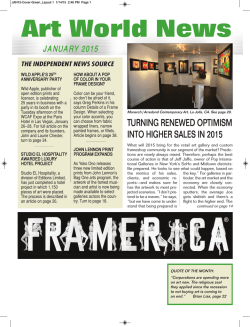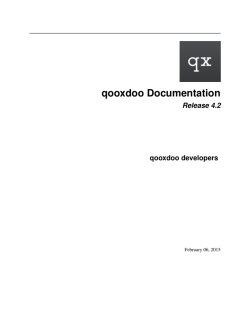stable PDF - Read the Docs
Qtile Documentation
Release 0.9.0
Aldo Cortesi
February 03, 2015
Contents
1
Getting started
1.1 Installing Qtile . . . . . . . . . . . . . . . . . . . . . . . . . . . . . . . . . . . . . . . . . . . . . .
1.2 Configuration . . . . . . . . . . . . . . . . . . . . . . . . . . . . . . . . . . . . . . . . . . . . . . .
1
1
4
2
Commands and scripting
2.1 Commands API . . . . . . . . . . . . . . . . . . . . . . . . . . . . . . . . . . . . . . . . . . . . .
2.2 Scripting . . . . . . . . . . . . . . . . . . . . . . . . . . . . . . . . . . . . . . . . . . . . . . . . .
2.3 qsh . . . . . . . . . . . . . . . . . . . . . . . . . . . . . . . . . . . . . . . . . . . . . . . . . . . .
13
13
16
16
3
Getting involved
3.1 Contributing . . . . . . . . . . . . . . . . . . . . . . . . . . . . . . . . . . . . . . . . . . . . . . .
3.2 Hacking on Qtile . . . . . . . . . . . . . . . . . . . . . . . . . . . . . . . . . . . . . . . . . . . . .
19
19
21
4
Miscellaneous
4.1 Reference . . . . . . . . . . . . . . . . . . . . . . . . . . . . . . . . . . . . . . . . . . . . . . . . .
4.2 Frequently Asked Questions . . . . . . . . . . . . . . . . . . . . . . . . . . . . . . . . . . . . . . .
4.3 License . . . . . . . . . . . . . . . . . . . . . . . . . . . . . . . . . . . . . . . . . . . . . . . . . .
23
23
38
38
i
ii
CHAPTER 1
Getting started
1.1 Installing Qtile
1.1.1 Distro Guides
Below are the preferred installation methods for specific distros. If you are running something else, please see Installing From Source.
Installing on Arch Linux
Qtile is available on the AUR as:
• qtile-git development branch of qtile.
• qtile-python3-git development branch of qtile for python3.
• qtile stable branch(release) of qtile.
Using an AUR Helper
The preferred way to install Qtile is with an AUR helper. For example, if you use yaourt:
# for release
yaourt -S qtile
# or for develop
yaourt -S qtile-git
# or for develop python3
yaourt -S qtile-python3-git
Using pacman
You can choose python3 or python2
# for python3
sudo pacman -S python pango
# or for python2
sudo pacman -S python2 pango
1
Qtile Documentation, Release 0.9.0
Also you need these packages from AUR:
For python3:
• qtile-python3-git
• python-xcffib
• python-cairocffi
For python2:
• qtile-git
• python2-xcffib
• python2-cairocffi
• trollius
Installing AUR packages without helper
To install these packages, download the .tar.gz’s from the AUR and run the following commands for each:
tar -xvzf <packagename>-<vernum>.tar.gz
cd <packagename>-<vernum>
makepkg -s
sudo pacman -U <packagename>
Please see the Arch Wiki for more information on installing packages from the AUR:
http://wiki.archlinux.org/index.php/AUR#Installing_packages
Installing on Ubuntu
PPA on Launchpad
Packages are available for 11.10 (Oneiric Ocelot), 12.04 (Precise Pangolin), 12.10 (Quantal Quetzal), 13.04 (Raring
Ringtail), 13.10 (Saucy Salamander), 14.04 (Trusty Tahr), and 14.10 (Utopic Unicorn).
sudo apt-add-repository ppa:tycho-s/ppa
sudo apt-get update
sudo apt-get install qtile
Manual Installation Guides
• Installing Qtile on Ubuntu 11.10
• Installing Qtile on Ubuntu 10.10
1.1.2 Installing From Source
First, you need to install all of Qtile’s dependencies (although some are optional/not needed depending on your python
version, as noted below).
2
Chapter 1. Getting started
Qtile Documentation, Release 0.9.0
xcffib
Qtile uses xcffib as an XCB binding, which has its own instructions for building from source including building several
Haskell packages, but is available from PyPi via:
sudo pip install xcffib
cairocffi
Qtile uses cairocffi with XCB support via xcffib. The latest version on PyPi has these features once xcffib is installed:
sudo pip install cairocffi
asyncio/trollius
Qtile uses the asyncio module as introduced in PEP 3156 for its event loop. Based on your Python version, there are
different ways to install this:
• Python >=3.4: The asyncio module comes as part of the standard library, so there is nothing more to install.
• Python 3.3: This has all the infastructure needed to implement PEP 3156, but the asyncio module must be
installed from the Tulip project. This is done by calling:
sudo pip install asyncio
Alternatively, you can install trollius (see next point).
• Python 2 and <=3.2 (and 3.3 without asyncio): You will need to install trollius, which backports the asyncio
module functionality to work without the infastructure introduced in PEP 3156. You can install this from PyPi:
sudo pip install trollius
importlib
• Python <=2.6 you will need to install importlib from PyPi:
sudo pip install importlib
dbus/gobject
Until someone comes along and writes an asyncio-based dbus library, qtile will depend on python-dbus to interact
with dbus. This means that if you want to use things like notification daemon or mpris widgets, you’ll need to install
python-gobject and python-dbus. Qtile will run fine without these, although it will emit a warning that some things
won’t work.
Qtile
With the dependencies in place, you can now install qtile:
git clone git://github.com/qtile/qtile.git
cd qtile
sudo python setup.py install
1.1. Installing Qtile
3
Qtile Documentation, Release 0.9.0
1.2 Configuration
Qtile is configured in Python. A script (~/.config/qtile/config.py by default) is evaluated, and a small set
of configuration variables are pulled from its global namespace.
1.2.1 Configuration lookup order
Qtile looks in the following places for a configuration file, in order:
• The location specified by the -f argument.
• $XDG_CONFIG_HOME/qtile/config.py, if it is set
• ~/.config/qtile/config.py
• It reads the module libqtile.resources.default_config, included by default with every Qtile installation.
1.2.2 Default Configuration
The default configuration is invoked when qtile cannot find a configuration file. In addition, if qtile is restarted via
qsh, qtile will load the default configuration if the config file it finds has some kind of error in it. The documentation
below describes the configuration lookup process, as well as what the key bindings are in the default config.
The default config is not intended to be sutiable for all users; it’s mostly just there so qtile does /something/ when fired
up, and so that it doesn’t crash and cause you to lose all your work if you reload a bad config.
Key Bindings
The mod key for the default config is mod4, which is typically bound to the “Super” keys, which are things like the
windows key and the mac control key. The basic operation is:
• mod + k or mod + j: switch windows on the current stack
• mod + <space>: put focus on the other pane of the stack (when in stack layout)
• mod + <tab>: switch layouts
• mod + w: close window
• mod + <ctrl> + r: restart qtile with new config
• mod + <group name>: switch to that group
• mod + <shift> + <group name>: send a window to that group
• mod + <enter>: start xterm
• mod + r: start a little prompt in the bar so users can run arbitrary commands
The default config defines one screen and 8 groups, one for each letter in qweruiop. It has a basic bottom bar that
includes a group box, the current window name, a little text reminder that you’re using the default, a system tray, and
a clock. you’re using the default config.
The default configuration has several more advanced key combinations, but the above should be enough for basic
usage of qtile.
4
Chapter 1. Getting started
Qtile Documentation, Release 0.9.0
Mouse Bindings
By default, holding your mod key and clicking (and holding) a window will allow you to drag it around as a floating
window.
1.2.3 Configuration variables
A Qtile configuration consists of a file with a bunch of variables in it, which qtile imports and then runs as a python
file to derive its final configuration. The documentation below describes the most common configuration variables;
more advanced configuration can be found in the qtile-examples repository, which includes a number of real-world
configurations that demonstrate how you can tune Qtile to your liking. (Feel free to issue a pull request to add your
own configuration to the mix!)
Groups
A group is a container for a bunch of windows, analogous to workspaces in other window managers. Each client
window managed by the window manager belongs to exactly one group. The groups config file variable should be
initialized to a list of DGroup objects.
DGroup objects provide several options for group configuration. Groups can be configured to show and hide themselves when they’re not empty, spawn applications for them when they start, automatically acquire certain groups, and
various other options.
class libqtile.config.Match(title=None,
wm_class=None,
role=None,
wm_instance_class=None, net_wm_pid=None)
Match for dynamic groups It can match by title, class or role.
wm_type=None,
__init__(title=None, wm_class=None, role=None, wm_type=None, wm_instance_class=None,
net_wm_pid=None)
Match supports both regular expression objects (i.e. the result of re.compile()) or strings (match as
a “include” match). If a window matches any of the things in any of the lists, it is considered a match.
Parameters
• title – things to match against the title (WM_NAME)
• wm_class – things to match against the second string in WM_CLASS atom
• role – things to match against the WM_ROLE atom
• wm_type – things to match against the WM_TYPE atom
• wm_instance_class – things to match against the first string in WM_CLASS atom
• net_wm_pid – things to match against the _NET_WM_PID atom (only int allowed in this
rule)
class libqtile.config.Group(name, matches=None, exclusive=False, spawn=None, layout=None,
layouts=None,
persist=True,
init=True,
layout_opts=None,
screen_affinity=None, position=9223372036854775807)
Represents a “dynamic” group. These groups can spawn apps, only allow certain Matched windows to be on
them, hide when they’re not in use, etc.
__init__(name,
matches=None,
exclusive=False,
spawn=None,
layout=None,
layouts=None, persist=True, init=True, layout_opts=None, screen_affinity=None, position=9223372036854775807)
Parameters
• name (string) – the name of this group
1.2. Configuration
5
Qtile Documentation, Release 0.9.0
• matches (default None) – list of Match objects whose windows will be assigned to this
group
• exclusive (boolean) – when other apps are started in this group, should we allow them
here or not?
• spawn (string) – this will be exec() d when the group is created
• layout (string) – the default layout for this group (e.g. ‘max’ or ‘stack’)
• layouts (list) – the group layouts list overriding global layouts
• persist (boolean) – should this group stay alive with no member windows?
• init (boolean) – is this group alive when qtile starts?
• position (int) – group position
libqtile.dgroups.simple_key_binder(mod, keynames=None)
Bind keys to mod+group position or to the keys specified as second argument.
Example
from libqtile.config import Group, Match
groups = [
Group("a"),
Group("b"),
Group("c", matches=[Match(wm_class=["Firefox"])]),
]
# allow mod3+1 through mod3+0 to bind to groups; if you bind your groups
# by hand in your config, you don’t need to do this.
from libqtile.dgroups import simple_key_binder
dgroups_key_binder = simple_key_binder("mod3")
Keys
The keys variable defines Qtile’s key bindings.
The command.lazy object
command.lazy is a special helper object to specify a command for later execution. This object acts like the root
of the object graph, which means that we can specify a key binding command with the same syntax used to call the
command through a script or through qsh.
Example
from libqtile.config import Key
from libqtile.command import lazy
keys = [
Key(
["mod1"], "k",
lazy.layout.down()
),
Key(
["mod1"], "j",
lazy.layout.up()
6
Chapter 1. Getting started
Qtile Documentation, Release 0.9.0
)
]
On most systems mod1 is the Alt key - you can see which modifiers, which are enclosed in a list, map to which keys
on your system by running the xmodmap command. This example binds Alt-k to the “down” command on the
current layout. This command is standard on all the included layouts, and switches to the next window (where “next”
is defined differently in different layouts). The matching “up” command switches to the previous window.
Modifiers include: “shift”, “lock”, “control”, “mod1”, “mod2”, “mod3”, “mod4”, and “mod5”. They can be used in
combination by appending more than one modifier to the list:
Key(
["mod1", "control"], "k",
lazy.layout.shuffle_down()
)
Lazy functions
This is overview of the commonly used functions for the key bindings.
function
lazy.spawn("application"))
lazy.spawncmd())
lazy.restart())
lazy.shutdown())
General functions
Group functions
description
Run the application
Open command prompt on the bar. See prompt widget.
Restart Qtile and reload its config. It won’t close your windows
Close the whole Qtile
function
description
lazy.nextlayout())
Use next layout on the actual group
lazy.prevlayout())
Use previous layout on the actual group
lazy.screen.nextgroup())
Move to the group on the right
lazy.screen.prevgroup())
Move to the group on the left
lazy.screen.togglegroup())
Move to the last visited group
lazy.group["group_name"].toscreen())
Move to the group called group_name
lazy.layout.increase_ratio()
Incrase the space for master window at the expense of slave
windows
lazy.layout.decrease_ratio()
Decrease the space for master window in the advantage of slave
windows
Window functions
function
lazy.window.kill())
lazy.layout.next())
lazy.window.togroup("group_name")
lazy.window.toggle_floating()
lazy.window.toggle_fullscreen()
description
Close the focused window
Switch window focus to other pane(s) of stack
Move focused window to the group called group_name
Put the focused window to/from floating mode
Put the focused window to/from fullscreen mode
Special keys These are most commonly used special keys. For complete list please see the code. You can create bindings on them just like for the regular keys. For example Key(["mod1"], "F4", lazy.window.kill()).
1.2. Configuration
7
Qtile Documentation, Release 0.9.0
Return
BackSpace
Tab
space
Home, End
Left, Up, Right, Down
F1, F2, F3, ...
XF86AudioRaiseVolume
XF86AudioLowerVolume
XF86AudioMute
XF86AudioNext
XF86AudioPrev
Layouts
A layout is an algorithm for laying out windows in a group on your screen. Since Qtile is a tiling window manager,
this usually means that we try to use space as efficiently as possible, and give the user ample commands that can be
bound to keys to interact with layouts.
The layouts variable defines the list of layouts you will use with Qtile. The first layout in the list is the default. If
you define more than one layout, you will probably also want to define key bindings to let you switch to the next and
previous layouts.
See Built-in Layouts for a listing of available layouts.
Example
from libqtile import layout
layouts = [
layout.Max(),
layout.Stack(stacks=2)
]
Mouse
The mouse config file variable defines a set of global mouse actions, and is a list of Click and Drag objects, which
define what to do when a window is clicked or dragged.
Example
from libqtile.config import Click, Drag
mouse = [
Drag([mod], "Button1", lazy.window.set_position_floating(),
start=lazy.window.get_position()),
Drag([mod], "Button3", lazy.window.set_size_floating(),
start=lazy.window.get_size()),
Click([mod], "Button2", lazy.window.bring_to_front())
]
8
Chapter 1. Getting started
Qtile Documentation, Release 0.9.0
Screens
The screens configuration variable is where the physical screens, their associated bars, and the widgets contained within the bars are defined.
See Built-in Widgets for a listing of available widgets.
Example
Tying together screens, bars and widgets, we get something like this:
from libqtile.config import Screen
from libqtile import bar, widget
screens = [
Screen(
bottom=bar.Bar([
widget.GroupBox(),
widget.WindowName()
], 30),
),
Screen(
bottom=bar.Bar([
widget.GroupBox(),
widget.WindowName()
], 30),
)
]
Bars support background colors and gradients, e.g. bar.Bar(..., background="#000000") will give you
a black back ground (the default), while bar.Bar(..., background=["#000000", "#FFFFFF"]) will
give you a background that fades from black to white.
Third-party bars
There might be some reasons to use third-party bars. For instance you can come from another window manager and
you have already configured dzen2, xmobar, or something else. They definitely can be used with Qtile too. In fact,
any additional configurations aren’t needed. Just run the bar and qtile will adapt.
Hooks
Qtile provides a mechanism for subscribing to certain events in libqtile.hook. To subscribe to a hook in your
configuration, simply decorate a function with the hook you wish to subscribe to.
See Built-in Hooks for a listing of available hooks.
Examples
Automatic floating dialogs Let’s say we wanted to automatically float all dialog windows (this code is not actually
necessary; Qtile floats all dialogs by default). We would subscribe to the client_new hook to tell us when a new
window has opened and, if the type is “dialog”, as can set the window to float. In our configuration file it would look
something like this:
1.2. Configuration
9
Qtile Documentation, Release 0.9.0
from libqtile import hook
@hook.subscribe.client_new
def floating_dialogs(window):
dialog = window.window.get_wm_type() == ’dialog’
transient = window.window.get_wm_transient_for()
if dialog or transient:
window.floating = True
A list of available hooks can be found in the Built-in Hooks reference.
Autostart If you want to run commands or spawn some applications when Qtile starts, you’ll want to look at the
startup and startup_once hooks. startup is emitted every time Qtile starts (including restarts), whereas
startup_once is only emitted on the very first startup.
Let’s create a file ~/.config/qtile/autostart.sh that will set our desktop wallpaper and start a few programs when Qtile first runs.
#!/bin/sh
feh --bg-scale ~/images/wallpaper.jpg &
pidgin &
dropbox start &
We can then subscribe to startup_once to run this script:
import os
import subprocess
@hook.subscribe.startup_once
def autostart():
home = os.path.expanduser(’~’)
subprocess.call([home + ’/.config/qtile/autostart.sh’])
1.2.4 Testing your configuration
The best way to test changes to your configuration is with the provided Xephyr script. This will run Qtile with your
config.py inside a nested X server and prevent your running instance of Qtile from crashing if something goes
wrong.
See Hacking Qtile for more information on using Xephyr.
1.2.5 Starting Qtile
There are several ways to start Qtile. The most common way is via an entry in your X session manager’s menu. The
default Qtile behavior can be invoked by creating a qtile.desktop file in /usr/share/xsessions.
A second way to start Qtile is a custom X session. This way allows you to invoke Qtile with custom arguments, and
also allows you to do any setup you want (e.g. special keyboard bindings like mapping caps lock to control, setting
your desktop background, etc.) before Qtile starts. If you’re using an X session manager, you still may need to create
a custom.desktop file similar to the qtile.desktop file above, but with Exec=/etc/X11/xsession.
Then, create your own ~/.xsession. There are several examples of user defined xsession s in the qtile-examples
repository.
Finally, if you’re a gnome user, you can start integrate Qtile into Gnome’s session manager and use gnome as usual:
10
Chapter 1. Getting started
Qtile Documentation, Release 0.9.0
Running Inside Gnome
Add the following snippet to your Qtile configuration. As per this page, it registers Qtile with gnome-session. Without
it, a “Something has gone wrong!” message shows up a short while after logging in. dbus-send must be on your
$PATH.
import subprocess
import os
@hook.subscribe.startup
def dbus_register():
x = os.environ[’DESKTOP_AUTOSTART_ID’]
subprocess.Popen([’dbus-send’,
’--session’,
’--print-reply=string’,
’--dest=org.gnome.SessionManager’,
’/org/gnome/SessionManager’,
’org.gnome.SessionManager.RegisterClient’,
’string:qtile’,
’string:’ + x])
This adds a new entry “Qtile GNOME” to GDM’s login screen.
$ cat /usr/share/xsessions/qtile_gnome.desktop
[Desktop Entry]
Name=Qtile GNOME
Comment=Tiling window manager
TryExec=/usr/bin/gnome-session
Exec=gnome-session --session=qtile
Type=XSession
The custom session for gnome-session.
$ cat /usr/share/gnome-session/sessions/qtile.session
[GNOME Session]
Name=Qtile session
RequiredComponents=qtile;gnome-settings-daemon;
So that Qtile starts automatically on login.
$ cat /usr/share/applications/qtile.desktop
[Desktop Entry]
Type=Application
Encoding=UTF-8
Name=Qtile
Exec=qtile
NoDisplay=true
X-GNOME-WMName=Qtile
X-GNOME-Autostart-Phase=WindowManager
X-GNOME-Provides=windowmanager
X-GNOME-Autostart-Notify=false
The above does not start gnome-panel. Getting gnome-panel to work requires some extra Qtile configuration, mainly
making the top and bottom panels static on panel startup and leaving a gap at the top (and bottom) for the panel
window.
You might want to add keybindings to log out of the GNOME session.
1.2. Configuration
11
Qtile Documentation, Release 0.9.0
Key([mod, ’control’], ’l’, lazy.spawn(’gnome-screensaver-command -l’)),
Key([mod, ’control’], ’q’, lazy.spawn(’gnome-session-quit --logout --no-prompt’)),
Key([mod, ’shift’, ’control’], ’q’, lazy.spawn(’gnome-session-quit --power-off’)),
The above apps need to be in your path (though they are typically installed in /usr/bin, so they probably are if
they’re installed at all).
12
Chapter 1. Getting started
CHAPTER 2
Commands and scripting
2.1 Commands API
Qtile’s command API is based on a graph of objects, where each object has a set of associated commands. The graph
and object commands are used in a number of different places:
• Commands can be bound to keys in the Qtile configuration file.
• Commands can be called through qsh, the Qtile shell.
• Commands can be called from a script to interact with Qtile from Python.
If the explanation below seems a bit complex, please take a moment to explore the API using the qsh command shell.
Command lists and detailed documentation can be accessed from its built-in help command.
2.1.1 Object Graph
The objects in Qtile’s object graph come in seven flavours, matching the seven basic components of the window
manager: layouts, windows, groups, bars, widgets, screens, and a special root node. Objects are
addressed by a path specification that starts at the root, and follows the edges of the graph. This is what the graph
looks like:
13
Qtile Documentation, Release 0.9.0
group
layout
root
window
screen
bar
widget
Each arrow can be read as “holds a reference to”. So, we can see that a widget object holds a reference to objects of
type bar, screen and group. Lets start with some simple examples of how the addressing works. Which particular
objects we hold reference to depends on the context - for instance, widgets hold a reference to the screen that they
appear on, and the bar they are attached to.
Lets look at an example, starting at the root node. The following script runs the status command on the root node,
which, in this case, is represented by the Client object:
from libqtile.command import Client
c = Client()
print c.status()
From the graph, we can see that the root node holds a reference to group nodes. We can access the “info” command
on the current group like so:
c.group.info()
To access a specific group, regardless of whether or not it is current, we use the Python containment syntax. This
14
Chapter 2. Commands and scripting
Qtile Documentation, Release 0.9.0
command sends group “b” to screen 1:
c.group["b"].to_screen(1)
The current group, layout, screen and window can be accessed by simply leaving the key specifier out. The
key specifier is mandatory for widget and bar nodes.
We can now drill down deeper in the graph. To access the screen currently displaying group “b”, we can do this:
c.group["b"].screen.info()
Be aware, however, that group “b” might not currently be displayed. In that case, it has no associated screen, the path
resolves to a non-existent node, and we get an exception:
libqtile.command.CommandError: No object screen in path ’group[’b’].screen’
The graph is not a tree, since it can contain cycles. This path (redundantly) specifies the group belonging to the screen
that belongs to group “b”:
c.group["b"].screen.group()
2.1.2 Keys
The key specifier for the various object types are as follows:
Object
bar
Key
“top”, “bottom”
Optional?
No
Example
c.screen.bar[”bottom”]
group
Name string
Yes
c.group[”one”]
c.group
layout
Integer offset
Yes
c.layout[2]
c.layout
screen
Integer offset
Yes
c.screen[1]
c.screen
widget
Widget name
No
c.widget[”textbox”]
window
Integer window ID
Yes
c.window[123456]
c.window
2.1. Commands API
15
Qtile Documentation, Release 0.9.0
2.2 Scripting
2.2.1 Client-Server Scripting Model
Qtile has a client-server control model - the main Qtile instance listens on a named pipe, over which marshalled
command calls and response data is passed. This allows Qtile to be controlled fully from external scripts. Remote
interaction occurs through an instance of the libqtile.command.Client class. This class establishes a connection to the currently running instance of Qtile, and sources the user’s configuration file to figure out which commands
should be exposed. Commands then appear as methods with the appropriate signature on the Client object. The
object hierarchy is described in the Commands API section of this manual. Full command documentation is available
through the Qtile Shell.
2.2.2 Example
Below is a very minimal example script that inspects the current qtile instance, and returns the integer offset of the
current screen.
from libqtile.command import Client
c = Client()
print c.screen.info()["index"]
2.3 qsh
The Qtile command shell is a command-line shell interface that provides access to the full complement of Qtile
command functions. The shell features command name completion, and full command documentation can be accessed
from the shell itself. The shell uses GNU Readline when it’s available, so the interface can be configured to, for
example, obey VI keybindings with an appropriate .inputrc file. See the GNU Readline documentation for more
information.
2.3.1 Navigating the Object Graph
The shell presents a filesystem-like interface to the object graph - the builtin “cd” and “ls” commmands act like their
familiar shell counterparts:
> ls
layout/
widget/
screen/
bar/
window/
group/
bar/
window/
group/
> cd bar
bar> ls
bottom/
bar> cd bottom
bar[’bottom’]> ls
screen/
bar[’bottom’]> cd ../..
> ls
layout/
16
widget/
screen/
Chapter 2. Commands and scripting
Qtile Documentation, Release 0.9.0
Note that the shell provides a “short-hand” for specifying node keys (as opposed to children). The following is a valid
shell path:
> cd group/4/window/31457314
The command prompt will, however, always display the Python node path that should be used in scripts and key
bindings:
group[’4’].window[31457314]>
2.3.2 Documentation
The shell help provides the canonical documentation for the Qtile API:
> cd layout/1
layout[1]> help
help command
-- Help for a specific command.
Builtins:
=========
cd
exit
help
ls
q
Commands for this object:
=========================
add
commands
info
items
toggle_split up
quit
current
next
delete
previous
doc
rotate
down
shuffle_down
get
shuffle_up
layout[1]> help previous
previous()
Focus previous stack.
2.3. qsh
17
Qtile Documentation, Release 0.9.0
18
Chapter 2. Commands and scripting
CHAPTER 3
Getting involved
3.1 Contributing
3.1.1 Reporting bugs
Perhaps the easiest way to contribute to Qtile is to report any bugs you run into on the github issue tracker.
Useful bug reports are ones that get bugs fixed. A useful bug report normally has two qualities:
1. Reproducible. If your bug is not reproducible it will never get fixed. You should clearly mention the steps to
reproduce the bug. Do not assume or skip any reproducing step. Described the issue, step-by-step, so that it is
easy to reproduce and fix.
2. Specific. Do not write a essay about the problem. Be Specific and to the point. Try to summarize the problem
in minimum words yet in effective way. Do not combine multiple problems even they seem to be similar. Write
different reports for each problem.
3.1.2 Writing code
To get started writing code for Qtile, check out our guide to Hacking on Qtile.
Git workflow
Our workflow is based on Vincent Driessen’s successful git branching model:
• The master branch is our current release
• The develop branch is what all pull requests should be based against
• Feature branches are where new features, both major and minor, should be developed.
19
Qtile Documentation, Release 0.9.0
git-flow is a git plugin that helps facilitate this branching strategy. It’s not required, but can help make things a bit
easier to manage. There is also a good write up on using git-flow.
We also request that git commit messages follow the standard format.
Submit a pull request
You’ve done your hacking and are ready to submit your patch to Qtile. Great! Now it’s time to submit a pull request
to our issue tracker on Github.
Important: Pull requests are not considered complete until they include all of the following:
• Code that conforms to PEP8.
20
Chapter 3. Getting involved
Qtile Documentation, Release 0.9.0
• Unit tests that pass locally and in our CI environment.
• Documentation updates on an as needed basis.
Feel free to add your contribution (no matter how small) to the appropriate place in the CHANGELOG as well!
3.2 Hacking on Qtile
3.2.1 Requirements
Any reasonably recent version of these should work, so you can probably just install them from your package manager.
• Nose
• Xephyr
• xeyes and xclock
On ubuntu, this can be done with sudo apt-get install python-nose xserver-xephyr x11-apps.
3.2.2 Using Xephyr and the test suite
Qtile has a very extensive test suite, using the Xephyr nested X server. When tests are run, a nested X server with a
nested instance of Qtile is fired up, and then tests interact with the Qtile instance through the client API. The fact that
we can do this is a great demonstration of just how completely scriptable Qtile is. In fact, Qtile is designed expressly
to be scriptable enough to allow unit testing in a nested environment.
The Qtile repo includes a tiny helper script to let you quickly pull up a nested instance of Qtile in Xephyr, using your
current configuration. Run it from the top-level of the repository, like this:
./scripts/xephyr
In practice, the development cycle looks something like this:
1. make minor code change
2. run appropriate test: nosetests --tests=test_module
3. GOTO 1, until hackage is complete
4. run entire test suite: nosetests
5. commit
3.2.3 Second X Session
Some users prefer to test Qtile in a second, completely separate X session: Just switch to a new tty and run startx
normally to use the ~/.xinitrc X startup script.
It’s likely though that you want to use a different, customized startup script for testing purposes, for example
~/.config/qtile/xinitrc. You can do so by launching X with:
startx ~/.config/qtile/xinitrc
startx deals with multiple X sessions automatically. If you want to use xinit instead, you need to first copy
/etc/X11/xinit/xserverrc to ~/.xserverrc; when launching it, you have to specify a new session number:
3.2. Hacking on Qtile
21
Qtile Documentation, Release 0.9.0
xinit ~/.config/qtile/xinitrc -- :1
Examples of custom X startup scripts are available in qtile-examples.
3.2.4 Coding style
While not all of our code follows PEP8, we do try to adhere to it where possible. All new code should be PEP8
compliant.
The make lint command will run a linter with our configuration over libqtile to ensure your patch complies with
reasonable formatting constraints. We also request that git commit messages follow the standard format.
3.2.5 Deprecation policy
When a widget API is changed, you should deprecate the change using libqtile.widget.base.deprecated
to warn users, in additon to adding it to the appropriate place in the changelog. We will typically remove deprecated
APIs one tag after they are deprecated.
3.2.6 Testing
Of course, your patches should also pass the unit tests as well (i.e. make check). These will be run by travis-ci on
every pull request so you can see whether or not your contribution passes.
3.2.7 Resources
Here are a number of resources that may come in handy:
• Inter-Client Conventions Manual
• Extended Window Manager Hints
• A reasonable basic Xlib Manual
22
Chapter 3. Getting involved
CHAPTER 4
Miscellaneous
4.1 Reference
4.1.1 Built-in Hooks
classmethod subscribe.group_window_add(func)
Called when a new window is added to a group.
classmethod subscribe.selection_change(func)
Called on selection chance.
classmethod subscribe.client_killed(func)
Called after a client has been unmanaged.
•arguments: window.Window object of the killed window.
classmethod subscribe.startup_once(func)
Called when Qtile has initialized, exactly once (i.e. not on each lazy.restart()).
classmethod subscribe.setgroup(func)
Called when group is changed.
classmethod subscribe.selection_notify(func)
Called on selection notify.
classmethod subscribe.changegroup(func)
Called whenever a group change occurs.
classmethod subscribe.window_name_change(func)
Called whenever a windows name changes.
classmethod subscribe.delgroup(func)
Called when group is deleted.
classmethod subscribe.client_focus(func)
Called whenver focus changes.
•arguments: window.Window object of the new focus.
classmethod subscribe.screen_change(func)
Called when a screen is added or screen configuration is changed (via xrandr). The hook should take two
arguments: the root qtile object and the xproto.randr.ScreenChangeNotify event. Common usage is
simply to call qtile.cmd_restart() on each event (to restart qtile when there is a new monitor):
Example:
23
Qtile Documentation, Release 0.9.0
def restart_on_randr(qtile, ev):
qtile.cmd_restart()
classmethod subscribe.startup(func)
Called each time qtile is started (including the first time qtile starts)
classmethod subscribe.client_managed(func)
Called after Qtile starts managing a new client. That is, after a window is assigned to a group, or when a window
is made static. This hook is not called for internal windows.
•arguments: window.Window object
classmethod subscribe.net_wm_icon_change(func)
Called on _NET_WM_ICON chance.
classmethod subscribe.client_urgent_hint_changed(func)
Called when the client urgent hint changes.
classmethod subscribe.layout_change(func)
Called on layout change.
classmethod subscribe.client_state_changed(func)
Called whenever client state changes.
classmethod subscribe.client_name_updated(func)
Called when the client name changes.
classmethod subscribe.client_new(func)
Called before Qtile starts managing a new client. Use this hook to declare windows static, or add them to a
group on startup. This hook is not called for internal windows.
•arguments: window.Window object
Example:
def func(c):
if c.name == "xterm":
c.togroup("a")
elif c.name == "dzen":
c.static(0)
libqtile.hook.subscribe.client_new(func)
classmethod subscribe.focus_change(func)
Called when focus is changed.
classmethod subscribe.current_screen_change(func)
Called when the current screen (i.e. the screen with focus) changes; no arguments.
classmethod subscribe.float_change(func)
Called when a change in float state is made
classmethod subscribe.addgroup(func)
Called when group is added.
classmethod subscribe.client_type_changed(func)
Called whenever window type changes.
classmethod subscribe.client_mouse_enter(func)
Called when the mouse enters a client.
24
Chapter 4. Miscellaneous
Qtile Documentation, Release 0.9.0
4.1.2 Built-in Layouts
class libqtile.layout.floating.Floating(float_rules=None, **config)
Floating layout, which does nothing with windows but handles focus order
key
border_focus
default
’#0000ff’
border_normal
’#000000’
border_width
1
max_border_width0
fullscreen_border_width
0
name
’floating’
auto_float_typesset([’dialog’, ’notification’,
’splash’, ’toolbar’, ’utility’])
description
Border colour for the
focused window.
Border colour for
un-focused winows.
Border width.
Border width for
maximize.
Border width for
fullscreen.
Name of this layout.
default wm types to
automatically float
__init__(float_rules=None, **config)
If you have certain apps that you always want to float you can provide float_rules to do so.
float_rules is a list of dictionaries containing:
{wname: WM_NAME, wmclass: WM_CLASS role: WM_WINDOW_ROLE}
The keys must be specified as above. You only need one, but you need to provide the value for it. When a
new window is opened it’s match method is called with each of these rules. If one matches, the window
will float. The following will float gimp and skype:
float_rules=[dict(wmclass=”skype”), dict(wmclass=”gimp”)]
Specify these in the floating_layout in your config.
class libqtile.layout.matrix.Matrix(columns=2, **config)
This layout divides the screen into a matrix of equally sized cells and places one window in each cell. The
number of columns is configurable and can also be changed interactively.
key
border_focus
border_normal
border_width
name
margin
default
’#0000ff’
’#000000’
1
’matrix’
0
description
Border colour for the focused window.
Border colour for un-focused winows.
Border width.
Name of this layout.
Margin of the layout
class libqtile.layout.max.Max(**config)
A simple layout that only displays one window at a time, filling the screen. This is suitable for use on laptops
and other devices with small screens. Conceptually, the windows are managed as a stack, with commands to
switch to next and previous windows in the stack.
key
name
default
’max’
description
Name of this layout.
class libqtile.layout.xmonad.MonadTall(**config)
This layout attempts to emulate the behavior of XMonad’s default tiling scheme.
Main-Pane:
A main pane that contains a single window takes up a vertical portion of the screen based on the ratio setting.
This ratio can be adjusted with the cmd_grow and cmd_shrink methods while the main pane is in focus.
4.1. Reference
25
Qtile Documentation, Release 0.9.0
--------------------|
|
|
|
|
|
|
|
|
|
|
|
|
|
|
|
|
|
---------------------
Using the cmd_flip method will switch which horizontal side the main pane will occupy. The main pane is
considered the “top” of the stack.
--------------------|
|
|
|
|
|
|
|
|
|
|
|
|
|
|
|
|
|
---------------------
Secondary-panes:
Occupying the rest of the screen are one or more secondary panes. The secondary panes will share the vertical
space of the screen however they can be resized at will with the cmd_grow and cmd_shrink methods. The
other secondary panes will adjust their sizes to smoothly fill all of the space.
--------------------|
|
|
|
|______|
|
|
|
|
|______|
|
|
|
|
|
|
---------------------
--------------------|
|______|
|
|
|
|
|
|
|
|
|
|
|______|
|
|
|
---------------------
Panes can be moved with the cmd_shuffle_up and cmd_shuffle_down methods. As mentioned the
main pane is considered the top of the stack; moving up is counter-clockwise and moving down is clockwise.
The opposite is true if the layout is “flipped”.
--------------------|
| 2
|
|
|______|
|
| 3
|
|
1
|______|
|
| 4
|
|
|
|
---------------------
--------------------|
2
|
|
|_______|
|
|
3
|
|
|_______|
1
|
|
4
|
|
|
|
|
---------------------
Normalizing:
To restore all client windows to their default size ratios simply use the cmd_normalize method.
Maximizing:
To toggle a client window between its minimum and maximum sizes simply use the cmd_maximize on a
focused client.
Suggested Bindings:
Key([modkey], "h", lazy.layout.left()),
Key([modkey], "l", lazy.layout.right()),
26
Chapter 4. Miscellaneous
Qtile Documentation, Release 0.9.0
Key([modkey], "j", lazy.layout.down()),
Key([modkey], "k", lazy.layout.up()),
Key([modkey, "shift"], "h", lazy.layout.swap_left()),
Key([modkey, "shift"], "l", lazy.layout.swap_right()),
Key([modkey, "shift"], "j", lazy.layout.shuffle_down()),
Key([modkey, "shift"], "k", lazy.layout.shuffle_up()),
Key([modkey], "i", lazy.layout.grow()),
Key([modkey], "m", lazy.layout.shrink()),
Key([modkey], "n", lazy.layout.normalize()),
Key([modkey], "o", lazy.layout.maximize()),
Key([modkey, "shift"], "space", lazy.layout.flip()),
key
default
description
border_focus’#ff0000’
Border colour for the focused window.
border_normal
’#000000’
Border colour for un-focused winows.
border_width2
Border width.
name
’xmonad-tall’
Name of this layout.
margin
0
Margin of the layout
ratio
0.5
The percent of the screen-space the master pane should occupy by
default.
align
0
Which side master plane will be placed (one of MonadTall._left or
MonadTall._right)
change_ratio0.05
Resize ratio
change_size 20
Resize change in pixels
class libqtile.layout.ratiotile.RatioTile(**config)
Tries to tile all windows in the width/height ratio passed in
key
border_focus
border_normal
border_width
name
margin
ratio
ratio_increment
fancy
default
’#0000ff’
’#000000’
1
’ratiotile’
0
1.618
0.1
False
description
Border colour for the focused window.
Border colour for un-focused winows.
Border width.
Name of this layout.
Margin of the layout
Ratio of the tiles
Amount to inrement per ratio increment
Use a different method to calculate window sizes.
class libqtile.layout.slice.Slice(side, width, **config)
Slice layout
This layout cuts piece of screen and places a single window on that piece, and delegates other window placement
to other layout
key
width
side
default
256
’left’
name
wname
wmclass
role
’max’
None
None
None
fallback <libqtile.layout.max.Max object at
0x7f5618a39110>
description
Slice width
Side of the slice (left, right, top,
bottom)
Name of this layout.
WM_NAME to match
WM_CLASS to match
WM_WINDOW_ROLE to
match
Fallback layout
class libqtile.layout.stack.Stack(**config)
The stack layout divides the screen horizontally into a set of stacks. Commands allow you to switch between
4.1. Reference
27
Qtile Documentation, Release 0.9.0
stacks, to next and previous windows within a stack, and to split a stack to show all windows in the stack, or
unsplit it to show only the current window. At the moment, this is the most mature and flexible layout in Qtile.
key
border_focus
border_normal
border_width
name
autosplit
num_stacks
fair
margin
default
’#0000ff’
’#000000’
1
’stack’
False
2
False
0
description
Border colour for the focused window.
Border colour for un-focused winows.
Border width.
Name of this layout.
Auto split all new stacks.
Number of stacks.
Add new windows to the stacks in a round robin way.
Margin of the layout
class libqtile.layout.tile.Tile(ratio=0.618,
masterWindows=1,
expand=True,
ratio_increment=0.05, add_on_top=True, shift_windows=False,
master_match=None, **config)
key
default
description
border_focus
’#0000ff’ Border colour for the focused window.
border_normal ’#000000’ Border colour for un-focused winows.
border_width
1
Border width.
name
’tile’
Name of this layout.
margin
0
Margin of the layout
class libqtile.layout.tree.TreeTab(**config)
Tree Tab Layout
This layout works just like Max but displays tree of the windows at the left border of the screen, which allows you
to overview all opened windows. It’s designed to work with uzbl-browser but works with other windows
too.
key
bg_color
active_bg
active_fg
inactive_bg
inactive_fg
margin_left
margin_y
padding_left
padding_x
padding_y
border_width
vspace
level_shift
font
fontsize
fontshadow
section_fontsize
section_fg
section_top
section_bottom
section_padding
section_left
panel_width
sections
name
previous_on_rm
28
default
’000000’
’000080’
’ffffff’
’606060’
’ffffff’
6
6
6
6
2
2
2
8
’Arial’
14
None
11
’ffffff’
4
6
4
4
150
[’Default’]
’treetab’
False
description
Background color of tabs
Background color of active tab
Foreground color of active tab
Background color of inactive tab
Foreground color of inactive tab
Left margin of tab panel
Vertical margin of tab panel
Left padding for tabs
Left padding for tab label
Top padding for tab label
Width of the border
Space between tabs
Shift for children tabs
Font
Font pixel size.
font shadow color, default is None (no shadow)
Font pixel size of section label
Color of section label
Top margin of section label
Bottom margin of section
Bottom of magin section label
Left margin of section label
Width of the left panel
Foreground color of inactive tab
Name of this layout.
Focus previous window on close instead of first.
Chapter 4. Miscellaneous
Qtile Documentation, Release 0.9.0
class libqtile.layout.verticaltile.VerticalTile(**config)
VerticalTile implements a tiling layout that works nice on vertically mounted monitors. The available height
gets divided by the number of panes, if no pane is maximized. If one pane has been maximized, the available
height gets split in master- and secondary area. The maximized pane (master pane) gets the full height of the
master area and the other panes (secondary panes) share the remaining space. The master area (at default 75%)
can grow and shrink via keybindings.
----------------|
|
|
1
|
|
|
|---------------|
|
|
|
2
|
|
|
|---------------|
|
|
|
3
|
|
|
|---------------|
|
|
|
4
|
|
|
-----------------
<-- Panes
|
|
|
<-----+
|
|
|
<-----+
|
|
|
<-----+
----------------|
|
|
|
|
|
|
|
|
|
|
1
|
|
|
|
|
|
|
|
|
|
|
|---------------|
|
2
|
|---------------|
|
3
|
-----------------
--|
|
|
|
|
| Master Area
|
|
|
|
|
--|
| Secondary Area
|
---
Normal behavior. No One maximized pane in the master area maximized pane. No and two secondary panes in
the specific areas. secondary area.
----------------------------------|
|
|
1
|
|
|
|---------------------------------|
|
|
|
2
|
|
|
-----------------------------------
In some cases VerticalTile can be
useful on horizontal mounted
monitors two.
For example if you want to have a
webbrowser and a shell below it.
Suggested keybindings:
Key([modkey], ’j’, lazy.layout.down()),
Key([modkey], ’k’, lazy.layout.up()),
Key([modkey], ’Tab’, lazy.layout.next()),
Key([modkey, ’shift’], ’Tab’, lazy.layout.next()),
Key([modkey, ’shift’], ’j’, lazy.layout.shuffle_down()),
Key([modkey, ’shift’], ’k’, lazy.layout.shuffle_up()),
Key([modkey], ’m’, lazy.layout.maximize()),
Key([modkey], ’n’, lazy.layout.normalize()),
key
border_focus
border_normal
border_width
margin
name
default
’#FF0000’
’#FFFFFF’
1
0
’VerticalTile’
description
Border color for the focused window.
Border color for un-focused winows.
Border width.
Border margin.
Name of this layout.
class libqtile.layout.zoomy.Zoomy(**config)
A layout with single active windows, and few other previews at the right
4.1. Reference
29
Qtile Documentation, Release 0.9.0
key
columnwidth
property_name
property_small
property_big
margin
default
150
’ZOOM’
’0.1’
’1.0’
0
description
Width of the right column
Property to set on zoomed window
Property value to set on zoomed window
Property value to set on normal window
Margin of the layout
4.1.3 Built-in Widgets
class libqtile.widget.AGroupBox(**config)
A widget that graphically displays the current group.
key
border
default
’000000’
description
group box border color
class libqtile.widget.Backlight(**config)
A simple widget to show the current brightness of a monitor.
key
default
description
backlight_name ’acpi_video0’ ACPI name of a backlight device
brightness_file ’brightness’ Name of file with the current brightness in
/sys/class/backlight/backlight_name
max_brightness_file
’max_brightness’
Name of file with the maximum brightness in
/sys/class/backlight/backlight_name
update_interval 0.2
The delay in seconds between updates
class libqtile.widget.Battery(**config)
A simple but flexible text-based battery widget.
key
default
low_foreground
’FF0000’
format
’{char} {percent:2.0%}
{hour:d}:{min:02d}’
charge_char ’^’
discharge_char
’V’
low_percentage
0.1
hide_threshold
None
description
font color when battery is low
Display format
Character to indicate the battery is charging
Character to indicate the battery is
discharging
0 < x < 1 at which to indicate battery is low
with low_foreground
Hide the text when there is enough energy
class libqtile.widget.BatteryIcon(**config)
Battery life indicator widget
key
default
description
theme_path
’/var/build/user_builds/qtile/checkouts/stable/libqtile/resources/battery-ico
Path of the icons
custom_icons
{}
dict containing
key->filename icon
map
class libqtile.widget.BitcoinTicker(**config)
A bitcoin ticker widget, data provided by the btc-e.com API. Defaults to displaying currency in whatever the
current locale is.
key
default
currency’’
format ’BTC Buy:
{sell}’
30
{buy}, Sell:
description
The currency the value of bitcoin is displayed in
Display format, allows buy, sell, high, low, avg, vol,
vol_cur, last, variables.
Chapter 4. Miscellaneous
Qtile Documentation, Release 0.9.0
class libqtile.widget.CPUGraph(**config)
Display CPU usage graph.
key
core
default
’all’
description
Which core to show (all/0/1/2/...)
class libqtile.widget.Canto(**config)
Display RSS feeds updates using the canto console reader.
key
fetch
feeds
one_format
all_format
default
False
[]
’{name}: {number}’
’{number}’
description
Whether to fetch new items on update
List of feeds to display, empty for all
One feed display format
All feeds display format
class libqtile.widget.Clipboard(width=CALCULATED, **config)
Display current clipboard contents.
key
default
description
selection’CLIPBOARD’
the selection to display(CLIPBOARD or PRIMARY)
max_width10
maximum number of characters to display (None for all, useful when width is
bar.STRETCH)
timeout 10
Default timeout (seconds) for display text, None to keep forever
blacklist[’keepassx’]
list with blacklisted wm_class, sadly not every clipboard window sets them,
keepassx does.Clipboard contents from blacklisted wm_classes will be replaced
by the value of blacklist_text.
blacklist_text
’***********
text to’display when the wm_class is blacklisted
class libqtile.widget.Clock(fmt=None, **config)
A simple but flexible text-based clock.
key
dedescription
fault
format
’%H:%M’A Python datetime format string
update_interval
1.0
Update interval for the clock
timezone
None
The timezone to use for this clock, e.g. “US/Central” (or anything in
/usr/share/zoneinfo). None means the default timezone.
class libqtile.widget.Countdown(**config)
A simple countdown timer text widget.
key
format
default
’{D}d {H}h {M}m {S}s’
update_interval
1.0
date
datetime.datetime(2015,
2, 3, 23, 35, 59,
380707)
description
Format of the displayed text. Available variables:{D}
== days, {H} == hours, {M} == minutes, {S}
seconds.
Update interval in seconds for the clock
The datetime for the endo of the countdown
class libqtile.widget.CurrentLayout(width=CALCULATED, **config)
Display the name of the current layout of the current group of the screen, the bar containing the widget, is on.
4.1. Reference
31
Qtile Documentation, Release 0.9.0
key
font
fontsize
padding
foreground
fontshadow
markup
default
’Arial’
None
None
’ffffff’
None
False
description
Default font
Font size. Calculated if None.
Padding. Calculated if None.
Foreground colour
font shadow color, default is None(no shadow)
Whether or not to use pango markup
class libqtile.widget.DF(**config)
Disk Free Widget
By default the widget only displays if the space is less than warn_space
key
default
partition
’/’
warn_color
’ff0000’
warn_space
2
visible_on_warnTrue
measure
’G’
format
’{p}
({uf}{m})’
update_interval60
description
the partition to check space
Warning color
Warning space in scale defined by the measure option.
Only display if warning
Measurement (G, M, B)
String format (p: partition, s: size, f: free space, uf: user free
space, m: measure)
The update inteval.
class libqtile.widget.DebugInfo(**config)
Displays debugging infos about selected window
key
font
fontsize
padding
foreground
fontshadow
markup
default
’Arial’
None
None
’ffffff’
None
False
description
Default font
Font size. Calculated if None.
Padding. Calculated if None.
Foreground colour
font shadow color, default is None(no shadow)
Whether or not to use pango markup
class libqtile.widget.GmailChecker(settings=None, **config)
A simple gmail checker.
key
update_interval
username
password
email_path
fmt
status_only_unseen
default
30
None
None
’INBOX’
’inbox[%s],unseen[%s]’
False
description
Update time in seconds.
username
password
email_path
fmt
Only show unseen messages
class libqtile.widget.GroupBox(**config)
A widget that graphically displays the current group.
32
Chapter 4. Miscellaneous
Qtile Documentation, Release 0.9.0
key
active
inactive
urgent_text
highlight_method
default
description
’FFFFFF’ Active group font colour
’404040’ Inactive group font colour
’FF0000’ Urgent group font color
’border’ Method of highlighting (one of ‘border’ or ‘block’) Uses
*_border color settings
rounded
True
To round or not to round borders
this_current_screen_border
’215578’ Border colour for group on this screen when focused.
urgent_alert_method
’border’ Method for alerting you of WM urgent hints (one of ‘border’,
‘text’ or ‘block’)
disable_drag
False
Disable dragging and dropping of group names on widget
this_screen_border
’215578’ Border colour for group on this screen.
other_screen_border
’404040’ Border colour for group on other screen.
urgent_border
’FF0000’ Urgent border color
invert_mouse_wheel
False
Whether to invert mouse wheel group movement
class libqtile.widget.HDDBusyGraph(**config)
Parses /sys/block/<dev>/stat file and extracts overall device IO usage, based on io_ticks‘s value. See
https://www.kernel.org/doc/Documentation/block/stat.txt
key
device
default
’sda’
description
Block device to display info for
class libqtile.widget.HDDGraph(**config)
Display HDD free or used space graph.
key
path
space_type
default
’/’
’used’
description
Partition mount point.
free/used
class libqtile.widget.Image(width=CALCULATED, **config)
Display a PNG image on the bar.
key
scale
filename
default
True
None
description
Enable/Disable image scaling
PNG Image filename. Can contain ‘~’
class libqtile.widget.KeyboardLayout(**config)
Widget for changing and displaying the current keyboard layout. It requires setxkbmap to be available in the
sytem.
key
default
update_interval 1
configured_keyboards
’us’
description
Update time in seconds.
A list of predefined keyboard layouts represented as strings. For example:
[’us’, ‘us colemak’, ‘es’, ‘fr’].
class libqtile.widget.Maildir(maildirPath=None, subFolders=None, separator=’ ‘, **config)
A simple widget showing the number of new mails in maildir mailboxes.
key
default
description
maildirPath
’~/Mail’path to the Maildir folder
subFolders[]
The subfolders to scan (e.g. [{“path”: “INBOX”, “label”: “Home mail”},
{“path”: “spam”, “label”: “Home junk”}]
separator ’ ’
the string to put between the subfolder strings.
class libqtile.widget.MemoryGraph(**config)
Displays a memory usage graph.
4.1. Reference
33
Qtile Documentation, Release 0.9.0
key
graph_color
fill_color
border_color
border_width
margin_x
margin_y
samples
frequency
type
line_width
start_pos
default
’18BAEB’
’1667EB.3’
’215578’
2
3
3
100
1
’linefill’
3
’bottom’
description
Graph color
Fill color for linefill graph
Widget border color
Widget border width
Margin X
Margin Y
Count of graph samples.
Update frequency in seconds
‘box’, ‘line’, ‘linefill’
Line width
Drawer starting position (‘bottom’/’top’)
class libqtile.widget.Net(**config)
Displays interface down and up speed.
key
interface
update_interval
default
’wlan0’
1
description
The interface to monitor
The update interval.
class libqtile.widget.NetGraph(**config)
Display a network usage graph.
key
interface
bandwidth_type
default
’auto’
’down’
description
Interface to display info for (‘auto’ for detection)
down(load)/up(load)
class libqtile.widget.Notify(width=CALCULATED, **config)
A notify widget
key
foreground_urgent
foreground_low
default_timeout
default
’ff0000’
’dddddd’
None
description
Foreground urgent priority colour
Foreground low priority colour
Default timeout (seconds) for notifications
class libqtile.widget.Pacman(**config)
Shows number of available updates. Needs the pacman package manager installed. So will only work in Arch
Linux installation.
key
unavailable
execute
update_interval
default
’ffffff’
None
60
description
Unavailable Color - no updates.
Command to execute on click
The update interval.
class libqtile.widget.Prompt(name=’prompt’, **config)
A widget that prompts for user input. Input should be started using the .startInput method on this class.
key
cursorblink
prompt
default
0.5
’{prompt}:
’
description
Cursor blink rate. 0 to disable.
Text displayed at the prompt
class libqtile.widget.Sep(**config)
A visible widget separator.
key
padding
linewidth
foreground
height_percent
34
default
2
1
’888888’
80
description
Padding on either side of separator.
Width of separator line.
Separator line colour.
Height as a percentage of bar height (0-100).
Chapter 4. Miscellaneous
Qtile Documentation, Release 0.9.0
class libqtile.widget.She(**config)
Widget to display the Super Hybrid Engine status. can display either the mode or CPU speed on eeepc computers.
key
device
format
default
description
’/sys/devices/platform/eeepc/cpufv’
sys path to cpufv
’speed’
Type of info to display “speed” or
“name”
update_interval0.5
Update Time in seconds.
class libqtile.widget.Spacer(width=STRETCH)
Just an empty space on the bar. Often used with width equal to bar.STRETCH to push bar widgets to the right
edge of the screen.
key
background
default
None
description
Widget background color
__init__(width=STRETCH)
•width: Width of the widget. Can be either bar.STRETCH or a width in pixels.
class libqtile.widget.SwapGraph(**config)
Display a swap info graph.
key
graph_color
fill_color
border_color
border_width
margin_x
margin_y
samples
frequency
type
line_width
start_pos
default
’18BAEB’
’1667EB.3’
’215578’
2
3
3
100
1
’linefill’
3
’bottom’
description
Graph color
Fill color for linefill graph
Widget border color
Widget border width
Margin X
Margin Y
Count of graph samples.
Update frequency in seconds
‘box’, ‘line’, ‘linefill’
Line width
Drawer starting position (‘bottom’/’top’)
class libqtile.widget.Systray(**config)
A widget that manage system tray
key
icon_size
padding
default
20
5
description
Icon width
Padding between icons
class libqtile.widget.TaskList(**config)
key
default
description
font
’Arial’ Default font
fontsize
None
Font size. Calculated if None.
foreground
’ffffff’ Foreground colour
fontshadow
None
font shadow color, default is None(no shadow)
borderwidth
2
Current group border width
border
’215578’ Border colour
rounded
True
To round or not to round borders
highlight_method ’border’ Method of highlighting (one of ‘border’ or ‘block’) Uses *_border
color settings
urgent_border
’FF0000’ Urgent border color
urgent_alert_method
’border’ Method for alerting you of WM urgent hints (one of ‘border’ or
‘text’)
max_title_width
200
size in pixels of task title
4.1. Reference
35
Qtile Documentation, Release 0.9.0
class libqtile.widget.TextBox(text=’ ‘, width=CALCULATED, **config)
A flexible textbox that can be updated from bound keys, scripts and qsh.
key
font
fontsize
fontshadow
padding
foreground
default
’Arial’
None
None
None
’#ffffff’
description
Text font
Font pixel size. Calculated if None.
font shadow color, default is None(no shadow)
Padding left and right. Calculated if None.
Foreground colour.
class libqtile.widget.ThermalSensor(**config)
For using the thermal sensor widget you need to have lm-sensors installed. You can get a list of the tag_sensors
executing “sensors” in your terminal. Then you can choose which you want, otherwise it will display the first
available.
key
metric
show_tag
update_interval
tag_sensor
threshold
default
True
False
2
None
70
description
True to use metric/C, False to use imperial/F
Show tag sensor
Update interval in seconds
Tag of the temperature sensor. For example: “temp1” or “Core 0”
If the current temperature value is above, then change to
foreground_alert colour
foreground_alert’ff0000’ Foreground colour alert
class libqtile.widget.Volume(**config)
Widget that display and change volume if theme_path is set it draw widget as icons
key
dedescription
fault
cardid
0
Card Id
channel
’Master’
Channel
padding
3
Padding left and right. Calculated if None.
theme_path
None
Path of the icons
update_interval
0.2
Update time in seconds.
emoji
False Use emoji to display volume states, only if theme_path is not set.The
specified font needs to contain the correct unicode characters.
mute_command None
Mute command
volume_up_command
None
Volume up command
volume_down_command
None
Volume down command
class libqtile.widget.WindowName(width=STRETCH, **config)
Displays the name of the window that currently has focus.
key
font
fontsize
padding
foreground
fontshadow
markup
default
’Arial’
None
None
’ffffff’
None
False
description
Default font
Font size. Calculated if None.
Padding. Calculated if None.
Foreground colour
font shadow color, default is None(no shadow)
Whether or not to use pango markup
class libqtile.widget.WindowTabs(**config)
Displays the name of each window in the current group. Contrary to TaskList this is not an interactive widget.
The window that currently has focus is highlighted.
key
separator
selected
36
default
’ | ’
(’<’, ’>’)
description
Task separator text.
Selected task indicator
Chapter 4. Miscellaneous
Qtile Documentation, Release 0.9.0
class libqtile.widget.YahooWeather(**config)
A weather widget, data provided by the Yahoo! Weather API
Format options:
•astronomy_sunrise
•astronomy_sunset
•atmosphere_humidity
•atmosphere_visibility
•atmosphere_pressure
•atmosphere_rising
•condition_text
•condition_code
•condition_temp
•condition_date
•location_city
•location_region
•location_country
•units_temperature
•units_distance
•units_pressure
•units_speed
•wind_chill
key
default
location
None
woeid
None
format ’{location_city}: {condition_temp}
\xc2\xb0{units_temperature}’
metric True
up
’^’
down
’v’
steady ’s’
4.1. Reference
description
Location to fetch weather for.
Ignored if woeid is set.
Where On Earth ID.
Auto-calculated if location is set.
Display format
True to use metric/C, False to use
imperial/F
symbol for rising atmospheric
pressure
symbol for falling atmospheric
pressure
symbol for steady atmospheric
pressure
37
Qtile Documentation, Release 0.9.0
4.2 Frequently Asked Questions
4.2.1 When I first start xterm/urxvt/rxvt containing an instance of Vim, I see text
and layout corruption. What gives?
Vim is not handling terminal resizes correctly. You can fix the problem by starting your xterm with the “-wf” option,
like so:
xterm -wf -e vim
Alternatively, you can just cycle through your layouts a few times, which usually seems to fix it.
4.2.2 How do I know which modifier specification maps to which key?
To see a list of modifier names and their matching keys, use the xmodmap command. On my system, the output looks
like this:
$ xmodmap
xmodmap: up to 3 keys per modifier, (keycodes in parentheses):
shift
lock
control
mod1
mod2
mod3
mod4
mod5
Shift_L (0x32), Shift_R (0x3e)
Caps_Lock (0x9)
Control_L (0x25), Control_R (0x69)
Alt_L (0x40), Alt_R (0x6c), Meta_L (0xcd)
Num_Lock (0x4d)
Super_L (0xce), Hyper_L (0xcf)
ISO_Level3_Shift (0x5c), Mode_switch (0xcb)
4.2.3 My “pointer mouse cursor” isn’t the one I expect it to be!
Append the following to your ~/.config/qtile/config.py file:
from libqtile import hook
@hook.subscribe.startup
def runner():
import subprocess
subprocess.Popen([’xsetroot’, ’-cursor_name’, ’left_ptr’])
This will change your pointer cursor to the standard “Left Pointer” cursor you chose in your ~/.Xresources file
on Qtile startup.
4.3 License
This project is distributed under the MIT license.
Copyright (c) 2008, Aldo Cortesi All rights reserved.
Permission is hereby granted, free of charge, to any person obtaining a copy of this software and associated documentation files (the “Software”), to deal in the Software without restriction, including without limitation the rights to use,
copy, modify, merge, publish, distribute, sublicense, and/or sell copies of the Software, and to permit persons to whom
the Software is furnished to do so, subject to the following conditions:
38
Chapter 4. Miscellaneous
Qtile Documentation, Release 0.9.0
The above copyright notice and this permission notice shall be included in all copies or substantial portions of the
Software.
THE SOFTWARE IS PROVIDED “AS IS”, WITHOUT WARRANTY OF ANY KIND, EXPRESS OR IMPLIED,
INCLUDING BUT NOT LIMITED TO THE WARRANTIES OF MERCHANTABILITY, FITNESS FOR A PARTICULAR PURPOSE AND NONINFRINGEMENT. IN NO EVENT SHALL THE AUTHORS OR COPYRIGHT
HOLDERS BE LIABLE FOR ANY CLAIM, DAMAGES OR OTHER LIABILITY, WHETHER IN AN ACTION
OF CONTRACT, TORT OR OTHERWISE, ARISING FROM, OUT OF OR IN CONNECTION WITH THE SOFTWARE OR THE USE OR OTHER DEALINGS IN THE SOFTWARE.
• genindex
4.3. License
39
Qtile Documentation, Release 0.9.0
40
Chapter 4. Miscellaneous
Index
Symbols
__init__() (libqtile.config.Group method), 5
__init__() (libqtile.config.Match method), 5
__init__() (libqtile.layout.floating.Floating method), 25
__init__() (libqtile.widget.Spacer method), 35
A
addgroup() (libqtile.hook.subscribe class method), 24
AGroupBox (class in libqtile.widget), 30
B
Backlight (class in libqtile.widget), 30
Battery (class in libqtile.widget), 30
BatteryIcon (class in libqtile.widget), 30
BitcoinTicker (class in libqtile.widget), 30
C
Canto (class in libqtile.widget), 31
changegroup() (libqtile.hook.subscribe class method), 23
client_focus() (libqtile.hook.subscribe class method), 23
client_killed() (libqtile.hook.subscribe class method), 23
client_managed() (libqtile.hook.subscribe class method),
24
client_mouse_enter()
(libqtile.hook.subscribe
class
method), 24
client_name_updated() (libqtile.hook.subscribe class
method), 24
client_new() (libqtile.hook.subscribe class method), 24
client_state_changed() (libqtile.hook.subscribe class
method), 24
client_type_changed() (libqtile.hook.subscribe class
method), 24
client_urgent_hint_changed()
(libqtile.hook.subscribe
class method), 24
Clipboard (class in libqtile.widget), 31
Clock (class in libqtile.widget), 31
Countdown (class in libqtile.widget), 31
CPUGraph (class in libqtile.widget), 30
current_screen_change() (libqtile.hook.subscribe class
method), 24
CurrentLayout (class in libqtile.widget), 31
D
DebugInfo (class in libqtile.widget), 32
delgroup() (libqtile.hook.subscribe class method), 23
DF (class in libqtile.widget), 32
F
float_change() (libqtile.hook.subscribe class method), 24
Floating (class in libqtile.layout.floating), 25
focus_change() (libqtile.hook.subscribe class method), 24
G
GmailChecker (class in libqtile.widget), 32
Group (class in libqtile.config), 5
group_window_add() (libqtile.hook.subscribe
method), 23
GroupBox (class in libqtile.widget), 32
class
H
HDDBusyGraph (class in libqtile.widget), 33
HDDGraph (class in libqtile.widget), 33
I
Image (class in libqtile.widget), 33
K
KeyboardLayout (class in libqtile.widget), 33
L
layout_change() (libqtile.hook.subscribe class method),
24
M
Maildir (class in libqtile.widget), 33
Match (class in libqtile.config), 5
Matrix (class in libqtile.layout.matrix), 25
Max (class in libqtile.layout.max), 25
MemoryGraph (class in libqtile.widget), 33
41
Qtile Documentation, Release 0.9.0
Y
MonadTall (class in libqtile.layout.xmonad), 25
YahooWeather (class in libqtile.widget), 36
N
Net (class in libqtile.widget), 34
net_wm_icon_change() (libqtile.hook.subscribe
method), 24
NetGraph (class in libqtile.widget), 34
Notify (class in libqtile.widget), 34
Z
class Zoomy (class in libqtile.layout.zoomy), 29
P
Pacman (class in libqtile.widget), 34
Prompt (class in libqtile.widget), 34
R
RatioTile (class in libqtile.layout.ratiotile), 27
S
screen_change() (libqtile.hook.subscribe class method),
23
selection_change()
(libqtile.hook.subscribe
class
method), 23
selection_notify() (libqtile.hook.subscribe class method),
23
Sep (class in libqtile.widget), 34
setgroup() (libqtile.hook.subscribe class method), 23
She (class in libqtile.widget), 34
simple_key_binder() (in module libqtile.dgroups), 6
Slice (class in libqtile.layout.slice), 27
Spacer (class in libqtile.widget), 35
Stack (class in libqtile.layout.stack), 27
startup() (libqtile.hook.subscribe class method), 24
startup_once() (libqtile.hook.subscribe class method), 23
SwapGraph (class in libqtile.widget), 35
Systray (class in libqtile.widget), 35
T
TaskList (class in libqtile.widget), 35
TextBox (class in libqtile.widget), 35
ThermalSensor (class in libqtile.widget), 36
Tile (class in libqtile.layout.tile), 28
TreeTab (class in libqtile.layout.tree), 28
V
VerticalTile (class in libqtile.layout.verticaltile), 29
Volume (class in libqtile.widget), 36
W
window_name_change() (libqtile.hook.subscribe class
method), 23
WindowName (class in libqtile.widget), 36
WindowTabs (class in libqtile.widget), 36
42
Index
© Copyright 2026
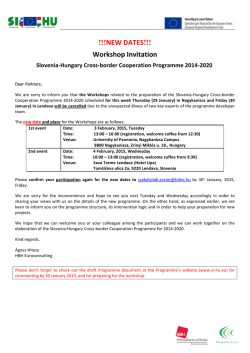
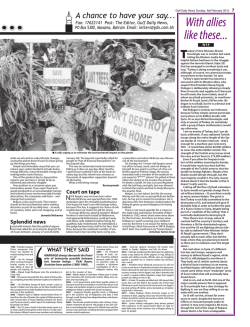

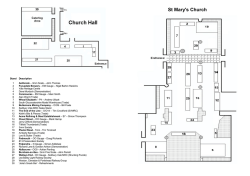
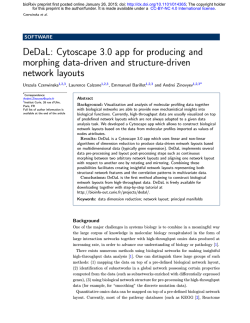
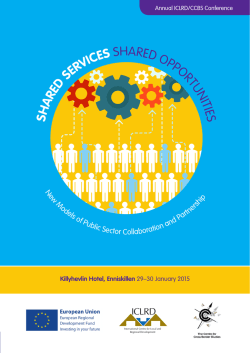
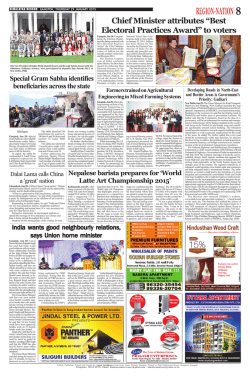
![[Guide] Add HDEF/Clover_v2](http://s2.esdocs.com/store/data/000409910_1-b66b0f846385efb93ef3d98afdf87227-250x500.png)