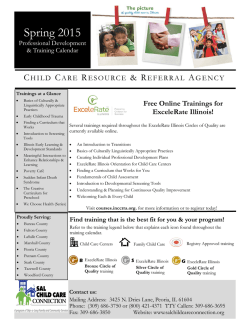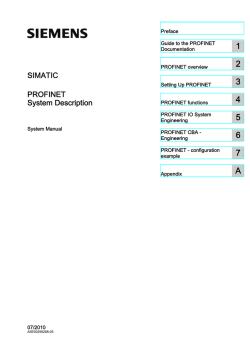SIMOTION Basic Functions for Modular Machines
Basic Functions for Modular ___________________ Preface Machines Overview of the functionality 1 ___________________ of modular machines SIMOTION Motion Control Basic Functions for Modular Machines Function Manual Synchronizing SIMOTION devices with a higher-level bus cycle clock 2 ___________ Setting the communication addresses via the user program 3 ___________ Activating and deactivating components and technology objects 4 Changing the active configuration or the active kernel 5 ___________ A ___________________ Appendix 02/2012 Legal information Legal information Warning notice system This manual contains notices you have to observe in order to ensure your personal safety, as well as to prevent damage to property. The notices referring to your personal safety are highlighted in the manual by a safety alert symbol, notices referring only to property damage have no safety alert symbol. These notices shown below are graded according to the degree of danger. DANGER indicates that death or severe personal injury will result if proper precautions are not taken. WARNING indicates that death or severe personal injury may result if proper precautions are not taken. CAUTION with a safety alert symbol, indicates that minor personal injury can result if proper precautions are not taken. CAUTION without a safety alert symbol, indicates that property damage can result if proper precautions are not taken. NOTICE indicates that an unintended result or situation can occur if the relevant information is not taken into account. If more than one degree of danger is present, the warning notice representing the highest degree of danger will be used. A notice warning of injury to persons with a safety alert symbol may also include a warning relating to property damage. Qualified Personnel The product/system described in this documentation may be operated only by personnel qualified for the specific task in accordance with the relevant documentation, in particular its warning notices and safety instructions. Qualified personnel are those who, based on their training and experience, are capable of identifying risks and avoiding potential hazards when working with these products/systems. Proper use of Siemens products Note the following: WARNING Siemens products may only be used for the applications described in the catalog and in the relevant technical documentation. If products and components from other manufacturers are used, these must be recommended or approved by Siemens. Proper transport, storage, installation, assembly, commissioning, operation and maintenance are required to ensure that the products operate safely and without any problems. The permissible ambient conditions must be complied with. The information in the relevant documentation must be observed. Trademarks All names identified by ® are registered trademarks of Siemens AG. The remaining trademarks in this publication may be trademarks whose use by third parties for their own purposes could violate the rights of the owner. Disclaimer of Liability We have reviewed the contents of this publication to ensure consistency with the hardware and software described. Since variance cannot be precluded entirely, we cannot guarantee full consistency. However, the information in this publication is reviewed regularly and any necessary corrections are included in subsequent editions. Siemens AG Industry Sector Postfach 48 48 90026 NÜRNBERG GERMANY Copyright © Siemens AG 2012. All rights reserved Preface Preface This document is part of the SIMOTION System and Function Descriptions documentation package. Scope of validity This document is valid for SIMOTION SCOUT - the engineering system of the product range SIMOTION - in product level V4.2 in connection with: ● A SIMOTION device with the following versions of the SIMOTION Kernel: – V4.3 – V4.2 – V4.1 – V4.0 – V3.2 ● The relevant version of the following SIMOTION Technology Packages, depending on the kernel: – Cam – Path (kernel V4.1 and higher) – Cam_ext – TControl The descriptions for the PROFINET communication refer to PROFINET standard V2.2. For details please see Compatibility List SW (http://support.automation.siemens.com/WW/view/de/18857317). Basic Functions for Modular Machines Function Manual, 02/2012 3 Preface Sections in this manual The following is a list of sections included in this manual along with a description of the information presented in each section. ● Overview of the functionality of modular machines in the SIMOTION system (Section 1) This section provides an overview of the functionalities for modular machines that are automated using SIMOTION and PROFIBUS DP or PROFINET IO. ● Synchronizing SIMOTION devices with a higher-level bus cycle clock (Section 2) This section describes the synchronization of a SIMOTION device and its PROFIBUS DP interfaces with a higher-level bus cycle clock. ● Setting the communication addresses via the user program (Section 3) This section describes the options for changing the communication addresses for PROFIBUS DP, PROFINET IO, and Ethernet via the user program. ● Activating and deactivating components and technology objects (Section 4) This section describes how to activate or deactivate DP slaves (in PROFIBUS), IO devices (in PROFINET), or technology objects in the user program. ● Changing the active configuration or the active kernel (Section 5) This section describes how to perform a controlled change of configurations or the SIMOTION Kernel via a user program. ● Index Keyword index for locating information. SIMOTION Documentation An overview of the SIMOTION documentation can be found in a separate list of references. This documentation is included as electronic documentation in the scope of delivery of SIMOTION SCOUT. It comprises 10 documentation packages. The following documentation packages are available for SIMOTION V4.3: ● SIMOTION Engineering System ● SIMOTION System and Function Descriptions ● SIMOTION Service and Diagnostics ● SIMOTION IT ● SIMOTION Programming ● SIMOTION Programming - References ● SIMOTION C ● SIMOTION P ● SIMOTION D ● SIMOTION Supplementary Documentation Basic Functions for Modular Machines 4 Function Manual, 02/2012 Preface Hotline and Internet addresses Additional information Click the following link to find information on the the following topics: ● Ordering documentation/overview of documentation ● Additional links to download documents ● Using documentation online (find and search in manuals/information) http://www.siemens.com/motioncontrol/docu Please send any questions about the technical documentation (e.g. suggestions for improvement, corrections) to the following e-mail address: [email protected] My Documentation Manager Click the following link for information on how to compile documentation individually on the basis of Siemens content and how to adapt this for the purpose of your own machine documentation: http://www.siemens.com/mdm Training Click the following link for information on SITRAIN - Siemens training courses for automation products, systems and solutions: http://www.siemens.com/sitrain FAQs Frequently Asked Questions can be found in SIMOTION Utilities & Applications, which are included in the scope of delivery of SIMOTION SCOUT, and in the Service&Support pages in Product Support: http://support.automation.siemens.com Technical support Country-specific telephone numbers for technical support are provided on the Internet under Contact: http://www.siemens.com/automation/service&support Basic Functions for Modular Machines Function Manual, 02/2012 5 Preface Basic Functions for Modular Machines 6 Function Manual, 02/2012 Table of contents Preface ...................................................................................................................................................... 3 1 2 3 4 Overview of the functionality of modular machines .................................................................................. 11 1.1 Synchronizing SIMOTION devices with a higher-level bus cycle clock.......................................11 1.2 1.2.1 1.2.2 Changing communication addresses via the user program ........................................................12 Application examples for setting the communication address.....................................................13 User program for changing the communication address.............................................................16 1.3 1.3.1 1.3.2 1.3.3 Operating only parts of a configured maximum configuration .....................................................17 Fundamental procedures .............................................................................................................17 User program ...............................................................................................................................18 System behavior ..........................................................................................................................18 1.4 1.4.1 1.4.2 1.4.3 1.4.4 Activating the configuration or the SIMOTION kernel..................................................................19 Activating the configuration..........................................................................................................19 Activating the SIMOTION kernel..................................................................................................20 Selecting and activating a configuration using an initial configuration.........................................20 Procedure.....................................................................................................................................21 Synchronizing SIMOTION devices with a higher-level bus cycle clock .................................................... 23 2.1 2.1.1 2.1.2 General information about synchronizing a SIMOTION device with the bus cycle clock ............23 Cycle clock generation and synchronization in PROFIBUS DP ..................................................24 Cycle clock generation and synchronization in PROFINET IO....................................................26 2.2 Synchronizing a SIMOTION device without an isochronous DP master interface ......................30 2.3 Synchronization of a SIMOTION device with an isochronous DP master interface ....................33 2.4 Behavior in the STOP and RUN operating modes ......................................................................39 Setting the communication addresses via the user program.................................................................... 41 3.1 3.1.1 3.1.2 Setting the PROFIBUS address...................................................................................................42 System functions..........................................................................................................................42 System behavior ..........................................................................................................................44 3.2 Topology detection in PROFINET IO...........................................................................................45 3.3 3.3.1 3.3.2 Setting the device name (NameOfStation) of an IO device on PROFINET IO............................47 System functions..........................................................................................................................48 System behavior ..........................................................................................................................49 3.4 Setting the IP address (on Ethernet) ...........................................................................................50 Activating and deactivating components and technology objects............................................................. 53 4.1 4.1.1 4.1.1.1 4.1.1.2 4.1.1.3 4.1.2 Activating and deactivating nodes on the PROFIBUS or PROFINET IO ....................................53 System functions for activating and deactivating bus nodes .......................................................54 Status diagram for the functions _activateDpSlave and _deactivateDpSlave .............................57 Asynchronous call for the functions _activateDpSlave and _deactivateDpSlave ........................58 Synchronous call for the functions _activateDpSlave and _deactivateDpSlave..........................61 Querying the activation state and status of the nodes (DP slaves or IO devices).......................62 Basic Functions for Modular Machines Function Manual, 02/2012 7 Table of contents 5 4.1.2.1 4.1.2.2 4.1.2.3 4.1.3 Querying the activation state of the DP slaves and IO devices using system functions ............ 62 Querying the status of the DP slaves and IO devices using system functions........................... 63 Monitoring the status of the DP slaves and IO devices in the engineering system .................... 64 Converting a PROFIBUS address or device number for PROFINET IO into the logical diagnostics address and vice versa ............................................................................................ 64 4.2 4.2.1 4.2.2 4.2.3 4.2.4 4.2.5 Option handling for ET200S without reserve modules ............................................................... 65 Principle of operation of option handling without reserve modules............................................. 65 Prerequisites for option handling without reserve modules ........................................................ 66 Example of use without reserve modules ................................................................................... 66 Assigning parameters for option handling without reserve modules .......................................... 67 Controlling and monitoring options ............................................................................................. 69 4.3 Activating and deactivating SINAMICS components .................................................................. 71 4.4 4.4.1 4.4.1.1 4.4.1.2 4.4.1.3 4.4.2 4.4.3 4.4.3.1 4.4.3.2 Activating and deactivating technology objects .......................................................................... 74 System functions for activating and deactivating technology objects......................................... 75 Status diagram for the functions _activateTo and _deactivateTo ............................................... 75 Asynchronous call for the functions _activateTo and _deactivateTo .......................................... 77 Synchronous call for the functions _activateTo and _deactivateTo ............................................ 79 Activating or deactivating technology objects in the engineering system................................... 81 Querying the activation state of technology objects ................................................................... 81 Querying the activation state of technology objects using system functions.............................. 82 Monitoring the activation state of technology objects in the engineering system ....................... 82 4.5 4.5.1 4.5.2 Procedure for deactivating and activating components .............................................................. 83 Deactivating components............................................................................................................ 83 Activating components ................................................................................................................ 84 Changing the active configuration or the active kernel............................................................................. 85 5.1 5.1.1 5.1.2 Activating a configuration ............................................................................................................ 85 Special considerations when a CX32/CX32-2 controller extension is connected ...................... 87 Example for the activation of a configuration .............................................................................. 88 5.2 5.2.1 5.2.2 5.2.3 Activating a kernel....................................................................................................................... 90 Activating a kernel....................................................................................................................... 90 Example programs for activating a kernel................................................................................... 92 Status diagram for activating a kernel......................................................................................... 95 5.3 5.3.1 5.3.2 5.3.3 Selecting and activating a configuration using an initial configuration........................................ 96 Selecting and activating a configuration using an initial configuration........................................ 96 Status diagram for what happens when a SIMOTION device is switched on depending on whether or not the SelfAdaptingConfiguration functionality is active .......................................... 99 Example program for an initial configuration............................................................................. 100 5.4 Reading the activation state of configurations .......................................................................... 101 5.5 Retaining retentive data in the event of a configuration change............................................... 102 5.6 5.6.1 5.6.2 5.6.3 5.6.4 5.6.5 5.6.6 Procedure for creating the card images of configurations ........................................................ 104 Preparing the memory card of the SIMOTION device .............................................................. 105 Creating the work directories on the PC/PG ............................................................................. 105 Saving the configuration files in the work directories on the PC/PG ........................................ 109 Creating the compressed configuration files............................................................................. 111 Saving the kernel in the work directory on the PC/PG.............................................................. 112 Creating the card images of the configurations ........................................................................ 113 Basic Functions for Modular Machines 8 Function Manual, 02/2012 Table of contents A Appendix................................................................................................................................................ 115 A.1 Command line application u7mkcnfx.exe ..................................................................................115 A.2 A.2.1 A.2.2 A.2.3 A.2.4 A.2.5 A.2.6 Creating the card images for the configuration server by means of SCOUT scripting..............118 Creating the script folder in the SCOUT project ........................................................................119 Creating the work directories on the PC/PG..............................................................................120 Saving the configuration files in the work directories on the PC/PG .........................................121 Creating the compressed configuration files..............................................................................122 Creating the card images of the configurations .........................................................................124 Script to call up the individual scripts to create the card image.................................................125 A.3 Loading the card image to the target device by means of SCOUT scripting.............................126 A.4 Storing configuration files for SIMOTION D4xx devices up to kernel version V4.1.4................128 Index...................................................................................................................................................... 131 Basic Functions for Modular Machines Function Manual, 02/2012 9 Table of contents Basic Functions for Modular Machines 10 Function Manual, 02/2012 1 Overview of the functionality of modular machines This section provides an overview of which functionalities are offered by the SIMOTION MC system to enable the creation of modular machines with SINAMICS drives, PROFIBUS DP, and PROFINET IO. The SIMOTION system offers several ways of designing a machine on a modular basis and optimizing the rated conditions: ● The targeted and automated creation of a SIMOTION project in the SIMOTION SCOUT engineering system, for example by: – Using ready-made and tested modules such as library components, for example – Automating the configuration and parameter assignment of machine components (e.g. the drives or the components) in scripting. This procedure is clearly described in the online help section of the SCOUT engineering system and will not be explained in further detail here. ● Changing the configuration during user program runtime. This is done via system functions provided by the SIMOTION kernel. An engineering system is not required. This procedure is described in detail in this document. The procedure for distributed synchronous operation, which can apply to the entire project, is described in the function manual titled SIMOTION Motion Control Technology Objects Synchronous Operation, Cam. 1.1 Synchronizing SIMOTION devices with a higher-level bus cycle clock SIMOTION devices provide several communication interfaces to which distributed I/O, for example, or other SIMOTION devices can be connected. This enables the synchronous running of axes that are controlled and regulated via the various SIMOTION devices (distributed synchronous operation). For this, the devices must be interconnected via an isochronous communication network (PROFIBUS DP or PROFINET IO) and synchronized with a common bus cycle clock. 6,027,21B 0DVWHU 6,027,21B 6ODYH 0DVWHU 'HILQHVWKHF\FOHFORFNIRUWKHV\VWHP Figure 1-1 'ULYH VODYH Sample configuration for synchronizing a SIMOTION device with an isochronous master Basic Functions for Modular Machines Function Manual, 02/2012 11 Overview of the functionality of modular machines 1.2 Changing communication addresses via the user program The SIMOTION_1 device delivers a bus cycle clock to the connected subnet via an isochronous communication interface that has been configured as a DP master (in PROFIBUS DP) or as a sync master (in PROFINET IO). The SIMOTION_2 device should be synchronized with this higher-level bus cycle clock. For this reason, the communication interface reached by the bus cycle clock in the SIMOTION_1 device must be configured as a DP slave (in PROFIBUS DP) or as a sync slave (in PROFINET IO). General information about synchronizing a SIMOTION device with the bus cycle clock (Page 23) gives an overview of cycle clock generation and synchronization in PROFIBUS DP and PROFINET IO. Isochronous DP master interfaces in the SIMOTION_2 device can be synchronized with the higher-level bus cycle clock and the cycle clock delivered to lower-level drives. The synchronization behavior of the SIMOTION_2 device depends on whether or not the PROFIBUS DP interfaces have been configured as isochronous DP masters: ● No further isochronous DP master interface available: The synchronization of the device (with the internal cycle clocks) occurs automatically when the higher-level bus cycle clock has been recognized at the corresponding slave interface. See Synchronizing a SIMOTION device without an isochronous DP master interface (Page 30) ● At least one isochronous DP master interface is available (for example, in SIMOTION D4xx). Synchronization of the isochronous DP master interfaces is controlled by the user and occurs when the user calls up a system function. Synchronization of the device varies, depending on whether the higher-level bus cycle clock is fed in via a PROFIBUS DP interface or a PROFINET IO interface. See Synchronization of a SIMOTION device with an isochronous DP master interface (Page 33) 1.2 Changing communication addresses via the user program Nodes are clearly identified within a communication network by means of, for example ● The PROFIBUS address of the interface in PROFIBUS DP ● The device name (NameOfStation) in PROFINET IO ● The IP address of the interface on Ethernet These communication addresses are set during configuration with the help of the SIMOTION SCOUT engineering software. They can be changed later by a user program and the requirements customized at each respective destination. Some application examples for this functionality are described in the following. Basic Functions for Modular Machines 12 Function Manual, 02/2012 Overview of the functionality of modular machines 1.2 Changing communication addresses via the user program 1.2.1 Application examples for setting the communication address Base machine with several modules A machine consists of a base machine (base_machine) with several machine modules (module_1 to module_n). The base machine and all modules are controlled via separate SIMOTION devices. These are interconnected via a communication network. This is shown schematically: ● In the PROFIBUS DP example: A base machine with several identical modules, which communicate via PROFIBUS DP ● In the PROFINET IO example: A base machine with several identical modules, which communicate via PROFINET IO The same SIMOTION project (i.e. the same SIMOTION devices, drives, technology objects, user programs) is loaded on all machine modules. The user program of each module determines the necessary communication address and sets it up. Note As an alternative to changing the communication address of the machine module, you can also activate different configurations (Activating the configuration (Page 19)). Basic Functions for Modular Machines Function Manual, 02/2012 13 Overview of the functionality of modular machines 1.2 Changing communication addresses via the user program Example of communication via PROFIBUS DP EDVHBPDFKLQH 6,027,21B '3 23+0, '3 PDVWHU GSBVODYHB GSBVODYHB GSBVODYHB PRGXOHB 6,027,21B '3 VODYH '3 PDVWHU GSBVODYHB GSBVODYHB PRGXOHB 6,027,21B '3 VODYH '3 PDVWHU GSBVODYHB GSBVODYHB '3 PDVWHU GSBVODYHB Figure 1-2 GSBVODYHB PRGXOHB 6,027,21B '3 VODYH GSBVODYHB GSBVODYHB GSBVODYHB Base machine with several identical modules (communication via PROFIBUS DP) Basic Functions for Modular Machines 14 Function Manual, 02/2012 Overview of the functionality of modular machines 1.2 Changing communication addresses via the user program Example of communication via PROFINET IO EDVHBPDFKLQH 6,027,21B SRUW SRUW SRUW SRUW 23+0, '3 PDVWHU GSBVODYHB GSBVODYHB PRGXOHB 6,027,21B SRUW SRUW SRUW SRUW GHYLFHB GHYLFHB GHYLFHB '3 PDVWHU GSBVODYHB PRGXOHB 6,027,21B SRUW SRUW SRUW SRUW GHYLFHB GHYLFHB GHYLFHB '3 PDVWHU GSBVODYHB Figure 1-3 GSBVODYHB PRGXOHB 6,027,21B SRUW GSBVODYHB SRUW SRUW SRUW GHYLFHB GHYLFHB GHYLFHB '3 PDVWHU GSBVODYHB GSBVODYHB Base machine with several identical modules (communication via PROFINET IO) Replacing a module on the base machine The user connects a replacement module to the base machine. A standard project with a preset communication address is loaded on the replacement module. The user program of each module determines the necessary communication address and sets it up. Basic Functions for Modular Machines Function Manual, 02/2012 15 Overview of the functionality of modular machines 1.2 Changing communication addresses via the user program Operating a module on several base machines A module (with dedicated SIMOTION control) is alternately connected to different base machines (e.g. a transport vehicle travels to different assembly sites and connects there). At each base machine, the module is to be integrated in the respective communication network and contact established with the higher-level control. A standard project with a preset communication address is loaded on the module. The communication address valid for the network of the respective base machine is set by the user program of the module according to the specifications. 1.2.2 User program for changing the communication address The user program checks which communication address is to be set for the respective network, e.g. by: ● Reading in and evaluating a slot coding ● Evaluating a program variable (which can be changed, for example, by a user input on the HMI device) The determined communication address then sets the user program. System functions are provided for this purpose, for example: ● To change the PROFIBUS address of a DP slave (see Setting the PROFIBUS address (Page 42)): – _getActiveDpSlaveAddress – _setDpSlaveAddress – _activateDpSlaveAddress ● To change the device name (NameOfStation) of an IO device on PROFINET IO (see Setting the device name (NameOfStation) of an IO device on PROFINET IO (Page 47)): – _getActiveNameOfStation – _setNameOfStation – _activateNameOfStation ● To change the IP address of an Ethernet node (see Setting the IP address (on Ethernet) (Page 50)): – _getIpConfig – _setIpConfig Basic Functions for Modular Machines 16 Function Manual, 02/2012 Overview of the functionality of modular machines 1.3 Operating only parts of a configured maximum configuration 1.3 Operating only parts of a configured maximum configuration Here, for example, a machine consists of a base machine with several machine modules or several axes. The user configures and programs the base machine with all possible machine modules and axes (maximum configuration). The real machine differs from the configured maximum configuration, e.g.: ● Not all configured machine modules or axes are available (actual structure differs from configured structure) ● Not all machine modules or axes are required in an operation phase. SIMOTION provides system functions for the following purposes: ● The distributed I/O on PROFIBUS DP or PROFINET IO (e.g. drives or other DP slaves or IO devices) can be activated or deactivated. In addition, the current state of individual or all DP slaves or IO devices can be queried. ● Technology objects (e.g. axes assigned to drives that are not required) can be activated or deactivated. The computational load of the SIMOTION device can be reduced through specific use of these system functions; the computing capability can be concentrated on the drives or technology objects which are currently required. No bus fault is signaled, even if bus nodes are not available. Note Licenses are required for all axes of the maximum configuration. 1.3.1 Fundamental procedures As an example, different procedures are described for a machine during ramp-up or during production. ● During ramp-up, the user program determines the actual structure of the distributed I/O (e.g. drives, other DP slaves) of the machine. Here, the system function calls _getStateOfAllDpSlaves and evaluates its return value. All configured distributed I/O are activated, by default. The user program now deactivates the DP slaves that are not available and the technology objects assigned to the drives. ● During a defined production phase, certain plant units (e.g. machine modules, including drives and axes) are required, while others are not. In accordance with the relevant operator specifications, the user program deactivates plant units which are no longer required (along with the assigned technology objects) and activates the newly added ones. Basic Functions for Modular Machines Function Manual, 02/2012 17 Overview of the functionality of modular machines 1.3 Operating only parts of a configured maximum configuration 1.3.2 User program You can use the following SIMOTION system functionalities in the user program: ● System functions are provided (see Activating and deactivating nodes on the PROFIBUS or PROFINET IO (Page 53)) to activate or deactivate a bus node (DP slaves or IO devices) and to query its status; for example: – _activateDpSlave – _deactivateDpSlave – _getStateOfAllDpSlaves or _getStateOfAllDPStations ● Use the parameters of a SINAMICS drive (see Activating and deactivating SINAMICS components (Page 71)) to activate or deactivate the drive and to query its status. ● System functions are provided (see Activating and deactivating technology objects (Page 74)) to activate or deactivate a technology object and to query its status; for example: – _activateTo – _deactivateTo – _getStateOfTo 1.3.3 System behavior The cycle time calculated from the configuration for exchanging data with all distributed I/O on the PROFIBUS DP remains unchanged. However, a deactivation of the distributed I/O still results in the following advantages: ● The data volume on the PROFIBUS DP to be transferred cyclically is reduced, and the time required within a system cycle clock for communication decreases. The time saved is available for other services on the PROFIBUS (e.g. acyclic services for operator control and monitoring or diagnostics) ● Deactivated technology objects hardly require any computing time. The time saved is available for user tasks ● Alarms of these I/O (e.g. _SC_DIAGNOSTIC_INTERRUPT, _SC_STATION_DISCONNECTED, _SC_STATION_RECONNECTED) are suppressed and no longer evaluated. Basic Functions for Modular Machines 18 Function Manual, 02/2012 Overview of the functionality of modular machines 1.4 Activating the configuration or the SIMOTION kernel 1.4 Activating the configuration or the SIMOTION kernel The "configuration server" functionality integrated in SIMOTION permits configurations on the memory card to be added to the SIMOTION device. For example, the following applications can be implemented: ● A configuration adapted for each task (e.g. device configuration, technology objects, user program) can be added (see Activating the configuration (Page 19)): – By coupling different machine modules (e.g. in different production phases), the required configuration can be automatically determined (using connector coding, for example); this configuration can then be added – The memory and computing capability of the SIMOTION device are only used for the configured functionalities – Cycle times and cycle clocks (e.g. DP cycle clock, position control cycle clock, IPO cycle clock) can be optimized for each requirement. ● The configurations (e.g. of the user programs) or the SIMOTION kernel can be updated using the user program: The user transfers the new configurations and, if necessary, the SIMOTION kernel to the memory card of the SIMOTION device and starts updating via the user program (see Activating the configuration (Page 19) and Activating the SIMOTION kernel (Page 20)) ● Automatic recognition of the required configuration and its activation during the ramp-up of a SIMOTION device (SelfAdaptingConfiguration) is possible (see Selecting and activating a configuration using an initial configuration (Page 20)). 1.4.1 Activating the configuration Various machine modules (e.g. DP slaves) are alternately connected to a SIMOTION device (base machine). The data for each arrangement (base machine with connected machine module) is stored as its own configuration on the memory card of the SIMOTION device. In the example (see figure), a transport device with a SIMOTION control transports a workpiece to various machining stations. The following sequences can be observed here: 1. Drawing a blank from the store and transporting it to the machining station 2. Machining the blank 3. Unloading the semi-finished part at the packing station. 5HPRYH Figure 1-4 0DFKLQH 3DFN Sequences of an automation task Basic Functions for Modular Machines Function Manual, 02/2012 19 Overview of the functionality of modular machines 1.4 Activating the configuration or the SIMOTION kernel For each machining step, the associated optimized configuration is stored on the memory card of the transport device. After coupling to a machining station, the transport device identifies this, e.g. by evaluating a connector coding, and loads the required configuration using the _activateConfiguration system function. It then completes all work at the station and moves to the next one. See also Activating a configuration (Page 85). 1.4.2 Activating the SIMOTION kernel You can also exchange the active kernel of the SIMOTION device using the user program and, for example, carry out an update to a new version without having to change the memory card of the device. In this regard, you must replace all configurations (configuration data) of the SIMOTION device. The SIMOTION kernel and the associated configurations (configuration data) are stored on the memory card. Using the _activateConfiguration system function you can ensure that a new kernel and a configuration are loaded and activated in the user program. The activating configuration can be specified explicitly or determined automatically using an initial configuration. See also Activating a kernel (Page 90). 1.4.3 Selecting and activating a configuration using an initial configuration A SIMOTION device (machine module) is connected to a different SIMOTION device (base machine). After POWER ON, the machine module ramps up, identifies its position at the base machine (e.g. using a connector coding), and automatically loads the required configuration. For this, the data of all configurations is saved to the memory card of the machine module; the machine module can then pick up this data on the base machine. The initial configuration also stored there will be loaded automatically after POWER ON. This identifies the required configuration (e.g. by using a connector coding) and loads it using the _activateConfiguration system function. See also Selecting and activating a configuration using an initial configuration (Page 96). Basic Functions for Modular Machines 20 Function Manual, 02/2012 Overview of the functionality of modular machines 1.4 Activating the configuration or the SIMOTION kernel 1.4.4 Procedure All configurations required for a SIMOTION device (and possibly the SIMOTION kernel to be added) must be stored on the memory card of the SIMOTION device in a prescribed data format. The following section gives a summary of how to create the required data. 1. Configure and program each required configuration as a unique device in the engineering system (e.g. SIMOTION SCOUT). 2. Create the files required for the file system on the memory card of the SIMOTION device. 3. Transfer this card image to the associated memory card. This process is described in detail in Procedure for creating the card images of configurations (Page 104). Basic Functions for Modular Machines Function Manual, 02/2012 21 Overview of the functionality of modular machines 1.4 Activating the configuration or the SIMOTION kernel Basic Functions for Modular Machines 22 Function Manual, 02/2012 Synchronizing SIMOTION devices with a higher-level bus cycle clock 2.1 2 General information about synchronizing a SIMOTION device with the bus cycle clock SIMOTION devices provide a range of interfaces for connecting to PROFIBUS DP or PROFINET IO. The devices and their applications (e.g. in ServoSynchronousTask or IPOSynchronousTask) can be operated isochronously to the bus cycle clocks occurring on the interfaces. The table below provides an overview of the number and type of PROFIBUS DP and PROFINET IO interfaces of the various SIMOTION devices. Table 2- 1 Isochronous PROFIBUS DP and PROFINET IO interfaces of SIMOTION devices SIMOTION device PROFIBUS DP interfaces PROFINET IO interfaces D410 DP 0 interfaces • 1 external interface • 1 internal master interface for SINAMICS Integrated • 0 external interfaces • 1 internal master interface for SINAMICS Integrated • 2 external interfaces • 1 internal master interface for SINAMICS Integrated D425 D435 D445 D445-1 • 2 external interfaces • 1 internal master interface for SINAMICS Integrated D425-2 DP/PN D435-2 DP/PN D445-2 DP/PN D455-2 DP/PN • 2 external interfaces • 1 internal master interface for SINAMICS Integrated C230-2 C240 2 external interfaces 0 interfaces C240 PN 2 external interfaces 1 interface P320 0 interfaces 1 interface P350 2 external interfaces 1 interface with connected MCI PN board D410 PN D410-2 1 interface 1 interface 1 interface with connected CBE30 1 interface The interfaces can be operated as either slave or master. The following provides a description of cycle clock generation and the various synchronization mechanisms. Basic Functions for Modular Machines Function Manual, 02/2012 23 Synchronizing SIMOTION devices with a higher-level bus cycle clock 2.1 General information about synchronizing a SIMOTION device with the bus cycle clock 2.1.1 Cycle clock generation and synchronization in PROFIBUS DP Clock generation in PROFIBUS DP It is necessary to distinguish between the following cases for clock generation in PROFIBUS DP: ● Precisely one PROFIBUS DP interface is configured as DP slave and is operated isochronously: In this case, this interface supplies the basic cycle clock for the SIMOTION device. – If a DP cycle is available at this interface, the SIMOTION device must be synchronized with this cycle clock. The synchronization behavior depends on whether the PROFIBUS DP interfaces of the SIMOTION device have been configured as the isochronous DP master. See the following section, "Synchronization in PROFIBUS DP". – If no DP cycle clock is available at this interface (e.g. if the associated DP master fails), a replacement cycle clock of the same size is generated. ● In all other cases (e.g. if no PROFIBUS DP interface has been configured as DP slave, or the interface configured as DP slave is not operated isochronously), the following shall apply: The basic cycle clock is derived from an internal cycle clock which is determined during configuration (configured basic cycle clock). The figure below displays the cycle clock generating principle in PROFIBUS DP. 6,027,21GHYLFH alternatively, configured basic clock cycle 3// %DVLFFORFN F\FOH 6,027,21NHUQHO &ORFNF\FOHV 6HUYR,32,32 '3 '3PDVWHU '3,QWHJUDWHG '3PDVWHU 7'3 7'3,17 7'3VODYH '3 '3VODYH 7'3 Higher-level bus cycle clock 6,1$0,&6,QWHJUDWHG '3VODYH '3PDVWHU Figure 2-1 '3VODYH Cycle clock generation in a SIMOTION device in PROFIBUS DP Basic Functions for Modular Machines 24 Function Manual, 02/2012 Synchronizing SIMOTION devices with a higher-level bus cycle clock 2.1 General information about synchronizing a SIMOTION device with the bus cycle clock Synchronization in PROFIBUS DP If the DP slave interface is operated isochronously, the SIMOTION device must be synchronized with the higher-level bus cycle clock. The synchronization behavior depends on whether the PROFIBUS DP interfaces of the SIMOTION device have been configured as the isochronous DP master: ● None of the PROFIBUS DP interfaces have been configured as isochronous DP master for the lower-level drives: The device is automatically synchronized with the higher-level bus cycle clock. After successful synchronization, the cycle clocks of the device (e.g. Servo, IPO, IPO2) and the programs running in the SynchronousTasks are both synchronous with the higher-level bus cycle clock. See: Synchronization of a SIMOTION device without isochronous DP master interface (Page 30). ● At least one of the PROFIBUS DP interfaces is configured as isochronous DP master for lower-level drives: Users must themselves activate synchronization of the device with the higher-level bus cycle clock using the _synchronizeDpInterfaces system function (user-controlled synchronization). The user can thereby determine the time of synchronization and take suitable precautions, such as deactivating affected DP slaves, to avoid system failures caused by the synchronization process. Only after successful synchronization are the device cycle clocks (e.g. Servo, IPO, IPO2), the programs running in SynchronousTasks, and also the isochronous DP master interfaces all synchronous with the higher-level bus cycle clock. See: Synchronization of a SIMOTION device with isochronous DP master interface (Page 33). NOTICE A phase jump occurs during synchronization of an isochronous DP master interface with a higher-level bus cycle clock. This can lead to failures in the connected DP slaves (e.g. SINAMICS drives). You should, therefore, deactivate the DP slaves concerned and the technology objects assigned to them before synchronizing drives that are already in operation. Once synchronization has been successfully completed, you can reactivate the DP slaves concerned and their assigned technology objects. See Activating and deactivating components and technology objects (Page 53). Note In SIMOTION D4xx devices, the interface "DP Integrated" is always configured as the isochronous DP master interface. Therefore, if these devices are connected to a higher-level isochronous master, they must always be synchronized. Basic Functions for Modular Machines Function Manual, 02/2012 25 Synchronizing SIMOTION devices with a higher-level bus cycle clock 2.1 General information about synchronizing a SIMOTION device with the bus cycle clock NOTICE Note that if SINAMICS drives with Safety Integrated are connected to the isochronous DP master interface of a SIMOTION device and the actuation is performed via PROFIsafe: A safety error in the drive which cannot be acknowledged can be triggered during the synchronization of the SIMOTION device with the higher-level bus cycle clock. This error occurs if the phase jump caused by the synchronization occurs while the safety functionality in the drive is booting up. Therefore, the synchronization must not be performed until after Safety Integrated in the drive is ready. In order to achieve this, use the user-controlled synchronization, see synchronization of a SIMOTION device with isochronous DP master interface (Page 33). Wait with the call of the system function _synchronizeDPInterfaces as long as: 1. Until the drives have powered up (system variable cyclicInterface of the axis = ACTIVE). And 2. Until Safety Integrated in the drives is ready (additional 250 ms = 10 * MAX (p9500)). 2.1.2 Cycle clock generation and synchronization in PROFINET IO Clock generation in PROFINET IO The following applies for clock generation in PROFINET IO: If a PROFINET IO interface is available, the base cycle clock of a SIMOTION device is supplied by this interface providing the interface has been configured as follows: 1. The synchronization type has been set as sync master or sync slave. 2. IRT with the"High Performance" option has been set as the real-time class. In this configuration, the basic cycle clock is the send cycle clock set at the associated sync domain. Basic Functions for Modular Machines 26 Function Manual, 02/2012 Synchronizing SIMOTION devices with a higher-level bus cycle clock 2.1 General information about synchronizing a SIMOTION device with the bus cycle clock It is necessary to distinguish between the following cases: ● The PROFINET IO interface is configured as a Sync-Master: This interface provides the cycle clock for the SIMOTION device including its isochronous PROFIBUS DP interfaces. Synchronization with a higher-level bus cycle clock is not necessary. ● The PROFINET IO interface is configured as a Sync-Slave: In this case, this interface supplies the basic cycle clock for the SIMOTION device. – If a cycle clock is available at this interface, the SIMOTION device automatically synchronizes itself with this cycle clock. If PROFIBUS DP interfaces of the SIMOTION device have been configured as isochronous DP master, their synchronization must be initiated by the user himself. See the following section, "Synchronization in PROFINET IO". – If no cycle clock is available at this interface (e.g. if the associated sync master fails), a replacement cycle clock of the same size is generated. Note Only a single cycle clock source is permitted on a SIMOTION device. For this reason: If a SIMOTION device contains a PROFINET IO interface, a PROFIBUS DP interface can no longer be operated as an isochronous DP slave. Basic Functions for Modular Machines Function Manual, 02/2012 27 Synchronizing SIMOTION devices with a higher-level bus cycle clock 2.1 General information about synchronizing a SIMOTION device with the bus cycle clock The following figure shows cycle clock generation in PROFINET IO: 3// %DVLFFORFNF\FOH 6,027,21 NHUQHO &ORFNF\FOHV 6HUYR ,32,32 731 352),1(7,2 6\QFVODYH ,57+LJK3HUIRUPDQFH '3 '3PDVWHU '3 '3PDVWHU '3,QWHJUDWHG '3PDVWHU 7'3 7'3 7'3,17 6,1$0,&6,QWHJUDWHG '3VODYH +LJKHUOHYHO EXVF\FOHFORFN 352),1(7,2 GHYLFH Figure 2-2 '3VODYH '3VODYH Cycle clock generation in a SIMOTION device in PROFINET IO Basic Functions for Modular Machines 28 Function Manual, 02/2012 Synchronizing SIMOTION devices with a higher-level bus cycle clock 2.1 General information about synchronizing a SIMOTION device with the bus cycle clock Synchronization in PROFINET IO If the PROFINET IO interface has been configured as a Sync-Slave, the SIMOTION device must be synchronized with the higher-level bus cycle clock. The synchronization behavior depends on whether the PROFIBUS DP interfaces of the SIMOTION device have been configured as isochronous DP master: ● None of the PROFIBUS DP interfaces have been configured as isochronous DP master for the lower-level drives: The device is automatically synchronized with the higher-level bus cycle clock. After successful synchronization, the cycle clocks of the device (e.g. Servo, IPO, IPO2) and the programs running in the SynchronousTasks are both synchronous with the higher-level bus cycle clock. See Synchronizing a SIMOTION device without an isochronous DP master interface (Page 30). ● At least one of the PROFIBUS DP interfaces is configured as isochronous DP master for lower-level drives: Synchronization of the device and the isochronous DP master interfaces is different: – The device (not including the DP master interfaces) is automatically synchronized with the higher-level bus cycle clock. After successful synchronization, the cycle clocks of the device (e.g. Servo, IPO, IPO2) and the programs running in the SynchronousTasks are both synchronous with the higher-level bus cycle clock. – Synchronization of the isochronous DP master interfaces with the higher-level bus cycle clock must be activated by users themselves using the _synchronizeDpInterfaces system function. The user can thereby determine the time of synchronization and take suitable precautions, such as deactivating affected DP slaves, to avoid system failures caused by the synchronization process. Only after successful synchronization has been completed are the isochronous DP master interfaces synchronous with the higher-level bus cycle clock. See Synchronizing a SIMOTION device with an isochronous DP master interface (Page 33). NOTICE A phase jump occurs during synchronization of an isochronous DP master interface with a higher-level bus cycle clock. This can lead to failures in the connected DP slaves (e.g. SINAMICS drives). You should, therefore, deactivate the DP slaves concerned and the technology objects assigned to them before synchronizing drives that are already in operation. Once synchronization has been successfully completed, you can reactivate the DP slaves concerned and their assigned technology objects. See Activating and deactivating components and technology objects (Page 53). Basic Functions for Modular Machines Function Manual, 02/2012 29 Synchronizing SIMOTION devices with a higher-level bus cycle clock 2.2 Synchronizing a SIMOTION device without an isochronous DP master interface Note In SIMOTION D4xx devices, the interface "DP Integrated" is always configured as the isochronous DP master interface. Therefore, if these devices are connected to a higher-level isochronous master, they must always be synchronized. NOTICE Note that if SINAMICS drives with Safety Integrated are connected to the isochronous DP master interface of a SIMOTION device and the actuation is performed via PROFIsafe: A safety error in the drive which cannot be acknowledged can be triggered during the synchronization of the SIMOTION device with the higher-level bus cycle clock. This error occurs if the phase jump caused by the synchronization occurs while the safety functionality in the drive is booting up. Therefore, the synchronization must not be performed until after Safety Integrated in the drive is ready. In order to achieve this, use the user-controlled synchronization, see synchronization of a SIMOTION device with isochronous DP master interface (Page 33). Wait with the call of the system function _synchronizeDPInterfaces as long as: 1. Until the drives have powered up (system variable cyclicInterface of the axis = ACTIVE). And 2. Until Safety Integrated in the drives is ready (additional 250 ms = 10 * MAX (p9500)). 2.2 Synchronizing a SIMOTION device without an isochronous DP master interface Prerequisites 1. None of the PROFIBUS interfaces in the SIMOTION device have been configured as an isochronous DP master for lower-level drives: This is the case e.g. in SIMOTION C230-2, C240 or P350 devices if no lower-level isochronous drives are connected via PROFIBUS DP. 2. An interface receives a higher-level bus cycle clock and is configured accordingly, i.e. as DP slave in PROFIBUS DP or as sync slave in PROFINET IO. Basic Functions for Modular Machines 30 Function Manual, 02/2012 Synchronizing SIMOTION devices with a higher-level bus cycle clock 2.2 Synchronizing a SIMOTION device without an isochronous DP master interface Example configuration The following example configuration is used: 6,027,21B 0DVWHU LVRFKURQRXV 6,027,21B 6ODYH '3PDVWHU QRWLVRFKURQRXV ,2 '3VODYH 352),%86VXEQHW Figure 2-3 Example configuration for synchronizing a SIMOTION device with the higher-level bus cycle clock without an isochronous DP master interface Synchronization sequence As soon as a higher-level bus cycle clock is available at the corresponding interface (DP slave in PROFIBUS DP, sync slave in PROFINET IO) of the SIMOTION_2 device, the interface automatically synchronizes itself with the defined bus cycle clock. Note Only a single cycle clock source is permitted on a SIMOTION device. For this reason: If a SIMOTION device contains a PROFINET IO interface, a PROFIBUS DP interface can no longer be operated as an isochronous DP slave. After successful synchronization, the device cycle clocks (e.g. Servo, IPO, IPO2) and the programs running in the SynchronousTasks are both synchronized with the received bus cycle clock. Should the bus cycle clock fail, a replacement cycle clock will be generated with the same cycle time. The current synchronization state is shown in the stateOfDpSlaveSynchronization system variable. You can, for example, evaluate the synchronization state in the user program so that in the event of a synchronization failure, execution of program sections that assume synchronization would be prevented. Basic Functions for Modular Machines Function Manual, 02/2012 31 Synchronizing SIMOTION devices with a higher-level bus cycle clock 2.2 Synchronizing a SIMOTION device without an isochronous DP master interface In addition, you can activate the alarms for initiating the PeripheralFaultTask. To do this, call up the _enableDpInterfaceSynchronizationMode system function using the parameter dpInterfaceSyncMode = SLAVE_ALARMMESSAGES_1: ● The _SC_DP_SLAVE_SYNCHRONIZED ( = 209) and _SC_DP_SLAVE_NOT_SYNCHRONIZED ( = 210) events then initiate the PeripheralFaultTask and can be queried in their TaskStartInfo (TSI#InterruptId). ● The modeOfDpInterfaceSynchronization system variable is set to SLAVE_ALARMMESSAGES_1. See also the status diagram in the figure below. The syntax of this system function is described in detail in the "System Functions/Variables Devices" List Manual (reference list) and in the online help (see index). NOTICE If the alarms for initiating the PeripheralFaultTask are activated, they must be activated in the execution system and an appropriate program assigned. Otherwise the SIMOTION device enters the STOP operating mode when this event occurs. Status diagram For a SIMOTION device without an isochronous DP master interface, the status diagram in the figure below describes: ● Both synchronization states ● The values of the corresponding system variables ● The state transitions and the associated initiated alarms (TDI#InterruptId), provided they are activated. 6,027,21GHYLFHDV\QFKURQRXV 6\VWHPYDULDEOHVWDWH2I'S6ODYH6\QFKURQL]DWLRQ '3B6/$9(B127B6<1&+521,=(' +LJKHUOHYHOEXVF\FOHFORFNGHWHFWHG 76,,QWHUUXSW,G B6&B'3B6/$9(B6<1&+521,=(' )DLOXUHRIKLJKHUOHYHOEXVF\FOHFORFN 76,,QWHUUXSW,G B6&B'3B6/$9(B127B6<1&+521,=(' 6,027,21GHYLFHV\QFKURQRXV 6\VWHPYDULDEOHVWDWH2I'S6ODYH6\QFKURQL]DWLRQ '3B6/$9(B6<1&+521,=(' Figure 2-4 Status diagram for synchronization of a SIMOTION device without an isochronous DP master interface Basic Functions for Modular Machines 32 Function Manual, 02/2012 Synchronizing SIMOTION devices with a higher-level bus cycle clock 2.3 Synchronization of a SIMOTION device with an isochronous DP master interface 2.3 Synchronization of a SIMOTION device with an isochronous DP master interface Prerequisites 1. At least one PROFIBUS interface in the SIMOTION device has been configured as an isochronous DP master. This prerequisite is always met with SIMOTION D4xx devices; the interface "DP Integrated" is always configured as an isochronous DP master interface. 2. An interface receives a higher-level bus cycle clock and is configured accordingly, i.e. as a DP slave in PROFIBUS DP or as a sync slave in PROFIBUS IO. 3. The same bus cycle clock must be configured for all isochronously operated interfaces. Example configuration The following figures show example configurations for synchronization of a SIMOTION device which has an isochronous DP master interface with a higher-level bus cycle clock. The synchronization behavior depends on whether a PROFIBUS DP subnet or a PROFINET IO subnet supplies the higher-level bus cycle clock. 6,027,21B '3PDVWHU LVRFKURQRXV 6,027,21B '3VODYH 'HILQHVWKHF\FOHFORFNIRUWKHV\VWHP '3PDVWHU LVRFKURQRXV 'ULYH '3VODYH 352),%86'3VXEQHW 352),%86'3VXEQHW Figure 2-5 Example configuration for synchronization of a SIMOTION device which has an isochronous DP master interface with a higher-level PROFIBUS DP cycle clock Basic Functions for Modular Machines Function Manual, 02/2012 33 Synchronizing SIMOTION devices with a higher-level bus cycle clock 2.3 Synchronization of a SIMOTION device with an isochronous DP master interface 6,027,21B 352),1(7,2 V\QFPDVWHU 6,027,21B 352),1(7,2 V\QFVODYH 'HILQHVWKHF\FOHFORFNIRUWKHV\VWHP '3PDVWHU LVRFKURQRXV 'ULYH '3VODYH 352),1(7,2VXEQHW 352),%86'3VXEQHW Figure 2-6 Sample configuration for synchronization of a SIMOTION device which has an isochronous DP master interface with a higher-level PROFINET IO cycle clock Synchronization sequence Following a configured/programmed system startup, the SIMOTION_2 device with the interface configured as an isochronous DP master (with drives as DP slaves) is to be synchronized with the higher-level bus cycle clock determined by the SIMOTION_1 device. The interface which receives the higher-level bus cycle clock (DP slave in PROFIBUS DP, sync slave in PROFINET IO) automatically synchronizes itself with the defined bus cycle clock. Synchronization of the isochronous DP master interface on the SIMOTION_2 device with the higher-level bus cycle clock must be activated by users themselves using a system function. The user can thereby determine the time of synchronization and take suitable precautions, such as deactivating affected DP slaves, to avoid system failures caused by the synchronization process. See following sections: "Procedure for automatic synchronization" and "Procedure for user-controlled synchronization". Preferably, synchronization should be started while the SIMOTION devices are ramping up (in the StartupTask), before the drives start to move. Only after successful synchronization has been completed are the isochronous DP master interfaces synchronous with the higher-level bus cycle clock. For synchronization of the internal cycle clocks of the SIMOTION device and the programs running in the SynchronousTasks, see section: "Synchronization of the cycle clocks of the SIMOTION device". Basic Functions for Modular Machines 34 Function Manual, 02/2012 Synchronizing SIMOTION devices with a higher-level bus cycle clock 2.3 Synchronization of a SIMOTION device with an isochronous DP master interface Synchronization of the cycle clocks of the SIMOTION device The following differences apply as regards synchronization of the SIMOTION device - which features internal cycle clocks (e.g. Servo, IPO, IPO2) - with the programs running in the SynchronousTasks: ● In PROFIBUS DP: Synchronization of the SIMOTION device and synchronization of the isochronous DP master interface run at the same time. Therefore, the following applies to both the device cycle clocks (e.g. Servo, IPO, IPO2) and the programs running in SynchronousTasks: Only after successful synchronization of the isochronous DP master interfaces are they synchronous with the higher-level bus cycle clock (see also Cycle clock generation and synchronization in PROFIBUS DP (Page 24)). ● For PROFINET IO: Synchronization of the SIMOTION device with the higher-level bus cycle clock is automatic. Therefore, the following applies to both the device cycle clocks (e.g. Servo, IPO, IPO2) and the programs running in SynchronousTasks: They are already synchronous with the received bus cycle clock once successful automatic synchronization of the interface receiving the higher-level bus cycle clock is complete (see also Cycle clock generation and synchronization in PROFINET IO (Page 26)). Basic Functions for Modular Machines Function Manual, 02/2012 35 Synchronizing SIMOTION devices with a higher-level bus cycle clock 2.3 Synchronization of a SIMOTION device with an isochronous DP master interface Procedure for automatic synchronization So that the interface configured as an isochronous DP master in the SIMOTION_2 device automatically synchronizes itself with the higher-level bus cycle clock, you should proceed as follows: 1. If drives (e.g. SINAMICS drives) are already in operation: Deactivate the DP slaves concerned and their assigned technology objects (see Activating and deactivating components and technology objects (Page 53)). 2. Start the automatic synchronization. To do this, call the _enableDpInterfaceSynchronizationMode system function using the parameter dpInterfaceSyncMode = AUTOMATIC_INTERFACE_SYNCHRONIZATION. – The modeOfDpInterfaceSynchronization system variable will be set to AUTOMATIC_INTERFACE_SYNCHRONIZATION. – If a higher-level bus cycle clock is recognized at the corresponding interface, the interface configured as an isochronous DP master will be automatically synchronized. You can find out about the current synchronization state using the stateOfDpInterfaceSynchronization system variable. – The alarm for initiating the PeripheralFaultTask on loss of synchronization is activated. The syntax of this system function is described in detail in the "System Functions/Variables Devices" List Manual (reference list) and in the online help (see index). 3. Once synchronization has been successfully completed, activate the DP slaves which you previously deactivated and their assigned technology objects (see Activating and deactivating components and technology objects (Page 53)). The synchronized state continues to apply unless it is disrupted, e.g. if the constant bus cycle clock should fail. The event _SC_DP_SYNCHRONIZATION_LOST ( = 208) initiates the PeripheralFaultTask and can be queried in the associated TaskStartInfo (TSI#InterruptId). NOTICE If the alarms for initiating the PeripheralFaultTask are activated, they must be activated in the execution system and an appropriate program assigned. Otherwise the SIMOTION device enters the STOP operating mode when this event occurs. Note Preferably, automatic synchronization should be started while the SIMOTION devices are ramping up (in the StartupTask), before the drives start to move. Basic Functions for Modular Machines 36 Function Manual, 02/2012 Synchronizing SIMOTION devices with a higher-level bus cycle clock 2.3 Synchronization of a SIMOTION device with an isochronous DP master interface Procedure for user-controlled synchronization In order to synchronize the interfaces configured as isochronous DP masters in the SIMOTION_2 device with the higher-level bus cycle clock, you should proceed as follows: 1. First, you must activate the corresponding alarms for initiating the PeripheralFaultTask. To do this, call up the _enableDpInterfaceSynchronizationMode system function using the parameter dpInterfaceSyncMode = MASTER_SLAVE_ALARMMESSAGES_1. – The events _SC_DP_CLOCK_DETECTED ( = 207) and _SC_DP_SYNCHRONIZATION_LOST ( = 208) then initiate the PeripheralFaultTask and can be queried in their TaskStartInfo (TSI#InterruptId). – The modeOfDpInterfaceSynchronization system variable is set to MASTER_SLAVE_ALARMMESSAGES_1. The syntax of this system function is described in detail in the "System Functions/Variables Devices" List Manual (reference list) and in the online help (see index). 2. If a higher-level bus cycle clock is recognized at the corresponding interface (this event is signaled by TSI#InterruptId = _SC_DP_CLOCK_DETECTED ( = 207)), synchronization can be carried out: – Deactivate all DP slaves and assigned technology objects that are connected to the isochronous DP master interfaces and in which faults could occur during a phase jump (e.g. SINAMICS drives) (see Activating and deactivating components and technology objects (Page 53)). – Call the _synchronizeDpInterfaces system function. You can find out about the current synchronization state using the stateOfDpInterfaceSynchronization system variable. – Once synchronization has been successfully completed, activate the DP slaves which you previously deactivated and their assigned technology objects (see Activating and deactivating components and technology objects (Page 53)). The synchronized state continues to apply unless it is disrupted, e.g. if the constant bus cycle clock should fail. The syntax of this system function is described in detail in the "System Functions/Variables Devices" List Manual (reference list) and in the online help (see index). NOTICE If the alarms for initiating the PeripheralFaultTask are activated, they must be activated in the execution system and an appropriate program assigned. Otherwise the SIMOTION device enters the STOP operating mode when this event occurs. Status diagram of user-controlled synchronization The status diagram in the figure below describes the fundamental procedure for synchronizing isochronous DP master interfaces in a SIMOTION device with a higher-level bus cycle clock. Basic Functions for Modular Machines Function Manual, 02/2012 37 Synchronizing SIMOTION devices with a higher-level bus cycle clock 2.3 Synchronization of a SIMOTION device with an isochronous DP master interface ,1,7 5XQWKURXJKDWHDFK6723581WUDQVLWLRQ 4XHU\RIWKHV\VWHPYDULDEOH VWDWH2I'S,QWHUIDFH6\QFKURQL]DWLRQ 7UDQVLWLRQWRWKHPRGHLQDFFRUGDQFHZLWKWKHV\VWHPYDULDEOHVWDWH2I'S,QWHUIDFH6\QFKURQL]DWLRQ :$,7B)25B'3B&/2&. 6\VWHPYDULDEOH VWDWH2I'S,QWHUIDFH6\QFKURQL]DWLRQ :$,7B)25B'3B&/2&. &RQVWDQWEXVF\FOHGHWHFWHG76,,QWHUUXSW,G B6&B'3B&/2&.B'(7(&7(' '3B&/2&.B'(7(&7(' 6\VWHPYDULDEOH VWDWH2I'S,QWHUIDFH6\QFKURQL]DWLRQ '3B&/2&.B'(7(&7(' 8VHUFDQGHDFWLYDWHVODYHV &DOORIV\VWHPIXQFWLRQBV\QFKURQL]H'S,QWHUIDFHV 5HWXUQYDOXH 5HWXUQYDOXH ))))[[[ '3B,17(5)$&(6B6<1&+521,=(' 6\VWHPYDULDEOH VWDWH2I'S,QWHUIDFH6\QFKURQL]DWLRQ '3B,17(5)$&(6B6<1&+521,=(' 8VHUFDQDFWLYDWHVODYHV 6\QFKURQL]DWLRQORVW76,,QWHUUXSW,G B6&B'3B6<1&+521,=$7,21B/267 Figure 2-7 Status diagram for user-controlled synchronization of an isochronous DP master interface with a higher-level bus cycle clock Basic Functions for Modular Machines 38 Function Manual, 02/2012 Synchronizing SIMOTION devices with a higher-level bus cycle clock 2.4 Behavior in the STOP and RUN operating modes 2.4 Behavior in the STOP and RUN operating modes The SIMOTION device exhibits the following behavior in the operating modes and in transition between them. Observe this information when configuring/programming synchronization variants in accordance with Synchronizing a SIMOTION device without an isochronous DP master interface (Page 30) and Synchronization of a SIMOTION device with an isochronous DP master interface (Page 33). Behavior in the STOP operating mode If the interfaces of a SIMOTION device are not consecutively synchronized, the input cycle clock is monitored and a signal generated that leads to the _SC_DP_CLOCK_DETECTED event in the RUN operating mode. If the interfaces are consecutively synchronized, the synchronicity and the input cycle clock are monitored. If the input cycle clock fails, a signal will be generated that results in the _SC_DP_SYNCHRONIZATION_LOST event in the RUN operating mode. The state of the DP slaves does not change. An activated slave remains activated and a deactivated slave remains deactivated. Behavior during the transition from STOP operating mode to RUN operating mode The system variables are updated. Processing of the user program will be delayed until (for example) any internal processing of the system functions _activateDpSlave, _deactivateDpSlave, or _getStateOfDpSlave (see Activating and deactivating nodes on the PROFIBUS or PROFINET IO (Page 53)) which is still running has been completed. There is no separate time monitoring. Behavior in the RUN operating mode In the RUN operating mode, the events result in the PeripheralFaultTask being started with the associated TSI#InterruptId. System functions can be called up in the user program or in the PeripheralFaultTask. The user can use the stateOfDpInterfaceSynchronization system variable and the _getStateOfDpSlave system function to determine the current system state and restart its application. Behavior during the transition from RUN operating mode to STOP operating mode The transition can be made at any time. It is possible that slaves may have been started already or even deactivated. Interfaces can be synchronous or asynchronous. All called system functions end in a defined state: ● The _synchronizeDpInterfaces system function will be cancelled. ● The system functions _activateDpSlave, _deactivateDpSlave, and _getStateOfDpSlave will undergo further internal processing. Basic Functions for Modular Machines Function Manual, 02/2012 39 Synchronizing SIMOTION devices with a higher-level bus cycle clock 2.4 Behavior in the STOP and RUN operating modes Basic Functions for Modular Machines 40 Function Manual, 02/2012 Setting the communication addresses via the user program 3 Nodes are clearly identified within a communication network by means of, for example ● The PROFIBUS address of the interface in PROFIBUS DP ● The device name (NameOfStation) in PROFINET IO ● The IP address of the interface on Ethernet These communication addresses are set during configuration with the help of the engineering software (e.g. SIMOTION SCOUT). They can be changed later by a user program and customized according to requirements. The address to be set can be determined in the user program in various ways, e.g.: ● Reading in and evaluating a slot coding ● Evaluating a program variable (which can be changed, for example, by a user input on the HMI device) NOTICE In a communication network where PROFIsafe is also used, communication addresses may not be changed in the user program. Note You will find additional information on PROFIBUS and PROFINET in the SIMOTION Communication System Manual. Basic Functions for Modular Machines Function Manual, 02/2012 41 Setting the communication addresses via the user program 3.1 Setting the PROFIBUS address 3.1 Setting the PROFIBUS address Using system functions, the user program can set and activate the required address (node number) for the SIMOTION device on PROFIBUS DP. The activation results in a restart of SIMOTION. It is only possible to change the address at the interface when this is set to the DP slave operating mode. NOTICE After changing the configured address, it is no longer possible to route via this interface into other devices or interfaces (see "Routing in the communication network" in the section titled System behavior (Page 44)). If it must still be possible to route via this interface into other devices or interfaces, the Activating a configuration (Page 85) functionality should be used instead. 3.1.1 System functions ● _getActiveDpSlaveAddress This function is used to determine the active DP address (node number) of a DP interface on a SIMOTION device. ● _setDpSlaveAddress This function is used to set a new DP address (node number) for a DP interface on a SIMOTION device. ● _activateDpSlaveAddress This function is used to activate the DP address (node number) for a DP interface on a SIMOTION device. The syntax of these system functions is described in detail in the "System Functions/Variables Devices" List Manual (reference list) and in the online help (see index). Example for reading, setting, and activating the DP slave address // Variable declaration VAR // Diagnostics address of the PROFIBUS interface logAddrDpAdapter : DINT := 1023; // PROFIBUS address of the local slot locDpSlaveAddress : SINT := 4; // Variables for the return values retDpSlaveAddress : structRetDpSlaveAddress; locRetVal : DINT; neededSetDpAddress : DINT := 0; END_VAR // Read active DP slave address Basic Functions for Modular Machines 42 Function Manual, 02/2012 Setting the communication addresses via the user program 3.1 Setting the PROFIBUS address Example for reading, setting, and activating the DP slave address retDpSlaveAddress := _getActiveDpSlaveAddress ( logicalAddressCommunicationAdapter := logAddrDpAdapter // Diagnostics address of the PROFIBUS interface ); IF (0 = retDpSlaveAddress.functionResult) THEN // Check if new DP slave address is necessary IF (retDpSlaveAddress.dpSlaveAddress <> locDpSlaveAddress) THEN // Need to set new DP slave address neededSetDpAddress := 1; ELSE ; //User-defined error response END_IF; END_IF; IF (1 = neededSetDpAddress) THEN // Set new DP slave address locRetVal := _setDpSlaveAddress ( logicalAddressCommunicationAdapter := logAddrDpAdapter, // Diagnostics address of the PROFIBUS interface dpSlaveAddress := locDpSlaveAddress // PROFIBUS address of the local slot ); IF (0 = locRetVal) THEN locRetVal := _activateDpSlaveAddress ( logicalAddressCommunicationAdapter := logAddrDpAdapter // Diagnostics address of the PROFIBUS interface ); ELSE ; // User-defined error response END_IF; END_IF; Basic Functions for Modular Machines Function Manual, 02/2012 43 Setting the communication addresses via the user program 3.1 Setting the PROFIBUS address 3.1.2 System behavior Configuring the DP slave interface The following should be noted when configuring the SIMOTION device interface that has been configured as a DP slave: The configured quantity structure of the data to be exchanged must be identical in both the DP slave and the higher-level DP master. Only then can the interface function as a DP slave to the higher-level DP master. Routing in the communication network The specific routing information is stored in each device corresponding to the communication addresses configured there. When the address is changed, the appropriate routing information no longer remains in the device. 6,027,21B '3 6&287 23+0, '3 PDVWHU GULYHB '3VODYH GULYHB '3VODYH 6,027,21B '3 VODYH '3 PDVWHU GULYHB '3VODYH Figure 3-1 GULYHB '3VODYH Example: Routing in the communication network In SIMOTION_10, the DP slave address of the DP2 interface is changed in the user program. Routing from the OP or SCOUT via SIMOTION_1 (DP2/DP1) to SIMOTION_10 (DP2/DP1) and to the drives (drive_11, drive_12, etc.) is then no longer possible. No further control, loading, or monitoring actions are possible from the SCOUT. Communication networks with PROFIsafe In a communication network where PROFIsafe is also used, communication addresses may not be changed in the user program. Basic Functions for Modular Machines 44 Function Manual, 02/2012 Setting the communication addresses via the user program 3.2 Topology detection in PROFINET IO 3.2 Topology detection in PROFINET IO In PROFINET IO, one port belonging to a node is connected to exactly one port belonging to another node. A SIMOTION device cyclically identifies the connected neighbors for all the local ports, regardless of the configured transfer procedure. Note No topology detection is possible in PROFIBUS DP due to the other existing bus topology. The result for each local port can be read out using the _getPnInterfacePortNeighbour system function. As a result, you receive the following data on the connected neighbor node, which allows for clear identification of this node: ● The device name (NameOfStation), unique within the project, of the connected PROFINET IO node ● The number of the connected port (value range 1 to 255) ● The number of the slot (identification of the PROFINET IO interface) containing the connected port (value range 0 to 65,535) Exceptions: ● If no PROFINET IO node is connected to the local port, you receive the following return values: – As a device name: An empty string – And as a number for the port and the slot: 16#FFFFFFFF in each case ● If the connected PROFINET IO node only contains a single PROFINET IO interface, 16#FFFFFFFF will be returned as the number of the slot. ● If the connected PROFINET IO node has not yet been assigned a device name (NameOfStation) which is unique within the project, the return value for the device name will comprise: – PROFINET IO node is not a SIMOTION device: The hardware address (MAC address) will be returned. The MAC address will be shown in the usual notation xx:xx:xx:xx:xx:xx, where x is a hexadecimal number [0 to 9, A to F]. – PROFINET IO node is a SIMOTION device: A character string containing the device type and the MAC address hexadecimal numbers will be returned, e.g. SIMOTION-D08-00-06-73-6C-E6. The syntax of this system function is described in detail in the List Manual (reference list) of the SIMOTION devices and in the online help (see index). For information about the syntax of the device name (NameOfStation), see Setting the device name (NameOfStation) of an IO device on PROFINET IO (Page 47). The figure below displays an example for a topology in PROFINET IO. Topology detection is carried out on the SIMOTION devices for various ports using the _getPnInterfacePortNeighbour system function. The result is given in the table. Basic Functions for Modular Machines Function Manual, 02/2012 45 Setting the communication addresses via the user program 3.2 Topology detection in PROFINET IO 6ZLWFK 1DPH2I6WDWLRQ SQVZLWFKQ ,QWHUIDFH 6ORW1XPEHU 3RUW 3RUW 3RUW 3RUW 3RUW 3RUW 3RUW 3RUW 6,027,21B 1DPH2I6WDWLRQ GHYLFHQ Figure 3-2 ,QWHUIDFH 6ORW1XPEHU 3RUW 3RUW 3RUW 3RUW 3RUW 6,027,21B 1DPH2I6WDWLRQ GHYLFHQ 3RUW 3RUW 3RUW 3RUW 3RUW 3RUW 3RUW 6,027,21B 1DPH2I6WDWLRQ GHYLFHQ Example of a topology in PROFINET IO Table 3- 1 Topology detection (call up of the function _getPnInterfacePortNeighbour) for the topology example in the previous figure Topology detection at device (port) Result of the topology detection (components of the return value) nameOfStation pnPortNumber pnSlotNumber SIMOTION_1 (Port 1) '' -1 -1 SIMOTION_1 (Port 4) 'pn-switch.n1' 1 0 SIMOTION_2 (Port 1) 'pn-switch.n1' 2 1 SIMOTION_2 (Port 4) 'device.n3' 3 -1 SIMOTION_3 (Port 1) '' -1 -1 SIMOTION_3 (Port 3) 'device.n2' 4 -1 Basic Functions for Modular Machines 46 Function Manual, 02/2012 Setting the communication addresses via the user program 3.3 Setting the device name (NameOfStation) of an IO device on PROFINET IO 3.3 Setting the device name (NameOfStation) of an IO device on PROFINET IO The user program can change and activate the device name (NameOfStation) for the SIMOTION device on the PROFINET IO using system functions. The activation results in a restart of SIMOTION. NOTICE After changing the configured device name (NameOfStation), the following should be noted: • It is no longer possible to route via this interface into other devices or interfaces (see Routing in the communication network in the section titled System behavior (Page 44)). • Controller-controller data exchange broadcast is no longer possible. If these functionalities are still required, follow Activating a configuration (Page 85) instead. Syntax of the device name (NameOfStation) The device name (NameOfStation) must adhere to the following conventions: ● Permissible length: 1 to 127 characters ● Organization using periods "." is permissible in several labels; length of a single label: 1 to 63 characters ● Characters permitted within a label: – Letters "A" to "Z" and "a" to "z". – Numbers "0" to "9" (not at the beginning of the label) – Special character hyphen "-" (not at the beginning or end of a label) – Other special characters (such as umlauts, blank spaces, brackets, underscores) are not permitted. ● The following designations are not permitted for device names: – Identifiers that start with "port-xyz-" (x, y, z = 0 … 9), – Identifiers of the form n.n.n.n (n = 0 … 999). NOTICE Device names which do not satisfy the general rules for identifiers (i.e. containing hyphens or periods) must be enclosed in double inverted commas (", ASCII code 22) for use in SIMOTION SCOUT (e.g. in the programming languages). Basic Functions for Modular Machines Function Manual, 02/2012 47 Setting the communication addresses via the user program 3.3 Setting the device name (NameOfStation) of an IO device on PROFINET IO 3.3.1 System functions ● _getActiveNameOfStation You can use this function to determine the active device name (NameOfStation) of a PROFINET IO interface on the SIMOTION device. If the PROFINET IO interface has not yet been assigned a device name (NameOfStation) which is unique within the project, a character string containing the device type and the MAC address hexadecimal numbers will be returned, e.g. SIMOTION-D-08-00-06-73-6CE6. ● _setNameOfStation You can use this function to set a new device name (NameOfStation) for a PROFINET IO interface on the SIMOTION device. ● _activateNameOfStation You can use this function to activate the device name (NameOfStation) of a PROFINET IO interface on the SIMOTION device. The syntax of these system functions is described in detail in the "System Functions/Variables Devices" List Manual (reference list) and in the online help (see index). Example for reading, setting, and activating the device name (NameOfStation), synchronous call // Program assigned to a MotionTask // Variable declaration VAR // Diagnostics address of the PROFINET IO interface logAddrPnAdapter : DINT := 1023; // Device name of the PROFINET IO interface locNameOfStation : STRING[240]; // Variables for the return values retNameOfStation : StructRetDeviceNameOfStation; locRetVal : DINT; neededSetNameOfStation : DINT := 0; locCommandId : CommandIdType; END_VAR // Read active device name retNameOfStation := _getActiveNameOfStation ( logicalAddressPnInterface := logAddrPnAdapter, // Diagnostics address of the PROFINET IO interface requestMode := REQUEST_TRUE, // Function will be executed commandId := locCommandId, nextCommand := WHEN_COMMAND_DONE // Synchronous call; wait until the function has terminated ); IF (0 = retNameOfStation.functionResult) THEN // Check if new device name is necessary IF (retNameOfStation.nameOfStation <> locNameOfStation) THEN Basic Functions for Modular Machines 48 Function Manual, 02/2012 Setting the communication addresses via the user program 3.3 Setting the device name (NameOfStation) of an IO device on PROFINET IO Example for reading, setting, and activating the device name (NameOfStation), synchronous call // Need to create a new device name neededSetNameOfStation := 1; ELSE ; // User-defined error response END_IF; END_IF; IF (1 = neededSetNameOfStation) THEN // Set new device name locRetVal := _setNameOfStation ( logicalAddressPnInterface := logAddrPnAdapter, // Diagnostics address of the PROFINET IO interface nameOfStation := locNameOfStation, // Device name of the PROFINET IO interface requestMode := REQUEST_TRUE, // Function will be executed commandId := locCommandId, nextCommand := WHEN_COMMAND_DONE // Synchronous call ); IF (0 = locRetVal) THEN locRetVal := _activateNameOfStation ( logicalAddressPnInterface := logAddrPnAdapter // Diagnostics address of the PROFIBUS interface ); ELSE ; // User-defined error response END_IF; END_IF; 3.3.2 System behavior Configuring the PROFINET IO interface The following should be noted when configuring the PROFINET IO interface of the SIMOTION device (IO device): The configured quantity structure of the data to be exchanged must be identical in both the IO device and the higher-level IO controller. Only then can this interface function as an IO device to the higher-level IO controller. Routing in the communication network The specific routing information is stored in each device corresponding to the communication addresses configured there. After the device name (NameOfStation) has been changed, no further appropriate routing information remains in the device. Basic Functions for Modular Machines Function Manual, 02/2012 49 Setting the communication addresses via the user program 3.4 Setting the IP address (on Ethernet) Data exchange broadcast Controller-controller data exchange broadcast is no longer possible. The data exchange broadcast partner can no longer be found after the device name (NameOfStation) has been changed. Communication networks with PROFIsafe In a communication network where PROFIsafe is also used, the device names (NameOfStation) may not be changed in the user program. 3.4 Setting the IP address (on Ethernet) The IP configurations (IP address, subnet mask, gateway address) can be read in, set, or changed using the system functions _setIpConfig and _getIpConfig. SIMOTION remains in the RUN operating mode. System functions ● _getIpConfig You can use this function to determine the IP configuration of an Ethernet interface; you can specify the interface by inputting the corresponding enumeration value (IE_01, IE_02). ● _setIpConfig You can use this function to set the IP configuration of an Ethernet interface; you can specify the interface by inputting the corresponding enumeration value (IE_01, IE_02). The syntax of these system functions is described in detail in the "System Functions/Variables Devices" List Manual (reference list) and in the online help (see index). Note The factory settings of the IP configurations (e.g. default IP address) vary from one SIMOTION device to the next. Please check the relevant value in the Commissioning and Hardware Installation Manual or in the Operating Instructions of the respective SIMOTION device. Basic Functions for Modular Machines 50 Function Manual, 02/2012 Setting the communication addresses via the user program 3.4 Setting the IP address (on Ethernet) The following example demonstrates the setting of an IP address. Example for setting the IP address // Variable declaration VAR ipRead : ARRAY [1..2] OF StructRetIpConfig; setIpAddress : ARRAY [0..5] OF USINT; setIpSubnet : ARRAY [0..5] OF USINT; setIpGateway : ARRAY [0..5] OF USINT; retUdint : UDINT; retActivateConf : StructRetConfiguration; (* IP address of the configuration will be read from the input with address 0. *) ip_conf_id AT %IB0 : USINT; END_VAR // Read the current data of the Ethernet interfaces ipRead[1] := _getIpConfig ( ethernetInterface:= IE_01 ); ipRead[2] := _getIpConfig ( ethernetInterface:= IE_02 ); // Change of the Ethernet interface IE_01. // Check whether a change is necessary. IF ( ip_conf_id <> ipRead[1].ipAddress[3] ) THEN // Make the data to be changed available setIpAddress := ipRead[1].ipAddress; setIpAddress[3] := ip_conf_id; setIpSubnet := ipRead[1].subnetMask; setIpGateway := ipRead[1].gatewayAddress; (* Check whether the two Ethernet interfaces are different after the subnet masks have been changed: *) IF ( ipRead[2].subnetMask <> setIpSubnet ) THEN // Set the data of the Ethernet interface IE_01 retUdint := _setIpConfig ( ethernetInterface := IE_01, ipAddress := setIpAddress, subnetMask := setIpSubnet, gatewayAddress := setIpGateway ); ELSE ; // No change, error response. // Change interface IE_02 too, if necessary. END_IF; END_IF; Basic Functions for Modular Machines Function Manual, 02/2012 51 Setting the communication addresses via the user program 3.4 Setting the IP address (on Ethernet) Basic Functions for Modular Machines 52 Function Manual, 02/2012 Activating and deactivating components and technology objects 4 This section describes how PROFIBUS DP slaves and technology objects are activated and deactivated. 4.1 Activating and deactivating nodes on the PROFIBUS or PROFINET IO The user has configured and programmed a maximum configuration. The user program deactivates bus nodes that are not available or not required in order to achieve the following: ● The cyclic load (data exchange) between the DP master and the DP slaves (PROFIBUS) or the controller and the IO device (PROFINET IO) is reduced. ● The processing of alarms is suppressed for deactivated nodes. ● No bus fault is signaled for PROFIBUS or PROFINET IO nodes which are not available. ● DP slaves (drives) re-synchronize with the DP cycle clock. The user program can also activate further nodes that are required, for example, in another production phase. NOTICE If the DP slave or the IO device is integrated in PROFIsafe communication (e.g. SINAMICS with SINAMICS Safety Integrated Extended Functions): Deactivation of a bus node will result in PROFIsafe errors with corresponding responses in the failsafe control (F-CPU). If necessary, the control will shut down all other PROFIsafe nodes. System functions ● _activateDpSlave (Page 54) ● _deactivateDpSlave (Page 54) ● _getStateOfSingleDpSlave (Page 63) ● _getStateOfAllDpSlaves (Page 63) ● _getStateOfAllDPStations (Page 63) ● _getStateOfDpSlave (Page 62) ● _getLogDiagnosticAddressFromDpStationAddress (Page 64) ● _getDpStationAddressFromLogDiagnosticAddress (Page 64) ● _getGeoAddressFromLogAddress (Page 64) Basic Functions for Modular Machines Function Manual, 02/2012 53 Activating and deactivating components and technology objects 4.1 Activating and deactivating nodes on the PROFIBUS or PROFINET IO The syntax of these system functions is described in detail in the "System Functions/Variables Devices" List Manual (reference list) and in the online help (see index). NOTICE Technology objects are often assigned to the distributed I/O (DP slave, IO device); therefore, please note the information in Procedure for deactivating and activating components (Page 83). 4.1.1 System functions for activating and deactivating bus nodes The example below shows a machine design consisting of a central unit and several machine modules, each with several drives that communicate over PROFIBUS. This example can also be applied to PROFINET IO in comparable form. ● Central unit (SIMOTION_1) The PROFIBUS DP1 interface for the central unit is configured as a DP master for the subnet dp_subnet_1. Machine modules 10 and 20 are connected to this subnet. ● Machine module 10 (SIMOTION_10) The PROFIBUS DP2 interface for the machine module is configured as a DP slave for the subnet dp_subnet_1. The PROFIBUS DP1 interface for the machine module is configured as a DP master for the subnet dp_subnet_10. The drives are connected as DP slaves to this subnet. ● Machine module 20 (SIMOTION_20) The PROFIBUS DP2 interface for the machine module is configured as a DP slave for the subnet dp_subnet_1. The PROFIBUS DP1 interface for the machine module is configured as a DP master for the subnet dp_subnet_20. The drives are connected as DP slaves to this subnet. System functions You can use the _deactivateDpSlave and _activateDpSlave system functions to execute the following actions during operation: ● In the user program of the central unit: Activate or deactivate the machine modules 10 and 20. ● In the user program of the individual machine modules: Activate or deactivate the respective drives. You can specify the node to be deactivated or activated (DP slave or IO device) using the logical diagnostics address for its interface; this address is unique across the project. The functions can be used on all DP slaves or IO devices (e.g. drives, ET 200, DP standard slaves, other stations). Basic Functions for Modular Machines 54 Function Manual, 02/2012 Activating and deactivating components and technology objects 4.1 Activating and deactivating nodes on the PROFIBUS or PROFINET IO The syntax of these system functions is described in detail in the "System Functions/Variables Devices" List Manual (reference list) and in the online help (see index). Please also note the information relating to the status diagram (Page 57), asynchronous calls (Page 58) and synchronous calls (Page 61). Functions (Page 64) are available for converting a PROFIBUS address or device number for PROFINET IO into the logical diagnostics address and vice versa. NOTICE The technology objects assigned to the nodes (e.g. the axes assigned to the drives) must be activated and deactivated separately (see Activating and deactivating technology objects (Page 74)). Observe the correct order (see Procedure for deactivating and activating components (Page 83)). Basic Functions for Modular Machines Function Manual, 02/2012 55 Activating and deactivating components and technology objects 4.1 Activating and deactivating nodes on the PROFIBUS or PROFINET IO Example structure of a modular machine &HQWUDOPRWLRQFRQWURO 6,027,21B '3 '3 PDVWHU 23+0, 6&287 GSBVXEQHWB 'ULYH '3VODYH 'ULYH '3VODYH '3DGGUHVV ORJLFDODGGUHVV 0DFKLQHPRGXOH 6,027,21B '3 VODYH '3 PDVWHU GSBVXEQHWB 'ULYH '3VODYH 'ULYH '3VODYH 0DFKLQHPRGXOH 6,027,21B '3 VODYH '3DGGUHVV ORJLFDODGGUHVV '3 PDVWHU GSBVXEQHWB GSBVXEQHWB Figure 4-1 GSBVXEQHWB 'ULYH '3VODYH 'ULYH '3VODYH '3DGGUHVV ORJLFDODGGUHVV Example of a modular machine with differentiation between DP address and logical diagnostics address Basic Functions for Modular Machines 56 Function Manual, 02/2012 Activating and deactivating components and technology objects 4.1 Activating and deactivating nodes on the PROFIBUS or PROFINET IO 4.1.1.1 Status diagram for the functions _activateDpSlave and _deactivateDpSlave The figure below shows the states of the system functions _activateDpSlave and _deactivateDpSlave. The functions can be called asynchronously and synchronously. ● With an asynchronous call (parameter nextCommand := IMMEDIATELY), the user program is continued immediately after the start of the system function. You must regularly query the state of the function to be able to determine when a command has been executed in full. The asynchronous call is required in cyclic tasks to ensure that their time monitoring function does not start. ● With a synchronous call (parameter nextCommand : =WHEN_COMMAND_DONE), the user program waits until the system function has been completed. The return value directly indicates whether the function call was successful. The synchronous call is recommended for MotionTasks. To execute the function (e.g. activation or deactivation of a DP slave or I/O device), start this with parameter reqActDeactGetStateMode := REQUEST_TRUE. Start the status query of the function with parameter reqActDeactGetStateMode := REQUEST_FALSE. Use the same command ID as for the first call. NOTICE To correctly complete the function with an asynchronous call, you must call the function with the parameter reqActDeactGetStateMode := REQUEST_FALSE as often as necessary until you obtain 16#0000_000x as the return value or an error message. You can execute the function only once at the same time for each bus node. Basic Functions for Modular Machines Function Manual, 02/2012 57 Activating and deactivating components and technology objects 4.1 Activating and deactivating nodes on the PROFIBUS or PROFINET IO )RUV\QFKURQRXVFDOOZLWK UHT$FW'HDFW*HW6WDWH0RGH 5(48(67B758( )RUDV\QFKURQRXVFDOOZLWK UHT$FW'HDFW*HW6WDWH0RGH 5(48(67B)$/6( UHT$FW'HDFW*HW6WDWH0RGH 5(48(67B)$/6( 5HWXUQYDOXH B 5HWXUQYDOXH B[RU))))B[[[[ 5HDG\LGOH 6\QFKURQRXVRUDV\QFKURQRXVFDOOZLWK UHT$FW'HDFW*HW6WDWH0RGH 5(48(67B758( 5HWXUQYDOXH B IRUDV\QFKURQRXVFDOORQO\ 5XQQLQJ 2QO\IRUDV\QFKURQRXVFDOOZLWK UHT$FW'HDFW*HW6WDWH0RGH 5(48(67B)$/6( )RUV\QFKURQRXVRUDV\QFKURQRXVFDOOZLWK UHT$FW'HDFW*HW6WDWH0RGH 5(48(67B758( 5HWXUQYDOXH B 5HWXUQYDOXH ))))B& )XQFWLRQDOUHDG\VWDUWHG 5(48(67B758(QRWSHUPLWWHG Return values: 16#0000_0001 // Activation successful, station recovery alarm is issued 16#0000_0002 // Deactivation successful, station failure alarm is issued 16#0000_0005 // Station already activated, station recovery alarm is not issued 16#0000_0006 // Station already deactivated, station failure alarm is not issued 16#0000_7000 // Function not active, initial call required with REQUEST_TRUE 16#0000_7001 // Function started (only for asynchronous call) 16#0000_7002 // Function active 16#FFFF_xxxx // Function terminated with error Figure 4-2 4.1.1.2 Status diagram of the system functions _activateDpSlave and _deactivateDpSlave Asynchronous call for the functions _activateDpSlave and _deactivateDpSlave The asynchronous call of the functions is required in cyclic tasks to ensure that the time monitoring function for the task does not start. With an asynchronous call, the user program is continued immediately after the start of the system function. You must query the state of the function regularly to determine whether it has been completed without errors. Basic Functions for Modular Machines 58 Function Manual, 02/2012 Activating and deactivating components and technology objects 4.1 Activating and deactivating nodes on the PROFIBUS or PROFINET IO Proceed as follows for the asynchronous call: 1. Call the following parameters to start the system function: – reqActDeactGetStateMode := REQUEST_TRUE, – nextCommand := IMMEDIATELY. 2. Check the return value. – The return values 16#0000_0001, 16#0000_0002, 16#0000_0005, and 16#0000_0006 indicate that the function has been completed without errors. – The return value 16#0000_7001 indicates that the function has been started successfully, but has not yet been completed. – A return value < 0 indicates that the function has been terminated with errors. You can program error routines, depending on the return value. 3. For the state query and to check whether the system function has been completed, call these again, but with the following parameters: – reqActDeactGetStateMode := REQUEST_FALSE. – nextCommand := IMMEDIATELY. 4. Check the return value: – Return value 16#0000_7002 indicates that the function is still running. Repeat step 3. – A return value < 0 indicates that the function has been terminated with errors. You can program error routines, depending on the return value. – The return values 16#0000_0001, 6#0000_0002, 16#0000_0005, and 16#0000_0006 indicate that the function has been completed without errors. The example program below shows the asynchronous call of the _activateDpSlave function in the BackgroundTask. Example program for the asynchronous call for the _activateDpSlave function INTERFACE PROGRAM backGround; VAR_GLOBAL bgrRequestActivate bgrResultActivate bgrLogAddrDpSlave bgrReqActDeactMode bgrDpAlarmMode bgrNextCommand END_VAR END_INTERFACE : : : : : : DINT := 0; DINT := 0; DINT := 16#FFFF_FFFF; enumReqActDeactGetStateMode := REQUEST_TRUE; enumDeviceDpAlarmMode := SET_DP_ALARM; enumNextCommandMode := IMMEDIATELY; IMPLEMENTATION PROGRAM backGround // Assigned to the BackgroundTask VAR retVal : DINT; Basic Functions for Modular Machines Function Manual, 02/2012 59 Activating and deactivating components and technology objects 4.1 Activating and deactivating nodes on the PROFIBUS or PROFINET IO Example program for the asynchronous call for the _activateDpSlave function END_VAR // ... Further instructions IF ( 0 <> bgrRequestActivate ) THEN retVal := _activateDpSlave ( logicalAddressOfDpStation := bgrLogAddrDpSlave, reqActDeactGetStateMode := bgrReqActDeactMode, dpAlarmMode := bgrDpAlarmMode, nextCommand := bgrNextCommand ); CASE retVal OF 16#0000_0001: bgrRequestActivate := 0; // Node successfully activated. 16#0000_0005: bgrRequestActivate := 0; // Node was already activated, no alarm. 16#0000_7001: bgrReqActDeactMode := REQUEST_FALSE; // Function started successfully 16#0000_7002: ; // Function running. ELSE // Troubleshooting bgrRequestActivate := 0; END_CASE; IF ( 0 = bgrRequestActivate ) THEN // Function completed, prepare next call. bgrReqActDeactMode := REQUEST_TRUE; bgrResultActivate := retVal; END_IF; END_IF; // ... Further instructions END_PROGRAM END_IMPLEMENTATION Basic Functions for Modular Machines 60 Function Manual, 02/2012 Activating and deactivating components and technology objects 4.1 Activating and deactivating nodes on the PROFIBUS or PROFINET IO 4.1.1.3 Synchronous call for the functions _activateDpSlave and _deactivateDpSlave The synchronous call is recommended for MotionTasks. With a synchronous call, the user program waits until the system function has been completed. The return value directly indicates whether the function call was successful. Proceed as follows for the synchronous call: 1. Call the following parameters to start the system function: – reqActDeactGetStateMode = REQUEST_TRUE, – nextCommand = WHEN_COMMAND_DONE. 2. Check the return value: – A return value < 0 indicates that the function has been terminated with errors. You can program error routines, depending on the return value. – The return values 16#0000_0001, 16#0000_0002, 16#0000_0005, and 16#0000_0006 indicate that the function has been completed without errors. The example program below shows the synchronous call of the _activateDpSlave function in a MotionTask. Example program for the synchronous call for the _activateDpSlave function INTERFACE PROGRAM motion_1; VAR_GLOBAL motion_1_RequestActivate : DINT := 0; motion_1_ResultActivate : DINT := 0; motion_1_LogAddrDpSlave : DINT := 16#FFFF_FFFF; END_VAR END_INTERFACE IMPLEMENTATION PROGRAM motion_1 // Assigned to a MotionTask VAR retVal : DINT := 0; END_VAR // ... Further instructions IF ( 0 <> motion_1_RequestActivate ) THEN retVal := _activateDpSlave ( logicalAddressOfDpStation := motion_1_LogAddrDpSlave, reqActDeactGetStateMode := REQUEST_TRUE, dpAlarmMode := SET_DP_ALARM, nextCommand := WHEN_COMMAND_DONE ); CASE retVal OF 16#0000_0001: motion_1_RequestActivate := 0; // Node successfully activated. 16#0000_0005: motion_1_RequestActivate := 0; Basic Functions for Modular Machines Function Manual, 02/2012 61 Activating and deactivating components and technology objects 4.1 Activating and deactivating nodes on the PROFIBUS or PROFINET IO Example program for the synchronous call for the _activateDpSlave function // Node was already activated, no alarm. ELSE // Troubleshooting motion_1_RequestActivate := 0; END_CASE; IF ( 0 = motion_1_RequestActivate ) THEN // Function completed. motion_1_ResultActivate := retVal; END_IF; END_IF; // ... Further instructions END_PROGRAM END_IMPLEMENTATION 4.1.2 Querying the activation state and status of the nodes (DP slaves or IO devices) For the PROFIBUS and PROFINET IO nodes (DP slaves, IO devices) you can: ● Query the activation state using system functions (Page 62) ● Query the status using system functions (Page 63) ● Monitor the status in the engineering system (e.g. SIMOTION SCOUT) (Page 64). 4.1.2.1 Querying the activation state of the DP slaves and IO devices using system functions System function The _getStateOfDpSlave system function is used to specifically query the status of the activation or deactivation procedure of a DP slave or IO device, which is defined via its logical diagnostics address. The syntax of this system function is described in detail in the "System Functions/Variables Devices" List Manual (reference list) and in the online help (see index). Functions (Page 64) are available for converting a PROFIBUS address or device number for PROFINET IO into the logical diagnostics address and vice versa. Status diagram, asynchronous call and synchronous call As regards the main features, the same information applies as for the _activateDpSlave and _deactivateDpSlave functions, see: ● Status diagram for the functions _activateDpSlave and _deactivateDpSlave (Page 57) ● Asynchronous call for the functions _activateDpSlave and _deactivateDpSlave (Page 58) ● Synchronous call for the functions _activateDpSlave and _deactivateDpSlave (Page 61) Basic Functions for Modular Machines 62 Function Manual, 02/2012 Activating and deactivating components and technology objects 4.1 Activating and deactivating nodes on the PROFIBUS or PROFINET IO 4.1.2.2 Querying the status of the DP slaves and IO devices using system functions System functions The system functions _getStateOfAllDPStations, _getStateOfAllDpSlaves, and _getStateOfSingleDpSlave can be used to query the status of all or just one DP slave or IO device in a user program. In addition to the activation status, information on availability is also provided. ● With the _getStateOfAllDPStations function you obtain: – For PROFIBUS: the status of all DP slaves configured on a DP master with the logical diagnostics addresses of their PROFIBUS interfaces. You can specify the DP master using the logical diagnostics address for its PROFIBUS interface. – For PROFINET IO: the status of all IO devices that you can reach from a controller (also via routers), as well as the logical diagnostics addresses for their PROFIBUS interfaces. You can specify the controller using the logical diagnostics address for its PROFINET IO interface. With one call of the function, you obtain the status for a maximum of 10 DP slaves or IO devices. If more DP slaves and/or I/O devices are available, you will receive the value 16#0000_0001 in the functionResult component of the return value. Following this, keep calling up the function using the parameter RequestMode := REQUEST_FALSE as often as is necessary until the functionResult component of the return value contains the value 16#0000_0000. Use the same command ID as for the first call. ● With the _getStateOfAllDpSlaves function you obtain: – For PROFIBUS: for every legal PROFIBUS address on a DP master, whether a DP slave is configured for this address and, if necessary, its status. You can specify the DP master using the logical diagnostics address for its PROFIBUS interface. This function exists only with PROFIBUS DP. ● With the _getStateOfSingleDpSlave function you obtain: – For PROFIBUS: the status of an individual DP slave that you can specify using the logical diagnostics address for its PROFIBUS interface. – For PROFINET IO: the status of an individual IO device that you can specify using the logical diagnostics address for its PROFINET IO interface. The syntax of these system functions is described in detail in the "System Functions/Variables Devices" Parameter Manual (reference list) and in the online help (see index). Functions (Page 64) are available for converting a PROFIBUS address or device number for PROFINET IO into the logical diagnostics address and vice versa. Basic Functions for Modular Machines Function Manual, 02/2012 63 Activating and deactivating components and technology objects 4.1 Activating and deactivating nodes on the PROFIBUS or PROFINET IO Status diagram, asynchronous call and synchronous call As regards the main features, the same information applies as for the _activateDpSlave and _deactivateDpSlave functions, see: ● Status diagram for the functions _activateDpSlave and _deactivateDpSlave (Page 57) ● Asynchronous call for the functions _activateDpSlave and _deactivateDpSlave (Page 58) ● Synchronous call for the functions _activateDpSlave and _deactivateDpSlave (Page 61) 4.1.2.3 Monitoring the status of the DP slaves and IO devices in the engineering system You can also monitor the status of the DP slaves and IO devices in the engineering system (e.g. SIMOTION SCOUT), when this is connected online with the target system. Proceed as follows: 1. Select the SIMOTION device in the project navigator. 2. Select the Target Device > Device Diagnostics menu. 3. Select the Slaves tab. All DP slaves and IO devices connected to the SIMOTION device's subnets and their states are displayed. Note Up to version V3.0 of the SIMOTION kernel, only the statuses of those DP slaves that are drives are displayed. 4.1.3 Converting a PROFIBUS address or device number for PROFINET IO into the logical diagnostics address and vice versa The PROFIBUS address and device number for PROFINET IO are unique in the related PROFIBUS subnet or PROFINET IO segment, but not across the project. Only the logical diagnostics addresses are unique across the project. Using the _getLogDiagnosticAddressFromDpStationAddress function you can convert the PROFIBUS address for a bus node (or device number for PROFINET IO) into the associated logical diagnostics address in the user program by specifying the related local interface. Using the _getDpStationAddressFromLogDiagnosticAddress function you can convert the logical diagnostics address into the PROFIBUS address for a bus node (or device number for PROFINET IO), as well as the related local interface, in the user program. By executing the _getGeoAddressFromLogAddress function you will obtain, in the user program, the geographical address for a logical diagnostics address across the project (e.g. bus system, slot number). The syntax of these system functions is described in detail in the "System Functions/Variables Devices" List Manual (reference list) and in the online help (see index). Basic Functions for Modular Machines 64 Function Manual, 02/2012 Activating and deactivating components and technology objects 4.2 Option handling for ET200S without reserve modules 4.2 Option handling for ET200S without reserve modules With SIMOTION SCOUT version V4.1 and higher, options can be handled even without reserve modules if an ET200S is being used. The following sections are excerpts from the SIMATIC documentation concerned, with corresponding notes especially for use with SIMOTION. For more details, please refer to the SIMOTION SCOUT online help. 4.2.1 Principle of operation of option handling without reserve modules Principle In the case of option handling without RESERVE modules, the configuration data are insufficient to compare the preset configuration with the actual configuration. In addition, information about the existing options is still required. This must be sent via the user data to the IM151-1. In order to be able to receive the user data, the IM151-1 initially goes formally into cyclic data exchange after the configuration data have been received. However, direct I/O access does not yet take place. Output data are rejected, the input data are zero. The IM151-1 only responds to the output data that you have to connect to a power module (O or SO). A preset-actual test isn't possible until this option information is available. Only after this can the I/O devices be operated. Since the option information is stored retentively in the IM151-1, this intermediate state only exists during the first commissioning or reconfiguration/retrofitting. Please note the following: NOTICE In this operating mode, the IM151-1 may not be operated as a subscriber (F-data exchange broadcast) on the PROFIBUS or PROFINET. ● Data record requests to option slots that do not exist induce a fault (80B0). ● If the IM151-1 is operated without configuration or without a CPU (DP master), it supplies the configuration as it exists. This is relevant for wiring test tools, since the actual slot numbers, without gaps from 1 to n, are used there for status/control. ● In isochronous operation, the designed configuration generally applies for the time calculation (Ti, To, Tdp). ● There are no limitations when "packing" digital modules. Theoretically, the module to which the byte address is assigned in the preset configuration can be missing in the structure. Note The configured slot numbers (slot numbers in data records, and for events such as diagnostics and interrupts) always apply for slot addressing. Basic Functions for Modular Machines Function Manual, 02/2012 65 Activating and deactivating components and technology objects 4.2 Option handling for ET200S without reserve modules 4.2.2 Prerequisites for option handling without reserve modules Prerequisites For option handling without RESERVE modules you require: ● Interface module IM151-1 HIGH FEATURE (6ES7151-1BA02-0AB0 and higher) ● Power module PM E-24 ..48 VDC or PM E- 24..48 VDC/24 ..230 VAC One of these power modules must be included in the configuration at least once. ● For configuring the GSD file SI0380E0.GSx as from 10/2006. Note You do not require a GSD file for option handling in STEP 7 as from: • STEP 7 V5.3 SP 3 with HSP0102 You can find the description for option handling in the STEP 7 Online Help or SIMOTION SCOUT. 4.2.3 Example of use without reserve modules Configuration variants Below is an example of the use of option handling without RESERVE modules. Note: A "0" in the control interface means that this slot number is deactivated in the configuration and thus does not exist. Basic Functions for Modular Machines 66 Function Manual, 02/2012 Activating and deactivating components and technology objects 4.2 Option handling for ET200S without reserve modules ', '2 '2 '2 '2 %XVFRQQHFWLRQ ', ', 30('&9 '2 '2 '2 '2 30('&9 ','&9 ','&9 $,8 3ODQQHG PD[LPXP FRQILJXUDWLRQ RIWKH (76 ,067$1'$5' %DVLF FRQILJXUDWLRQ &RQWUROLQWHUIDFH3,4ฬ )HHGEDFNLQWHUIDFH3,, 2SWLRQ &RQILJXUHGVORWQXPEHU 30('&9 ','&9 ','&9 $,8 30('&9 ', ', ', %XVFRQQHFWLRQ ,0+) 3UHSDUDWLRQ ZLWKRXW 5(6(59( PRGXOHVDQG SUHZLULQJ %DVLF FRQILJXUDWLRQ 2SWLRQ <RXPXVW FRQILJXUHWKLV VHWXS+: &RQILJ &20352), %86 <RXPXVW LQVWDOODQG ZLUHWKLV VHWXS 6HQVRUVDFWXDWRUV Figure 4-3 4.2.4 Example for use without RESERVE modules Assigning parameters for option handling without reserve modules Introduction You configure option handling without RESERVE modules as described below. Basic Functions for Modular Machines Function Manual, 02/2012 67 Activating and deactivating components and technology objects 4.2 Option handling for ET200S without reserve modules Procedure 1. Drag a PM-E 24..48 VDC or PM-E 24..48 VDC/24..230 VAC power module with one of the following entries into the configuration table: – ...O (option handling) or – ...SO (status byte + option handling) Note You may only enter the power module with the ending ...O or ...SO once in the ET 200S configuration! 2. Assign parameters to the interface module as follows: Interface module IM151-1 HIGH FEATURE Parameter Option handling, general (6ES7151-1BA02- Option handling: 0AB0 and higher) With/without RESERVE modules Setting Description Enable Option handling is activated for the entire ET 200S. Without RESERVE modules Selects option handling without RESERVE modules Note If "Operation for set < > actual installation" is blocked for parameter assignment, the ET 200S does not start up if a module is missing or if an incorrect module is plugged in. The diagnostic "No module" or "Incorrect module" is signaled. If the IM151-1 does not start up in this state, the SF LED lights up at the IM151-1 and at the deactivated electronic module of the ET 200S. Note In the case of option handling without RESERVE modules, incorrect filling in of the control interface can result in too many plugged modules with a slot number greater than 63 are reported from the point of view of the interface module. Since there is only room for 63 modules in the diagnostics message (module status), the highest-value bit is set in the "Identifier-related diagnostics" in this case. This produces the following results: - The SF LED on the IM lights up - Bit 3 in status byte 1 of the diagnostics message is set (external diagnosis exists) - The "Slot 64 faulty" error message is indicated in STEP7. Basic Functions for Modular Machines 68 Function Manual, 02/2012 Activating and deactivating components and technology objects 4.2 Option handling for ET200S without reserve modules Behavior during the first start-up In the case of option handling without RESERVE modules, the IM151-1 always goes into cyclic data exchange during the first start-up. However, the I/O device input/output is not activated until valid information about the options is available from the module. No fault is indicated externally in this state (BF LED does not light up). The input/output of the I/O devices is not active in this state. Evaluate the data of the feedback interface in order to assess this state. Behavior during a warm restart Valid information about the options is stored retentively in the IM151-1. During the warm restart, the IM151-1goes into cyclic data exchange and the input/output of the I/O devices is activated immediately. If the configuration has changed since the last startup (e.g. incorrect module plugged in or information about options is incorrect), the input/output of the I/O devices will remain deactivated until the real configuration matches the configured one again. 4.2.5 Controlling and monitoring options Introduction You can use the control interface (PIQ) and feedback interface (PII) to control and monitor options by means of the user program. Recommendation: Before working with the ET 200S optional enhancements, check whether all the required electronic modules are plugged in using the feedback interface (refer to the table below). The contents of the feedback interface have to agree with the specifications of the control interface. Note For consistent access to the control and feedback interface, create an I/O variable of BYTE data type and array length 8 in SIMOTION SCOUT. This procedure is comparable with the SFC 14/15 for SIMATIC S7. Principle The control and feedback interface is located in the input and output process image of the PM-E 24..48 VDC or PM-E 24..48 VDC/24..230 VAC power modules. It can only be accessed if entries ending in ...O or ...SO for that power module were selected in the configuration software. One bit is available for each ET 200S electronic module slot: ● Control interface: Slots 1 to 63 ● Feedback interface: Slots 1 to 63 Basic Functions for Modular Machines Function Manual, 02/2012 69 Activating and deactivating components and technology objects 4.2 Option handling for ET200S without reserve modules (%$%[ (%$%[ (%$%[ (%$%[ (%$%[ (%$%[ (%$%[ (%$%[ Figure 4-4 Control (PIQ) and feedback interface (PII) Control interface PIQ (AB x to AB x+7): You must inform the IM151-1 via the control interface about which modules actually exist and which slots have been left out. The IM151-1 cannot evaluate the configuration until it has received this information. Table 4- 1 Control interface Slot Value of the bit Reaction 0 0 Content of the bitspur is not relevant 1 Bitspur is valid 1 to 63 0 Slot does not exist in the actual configuration 1 Slot exists in the actual configuration Feedback interface PII (EB x to EB x+7): The feedback interface (8 bytes) tells you which module is actually located on which slot. Table 4- 2 Feedback interface Slot Value of the bit 0 0 Option handling is inactive 1 Option handling is active 0 Slot belongs to an option that does not exist or the module status is not OK 1 Slot exists and is OK 1 to 63 Reaction If the feedback result of the feedback interface is identical with the specification of the control interface, the configuration is correct. Basic Functions for Modular Machines 70 Function Manual, 02/2012 Activating and deactivating components and technology objects 4.3 Activating and deactivating SINAMICS components Procedure In order to start testing the options, set Bit0=1 in the first byte (AB x). Proceed as follows in order to ensure the consistency of the 8 bytes: ● Write the first byte (AB x) last (for direct access with T PAB) or ● First write the complete information of the control interface in the first byte (AB x) with Bit0=0 and then set Bit0=1 in this byte in the subsequent OB1 cycle. Note Whenever any change in the 8 bytes of the control interface takes place, this information is stored and used, even if non-relevant bits were changed (bits outside the preset configuration). 4.3 Activating and deactivating SINAMICS components There is a fundamental difference between how individual components are activated and deactivated within a SINAMICS S120 multi-axis group and the corresponding procedures for, say, I/O components. This is due to the specific architecture involved. Drives, I/O components in the SINAMICS S120 series, and their control instances are described in a complex parameter object model that is stored in the central control unit. Entire drives, including their control or individual components, can be activated or deactivated there. The following parameters are used for this purpose: ● Activate/deactivate drive objects (also on Terminal Modules or Controller Extension CX32): – Adjustable parameter p0105 (Activate/deactivate drive object) – Display parameter r0106 (Drive object active/inactive) ● Activate/deactivate power units: – Adjustable parameter p0125[PDS] (Activate/deactivate power unit component) – Display parameter r0126[PDS] (Power unit components active/inactive) ● Activate/deactivate encoders (on motor modules): – Adjustable parameter p0145[EDS] (Activate/deactivate encoder interface) – Display parameter r0146[EDS] (Encoder interface active/inactive) ● Activate/deactivate Voltage Sensing Module (on line modules): – Adjustable parameter p0145[VSM] (Activate/deactivate Voltage Sensing Module) – Display parameter p0146[VSM] (Voltage Sensing Module active/inactive) Basic Functions for Modular Machines Function Manual, 02/2012 71 Activating and deactivating components and technology objects 4.3 Activating and deactivating SINAMICS components There is a description of these parameters in the SINAMICS S120/S150 List Manual. NOTICE Pay attention to the boundary conditions for the individual parameters described in the SINAMICS S List Manual. Example of a sub-topology The figure below shows an example of a sub-topology. Parameters have been set on a machine for 1 active line module and 2 motor modules. The related configuration is saved on the CompactFlash Card of the control unit for the SINAMICS drive (reference topology). ● With the machine switched off, "drive 1" is removed and the DRIVE-CLiQ cable from the control unit is connected directly to "drive 2" (sub-topology, actual topology). ● On ramping up, the control unit detects a difference between the reference topology and the actual topology. ● The user program must then execute the following actions: – Set the drive object (DO) "drive 1" to "deactivate and not available". For this purpose the program must set the parameter p0105 = 2 in this DO. – Save all parameters in non-volatile memory on the CompactFlash Card; for this purpose the program must set the parameter p0977 = 1 in the control unit. The actual topology is then saved as the reference topology. No further errors are triggered on ramping up. Note You can use the same procedure to deactivate all drive objects on a Controller Extension CX32 at the same time. For this purpose, set the parameter p0105 = 2 in the drive object CU_LINK. Basic Functions for Modular Machines 72 Function Manual, 02/2012 Activating and deactivating components and technology objects 4.3 Activating and deactivating SINAMICS components ,QIHHG $QWULHE $QWULHE $FWLYH /LQH 0RGXOH 6LQJOH 0RWRU 0RGXOH 6LQJOH 0RWRU 0RGXOH ; ; ; ; ; ; ; ; ; ; ; ; $FWLYH ,QWHUIDFH 0RGXOH ; ; ; 60& ; 60& 0 0 &8 ; 5HIHUHQFH WRSRORJ\ ; 960 &8 ,QIHHG 'ULYH $FWLYH /LQH 0RGXOH 6LQJOH 0RWRU 0RGXOH ; ; ; ; 5HFRQQHFWHG ; ; ; ; ; ; $FWLYH ,QWHUIDFH 0RGXOH ; 6XE WRSRORJ\ ; ; 60& 960 0 '5,9(&/L4 (QFRGHU 3RZHU Figure 4-5 Example of a sub-topology Basic Functions for Modular Machines Function Manual, 02/2012 73 Activating and deactivating components and technology objects 4.4 Activating and deactivating technology objects 4.4 Activating and deactivating technology objects The user has configured and programmed a maximum configuration. Technology objects which are not required (e.g. those assigned to deactivated DP slaves or IO devices) can be deactivated without restarting during operation. The required technology objects (together with the DP slaves or IO devices to which they are assigned) can also be activated during operation. This has the following advantages: ● The processor performance is concentrated on the activated technology objects. The computing time available for the MotionTasks and the BackgroundTask is increased. ● The system cycle clocks do not have to be dimensioned for calculating all the technology objects present in the maximum configuration, but only for the maximum number of simultaneously active technology objects. They can then generally be selected with shorter times: This increases the time resolution and reduces any response times; motion control is improved. ● A single project is suitable for various machine configurations; changes to the machine configuration can be made without a restart during operation. ● A default setting can be specified in the project as to which technology objects are active during the transition to the RUN operating mode. Note Licenses are required for all axes of the maximum configuration. System functions ● _activateTo (Page 75) ● _deactivateTo (Page 75) ● _getStateOfTo (Page 82) The syntax of these system functions is described in detail in the "System Functions/Variables Devices" List Manual (reference list) and in the online help (see index). NOTICE Technology objects are often assigned to the distributed I/O (DP slave, IO device); therefore, please note the information in Procedure for deactivating and activating components (Page 83). Basic Functions for Modular Machines 74 Function Manual, 02/2012 Activating and deactivating components and technology objects 4.4 Activating and deactivating technology objects 4.4.1 System functions for activating and deactivating technology objects System functions Use the functions _deactivateTo and _activateTo to activate and deactivate the technology objects during runtime. The related technology object is transferred in parameter TO_Instance (data type ANYOBJECT). The syntax of these system functions is described in detail in the "System Functions/Variables Devices" List Manual (reference list) and in the online help (see index). Please also note the information relating to the status diagram (Page 75), asynchronous calls (Page 77) and synchronous calls (Page 79). NOTICE The temperature channel technology object can only be activated and deactivated in the engineering system (see Activating or deactivating technology objects in the engineering system (Page 81)). 4.4.1.1 Status diagram for the functions _activateTo and _deactivateTo The figure below shows the states of the system functions _activateTo and _deactivateTo. It also applies to the _getStateOfTo system function (see also Querying the activation state of technology objects). The functions can be called asynchronously and synchronously. ● With an asynchronous call (Page 77) (parameter nextCommand := IMMEDIATELY), the user program is continued immediately after the start of the system function. You must regularly query the state of the function to be able to determine when a command has been executed in full. The asynchronous call is required in cyclic tasks to ensure that their time monitoring function does not start. ● With a synchronous call (Page 79) (parameter nextCommand : =WHEN_COMMAND_DONE), the user program waits until the system function has been completed. The return value directly indicates whether the function call was successful. The synchronous call is recommended for MotionTasks. Use parameter reqActDeactGetStateMode := REQUEST_TRUE to start execution of the function (e.g. activation or deactivation of a technology object). Basic Functions for Modular Machines Function Manual, 02/2012 75 Activating and deactivating components and technology objects 4.4 Activating and deactivating technology objects Start the status query of the function with parameter reqActDeactGetStateMode := REQUEST_FALSE. Use the same command ID as for the first call. NOTICE To correctly complete the function on an asynchronous call, you must call the function with the parameter reqActDeactGetStateMode := REQUEST_FALSE as often as necessary until you obtain 16#0000_0000 as the return value or an error message. You can only execute the function once at the same time for each technology object. )RUV\QFKURQRXVFDOOZLWK UHT$FW'HDFW*HW6WDWH0RGH 5(48(67B758( UHT$FW'HDFW*HW6WDWH0RGH 5(48(67B)$/6( )RUDV\QFKURQRXVFDOOZLWK UHT$FW'HDFW*HW6WDWH0RGH 5(48(67B)$/6( 5HWXUQYDOXH B 5HWXUQYDOXH BRU))))B[[[[ 5HDG\LGOH 6\QFKURQRXVRUDV\QFKURQRXVFDOOZLWK UHT$FW'HDFW*HW6WDWH0RGH 5(48(67B758( 5HWXUQYDOXH B IRUDV\QFKURQRXVFDOORQO\ 5XQQLQJ 2QO\IRUDV\QFKURQRXVFDOOZLWK UHT$FW'HDFW*HW6WDWH0RGH 5(48(67B)$/6( )RUV\QFKURQRXVRUDV\QFKURQRXVFDOOZLWK UHT$FW'HDFW*HW6WDWH0RGH 5(48(67B758( 5HWXUQYDOXH B 5HWXUQYDOXH ))))B& )XQFWLRQDOUHDG\VWDUWHG 5(48(67B758(QRWSHUPLWWHG Return values 16#0000_0000 // Activation or deactivation successful 16#0000_7000 // Function in ready mode (idle), initial call required with REQUEST_TRUE 16#0000_7001 // Function started (only for asynchronous call) 16#0000_7002 // Function running (only for asynchronous call) 16#FFFF_xxxx // Function terminated with error Figure 4-6 Status diagram of the system functions _activateTo and _deactivateTo Basic Functions for Modular Machines 76 Function Manual, 02/2012 Activating and deactivating components and technology objects 4.4 Activating and deactivating technology objects 4.4.1.2 Asynchronous call for the functions _activateTo and _deactivateTo The asynchronous call is required in cyclic tasks to ensure that their time monitoring function does not start. With an asynchronous call, the user program is continued immediately after the start of the system function. You must query the state of the function regularly to determine whether it has been completed without errors. Proceed as follows for the asynchronous call: 1. Call the following parameters to start the system function: – reqActDeactGetStateMode := REQUEST_TRUE, – nextCommand := IMMEDIATELY. 2. Check the return value. – Return value 16#0000_0000 indicates that the function has been completed without errors. Continue with step 5. – The return value 16#0000_7001 indicates that the function has been started successfully, but has not yet been completed. Continue with step 3. – A return value < 0 indicates that the function has been terminated with errors. You can program error routines, depending on the return value. 3. For the state query and to check whether the system function has been completed, call these again, but with the following parameters: – reqActDeactGetStateMode := REQUEST_FALSE. – nextCommand := IMMEDIATELY. – commandId: Use the same command ID as for the first call. 4. Check the return value: – Return value 16#0000_7002 indicates that the function is still running. Repeat step 3. – A return value < 0 indicates that the function has been terminated with errors. You can program error routines, depending on the return value. – Return value 16#0000_0000 indicates that the function has been completed without errors. 5. On error-free completion of the functions _activateTo and _deactivateTo note the information below. Basic Functions for Modular Machines Function Manual, 02/2012 77 Activating and deactivating components and technology objects 4.4 Activating and deactivating technology objects NOTICE Note for versions up to and including V4.0 of the SIMOTION kernel: The activation or deactivation of the technology object is not yet finished on completion without errors of the functions _activateTo or _deactivateTo. Therefore, keep calling the _getStateOfTo (Page 82) system function until the commandIdState component of the return value (data type EnumStateOfTo) has the value ACTIVE or INACTIVE. Example program for the asynchronous call for the _activateTo function INTERFACE USEPACKAGE Cam; PROGRAM backGround; VAR_GLOBAL bgrRequestActivate bgrResultActivate bgrToInstance bgrReqActDeactMode bgrCommandId bgrNextCommand END_VAR END_INTERFACE : : : : : : DINT := 0; DINT := 0; posaxis; enumReqActDeactGetStateMode := REQUEST_TRUE; CommandIdType; enumNextCommandMode := IMMEDIATELY; IMPLEMENTATION PROGRAM backGround // Assigned to the BackgroundTask VAR retVal : DINT := 0; END_VAR // ... Further instructions IF ( 0 <> bgrRequestActivate ) THEN retVal := _activateTo ( TO_Instance reqActDeactGetStateMode commandId nextCommand := := := := bgrToInstance, bgrReqActDeactMode, bgrCommandId, bgrNextCommand ); CASE retVal OF 16#0000_0000: bgrRequestActivate := 0; // Node successfully activated. 16#0000_7001: bgrReqActDeactMode := REQUEST_FALSE; // Function started successfully 16#0000_7002: ; // Function running. ELSE // Troubleshooting bgrRequestActivate := 0; END_CASE; Basic Functions for Modular Machines 78 Function Manual, 02/2012 Activating and deactivating components and technology objects 4.4 Activating and deactivating technology objects Example program for the asynchronous call for the _activateTo function IF ( 0 = bgrRequestActivate ) THEN // Function completed, prepare next call. bgrReqActDeactMode := REQUEST_TRUE; bgrResultActivate := retVal; END_IF; END_IF; // ... Further instructions END_PROGRAM END_IMPLEMENTATION 4.4.1.3 Synchronous call for the functions _activateTo and _deactivateTo The synchronous call is recommended for MotionTasks. With a synchronous call, the user program waits until the system function has been completed. The return value directly indicates whether the function call was successful. Proceed as follows for the synchronous call: 1. Call the following parameters to start the system function: – reqActDeactGetStateMode = REQUEST_TRUE, – nextCommand = WHEN_COMMAND_DONE. 2. Check the return value: – A return value < 0 indicates that the function has been terminated with errors. You can program error routines, depending on the return value. – Return value 16#0000_0000 indicates that the function has been completed without errors. For the functions _activateTo and _deactivateTo note the information below. NOTICE Note for versions up to and including V4.0 of the SIMOTION kernel: The activation or deactivation of the technology object is not yet finished on completion without errors of the functions _activateTo or _deactivateTo. Therefore, keep calling the _getStateOfTo (Page 82) system function until the commandIdState component of the return value (data type EnumStateOfTo) has the value ACTIVE or INACTIVE. Basic Functions for Modular Machines Function Manual, 02/2012 79 Activating and deactivating components and technology objects 4.4 Activating and deactivating technology objects Example program for the synchronous call for the _activateTo function INTERFACE USEPACKAGE Cam; PROGRAM motion_1; VAR_GLOBAL motion_1_RequestActivate motion_1_ResultActivate motion_1_ToInstance motion_1_CommandId END_VAR END_INTERFACE : : : : DINT := 0; DINT := 0; posaxis; CommandIdType; IMPLEMENTATION PROGRAM motion_1 // Assigned to a MotionTask VAR retVal : DINT := 0; END_VAR // ... Further instructions IF ( 0 <> motion_1_RequestActivate ) THEN retVal := _activateTo ( TO_Instance := reqActDeactGetStateMode := commandId := nextCommand := motion_1_ToInstance, REQUEST_TRUE, motion_1_CommandId, WHEN_COMMAND_DONE ); CASE retVal OF 16#0000_0000: motion_1_RequestActivate := 0; // Node successfully activated. ELSE // Troubleshooting motion_1_RequestActivate := 0; END_CASE; IF ( 0 = motion_1_RequestActivate ) THEN // Function completed. motion_1_ResultActivate := retVal; END_IF; END_IF; // ... Further instructions END_PROGRAM END_IMPLEMENTATION Basic Functions for Modular Machines 80 Function Manual, 02/2012 Activating and deactivating components and technology objects 4.4 Activating and deactivating technology objects 4.4.2 Activating or deactivating technology objects in the engineering system You can also activate or deactivate technology objects in the engineering system (e.g. SIMOTION SCOUT). After downloading the project to the target system, these technology objects are activated or deactivated during ramp-up of the system (default setting: all technology objects are activated). NOTICE You can only make the settings with the engineering system in offline mode. They only take effect after the project is downloaded to the target system. 1. Make sure that the engineering system (e.g. SIMOTION SCOUT) is in offline mode. 2. Select the SIMOTION device (e.g. D435) in the project navigator. 3. Select the Edit > Object states menu. A list of all technology objects configured on this SIMOTION device is displayed. The check box in front of the identifier of each technology object indicates whether it is activated during the transition from STOP to RUN operating mode. 4. For each technology object, define whether the object is to be activated when the system is ramped up: – Activate the check box if the relevant technology object is to be activated (default setting). – Deactivate the check box if the relevant technology object is not to be activated. 5. Repeat steps 2 to 4 for all SIMOTION devices. 6. Change to online mode and download the project to the target system. After the system is ramped up, you can change the activation and deactivation settings by calling the system functions _activateTo and _deactivateTo (e.g. in the StartupTask). You can monitor the current state in online mode using the engineering system (see Querying the activation state of technology objects (Page 81)). 4.4.3 Querying the activation state of technology objects You can now carry out the following for individual technology objects: ● Query the activation state using system functions (Page 82) ● Monitor the activation state in the engineering system (e.g. SIMOTION SCOUT) (Page 82). Basic Functions for Modular Machines Function Manual, 02/2012 81 Activating and deactivating components and technology objects 4.4 Activating and deactivating technology objects 4.4.3.1 Querying the activation state of technology objects using system functions System function The _getStateOfTo system functions can be used to query the status of an individual technology object in a user program. The following information is contained in the return value of the function (data type StructRetGetStateOfTo): ● The state of the function in the functionResult component (data type DINT) ● The activation state of the technology object in the commandIdState component (data type EnumStateOfTo) (only when component functionResult = 16#0000_0000) The syntax of these system functions is described in detail in the "System Functions/Variables Devices" List Manual (reference list) and in the online help (see index). Status diagram, asynchronous and synchronous call As regards the main features, the same information applies as for the _activateTo and _deactivateTo functions, see: . ● Status diagram for the functions _activateTo and _deactivateTo (Page 75) ● Asynchronous call for the functions _activateTo and _deactivateTo (Page 77) ● Synchronous call for the functions _activateTo and _deactivateTo (Page 79) 4.4.3.2 Monitoring the activation state of technology objects in the engineering system You can monitor the current activation state of the technology objects of a SIMOTION device in the engineering system (e.g. SIMOTION SCOUT). The engineering system must be in online mode. NOTICE You cannot make any settings for the activation or deactivation of technology objects in online mode. 1. Make sure that the engineering system (e.g. SIMOTION SCOUT) is in online mode. 2. Select the SIMOTION device (e.g. C240) in the project navigator. 3. Select the Edit > Object states menu. A list of all technology objects configured on this SIMOTION device is displayed. The check box in front of the identifier of each technology object indicates the activation state after the transition to RUN operating mode and the current activation state: – Check mark in the check box: activation state after the transition to RUN operating mode (setting in offline mode) – Color of the check box: current activation state (green = activated). Basic Functions for Modular Machines 82 Function Manual, 02/2012 Activating and deactivating components and technology objects 4.5 Procedure for deactivating and activating components 4.5 Procedure for deactivating and activating components The following is a brief summary of the steps that must be performed when deactivating and activating each component (e.g. machine modules, DP slave with assigned technology objects): ● Deactivating components (Page 83) ● Activating components (Page 84) NOTICE If possible, deactivate technology objects and components first before activating other technology objects and components. In this way you will avoid level overflows. 4.5.1 Deactivating components Proceed in this sequence if you want to deactivate technology objects and the distributed I/O to which they are assigned: 1. Terminate all commands that are present on the technology objects to be deactivated (e.g. motion, homing). 2. Remove all enables for these technology objects with the specific system function for the technology object in question, e.g. _disableAxis. Also remove the enables for dependent technology objects (for axes, e.g. measuring inputs, output cams, synchronous objects). 3. Deactivate these technology objects individually: – Observe the correct sequence if technology objects are dependent on one another: First deactivate all dependent technology objects (e.g. measuring inputs, output cams, synchronous objects) before deactivating their base technology object (e.g. axis). – Start the deactivation process with the system function _deactivateTo (Page 75). – Only up to version V4.0 of the SIMOTION kernel: After error-free completion of the _deactivateTo system function, keep calling the _getStateOfTo (Page 82) system function until the commandIdState component of the return value (data type EnumStateOfTo) has the value INACTIVE. 4. When all technology objects that are assigned to a distributed I/O (e.g. drive) are deactivated: – Deactivate the distributed I/O (e.g. drive) with the system function _deactivateDpSlave (Page 54) Or – Deactivate individual drive objects in the SINAMICS S120 drive line-up with parameter p0105, see Activating and deactivating SINAMICS components (Page 71). 5. If required, remove the component (e.g. machine module). Basic Functions for Modular Machines Function Manual, 02/2012 83 Activating and deactivating components and technology objects 4.5 Procedure for deactivating and activating components 4.5.2 Activating components Proceed in this sequence if you want to activate the distributed I/O and the technology objects assigned to it: 1. Connect the component (e.g. machine module). 2. Activate the distributed I/O: – Activate the distributed I/O (e.g. drive) with the system function _activateDpSlave (Page 54) Or – Activate individual drive objects in the SINAMICS S120 drive line-up with parameter p0105, see Activating and deactivating SINAMICS components (Page 71). 3. Activate the assigned technology objects individually: – Observe the correct sequence if technology objects are dependent on one another: First activate the base technology object (e.g. axis) before activating the dependent technology objects (e.g. measuring inputs, output cams, synchronous objects). – Start the activation process with the system function _activateTo (Page 75). – Only up to version V4.0 of the SIMOTION kernel: After error-free completion of the _activateTo system function, keep calling the _getStateOfTo (Page 82) system function until the commandIdState component of the return value (data type EnumStateOfTo) has the value ACTIVE. 4. Set the required enables for these technology objects with the specific system function for the technology object in question, e.g. _enableAxis. 5. If required, home the axis with the _homing system function. 6. Start further motion commands. Basic Functions for Modular Machines 84 Function Manual, 02/2012 Changing the active configuration or the active kernel 5 A configuration contains all configuration data for a SIMOTION device (e.g. device configuration, communications configuration, technology objects, global device variables, I/O variables, user programs). The active configuration is stored on the SIMOTION device's memory card and is loaded with each system ramp-up (after POWER ON). This section describes how you can perform the following actions in the user program: 1. Replace the active configuration by another one whose card image is present on the memory card. You can explicitly specify the configuration to be activated (see Activating a configuration (Page 85)) or select it via an initial configuration (see Selecting and activating a configuration using an initial configuration (Page 96)). 2. Replace the active kernel of the SIMOTION device with another one whose card image is present on the memory card (see Activating a kernel (Page 90)). In this way, you can update the configuration and/or the SIMOTION Kernel without replacing the memory card. Note If need be, you may have to update the corresponding firmware of interlinked SINAMICS drive units. 5.1 Activating a configuration A configuration contains all configuration data for a SIMOTION device (e.g. device configuration, communications configuration, technology objects, global device variables, I/O variables, user programs). The active configuration is stored on the SIMOTION device's memory card and is loaded with each system ramp-up (after POWER ON). This section describes how you can replace the active configuration by another one whose card image is present on the memory card by means of a user program. In this case, the configuration to be activated is specified explicitly or determined by the user program. In this way, a configuration adapted for each task can be added: ● The memory and computing capability of the SIMOTION device are only used for the configured functionalities ● Cycle times and cycle clocks (e.g. DP cycle clock, position control cycle clock, IPO cycle clock) can be optimized for each requirement. A typical application case is as follows: On a SIMOTION device (base machine), various machine modules are connected in turn. The configuration data for each arrangement (base machine with connected machine module) is stored as its own configuration on the memory card of the SIMOTION device. After the machine module is connected to the base machine, the user program identifies the relevant machine module. Basic Functions for Modular Machines Function Manual, 02/2012 85 Changing the active configuration or the active kernel 5.1 Activating a configuration System function When the _activateConfiguration system function is initiated, the user program loads the required configuration and restarts the SIMOTION device. Provide the configuration to be activated in parameter projectDataId (data type UDINT). The hexadecimal number to be provided corresponds to the last six characters of the relevant file name assigned to the card image of the respective configuration on the memory card (example: File name = PR000001.ZIP, projectDataId = 16#000001). The syntax of this system function is described in detail in the "System Functions/Variables Devices" List Manual (reference list) and in the online help (see index). NOTICE Note when activating a configuration: • Retentive global device variables are always initialized. • The values of the following variables of the last active configuration can be preserved: Retentive unit variables and retentive system variables of the technology objects. Observe the measures described in Retaining retentive data in the event of a configuration change (Page 102). • If the SINAMICS Safety Integrated Functions configuration is used, an acceptance test is mandatory when the SIMOTION device is restarted (see "SINAMICS S120 Safety Integrated" Function Manual). • After restarting the SIMOTION device, check the Activation state of the configuration (Page 101) with the _getConfigurationData system function. The activated configuration remains after the SIMOTION device is turned off. After the device is turned on (POWER ON), they are reloaded. A detailed description of how the card images of configurations are created is provided in Section "Procedure for creating the card images of configurations" (Page 104). NOTICE If one or more CX32/CX32-2 controller extensions are connected to a SIMOTION D4x5/D4x5-2, note the following when activating a configuration with the _activateConfiguration function: The activated configuration will only take effect on the CX32/CX32-2 controller extension after the CX32/CX32-2 has been restarted. This restart must be specifically initiated by the user, as the _activateConfiguration function does not perform a restart automatically. Note the information in the Section "Special considerations when a CX32/CX32-2 controller extension is connected" (Page 87). Basic Functions for Modular Machines 86 Function Manual, 02/2012 Changing the active configuration or the active kernel 5.1 Activating a configuration 5.1.1 Special considerations when a CX32/CX32-2 controller extension is connected NOTICE If one or more CX32/CX32-2 controller extensions are connected to a SIMOTION D4x5/D4x5-2, note the following when activating a configuration with the _activateConfiguration function: The activated configuration will only take effect on the CX32/CX32-2 controller extension after the CX32/CX32-2 has been restarted. This restart must be specifically initiated by the user, as the _activateConfiguration function does not perform one automatically. To force the CX32/CX32-2 controller extension to restart, proceed as follows (3 options): ● Power Off/On for the entire system ● Power Off/On of the CX32/CX32-2 controller extension ● Set p0972 = 1 on the CX32/CX32-2 controller extension: – In the user program: with the _writeDriveParameter function, for example Or – In SIMOTION SCOUT: In the expert list for the "Control_Unit" of the CX32/CX32-2 controller extensions This restarts the CX32/CX32-2 immediately. DANGER Ensure the system is in a safe state. No attempt should be made to access the memory card of the SIMOTION D4x5/D4x5-2. Basic Functions for Modular Machines Function Manual, 02/2012 87 Changing the active configuration or the active kernel 5.1 Activating a configuration 5.1.2 Example for the activation of a configuration Description In the figure below, a transport device with a SIMOTION control transports a workpiece to various machining stations. The following sequences can be observed here: 1. Drawing a blank from the store and transporting it to the machining station 2. Machining the blank 3. Unloading the semi-finished part at the packing station. 5HPRYH Figure 5-1 0DFKLQH 3DFN Sequences of an automation task Implementation For each machining step, the associated optimized configuration is stored on the memory card of the transport device. After the transport device has been coupled to one of the machining stations, the relevant machining station is identified by evaluating a connector coding and the necessary configuration is loaded. The table below shows examples of the following information for the machining stations shown in the figure above: ● Their connector coding ● The file name of the associated configuration on the memory card of the transport device and ● The projectDataId associated with the file name, which is required when calling the _activateConfigurationsystem function Table 5- 1 Identifying the configuration Designation of the machining station Connector coding File name of the configuration projectDataId Remove 001 PR000001.ZIP 16#000001 Machine 010 PR000002.ZIP 16#000002 Pack 100 PR000003.ZIP 16#000003 Basic Functions for Modular Machines 88 Function Manual, 02/2012 Changing the active configuration or the active kernel 5.1 Activating a configuration Example program The following programming example shows: ● The identification of the required configuration in accordance with the table above ● The activation of the required configuration Example program for the identification and activation of a required configuration // Variable declaration VAR retActivateConf : StructRetConfiguration; plugCode AT %IB0 : BYTE; // Connector coding configId : UDINT; // projectDataId of the // required configuration END_VAR // Identify the required configuration // by evaluating the connector coding CASE plugCode OF 2#001 : configId := 16#000001; // Remove (PR000001.ZIP) 2#010 : configId := 16#000002; // Machine (PR000002.ZIP) 2#100 : configId := 16#000003; // Pack (PR000003.ZIP) ELSE ; // ... Error response END_CASE; // Activate the required configuration retActivateConf := _activateConfiguration ( projectData := YES, projectDataId := configId, timeOut := T#5m // 5 minutes ); IF ( 0 <> retActivateConf.result ) THEN // Error response ; // ... END_IF; About parameter timeOut The timeOut parameter specifies the maximum time the SIMOTION device can require after the restart until the RUN mode is reached. When this time is exceeded, the system performs the following actions: 1. The system tries to activate the initial configuration (if present), and to select a configuration through it (see Selecting and activating a configuration using an initial configuration (Page 96)). 2. In the event of an error, the device switches to the STOP operating mode. Monitoring is deactivated when timeOut = T#0s. Basic Functions for Modular Machines Function Manual, 02/2012 89 Changing the active configuration or the active kernel 5.2 Activating a kernel NOTICE Make sure that the selected system cycle clocks are long enough, otherwise a timeout (internal error) may occur while a configuration is powering up. 5.2 Activating a kernel 5.2.1 Activating a kernel This section describes how you can exchange the active kernel of the SIMOTION device using the user program and, for example, carry out an update to a new version without having to replace the memory card of the device. In this regard, you must replace all configurations (configuration data) of the SIMOTION device. To do this, you transfer the card images of the kernel and all necessary configurations to the INSTALL\SIMOTION\VExxxxxx directory on the SIMOTION device's memory card. In the directory name VExxxxxx there is a 6-digit hexadecimal number xxxxxx. You specified this directory name when creating the card images with the /i"VExxxxxx" option. A detailed description of how the card images of the kernel and configurations are created is provided in Section "Procedure for creating the card images of configurations (Page 104)". The required data is saved in the following subdirectories in the VExxxxxx directory: ● INITIAL directory: The card image of an initial configuration (file name INITIAL.ZIP), if present ● KERNEL directory: – For the SIMOTION C2xx and P3xx devices: The card image of the SIMOTION kernel (file name KERNEL.ZIP) – For the SIMOTION D4xx and D4xx-2 devices: The card image of the SIMOTION kernel including the firmware for the SINAMICS Integrated (file name KERNEL.ZIP) ● PACKAGE directory: The card images of the technology objects ● PROJECT directory: The card images for all configurations (file name PRyyyyyy.ZIP, where yyyyyy is a hexadecimal number that corresponds to the projectDataId) Note Select a designation for the VExxxxxx directory from which the version of the SIMOTION kernel can be clearly identified, e.g. VE004156 for version V4.1 SP5 HF6. Basic Functions for Modular Machines 90 Function Manual, 02/2012 Changing the active configuration or the active kernel 5.2 Activating a kernel Figure 5-2 Directory structure on the memory card System function To activate the SIMOTION kernel stored on the card, call in the user program the _activateConfigurationsystem function with the kernel := YES parameter. In the kernelId parameter, specify the last six characters of the directory name on the memory card (example: Directory name = VE004156, kernelId = 16#004156). The syntax of this system function is described in detail in the "System Functions/Variables Devices" List Manual (reference list) and in the online help (see index). Specify the configuration to be activated in the projectData and projectDataId parameters: ● projectData := NO: The projectDataId parameter will be ignored; the initial configuration will be activated. In this initial configuration, the required configuration will be determined, for example, by evaluating a connector coding, and loaded by calling the _activateConfiguration system function again. See "Example without details of a configuration to be activated" in "Examples for activating a kernel" (Page 92). For information on the initial configuration, see Selecting and activating a configuration using an initial configuration (Page 96). ● projectData := YES: The configuration specified in the projectDataId (UDINT data type) parameter will be activated. The hexadecimal number to be transferred corresponds to the last six characters of the relevant file name of the configuration on the memory card (for example, File name = PR000001.ZIP, projectDataId = 16#000001). See "Example with details of a configuration to be activated" in "Examples for activating a kernel" (Page 92). NOTICE When activating a kernel and the associated configuration, please note: • Retentive global device variables are always initialized. • The values of the following variables of the last active configuration can be preserved: Retentive unit variables and retentive system variables of the technology objects. Observe the measures described in "Retaining retentive data in the event of a configuration change" (Page 102). • If the SINAMICS Safety Integrated Functions configuration is used, an acceptance test is mandatory when the SIMOTION device is restarted (see "SINAMICS S120 Safety Integrated" Function Manual). • After restarting the SIMOTION device, check the Activation state of the kernel and the configuration (Page 101) with the _getConfigurationData system function. Basic Functions for Modular Machines Function Manual, 02/2012 91 Changing the active configuration or the active kernel 5.2 Activating a kernel The chronological sequence of the activation of a kernel and the required configuration is described in the Status diagram (Page 95). The activated kernel and the activated configuration are retained after the SIMOTION device is turned off. After the device is turned on (POWER ON), they are reloaded. 5.2.2 Example programs for activating a kernel The following two examples for activating a kernel make a distinction between two scenarios: ● The configuration to be activated is not specified (see "Example without details of a configuration to be activated") ● The configuration to be activated is specified (see "Example with details of a configuration to be activated"). Basic Functions for Modular Machines 92 Function Manual, 02/2012 Changing the active configuration or the active kernel 5.2 Activating a kernel Example without details of a configuration to be activated The following example shows the activation of a kernel without details of a configuration to be activated. After activating the kernel and restarting the system, the initial configuration will be loaded. In this initial configuration, the required configuration will be determined, for example, by evaluating a connector coding, and activated by calling the _activateConfiguration system function again. For information on the initial configuration, see "Selecting and activating a configuration using an initial configuration" (Page 96). Example for activating a kernel without details of a configuration to be activated // Variable declaration VAR retActivateConf : StructRetConfiguration; newKernelId : UDINT; // kernelId of the // kernel to be loaded END_VAR newKernelId := 16#004156; // Corresponds to directory // VE004156 // Activate the required configuration retActivateConf := _activateConfiguration( projectData := NO, // Mandatory parameters projectDataId := UDINT#MAX, // 16#FFFF_FFFF kernel := YES, kernelId := newKernelId, timeOut := T#5m // 5 minutes ); IF ( 0 <> retActivateConf.result ) THEN // Error response ; // ... END_IF; The timeOut parameter is described in detail in Section "Example of the activation of a configuration" (Page 88). The time should be at least five minutes for the activation of a kernel. Basic Functions for Modular Machines Function Manual, 02/2012 93 Changing the active configuration or the active kernel 5.2 Activating a kernel Example with details of a configuration to be activated The following example shows the activation of a kernel with details of a configuration to be activated. After activating the kernel and restarting the system, the configuration specified in the projectDataId parameter will be loaded. Example for activating a kernel with details of a configuration to be activated // Variable declaration VAR retActivateConf : StructRetConfiguration; newKernelId : UDINT; // kernelId of the // kernel to be loaded configId : UDINT; // projectDataId of the // required configuration END_VAR newKernelId := 16#004156; // // configId := 16#000001; // // Corresponds to directory VE004156 Corresponds to file PR000001.ZIP // Activate the required configuration retActivateConf := _activateConfiguration ( projectData := YES, projectDataId := configId, kernel := YES, kernelId := newKernelId, timeOut := T#5m // 5 minutes ); IF ( 0 <> retActivateConf.result ) THEN // Error response ; // ... END_IF; The timeOut parameter is described in detail in Section "Example of the activation of a configuration" (Page 88). The time should be at least five minutes for the activation of a kernel. Basic Functions for Modular Machines 94 Function Manual, 02/2012 Changing the active configuration or the active kernel 5.2 Activating a kernel 5.2.3 Status diagram for activating a kernel The figure below shows the chronological sequence for the activation of a kernel depending on the projectData parameter (specification of a configuration to be activated). 1RUHTXHVWIRUNHUQHODFWLYDWLRQ 6WDUWBDFWLYDWH&RQILJXUDWLRQ 3DUDPHWHUNHUQHO <(6 ದ /RDG NHUQHO ದ 5HVWDUW $FWLYDWLRQRIWKHNHUQHO .HUQHODFWLYDWLRQ2. $1' 3DUDPHWHUSURMHFW'DWD <(6 .HUQHODFWLYDWLRQ2. $1' 3DUDPHWHUSURMHFW'DWD 12 ದ /RDG LQLWLDO FRQILJXUDWLRQ ದ 5HVWDUW ದ /RDG UHTXLUHG FRQILJXUDWLRQ ದ 5HVWDUW $FWLYDWLRQRIWKHLQLWLDOFRQILJXUDWLRQ2. ದ 'HWHUPLQH UHTXLUHG FRQILJXUDWLRQ ದ 6WDUW BDFWLYDWH&RQILJXUDWLRQ ದ /RDG UHTXLUHG FRQILJXUDWLRQ ದ 5HVWDUW $FWLYDWLRQRIWKHUHTXLUHGFRQILJXUDWLRQ &RQILJXUDWLRQDFWLYDWLRQ2. $FWLYDWLRQRIWKHLQLWLDOFRQILJXUDWLRQ &RQILJXUDWLRQDFWLYDWLRQQRW2. ದ /RDG LQLWLDO FRQILJXUDWLRQ ದ 5HVWDUW Figure 5-3 Status diagram for activating a kernel depending on the projectData parameter Basic Functions for Modular Machines Function Manual, 02/2012 95 Changing the active configuration or the active kernel 5.3 Selecting and activating a configuration using an initial configuration 5.3 Selecting and activating a configuration using an initial configuration 5.3.1 Selecting and activating a configuration using an initial configuration Loading an initial configuration during ramp-up (after POWER ON) of a SIMOTION device ensures that it can be integrated failure-free into a running communication network of another device after switch-on. For example, a SIMOTION device (machine module) is connected to a different SIMOTION device (base machine). After POWER ON, the machine module ramps up, identifies its position at the base machine (e.g. using a connector coding), and automatically loads the required configuration. The card images for all configurations that the SIMOTION device (machine module) can transfer to the base machine is stored on its memory card. The initial configuration also stored there will be loaded automatically after POWER ON. This identifies (e.g. using a connector coding) the required configuration and loads it. NOTICE Note the following restrictions on configuring the initial configuration: 1. The interface to the base machine must be configured with a communication address (e.g. PROFIBUS address or IP address) that is not used in the associated communication network of the base machine. This does not disturb communication in this network. 2. There must be no retentive data (e.g. retentive unit variables) in the user program. You can check this with Reference data > Code attributes. The retentive unit variables of the last activated configuration thereby remain intact. 3. No instances of technology objects may be configured. This prevents retentive instance data of the technology objects. The retentive system variables of the technology objects of the last active configuration remain intact. 4. No drives should be configured. This reduces the loading time for the initial configuration. The card image of the initial configuration (file name INITIAL.ZIP) is located in the INITIAL subdirectory of the relevant kernel version (e.g. INSTALL\SIMOTION\VE004156). A detailed description of how the card images of the initial configuration and the configurations to be activated are created is provided in "Procedure for creating the card images of configurations" (Page 104). Basic Functions for Modular Machines 96 Function Manual, 02/2012 Changing the active configuration or the active kernel 5.3 Selecting and activating a configuration using an initial configuration SelfAdaptingConfiguration functionality The initial configuration will be started automatically during ramp-up of the SIMOTION device if the SelfAdaptingConfiguration functionality has been activated on its memory card. This will be the case if the following actions have been performed: ● The /a"ON" option was also specified when creating the card images of the configurations (Page 113) with the u7mkcnfx.exe program (/m"MAKE_STORE" option). ● In the last user program to run (before POWER OFF), the _setModeSelfAdaptingConfiguration system function was called with the mode := ON parameter. This makes a corresponding entry on the memory card, which causes the initial configuration to be loaded after POWER ON. You can disable the SelfAdaptingConfiguration functionality by calling the _setModeSelfAdaptingConfiguration system function with the mode := OFF parameter. This makes a corresponding entry on the memory card, which causes the last active configuration to be loaded after POWER ON. The syntax of this system function is described in detail in the "System Functions/Variables Devices" List Manual (reference list) and in the online help (see index). Note The activation and the deactivation of the SelfAdaptingConfiguration functionality only take effect the next time the SIMOTION device is switched on (POWER ON). NOTICE In a communication network (PROFIBUS subnet or PROFINET or Ethernet segment), only one SIMOTION device may be started concurrently with the SelfAdaptingConfiguration functionality. The existence of several nodes with the same communication addresses in a communication network causes a fault. Basic Functions for Modular Machines Function Manual, 02/2012 97 Changing the active configuration or the active kernel 5.3 Selecting and activating a configuration using an initial configuration NOTICE When activating a configuration through an initial configuration, please note: • Retentive global device variables are always initialized. • The values of the following variables of the last active configuration can be preserved: Retentive unit variables and retentive system variables of the technology objects. Please note in this regard: – The restrictions for the initial configuration given in the Notice information at the start of this section – The measures for the configuration to be activated described in "Retaining retentive data in the event of a configuration change" (Page 102) NOTICE If one or more CX32 controller extensions are connected to a SIMOTION D4x5, please note the following when activating a configuration with the _activateConfiguration function: The activated configuration will only take effect on the CX32 controller extension after the CX32 has been restarted. This restart must be specifically initiated by the user, as the _activateConfiguration function does not perform a restart automatically. Note the information in the section titled "Special considerations when a CX32 controller extension is connected" (Page 87). Basic Functions for Modular Machines 98 Function Manual, 02/2012 Changing the active configuration or the active kernel 5.3 Selecting and activating a configuration using an initial configuration 5.3.2 Status diagram for what happens when a SIMOTION device is switched on depending on whether or not the SelfAdaptingConfiguration functionality is active 32:(521 6HOI$GDSWLQJ&RQILJXUDWLRQ21 ದ /RDG LQLWLDO FRQILJXUDWLRQ WR 5$0 GLVN 6HOI$GDSWLQJ&RQILJXUDWLRQ2)) ದ /RDG ODVW DFWLYH FRQILJXUDWLRQ 5811,1*B,1,7,$/B&21),*85$7,21 ದ ,GHQWLI\ PDFKLQH PRGXOH ದ 'HWHUPLQH UHTXLUHG FRQILJXUDWLRQ ದ $FWLYDWH UHTXLUHG FRQILJXUDWLRQ E\ FDOOLQJBDFWLYDWH&RQILJXUDWLRQ 5HTXLUHGFRQILJXUDWLRQVDPHDVODVWDFWLYH FRQILJXUDWLRQ 5HTXLUHGFRQILJXUDWLRQGLIIHUHQWIURPODVW DFWLYHFRQILJXUDWLRQ ದ 5HVWDUW ದ /RDG ODVW DFWLYH FRQILJXUDWLRQ ದ 6DYH UHTXLUHG FRQILJXUDWLRQ DV DFWLYH ದ 5HVWDUW ದ /RDG UHTXLUHG FRQILJXUDWLRQ 5811,1*B/$67B/2$'('B&21),*85$7,21 Figure 5-4 5811,1*B5(48(67('B,'(17,),('B&21),*85$7,21 Status diagram for what happens when a SIMOTION device is switched on depending on whether or not the SelfAdaptingConfiguration functionality is active When the device is switched on (POWER ON), the SIMOTION performs a one-off run through the status diagram: ● If the SelfAdaptingConfiguration functionality is activated, the initial configuration will be loaded. The initial configuration identifies the position of the machine module on the base machine, determines the required configuration, and activates it using the _activateConfiguration system function. The system function checks whether the configuration to be activated is identical to the most recently active configuration: – Identical: After the device restart, the most recently active configuration will be loaded. – Not identical: The required configuration will be saved as the active configuration and will be loaded after a device restart. ● If the SelfAdaptingConfiguration functionality is deactivated, the most recently active configuration will be loaded. Basic Functions for Modular Machines Function Manual, 02/2012 99 Changing the active configuration or the active kernel 5.3 Selecting and activating a configuration using an initial configuration 5.3.3 Example program for an initial configuration The following example program shows the determination and activation of a configuration in the initial configuration: Example for activating a configuration in an initial configuration // Variable declaration VAR ipRead : ARRAY [1..2] OF StructRetIpConfig; setIpAddress : ARRAY [0..5] OF USINT; setIpSubnet : ARRAY [0..5] OF USINT; setIpGateway : ARRAY [0..5] OF USINT; retUdint : UDINT; retActivateConf : StructRetConfiguration; // IP address and projectDataId of the configuration are // read from output with address 0. ip_conf_id AT %IB0 : USINT; END_VAR // Read the current data of the Ethernet interfaces ipRead[1] := _getIpConfig ( ethernetInterface:= IE_01); ipRead[2] := _getIpConfig ( ethernetInterface:= IE_02); // Change of the Ethernet interface IE_01. // Check whether a change is necessary. IF ( ip_conf_id <> ipRead[1].ipAddress[3] ) THEN // Make available the data to be changed setIpAddress := ipRead[1].ipAddress; setIpAddress[3] := ip_conf_id; setIpSubnet := ipRead[1].subnetMask; setIpGateway := ipRead[1].gatewayAddress; // Check whether, following the change, the subnet masks // of the two Ethernet interfaces are different: IF ( ipRead[2].subnetMask <> setIpSubnet ) THEN // Set the data of the Ethernet interface IE_01 retUdint := _setIpConfig ( ethernetInterface := IE_01, ipAddress := setIpAddress, subnetMask := setIpSubnet, gatewayAddress := setIpGateway ); // Activate the required configuration retActivateConf := _activateConfiguration( projectData := YES, projectDataId := ip_conf_id, timeOut := T#1m // 1 minute ); ELSE ; // No change, error response, // change interface IE_02 too, if necessary. END_IF; END_IF Basic Functions for Modular Machines 100 Function Manual, 02/2012 Changing the active configuration or the active kernel 5.4 Reading the activation state of configurations 5.4 Reading the activation state of configurations You can use the _getConfigurationData function to query the status of the last two calls of the _activateConfigurationsystem function. The syntax of this system function is described in detail in the "System Functions/Variables Devices" List Manual (reference list) and in the online help (see index). A description of some input parameters follows: ● You specify in the configurationInfoId parameter (EnumConfigurationInfoId data type), the configuration whose status you want to query: – ACTUAL_ACTIVATED: The status of the currently active configuration (last call of the _activateConfiguration function) will be queried. – PREVIOUS_ACTIVATED: The status of the previously active configuration (next to last call of the _activateConfiguration function) will be queried. ● In the requestMode parameter (EnumReqSysFunctMode data type), you specify whether the actual function (query of the configuration state) is to be executed or whether the status of the command is to be queried. – REQUEST_TRUE: The function (query of the configuration state) will be executed. – REQUEST_FALSE: The query of the status of the command will be executed (required for asynchronous call) The same principles illustrated by the Status diagram for the functions _activateTo and _deactivateTo (Page 75) and _getStateOfTo, apply. ● You specify in the nextCommand parameter (EnumNextCommandMode data type) when the next command is to be executed: – IMMEDIATELY: Immediately (asynchronous call - required for cyclic tasks) See "Asynchronous call for the functions _activateTo and _deactivateTo" (Page 77). – WHEN_COMMAND_DONE: After the completion of the command (synchronous call recommended for MotionTasks). See "Synchronous call for the functions _activateTo and _deactivateTo" (Page 79). The return value (StructRetGetConfigurationData data type) shows ● In the functionResult component (DINT data type), the general result of the function call ● In the configuration component (StructDeviceConfigurationData data type): – The general status of the _activateConfiguration function – The value of the timeOut parameter And for each functionality to be activated (configuration, technology object, drive, kernel) – Its activation status – The activation request placed in _activateConfiguration – The ID of the functionality to be loaded (e.g. the projectDataId of the configuration) The example program below shows the status query for a configuration with a synchronous call. Basic Functions for Modular Machines Function Manual, 02/2012 101 Changing the active configuration or the active kernel 5.5 Retaining retentive data in the event of a configuration change Example program for the _getConfigurationData (synchronous call) function // Variable declaration VAR configurationInfoId : EnumConfigurationInfoId; locRequest : EnumReqSysFunctMode; nextCommand : EnumNextCommandMode; locCommandId : CommandIdType; retConfigurationInfo : StructRetGetConfigurationData; END_VAR // Provide the parameter data configurationInfoId := PREVIOUS_ACTIVATED; locRequest := REQUEST_TRUE; // Start request nextCommand := WHEN_COMMAND_DONE; // Synchronous call locCommandId := _getCommandId (); // Query status retConfigurationInfo := _getConfigurationData ( configurationInfoId := configurationInfoId, requestMode := locRequest, commandId := locCommandId, nextCommand := nextCommand ); // Check and evaluate result If ( 0 <> retConfigurationInfo.functionResult ) THEN ; // ... Error response ELSE ; // ... Evaluate the structure // retConfigurationInfo.configuration END_IF; 5.5 Retaining retentive data in the event of a configuration change The following section describes which measures you must adopt so that the following retentive data is retained during a change of configuration: ● Retentive unit variables ● Retentive system variables of the technology objects (e.g. absolute encoder adjustment) NOTICE Note when activating a configuration: • Retentive global device variables are always initialized. • Without the described measures, retentive unit variables and retentive system variables of the technology objects are also initialized. Basic Functions for Modular Machines 102 Function Manual, 02/2012 Changing the active configuration or the active kernel 5.5 Retaining retentive data in the event of a configuration change Measures for retaining retentive unit variables Proceed as follows to ensure the values of retentive unit variables are retained (not initialized) during a configuration change: 1. Declare the retentive unit variables in a separate unit with the same identifier and the same object address in all configurations. 2. Ensure that an identical data structure is used in all configurations within this unit particularly because of HMI device access. 3. Use several declaration blocks in the unit, if necessary. The retentive unit variables thus receive the same version code in all configurations. If the retentive unit variables in the most recently activated configuration and the configuration to be activated have the same version code, they are not initialized. Note When activating a configuration using an initial configuration, please also note the restrictions for the initial configuration given in Selecting and activating a configuration using an initial configuration (Page 96) (in the Notice information). NOTICE If you do not observe the above procedure, the retentive unit variables will be initialized when a different configuration is activated. Also ensure the following setting is made for the download: The initialization of retentive variables must be disabled (Options > Settings menu, Download tab). Alternatively, unit variables even with functions _exportUnitDataSet and _importUnitDataSet can be exported, saved and imported again. Measures for retaining the retentive system variables of technology objects Proceed as follows to ensure the retentive system variables of technology objects are retained (not initialized) during a configuration change. Configure the SIMOTION devices and the technology objects in the following manner in all configurations: 1. Set the system variable of the SIMOTION device _configurationManagement.preserveToRetainData := YES in offline. 2. Assign identical identifiers and object addresses for the same technology objects. This prevents the retentive system variables of a technology object from being initialized when the following conditions are met in the last configuration activated and the configuration to be activated: 1. Identifier and object address of the technology object are identical. 2. The structure of the retentive system variables of the technology object is the same. Basic Functions for Modular Machines Function Manual, 02/2012 103 Changing the active configuration or the active kernel 5.6 Procedure for creating the card images of configurations Note When activating a configuration using an initial configuration, please also note the restrictions for the initial configuration given in Selecting and activating a configuration using an initial configuration (Page 96) (in the Notice information). NOTICE If you do not observe the above procedure, the retentive system variables of a technology object will be initialized when a different configuration is activated. The _configurationManagement.preserveToRetainData system variable can only be changed in offline mode and takes effect after the configuration has been activated or downloaded. It cannot be changed in online mode or in a user program. The setting for the download for the initialization of retentive variables (Options > Settings menu, Download tab) has no effect. 5.6 Procedure for creating the card images of configurations The individual steps of how to create the card images of the configurations and the associated kernel are described in the following. 1. Preparing the memory card of the SIMOTION device (Page 105) 2. Creating the work directories on the PC/PG (Page 105) 3. Saving the configuration files in the work directories on the PC/PG (Page 109) 4. Creating the compressed configuration files (Page 111) 5. Saving the kernel in the work directory on the PC/PG (Page 112) 6. Creating the card images of the configurations (Page 113) Note The following steps can also be automated by means of SCOUT scripting. Appropriate scripts are shown in the appendix in "Creating the card images for configuration servers by means of SCOUT scripting" (Page 118). Basic Functions for Modular Machines 104 Function Manual, 02/2012 Changing the active configuration or the active kernel 5.6 Procedure for creating the card images of configurations 5.6.1 Preparing the memory card of the SIMOTION device Check the following: 1. The memory card is formatted with the FAT16 file system. 2. The SIMOTION kernel for the associated SIMOTION device is present on the card. 5.6.2 Creating the work directories on the PC/PG You must create the required work directories in the file directory of the PC/PG on which the SIMOTION SCOUT engineering software is installed. The directory structures for the following applications are described in the following: 1. Activation of a kernel (e.g. update to a new version) with several associated configurations 2. Activation of several kernels (e.g. various firmware versions) each with several associated configurations Directory structure for a kernel with several associated configurations You want to activate, for example, a new kernel with three configurations and create the required card images. The following is a detailed description of how to create the required work directories on the PC/PG. You require a work directory for storing all the generated data (e.g. D:\modular_machine). In this directory you require three further directories each with specific subdirectories for each individual configuration: ● One directory (e.g. download) for storing the uncompressed (executable) configuration files. In this directory, you require a subdirectory with the DExxxxxx designation for each configuration, where xxxxxx is a hexadecimal number. With this number, you specify the associated configuration for the call of the _activateConfiguration (Page 85) system function. ● One directory (e.g. zip) for storing the compressed configuration files. In this directory too, you require a subdirectory with the DExxxxxx designation for each configuration, where xxxxxx is a hexadecimal number. With this number, you specify the associated configuration for the call of the _activateConfiguration (Page 85) system function. ● One directory (e.g. cardfiles) for storing the card images. You must duplicate the directory structure on the memory card in this directory. This is described in Section "Activation of a kernel" (Page 90). Basic Functions for Modular Machines Function Manual, 02/2012 105 Changing the active configuration or the active kernel 5.6 Procedure for creating the card images of configurations You create these directories with the corresponding subdirectories with the command line application u7mkcnfx.exe as follows: 1. In the Windows Explorer, create a directory that you want to use to store all generated files (e.g. D:\modular_machine). 2. Create a batch file (e.g. make_dirs.bat). Basic Functions for Modular Machines 106 Function Manual, 02/2012 Changing the active configuration or the active kernel 5.6 Procedure for creating the card images of configurations 3. Edit this batch file. Write a command line to start the u7mkcnfx.exe application with the following options: – /m"Mode" option: /m"MAKE_DIRS". – /l"Load Path" option: Specification of the complete path for the directory for storing the uncompressed configuration files (e.g. /l"d:\modular_machine\download"). – /s"Source Path" option: Specification of the complete path for the directory for storing the compressed configuration files (e.g. /s"d:\modular_machine\zip"). – /d"Destination Path" option: Specification of the complete path for the directory for storing the card images (e.g. /d"d:\modular_machine\cardfiles"). – /i"Identifier" option: Specification of the identifier for the version of the SIMOTION kernel in the form VEyyyyyy, where yyyyyy is a hexadecimal number (e.g. /i"VE004156"). With this number you specify the kernel version for the call of the _activateConfiguration system function (see Activating a kernel (Page 90)). – /n"Number of Projects" option: Specification of the number of configurations for which the subdirectories are to be created. Example: rem make_dirs.bat Create work directories rem The command must be written in a command line u7mkcnfx /m"MAKE_DIRS" /l"d:\modular_machine\download" /s"d:\modular_machine\zip" /d"d:\modular_machine\cardfiles" /i"VE004156" /n"3" pause The syntax of the command line application u7mkcnfx.exe is described in the appendix in Command line application u7mkcnfx.exe (Page 115). 4. Execute the batch file. The directories for the uncompressed and compressed configuration files as well as the directory for the card images are created. The following is also created: – In the directories for the uncompressed and compressed configuration files (e.g. download), the following subdirectories: DE000001, DE000002, etc.: Consecutively numbered directories for the files of the associated configuration, in accordance with the number of configurations. The identifier of these directories (DExxxxxx), corresponds to xxxxxx of a hexadecimal number with which you identify the respective configuration when calling the _activateConfiguration system function (see Activating a configuration (Page 85)). INITIAL: KERNEL: Directory for the files of the initial configuration Directory for storing the kernel – In the directory for the card images (e.g. cardfiles), the following INSTALL\SIMOTION subdirectory containing a subdirectory with the identifier specified with the /i"Identifier" option (e.g. VE004156). Basic Functions for Modular Machines Function Manual, 02/2012 107 Changing the active configuration or the active kernel 5.6 Procedure for creating the card images of configurations Further directories, not specified here, are created within these subdirectories. The figure below shows an example of the directory structure for three configurations identified by means of 16#000001, 16#000002, and 16#000003. Figure 5-5 Directory structure for one kernel with three configurations Note The steps described in this section can also be automated by means of SCOUT scripting. A corresponding script is shown in the appendix under "Creating the work directories on the PC/PG" (Page 120). Directory structure for several kernel versions with the respective associated configurations If you want to create the card images for several kernel versions with their respective associated configurations, proceed as follows: 1. Create the work directories (e.g. download, zip, cardfiles) as described above. 2. Create the new directories corresponding to the number of kernel versions and assign them unique names (e.g. VE004153 and VE004156). 3. Copy of move the download and zip directories to the directories that you have just created (e.g. VE004153 and VE004156). 4. In the cardfiles\INSTALL\SIMOTION directory, copy the VEyyyyyy directory (e.g. VE004156) corresponding to the number of kernel versions. Assign unique names to the copies in the form of VEyyyyyy, where yyyyyy is a hexadecimal number (e.g. VE004153). Basic Functions for Modular Machines 108 Function Manual, 02/2012 Changing the active configuration or the active kernel 5.6 Procedure for creating the card images of configurations The following figure shows the resulting directory structure: Figure 5-6 5.6.3 Directory structure for two kernels each with three configurations Saving the configuration files in the work directories on the PC/PG This section describes how you can save different configurations for a kernel (e.g. for a kernel update) in the work directories on the PC/PG. Requirements You have created a project in the SIMOTION SCOUT engineering system in which the required configurations are configured as dedicated devices (with technology objects, programs, etc.). This project has been compiled without errors. If an initial configuration (Page 96) is required, it must also be configured as a dedicated device. NOTICE All SIMOTION devices must be configured with the same version of the SIMOTION kernel. Basic Functions for Modular Machines Function Manual, 02/2012 109 Changing the active configuration or the active kernel 5.6 Procedure for creating the card images of configurations Procedure This description applies to: ● All SIMOTION C2xx, P3xx and D4xx-2 devices, regardless of the SIMOTION kernel version ● The SIMOTION D4xx device, as of SIMOTION kernel version V4.1.5 (V4.1 SP5) Note For the procedure with SIMOTION D4xx devices up to version V4.1.4 (V4.1 SP4) of the SIMOTION kernel: See the appendix, "Storing configuration files for SIMOTION D4xx devices up to kernel version V4.1.4 (Page 128)". To store the configuration files in the work directories on the PC/PG: 1. Select the appropriate device in the project navigator. 2. Select (alternatively): – The Edit > Load to file system menu or – The Load to file system context menu 3. In the window, select: Save normally. 4. Click the Select target button to select the directory. 5. Select the directory for the uncompressed configuration files (e.g. D:\modular_machine\download). In this directory, select the DExxxxxx folder with which you can identify the configuration by the hexadecimal number in the file name (xxxxxx), and confirm with OK. The device with all technology objects and programs is compiled and saved in the specified directory in the USER subdirectory. 6. Repeat steps 1 to 5 for all devices, other than the device that represents the initial configuration. Save the configuration files of the initial configuration in the INITIAL directory. Note The steps described in this section can also be automated by means of SCOUT scripting. A corresponding script is shown in the appendix at "Storing the configuration files in the file system" (Page 121). Basic Functions for Modular Machines 110 Function Manual, 02/2012 Changing the active configuration or the active kernel 5.6 Procedure for creating the card images of configurations 5.6.4 Creating the compressed configuration files Proceed as follows to compress the configuration files 1. Create a batch file (e.g. make_zip.bat). 2. Edit this batch file. Write a command line for each configuration to start the u7mkcnfx.exeapplication with the following options: – /m"Mode" option: /m"MAKE_ZIP" – /s"Source Path" option: Specification of the complete path in which the uncompressed files of the respective configuration are stored (e.g. /s"d:\modular_machine\download\DE000001"). – /d"Destination Path" option: Specification of the complete path for the directory for storing the compressed configuration files (e.g. /d"d:\modular_machine\zip"). – /i"Identifier" option: Specification of the subdirectory in which the compressed files of the respective configuration are stored. This name is identical to the name of the corresponding subdirectory for the uncompressed files (e.g. /i"DE000001"). You use the hexadecimal number in the name to specify the configuration for the call of the _activateConfiguration system function (see Activating a configuration (Page 85)). You create the compressed files of the initial configuration with the /i"INITIAL" option. Example: rem make_zip.bat Compress configuration files rem The command must be written in a command line u7mkcnfx /m"MAKE_ZIP" /s"d:\modular_machine\download\DE000001" /d"d:\modular_machine\zip" /i"DE000001" u7mkcnfx /m"MAKE_ZIP" /s"d:\modular_machine\download\DE000002" /d"d:\modular_machine\zip" /i"DE000002" u7mkcnfx /m"MAKE_ZIP" /s"d:\modular_machine\download\DE000003" /d"d:\modular_machine\zip" /i"DE000003" rem Compress files of the initial configuration u7mkcnfx /m"MAKE_ZIP" /s"d:\modular_machine\download\initial" /d"d:\modular_machine\zip" /i"INITIAL" pause Basic Functions for Modular Machines Function Manual, 02/2012 111 Changing the active configuration or the active kernel 5.6 Procedure for creating the card images of configurations The syntax of the command line application u7mkcnfx.exeis described in the appendix in Command line application u7mkcnfx.exe (Page 115). 3. Execute the batch file. The compressed files are created in the specified directories (the PROJECT.ZIP file in each PROJECTsubdirectory). Note The steps described in this section can also be automated by means of SCOUT scripting. A corresponding script is shown in the appendix in "Creating the compressed configuration files" (Page 122). 5.6.5 Saving the kernel in the work directory on the PC/PG You can obtain the kernel (firmware) suitable for the stored configurations in two ways: ● As of version V4.1 of the SIMOTION Kernel, directly from a SIMOTION device that is connected via Ethernet to the PC/PG: You can download the kernel from the device with the SIMOTION IT DIAG function package contained in the kernel, which enables direct diagnostics of the SIMOTION device via an HTML standard browser. To do this, call the Manage Config standard page and also the Device update tab. Activate the FW checkbox. The procedure is described in the "SIMOTION IT Diagnostics and Configuration" Diagnostics Manual. You are provided with a ZIP archive (file name name.zip) that contains the KERNEL.ZIP file. SIMOTION P3xx devices do not support kernel download. ● Irrespective of the version of the SIMOTION Kernel as download from the SIMOTION Service and Support pages on the Internet: http://support.automation.siemens.com/WW/view/en/10805436 Rename the ZIP archive that you have downloaded to KERNEL.ZIP. The KERNEL:ZIP file contains the SIMOTION Kernel of the respective device as well as the SINAMICS Integrated firmware for the SIMOTION D4xx and D4xx-2 devices. Proceed as follows: 1. Open the directory for the compressed configuration files (e.g. D:\modular_machine\zip). 2. Copy the KERNEL.ZIP file to the KERNEL\PROJECT subdirectory. Basic Functions for Modular Machines 112 Function Manual, 02/2012 Changing the active configuration or the active kernel 5.6 Procedure for creating the card images of configurations 5.6.6 Creating the card images of the configurations Requirement A read/write device for the memory card is connected to the PC. Proceed as follows to create the card images and copy them to the memory card 1. Create a batch file (e.g. make_store.bat). 2. Edit this batch file. Write a command line to start the u7mkcnfx.exe application with the following options: – /m"Mode" option:/m"MAKE_STORE". – /s"Source Path" option: Specification of the complete path for the directory for storing the compressed configuration files (e.g. /d"d:\modular_machine\zip"). – /d"Destination Path" option: Specification of the complete path for the directory for storing the card images (e.g. /d"d:\modular_machine\cardfiles"). – /a"ModeSelfAdaptingConfiguration" option: Specification of whether the initial configuration, in which the appropriate configuration is selected, should be automatically loaded after POWER ON (see Selecting and activating a configuration using an initial configuration (Page 96)): /a"ON": The initial configuration is started after each POWER ON. /a"OFF": The initial configuration is not started after POWER ON. /i"Identifier" option: Specification of the identifier for the version of the SIMOTION kernel (as described in Creating the work directories on the PC/PG (Page 105)). The identifier has the form VEyyyyyy, where yyyyyyis a hexadecimal number (e.g. /i"VE004156"). With this number you specify the kernel version for the call of the _activateConfiguration system function (see Activating a kernel (Page 90)). Example: rem make_store.bat Create card images rem The command must be written in a command line u7mkcnfx /m"MAKE_STORE" /s"d:\modular_machine\zip" /d"d:\modular_machine\cardfiles" /a"ON" /i"VE004156" pause The syntax of the command line application u7mkcnfx.exe is described in the appendix in Command line application u7mkcnfx.exe (Page 115). Basic Functions for Modular Machines Function Manual, 02/2012 113 Changing the active configuration or the active kernel 5.6 Procedure for creating the card images of configurations 1. Execute the batch file. The card images are created in the \INSTALL\SIMOTION\VEyyyyyysubdirectory of the directory specified for the card images (e.g. D:\modular_machine\cardfiles): – The PROJECTsubdirectory contains the card images of the configurations in the form PRxxxxxx.ZIP, where xxxxxxis the hexadecimal number which was defined in the DExxxxxxidentifier when the compressed files were created (see Creating the compressed configuration files (Page 111)). – The INITIALsubdirectory contains the card image of the initial configuration INITIAL.ZIP. – The PACKAGEsubdirectory contains the card image of the technology packages. – The KERNELsubdirectory contains the card image of the SIMOTION kernel KERNEL.ZIP. A BOOT.INI file is also created in the specified directory (e.g. D:\modular_machine\cardfiles). 2. Copy the following from the directory of the card images (e.g. D:\modular_machine\cardfiles) to the memory card's root directory: – The INSTALLdirectory with all subdirectories and files – The BOOT.INI file Overwrite any files and directories that exist. Note The steps described in this section can also be automated by means of SCOUT scripting. A corresponding script is shown in the appendix in "Creating the card images of the configurations" (Page 124). Basic Functions for Modular Machines 114 Function Manual, 02/2012 A Appendix A.1 Command line application u7mkcnfx.exe Command line application for Windows, with which the card images of the configurations and the SIMOTION kernel are created in several steps (/m"Mode" option). Options The following options are available: /m"Mode" Specification of the functional principle of the command line application. /m"MAKE_DIRS" Creating the work directories The following additional options must be specified: • /s"Source Path" • /d"Destination Path" • /i"Identifier" The following options can be specified: • /l"Load Path" • /n"Number of projects" For application information and an example, see Section Creating the work directories on the PC/PG (Page 105) and Creating the work directories on the PC/PG (Page 120) in the appendix. /m"MAKE_ZIP" Compressing individual configurations The following additional options must be specified: • /s"Source Path" • /d"Destination Path" • /i"Identifier" For application information and an example, see the section titled Creating the compressed configuration files (Page 111) and Creating the compressed configuration files (Page 122) in the appendix. /m"MAKE_ZIP_ALL" Compressing all configurations The following additional options must be specified: • /s"Source Path" • /d"Destination Path" Basic Functions for Modular Machines Function Manual, 02/2012 115 Appendix A.1 Command line application u7mkcnfx.exe /m"MAKE_STORE" Creating card images The following additional options must be specified: • /s"Source Path" • /d"Destination Path" • /a"Mode Self Adapting Configuration" • /i"Identifier" For application information and an example, see Section Creating the card images of the configurations (Page 113) and Creating the card images of the configurations (Page 113) in the appendix. /m"MAKE_STORE_AR Archiving card images CHIVE" The following additional options must be specified: • /s"Source Path" • /d"Destination Path" • /i"Identifier" For application information and an example, see Creating the card images of the configurations (Page 124) in the appendix. /s"Source Path" Specification of the complete path for the source directory ● For options /m"MAKE_DIRS" and /m"MAKE_STORE" Specification of the complete path for the directory for storing the compressed configuration files (e.g. /s"d:\modular_machine\zip"). ● For option /m"MAKE_STORE_ARCHIVE" Specification of the complete path for the directory for storing the card images (e.g. /s"d:\modular_machine\cardfiles"). ● For option /m"MAKE_ZIP" Specification of the complete path in which the uncompressed files of the respective configuration are stored (e.g. /s"d:\modular_machine\download\DE000001"). ● For option /m"MAKE_ZIP_ALL" Specification of the complete path for the directory for storing the uncompressed configuration files (e.g. /s"d:\modular_machine\download"). Basic Functions for Modular Machines 116 Function Manual, 02/2012 Appendix A.1 Command line application u7mkcnfx.exe /d"Destination Path" Specification of the complete path for the source directory ● For options /m"MAKE_DIRS" and /m"MAKE_STORE" Specification of the complete path for the directory for storing the card images (e.g. /d"d:\modular_machine\cardfiles"). ● For option /m"MAKE_STORE_ARCHIVE" Specification of the complete path for the directory for storing the card images (e.g. /d"d:\modular_machine\cfes"). ● For options /m"MAKE_ZIP" and /m"MAKE_ZIP_ALL" Specification of the complete path for the directory for storing the compressed configuration files (e.g. /d"d:\modular_machine\zip"). /l"Load Path" Optional, only for option /m"MAKE_DIRS" Specification of the complete path for the directory for storing the uncompressed configuration files (e.g. /l"d:\modular_machine\download"). /i"Identifier" Only for options m/"MAKE_DIRS", /m"MAKE_STORE" and m/"MAKE_ZIP ● For options /m"MAKE_DIRS", /m"MAKE_STORE" and /m"MAKE_STORE_ARCHIVE" Specification of the identifier for the version of the SIMOTION kernel. The identifier has the form VEyyyyyy, where yyyyyyis a hexadecimal number (e.g. /i"VE004156"). With this number you specify the kernel version for the call of the _activateConfiguration system function (see Activating a kernel (Page 90)). ● For option /m"MAKE_ZIP" Specification of the subdirectory in which the compressed files of the respective configuration are stored. This name is identical to the name of the corresponding subdirectory for the uncompressed files (e.g. /i"DE000001"). You use the hexadecimal number in the name to specify the configuration for the call of the _activateConfiguration system function (see Activating a configuration (Page 85)). You create the compressed files of the initial configuration with the /i"INITIAL" option. Basic Functions for Modular Machines Function Manual, 02/2012 117 Appendix A.2 Creating the card images for the configuration server by means of SCOUT scripting /a"Mode Self Adapting Configuration" Only for option /m"MAKE_STORE" Specification of whether the initial configuration, in which the appropriate configuration is selected, should be automatically loaded after POWER ON (see Selecting and activating a configuration using an initial configuration (Page 96)). /a"ON" The initial configuration is started after each POWER ON. /a"OFF" The initial configuration is not started after POWER ON. /n"Number of projects" Only for option /m"MAKE_DIRS" Specification of the number of subdirectories to be created for the individual configurations. For /n"3", for example, three subdirectories DE000001, DE000002and DE000003are created. These configurations are identified by the hexadecimal numbers 16#00001, 16#00002 and 16#00003. A.2 Creating the card images for the configuration server by means of SCOUT scripting This function is available in SIMOTION kernel as of version V4.1. The steps for creating the card images of configurations (as described in Procedure for creating the card images of configurations (Page 104)) can be largely automated by means of SCOUT scripting. After you have set up the folder for the scripts (Creating the script folder in the SCOUT project (Page 119)), create the individual scripts for the following tasks: ● Creating the work directories on the PC/PG (Page 120) ● Saving the configuration files in the work directories on the PC/PG (Page 121) ● Creating the compressed configuration files (Page 122) ● Creating the card images of the configurations (Page 124) Script to call up the individual scripts to create the card image (Page 125) in the appendix defines another script which calls up the ones specified above. Basic Functions for Modular Machines 118 Function Manual, 02/2012 Appendix A.2 Creating the card images for the configuration server by means of SCOUT scripting A.2.1 Creating the script folder in the SCOUT project First, you must set up the folder in the engineering system (e.g. SIMOTION SCOUT) in which the scripts will be stored. Proceed as follows: 1. Select the project in the project navigator. 2. Select the Expert > Insert script folder context menu. The SCRIPTS folder is created in the project. The scripts defined in the following sections are stored in this folder. Proceed as follows to create a script in this folder: 1. Select the folder. 2. Select the Insert new object > Script context menu. 3. Specify the name. 4. Confirm with OK. Basic Functions for Modular Machines Function Manual, 02/2012 119 Appendix A.2 Creating the card images for the configuration server by means of SCOUT scripting A.2.2 Creating the work directories on the PC/PG The following script "createDirsModMach" deletes any directories present in the d:\modular_machine directory and also sets up the required directories there (see also Creating the work directories on the PC/PG (Page 105)). ' createDirsModMach App.LogActive = True APP.LogMode = 1 Set objFso = CreateObject("Scripting.FileSystemObject") basePath = "d:\modular_machine" App.PrintToLog "remove dirs ...\cardfiles ..." _ & "\download ...\zip ...\cfes" If (objFso.FolderExists(basePath)) Then App.PrintToLog "delete folder basePath" call objFso.deleteFolder(basePath) End If If not (objFso.FolderExists(basePath)) Then App.PrintToLog "create basePath ...\modMach" Call objFso.createFolder(basePath) End If createPath = basePath & "\cardfiles" App.PrintToLog "path: " & createPath If not (objFso.FolderExists(createPath)) Then App.PrintToLog "create folder ...\cardfiles" Call objFso.createFolder(createPath) End If createPath = basePath & "\cfes" App.PrintToLog "path: " & createPath If not (objFso.FolderExists(createPath)) Then App.PrintToLog "create folder ...\cfes" Call objFso.createFolder(createPath) End If createPath = basePath & "\download" App.PrintToLog "path: " & createPath If not (objFso.FolderExists(createPath)) Then App.PrintToLog "create folder ...\download" Call objFso.createFolder(createPath) End If Basic Functions for Modular Machines 120 Function Manual, 02/2012 Appendix A.2 Creating the card images for the configuration server by means of SCOUT scripting createPath = basePath & "\zip" App.PrintToLog "path: " & createPath If not (objFso.FolderExists(createPath)) Then App.PrintToLog "create folder ...\zip" Call objFso.createFolder(createPath) End If createPath = basePath & "\export" App.PrintToLog "path: " & createPath If not (objFso.FolderExists(createPath)) Then App.PrintToLog "create folder ...\export" Call objFso.createFolder(createPath) End If App.LogActive = False A.2.3 Saving the configuration files in the work directories on the PC/PG The following script "downl" stores the configuration files of the configured device in the download directory (see also Storing the configuration files in the file system (Page 109)). ' downl ' download project-data into filesystem of hd App.LogActive = True APP.LogMode = 1 'App.PrintToLog "update project" basePath = "d:\modular_machine" App.PrintToLog "download into filesystem" 'APP.Time 1 App.PrintToLog "D435_1" downloadPath = basePath & "\download\1" call PROJ.Devices("D435_1").DownloadFileSystem _ ( downloadPath, "overwrite" ) ', FALSE ) App.PrintToLog "D435_2" downloadPath = basePath & "\download\2" call PROJ.Devices("D435_2").DownloadFileSystem _ ( downloadPath, "overwrite" ) ', FALSE ) App.PrintToLog "D435_3" downloadPath = basePath & "\download\3" call PROJ.Devices("D435_3").DownloadFileSystem _ ( downloadPath, "overwrite" ) ', FALSE ) Basic Functions for Modular Machines Function Manual, 02/2012 121 Appendix A.2 Creating the card images for the configuration server by means of SCOUT scripting App.PrintToLog "D435_initial" downloadPath = basePath & "\download\initial" call PROJ.Devices("D435_initial").DownloadFileSystem _ ( downloadPath, "overwrite" ) ', FALSE ) App.PrintToLog "end script download" App.LogActive = False A.2.4 Creating the compressed configuration files The following script "makezip" compresses the configuration files present in the download directory and stores them in the zip directory (see also Creating the compressed configuration files (Page 111)). ' makezip Dim WshShell, oExec', script Set WshShell = CreateObject("WScript.Shell") basePath = "d:\modular_machine" App.LogActive = True App.PrintToLog "make_zip 1" App.LogActive = false sourcePath = basePath & "\download\1" destinationPath = basePath & "\zip" Set oExec = WshShell.Exec _ ("C:\Program Files\siemens\step7\s7bin\u7mkcnfx " _ & " /m""MAKE_ZIP""" _ & " /s""" & sourcePath & """" _ & " /d""" & destinationPath & """" _ & " /i""DE000001""") ' needed !!! for waiting end execute zip Do While oExec.Status = 0 APP.time 1 Loop App.LogActive = True App.PrintToLog "make_zip 2" App.LogActive = false sourcePath = basePath & "\download\2" destinationPath = basePath & "\zip" Set oExec = WshShell.Exec _ ("C:\Program Files\siemens\step7\s7bin\u7mkcnfx " _ Basic Functions for Modular Machines 122 Function Manual, 02/2012 Appendix A.2 Creating the card images for the configuration server by means of SCOUT scripting & & & & ' " " " " /m""MAKE_ZIP""" _ /s""" & sourcePath & """" _ /d""" & destinationPath & """" _ /i""DE000002""") needed !!! for waiting end execute zip do While oExec.Status = 0 APP.Time 1 loop App.LogActive = True App.PrintToLog "make_zip 3" App.LogActive = false ' sourcePath = basePath & "\download\3" destinationPath = basePath & "\zip" App.LogActive = false Set oExec = WshShell.Exec _ ("C:\Program Files\siemens\step7\s7bin\u7mkcnfx " _ & " /m""MAKE_ZIP""" _ & " /s""" & sourcePath & """" _ & " /d""" & destinationPath & """" _ & " /i""DE000003""") ' needed !!! for waiting end execute zip do While oExec.Status = 0 APP.Time 1 loop App.LogActive = True App.PrintToLog "make_zip initial" App.LogActive = false sourcePath = basePath & "\download\initial" destinationPath = basePath & "\zip" Set oExec = WshShell.Exec _ ("C:\Program Files\siemens\step7\s7bin\u7mkcnfx " _ & " /m""MAKE_ZIP""" _ & " /s""" & sourcePath & """" _ & " /d""" & destinationPath & """" _ & " /i""INITIAL""") ' needed !!! for waiting end execute zip do While oExec.Status = 0 APP.Time 0.1 loop Basic Functions for Modular Machines Function Manual, 02/2012 123 Appendix A.2 Creating the card images for the configuration server by means of SCOUT scripting A.2.5 Creating the card images of the configurations The following script "makestore" creates the corresponding card images from the compressed configuration files in the zip directory and stores them in the cardfiles directory. These card images are then archived in the cfes directory (see also Creating the card images of the configurations (Page 113)). ' makestore Dim WshShell, oExec', script Set WshShell = CreateObject("WScript.Shell") basePath = "d:\modular_machine" App.LogActive = True App.PrintToLog "make_store" App.LogActive = false sourcePath = basePath & "\zip" destinationPath = basePath & "\cardfiles" Set oExec = WshShell.Exec _ ("C:\Program Files\siemens\step7\s7bin\u7mkcnfx " _ & " /m""MAKE_STORE""" _ & " /s""" & sourcePath & """" _ & " /d""" & destinationPath & """" _ & " /i""VE000041""" _ & " /a""ON""") ' needed !!! for waiting end execute zip do While oExec.Status = 0 countTime = countTime + 1 loop App.LogActive = True App.PrintToLog "make_archive" App.LogActive = false sourcePath = basePath & "\cardfiles" destinationPath = basePath & "\cfes" Set oExec = WshShell.Exec _ ("C:\Program Files\siemens\step7\s7bin\u7mkcnfx " _ & " /m""MAKE_STORE_ARCHIVE""" _ & " /s""" & sourcePath & """" _ & " /d""" & destinationPath & """" _ & " /i""ARCH0041""") ' needed !!! for waiting end execute zip do While oExec.Status = 0 APP.Time 1 Basic Functions for Modular Machines 124 Function Manual, 02/2012 Appendix A.2 Creating the card images for the configuration server by means of SCOUT scripting loop App.LogActive = True App.PrintToLog "ende make_archive" App.LogActive = false The card images in the cardfiles directory and the BOOT.INI file can then be transferred to the memory card of the SIMOTION device via a read/write device connected to the PG/PC (Creating the card images of the configurations (Page 113)). The archived card images in the cfes directory as well as the BOOT.INI file can be transferred directly to the corresponding SIMOTION device. Corresponding scripts are shown in the appendix under Loading the card image to the target device by means of SCOUT scripting (Page 126). A.2.6 Script to call up the individual scripts to create the card image The individual scripts mentioned above are executed by a central script. In this, only the actions that run in the engineering system are summarized (no target required). This is possible by means of the syntax listed below: ' allToDo WBScript.addCode(Scripts("createFoldersModMach").code) WBScript.addCode(Scripts("downl").code) WBScript.addCode(Scripts("makezip").code) WBScript.addCode(Scripts("makestore").code) Basic Functions for Modular Machines Function Manual, 02/2012 125 Appendix A.3 Loading the card image to the target device by means of SCOUT scripting A.3 Loading the card image to the target device by means of SCOUT scripting This function is available in SIMOTION kernel version V4.1 and higher. The following scripts show examples of how an archived card image stored in the subfolder of the d:\modular_machine\cfes directory can be transferred to the corresponding target device. For other target devices, the scripts are to be changed accordingly. After loading the card images, the SIMOTION devices must be restarted in order for the card images to become effective as the active configuration. Setting up an online connection to the target device The following script "online" sets up an online connection to the SIMOTION device with the identifier "D435_1." ' online ' connection to device "D435_1" App.LogActive = True PROJ.Devices("D435_1").EnableOnline = TRUE PROJ.Online = true Basic Functions for Modular Machines 126 Function Manual, 02/2012 Appendix A.3 Loading the card image to the target device by means of SCOUT scripting Loading the card image to the target device The following script "dwldtarg" loads the archived card image of the configuration into the SIMOTION device with the identifier "D435_1." ' dwldtarg ' enable log activities App.LogActive = True App.PrintToLog "begin download into filesystem of target" basePath = "d:\modular_machine" bootIniPath = basePath _ & "\cfes\INSTALL\SIMOTION\BOOT.INI" archivePath = basePath _ & "\cfes\INSTALL\SIMOTION\ARCH0041.ZIP" call PROJ.Devices _ ("D435_initial").DownloadConfigServerData( _ bootIniPath, _ archivePath ) App.PrintToLog "end download into filesystem of target" ' disable log activities App.LogActive = False Ending the online connection to the target device The following script "online" breaks the online connection to the SIMOTION device with the identifier "D435_1." ' offline PROJ.Devices("D435_1").EnableOnline = false PROJ.Online = false Basic Functions for Modular Machines Function Manual, 02/2012 127 Appendix A.4 Storing configuration files for SIMOTION D4xx devices up to kernel version V4.1.4 A.4 Storing configuration files for SIMOTION D4xx devices up to kernel version V4.1.4 Requirements 1. You have created a project in the SIMOTION SCOUT engineering system in which the required configurations are configured as dedicated devices with technology objects, programs, etc. 2. This project has been compiled without errors. 3. If an initial configuration (Page 96) is required, it must also be configured as a dedicated device. 4. The following options are deactivated (Options > Settings menu Download tab) in the SIMOTION SCOUT engineering system: – Compile all programs before loading 5. The PC with the SIMOTION SCOUT engineering system is connected to the SIMOTION device (e.g. via PROFIBUS). 6. The PC is included in the network of the SIMOTION device (e.g. with NetPro). 7. A read/write device for the memory card is connected to the PC. Basic Functions for Modular Machines 128 Function Manual, 02/2012 Appendix A.4 Storing configuration files for SIMOTION D4xx devices up to kernel version V4.1.4 Procedure 1. Insert the memory card in the SIMOTION device and switch it on. 2. Execute the following steps in succession in the SIMOTION SCOUT engineering system: – Select the appropriate device in the project navigator. – Select the Edit > Open object menu to open the HW configuration of the device. – In the HW Config program, select the Target system > Load to module menu to load the hardware configuration to the device. Then exit the HW Config program. The appropriate device is still selected in the project navigator of the SIMOTION SCOUT engineering system. – In the SIMOTION SCOUT engineering system, select the Project > Connect to target system menu. – Select the Target system > Load > Load CPU / drive unit to target device menu to load the configuration data to the device. – Select the Target system > Copy RAM to ROM menu to store this data on the memory card. – Select the SINAMICS_Integrated element below the respective device in the project navigator. – Select the Target system > Load > Load CPU / drive unit to target device menu to load the drive data to the device. – Select the Target system > Copy RAM to ROM menu to store this data on the memory card. – Select the Project > Disconnect from target system menu. 3. Switch off the SIMOTION device and remove the memory card. 4. In the Windows Explorer in the directory for uncompressed configuration files (e.g. D:\modular_machine\download), select the DExxxxxxfolder whose hexadecimal number you want to use to identify the configuration in the file name (xxxxxx). 5. Copy the configuration files from the memory card to the selected directory: – Insert the memory card into a card reader on your PC. – Copy the USER directory from the memory card (e.g. B:\USER) to the selected directory DExxxxxx. Overwrite any existing USER directory. 6. Repeat steps 1 to 5 for all devices, other than the device that represents the initial configuration. Proceed as described above for the initial configuration, but copy the USER directory from the memory card (e.g. B:\USER) to the INITIAL directory. Basic Functions for Modular Machines Function Manual, 02/2012 129 Appendix A.4 Storing configuration files for SIMOTION D4xx devices up to kernel version V4.1.4 Basic Functions for Modular Machines 130 Function Manual, 02/2012 Index _ _activateDpSlave, 54 Asynchronous call, 58 Status diagram, 57 Synchronous call, 61 _activateDpSlaveAddress, 42 _activateNameOfStation, 48 _activateTo, 75 Asynchronous call, 77 Status diagram, 75 Synchronous call, 79 _deactivateDpSlave, 54 Asynchronous call, 58 Status diagram, 57 Synchronous call, 61 _deactivateTo, 75 Asynchronous call, 77 Status diagram, 75 Synchronous call, 79 _enableDpInterfaceSynchronizationMode, 32 Automatic synchronization, 36 User-controlled synchronization, 37 _getActiveDpSlaveAddress, 42 _getActiveNameOfStation, 48 _getConfigurationData, 101 _getDpStationAddressFromLogDiagnosticAddress, 64 _getGeoAddressFromLogAddress, 64 _getIpConfig, 50 _getLogDiagnosticAddressFromDpStationAddress, 64 _getStateOfAllDpSlaves, 63 _getStateOfAllDpStations, 63 _getStateOfDpSlave, 62 _getStateOfSingleDpSlave, 63 _getStateOfTo, 82 Asynchronous call, 82 Status diagram, 82 Synchronous call, 82 _setDpSlaveAddress, 42 _setIpConfig, 50 _setModeSelfAdaptingConfiguration, 97 _setNameOfStation, 48 _synchronizeDpInterfaces, 37 A Activating Component, 84 Configuration, 85 DP slave, 53 Initial configuration, 96 IO device, 53 Kernel, 90 SINAMICS component, 71 Technology object, 74 Activation state Configuration, 101 DP slave, 62 IO device, 62 Technology object, 82 Address Converting the diagnostics address, 64 Converting the PROFIBUS address, 64 Setting the IP address, 50 Setting the PROFIBUS address, 42 Asynchronous call _activateDpSlave, 58 _activateTo, 77 _deactivateDpSlave, 58 _deactivateTo, 77 _getStateOfTo, 82 C Card image Creating with batch file, 104 Creating with SCOUT scripting, 118 Loading with SCOUT scripting, 126 Changing IP Address, 50 NameOfStation (PROFINET IO), 47 PROFIBUS address, 42 Component Activating, 84 Deactivating, 83 Configuration Activating, 85 Activation state, 101 Card image, 104, 118, 126 Definition, 85 Basic Functions for Modular Machines Function Manual, 02/2012 131 Index Configuration change, 85 Retaining retentive data, 102 Control interface, 70 Cycle clock generation, 24, 26 PROFIBUS DP, 24 PROFINET IO, 26 Activating and deactivating components and technology objects, 53 Changing the active configuration or the active kernel, 85 Overview of the functionality of modular machines in the SIMOTION system, 11 Setting the communication addresses via the user program, 41 Synchronizing SIMOTION devices with a higherlevel bus cycle clock, 23 D Deactivating Component, 83 DP slave, 53 IO device, 53 SINAMICS component, 71 Technology object, 74 DP slave Activating, 53 Activation state, 62 Deactivating, 53 Setting the PROFIBUS address, 42 F Feedback interface, 70 I Initial configuration Activating, 96 Status diagram, 99 IO device Activating, 53 Activation state, 62 Deactivating, 53 IP address Setting, 50 K Kernel Activating, 90 Activating, status diagram, 95 M modeOfDpInterfaceSynchronization, 32 Automatic synchronization, 36 User-controlled synchronization, 37 Modular machines O Option handling parameter assignment, 67 Prerequisites, 66 P PII, 70 PIQ, 70 PROFIBUS DP Converting the address, Cycle clock generation, 24 Interfaces, 23 Setting the address, 42 Synchronization, 25 PROFINET IO Converting the device number, 64 Cycle clock generation, 26 Interfaces, 23 Setting NameOfStation, 47 Synchronization, 29 Topology detection, 45 R References, 4 Retentive data Retaining during a configuration change, 102 S Scripting, 118, 126 SIMOTION device behavior RUN operating mode, 39 RUN/STOP transition, 39 STOP operating mode, 39 STOP/RUN transition, 39 SINAMICS Basic Functions for Modular Machines 132 Function Manual, 02/2012 Index Activating components, 71 Deactivating components, 71 Sub-topology, 72 stateOfDpInterfaceSynchronization, 36, 37 stateOfDpSlaveSynchronization, 31 Status diagram _activateDpSlave, 57 _activateTo, 75 _deactivateDpSlave, 57 _deactivateTo, 75 _getStateOfTo, 82 Initial configuration, 99 Kernel activation, 95 Synchronization of a device for PROFINET IO, 29 In PROFIBUS DP, 25 With isochronous DP master, 33 Without isochronous DP master, 30 Synchronization with an isochronous DP master Automatic, 36 Example configuration, 33 Prerequisites, 33 Procedure, 36, 37 Sequence, 34 SIMOTION device, 35 Status diagram, 37 User-controlled, 37 Synchronization without an isochronous DP master Example configuration, 31 Prerequisites, 30 Sequence, 31 Status diagram, 32 Synchronous call _activateDpSlave, 61 _activateTo, 79 _deactivateDpSlave, 61 _deactivateTo, 79 _getStateOfTo, 82 U u7mkcnfx.exe, 115 Automatic loading of initial configuration, 97 Compress configuration files, 111 Create card images, 113 Creating directories, 106 T Technology object Activating, 74 Activation state, 81 Deactivating, 74 Topology SINAMICS drive, 72 Sub-topology, 72 Basic Functions for Modular Machines Function Manual, 02/2012 133 Index Basic Functions for Modular Machines 134 Function Manual, 02/2012
© Copyright 2025