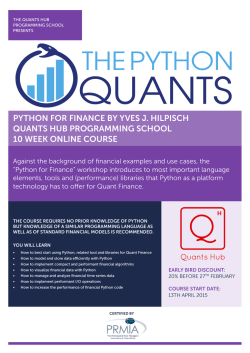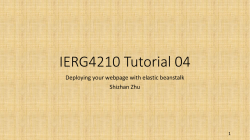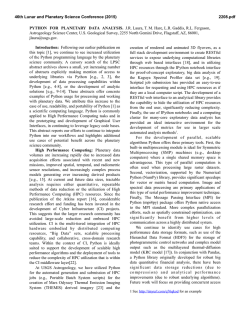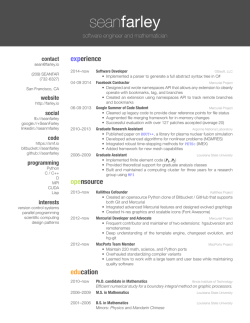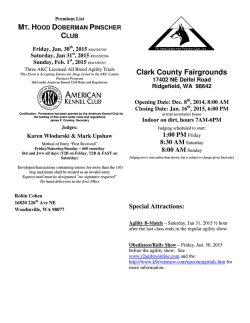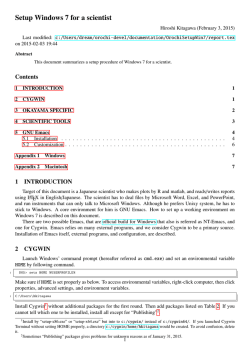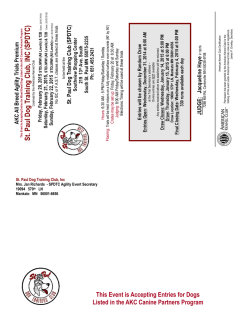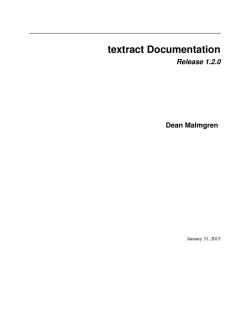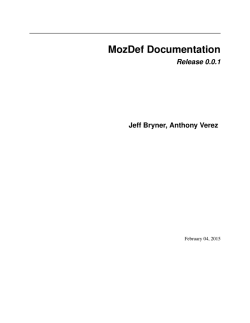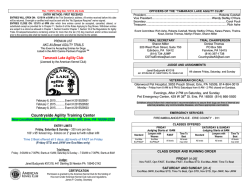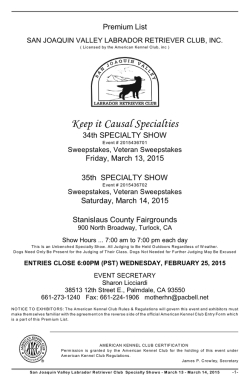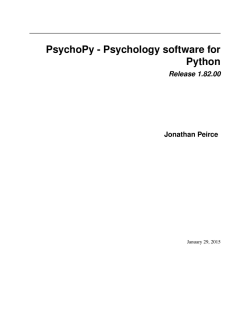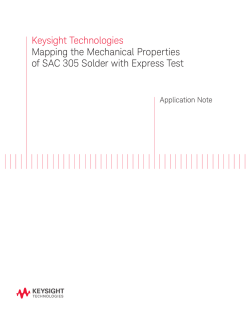Elpy Documentation
Elpy Documentation
Release 1.6.1
Jorgen Schäfer
February 05, 2015
Contents
1
Introduction
1.1 Overview . . . . . . . . . . . . . . . . . . . . . . . . . . . . . . . . . . . . . . . . . . . . . . . . .
1.2 Installation . . . . . . . . . . . . . . . . . . . . . . . . . . . . . . . . . . . . . . . . . . . . . . . .
3
3
3
2
Concepts
2.1 Configuration . .
2.2 The RPC Process
2.3 Backends . . . .
2.4 Virtual Envs . .
2.5 Modules . . . .
.
.
.
.
.
5
5
5
6
6
6
3
Editing
3.1 Emacs Basics . . . . . . . . . . . . . . . . . . . . . . . . . . . . . . . . . . . . . . . . . . . . . . .
3.2 Indentation Blocks . . . . . . . . . . . . . . . . . . . . . . . . . . . . . . . . . . . . . . . . . . . .
7
7
7
4
IDE Features
4.1 Projects . . . . . .
4.2 Completion . . . .
4.3 Navigation . . . .
4.4 Interactive Python
4.5 Syntax Checking .
4.6 Documentation . .
4.7 Testing . . . . . .
4.8 Refactoring . . . .
.
.
.
.
.
.
.
.
.
.
.
.
.
.
.
.
.
.
.
.
.
.
.
.
.
.
.
.
.
.
.
.
.
.
.
.
.
.
.
.
.
.
.
.
.
.
.
.
.
.
.
.
.
.
.
.
.
.
.
.
.
.
.
.
.
.
.
.
.
.
.
.
.
.
.
.
.
.
.
.
.
.
.
.
.
.
.
.
.
.
.
.
.
.
.
.
.
.
.
.
.
.
.
.
.
.
.
.
.
.
.
.
.
.
.
.
.
.
.
.
.
.
.
.
.
.
.
.
.
.
.
.
.
.
.
.
.
.
.
.
.
.
.
.
.
.
.
.
.
.
.
.
.
.
.
.
.
.
.
.
.
.
.
.
.
.
.
.
.
.
.
.
.
.
.
.
.
.
.
.
.
.
.
.
.
.
.
.
.
.
.
.
.
.
.
.
.
.
.
.
.
.
.
.
.
.
.
.
.
.
.
.
.
.
.
.
.
.
.
.
.
.
.
.
.
.
.
.
9
9
10
10
10
11
11
11
12
5
Extending Elpy
5.1 Writing Modules . . . . . . . . . . . . . . . . . . . . . . . . . . . . . . . . . . . . . . . . . . . . .
5.2 Writing Test Runners . . . . . . . . . . . . . . . . . . . . . . . . . . . . . . . . . . . . . . . . . . .
13
13
13
6
Indices and tables
15
.
.
.
.
.
.
.
.
.
.
.
.
.
.
.
.
.
.
.
.
.
.
.
.
.
.
.
.
.
.
.
.
.
.
.
.
.
.
.
.
.
.
.
.
.
.
.
.
.
.
.
.
.
.
.
.
.
.
.
.
.
.
.
.
.
.
.
.
.
.
.
.
.
.
.
.
.
.
.
.
.
.
.
.
.
.
.
.
.
.
.
.
.
.
.
.
.
.
.
.
.
.
.
.
.
.
.
.
.
.
.
.
.
.
.
.
.
.
.
.
.
.
.
.
.
.
.
.
.
.
.
.
.
.
.
.
.
.
.
.
.
.
.
.
.
.
.
.
.
.
.
.
.
.
.
.
.
.
.
.
.
.
.
.
.
.
.
.
.
.
.
.
.
.
.
.
.
.
.
.
.
.
.
.
.
.
.
.
.
.
.
.
.
.
.
.
.
.
.
.
.
.
.
.
.
.
.
.
.
.
.
.
.
.
.
.
.
.
.
.
.
.
.
.
.
.
.
.
.
.
.
.
.
.
.
.
.
.
.
.
.
.
.
.
.
.
.
.
.
.
.
.
.
.
.
.
.
.
.
.
.
.
.
.
.
.
.
.
.
.
.
.
.
.
.
.
.
.
.
.
.
.
.
.
.
.
.
.
.
.
.
.
.
.
.
.
.
.
.
.
.
.
.
.
.
.
.
.
.
.
.
.
.
.
.
.
.
.
.
.
.
.
.
.
.
.
.
.
.
.
.
.
.
.
.
.
.
.
.
.
.
.
.
.
i
ii
Elpy Documentation, Release 1.6.1
Elpy is the Emacs Python Development Environment. It aims to provide an easy to install, fully-featured environment
for Python development.
Contents:
Contents
1
Elpy Documentation, Release 1.6.1
2
Contents
CHAPTER 1
Introduction
1.1 Overview
Elpy is an extension for the Emacs text editor to work with Python projects. This documentation tries to explain how to
use Elpy to work on Python project using Emacs, but it does not aim to be an introduction to either Emacs or Python.
You can read a quick tour of Emacs, or read the built-in tutorial by running C-h t in the editor. That is, you hold
down the control key and hit h (the canonical help key in Emacs), release both, and hit t (for tutorial).
For Python, you can read the basic tutorial. If you already know Python, you should check out some best practices.
Once you have these basics, you can go on to install Elpy.
1.2 Installation
The main Elpy package is installed via the Emacs package interface, package.el. First, you have to add Elpy’s
package archive to your list of archives, though. Add the following code to your .emacs file and restart Emacs:
(require ’package)
(add-to-list ’package-archives
’("elpy" . "http://jorgenschaefer.github.io/packages/"))
Now you can run M-x package-refresh-contents to download a fresh copy of the archive contents, and M-x
package-install RET elpy RET to install elpy. If you want to enable Elpy by default, you can simply add
the following to your .emacs:
(package-initialize)
(elpy-enable)
Congratulations, Elpy is now successfully installed!
In order to use all the features (such as navigation with M-.), you’ll need to install some python libraries. You can do
that easily by typing M-x elpy-config RET, and following the instructions.
3
Elpy Documentation, Release 1.6.1
4
Chapter 1. Introduction
CHAPTER 2
Concepts
2.1 Configuration
You can easily configure Elpy to your own preferences. All Customize Options below are accessible via this interface.
Emacs builds heavily upon existing extensions for Emacs. The configuration interface tries to include the options for
those as well.
M-x elpy-config
Show the current Elpy configuration, point out possible problems, and provide a quick interface to relevant
customization options.
Missing packages can be installed right from this interface. Be aware that this does use your currently-selected
virtual env. If there is no current virtual env, it will suggest installing packages globally. This is rarely what you
want.
2.2 The RPC Process
Elpy works by starting a Python process in the background and communicating with it through a basic Remote Procedure Call (RPC) interface. Ideally, you should never see this process and not worry about it, but when things don’t
work as expected, it’s good to know what’s going on in the background.
Every project and virtual env combination gets their own RPC process. You can see them both in the process list (M-x
list-process) as well as in the buffer list (C-x C-b) as buffers named *elpy-rpc[...]*.
By default, Elpy will also find the library root of the current file and pass that to the RPC functions. The library root
is the directory from which the current file can be imported.
There are a few options and commands related to the RPC process.
M-x elpy-rpc-restart
Close all running RPC processes. Elpy will re-start them on demand with current settings.
elpy-rpc-python-command (Customize Option)
The Python interpreter Elpy should use to run the RPC process. This defaults to "python", which should be
correct for most cases, as a virtual env should make that the right interpreter.
Please do note that this is not an interactive interpreter, so do not set this to "ipython" or similar.
elpy-rpc-large-buffer-size (Customize Option)
The size in character starting from which Elpy will transfer buffer contents via temporary files instead of via the
normal RPC mechanism.
5
Elpy Documentation, Release 1.6.1
When Elpy communicates with the RPC process, it often needs to tell Python about the contents of the current
buffer. As the RPC protocol encodes all data in JSON, this can be a bit slow for large buffers. To speed things
up, Elpy can transfer file contents in temporary files, which is a lot faster for large files, but slightly slower for
small ones.
elpy-rpc-pythonpath (Customize Option)
A directory to add to the PYTHONPATH for the RPC process. This should point to the directory where the elpy
module is installed. Usually, there is no need to change this.
2.3 Backends
For introspection and analysis of Python sources, Elpy mainly relies on external libraries. It currently supports two
different ones which can not be used at the same time. But you can switch between them. They have certain advantages
and disadvantages respectively to each other, making the choice not trivial.
Rope is a refactoring library that also provides code introspection. It’s quite good at finding completions, but can not
provide locations for elpy-multiedit-python-symbol-at-point. It also has problems with large projects.
Jedi is a more lightweight library, but has some problems coping with badly-formatted Python.
elpy-rpc-backend (Customize Option)
Elpy will use whichever library is installed, preferring Rope if both are available. If you dislike Elpy’s default
preference, you can set this option to the backend it should prefer.
2.4 Virtual Envs
Elpy has full support for Python’s virtual envs. Every RPC process is associated with a specific virtual env and
completions are done based on that environment.
Outside of RPC processes, though, it is not easy to more than one virtual env active at the same time. Elpy allows you
to set a single global virtual env and change it whenever you like, though.
M-x pyvenv-workon
M-x pyvenv-activate
M-x pyvenv-deactivate
These commands are the main interaction point with virtual envs, mirroring the normal activate and deactivate
commands of virtual envs and the workon command of virtualenvwrapper.sh.
The pyvenv-workon command will allow auto-completion of existing virtual envs and also supports virtualenvwrapper’s setup hooks to set environment variables.
Elpy won’t pollute your Emacs command namespaces, but it might be an idea to create an alias for the workon
command:
(defalias ’workon ’pyvenv-workon)
2.5 Modules
As the last concept, Elpy has a number of optional features you can enable or disable as per your preferences.
elpy-modules (Customize Option)
The list of modules to activate by default. See the section on Writing Modules for details on how to write your
own modules.
6
Chapter 2. Concepts
CHAPTER 3
Editing
3.1 Emacs Basics
Elpy is an extension to Emacs, and as such the standard bindings in Emacs are available. This manual is not meant to
be an introduction to Emacs, but this section will still highlight some features in Emacs that are especially useful for
Python editing.
Movement keys in Emacs often use fbnp for forward, backward, next (down) and previous (up). k and backspace
(DEL) are for deleting. These are combined with the Control, Meta and Control-Meta modifiers. Control
generally refers to the simplest form. C-f moves one character forward. Meta changes this to affect words, that is,
consecutive sequences of alphanumeric characters. The Control-Meta combination then affects whole expressions.
In the following table, | refers to the position of point.
Before
|hello_world
|hello_world
|hello_world
Key
C-f
M-f
C-M-f
After
h|ello_world
hello|_world
hello_world|
Expression-based commands will also work on strings, tuples, dictionaries, or any balanced groups of parentheses.
This works for all movement keys (f, b, n, p‘), with next and previous moving to the next or previous group of
parens. It also works with forward and backward deletion (d and DEL/<backspace>, respectively) for character
and word groups, but not for expressions. To delete the expression after point, use C-M-k. For the expression before
point, you can use C-M-b C-M-k.
If you enable subword-mode, Emacs will also consider CamelCase to be two words instead of one for the purpose
of these operations.
In addition to the above, Emacs also supports moving up or down inside nested parentheses groups. C-M-d will
move down into the next enclosed group of parentheses, while C-M-u will move up to the directly enclosing group of
parentheses.
Finally, a lot of Elpy’s commands change their behavir when the prefix argument is given. That is, hit C-u before the
command. In Elpy, the prefix argument often disables any attempt by the command at being smart, in case it would
get it wrong.
3.2 Indentation Blocks
Elpy adds a new concept to Emacs, called indentation blocks. These are blocks defined by their indentation level, the
natural block of Python code. They are manipulated with the cursor keys in combination with either the control or
meta keys (but not both).
7
Elpy Documentation, Release 1.6.1
C-down (elpy-nav-next-iblock)
C-up (elpy-nav-previous-iblock)
C-left (elpy-nav-backward-iblock)
C-right (elpy-nav-forward-iblock)
The control key allows navigation. Up and down will skip between blocks of the same indentation level, allowing
you to quickly find the end of a long for loop, for example. Left and right jump to the closest preceding or
following occurrence of a higher or lower indentation level.
M-down (elpy-nav-move-iblock-down)
M-up (elpy-nav-move-iblock-up)
M-left (elpy-nav-move-iblock-left)
M-right (elpy-nav-move-iblock-right)
With meta, the cursor keys will move indentation blocks. Up and down will swap the position of the current
block with the one above or below it. Left and right will change the indentation level.
8
Chapter 3. Editing
CHAPTER 4
IDE Features
4.1 Projects
Elpy supports the notion of projects, a related collection of files under a common directory. This common directory is
called the project root. A number of Elpy’s commands work on all files inside the project root.
C-c C-f (elpy-find-file)
Find a file in the current project. This uses a search-as-you-type interface for all files under the project root.
A prefix argument enables “do what I mean” mode. On an import statement, it will try to open the module
imported. Elsewhere in a file, it will look for an associated test or implementation file, and if found, open that.
If this fails, either way, it will fall back to the normal find file in project behavior.
If the current file is called foo.py, then this will search for a test_foo.py in the same directory, or in a
test or tests subdirectory. If the current file is already called test_foo.py, it will try and find a foo.py
nearby.
This command uses find-file-in-project under the hood, so see there for more options.
C-c C-s (elpy-rgrep-symbol)
Search the files in the current project for a string. By default, this uses the symbol at point. With a prefix
argument, it will prompt for a regular expression to search.
This is basically a grep -r through the project.
In addition to these two commands, elpy-check also supports optionally checking all files in the current project.
Elpy’s idea of the project root and which files belong to a project and which don’t can be influenced as well.
M-x elpy-set-project-root
Set the current project root directory. This directory should contain all files related to the current project.
elpy-project-ignored-directories (Customize Option)
When Elpy searches for files in the current project, it will ignore files in directories listed here.
elpy-project-root-finder-functions (Customize Option)
To find the project root, Elpy can utilize a number of heuristics. With this option, you can configure which are
used.
To configure Elpy specifically for a single project, you can use Emacs’ Directory Variables. Elpy provides a simple
interface to this.
M-x elpy-set-project-variable
Set or change the value of a project-wide variable. With a prefix argument, the value for the variable is removed.
This only takes effect in new buffers.
9
Elpy Documentation, Release 1.6.1
4.2 Completion
When you type Python code, Elpy will try and figure out possible completions and provide them in a suggestion
window. If Elpy doesn’t do so automatically, you can force it to complete right where you are.
M-TAB (elpy-company-backend)
Provide completion suggestions for a completion at point.
You can use cursor keys or M-n and M-p to scroll through the options, RET to use the selected completion, or TAB to
complete the common part.
On any completion option, C-d or <f1> will display a temporary window with documentation. C-w will display a
temporary window showing the source code of the completion to get some context.
Elpy uses Company Mode for the completion interface, so its documentation is a good place for further information.
4.3 Navigation
Elpy supports some advanced navigation features inside Python projects.
M-. (elpy-goto-definition)
Go to the location where the identifier at point is defined. This is not always easy to make out, so the result can
be wrong. Also, the backends can not always identify what kind of symbol is at point. Especially after a few
indirections, they have basically no hope of guessing right, so they don’t.
M-* (pop-tag-mark)
Go back to the last place where M-. was used, effectively turning M-. and M-* into a forward and backward
motion for definition lookups.
4.4 Interactive Python
Emacs can run a Python interpreter in a special buffer, making it much easier to send code snippets over.
C-c C-z (elpy-shell-switch-to-shell)
Switch to buffer with a Python interpreter running, starting one if necessary.
Do note that Elpy only starts a single interactive Python process. This process will inherit the current virtual
env. If you want to start a Python interpreter with a different virtual env, you can either kill the existing one, or
rename the buffer.
C-c C-c (elpy-shell-send-region-or-buffer)
Whenever you are in an Elpy buffer, C-c C-c will send Python code to the subprocess. If there is an active
region, that region will be sent; if not, the whole buffer is sent.
This command will also escape any uses of the if __name__ == ’__main__’ idiom, to prevent accidental execution of a script. If you want this to be evaluated, pass a prefix argument with C-u.
C-M-x (python-shell-send-defun)
Similar to C-c C-c, this will send the code of the current top level class or function to the interactive Python
process.
elpy-interactive-python-command (Customize Option)
This option changes the default interpreter to use for the interactive Python shell. While there are options
available from python-mode, using this one will do the right thing when you choose to use IPython.
10
Chapter 4. IDE Features
Elpy Documentation, Release 1.6.1
The problem is that IPython uses a different prompt pattern and slightly different modules for tab completion,
which confuses the standard python-mode interactive shell mode. Using this variable will change all associated options to deal with IPython correctly.
M-x elpy-use-ipython
M-x elpy-use-cpython
Alternatively, you can also use these commands, either interactively or from your .emacs, to set the interactive
interpreter.
As an IPython user, you might be interested in the Emacs IPython Notebook, too.
4.5 Syntax Checking
Whenever you save a file, Elpy will run a syntax check and highlight possible errors or warnings inline.
C-c C-n (elpy-flymake-next-error)
C-c C-p (elpy-flymake-previous-error)
You can navigate between any error messages with these keys. The current error will be shown in the minibuffer.
Elpy uses the built-in Flymake library to find syntax errors on the fly, so see there for more configuration options.
C-c C-v (elpy-check)
Alternatively, you can run a syntax check on the current file where the output is displayed in a new buffer, giving
you an overview and allowing you to jump to the errors from there.
With a prefix argument, this will run the syntax check on all files in the current project.
python-check-command (Customize Option)
To change which command is used for syntax checks, you can customize this option. By default, Elpy uses the
flake8 program, which you have to install separately. The elpy-config command will prompt you to do
this if Elpy can’t find the program.
It is possible to create a single virtual env for the sole purpose of installing flake8 in there, and then simply
link the command script to a directory inside your PATH, meaning you do not need to install the program in
every virtual env separately.
4.6 Documentation
Elpy provides a single interface to documentation.
C-c C-d (elpy-doc)
When point is on a symbol, Elpy will try and find the documentation for that object, and display that. If it can’t
find the documentation for whatever reason, it will try and look up the symbol at point in pydoc. If it’s not there,
either, it will prompt the user for a string to look up in pydoc.
With a prefix argument, Elpy will skip all the guessing and just prompt the user for a string to look up in pydoc.
4.7 Testing
Testing is an important part of programming. Elpy provides a central interface to testing, which allows for a good
workflow for tests.
Elpy’s test interface is built around Emacs’ compilation framework. Elpy will run test commands as a compilation job,
with all the advantages this brings.
4.5. Syntax Checking
11
Elpy Documentation, Release 1.6.1
C-c C-t (elpy-test)
Start a test run. This uses the currently configured test runner to discover and run tests. If point is inside a test
case, the test runner will run exactly that test case. Otherwise, or if a prefix argument is given, it will run all
tests.
M-x elpy-set-test-runner
This changes the current test runner. Elpy supports the standard unittest discovery runner, the Django discovery
runner, nose and py.test. You can also write your own, as described in Writing Test Runners.
This enables a good workflow. You write a test and use C-c C-t to watch it fail. You then go to your implementation
file, for example using C-u C-c C-f, and make the test pass. You can use a key bound to recompile (I use <f5>
for this) to just re-run that one test. Once that passes, you can use C-c C-t again to run all tests to make sure they
all pass as well. Repeat.
For an even more automated way, you can use tdd.el, which will run your last compile command whenever you save
a file.
4.8 Refactoring
Elpy supports two forms of refactoring Python code.
C-c C-e (elpy-multiedit-python-symbol-at-point)
Edit all occurrences of the symbol at point at once. This will highlight all such occurrences, and editing one of
them will edit all. This is an easy way to rename identifiers.
If the backend does not support finding occurrences (currently only Jedi does), or if a prefix argument is given,
this will edit syntactic occurrences instead of semantic ones. This can match more occurrences than it should,
so be careful. You can narrow the current buffer to the current function using C-x n d to restrict where this
matches.
Finally, if there is a region active, Elpy will edit all occurrences of the text in the region.
Elpy also supports a more complex form of refactoring.
C-c C-r (elpy-refactor)
FIXME!
12
Chapter 4. IDE Features
CHAPTER 5
Extending Elpy
5.1 Writing Modules
Modules are a way of easily extending Elpy with modular extensions. In essence, a module is a function which is
called once to initialize itself globally, then once every time elpy-mode is enabled or disabled, and also once if elpy is
disabled globally.
To achieve this, a module function receives one or more arguments, the first of which is the command specifier symbol,
which can be one of the following:
global-init Called once, when Elpy is enabled using elpy-enable.
global-stop Called once, when Elpy is disabled using elpy-disable.
buffer-init Called in a buffer when elpy-mode is enabled.
buffer-stop Called in a buffer when elpy-mode is disabled.
To activate a module, the user has to add the function to elpy-modules.
5.2 Writing Test Runners
A test runner is a function that receives four arguments, described in the docstring of elpy-test-at-point. If
only the first argument is given, the test runner should find tests under this directory and run them. If the others are
given, the test runner should run the specified test only, or as few as it can.
Test runners should use an interactive spec of (interactive (elpy-test-at-point)) so they can be
called directly by the user. For their main work, they can use the helper function elpy-test-run. See the
elpy-test-discover-runner for an example.
To make it possible to set the test runner as a file-, directory- or project-local variable, the function symbol should get
the elpy-test-runner property with a value of t.
13
Elpy Documentation, Release 1.6.1
14
Chapter 5. Extending Elpy
CHAPTER 6
Indices and tables
• genindex
• search
15
Elpy Documentation, Release 1.6.1
16
Chapter 6. Indices and tables
Index
E
I
elpy-check (command), 11
elpy-company-backend (command), 10
elpy-config (command), 5
elpy-doc (command), 11
elpy-find-file (command), 9
elpy-flymake-next-error (command), 11
elpy-flymake-previous-error (command), 11
elpy-goto-definition (command), 10
elpy-interactive-python-command (customize option), 10
elpy-modules (customize option), 6
elpy-multiedit-python-symbol-at-point (command), 12
elpy-nav-backward-iblock (command), 8
elpy-nav-forward-iblock (command), 8
elpy-nav-move-iblock-down (command), 8
elpy-nav-move-iblock-left (command), 8
elpy-nav-move-iblock-right (command), 8
elpy-nav-move-iblock-up (command), 8
elpy-nav-next-iblock (command), 7
elpy-nav-previous-iblock (command), 8
elpy-project-ignored-directories (customize option), 9
elpy-project-root-finder-functions (customize option), 9
elpy-refactor (command), 12
elpy-rgrep-symbol (command), 9
elpy-rpc-backend (customize option), 6
elpy-rpc-large-buffer-size (customize option), 5
elpy-rpc-python-command (customize option), 5
elpy-rpc-pythonpath (customize option), 6
elpy-rpc-restart (command), 5
elpy-set-project-root (command), 9
elpy-set-project-variable (command), 9
elpy-set-test-runner (command), 12
elpy-shell-send-region-or-buffer (command), 10
elpy-shell-switch-to-shell (command), 10
elpy-test (command), 11
elpy-use-cpython (command), 11
elpy-use-ipython (command), 11
environment variable
PATH, 11
PYTHONPATH, 6
indentation blocks, 7
L
library root, 5
P
PATH, 11
pop-tag-mark (command), 10
prefix argument, 7
project root, 9
python-check-command (customize option), 11
python-shell-send-defun (command), 10
PYTHONPATH, 6
pyvenv-activate (command), 6
pyvenv-deactivate (command), 6
pyvenv-workon (command), 6
17
© Copyright 2026