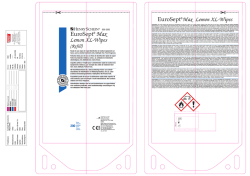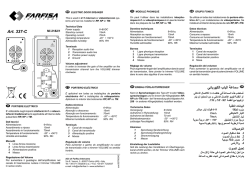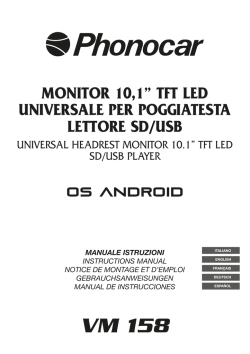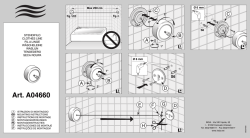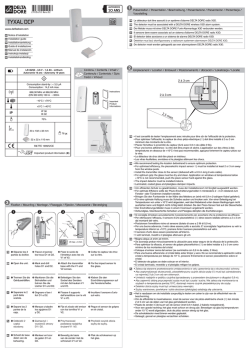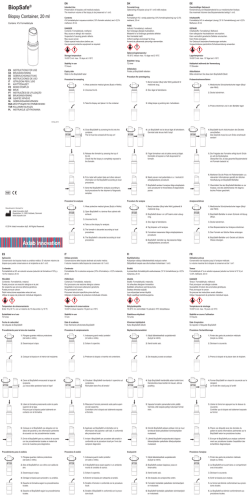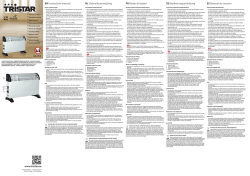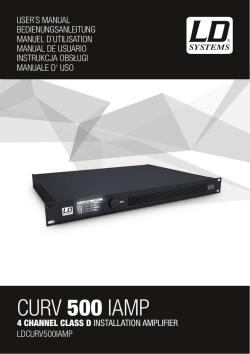Descarga - Diesl.com
TABLE OF CONTENTS GENERAL SAFETY 2 GENERAL INFORMATION 3 3 3 4 6 8 9 I. UNPACKING II. FEATURES III. REMOTE CONTROL UNIT (RCU) IV. HOW TO SETTING RCU FOR TV V. FRONT PANEL VI. REAR PANEL INSTALLING EQUIPMENT 10 CHANNEL LIST GUIDE 11 MENU GUIDE 13 MAIN PAGE I. CHANNEL MANAGER 13 13 II. INSTALLATION 15 III. OPTIONS 20 IV. UTILITY 22 V. ACCESSORY 23 PVR Guide 24 TROUBLESHOOTING 31 SPECIFICATIONS 32 BRAND LIST 178 To disconnect the apparatus from the mains, the plug must be pulled out from the mains socket, therefore the mains plug shall be readily operable. 1 GENERAL SAFETY WARNING Please read the following recommended instructions carefully to avoid the risk of your physical Injury before the product is operated. Do not cover the receiver and keep clear space around the receiver for sufficient. Check the receiver’s operation voltage 90~250V, 50Hz~60Hz, 12V 2.5A Adaptor Keep liquid away from the receiver. The receiver shall not be exposed to dripping or splashing and no objects that filled with liquid shall not be placed on the receiver. Unplug the receiver from the wall outlet before cleaning. Use a soft cloth and a mild solution of washing-up liquid to clean the casing. Do not block the receiver’s ventilation slots which are provided for ventilation and protection from overheating. Please maintain the receiver in a free airflow. Do not allow the receiver to be exposed to hot, cold or humid condition. Do not use any cable and attachment that are not recommended as these may damage your equipment. Please unplug the receiver from the wall outlet and disconnect the cable between the receiver and the antenna when you will not use it for long time. Do not remove the cover to reduce the risk of electric shock. Do not attempt to service the receiver yourself. Refer all serving to qualified service personnel. Manual may be updated as new features. 2 GENERAL INFORMATION I. UNPACKING Please ensure that the following items are included with the receiver in your packing. 1) Remote Control Unit (RCU) 2) Batteries (2EA) 3) User’s Manual 4) 12V 2.5A Adaptor II. FEATURES ·Supports MPEG-2, MPEG-4, H.264 and fully DVB compliant ·Satellite & Terrestrial receiver ·2 Slot smart card ·DiSEqC 1.0, 1.1, 1.2 and USALS ·Aspect ratio adjustment 4:3 (16/9 crop), 4:3 (16/9 letterbox), 16:9 (4/3 pillar box) ·User friendly OSD and operation ·Total 10,000 Channels Programmable ·Multi-language audio support / Multi-language menu text support ·Favorite channel selections ·Parental Guide and rating control ·EPG(Provider Electronic Program Guide) for On Screen Channel Information ·On-Screen Display with 65,536 Color ·Blind scan(Power Scan) & Powerful EPG ·Zoom Function in Pause ·Dolby Digital Bitstream Out through S/PDIF(Optical) ·Seletable output for 1080p, 1080i, 720p,576p and 576i format ·USB 2.0 Host (Access to HDD, USB memory, Others etc) ·Upgrade Software & Update Channel Database through USB 2.0 Port and RS232 ·MP3 File Play by USB 2.0 ·PVR Ready via USB ·Recorded file play on PC ·Reservation Recoding by EPG function ·Multimedia file play by USB 2.0 ·Home streaming 3 GENERAL INFORMATION III. REMOTE CONTROL UNIT (RCU) 4 GENERAL INFORMATION III. REMOTE CONTROL UNIT (RCU) 1. POWER Switch the receiver between operation and standby mode. 2. MUTE Enable or disable the audio. 3. TV Switch to TV mode. 4. DVD Switch to DVD mode. 5. VCR Switch to VCR mode. 6. STB Switch to STB mode. 7. TV / RADIO Switch between TV and Radio. 8. RECALL Select the previously viewed channel. 9. AV / TV Select the TV or AV mode. 10. ←PR Select the previously viewed channel. 11. Fn Network File Manager / Reboot. 12. V. Format Switch to HD Type. 13. ZOOM Select Zoom IN/OUT. 14. Fn2 Reserved. 15. Move down a page in the channel list. 16. Move up a page in the channel list. 17. V+ / V- Turn volume up or down. 18. P+ / P- Change channels up or down on normal mode. 19. ▲▼ Change channel or move to the item in the menu. 20. ◀ ▶ Adjust the volume or move to left or move item in the menu. 21. MENU Display the main menu on screen. 22. EXIT Return to the previous menu or normal viewing mode from a menu. 23. INFO Display the program information box on the screen and edit the name of favorite channel list. 24. STOP Stop recording or playing. 25. PLAY Display file lists and plays slow/normal. 26. PAUSE Pause the playing picture or go to normal mode. 27. RECORD Record the program. 28. REWIND Start reverse playback and change the speed of reverse playback. 29. F / F Start fast forward or fast motion playback and change the speed of forward playback. 30. AUDIO Change the audio languages. 31. EPG Display the TV or Radio program guide. 32. Subtitles Enable subtitles mode. 33. Teletext Enable teletext mode. 34. Numeric buttons Select the TV or Radio service channels and individual menu. 35. FAV Toggle the selected favorite mode. 36. SAT Toggle the selected Satellite list. 5 GENERAL INFORMATION IV. HOW TO SETTING RCU FOR TV 1 4 2 5 6 3 GENERAL INFORMATION IV. HOW TO SETTING RCU FOR TV I. Manual Search At first, Turn on the TV 1) Press ➊Device LED Key ( STB or TV or VCR or DVD ) + ➋"OK" key at the same time during 2 or 3 seconds. Then the Device LED Lamp will be on → Setting Mode. 2) Find the 3-Digit code of Device in brand list and input 3-Digit code accordingly one by one. - The Device LED will be twinked ontime one by one also. When you finish inputting 3-Digit, the Device (TV or VCR or DVD) will be turned off one time. 3) Then click OK to finish setting. (The Device LED will be turned off after twinkling 2 times.) *NOTE : If you are not able to find the TV code which you are watching currently, please perform the below "Auto Search". Then RCU will find the proper code automatically and it will work properly. II. Auto Search (Using Up or Down key) 1) Press ➊Device LED Key ( STB or TV or VCR or DVD ) + ➋"OK" key at the same time during 2 or 3 seconds. Then the Device LED Lamp will be on → Setting Mode. 2) Press ➌Up or Down Key of RCU to find out equivalent device. At the moment of RCU matching to the equivalent device, the device will be turned off. 3) Then click OK to finish setting. (The Device LED will be turned off after twinkling 2 times.) III. Factory Reset 1) Press ➍TV LED + ➎REC button at the same time during more than 5 seconds. 2) Device LED will be turn off/on "TV → DVD → VCR → STB" 3 times one by one and RCU will go to default mode. 7 GENERAL INFORMATION V. FRONT PANEL 1 2 3 1. POWER Switch the receiver power On and Standby. 2. USB To upgrade firmware / Recording. 3. SMART SLOT Insert Smart Card. 1 3 5 6 10 7 NOTE: All USB 2.0 flash drive may not be compatible with the product. 2 8 4 8 9 11 12 GENERAL INFORMATION VI. REAR PANEL 1 3 2 4 5 10 7 6 8 9 12 11 1. AERIAL Connect to Terrestrial antenna cable. 2. LOOP OUT Connect to another STB. 3. SAT IN Connect to Satellite antenna cable. 4. LOOP OUT Connect to another STB. 5. TV SCART Connect to TV SCART cable. 6. HDMI Connect to HDMI jack of TV. 7. RS 232 Connect to personal computer for software upgrade. 8. Ethernet Connect to Lan cable. 9. USB Connect to USB device. 10. OPTICAL Output for connecting to a amplifier. 11. ADAPTOR Connect to Adaptor. 12. POWER BUTTON Turn On/Off. 9 INSTALLING EQUIPMENT This section explains several ways of connecting the receiver to your existing TV, VCR and Hi-Fi system. You can choose one of the following setups that we recommend. If you have any problem or need help, consult your dealer or service provider. Please ensure that the following items are included with the receiver in your packing. I. CONNECTING THE RECEIVER TO TV I-1. Connecting the receiver to TV with the SCART cable Connect one end of the SCRAT cable to the TV SCRAT cocket on the rear panel of the receiver and the other end to a SCRAT socket on the TV. 10 CHANNEL LIST GUIDE 1. Normal Live Mode a) When you select one channel, information bar appears automatically on the screen for few seconds. This bar provides you the current channel information. b) Press INFO button to see the information during normal live mode. 2. Simple Channel List a) Press OK on the normal live mode to go to the channel list. b) When detail channel list is displayed on screen press RED button to go to simple channel list. 3. Detail Channel List a) Press OK on the normal live mode to go to the channel list. b) When simple channel list is displayed on screen press RED button to go to detail channel list. c) Press◀▶ and ▲▼to sort by Alphabet. d) Press SAT button to sort by Satellite and FAV button for Favorite 1~8. e) Press GREEN button to return to All Channel or EXIT to return to the current live channel. f) Press the SAT key to show Satellite Pop-UP Window then select satellite. Channel list of selected satellite will be displayed. g) Press the FAV key to show Favorite Pop-UP Window then select FAV list. Channel list of selected FAV will be displayed. h) Press the Green key then all searched channel list will be displayed. 11 CHANNEL LIST GUIDE 4.EPG (Electronic Program Guide) a) Press EPG button on the live mode. b) EPG of the current channel appears on the screen. c) Select the channel that you want to watch program. d) It will be appear like rightside picture. 5. ZOOM IN/OUT a) By pressing ZOOM key in a normal live mode, you can use Zoom In/Out fuction. b) You can select zoom size with RED/GREEN key. c) You can select the start position with ▲▼◀ ▶ key. d) After select Zoom size and pisition, you can start zoom function with OK key. e) With ▲▼◀ ▶ key, you can move zooming screen. 12 MENU GUIDE MAIN PAGE Press the MENU button on the RCU to open Main Page on the screen. Main Page will be displayed. 1. You can move into the main page using ▲▼◀ ▶ on the RCU. 2. Press OK to confirm your selection. 3. Press EXIT to return to the previous menu or press MENU to go to the current live channel. I. Channel Manager IV. Utility II. Installations V. Accessory III. Options I. CHANNEL MANAGER This section may help you to organize channels according to your preference. 1. Select Channel Manager in the Main Page with ▲▼ and press OK. 2. TV Channel Manager Page displays on the screen. 3. Select the mode that you want using ◀ ▶. 4. To see the channel that you choose, go to the channel and then press RED botton. 5. Press EXIT to return to the previous menu or press MENU to go to the current live channel. I-1. Favorite I-2. Rename I-3. Move I-4. Lock I-5. Delete I-1. Favorite 1. Using ◀ ▶ go to the Favorite mode then press YELLOW button to choose Favorite 1~8. 2. Press OK on the channel that you want to add or delete. 3. will be marked at the end of selected channel name bar. To delete press OK again. 4. Selected channels will be automatically saved. 5. If you want to check the saved Favorite Channel List go to other mode(Rename~Delete) except Favorite and then press FAV button to check Favorite 1~8. 6. Press EXIT to return to the previous menu or press MENU to go to the current live channel. 7. Press BLUE button to rename Favorite. 13 MENU GUIDE I. CHANNEL MANAGER I-2. Rename 1. Using◀ ▶go to the Rename mode. 2. Select the channel that you want to rename using ▲▼ and then press OK. 3. Keypad Dialog displays on the screen. 4. Edit the name entering NUMBERS and / or WORDS in the Keypad Dialog. 5. Press EXIT to return to the previous menu or press MENU to go to the current live channel. I-3. Move 1. Using◀ ▶go to the Move mode. 2. Select channels which you want to move by pressing OK key. 3. Move cursor that you want to place on than press GREEN button. 4. Press EXIT to return to the previous menu or press MENU to go to the current live channel. I-4. Lock 1. Using ◀ ▶ go to the Lock mode. 2. Select the channel that you want to lock and then press OK. will be marked at the end of the selected channel name bar. To delete press OK again. 3. Press EXIT to go to Main Page or press MENU to go to the current live channel. I-5. Delete 1. Using◀ ▶ go to the Delete mode. 2. Select the channel that you want to delete and then press OK. will be marked on the selected channel number. To delete press Blue button again. 3. Press YELLOW button to delete TP. Select one channel and press Blue button. All channels of that TP will be automatically selected. 4. Press YELLOW button to delete Satellite. Select one channel and press Blue button. All channels of that the Satellite will be automatically selected. 5. Press EXIT to return to the previous menu or press MENU to go to the current live channel. 6. Message Box displays on the screen. 7. Select OK on the Message Box and then press OK to delete the markedchannels. 14 MENU GUIDE II. INSTALLATION This section may help you to set up antenna and scan satellite or transponder, etc. Select Installations in Main Page using ▲▼ and press OK. Press EXIT to return to the previous menu or press MENU to go to the current live channel. II-1. Satellite Search II-2. DiSEqC Switch II-3. Motor Setup II-4. Terrestrial Search II-5. Home Streaming II-6. Factory Default II-1 Satellite Search 1.You can move the cursor using ▲▼ and press OK when you select the value that you want. a) Satellite - Press OK to display the Satellite List Box. - Select the proper Satellite and then press OK. b) DiSEqC - Press OK to display the DiSEqC Port List. - Select the proper DiSEqC port and then press OK. c) LNB - Press OK to display the LNB Frequency List. - Select the proper LNB Frequency and then press OK. - You can also input directly the numbers using NUMBER KEY on the RCU. d) 22KHz Tone - Select the one among None, 0 KHz or 22 KHz depending on the user’s antenna switch box. ※ TP EDIT : To Edit TP, Press the RED button on the RCU. e) Search Option f) Search - Press OK to display the Search Option list. - Press Search to start scan channels. - Select the Search Option that you want and then - SAT Rename : To rename SAT, Press the press OK. Green button on the RCU. 15 MENU GUIDE II. INSTALLATION II-2. DiSEqC Switch 1. Select Channel Search in Installation using ▲▼ and press OK. a) If you select DiSEqC Switch and press OK on the menu will be, DiSEqC Switch Page will be displayed. b) Select the proper Satellite of each DiSEqC port (A~D) using ◀ ▶ and ▲▼ and press SEARCH. Selected Satellites will be searched automatically. II-3 Motor Setup 1. You can move the cursor using ▲▼ and press OK when you select the value that you want. a) Motor Type : DiSEqC 1.2, USAL - Press OK to display Motor Type - Select the proper Motor Type and then press OK. b) Satellite - Press OK to Display the Satellite List Box - Select the proper Satellite and then press OK. c) Drive & Driver Step - Select the direction using◀ ▶(WEST/EAST). d) Frequency - Press OK to Display the Frequency List. - Select the proper Frequency and then press OK. e) Motor Movement - Search the appropriate position of the selected Satellite using◀ ▶. 16 MENU GUIDE II. INSTALLATION f) Motor Control Select the position using ◀ ▶ and then press OK. Message box displays on the screen. - Store Sat position : Stores the current position of the motor for the selected satellite. - Goto Sat Position : Moves the motor to the stored position of the selected satellite. - Set West Limit : Set current position as West Limit. - Goto Center : Goes to the center of the motor. - Limit off : disable East, West limit. - Set East Limit : Set current position as East Limit. - Recaluation Position. - Reset Position : Resets all stored position of the motor. g) Satellite Position i) Search - Input directly the position using NUMBER KEY on the RCU - Select the direction using ◀ ▶ (WEST / EAST). - Press Search to start scan channels. - Press OK to start scanning. h) Search Option - Press OK to display the Search Option list. - Select the Search Option that you want and then press OK. ※ TP EDIT : To Edit TP Press the RED button on the RCU. 2. Edit my local position - Press Green Button to edit local Position. a) Longitude - Input directly the Longitude using NUMBER KEY on the RCU. - Select the direction using ◀ ▶ (WEST / EAST). b) Latitude - Input directly the Latitude using UNMBER KEY on the RCU. - Select the direction using ◀ ▶(NORTH/SOUTHd). 3. Press EXIT to return to the previous menu or press MENU to go to the current live channel. 17 MENU GUIDE II. INSTALLATION II-4. Terrestrial Search 1. Select Channel Search in Installation using ▲▼ and press OK. 2. 1) Select the region where you are using ◀ ▶. 2) You can select searching type which you want among Auto and Manual using◀ ▶. 3) Auto a) Select ‘Search’on the Screen and pres OK button to scan channels. b) Press Exit or Menu after finishing scanning. 4) Manual a) Select Mux Channel which you want using ◀ ▶. b) Frequency will be displayed automatically according to selected Mux Channel. II-5. Home Streaming 1. PC setting ***Execute 'Home Streaming' program. a) Go to ‘Preference’ Tab. b) Select ‘Default URL’ check-box and assign the download folder by using “Browse” button It is assigned to “c:\download” but must specify the destination folder personally to be able to receive movie files in PC. ※Note: Only default server available currently. 2. STB setting a) Go to Home streaming menu ( Menu → Accessory → Network → Home streaming ) and Click Home Streaming. b) IP-Name Edit Pad will appear & Input Server IP by numeric buttons of RCU. c) The IP address must be same as IP address shown in preference tap of Home Streaming program. 18 MENU GUIDE II. INSTALLATION 3. Playing the Movie File by Home Streaming a) Press “Fn” key of RCU in normal view of STB and then the movie file list in PC will be appeared in TV Screen. b) Select the file which you want to see by using navigation keys of RCU and press “OK” buttons to play the movie file. ※Please see the right picture for better understanding. II-6. Factory Default Use Factory Default function only when you want to return the receiver to the condition of factory default. All settings and channels will be deleted. 1. Select Factory Default in Installations using ▲▼ and press OK. 2. Message box displays on the screen. 3. Select OK to return the receiver to the condition of factory default and then press OK. 4. Press EXIT to return to the previous menu or press MENU to go to the current live channel. 19 MENU GUIDE III. OPTIONS This section may help you to set up OSD language, time, etc. Select Options in Main Page using ▲▼ and press OK. Press EXIT to return to the previous menu or press MENU to go to the current live channel. III-1. OSD Setup III-2. Control Panel III-3. Time Adjust III-4. Parental Lock III-1. OSD Setup 1. Select OSD Setup in Options using ▲▼ and press OK. a) OSD Language - Press OK to display OSD Language list. - Select the language that you want and then press OK. b) Audio Language - Press OK to display Audio Language list. - Select the language that you want and then press OK. c) Subtitle Language - Press OK to display Subtitle. - Select the language that on want and then press OK. d) Display Info Bar - Press OK to display Display Info Bar time list. - Select the second that you want to display and then press OK. e) Transparency - Adjustment of transparency level. 2. Press EXIT to return to the previous menu or press MENU to go to the current live channel. 20 MENU GUIDE III. OPTIONS III-2. Control Panel 1. Select TV Setup in Options using ▲▼ and press OK. a) HD Type - Select HD video Output. b) TV Type - Select your TV type. c) Aspect Ratio - Select screen ratio. d) Screen Control - Select screen display modes. e) Brightness - Adjustment of screen brightness. f) Contrast - Adjustment of screen contrast. g) Saturation - Adjustment of screen Saturation. 2. Press EXIT to return to the previous menu or press MENU to go to the current live channel. III-3. Time Adjust Set your local time according to your location. 1. Select Time Setup in Options using◀ ▶ and press OK. 2. Time Adjust page displays on the screen. 3. Move the cursor using◀ ▶, ▲▼and press OK when you select the value that you want. (Input Hour directly using number keys on the RCU) 4. Press EXIT to return to the previous menu or press MENU to go to the current live channel. III-4. Parental Lock Setup 1. Select Parental Lock Setup in Options using◀ ▶ and press OK. 2. Parental Lock Page displays on the screen. 3. You can lock and unlock Parental Lock selecting ON or OFF using ◀ ▶ (For Channels). 4. You can lock and unlock Install Lock selecting ON or OFF using ◀ ▶ (For Installation Settings). 5. Enter new password if you want to change the current password. 6. Confirm your new password entering new password again. 7. Press EXIT to return to the previous menu or press MENU to go to the current live channel. Note. DEFAULT PASSWORD IS 0000 21 MENU GUIDE IV. UTILITY This section may help you to use USB, etc. Select Utility in Main Page using ▲▼ and press OK. ·IV -1. System Information ·IV -2. Timer ·IV -3. Calendar IV-1. System Information This option help you to know the current S/W and H/W version. Also provides you the product name. 1. Select System Information in Options using ▲▼and pres OK. 2. Press EXIT to return to the previous menu. IV-2. Timer The Unit(Set top box) will be turned off/on automatically after a specified time IV-3. Calendar 22 ME NU GUIDE V. ACCE SSOR Y This section may help you to use USB , etc. Select Utility in Main Page using and press OK. · V - 1. USB · V - 2. Smart Card · V - 3. Network / Videoclub V - 1 USB The r eceiver is equipped with host. 1. Select USB in Utility with and press OK. 2. If you want to save Sofware or Database, press Green button on the R CU. 3. Select the file which you want to save using and OK button. 4. After downloading the selected file, the receiver will reboot automatically. V - 2 Smart Card The receiver is equipped with two slots of various Smart Card which have access to the scrambled the pay per view services. The programs that can be descrambled are determined by the smart card that you use. 1. Select Smart Card in ACCESSORY menu with and press OK. 2. Insert Smart Card into Slot 1 or 2, then STB displays Smart card name on the screen. 4. Press EXIT to return to the previous menu or press MENU to go to current live channel. V - 3 Network / Videoclub This menu support multiple functions such as below: 1. SW downloading by Web. 2. Home-Streaming. 3. Youtube. 4. VideoClub. 5. RSS feed / Twitter / Weather information. 6. Downloading channel Data. 23 PVR GUIDE PVR GUIDE This section may help you how to use PVR function on this STB. I. Recommended Devices If you want to use PVR function, you need to prepare equipment as below. - External USB Hard Disk Drive. - Flash memory stick - Format Type: FAT16/32 (System does not support NTFS and other file system) II. Record Function II-1 Reserved Recording 1. Time Reserved Recording : Set desired recording time- in “Utility → Timer” to record at set time. NOTE : How to set up before you start “Time Record” - STB set up in default. - Please change “OFF” to “Recording” in Active menu. - Once you set “Recording” in Active menu, you will see the detail menu for PVR. ( Cycle, Channel Type, Channel name, Start Time, Duration). - Press the “Ok” button to select Channel Name. 2. EPG Reserved Recording : Used to record a selected event from EPG. - Press the EPG button to go into EPG menu while watching a program on screen. - To select event play on time: Move from the EPG to select the event and press the “RECORD button” on RCU. - If you want cancellation, press more “RECORD button” once. - If you want several reserved recording, move and press the “RECORD button” on RCU. 24 PVR GUIDE PVR GUIDE II. Record Function II-2 Instant Recording - Press “RECORD button” on RCU to start recoding program. - While Recoding program - Press “PAUSE” key to execute “Time Shift” - You can use “LEFT/RIGHT button” to view desired time while recoding program. - Press “OK button” on RCU to display Recording file list During Recording you can watch also other channels which are located in same TP. In case of watching other channels during recording, You should come back to the recording channels in channel list to stop recording. - If you press “STOP button” on RCU, current program you are watching will stop and Live TV will be stored in USB memory space. 25 PVR GUIDE PVR GUIDE III. Playback Function - To play previously recorded program, press “Play button”on RCU. - Use the arrow buttons to select the file which you want to play and press “OK button” to play. - While Playing program. - If you press “LEFT/RIGHT button” on RCU button while recoding live TV or recorded file play, current program you ware watching will stop and picture will re-restart from where it was moved by “LEFT/RIGHT button” on RCU. IV. Trick Mode Function - If you want to play other recorded file during Playback, press “Play” button. - If you press “FF(Fast Forward) button” during Timeshift or Playback, the file will be played at 2X speed and if you press the “FF button” one more time, the file will be played to 8X speed. - If you press the “REW(Rewind) button” during Timeshift or Playback, the file will rewind at 2X speed and if you press the “REW button” one more time, the file will rewind to 8x speed. - FF/REW function will back to normal play if you press "PLAY button”. 26 PVR GUIDE PVR GUIDE V. Time Shift Function - If you want to execute “Time Shift” in Live mode You should set “On” of Time Shift In PVR Option (Accessory → PVR → TimeShift “ON”). - To star Time Shift in Live mode, press “PAUSE” to start. - Time shift will played during 30 minutes in Live Mode. - To start “Play back” during Timeshift press “PLAY” key. - You can move “play position” using LEFT/RIGHT button during Time Shift. VI. Format - You can do FAT32 Format the HDD formatted by FAT32 and NTFS also. - You can do Format also the multi partitioned HDD. - When NTFS formatted HDD is inserted, POPUP message will appear. - Press “OK” button to move to “C:, D:, E:, F: NEXT°” in case of Multi partitioned HDD. - In case of NTFS multi partitioned HDD, you must format by FAT 32. 27 PVR GUIDE PVR GUIDE VII. MP3 Play - Select MP3 file which you want to play in USB menu. - After you select MP3 file, MP3 play window will be executed. VIII. JPG View - Select JPG file which you want to see in USB menu. - Press OK to see the JPG which you want to. - You can rotate the image by using LEFT/RIGHT button. IX. Software Upgrade - Select * UAD file which you want to upgrade in USB menu. 28 PVR GUIDE PVR GUIDE X. How to play the record by PVR of 'HD-XXX' in PC or Divx Player X-1 How to play in PC A) Play KM Player. B) Select Language. 1) Click right button of Mouse → Language → your language. C) Change the extension name of the recorded file to *.mpg”. ※ Example : Welcome to A_131821 → Welcome to A_131821.mpg D) Select the file which you want to play. 1) Click right button of Mouse → Open Files(S) → Select. X-2 How to Play in “Divx Player” A) The file format must be changed to “.avi” format to play in DivX Player. B) Select a destination folder where to be saved the file which will be changed to *.avi. 1) Click right button of Mouse → Capture → Select Capture Folder. C) Repeat A) → B) → C) → D) of No.1 how to play in PC. D) Capture the fie which is being played currently to convert into *.avi. 1) Click right button of Mouse →Capture → Video Quick Capture. 2) Then the playing file is saved in designated folder by *.avi format. E) If the playing file is STB SD channel, it is saved by SD and If the file is HD or H.264 it saved by HD or H.264. If user does not have DivX player which can play HD or H.264 (at least CPU sigma8634), he must convert the file SD so that the general SD DivX player (CPU sigma8511) can play the file. 29 PVR GUIDE PVR GUIDE X-3 How to Convert the file by Divx Manager A) Play Divx Manager. 1) Setting → Model →Rapsody RSH-250/350 B) Select the folder where the file that you want to convert is. Then the file's information will appear. C) And select the file which you want to convert and select “Convert”. D) Select “Encoding Start” →It starts “Converting”. NOTE: Web site for downloading 1. Kmplayer 1) Enter this site : http://2bwithu.tistory.com/245. 2) Download 2 files to 1 folder and unzip the archived file. After unzip, you can install only click exe file. 2. Divx Manger 1) Enter this site : http://www.modix4u.co.kr/upboard/view.asp?fcprimkey=44 2) Click below for English version. 30 TROUBLESHOOTING Solution Problem Nothing appears on the Front Panel or No power supply ·Check that the power cable is plugged into the power socket. No Picture ·Check the dish and adjust it. ·Check the cable connection and correct it. ·Check channel and video output. No Sound ·Check the volume level of the TV and receiver. ·Check the mute status of TV and receiver. ·Check the cable connection and correct. Remote Control Unit dose not work ·Replace batteries. ·Aim the remote control unit directly to the receiver. ·Checking that nothing blocks the front panel. Service is not running or scrambled ·Check the Conditional Access Module and smart card are appropriate for the selected service. ·Check the Conditional Access Module and smart card are correctly inserted or not. ·Check the signal strength and the signal quality in the menu. “No Signal” on the screen ·Check the LNB and replace the LNB if necessary. ·Check the LNB cable. ·Check the Dish and adjust it. Tuner Defective Check You have forgotten your secret PIN Code ·Go to the Option and select System Information. ·Contact your Service Provider. 31 SPECIFICATIONS I.Conditional Access Module Interface Specification Item SMART CARD 2 SLOTS, ISO 7816, GSM11.11 and EMV (payment systems) compatibility II. Tuner & Channel (DVB-S2) Specification Item Type Frequency Rage RF Impedance Signal Level LNB Power 22KHz Tone DiSEqC Control Demodulation Input Symbol Rate FEC Decoder 1 × F Type, IEC169-24, Female 950MHz to 2150MHz 75 Ohm unbanlanced -65 to -25 dBm 13.5/18.5Vdc +/- 5%, 0.5Amax, Overload Protected Frequency : 22KHz +/- 2KHz, 0.6Vpp +/- 0.2V Version1.0, 1.2, Tone burst A/B QPSK, 8PSK DVB-S QPSK : 2~45 Msps DVB-S2 8PSK/QPSK : 10~30Msps 1/2, 2/3, 3/4, 3/5, 4/5, 5/6, 8/9, 9/10 in DVB-S2 mode. 1/2, 2/3, 3/4, 5/6 and 7/8 in DVB-S mode. III. Tuner & Channel (DVB-T) Specification Item Type Frequency Rage Signal Level COFDM Spectrum FEC Mode IEC60169-2(VHF/UHF) female, 75 ohm nominal VHF : 170MHz to 230MHz UHF : 470MHz to 862MHz -78.5dBm ~ -25dBm (64QAM, Code Rate 2/3, Guard Interval 1/8,Gaussian Channel) COFDM 2K/8K-Carrier 1/2, 2/3, 3/4, 5/6, 7/8 IV. System & Memory Specification Item Main Processor STi7110 Flash Memory 8 Mbytes DDR Memory 128 Mbytes Channel Capacity Digital Channel : 10,000 Front 1-Key(Power), 7-SEGMENT DISPLAY 32 SPECIFICATIONS V. MPEG Transport Stream & A/V Decoding Item Transport Stream Profile Level Input Rate Aspect Ratio Frame Rate Video Resolution Teletext Audio Decoding Audio Mode Frequency Response Sampling Rate VI. A/V & Date In/Out Item HDMI TV SCART Output SPDIF Data Interface VII. Power Supply Item Input Voltage Power VIII. Physical Specification Item Size(WxHxD) Weight Specification 13818-1 MPEG-2, H.264/AVC Transport stream Specification MPEG-2 MP@ML, MP@HL, MPEG-4 H.264/AVC Max. 90Mbit/s 4:3, 16:9, Letter Box 25Hz for PAL, 30Hz for NTSC 576i, 576p, 720p, 1080i Through VBI MPEG-1 Layer 1 & 2, Dolby Downmix Single Channel/Dual Channel Joint Stereo/Stereo 20~20kHz, <+/-2dB or 60Hz ~ 18kHz <+/- 0.5dB 32, 44.1, 48KHz Specification HD Video/Audio Output RGB, CVBS, L, R Output with Volume control Dolby Digital Bitstream Out (Optical) - RS-232, Bit Rate : 115,200baud Connector : 9-pin D-sub Male type - USB : USB 2.0, Type A Connector - Ethernet : 10/100Mbps, DHCP Supporting Specification AC 90V ~ 250V, 50Hz ~ 60Hz 12V 2.5A Adaptor Specification 230mm x 40mm x162mm 1.4 KG IX. Environmental Condition Item Operating Temperature Storage Temperature Operating Humidity Range Storage Humidity Range Specification 0 °C ~ 40 °C -10 °C ~ 50 °C 10~85% RH, Non-condensing 5~90% RH, Non-condensing 33 INDICE SEGURIDAD GENERAL 38 INFORMACIÓN GENERAL 39 I. DESEMBALAJE 39 II. CARACTERISTICAS 39 III. MANDO A DISTANCIA(RCU) 40 IV. COMO CONFIGURAR EL MANDO A DISTANCIA CON LA TV 42 V. PANEL FRONTAL 44 VI. PANEL TRASERO 45 INSTALACIÓN DEL EQUIPO 46 GUÍA LISTA DE CANALES 47 GUÍA MENÚ 49 MENÚ PRINCIPAL 49 I . GESTOR DE CANALES 49 I I. INSTALACIÓN 51 III. OPCIONES 56 IV. UTILIDAD V. ACCESORIOS 58 59 PVR Guide 60 SOLUCIÓN DE PROBLEMAS 67 ESPECIFICACIONES 68 Lista de Marca 178 Para desconectar el receptor, la toma de corriente debe ser retirada del enchufe principal. 37 SEGURIDAD GENERAL AVISO Por favor, leer las siguientes recomendaciones atentamente para evitar el riesgo de posibles daños del equipo. No cubrir el receptor y mantener limpio el espacio alrededor del equipo. Comprobar la tensión de entrada al receptor AC 90~240V, 50Hz~60Hz, 12V 2.5A Adaptor Mantener los lÍquidos lejos del receptor. El receptor no debe ser expuesto a goteos o salpicaduras, ni colocar objetos llenos de lÍquido en el receptor. Utilizar un trapo blando y un jabón de limpieza suave para limpiar la carcasa. No bloquear las salidas de ventilación del receptor, las cuales le protegen de calentamientos. Por favor, mantener el receptor en un espacio abierto. No permitir que el receptor sea expuesto a condiciones de mucho calor, frio ó humedad. No usar ningún cable ni accesorios no recomenados. Estos podrían dañar su equipo. Por favor, desconectar el receptor del enchufe y el cable de antena, cuando no se vaya a usar durante un largo tiempo. No quitar la tapadera para reducir el riesgo de descargas eléctrica. No intentar reparar equipo por Ud. mismo. Llevarlo a un servicio técnico autorizado. El Manual puede ser actualizado por las versiones. 38 INFORMACIÓN GENERAL I.DESEMBALAJE Por favor, asegurarse de que los siguientes articulos están incluidos con el receptor. 1) Mando a distancia (RCU) 2) Pilas (2EA) 3) Manual de instrucciones 4) 12V 2.5A Adaptor II. CARATERISTICAS ·Soporta MPEG-2, MPEG-4, H.264 y toda la Norma DVB ·Receptor Digital HD Combo (Satelite y Terrestre) ·2 Lectores de Tarjetas ·DiSEqC 1.0, 1.1, 1.2 y USALS ·Ajuste de aspecto 4:3 (16/9 crop), 4:3 (16/9 letterbox), 16:9 (4/3 pillar box) ·OSD de fácil de manejo ·10.000 canales programables ·Soporta Audio Multi-lenguaje / Soporta Menu Multi-lenguaje ·Lista de favoritos ·Control paterno ·EPG (Guia Electronica de Programas) en pantalla ·Visualización en pantalla con 65.536 colores ·Búsqueda ciega y Potente EPG ·Función Zoom en Pausa ·Dolby Digital Bitstream a través de S / PDIF (óptico) ·Salida seleccionable 1080p, 1080i, 720p, 576p y 576i ·Puerto USB 2.0 (Acceso al disco duro, memoria USB, otros etc...) ·Actualización de software y lista de canales a través del puerto USB 2.0 y RS232 ·Reproduce archivos de audio via USB 2.0 ·Funciones PVR via USB ·Reproducir ficheros grabados en el ordenador ·Programar una grabación a traves de EPG ·Reproduce archivos de video via USB 2.0 ·Home streaming 39 INFORMACIÓN GENERAL III MANDO A DISTANCIA (RCU) 40 INFORMACIÓN GENERAL III MANDO A DISTANCIA (RCU) 1. POWER Conmuta al receptor entre operativo y en modo stand by. 2. MUTE Habilita o deshabilita el audio. 3. TV Modo de TV. 4. DVD Modo de DVD. 5. VCR Modo de VCR. 6. STB Modo de STB. 7. TV / RADIO Conmuta entre canales de TV y Radio. 8. RECALL Selecciona el canal que estabamos viendo anteriormente. 9. AV / TV Selecciona el modo TV ó Radio. 10. ←PR Selecciona el canal que estabamos viendo anteriormente. 11. Fn Administrador de archivos de red / Resetear. 12. V. Format Cambia a Tipo HD. 13. ZOOM Selecciona la opción ZOOM IN/OUT. 14. Fn2 Reservado. 15. Mueve abajo una página en la lista de canales. 16. Mueve arriba un página en la lista de canales (Selecciona el zoom in/out). 17. V+ / V- Sintoniza el volume arriba o abajo. 18. P+ / P- Cambia canales arriba o abajo en el modo normal de canales. 19. ▲▼ Cambia canales o mueve las opciones en el menú 20. ◀ ▶ Ajusta el volumen ó mueve para la izda. Y dcha. en las del menú. 21. MENU Muestra el menú principal en la pantalla. 22. EXIT Regresa al menu anterior ó a la vista del modo normal desde un menú. 23. INFO Muestra la caja de información del progarama en la pantalla y editar el nombre de lista de canal favorito. 24. STOP Para la grabación ó la reproducción. 25. PLAY Visualiza la lista de ficheros y reproduce a velocidad normal. 26. PAUSE Hacer Pausa en la imagen ó volver a imagen norma. 27. RECORD Grabar los programas. 28. REWIND Se usa para rebobinar. 29. F / F Se usa para avanzar rápidamente. 30. AUDIO Change the audio languages. 31. EPG Display the TV or Radio program guide. 32. Subtitles 33. Teletext Habilita el modo subtitulos. 34. Numeric buttons Seleccionar canales de TV o Radio y menú individual. 35. FAV Cambia la lista de favoritos seleccionados. 36. SAT Cambia a la lista de satélites seleccionados. Habilita el modo teletexto. 41 INFORMACIÓN GENERAL IV. COMO CONFIGURAR EL MANDO A DISTANCIA A LA TV 1 4 2 5 42 3 INFORMACIÓN GENERAL IV. COMO CONFIGURAR EL MANDO A DISTANCIA A LA TV I. Búsqueda manual En primer lugar, encienda su televisor. 1) Pulse el botón ➊( STB o TV o VCR o DVD ) + ➋"OK" al mismo tiempo durante 2 o 3 segundos. La luz del botón seleccionado se quedara fija y entrará en modo de programación. 2) Encuentre el código de 3 dígitos en el listado por marcas e insértelo uno a uno. Cuando finalice de introducir los 3 dígitos, si es el correcto, el dispositivo (TV o VCR o DVD) se apagará. 3) A continuación pulse OK para grabar la configuración. (La luz del botón seleccionado parpadeara dos veces). *NOTA: Si no son capaces de encontrar el código de TV que está usando actualmente, por favor, realice lo siguiente. "Búsqueda Automática". El RCU encontrará el código automáticamente y trabajará correctamente. II. Búsqueda automática (Usando teclas de canal arriba y canal abajo, CH+ y CH-). 1) Pulse el botón ➊( STB o TV o VCR o DVD ) + ➋"OK" al mismo tiempo durante 2 o 3 segundos. La luz del botón seleccionado se quedara fija y entrará en modo de programación. 2) Presiona ➌CH+ o CH- en el mando para encontrar un dispositivo equivalente. En el momento que el RCU encuentre el código correcto, el dispositivo (TV o VCR o DVD se apagará). 3) A continuación pulse OK para grabar la configuración. (La luz del botón seleccionado parpadeara dos veces). III. Reseteo de fábrica 1) Pulse Botón ➍TV + ➎REC al mismo tiempo durante más de 5 segundos. 2) El botón seleccionado se apagará y se encenderá "TV, DVD, VCR STB" 3 veces uno a uno y el RCU volverá al modo por defecto. 43 INFORMACIÓN GENERAL V. PANEL FRONTAL 1 2 3 1. POWER Conmuta el receptor entre encendido y Standby. 2. LECTOR DE TARJETAS Insertar Tarjeta. 3. USB Conectar al Puerto USB. 1 3 5 6 10 7 12 Nota: No todas las “memorias USB 2.0” son compatibles con nuestro producto. 2 44 4 8 9 11 INFORMACIÓN GENERAL VI. PANEL TRASERO 1 3 2 4 5 6 10 7 8 9 12 11 1. AERIAL Conectar al cable de antena Terrestre. 2. LOOP OUT Conectar a otro STB (receptor). 3. SAT IN Conectar al cable de antenna de Satélite. 4. LOOP OUT Conectar a otro STB (receptor). 5. TV SCART Conectar al cable EUROCONECTOR TV. 6. HDMI Conectar a la entrada HDMI del TV. 7. RS 232 Conectar al ordenador personal para actualizaciones de software. 8. Ethernet Conectar al cable LAN. 9. USB Conectar al Puerto USB. 10. OPTICA Salida para conectar a un amplificador. 11. ADAPTOR Conectar el adaptador. 12. BOTÓN DE ALIMENTACIÓN Encendido / Apagado. 45 INSTALACIÓN DEL EQUIPO Esta sección explica varias maneras de conectar el receptor a tu TV, VCR y sistema HI-FI. Se puede elegir una de las siguientes configuraciones que recomendamos. Si tiene algún problema ó necesita ayuda, consulte a su distribidor ó punto de venta. Por favor comprobar que los siguientes articulos están incluidos con el receptor en su caja. I. CONECTAR EL RECEPTOR AL TV CON CABLE EUROCONECTOR I-1.Conectar el receptor al TV con cable euroconector Conectar un extremo del cable euroconector al conector TV SCART del panel trasero del receptor y el otro extremo al conector SCART del TV. 46 GUÍA LISTA DE CANALES 1. Modo de vista normal a) Cuando se selecciona un canal, la barra de información aparece automáticamente en la pantalla por unos pocos segundos. Esta barra proporciona la información del canal actua. b) Presionar la tecla INFO para ver la información durante el modo de vista normal. 2. Lista sencilla de canales a) Presionar la tecla OK en el modo de vista mormal para ir a la lista de canales. b) Cuando es visualizado “detalles”en la lista de canales, presionar la recla ROJA para ir a la lista simple de canales. 3. Lista de canales de Detalles a) Presionar la tecla OK en el modo de vista normal para ir a la lista de canales. b) Cuando la lista sencilla de canales es visualizada en la pantalla, presionar la tecia ROJA para ir a la lista de canales de Detalles. c) Presionar ◀▶y ▲▼ para ordenar alfabéticamente. d) Presionar la tecla SAT para ordenar por satélite y la tecla FAV para favoritos 1-8. e) Presionar la tecla VERDE para volver a Todos los Canales ó SALIR (EXIT) para visualizar nuevamente el canal. f) Presionar la tecla SAT para mostrar la Ventana de Satélites y seleccionar un satélite. Será visualizada la Lista de Canales del satélite seleccionado. g) Presionar la tecla FAV para mostrar la Ventana de Favoritos y seleccionar una lista de FAV. Será visualizada la Lista de FAV seleccionada. h) Presionar la tecla Verde, entonces todos los canales encontrados serán visualizados. 47 GUÍA LISTA DE CANALES 4.EPG (Guía Electrónica de Programas) a) Presionar la tecla EPG en el modo de vista normal. b) Aparecerá la EPG del canal actual en la pantalla. c) Seleccionar el canal deseado para ver la EPG. d) Aparecerá como la foto que esta en la derecha. 5. ZOOM IN/OUT a) Presionando la tecla página arriba ( ) desde la vista normal de un canal, se puede usar la función Zoom In/Out. b) Se puede seleccionar el tamaño del zoom con las teclas ROJA / VERDE. c) Se puede seleccionar la posición de comienzo con la tecla ▲▼◀ ▶. d) Después de seleccionar el tamaño del Zoom y posición, se puede empezar la función zoom con la tecla OK. e) Con la tecla ▲▼◀ ▶ se puede mover la pantalla del zoom. 48 GUÍA MENÚ MENÚ PRINCIPAL Presionar la tecla MENU del mando a distancia para abrir la pantalla de la página principal La página principal será mostrado. 1. Puede moverse dentro del menú principal presionando ▲▼◀ ▶ del mando a distancia. 2. Presionar OK para confirmar la selección. 3. Presionar EXIT ó MENÚ para volver al menú anterior. I. Gestor de Canales IV. Utility II. Instalación V. Accessory III. Opciones I. Gestor de Canales Esta sección ayuda a organizar canales acorde a las preferencia. 1. Seleccionar Gestor de Canales en el menú principal con ▲▼ y presionar OK. 2. Aparacerá en la pantalla la página de gestor de canales T. 3. Seleccionar el modo que se quiere uilizar ◀ ▶. 4. Para ver el canal que se quiere elegir, ir al canal y presionar la tecla ROJA. 5. Presionar EXIT para volver al menú anterior ó presionar MENU para ir al canal actual que se estaba viendo. I-1. Favorito I-2. Renombrar I-3.Mover I-4. Bloquear I-5. Borrar I-1. Favorito 1. Utilizando las teclas ◀ ▶ ir al modo favorito y presionar la tecla AMARILLA para elegir entre Favorito 1....8. 2. Presionar OK en el canal que se quiere añadir ó borra. 3. Una marca aparecerá al final del nombre del canal seleccionado. Para borrar presionar OK otra vez. 4. Los canales seleccionados serán memorizados automáticamente. 5. Si se quiere comprobar la Lista de Favoritos memorizada ir al otro modo (Renombrar-Borrar) excepto Favoritos y presionar la tecla FAV para comprobar Favoritos 1…8. 6. Presionar EXIT para volver al menu anterior ó presionar MENU para volver al canal actual que se estaba viendo. 7. Presionar la tecla AZUL para renombrar Favorito. 49 GUÍA MENÚ I. GESTOR DE CANALES I-2. Renombrar 1. Utilizando las teclas ◀ ▶ ir al modo de Renombrar. 2. Seleccionar el canal que se quiere renombrar utilizando ▲▼ presionar OK. 3. Se visulaizará un teclado en la pantalla. 4. Editar el nombre utilizando el teclado NÚMERICO y /ó PALABRAS . 5. Presionar la tecla AMARILLA para renombrar Favorito 1..8 y presionar la tecla AZUL para renombrar el Satélite. 6. Presionar EXIT para volver al menu anterior ó presionar MENU para ir al canal actual que se estaba viendo. I-3. Mover 1. Utilizando las teclas ◀ ▶ ir al modo Mover. 2. Seleccionar los canales que se quieren mover presionando la tecla OK . 3. Mover el cursor al lugar donde se quiere mover y presionar la tecla VERDE. 4. Presionar EXIT para volver al menú anterior ó presionar MENU para ir al canal actual que se estaba viendo. I-4. Bloquear 1. Utilizando las teclas ◀ ▶ ir al modo Bloquear. 2. Seleccionar los canales que se quiere bloquear y presionar OK. Aparecerá al final del nombre del canal seleccionado Para borrar presionar OK otra vez. 3. Precionar EXIT para ir al menú principal ó presionar MENU para ir al canal actual que se estaba viendo. I-5. Borrar 1. Utilizando las teclas ◀ ▶ ir al modo Borrar. 2. Seleccionar el canal que se quiere Borrar y presionar OK. Aparecerá una ( ) en el número de canal seleccionado. Para borrar presionar la tecla AZUL otra vez. 3. Presionar la tecla AMARILLA para borrar TP. Seleccionar un canal y presionar la tecla AZUL. Todos los canales de ese TP serán seleccionados automáticamente. 4. Presionar la tecla AMARILLA para borrar un Satélite. Seleccionar un canal y presionar la tecla AZUL. Todos los canales de ese satélite serán seleccionados automáticamente. 5. Presionar EXIT par air al menú anterior ó presionar MENU para ir al canal actual que se estaba viendo. 6. Aparecerá en el display una caja con un mensaje. 7. Seleccionar OK en la caja del mensaje y presionar OK para borrar los canales marcados. 50 GUÍA MENÚ II. INSTALACIÓN Esta sección ayuda a configurar la antena y buscar satélite ó transpondedores, etc…Seleccionar instalación en el menú principal y presionar OK. Presionar EXIT para ir al menú principal ó presionar MENU para volver al canal actual que se estaba viendo. II-1. Satélite Buscar II-2. Conmutador DiSEqC II-3. Configuración de Motor II-4. Terrestre Buscar II-5. Home Streaming II-6. Configuración de Fábrica II-1 Satélite Buscar 1. Se puede mover el cursor utilizando ▲▼ presionando Ok, cunado se seleccione el valor deseado. a) Satélite - Presionar OK para visualizar la lista de satélites. - Seleccionar el satélite deseado y presionar OK. b) DiSEqC - Presionar OK para visualizar la lista de los puertos de DiSEqC. - Seleccionar el DiSEqC deseado y presionar OK. c) LNB - Presionar OK para visualizar la lista de frecuencias de LNB. - Selecionar el LNB deseado y presionar OK. - Se puede también introducir directamente los números utilizando el teclado numérico en el mando a distancia. d) 22KHz ToneTono 22KHz - Seleccionar entre Ninguno, 0 KHz ó 22 KHz dependiendo de la conmutación de antena. e) Opción Búsqueda - Presionar OK para visualizar la lista de Opciones de Búsqued. - Selecionar la opción Búsqueda deseada y presionar OK. ※ Editar : Para Editar un TP, presionar la tecla ROJA en el mando a distancia. f) Buscar - Presionar Buscar para empezar la búsqueda de canales. - Renombrar SAT: Para renombrar un SAT, presionar la tecla Verde en el mando a distancia. 51 GUÍA MENÚ II. INSTALACIÓN II-2. Conmutador DiSEqC 1. Selecionar buscar canales en el modo de instalación utilizando ▲▼ y presionar OK. a) Si se presionar DiSEqC Switch y presionar OK en el menu y aparecerá la página de Conmutación de DiSEqC en la pantalla. b) Selecionar el puerto de DiSEqC (A~D) de satélite deseado utilizando y ◀ ▶▲▼ y precionar BUSCAR. Se buscará el satélite deseado automáticamente. II-3 Conficuración del Motor 1.Se puede mover el cursor utilizando ▲▼ y presionar OK cuando se seleciona el valor deseado. a) Tipo de Motor : DiSEqC 1.2, USAL - Presionar OK para visualizar el Tipo de Motor. - Seleccionar el Tipo de Motor deseado y presionar OK. b) Satélite - Presionar OK para visualizar la lista de Satélites. - Seleccionar el satélite deseasdo y presionar OK. c) Conmutación y LNB - Presionar OK para visualizar la lista de las Frecuencias y Configuración de Conmutación -Seleccionar LNB & Conmutación desado. d) Frecuencia - Presionar OK para visualizar la lista de las Frecuencias. - Seleccionar frecuencia deseada y presionar OK. e)Movimiento de Motor - Buscar la posición apropiada del satélite seleccionando◀ ▶. 52 GUÍA MENÚ II. INSTALACIÓN f) Control de Motor Seleccionar la posición utilizando ◀ ▶y presionar OK. Aparecerá en la pantalla una caja de mensaje. - Memorizar la Posición del motor para el satélite seleccionado. - Ir a Posición Satélite : Mover el motor a la posición memorizada del satélite seleccionado. - Ir al centro: Ir al centro del motor. - Limit off: Eliminar los límites Este y Oeste. - Configurar Límite Este: Configurar la actual posición como Límite Este. - Configurar Límite Oeste: Configurar la actual posición como Límite Oeste. g) Posición de satélite - Introducir directamente la posición utilizando el teclado NUMÉRICO en el mando a distancia. - Seleccionar la dirección utilizando ◀ ▶( Oeste / Este). h) Opción Búsqueda - Presionar OK para visualizar la lista de Busqueda de canales. - Presionar la Opción de Búsqueda que se quiera y presionar OK. - Recalcular Posición. - Resetear Posición : Resetea todas la posiciones memorizadas del motor i) Buscar - Presionar Buscar para empezar la búsqueda de canales. - Presionar OK para empezar la búsqueda. ※ TP EDIT : Para Editar TP, presionar el teclado ROJA en el mando a distancia. 2. Editar la posición local - Presionar el teclado VERDE para editar la posición local. a) Longitud - Introducir directamente la longitud utilizando el teclado numérico del mando. - Seleccionar la dirección utilizando ◀ ▶ (Oeste/Este). b) Latitud - Introducir directamente la latitud utilizando el teclado numérico del mando. - Seleccionar la dirección (Norte/Sur). 3. Presionar EXIT para regresar al menú anterior ó presionar MENU para ir al canal que se estaba viendo. 53 GUÍA MENÚ II. INSTALACIÓN II-4. Terrestre Buscar 1. Seleccionar Buscar Canales en Instalación usando ▲▼ y presionar OK. 2. 1) Seleccionar la region desde donde se quiere hacer la búsqueda◀ ▶. 2) Se puede seleccionar el tipo de búsqueda entre Auto y Manual usando◀ ▶. 3) Auto a) Seleccionar “Buscar” en el pantalla y presionar la tecla OK para buscar canales. b) Presionar Exit ó Menú al termino de la búsqueda. 4) Manual a) Seleccionar el Canal Mux el cual se quiere buscar utilizando ◀ ▶. b) La Frecuencia será visualizada automáticamente según el Canal Mux seleccionado. II-5. Home Streaming 1. Ajustes del PC ***Ejecutar el programa “home streaming”. a) Ir a ‘Preference”. b) Seleccionar ‘Default URL’ y asignar la carpeta del PC usando la tecla “Browse” Por defecto está asignada la carpeta C:\download, pero debe especificar la carpeta de destino para poder recibir archivos de película en su PC. ※Nota: solo está disponible el servidor por defecto. 2. Ajustes del STB a) Ir a Home streaming menu ( Menu → Accesorios → red → Home streaming ) y click Home streaming. b) Aparece ventana para editar el nombre de la IP & el servidor de entrada IP con las teclas numéricas del mando a distancia. c) La dirección IP deberá ser igual a la IP de la carpeta preference en el programa home streaming. 54 GUIA MENU II. INSTALACION 3. Reproduzca la película con home streaming. a) Pulse la tecla “Fn” y la lista de películas de su PC aparecerá en la pantalla de su televisor. b) Seleccione el archivo que usted desea ver y presione “OK” para reproducirlo. ※Por favor, mire la siguiente pantalla para entenderlo mejor. II-6. Confuguración de Fábrica Usar la función de Configuración de Fábrica solamente cuando se quiera volover al receptor a la condición de configuración de fábrica. Todas las configuraciones y canales serán borrados. 1. Seleccionar Configuración de Fábrica en Instalación utilizando ▲▼y presionar OK. 2. Aparecerá en la pantalla una caja de mensaj. 3. Seleccionar OK para volver al receptor a la condición de configuración de fábrica y presionar OK. 4. Presionar EXIT para volver al menú anterior ó presionar MENU para ir al canal actual que se estaba viendo. 55 GUÍA MENÚ III. OPCIONES Esta sección ayuda a confugurar el idioma del OSD, hora, etc. Seleccionar Opciones en el menu principal y presionar OK. Presionar EXIT para volver al menú anterio ó presionar MENU para ir al canal actual que se estaba viendo III-1. Configuración OSD III-2. Configuración TV III-3. Configuración Hora III-4. Configuración Bloqueo Patern III-1.Configuración OSD 1. Seleccionar configuración OSD en Opciones utilizando ▲▼ y presionar OK . a) Idioma OSD - Presionar OK para visualizar la list de idiomas de OSD. - Seleccionar el idioma que se quiera y presionar OK. b) Idioma de Audio - Presionar OK para visualizar la list de idiomas de Audio. - Seleccionar el idioma que se quiera y presionar OK. c)Idioma subtítulos - Presionar OK para visualizar Subtítulos. - Seleccionar el idioma deseado y presionar OK. c) Barra de información del Display - Presionar OK para visualizar la lista de tiempo de barra de Información del display. - Selecciona los segundos que se quiere visualizar y pulsar OK. e) Transparencia - Ajuste de nivel de transparencia. 2. Presionar EXIT para volver al menú anterior ó precionar MENU para volver al canal actual que se estaba viendo. 56 GUÍA MENÚ III. OPCIONES III-2. Configuración de TV 1. Seleccionar Configuración de TV en Opciones utilizando las teclas (arriba / abajo), y presionar OK. a) Tipo HD - Seleccionar la salida de video HD. b) Tipo TV - Seleccionar el tipo de TV. c) Relación de aspecto de pantalla - Seleccionar el ratio de pantalla. d) Control de Pantalla - Seleccionar el modo de visualización de pantalla. e) Brillo - Ajuste del brillo de pantalla. f) Contraste - Ajuste del contraste de pantalla. g) Saturación - Ajuste de la Saturación de la pantalla. 2. Presionar EXIT para volver al menú anterior ó presionar MENU para volver al canal actual que se estaba viendo. III-3. Configuración de la Hora Configurar la hora local acorde a la localización donde estemos. 1. Seleccionar Configuración Hora en Opciones ◀ ▶y presionar OK. 2. Aparecerá en la pantalla la página del Ajuste de Hor. 3. Mover el cursor utilizando ◀ ▶, ▲▼ y preionar OK cunado se haya seleccionado el valor adecuado (Introducir la hora directamente utilizando el tecaldo numérico del mando a distancia) 4. Presionar EXIT para volver al menú anterior ó presionar MENU para volver al canal actual que se estaba viendo III-4. Configuración de Bloqueo Patern 1. Seleccionar Configuración Bloqueo Paterno en Opciones ◀ ▶y presionar OK. 2. Aparecerá en la pantalla la página de Configuración Bloqueo Patern 3. Se puede bloquear y desbloquear el Bloqueo Paterno seleccionando ON ó OFF utilizando▲▼ ( Por canales ). 4. Se puede bloquear y desbloquear el Bloqueo de Instalación seleccionando ON ó OFF utilizando ▲▼ (para las configuraciones instaladas). 5. Introducir la nueva contraseña (password), si se quiere cambiar la catual contraseña. 6. Confirmar la nueva contraseña introduciendo la misma otra vez. 7. Presionar EXIT para volver al menu para vlover al canal actual que se estaba viendo. Nota : CONTRASEÑA POR DEFECTO ES 0000 57 GUÍA MENÚ IV. UTILIDAD Esta sección ayuda a usar USB etc. Seleccionar Utilidades en la Página Pricipal utilisando ▲▼ ·IV -1. Información de Sistema ·IV -2. Programador ·IV -3. Calendario IV-1. INFORMACIÓN DE SISTEMA Esta opcion ayuda a saber la actual versión de S/W y H/W. También se le informa del nombre del producto. 1. Seleccionar Información de sistema en Opciones y presionar OK. 2. Presionar EXIT para volver al menú anterio. IV-2. Programador El receptor se apagará / encenderá automáticamente después de una hora especificada. IV-3. Calendario 58 GUÍA ME NÚ V. ACCE SOR IOS Esta sección ayuda a usar USB etc. Seleccionar Utilidades en la Página Pricipal utilizando · V - 1. USB · V - 2. (Smart Card) Menú Tarjeta · V - 3. Red / Videoclub V - 1 USB Este r eceptor esta equipado con Puer to USB . 1. Seleccionar USB en Utilidades uitilizando sionar OK. y pre- 2. Si desea cambiar de modo (S/W upgrade, B ootLoader Upgrade), presionar el teclado R OJ A del mando a distancia. 3. Seleccionar el fichero que desea “actualizar” utilizando y presionar OK. 4. Una vez que haya “actualizado” el fichero seleccionado el receptor reiniciará automáticamente. V - 2 (Smart Card) Menú Tarjeta El receptor está equipado con dos ranuras de tarjeta inteligente diversas que tienen acceso a los canales codificados de pago. Los programas que pueden verse encriptados son determinados por la tarjeta que se utilize. 1. Seleccione Smartcard en el menú de accesorios con y pulse Aceptar. 2. Inserte la tarjeta inteligente en la ranura 1 o 2, a continuación, mostrará el nombre de la tarjeta en la pantalla. 3. El nombre de la ranura es diferente según cada tarjeta. 4. Pulse EXIT para volver al menú anterior o presione MENU para ir al canal actual. V - 3 RED / Videoclub Este menú contiene múltiples funciones, como vemos a continuación: 1. Descarga de software via red. 2. Home-Streaming 3. Youtube 4. Videoclub 5. RSS / Twitter / El tiempo 6. Descarga lista de canales. 59 PVR GUIDE PVR GUIDE I. Dispositivos Recomendados - Unidad de Disco Duro Externo USB. - Flash memory stick. - Tipo de Formato: FAT16/32 (el sistema no soporta NTFS, ni otros ficheros desistema). II. Función de Grabación II-1 Programar Grabación 1. Programar la Hora de Grabación : Configurar la hora de grabación en ” Utilidades → Temporizador ” para grabar a la hora deseada. NOTA : Configuración de la “Hora de Grabación” - El receptor está configurado por defecto como se muestra en la figura de abajo. - Cambiar “Apagado” a “Grabación” en la opción Activo. - Una vez está configurado en el menú Activo como “Recording”, se mostrará los detalles del menú para PVR (Modo, Tipo de Canal, Nombre de Canal, Hora de Comienzo, Duración). - Presionar la tecla “Ok” para seleccionar el Nombre del Canal. 2. Programar una Grabación a través de la EPG : Utilizar la EPG para grabar un evento determinado. - Presionar la tecla EPG para ir al menú de EPG mientras se está viendo un programa en la pantalla. - Para seleccionar la hora de un evento: Mover dentro de la EPG al evento a seleccionar y presionar ”tecla RECORD” en el mando a distancia. - Si se quiere cancelar, presionar una vez mas la tecla “RECORD”. - Si se quiere programar varias grabaciones, mover y presionar la tecla “RECORD” en el mando a distancia. 60 PVR GUIDE PVR GUIDE II. Función de Grabación II-2 Grabación inm ediata - Presionar la “tecla RECORD” en el mando a distancia para empezar la grabación. - Mientras se está grabando el programa. - Presionar la tecla “PAUSE” para ejecutar la opción de “Time Shift”. - Se puede usar las teclas “IZDA / DCHA” para ver el momento deseado al que se quiere volver de la grabación del programa. - Presionar la tecla “ OK ” en el mando a distancia para mostrar la lista de canales de la misma frecuencia que se pueden visualizar mientras se está grabando. Durante la Grabación se pueden ver otros canales, los cuales están situados en la misma frecuencia. En caso de ver otros canales durante la grabación. Se debe volver al canal que se está grabando si se desea parar la grabación. - Si se presiona la tecla “STOP” en el mando a distancia, parará la grabación y se almacenará en el dispositivo USB. 61 PVR GUIDE PVR GUIDE III. Función Reproducción - Para reproducir los programas grabados previamente, presionar la tecla “Play” en el mando a distancia. - Utilizar las teclas cursores (arriba / abajo) para seleccionar el fichero que se desea reproduciry presionar la tecla “OK”. - Mientras se está reproduciendo un programa. - Si se presiona las teclas “IZDA / DCHA” en el mando a distancia mientras se está reproduciendo un fichero, la imagen se parará y empezará la reproducción desde el momento al que se ha movido con los cursores del mando a distancia. Si se quiere reproducir otro fichero grabado durante una reproducción, presionar la tecla “Play”. IV. Función de avance y retroceso - Si se presiona la tecla “FF(avance rapido hacia adelante)” durante el Timeshift ó una reproducción, el fichero será reproducido a una velocidad de X2, y si se presiona una vez mas, el fichero será reproducido a una velocidad de X8. - Si se presiona la tecla “REW(Rebobinar)” durante el Time shift ó una reproducción, el fichero será rebobinado a una velocidad de X2 y si se presiona una vez mas, el fichero será rebobinado a una velocidad de X8. - Las funciones FF/REW volverán a su reproducción normal al presionar la tecla ”PLAY”. 62 PVR GUIDE PVR GUIDE V. Función TimeShift - Si se quiere ejecutar “Time Shift” en modo en vivo se debe configurar en “Encendido (On)” en la Opción PVR del Time Shift (Accesorios → PVR → TimeShift “ON”). - Para empezar el Time Shift en modo en vivo, presionar “PAUSE” para empezar. - El Time shift será reproducido durante 30 minutos en el Modo en Vivo. - Para empezar la “Reproducción” durante el Timeshift, presionar la tecla “PLAY”. - Se puede mover la “posición de reproducción” utilizando las teclas ” IZDA / DCHA “ durante el Time Shift. VI. Formatear - Se puede hacer un formato FAT32 al dispositivo USB, estando formateado anteriormente tanto en FAT32 como en NTFS. - Tambien se puede Formatear estando en multi-partición el dispositivo USB. - Cuando es insertado un dispositivo formateado en NTFS, aparecerá un mensaje como el mostrado en la figura de abajo. - Presionar la tecla “OK” para mover a “C:, D:, E:, F: NEXT” en caso de tener Multi partición. - En caso de haber una multi partición NTFS, se debe formatear a FAT 32 63 PVR GUIDE PVR GUIDE VII. Reproducció n MP3 - Seleccionar el fichero MP3 que se desea reproducir dentro del menú USB. - Después de seleccionar el fichero MP3, aparecerá una ven tana de reproducción de ficheros MP3. VIII. Reproducir ficheros JPG - Seleccionar el fichero JPG que se desea ver dentro del menú USB. - Presionar la tecla OK para ver el fichero .JPG que se deseaver. - Se puede rotar la imagen utilizando las teclas IZDA / DCHA. IX. Software Upgrade - Seleccionar el fichero * UAD con el que se quiere actualizar en el menú USB 64 PVR GUIDE PVR GUIDE X. Como reproducir “el fichero grabado en la opció n PVR del HD-XXX” en el PC ó DivX Player X-1 Como Reproducir desde el PC A) Abrir el reproductor KM Player. B) Seleccionar el Idioma. 1) Pulsar el botón derecho del ratón → Idioma → elegir idioma C) Cambiar la extension del nombre del fichero grabado a “.mpg”. ※ Ejemplo: Welcome to A_131821 → Welcome to A_131821.mpg D) Seleccionar el fichero que se desea reproducir. 1) Pulsar el botón derecho del ratón → Open Files(S) → Abrir Fichero(S) → Seleccionar. X-2 Com o R epro du cir co n el programa “DivX Player” A) El formato del fichero debe ser cambiado al formato “.avi” para reproducirlo en el DivX Player. B) Seleccionar una carpeta de destino donde será alma cenado el fichero, el cual fue cambiado a “.avi”. 1) Pulsar el botón derecho del Ratón → Capture → Select Capture Folder. C) Repetir los puntos A) → B) → C) → D) del No.1 en como reproducir en el PC. D) Capturar el fichero el cual está siendo reproducido actualmente para convertir a *.avi. 1) Pulsar el botón derecho del Ratón → Capture → Video Quick Capture. 2) Entonces el fichero es memorizado en la carpeta designada en el formato *.avi. E) Si el fichero de reproducción es un canal SD del receptor, es memorizado en SD y si el fichero es HD ó H.264 y el usuario no tiene el programa DivX player, el cual no puede reproducir HD ó H.264 (al menos CPU sigma8634), se debe convertir el fichero a SD para que el DivX player general SD (CPU sigma8511) pueda reproducir el fichero. 65 PVR GUIDE PVR GUIDE X-3 Com o c onvertir el f iche ro en el Divx Manager A) Abrir el programa Divx Manager. 1) Setting → Model → Rapsody RSH-250/350 B) Seleccionar la carpeta donde se encuentra el fichero que se desea convertir. Entonces aparecerá la información del fichero. C) Seleccionar el fichero que se desea convertir y seleccionar “Convert”. D) Seleccionar “Encoding Start” → Empezará “Converting”. NOTA: Página Web para descargar 1. Kmplayer 1) Enter this site : http://2bwithu.tistory.com/245. 2) Descargar los 2 ficheros a una carpeta y descomprimir el fichero. Después de la descomprensión, se puede instalar pulsando el fichero .exe. 2. Divx Manger 1) Entrar en la web : http://www.modix4u.co.kr/upboard/view.asp?fcprimkey=44 2) Pulsar para version Inglés. 66 SOLUCIÓN DE PROBLEMAS Problema Solución Nada aparece en el display frontal ó no enciende la fuente de alimentación ·Comprobar la conexión del cable de alimentación con el enchufe de la pared. No hay imagen ·Comprobar la antena y ajustarla. ·Comprobar la conexión del cable y corregirlo. ·Comprobar el canal y la salida de Vídeo. No hay sonido ·Comprobar el volumen del TV y del receptor. ·Comprobar el estado del mute del TV y del receptor. ·Comprobar la conexión del cable y corregirla. El mando a distancia no funciona ·Cambiar las pilas. ·Apuntar directamente el mando a distancia al receptor. ·Comprobar que nada bloquea el panel frontal. El canal no opera ó está codificado Aparece “ No señal” en la pantalla ·Comprobar que el Módulo de Acceso Condicional y la tarjeta son las adecuadas para ver el canal seleccionado. ·Comprobar que el Módulo de Acceso Condicional y la tarjeta están correctamente insertados. ·Comprobar la fuerza y la calidad de la señal en el menú. ·Comprobar el LNB y cambiarlo si fuese necesario. ·Comprobar el cable del LNB. ·Comprobar la antena y ajustarla. Comprobar, Tuner defectuoso Se ha olvidado la contraseña ·Ir a Opción y seleccionar información de Sistema. ·Contactar con el distribuidor. 67 ESPECIFICACIONES I.Conditional Access Module Interface Specification Item SMART CARD 2 SLOTS, ISO 7816, GSM11.11 and EMV (payment systems) compatibility II. Tuner & Channel (DVB-S2) Specification Item Type Frequency Rage RF Impedance Signal Level LNB Power 22KHz Tone DiSEqC Control Demodulation Input Symbol Rate FEC Decoder 1 × F Type, IEC169-24, Female 950MHz to 2150MHz 75 Ohm unbanlanced -65 to -25 dBm 13.5/18.5Vdc +/- 5%, 0.5Amax, Overload Protected Frequency : 22KHz +/- 2KHz, 0.6Vpp +/- 0.2V Version1.0, 1.2, Tone burst A/B QPSK, 8PSK DVB-S QPSK : 2~45 Msps DVB-S2 8PSK/QPSK : 10~30Msps 1/2, 2/3, 3/4, 3/5, 4/5, 5/6, 8/9, 9/10 in DVB-S2 mode. 1/2, 2/3, 3/4, 5/6 and 7/8 in DVB-S mode. III. Tuner & Channel (DVB-T) Specification Item Type Frequency Rage Signal Level COFDM Spectrum FEC Mode IEC60169-2(VHF/UHF) female, 75 ohm nominal VHF : 170MHz to 230MHz UHF : 470MHz to 862MHz -78.5dBm ~ -25dBm (64QAM, Code Rate 2/3, Guard Interval 1/8,Gaussian Channel) COFDM 2K/8K-Carrier 1/2, 2/3, 3/4, 5/6, 7/8 IV. System & Memory Specification Item Main Processor STi7110 Flash Memory 8 Mbytes DDR Memory 128 Mbytes Channel Capacity Digital Channel : 10,000 Front 1-Key(Power), 7-SEGMENT DISPLAY 68 ESPECIFICACIONES V. MPEG Transport Stream & A/V Decoding Item Transport Stream Profile Level Input Rate Aspect Ratio Frame Rate Video Resolution Teletext Audio Decoding Audio Mode Frequency Response Sampling Rate VI. A/V & Date In/Out Item HDMI TV SCART Output SPDIF Data Interface VII. Power Supply Item Input Voltage Power VIII. Physical Specification Item Size(WxHxD) Weight Specification 13818-1 MPEG-2, H.264/AVC Transport stream Specification MPEG-2 MP@ML, MP@HL, MPEG-4 H.264/AVC Max. 90Mbit/s 4:3, 16:9, Letter Box 25Hz for PAL, 30Hz for NTSC 576i, 576p, 720p, 1080i Through VBI MPEG-1 Layer 1 & 2, Dolby Downmix Single Channel/Dual Channel Joint Stereo/Stereo 20~20kHz, <+/-2dB or 60Hz ~ 18kHz <+/- 0.5dB 32, 44.1, 48KHz Specification HD Video/Audio Output RGB, CVBS, L, R Output with Volume control Dolby Digital Bitstream Out (Optical) - RS-232, Bit Rate : 115,200baud Connector : 9-pin D-sub Male type - USB : USB 2.0, Type A Connector - Ethernet : 10/100Mbps, DHCP Supporting Specification AC 90V ~ 250V, 50Hz ~ 60Hz 12V 2.5A Adaptor Specification 230mm x 40mm x162mm 1.4 KG IX. Environmental Condition Item Operating Temperature Storage Temperature Operating Humidity Range Storage Humidity Range Specification 0 °C ~ 40 °C -10 °C ~ 50 °C 10~85% RH, Non-condensing 5~90% RH, Non-condensing 69 INDEX ALGEMENE VEILIGHEID 74 ALGEMENE INFORMATIE 75 I. INHOUD PAKKET 75 I I. SPECIFICATIES 75 III. AFSTANDSBEDIENING (RCU) IV. AFSTANDSBEDIENING INSTELLEN VOOR TV 76 78 V. VOORKANT PANEEL 80 VI. ACHTERKANT PANEEL 81 INSTALLATIE 82 KANALENLIJST 83 MENU 85 HOOFDMENU 85 I. KANALENLIJST 85 II. INSTALLATIE 87 III. OPTIES 92 IV. UTILITY 94 V. ACCESSOIRES 95 PVR Guide 96 PROBLEMEN OPLOSSEN 103 SPECIFICATIES 104 MERKEN LIJST 178 Om het apparaat volledig uit te schakelen dient men de stekker uit het stopcontact te verwijderen. 73 ALGEMENE VEILIGHEID WAARSCHUWING Lees eerst de veiligheidsvoorschriften om eventuele schade aan u of uw installatie te voorkomen. Bedek de ontvanger niet en houd de omringende omgeving schoon. Controleer de ingangsspanning AC 90~240V, 50Hz~60Hz,12V 2.5A Adaptor Houd vloeistoffen op afstand van uw ontvanger. De ontvanger mag niet worden blootgesteld aan druppels of spetters, plaats ook geen voorwerpen met vloeistoffen op de ontvanger. Verwijder allereerst de stekker uit het stopcontact voordat u de ontvanger gaat reinigen. Gebruik een licht vochtige, zachte doek om de behuizing te reinigen. Blokkeer de ventilatie openingen van de ontvanger niet en houdt deze vrij. Plaats de ontvanger niet in een gesloten ruimte maar een goed geventileerde ruimte. Voorkom blootstelling van de ontvanger aan extreme hitte, kou en vochtigheid. Gebruik geen kabels of accessoires die niet aanbevolen zijn. Deze kunnen de installatie beschadigen. Bij lange tijd geen gebruik, verwijder stekker uit het stopcontact en haal de antennekabel uit de ontvanger. Verwijder nooit het deksel van de ontvanger in verband met mogelijke elektrische schokken. Repareer nooit zelf de ontvanger. Breng het naar een erkende reparateur. De handleiding kan aangepast worden in verband met nieuwe specificaties. 74 ALGEMENE INFORMATIE I. INHOUD PAKKET Verzeker u zelf dat de volgende voorwerpen in de verpakking zitten. 1) Afstandsbediening (RCU) 2) Batterijen (2EA) 3) Handleiding 4) 12V 2.5A Adaptor II. SPECIFICATIES ·Supports MPEG-2, MPEG-4, H.264 and fully DVB compliant ·Satellite & Terrestrial receiver ·2 Slot smart card ·DiSEqC 1.0, 1.1, 1.2 and USALS ·Aspect ratio adjustment 4:3 (16/9 crop), 4:3 (16/9 letterbox), 16:9 (4/3 pillar box) ·User friendly OSD and operation ·Total 10,000 Channels Programmable ·Multi-language audio support / Multi-language menu text support ·Favorite channel selections ·Parental Guide and rating control ·EPG(Provider Electronic Program Guide) for On Screen Channel Information ·On-Screen Display with 65,536 Color ·Blind scan(Power Scan) & Powerful EPG ·Zoom Function in Pause ·Dolby Digital Bitstream Out through S/PDIF(Optical) ·Seletable output for 1080p, 1080i, 720p,576p and 576i format ·USB 2.0 Host (Access to HDD, USB memory, Others etc) ·Upgrade Software & Update Channel Database through USB 2.0 Port and RS232 ·MP3 File Play by USB 2.0 ·PVR Ready via USB ·Recorded file play on PC ·Reservation Recoding by EPG function ·Multimedia file play by USB 2.0 ·Home streaming 75 ALGEMENE INFORMATIE III. AFSTANDSBEDIENING (RCU) 76 ALGEMENE INFORMATIE III. AFSTANDSBEDIENING (RCU) 1. POWER Ontvanger AAN of UIT. 2. MUTE Geluid AAN of UIT. 3. TV TV mode. 4. DVD DVD mode. 5. VCR VCR mode. 6. STB STB mode. 7. TV / RADIO Schakelt tussen TV en Radio. 8. RECALL Selecteert het vorig bekeken kanaal. 9. AV / TV Selecteert TV of AV. 10. ←PR Selecteert vorige bekeken kanaal. 11. Fn Network File Manager / Reboot. 12. V. Format Schakelt naar HD type. 13. ZOOM Selecteert ZOOM IN/OUT. 14. Fn2 Gereserveerd. 15. Pagina omlaag in kanalenlijst. 16. Pagina omhoog in kanalenlijst. (Selecteert zoom in/uit). 17. V+ / V- Volume harder of zachter. 18. P+ / P- Kanaal op of neer. 19. ▲▼ Veranderd kanalen of beweegt naar een item in het menu. 20. ◀ ▶ Stelt het volume of beweegt naar links of beweegt naar item in het menu. 21. MENU Hoofdmenu in beeld. 22. EXIT Gaat terug naar vorig menu of om terug naar huidig kanaal. 23. INFO Toont programma informatie in beelden kan de naam van de favorieten lijst veranderen. 24. STOP Stopt opname of afspelen. 25. PLAY Opname lijst oproepen of afspelen/slow motion. 26. PAUSE Pauzeert afspelen. 27. RECORD Opname programma. 28. REWIND Terugspoelen in verschillende snelheden. 29. F / F Vooruitspoelen in verschillende snelheden. 30. AUDIO Veranderd de audio taal. 31. EPG Toont de TV of Radio programma gids. 32. Subtitles 33. Teletext Activeer ondertitel modus. 34. Numeric buttons Selecteer de TV of Radio kanalen en het individuele menu. 35. FAV Toont de gewenste favorieten lijst. 36. SAT Toont de geselecteerde satelliet lijst. Activeert ondertiteling en teletekst. 77 ALGEMENE INFORMATIE IV. AFSTANDSBEDIENING INSTELLEN VOOR TV 1 4 2 5 78 3 ALGEMENE INFORMATIE IV. AFSTANDSBEDIENING INSTELLEN VOOR TV I. Handmatig zoeken In eerste instantie zet de tv aan. 1) Druk op Device LED Key ➊(STB of TV of VCR of dvd) + ➋"OK"-toets, op hetzelfde moment, gedurende 2 of 3 seconden. De Device LED key zal gaan branden en aan blijven staan. 2) Zoek de 3-cijferige code behorende bij uw apparaat in de MERKEN lijst en voer de 3-cijferige code dienovereenkomstig een voor een in. – De Device LED key zal ook een voor een knipperen. Wanneer u klaar bent met het invoeren van de 3-cijferige code, zal het apparaat (TV of videorecorder of DVD) vanzelf uitschakelen. 3) Klik vervolgens op OK om de instelling te voltooien. (De Device LED zal na 2 keer knipperen uitgaan.) *OPMERKING: Als u niet in staat bent om de TV-code te vinden, voert u het onderstaande uit. "Auto zoeken". De afstandsbediening zoekt voor u de juiste code automatisch en zal goed gaan werken. II. Automatisch zoeken (gebruik van Omhoog of Omlaag knop) 1) Druk op Device LED Key ➊(STB of TV of videorecorder of dvd) + ➋"OK"-toets op hetzelfde moment gedurende 2 of 3 seconden. De Device LED key zal gaan branden en aan blijven staan. 2) Druk op ➌Omhoog of Omlaag-toets van RCU om de juiste code te vinden. Op het moment dat de afstandsbediening de juiste code gevonden heeft wordt het apparaat automatisch uitgeschakeld. 3) Klik vervolgens op OK om de instelling te voltooien. (De Device LED zal na 2 keer knipperen uitgaan.) III. Reset di fabbrica 1) Druk op de ➍TV LED + ➎REC-toets op hetzelfde moment gedurende meer dan 5 seconden. 2) LED-Device gaat UIT/AAN op "TV, DVD, VCR STB" 3 keer een voor een zodat de afstandsbediening naar standaard mode gaat. 79 ALGEMENE INFORMATIE V. VOORKANT PANEEL 1 2 3 1. POWER Schakelt de ontvanger tussen Aan en Stand By. 2. Kaartlezer Slot Voer smartcard in. 3. USB Verbinding voor USB Memory. 1 3 5 6 10 7 NOOT: Niet alle “USB 2.0 geheugens” zijn geschikt voor ons product. 2 80 4 8 9 11 12 ALGEMENE INFORMATIE VI. ACHTERKANT PANEEL 1 3 2 4 5 10 7 6 8 9 12 11 1. AERIAL Verbinding met terrestrische antennekabel. 2. LOOP OUT Verbinding met andere ontvanger. 3. SAT IN Verbinding met satellite antennekabel. 4. LOOP OUT Verbinding met andere ontvanger. 5. TV SCART Verbinding naar TV SCART kabel. 6. HDMI Verbind HDMI kabel met TV. 7. RS 232 Verbinding naar personal computer for software upgrade. 8. Ethernet Verbinding naar LAN kabel. 9. USB Verbinding voor USB Memory. 10. OPTISCH Uitgang voor versterker. 11. ADAPTOR Aansluiten op adapter. 12. POWER BUTTON Schakelt AAN/UIT. 81 INSTALLATIE Dit hoofdstuk beschrijft verschillende mogelijkheden voor het aansluiten van de ontvanger met een TV, VCR en HI-FI systeem. U kunt kiezen uit de volgende configuraties die wij beschrijven. Mocht u toch problemen ondervinden dan verwijzen wij u voor eventuele hulp naar de distributeur of verkooppunt. Controleer dat de volgende onderdelen in de verpakking samen met de ontvanger zitten. I. AANSLUITEN ONTVANGER MET TV I-1. Aansluiten van de ontvanger naar de TV via een Scart kabel Sluit het ene uiteinde van de Scart kabel aan de TV scart aansluiting aan de achterkant van uw ontvanger en het andere uiteinde aan de Scart aansluiting achter op uw TV 82 KANALENLIJST 1. Normaal Beeld a) Als u een kanaal kiest verschijnt automatisch een informatiebalk in beeld gedurende een aantal seconden. Deze balk geeft informatie over het betreffende kanaal. b) Selecteer de INFO knop voor informatie tijdens normaal gebruik. 2. Eenvoudige kanalenlijst a) Druk op de OK knop tijdens normaal gebruik om naar de kanalenlijst te gaan. b) Als de uitgebreide kanalenlijst verschijnt, kunt u via het selecteren van de RODE knop overgaan op eenvoudige kanalenlijst weergave. 3. Uitgebreide Kanalenlijst a) Druk op de OK knop tijdens normaal gebruik om naar de Kanalenlijst te gaan. b) Als de eenvoudige kanalenlijst verschijnt, kunt u via het selecteren van de RODE knop overgaan op uitgebreide Kanalenlijst weergave. c) Selecteer ◀▶ en ▲▼ om alfabetisch te ordenen. d) Druk op de groene knop om terug te gaan naar Alle Kanalen of EXIT om terug te gaan naar het kijken van het kanaal. e) Druk de SAT knop in om het Satellieten Scherm op te roepen en kiest u dan de gewenste satelliet. De kanalenlijst van de bewuste satelliet zal dan in beeld komen. f) Druk de FAV knop in om het Favorieten scherm op te roepen en kiest u dan de gewenste Favorieten lijst. De kanalenlijst van de bewuste satelliet zal dan in beeld komen. g) Druk op de groene knop dan zullen all gevonden kanalen getoond worden. 83 KANALENLIJST 4. EPG (Elektronische Programma Gids) a) Druk op de EPG knop tijdens normaal gebruik. b) Er verschijnt een scherm met de EPG van het bewuste kanaal. c) Selecteer het gewenste kanaal om de EPG te tonen. e) Verschijnt net als de foto rechts. 5. ZOOM IN/OUT a) Door op de knop pagina opwaarts te drukken vanuit normaal gebruik kunt u in en uit zoomen. b) U kunt de gewenst vergroting kiezen met de ROOD/GROENE knop. c) U kunt de start positie kiezen met de ▲▼◀ ▶ knop. d) Na het kiezen van de Zoom grootte en positie kunt u de ZOOM functie starten met de “OK” knop. e) Met de ▲▼◀ ▶ knop kunt het ZOOM beeld verschuiven. 84 MENU HOOFDMENU Druk op de MENU knop om het scherm van het hoofdmenu te activeren Het hoofdmenu scherm verschijnt. 1. U kunt door het hoofdmenu schuiven door op de knoppen ▲▼◀ ▶ te drukken van uw afstandsbediening. 2. Druk op OK om uw selectie te activeren. 3. Druk op EXIT om terug te keren naar het vorige menuscherm of op MENU om terug te keren naar het kanaal dat u aan het kijken was. I. KANALENLIJST II. INSTALLATIE III. OPTIES IV. UTILITY V. ACCESSOIRES I. KANALENLIJST Deze selectie helpt u de kanalenlijst te wijzigen naar uw wensen. 1. Kies kanalenlijst in het hoofdmenu ▲▼ en druk op OK. 2. Er verschijnt een scherm waarin u de lijst kan wijzigen. 3. Selecteer de gewenste wijzigingsvorm ◀ ▶. 4. Om het gewenste kanaal te tonen selecteert u het en drukt u op de rode knop. 5. Druk op EXIT om terug te keren naar het vorige menuscherm of op MENU om terug te keren naar het kanaal dat u aan het kijken wasl. I-1. FAVORIETEN I-2. HERBENOEMEN I-3. SCHUIVEN I-4. BLOKKEREN I-5. VERWIJDEREN I-1. FAVORIETEN 1. Door gebruik te maken van de knoppen ◀ ▶ gaat u naar Favorieten en drukt u op de GELE knop om te kunnen kiezen tussen Favorieten 1~8. 2. Druk op OK op het kanaal dat u wilt toevoegen of verwijderen. 3. Een markering komt tevoorschijn achter gekozen kanaal. Om te verwijderen drukt u nogmaals op OK. 4. De gekozen kanalen zullen automatisch opgeslagen worden. 5. Als u de opgeslagen Favorietenlijst wilt bekijken gaat u via de andere optie (Herbenoemen-Verwijderen) behalve favorieten en drukt u op de FAV knop voor het inzien van Favorieten 1~8. 6. Druk op EXIT om terug te keren naar het vorige menuscherm of op MENU om terug te keren naar het kanaal dat u aan het kijken was. 7. Druk op de BLAUWE knop om de Favorieten te herbenoemen. 85 MENU I. KANALENLIJST I-2. HERBENOEMEN 1. Door gebruik te maken van de knoppen ◀ ▶ kunt u naar Herbenoemen gaan. 2. Selecteer het kanaal dat u wilt herbenoemen door gebruik te maken van ▲▼en druk op OK. 3. Er verschijnt een toetsenbord op het scherm. 4. Wijzig de naam door gebruik te maken van de cijfers en/of letters in beeld. 5. Druk op de GELE knop om Favorieten 1..8 te herbenoemen en druk op de BLAUWE knop om de satelliet te herbenoemen. 6. Druk op EXIT om terug te keren naar het vorige menuscherm of druk op MENU om terug te keren naar het kanaal dat u aan het bekijken was. I-3. VERPLAATSEN 1. Door gebruik te maken van de knoppen◀ ▶ gaat u naar de optie verplaatsen. 2. Selecteer de kanalen die u wilt verschuiven door op de knop OK te drukken. 3. Schuif de cursor naar de plek waar u het heen wilt verplaatsen en druk dan op de GROENE knop. 4. Druk op EXIT om terug te keren naar het vorige menuscherm of druk op MENU om terug te keren naar het kanaal dat u aan het bekijken was. I-4. BLOKKEREN 1. Door gebruik te maken van de knoppen ◀ ▶kunt u naar de functie Blokkeren gaan. 2. Selecteer de kanalen die u wilt blokkeren en druk dan op OK. Er verschijnt dan achter het geselecteerde kanaal. Om te verwijderen drukt u wederom op OK. 3. Druk op EXIT om terug te keren naar het vorige menuscherm of druk op MENU om terug te keren naar het kanaal dat u aan het bekijken was. I-5. VERWIJDEREN 1. Door gebruik te maken van de knoppen ◀ ▶ gaat u naar de functie VERWIJDEREN. 2. Selecteer het kanaal dat u wilt verwijderen en druk op OK. Er verschijnt dan ( ) op het nummer van het gekozen kanaal. Om te verwijderen drukt u op de BLAUWE toets . 3. Door op de GELE knop te drukken verwijderd u een TP. Kies een kanaal en druk op de BLAUWE knop. Alle kanalen van die bewuste TP zullen automatisch geselecteerd worden. 4. Druk op de GELE knop om een satelliet te verwijderen. Selecteer een kanaal en druk dan op de BLAUWE knop. Alle kanalen van die bewuste satelliet zulle automatisch geselecteert worden. 5. Druk op EXIT om terug te keren naar het vorige menuscherm of druk op MENU om terug te keren naar het kanaal dat u aan het bekijken was. 6. Op het scherm verschijnt het volgende bericht. 7. Kies OK in het verschenen bericht in het scherm en druk op OK om alle geselecteerde kanalen te verwijderen. 86 MENU II. INSTALLATIE Hier kunt u de antenne configureren en zoeken naar satellieten of transponders, etc. Selecteer installatie in het hoofdmenu en druk op OK. Druk op EXIT om terug te keren naar het vorige menuscherm of druk op MENU om terug te keren naar het kanaal dat u aan het bekijken was. II-1. SATELLIET ZOEKEN II-2. DISEQC SWITCH II-3. MOTOR SETUP II-4. TERRESTRISCH ZOEKEN II-5. HOME STREAMING II-6. FABRIEKSINSTELLINGEN II-1 SATELLIET ZOEKEN 1.U kunt de cursor bewegen naar u keuze door gebruik te maken van ▲▼ en op OK te drukken. a) Satelliet - Druk op OK om de lijst met poorten van de DiSEqC te tonen. - Selecteer de gewenste satelliet en druk op OK. b) DiSEqC - Druk op OK om de lijst met poorten van de DiSEqC te tonen. - Kies de gewenste DiSEqC en druk op OK. c) LNB - Druk op OK om de lijst met frequenties te tonen. - Selecteer de gewenste frequentie en druk op OK. - U kunt ook rechtstreeks de frequentie waarden invoeren met behulp van uw afstandsbediening. d) 22KHz Tone - Kies uit Geen, 0 KHz ó 22 KHz afhankelijk van de Antenne instellingen. e) ZOEKEN - Druk op OK om de lijst met Zoek Opties te tonen. - Kies de gewenste zoekvorm en druk op OK. ※ TP WIJZIGEN Om een TP te WIJZIGEN, druk op de RODE knop van uw afstandsbediening. f) Search - Druk op ZOEKEN om de Zoekactie te beginnen. - SAT Herbenoemen: Om de SAT te herbenoemen, druk op de GROENE knop van uw afstandsbediening. 87 MENU II. INSTALLATIE II-2. DISEQC SWITCH 1. Selecteer de optie kanalen zoeken door gebruik te maken van ▲▼ en druk op OK. a) Als u DiSEqC Switch kiest en op OK drukt, verschijnt er een scherm met DiSEqC opties in beeld. b) Selecteer de poorten (A~D) van elke gewenste satelliet door gebruik te maken van ◀ ▶ y ▲▼ en druk op ZOEKEN. De gewenste satellieten zullen dan automatisch gezocht worden. II-3 MOTOR SETUP 1. U kunt de cursor verplaatsen door gebruik te maken van ▲▼ en door op OK te drukken bij de gewenste selectie. a) Motor Type: DiSEqC 1.2, USALS - Druk op OK om het Motor Type te tonen. - Selecteer gewenste Motor Type en druk op OK. b) Satelliet - Druk op OK om de lijst met satellieten te tonen. - Selecteer gewenste satelliet en druk op OK. c) Switch en LNB - Druk op OK om de lijst met frequenties en configuratie te tonen. - Selecteer de gewenste LNB en configuratie. d) Frequentie - Druk op OK om de lijst met frequenties te tonen. - Selecteer de gewenste frequentie en druk op OK. e) Motor beweging - Zoek de gewenste positie van de gewenste satelliet door gebruik te maken van◀ ▶. 88 MENU II. INSTALLATIE f) Motor Controle Selecteer de positie door gebruik te maken van ◀ ▶ en druk op OK. Er verschijnt een scherm met een bericht in beeld. - Opslaan sat positie : Sla de positie van de motor voor de gewenste satelliet op. - Ga naar Satelliet Positie : Beweeg de motor naar de opgesla gen positie van de gewenste satelliet. - Ga naar 0 : Ga naar het middelpunt van de motor. - Limit off: Schakelt Oost, WEST limiet uit. - SET EAST limiet: Instellen huidige positie als OOST limiet. - Herbepalen Positie - SET WEST limiet: Instellen huidige positie als WEST limiet. - RESET Positie : Reset alle opgeslagen posities van de motor. g) Satelliet Positie i) Zoeken - Voer rechtstreeks de positie in door gebruik te maken van de nummers op uw afstandsbediening. - Druk op zoeken om kanalen zoeken te starten. - Druk op OK om het zoeken te starten. - Selecteer de richting door gebruik te maken van◀ ▶ (WEST / OOST). h) Zoek Optie - Druk op OK om de lijst met Zoek Kanalen te tonen. ※ TP EDIT : Voor het wijzigen van de TP, druk op de RODE knop van de afstandsbediening - Selecteer de gewenste Zoek Optie en druk op OK. 2. Wijzig de lokale positie - Druk op de GROENE knop om de lokale positie te wijzigen. a) Longitude - Voer rechtstreeks de longitude in door gebruik te maken van de nummers op uw afstandsbediening. - Selecteer de richting door gebruik te maken van de knoppen ◀ ▶ (West / Oost). b) Latitude - Voer rechtstreeks de latitude in door gebruik te maken van de nummers op uw afstandsbediening. - Selecteer de richting door gebruik te maken van de knoppen ◀ ▶ (Noord / Zuid). 3. Druk op EXIT om terug te keren naar het vorige menuscherm of druk op MENU om terug te keren naar het kanaal dat u aan het bekijken was. 89 MENU II. INSTALLATIE II-4. TERRESTRISCH ZOEKEN 1. Selecteer Kanalen Zoeken in Installatie met ▲▼ en druk op OK. 2. 1) Selecteer de regio waar u gebruik maakt van ◀ ▶. 2) U kunt het type zoeken zelf bepalen, zowel auto als handmatig met ◀ ▶. 3) Auto a) Selecteer “Zoeken” in het beeldscherm en druk op OK om kanalen te zoeken. b) Selecteer Exit of Menu na het beëindigen van het Zoeken. 4) Handmatig a) Selecteer Mux kanaal die u wilt gebruiken met ◀ ▶. b) Frequentie word automatisch weergegeven met geselecteerde Mux kanaal. II-5. HOME STREAMING 1. PC-instelling ***Eerst op de PC het Home streaming programma uitvoeren. a) Gaat u naar "Preferentie" Tabblad. b) Selecteer "standaard URL "selectie vakje en druk op de "Browse"knop. Standaard is toegewezen "c:\download", maar u kunt ook zelf een folder toewijzen. ※Opmerking: momenteel is alleen de standaard server beschikbaar. 2. STB-instelling a) Ga naar de introductie pagina Streaming menu (menu → Accessoire → Network → Home streaming) en klik op Home streaming. b) IP-name Bewerken zal worden weergegeven en invoer server IP door numerieke knoppen via RCU. c) Het IP adres moet hetzelfde zijn als IP-adres weergegeven wordt in Home Streaming streamingprogramma. 90 MENU II. INSTALLATIE 3. Het film bestand afspelen via Home Streaming a) Druk de "Fn" knop van afstandsbedieing in selecteer “normale weergave” vervolgens zal er een film bestands lijst verschijnen. b) Selecteren het bestand dat u wilt zien van navigatie toetsen op de afstandsbediening en druk op "OK" knop om het filmbestand af te spelen. ※Neem Zie de onderstaande afbeelding. II-6. FABRIEKSINSTELLINGEN Gebruik Fabrieksinstellingen alleen als u de ontvanger in de oorspronkelijke staat van aankoop wilt brengen. Alle instellingen en kanalenlijsten zullen worden verwijderd. 1. Selecteer Fabrieksinstellingen door gebruik te maken van de knoppen ▲▼ en op OK te drukken. 2. Er verschijnt een bericht in beeld. 3. Selecteer OK om de ontvanger naar de oorspronkelijke staat van aankoop te brengen en druk dan op OK. 4. Druk op EXIT om terug te keren naar het vorige menuscherm of druk op MENU om terug te keren naar het kanaal dat u aan het bekijken was. 91 MENU III. OPTIES Deze optie helpt u bij het instellen van de menutaal, tijd, etc. Selecteer Opties in het hoofdmenu ▲▼en druk op OK. Druk op EXIT om terug te keren naar het vorige menuscherm of druk op MENU om terug te keren naar het kanaal dat u aan het bekijken was. III-1. OSD CONFIGURATIE III-2. TV CONFIGURATIE III-3. TIJD INSTELLING III-4. KINDERSLOT III-1. OSD CONFIGURATIE 1. Selecteer OSD Configuratie in Opties door gebruik te maken van ▲▼en op OK te drukken. a) OSD Taal - Druk op OK om de lijst met talen voor het OSD menu te tonen. - Selecteer de gewenste taal en druk op OK. b) Audio Taal - Druk op OK om de lijst met talen voor Audio te tonen. - Selecteer de gewenste taal en druk op OK. c) Taal ondertiteling - Kies OK om de ondertiteling te tonen. - Kies de gewenste taal en druk op OK. d) Informatiebalk in beeld - Druk op OK om de informatiebalk in beeld te tonen. - Selecteer het aantal seconden dat u de informatiebalk in beeld wilt hebben en druk op OK. e) transparantie - Instelling transparantie niveau. 2. Druk op EXIT om terug te keren naar het vorige menuscherm of druk op MENU om terug te keren naar het kanaal dat u aan het bekijken was. 92 MENU III. OPTIES III-2. TV CONFIGURATIE 1. Selecteer de TV configuratie in Opties door gebruik te maken van ▲▼en druk op OK. a) HD Type - Selecteer HD video Uitgang. b) TV Type - Selecteer uw TV type. c) Aspect Ratio - Selecteer screen ratio. d) Screen Control - Select screen display modes. e) Brightness - Instellen van screen brightness. f) Contrast - Instellen van screen contrast. g) Saturation - Instellen van screen Saturation. 2. Druk op EXIT om terug te keren naar het vorige menuscherm of druk op MENU om terug te keren naar het kanaal dat u aan het bekijken was. III-3. TIJD INSTELLING Stel de juiste lokale tijd in waar u zich bevindt. 1. Selecteer Tijd Instellen in Opties ◀ ▶en druk op OK. 2. Het scherm Tijd Instellen zal tevoorschijn komen. 3. Verschuif de cursor met behulp van ◀ ▶, ▲▼ en druk op OK nadat u de gewenste waarde heeft geselecteerd. (Voer het juiste tijdstip in met behulp van de nummers op uw afstandsbediening). 4. Druk op EXIT om terug te keren naar het vorige menuscherm of druk op MENU om terug te keren naar het kanaal dat u aan het bekijken was. III-4. KINDERSLOT INSTELLING 1. Selecteer Kinderslot in Opties ◀ ▶ en druk op OK. 2. Er verschijnt een scherm met Kinderslot Instellingen. 3. U kunt Kinderslot In- of Uitschakelen door Aan of UIT te selecteren met behulp van ▲▼. 4. U kunt het blokkeren van de installatie In- of Uitschakelen door AAN of UIT te selecteren met behulp van ▲▼(Voor de Installatie Instellingen). 5. Voer het nieuwe paswoord in, als u het actuele paswoord wil wijzigen. 6. Bevestig het nieuwe paswoord door het opnieuw in te voeren. 7. Druk op EXIT om terug te keren naar het vorige menuscherm of druk op MENU om terug te keren naar het kanaal dat u aan het bekijken was. Noot : Het standaard paswoord is 0000 93 MENU IV.UTILITY Hier kunt u hulp krijgen om de USB te gebruiken etc. Selecteer Utility in het hoofdmenu met behulp van ▲▼ en druk op OK. ·IV - 1. SYSTEEM INFORMATIE ·IV -2. TIMER ·IV -3. KALENDER IV-1. SYSTEM INFORMATION Met behulp van deze optie kunt u zien wat de actuele S/W en H/W is. Ook vind u hier de naam van het product. 1. Selecteer Systeem Informatie in Opties ▲▼ en druk op OK. 2. Druk op EXIT om naar het vorige menuscherm terug te keren. IV-2. TIMER De ontvanger (Set Top Box) zal automatisch na een bepaalde tijd uitschakelen. IV-3. KALENDER 94 ME NU V. ACCE SSOIR E S Hier kunt u hulp krijgen om de USB te gebruiken etc. Selecteer Utility in het hoofdmenu met behulp van druk op OK. en · V - 1. USB · V - 2. Smart Card · V - 3. Netwerk / Videoclub V - 1 USB Deze ontvanger is voorzien van een USB poort. 1. Selecteer USB en Utility door gebruik te maken van en druk op OK. 2. Als u van laadinstelling wilt veranderen (S/W upgrade, B ootLoader Upgrade), drukt u op de R ODE toets van uw afstandsbediening. 3. Selecteer het bestand dat u wilt upgraden door gebruik te maken van en druk op OK. 4. Als u eenmaal de upgrade heeft uitgevoerd zal de ontvanger automatisch eenmaal UIT en weer AAN gaan. V - 2 Smart Card De ontvanger is voorzien van 2 sloten voor verschillende Smart Cards, welke toegang geven tot gecodeerde pay per view diensten. De programma´s die men can decoderen zijn bepaald door de Smart Card die men gebruikt. 1. Selecteer de Smart Card in het ACCESSOIRES menu met en druk OK. 2. Steek de Smart Card in slot 1 of 2, daarna ziet u in het menu de naam van de Smart Card verschijnen. 3. De naam van het Slot verschilt per Smart Card die men gebruikt. 4. Druk op EXIT om terug te gaan naar het vorige menu of druk op MENU om naar de huidige zender terug te keren. V - 3 Netwerk / Videoclub Dit menu ondersteund verschillende functies zoals hieronder beschreven. 1. SW downloaden via het internet. 2. Home streaming. 3. Youtube. 4. RSS feeds / Twitter / Weersvoorspelling. 5. Downloaden van kanalen data. 95 PVR GUIDE PVR GUIDE I. Aanbevolen Medium - Externe USB Harde Schijf. - Flash memory stick. - Format Type: FAT16/32 (Systeem accepteerd geen NTFS en andere file systemen. II. Opname Functies II-1 Geprogrammeerde opnames 1. Tijd Opnames : Stel gewenste opname tijd in in “Utility → Timer” om opeen gewenste tijd op te nemen. NOOT : Instellingen voordat u “Time Record” start. - STB menu start op standaard net als hieronder. - Verander “Uit” naar “Opname” in Actie menu. - Als u eenmaal “Opname” ingesteld heeft in Actie menu, ziet u het gedetailleerde menu voor PVR. (Functie, Kanaal Type, Kanaal naam, Start Tijd, Tijdsduur). - Selecteer “Ok” knop om kanaal naam te kiezen. 2. EPG Opnames : Om op te nemen via EPG. - Selecteer de EPG knop terwijl u TV kijkt. - Om opname te selecteren: Beweeg de cursor naar het gewenste programma en druk op derode opname knop vanuw afstandsbediening. - Om de gewenste opname te verwijderen drukt u nogmaals op de opname knop van uwafstandsbediening. - Indien u meerdere opnames wil selecteren beweegt u de cursor verder en selecteert u degewenste programma’s door de rode opname knop te selecteren op uw afstandsbediening. 96 PVR GUIDE PVR GUIDE II. Opname Functies II-2 Onmiddelijke Opname - Selecteer de rode opname knop om de opname te starten. - Terwijl u opneemt. - Selecteer de “PAUSE” knop om “Time Shift” op te starten. - U kunt de “links/rechts” knop gebruiken tijdens de opname. Selecteer “OK knop” op uw afstandsbeciening om de opname lijst te tonen. Tijdens de opname kunt u ook naar andere kanalen kijken met dezelfde frequentie. Ingeval van kijken naar een andere kanaal tijdens opname, moet u terug naar de opnamelijst om de opname te stoppen. - Indien u de “stop knop” selecteerd word de huidige opname gestopt en opgeslagen op uw USB schijf. 97 PVR GUIDE PVR GUIDE III. Playback Functie - Om de eerdere opnames af te spleen selecteer “Play knop” van uw afstandsbediening. - Gebruik de pijlen om de gewenste opname te selecteren door middel van de OK knop. - Tijdens het kijken. - Indien u de links/rechts knop selecteert tijdens opname of afspelen zal het huidige program waar u naar kijkt stoppen en de opname zal beginnen met afspelen op de gewenste positie die u met links/rechts knop heft geselecteerd. Indien u een andere opname will afspelen selecteert u die met de play knop op uwafstandsbediening. IV. Terug/Door-spoelen Functie - Indien u de doorspoelen knop selecteert tijdens timeshift of afspelen, zal de file 2X sneller afgespeeld worden en als u nogmaals de knop indrukt dan zal hij 8X sneller gaan. - Indien u de terugspoelen knop selecteert tijdens timeshift of afspelen, zal de file 2X zo snelterug afspelen en als u nog maals de knop indrukt dan zal hij 8X sneller gaan. - Het vooruit/terugspoelen zal eindigen zodra u de play knop selecteert. 98 PVR GUIDE PVR GUIDE V. TimeShift Functie - Indien u de timeshift wil inschakelen moet u in onderstaand menu de timeshift op AAN zetten. (Accessoires → PVR → TimeShift “AAN”). - Om de Time Shift te starten tijdens kijken selecteert u de “PAUZE” knop. - Time shift zal gedurende 30 minuten afspelen. - Voor het afspelen tijdens Timeshift selecteert u de Play knop. - U kunt de links/rechts knop gebruiken tijdens de Time Shift. VI. Format - U kunt FAT32 gebruiken en NTFS. - U kunt ook de multi partitie format gebruiken. - Als u NTFS gebruikt ziet u onderstaand bericht tevoorschijn komen. - Selecteer “OK” knop om naar “C:, D:, E:, F: te gaan en NEXT” in geval van Multi Partitie. - In geval van NTFS Multi partitie, moet u formateren naar FAT32. 99 PVR GUIDE PVR GUIDE VII. MP3 Play - Selecteer MP3 file die u af wilt spelen. - Na het afspelen van de MP3 file, zal de MP3 scherm tevoor schijn komen. VIII. JPG Play - Selecteer JPG file die u wilt bekijken in het USB menu. - Selecteer “OK” om de JPG te bekijken. U kunt de afbeeldingen ook roteren indien gewenst met beh ulp van de links/rechts knoppen. IX. Software Upgrade - Selecteer UAD file die u in de STB wilt upgraden via het USB menu. 100 PVR GUIDE PVR GUIDE X. Opgenomen files afspelen op uw PC of DIVX speler. X-1 Afsp ele n op PC. A) Afspelen KM Player. B) Selecteer Taal. 1) Selecteer rechter muis knop → Language → uw taal. C) Verander de extensie van de opname in “*.mpg”. ※ Voorbeeld : Welcome to A_131821 → Welcome to A_131821.mpg D) Selecteer de file die u wilt afspelen. 1) Selecteer rechter muis knop → Open Files(S) >Select X-2 Afspelen op DIVX player. A) The file format moet “.avi” format zijn om te kunne afspelen. B) Selecteer een folderwaar u de files opslaat in *.avi. 1) Selecteer rechter muis knop → Capture → Selecteer Capture Folder. C) Herhaal A) → B) → C) → D) of No.1 afspelen op PC. D) Selecteer de file die u wilt converteren in *.avi. 1) Selecteer rechter muis knop → Capture → Video Quick Capture. 2) De file word opgeslagen in de eerder gekozen folder in *.avi format. E) Indien de file een STB SD kanaal is, is het opgeslagen in SD, indien de file HD of H.264 is word het opgeslagen in die desbetreffende vorm. Indien u een DIVX player heeft die die bestanden niet kan afspelen dient u de bestanden te converteren naar SD bestanden. 101 PVR GUIDE PVR GUIDE X-3 Converteren met DIVX manager. A) Afspelen Divx Manager 1) Setting → Model → Rapsody RSH-250/350 B) Selecteer de bestemmingsfolder waar u de geconver teerde files wilt opslaan. C) Selecteer de files die u wilt converteren en selecteer “Convert”. D) Selecteer “Encoding Start” → Converteren “start”. NOOT: Web site voor downloading 1. Kmplayer 1) Enter this site : http://2bwithu.tistory.com/245. 2) Download 2 files naar 1 folder en unzip de gearchiveerde file. Na UNZIP kunt u installeren dmv de EXE file. 2. Divx Manger 1) Enter deze site : http://www.modix4u.co.kr/upboard/view.asp?fcprimkey=44 2) Selecteer onderaan voor de engelse versie. 102 PROBLEMEN OPLOSSEN Probleem Er verschijnt niets op de Oplossing ·Controleer of de stekker in het stopcontact zit. display ·Controleer de schotel en stel deze juist af. Geen beeld ·Controleer de kabel aansluiting. ·Controleer kanaal en Video uitgang. ·Controleer het volume niveau van de TV en de ontvanger. Geen geluid ·Controleer de MUTE status van de TV en de ontvanger. ·Controleer de kabel aansluiting. Afstandbediening doet het niet ·Vervang de batterijen. ·Richt de afstandbediening juist naar de ontvanger. ·Controleer dat er geen obstakels tussen zitten. Service doet het niet of ·Controleer de CAM en Smartcard. gecodeerd ·Deze moeten juist ingevoerd zijn. ·Controleer de signaalsterkte en signaalkwaliteit in het menu. “Geen signaal” in beeld ·Controleer de LNB en vervang deze indien nodig. ·Controleer de LNB kabel. ·Controleer de schotel en stel deze indien nodig af. Tuner defect ·Ga naar Opties en selecteer Systeem Informatie. U bent u pincode vergeten ·Neem contact op met uw service dienst. 103 SPECIFICATIES I.Conditional Access Module Interface Specification Item SMART CARD 2 SLOTS, ISO 7816, GSM11.11 and EMV (payment systems) compatibility II. Tuner & Channel (DVB-S2) Specification Item Type Frequency Rage RF Impedance Signal Level LNB Power 22KHz Tone DiSEqC Control Demodulation Input Symbol Rate FEC Decoder 1 × F Type, IEC169-24, Female 950MHz to 2150MHz 75 Ohm unbanlanced -65 to -25 dBm 13.5/18.5Vdc +/- 5%, 0.5Amax, Overload Protected Frequency : 22KHz +/- 2KHz, 0.6Vpp +/- 0.2V Version1.0, 1.2, Tone burst A/B QPSK, 8PSK DVB-S QPSK : 2~45 Msps DVB-S2 8PSK/QPSK : 10~30Msps 1/2, 2/3, 3/4, 3/5, 4/5, 5/6, 8/9, 9/10 in DVB-S2 mode. 1/2, 2/3, 3/4, 5/6 and 7/8 in DVB-S mode. III. Tuner & Channel(DVB-T) Specification Item Type Frequency Rage Signal Level COFDM Spectrum FEC Mode IEC60169-2(VHF/UHF) female, 75 ohm nominal VHF : 170MHz to 230MHz UHF : 470MHz to 862MHz -78.5dBm ~ -25dBm (64QAM, Code Rate 2/3, Guard Interval 1/8,Gaussian Channel) COFDM 2K/8K-Carrier 1/2, 2/3, 3/4, 5/6, 7/8 IV. System & Memory Specification Item Main Processor STi7110 Flash Memory 8 Mbytes DDR Memory 128 Mbytes Channel Capacity Digital Channel : 10,000 Front 1-Key(Power), 7-SEGMENT DISPLAY 104 SPECIFICATIES V. MPEG Transport Stream & A/V Decoding Item Transport Stream Profile Level Input Rate Aspect Ratio Frame Rate Video Resolution Teletext Audio Decoding Audio Mode Frequency Response Sampling Rate VI. A/V & Date In/Out Item HDMI TV SCART Output SPDIF Data Interface Specification 13818-1 MPEG-2, H.264/AVC Transport stream Specification MPEG-2 MP@ML, MP@HL, MPEG-4 H.264/AVC Max. 90Mbit/s 4:3, 16:9, Letter Box 25Hz for PAL, 30Hz for NTSC 576i, 576p, 720p, 1080i Through VBI MPEG-1 Layer 1 & 2, Dolby Downmix Single Channel/Dual Channel Joint Stereo/Stereo 20~20kHz, <+/-2dB or 60Hz ~ 18kHz <+/- 0.5dB 32, 44.1, 48KHz Specification HD Video/Audio Output RGB, CVBS, L, R Output with Volume control Dolby Digital Bitstream Out (Optical) - RS-232, Bit Rate : 115,200baud Connector : 9-pin D-sub Male type - USB : USB 2.0, Type A Connector - Ethernet : 10/100Mbps, DHCP Supporting VII. Power Supply Item Input Voltage Power Specification AC 90V ~ 250V, 50Hz ~ 60Hz 12V 2.5A Adaptor VIII. Physical Specification Item Size(WxHxD) Weight Specification 230mm x 40mm x162mm 1.4 KG IX. Environmental Condition Item Specification Operating Temperature Storage Temperature Operating Humidity Range 0 °C ~ 40 °C -10 °C ~ 50 °C 10~85% RH, Non-condensing Storage Humidity Range 5~90% RH, Non-condensing 105 TABELA DE CONTEÚDO SEGURANÇA GERAL 110 INFORMAÇÕES GERAIS 111 I. DESEMBALAGEM 111 II. Características 111 III. Unidade de Telecomando (RCU) 112 IV. COMO SINTONIZAR O TELECOMANDO (RCU) PARA TV 114 V. PAINEL FRONTAL 116 VI. PAINEL TRASEIRO 117 INSTALAÇÃO DO EQUIPAMENTO 118 GUIA Lista Canal 119 GUIA do MENU 121 PÁGINA PRINCIPAL 121 I . Edição de canais 121 I I. INSTALAÇÃO 123 III. OPÇÕES 128 IV. UTILIDADES V. Accessórios 130 131 PVR Guide 132 RESOLUÇÃO DE PROBLEMAS 139 ESPECIFICAÇÕES 140 LISTA Canais 178 Para desligar o aparelho da corrente eléctrica, a ficha deve ser retirada da tomada eléctrica, a ficha eléctrica deve ser retirada com facilidade. 109 GERAL DE SEGURANÇA AVISO Por favor, leia as seguintes instruções cuidadosamente recomendado para evitar o risco de danos físicos antes do seu produto é operado. Não cubra o receptor e manter em torno de espaço livre suficiente para o receptor. Verificar o funcionamento do receptor tensão 90 ~ 250V, 50Hz ~ 60Hz, 12V 2.5A Adaptor Mantenha líquidos longe do receptor. O receptor não deve ser exposto a pingos ou salpicos e objectos cheios de líquidos, que não devem ser colocados no receptor. Desligue o receptor da tomada antes da limpeza. Utilize um pano macio e uma solução suave de líquido próprio para limpar a caixa externa do receptor. próprio para limpar a caixa externa do receptor. Não obstrua as ranhuras de ventilação do receptor, que são fornecidos para ventilação e protecção contra sobreaquecimento. Queira manter o receptor em um livre fluxo aéreo. Não permita que o receptor seja exposto ao calor, frio ou humidade ou condições adversas. Não utilize nenhum cabo que não seja recomendado, uma vez que estes podem danificar o equipamento. Por favor, desligue o receptor da tomada e desligue o cabo entre o receptor e na antena quando você não vai usá-lo por muito tempo. Não retire a tampa para reduzir o risco de choque eléctrico. Não tente reparar o receptor por si. Consulte todos os que servem para pessoal técnico qualificado. Manual pode ser actualizado, conforme novas funcionalidades e alterações. . 110 INFORMAÇÕES GERAIS I. DESEMBALAGEM Verifique se os seguintes itens estão incluídos com o receptor em sua embalagem. 1) Unidade de Telecomando (RCU) 2) Baterias (2XLR3(AAA)) 3) Manual do Utilizador 4) 12V 2.5A Adaptor II. CARACTERISTICAS ·Suporta MPEG2, MPEG4, H.264 e toda a norma DVB ·Receptor satélite e terrestre ·2 Leitores Interface Comum ·DiSEqC 1.0, 1.1, 1.2 & USALS ·Ajuste do rácio de aspecto 4:3 (16/9 crop), 4:3 (16/9 letter box), 16:9 (4:3 pillar box) ·OSD e menus de fácil utilização ·Memoriza até 10.000 canais ·Suporte para audio multilingue ·Suporte para menús multilingue ·Lista de canais favoritos ·Controlo parental ·Guia Electrónico de Programação - EPG ·OSD com 63.536 cores ·Blind scan (Power Scan) e EPG ·Zoom em pausa ·Saída óptica Dolby Digital Bitstream S/PDIF ·Saída seleccionável: 1080i, 720p, 576p e 576i ·Porta USB 2.0 (acesso a Pendrives, memeorías USB, Outras) ·Actualização de Software e Base de Dados de Canais através da Porta USB 2.0 e RS232 ·Leitura de files MP3 através da Porta USB 2.0 ·Funções PVR Ready através da Porta USB ·Leitura de grabações no PC ·Programação de grabações através do EPG ·Leitura de files Multimedia através da Porta USB 2.0 ·Home Streaming 111 INFORMAÇÕES GERAIS III. Unidade de Telecomando = (RCU) 112 INFORMAÇÕES GERAIS III. Unidade de Telecomando = (RCU) 1. POWER pôr o receptor entre funcionamento e modo de espera. 2. MUTE Liga ou desliga o som do receptor. 3. TV TV modo. 4. DVD DVD modo. 5. VCR VCR modo. 6. STB STB modo. 7. TV / RADIO Comuta entre TV e Rádio. 8. RECALL Selecciona o canal anteriormente vistos. 9. AV / TV Selecciona o modo TV ou AV. 10. ←PR Selecione o canal visto anteriormente. 11. Fn Network File Manager / Reiniciar. 12. V. Format Muda para HD Tipo. 13. ZOOM ZOOM IN / OUT. 14. Fn2 Reservados. 15. Desloca para baixo em uma página a lista de canais. 16. Desloca-se em uma página a lista de canais. 17. V+ / V- Aumenta volume para cima ou para baixo. 18. P+ / P- Muda canais para cima ou para baixo no modo normal. 19. ▲▼ Mudanças canais ou move-se para o item do menu. 20. ◀ ▶ Ajusta o volume ou se desloca para a esquerda ou mover o item no menu. 21. MENU Apresenta o menu principal no ecrã. 22. EXIT Retorna ao menu anterior ou modo de visualização normal de um menu. 23. INFO Apresenta o programa INFO caixa informação no ecrã e editar o nome do canal favorito lista. 24. STOP Pára a gravação ou reprodução. 25. PLAY Mostra arquivo listas e joga lento/normal. 26. PAUSE Interrompe a reprodução da imagem ou vá para o modo normal. 27. RECORD Grava o programa. 28. REWIND Estrelas inverter a reprodução e muda a velocidade de reprodução reversa. 29. F / F Estados avançar ou movimento rápido reprodução e muda a velocidade do avanço reprodução. 30. AUDIO Muda o áudio línguas. 31. EPG Apresenta o guia de programas electrónico, de rádio ou TV. 32. Subtitles 33. Teletext Subtítulos LIGA modo. Teletexto Activa o modo de teletexto. 34. Numeric buttons Selecciona o serviço de televisão ou de rádio e canais individuais menu. 35. FAV Alterna o modo seleccionado favorito. 36. SAT Altera o Satélite seleccionado da lista. 113 INFORMAÇÕES GERAIS IV. Como (Sintonizar o telecomando) RCU para TV. 1 4 2 5 114 3 INFORMAÇÕES GERAIS IV. Como (Sintonizar o telecomando) RCU para TV. I. Busca manual Ligue a TV. 1) Caregar na tecla do dispositivo escolhido ➊( STB ou TV ou VCR ou DVD ) e na ➋tecla "OK" ao mesmo tempo durante 2 ou 3 segundos. Em seguida, a lâmpada LED do dispositivo indicará o Modo de Ajuste. 2) Encontrar o código de três dígitos do dispositivo na lista da marca e entrar os três dígitos de acordo, um por um. - O LED do dispositivo piscará uma vez por cada dígito. Quando concluir a introdução dos 3 dígitos, o dispositivo (TV ou VCR ou DVD) será apagado uma vez. 3) Clique em OK para finalizar a configuração. (O LED do dispositivo será apagado depois de piscar duas vezes.) *NOTA: Se você não for capaz de encontrar o código de TV que você tem, por favor realizar o abaixo. " Busca automática". Então o RCU vai encontrar o código correto automaticamente para funcionar corretamente. II. Busca automática (Usando as teclas Up ou Down) 1) Caregar na tecla do dispositivo escolhido ➊( STB ou TV ou VCR ou DVD ) e na ➋tecla "OK" ao mesmo tempo durante 2 ou 3 segundos. Em seguida, a lâmpada LED do dispositivo indicará o Modo de Ajuste. 2) Pressione as ➌teclas Up ou Down do telecomando para encontrar um dispositivo equivalente. No momento do telecomando encontrar a correspondência, o dispositivo se apagará. 3) Clique em OK para finalizar a configuração. (O LED do dispositivo será apagado depois de piscar duas vezes.) III. Ajustes de Fábrica 1) Caregar nas teclas ➍TV LED + ➎REC ao mesmo tempo durante 5 segundos. 2) O LED do dispositivo "TV, DVD, VCR STB" piscarao 3 vezes um por um e o telecomando entrará en modo padrão. 115 INFORMAÇÕES GERAIS V. PAINEL FRONTAL 1 2 3 1. POWER receptor ligado On e/ desligado OFF vigília. 2. LECTOR DE TARJETAS Entrada de cartão de acesso SMART SLOT 3. USB Liga a dispositivos USB. 1 3 5 6 10 7 12 NOTA: Todas as Memórias Pen Drive USB 2.0 podem não ser compatíveis com o produto. 2 116 4 8 9 11 INFORMAÇÕES GERAIS VI. PAINEL TRASEIRO 1 3 2 4 5 6 10 7 8 9 12 11 1. AERIAL Entrada que Conecta ao cabo da antena terrestre. 2. LOOP OUT Liga a outro STB (receptor). 3. SAT IN Liga a cabo da antena via satélite. 4. LOOP OUT Liga a outro STB. 5. TV SCART Liga a TV cabo SCART. 6. HDMI Conecta conector HDMI para HDMI da TV. 7. RS 232 Ligação RS 232 para computadores pessoais para actualização do software. 8. Ethernet Liga ao cabo LAN. 9. USB Liga a dispositivos USB. 10. OPTICA Saída óptica para ligar a um amplificador. 11. ADAPTOR Conectar-se ao adaptor. 12. Botão POWER Liga / Desliga. 117 INSTALAÇÃO DO EQUIPAMENTO Esta secção explica várias maneiras de conectar o receptor ao seu actual TV, videocassete e sistema Hi-Fi. Você pode escolher uma das seguintes configurações que recomendamos. Se você tem algum problema ou precisa de ajuda, consulte o seu fornecedor ou prestador de serviços. Verifique se os seguintes itens estão incluídos com o receptor em sua embalagem. I. Ligar o receptor para TV I-1. Ligar o receptor ao televisor com o cabo SCART Ligue uma extremidade do cabo SCART à TV SCART selo de alfândega no painel traseiro do receptor e a outra extremidade a uma tomada SCART na TV. 118 GUIA Lista de canais 1. Ver Live Modo Normal a) Quando você seleccionar um canal de informação barra aparece automaticamente no ecrã durante alguns segundos. Esta barra fornece o canal actual informação. b) Pressione botão INFO para ver as informações ao vivo durante o modo normal. 2. Lista Simples a) Pressione OK quando está a ver os canais e a lista de canais simples aparece no ecrã. b) Quando lista de canais é exibida no ecrã é a simples e quer mais detalhe pressione botão vermelho do telecomando para ir para a lista detalhada de canais. 3. Lista de canais detalhada. a) Pressione OK no modo normal de ver canais, para ir para a lista de canais. b) Quando a lista simples está no ecrã, para aceder à lista detalhada é só pressionar botão vermelho para ir ao pormenor do canal e sua lista detalhada. c) Pressione ◀▶ ▲▼ e para classificar por Alfabeto. d) Pressione o botão para sábado ordenar por Satélite e FAV botão para o Favorito 1 ~ 8. e) Pressione botão verde para retornar ao Tudo canais ou EXIT para retornar ao vivo actual canal. f) Pressione a tecla para mostrar sábado Satélite janela pop-up, em seguida, seleccione satélite. Canal lista de satélite seleccionado será apresentado. . g) Pressione a tecla FAV para mostrar Favorita janela popup, em seguida, seleccione FAV lista. Canal FAV lista de seleccionados será exibido. h) Pressione a tecla verde, em seguida, todos os pesquisados canal lista será exibida. 119 GUIA Lista de canais 4.EPG (Electronic Program Guide) a) Pressione o botão do EPG modo de viver. b) EPG do canal actual aparece no ecrã. c) Seleccione o canal que deseja assistir programa. d) Será exibido na imagem ecrã como lado direito (rightside). 5. ZOOM IN/OUT a) Ao pressionar tecla ZOOM viver em um modo normal, você pode usar Zoom In / Out função. b) Você pode seleccionar o Zoom com tamanho, use as teclas vermelho / verde. c) Você pode seleccionar a posição inicial com ▲▼◀ ▶ chave. d) Após a escolha Zoom e tamanho posição, você pode iniciar com a função zoom tecla OK. e) Com ▲▼◀ ▶ chave, você pode mover zoom ecrã. 120 MENU GUIA Página principal Pressione o botão MENU telecomando =RCU para abrir principal Página no ecrã. Página principal onde será exibido. 1.Você pode mover para a página principal Utilizando, ▲▼◀ ▶ sobre a RCU. 2. Pressione OK para confirmar a sua selecção. 3. Pressione EXIT para retornar ao menu anterior ou prima MENU para ir viver para o actual canal. I. Gestão de canais II. Instalações III. Opções IV. Utilitário V. Acessórios. I. Gestor de canais Esta secção pode ajudá-lo a organizar canais de acordo com sua preferência. 1. Seleccione Gestor de canais na página principal com ▲▼ e pressione OK. 2. TV Gestor de canais página exibe na ecrã. 3. Seleccione o modo que pretende utilizar ◀ ▶. 4. Para ver o canal que você escolher, vá para o canal e, em seguida, prima RED( botão vermelho) BOTTON. 5. Pressione EXIT para retornar ao menu anterior ou prima MENU para ir ver para o actual canal. I-1. Favorito I-2. Renomeie I-3.Mover I-4. Bloquear I-5. Excluir I-1. Favorito 1. Usando ◀ ▶ vá para o modo favorito, em seguida, prima Botão AMARELO para escolher Favorito 1 ~ 8. 2. Pressione OK no canal que pretende adicionar ou apagar. 3. será marcado no final do canal seleccionado Nome do bar. Para apagar pressione OK novamente. 4. Seleccionado canais será automaticamente guardado. 5. Se quiser verificar o que salvou Favorito Lista de canais ir para outro modo (Rename(renomear) ~ Delete(apagar)) excepto Favorito e, em seguida, pressione o botão para verificar FAV Favorito 1 ~ 8. 6. Pressione EXIT para retornar ao menu anterior ou prima MENU para ir ver para o actual canal. 7. Prima botão azul para mudar o nome favorito. 121 MENU GUIA I. Gestor de canais I-2. Renomeie 1. Usando ◀ ▶ vá para o modo Renomear. 2. Escolha o canal que pretende renomear usando ▲▼ e, em seguida, pressione OK. 3. Diálogo teclado exibido na ecrã. 4. Edite o nome digitando números e / ou palavras no teclado Diálogo. 5. Pressione EXIT para retornar ao menu anterior ou prima MENU para ir ver para o actual canal. I-3. Mover 1. Usando ◀ ▶ vá para o modo Mover. 2. Seleccione canais que pretende mover, premindo tecla OK. 3. Move o cursor que você deseja colocar no botão verde do que prima. 4. Pressione EXIT para retornar ao menu anterior ou prima MENU para ir viver para o actual canal. I-4. Bloquear 1. Usando ◀ ▶ vá para o modo Lock(bloquear). 2. Escolha o canal que deseja bloquear e depois prima OK. será marcado no final do nome do canal seleccionado bar. Para apagar pressione OK novamente. 3. Prima Sair para ir para a página principal ou prima MENU para ir para o canal actual viver. I-5. Excluir 1. Usando ◀ ▶ vá para o modo Delete(apagar). 2. Escolha o canal que pretende eliminar e, em seguida, pressione OK. será marcada no canal seleccionado número. Para apagar pressione novamente o botão azul. 3. Pressione o botão para apagar AMARELO TP. Seleccione um canal e prima Azul botão. Todos os canais do TP que será seleccionado automaticamente. 4. 4. Pressione o botão para apagar AMARELO Satélite. Seleccione um canal e prima Azul botão. Todos os canais de que o satélite será automaticamente seleccionado. 5. Pressione EXIT para retornar ao menu anterior ou prima MENU para ir viver para o actual canal. 6. Caixa de mensagem exibe na tela. 7. Escolha OK na caixa de mensagem e, em seguida, pressione OK para apagar, os canais seleccionados. 122 MENU GUIA II. Instalação Esta secção pode ajudá-lo a criar e antena digitalizar ou transponder de satélite, etc Escolha Instalações na página principal utilizando ▲▼ e pressione OK. Pressione EXIT para retornar ao menu anterior ou prima MENU para ir viver para o actual canal. II-1. Satélite Pesquisa II-2. DiSEqC Switch II-3. Motor Instalação II-4. Pesquisa Terrestre II-5. Home Streaming II-6. Padrão de Fábrica II-1 Satélite Pesquisa 1. É possível mover o cursor usando ▲▼ A e pressione OK quando você seleccionar o valor que você deseja. a) Satélite - Pressione OK para exibir a lista de satélites. - Escolha o bom Satélite e, em seguida, pressione OK. b) DiSEqC - Pressione OK para exibir a Lista de DiSEqC’s e suas Portas. - Seleccione a porta DiSEqC que quer, em seguida ,pressione OK. c) LNB - Pressione OK para exibir o LNB e sua lista de frequências. - Escolha o LNB frequência e, em seguida, pressione OK. - Pode também introduzir directamente os números usando tecla numérica sobre o telecomando RCU. d) 22KHz Tone - Escolha um entre os Nenhuma, 0 KHz ou 22 KHz, dependendo do usuário alternar antena caixa. e) Procurar Opção - Pressione OK para exibir a opção Pesquisa lista. - Seleccione a opção Pesquisa que pretende e, em seguida, pressione OK. f) Pesquisar ※ TP Edit : Para Editar TP, pressione a VERMELHO botão do telecomando. - Prima Procurar para iniciar a digitalização canais. - SAT Renomear: Para renomear satélite, carregar no botão verde no telecomando. 123 MENU GUIA II. Instalação II-2. DiSEqC Switch 1. Seleccione Pesquisa de canal, em Instalação usando ▲ ▼e pressione OK. a) Se você seleccionar DiSEqC Switch e pressione OK no menu será, DiSEqC Switch página será exibida. b) Seleccione o Satélite de cada porta DiSEqC (A ~ D), usando e ◀ ▶▲▼ e prima Procurar. Satélites seleccionados serão pesquisados automaticamente. II-3 Motor Instalação 1.Você pode mover o cursor usando ▲▼ e pressione OK quando você seleccionar o valor que você deseja. a) Motor Tipo: DiSEqC 1.2, USAL - Pressione OK para exibir Motor Tipo - Seleccione o Tipo de bom motor e, em seguida, pressione OK. b) Satélite - Pressione OK para exibir a lista de satélites - Escolha o Satélite que quer e, em seguida, pressione OK. c) Conduzindo Passo a passo (satélite a satélite) - Seleccione a direcção usando ◀ ▶ (ESTE / OESTE). d) Frequência - Pressione OK para exibir a Lista Frequência. - Seleccione a frequência adequada e, em seguida, pressione OK. e)Movimento do Motor - Procurar a adequada posição dos satélites seleccionados utilizando ◀ ▶. 124 MENU GUIA II. Instalação f) Controle motor Seleccione a posição utilizando ◀ ▶e, em seguida, pressione OK. Caixa de mensagem exibe no ecrã. - Memorizar posição de satélite: Armazena a posição actual do motor para o satélite seleccionado. - Goto sábado Posição: Move o motor para a posição de armazenados satélite seleccionado. - Goto Centro: Avança para o centro do motor. - Limite off: desactivar Leste, Oeste limite. - Fixação do Oriente Limite: Definir posição actual como Oriente Limite. - Fixação do Oeste Limite: Definir posição actual como West Limite. g) Localização de Satélites - Entrada directa na posição usando tecla numérica no RCU - Seleccione a direcção usando ◀ ▶(OESTE /ESTE). h) Procurar Opção - Pressione OK para exibir a opção Pesquisa lista. - Seleccione a opção Pesquisa que pretende e, em seguida, pressione OK. - Recalcular posição. - Redefinir Posição: Resets todos armazenados posição do motor. i) Pesquisar - Prima Procurar para iniciar a digitalização canais. - Pressione OK para iniciar a pesquisa. ※ TP EDIT edição de transponderes: Para Editar TP Pressione o botão vermelho no telecomando. 2. Editar a minha posição locais - Pressione botão verde para editar locais posição. a) Longitude - Entrada directa na Longitude usando tecla numérica sobre o telecomando. - Seleccione a direcção usando ◀ ▶ (ESTE / OESTE). b) Latitude - Entrada directa na Latitude UNMBER usando tecla do RCU. - Seleccione a direcção usando ▲▼ (NORTE / SOUTH). 3. Pressione EXIT para retornar ao menu anterior ou prima MENU para ir viver para o actual canal. 125 MENU GUIDE II. Instalação II-4. Pesquisa Terrestre 1. Seleccione Pesquisa de canal em Instalação usando ▲▼ e pressione OK. 2. 1) Escolha a região onde você está usando ◀ ▶. 2) Você pode seleccionar qual você quer pesquisar tipo entre Automático e manual usando ◀ ▶. 3) Auto a) Seleccione 'Procura' on no ecrã e pressione botão OK para pesquisar os canais do terrestre digital. b) Prima Sair ou Menu após acabamento digitalização. 4) Manual a) Seleccione MUX canal que você deseja usar ◀ ▶. b) Frequência será exibida automaticamente, de acordo com Canal o seleccionado MUX. II-5. Home Streaming 1. Definições no PC ***Execute o programa ‘Home Streaming’ a) Vá para o menu ‘Preference’ b) Escolha ‘Default URL’ para aceder á pasta download usando o botão que diz “Browse” É atribuído a "c: \ download", mas deve especificar uma pasta de destino pessoal para ser capaz de receber arquivos de filme no PC. ※Nota: Servidor disponivel por defeito 2. Definições no STB a) Vá ao menu Home streaming ( Menu → Accessory → Network → Home streaming ) e clique em Home streaming. b) IP-Name Edit Pad vai aparecer, depois coloque o IP do servidor pelas teclas numéricas do controle remoto. c) O endereço de IP têm que ser o mesmo que o endereço de IP que aparece no menu preference no Home streaming. 126 MENU GUIA II. Instalação 3. Ver o filme pelo Home Streaming a) Prima "Fn" no controle remoto no modo normal do Receptor e, em seguida a lista de arquivos dos filmes no PC aparecerá no ecrãn da TV. b) Selecione o arquivo que você deseja reproduzir usando as teclas de navegação do controle remoto e pressione "OK" para ver o arquivo do filme desejado. ※Por favor, veja as imagens para melhor compreensão. II-6. Padrão de Fábrica Use Default Factory função somente quando você quiser de devolver o receptor à condição de fábrica padrão. Todas as definições e os canais serão apagados. 1. Seleccione fábrica em instalações usando ▲▼e pressione OK. 2. Caixa de mensagem exibe no ecrã. 3. Seleccione OK para voltar ao receptor à condição de fábrica e, em seguida, pressione OK. 4. Pressione EXIT para retornar ao menu anterior ou prima MENU para ir ver o actual canal. 127 MENU GUIA III. OPÇÕES Esta secção pode ajudá-lo a configurar OSD idioma, tempo, etc Escolha Opções na Página principal utilizando ▲▼ e pressione OK. Pressione EXIT para retornar ao menu anterior ou prima MENU para ir para ver o canal actual. III-1. Configuração do OSD III-2. Painel de Controle III-3. Hora Ajuste III-4. Bloqueio Parental. III-1. Configuração do OSD 1. Seleccione Configuração do OSD em Opções e utilizando ▲▼ pressione OK. a) OSD Língua (Language) escolha da Língua - Pressione OK para exibir OSD lista de Línguas. - Seleccione o idioma que você deseja e então pressione OK. b) Audio Línguas - Pressione OK para exibir Audio lista de Língua. - Seleccione o idioma que você deseja e, em seguida, pressione OK. c)Subtítulos Língua - Pressione OK para exibir legendas. - Escolha o idioma em que deseja e, em seguida, pressione OK. c) Apresentar Info Bar - Pressione OK para exibir Display Info Bar tempo lista. - Escolha a segunda que você deseja exibir e, em seguida, pressione OK. e) Transparência - Ajuste de transparência nível. 2. Pressione EXIT para retornar ao menu anterior ou prima MENU para ir viver para o actual canal. 128 MENU GUIA III. OPÇÕES III-2. Painel de Controle. 1. 1. Seleccione Configuração na TV usando Opções ▲▼ e pressione OK. a) Tipo HD - Escolha a saída de vídeo HD. b) Tipo TV - Seleccione o seu tipo de televisor. c) Aspecto Ratio - Seleccione tela ratio. d) Ecrã Screen Controlo - Escolha o ecrã modos. e) Brilho - Ajuste de tela brilho. f) Contraste - Ajuste de tela contraste. g) Saturação - Ajuste de tela Saturação. 2. Pressione EXIT para retornar ao menu anterior ou prima MENU para ir viver para o actual canal. III-3. Hora Ajuste Defina o seu horário local, de acordo com sua localização. 1. Seleccione Configuração do Tempo em Opções usando ◀ ▶ e pressione OK. 2. Hora Ajuste página exibe na tela. 3. Mova o cursor usando ◀ ▶, ▲▼ e pressione OK quando você seleccionar o valor que você deseja. (Entrada Hora directamente usando as teclas numéricas sobre RCU) 4. Pressione EXIT para retornar ao menu anterior ou prima MENU para ir viver para o actual canal. III-4. Parental Lock(bloquear) Instalação código (000) 1. Seleccione Bloqueio Parental configuração em Options opções usando ◀ ▶ e pressione OK. 2. Parental Lock página exibe na tela. 3. Você pode bloquear e desbloquear Parental Lock seleccionar ON ou OFF utilizando ▲▼ (para os canais). 4. Você pode bloquear e desbloquear Instale Bloquear selecção ON ou OFF utilizando ◀ ▶ (para a instalação Definições). 5. Digite uma nova senha se você quiser alterar a senha actual. *Nota. Senha padrão é 0000. 6. Confirme a sua nova senha entrando nova senha novamente. 7. Pressione EXIT para retornar ao menu anterior ou prima MENU para ir viver para o actual canal. 129 MENU GUIA IV. Utilitário Esta secção pode ajudá-lo a usar USB, etc Seleccione Utilitário na página principal utilizando ▲▼ e pressione OK. ·IV -1. Sistema de Informação ·IV -2. Temporizador ·IV -3. Calendário IV-1. Sistema de Informação Esta opção ajuda-lo a conhecer a actual S / W e H / W versão. Também fornece o nome do produto. 1. Seleccione Sistema de Informação em Options(opções9 usando ▲▼ pressão e OK. 2. Pressione EXIT para retornar ao menu anterior. IV-2. Temporizador A Unidade (set top box) será desligado / sobre automaticamente após um tempo especificado IV-3. Calendário 130 ME NU GUIA V. ACESSÓRIO Esta secção pode ajudá- lo a usar USB , etc Seleccione Utilitário na página principal utilizando e pressione OK. · V - 1. USB · V - 2. Smart Card · V - 3. Rede / Videoclube V- 1 USB O r eceptor é equipado com o anfitr ião. 1. Seleccione USB na Utilitário com e pressione OK. 2. Se você quiser salvar Software ou B anco de Dados, pressione o botão verde sobre R CU. 3. Seleccione o arquivo que você deseja salvar usando e o botão OK. 4. Depois do download do arquivo seleccionado, o receptor irá reiniciar automaticamente. V - 2 Smart Card O receptor está equipado com dois Slots de Cartão Inteligente, de vários Operadores que têm acesso condicionado ao pagamento por serviços de visualização de canais (Pay per view). Os programas que podem ser descodificado é determinado pelo cartão inteligente que utiliza. 1. Selecione Smart Card no menu ACESSÓRIO com e pressione OK. 2. Insira Smart Card(cartão inteligente) no Slot 1 ou 2, então STB e ele exibe o nome do cartão inteligente na tela. 3. O nome da Slot de cartões difere de acordo com cada cartão inteligente. 4. Pressione EXIT para regressar ao menu anterior ou pressione MENU para ir para ver o corrente canal ao vivo. V - 3 Rede / Videoclube Este menu suporta múltiplas funções, como abaixo: 1. SW Download pela Web (internet). 2. Início-Streaming. 3. Youtube. 4. Clube de Vídeo. 5. RSS informações feed / Twitter / Informação sobre Tempo. 6. Download de dados do canal. 131 PVR GUIDE PVR GUIDE I. Dispositivo Recomendado - Externa USB Disco rígido (Hard Disk Drive). - Memória Flash (PEN memory stick) - Tipo de formato: FAT16/32 (Sistema não dá suporte a sistema de arquivos NTFS e outros). II. Função Gravação. II-1 Gravação Guardada. 1. Horário Reservado para Gravação. : Defina desejada tempo de gravação em "Utilitário Timer" para gravar na hora definida. NOTA : Como configurar antes de iniciar "Tempo / Gravar". - STB criado no padrão conforme abaixo. - Por favor, altere "OFF" para "Gravação" no, Active menu. - Uma vez que você defina "Gravação" no Active menu, você verá o m de canal, Nome do canal, hora de início e duração. - Pressione o botão “OK” para seleccionar o nome do canal. 2. EPG Gravação Reservado : Usado para gravar um evento seleccionado a partir de EPG. - Pressione o botão para ir para info. EPG, EPG menu enquanto vê um programa no ecrã. - Para escolher ver um evento tempo: Mover a partir do EPG para seleccionar o evento e pressione o botão "RECORD " no telecomando. - Se você quiser cancelar, prima mais uma vez o botão "RECORD(gravação) " . - Se você quiser vários a programar para gravação, mova e pressione o "botão para gravar" no telecomando. 132 PVR GUIDE PVR GUIDE II. Função Gravação. II-2 Gravação Instantânea - Pressione o botão "RECORD(gravar)" no telecomando para iniciar a gravação do programa. - Enquanto grava o programa. - Pressione o botão "PAUSE" chave para executar o "Time Shift”. - Você pode usar o botão "LEFT / RIGHT botão" para visualizar tempo desejado enquanto recodificação programa. - Pressione o botão"OK" para exibir no ecrã, no telecomando para arquivo lista de Gravação. Durante a gravação, é possível observar também outros canais que estão localizados na mesmo TP(frequência). No caso de quer assistir outros canais durante a gravação, Você deve voltar a gravar o canal na lista de canais e parar a gravação. - Se você pressionar "STOP" no telecomando, actual programa que você está assistindo TV Live irá parar e será armazenada no espaço de memória usb. 133 PVR GUIDE PVR GUIDE III. Função Play = Ver. - Para ver o programa previamente gravado, prima "botão Play" no telecomando. - Utilize as teclas de seta para seleccionar o ficheiro que pretende reproduzir e prima "OK" para reproduzir. - Enquanto estiver vendo o programa. - Se você pressionar o botão "LEFT / RIGHT " no telecomando voltará a ver a TV ao vivo ou ver o arquivo gravado, actual programa ver assistindo você irá parar e voltar a imagem será reiniciado a partir de onde foi transferido pressionar o botão"LEFT / RIGHT " no telecomando. Se você quiser reproduzir outro ficheiro gravado Durante a reprodução, pressione o botão "Play". IV. Função Trick Mode. - Se você pressionar o botão "FF” (Fast Forward) " TimeShift ou durante a reprodução, o ficheiro será reproduzido a uma velocidade de 2x, e se você pressionar o botão "FF" mais uma vez, o arquivo será visionado a uma velocidade 8X. - Se você pressionar o botão"REW (Rewind)" TimeShift ou durante a reprodução, o ficheiro irá voltar a uma velocidade de 2x, e se você pressionar o "botão REW" mais uma vez, o arquivo fará o rebobinar a uma velocidade 8x. - FF / REW função irá voltar ao ver normal se você pressionar "botão PLAY". 134 PVR GUIDE PVR GUIDE V. Função TimeShift - Se você quiser executar "Time Shift" no modo ver, Live Você deve definir "On" do Time Shift Na Opção PVR (PVR → Accessório → TimeShift "ON"). - A estrela Time Shift no modo ver Live, prima "PAUSE" para iniciar. - Time Shift será visionado durante 30 minutos no modo ver Live. - Para começar a "Reprodução" durante TimeShift pressione o botão "PLAY". - Você pode mover-se "posição de ver" usando o botão ESQUERDA / DIREITA durante Time Shift. VI. Formato - Você pode fazer o FAT32 Formato o disco rígido (HDD) formatado por FAT32 e NTFS também. - Você pode fazer também o formato multi partilhada HDD. - Quando o NTFS formatado disco rígido é inserido, a seguir mensagem aparecerá. - Pressione o botão"OK" para mover para "C:, D:, E:, F: NEXT", em caso de Multi partilhada HDD. - No caso do NTFS multi partilhado no disco rígido(HDD), você deve pelo formato FAT 32 135 PVR GUIDE PVR GUIDE VII. Ver MP3 Play - Escolha um arquivo MP3 que você quiser ver no menu USB. - FAT32. - Depois de seleccionar um arquivo MP3,para ver o MP3 na janela será executado. VIII. Ver JPG Play - Seleccionar arquivo JPG que você deseja ver no menu USB. - Pressione OK para ver o JPG que você quiser. - É possível rodar a imagem usando o botão LEFT / RIGHT. IX. Actualização de - Select * UAD arquivo que você deseja actualizar no menu USB.(deixe o receptor acabar e passar sozinho ao menu nesta operação os canais serão apagados e é necessário repor toda a programação. 136 PVR GUIDE PVR GUIDE X. Como ver o "o arquivo gravado pelo PVR de HD-XXX" no PC ou DivX Player X-1 Como ver no PC. A) VER KM Player. B) Seleccione o Idioma 1) Clique botão direito do mouse → Língua → Língua do seu idioma. C) Altere a extensão nome do arquivo gravado para "*.mpg" ※ Exemplo: Bem-vindo ao A_131821 ao A_131821.mpg D) Seleccione o arquivo que você quer ver. 1) Clique botão direito do rato → Open files → Seleccione X-2 Como ver em "DivX Player". A) O formato do arquivo deve ser alterado para ". Avi" para ver em formato DivX Player. B) Seleccione uma pasta de destino para onde se salvou o arquivo que será alterado para *. avi. 1) Clique botão direito do rato e Seleccione → Capturar → Captura Pasta. C) Repetir A) → B) → C) → D) de No.1 de como ver no PC. D) Capturar o ficheiro que é actualmente visto para o converter info. em *. avi 1) Clique botão direito do rato → Captura → Captura de video rápida. 2) Em seguida, o ficheiro é guardado para ver pasta designada por *. avi E) Se o arquivo está a ser visto no STB SD em canal, ele é salvo por SD e HD. Se o arquivo é salvo por ele ou H.264 HD ou H.264. Se o usuário não tem DivX ver se que pode ver ou H.264 HD (pelo menos CPU sigma8634), ele deve converter o arquivo de modo a que o SD SD geral DivX Player (CPU sigma8511) podeecutar o arquivo. 137 PVR GUIDE PVR GUIDE X-3 Como converter o arquivo por Divx Manager A) Ver em Divx Manager. 1) Defenir Acertos → Modelo → Rapsody RSH-250/350 B) Seleccione a pasta onde o ficheiro que pretende é convertido. Então o arquivo de informação será exibido. C) e seleccione o arquivo que você deseja converter e seleccione "Converter". D) Seleccione “Codificação" "Iniciar Começar "→ Conversão". NOTA: Site para download. 1. Kmplayer 1) Enter this site : http://2bwithu.tistory.com/245. 2) Download 2 ficheiros para 1 pasta e descompacte o arquivo armazenado. Após descompactar, você pode instalar apenas clique exe. 2. Divx Manger 1) Indicar este site : http://www.modix4u.co.kr/upboard/view.asp?fcprimkey=44 2) Clique abaixo para a versão Inglês. 138 TROUBLESHOOTING Problem Nothing appears on the Front Panel or No power supply Solution ·Check that the power cable is plugged into the power socket. ·Check the dish and adjust it. No Picture ·Check the cable connection and correct it. ·Check channel and video output. ·Check the volume level of the TV and receiver. No Sound ·Check the mute status of TV and receiver. ·Check the cable connection and correct. ·Replace batteries. Remote Control Unit dose not ·Aim the remote control unit directly to the receiver. work ·Checking that nothing blocks the front panel. Service is not running or ·Check the Conditional Access Module and smart card are appropriate for the selected service. scrambled ·Check the Conditional Access Module and smart card are correctly inserted or not. ·Check the signal strength and the signal quality in the menu. “No Signal” on the screen ·Check the LNB and replace the LNB if necessary. ·Check the LNB cable. ·Check the Dish and adjust it. Tuner Defective Check You have forgotten your secret PIN Code ·Go to the Option and select System Information. ·Contact your Service Provider. 139 SPECIFICATIONS I.Conditional Access Module Interface Specification Item SMART CARD 2 SLOTS, ISO 7816, GSM11.11 and EMV (payment systems) compatibility II. Tuner & Channel (DVB-S2) Specification Item Type Frequency Rage RF Impedance Signal Level LNB Power 22KHz Tone DiSEqC Control Demodulation Input Symbol Rate FEC Decoder 1 × F Type, IEC169-24, Female 950MHz to 2150MHz 75 Ohm unbanlanced -65 to -25 dBm 13.5/18.5Vdc +/- 5%, 0.5Amax, Overload Protected Frequency : 22KHz +/- 2KHz, 0.6Vpp +/- 0.2V Version1.0, 1.2, Tone burst A/B QPSK, 8PSK DVB-S QPSK : 2~45 Msps DVB-S2 8PSK/QPSK : 10~30Msps 1/2, 2/3, 3/4, 3/5, 4/5, 5/6, 8/9, 9/10 in DVB-S2 mode. 1/2, 2/3, 3/4, 5/6 and 7/8 in DVB-S mode. III. Tuner & Channel(DVB-T) Specification Item Type Frequency Rage Signal Level COFDM Spectrum FEC Mode IEC60169-2(VHF/UHF) female, 75 ohm nominal VHF : 170MHz to 230MHz UHF : 470MHz to 862MHz -78.5dBm ~ -25dBm (64QAM, Code Rate 2/3, Guard Interval 1/8,Gaussian Channel) COFDM 2K/8K-Carrier 1/2, 2/3, 3/4, 5/6, 7/8 IV. System & Memory Specification Item Main Processor STi7110 Flash Memory 8 Mbytes DDR Memory 128 Mbytes Channel Capacity Digital Channel : 10,000 Front 1-Key(Power), 7-SEGMENT DISPLAY 140 SPECIFICATIONS V. MPEG Transport Stream & A/V Decoding Item Transport Stream Profile Level Input Rate Aspect Ratio Frame Rate Video Resolution Teletext Audio Decoding Audio Mode Frequency Response Sampling Rate VI. A/V & Date In/Out Item HDMI TV SCART Output SPDIF Data Interface Specification 13818-1 MPEG-2, H.264/AVC Transport stream Specification MPEG-2 MP@ML, MP@HL, MPEG-4 H.264/AVC Max. 90Mbit/s 4:3, 16:9, Letter Box 25Hz for PAL, 30Hz for NTSC 576i, 576p, 720p, 1080i Through VBI MPEG-1 Layer 1 & 2, Dolby Downmix Single Channel/Dual Channel Joint Stereo/Stereo 20~20kHz, <+/-2dB or 60Hz ~ 18kHz <+/- 0.5dB 32, 44.1, 48KHz Specification HD Video/Audio Output RGB, CVBS, L, R Output with Volume control Dolby Digital Bitstream Out (Optical) - RS-232, Bit Rate : 115,200baud Connector : 9-pin D-sub Male type - USB : USB 2.0, Type A Connector - Ethernet : 10/100Mbps, DHCP Supporting VII. Power Supply Item Input Voltage Power Specification AC 90V ~ 250V, 50Hz ~ 60Hz 12V 2.5A Adaptor VIII. Physical Specification Item Size(WxHxD) Weight Specification 230mm x 40mm x162mm 1.4 KG IX. Environmental Condition Item Operating Temperature Storage Temperature Operating Humidity Range Storage Humidity Range Specification 0 °C ~ 40 °C -10 °C ~ 50 °C 10~85% RH, Non-condensing 5~90% RH, Non-condensing 141 INDICE SICUREZZA IN GENERALE 146 INFORMAZIONI GENERALI 147 I. IMBALLAGGIO 147 II. CARATTERISTICHE 147 III. TELECOMANDO (RCU) 148 IV. COME IMPOSTARE IL TELECOMANDO PER LA TV 150 V. PANNELLO FRONTALE 152 VI. PANNELLO POSTERIORE 153 INSTALLAZIONE APPARECCHIATURE 154 GUIDA LISTA CANALI 155 GUIDA DEI MENU 157 PRIMA PAGINA 157 I . CANALE MANAGER 157 I I. INSTALLAZIONE 159 III. OPZIONI 164 IV. UTILITA’ V. ACCESSORI 166 167 PVR Guide 168 RISOLUZIONE DEI PROBLEMI 175 SPECIFICHE 176 LISTA DELLE MARCHE 178 Per poter scollegare l'apparecchio dalla rete elettrica, la spina deve essere tolta dalla presa elettrica, pertanto, la spina di alimentazione deve essere facilmente accessibile. 145 SICUREZZA IN GENERALE ATTENZIONE Prima di mettere in funzione tale dispositivo si prega di leggere le seguenti istruzioni con attenzione per evitare il rischio di compromettere la propria integrità fisica. Non coprire il ricevitore e mantenere un sufficiente spazio libero attorno al ricevitore. Verificare la tensione di funzionamento del ricevitore massimo 90 ~ 250V, 50Hz ~ 60Hz , 12V 2.5A Adaptor, tenere le sostanze liquide a una sufficiente distanza di sicurezza dal ricevitore. Il ricevitore non deve essere esposto a gocciolamenti o schizzi e nessun recipiente contenente liquidi deve essere posto sul ricevitore. Scollegare il ricevitore dalla presa a muro prima di pulirlo. Usare un panno morbido e una blanda soluzione detergente per pulire la custodia. Non bloccare le fessure di areazione del ricevitore che servono a proteggere il ricevitore da possibili surriscaldamenti. Si prega di mantenere il ricevitore al riparo di eventuali correnti d’aria. Non esporre il ricevitore a estreme condizioni di caldo, freddo o umidità. Non utilizzare alcun cavo o attacco non raccomandati in quanto questi possono causare danni alle apparecchiature. Si prega di scollegare il ricevitore dalla presa a muro e scollegare il cavo di collegamento del’antenna al ricevitore quando non usato per lungo tempo. Non rimuovere la custodia al fine di r ridurre il rischio di scosse elettriche. Non tentare di riparare il ricevitore voi stessi. Rivolgersi sempre ed esclusivamente a personale qualificato. Il manuale può essere aggiornato con nuove funzioni. 146 INFORMAZIONI GENERALI I. DISIMBALLAGGIO Si prega di assicurarsi che i sotto elencati elementi siano inclusi nell’imballaggio contenente il ricevitore. 1) Telecomando (RCU) 2) Batterie (2EA) 3) Manuale d'uso 4) Cavo A / V II. CARATTERISTICHE ·Supporta MPEG-2, MPEG-4, H.264 e pienamente compatibile DVB ·Ricevitore satellitare e terrestre combo ·2 Slot smart card ·DiSEqC 1.0, 1.1, 1.2 e USALS ·Rapporto di regolazione 4:3 (16/9 crop), 4:3 (16/9 letterbox), 16:9 (4/3 pillar box) ·Funzionamento OSD facile da usare ·Un totale di 10.000 canali programmabili ·Supporto audio multilingua ·Testo del menu multilingua ·Selezione canali preferiti ·Guida controllo parentale ·EPG (Guida Elettronica Programmi Provider) per le informazioni sullo schermo del canale ·On Screen Display a 65.536 colori ·Blind Scan e EPG completi ·Funzione zoom in pausa ·Uscita Dolby Digital Bitstream attraverso S/PDIF (ottica) ·Uscita selezionabile per i formati 1080p, 1080i, 720p, 576p e 576i ·Host USB 2.0 (Accesso a HDD, USB, ecc e altri) ·Aggiornamento Software & liste canali tramite porta USB 2.0, RS232 e ethernet. ·Riproduzione file MP3 da USB 2.0 ·PVR Ready tramite USB (funzione di videoregistrazione) ·Riproduzione file registrati da PC ·Prenotazione registrazioni da funzioni EPG ·Riproduzione di file multimediali da USB 2.0 ·Funzione Home streaming 147 INFORMAZIONI GENERALI III. TELECOMANDO (RCU) 148 INFORMAZIONI GENERALI III. TELECOMANDO (RCU) 1. POWER Commuta il ricevitore tra funzionamento e modalità standby. 2. MUTE Attiva o disattiva l'audio. 3. TV modalità TV. 4. DVD modalità DVD. 5. VCR modalità VCR. 6. STB modalità STB. 7. TV / RADIO commuta tra TV e Radio. 8. RECALL Seleziona il canale visualizzato in precedenza. 9. AV / TV Seleziona la modalità TV o AV. 10. ←PR Selezionare il canale precedentemente visto. 11. Fn Gestione dei File di Rete / Riavvio. 12. V. Format Commuta le tipologie HD. 13. ZOOM Seleziona lo ZOOM IN / OUT. 14. Fn2 Riservato. 15. Si muove su una pagina della lista dei canali in senso discendente. 16. Si muove su una pagina della lista dei canali in senso ascendente. 17. V+ / V- Modula il volume tra alto e basso. 18. P+ / P- Cambia i canali in su o in giù in modalità normale. 19. ▲▼ Cambia i canali o permette di spostarsi a una voce nel menu. 20. ◀ ▶ Regola il volume o permette di spostarsi a sinistra o a una voce nel menu. 21. MENU Visualizza il menu principale sullo schermo. 22. EXIT Torna al menu precedente o alla modalità di visualizzazione normale di un menu. 23. INFO Visualizza la finestra delle informazioni del programma sullo schermo e modifica ilnome della lista dei canali preferiti. 24. STOP ferma la registrazione o la riproduzione. 25. PLAY mostra la lista dei file e riproduce in modalità lento / normale. 26. PAUSE mette in pausa la riproduzione delle immagini o passa in modalità normale. 27. RECORD Registra un dato programma. 28. REWIND riproduce in senso inverso e modifica la velocità di riproduzione inversa. 29. F / F avanzamento rapido o riproduzione veloce e modifica la velocità di riproduzione in avanti. 30. AUDIO Cambia la lingua audio. 31. EPG Visualizza la guida dei programmi TV o Radio. 32. Subtitles 33. Teletext Abilita la modalità sottotitoli. 34. Numeric buttons Pulsanti numerici per selezionare i canali TV o radio e singoli menu. 35. FAV Alterna la modalità preferita selezionata. 36. SAT Alterna la lista dei Satelliti selezionata. Attiva la modalità televideo. 149 INFORMAZIONI GENERALI IV. COME IMPOSTARE IL TELECOMANDO PER LA TV 1 4 2 5 150 3 INFORMAZIONI GENERALI IV. COME IMPOSTARE IL TELECOMANDO PER LA TV I. Ricerca Manuale Per iniziare, accendere il televisore. 1) Premere il pulsante LED del telecomando ➊(TV o VCR o DVD) + ➋tasto "OK" allo stesso tempo, per 2 o 3 secondi. Da questo momento il LED del dispositivo sarà in modalità di impostazione. 2) Scegli le 3 cifre del dispositivo, nella lista del marchio, quindi digita sulla tastiera le 3 cifre del codice uno per uno. - Una volta terminato l'inserimento dei 3-numeri, se corretti, il dispositivo selezionato (TV o VCR o DVD) si spegnerà. 3) Fare clic su OK per completare l'impostazione. (Il dispositivo LED si spegne dopo 2 impulsi luminosi). *NOTA: Se nella lista non avete trovato il codice della vostra marca di TV, eseguire la seguente modalità:"Ricerca automatica". Quando il telecomando troverà il codice corretto, facendo una scansione automatica dei codici, avrete il controllo del vostro TV. II. Ricerca automatica (Utilizzare tasto Su o Giù) 1) Premere il pulsante LED ➊(TV o VCR o DVD) + ➋tasto "OK" allo stesso tempo, per 2 o 3 secondi. Appena attivata questa modalità, si accenderà quindi il LED di riferimento. 2) Premere i tasti freccia, ➌Su o Giù sul telecomando per cercare il dispositivo equivalente fino al momento in qui l’ apparecchiatura da associare, si spegnerà. 3) Fare clic su OK per completare l'impostazione. (Il dispositivo LED si spegne dopo 2 lampeggi). III. Reset di fabbrica 1) Premere il pulsante ➍LED + ➎tasto REC, allo stesso tempo per più di 5 secondi. 2) Il pulsante LED si spengono "TV, DVD, VCR STB" 3 volte uno per uno e il telecomando sarà resettato. 151 INFORMAZIONI GENERALI V. PANNELLO FRONTALE 1 2 3 1. POWER commuta le modalità acceso e stand-by del ricevitore . 2. LECTOR DE TARJETAS Accesso per la smart card. 3. USB connessione per dispositivi USB. 1 3 5 6 10 7 12 Nota: Non tutti i flash drive USB 2.0 potrebbero essere compatibili con il prodotto 2 152 4 8 9 11 INFORMAZIONI GENERALI VI. PANNELLO POSTERIORE 1 3 2 4 5 6 10 7 8 9 12 11 1. AERIAL Collegamento per il cavo dell’ antenna terrestre. 2. LOOP OUT Connessione a un altro STB. 3. SAT IN Collegamento al cavo dell'antenna satellitare. 4. LOOP OUT Connessione a un altro STB. 5. TV SCART Connessione alla TV tramite cavo SCART. 6. HDMI Connessione per uno jack HDMI della TV. 7. RS 232 Connessione per personal computer per aggiornamento software. 8. Ethernet Connessione alla LAN cavo. 9. USB Connessione per dispositivi USB. 10. OPTICAL Uscita per collegamento ad un amplificatore. 11. ADAPTOR Collegare un adattatore. 12. Pulsante di ALIMENTAZIONE Tasto di accensione On / Off. 153 INSTALLAZIONE APPARECCHIATURE Questa sezione spiega i vari modi per collegare il ricevitore a vari sistemi TV, VCR e Hi-Fi. È possibile scegliere una delle seguenti configurazioni i consigliate. Se avete qualche problema o bisogno di aiuto, rivolgersi al rivenditore o fornitore di servizi. Si prega di assicurarsi che gli elementi elencati di seguito siano inclusi nella confezione del ricevitore. I. COLLEGAMENTO del ricevitore alla TV I-1. Collegare il ricevitore al televisore con il cavo SCART Collegare un'estremità del cavo SCART alla presa SCART TV sul pannello posteriore del ricevitore e l'altra estremità a una presa SCART sul televisore. 154 GUIDA DELLA LISTA DEI CANALI 1. Modalità di visione standard a) Quando si seleziona un canale,la barra delle informazioni appare automaticamente sullo schermo per alcuni secondi. Questa barra fornisce tutte le informazioni del canale in visione. b) Premere il tasto INFO per visualizzare le informazioni durante la modalità di visione standard. 2. Lista ordinaria dei canali a) Premere OK su modalità di visione standard per andare alla lista dei canali. b) Quando i dettagli della lista dei canali sono visualizzati sullo schermo premere il tasto rosso per andare alla lista ordinaria dei canali. 3. Lista dettagliata dei canali a) Premere OK su modalità di visione standard per andare alla lista dei canali. b) Cuando la lista sencilla de canales es visualizada en la pantalla, presionar la tecia ROJA para ir a la lista de canales de Detalles. c) Premere i tasti ◀▶ e ▲▼ per ordinare in ordine alfabetico. d) Premere il tasto SAT per ordinare in ordine al satellite e il tasto FAV peri favoriti 1 ~ 8. e) Premere il tasto verde per tornare a tutti i canali o EXIT per tornare al canale corrente . f) Premere il tasto SAT per mostrare Satellite Pop-up , quindi selezionare il satellite. Verrà visualizzato l’elenco dei canali del satellite selezionato. g) Premere il tasto FAV per mostrare la finestra dei Pop-up favoriti , quindi selezionare la lista FAV . Verrà visualizzata la lista dei canali FAV selezionata. h) Premere il tasto verde, quindi sarà visualizzata la lista di tutti i canali da ricercare. 155 GUIDA DELLA LISTA DEI CANALI 4.EPG ( GUIDA ELETTRONICA DEI PROGRAMMI) a) Premere il tasto EPG in modalità di visione standard. b) Verrà visualizzata l’ EPG del canale corrente . c) Selezionare il canale di cui si desidera visionare il programma. d) Apparirà una immagine sul lato destro . 5. ZOOM IN/OUT a) Premendo il tasto ZOOM in modalità di visione standard , è possibile utilizzare la funzione Zoom In / Out. b) È possibile selezionare le dimensioni dello zoom con i tasti ROSSO / VERDE. c) È possibile selezionare la posizione di partenza con i tasti ▲▼◀ ▶. d) Dopo aver selezionato le dimensioni dello Zoom e la relativa posizione , è possibile avviare la funzione zoom con il tasto OK. e) Con i tasti ▲▼◀ ▶ è possibile spostare lo zoom sullo schermo. 156 GUIDA AI MENU PAGINA PRINCIPALE Premere il tasto MENU del telecomando per aprire la Pagina Principale sullo schermo. La pagina principale sarà visualizzata. 1. È possibile spostarsi nella pagina principale con i tasti ▲▼ ◀ ▶ del telecomando. 2. Premere OK per confermare la selezione. 3. Premere EXIT per tornare al menu precedente oppure premere MENU per passare al canale della visione corrente . I. Canale Manager II. Installazione III. Opzioni IV. Utility V. Accessori I. Canale Manager In questa sezione è possibile organizzare i canali in base alle proprie preferenze. 1. Selezionare Channel Manager nella pagina principale con i tasti ▲▼ e premere OK. 2. La pagina TV Channel Manager sarà visualizzata sullo schermo. 3. Selezionare la modalità che si desidera utilizzare con i tasti ◀ ▶. 4. Per visualizzare il canale selezionato , andare sul canale e quindi premere il tasto ROSSO. 5. Premere EXIT per tornare al menu precedente oppure premere MENU per passare al canale corrente in visione. I-1. Favoriti I-2. Rinominare I-3. Spostare I-4. Blocco I-5. Eliminare I-1. Favoriti 1. Utilizzando i tasti ◀ ▶ passare alla modalità preferita, quindi premere il tasto giallo per scegliere preferito 1 ~ 8. 2. Premere OK sul canale che si desidera aggiungere o eliminare. 3. La barra del none sarà evidenziata alla fine del canale selezionato . Per cancellare premere di nuovo OK. 4. I canali selezionati saranno salvati automaticamente. 5. Se si desidera controllare la lista dei canali preferiti salvata andare in un'altra modalità (Rinomina ~ Elimina), eccetto Favoriti e poi premere il tasto FAV per verificare i preferiti 1 ~ 8. 6. Premere EXIT per tornare al menu precedente oppure premere MENU per passare al canale corrente in visione. 7. Premere il tasto BLU per rinominare il preferito. 157 GUIDA AI MENU I. CANALE MANAGER I-2. Rinominare 1. Utilizzando i tasti ◀ ▶ passare alla modalità Rinomina. 2. Selezionare il canale che si desidera rinominare utilizzando i tasti ▲▼ presionar OK. 3. Una tastiera di dialogo sarà visualizzata sullo schermo. 4. Modificare il nome con l'immissione di cifre / o parole nel campo della tastiera di dialogo. 5. Premere EXIT per tornare al menu precedente oppure premere MENU per andare al corrente canale in visione . I-3. Spostare 1. Utilizzando i tasti ◀ ▶ andare in modalità Move. 2. Selezionare i canali che si desidera spostare premendo il tasto OK. 3. Spostare il cursore che si desidera inserire e quindi premere il tasto VERDE. 4. Premere EXIT per tornare al menu precedente oppure premere MENU per andare al corrente canale in visione . I-4. Blocco 1. Utilizzando i tasti ◀ ▶ passare alla modalità blocco. 2. Selezionare il canale che si desidera bloccare e premere OK. Sarà evidenziato alla fine della barra del nome del canale selezionato. Per cancellare premere di nuovo OK. 3. Premere EXIT per andare alla pagina principale o premere MENU per andare al canale corrente in visione. I-5. Eliminare 1. Utilizzando i tasti ◀ ▶ passare alla modalità Elimina. 2. Selezionare il canale che si desidera eliminare e quindi premere OK. Sarà evidenziato ( ) il numero del canale selezionato. Per cancellare premere di nuovo il tasto blu . 3. Premere il tasto GIALLO per eliminare TP. Selezionare un canale e Premere il pulsante blu. Si selezionerà automaticamente ,Tutti i canali TP . 4. Premere il tasto GIALLO per eliminare il Satellite. Selezionare un canale e premere il pulsante blu. Si selezionerà automaticamente tutti i canali del satellite . 5. Premere EXIT per tornare al menu precedente oppure premere MENU per andare al canale corrente in visione. 6. Visualizzazione sullo schermo del Box dei messaggi. 7. Selezionare OK nella finestra di messaggio e quindi premere OK per eliminare il canale evidenziato. 158 GUIDA AI MENU II. INSTALAZIONE In questa sezione è possibile configurare l'antenna e la scansione satellitare o transponder, ecc . Selezionare Istallazione nella pagina principale utilizzando i tasti▲▼premere OK. Premere EXIT per tornare al menu precedente oppure premere MENU per passare al canale corrente in visione. II-1. Ricerca satellite II-2. Modifica DiSEqC II-3. Setup motore II-4. Ricerca terrestre II-5. Home Streaming II-6. Default di fabbrica II-1 Ricerca satellite 1. E’possibile spostare il cursore utilizzando i tasti ▲▼ e premere OK una volta selezionato il valore desiderato. a) Satélite - Premere OK per visualizzare l'elenco del Box dei Satelliti. - Selezionare il satellite più appropriato e premere OK. b) DiSEqC - Premere OK per visualizzare la lista DiSEqC Port. - Selezionare l’appropriata porta DiSEqC e premere OK. c) LNB - Premere OK per visualizzare la lista delle Frequenze LNB. - Selezionare la frequenza LNB più appropriata e quindi premere OK. - È anche possibile inserire direttamente le cifre usando i tasti numerici del telecomando. d) 22KHz Tone - Selezionare una delle opzioni None, 0KHz , 22 KHz a seconda della casella del commutatore d'antenna in uso . e) opzione di ricerca - Premere OK per visualizzare la lista Opzioni di ricerca . - Selezionare l'opzione di ricerca desiderata e quindi premere OK. ※ TP EDIT: Per modificare TP, Premere il tasto ROSSO del telecomando. f) Ricerca - Premere ricerca per avviare la scansione dei canali. - Rinomina del SAT : Per rinominare il SAT, premere il Tasto verde del telecomando. 159 GUIDA AI MENU II. INSTALLAZIONE II-2. Switch DiSEqC 1. Selezionare Ricerca Canale in Installazione usando i tasti ▲▼ e premere OK. a) Se si seleziona Switch DiSEqC e si preme OK nel menu sarà visualizzatala pagina DiSEqC Switch. b) Selezionare il satellite più appropriato per ogni porta DiSEqC (A ~ D) utilizzando i tasti ◀ ▶▲▼ e premere ricerca. I satelliti selezionati saranno ricercati automaticamente. II-3 Motor Setup 1. È possibile spostare il cursore utilizzando i tasti ▲▼ premere OK una volta selezionato il valore desiderato. a) Tipologia di motore : DiSEqC 1.2, USAL - Premere OK per visualizzare Motor Type - Selezionare il tipo di motore più appropriato e premere OK. b) Satellite - Premere OK per visualizzare l'elenco del box Satelliti - Selezionare il satellite più appropriato e premere OK. c) Drive & Step Driver - Selezionare la direzione utilizzando i tasti ◀ ▶ (ovest / est). d) Frequenza - Premere OK per visualizzare l'elenco delle frequenze. - Selezionare la frequenza più appropriata e quindi premere OK. e) Motor Setup - Ricercare la posizione più appropriata del satellite selezionato utilizzando i tasti ▶◀ . 160 GUIDA AI MENU II. INSTALLAZIONE f) Motor Control Selezionare la posizione utilizzando i tasti ◀ ▶e premere OK. Sarà visualizzata sullo schermo una finestra di messaggio. - Memorizzazione della posizione Sat: memorizzare la posizione corrente del motore per il satellite selezionato. - Goto Sat Position: sposta il motore alla posizione memorizzata del satellite selezionato. - Goto Center: va al centro del motore. - Limite off: disabilita il limite Est, Ovest . - Set East Limit: Imposta la posizione corrente come limite orientale. - Set West Limit: Imposta la posizione corrente come limite occidentale. g) posizione satellitare - Immettere direttamente la posizione utilizzando i tasti numerici del telecomando. - Selezionare la direzione utilizzando ◀ ▶(ovest / est). h) Search Option - Premere OK per visualizzare la lista delle opzioni di ricerca . - Selezionare l'opzione di ricerca che si desidera e poi - Recalcuation position. - Reset Position: reimposta tutte le posizioni memorizzate del motore. premere OK. i) Ricerca - Premere ricerca per avviare la scansione dei canali. - Premere OK per avviare la scansione. ※ TP EDIT : Per modificare TP premere il pulsante rosso del telecomando. 2. Modifica della posizione locale - Premere il bottone verde per modificare la posizione locale. a) longitudine - Immettere direttamente la Longitudine utilizzando i tasti numerici del telecomando. - Selezionare la direzione utilizzando i tasti ◀ ▶ (ovest / est). b) Latitudine - Immettere direttamente la Latitudine utilizzando i tasti numerici del telecomando. - Selezionare la direzione utilizzando ◀ ▶ (NORD / SUD). 3. Premere EXIT per tornare al menu precedente oppure premere MENU per passare al canale corrente in visione. 161 GUIDA AI MENU II. INSTALLAZIONE II-4. Ricerca terrestre 1. Selezionare Ricerca Canale in Installazione usando i tasti ▲▼ e premere OK. 2. 1) Selezionare la regione di utilizzo con i tasti ◀ ▶. 2) È possibile selezionare il tipo di ricerca tra le opzioni automatico e manuale con i tasti ◀ ▶. 3) Auto a) Selezionare ricerca sullo schermo e premere il pulsante OK per eseguire la scansione dei canali. b) Premere Exit o Menu dopo aver terminato la scansione. 4) Manuale a) Selezionare il Mux channel che si desidera utilizzare con i tasti ◀ ▶. b) La frequenza sarà visualizzata automaticamente in base al canale Mux selezionato. II-5. Home Streaming 1. Configurazione PC ***Esecuzione del programma ‘Home Streaming’ a) Andare sulla sezione ‘Preference’ b) Selezionare ‘Default URL’ e assegnare la cartella desiderata per il download tramite il pulsante “Browse” La cartella preselezionata in automatico è “c:\download” ma può essere necessario modificare la cartella per essere in grado di ricevere correttamente i filmati sul PC. ※Nota: Il server predefinito è attualmente disponibile. 2. Impostazione ricevitore a) Andare sul menu “Home streaming” ( Menu → Accessori → Rete → Home streaming ) e clicca su “Home streaming”. b) Apparirà “IP-Name Edit” dove si dovrà immettere l’ indirizzo corretto dell’ IP del server con i tasti numerici del telecomando. c) L'indirizzo IP dovrà essere lo stesso di quello indicato nella casella di preferenza sul programma di Home Streaming alla cartella “Perference”. 162 GUIDA AI MENU II. INSTALLAZIONE 3. Riproduzione del file video da Home Streaming a) Premendo il tasto “Fn” del telecomando nella visualizzazione normale del ricevitore apparirà l’ elenco dei filmati del PC sul tuo TV. b) Selezionando il file che si desidera visualizzare e utilizzando i tasti di navigazione del telecomando, premendo il pulsante "OK" verrà riprodotto il filmato. ※Si prega di visionare le immagini di questa pagina per poter migliorare la comprensione del testo. II-6. Default di fabbrica Usare la funzione Default di fabrica solo quando si desidera che il ricevitore ritorni alle impostazioni di fabbrica predefinite . Tutte le impostazioni dei canali saranno cancellate. 1. Selezionare Factory Default in istallazione con i tasti ▲▼e premere OK. 2. Sarà visualizzata una finestra di messaggio sullo schermo. 3. Selezionare OK per riportare il icevitore alle impostazioni di fabbrica predefinite e premere OK. 4. Premere EXIT per tornare al menu precedente oppure premere MENU per andare al canale corrente in visione. 163 GUIDA AI MENU III. OPZIONI In questa sezione è possibile configurare la lingua OSD, orario, ecc . Selezionare Opzioni nella pagina principale utilizzando i tasti ▲▼ e premere OK. Premere EXIT per tornare al menu precedente o premere MENU per passare al canale corrente in visione. III-1. OSD Setup III-2. Pannello di controllo III-3. Time Adjust III-4. Parental Lock III-1.OSD Setup 1. Selezionare Setup OSD in Opzioni con i tasti ▲▼ e premere OK. a) Lingua OSD - Premere OK per visualizzare l'elenco delle Lingue OSD. - Selezionare la lingua che si desidera e poi premere OK. b) Lingua audio - Premere OK per visualizzare l'elenco delle Lingue audio. - Selezionare la lingua desiderata e premere OK. c) Lingua dei sottotitoli - Premere OK per la visualizzazione dei sottotitoli. - Selezionare la lingua desiderata, quindi premere OK. d) Visualizzazione della barra delle informazioni - Premere OK per visualizzare il Display della barra delle informazioni dell’orario. - Selezionare l’orario che si desidera visualizzare e premere OK. e) Trasparenza - Regolazione del livello di trasparenza. 2. Premere EXIT per tornare al menu precedente oppure premere MENU per passare al canale corrente in visione. 164 GUIDA AI MENU III. OPZIONI III-2. Pannello di controllo 1. Selezionare Impostazione TV in Opzioni con i tasti ▲▼ e premere OK. a) Tipo di HD - Selezione dell’uscita video HD. b) Tipo TV - Selezione del tipo di TV. c) Aspect Ratio - Selezione del rapporto dello schermo. d) schermata di controllo - Selezione della modalità di visualizzazione dello schermo . e) Luminosità - Regolazione della luminosità dello schermo. f) Contrasto - Regolazione del contrasto dello schermo. g) Saturazione - Regolazione della saturazione dello schermo. 2. Premere EXIT per tornare al menu precedente oppure premere MENU per andare al canale corrente in visione. III-3. Time Adjust Impostare l'ora locale in base alla propria posizione. 1. Selezionare time setup in Opzioni con i tasti ◀ ▶ e premere OK. 2. Appare sullo schermo la pagina per regolare l’ora. 3. Spostare il cursore utilizzando i tasti ◀ ▶▲▼ e premere OK una volta selezionato il valore desiderato. (Immettere l’ora deside rata utilizzando direttamente i tasti numerici del telecomando). 4. Premere EXIT per tornare al menu precedente oppure premere MENU per andare al canale corrente in visione. III-4. Impostatizione del blocco parentale 1. Selezionare Parental Lock Setup in Opzioni con i tasti◀ ▶ e premere OK. 2. Sullo schermo apparirà la pagina Parental Lock . 3. È possibile bloccare e sbloccare il blocco parentale selezionando ON oppure OFF utilizzando i tasti ▲▼ (per i canali). 4. È possibile bloccare e sbloccare Install Lock selezionando ON o OFF utilizzando i tasti ▲▼ (per l'installazione delle impostazioni). 5. Inserire la nuova password, se si desidera modificare la password in uso. 6. Confermare la nuova password . 7. Premere EXIT per tornare al menu precedente oppure premere MENU per passare al canale corrente in visione. Nota : IL DEFAULT DELLA PASSWORD DI È 0000. 165 GUIDA AI MENU IV. UTILITY In questa sezione è possibile utilizzare USB, ecc Selezionare utility nella pagina principale utilizzando i tasti ▲▼ e premere OK. ·IV -1. System Information ·IV -2. Timer ·IV -3. Calendario IV-1. SYSTEM INFORMATION Questa opzione permetterà di conoscere la corrente versione S / W e H / W. Fornisce anche il nome del prodotto. 1. Selezionare System Information in Opzioni con i tasti ▲ ▼ e premere OK. 2. Premere EXIT per tornare al menu precedente. IV-2. TIMER L'Unità (set top box) si spegnerà / accenderà automaticamente dopo un periodo di tempo specificato. IV-3. Calendario 166 GUIDA AI ME NU V. ACCE SSOR I In questa sezione è possibile utilizzare USB , ecc. Selezionare utility nella pagina principale utilizzando i tasti e premere OK. · V - 1. USB · V - 2. Smart Card · V - 3. Network / Videoclub V- 1 USB Il r icevitor e è dotato di por te. 1. Selezionare USB in Utility con i tasti e premere OK. 2. Se si desidera salvare il Software o il Database, premere il pulsante verde del telecomando. 3. Selezionare il file che si desidera salvare utilizzando i tasti e OK. 4. Dopo aver scaricato il file selezionato, il ricevitore si riavvierà automaticamente. V - 2 Smart Card Il ricevitore è dotato di due lettori di Smart Card che danno accesso ai servizi pay per view. I programmi possono essere decodificati tramite la vostra smart card in abbonamento. 1. Selezionare Smart Card nel menù accessori con e premere OK. 2. Inserire nel lettore Smart Card 1 o 2, il vostro abbonamento. Sullo schermo verrà visualizzata la codifica dell’ abbonamento, se supportato. 3. Il nome sullo slot, cambia in base al tipo di codifica della smart card. 4. Premere EXIT per tornare al menu precedente o premere MENU per andare alla visione dei canali. V - 3 Network / Videoclub Questo menu ha molteplici funzioni come di seguito elencato: 1. Scaricamento da web del software di sistema. 2. Home-Streaming. 3. Youtube. 4. Video Club. 5. RSS feed / Twitter / Previsioni meteo. 6. Scaricamento da web liste canali preimpostate. 167 PVR GUIDE PVR GUIDE I. Dispositivi Raccomandati - External Hard Disk USB Drive. - Flash memory stick. - Formato Tipo: FAT16/32 (Il sistema non supporta NTFS e altri sistemi di file ) II. Funzione di registrazione II-1 Programmare una registrazione a tempo 1. Orario della registrazione programmata : Impostare l’orario registrazione programmata in "Utility � Timer" per consentire la registrazione all’orario impostato. NOTA : Come impostare il tempo di registrazione - impostare STB , come qui di seguito. - Si prega di commutare "OFF" a "Registrazione" nel menu Active. - Dopo aver impostato "Registrazione" nel menu Active, è possibile visualizzare i dettagli del menu PVR. (Ciclo, tipo di canale, nome del canale, Ora d’inizio, Durata). - Premere il pulsante "Ok" per selezionare il nome del canale. 2. EPG - Registrazione Programmata : Usato per registrare un evento selezionato da EPG. - Premere il tasto EPG per entrare nel menu EPG durante la visione di un programma sullo schermo. - Per selezionare l’orario di riproduzione dell’evento : selezionare all’interno dell’ EPG l'evento e premere il tasto "RECORD" sul telecomando. - Se si desidera cancellare, premere ancora una volta il pulsante "RECORD". - Se si desidera registrare più eventi programmati diversi , eseguire le varie selezioni e premere il tasto "RECORD" sul telecomando. 168 PVR GUIDE PVR GUIDE II. Funzione di registrazione II-2 Registrazione istantanea - Premere il pulsante "RECORD" sul telecomando per avviare la registrazione del programma. - Durante la registrazione del programma - Premere il tasto "PAUSE" per eseguire " Time Shift” - È possibile utilizzare i tasti "Left / Right " per visualizzare il tempo desiderato nel corso della registrazione del programma . - Premere il tasto "OK" sul telecomando per visualizzare la lista dei file registrati Durante la registrazione è possibile visionare anche altri canali che si trovano nella stessa TP. Nel caso si vogliano visionare altri canali durante la registrazione, si dovrebbe tornare ai canali di registrazione nella lista dei canali per interrompere la registrazione. - Se si preme il pulsante "STOP" del telecomando, il programma in corso di visione si fermerà e il programma in visione della TV sarà memorizzato nello spazio di memoria del telecomando . 169 PVR GUIDE PVR GUIDE III. Funzione di riproduzione - Per riprodurre il programma registrato in precedenza, premere il tasto "Play" sul telecomando. - Utilizzare i tasti freccia per selezionare il file che si desidera riprodurre e premere "OK" per la riproduzione. - Durante la riproduzione del programma . - Se si premono i tasti "Left / Right" del telecomando, mentre si registra direttamente dalla TV in diretta o si riproduce un file registrato, il programma in visione si ferma, e le immagini ripartono da dove è stato spostato il tasto "left / right " del telecomando Se si desidera riprodurre altri file registrati durante la riproduzione, premere il pulsante "play". IV. Funzione della modalità Trick - Se si preme il tasto "FF” (Avanzamento veloce) durante il Time shift o la riproduzione, il file verrà riprodotto a velocità 2X e se si premere il tasto "FF" ancora una volta, il file verrà riprodotto a 8x. - Se si preme il tasto "REW”(Riavvolgimento) durante il Time shift o la riproduzione, il file verrà riavvolto a velocità 2X e, se si preme il pulsante “REW "ancora una volta, il file verrà riavvolgimento a 8x. - Durante le funzioni FF / REW per tornare alla riproduzione normale, premere io tasto "PLAY". 170 PVR GUIDE PVR GUIDE V. Funzione TimeShift - Se si desidera eseguire il "Time Shift" in modalità in diretta è necessario impostare Time Shift su "On" nelle opzioni PVR (Accessory → PVR → TimeShift su "ON"). - Per la partenza del Time Shift in modalità in diretta , premere "PAUSE" per iniziare. - Time shift sarà riprodotto per 30 minuti in modalità in diretta. - Per avviare la "riproduzione" nel corso del Timeshift premere il tasto "Play". - È possibile spostarsi sulla posizione "play" con il pulsante left/ right durante il Time Shift. VI. Formato - Si può usare il formato FAT32 per la formattazione del disco rigido tramite FAT32 e NTFS. - Si può usare anche il formato multi partizionato del disco rigido. - Quando è inserita la formattazione NTFS del disco rigido , appariranno i seguenti messaggi. - Premere il tasto "OK" per passare a "C:, D:, E:, F: ° NEXT" in caso di disco rigido Multi partizionato. - In caso di disco rigido multi partizionato con NTFS, è necessario il formato FAT 32. 171 PVR GUIDE PVR GUIDE VII. Riproduzione MP3 - Selezionare il file MP3 che si desidera riprodurre nel menu USB. - Dopo aver selezionato il file MP3, si formerà la finestra di riproduzione MP3. VIII. Riproduzione JPG - Selezionare il file JPG desiderato nel menu USB. - Premere OK per visualizzare l’JPG desiderato. - È possibile ruotare l'immagine utilizzando il pulsante left / right. IX. Aggiornamento S / W - Selezionare il file UAD che si desidera aggiornare nel menu USB. 172 PVR GUIDE PVR GUIDE X. Come riprodurre 'il file registrato da PVR del HD-XXX "tramite PC o DivX Player X-1 Come riprodurre tramite PC A) Riproduzione KM Player. B) Selezione della lingua. 1) Pulsante destro del Mouse → Lingua → la propria lingua. C) Modificare l’estensione del nome del file registrato in “mpg ". ※ Esempio: Benvenuti a A_131821 → Benvenuti A_131821.mpg D) Selezionare il file che si desidera riprodurre. 1) Pulsante destro del Mouse → Open files(S) → Selezionare. X-2 Come riprodurre tramite "DivX Player" A) Il formato del file deve essere modificato in formato ". avi" per poterlo riprodurre tramite DivX Player. B) Selezionare una cartella di destinazione dove salvare il file che sarà modificato in ".avi". 1) Pulsante destro del Mouse → Capture → Seleziona Acquisizione delle cartelle. C) Ripetere A) → B) → C) → D) del n.1 come per la riproduzione tramite PC. D) Acquisizione del file, che si sta correntemente riproducendo da convertire in ".avi". 1) Pulsante destro del Mouse → Capture → Video Acquisizione rapida. 2) Quindi salvare la riproduzione dei file nella cartella designata per il formato ".avi". E) Se il file in riproduzione fa parte di un canale STB SD, è da salvare in SD e se il file è HD oppure H.26 è da salvare in HD oppure H.264. Se l’utente non dispone di un DivX player in grado di riprodurre HD o H.264 (almeno CPU sigma8634), si deve convertire il file SD in modo che il generico SD DivX Player (CPU sigma8511) possa riprodurre il file. 173 PVR GUIDE PVR GUIDE X-3 Come convertire i file Divx Manager A) Riproduzione Divx Manager. 1) Impostare → Modello → Rapsody RSH-250/350 B) Selezionare la cartella in cui è posizionato il file che si desidera convertire. Quindi appariranno le informazioni del file. C) selezionare il file che si desidera convertire e Selezionare "Converti". D) Selezionare "Start Encoding" → Inizia "Conversione". NOTA: Il sito Web per il trasferimento 1. Kmplayer 1) entrare in questo sito: http://2bwithu.tistory.com/245. 2) Scaricare 2 file in 1 cartella e decomprimere il file archiviato. Dopo unzip, è possibile installare solo il file clic exe . 2. Divx Manger 1) entrare in questo sito: http://www.modix4u.co.kr/upboard/view.asp?fcprimkey=44 2) Clicca qui sotto per la versione in lingua inglese. 174 TROUBLESHOOTING Problem Nothing appears on the Front Panel or No power supply Solution ·Check that the power cable is plugged into the power socket. ·Check the dish and adjust it. No Picture ·Check the cable connection and correct it. ·Check channel and video output. ·Check the volume level of the TV and receiver. No Sound ·Check the mute status of TV and receiver. ·Check the cable connection and correct. ·Replace batteries. Remote Control Unit dose not ·Aim the remote control unit directly to the receiver. work ·Checking that nothing blocks the front panel. Service is not running or ·Check the Conditional Access Module and smart card are appropriate for the selected service. scrambled ·Check the Conditional Access Module and smart card are correctly inserted or not. ·Check the signal strength and the signal quality in the menu. “No Signal” on the screen ·Check the LNB and replace the LNB if necessary. ·Check the LNB cable. ·Check the Dish and adjust it. Tuner Defective Check You have forgotten your secret PIN Code ·Go to the Option and select System Information. ·Contact your Service Provider. 175 SPECIFICATIONS I.Conditional Access Module Interface Specification Item SMART CARD 2 SLOTS, ISO 7816, GSM11.11 and EMV (payment systems) compatibility II. Tuner & Channel (DVB-S2) Specification Item Type Frequency Rage RF Impedance Signal Level LNB Power 22KHz Tone DiSEqC Control Demodulation Input Symbol Rate FEC Decoder 1 × F Type, IEC169-24, Female 950MHz to 2150MHz 75 Ohm unbanlanced -65 to -25 dBm 13.5/18.5Vdc +/- 5%, 0.5Amax, Overload Protected Frequency : 22KHz +/- 2KHz, 0.6Vpp +/- 0.2V Version1.0, 1.2, Tone burst A/B QPSK, 8PSK DVB-S QPSK : 2~45 Msps DVB-S2 8PSK/QPSK : 10~30Msps 1/2, 2/3, 3/4, 3/5, 4/5, 5/6, 8/9, 9/10 in DVB-S2 mode. 1/2, 2/3, 3/4, 5/6 and 7/8 in DVB-S mode. III. Tuner & Channel(DVB-T) Specification Item Type Frequency Rage Signal Level COFDM Spectrum FEC Mode IEC60169-2(VHF/UHF) female, 75 ohm nominal VHF : 170MHz to 230MHz UHF : 470MHz to 862MHz -78.5dBm ~ -25dBm (64QAM, Code Rate 2/3, Guard Interval 1/8,Gaussian Channel) COFDM 2K/8K-Carrier 1/2, 2/3, 3/4, 5/6, 7/8 IV. System & Memory Specification Item Main Processor STi7110 Flash Memory 8 Mbytes DDR Memory 128 Mbytes Channel Capacity Digital Channel : 10,000 Front 1-Key(Power), 7-SEGMENT DISPLAY 176 SPECIFICATIONS V. MPEG Transport Stream & A/V Decoding Item Transport Stream Profile Level Input Rate Aspect Ratio Frame Rate Video Resolution Teletext Audio Decoding Audio Mode Frequency Response Sampling Rate VI. A/V & Date In/Out Item HDMI TV SCART Output SPDIF Data Interface Specification 13818-1 MPEG-2, H.264/AVC Transport stream Specification MPEG-2 MP@ML, MP@HL, MPEG-4 H.264/AVC Max. 90Mbit/s 4:3, 16:9, Letter Box 25Hz for PAL, 30Hz for NTSC 576i, 576p, 720p, 1080i Through VBI MPEG-1 Layer 1 & 2, Dolby Downmix Single Channel/Dual Channel Joint Stereo/Stereo 20~20kHz, <+/-2dB or 60Hz ~ 18kHz <+/- 0.5dB 32, 44.1, 48KHz Specification HD Video/Audio Output RGB, CVBS, L, R Output with Volume control Dolby Digital Bitstream Out (Optical) - RS-232, Bit Rate : 115,200baud Connector : 9-pin D-sub Male type - USB : USB 2.0, Type A Connector - Ethernet : 10/100Mbps, DHCP Supporting VII. Power Supply Item Input Voltage Power Specification AC 90V ~ 250V, 50Hz ~ 60Hz 12V 2.5A Adaptor VIII. Physical Specification Item Size(WxHxD) Weight Specification 230mm x 40mm x162mm 1.4 KG IX. Environmental Condition Item Operating Temperature Storage Temperature Operating Humidity Range Storage Humidity Range Specification 0 °C ~ 40 °C -10 °C ~ 50 °C 10~85% RH, Non-condensing 5~90% RH, Non-condensing 177 BRAND LIST TV BRAND CODE NO. BRAND CODE NO. ADMIRAL 072 081 160 161 096 CURTIS MATHES 006 004 101 143 011 072 081 120 164 ADVENT 247 CXC 043 AIKO 103 DAEWOO 076 103 055 004 127 143 016 043 044 AKAI 006 146 248 ALARON 028 DAYTRON 004 143 AMARK 112 143 DENON 011 AMERICA ACTION 043 DUMONT 004 073 AMPRO 073 DWIN 161 ANAM 043 054 055 056 080 112 DYNASTY 043 AOC 058 006 004 112 DYNATECH 062 APEX DIGITAL 015 226 ELECTROBAND 001 AUDIOVOX 076 103 043 ELECTROHOME 024 076 143 BAYSONIC 043 EMERSON 005 028 043 048 076 096 155 004 051 BELL&HOWELL 072 BRADFORD 043 FISHER BROKSONIC 096 FUJITSU 164 028 198 246 CANDLE 006 002 003 004 FUNAI 028 043 052 249 CAPEHART 058 FUTURETECH 043 CARVER 164 GATEWAY 242 CELEBRITY 001 GE 006 073 144 160 161 004 008 009 034 CETRONIC 043 125 120 143 151 153 154 007 057 056 074 091 155 081 120 CINERAL 103 120 GIBRALTER 004 073 CITIZEN 006 002 003 004 101 103 143 GOLDSTAR 004 106 119 110 112 113 127 143 CLASSIC 043 GRUNPY 028 043 CONCERTO 004 HALL MARK 004 CONTEC 043 051 HARLEY DAVIDSON 028 CORONADO 143 HARMAN KARDON 164 CRAIG 043 054 028 HARVARD 043 CROSLEY 164 HITACHI 163 004 007 009 011 072 010 012 023 CROWN 043 143 178 075 143 158 BRAND LIST INFINITY 164 MTC INKEL 129 MULTITECH 043 INTEQ 073 NAD 015 025 JBL 164 NEC 006 134 040 056 007 019 024 237 JCB 001 NIKEI 043 JCPENNEY 006 004 062 101 004 006 008 024 030 065 101 143 156 NIKKO 103 160 NTC 103 JENSEN 013 ONKING 043 JVC 038 001 034 083 206 ONWA 043 KENWOOD 006 001 OPTIMUS 080 KLOSS 002 059 OPTONICA 019 081 KTV 006 043 143 154 ORION 096 201 202 203 204 205 028 LG 004 106 119 110 112 113 127 143 PANASONIC 034 056 080 164 208 222 LODGENET 072 PHILCO LOEWE 207 164 LOGIK 072 LUXMAN 004 LXI 007 015 052 081 160 164 PIONEER 023 025 135 176 004 018 006 209 234 MAGNAVOX 006 003 004 022 059 060 061 063 064 PORTLAND 004 143 103 127 164 094 160 028 250 PRISM 034 072 PROSCAN 144 160 161 MARANTZ 164 006 PROTON 004 058 143 171 173 112 MATSUI 164 QUASAR 034 056 MATSUSHITA 080 RADIO SHACK 004 019 127 143 043 MEGATRON 004 RCA 160 161 144 156 065 006 004 023 024 MAJESTIC 006 003 004 024 056 059 060 063 064 127 143 164 PHILIPS 164 005 038 093 127 006 003 004 059 210 MEMOREX 004 007 072 028 096 METZ 088 REALISTIC 007 019 MGA 024 006 004 042 RUNCO 072 073 MIDLAND 073 SAMPO 006 004 058 242 MINERVA 088 SAMSUNG MINUTZ 008 MITSUBISHI 109 024 042 004 040 146 028 081 225 SANSEI 120 MOTOROLA 081 SANSUI 096 056 074 152 081 004 101 127 133 143 160 089 105 211 228 229 179 BRAND LIST SANYO 007 053 057 082 020 UNIVERSAL 008 009 SCOTCH 004 VIDEO CONCEPTS 146 SCOTT 004 005 028 043 048 143 VIDIKRON 174 188 164 SEARS 004 007 015 028 030 057 082 094 143 VIDTECH 004 160 052 164 WARDS 004 064 164 008 009 019 028 060 061 SEMIVOX 043 063 072 074 143 SEMP 015 WESTING HOUSE 076 SHARP 081 014 019 028 004 022 143 175 YAMAHA 004 006 SIGNATURE 072 YORK 004 SONY 001 126 139 YUPITERU 043 SOUNDESIGN 003 004 028 043 ZENITH 072 073 095 103 011 096 SPECTRICON 112 ZONDA 112 SQUAREVIEW 052 SSS 004 043 VCR STARLITE 043 ADMIRAL 025 053 SUPRE MACY 002 AIKO 117 SUPREME 001 AIWA 034 161 101 SYLVANIA 006 003 059 060 063 064 127 160 164 AKAI 043 046 124 146 044 249 AMERICA_ACTION 117 SYMPHONIC 052 249 AMERICAN_HIGH 031 TANDY 081 AMPRO 072 TATUNG 056 062 ANAM 031 103 TECHNICS 034 080 ASHA 040 TECHNOL ACE 028 AUDIO_DYNAMICS 012 023 043 TECHWOOD 004 AUDIOVOX 101 TEKNIKA 002 003 004 024 028 043 072 101 143 BEAUMARK 040 103 164 BROKSONIC 035 037 129 025 TELERENT 072 CALIX 101 TERA 172 CANON 028 031 TMK 004 CAPEHART 108 TNCI 073 CCE 024 117 TOSHIBA 015 030 007 040 062 101 CINERAL 117 TOTEVISION 143 CITIZEN 101 117 180 BRAND LIST COLT 024 KODAK 031 101 CRAIG 003 040 135 024 101 LG 101 004 012 020 CUIRTIS_MATHES 031 041 LLOYD 034 CYBERNEX 040 LOGIK 024 DAEWOO 005 108 111 117 017 065 007 010 LXI 003 009 017 034 101 004 106 DAYTRON 108 MAGIN 040 DBX 012 023 043 MAGNASONIC 117 DYNATECH 034 053 MAGNAVOX 067 031 034 068 041 156 170 ELECTROHOME 059 101 ELECTROPHONIC EMERSON MARANTZ 067 069 012 031 101 MARTA 101 006 029 035 037 129 153 017 025 027 MATSUI 027 030 031 034 036 046 101 131 138 117 MATSUSHITA 031 FISHER 003 010 008 009 MEI 031 FUJI 031 MEMOREX 040 101 003 014 031 034 053 072 134 FUNAI 034 GARRARD 034 GE GO VIDEO 139 025 MGA 045 046 059 031 072 144 147 063 107 109 040 053 MGN_TECHNOLOGY 040 132 155 040 136 MINOLTA 004 020 GOLDSTAR 101 004 012 020 MITSUBISHI 059 061 051 004 046 020 045 053 HARLEY_DAVIDSON 034 MOTOROLA 031 053 HARMAN_KARDON 012 045 MTC 034 040 HARWOOD 024 MULTITECH 024 034 HITACHI 004 026 034 043 063 137 150 NEC 012 023 043 048 HQ 034 NIKKO 101 HUGHES 004 NOBLEX 040 INSTANTREPLAY 031 NORDMENDE 043 JCL 031 OLYMPUS 031 JCPENNEY 004 012 031 040 101 OPTIMUS 053 101 JENSEN 043 OPTONICA 053 054 JVC 048 043 055 060 130 150 152 012 031 ORION 025 KEC 101 117 PANASONIC 031 070 133 140 163 KENWOOD 034 150 014 048 PENTAX 004 031 063 020 KLH 024 PHILCO 031 034 067 025 181 BRAND LIST PHILIPS 031 034 054 067 101 150 STS 004 PILOT 101 SYLVANIA 031 034 059 067 PIONEER 021 004 048 SYMPHONIC 034 PORTLAND 108 TANDY 034 010 PROFITRONIC 040 TATUNG 043 PROTEC 024 TEAC 034 043 PULSAR 072 TECHNICS 031 070 QUARTZ 014 TEKNIKA 031 034 101 QUASAR 031 070 133 140 163 014 THOMAS 034 RADIO_SHACK 123 034 TMK 006 040 RADIX 101 TOSHIBA 017 131 004 008 059 082 150 RANDEX 101 TOTEVISION 040 101 RCA 107 109 144 041 031 004 020 034 040 UNITECH 040 140 147 158 053 VECTOR_RESEARCH 012 003 008 014 031 034 040 053 054 101 VIDEO_CONCEPTS 012 034 046 010 VIDEOSONIC 040 RICO 058 WARDS RUNCO 072 SALORA 014 WESTINGHOUSE 024 025 SAMSUNG 040 017 107 109 113 115 124122 XR_1000 024 031 034 SANKY 053 YAMAHA 012 034 043 SANSUI 043 135 048 025 034 ZENITH 072 034 001 058 080 101 153 048 025 SANYO 003 014 040 134 SCOTT 017 037 129 131 DVD SEARS 003 004 008 014 017 081 101 010 031 AIWA 202 034 ALPINE 221 SHARP 053 031 054 159 APEX_DIGITAL 251 246 SHINTOM 024 ARCAM 215 SHOGUN 040 CYBERHOME 220 SINGER 024 DAEWOO 220 SONY 001 057 058 003 052 053 031 154 171 DENON 226 241 009 034 FUNAI 208 034 GE 230 231 REALISTIC SOUNDESIGN 182 003 004 017 024 031 034 040 053 054 131 BRAND LIST GOLDSTAR 235 239 TECHNICS 228 GO_VIDEO 201 THETA DIGITAL 229 HARMAN_KARDON 243 TOSHIBA 233 244 219 205 HITACHI 223 VENTURER 209 HITEKER 246 YAMAHA 249 226 JVC 238 ZENITH 239 226 235 239 KENWODD 216 KLH 210 LG 235 239 MAGNAVOX 254 237 MARANTZ 253 242 MCINTOSH 217 MEMOREX 207 MITSUBISHI 227 MYRYAD 224 NAD 247 239 NAKAMICHI 225 ONKYO 240 OPTIMUS 229 PANASONIC 228 206 226 PHILIPS 253 237 214 242 PIONEER 255 222 229 PROCEED 245 PROSCAN 230 231 RCA 230 231 SAMSUNG 236 248 201 SANSUI 205 SANYO 204 SHARP 252 SONY 232 218 203 SYLVANIA 208 SYMPHONIC 208 TATUNG 224 183
© Copyright 2025