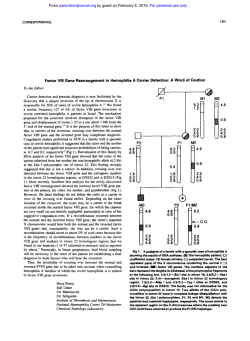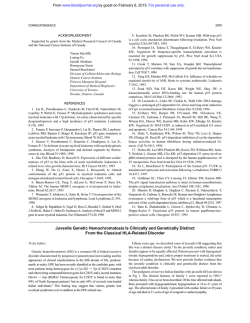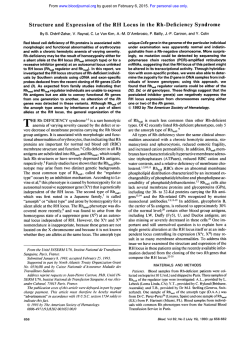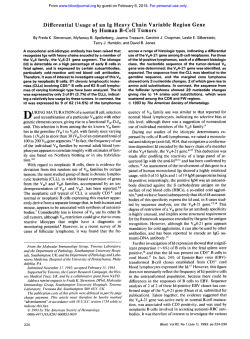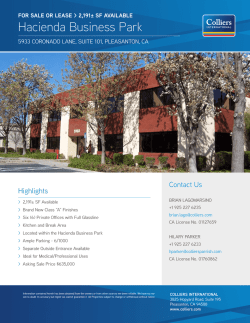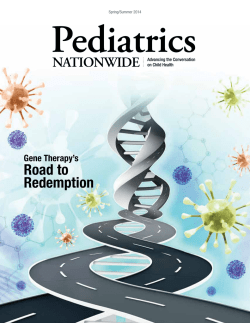Analyzing microRNA data and integration with gene expression data
Analyzing microRNA Data and Integrating miRNA with Gene Expression Data in Partek® Genomics Suite® 6.6 Overview This tutorial outlines how microRNA data can be analyzed within Partek® Genomics Suite®. Additionally, this tutorial outlines how microRNA data can be integrated with mRNA data from gene expression microarrays. This tutorial will illustrate how to: Analyze differentially expressed microRNAs Integrate microRNA and gene expression data using 3 different methods Combine microRNAs with their mRNA targets Find overrepresented microRNA target sets Correlate microRNA and mRNA data Note: the workflow described below is enabled in Partek Genomics Suite version 6.6. Please check the version of Partek Genomics Suite you are using in the top menu bar (for instance, version 6.6 from year 2011 and Nov. 10 ) and compare it with the latest version shown by selecting Help > Check for Updates as shown in Figure 1. Figure 1: Compare current installed version of Partek Genomics Suite against the latest version for the platform on your system The screenshots in this tutorial may vary slightly across platforms and across different versions of Partek. Analyzing microRNA Data and Integrating miRNA Data with Gene Expression Data in Partek® Genomics Suite™ 1 Description of the Data Set For this tutorial, microRNA from 3 brain samples and 3 heart samples were quantified using the Affymetrix GeneChip® miRNA 1.0 array. The same sample set was also processed on GeneChip® Human Gene 1.0 ST arrays for mRNA expression. Data and associated files for this tutorial can be downloaded by selecting Help > On-line Tutorials from the Partek Genomics Suite main menu. The data can also be downloaded directly from: http://www.partek.com/Tutorials/microarray/microRNA/miRNA_tutorial_data.zip. It is important to note that the methods used here are not limited to Affymetrix® technology since Partek Genomics Suite supports a variety of technology platforms for both gene expression and microRNA analyses. Importing files For this tutorial, the gene expression and miRNA expression studies have already been created and have been stored in Partek Genomics Suite project (ppj) format as miRNAmRNA integration. This project contains two Partek format file files: Affy_miR_BrainHeart_intensities.fmt with the microRNA data and Affy_HuGeneST_BrainHeart_GeneIntensities.fmt with the analyzed mRNA data. Typically, you would begin a microRNA expression study with the following steps: Open the microRNA expression workflow within Partek Genomics Suite by selecting it from the Workflow drop-down list in the upper right corner of the software. We will use this workflow throughout this tutorial. Select Import > Import Samples to specify the miRNA data files Describe the samples by adding sample attributes Partek Genomics Suite supports microRNA data files from different platforms as shown in Figure 2. The import process would show slightly different import dialogs depending on the type of input file selected. The steps include choosing the specific data files to be imported, selecting a normalization option, adding sample attributes and exploring the data (QA/QC, plot sample histogram, etc.). The miRNA import process is very similar to importing gene expression samples. Please see any of the vendor-specific gene expression tutorials for additional information about steps specific for importing data from these vendors. Analyzing microRNA Data and Integrating miRNA Data with Gene Expression Data in Partek® Genomics Suite™ 2 Figure 2: Importing various types of microRNA expression data For convenience, an ANOVA was already performed with the mRNA data and is opened as a child spreadsheet of Affy_HuGeneST_BrainHeart_GeneIntensities.fmt. Select File > Open Project to invoke the project browser and open the miRNAmRNA integration project. This will open three spreadsheets as shown in Figure 3 Figure 3: Three spreadsheets included in miRNAmRNAintegration project. The ANOVAResults gene is a child spreadsheet of the gene expression spreadsheet For the “Analyze Differentially Expressed microRNAs” section of this tutorial, use the Affy_miR_BrainHeart_intensities.fmt spreadsheet. For the “microRNA and mRNA integration” section of this tutorial, both Affy_miR_BrainHeart_intensities.fmt and Affy_HuGeneST_BrainHeart_GeneIntensities.fmt data files will be used, along with the child ANOVA spreadsheet. Analyzing microRNA Data and Integrating miRNA Data with Gene Expression Data in Partek® Genomics Suite™ 3 Analyze differentially expressed microRNAs Exploratory Data Analysis Explore the data in spreadsheet 1 by plotting a principal components analysis (PCA) scatter plot as it is an excellent method for visualizing high-dimensional data. Select the Principal Components Analysis (PCA) step in the QA/QC section of the workflows dialog. The PCA plot will appear as shown in Figure 4 Figure 4: A PCA scatter plot of the microRNA data. Each dot represents a sample while the color of the dot represents its tissue type. PCA is an example of exploratory data analysis and is useful for identifying outliers and major effects in the data. Notice that in the scatter plot (Figure 4), tissue is a very important source of variation within this experiment. Also, notice that the brain and heart samples are separated on the x-axis (principal component 1) from left to right. In the scatter plot, each point represents a chip and corresponds to a row on the Affy_miR_BrainHeart_intensities spreadsheet; selecting a point in the scatter plot highlights the corresponding row in the spreadsheet and vice versa. The color of the dots represents the tissue type of the sample. In this case, red represents the brain samples and blue represents the heart samples. Points close together in the plot are similar in terms of their microRNA expression across all probes and points far apart in the plot are dissimilar. This PCA plot shows that the major difference between the six samples within the experiment is due to tissue type, which is expected. Analyzing microRNA Data and Integrating miRNA Data with Gene Expression Data in Partek® Genomics Suite™ 4 For a more in-depth introduction to PCA, refer to the Exploratory Data Analysis section in the Affymetrix® Down Syndrome Study Data for Gene Expression tutorial, located under the Gene Expression tab on the On-line Tutorials webpage. Detecting Differentially Expressed microRNAs Select the Analysis button in the workflow and then select Detect differentially expressed miRNAs. The ANOVA dialogue will open as in Figure 5. Values displayed within the left panel are categorical variables listed in the data sheet. These attributes were already added to the samples in the project. For new experiments, use the Add sample attributes function within the Import section of the microRNA workflow to add attribute information to the samples Figure 5: Configuring the ANOVA model to detect differentially expressed microRNAs Select Tissue from the Experimental Factor(s) panel and move it to the ANOVA Factor(s) panel by selecting the Add Factor > button. This will produce a pvalue column for the Tissue factor in the resulting ANOVA table. The p-value for Tissue will list the probability that a given microRNA is differentially expressed across all of the listed tissues Select the Contrast button (only available after adding factors to the ANOVA) to add a contrast (e.g., pairwise comparison or fold-change) between different tissues. This step will generate a p-value, fold change and ratio of microRNA expression level between brain and heart samples Select Tissue from the Select Factor/Interaction drop-down list; all levels in this factor are listed in the Candidate Level(s) panel on the left of the dialog (Figure 6) Select brain and Add Contrast Level > to Group 1 Select heart and Add Contrast Level > to Group 2 Select the Add Contrast button and select OK to exit the Configure dialog Select OK again to calculate the ANOVA results Analyzing microRNA Data and Integrating miRNA Data with Gene Expression Data in Partek® Genomics Suite™ 5 The resulting fold change value will be calculated with the Group 1 value representing the numerator and the Group 2 value as the denominator in a linear fold-change ratio. In other words, Group 2 represents the reference condition. Figure 6: Configuring the Add Contrast dialog to add a contrast between brain and heart The results will be displayed in a child spreadsheet (ANOVA-1way (ANOVAResults)) with one row per microRNA and columns containing the ANOVA results for that particular miRNA (Figure 7). By default, the microRNAs are sorted in ascending order by the p-value of the first categorical variable which, in this case, is Tissue. This means the most significant differentially expressed miRNAs between the brain and heart (up-regulated) are at the top of the spreadsheet. The most down-regulated genes between the brain and heart are found at the bottom of the list (negative fold changes). You may explore what is known about a particular microRNA by right-clicking its row header and selecting Find miRNA in… which allows you to explore the TargetScan, miRBase, microRNA.org or miR2Disease web pages for that specific microRNA (internet connection required). Analyzing microRNA Data and Integrating miRNA Data with Gene Expression Data in Partek® Genomics Suite™ 6 Figure 7: Viewing the ANOVA results of differentially expressed miRNAs Creating a list of microRNAs of interest Now that the statistical results from the microRNA experiment have been obtained, you can take the result of the 7815 microRNAs and create a new spreadsheet containing just the microRNAs that meet certain criteria. This will make interpreting the data more streamlined by focusing only on those microRNAs exhibiting a fold change ± 2 with a high degree of statistical significance. In Partek Genomics Suite, the List Manager can be used to specify multiple conditions to use in generating the list of interest. If you are unfamiliar with using the List Manager in Partek Genomics Suite, please refer to the Affymetrix® “Down’s Syndrome Study Data for Gene Expression” tutorial. Ensure that the correct spreadsheet (ANOVA-1way) is selected To invoke the List Manager, select Create list in the Analysis section of the workflow Under the ANOVA Streamlined tab, select the brain vs. heart radio button in the Contrast panel In the Configuration for “brain vs. heart” panel, select both Include size of the change and Include significance of the change and accept the defaults: Fold change >2 OR Fold change < -2 and p-value with FDR < 0.05 as shown in Figure 8 Check the Save list as box and accept the default brain vs. heart Select Create and then Close Analyzing microRNA Data and Integrating miRNA Data with Gene Expression Data in Partek® Genomics Suite™ 7 Figure 8: Creating a list of microRNAs of interest (statistically significant and biologically relevant) The next step examines the microRNAs that have the biggest fold change between brain and heart. Right-click on the column header Fold-Change (brain vs. heart) column (Figure 9) Choose Sort Descending to put the microRNAs with the largest fold changes at the top of the spreadsheet (brain is up-regulated compared to heart) and large negative fold changes at the bottom of the list for microRNAs that are upregulated in heart relative to brain Notice that the first 33 rows are all miR-124 from different species. The microRNA miR124 has been found to be the most abundant microRNA expressed in neuronal cells. This analysis confirms the high expression of miR-124 in the brain compared to the heart. All the Affymetrix GeneChip® miRNA arrays provide comprehensive miRNA coverage for multiple organisms including human, mouse, rat, canine and monkey on a single chip. Because microRNAs from different species are highly homologous, the probes targeting microRNAs from other species will also emit signals even if you are studying human samples. Thus, if only microRNAs from humans are to be studied, they should be filtered from the dataset. Analyzing microRNA Data and Integrating miRNA Data with Gene Expression Data in Partek® Genomics Suite™ 8 Figure 9: Sorting the microRNA list by descending Fold-Change (brain vs. heart) To create a filter based on species, a new annotation column containing Species Scientific Name will be inserted into the brain vs. heart spreadsheet. Right-click on any column header in the brain vs. heart spreadsheet and select Insert Annotation from the pop-up menu (Figure 10). Select Add to the Right of Column 2. Probeset ID Check Species Scientific Name and select OK Figure 10: Configuring the Add Annotation dialog Analyzing microRNA Data and Integrating miRNA Data with Gene Expression Data in Partek® Genomics Suite™ 9 Column 3, containing the species name, will be inserted as shown in Figure 11. Figure 11: Viewing the Species Scientific Name column inserted into the spreadsheet To filter using the Species Scientific Name column, right-click on the column header and choose Find / Replace / Select… from the pop-up menu Next to Find What: type Homo sapiens and select 3. Species Scientific Name from the drop downmenu next to the Only in column radio button (Figure 12) Click Select All. All rows with microRNAs from Homo sapiens (251 rows) will be highlighted (row headers highlighted in gray) in the spreadsheet Figure 12: Configuring the Find/Replace/Select dialog Close the dialog by selecting Close Right-click on any of the row headers (like row 2) that contain highlighted rows (dark gray background) and select Filter Include from the menu Analyzing microRNA Data and Integrating miRNA Data with Gene Expression Data in Partek® Genomics Suite™ 10 The list shows 251 microRNAs from human (Figure 13). The first row (with the highest fold-change) is still miR-124 (4087-fold higher in brain than in heart). In comparison, the next largest fold change is only 249. Figure 13: Viewing the filtered by species microRNA filtered spreadsheet. The black and yellow bar along the right edge indicates a filter has been applied to the spreadsheet Integration of miRNA and Gene Expression data MicroRNAs regulate gene expression at the post-transcriptional level by base-pairing with the 3’ UTR of the target gene, causing cleavage/degradation of the cognate mRNA or by preventing translation initiation. Integration of microRNAs with gene expression data to study the overall network of gene regulation is vital to understanding microRNA function in a given sample. Partek Genomics Suite provides a platform that can analyze microRNA and gene expression data independently, yet allows data to be integrated for downstream analysis. This integrative analysis can be accomplished at several different levels. If you only have miRNA data, then Partek Genomics Suite can search the predicted gene targets in a miRNA-mRNA database like TargetScan to provide a list of genes that might be regulated by the differentially expressed miRNAs. Conversely, if you have only gene expression data, Partek Genomics Suite can use the same database to identify the microRNAs that putatively regulate those differentially expressed genes in a statistically significant manner. If you have gene expression data and miRNA data from comparable tissue/species, Partek Genomics Suite can combine the results of these separate experiments into one spreadsheet. Lastly, if the miRNA and mRNA from the same source was analyzed (as in this tutorial), then you may statistically correlate the results of miRNA and gene expression assays. Analyzing microRNA Data and Integrating miRNA Data with Gene Expression Data in Partek® Genomics Suite™ 11 In this section of the tutorial, you will learn how to use Partek Genomics Suiteto generate integrated miR/mRNA data tables and a table of potential miRNAs that regulate mRNAs. Finding putative genes regulated by microRNAs Scenario: you have miRNA expression data but do not have gene expression data. You are interested in exploring the possible consequences of this miRNA expression pattern on gene expression. Using a database like TargetScan, microCosm, or a custom database (a tab-separated list of miRNA and gene symbols, one pair per line), you can identify the list of genes that are predicted to be regulated by these differentially expressed microRNAs and then you may perform Biological Interpretation on these genes. On the microRNA Expression workflow, under the MicroRNA Integration dropdown menu, select Combine microRNAs with their mRNA targets Select the Get All Targets tab Database Name: should be TargetScan5.2 The Spreadsheet Name: should be the list of differentially expressed human microRNAs (brain vs. heart) Make sure the Column with microRNA labels is set to 2. Probeset ID Specify PutativeGenes for the Result file Select OK Figure 14: Identifying all predicted gene targets of differentially expressed microRNAs This will create a spreadsheet called PutativeGenes that will contain one microRNA and gene pair, with Gene Symbol in the last column. Since one microRNA has the capacity to Analyzing microRNA Data and Integrating miRNA Data with Gene Expression Data in Partek® Genomics Suite™ 12 regulate many genes, the PutativeGenes list will be much longer than the input microRNA list. The PutativeGenes list might be used for Biological Interpretation. Another useful way to examine the data would be to right-click on the Gene Symbol column (last one on the right) and select Create List with Occurrence Counts which will create a new spreadsheet with the list of genes and the number of times each of those gene symbols occurs. Genes that occur multiple times have multiple microRNAs that are predicted to regulate those genes. Finding Overrepresented microRNA Target Sets from Gene Expression data Scenario: You have only gene expression results (or a list of genes of interest) and are interested in identifying which microRNAs might regulate the significant genes in that experiment. Using a database like TargetScan, you can create a list of microRNAs that are statistically predicted to regulate those genes which could be explored in further experiments by using a lower-volume technique like rtPCR. Finding overrepresented microRNA target sets allows you to find miRNAs that target a disproportionately high number of genes in the input list of significant mRNAs using only gene expression data as input (Creighton et al., RNA 2008). A Fisher’s Exact right-tailed pvalue will be calculated to show the overrepresentation of the genes of interest for each microRNA in the database. The smaller the p-value, the more overrepresented the microRNAs are for this dataset. Target associations are taken from the specified database (in this case, TargetScan5.2). The input to Find overrepresented microRNA target sets should be a list of genes of interest (significant genes). If the input list is a filtered list of genes from an ANOVA calculation, then the parent spreadsheet is used to identify which genes were contained on the microarray that were not significant (background genes). Genes on the array but not in the significant gene list will be treated as “not significant” in the calculations. To invoke the List Manager, select Create list in the Analysis section of the workflow Ensure that the correct list (2/1/ANOVAResults gene) is selected in the list of spreadsheets Under the ANOVA Streamlined tab, select the Brain vs. Heart radio button in the Contrast panel In the Configuration for “Brain vs. Heart” panel, select both Include size of the change and Include significance of the change and accept the defaults: Fold change >2 OR Fold change < -2 and p-value with FDR < 0.05 Select Save list as and enter Significant Genes as the name of the results spreadsheet Select Create and then Close Select Find overrepresented microRNA target sets from the workflow In the mRNA Spreadsheet > Spreadsheet Name drop-down menu, select 2/Brain_vs_heart (Significant Genes) (Figure 15) Analyzing microRNA Data and Integrating miRNA Data with Gene Expression Data in Partek® Genomics Suite™ 13 A Gene Symbols annotation column is needed to complete this step. In the Column with gene symbols drop-down, select Gene Symbol to specify the column in the spreadsheet containing gene symbols The microRNA Spreadsheet section should be left blank Click OK Figure 15: Configuring the find overrepresented microRNA target sets The resulting file will be opened in a new spreadsheet named enrichedAssociations.txt (Figure 16). In this spreadsheet, each row represents one microRNA from the database; the list is sorted in ascending order of Enrichment p-value. Column 1 contains the microRNA name and column 2 shows its p-value. The smaller the p-value, the more significant the miRNA is. Column 3 contains the number of genes from the (input) significant gene list that are targeted by this microRNA and Column 7 shows the number of significant genes from the input list that are not targeted by this microRNA. Columns 4 and 5 contain the number of significantly up- and down-regulated genes from the input significant gene list targeted by this microRNA. Column 6 shows the number of background genes (genes on the array but not in the input significant gene list) that are targeted by the microRNA and Column 8 shows the number of background genes on the array that are not targeted by this microRNA. The numbers in columns 3, 6, 7 and 8 will be used to calculate the Fisher’s Analyzing microRNA Data and Integrating miRNA Data with Gene Expression Data in Partek® Genomics Suite™ 14 Exact (right-tailed) p-value, a measure of the overrepresentation of the predicted miRNAs within a gene set. Figure 16: Viewing the enrichedAssociations spreadsheet As the Enrichment p-values have not been corrected for running multiple statistical tests, you may want to use the multiple test correction feature of Partek Genomics Suite to adjust the p-values. With the enrichedAssociations spreadsheet selected, select Stat > Multiple Test > Multiple Test Corrections from the main menu toolbar Choose all of the multiple test correction options In the Candidate Column(s) panel, move Enrichment p-value to the Selected Column(s) by selecting Enrichment p-value and then selecting - > as shown in Figure 17 Select OK Analyzing microRNA Data and Integrating miRNA Data with Gene Expression Data in Partek® Genomics Suite™ 15 Figure 17: Correcting p-values because multiple statistical tests have been performed The enrichedAssociations spreadsheet should be filtered (by corrected or unadjusted pvalue, species, etc.) to isolate which microRNAs are of interest. Combining microRNAs with their mRNA target genes Scenario: you have microRNA experiments and mRNA experiments you wish to compare. The samples should be comparable but do not have to originate from the same specimens. For instance, you have gene expression data from mouse livers and microRNA expression data from other mice and you would like to see if the microRNA expression patterns are consistent with the gene expression patterns. From the microRNA Expression workflow, select MicroRNA Integration and select Combine microRNAs with their mRNA targets. The dialog shown in Figure 18 will appear. Ensure that the Get Targets from Spreadsheet tab is selected Analyzing microRNA Data and Integrating miRNA Data with Gene Expression Data in Partek® Genomics Suite™ 16 Figure 18: Combining microRNAs with their mRNA targets For this tutorial, use TargetScan 5.2 for Target Database. This database predicts biological targets of microRNAs by searching for the presence of conserved 8mer and 7mer sites that match the seed regions of each microRNA. In the Database Name drop-down list, more databases choices for the prediction of microRNA targets are listed, allowing for more options depending on the species with which you are working. Selecting “Other” will allow the use of custom databases (tab-delimited input files). Drop-down lists for both the microRNA spreadsheets and the mRNA spreadsheets are provided. To merge microRNAs with their target mRNAs, Partek Genomics Suite requires a spreadsheet with microRNA names and gene names on rows; therefore, either a filtered ANOVA spreadsheet or a gene/microRNA list spreadsheet can be selected to merge. For this tutorial, merge brain vs. heart, which was created previously, with the mRNA ANOVA spreadsheet so only the microRNAs of interest and their mRNA targets can be combined. Select Probeset ID, which is the default for Affymetrix® data. (Note: if you are analyzing data from other technologies, such as Agilent or Illumina, then Column ID would be the default choice) For the mRNA spreadsheet, choose 2/1 (ANOVAResults gene) The Column with mRNA labels requires a column containing gene names to be selected, so select Gene Symbol which is the default Select OK. Partek Genomics Suite will generate and open the new spreadsheet (combine.txt) automatically (Figure 19) Analyzing microRNA Data and Integrating miRNA Data with Gene Expression Data in Partek® Genomics Suite™ 17 Figure 19: Viewing the spreadsheet that combines microRNAs with their mRNA targets In the new spreadsheet, the data are sorted by the first p-value column, so the most statistically significant (up-regulated) microRNA between brain and heart will be at the top of the spreadsheet. In the new spreadsheet, each row represents a specific microRNA associated with one of its target genes; however, a single microRNA can have multiple targets. For example, the first microRNA, hsa-miR-124_st, has 1340 target genes; therefore, the first 1340 rows are all hsa-miR-124_st with each row showing a different gene. From left to right, the first columns (through F(Error)) contain the ANOVA information from the microRNA brain_vs_heart spreadsheet; columns after that contain the information from the gene expression ANOVA. Correlating microRNA and mRNA Data Scenario: microRNA and gene expression assays were processed from the same specimen and you would like to be correlate the findings, that is, do up- or down-regulated microRNAs result in gene expression changes in their cognate genes? Pearson and Spearman correlation coefficients and their p-values are calculated. Note that this correlation function can only identify miRs that affect the stability (quantity) of mRNAs and not those that inhibit translation initiation of mRNAs. To determine the correlations between microRNA expression and mRNA expression, select the Correlate microRNA and mRNA data command in the MicroRNA Expression workflow In the resulting window, select the database to join microRNAs and mRNAs; in this case, TargetScan 5.2 (Figure 20) Next, select the microRNA spreadsheet and mRNA spreadsheet with samples on rows. For this tutorial, select Affy_miR_BrainHeart_intensities as the microRNA spreadsheet and Affy_HuGeneST_BrainHeart_GeneIntensities as the mRNA spreadsheet. Note: since correlation occurs between the miRNA and Analyzing microRNA Data and Integrating miRNA Data with Gene Expression Data in Partek® Genomics Suite™ 18 mRNA signal intensities, therefore filtered lists of differentially expressed genes or miRs are not necessary Select OK Figure 20: Configuring the correlation dialog between microRNA and mRNA data A further dialog box will prompt for the Sample ID columns in each spreadsheet to allow integration (Figure 21). Ideally, the sample ID column should have been specified during the sample import process using Import > Choose sample ID column. In this case, the sample ID column can be specified in either location, but for other assays (CNV), the sample ID must be specified before analysis. Select the SampleID columns for both and click OK Figure 21: Specifying the correct sample ID columns The resulting file will be opened in a new spreadsheet named correlation.txt. In the correlation.txt spreadsheet (Figure 22), each row contains one microRNA correlated with one of its target genes. The first column contains the microRNA probeset ID from the Affy_miR_Brainheart_Intensities spreadsheet. The second column contains the mRNA Analyzing microRNA Data and Integrating miRNA Data with Gene Expression Data in Partek® Genomics Suite™ 19 probeset ID from the Affy_HuGeneST_BrainHeart_GeneIntensities spreadsheet. The third column lists the gene symbols and the fourth column shows the miRNA name from the database. The fifth and seventh columns list the calculated correlation coefficients (Pearson and Spearman’s, respectively) between the specific microRNA and the targeted gene intensities. Negative correlation indicates that a high level of the microRNA is associated with low expression level of its targeted gene. Positive correlation indicates that a high level of the microRNA is associated with high expression level of its targeted gene. Columns 6 and 7 list the correlation p-values (Pearson and Spearman, respectively). Small p-values indicate that the correlation between the values in the two spreadsheets is significant. Figure 22: Viewing the correlation spreadsheet To view the correlation, draw a scatter plot by right-clicking on the row header and select Scatter Plot (Orig. Data) from the pop-up menu. For this tutorial, draw a scatter plot using row 1: microRNA xtr-miR-148a and gene RAB14 (Figure 23). The x-axis shows the microRNA intensity and the y-axis shows the targeted mRNA intensity. It is clear that the microRNA xtr-miR-148a has a negative correlation with its target gene RAB14 in both brain and heart tissues. Furthermore, xtr-miR-148a shows opposite expression patterns in both tissues. Analyzing microRNA Data and Integrating miRNA Data with Gene Expression Data in Partek® Genomics Suite™ 20 Figure 23: Viewing the scatter plot of negatively correlated microRNA xtr-miR-148a vs. gene RAB14 Note that this correlation function can only identify microRNAs that affect the stability of mRNAs and not microRNAs that inhibit the translation of mRNAs. End of Tutorial This is the end of the “Analyzing microRNA Data and Integrating microRNA Data with Gene Expression Data in Partek Genomics Suite” tutorial. If you need additional assistance with this data set, contact our technical support staff at +1-314-878-2329 (US), +44 (0) 2071 938862 (Europe), +65 66353670 (Asia/Australasia) or by emailing [email protected]. References Creighton, C.J., Nagaraja, A.K., Hanash, S.M., Matzuk, M.M., & Gunaratne, P.H. A bioinformatics tool for linking gene expression profiling results with public databases of microRNA target predictions. RNA, 2008; 14(11):2290-6. Date last modified: August 2015 Copyright 2015 by Partek Incorporated. All Rights Reserved. Reproduction of this material without expressed written consent from Partek Incorporated is strictly prohibited. Analyzing microRNA Data and Integrating miRNA Data with Gene Expression Data in Partek® Genomics Suite™ 21
© Copyright 2026