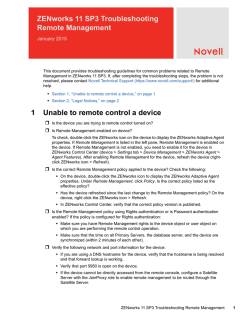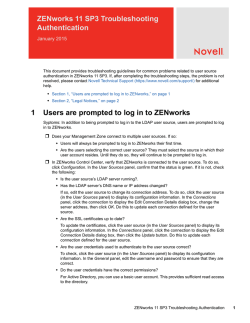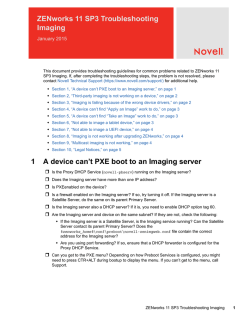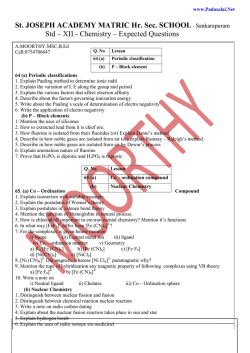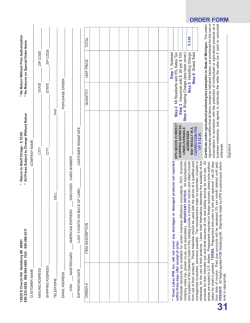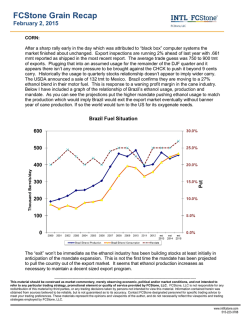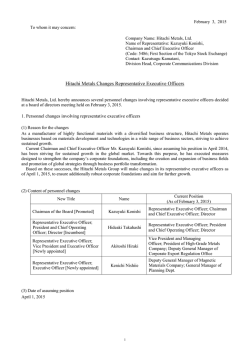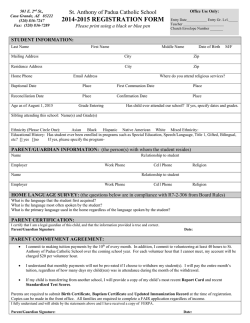ZENworks 11 SP3 Troubleshooting Software Updates
ZENworks 11 SP3 Troubleshooting Software Updates January 2015 This document provides troubleshooting guidelines for common problems related to ZENworks 11 System Update. If, after completing the troubleshooting steps, the problem is not resolved, you should contact Novell Technical Support (https://www.novell.com/support/) for additional help. Section 1, “Unable to apply a system update to a workstation,” on page 1 Section 2, “Unable to apply a system update to a Primary Server,” on page 2 Section 3, “Unable to apply an Support Pack Upgrade,” on page 3 Section 4, “Legal Notices,” on page 3 1 Unable to apply a system update to a workstation Symptoms: Bundles don’t show up, policies aren’t applying, Remote Management won’t start, the ZENworks icon isn’t displaying, or the user can’t log in to ZENworks. If the workstation updated completed but there were errors, reapply the system update to the workstation. Is the system update assigned to the workstation? To check in ZENworks Control Center, go to the workstation’s Summary page. Is the update listed in the Assigned System Updates panel. If the update is not assigned, click Configuration > System Updates. In the Available System Updates panel, select the check box next to the update, then click Action > Deploy Update to Devices. If the update is assigned to the workstation, check its schedule. Has the device refreshed after the system update was assigned to it. To refresh the device, rightclick the ZENworks icon > click Refresh. Check to see if the workstation can connect to the Primary Server or Satellite Server from which it receives content: 1. In ZENworks Control Center, go to the workstation’s Summary page. Check the last contact and last full refresh times to see if the device has been able to check in and perform a full refresh recently. If not, continue with the next step. 2. At a command prompt on the device, run zac zc -l to see which server is functioning as the workstation’s content server. 3. Can the workstation contact its content server? Ping the DNS name and IP address of the content server to verify. 4. At a command prompt on the workstation, run zac retr to reestablish trust with the Management Zone. Verify that the Primary Server or Satellite Server has the System Update content: Windows: \zenworks\work\content-repo\systemupdate\<UpdateGUID> Linux: /var/opt/novell/zenworks/content-repo/systemupdate/<UpdateGUID> To see the <UpdateGUID>, click the update (on the System Update page). ZENworks 11 SP3 Troubleshooting Software Updates 1 If the workstation is a Satellite Server, run zac retr at the command prompt to reestablish trust with the Management Zone. If the workstation is an 11.3.x version of ZENworks, use the standalone updater on it. For information, see Standalone Agent Updater in the ZENworks 11 SP3 System Updates Reference. If the workstation version is 11.2.x and the workstation rebooted before the update completed, run this command on device to relaunch update: %zenworks_home%/bin/zenupdater -v -c zenupdater.exe -v -c "c:\Program Files\novell\zenworks\logs\system-update\<UpdateGUID>\update_commands.xml" This command works only if a previous application of the system update was interrupted by a reboot. If the issue is still not resolved, contact Support. 2 Unable to apply a system update to a Primary Server Check all the items in Unable to apply a system update to a workstation. Did you get an error about rebuilding deployment packages? This only happens after the server is successfully updated. It affects the server’s ability to deploy updates to workstations. To fix the problem: 1. At the server’s command prompt, run zman surp <UpdateGUID> to relaunch the package rebuild. To see the <UpdateGUID>, launch ZENworks Control Center, click Configuration > System Update, then click the update. 2. After about 20 minutes, verify that the packages are being rebuilt by looking in the servers’s %zenworks_home%/install/downloads/setup/_all directory. If some or all of the dates are current, then the packages are being updated. If the dates are not current, contact Support. If the system update isn’t showing up in ZENworks Control Center after using the zman sui <update.zip> command: Check the server’s free disk space. It needs free disk space equal to 3x the size of the <update.zip> file. On Linux servers, try placing the <update.zip> file in the /tmp directory or the /var/opt/ novell directory. Set the permissions for the <update.zip> file, then run the zman sui <update.zip> command. On a Windows server, launch the command prompt as Administrator (Start menu > rightclick Command Prompt > Run As). On a Linux server, run /opt/novell/zenworks/bin/permissions.sh and /opt/novell/ zenworks/bin/core-permissions.sh. This sets the ownership of the ZENworks directories to ZENworks if necessary. If you are using an MSSQL server for the ZENworks database, make sure there are no database size issues: Check that the database isn’t full. Check the transaction.log size. Shrink the file if it is large. DO NOT delete the file. 2 ZENworks 11 SP3 Troubleshooting Software Updates 3 Unable to apply an Support Pack Upgrade Support Pack releases use an ISO to upgrade the ZENworks system. Do a checksum on the ISO file and compare it to the checksum provided on the download page. Make sure you are mounting the ISO or have burned it to a DVD. You cannot extract the ISO. Make sure that the operating system to which you are installing the Support Pack is supported by the release. For details, see the ZENworks 11 SP3 System Requirements. Does the system you are upgrading have an external ZENworks database? If so, and you are upgrading from a pre-11.3 version, you need to create the Audit database. For details, see Database Considerations in the ZENworks 11 SP3 Upgrade Guide. 4 Legal Notices Novell, Inc. makes no representations or warranties with respect to the contents or use of this documentation, and specifically disclaims any express or implied warranties of merchantability or fitness for any particular purpose. Further, Novell, Inc. reserves the right to revise this publication and to make changes to its content, at any time, without obligation to notify any person or entity of such revisions or changes. Further, Novell, Inc. makes no representations or warranties with respect to any software, and specifically disclaims any express or implied warranties of merchantability or fitness for any particular purpose. Further, Novell, Inc. reserves the right to make changes to any and all parts of Novell software, at any time, without any obligation to notify any person or entity of such changes. Any products or technical information provided under this Agreement may be subject to U.S. export controls and the trade laws of other countries. You agree to comply with all export control regulations and to obtain any required licenses or classification to export, re-export, or import deliverables. You agree not to export or re-export to entities on the current U.S. export exclusion lists or to any embargoed or terrorist countries as specified in the U.S. export laws. You agree to not use deliverables for prohibited nuclear, missile, or chemical biological weaponry end uses. Please refer to the Novell International Trade Services web page (http://www.novell.com/info/exports/) for more information on exporting Novell software. Novell assumes no responsibility for your failure to obtain any necessary export approvals. Copyright © 2015 Novell, Inc. All rights reserved. No part of this publication may be reproduced, photocopied, stored on a retrieval system, or transmitted without the express written consent of the publisher. For Novell trademarks, see the Novell Trademark and Service Mark list (http://www.novell.com/ company/legal/trademarks/tmlist.html). All third-party trademarks are the property of their respective owners. ZENworks 11 SP3 Troubleshooting Software Updates 3
© Copyright 2026