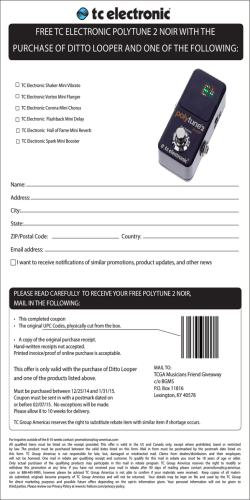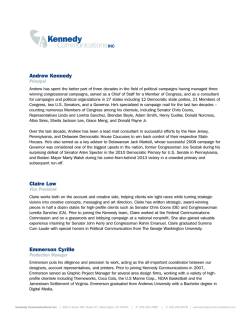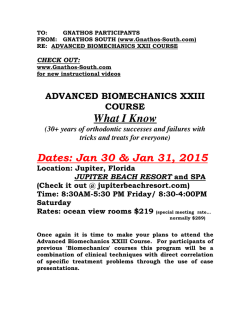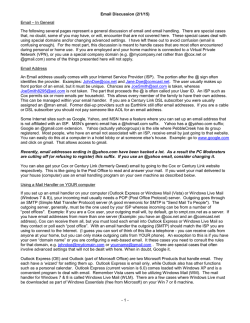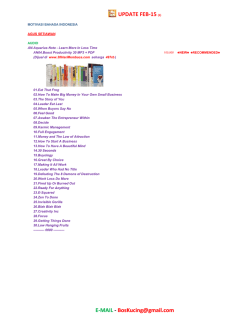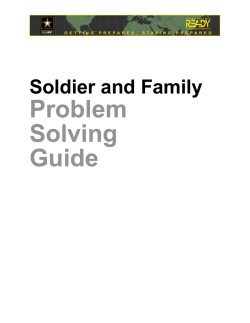Mail – General
1 Kalvebod Brygge 24 DK-1560 Copenhagen V Denmark Fax. +45 7020 5872 www.one.com Mail – General Background What is it? E-mail is an electronic mail. How can I send/receive mail? You can send/receive mail using a mail program that you (download and) install to your computer (i.e. Microsoft Outlook, Mozilla Thunderbird, Mac OS X Mail etc.) or by using the webmail. You can find guides for setting up the most used mail programs at http://www.one.com/en/support/guides-faq. How to create a mail address with One.com? You can create a new mail address using this guide: https://www.one.com/en/support/guide/mail/creating-a-new-e-mail-account What is the difference between a mail account and a mail alias? ● ● With a mail account, mails are saved on our servers. You can access these using a mail program or the webmail. A mail alias only forwards the mails to another mail address. Mails are not saved on our servers and can therefore not be accessed using the webmail. It can also not be setup in a mailclient to send or receive mails with. What is a catch-all address? A catch-all address is a mail address on the domain that receives all mail sent to a mail address that does not exist. If someone sends a mail to a mail address that exists, the catch-all address will not be used. It will only be used, if the mail address does not exist. What is the difference between IMAP and POP3? Please see this link: http://www.one.com/en/support/faq/what-is-imap-and-pop3 Does one.com support POP3? Yes, we support POP3, though we recommend IMAP. Please be aware, that if you use POP3 you cannot access your mails via our Webmail. Nor will you have a backup of your mails, in case your computer crashes. If you wish to use POP3, you should only change a few settings: ● ● ● Choose POP3 as account type. Use pop.one.com as incoming server Make sure that port 995 instead of 993 is used for incoming mailand remember SSL (this should be set automatically). One.com -1/7- 01.02.2015 2 Does one.com have autodiscover? Yes. We have autodiscover for Thunderbird and Outlook currently. This function requires that the subdomain autodiscover and also joker (*) has not been turned off or pointed elsewhere. Settings for SMTP server: Outgoing server requires authentication User name Password Outgoing server E-mail address Port for plain/STARTTLS Port for SSL/TLS Log on using Secure Password Authentication (SPA) Activated Full e-mail address (In mail programs by Microsoft (Outlook, Windows Mail, Entourage) the customer can choose “Use same settings as incoming server”). Remember that this is case sensitive. This should always be written with small letters (lowercase) The same as to the webmail ( log in on webmail to be sure you have the correct login informaiton: https://login.one.com/mail ). In many mail clients (For example: Microsoft Outlook, Windows Mail, Entourage) it is possible to select “Use same settings as incoming server”). send.one.com The full e-mail address. Must be the same as username. This should always be written with small letters (lowercase). 2525 or 25 or 587 465 (Recommended port) Not activated Settings for incomming mail: Full e-mail address. Remember that this is case sensitive. This should always be User name written with small letters (lowercase). The same as to the webmail ( log in on webmail to be sure you have the correct Password login informaiton: https://login.one.com/mail ). The full e-mail address. Must be the same as username. This should always be E-mail address written with small letters (lowercase). Incoming server imap.one.com or pop.one.com Port when SSL:yes 993 (IMAP) 995 (POP) Port when SSL:no 143 (IMAP) 110 (POP) Log on using Secure Password Not activated Authentication (SPA) Error messages Outlook, Outlook Express, Windows Mail and Windows Live Mail Please follow the steps under Troubleshooting. Examples of error messages: 0x800ccc18, 0x800CCC1, -ERR Login failed, 0x800CCC90, 0x800CCC92, 0x80042109, 0x800ccc78, 0x800ccc9, 0x800CCC16, 0x8004210a, 0x80042108, 0x8004210b, 0x800C0149, 0x800ccc0d, 0x800CCC7D, 0x85100084, 0x800cccf6, 0x800ccc6f, 0x800C013B, 0x800CCC11, 0x800CCC6A, 0x800CCC10, 0x800ccc0b, 0x800CCC1, 0x800cccod, 0x800ccc0e, 0x800CCC0F, 0x800CCC91, x800ccc15. One.com -2/7- 01.02.2015 3 -ERR AVG POP3 Proxy Server: Cannot connect to the mail server! The antivirus program AVG is blocking. Please deactivate and test again. 421 4.3.2 Connection rate limit exceeded Connection rate limit is how many concurrent connections an MX server (the server that recieves mails) will allow from any particular SMTP server (the server that sends mails), the limit is in other words set on the recipient side. Connection rate limit on our MX servers is 10. This limit exists for several reasons, a simple example is to prevent one missbehaving SMTP server (perhaps a spamming SMTP server) from overworking a MX server (which would make it unable to approve mails from other senders) so the recipient can still recieve mails from everyone sending from other SMTP servers. If you get this error message while sending a mail to someone else it is the connection rate limit on their MX server that is exceeded. How to solve: Try again later. 554 5.7.1 This message has been blocked because the HELO/EHLO domain is invalid. Please contact the provider of sender, as the configuration is incorrect. 553 5.7.1 Authentication failure. To use send.one.com to send mail authentication via login in cleartext is required. Username is the whole mailadress and password the same as webmail. If multiple mailaccounts in one mailprogram then send.one.com is needed to be set up once for every mailadress so authentication will be correct. 450 4.7.1 <mailadress>: Recipient address rejected: You have more than 100 failed deliveries the last hour, try later There has been to many failed undeliveries (mails sent to mailadresses that doesn’t exist or where mailservers for other reason reject the mail) from the sender in the last hour. Within an hour (at the point where its been 1 hour since the first failed delivery) it will be possible to send again but mailadresses that are being sent to that doesn’t exist should NOT be sent to again or the same problem will happen again. 450 4.7.1 <mailadress>: Recipient address rejected: You have more than 100 messages in queue, try later If there is more than 100 mails in queue to be delivered it’s not possible to add more to queue at the moment. Try again later. Regarding autodiscovery A popup regarding autodiscovery might happen for Outlook and Thunderbird users to update their settings with the new settings. One.com -3/7- 01.02.2015 4 Certificate error message Using imap.yourdomain.com against one.com mailserver is ok and will work, but our certificate is not for imap.yourdomain.com which might give certificate error messages. The best solution is to change incomming mailserver from imap.yourdomain.com to imap.one.com which the certificate is created for. If that is not possible then adding an exception will also make the error messages go away. Problems / Limitations Size of mail (including attachments) You can send and receive mails up to 70 MB in size. This is the mail including all images, attachments, etc. How many mails can be sent? How many mails you can send depends on how they are sent, below you can see what we allow but sometimes mailclients also can have limits on how many mailadresses its possible to send to at the same time. Client Number of mails/limit 25 emails / 5 min or 250 emails / 1 hour or 250 recipients / 5 min Mail program or or 1500 recipients / 1 hour Webmail* or 500 bulk emails / 8 hours or 100 spam emails / 8 hours or 100 failed deliveries / 1 hour Unlimited – if there is a valid sender address (@domain.com at domain.com at one.com) on the web space. Script If there is no valid sender address or an external mail-address (e.g. a gmail-address), you can send up to 20 mails pr. day. Please note: The limitations are for the complete domain and not each single mail-account. That is: 25 emails / 5 min does not mean 25 emails / 5 min / mail-account but: 25 emails / 5 min / all mail-accounts on the domain. Example: You have 2 mail-accounts: – [email protected] – [email protected]. Within 5 minutes, you can send only 5 mails from [email protected] if you already have sent 20 mails from the other account [email protected] within these 5 minutes Additional info: Three failed authentications within one minute and user is rejected for the rest of that time (the rest of that 1 min) Authenticated user must match “From:” address to prevent address spoofing 100 messages in queue at most Max. 4000 characters when forwarding Be aware that you can forward your mail to as many recipients as you wish, but that the total amount of characters in all the mail adresses, cannot exceed 4000 characters. One.com -4/7- 01.02.2015 5 Max number of connections via IMAP You can have 25 open connections to your mail server from the same IP address, using IMAP. SPF / OpenSPF SPF is an abbreviation for Sender Policy Framework and it checks whether the sender of a mail, is allowed to send mail through the selected outgoing mail server. If so, it will deliver the mail. If not, it will return the mail to the sender with an error message. This is to prevent spam. So, you should always send mails through the outgoing server, that was provided by the company that provided you the e-mail address. Greylisting Greylisting is a method to avoid spam. When One.com received a mail from an unknown sender, we greylist it for 5 minutes. This means that we will not deliver it to the recipient. Instead we will reject the mail. Common mail servers then resend the mail and after 5 minutes, we will then deliver the mail to the recipient. Mail servers that send spam, do not resend the message, by which we avoid a lot of spam. From then on, the sending mail address will be known to us and therefore never greylisted. In effect, this means that mails sent from a mail address that has never sent a mail to any any e-mail hosted by One.com, will be delayed for 5-10 minutes (and in some cases more). IMAP in Outlook When using IMAP in outlook and deleting e-mails, they are often displayed with a line over them, instead of being removed. To remove the mail, you need to Purge. To Purge your mails, go to Edit in the menu at the top and click Purge. When I receive mail I get a winmail.dat file instead of the correct content When mails are sent from Outlook (usually with attachments), it sometimes creates a file called winmail.dat. If the mail is read by a Microsoft mail program (like Outlook, Outlook Express, Windows Live Mail) it should be able to read the mail without problems. But if you use our webmail (or potentially any another mail program) it cannot read the winmail.dat file. You should ask the sender to do the following in Outlook: 1. On the Tools menu, click Options, and then click Mail Format. 2. Under Message Format, in the Compose in this message format list, click HTML or Plain Text. 3. Click OK. One.com -5/7- 01.02.2015 6 Read more: http://office.microsoft.com/en-001/outlook-help/recipients-receive-a-winmail-dat-attachment-HA010153018. aspx?CTT=1 It is also possible to extract the attached files from the winmail.dat file by using a winmail.dat reader. You can download and install a winmail.dat reader here: http://www.kopf.com.br/winmail/ It is also possible to extract the attached files from the winmail.dat file by using a winmail.dat reader. You can download and install a winmail.dat reader here: http://www.kopf.com.br/winmail/ How-to How to create a mail address with One.com You can create a new mail address using this guide: https://www.one.com/en/support/guide/mail/creating-a-new-e-mail-account How to set up Auto-reply/Vacation reply Please see this link: https://www.one.com/en/support/guide/mail/vacation How to change the e-mail password https://www.one.com/en/support/faq/how-do-i-change-my-mail-password How to find full headers / message headers If in webmail: check the checkbox for the mail and then select more and “view email source”. If other mailclient than webmail please look here: http://mail.google.com/support/bin/answer.py?hl=en&answer=22454 How to save sent mail to the server when using a local client When using a local mail programme (like Outlook, Windows Live Mail, Mail OS X, Thunderbird, Entourage) and an IMAP account, you should save your mails to the sent folder on the mailserver, to ensure that you always have access to your sent mails (including from the webmail at www.one.com and mobile phones). Please use the guide for your mail program: Outlook 2007 (Windows) http://letsguide.it/mail/outlook/2007/#step06 – See “Set Root folder path to INBOX”. Outlook 2003, 2007 and 2010 (Windows) http://www.msoutlook.info/question/486 Mail OS X (Mac) http://letsguide.it/mail/osx/6/#step07 – See “Type INBOX in IMAP Path Prefix.” iPhone You go to: Settings -> Mail, Contacts, Calendars -> Choose the mail account -> Advanced -> Under Mailbox Behaviors choose the folder on the server for each mailbox: One.com -6/7- 01.02.2015 7 Read more: http://letsguide.it/mail/iphone/ios5/#step18 – See “Under IMAP Path Prefix type INBOX”. Windows Mail / Windows Live Mail (Windows) http://letsguide.it/mail/windowslivemail/2011/#step06 – See “Type INBOX in the Root folder path field”. Entourage (Mac) Go to Tools -> Accounts -> choose the account -> Edit -> Advanced -> Choose each folder: Read more: http://letsguide.it/mail/entourage/2008/#step08 – See “In Root folder type INBOX”. Detailed description Not available. One.com -7/7- 01.02.2015
© Copyright 2026