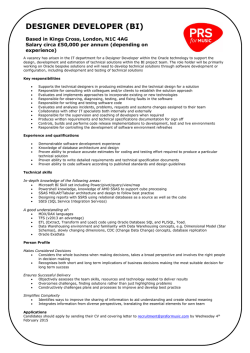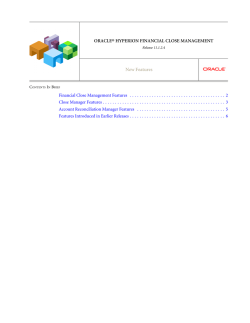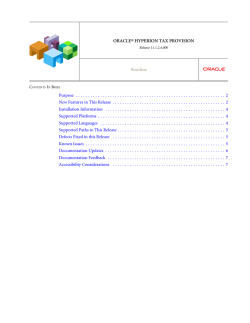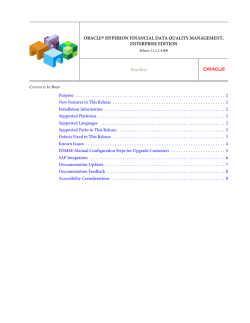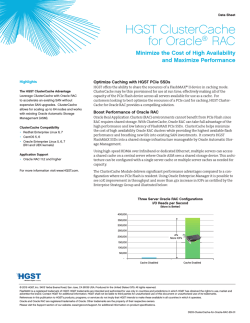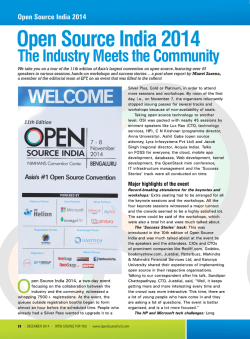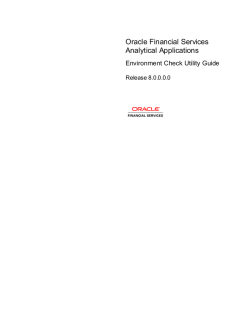ÿþP lanning R eadme R elease 1 1 . 1 . 2 . 4 . 0 0 0
ORACLE® HYPERION PLANNING Release 11.1.2.4.000 Readme CONTENTS IN BRIEF Purpose . . . . . . . . . . . . . . . . . . . . . . . . . . . . . . . . . . . . . . . . . . . . . . . . . . . . . . . . . . . . . 2 New Features in this Release . . . . . . . . . . . . . . . . . . . . . . . . . . . . . . . . . . . . . . . . . . . . . . 2 Installation Information . . . . . . . . . . . . . . . . . . . . . . . . . . . . . . . . . . . . . . . . . . . . . . . . . 2 Supported Platforms . . . . . . . . . . . . . . . . . . . . . . . . . . . . . . . . . . . . . . . . . . . . . . . . . . . . 2 Supported Languages . . . . . . . . . . . . . . . . . . . . . . . . . . . . . . . . . . . . . . . . . . . . . . . . . . . 2 Supported Paths to this Release . . . . . . . . . . . . . . . . . . . . . . . . . . . . . . . . . . . . . . . . . . . . 3 Defects Fixed in this Release . . . . . . . . . . . . . . . . . . . . . . . . . . . . . . . . . . . . . . . . . . . . . . 3 Known Issues . . . . . . . . . . . . . . . . . . . . . . . . . . . . . . . . . . . . . . . . . . . . . . . . . . . . . . . . . 7 Migration and Application Updates . . . . . . . . . . . . . . . . . . . . . . . . . . . . . . . . . . . . . . . . 12 Documentation Updates . . . . . . . . . . . . . . . . . . . . . . . . . . . . . . . . . . . . . . . . . . . . . . . . 23 Documentation Feedback . . . . . . . . . . . . . . . . . . . . . . . . . . . . . . . . . . . . . . . . . . . . . . . 29 Accessibility Considerations . . . . . . . . . . . . . . . . . . . . . . . . . . . . . . . . . . . . . . . . . . . . . 29 Purpose This document includes important, late-breaking information about this release of Oracle Hyperion Planning. Review this Readme thoroughly before installing Oracle Enterprise Performance Management System. New Features in this Release See Oracle Hyperion Planning New Features. For new features relating to installation, architecture, and deployment changes in this release, see “New Features in this Release” in the Oracle Enterprise Performance Management System Readme. Note: Planning no longer supports the Classic user interface (that is, up to and including Planning Release 11.1.2.1). Installation Information Late-breaking information about the installation of EPM System products is provided in the Oracle Enterprise Performance Management System Installation and Configuration Readme. Review this information thoroughly before installing EPM System products. Oracle Smart View for Office is no longer installed with the Oracle Hyperion Enterprise Performance Management System Installer. To download and install the latest release of Smart View, go to http://www.oracle.com/technetwork/middleware/smart-view-for-office/overview/ index.html. Oracle Hyperion Public Sector Planning and Budgeting users: After installation, perform the appropriate tasks in “Migration and Application Updates” on page 12. Supported Platforms Information about system requirements and supported platforms for EPM System products is available in spreadsheet format in the Oracle Enterprise Performance Management System Certification Matrix. This matrix is posted on the Oracle Fusion Middleware Supported System Configurations page on Oracle Technology Network (OTN): http://www.oracle.com/technetwork/middleware/ias/downloads/fusioncertification-100350.html Supported Languages Information about supported languages for EPM System products is available in spreadsheet format on the Translation Support tab in the Oracle Enterprise Performance Management System 2 Certification Matrix. This matrix is posted on the Oracle Fusion Middleware Supported System Configurations page on OTN: http://www.oracle.com/technetwork/middleware/ias/downloads/fusioncertification-100350.html Supported Paths to this Release You can upgrade to EPM System Release 11.1.2.4 from the following releases: Note: For upgrading instructions, see the Oracle Enterprise Performance Management System Installation and Configuration Guide, “Upgrading EPM System Products.” Table 1 Supported Paths to this Release Upgrade Path From Release ... To Release 11.1.2.4 11.1.2.x Apply the maintenance release to move to Release 11.1.2.4. For Oracle Hyperion Financial Close Management, applying the maintenance release is supported only from Release 11.1.2.2 or 11.1.2.3. 11.1.1.4.x Upgrade to Release 11.1.2.3 and then apply the maintenance release to move to Release 11.1.2.4. Release 11.1.1.0.x to 11.1.1.3.x Apply the maintenance release to move to Release 11.1.1.4, upgrade to Release 11.1.2.3, and then apply the maintenance release to move to Release 11.1.2.4. Release 9.3.3.x Upgrade to Release 11.1.2.2, and then apply the maintenance release to Release 11.1.2.4. An environment that includes multiple releases, which can include an environment with one instance of Oracle Hyperion Shared Services or an environment with two instances of Oracle Hyperion Shared Services See "Upgrading from an Environment with Multiple Releases" in the "Upgrading EPM System Products" chapter in the Oracle Enterprise Performance Management System Installation and Configuration Guide. Defects Fixed in this Release Subtopics l l l l l Planning Public Sector Planning and Budgeting Capital Asset Planning Workforce Planning Predictive Planning This section includes defects fixed in Release 11.1.2.4.000. To review the list of defects fixed between earlier releases, use the Defects Fixed Finder. This tool enables you to identify the products you own and your current implementation release. With a single click, the tool quickly 3 produces a customized report of fixed-defect descriptions with their associated platforms and patch numbers. This tool is available here: https://support.oracle.com/oip/faces/secure/km/DocumentDisplay.jspx?id=1292603.1 Planning l 20168202, 18297048 -- Data values in forms are changing if you use a mouse or the Tab key to navigate between cells in a form instead of pressing the Enter key. l 20168194 -- Unable to delete and modify and delete date cells and submit from Smart View. l 19914175 -- Oracle Hyperion Calculation Manager custom-defined functions are missing. l 19717357 -- The planning unit hierarchy email link/URL is invalid. l 19536717, 18954673 -- Running business rules with the @RETURN function in a Planning form returns an error. Note the following: m m After applying this patch, @RETURN will display massages applicable to log level errors only. Messages will not be displayed if the log level is set to info, warning, or debug. This patch does not address a similar Smart View issue. l 19536706 -- Grid spread is allowing data changes to read-only cells. l 19536691 -- The currency symbol is not visible in Planning multicurrency forms. l l 19536557 -- The business rule status/progress indicator window is not displaying when running a business rule. 19536532 -- A Calculation Manager ruleset, with a rule which runs against an application other than the application the ruleset is deployed to, fails to run in Planning Web if the rule contains runtime prompts. Note: Launching a ruleset only works from the Planning Web interface and not from Smart View. l l l l l l l 4 19487073 -- When planners connect to Smart View using ad hoc, they should not be able see data at the root dimension level 18992520 -- Numbers greater than 9,999,999 are displaying in scientific notation while viewing them in the change history. 18954901 -- Unable to create currency conversion scripts against scenarios having different time spans in an application. 18954851 -- When using the ADF interface and inputting data using a Smart List, the Smart List icons on cells need to be larger. 18954825 -- On composite forms, if a rule does not have runtime prompt variables it cannot run on save. 18954770 -- Users cannot input a source value when defining a range condition on a validation rule. 18954742 -- When using the ADF interface, the display options under Planning Preferences for UI Theme and Font Size should be disabled since they do not impact the ADF interface. l 18745649 -- In Smart View, the POV window does not open while doing Ad hoc Analysis. l 18624402 -- Planning is not binding to RMI, resulting in ODI connection issues. l l l l l l l l l l l l l l l l l 18549501 -- Users want to see the dimension alias and not the member name in the form's POV when dimensions are pulled dynamically through user variable in forms. 18529343 -- While designing a form, not all selected members are moved to the right. 18491184 -- When choosing data to export to a file, users are experiencing unexpected behavior when selecting row, column, and POV members. 18374563 -- The user interface term for the Approvals action called “Sign Off” is translated incorrectly in Portuguese, Brazilian, and Swedish languages. 18367562 -- After a planning unit is promoted to a new group, the planning unit is still listed for the user even though the “Display My Planning Units” filter is in place and the user is no longer the owner. 18297124 -- When a planner expands task lists on the Copy Version/Manage Approvals page, the My Task List panel freezes. This works fine for administrators. 18297104 -- There is an inconsistency in behavior between financial reports accessed through the My Task List panel and financial reports accessed by clicking the Action button after selecting View, then Task List, and then Task List. 18297057 -- Copy and paste does not work correctly in Planning forms if a dot is used as the thousands separator and a comma is used as the decimal separator. 18267409 -- The error message that displays when a user tries to annotate a planning unit for entities that are not part of the planning unit hierarchy is misleading. The error message should read, “You cannot add a planning unit annotation because member %MEMBER_NAME% is not enabled for approvals in the planning unit hierarchy %PUH_NAME%. To address this, enable member %MEMBER_NAME% for approvals.” 17897555 -- User variable values in User Preferences are not saving if more than 25 user variables are present. 17608334 -- Using an exclamation point (!) to lock and unlock cells in Planning forms does not work. 17417728 -- Users cannot run the Access Control Report if a large dimension is selected. The report will run for a small dimension. 16737136 -- Runtime prompts do not display the correct list of members for nonadministrators. 16397725 -- When trying to launch a rule through the CalcMgrCmdLineLauncher.sh, a usage error is returned if the command (or script) includes a space. 15935611 -- Users are seeing an unexpected inactivity error message when moving between applications. 14500468 -- From the batch script, need to restrict users from accessing the Planning application during the scheduled Dimension Refresh from ODI interfaces. 12901028 -- The spreading pattern for account members should be unique in Planning and Smart View. 5 Public Sector Planning and Budgeting l l l l l l 19538732 -- The first time you try to invoke business rules, it takes several minutes to launch the rules associated with the provided HCP Budget Preparation Forms. 18467355 -- You can name decision packages and budget requests using any character supported in dimension and member names. Leading or trailing spaces in decision package and budget request names are automatically removed. 18023154 -- The totals of valid rollup queries are not retrieved if there are any invalid rollups. 17784502 -- Only the first non salary element (benefits, additional earnings, and taxes) is populated when you define new positions by applying the compensation defaults. 17303087 -- Transferring an employee into a filled single incumbent position does not raise an error. When period is made dynamic, assigning an employee to a partially filled / vacant position errors out. Terminate position fails saying an employee is assigned when period is made dynamic. 16951047 -- Oracle Essbase data is not included if you copy decision packages and/or budget requests defined for non-leaf Entity dimension members. Capital Asset Planning l l l 19475570 -- In a Oracle Hyperion Capital Asset Planning Expense application, funding impact on cash flow for new assets is calculated incorrectly. 18963515 -- Errors occur while validating Capital Asset Planning and Oracle Hyperion Workforce Planning application’s business rules if a custom dimension named Project is added to these applications. 18813963 -- Some business rules in Capital Asset Planning and Workforce Planning applications do not honor approval process security, and users can launch these rules even if they are not current owners of the planning unit. Workforce Planning l l 18963572 -- Unable to validate the Workforce Planning rule Calculate Existing Employee Compensation. 16924797 -- The Future Year Compensation calculation rule fails for existing employees. Predictive Planning l l 6 19847174 -- In certain environments, Smart View performance degraded when Predictive Planning was enabled. 20130960 -- In Predictive Planning, it was not possible to paste more than 20 rows of prediction results. Known Issues Subtopics l l l l l Planning Public Sector Planning and Budgeting Capital Asset Planning Project Financial Planning Lifecycle Management The following are the noteworthy known issues of this release. Planning l l l l l l l l l l l 20365727 -- In the simplified interface, a Smart List entry cannot be removed from a cell. To work around this issue, select the cell with the Smart List entry, refresh the grid, and then press Delete to remove the Smart List entry. 20268813 -- When using Planning with Internet Explorer 11, the Rich Text Editor window does not display the saved text when opened for editing. 20200419 -- Cannot input and view textual data in cells for parent level members. 20123991 -- Under certain conditions, the Drill Through to Source popup fails to display and users cannot drill back to the source for review. This issue occurs if the column(s) preceding the drillable column uses functions such as IDescendants or IChildren and is not expanded. To work around this issue, expand all the columns that precede the drillable column. 20072061 -- Some users are not listed in the Assign Access window if the Display Users’ Full Names option is enabled. 20067057 -- In Smart View, if multiple rules on a form are set to run on save, closing the form during rule execution only runs the first rule. The remaining rules do not run. 20059292 -- After installing Smart View and enabling the Supplemental Data Manager extension, error messages display after connecting to another component server such as Planning. If you click OK in every message that displays, you eventually will see Planning forms and tasks and you will be able to work with them. 20045353 -- Aliases do not display in the form when using the Suppress Missing Blocks option. 20034673 -- Properties set in Grid Properties for Default row height and Default column width do not apply for forms viewed in the simplified interface. 19956538 -- In Smart View, the HsSetValue function does not work as expected with a Planning connection if the function is used in multiple cells. If you have multiple HsSetVal functions, only one gets submitted and others do not. 19912817 -- Shared members in a row are displaying incorrectly on a form if the “Suppress missing” options are selected and the Start expanded option is disabled. 7 l l l l l l l l l l l l l l 19824331 -- If different formatting (such as shading) is applied to the same member in multiple rows and then Suppress missing blocks is selected, the formatting is lost. 19728803 -- In a form in which the Hide dimension property is used, data in the last cell of a row is altered when you click another cell within the same row. 19720335 -- After running a task list with a rule in Smart View, users are unable to open a form in ad hoc mode. 19688600 -- In a form in which the Hide dimension property is used, the shortcut menu displays incorrect dimensions. 19661021 -- After the due date for a task list has passed, email notifications are being sent every 30-40 minutes alerting that the task is overdue. To work around this issue, disable the alert notification for the overdue task. 19646843 -- After assigning access to more than 25 users, the administrator cannot edit or delete users numbered 26 or greater. To work around this issue, open the Assign Access window, click the header for user/group, and then sort the list in ascending or descending order. You can then edit or remove access for any user that is listed. 19606515 -- In Smart View, an error occurs while selecting user preferences for a Planning application. 19597040 -- Having base and shared members in a column with entity members causes unpredictable behavior in cell data entries. Users are unable to enter data in cells for an account member that also has shared members displayed in the form. 19587668 -- If the level 0 period members (for example, months) and the Y-T-D (months) members coexist in a page dimension menu on a form, you cannot select the member you want from the page dimension menu. 19570023 -- POV is not transferring from one form to a second form when the second form is opened using the shortcut menu. 19538777 -- The runtime prompt member selector is not displaying all the members in the Selected Members panel. 19530405 -- Planning displays the following error message after upgrading and refreshing the application, “Shared Members for this dimension must appear in dynamic hierarchy”. 19502505 -- When adding dynamic members using Smart View, the following error message displays: “The member [member name] does not exist or you do not have access to it.” 19443835 -- When attempting to delete a parent member that has children which are referred to directly in a form, Planning deletes the left sibling member (parent and its descendants). l 19425181 -- The numbering of task lists is inconsistent between Planning and Smart View. l 19339272 -- Plan type names cannot contain a hyphen (-) character. l l 8 19312644 -- When using ad hoc grids, member selection using functions does not evaluate in the Smart View member selector. 19261732 -- The Planning Web Client needs to be running to view Oracle Hyperion Financial Reporting reports against Planning. If the Planning Web Client is not running, the Financial Reporting reports against Planning as a datasource will not display and an error will occur. l l 19226883 -- After creating and saving an Excel file using Smart View ad hoc analysis, an “Invalid POV Found in Display POV” error occurs. 19217438 -- When using Financial Reporting against a Planning data source, an error message similar to “Index: 1, Size: 0” displays when a report is exported to Excel. To work around this issue, follow these steps: 1. When the error message displays, click OK. 2. Click Change Alias, switch to the default alias table, and then click Refresh. 3. Click Change Alias once again, switch to None, and then click Refresh. l l l l l 19181254 -- Users are unable to expand the forms in a composite form after collapsing all of them. The error does not occur if only one form or section in a composite form is collapsed. It only occurs if all forms or sections were collapsed. 19178825 -- On a form, if two dimensions are used in a row and one dimension is hidden, operations such as input or paste do not work properly. 19155693 -- After applying custom styles to a form in Smart View, performing a refresh in Oracle Hyperion Enterprise Performance Management Workspace does not display the custom styles that were applied. 19024346 -- After upgrading to a recent release of Planning, column header text in forms no longer wraps as it did in previous releases. 18948035 -- The following error displays when a variable with variable type “members” is used and the alias of the member name contains an ampersand: “You have selected an invalid business rule.” l l l l l l l l 18937749 -- Planning displays an error but does not prevent a form from saving if an incorrect member name is entered while editing. 18936072 -- When using Smart View to run a business rule, the sort order of runtime prompt members in lists is incorrect. 18911859 -- After creating a runtime prompt variable for a dimension with a long list of members and running a business rule containing this variable, you cannot use the member selector to add members to runtime prompts. 18794649 -- Unexpected characters are displayed in Smart Lists on forms if an ampersand (&) is used in the label name. 18756627 -- Although the suppress options are disabled in Smart View, empty rows and columns are suppressed when a saved ad hoc grid is opened in Microsoft Excel. 18741858 -- If the browser language is set to Japanese, jobs with start and end times are not listed in the Job Console. If the browser language is set to English, all jobs are listed. 18711627 -- If a form has multiple formula rows/columns defined and if the labels associated with the formula rows or columns are repetitive (meaning the same label is associated with multiple formula rows/columns causing the user to scroll), none of the tool bar options are invoked. 18686738 -- When launching reports from a mobile device using the simplified interface, if the server name uses an alias, the report will launch but nothing is displayed. 9 l l l l l l 18489711 -- If the mouse focus is not within a cell in a form and the user presses the Backspace key, a blank page displays. 18458591 -- When attempting to spread values in forms using Smart View, the spread is incorrect. If a value is added for Year Total, the amount is not spread correctly across the months. As a result, when Year Total is aggregated, the initial input is overwritten. 18410358 -- When using Oracle Hyperion Enterprise Performance Management System Lifecycle Management to export a Planning form and if the Assigned User in the Promotional Path is a group in the data validation rule, Lifecycle Management exports the file with the username set to a NULL value and not the group name. Reimporting the exported file fails with the error “User NULL not found”. Setting the Assigned User to a user exports the file without issues. 18376241 -- Expense accounts are being loaded with a different aggregation property in the aggregate storage outline in Essbase than were set in Planning. 18346186 -- Open in Smart View in SSLO and Kerberos environments does not work. 18341609 -- If a member alias is used in a data validation rule, users are experiencing the following unexpected behavior: m m l l l 10 If the Source Type for a column is set to Member Name and a member alias is used for the column Target Column, the validation rule does not work. If the Source Type for a column is set to Member and a member alias is used for the column Target Column, the validation rule works, but when the validation rule is opened in the edit screen it displays the member name again. 17865453 -- If you are switching between working with Planning in the EPM Workspace and working with Planning in the simplified interface, Oracle recommends that you open a new browser session rather than opening a new tab in the same browser session. 16374929 -- For Oracle Hyperion EPM Architect-enabled applications, an error occurs while initializing Workforce Planning on an Capital Asset Planning deployed application or while initializing Capital Asset Planning on an Workforce Planning deployed application. To work around this issue, administrators can modify the properties of the members whose formulas do not compile to be enabled only for the Workforce plan type. You can review and update the Valid for Plan Types property for existing dimensions under Administration, then Manage, and then Dimensions. 9363364, 9354048 -- On Windows platforms, form and menu imports may fail with errors “Unable to find artifacts” due to long artifact path names. Because of a Windows limitation, Lifecycle Management cannot migrate artifacts if the artifact path exceeds 256 characters. To work around this issue, zip the source artifacts using 7-Zip (not WinZip) and copy the 7z file to the target location. Then unzip the artifacts. 7-Zip is available at http://www.7zip.org/download.html. Another workaround is to select File System, and then Download from the Lifecycle Management user interface since it will download the source artifacts in zip format. Public Sector Planning and Budgeting l l 20114042 -- When creating new Public Sector Planning and Budgeting applications with this release, all the available non-HCP plan types must be selected, for example, plan1, plan2 and plan3. If any of these plan types are not selected, application creation errors will occur. 19896540 -- In budget requests, the rows in forms that you save, and then open, are collapsed. This collapse of the row hierarchy only occurs when you open data collection forms in decision packages. Capital Asset Planning l l 13253184 - Certain business rules do not execute unless, on the Performance tab, the year dimension precedes the line item dimension. 18543445 - Depreciation is calculated for requests that have a status of “On-hold” or “Unapproved”. Project Financial Planning Performance Management Architect Oracle Project Financial Planning applications only use the functionality provided in release 11.1.2.2.300. No new functionality introduced in release 11.1.2.4 is available to users creating an Project Financial Planning application through Performance Management Architect. Note: New Project Financial Planning features are only available for Project Financial Planning applications created with the 11.1.2.4 release. Lifecycle Management l l l 19621814 -- If the Global Assumptions Form option is enabled in Planning forms, a Lifecycle Management migration might fail for those forms or data load settings. To work around this issue, clear the Global Assumptions Form option and perform a new export. 20317803 -- The HSP_Rates dimension properties (performance settings, density, and evaluation order) are importing incorrectly using Lifecycle Management. To work around this issue, correct these settings manually based on source application settings. 20220607 -- In Oracle Project Financial Planning, Workforce Planning, and Capital Asset Planning applications, the Period dimension member order might change after a Lifecycle Management migration. To work around this issue, manually reorder the Period dimension members after migration based on the source application order. 11 Migration and Application Updates Subtopics l l l l Migrating Business Rules to Calculation Manager Rules Before Upgrading and Migrating Public Sector Planning and Budgeting Applications Performing the Public Sector Planning and Budgeting Migration Upgrading Workforce Planning and Capital Asset Planning Applications Migrating Business Rules to Calculation Manager Rules Because Oracle Hyperion Business Rules is no longer available, if you are applying the maintenance release or upgrading to Release 11.1.2.4, and if you have been using Oracle Hyperion Business Rules in an earlier release, you must migrate to Calculation Manager rules in Release 11.1.2.4. See “Business Rules Maintenance Release and Upgrade Installation Prerequisites” in the Oracle Enterprise Performance Management System Installation and Configuration Guide for prerequisites you must complete before you install and configure in order to successfully migrate business rules to Oracle Hyperion Calculation Manager rules. Before Upgrading and Migrating Public Sector Planning and Budgeting Applications l Ensure that your current release is 11.1.2.3.x l Create a test environment that is identical to your current production environment. l l If you customized applications by modifying predefined rules, make a backup copy of your changes to which you can revert if necessary. Perform the upgrade steps in your test environment first. When you confirm everything in your test environment is fine, perform the upgrade and migration steps in your production environment. Requirements 1. Ensure that you can log on to Oracle Hyperion Shared Services Console with an account enabled for Lifecycle Management. 2. Ensure that you can log on to EPM Workspace as a Financial Reporting administrator. 3. Upgrade to Planning 11.1.2.4. 4. Update references to rehosted data sources (relational databases and Essbase servers). See the Oracle Hyperion Planning Administrator's Guide. 5. Create a 11.1.2.4 Public Sector Planning and Budgeting application (application B) that the application is identical to the 11.1.2.3.x test application (application A). Important: Create Application B using the same settings for the following, as are in application A: 12 l Decision package enabled option l Budget configuration option. l Currency options. l Calendar definition (application start year and number of years, for example). 6. Launch Planning11.1.2.4, open Application A, and click Upgrade to upgrade your schema. Completing Pending Transfers in Decision Packages 1. Create a form based on Manage Pending Transfers by copying the form definition and saving it under a different name (“Copy”, this case). 2. In Copy's form definition, select Layout and move the Request dimension from the page to a row. 3. View the descendants of Total Request to view any pending transfers in budget requests. 4. Edit the Request dimension's properties, and disable Hide dimension 5. Save Copy. 6. From the left pane, select Forms, and then Copy to display pending transfers. 7. Either reverse or complete the transfers. 8. Ensure all transfer actions (e.g. accepting transfers, or transferring- in positions or employees) are performed by the appropriate users. 9. Delete Copy. Getting Ready to Migrate: Your Tasks Given Your Existing Application l l You didn't customize your application, and want to acquire new functionality without updating your artifacts: Perform these steps in this order: m “Migrating Business Rules” on page 16 m If applicable: “Migrating and Restoring Tasks and Forms” on page 17 m “Post Migration Tasks” on page 21 You didn't customize your application and want to acquire new functionality, updating artifacts as necessary: Perform these steps in this order: m “Migrating and Restoring Metadata Changes” on page 14 m “Migrating Business Rules” on page 16 m l “Migrating Forms, Tasks, Menus, Dataload Settings, and User Variables” on page 16 m If applicable: “Migrating and Restoring Tasks and Forms” on page 17 m “Post Migration Tasks” on page 21 You modified the provided dimensionality and customized artifacts: Perform these tasks in this order: 13 m m m Create a copy of your customized artifacts using the "Save As" functionality. If you saved modified artifacts using a new name, they are not overwritten. “Migrating Business Rules” on page 16 “Migrating Forms, Tasks, Menus, Dataload Settings, and User Variables” on page 16 m If appropriate: “Migrating and Restoring Tasks and Forms” on page 17 m Reinstate your copied artifacts to restore your modifications. Performing the Public Sector Planning and Budgeting Migration Subtopics l l l l l l l Migrating and Restoring Metadata Changes Migrating Business Rules Migrating Forms, Tasks, Menus, Dataload Settings, and User Variables Migrating and Restoring Tasks and Forms Required Artifacts Adding Application Properties Post Migration Tasks Before migrating, review and perform all necessary tasks in “Before Upgrading and Migrating Public Sector Planning and Budgeting Applications” on page 12. Migrating and Restoring Metadata Changes If you created the application using Performance Management Architect, see“Migrating and Restoring Metadata in Performance Management Architect Applications” on page 15. 1. Ensure you satisfied all requirements in “Before Upgrading and Migrating Public Sector Planning and Budgeting Applications” on page 12. 2. Put the Planning application in Maintenance Mode. 3. Open \Oracle\Middleware\user_projects\epmsystem1\Planning\planning \PSBAppUpgradeUtility.bat <arg1> <arg2> <arg3> <arg4> <arg5> <arg6> <arg7>.bat|.sh and specify the following: l <arg1> —Planning server l <arg2> —Application l <arg3> —Administrative user who created the Planning application l 14 <arg4> —Directory for the encrypted password file, such as /scratch/Oracle/ Middleware/user_projects/epmsystem1/Planning/planning1/ password.txt TIP: If the password file does not exist, run PasswordEncryption.cmd|.sh <arg> to generate it, and use it as the Administrator’s password for the application. For <arg>, specify the file name and the directory to use, such as: PasswordEncryption.bat/ scratch/Oracle/Middleware/user_projects/epmsystem1/Planning/ planning1/password.txt l <arg5> —Directory and file in which to create the log file l <arg6> —Directory in which to create the error file l <arg7> —Your existing release (11.1.2.3.000, 11.1.2.3.500, or 11.1.2.3.501) 4. Run the .bat | .sh file. Examples:If you are upgrading from 11.1.2.3 on Windows, run: PSBAppUpgradeUtility.bat localhost xsDpe admin C:/Oracle/Middleware/ user_projects/epmsystem1/Planning/planning1/password.txt C:/temp/ upgrade.log C:/temp/upgrade_error.exc 11.1.2.3.000 If you are upgrading from 11.1.2.3.501 on Linux, run: ./PSBAppUpgradeUtility.sh localhost xsDpe admin /scratch/Oracle/Middleware/user_projects/ epmsystem1/Planning/planning1/password.txt /scratch/temp/upgrade.log / scratch/temp/upgrade_error.exc 11.1.2.3.501 Migrating and Restoring Metadata in Performance Management Architect Applications Note: Decision packages are not supported with Performance Management Architect. These steps are only required if the Public Sector Planning and Budgeting Performance Management Architect application was created before release 11.1.2.3.50x. 1. Meet the requirements. See“Before Upgrading and Migrating Public Sector Planning and Budgeting Applications” on page 12. 2. In Performance Management Architect, open the Dimension Editor. 3. Create or copy Allocation Options and Operation Status. 4. In Budget Item , add a member called Percentage Allocation Assignments. 5. Move the existing members in Allocation Assignments to be under Percentage Allocation Assignment. 6. Create a member called Flat Allocation Assignments, and make it a sibling with Percentage Allocation Assignments. 7. Add 25 members to support your flat allocations below Flat Allocation Assignments. 8. In the Account dimension, add a Dynamic Calc Member called Union under Element Properties. 9. Copy the formula used by the same dynamic calc member in Application B, and use it as the formula for the new member you created. If you use the Position and Employee budget detail or the Position Budget Detail, add a dynamic calc member called JobCode and make the formula used by this member in Application B the member formula. 15 10. Add a Dynamic Calc Member called Location under Element Properties and copy the formula used by this member in Application B. 11. Add these members to Allocation Information: l Allocated Flat Amount, l Allocated Benefits l Allocated Taxes l Allocated Taxable Benefits 12. Change the smart list dimension associated with Follow Salary Allocation to Allocation Options. 13. Add a UDA called HSP_NOLINK to Revision Amount. 14. For member Approval Status in the Account dimension, copy the member formula from Application B. Migrating Business Rules 1. Satisfy the requirements. See “Before Upgrading and Migrating Public Sector Planning and Budgeting Applications” on page 12. 2. Make and maintain a copy of business rules that you may have modified, such as those used in General Ledger allocations. 3. Log on to EPM Workspace, select Administer, and then select Calculation Manager. 4. Expand Planning, select the Application A test application, and then right-click. 5. Select Load Predefined Rules. 6. Right-click Application A, and select Deploy. Migrating Forms, Tasks, Menus, Dataload Settings, and User Variables 1. Satisfy the requirements described in “Before Upgrading and Migrating Public Sector Planning and Budgeting Applications” on page 12. 2. Migrate your forms, menus, data load settings, and user variables from Application B to Application A as follows: l Log on to Oracle Hyperion Shared Services Console as an administrator. l Expand Application Groups, and then select Application B. l Expand Configuration, and then select Data Load Settings and User Variables. l Expand Global Artifacts and select Substitution Variables. l Expand Global Artifacts, and then select composite forms, custom menus, and task lists. 3. If HCP data forms have not been customized, expand Plan Type, expand HCP, and then select Data Forms to move all HCP forms from Application B to A. Otherwise, migrate only the required artifacts. 16 4. Select Export, and then export the artifacts to the file system by specifying the appropriate folder. 5. Import the exported application data set into the Application A. Migrating and Restoring Tasks and Forms These steps are not required for applications created after applying release 11.1.2.3.501 or later. 1. Meet the requirements. See “Before Upgrading and Migrating Public Sector Planning and Budgeting Applications” on page 12. 2. After applying 11.1.2.4.000, create a new application with same definition (e.g. the same plan types, budget configuration option, and currency). 3. Launch Lifecycle Management to select the artifacts to migrate. 4. Select Administer Shared Services Console, then Application Management, and then Application Groups. 5. Select the new application you created after installing 11.1.2.4, to export the required artifacts. 6. Locate the artifacts by using this directory, or by clicking Search Artifacts, and performing a wildcard search. 7. Select the artifacts for your application type (decision package-enabled, or not) and your budget configuration type. See “Required Artifacts ” on page 17. 8. Click Export to export the artifacts to a File- System Folder. 9. Select Administer Shared Services Console, then Application Management, then File System, and then the folder containing the exported artifacts 10. Click Select All and Import, and then select the existing application. Required Artifacts Subtopics l l l l l Employee Only Budget (Decision Package Application) Employee and Position Budget (Decision Package Application) Position Only Budget (Decision Package Application) Position Only and the Position and Employee Configuration (Regular Application) Employee Only (Regular Application) Employee Only Budget (Decision Package Application) Type Name Folder in Lifecycle Management Task Budget Preparation Global Artifacts/Tasks Lists/Public Sector Planning and Budgeting Tasks/ 17 Type Name Folder in Lifecycle Management Form Employee Transfer Status /Plan Type/HCP/Data Forms/Human Capital Planning/Budget Preparation/ /Plan Type/HCP/Data Forms/Human Capital Planning/Budget Preparation/ Manage Pending Transfers /Plan Type/HCP/Data Forms/Human Capital Planning/Budget Preparation/ /Plan Type/HCP/Data Forms/Human Capital Planning/Budget Preparation/ Review Overlapping Allocations Forms\Human Capital Planning\Inquiry Benefits Expenses for each Period Forms\Human Capital Planning\Inquiry Calculated Tax for each Period Forms\Human Capital Planning\Inquiry Additional Earnings Expenses for each Period Forms\Human Capital Planning\Inquiry Basic Salary Expenses for each Period Forms\Human Capital Planning\Inquiry Approve Employee Details Forms\Human Capital Planning\Budget Preparation\Manage Approvals Compensation Expense Allocated to General Ledger Accounts Forms\Human Capital Planning\Budget Preparation\Manage Employee Budgets Compensation Expense Allocated to General Ledger Accounts by each Element Forms\Human Capital Planning\Budget Preparation\Manage Employee Budgets Manage FTE, Status, Monthly Spread Details and Headcount by Period FForms\Human Capital Planning\Budget Preparation\Manage Employee Budgets Compensation Expense by General Ledger Allocation Forms\Human Capital Planning\Budget Preparation\Manage Employee Budgets Find and Assign Defaults to Jobs and Employees Budget Administration Mass Update of Element Values for Jobs and Employees Budget Preparation Employee and Position Budget (Decision Package Application) Type Name Folder in Lifecycle Management Task Budget Preparation /Global Artifacts/Tasks Lists/Public Sector Planning and Budgeting Tasks Form Two Step Transfer Status /Global Artifacts/Composite Forms/Human Capital Planning/ Budget Preparation Employee Transfer Status Plan Type/HCP/Data Forms/Human Capital Planning/Budget Preparation/ Position Transfer Status Plan Type/HCP/Data Forms/Human Capital Planning/Budget Preparation/ 18 Type Name Folder in Lifecycle Management Manage Pending Transfers Plan Type/HCP/Data Forms/Human Capital Planning/Budget Preparation/ Position FTE Assignments Plan Type/HCP/Data Forms/Human Capital Planning/Budget Preparation/Manage Position Budgets/Position Information Employee FTE Assignments Plan Type/HCP/Data Forms/Human Capital Planning/Budget Preparation/Manage Position Budgets/Position Information Additional Earnings Expenses for each Period Forms\Human Capital Planning\Inquiry Additional Earnings Expenses by Period for All Employees Forms\Human Capital Planning\Inquiry Basic Salary Expenses for each Period Forms\Human Capital Planning\Inquiry Basic Salary Expenses by Period for All Employees Forms\Human Capital Planning\Inquiry Calculated Tax for each Period Forms\Human Capital Planning\Inquiry Calculated Tax by Period for All Employees Forms\Human Capital Planning\Inquiry Review Overlapping Allocations Forms\Human Capital Planning\Inquiry Approve Position Details Forms\Human Capital Planning\Budget Preparation\Manage Approvals Manage FTE, Status, Monthly Spread Details and Headcount by Period Forms\Human Capital Planning\Budget Preparation\Manage Position Budgets\Position information Compensation Expense Allocated to General Ledger Accounts Forms\Human Capital Planning\Budget Preparation\Manage Position Budgets\Position information Compensation Expense by General Ledger Allocation Forms\Human Capital Planning\Budget Preparation\Manage Position Budgets\Position information Find and Assign Defaults to Positions and Employees Forms\Human Capital Planning\Budget Administration Mass Update of Element Values for Positions and Employees Forms\Human Capital Planning\Budget Preparation Benefits Expenses for each Period Forms\Human Capital Planning\Inquiry Benefits Expenses by Period for All Employees Forms\Human Capital Planning\Inquiry Position Only Budget (Decision Package Application) Type Name Folder in Lifecycle Management Task Budget Preparation Global Artifacts/Tasks Lists/Public Sector Planning and Budgeting Tasks Form Position Transfer Status Plan Type/HCP/Data Forms/Human Capital Planning/Budget Preparation/ 19 Type Name Folder in Lifecycle Management Manage Pending Transfers Plan Type/HCP/Data Forms/Human Capital Planning/Budget Preparation/ Position FTE Assignments /Plan Type/HCP/Data Forms/Human Capital Planning/Budget Preparation/Manage Position Budgets/Position Information Additional Earnings Expenses for each Period Forms\Human Capital Planning\Inquiry Basic Salary Expenses for each Period Forms\Human Capital Planning\Inquiry Calculated Tax for each Period Forms\Human Capital Planning\Inquiry Review Overlapping Allocations Forms\Human Capital Planning\Inquiry Compensation Expense Allocated to General Ledger Accounts Forms\Human Capital Planning\Inquiry Compensation Expense Allocated to General Ledger Accounts by each Element Forms\Human Capital Planning\Inquiry Compensation Expense by General Ledger Allocation Forms\Human Capital Planning\Inquiry Benefits Expenses for each Period Forms\Human Capital Planning\Inquiry Approve Position Details Forms\Human Capital Planning\Budget Preparation\Manage Approvals Manage FTE, Status, Monthly Spread Details and Headcount by Period Forms\Human Capital Planning\Budget Preparation\Manage Position Budgets\Position Information Find and Assign Defaults to Positions Forms\Human Capital Planning\Budget Administration Mass Update of Element Values for Positions Forms\Human Capital Planning\Budget Preparation Position Only and the Position and Employee Configuration (Regular Application) Type Name Folder in Lifecycle Management Form Approve Position details /Plan Type/HCP/Data Forms/Human Capital Planning/Budget Preparation/ Manage Approvals Find and Assign Defaults to Positions and Employees /Plan Type/HCP/Data Forms/Human Capital Planning/Budget Administration Mass Update of Element Values for Positions and Employees /Plan Type/HCP/Data Forms/Human Capital Planning/Budget Preparation 20 Employee Only (Regular Application) Type Name Folder in Oracle Hyperion Enterprise Performance Management System Lifecycle Management Form Approve Employee details /Plan Type/HCP/Data Forms/Human Capital Planning/Budget Preparation/ Manage Approvals Find and Assign Defaults to Positions and Employees /Plan Type/HCP/Data Forms/Human Capital Planning/Budget Administration Mass Update of Element Values for Positions and Employees /Plan Type/HCP/Data Forms/Human Capital Planning/Budget Preparation Adding Application Properties 1. Log in as an administrator to the Planning application for which you want to add an application property. 2. Select Administration, then Application, and then Properties. 3. To add a new property, click the plus icon, which adds an empty row to the end of the listed application properties. 4. In the Property Name column, enter the name of the property, for example, ALWAYS_GET_UNIQUE_XACT_ID. 5. In the Property Value column, enter a value. Valid values are true and false. 6. Click Save. 7. Restart the Planning server if prompted to do so. Post Migration Tasks 1. Log on to the Oracle Hyperion Public Sector Planning and Budgeting Application A to confirm that all artifacts that you migrated display and work as expected. 2. Select Administration, then Manage, then Decision Package, then Decision Package Types, then Compensation Expenses, and then Data Collection Forms. 3. Select Add/Remove Forms, and then, depending on your budget type, Two Step Transfer Status, Employee Transfer Status, or Position Transfer Status. 4. Add the form to the decision package type after Manage Pending Transfers, and save. 5. Select Administration, then Application, and then Refresh Database. 6. Select Database, select Update custom-defined functions, and then click Refresh. 7. Select Administration, then Manage, then Variables and then select Substitution Variables. 8. Set the values appropriate for your budget period in Compensation_Budget_Start_Year and Compensation_Budget_End_Year. 9. To accommodate any data changes, perform these tasks: 21 To recalculate budgets using ever scenario and version combination with data, recalculate compensation budgets for Total Entity. l If you manually added data such as years to your BSO or ASO application using Oracle Essbase Administration Services, restart all related services. l For all scenario and version combination, allocate modified compensation expenses to General Ledger accounts for Total Entity, All Positions, and Total Employees. Use the mapping reporting application functionality to push the newly allocated data to the Line Budget cube. l 10. Repeat this procedure in your production environment. Upgrading Workforce Planning and Capital Asset Planning Applications Note: These steps are only required for Workforce Planning and Capital Asset Planning applications that were created before applying this patch. Caution! Before upgrading, create a backup of any business rules that you modified. These steps will reload the default business rules supplied with Workforce Planning and Capital Asset Planning applications and any changes that were made to the business rules will be lost. ä To upgrade Workforce Planning and Capital Asset Planning applications: 1 Log on to Oracle Hyperion Enterprise Performance Management Workspace. 2 Select Navigate, then Administer, and then Calculation Manager. 3 Expand Planning. 4 From the list of applications, select the application you are upgrading. 5 Right-click the application, and then select Load Predefined Rules. 6 Right-click the application again, and then select Deploy. 22 Documentation Updates Subtopics l l l l l l l Accessing EPM System Product Documentation Online Help in Internet Explorer Copying and Pasting Code Snippets from PDFs Using the Decision Package Aggregate Storage Option Reporting Plan Type in Public Sector Planning and Budgeting Public Sector Planning and Budgeting User Guide Planning Administrator's Guide Planning User's Guide Accessing EPM System Product Documentation Find the latest EPM System product guides in the Oracle Help Center (https://docs.oracle.com/ en/). To access documents to view or download, click the Applications icon. In the Applications Documentation window, select the EPM tab, and then click the Enterprise Performance Management link. You can also find deployment-related documentation on the Oracle Technology Network (http://www.oracle.com/technetwork/index.html) and on the Oracle Software Delivery Cloud website (http://edelivery.oracle.com/EPD/WelcomePage/get_form). Or you can visit the EPM System Documentation Portal (http://www.oracle.com/us/solutions/ent-performance-bi/ technical-information-147174.html). There, you’ll find links to My Oracle Support, EPM Supported Platform Matrices, and more. Online Help in Internet Explorer Some tables and text may display incorrectly in online help when using Internet Explorer 9. Copying and Pasting Code Snippets from PDFs When you cut and paste code snippets from a PDF file, some characters can be lost during the paste operation, making the code snippet invalid. Workaround: Cut and paste from the HTML version of the document. Using the Decision Package Aggregate Storage Option Reporting Plan Type in Public Sector Planning and Budgeting If you create a decision package-enabled application, a DP aggregate storage plan type is automatically generated and provides extensive reporting and for use in Financial Reporting and Smart View. It provides these dimensions: l Decision Packages l Budget Requests 23 l Currency l Period If you use both the HCP and the DP plan type, these dimensions are also provided: l Entity l Position, or Employee/Job based on your budget configuration option Public Sector Planning and Budgeting User Guide Subtopics l l l l l l Chapter 1: About Public Sector Planning and Budgeting Chapter 3: Creating and Preparing Applications; “Best Practices for Human Capital Planning” Chapter 11: Working With Decision Packages and Budget Requests Chapter 13: Revising and Adjusting Budgets Chapter 14: Using Reports and Budget Books Appendix A: Frequently Asked Questions Chapter 1: About Public Sector Planning and Budgeting “Scenario and Version” This tip was added that is not in the translated help: “Changing the names of the predefined Version dimension members and the Stage parent does not impact the pre-built content in the application.” “Entity, ” “Element”, “Position”, and “Employee” Sections This tip was added that is not in the translated help: For faster aggregation speeds, try to organize members in hierarchies by creating parent members. If none exist, try to use generic parent members. For example, you could organize members by a letter range, such as A-F, G-N, and O-Z. “About Configuring the Decision Package ASO Plan Type (DP_ASO)” Note: On non-English locales, the online help and documentation does not provide information about using the DP_ASO plan type. The information in this section has been clarified and updated as follows: To report on a wide variety of detailed decision package and budget request data, administrators must: 24 l l Create a reporting application and map dimensions to link data in the BSO HCP plan type, and Plan 1, 2, or 3 to the DP_ASO plan type. Map dimensions as described in Oracle Hyperion Public Sector Planning and Budgeting User's Guide, but note that the Request dimension in the BSO plan type is automatically mapped to the Decision Package and Budget Request dimensions in the DP_ASO plan type. Add the DP plan type, using the Map Reporting Application tab, to the decision package type upon which decision packages are based. This enables budget preparers to report on new or recently modified data. “Plan Types” The information in this section has been clarified and updated as follows: Plan types, often called “cubes” represent Essbase databases that Administrators create to contain dimensional data that they have mapped in map reporting applications. You will use these plan types: l l l l Plan Type 1, 2, or 3: For line item operating expenses such as lease, utility expenses, and other driver-based budgets such as capital plans. One of these plan types can later contain the line item budget. Human Capital Planning (HCP): For compensation budget dimensions such as effective-dated salary, benefit assignments, and General Ledger account allocation percentages. Administrators populate the line item budget by mapping HCP dimensions and members to General Ledger accounts segments and chart fields. ASO1: Created for both kinds of applications DP_ASO: Provides extensive reporting for use in Oracle Hyperion Financial Reporting and Smart View. It provides these dimensions: m Decision Packages m Budget Requests m Currency m Period m Scenario and version (for decision package-enabled applications) Chapter 3: Creating and Preparing Applications; “Best Practices for Human Capital Planning” This content was added, and is not in the translated help: l l If possible, limit number the number of pay codes. For faster Essbase aggregation speed, create dimensional hierarchies to contain position, employee, entity. and element names. If none exist, try to create generic hierarchies. For example, in an Employee-Only budget you could create parent members in which a letter range (A-K, for example) is used to contain employee names: Total Employee 25 m m A -K o Atkins, James o Eddy, Laura o Hollinger, Nadine o Kurtz, Joseph L-Z o Lane, Sebastian o Porter, Adele o Stanfield, Jessica o Wainright, Martin Chapter 11: Working With Decision Packages and Budget Requests About Using the DP_ASO Plan Type The original content was updated to the following: Use the DP_ASO plan type to create detailed reports of decision package and budget request data in tools that use Oracle Essbase, such as Oracle Smart View for Office. Members are set up in the DP_ASO plan type for all decision packages and budget requests that you create. These members are created in the Decision Package and Budget Request dimensions. To use the DP_ASO plan for reporting, administrators must: l l Configure a map reporting application to link all the BSO plan types in your application to the DP_ASO plan type. The Request dimension in a BSO plan type is automatically mapped to the Budget Request and Decision Packages dimensions in the DP_ASO plan type. Consequently, the Request dimension isn't available for mapping. Associate the map reporting application with a decision package type. This enables preparers to push data from decision packages, and have it be available for reporting. Synchronizing Decision Package and Budget Request Members If you create more than 1000 members for decision packages or budget requests, and do not refresh the database, any more members that you create for these dimensions do not display in the dimension editor. Resolve this issue by clicking Synchronize Members. Chapter 13: Revising and Adjusting Budgets Various sections in this chapter refer incorrectly to the “Update Baseline Revision” task. This task is called “Update Baseline Revision With Compensation Data”. 26 Chapter 14: Using Reports and Budget Books “Customizing Reports to Create Templates” ä To create custom templates: 1 Select Tools, then Reports, and then Decision Packages . 2 On Data, use the POV and the other filters to select the decision packages on which to report. 3 Select Options and then Manage Reports. Optional: To familiarize yourself with a report's XML code, choose the report in Select Report, click Generate XML, and then download and open the file 4 Select Actions and then select Manage Templates. 5 Select the report to use as the basis for your own template, then select Actions, and then Download Template. 6 Save the RTF file, then open it in Microsoft Word or BI Publisher to make your changes, and save it in RTF format. 7 On Manage Templates, select Actions, then Add Template, and then enter a name and description for the template that you created. 8 Browse to the template RTF file that you customized, click OK, and then click Done. 9 Upload the template and attach it to a provided report as described in ““Managing Report-Template Associations”” on page 27. “Managing Report-Template Associations” Use these instructions to apply a custom template to a report. 1. Select Tools, then Reports, and then Decision Packages. 2. On Data, use the POV and the other filters to choose the decision packages on which to report. 3. Select Options, and then Manage Reports. 4. Select Actions and then Manage Templates. 5. Select Actions, and then Associate Template. 6. In the empty row, use Report Name to select the report to which to attach your template, and then select the template name. 7. Click Save, and then Done. Appendix A: Frequently Asked Questions The content in this appendix is now organized by feature or task. 27 Planning Administrator's Guide Subtopics l l Discrepancies Between the English and Translated Documentation Chapter 2: Getting Started with Planning Discrepancies Between the English and Translated Documentation The following topics in Oracle Hyperion Planning Administrator's Guide are documented in English only for this release: l Setting Threshold Limits for Applications l Creating an Application Using the Simplified Interface l About Monitoring and Optimizing Performance Using the Application Monitor l Appendix D: Custom-defined Functions Also note the following: l l l The translated Oracle Hyperion Planning Administrator's Guide online help describes a feature, titled “Designing Smart Forms to Use In Client-Side Calculations.” This feature is not available in this release. The translated Oracle Hyperion Planning Administrator's Guide does not state that plan types cannot be deleted after creating an application. The following information is removed from the English documentation because Planning no longer supports the Classic user interface (that is, up to and including Planning Release 11.1.2.1): m In Chapter 2, “Getting Started with Planning”, the section “Using the Planning Release 11.1.2.1 User Interface and Features.” m In Chapter 2, “Getting Started with Planning”, the property ORACLE_ADF_UI. m Appendix A, “Customizing Forms with JavaScript.” Chapter 2: Getting Started with Planning Under “Considerations When Using the Simplified Interface,” note the following additional considerations when using the simplified interface: l l 28 The simplified interface will not allow you to create Performance Management Architect applications. Nor can you use Navigator to directly access the Oracle Hyperion EPM Architect user interface. The simplified interface will not allow you to work with Oracle Hyperion Planning modules, for example, Oracle Hyperion Workforce Planning and Oracle Hyperion Capital Asset Planning. Planning User's Guide Discrepancy Between the English and Translated Documentation The following information in Oracle Hyperion Planning User's Guide is correct only in English for this release: Use the keys Ctrl+K to lock and unlock cells. The translated documentation incorrectly states to use the ! character to lock and unlock cells. Documentation Feedback Send feedback on product documentation to the following email address: [email protected] Follow EPM Information Development on these social media sites: l YouTube - http://www.youtube.com/user/OracleEPMWebcasts l Google+ - https://plus.google.com/106915048672979407731 l Twitter - https://twitter.com/HyperionEPMInfo l Facebook - https://www.facebook.com/pages/Hyperion-EPM-Info/102682103112642 l LinkedIn - http://www.linkedin.com/groups?home=&gid=3127051&trk=anet_ug_hm Accessibility Considerations Our goal is to make Oracle products, services, and supporting documentation accessible to the disabled community. EPM System products support accessibility features, which are described in the product's Accessibility Guide. Find the most up-to-date version of this guide in the Oracle Enterprise Performance Management System Documentation Library on the Oracle Technology Network (http://www.oracle.com/technology/documentation/epm.html). In addition, this Readme file is accessible in HTML format. 29 COPYRIGHT NOTICE Planning Readme, 11.1.2.4.000 Copyright © 2015, Oracle and/or its affiliates. All rights reserved. Authors: EPM Information Development Team This software and related documentation are provided under a license agreement containing restrictions on use and disclosure and are protected by intellectual property laws. Except as expressly permitted in your license agreement or allowed by law, you may not use, copy, reproduce, translate, broadcast, modify, license, transmit, distribute, exhibit, perform, publish, or display any part, in any form, or by any means. Reverse engineering, disassembly, or decompilation of this software, unless required by law for interoperability, is prohibited. The information contained herein is subject to change without notice and is not warranted to be error-free. If you find any errors, please report them to us in writing. If this is software or related documentation that is delivered to the U.S. Government or anyone licensing it on behalf of the U.S. Government, then the following notice is applicable: U.S. GOVERNMENT END USERS: Oracle programs, including any operating system, integrated software, any programs installed on the hardware, and/or documentation, delivered to U.S. Government end users are "commercial computer software" pursuant to the applicable Federal Acquisition Regulation and agency-specific supplemental regulations. As such, use, duplication, disclosure, modification, and adaptation of the programs, including any operating system, integrated software, any programs installed on the hardware, and/ or documentation, shall be subject to license terms and license restrictions applicable to the programs. No other rights are granted to the U.S. Government. This software or hardware is developed for general use in a variety of information management applications. It is not developed or intended for use in any inherently dangerous applications, including applications that may create a risk of personal injury. If you use this software or hardware in dangerous applications, then you shall be responsible to take all appropriate fail-safe, backup, redundancy, and other measures to ensure its safe use. Oracle Corporation and its affiliates disclaim any liability for any damages caused by use of this software or hardware in dangerous applications. Oracle and Java are registered trademarks of Oracle and/or its affiliates. Other names may be trademarks of their respective owners. Intel and Intel Xeon are trademarks or registered trademarks of Intel Corporation. All SPARC trademarks are used under license and are trademarks or registered trademarks of SPARC International, Inc. AMD, Opteron, the AMD logo, and the AMD Opteron logo are trademarks or registered trademarks of Advanced Micro Devices. UNIX is a registered trademark of The Open Group. This software or hardware and documentation may provide access to or information about content, products, and services from third parties. Oracle Corporation and its affiliates are not responsible for and expressly disclaim all warranties of any kind with respect to third-party content, products, and services unless otherwise set forth in an applicable agreement between you and Oracle. Oracle Corporation and its affiliates will not be responsible for any loss, costs, or damages incurred due to your access to or use of third-party content, products, or services, except as set forth in an applicable agreement between you and Oracle.
© Copyright 2025