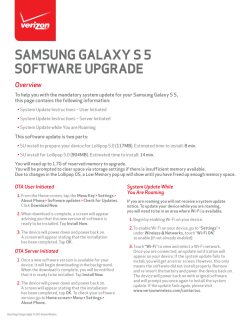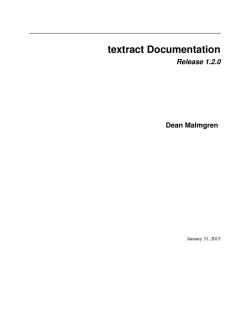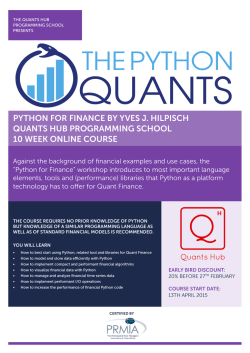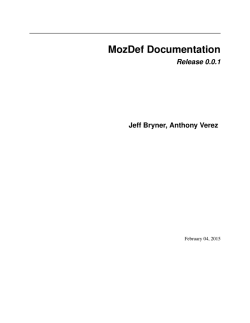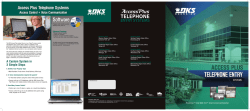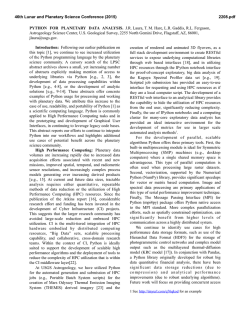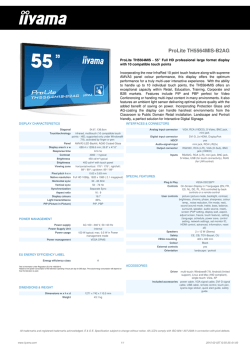latest PDF - Read the Docs
ReproZip Documentation Release 0.5.1 Fernando Chirigati, Remi Rampin, Juliana Freire, and Dennis Shas February 03, 2015 Contents 1 2 Contents 1.1 Why ReproZip? . . . . . . 1.2 Installation . . . . . . . . . 1.3 Using reprozip . . . . . . . 1.4 Using reprounzip . . . . . . 1.5 Frequently Asked Questions 1.6 Developer’s Guide . . . . . Links . . . . . . . . . . . . . . . . . . . . . . . . . . . . . . . . . . . . . . . . . . . . . . . . . . . . . . . . . . . . . . . . . . . . . . . . . . . . . . . . . . . . . . . . . . . . . . . . . . . . . . . . . . . . . . . . . . . . . . . . . . . . . . . . . . . . . . . . . . . . . . . . . . . . . . . . . . . . . . . . . . . . . . . . . . . . . . . . . . . . . . . . . . . . . . . . . . . . . . . . . . . . . . . . . . . . . . . . . . . . . . . . . . . . . . . . . . 3 3 3 7 10 16 19 23 i ii ReproZip Documentation, Release 0.5.1 Welcome to ReproZip’s documentation! ReproZip is a tool aimed at simplifying the process of creating reproducible experiments from command-line executions. It tracks operating system calls and creates a package that contains all the binaries, files, and dependencies required to run a given command on the author’s computational environment. A reviewer can then extract the experiment in his own environment to reproduce the results, even if the environment has a different operating system from the original one. Currently, ReproZip can only pack experiments that originally run on Linux. Concretely, ReproZip has two main steps: • The packing step happens in the original environment, and generates a compendium of the experiment, so as to make it reproducible. ReproZip tracks operating system calls while executing the experiment, and creates a .rpz file, which contains all the necessary information and components for the experiment. • The unpacking step reproduces the experiment from the .rpz file. ReproZip offers different unpacking methods, from simply decompressing the files in a directory to starting a full virtual machine, and they can be used interchangeably from the same packed experiment. It is also possible to automatically replace input files and command-line arguments. Note that this step is also available on Windows and Mac OS X, since ReproZip can unpack the experiment in a virtual machine for further reproduction. Contents 1 ReproZip Documentation, Release 0.5.1 2 Contents CHAPTER 1 Contents 1.1 Why ReproZip? Reproducibility is a core component of the scientific process: it helps researchers all around the world to verify the results and also to build on them, allowing science to move forward. In natural science, long tradition requires experiments to be described in enough detail so that they can be reproduced by researchers around the world. The same standard, however, has not been widely applied to computational science, where researchers often have to rely on plots, tables, and figures included in papers, which loosely describe the obtained results. The truth is computational reproducibility can be very painful to achieve for a number of reasons. Take the authorreviewer scenario of a scientific paper as an example. Authors must generate a compendium that encapsulates all the inputs needed to correctly reproduce their experiments: the data, a complete specification of the experiment and its steps, and information about the originating computational environment (OS, hardware architecture, and library dependencies). Keeping track of this information manually is rarely feasible: it is both time-consuming and errorprone. First, computational environments are complex, consisting of many layers of hardware and software, and the configuration of the OS is often hidden. Second, tracking library dependencies is challenging, especially for large experiments. If authors did not plan for reproducibility since the beginning of the project, reproducibility is drastically hampered. For reviewers, even with a compendium in their hands, it may be hard to reproduce the results. There may be no instructions about how to execute the code and explore it further; the experiment may not run on his operating system; there may be missing libraries; library versions may be different; and several issues may arise while trying to install all the required dependencies, a problem colloquially known as dependency hell. ReproZip helps alleviate these problems by allowing the user to easily capture all the necessary components in a single, distributable package. Also, the tool makes it easier to reproduce an experiment by providing different unpacking methods and interfaces that avoids the need to install all the required dependencies and that makes it possible to run the experiment under different inputs. 1.2 Installation ReproZip is available as open source, released under the Revised BSD License. The tool is comprised of two components: reprozip (for the packing step) and reprounzip (for the unpack step). Additional plugins are also provided for reprounzip: reprounzip-vagrant, which unpacks the experiment in a Vagrant virtual machine, and reprounzipdocker, which unpacks the experiment in a Docker container; more plugins may be developed in the future (and, of course, you are free to roll your own). In our website, you can find links to our PyPI packages and our GitHub repository. In the following, you will find installation instructions for Linux, Mac OS X, and Windows. ReproZip is also available for the Anaconda Python distribution. 3 ReproZip Documentation, Release 0.5.1 1.2.1 Linux For Linux distributions, both reprozip and reprounzip components are available. Required Software Packages Python 2.7.3 or greater is recommended to run ReproZip. Older versions should allow reprounzip to work, but some features will not be available 1 . If you don’t have it yet on your machine, you can get Python from python.org 2 ; you should prefer a 2.x releases to 3.x. You will also need the pip installer. Besides Python and pip, each component or plugin to be used may have additional dependencies that you need to install (if you do not have them already installed in your environment), as described below: Component / Plugin reprozip reprounzip reprounzip-vagrant reprounzip-docker Required Software Packages SQLite 6 , Python headers 7 , a working C compiler None Python headers 4 8 , a working C compiler 5 , Vagrant, VirtualBox Docker Installing reprozip To install the reprozip component, simply run the following command: $ pip install reprozip To update the software, use the flag -U: $ pip install -U reprozip Installing reprounzip To install the reprounzip component, simply run the following command: $ pip install reprounzip To update the software, use the flag -U: $ pip install -U reprounzip The additional plugins for reprounzip can also be installed using the same command: $ pip install reprounzip-docker reprounzip-vagrant Alternatively, you can install reprounzip with all the available plugins using: $ pip install reprounzip[all] 1 reprounzip graph will not work due to Python bug 13676 related to sqlite3. On Debian and Debian-based, this is provided by python: sudo apt-get install python. 3 On Debian and Debian-based, this is provided by libsqlite3-dev: sudo apt-get install libsqlite3-dev. 4 On Debian and Debian-based, this is provided by python-dev: sudo apt-get install python-dev. 5 Required to build PyCrypto. 6 On Debian and Debian-based, this is provided by libsqlite3-dev: sudo apt-get install libsqlite3-dev. 7 On Debian and Debian-based, this is provided by python-dev: sudo apt-get install python-dev. 8 Required to build PyCrypto. 2 4 Chapter 1. Contents ReproZip Documentation, Release 0.5.1 1.2.2 Mac OS X For Mac OS X, only the reprounzip component is available. Binaries An installer containing Python 2.7, reprounzip and all the plugins can be downloaded from GitHub. Required Software Packages Python 2.7.3 or greater is recommended to run ReproZip. Older versions should allow reprounzip to work, but some features will not be available 9 . If you don’t have it yet on your machine, you can get Python from python.org; you should prefer a 2.x releases to 3.x. You will also need the pip installer (see their installation instructions here). Besides Python and pip, each component or plugin to be used may have additional dependencies that you need to install (if you do not have them already installed in your environment), as described below: Component / Plugin reprounzip reprounzip-vagrant reprounzip-docker Required Software Packages None Python headers 12 13 , a working C compiler 7 8 , Vagrant, VirtualBox Docker See also: Why reprounzip-vagrant installation fails with error unknown argument: ‘-mno-fused-madd’ on Mac OS X? Installing reprounzip First, be sure to upgrade setuptools: $ pip install -U setuptools To install the reprounzip component, simply run the following command: $ pip install reprounzip To update the software, use the flag -U: $ pip install -U reprounzip The additional plugins for reprounzip can also be installed using the same command: $ pip install reprounzip-docker reprounzip-vagrant Alternatively, you can install reprounzip with all the available plugins using: $ pip install reprounzip[all] 9 reprounzip graph will not work due to Python bug 13676 related to sqlite3. is usually provided by installing Xcode (in the Mac App Store) and the Command Line Developer Tools; instructions on installing the latter may depend on your Mac OS X version (some information on StackOverflow here). 11 Required to build PyCrypto. 12 This is usually provided by installing Xcode (in the Mac App Store) and the Command Line Developer Tools; instructions on installing the latter may depend on your Mac OS X version (some information on StackOverflow here). 13 Required to build PyCrypto. 10 This 1.2. Installation 5 ReproZip Documentation, Release 0.5.1 1.2.3 Windows For Windows, only the reprounzip component is available. Binaries A 32-bit installer containing Python 2.7, reprounzip, and all the plugins can be downloaded from GitHub. Required Software Packages Python 2.7.3 or greater is recommended to run ReproZip. Older versions should allow reprounzip to work, but some features will not be available 14 . If you don’t have it yet on your machine, you can get Python from python.org; you should prefer a 2.x releases to 3.x. You will also need the pip installer. Besides Python and pip, each component or plugin to be used may have additional dependencies that you need to install (if you do not have them already installed in your environment), as described below: Component / Plugin reprounzip reprounzip-vagrant reprounzip-docker Required Software Packages None PyCrypto 16 , Vagrant, VirtualBox Docker See also: Why reprounzip-vagrant installation fails with error Unable to find vcvarsall.bat on Windows? Installing reprounzip To install the reprounzip component, simply run the following command: $ pip install reprounzip To update the software, use the flag -U: $ pip install -U reprounzip The additional plugins for reprounzip can also be installed using the same command: $ pip install reprounzip-vagrant $ pip install reprounzip-docker Alternatively, you can install reprounzip with all the available plugins using: $ pip install reprounzip[all] 1.2.4 Anaconda reprozip and reprounzip can also be installed on the Anaconda Python distribution, from Binstar: $ conda install -c https://conda.binstar.org/vida-nyu reprozip reprounzip reprounzip-docker reprounzi Note, however, that reprozip is only available for Linux. 14 reprounzip graph will not work due to Python bug 13676 related to sqlite3. working C compiler is required to build PyCrypto. For installation without building from source, please see this page. 16 A working C compiler is required to build PyCrypto. For installation without building from source, please see this page. 15 A 6 Chapter 1. Contents ReproZip Documentation, Release 0.5.1 1.3 Using reprozip The reprozip component is responsible for packing an experiment. In ReproZip, we assume that the experiment can be executed by a single command line, preferably with no GUI involved (please refer to Further Considerations for additional information regarding different types of experiments). There are three steps when packing an experiment with reprozip: tracing the experiment, editing the configuration file (if necessary), and creating the reproducible package. Each of these steps is explained in more details below. Please note that reprozip is only available for Linux distributions. 1.3.1 Tracing an Experiment First, reprozip needs to trace the operating system calls used by the experiment, so as to identify all the necessary information for its future re-execution, such as binaries, files, library dependencies, and environment variables. The following command is used to trace an experiment: $ reprozip trace <command-line> where <command-line> is the command line used to execute the experiment. By running this command, reprozip executes the experiment and uses ptrace to trace all the system calls issued, storing them in an SQLite database. By default, if the operating system is Debian or Debian-based (e.g.: Ubuntu), reprozip will also try to automatically identify the distribution packages from which the files come, using the available package manager of the system. This is useful to provide more detailed information about the dependencies, as well as to further help when reproducing the experiment. However, note that the trace command can take some time doing that after the experiment has finished, depending on the number of file dependencies that the experiment has. To disable this feature, users may use the flag --dont-identify-packages: $ reprozip trace --dont-identify-packages <command-line> The database, together with a configuration file (see below), are placed in a directory named .reprozip-trace, created under the path where the reprozip trace command was issued. 1.3.2 Editing the Configuration File The configuration file, which can be found in .reprozip-trace/config.yml, contains all the information necessary for creating the experiment package. It is generated by the tracer and drives the packing step. You possibly do not need to edit it, as the automatically-generated file should be sufficient to generate a working package. However, you may want to edit this file prior to the creation of the package in order to add or remove files. This can be particularly useful, for instance, to remove big files that can be obtained elsewhere when reproducing the experiment, so as to keep the size of package small, and also to remove sensitive information that the experiment may use. The configuration file can also be used to edit the main command line, to add or remove environment variables, and to edit information regarding input/output files. The first part of the configuration file gives general information with respect to the experiment execution, including the command line, environment variables, main input and output files, and machine information: # Run info version: <reprozip-version> runs: - architecture: <machine-architecture> argv: <command-line-arguments> binary: <command-line-binary> distribution: <linux-distribution> 1.3. Using reprozip 7 ReproZip Documentation, Release 0.5.1 environ: <environment-variables> exitcode: <exit-code> gid: <group-id> hostname: <machine-hostname> input_files: <input-files> output_files: <output-files> system: <system-kernel> uid: <user-id> workingdir: <working-directory> If necessary, users may change the command line parameters by editing argv, and add or remove environment variables by editing environ. Besides, input_files and output_files can be modified to inform ReproZip about any input/output file that the tool may have failed in detecting, and also to give meaningful id names to these files (this may be useful for the unpacking step). Other attributes should mostly not be changed. See also: Why reprozip does not identify my input/output file? The next section in the configuration file shows the files to be packed. If the software dependencies were identified by the package manager of the system during the reprozip trace command, they will be listed under packages; the file dependencies not identified in software packages are listed under other_files: packages: - name: <package-name> version: <package-version> size: <package-size> packfiles: <include-package> files: # Total files used: <used-files-size> # Installed package size: <package-size> <files-list> - name: ... ... other_files: <files-list> The attribute packfiles can be used to control which software packages will be packed: its default value is true, but users may change it to false to inform reprozip that the corresponding software package should not be included. To remove a file that was not identified as part of a package, users can simply remove it from the list under other_files. Last, users may add file patterns under additional_patterns to include other files that they think it will be useful for a future reproduction. As an example, the following would add everything under /etc/apache2/ and all the Python files of all users from LXC containers (contrived example): additional_patterns: - /etc/apache2/** - /var/lib/lxc/*/rootfs/home/**/*.py Note that users can always reset the configuration file to its initial state by running the following command: $ reprozip reset 1.3.3 Creating a Package After tracing the experiment and optionally editing the configuration file, the experiment package can be created by issuing the command below: 8 Chapter 1. Contents ReproZip Documentation, Release 0.5.1 $ reprozip pack <package-name> where <package-name> is the name given to the package. This command generates a .rpz file in the current directory, which can then be sent to others so that the experiment can be reproduced. For more information regarding the unpacking step, please see Using reprounzip. Note that, by using reprozip pack, files will be copied from your environment to the package; as such, you should not change any file that the experiment used before packing it, otherwise the package will contain different files from the ones the experiment used when it was traced. 1.3.4 Further Considerations Packing Multiple Command Lines ReproZip is meant to trace a whole experiment in one go. Therefore, if an experiment comprises multiple successive commands, users should create a simple script that runs all these commands, and pass that to reprozip trace. Packing GUI and Interactive Tools Currently, ReproZip cannot ensure that GUI interfaces will be correctly reproduced, so we recommend packing tools in a non-GUI mode for a successful reproduction. Additionally, there is no restriction in packing interactive experiments (i.e., experiments that require input from users). Note, however, that if entering something different can make the experiment load additional dependencies, the experiment will probably fail in that case when reproduced on a different machine. Capturing Connections to Servers When reproducing an experiment that communicates with a server, the experiment will try to connect to the same server, which may or may not fail depending on the status of the server at the moment of the reproduction. However, if the experiment uses a local server (e.g.: database) that the user has control over, this server can also be captured, together with the experiment, to ensure that the connection will succeed. Users should create a script to: • start the server, • execute the experiment, and • stop the server, and use reprozip to trace the script execution, rather than the experiment itself. This way, ReproZip is able to capture the local server as well, which ensures that the server will be alive at the time of the reproduction. Excluding Sensitive and Third-Party Information ReproZip automatically tries to identify log and temporary files, removing them from the package, but the configuration file should be edited to remove any sensitive information that the experiment uses, or any third-party file/software that should not be distributed. Note that the ReproZip team is not responsible for personal and non-authorized files that may get distributed in a package; users should double-check the configuration file and their package before sending it to others. 1.3. Using reprozip 9 ReproZip Documentation, Release 0.5.1 Identifying Output Files ReproZip tries to automatically identify the main output files generated by the experiment during the trace command to provide useful interfaces for users during the unpacking step. However, if the experiment creates unique names for its outputs every time it is executed (e.g.: names with current date and time), the reprounzip component will not be able to correctly detect these; it assumes that input and output files do not have their path names changed between different executions. In this case, handling output files will fail. It is recommended that users modify their experiment (or use a wrapper script) to generate a symbolic link (with a default name) that always points to the latest result, and use that as the output file’s path in the configuration file (under the output_files section). 1.4 Using reprounzip While reprozip is responsible for tracing and packing an experiment, reprounzip is the component used for the unpacking step. reprounzip is distributed with three unpackers for Linux (reprounzip directory, reprounzip chroot, and reprounzip installpkgs), but more unpackers are supported by installing additional plugins; some of these plugins are compatible with different environments as well (e.g.: reprounzip-vagrant and reprounzip-docker). 1.4.1 Inspecting a Package Showing Package Information Before unpacking an experiment, it is often useful to have further information with respect to its package. The reprounzip info command allows users to do so: $ reprounzip info <package> where <package> corresponds to the experiment package (i.e.: the .rpz file). You can use -v for verbose to get more detailed information on the package. The output of this command has three sections. The first section, Pack Information, contains general information about the experiment package, including size and total number of files: ----- Pack information ----Compressed size: <compressed-size> Unpacked size: <unpacked-size> Total packed paths: <number> The next section, Metadata, contains information about dependencies (i.e., software packages), machine architecture from the packing environment, and experiment execution: ----- Metadata ----Total software packages: <total-number-software-packages> Packed software packages: <number-packed-software-packages> Architecture: <original-architecture> (current: <current-architecture>) Distribution: <original-operating-system> (current: <current-operating-system>) Executions: <command-line> wd: <working-directory> exitcode: 0 Note that, for Architecture and Distribution, the command shows information with respect to both the original environment (i.e., the environment where the experiment was packed) and the current one (i.e., the environment where the experiment is to be unpacked). This helps users understand the differences between the environments in order to provide a better guidance in choosing the most appropriate unpacker. 10 Chapter 1. Contents ReproZip Documentation, Release 0.5.1 Last, the section Unpackers shows which of the installed reprounzip unpackers can be successfully used in the current environment: ----- Unpackers ----Compatible: ... Incompatible: ... Unknown: ... Compatible lists the unpackers that can be used in the current environment, while Incompatible lists the unpackers that are not supported in the current environment. An additional Unknown list shows the installed unpackers that might not work. As an example, for an experiment originally packed on Ubuntu and a user reproducing it on Windows, the vagrant unpacker (available through the reprounzip-vagrant plugin) is compatible, but installpkgs is not; vagrant may also be listed under Unknown if the vagrant command is not found in PATH (e.g.: if Vagrant is not installed). Showing Input and Output Files The reprounzip showfiles command can be used to list the input and output files defined for the experiment. These files are identified by an id, which is either chosen by ReproZip or set in the configuration file before creating the .rpz file: $ reprounzip showfiles package.rpz Input files: program_config ipython_config input_data Output files: rendered_image logfile Using the flag -v shows the complete path of each of these files in the experiment environment. This command is particularly useful if you want to replace an input file with your own, or to get and save an output file for further examination. Please refer to Managing Input and Output Files for more information. Creating a Provenance Graph ReproZip also allows users to generate a provenance graph related to the experiment execution. This graph shows the relationships between files, library dependencies, and binaries during the execution. To generate such a graph, the reprounzip graph command should be used: $ reprounzip graph package.rpz graph-file.dot $ dot -Tpng graph-file.dot -o image.png where graph-file.dot corresponds to the graph, outputted in the DOT language. Note: If you are using a Python version older than 2.7.3, this feature will not be available due to Python bug 13676 related to sqlite3. 1.4. Using reprounzip 11 ReproZip Documentation, Release 0.5.1 1.4.2 Unpackers From the same .rpz package, reprounzip allows users to set up the experiment for reproduction in several ways by the use of different unpackers. Unpackers are plugins that have general interface and commands, but that can also provide their own command-line syntax and options. Thanks to the decoupling between packing and unpacking steps, .rpz files from older versions of ReproZip can be used with new unpackers. The reprounzip tool comes with three unpackers that are only compatible with Linux (reprounzip directory, reprounzip chroot, and reprounzip installpkgs). Additional unpackers, such as reprounzip vagrant and reprounzip docker, can be installed separately. Next, each unpacker is described in more details; for more information on how to use an unpacker, please refer to Using an Unpacker. The directory Unpacker: Unpacking as a Plain Directory The directory unpacker (reprounzip directory) allows users to unpack the entire experiment (including library dependencies) in a single directory, and to reproduce the experiment directly from that directory. It does so by automatically setting up environment variables (e.g.: PATH, HOME, and LD_LIBRARY_PATH) that point the experiment execution to the created directory, which has the same structure as in the packing environment. Please note that, although this unpacker is easy to use and does not require any privilege on the reproducing machine, it is unreliable since the directory is not isolated in any way from the remainder of the system. In particular, should the experiment use absolute paths, they will hit the host system instead. However, if the system has all the required packages (see The installpkgs Unpacker: Installing Software Packages), and the experiment’s files are addressed with relative paths, the use of this unpacker should not cause any problems. Warning: reprounzip directory provides no isolation of the filesystem, as mentioned before. If the experiment uses absolute paths, either provided by you or hardcoded in the experiment, they will point outside the unpacked directory. Please be careful to use relative paths in the configuration and command line if you want this unpacker to work with your experiment. Other unpackers are more reliable in this regard. Note: reprounzip directory is automatically distributed with reprounzip. See also: Why reprounzip directory fails with IOError? The chroot Unpacker: Providing Isolation with the chroot Mechanism In the chroot unpacker (reprounzip chroot), similar to reprounzip directory, a directory is created from the experiment package; however, a full system environment is also built, which can then be run with chroot(2), a Linux mechanism that changes the root directory / for the experiment to the experiment directory. Therefore, this unpacker addresses the limitation of the directory unpacker and does not fail in the presence of hardcoded absolute paths. Note as well that it does not interfere with the current environment since the experiment is isolated in that single directory. Warning: Do not try to delete the experiment directory manually; always use reprounzip chroot destroy. If /dev is mounted inside, you will also delete your system’s device pseudo-files (these can be restored by rebooting or running the MAKEDEV script). Note: Although chroot offers pretty good isolation, it is not considered completely safe: it is possible for processes owned by root to “escape” to the outer system. We recommend not running untrusted programs with this plugin. 12 Chapter 1. Contents ReproZip Documentation, Release 0.5.1 Note: reprounzip chroot is automatically distributed with reprounzip. The installpkgs Unpacker: Installing Software Packages By default, ReproZip identifies if the current environment already has the required software packages for the experiment, then using the installed ones for reproduction. For the non-installed software packages, it uses the dependencies packed in the original environment and extracted under the experiment directory. Users may also let ReproZip try and install all the dependencies of the experiment on their machine by using the installpkgs unpacker (reprounzip installpkgs). This unpacker currently works for Debian and Debian-based operating systems only (e.g.: Ubuntu), and uses the dpkg package manager to automatically install all the required software packages directly on the current machine, thus interfering with your environment. To install the required dependencies, the following command should be used: $ reprounzip installpkgs <package> Users may use flag y or assume-yes to automatically confirm all the questions from the package manager; flag missing to install only the software packages that were not originally included in the experiment package (i.e.: software packages excluded in the configuration file); and flag summary to simply provide a summary of which software packages are installed or not in the current environment without installing any dependency. Note: This unpacker is only used to install software packages. Users still need to use either reprounzip directory or reprounzip chroot to extract the experiment and execute it. Note: reprounzip installpkgs is automatically distributed with reprounzip. The vagrant Unpacker: Building a Virtual Machine The vagrant unpacker (reprounzip vagrant) allows an experiment to be unpacked and reproduced using a virtual machine created through Vagrant. Therefore, the experiment can be reproduced in any environment supported by this tool, i.e., Linux, Mac OS X, and Windows. Note that the plugin assumes that Vagrant is installed in the current environment. In addition to the commands listed in Using an Unpacker, you can use suspend to save the virtual machine state to disk, and setup/start to restart a previously-created machine: $ reprounzip vagrant suspend <path> $ reprounzip vagrant setup/start <path> Note: This unpacker is not distributed with reprounzip; it is a separate package that should be installed before using (see reprounzip-vagrant plugin). The docker Unpacker: Building a Docker Container ReproZip can also extract and reproduce experiments as Docker containers. The docker unpacker (reprounzip docker) is responsible for such integration and it assumes that Docker is already installed in the current environment. Note: This unpacker is not distributed with reprounzip; it is a separate package that should be installed before using (see reprounzip-docker plugin). 1.4. Using reprounzip 13 ReproZip Documentation, Release 0.5.1 1.4.3 Using an Unpacker Once you have chosen (and installed) an unpacker for your machine, you can use it to setup and run a packaged experiment. An unpacker creates an experiment directory in which the working files are placed; these can be either the full filesystem (for directory or chroot unpackers) or other content (e.g.: a handle on a virtual machine for the vagrant unpacker); for the chroot unpacker, it might have mount points. To make sure that you free all resources and that you do not damage your environment, you should always use the destroy command to delete the experiment directory, not just merely delete it manually. See more information about this command below. All the following commands need to state which unpacker is being used (i.e., reprounzip directory for the directory unpacker, reprounzip chroot for the chroot unpacker, reprounzip vagrant for the vagrant unpacker, and reprounzip docker for the docker unpacker). For the purpose of this documentation, we will use the vagrant unpacker; to use a different one, just replace vagrant in the following with the unpacker of your interest. Setting Up an Experiment Directory To create the directory where the execution will take place, the setup command should be used: $ reprounzip vagrant setup <package> <path> where <path> is the directory where the experiment will be unpacked, i.e., the experiment directory. Note that, once this is done, you should only remove <path> with the destroy command described below: deleting this directory manually might leave files behind, or even damage your system through bound filesystems. The other unpacker commands take the <path> argument; they do not need the original package for the reproduction. Note: Most unpackers assume an Internet connection for the setup command and will be downloading required software from the Internet. Make sure that you have an Internet connection, and that there is no firewall blocking the access. Reproducing the Experiment After creating the directory, the experiment can be reproduced by issuing the run command: $ reprounzip vagrant run <path> which will execute the entire experiment inside the experiment directory. Users may also change the command line of the experiment by using --cmdline: $ reprounzip vagrant run <path> --cmdline <new-command-line> where <new-command-line> is the modified command line. This is particularly useful to reproduce and test the experiment under different input parameter values. Using --cmdline without an argument only prints the original command line. Removing the Experiment Directory The destroy command will unmount mounted paths, destroy virtual machines, free container images, and delete the experiment directory: $ reprounzip vagrant destroy <path> Make sure you always use this command instead of simply deleting the directory manually. 14 Chapter 1. Contents ReproZip Documentation, Release 0.5.1 Managing Input and Output Files When tracing an experiment, ReproZip tries to identify which are the input and output files of the experiment. This can also be adjusted in the configuration file before packing. If the unpacked experiment has such files, ReproZip provides some commands to manipulate them. First, you can list these files using the showfiles command: $ reprounzip showfiles <path> Input files: program_config ipython_config input_data Output files: rendered_image logfile To replace an input file with your own, reprounzip, you can use the upload command: $ reprounzip vagrant upload <path> <input-path>:<input-id> where <input-path> is the new file’s path and <input-id> is the input file to be replaced (from showfiles). This command overwrites the original path in the environment with the file you provided from your system. To restore the original input file, the same command, but in the following format, should be used: $ reprounzip vagrant upload <path> :<input-id> Running the showfiles command shows what the input files are currently set to: $ reprounzip showfiles <path> Input files: program_config (original) ipython_config C:\Users\Remi\Documents\ipython-config ... In this example, the input program_config has not been changed (the one bundled in the .rpz file will be used), while the input ipython_config has been replaced. After running the experiment, all the generated output files will be located under the experiment directory. To copy an output file from this directory to another desired location, use the download command: $ reprounzip vagrant download <path> <output-id>:<output-path> where <output-id> is the output file to be copied (from showfiles) and <output-path> is the desired destination of the file. If no destination is specified, the file will be printed to stdout: $ reprounzip vagrant download <path> <output-id>: Note that the upload command takes the file id on the right side of the colon (meaning that the path is the origin, and the id is the destination), while the download command takes it on the left side (meaning that the id is the origin, and the path is the destination). See also: Why reprounzip cannot get my output files after reproducing an experiment? 1.4. Using reprounzip 15 ReproZip Documentation, Release 0.5.1 1.4.4 Further Considerations Reproducing Multiple Execution Paths The reprozip component can only guarantee that reprounzip will successfully reproduce the same execution path that the original experiment followed. There is no guarantee that the experiment won’t need a different set of files if you use a different configuration; if some of these files were not packed into the .rpz package, the reproduction may fail. 1.5 Frequently Asked Questions 1.5.1 Why reprozip does not identify my input/output file? ReproZip uses some heuristics to determine what is and what is not an input or output file. However, this is intended to be a starting point: you should check the configuration file (input_files and output_files sections) and add/remove paths there; giving readable id names to input/output files, such as database-log or lookup-table, also helps. 1.5.2 Why reprounzip cannot get my output files after reproducing an experiment? This is probably the case where these output files do not have a fixed path name. It is common for experiments to dynamically choose where the outputs should be written, e.g.: by putting the date and time in the filename. However, ReproZip uses filenames in the output_files section of the configuration file to detect those when reproducing the experiment: if the name of the output file when reproducing is different from when it was originally packed, ReproZip cannot detect these as output files, and therefore, cannot get them through the download command. The easiest way to solve this issue is to write a simple bash script that runs your experiment and either renames outputs or creates symbolic links to them with known filenames. You can then trace this script (instead of the actual entry-point of your experiment) and specify these fixed path names in the output_files section of the configuration file. 1.5.3 Why no files get packed when tracing a daemon? If you are starting the daemon via the service tool, it might be calling init over a client/server connection. In this situation, ReproZip will successfully pack the client, but anything the server (init) does will not be captured. However, you can still trace the binary or a non-systemd init script directly. For example, instead of: reprozip trace service mysql start you can trace either the init script: reprozip trace /etc/init.d/mysql start or the binary: reprozip trace /usr/bin/mysqld Note that, if you choose to trace the binary, you need to figure out the right command line options to use. Also, make sure that systemd is not called, since ReproZip and systemd currently do not get along well. 16 Chapter 1. Contents ReproZip Documentation, Release 0.5.1 1.5.4 Can ReproZip pack a client-server scenario? Yes! However, note that only tracing the client will not capture the full story: reproducibility is better achieved (and guaranteed) if the server is traced as well. Having said that, currently, ReproZip can only trace local servers: if in your experiment the server is remote (i.e., running in another machine), ReproZip cannot capture it. In this case, you can trace the client, and the experiment can only be reproduced if the remote server is still running at the moment of the reproduction. The easiest way to pack a local client-server experiment is to write a script that starts the server, runs your client(s), and then shuts down the server; ReproZip can then trace this script. See Further Considerations When Packing for more information. 1.5.5 Can ReproZip pack a database? ReproZip can trace a database server; however, because of the format it uses to store data (and also because different databases work differently), it might be hard for you to control exactly what data will be packed. You probably want to pack all the data from the databases/tables that your experiment uses, and not just the pages that were touched while tracing the execution. This can be done by inspecting the configuration file and adding the relevant patterns that cover the data, e.g.: for MySQL: additional_patterns: - /var/lib/mysql/** Also note that ReproZip does not currently save the state of the files. Therefore, if your experiment modifies a database, ReproZip will pack the already modified data (not the one before tracing the experiment execution). 1.5.6 Can ReproZip pack interactive tools? Yes! The reprounzip component should have no problems with experiments that interact with the user through the terminal. If your experiment runs until it receives a Ctrl+C signal, that is fine as well: ReproZip will not interfere unless you press Ctrl+C twice, stopping the experiment. Note, however, that running GUI tools (connecting to an X server) is yet not supported by ReproZip. 1.5.7 What if my experiment runs on a distributed environment? ReproZip cannot trace across multiple machines. You could trace each component separately, but ReproZip has no support yet to setup these multiple machines in the right way from the multiple .rpz files. In particular, you will probably need to set up the same network for the components to talk to each other. 1.5.8 What if I need to pack multiple command lines? The easiest way, in this case, is to write a script that runs all the desired command lines, and then to trace the execution of this script with reprozip. 1.5.9 Why reprounzip-vagrant installation fails with error Unable to find vcvarsall.bat on Windows? Python is trying to build PyCrypto, one of the dependencies of reprounzip-vagrant, but there is no C compiler available. You can either build PyCrypto from source, or follow the instructions on this website to get the non-official binaries. 1.5. Frequently Asked Questions 17 ReproZip Documentation, Release 0.5.1 1.5.10 Why reprounzip-vagrant installation fails with error unknown argument: ’-mno-fused-madd’ on Mac OS X? This is an issue with the Apple LLVM compiler, which treats unrecognized command-line options as errors. As a workaround, before installing reprounzip-vagrant, run the following: $ sudo -s $ export CFLAGS="-Wno-error=unused-command-line-argument-hard-error-in-future" Then re-install reprounzip-vagrant: $ pip install -I reprounzip-vagrant Or use the following command in case you want all the available plugins: $ pip install -I reprounzip[all] 1.5.11 Why I am having issues with reprounzip-vagrant on Python 3? The reprounzip-vagrant plugin is compatible with Python 3; however, the scp.py library used to transfer files to and from the virtual machine has a number of issues. Until the maintainer accepts our patch, you can install our fixed version from GitHub using: pip install ’git+https://github.com/remram44/scp.py.git#egg=scp’ 1.5.12 Why reprounzip directory fails with IOError? The directory unpacker does not provide any isolation from the filesystem, so if the experiment being reproduced use absolute paths, these will point outside the experiment directory, and files may not be found. Make sure that the experiment does not use any absolute paths: if only relative paths are used internally and in the command line, reprounzip directory should work. 1.5.13 Why reprounzip fails with DistributionNotFound errors? You probably have some plugins left over from a previous installation. Be sure to upgrade or remove outdated plugins when you upgrade reprounzip. The following command might help: pip install -U reprounzip[all] 1.5.14 Why reprounzip shows running in chroot, ignoring request? This message comes from the systemd client, which will probably not work with ReproZip. In this case, the experiment should be re-packed without using systemd (see this question for more information). 1.5.15 Why reprounzip vagrant setup fails to resolve a host address? When running reprounzip vagrant setup, if you get an error similar to this: ==> default: failed: Temporary failure in name resolution. ==> default: wget: unable to resolve host address ... 18 Chapter 1. Contents ReproZip Documentation, Release 0.5.1 there is probably a firewall blocking the Vagrant VM to have Internet connection; the VM needs Internet connection to download required software for setting up the experiment for you. Please make sure that your anti-virus/firewall is not causing this issue. 1.6 Developer’s Guide 1.6.1 General Development Information Development happens on Github; bug reports or feature requests are welcome. If you are interested in giving a hand, please do not hesitate to submit a pull request there. Continuous testing is provided by Travis CI. Note that ReproZip supports both Python 2 and 3. Test coverage is not very high due to a lot of operations that are difficult to cover on Travis (Vagrant VMs and Docker containers cannot be used over there). If you have any questions or need help with the development of an unpacker or plugin, please do not hesitate to use the development mailing-list at [email protected]. 1.6.2 Writing Unpackers ReproZip is divided into two steps. Packing gives a generic package containing the trace SQLite database, YAML configuration file (listing the paths, packages, and metadata such as command-line, environment variables, and input/output files), and actual files. In the second step, a package can be turned into a runnable form by reprounzip. This decoupling allows the reproducer to select the unpacker of his/her desire, and also means that when a new unpacker is released, users will be able to use it on their old packages. The ViDA group maintains different unpackers: the two defaults ones (directory and chroot), vagrant (distributed as reprounzip-vagrant) and docker (distributed as reprounzip-docker). However, the interface is such that new unpackers can be easily added. While taking a look at the “official” unpackers’ source is probably a good idea, this page gives some useful information about how they work. Structure An unpacker is a Python module. It can be distributed separately or be part of a bigger distribution, given that it is declared in that distribution’s setup.py as an entry_point to be registered with pkg_resources (see setuptools’ dynamic discovery of services and plugins section). You should declare a function as entry_point reprounzip.unpackers. The name of the entry_point (the part before =) will be the reprounzip subcommand, and the value is a callable that will get called with the argparse.ArgumentParser object for that subcommand. The package reprounzip.unpackers is a namespace package, so you should be able to add your own unpackers there if you want to. Please remember to put the correct code in the __init__.py file (which you can copy from here) so namespace packages work correctly. The modules reprounzip.common, reprounzip.utils, and reprounzip.unpackers.common contain utilities that you might want to use (make sure to list reprounzip as a requirement in your setup.py). Example of setup.py: setup(name=’reprounzip-vagrant’, namespace_packages=[’reprounzip’, ’reprounzip.unpackers’], install_requires=[’reprounzip>=0.4’], entry_points={ ’reprounzip.unpackers’: [ ’vagrant = reprounzip.unpackers.vagrant:setup’ 1.6. Developer’s Guide 19 ReproZip Documentation, Release 0.5.1 # The setup() function sets up the parser for reprounzip vagrant ] } # ... ) Usual Commands If possible, you should try to follow the same command names that the official unpackers use; these are: • setup, to create the experiment directory and set everything for execution; • run, to reproduce the experiment; • destroy, to bring down all that setup and to prepare and delete the experiment directory safely; • upload and download, to either replace input files in the experiment with your own, or to get the output files for further examination. If these commands can be broken down into different steps that you want to expose to the user, or if you provide completely different actions from these defaults, you are free to add them to the parser as well. For instance, reprounzipvagrant exposes setup/start, which starts or resumes the virtual machine, and destroy/vm, which stops and deallocates the virtual machine but leaves the template for possible reuse. A Note on File Paths ReproZip supports Python 2 and 3, is portable to different operating systems, and is meant to accept a wide variety of configurations so that it is compatible with most experiments out there. Even trickier, reprounzip-vagrant needs to manipulate POSIX filenames on Windows, e.g.: in the unpacker. Therefore, the rpaths library is used everywhere internally. You should make sure to use the correct type of path (either PosixPath or Path) and to cast these to the type that Python functions expect, keeping in mind 2/3 differences (most certainly either filename.path or str(filename)). Experiment Directory Format Unpackers usually create a directory with everything necessary to later run the experiment. This directory is created by the setup operation, cleaned up by destroy, and is the argument to every command. For example, with reprounzip-vagrant: $ reprounzip vagrant setup someexperiment.rpz mydirectory $ reprounzip vagrant upload mydirectory /tmp/replace.txt:input_text Unpackers unpack the config.yml file to the root of that directory, and keep status information in a .reprounzip file, which is a dict in pickle format. Following the same structure will allow the showfiles command, as well as FileUploader and FileDownloader classes, to work automatically. Please try to follow this structure. Signals Since version 0.4.1, reprounzip has signals that can be used to hook in plugins, although no such plugin has been released at this time. To ensure that these work correctly when using your unpacker, you should emit them when appropriate. The complete list of signals is available in signal.py. 20 Chapter 1. Contents ReproZip Documentation, Release 0.5.1 1.6.3 Final Observations After reading this page, reading the source code of one of the “official” unpackers is probably the best way of understanding how to write your own. They should be short enough to be easy to grasp. Should you have additional questions, do not hesitate to use our development mailing-list: [email protected]. 1.6. Developer’s Guide 21 ReproZip Documentation, Release 0.5.1 22 Chapter 1. Contents CHAPTER 2 Links • Project website • Github repository 23
© Copyright 2026