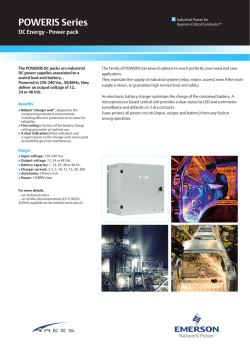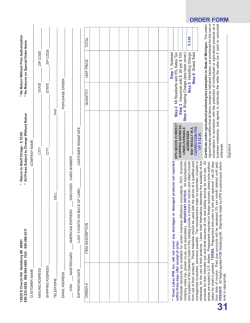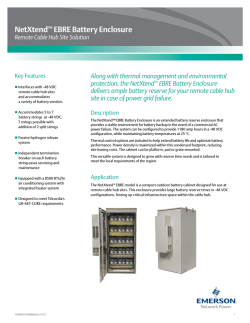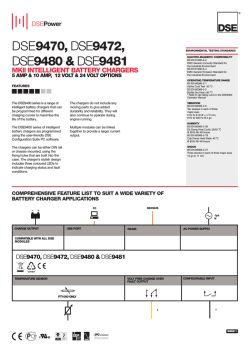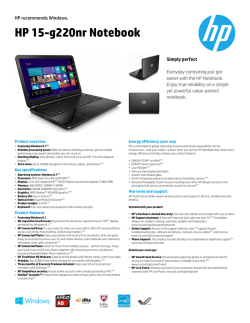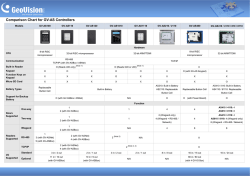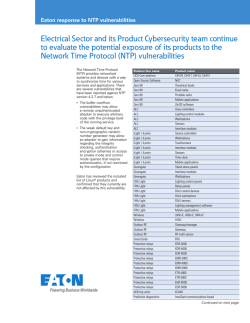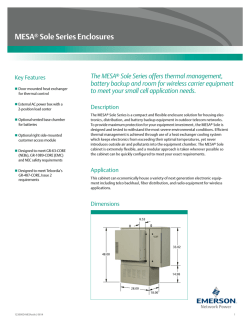Liebert® GXT3™ 230V, 5000-10,000VA
AC Power For Business-Critical Continuity™ Liebert® GXT3™ 230V, 5000-10,000VA User Manual TABLE OF CONTENTS IMPORTANT SAFETY INSTRUCTIONS . . . . . . . . . . . . . . . . . . . . . . . . . . . . . . . . . . . . . . . . . . . . . . . .1 SAVE THESE INSTRUCTIONS . . . . . . . . . . . . . . . . . . . . . . . . . . . . . . . . . . . . . . . . . . . . . . . . .1 GLOSSARY OF SYMBOLS . . . . . . . . . . . . . . . . . . . . . . . . . . . . . . . . . . . . . . . . . . . . . . . . . . . . . . .3 1.0 INTRODUCTION . . . . . . . . . . . . . . . . . . . . . . . . . . . . . . . . . . . . . . . . . . . . . . . . . . . . . . . . . .4 2.0 SYSTEM DESCRIPTION . . . . . . . . . . . . . . . . . . . . . . . . . . . . . . . . . . . . . . . . . . . . . . . . . . . .5 2.1 Transient Voltage Surge Suppression (TVSS) and EMI/RFI Filters. . . . . . . . . . . . . . . . . . . . 5 2.2 Rectifier/Power Factor Correction (PFC) Circuit . . . . . . . . . . . . . . . . . . . . . . . . . . . . . . . . . . . 5 2.3 Inverter . . . . . . . . . . . . . . . . . . . . . . . . . . . . . . . . . . . . . . . . . . . . . . . . . . . . . . . . . . . . . . . . . . . . 5 2.4 Battery Charger . . . . . . . . . . . . . . . . . . . . . . . . . . . . . . . . . . . . . . . . . . . . . . . . . . . . . . . . . . . . . 5 2.5 DC-to-DC Converter . . . . . . . . . . . . . . . . . . . . . . . . . . . . . . . . . . . . . . . . . . . . . . . . . . . . . . . . . . 6 2.6 Battery . . . . . . . . . . . . . . . . . . . . . . . . . . . . . . . . . . . . . . . . . . . . . . . . . . . . . . . . . . . . . . . . . . . . 6 2.7 Dynamic Bypass . . . . . . . . . . . . . . . . . . . . . . . . . . . . . . . . . . . . . . . . . . . . . . . . . . . . . . . . . . . . . 6 3.0 MAJOR COMPONENTS . . . . . . . . . . . . . . . . . . . . . . . . . . . . . . . . . . . . . . . . . . . . . . . . . . . .7 3.1 Main Frame and Electronics . . . . . . . . . . . . . . . . . . . . . . . . . . . . . . . . . . . . . . . . . . . . . . . . . . . 7 3.2 Internal Battery Packs. . . . . . . . . . . . . . . . . . . . . . . . . . . . . . . . . . . . . . . . . . . . . . . . . . . . . . . . 9 3.3 Removable Power Distribution Box. . . . . . . . . . . . . . . . . . . . . . . . . . . . . . . . . . . . . . . . . . . . . . 9 4.0 WHAT’S INCLUDED . . . . . . . . . . . . . . . . . . . . . . . . . . . . . . . . . . . . . . . . . . . . . . . . . . . . . . 10 5.0 INSTALLATION AND CONFIGURATION . . . . . . . . . . . . . . . . . . . . . . . . . . . . . . . . . . . . . . . . . 11 5.1 Install the Main Cabinet . . . . . . . . . . . . . . . . . . . . . . . . . . . . . . . . . . . . . . . . . . . . . . . . . . . . . 11 5.1.1 5.1.2 5.1.3 Tower UPS Installation . . . . . . . . . . . . . . . . . . . . . . . . . . . . . . . . . . . . . . . . . . . . . . . . . . . . . . . 11 Rack-Mount UPS Installation . . . . . . . . . . . . . . . . . . . . . . . . . . . . . . . . . . . . . . . . . . . . . . . . . . 12 Installing the Adjustable Rack-Mount Kit—Sold Separately . . . . . . . . . . . . . . . . . . . . . . . . . 12 5.2 External Battery Cabinet Installation . . . . . . . . . . . . . . . . . . . . . . . . . . . . . . . . . . . . . . . . . . 14 5.3 Connect Input/Output Power. . . . . . . . . . . . . . . . . . . . . . . . . . . . . . . . . . . . . . . . . . . . . . . . . . 16 5.3.1 Distribution Box Electrical Connections . . . . . . . . . . . . . . . . . . . . . . . . . . . . . . . . . . . . . . . . . . 17 6.0 CONFIGURATION PROGRAM . . . . . . . . . . . . . . . . . . . . . . . . . . . . . . . . . . . . . . . . . . . . . . . 18 6.1 Configuration Program Features . . . . . . . . . . . . . . . . . . . . . . . . . . . . . . . . . . . . . . . . . . . . . . 18 6.1.1 What You Will Need . . . . . . . . . . . . . . . . . . . . . . . . . . . . . . . . . . . . . . . . . . . . . . . . . . . . . . . . . . 18 7.0 CONTROLS AND INDICATORS. . . . . . . . . . . . . . . . . . . . . . . . . . . . . . . . . . . . . . . . . . . . . . . 19 7.1 ON/Alarm Silence/Manual Battery Test Button . . . . . . . . . . . . . . . . . . . . . . . . . . . . . . . . . . 19 7.2 Standby/Manual Bypass Button . . . . . . . . . . . . . . . . . . . . . . . . . . . . . . . . . . . . . . . . . . . . . . . 19 7.3 Load Level Indicators (4 Green, 1 Amber) . . . . . . . . . . . . . . . . . . . . . . . . . . . . . . . . . . . . . . . 20 7.4 Battery Level Indicators (5 Green) . . . . . . . . . . . . . . . . . . . . . . . . . . . . . . . . . . . . . . . . . . . . . 20 7.5 UPS Status Indicators . . . . . . . . . . . . . . . . . . . . . . . . . . . . . . . . . . . . . . . . . . . . . . . . . . . . . . . 21 8.0 OPERATION . . . . . . . . . . . . . . . . . . . . . . . . . . . . . . . . . . . . . . . . . . . . . . . . . . . . . . . . . . .22 8.1 Startup Checklist for the Liebert GXT3 . . . . . . . . . . . . . . . . . . . . . . . . . . . . . . . . . . . . . . . . . 22 8.2 Initial Startup and Electrical Checks . . . . . . . . . . . . . . . . . . . . . . . . . . . . . . . . . . . . . . . . . . . 22 8.3 Manual Battery Test . . . . . . . . . . . . . . . . . . . . . . . . . . . . . . . . . . . . . . . . . . . . . . . . . . . . . . . . 23 8.4 Put the Liebert GXT3 in Manual Bypass . . . . . . . . . . . . . . . . . . . . . . . . . . . . . . . . . . . . . . . . 23 i 8.5 Shut Down the Liebert GXT3 . . . . . . . . . . . . . . . . . . . . . . . . . . . . . . . . . . . . . . . . . . . . . . . . . 23 8.6 Disconnecting Input Power from the Liebert GXT3. . . . . . . . . . . . . . . . . . . . . . . . . . . . . . . . 23 8.7 Maintenance Bypass . . . . . . . . . . . . . . . . . . . . . . . . . . . . . . . . . . . . . . . . . . . . . . . . . . . . . . . . 23 8.8 IT Power System Configuration . . . . . . . . . . . . . . . . . . . . . . . . . . . . . . . . . . . . . . . . . . . . . . . 24 9.0 COMMUNICATION . . . . . . . . . . . . . . . . . . . . . . . . . . . . . . . . . . . . . . . . . . . . . . . . . . . . . . . 25 9.1 Communication Interface Port . . . . . . . . . . . . . . . . . . . . . . . . . . . . . . . . . . . . . . . . . . . . . . . . 25 9.2 Terminal Block Communication . . . . . . . . . . . . . . . . . . . . . . . . . . . . . . . . . . . . . . . . . . . . . . . 25 9.2.1 9.2.2 9.2.3 9.2.4 9.3 Any Mode Shutdown . . . . . . . . . . . . . . . . . . . . . . . . . . . . . . . . . . . . . . . . . . . . . . . . . . . . . . . . . Battery Mode Shutdown . . . . . . . . . . . . . . . . . . . . . . . . . . . . . . . . . . . . . . . . . . . . . . . . . . . . . . On Battery . . . . . . . . . . . . . . . . . . . . . . . . . . . . . . . . . . . . . . . . . . . . . . . . . . . . . . . . . . . . . . . . . Low Battery . . . . . . . . . . . . . . . . . . . . . . . . . . . . . . . . . . . . . . . . . . . . . . . . . . . . . . . . . . . . . . . . 25 26 26 26 Liebert IntelliSlot Communication Cards. . . . . . . . . . . . . . . . . . . . . . . . . . . . . . . . . . . . . . . . 26 9.3.1 Liebert MultiLink . . . . . . . . . . . . . . . . . . . . . . . . . . . . . . . . . . . . . . . . . . . . . . . . . . . . . . . . . . . . 27 9.4 Remote Emergency Power Off . . . . . . . . . . . . . . . . . . . . . . . . . . . . . . . . . . . . . . . . . . . . . . . . . 27 10.0 MAINTENANCE . . . . . . . . . . . . . . . . . . . . . . . . . . . . . . . . . . . . . . . . . . . . . . . . . . . . . . . . . 28 10.1 Replacing the Internal Battery Pack. . . . . . . . . . . . . . . . . . . . . . . . . . . . . . . . . . . . . . . . . . . . 28 10.2 Battery Charging . . . . . . . . . . . . . . . . . . . . . . . . . . . . . . . . . . . . . . . . . . . . . . . . . . . . . . . . . . . 29 10.3 Precautions . . . . . . . . . . . . . . . . . . . . . . . . . . . . . . . . . . . . . . . . . . . . . . . . . . . . . . . . . . . . . . . . 29 10.4 Checking UPS Status . . . . . . . . . . . . . . . . . . . . . . . . . . . . . . . . . . . . . . . . . . . . . . . . . . . . . . . . 30 10.5 Checking UPS Functions . . . . . . . . . . . . . . . . . . . . . . . . . . . . . . . . . . . . . . . . . . . . . . . . . . . . . 30 11.0 TROUBLESHOOTING . . . . . . . . . . . . . . . . . . . . . . . . . . . . . . . . . . . . . . . . . . . . . . . . . . . . . 31 11.1 UPS Symptoms . . . . . . . . . . . . . . . . . . . . . . . . . . . . . . . . . . . . . . . . . . . . . . . . . . . . . . . . . . . . . 31 10.1.1 Battery Replacement Procedures . . . . . . . . . . . . . . . . . . . . . . . . . . . . . . . . . . . . . . . . . . . . . . . 28 11.1.1 Indicators . . . . . . . . . . . . . . . . . . . . . . . . . . . . . . . . . . . . . . . . . . . . . . . . . . . . . . . . . . . . . . . . . . 31 11.1.2 Audible Alarm. . . . . . . . . . . . . . . . . . . . . . . . . . . . . . . . . . . . . . . . . . . . . . . . . . . . . . . . . . . . . . . 32 11.2 Troubleshooting . . . . . . . . . . . . . . . . . . . . . . . . . . . . . . . . . . . . . . . . . . . . . . . . . . . . . . . . . . . . 32 12.0 SPECIFICATIONS . . . . . . . . . . . . . . . . . . . . . . . . . . . . . . . . . . . . . . . . . . . . . . . . . . . . . . . .34 12.1 Auto-Learning Battery Run Times . . . . . . . . . . . . . . . . . . . . . . . . . . . . . . . . . . . . . . . . . . . . . 37 ii FIGURES Figure 1 Figure 2 Figure 3 Figure 4 Figure 5 Figure 6 Figure 7 Figure 8 Figure 9 Figure 10 Figure 11 Figure 12 Figure 13 Figure 14 Figure 15 Figure 16 Figure 17 Figure 18 Figure 19 Figure 20 Liebert GXT3 5000VA and 6000VA, front view . . . . . . . . . . . . . . . . . . . . . . . . . . . . . . . . . . . . . . . . 7 Liebert GXT3, rear view . . . . . . . . . . . . . . . . . . . . . . . . . . . . . . . . . . . . . . . . . . . . . . . . . . . . . . . . . . . 8 Internal battery pack with connector . . . . . . . . . . . . . . . . . . . . . . . . . . . . . . . . . . . . . . . . . . . . . . . . 9 Power distribution box for GXT3 5000VA and 6000VA models . . . . . . . . . . . . . . . . . . . . . . . . . . . . 9 Power distribution box for GXT3 10,000VA model . . . . . . . . . . . . . . . . . . . . . . . . . . . . . . . . . . . . . . 9 Support bases . . . . . . . . . . . . . . . . . . . . . . . . . . . . . . . . . . . . . . . . . . . . . . . . . . . . . . . . . . . . . . . . . . 11 Remove the front plastic bezel cover . . . . . . . . . . . . . . . . . . . . . . . . . . . . . . . . . . . . . . . . . . . . . . . . 11 Rotate the operation and display panel . . . . . . . . . . . . . . . . . . . . . . . . . . . . . . . . . . . . . . . . . . . . . . 12 External battery cabinets connected to 10,000VA Liebert GXT3 . . . . . . . . . . . . . . . . . . . . . . . . . 15 Power Distribution box removal—captive screws and maintenance bypass breaker . . . . . . . . . . 16 Distribution box electrical connections diagram . . . . . . . . . . . . . . . . . . . . . . . . . . . . . . . . . . . . . . . 17 Terminal block connections—PD2-CE6HDWRMBS and PD2-CE10HDWRMBS. . . . . . . . . . . . . 17 Load level indicators. . . . . . . . . . . . . . . . . . . . . . . . . . . . . . . . . . . . . . . . . . . . . . . . . . . . . . . . . . . . . 20 Battery level indicators. . . . . . . . . . . . . . . . . . . . . . . . . . . . . . . . . . . . . . . . . . . . . . . . . . . . . . . . . . . 20 Remove cover from IT Power System Connectors compartment . . . . . . . . . . . . . . . . . . . . . . . . . . 24 Terminal block communication terminals . . . . . . . . . . . . . . . . . . . . . . . . . . . . . . . . . . . . . . . . . . . . 25 Removing the front plastic bezel cover and battery door . . . . . . . . . . . . . . . . . . . . . . . . . . . . . . . . 28 Disconnecting the battery plug and battery receptacle (front view) . . . . . . . . . . . . . . . . . . . . . . . 28 Pulling out the battery packs . . . . . . . . . . . . . . . . . . . . . . . . . . . . . . . . . . . . . . . . . . . . . . . . . . . . . . 29 Battery level indicator . . . . . . . . . . . . . . . . . . . . . . . . . . . . . . . . . . . . . . . . . . . . . . . . . . . . . . . . . . . 31 TABLES Table 1 Table 2 Table 3 Table 4 Table 5 Table 6 Table 7 Table 8 Table 9 Table 10 Table 11 Branch circuit breaker ratings . . . . . . . . . . . . . . . . . . . . . . . . . . . . . . . . . . . . . . . . . . . . . . . . . . . . . Electrical specifications . . . . . . . . . . . . . . . . . . . . . . . . . . . . . . . . . . . . . . . . . . . . . . . . . . . . . . . . . . UPS status indicators . . . . . . . . . . . . . . . . . . . . . . . . . . . . . . . . . . . . . . . . . . . . . . . . . . . . . . . . . . . . Indicator descriptions . . . . . . . . . . . . . . . . . . . . . . . . . . . . . . . . . . . . . . . . . . . . . . . . . . . . . . . . . . . . Audible alarm description . . . . . . . . . . . . . . . . . . . . . . . . . . . . . . . . . . . . . . . . . . . . . . . . . . . . . . . . Troubleshooting table . . . . . . . . . . . . . . . . . . . . . . . . . . . . . . . . . . . . . . . . . . . . . . . . . . . . . . . . . . . . UPS specifications. . . . . . . . . . . . . . . . . . . . . . . . . . . . . . . . . . . . . . . . . . . . . . . . . . . . . . . . . . . . . . . Operating temperature parameters. . . . . . . . . . . . . . . . . . . . . . . . . . . . . . . . . . . . . . . . . . . . . . . . . Power distribution specifications . . . . . . . . . . . . . . . . . . . . . . . . . . . . . . . . . . . . . . . . . . . . . . . . . . . External battery cabinet specifications . . . . . . . . . . . . . . . . . . . . . . . . . . . . . . . . . . . . . . . . . . . . . . Battery run time, minutes, all models . . . . . . . . . . . . . . . . . . . . . . . . . . . . . . . . . . . . . . . . . . . . . . . iii 17 17 21 31 32 32 34 35 35 36 36 iv IMPORTANT SAFETY INSTRUCTIONS SAVE THESE INSTRUCTIONS This manual contains important safety instructions. Read all safety and operating instructions before operating the uninterruptible power system (UPS). Adhere to all warnings on the unit and in this manual. Follow all operating and user instructions. This equipment can be operated by individuals without previous training. This product is designed for commercial/industrial use only. It is not intended for use with life support and other designated “critical” devices. Maximum load must not exceed that shown on the UPS rating label. The UPS is designed for data processing equipment. If uncertain, consult your dealer or local Emerson Network Power representative. This UPS is designed for use on a properly earthed (grounded), 220-240 VAC, 50Hz or 60Hz supply, for installation by qualified personnel. A qualified electrician must review and approve customer supplied wiring, circuit breakers, intended loads and verify correct input, output and earth connections to ensure compliance with technical standards and local electrical codes of practice. Installation instructions and warning notices only for use by qualified personnel are located after the UPS operator instructions in this manual. ! WARNING The battery can present a risk of electrical shock and high short circuit current. The following precautions should be observed before replacing the battery pack: • • • • • Wear rubber gloves and boots Remove rings, watches and other metal objects. Use tools with insulated handles. Do not lay tools or other metal objects on the batteries. If the battery kit is damaged in any way or shows signs of leakage, contact your local Emerson representative immediately. • Do not dispose of batteries in a fire. The batteries may explode. • Handle, transport and recycle batteries in accordance with local regulations. ! WARNING Although the Liebert GXT3 has been designed and manufactured to ensure personal safety, improper use can result in electrical shock or fire. To ensure safety, observe the following precautions: • • • • Turn Off and unplug the Liebert GXT3 before cleaning it. Clean the UPS with a dry cloth. Do not use liquid or aerosol cleaners. Never block or insert any objects into the ventilation holes or other openings of the UPS. Do not place the Liebert GXT3 power cord where it might be damaged. NOTICE If this UPS is supplied from an “IT” electrical power system, the jumper on the rear panel must be disconnected. See 8.8 - IT Power System Configuration for details. If connecting to an “IT” system, the installer must provide a 2-pole upstream circuit breaker. Refer to all local and national codes when installing the upstream breaker. 1 ELECTROMAGNETIC COMPATIBILITY—The Liebert GXT3 complies with the limits of Category C2, pursuant to IEC/EN/AS 62040-2. Operation is subject to the following conditions: • The output cables shall be no longer than 10m (32ft). • This device may not cause harmful interference. • This device must accept any interference received, including interference that may cause undesired operation. Operating this device in a residential area is likely to cause harmful interference that users must correct at their own expense. The Liebert GXT3 series complies with the requirements of EMC Directive 2004/108/EC and the published technical standards. Continued compliance requires installation in accordance with these instructions and use of accessories approved by Emerson. NOTICE This is a Category C2 UPS product. In a residential environment, this product may cause radio interference, in which case the user may be required to take additional measures. Operate the UPS in an indoor environment only in an ambient temperature range of 0-40°C (32-104°F). Install it in a clean environment, free from moisture, flammable liquids, gases and corrosive substances. This UPS contains no user-serviceable parts except the internal battery pack. The UPS On/Off push buttons do not electrically isolate internal parts. Under no circumstances attempt to gain access internally, due to the risk of electric shock or burn. Do not continue to use the UPS if the front panel indications are not in accordance with these operating instructions or the UPS performance alters in use. Refer all faults to your dealer. Servicing of batteries should be performed or supervised by personnel knowledgeable of batteries and the required precautions. Keep unauthorized personnel away from the batteries. Proper disposal of batteries is required. Refer to your local laws and regulations for disposal requirements. Never block or insert any object into the ventilation holes or other openings. DO NOT CONNECT equipment that could overload the UPS or demand DC current from the UPS, for example: electric drills, vacuum cleaners, laser printers, hair dryers or any appliance using halfwave rectification. Storing magnetic media on top of the UPS may result in data loss or corruption. Turn Off and isolate the UPS before cleaning it. Use only a soft cloth, never liquid or aerosol cleaners. Information for the Protection of the Environment UPS SERVICING—This UPS makes use of components dangerous for the environment (electronic cards, electronic components). The components removed must be taken to specialized collection and disposal centers. NOTICE TO EUROPEAN UNION CUSTOMERS: DISPOSAL OF OLD APPLIANCES—This product has been supplied from an environmentally aware manufacturer that complies with the Waste Electrical and Electronic Equipment (WEEE) Directive 2002/96/CE. The “crossed-out wheelie bin” symbol at right is placed on this product to encourage you to recycle wherever possible. Please be environmentally responsible and recycle this product through your recycling facility at its end of life. Do not dispose of this product as unsorted municipal waste. Follow local municipal waste ordinances for proper disposal provisions to reduce the environmental impact of waste electrical and electronic equipment (WEEE). For information regarding the scrapping of this equipment, please browse http://www.eu.emersonnetworkpower.com (“Products session” or “Contact us” session) or call our worldwide technical support. • Toll Free: 00 80011554499 • Toll Number Based in Italy: +39 0298250222 2 GLOSSARY OF SYMBOLS Risk of electrical shock ! Indicates caution followed by important instructions AC input AC output i - Requests the user to consult the manual + Indicates the unit contains a valve-regulated lead acid battery PbH2SO4 R Recycle DC voltage Equipment grounding conductor Bonded to ground AC voltage ON/Alarm Silence/Manual Battery Test OFF/Bypass WEEE 3 Introduction 1.0 INTRODUCTION Congratulations on your choice of the Liebert GXT3 uninterruptible power system (UPS). The Liebert GXT3 comes in nominal power ratings of 5000VA, 6000VA and 10,000VA. It is designed to provide conditioned power to microcomputers and other sensitive electronic equipment. When it is generated, alternating current is clean and stable. However, during transmission and distribution it may be subject to voltage sags, spikes and complete power failure that may interrupt computer operations, cause data loss and even damage equipment. The Liebert GXT3 protects equipment from these disturbances. The Liebert GXT3 is a compact, on-line UPS that continuously conditions and regulates its output voltage, whether mains power is present or not. It supplies connected equipment with clean sinewave power. Sensitive electronic equipment operates best from sinewave power. For ease of use, the Liebert GXT3 features a light-emitting diode (LED) display to indicate both load percentage and battery capacity. It also provides self-diagnostic tests, a combination ON/Alarm Silence/Manual Battery Test button, a Standby/Manual Bypass button and a configuration program. The Liebert GXT3 has a Liebert IntelliSlot® port for communication between the UPS and a network server or other computer systems. This port provides detailed operating information including voltages, currents and alarm status to the host system when used in conjunction with Liebert MultiLink™. Liebert MultiLink can also remotely control UPS operation. 4 System Description 2.0 SYSTEM DESCRIPTION Output Input Dynamic Bypass L1 N Rectifier /PFC DC-to-DC Converter TVSS & EMI/RFI Filters Inverter N Battery Charger Battery G 2.1 L1 G Transient Voltage Surge Suppression (TVSS) and EMI/RFI Filters These UPS components provide surge protection and filter both electromagnetic interference (EMI) and radio frequency interference (RFI). They minimize any surges or interference present in the mains line and keep the sensitive equipment protected. 2.2 Rectifier/Power Factor Correction (PFC) Circuit In normal operation, the rectifier/power factor correction (PFC) circuit converts mains AC power to regulated DC power for use by the inverter while ensuring that the waveshape of the input current used by the UPS is near ideal. Extracting this sinewave input current achieves two objectives: • The mains power is used as efficiently as possible by the UPS. • The amount of distortion reflected on the mains is reduced. This results in cleaner power being available to other devices in the building not being protected by the Liebert GXT3. 2.3 Inverter In normal operation, the inverter utilizes the DC output of the power factor correction circuit and inverts it into precise, regulated sinewave AC power. Upon a mains power failure, the inverter receives its required energy from the battery through the DC-to-DC converter. In both modes of operation, the UPS inverter is on-line and continuously generating clean, precise, regulated AC output power. 2.4 Battery Charger The battery charger utilizes energy from the mains power and precisely regulates it to continuously float charge the batteries. The batteries are being charged whenever the Liebert GXT3 is connected to mains power. 5 System Description 2.5 DC-to-DC Converter The DC-to-DC converter utilizes energy from the battery system and raises the DC voltage to the optimum operating voltage for the inverter. This allows the inverter to operate continuously at its optimum efficiency and voltage, thus increasing reliability. 2.6 Battery The Liebert GXT3 utilizes valve-regulated, nonspillable, lead acid batteries. To maintain battery design life, operate the UPS in an ambient temperature of 15°C to 25°C (59°F to 77°F). Optional external battery cabinets are available to extend battery run times. For run times, see Table 11. 2.7 Dynamic Bypass The Liebert GXT3 provides an alternate path for mains power to the connected load in the unlikely event of a UPS malfunction. Should the UPS have an overload, overtemperature or any other UPS failure condition, the UPS automatically transfers the connected load to bypass. Bypass operation is indicated by an audible alarm and illuminated amber Bypass LED (other LEDs may be illuminated to indicate the diagnosed problem). To manually transfer the connected load from the inverter to bypass, press the Standby/Manual Bypass button once and hold it for about 2 seconds. NOTE The bypass power path does NOT protect the connected equipment from disturbances in the mains supply. 6 Major Components 3.0 MAJOR COMPONENTS The Liebert GXT3 is composed of three major assemblies to provide easier handling, installation and versatility. 3.1 Main Frame and Electronics The cabinet is shipped with internal batteries installed and a basic, hardwire distribution box attached and ready to install. Figure 1 Liebert GXT3 5000VA and 6000VA, front view Upper Bezel Status Indicators and Controls Lower Bezel and Battery Access Door 10,000VA model’s front layout is identical; the battery compartment is larger. 7 Major Components Figure 2 Liebert GXT3, rear view Liebert GXT3, 5,000 & 6000VA Terminal Block Communication REPO Liebert IntelliSlot Port C19 Output Power Receptacles USB Port External Battery Connector Output Circuit Breakers IT Power System Access Cover Output Circuit Breakers C13 Output Receptacles Removable Power Distribution Box factory-attached in bottom-left corner Maintenance Bypass Breaker Output Circuit Breaker Knockouts for Hardwired Power Input Input Circuit Breaker Liebert GXT3, 10,000VA C19 Output Receptacles USB Port Output Circuit Breakers Reserved Terminal Block Communication External Battery Connector REPO Maintenance Bypass Breaker Input Circuit Breaker Liebert IntelliSlot Port Output Circuit Breaker C13 Output Receptacles Removable Power Distribution Box factory-attached in bottom-left corner Output Circuit Breakers Knockouts for Hardwired Power Input 8 IT Power System Access Cover Major Components 3.2 Internal Battery Packs The UPS has two internal battery packs behind a battery access door on the front of the unit. Each internal battery pack is fitted with a connector to link to the UPS. Figure 3 Internal battery pack with connector Battery Handle GXT3 10,000 Battery Pack shown; 5000 and 6000VA battery packs have same features Battery Connector Front of Battery Pack 3.3 Removable Power Distribution Box The UPS arrives with a power distribution pack installed. This box always contains the UPS input circuit breaker. Figure 4 Power distribution box for GXT3 5000VA and 6000VA models Outer Surface View Power Distribution Box for 5000VA and 6000VA models PD2-CE6HDWRMBS Figure 5 Quick-Connect Power distribution box for GXT3 10,000VA model Quick-Connects Inner Surface View Power Distribution Box for 10000VA model PD2-CE10HDWRMBS Front View Power Distribution Box for 10000VA model PD2-CE10HDWRMBS NOTE Hardwire and hardwire/receptacle boxes that include a manual bypass switch allow AC power to continue to flow from the mains input to the load while the box is removed from the UPS. For details, refer to 5.3 - Connect Input/Output Power. 9 What’s Included 4.0 WHAT’S INCLUDED The Liebert GXT3 is shipped with the following items: • Terminal Block Communication terminals • Compact Disk with • Liebert MultiLink • Configuration program • User manual (electronic version) • USB cable, one; 2m (6-1/2 ft.) long • Mounting hardware, including screws and handles • Power Distribution Box, installed on Liebert GXT3 • Support base set, one • Warnings, Safety Instructions booklet and WEEE recycling sheet (ISO 14001 compliance) NOTE The GXT3 External Battery Cabinet shipping package includes one battery cabinet, two spacers for tower configuration and one DC power cable. 10 Installation and Configuration 5.0 INSTALLATION AND CONFIGURATION Do NOT attempt to start the UPS, turn on any circuit breaker or energize the input power until instructed to do so in 8.2 - Initial Startup and Electrical Checks. Visually inspect the UPS for freight damage. Report any damage to the carrier and your local dealer or Liebert representative. ! CAUTION The UPS is heavy (see 12.0 - Specifications). Take proper precautions when lifting or moving it. Install the Liebert GXT3 indoors in a controlled environment, where it cannot be accidentally turned off. Place it where air flows unrestricted around the unit. The installation location must be free of water, flammable liquids, gases, corrosives and conductive contaminants. Maintain a minimum clearance of 100mm (4 inches) in the front and rear of the UPS. Maintain an ambient temperature range of 0 to 40°C (32 -104°F) without derating. NOTE UPS operation in sustained temperatures outside the range of 15-25°C (59°-77°F) reduces battery life. 5.1 Install the Main Cabinet The Liebert GXT3 may be installed in either a tower configuration or in a rack, depending on available space and use considerations. Determine the type of installation and follow the appropriate instructions in either 5.1.1 - Tower UPS Installation or 5.1.2 - Rack-Mount UPS Installation. 5.1.1 Tower UPS Installation To install the Liebert GXT3 as a tower: 1. Take out support bases from the accessories bag (see Figure 6). Figure 6 Support bases Connectors Spacers Support Bases 2. If optional Liebert external battery cabinets will be connected to the Liebert GXT3, take out the spacers shipped with the battery cabinet. 3. Connect the spacers and the support bases as shown in Figure 6. Each Liebert GXT3 needs two assembled support bases, one in the front and one in the rear. 4. Adjust the direction of the operation and display panel and logo on the Liebert GXT3. a. Remove the front plastic bezel cover as shown in Figure 7. Figure 7 Remove the front plastic bezel cover Front Plastic Bezel Cover 11 Installation and Configuration b. Pull the operation and display panel gently, rotate it 90 degrees clockwise and snap it back into position, as shown in Figure 8. Figure 8 Rotate the operation and display panel Operation and Display Panel Rotated Clockwise 90 Degrees c. Pull the logo on the front plastic bezel cover gently, rotate it 90 degrees clockwise and snap it back into position. The rotated front plastic bezel cover is shown in Figure 8. d. Replace the front plastic bezel cover on the Liebert GXT3. At this point, the UPS operation and display panel and logo have been rotated 90 degrees clockwise, which provides upright viewing for users. 5. Place the Liebert GXT3 and any battery cabinets on the support bases. Each Liebert GXT3 needs two support assemblies, as shown in the lower half of Figure 1. 5.1.2 Rack-Mount UPS Installation When using the Liebert GXT3 in a rack-mount configuration, the UPS must be supported by a slide kit, fixed rails or a shelf. When using the optional Adjustable Rack Mount Kit, you will use the following instructions. The figures accompanying 5.1.3 - Installing the Adjustable Rack-Mount Kit—Sold Separately shows the positioning of the rack-mounting brackets. Liebert recommends taking the internal batteries out of the UPS during rack installation. This will make the UPS cabinet lighter and easier to handle. ! 5.1.3 CAUTION The GXT3 is heavy; see 12.0 - Specifications. The UPS must be installed as near the bottom of a rack as possible. If placed too high, it can make the rack top-heavy and prone to tipping over. Installing the Adjustable Rack-Mount Kit—Sold Separately This kit contains parts needed to mount several different models of UPS and external battery cabinets into EIA310-D standard four-post racks that are 18-32" deep (457-813mm). The weight limit per pair of adjustable rack-mounting brackets is 91 kg (200lb). Parts included are: Item Quantity Rear bracket members 2 Front bracket members 2 Inner bracket members 2 M4 machine screws 16 M4 locking hex nuts 8 M5 machine screws 8 Tools needed for installation are: • one Phillips screwdriver • one 7mm wrench 12 Installation and Configuration The adjustable rack-mounting brackets (Part#: RMKIT18-32) feature retaining latches to prevent users from inadvertently sliding the UPS or battery cabinet out of the rack. To install the rack mount brackets: 1. Unpack two (2) rack-mounting bracket assemblies and mounting hardware from this kit. Bracket assemblies are interchangeable between left-hand or right-hand. Remove inner member of each bracket assembly as shown at right by extending it to its outermost position, depressing the retaining latch and then pulling the inner member out of the bracket assembly. 2. Determine the height position inside the rack enclosure where you want to mount the UPS or battery cabinet. ! CAUTION Reduce the risk of tipping the rack enclosure by placing the UPS or battery cabinet in the lowest possible rack position. 3. Install the rear member of each bracket assembly into the rack enclosure with two (2) M5 screws provided in this kit (see figure at right). The return flanges on the bracket assembly fit to the inside of rack mounting rails. Insert screws loosely (finger-tight) into the top and bottom holes of the return flange on the rear member. Extend the bracket assembly by sliding the front member forward until it touches the front rack mounting rail. Insert two (2) M5 screws loosely (finger-tight) into the top and bottom holes of the return flange on each front member. Make sure that the bracket assemblies are at the same mounting height on all four (4) rack mounting rails. 4. Get eight (8) M4 screws and eight (8) M4 nuts from the hardware pack in this kit. Each nut has a locking, nylon insert that begins gripping the screw when it is halfway tight. Make sure to tighten the nut and screw completely to ensure locking action. Fasten the rear member and the front member together using (4) screws and (4) nuts per bracket assembly as shown in at right. For maximum support, insert fasteners for each bracket assembly as far apart as possible, depending on rack depth, while still joining both members (see figures at right). Check alignment of bracket assemblies and TIGHTEN ALL SCREWS FROM Steps 2 and 3. 5. Prepare the UPS or battery cabinet (the “equipment”) for rack mounting by following instructions in the equipment’s user manual. The equipment may require additional parts to be added or parts to be removed for rack mounting. After it is prepared, lay the equipment in rack-mounting position. Fasten the inner members from Step 1 to the equipment on both sides as shown at right with eight (8) M4 screws provided in the kit. Make sure retaining latch is near the rear of the equipment as shown (see figure at right). Return flanges Retaining Latches Front members Inner members M5 screws Front rack mounting rails M5 screws M4 nuts M4 screws 457mm (18") rack depth M4 nuts M4 nuts M4 screws 813mm (32") rack depth M4 nuts M4 screws Retaining latch UPS or battery cabinet Front M4 screws 13 Installation and Configuration 6. If available, apply a bead of grease 25mm (1") long at four (4) places inside the bottom, curved tracks of the front members as shown below right. The grease will allow the equipment to slide into the bracket assemblies more easily. ! CAUTION Apply grease UPS or battery cabinet Lifting equipment into the rack may be a two-person job, depending on the weight of the equipment. Liebert recommends taking the internal batteries out of the UPS during rack installation. This will make the UPS cabinet lighter and easier to handle. For the weight of the UPS, see Table 7; for the battery cabinet’s weight, see Table 10. Factory-supplied rack handles are not intended to be used to lift the UPS. These are intended to be used to slide the UPS into and out of the rack. Apply grease (inside) Insert the UPS into the front members, lift the front and push it into the rack. 7. Insert the equipment, with inner members attached in Step 5, into the bracket assemblies by inserting the top and bottom edges of the inner members into the top and bottom curved tracks of the front members and sliding the equipment into the rack (see figure at right). Ends of inner members are tapered to allow the rear of the equipment to be angled upward before insertion, if space allows. Then the rear, bottom edges of the inner members can be placed into the front edge of the bottom tracks and the front of the equipment can be tipped up so they are level to insert the top edges of the inner members before sliding the equipment into the rack (see figure below right). The equipment should move smoothly into the bracket assemblies. If it does not, recheck the alignment of the front and rear members from Steps 2 and 3. 8. Secure the front of the equipment to the rack mounting rails to prevent the equipment from sliding out of position. If securing holes are provided on the front of the equipment that align with the center holes on the return flange of the front members, you can use the four (4) extra M5 screws provided in the kit to secure the equipment. Otherwise, the equipment should be secured to the front of the rack with four (4) customer-supplied fasteners. 5.2 External Battery Cabinet Installation Optional Liebert external battery cabinets may be connected to the UPS to provide additional battery run time. External battery cabinets are designed to be placed on one side of the UPS or stacked beneath the UPS. External battery cabinets can be used in either a rack-mount or tower configuration. ! CAUTION The external battery cabinet(s) are heavy (see 12.0 - Specifications). Take proper precautions when lifting them. 14 Installation and Configuration Figure 9 External battery cabinets connected to 10,000VA Liebert GXT3 10,000VA Liebert GXT3 Cables connecting battery cabinets to 10,000VA Liebert GXT3 Battery Cabinets 1. Visually inspect the external battery cabinet for freight damage. Report damage to the carrier and your local dealer or Liebert representative. 2. For slide rail installations, first remove the top/side fin. Top/side fin slides forward and then lift up to remove. Optional rack-mount handles are shipped with the external battery cabinet and may be installed at this time if desired. 3. Securing hardware and slide rails are sold separately. Please contact your local dealer or Liebert representative for these additional options and any assistance needed. Fasten the slides into position with the screws per the instructions included with the slide rails. 4. Use the enclosed support bases for the tower option to prevent tip-over. One additional set of support base extensions ships with each external battery cabinet. 5. Put the UPS in Bypass Mode by pressing the bypass button on the front of the unit and holding it about 2 seconds. 6. Verify the External Battery Cabinet breaker is in the Off position. 7. Connect the supplied external battery cabinet cable to the rear of the external battery cabinet, then to the rear of the UPS. 8. Turn the External Battery Cabinet breaker to the On position. 9. Press the On button on the front of the UPS for 4 seconds to return the unit to Inverter Mode. 10. Verify the circuit breaker on the External Battery Cabinet is in the On position. 11. Use the included configuration program to program the UPS for the number of external battery cabinets connected. Instructions for the configuration program are in 6.0 - Configuration Program. 12. The UPS is now equipped with additional backup battery run time. For approximate battery run times, refer to Table 11. NOTE When removing the External Battery Cabinet, the circuit breaker on the rear of the cabinet must be turned off before disconnecting the cable. NOTE If the UPS is to be shipped or stored for an extended time, the connector should be disconnected. This will minimize any standby current drain on the batteries and help attain their design life. 15 Installation and Configuration 5.3 Connect Input/Output Power Figure 10 Power Distribution box removal—captive screws and maintenance bypass breaker Extract these captive screws Maintenance Bypass Breaker The UPS should arrive with the power distribution box attached. If the box needs to be removed for maintenance or replacement, follow these instructions to remove and install the power distribution pack. To remove: 1. Ensure maintenance bypass lamp is on. To place the unit in maintenance bypass, see 8.4 - Put the Liebert GXT3 in Manual Bypass. 2. Loosen one captive screw over the maintenance bypass breaker. 3. Turn the maintenance bypass breaker on. NOTICE The load is unprotected from disturbances in the power supply while the UPS is on bypass. 4. 5. 6. 7. 8. Turn the output and input breaker off. Loosen other captive screws until the power distribution box releases. Remove the power distribution box from the UPS and set it aside. Loosen screws over the plastic cover for the connector on the rear of the panel. Slide plastic cover over connector and tighten screws. NOTE Do not operate the UPS with this box removed. To disconnect all power to this box and load, the utility input power also must be disconnected. To install: 1. Align connectors and press box onto UPS 2. Hold box firmly against UPS and tighten captive screws except one over the maintenance bypass breaker. 3. Turn the output and input breaker on. 4. Start the UPS according to startup instructions. 5. Verify that the UPS lamp is illuminated. 6. Turn the maintenance bypass breaker off. 7. Insert the maintenance bypass cover behind the captive screw and tighten the screw. NOTE The maintenance bypass breaker cover must be installed behind the captive screw and the screw must be tightened for the UPS to operate in inverter mode. 16 Installation and Configuration 5.3.1 Distribution Box Electrical Connections Electrical connections are made through a removable power distribution box that attaches to the rear of the UPS. • PD2-CE6HDWRMBS fits the 5000 and 6000VA models of the Liebert GXT3 • PD2-CE10HDWRMBS fits the 10,000VA model of the Liebert GXT3 The installer must provide an upstream branch circuit breaker. The input circuit breaker on the distribution box and the output circuit breaker on the rear of the power distribution box disconnect all power between the main cabinet and the distribution box. Models equipped with a manual bypass breaker pass bypass power directly to the bypass breaker from the input terminal block. The input circuit breaker on the distribution box does not disconnect power from the manual bypass breaker. Table 1 Branch circuit breaker ratings Unit Rating 5000VA 6000VA 10,000VA Maximum Breaker Rating D Type 32A D Type 32A D Type 63A Figure 11 Distribution box electrical connections diagram Mains MB CB Input External Branch CB Output PD2-CE6HDWRMBS and PD2-CE10HDWRMBS Input CB Output CB UPS-PFC, Battery Inverter Terminal Block Connections—PD2-CE6HDWRMBS and PD2-CE10HDWRMBS Conduit entry holes are provided on the rear and side of the box. Input and output wiring should not share the same conduit. Emerson recommends using strain relief when installing the wire. Table 2 Electrical specifications Recommended (Maximum) External Overcurrent Protection Recommended Wire (Including ground wire) (75°C copper wire) Maximum Wire Accepted by Terminal Block GXT3-5000RT230 GXT3-6000RT230 32A 4mm2 (10AWG) 6mm2 (8AWG) GXT3-10000RT230 63A 10mm2 (6AWG) 16mm2 (4AWG) UPS Model Terminal Tightening Torque 2.26 Nm (20 in-lb) Figure 12 Terminal block connections—PD2-CE6HDWRMBS and PD2-CE10HDWRMBS PD2-CE6HDWRMBS L N L OUTPUT INPUT PD2-CE10HDWRMBS N L N INPUT L N OUTPUT NOTE The installer must provide circuit breaker protection according to local codes. The mains disconnect should be within sight of the UPS or have an appropriate lock-out. Maintain service space around the UPS or use flexible conduit. The installer must provide output distribution panels, circuit breaker protection or emergency disconnects according to local codes. Output circuits must not share a common conduit with any other wiring. 17 Configuration Program 6.0 CONFIGURATION PROGRAM The final step of installation may require custom configuration of your UPS using the enclosed configuration program. Some configuration settings may be changed only while the UPS is off. These should be set before the UPS is put into full-time service powering the critical load. For most users operating with 230VAC and with no external batteries, the factory default settings will be adequate. 6.1 Configuration Program Features • • • • • • • Select L-N output voltages to match local voltages. Enable/Disable Auto-Restart. Select frequency converter operation with a fixed output frequency of 50 or 60 Hz. Set the Low Battery Warning alarm time from 2 to 30 minutes. Enable/Disable the Auto-Battery test. Set the Auto-Battery test to 7, 14, 21 or 28 days. Specify the number of external battery cabinets connected to the UPS to adjust the remaining run time calculations reported by Liebert software products. • Modify the shutdown setting of the terminal block (for information on pin assignments, see Table 2). 6.1.1 What You Will Need In addition to the Liebert GXT3 UPS, you will need the configuration program CD and USB cable included in the UPS accessory box. A Windows 95® or later computer, desktop or laptop, is also required to set up and run the configuration program. 18 Controls and Indicators 7.0 CONTROLS AND INDICATORS Battery Level Indicators Load Level Indicators Fault Indicator Bypass Indicator AC Input Indicator Inverter Indicator Liebert ® GXT3 AC Power System 10000VA On/Alarm Silence/Manual Battery Test Button Standby/Manual Bypass Button 7.1 Battery Indicator ON/Alarm Silence/Manual Battery Test Button This button controls output power to connected load(s) and has three functions: • ON • Alarm Silence • Manual Battery Test ON - Pressing this button for four seconds will start the UPS. Alarm Silence - To silence alarms, press this button for at least one second. After the alarm is silenced, the Liebert GXT3 will reactivate the alarm system to alert of additional problems. NOTE The LOW BATTERY and BYPASS reminder alarms CANNOT be silenced. Manual Battery Test - To initiate a manual battery test, press the ON button for at least one second while operating from mains power with no alarm conditions present. • If only three of the five Battery LEDs illuminate, allow the UPS to recharge the batteries for 24 hours. • After 24 hours, retest the batteries. • After the batteries have been retested, if only three of the five Battery LEDs illuminate, contact your local dealer, Emerson representative or Emerson Channel Support. 7.2 Standby/Manual Bypass Button This button controls output power to connected load(s) and has dual functions: Standby and Manual Bypass. NOTICE Pressing the Standby/Manual Bypass button once will transfer the load to bypass power and the load will be unprotected from disturbances in utility supply. Pressing the Standby/Manual Bypass button twice within 4 seconds while on Bypass will cut off power to the output sockets and connected loads. Perform all necessary shutdown procedures on connected loads before pressing this button twice. 19 Controls and Indicators 7.3 Load Level Indicators (4 Green, 1 Amber) The load level indicator is composed of five sets of LED bars that illuminate to indicate the relative load on the UPS output in 25% increments (±5%). The load level indicator will illuminate as shown in Figure 13. The load level indicators display the approximate electrical load placed upon the UPS at all times. Figure 13 Load level indicators. 0 - 25% ON OFF OFF OFF OFF ON ON OFF OFF OFF ON ON ON OFF OFF ON ON ON ON OFF ON ON ON ON ON 26 - 50% 51 - 75% 76 - 100% Overload 7.4 Battery Level Indicators (5 Green) The battery level indicator is composed of five sets of LED bars that illuminate and flash to indicate the battery capacity level. The Liebert GXT3 battery capacity level is shown in 20% increments (±5%). The battery level indicators will illuminate as shown in Figure 14 The battery level indicators display approximate battery capacity at all times. The Liebert GXT3 is equipped with automatic and remote battery test features. The default setting is for the automatic test to occur every 14 days (this option is user-configurable) if mains has not been interrupted. Should the battery fail this test, the red Fault indicator LED along with the A and C diagnostic LEDs will illuminate and an alarm will sound (refer to 11.0 - Troubleshooting). The remote test feature functions with Liebert MultiLink and can remotely initiate the battery test. Figure 14 Battery level indicators. Charging Discharging 0 - 20% Flash OFF OFF OFF OFF ON OFF OFF OFF OFF OFF OFF OFF ON ON OFF OFF OFF Flash OFF OFF ON ON ON OFF OFF 21 - 40% ON Flash ON ON 41 - 60% 61 - 80% ON ON ON Flash OFF ON ON ON ON OFF 81 - 100% ON ON ON ON Flash ON ON ON ON ON ON ON ON ON ON ON ON ON ON ON Fully Charged 20 Controls and Indicators 7.5 UPS Status Indicators UPS status is indicated by five symbols: fault indicator, AC input indicator, battery indicator, inverter indicator and bypass indicator. Table 3 shows the symbols and their meanings. Table 3 UPS status indicators UPS Status Indicator Fault Indicator Icon Color Red Description On if the UPS has detected a fault; Off if there is no fault AC input Indicator Green On when the mains input power is normal; Off during mains failure Battery Indicator Amber On when the battery is supplying power; Off when the battery is not supplying power Inverter Indicator Green On when the inverter is supplying power; Off when the inverter is not supplying power Bypass Indicator Amber On when the bypass is supplying power; Off when the bypass is not supplying power; flashing when mains power is outside specifications 21 Operation 8.0 OPERATION This section describes checks to be made before starting the UPS, how to start the UPS, manual battery test, manual bypass, shutting down the UPS and disconnecting the mains power from the UPS. NOTE The Liebert GXT3’s battery has been fully charged before delivery, but some charge will be lost during storage and shipping. To ensure that the battery has adequate reserve power to protect the connected load, charge the battery for three hours before putting the UPS into service. 8.1 Startup Checklist for the Liebert GXT3 Before starting the UPS, perform these checks: ___ 1. Check that the input plugs and loads are connected properly and reliably. ___ 2. Check that the battery cable is connected properly. ___ 3. Check that the communication cables are connected properly. 8.2 Initial Startup and Electrical Checks 1. 2. 3. 4. 5. 6. 7. 8. 9. 10. 11. 12. 13. Verify that the Input Output circuit breakers are off. During initial system checks, disconnect all loads (open load disconnects). Inspect all wiring, cables and connection. If external battery cabinets are used, verify that the battery interconnect cables are fully inserted in the sockets. Place the manual bypass breaker in BYPASS position. Turn on the branch circuit disconnect to apply voltage to the input terminal block. Using a voltmeter, verify the expected L1-N voltage. Verify that the same voltages appear at the Output terminals. The Bypass lamp by the switch will light. After verifying proper input voltage to the UPS terminal block, turn off the branch circuit power, close all access panels to the distribution box and reapply input power. Close the Input circuit breaker located on the distribution box. The green AC INPUT lamp should illuminate on the front panel. Press the ON button for four seconds. After several seconds, the UPS ON lamp will turn on continuously. If the batteries are determined to be charged above 80%, an automatic battery test will run for about 15 seconds. Close the Output circuit breaker on the rear of the power distribution box. The light by the input breaker will illuminate. Return the manual breaker to the Inverter position. The output terminal block will be powered at this time. Connect all loads for normal operation. 22 Operation 8.3 Manual Battery Test To initiate a manual battery test, press the On/Alarm Silence/Manual Battery Test button for at least half a second while operating from mains power with no alarm conditions present. • If only the first two of the five LED segments illuminate, allow the UPS to recharge the batteries for 24 hours. • Retest the batteries after 24 hours of charging. • After the batteries have been retested, if only two of the five Battery LEDs illuminate, contact your local Emerson representative or Emerson Network Power Channel Support. • If none of the five Battery LEDs illuminate during a manual battery test, check the battery connection and allow the UPS to recharge the batteries for 1 hour, then initiate a manual battery test again. • If none of the five Battery LEDs illuminate during the second manual battery test, replace batteries and contact your local Emerson representative or Emerson Channel Support. 8.4 Put the Liebert GXT3 in Manual Bypass Press the Standby/Manual Bypass button and hold it for about 2 seconds while the UPS is in Mains (AC) Mode. The UPS will transfer the connected loads to the internal bypass. If the internal bypass is not available because of mains power problems, pressing this button once will be ignored. Bypass operation is indicated by an audible alarm and illuminated amber Bypass indicator. (If other indicators are illuminated, refer to 11.0 - Troubleshooting.) 8.5 Shut Down the Liebert GXT3 1. Transfer the UPS to manual bypass by pressing the Standby/Manual Bypass button and holding it for about 2 seconds. If manual bypass is not available, disregard the first step. 2. Press the Standby/Manual Bypass button twice within four seconds, each time holding it for about two seconds. Power to the connected loads is now Off. 8.6 Disconnecting Input Power from the Liebert GXT3 1. After the UPS has been shut down as detailed in 8.5 - Shut Down the Liebert GXT3, turn off the Output Circuit Breaker. 2. Wait 30 seconds and verify that all indicators have turned Off and the fan has stopped; this indicates that the power-off is complete. 3. Turn the external battery cabinet breaker switch to the Off position if the UPS has an external battery cabinet. After powering off the UPS, the UPS ceases output and the load is powered Off. 8.7 Maintenance Bypass Maintenance Bypass Mode is used when maintenance or replacement is required. To place the unit in Maintenance Bypass: 1. Place the UPS on internal bypass. This may be done by either of the following methods: a. Press the Off button on the front panel one time. b. Slide the bracket away from the manual bypass breaker on the rear of the UPS. This requires loosening the captive screw and sliding the bracket up and away from the Manual Bypass Breaker. 2. Move the Manual Bypass Breaker on the rear of the UPS to the bypass position. This requires loosening the captive screw and sliding the bracket up and away from the manual bypass breaker. 23 Operation 8.8 IT Power System Configuration 1. Remove screws on the IT Power System Access Cover as shown in Figure 15. 2. Disconnect the connectors as shown in figure. 3. Install IT Power System Access Cover and screws. Figure 15 Remove cover from IT Power System Connectors compartment IT Power System Connectors Remove Screws 24 Communication 9.0 COMMUNICATION 9.1 Communication Interface Port The Liebert GXT3 UPS has a terminal block on the rear of the UPS unit. Several signals are provided on this port and are assigned as follows. 9.2 Terminal Block Communication The terminal block includes eight pins, as shown in Figure 16. Figure 16 Terminal block communication terminals 9.2.1 1 2 3 4 Low Battery Warning On-Battery Warning Any Mode Shutdown Battery Mode Shutdown Any Mode Shutdown The purpose of Any Mode Shutdown is to shut down the UPS output by turning Off the rectifier, inverter and static switch so that there is no power to the loads. Any Mode Shutdown can be operated locally or remotely: • Local Any Mode Shutdown can be performed by shorting the pins in Set 3. • Remote Any Mode Shutdown can be performed using a switch connected to the pins in Set 3 and mounted at a remote location. Activation of the Any Mode Shutdown will be logged as an event in the event history log. NOTE Remote Power Off will be performed either by NO or NC contact of Any Mode Shutdown. The current limited source for this optocoupler (+12VDC, 50mA) will be available from UPS. The connection to UPS for remote connection will be via terminal block connector. Any Mode Shutdown wiring must conform to all national, regional and local wiring codes and laws. ! WARNING When the Auto-enable output option is selected and the UPS output is disabled using the pins in Set 3, the Liebert GXT3-G’s output can turn On automatically and without warning if the connection to the pins in Set 3 is changed. 25 Communication 9.2.2 Battery Mode Shutdown Battery Mode Shutdown permits shutting down the UPS by turning off the rectifier, inverter and static switch so that there is no power to the load when the UPS is On Battery. The auxiliary power for the UPS will still be active. Battery Mode Shutdown can be performed locally or remotely: • Local Battery Mode shutdown can be performed by shorting the pins in Set 4. • Remote Battery Mode Shutdown can be performed using a switch connected to the pins in Set 4 and mounted at remote location. Activation of the Battery Mode Shutdown will be logged as an event in the event history log. NOTE Remote Power Off will be performed by NO contact. The current limited source for this optocoupler (+12VDC, 50mA) will be available from UPS. The connection to the Liebert GXT3 for remote connection will be via terminal block connector. Battery Mode Shutdown wiring must conform to all national, regional and local wiring codes and laws. This signal must last for 1.5 seconds or longer. A battery shutdown signal will not cause an immediate shutdown. It will start a 2-minute shutdown timer. This timer cannot be stopped once triggered. If the utility power returns during this countdown, the Liebert GXT3 will still shut down and must remain shut down for 10 seconds. Whether the UPS turns back On when the power is restored depends on the auto-restart setting. 9.2.3 On Battery On Battery signal is a Normally Open (NO) dry contact. When the UPS is supplying output power from the battery this dry contact will be closed. 9.2.4 Low Battery Low Battery signal is a Normally Open (NO) dry contact. When the UPS is supplying output power from the battery and has reached the Low Battery Warning time selected in the configuration program, this dry contact will be closed. NOTE The rated values for the dry contacts for the On Battery and Low Battery signals are: • Rated Voltage: 5V • Working Voltage Range: 4.5-10V • Rated Current: 30ma 9.3 Liebert IntelliSlot Communication Cards The Liebert IntelliSlot port on the UPS accepts three optional cards: • Liebert IntelliSlot SNMP Card • Liebert IntelliSlot Relay Card • Liebert IntelliSlot 485 Card. The Liebert IntelliSlot SNMP Card provides SNMP monitoring and control of the UPS across the network. The Liebert IntelliSlot Relay Card provides dry contact relay outputs for custom-wired applications and delivers support for built-in shutdown for AS/400 systems. The Liebert IntelliSlot 485 Card is used to connect the UPS and computer system. Follow instructions provided with the Liebert IntelliSlot card to configure Liebert MultiLink, the UPS or any additional ancillary product for the Liebert GXT3. These instructions are available at multilink.liebert.com 26 Communication 9.3.1 Liebert MultiLink Liebert MultiLink continually monitors the UPS and can shut down your computer or server in the event of an extended power failure. Liebert MultiLink can also be configured for use without the USB cable when the Liebert IntelliSlot SNMP/Web card is installed in the UPS. Additionally, Liebert MultiLink can be configured to coordinate shutdown across the network with other computers running Liebert MultiLink when you purchase a Liebert MultiLink License Kit. For more information about the Liebert IntelliSlot SNMP/Web Card and Liebert MultiLink License Kits, visit our Web site (www.liebert.com) or contact your local dealer or Emerson representative. Several option cards are available for use in the Liebert IntelliSlot port of the Liebert GXT3. The Liebert IntelliSlot SNMP/Web Card provides SNMP and Web-based monitoring and control of the UPS across the network. The Liebert IntelliSlot MultiPort 4 Card allows installing Liebert MultiLink software on four computers and coordinate shutdown in the event of a power failure. The Liebert IntelliSlot Relay Card provides dry contact relay outputs for custom wired applications and delivers support for built-in shutdown for AS/400 systems. CAUTION ! 9.4 To maintain safety (SELV) barriers and for electromagnetic compatibility, signal cables should be shielded and run separate from all other power cables, where applicable. Remote Emergency Power Off The UPS is equipped with a Remote Emergency Power Off (REPO) connector. The user must supply a means of interfacing with the REPO circuit to allow disconnecting the UPS input feeder breaker to remove all sources of power to the UPS and connected equipment to comply with national and local wiring codes and regulations. REPO switch connection diagram UPS ships with REPO jumper installed allowing the UPS to operate 1 Opening the REPO connection will disable the UPS. Manual restart using the front panel is required after the REPO connection is closed again. 2 1 2 Normally closed switch system (fail-safe) ! CAUTION To maintain safety (SELV) barriers and electromagnetic compatibility, signal cables should be shielded and run separately from power cables. 27 Maintenance 10.0 MAINTENANCE This section describes replacing the internal battery pack, precautions, checking the Liebert GXT3’s status and checking UPS functions. 10.1 Replacing the Internal Battery Pack The Liebert GXT3 is designed to allow the user to replace the internal battery pack safely. Read the safety cautions before proceeding. Contact your local dealer or Emerson representative to obtain the part number and pricing of the appropriate replacement battery pack. 10.1.1 Battery Replacement Procedures 1. Gently remove the front plastic bezel cover from the UPS. 2. Loosen and remove the six screws on the battery door, as shown in Figure 17. 3. Lay the battery door and screws aside for reassembly. Figure 17 Removing the front plastic bezel cover and battery door Battery Door Screws, 6 Front Bezel 10,000VA model shown; other model arrangement is similar 4. Gently pull the battery wires out and disconnect the battery connector, as shown in Figure 18. Figure 18 Disconnecting the battery plug and battery receptacle (front view) 6000VA model shown; other model arrangement is similar Battery Receptacle Battery Connector Battery Connector Battery Receptacle 5. Grasp the battery handle and pull one of the internal battery packs out of the UPS, as shown in Figure 19. Repeat this step if both battery packs will be replaced. Each model has two battery packs 28 Maintenance Figure 19 Pulling out the battery packs 10,000VA model 5000 & 6000 VA models Internal Battery Pack Internal Battery Pack Battery Handle Battery Handle Pull Out with Battery Handle Each model has two battery packs Pull Out with Battery Handle 6. Unpack a new internal battery pack. Take care not to destroy the packing. Compare the new and old internal battery packs to make sure they are the same type and model. If they are the same, proceed with Step 7; if they are different, stop and contact your local Emerson representative or Emerson Channel Support. 7. Line up and slide in the new internal battery pack. 8. Repeat Steps 6 and 7 if replacing both battery packs. Each model has two battery packs 9. Reconnect the battery plugs and battery receptacles. 10. Gently push the battery wire into the UPS battery compartment. 11. Reattach the front battery door with the six screws. 12. Reattach the front plastic bezel cover to the UPS. NOTE The internal battery pack is hot-swappable. However, caution should be exercised because the load is unprotected from disturbances and power failures during this procedure. Do not replace the battery while the UPS is operating in Battery Mode. This will result in a loss of output power and will drop the connected load. 10.2 Battery Charging The batteries are valve-regulated, nonspillable, lead acid and should be kept charged to attain their design life. The Liebert GXT3 charges the batteries continuously when it is connected to the mains input power. If the Liebert GXT3 will be stored for a long time, Emerson recommends connecting the UPS to input power for at least 24 hours every four to six months to ensure full recharge of the batteries. 10.3 Precautions Although the Liebert GXT3 has been designed and manufactured to ensure personal safety, improper use can result in electrical shock or fire. To ensure safety, observe the following precautions: • • • • • Turn Off and unplug the Liebert GXT3 before cleaning it. Wear rubber gloves and boots. Clean the UPS with a dry cloth. Do not use liquid or aerosol cleaners. Never block or insert any objects into the ventilation holes or other openings of the UPS. Do not place the Liebert GXT3 power cord where it might be damaged. 29 Maintenance 10.4 Checking UPS Status Emerson recommends checking the UPS operation status every six months. • Check whether the UPS is faulty: Is the Fault Indicator on? Is the UPS sounding an alarm? • Check whether the UPS is operating in Bypass Mode. Normally, the UPS operates in Normal Mode. If it is operating in Bypass Mode, stop and contact your local Emerson representative, or Emerson Channel Support. • Check whether the battery is discharging. When the mains input is normal, the battery should not discharge. If the UPS is operating in Battery Mode, stop and contact your local Emerson representative or Emerson Channel Support. 10.5 Checking UPS Functions NOTE UPS function check procedures may interrupt power supply to the connected load. Emerson recommends checking the UPS functions once every six months. Back up the load data before conducting the UPS functions check. Procedures are as follows: 1. Press the Standby/Manual Bypass button to check whether the buzzer and indicators are normal. 2. Press the On/Alarm Silence/Manual Battery Test button to check again whether the indicators are on and the UPS is operating normally. 3. Press the On/Alarm Silence/Manual Battery Test button for three seconds after Inverter Mode. The UPS should initiate a battery self-test. Check to determine whether the battery is operating normally. If not, stop and contact your local Emerson representative or Emerson Channel Support 30 Troubleshooting 11.0 TROUBLESHOOTING This section indicates various UPS symptoms a user may encounter and provides a troubleshooting guide in the event the UPS develops a problem. Use the following information to determine whether external factors caused the problem and how to remedy the situation. 11.1 UPS Symptoms The following symptoms indicate the Liebert GXT3 is malfunctioning: • The relative indicators illuminate, indicating the UPS has detected a problem. • An alarm buzzer sounds, alerting the user that the UPS requires attention. 11.1.1 Indicators In addition to the fault indicator being illuminated, one or more of LED segments of battery level indicator will also be illuminated to provide a diagnostic aid to the user, as shown in Figure 20. The descriptions are listed in Table 4. Figure 20 Battery level indicator A Table 4 B C D E Indicator descriptions Indicator Diagnosis/Audible alarm A-E On bypass from output overload (half-second beep every half second) A On bypass due to overtemperature condition (1-second beep every 4 seconds) B On bypass due to DC bus overvoltage (1-second beep every 4 seconds) C On bypass due to DC/DC power supply failure (1-second beep every 4 seconds) D PFC failure (1-second beep every 4 seconds). E On bypass due to inverter failure (1-second beep every 4 seconds) A&C UPS failed battery test (2-second beep every 60 seconds) C&E UPS shutdown by command from communication (USB port or Liebert IntelliSlot port) (no audible) A&B UPS Failure (includes dual-fan failure, single-fan failure under certain conditions and battery charger failure) and continuous alarm Battery Indicator Flashing Internal Battery source not available (continuous horn); check battery connection, power down and reboot UPS. Bypass Indicator Flashing Mains power voltage or frequency is out of tolerance; bypass is unavailable A - E indicators are shown in Figure 20 31 Troubleshooting 11.1.2 Audible Alarm An audible alarm will sound in conjunction with the visual indicators to indicate a change in UPS operating status. The audible alarm will sound as described in Table 5. Table 5 Audible alarm description Condition Alarm Battery discharge Half-second beep every 10 seconds Low battery Two half-second beeps every 5 seconds UPS fault, load on bypass 1-second beep every 4 seconds UPS fault, no power to load Continuous Overload Half-second beep every half second Battery replacement 2-second beep every 60 seconds Battery loss Continuous Wiring problem (loss of proper grounding for UPS) Continuous Bypass reminder 1-second beep every 2 minutes 11.2 Troubleshooting In the event of an issue with the UPS, refer to Table 6 to determine the cause and solution. If the fault persists, contact Emerson Channel Support. Table 6 Troubleshooting table Problem Cause Solution UPS is short-circuited or overloaded Ensure UPS is Off. Disconnect all loads and ensure nothing is lodged in output receptacles. Ensure loads are not defective or shorted internally. UPS is not plugged in UPS is operating from battery mode. Ensure UPS is securely plugged into the wall receptacle. UPS input protection fuse has blown/opened UPS is operating from battery mode. Save data and close applications. Replace UPS input fuse, then restart UPS. Mains power is out of tolerance UPS is operating from battery mode. Save data and close applications. Ensure mains supply voltage is within acceptable limits for UPS. Batteries are not fully charged Keep UPS plugged in continuously at least 24 hours to recharge batteries. UPS is overloaded Check load level indicator and reduce the load on the UPS. Batteries may not be able to hold a full charge due to age Replace batteries. Contact your local dealer, Emerson representative or Emerson Channel Support for replacement battery kit. UPS is overloaded or load is faulty Check load level indicator and remove non-essential loads. Recalculate the load and reduce number of loads connected to UPS. Check load for faults. Fault and Bypass indicators and diagnostic A indicator are illuminated UPS has been shut down due to temperature condition; load is on bypass power Ensure UPS is not overloaded, ventilation holes are not blocked and room ambient temperature is not excessive. Wait 30 minutes to allow UPS to cool, then restart UPS. If UPS cannot restart, contact your local dealer, Emerson representative or Emerson Channel Support. Fault and Bypass indicators and diagnostic B indicator are illuminated UPS internal DC bus overvoltage UPS requires service. Contact your local dealer, Emerson representative or Emerson Channel Support. UPS fails to start when the On/Alarm Silence/Manual Battery Test button is pressed Battery indicator is illuminated UPS has reduced battery backup time Fault and Bypass indicators and all LED segments of battery level indicator are illuminated 32 Troubleshooting Table 6 Troubleshooting table (cont’d) Problem Cause Solution Fault and Bypass indicators and diagnostic C indicator are illuminated UPS DC/DC fault UPS requires service. Contact your local dealer, Emerson representative or Emerson Channel Support. Fault indicator and diagnostic D indicator are illuminated UPS PFC (Power Factor Correction Circuit) fault UPS requires service. Contact your local dealer, Emerson representative or Emerson Channel Support. Fault and Bypass indicators and diagnostic E indicator are illuminated UPS inverter fault UPS requires service. Contact your local dealer, Emerson representative or Emerson Channel Support. Fault indicator and diagnostic A and C indicators are illuminated UPS failed the battery test Replace batteries. Contact your local dealer, Emerson representative or Emerson Channel Support. Fault and Bypass indicators and diagnostic C and E indicators are illuminated UPS has been shut down by a command from the communications port(s) Your UPS has received a signal or command from the attached computer. If this was inadvertent, ensure the communication cable used is correct for your system. For assistance, contact your local dealer, Emerson representative or Emerson Channel Support. Fault indicator and diagnostic A and B indicators are illuminated UPS failure (includes dual-fan failure, single-fan failure under certain conditions and battery charger failure) and continuous alarm Ensure fan is not blocked up. If the fault is not removed, contact your local dealer, Emerson representative or Emerson Channel Support. AC input indicator is flashing. UPS detected a line-to-neutral reversal or a loss of proper grounding for UPS; continuous horn and UPS cannot start up in standby status. This is active only when power is first applied to the input. Once the UPS is running, the AC input indicator will flash, unless the input wiring is correctly changed. Contact a qualified electrician to verify site wiring. Battery indicator is flashing. Battery source is not available; continuous horn. Check battery connections, completely power down and restart UPS. NOTE: If the battery circuit opens while the UPS is running, it will be detected when the next battery test is performed. Bypass indicator is flashing. Because the voltage or frequency is outside acceptable limits, the bypass is disabled. The AC input powers the PFC input and serves as the bypass source. If the AC is present but the voltage or frequency exceeds the acceptable range for safe operation with a load, the bypass will be disabled and this indicator will flash, indicating that the bypass is unavailable. When reporting a UPS issue to Emerson, include the UPS model and serial number. These are on the top panel of the Liebert GXT3. 33 Specifications 12.0 SPECIFICATIONS Table 7 UPS specifications Model # Rating GXT3-5000RT230 GXT3-6000RT230 GXT3-10000RT230 5000VA/4000W 6000VA/4800W 10000VA/9000W Dimensions, mm (in) Unit, W x D x H 430 x 574 x 217 (16.9 x 22.4 x 8.5) 430 x 581 x 261 (16.9 x 22.9 x 10.3) Shipping, W x D x H 516 x 745 x 530 (20.3 x 29.3 x 20.9) 530 x 745 x 563 (20.9 x 29.3 x 22.2) Weight, kg (lb) Unit 60 (132.2) 70 (154.3) Shipping 71 (156.5) 92 (202.8) Input AC Parameters Operating Frequency, Nom Factory Default VAC User-Configurable VAC 50 or 60Hz (Factory Default = 50) 230VAC 220/230/240VAC (May be modified using included configuration program) Operating Voltage Range Without Battery Operation Maximum Allowable VAC Input Frequency Without Battery Operation Input Power Connection 176 - 280VAC 280VAC 40 - 70Hz PD2-CE6HDWRMBS Standard (See 3.3 - Removable Power Distribution Box) PD2-CE10HDWRMBS Standard (See 3.3 - Removable Power Distribution Box) Output AC Parameters Factory Default VAC Output Connections 230VAC PD2-CE6HDWRMBS Standard (See 3.3 - Removable Power Distribution Box) Frequency 50Hz or 60Hz, Nominal Waveform Sinewave Main Mode Overload PD2-CE10HDWRMBS Standard (See 3.3 - Removable Power Distribution Box) >200% for 5 cycles; 151 - 200% for 1 seconds; 131-150% 10 seconds; 105 - 130% 1 minute Battery Parameters Type Valve-regulated, non-spillable, lead acid Quantity x V Battery Mfr. / Part # Backup Time Recharge Time (Internal Batteries) Bypass Protection Limits Disable Bypass Operation Re-Enable Bypass Operation Disable Bypass operation Environmental Operating Temperature, °C (°F) Storage Temperature, °C (°F) Relative Humidity Operating Elevation Audible Noise 20 x 12V 9AH battery, CSB HR1234W or Panasonic UP-RW1245 See Table 11 - Battery run time, minutes, all models 5AH battery, CSB HR1221W or YUASA NPH5-12 3 hr. to 90% capacity after full discharge into 100% load If input voltage exceeds ±15% of the nominal voltage If input voltage returns to within ±10% of nominal output voltage When the input frequency prevents synchronous operation 0 to 40 (32 to 104) see Table 8 - Operating temperature parameters -15 to 50 (5 to 122) 0-95% non-condensing Up to 1000m (3281 ft) at 30°C (86°F) without derating <55 dBA, at 1 meter from the rear <50 dBA, at 1 meter from the front or sides 34 Specifications Table 7 UPS specifications (cont’d) Model # GXT3-5000RT230 GXT3-6000RT230 GXT3-10000RT230 Agency Safety IEC62040-1:2008 version EMI/EMC/C-Tick EMC IEC/EN/AS 62040-2 2nd Ed (Cat 2 – Table 6) ESD EN61000-4-2, Level 4, Criteria A Radiated Susceptibility EN61000-4-3, Level 3, Criteria A Electrical Fast Transient EN61000-4-4, Level 4, Criteria A Surge Immunity EN61000-4-5, Level 3, Criteria A Transportation ISTA Procedure 1A Table 8 Operating temperature parameters pf @30°C ±3°C (pf @ 86°F ±5.4°F) pf @40°C ±3°C (pf @ 104°F ±5.4°F) 5000RT230, 6000RT230 0.8pf 0.8pf 10000RT230 0.9pf 0.8pf Ambient Temperature, °C (°F) Table 9 Power distribution specifications Model Number Amp Rating PD2-CE6HDWRMBS PD2-CE10HDWRMBS 32 Amps 63 Amps 6-10mm2 Input Power Connection Single-phase (L-N-G) hard-wired, Output Power Connection Single-phase (L-N-G) hard-wired, 6-10mm2 (8-10AWG) Includes: Input Branch Circuit Breaker, Supplied by User (8-10AWG) Two IEC320 C19 16A/250V Sockets Six C13 10A/250V Sockets Manual Bypass Switch with Indicator Lamps Four IEC320 C19 16A/250V Sockets, Four C13 10A/250V Sockets Manual Bypass Switch with Indicator Lamps 32A 63A 35 Specifications Table 10 External battery cabinet specifications Model Number GXT3-240VBATTCE GXT3-240RTVBATT GXT3-5000RT230 GXT3-6000RT230 GXT3-10000RT230 Unit (with bezel) 430 x 574 x 130 (16.9 x 22.6 x 5.8) 430 x 581 x 173 (16.9 x 22.9 x 6.8) Shipping 530 x 745 x 407 (20.9 x 20.3 x 16.0) 530 x 745 x 475 (20.9 x 29.3 x 18.7) Unit 43 (94.8) 65 (143.3) Shipping 54 (119) 76 (167.6) Used with UPS Model Dimensions, W x D x H, mm (in.) Weight, kg (lb) Battery Parameters Type Valve-regulated, non-spillable, lead acid Quantity x V 1 x 20 x 12V Battery Manufacturer, Part # Yuasa/NPH5-12 CSB HR 1234W Backup Time See Table 11 Environmental 0 to 40 (32 to 104) see Table 8 - Operating temperature parameters Operating Temp, °C (°F) Storage Temp, °C (°F) -15 to 50 (5 to 122) Relative Humidity 0-95% non-condensing Operating Elevation Up to 1000m (3280.83 ft.) at 40°C (104°F) Agency Safety IEC62040-1:2008 version Transportation Table 11 ISTA Procedure 1A Battery run time, minutes, all models Battery/Cabinet Number Internal Battery Internal Battery + 1 External Battery Cabinet Internal Battery + 2 External Battery Cabinets Internal Battery + 3 External Battery Cabinets Internal Battery + 4 External Battery Cabinets RunTime, Minutes 100% 70% 80% 90% 100% load, W Model 10% 20% 30% 40% 50% 60% GXT3-5000RT230 95 53.5 42.5 27.5 21.5 17 13 11.5 9.5 8 4000 GXT3-6000RT230 82 46.5 33.5 22.5 17 13 11 9 7 6 4800 GXT3-10000RT230 66 32 22 14.5 11 8 6 4.5 3.8 3 9000 GXT3-5000RT230 183 108.5 85.5 62.5 50.5 42.5 35 27.5 24 21.5 4000 GXT3-6000RT230 152 90.5 73 52.5 42.5 33.5 26.5 23 18 17 4800 GXT3-10000RT230 131.5 76.5 53 40 27 22 17.5 14.5 12.8 11 9000 GXT3-5000RT230 264.5 157 123.5 95 78 65.5 53 48.7 42.5 37.5 4000 GXT3-6000RT230 220 131 104.5 81 65.5 52.5 46 39.5 34 27.5 4800 GXT3-10000RT230 192 113 87.5 63.5 50 40 31 25.3 22 18.5 9000 GXT3-5000RT230 352.5 210 152 123.5 99.5 85.5 75.5 65.5 54.5 50 4000 GXT3-6000RT230 293.5 174.5 133 104.5 85.5 73 61 52.5 47 42.5 4800 GXT3-10000RT230 256.5 148.5 114 87.5 70 53 47 40 33.5 27 9000 GXT3-5000RT230 441 252 190 142.5 123.5 104.5 90 81 73 65.5 4000 GXT3-6000RT230 367.5 210 161.5 128 104.5 87.5 78 68.5 59 52 4800 GXT3-10000RT230 321 183 142.5 109 87.5 73 60 50.6 45.5 40 9000 Using the configuration program, the user may specify the number of GXT3-240VBATT external battery cabinets attached to the UPS. The factory default is programmed for internal batteries only. See Table 11 shows the estimated run times at different loads. 36 Specifications 12.1 Auto-Learning Battery Run Times As batteries age, the estimated runtimes may become less accurate. The Liebert GXT3 is programmed to “learn” from a full battery discharge and modify the estimated runtime for the measured battery capacity. This can improve accuracy and compensate for aging batteries or batteries that operate at different ambient temperatures. The UPS will update the anticipated run time calculation only under certain conditions. • The UPS must have a steady load that is greater than 20%. • The UPS must be at 100% charge at the start of a battery discharge. • The battery discharge must continue uninterrupted until the batteries reach their end-of-discharge voltage. If all conditions are not met, the run time calculation will not be modified. If the configuration program is used to change the number of battery cabinets, then the values in the battery above table will be restored. This will override any value that is Auto-Learned. 37 Ensuring The High Availability Of Mission-Critical Data And Applications. Emerson Network Power, a business of Emerson (NYSE:EMR), is the global leader in enabling Business-Critical Continuity™ from grid to chip for telecommunication networks, data centers, health care and industrial facilities. Emerson Network Power provides innovative solutions and expertise in areas including AC and DC power and precision cooling systems, embedded computing and power, integrated racks and enclosures, power switching and controls, infrastructure management, and connectivity. All solutions are supported globally by local Emerson Network Power service technicians. Liebert AC power, precision cooling and monitoring products and services from Emerson Network Power deliver Efficiency Without Compromise™ by helping customers optimize their data center infrastructure to reduce costs and deliver high availability. Technical Support / Service Web Site www.liebert.com Monitoring [email protected] 800-222-5877 Outside North America: +00800 1155 4499 Single-Phase UPS & Server Cabinets [email protected] 800-222-5877 Outside North America: +00800 1155 4499 Three-Phase UPS & Power Systems 800-543-2378 Outside North America: 614-841-6598 Environmental Systems 800-543-2778 Outside the United States: 614-888-0246 Locations United States 1050 Dearborn Drive P.O. Box 29186 Columbus, OH 43229 Europe Via Leonardo Da Vinci 8 Zona Industriale Tognana 35028 Piove Di Sacco (PD) Italy +39 049 9719 111 Fax: +39 049 5841 257 Asia 29/F, The Orient Square Building F. Ortigas Jr. Road, Ortigas Center Pasig City 1605 Philippines +63 2 687 6615 Fax: +63 2 730 9572 While every precaution has been taken to ensure the accuracy and completeness of this literature, Liebert Corporation assumes no responsibility and disclaims all liability for damages resulting from use of this information or for any errors or omissions. © 2010 Liebert Corporation All rights reserved throughout the world. Specifications subject to change without notice. ® Liebert is a registered trademark of Liebert Corporation. All names referred to are trademarks or registered trademarks of their respective owners. SLI-23185_REV1_08-10 Emerson Network Power. The global leader in enabling Business-Critical Continuity™ AC Power Connectivity Embedded Computing Embedded Power DC Power Infrastructure Management & Monitoring Outside Plant Power Switching & Controls Precision Cooling EmersonNetworkPower.com Racks & Integrated Cabinets Services Surge Protection Emerson, Business-Critical Continuity, Emerson Network Power and the Emerson Network Power logo are trademarks of Emerson Electric Co. or one of its affiliated companies. ©2010 Emerson Electric Co.
© Copyright 2025