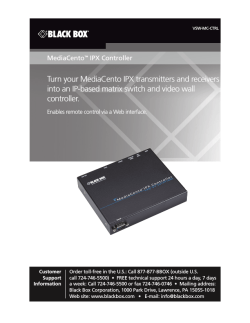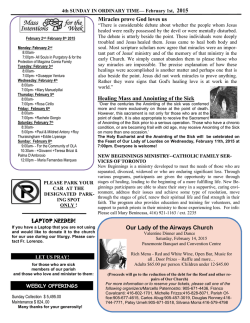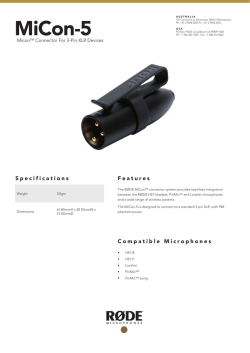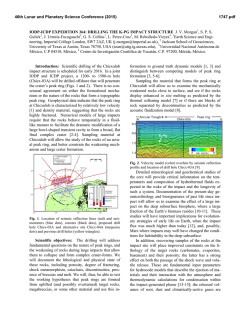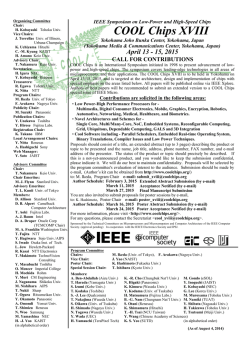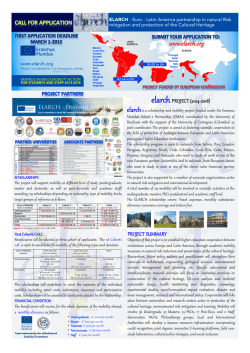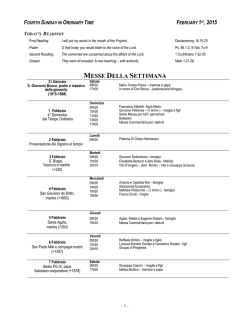W-DMX G4 - Laserworld
W-DMX G4 BlackBox and WhiteBox F-1 BlackBox and WhiteBox R-512 BlackBox and WhiteBox F-2 Micro F-1 Lite Micro R-512 Lite ProBox F-2500 User Manual W-DMX G4 User Manual Issue date: 2012-02 Edition: 1 Subject to modifications. All trademarks referenced are trademarks or registered trademarks of their respective owners, whose protected rights are acknowledged. Copyright Wireless Solution Sweden Sales AB Wireless Solution Sweden Sales AB Stureparksvägen 7 451 55 Uddevalla Sweden Tel.: +46 522 511 511 Fax: +46 522 440 885 E-Mail: [email protected] Web: www.wirelessdmx.com Contents Contents 1 Your Wireless DMX G4 system (W-DMX G4) ..................................................... 7 2 The W-DMX technology....................................................................................... 8 3 About this document ......................................................................................... 10 4 3.1 Target group of this document ................................................................ 10 3.2 Signs and symbols in this document ....................................................... 10 BlackBox and WhiteBox F-1 ............................................................................. 11 4.1 4.2 Scope of delivery..................................................................................... 11 4.1.1 BlackBox .................................................................................... 11 4.1.2 WhiteBox .................................................................................... 11 Connectors and ports.............................................................................. 12 4.2.1 BlackBox .................................................................................... 12 4.2.2 WhiteBox .................................................................................... 13 4.3 LEDs ....................................................................................................... 14 4.4 Installing the unit ..................................................................................... 15 4.4.1 BlackBox .................................................................................... 15 4.4.2 WhiteBox .................................................................................... 16 4.5 Switching FLEX modes ........................................................................... 17 4.6 Operation as a transmitter....................................................................... 18 4.6.1 4.7 4.8 5 Prerequisites for successful linking with receivers...................... 18 4.6.2 Linking receivers......................................................................... 19 4.6.3 Unlinking all receivers................................................................. 20 Operation as a receiver ........................................................................... 21 4.7.1 Linking with transmitters ............................................................. 21 4.7.2 Unlinking from transmitters......................................................... 21 Switching CTRL modes........................................................................... 21 BlackBox and WhiteBox R-512 ......................................................................... 23 5.1 5.2 2012-02 Scope of delivery..................................................................................... 23 5.1.1 BlackBox .................................................................................... 23 5.1.2 WhiteBox .................................................................................... 23 Connectors and ports.............................................................................. 23 5.2.1 BlackBox .................................................................................... 23 5.2.2 WhiteBox .................................................................................... 24 W-DMX G4 User Manual, edition 1 3 Contents 6 5.3 LEDs ....................................................................................................... 24 5.4 Installing the unit ..................................................................................... 24 5.5 Operation as a receiver ........................................................................... 24 BlackBox and WhiteBox F-2 ............................................................................. 25 6.1 6.2 7 Scope of delivery..................................................................................... 25 6.1.1 BlackBox .................................................................................... 25 6.1.2 WhiteBox .................................................................................... 25 Connectors and ports.............................................................................. 25 6.2.1 BlackBox .................................................................................... 25 6.2.2 WhiteBox .................................................................................... 27 6.3 LEDs ....................................................................................................... 28 6.4 Installing the unit ..................................................................................... 29 6.5 Switching FLEX modes ........................................................................... 29 6.6 Operation as a transmitter....................................................................... 30 6.7 Operation as a receiver ........................................................................... 30 6.8 Switching CTRL modes........................................................................... 30 Micro units.......................................................................................................... 31 7.1 Micro F-1 Lite .......................................................................................... 31 7.1.1 7.2 4 Scope of delivery ........................................................................ 31 7.1.2 Connectors and ports ................................................................. 31 7.1.3 LEDs........................................................................................... 32 7.1.4 Installing the unit......................................................................... 32 7.1.5 Switching FLEX modes .............................................................. 32 7.1.6 Operation as a transmitter .......................................................... 32 7.1.7 Operation as a receiver .............................................................. 32 7.1.8 Switching CTRL modes .............................................................. 33 7.1.9 Battery option ............................................................................. 33 Micro R-512 Lite...................................................................................... 34 7.2.1 Scope of delivery ........................................................................ 34 7.2.2 Connectors and ports ................................................................. 34 7.2.3 LEDs........................................................................................... 35 7.2.4 Installing the unit......................................................................... 35 7.2.5 Operation as a receiver .............................................................. 35 7.2.6 Switching CTRL modes .............................................................. 35 W-DMX G4 User Manual, edition 1 2012-02 Contents 8 ProBox F-2500.................................................................................................... 36 8.1 9 Scope of delivery..................................................................................... 36 8.2 Connectors and ports.............................................................................. 36 8.3 LEDs ....................................................................................................... 37 8.4 Installing the unit ..................................................................................... 37 8.5 Switching FLEX modes ........................................................................... 37 8.6 Operation as a transmitter....................................................................... 37 8.7 Operation as a receiver ........................................................................... 38 8.8 Switching CTRL modes........................................................................... 38 Technical data.................................................................................................... 39 9.1 BlackBoxes (BB) and WhiteBoxes (WB) F-1, R-512 and F-2.................. 39 9.2 MicroBox F-1 Lite and MicroBox R-512 Lite............................................ 41 9.3 ProBox F-2500 ........................................................................................ 43 2012-02 W-DMX G4 User Manual, edition 1 5 1 Your Wireless DMX G4 system (W-DMX G4) 1 Your Wireless DMX G4 system (W-DMX G4) Thank you for purchasing the Wireless DMX G4 system (W-DMX G4), the industry’s leading system for transmitting and receiving DMX signals reliably. There are two operating modes for W-DMX G4 units, depending on which units you have purchased: • W-DMX G4 Receivers to receive W-DMX signals (denoted with an R in their product model name) • W-DMX G4 Transmitters to transmit or repeat W-DMX signals (denoted with an F in their product model name) G4 Transmitters (or ‘Flex’ model units) can be changed over to Receive Mode with the procedure described in chapter “4.5 Switching FLEX modes“, page 17. W-DMX units are available in four different series: • BlackBox MK I / MK II • WhiteBox • MicroBox • ProBox The series you have purchased are marked on the outside of the unit's packaging. 2012-02 W-DMX G4 User Manual, edition 1 7 2 The W-DMX technology 2 The W-DMX technology W-DMX technology is the core of all our products. W-DMX is specifically engineered by Wireless Solution Sweden AB to provide the same quality, reliability and performance as in any hardwired DMX data link. W-DMX gives you even greater freedom to create reliable point-to-point, pointto-multipoint and even multipoint-to-multipoint installations over large distances and in any environment. Fig. 1: Point-to-point operation versus multipoint-to-multipoint operation W-DMX is unique in its use of advanced radio technologies that are also used in mobile phones and military communication. Rather than using fixed frequency channels, W-DMX uses Adaptive Frequency Hopping technology to continually check the radio channels for interferences and to rapidly move operation to clear radio channels. The checks are carried out in combination with another advanced technology: time division multiple access. This technology makes the most efficient use of every visited frequency channel. W-DMX hast the following advantages: • 8 Consistent and wide-ranging control of lighting systems over long distances. W-DMX G4 User Manual, edition 1 2012-02 2 The W-DMX technology • The complex communication protocols are fully automated and concealed from view - you just plug-and-play, the W-DMX G4 units do all the hard work. • From the DMX connector of one W-DMX G4 unit to the DMX connector of another, the W-DMX system is totally transparent. The W-DMX G4 system includes additional features that help to enhance reliability: both in its installation in any type of environment as well as in its stable operation. W-DMX meets the USITT DMX512 and DMX512-A standards. Furthermore, W-DMX units support Art-Net (I/II), Streaming ACN, ETCNet3, RDM and Pathport protocols (Ethernet and RDM functionality depends on used model). This is why the W-DMX G4 units continually are awarded the first prize for distance covered, resilience against interference and easy installation. For additional information about our technology, please visit our website at www.wirelessdmx.com. 2012-02 W-DMX G4 User Manual, edition 1 9 3 About this document 3 3.1 About this document Target group of this document This document is designed for lighting designers, lighting operations managers and lightning technicians. W-DMX is an easy-to-use plug-and-play system. Basic knowledge of lighting technologies is an advantage. Every user has to be familiar with local regulations regarding frequencies and their usage. For advanced settings and projects, please contact your distributor. 3.2 Signs and symbols in this document Sign / symbol 10 Description Danger Indicates notes that, if not observed, will inevitably lead to severe injuries or death. Warning Indicates notes that, if not observed, can lead to severe injuries or death. Caution Indicates notes that, if not observed, can lead to light injuries. Hint Indicates useful information designed to make working with the unit easier. Indicates a requirement that must be met before you can complete the corresponding tasks. 1. 2. Indicates tasks you have to complete. The tasks must be completed in the specified order. Indicates the result of a task or a series of tasks. W-DMX G4 User Manual, edition 1 2012-02 4 BlackBox and WhiteBox F-1 4 BlackBox and WhiteBox F-1 BlackBox and WhiteBox are functionally identical. The BlackBox is intended for indoor usage, the WhiteBox for outdoor usage. 4.1 4.1.1 4.1.2 2012-02 Scope of delivery BlackBox • 1 x BlackBox F-1 device • 1 x User manual • 1 x Antenna adapter • 1 x dual band antenna indoor (2 dBi) • 2 x mounting bracket • 1 x Phoenix gold connector • 1 x power cable without plug WhiteBox • 1 x WhiteBox F-1 device • 1 x User manual • 1 x Outdoor antennae (2 dBi) • 1 x Phoenix gold connector W-DMX G4 User Manual, edition 1 11 4 BlackBox and WhiteBox F-1 4.2 4.2.1 Connectors and ports BlackBox Caution Damage to the unit! Connecting more than one DMX universe at a time damages the unit. • Connect only one DMX universe input at a time. 1 8 2 3 7 6 4 5 Fig. 2: Connectors and ports of F-1 (Upper picture: MK I; lower picture: MK II) No. Port Description 1 AC power input 90 – 250 V AC 2 Reserved – 3 Ethernet (optional) RJ45 port (MK II : EtherCon RJ45 port) 4 DMX OUT bypass XLR female 5 pin (BlackBox only) universe 1 5 DMX IN XLR male 5 pin (BlackBox only) universe 1 6 Reserved – 7 DMX IN / OUT: RJ45 port (not BlackBox MK II): 12 1: Univ 1+ 5: – 2: Univ 1- 6: – 3: – 7: Univ 1 GND 4: – 8: – W-DMX G4 User Manual, edition 1 2012-02 4 BlackBox and WhiteBox F-1 No. Port Description 8 DC power input Input for Phoenix Gold Connector: • Left: Ground • Right: +12 V DC 9 DMX OUT bypass XLR female 3 pin (BlackBox MK II only) 10 DMX IN 4.2.2 XLR male 3 pin (BlackBox MK II only) WhiteBox Fig. 3: Connectors and ports of the WhiteBox On the WhiteBox models there are no XLR connectors to ensure safe transmission of signals for outdoor use. For this reason the connection of DMX signal cables differs slightly from the BlackBox models, which are for indoor use only. For installation of the unit it is nessecary to open the housing. Refer to the chapter “4.4 Installing the unit“ > “4.4.2 WhiteBox“, page 16. No. Port 1 Cord Strip For AC power input (2) 2 AC power input 90 – 250 V AC • Left: Outer conductor (L) • Middle: Ground (GND) • Right: Neutral conductor (N) 3 Cord Strip For DC power input (4) 2012-02 Description W-DMX G4 User Manual, edition 1 13 4 BlackBox and WhiteBox F-1 No. Port Description 4 DC power input Phoenix Gold Connector 12 V DC • Left: Ground • Right: +12 V DC 5 Cord Strip For signal cable (DMX or Ethernet) 6 DMX RJ45 port: 1: Univ 1+ 7 4.3 5: – 2: Univ 1– 6: – 3: – 7: Univ 1 GND 4: – 8: – Ethernet (optional) RJ45 port LEDs Fig. 4: LEDs of F-1 Name Signal bar TX LINK LED signal Description – Currently received signal strength (in RX (receiver) mode) Unit in TX (transmitter) mode TX (on) LINK (off) LINK (on) LINK (flashing) LINK (rapid flashing) 14 In TX (transmitter) mode: • On: Normal operation • Slow flashing: Receivers are being unlinked • Rapid flashing: Receivers are being linked In RX (receiver) mode: • Off: Unit is not linked to any transmitter • On: Unit is linked to transmitter • Slow flashing: Transmitters are being searched or linked transmitter is lost. • Rapid flashing: Transmitters are being linked W-DMX G4 User Manual, edition 1 2012-02 4 BlackBox and WhiteBox F-1 Name G4 LED signal G4 (off) G4 (on) Description • • • Off: Unit in G3 mode On: Unit in G4 2.4 GHz mode Flashing: Unit in G4 5.8 GHz mode G4 (flashing) PWR POWER (off) Power on / off POWER (on) RX RX (on) Unit in RX (receiver) mode DATA DATA (on) Data is available at the input / output RDM RDM (off) WhiteBox: included, BlackBox: optional • Off: No RDM data is available at the input / output for a minimum of 2 seconds. • On: RDM data is available at the input / output CTRL CTRL (off) • • CTRL (flashing) 4.4 4.4.1 Off: Normal operation Flashing: CTRL mode to set the frequency band, see chapter "4.8 Switching CTRL modes", page 21 Installing the unit BlackBox 1. Choose one of the following options to make the DMX connection: – Connect the DMX source to the XLR 5 pin DMX IN port (BlackBox only) or the to the RJ 45 DMX IN port. – Connect the DMX fixture to the XLR 5 pin DMX OUT port (BlackBox only) or the RJ 45 DMX OUT port. – Unit with optional Ethernet lighting protocol support: Connect the Ethernet lighting source or output to the Ethernet in port. 2. Attach the supplied standard antenna(s) and standard adapter(s) or other suitable antenna(s) / adapter(s) available from Wireless Solution to the matching connector(s). 2012-02 W-DMX G4 User Manual, edition 1 15 4 BlackBox and WhiteBox F-1 Warning Risk of death by electrocution! AC power connection must be carried out correctly. • • Make sure that only a qualified, trained electrician carries out AC power connection. Make sure the correct Schuko connector or other connector suitable for your country is used. 3. Choose one of the following options to connect power to the unit: – Attach a suitable mains plug to the supplied power cord and connect the power supply to the AC power input. – Connect the power supply to the DC power input. 4. If required, attach the unit to the supplied mounting brackets or other mounting hardware available from Wireless Solution. 4.4.2 WhiteBox 1 2 3 4 Fig. 5: Housing of the WhiteBox models 16 W-DMX G4 User Manual, edition 1 2012-02 4 BlackBox and WhiteBox F-1 When connecting a WhiteBox model it is necessary to open the housing. Warning Risk of death by electrocution! AC power connection must be carried out correctly. • • Make sure that only a qualified, trained electrician carries out AC power connection. Make sure the correct Schuko connector or other connector suitable for your country is used. 1. Unscrew the housing by the 4 screws (1). 2. Open the housing. Caution Damage to the unit! • Make sure no contact voltage is transferred when touching the connection cables. 3. Loosen the cord strips (3) by turning the screws counter-clockwise. 4. Put the cables through the cord strips (3). 5. When using AC, put the AC power cables into the socket (see chapter “4.2.2 WhiteBox“, page 13) and tight the bolts of the socket. 6. Couple the connectors to the cables: – When using 12 V DC power, couple the 12 V DC power cable to the Phoenix Gold connector – Couple RJ 45 connector to DMX signal cable (or Ethernet cable if option is installed and should be used). 7. Fit the connectors within the sockets (see chapter “4.2.2 WhiteBox“, page 13). 8. Fit the cord strips by turning them clockwise. 9. Close the housing and fit the 4 screws (1) by turning them clockwise. 4.5 Switching FLEX modes The FLEX mode determines if the unit is used in Transmit Mode (TX) or Receive Mode (RX). To switch the FLEX mode, proceed as follows: 1. Disconnect the power cable. 2012-02 W-DMX G4 User Manual, edition 1 17 4 BlackBox and WhiteBox F-1 1 2. Press and hold the function button on the front panel (1). 3. Reconnect the power cable. 4. Release the function button. The mode is switched. The LEDs indicate the current mode: either TX (1) or RX (2): 1 2 4.6 Operation as a transmitter The unit is in Transmit Mode (TX), working as a transmitter. 4.6.1 Prerequisites for successful linking with receivers Hint The figures are maximum figures and depend on output levels. Local settings may be required. For advanced settings and projects, contact your distributor. For successful linking, the receiver must fulfill the following conditions: Distance to transmitter (air): up to 200 m (Micro units) Distance to transmitter (air): up to 500 m (BlackBox, WhiteBox and ProBox in ETSI mode) 18 W-DMX G4 User Manual, edition 1 2012-02 4 BlackBox and WhiteBox F-1 Distance to transmitter (air): up to 750 m (BlackBox, WhiteBox and ProBox in FCC mode) 200 m (Micro) 500 m (ETSI mode) 700 m (FCC mode) Tx Rx Distance to transmitter (glass): up to 500 m Distance to transmitter (wall, except concrete): up to 350 m Distance to transmitter (concrete): up to 150 m 150 m (concrete) 350 m (wall) Tx Rx Position above crowds: min. 1 m Position above trees: min. 1 m Tx Rx Min 1m Tx 4.6.2 Rx Linking receivers 1. 2. 3. Rx Rx Rx Rx 1s Tx Tx Tx Hint You can link receivers at any time, also during operation. 1. Power on the receivers you want to link. 2012-02 W-DMX G4 User Manual, edition 1 19 4 BlackBox and WhiteBox F-1 2. Ensure that the receiver is not connected to any other transmitter, i.e., the LINK LED on the receiver is off. LINK (off) 3. Press the function button of the transmitter for 1 second. The transmitter scans for all unlinked receivers for a period of about 10 seconds. The LINK LED flashes rapidly. LINK (rapid flashing) If the connection is successful, the LINK LED on the receiver goes on. If DMX input is available, the DATA LED goes on as well. DATA (on) If the connection fails, check the position of the receiver, see chapter "4.6.1 Prerequisites for successful linking", page 18. The signal bar on the receiver indicates the received signal strength. 4.6.3 Unlinking all receivers 1. 2. Tx Rx Tx Rx Use this procedure to unlink all receivers connected with the unit. 1. Press the function button on the transmitter for 3 seconds, until the LINK LED flashes slowly. The LINK LED flashes slowly. LINK (flashing) The signal bars of the receivers fall back to zero. All connected receivers are unlinked. Hint To unlink one specific receiver, press and hold the function button on the specific receiver for 3 seconds. 20 W-DMX G4 User Manual, edition 1 2012-02 4 BlackBox and WhiteBox F-1 4.7 Operation as a receiver The unit is in Receive Mode (RX), working as a receiver. 4.7.1 Linking with transmitters Hint During the link procedure the DMX transmission is interrupted. 1. Power on the receiver. 2. Ensure that the receiver is not connected to any other transmitter, i.e., the LINK LED on the receiver is off. LINK (off) 3. Press the function button of the transmitter for 1 second. The transmitter scans for all unlinked receivers for a period of about 10 seconds. The LINK LED flashes rapidly. LINK (rapid flashing) If the connection is successful, the LINK LED on the receiver goes on. If DMX input is available, the DATA LED goes on as well. DATA (on) If the connection fails, check the position of the receiver, see chapter "4.6.1 Prerequisites for successful linking", page 18. The signal bar on the receiver indicates the received signal strength. 4.7.2 Unlinking from transmitters 1. Press the function button on the receiver until the LINK LED goes out. LINK (off) The receiver is unlinked. 4.8 Switching CTRL modes The CTRL mode determines which frequency band is used and if Legacy G2 and G3 units can be used in the wireless environment. Wireless DMX G4 units in Transmit Mode (TX) can switch the CTRL mode of the entire system: 2012-02 • G3 2.4 GHz mode (Legacy G2 and G3 units) • G4 2.4 GHz mode • G4 5.8 GHz mode W-DMX G4 User Manual, edition 1 21 4 BlackBox and WhiteBox F-1 All G4 receivers automatically detect the mode the transmitter is in and adapt to it. To change the CTRL mode, proceed as follows: The unit is in Transmit Mode (TX), working as a transmitter. 1 2 1. Press and hold the function button on the front panel (1) for at least 10 seconds. Hint Keep holding the button even if the LINK LED starts blinking. This allows you to go through the unlink mode without unlinking. The CTRL LED (2) flashes. The unit is in CTRL mode. 2. Release the function button. 3. Press the function button repeatedly until the desired mode is displayed via the status of the G4 LED: – G3 2.4 GHz mode: G4 LED is off G4 (off) – G4 2.4 GHz mode: G4 LED is on G4 (on) – G4 5.8 GHz mode: G4 LED flashes G4 (flashing) The desired mode is set. 4. Power-cycle the unit to leave control mode and restart operation. 22 W-DMX G4 User Manual, edition 1 2012-02 5 BlackBox and WhiteBox R-512 5 BlackBox and WhiteBox R-512 BlackBox and WhiteBox are functionally identical. The BlackBox is intended for indoor usage, the WhiteBox for outdoor usage. 5.1 5.1.1 5.1.2 5.2 5.2.1 Scope of delivery BlackBox • 1 x BlackBox R-512 device • 1 x User manual • 1 x Antenna adapter • 1 x dual band antenna indoor (2 dBi) • 2 x mounting bracket • 1 x Phoenix gold connector • 1 x power cable without plug (not MK II) WhiteBox • 1 x WhiteBox R-512 device • 1 x User manual • 1 x Outdoor antenna (2 dBi) • 1 x Phoenix gold connector Connectors and ports BlackBox Fig. 6: Connectors and ports of R-512 (Upper picture: MK I; lower picture: MK II) 2012-02 W-DMX G4 User Manual, edition 1 23 5 BlackBox and WhiteBox R-512 No. Port Description 1 AC power input 90 – 250 V AC MK II: PowerCon connector 2 Reserved – 3 Reserved – 4 DMX OUT • • 5 DMX OUT XLR female 5 pin 6 Reserved – 7 DMX OUT RJ 45 port: MK I: XLR female 5 pin MK II: XLR female 3 pin 1: Univ 1+ 8 5.2.2 DC power input 5: – 2: Univ 1– 6: – 3: – 7: Univ 1 GND 4: – 8: – Input for Phoenix Gold Connector: • Left: Ground • Right: +12 V DC WhiteBox Connectors and ports of the WhiteBox R-512 are identical to the WhiteBox F-1, see chapter "4.2.2 WhiteBox", page 13. 5.3 LEDs LED signals are identical to F-1 (see chapter “4.3 LEDs“, page 14). Notes The R-512 does not have transmission functionality. The R-512 does not provide CTRL mode, because the receiver detects the right mode automatically. 5.4 Installing the unit Installation is identical to: 5.5 • BlackBox F-1: see chapter “4.4.1 BlackBox“, page 15 • WhiteBox F-1: see chapter “4.4.2 WhiteBox“, page 16 Operation as a receiver Operation as a receiver is identical to the BlackBox and WhiteBox F-1, see chapter "4.7 Operation as a receiver", page 21. 24 W-DMX G4 User Manual, edition 1 2012-02 6 BlackBox and WhiteBox F-2 6 BlackBox and WhiteBox F-2 BlackBox and WhiteBox are functionally identical. The BlackBox is intended for indoor usage, the WhiteBox for outdoor usage. 6.1 6.1.1 6.1.2 6.2 6.2.1 Scope of delivery BlackBox • 1 x BlackBox F-2 device • 1 x User manual • 2 x Antennae adapter • 2 x dual band antennae indoor (2 dBi) • 2 x mounting bracket • 1 x Phoenix gold connector • 1 x power cable without plug (not MK II) WhiteBox • 1 x WhiteBox F-2 device • 1 x User manual • 2 x Outdoor antenna (2 dBi) • 1 x Phoenix gold connector Connectors and ports BlackBox Caution Damage to the unit! Connecting more than one DMX universe to each pair of universe connectors (XLR / RJ45) at a time damages the unit. • Connect only one DMX universe input to each pair of universe connectors (XLR / RJ45) at a time. 2012-02 W-DMX G4 User Manual, edition 1 25 6 BlackBox and WhiteBox F-2 1 8 2 3 7 6 4 5 Fig. 7: Connectors and ports of the BlackBox F-2 (Upper picture: MK I; lower picture: MK II) Hint On BlackBox F-2 MK I, the universe 2 output is only available via RJ 45 ports. No. Port Description 1 AC power input 90 – 250 V AC MK II: PowerCon 20A 2 Reserved – 3 Ethernet RJ 45 port 4 DMX OUT / bypass XLR female 5 pin output (BlackBox only) for Univ 1 5 DMX IN XLR male 5 pin input (BlackBox only) for Univ 1 6 DMX IN / OUT standard for Univ 2 RJ 45 port (not BlackBox MK II): 7 26 DMX IN / OUT standard for Univ 1 1: Univ 2+ 5: – 2: Univ 2– 6: Univ 1– 3: Univ 1+ 7: Univ 2 GND 4: – 8: Univ 1 GND RJ 45 port: 1: Univ 1+ 5: – 2: Univ 1– 6: Univ 2– 3: Univ 2+ 7: Univ 1 GND 4: – 8: Univ 2 GND W-DMX G4 User Manual, edition 1 2012-02 6 BlackBox and WhiteBox F-2 No. Port Description 8 DC power input Input for Phoenix Gold Connector: • Left: Ground • Right: +12 V DC 9 DMX OUT / bypass XLR female 5 pin output (BlackBox MK II only) for Univ 2 10 DMX IN XLR male 5 pin input (BlackBox MK II only) for Univ 2 6.2.2 WhiteBox Fig. 8: Connectors and ports of the WhiteBox On the WhiteBox models there are no XLR connectors to ensure safe transmission of signals for outdoor use. For this reason the connection to DMX signal cables differs slightly to the BlackBox models, which are for indoor use only. No. Port 1 Cord Strip For AC power input (2) 2 AC power input 90 – 250 V AC • Left: Outer conductor (L) • Middle: Ground (GND) • Right: Neutral conductor (N) 3 Cord Strip For DC power input (4) 4 DC power input Phoenix Gold Connector 12 V DC • Left: Ground • Right: +12 V DC 5 Cord Strip For signal cable (DMX or Ethernet) 2012-02 Description W-DMX G4 User Manual, edition 1 27 6 BlackBox and WhiteBox F-2 No. Port Description 6 DMX IN/OUT standard for Univ 1 RJ45 port: 7 8 6.3 DMX IN/OUT standard for Univ 2 1: Univ 1+ 5: – 2: Univ 1– 6: Univ 2– 3: Univ 2+ 7: Univ 1 GND 4: – 8: Univ 2 GND RJ45 port: Ethernet (optional) 1: Univ 2+ 5: – 2: Univ 2– 6: Univ 1– 3: Univ 1+ 7: Univ 2 GND 4: – 8: Univ 1 GND RJ45 port LEDs The F-2 units are equipped with two identical sets of LEDs and function keys: • Left: Universe 1 • Right: Universe 2 Fig. 9: LEDs of F-2 For the description of the LED meanings, please refer to “4.3 LEDs“, page 14. 28 W-DMX G4 User Manual, edition 1 2012-02 6 BlackBox and WhiteBox F-2 6.4 Installing the unit Installation is identical to: • BlackBox F-2: see chapter “4.4.1 BlackBox“, page 15. • WhiteBox F-2: see chapter “4.4.2 WhiteBox“, page 16. Notes • • 6.5 You have to install two antennas. On BlackBox MK I, Universe 2 is only available via RJ45 port. Switching FLEX modes The FLEX mode determines if the unit is used in Transmit Mode (TX) or Receive Mode (RX). To switch the FLEX mode, proceed as follows: 1. Disconnect the power cable. 1 2 3 2. Press and hold the left function button (Universe 1) on the front panel (1). 3. If necessary, repeat step 2 for Universe 2 on the right side of the front panel. Functional elements are identical to the left side (Universe 1). 4. Reconnect the power cable. 5. Release the function button. The FLEX mode is switched. The LEDs indicate the current mode: either TX (2) or RX (3). 2012-02 W-DMX G4 User Manual, edition 1 29 6 BlackBox and WhiteBox F-2 6.6 Operation as a transmitter Operation as a transmitter is identical to the BlackBox and WhiteBox F-1, see chapter "4.6 Operation as a transmitter", page 18. Carry out the procedures for each universe individually. Hint When you link the receivers for Universe 1, power-on only the respective receivers for Universe 1. Once the receivers for Universe 1 are connected, you can power-on the receivers for Universe 2 and link them. 6.7 Operation as a receiver Operation as a receiver is identical to the BlackBox and WhiteBox F-1, see chapter "4.7 Operation as a receiver", page 21. Carry out the procedures for each universe individually. 6.8 Switching CTRL modes The CTRL mode determines which frequency band is used in G4 mode and if Legacy G2/G3 units can be used in the wireless environment. Switching CTRL mode is identical to the BlackBox and WhiteBox F-1, see chapter "4.8 Switching CTRL modes", page 21. Note The F-2 unit provides 2 universes. • 30 Carry out the procedures for each universe individually. W-DMX G4 User Manual, edition 1 2012-02 7 Micro units 7 Micro units 7.1 Micro F-1 Lite 7.1.1 Scope of delivery 7.1.2 • 1 x Micro F-1 Lite • 1 x User manual • 1 x External power supply unit • Adapters for several electrical outlets • 1 x Hook-and-loop belt Connectors and ports 1 2 Fig. 10: Micro F-1 Lite, side view No. Port Description 1 DMX IN XLR male 5 pin. If you want to use the unit as a receiver, you can buy an optional XLR 5-pin female-to-female adapter. 2 DC power input RJ45 port: +12 V DC (Connector for EMS120050-P19-SZ) 2012-02 W-DMX G4 User Manual, edition 1 31 7 Micro units 7.1.3 LEDs Fig. 11: LEDs of Micro F-1 Lite SIGNAL/BATT: Identifies if the signal strength or battery power is displayed on the LED bar. Other LED signals are identical to F-1 (see chapter “4.3 LEDs“, page 14). Note Micro F-1 Lite does not have the G4 5.8 GHz mode. 7.1.4 Installing the unit 1. Choose one of the following options to make the DMX connection: – Connect the DMX source to the DMX IN / OUT port. – Connect the DMX fixture to the DMX IN / OUT port. 2. Connect the power supply to the DC power input. 7.1.5 Switching FLEX modes The FLEX mode determines if the unit is used in Transmit Mode (TX) or Receive Mode (RX). Switching the FLEX mode is identical to the BlackBox F-1, see “4.5 Switching FLEX modes“, page 17. 7.1.6 Operation as a transmitter Operation as a transmitter is identical to the BlackBox and WhiteBox F-1, see chapter "4.6 Operation as a transmitter", page 18. 7.1.7 Operation as a receiver Operation as a receiver is identical to the BlackBox and WhiteBox F-1, see chapter "4.7 Operation as a receiver", page 21. 32 W-DMX G4 User Manual, edition 1 2012-02 7 Micro units 7.1.8 Switching CTRL modes The CTRL mode determines which frequency band is used and if Legacy G2/G3 units can be used in the wireless environment. Switching CTRL mode is identical to the BlackBox and WhiteBox F-1, see chapter "4.8 Switching CTRL modes", page 21. Hint This unit does not support the G4 5.8 GHz mode. 7.1.9 Battery option The W-DMX G4 Micro units are equipped with a holder for 6 AAA batteries. If batteries are installed in the unit and 12 V DC power is disconnected, the unit runs on battery power. The BATT and SIGNAL LED light up alternately every 5 seconds: • When the BATT LED is on, the signal bars indicate battery status. • When the SIGNAL LED is on, the signal bars indicate signal strength. On average, the W-DMX receiver can receive for approximately from 4 to 8 hours in battery mode. The exact battery life depends on the brand of batteries and mode of the W-DMX unit. Hint We recommend testing the discharge time of your selected batteries before using them in a show environment. The W-DMX G4 Micro units are compatible with rechargeable batteries (down to 1.2 V DC per cell). Note, that the batteries cannot be charged with the Micro units. Please use an appropriate battery charger. 2012-02 W-DMX G4 User Manual, edition 1 33 7 Micro units 7.2 Micro R-512 Lite The unit is provided with a battery option, see chapter "7.1.9 Battery option", page 33. 7.2.1 7.2.2 Scope of delivery • 1 x Micro R-512 Lite device • 1 x User manual • 1 x External power supply unit • Adapters for several electrical outlets • 1 x Hook-and-loop belt Connectors and ports 1 2 Fig. 12: Micro R-512 Lite, side view No. Port Description 1 DMX OUT XLR female 5 pin 2 DC power input RJ45 port: +12 V DC (Connector EMS120050-P19-SZ) 34 W-DMX G4 User Manual, edition 1 2012-02 7 Micro units 7.2.3 LEDs Fig. 13: LEDs of Micro R-512 Lite SIGNAL/BATT: Identifies if the signal strength or battery power is displayed on the LED bar. Other LED signals are identical to F-1, see chapter “4.3 LEDs“, page 14. Note • • • 7.2.4 Micro R-512 Lite does not have the G4 5.8 GHz mode. Micro R-512 Lite does not have a transmission function, LED “TX” is never used. Micro R-512 Lite does not have RDM support. Installing the unit Installation is identical to the Micro F-1 Lite, see chapter "7.1.4 Installing the unit", page 32. 7.2.5 Operation as a receiver Operation as a receiver is identical to the BlackBox and WhiteBox F-1, see chapter "4.7 Operation as a receiver", page 21. 7.2.6 Switching CTRL modes The CTRL mode determines which frequency band is used and if Legacy G2/G3 units can be used in the wireless environment. Switching CTRL mode is identical to the BlackBox and WhiteBox F-1, see chapter "4.8 Switching CTRL modes", page 21. Hint This unit does not • • • 2012-02 support G4 5.8 GHz mode, support RDM, have CTRL mode (receivers detect the right mode automatically). W-DMX G4 User Manual, edition 1 35 8 ProBox F-2500 8 ProBox F-2500 8.1 Scope of delivery 8.2 • 1 x ProBox F-2500 device • 1 x User manual • 2 x Antennae adapter • 2 x dual band antennae indoor (2 dBi) • 1 x Phoenix gold connector • 1 x power cable without plug Connectors and ports Fig. 14: Connectors and ports of ProBox F-2500 (Upper picture: front panel; lower picture: connector rear) No. Port Description 1 Antennae Ports Connector for antennas Universe 1: left, Universe 2: right 2 Display & Buttons See chapter 6.3, page 28 3 DMX IN Universe 1 • • Front: XLR male 3 pin Back: XLR male 5 pin 4 DMX IN Universe 2 • • Front: XLR male 3 pin Back: XLR male 5 pin 5 DMX OUT Universe 1 XLR female 5 pin 6 DMX OUT Universe 2 XLR female 5 pin 7 DC power input Input for Phoenix Gold Connector: • Left: Ground • Right: +12 V DC 36 W-DMX G4 User Manual, edition 1 2012-02 8 ProBox F-2500 No. Port Description 8 AC power input PowerCon 20A connector 9 Ethernet EtherCon RJ45 port Supports Power over Ethernet 802.3af 8.3 LEDs The ProBox F-2500 is equipped with two identical sets of LEDs and function keys: • Left: Universe 1 • Right: Universe 2 Fig. 15: LEDs of ProBox F-2500 For the description of the LED meanings, please refer to “4.3 LEDs“, page 14., 8.4 Installing the unit Installation is identical to the BlackBox F-1, see chapter “4.4.1 BlackBox“, page 15. 8.5 Switching FLEX modes The FLEX mode determines if the unit is used in Transmit Mode (TX) or Receive Mode (RX). Switching FLEX mode is identical to the BlackBox and WhiteBox F-2, see chapter "6.5 Switching FLEX modes“, page 29. 8.6 Operation as a transmitter Operation as a transmitter is identical to the BlackBox and WhiteBox F-1, see chapter "4.6 Operation as a transmitter", page 18. Carry out the procedures for each universe individually. 2012-02 W-DMX G4 User Manual, edition 1 37 8 ProBox F-2500 Hint When you link the receivers for Universe 1, power-on only the respective receivers for Universe 1. Once the receivers for Universe 1 are connected, you can power-on the receivers for Universe 2 and link them. 8.7 Operation as a receiver Operation as a receiver is identical to the BlackBox and WhiteBox F-1, see chapter "4.7 Operation as a receiver", page 21. 8.8 Switching CTRL modes The CTRL mode determines which frequency band is used in G4 mode and if Legacy G2/G3 units can be used in the wireless environment. Switching CTRL mode is identical to the BlackBox and WhiteBox F-1, see chapter "4.8 Switching CTRL modes", page 21. Note The ProBox F-2500 provides 2 universes. • 38 Carry out the procedures for each universe individually. W-DMX G4 User Manual, edition 1 2012-02 9 Technical data 9 9.1 Technical data BlackBoxes (BB) and WhiteBoxes (WB) F-1, R-512 and F-2 BlackBox (in mm): WhiteBox (in mm): 210 122 180 28,5 250 BB F-1 WB F-1 BB R-512 WB R-512 BB F-2 WB F-2 Electrical data Regulations complied with Certified Worldwide (FCC, ETL, ETSI, CE, Japan, China , Russia) High voltage input 90 – 250 VAC Low voltage input 12 VDC Average current (TX mode) 450 – 700 mA / 12 VDC Average current (RX mode) 200 mA / 12 VDC DC power supply Phoenix Gold Connector Dimensions Width x height x depth Weight 2012-02 MKI 219 x 131 x 50 mm 250 x 180 x 67.5 mm 219 x 131 x 50 mm 250 x 180 x 67.5 mm 219 x 131 x 50 mm 250 x 180 x 67.5 mm MKII 234 x 150 x 60 mm – 234 x 150 x 60 mm – 234 x 150 x 60 mm – 1005 g 1200 g 1005 g 1200 g 1005 g 1200 g W-DMX G4 User Manual, edition 1 39 9 Technical data BB F-1 WB F-1 BB R-512 WB R-512 BB F-2 WB F-2 Environmental conditions Ambient temperature range (standard) 0°C to 45°C Ambient Temperature range (12 VDC) 0°C to 40°C 0°C to 55°C Humidity 90% Input protocols DMX512 Yes RDM (1) Yes Optional Yes Ethernet Optional No Optional Streaming ACN Optional No Optional Art-Net / Art-Net 2 Optional No BB F-1 WB F-1 BB R-512 WB R-512 Optional BB F-2 WB F-2 Radio performance Loss of date behavior As wire Output protocols DMX512 RDM (1) Yes Yes Optional Yes Streaming ACN Optional No Optional Art-Net Optional No Optional Radio technologies G3/G4 2.4 GHz Yes G4 5.8 GHz Yes Adaptive Frequency Hopping Yes W-DMX G3 compatibility Yes License free Yes W-DMX Datasafe Redundancy Yes External antenna Yes Standard range Up to 750 m (standard antenna) Expandable range Unlimited (optional antennas) Latency < 5 ms Sensitivity (0.1% PER) –97 dBm Modulation method GPSK Max. power 2.4 GHz EIRP (2) 450 mW Max. power 5.8 GHz EIRP (2) 600 mW DMX capabilities Max. number of universes Input / output Opto Isolation 32 Yes 64 No Fully compliant USITT DMX512A Yes W-DMX Invisi-wire Yes Yes Product functionality Front panel control Yes W-DMX Uglybox compatible Yes W-DMX Dongle compatible Yes Free software updates Yes Update over air Yes Update over Dongle Yes PC configurable Yes Configurable over RDM 40 Yes Optional W-DMX G4 User Manual, edition 1 Yes 2012-02 9 Technical data 9.2 MicroBox F-1 Lite and MicroBox R-512 Lite MicroBox F-1 Lite MicroBox R-512 Lite Electrical data Regulations complied with Certified Worldwide (FCC, ETL, ETSI, CE, Japan, China , Russia) High voltage input 90 to 250 VAC (external power supply) Low voltage input 12 VDC Average current (TX mode) 450 to 700 mA / 12 VDC Average current (RX mode) 200 mA / 12 VDC DC power supply Connector EMS120050-P19-SZ Dimensions Width x height x depth 122 x 69 x 43 mm Weight (without battery) 130 g Environmental conditions Ambient temperature range (standard) 0°C to 55°C Ambient temperature range (12 VDC) 0°C to 55°C Humidity 90% Input protocols DMX512 RDM (1) Yes Yes No Ethernet No Streaming ACN (incl. ETCNet3) No Art-Net No Pathport No Strand ShowNet No Loss of date behavior As wire Output protocols DMX512 RDM (1) Yes Yes No Streaming ACN (incl. ETCNet3) No Art-Net No Pathport No Strand ShowNet No Radio technologies 2.4 GHz Yes 5.8 GHz No 2012-02 W-DMX G4 User Manual, edition 1 41 9 Technical data MicroBox F-1 Lite MicroBox R-512 Lite DMX capabilities Adaptive Frequency Hopping Yes W-DMX G3 compatibility Yes License free Yes W-DMX Datasafe Redundancy Yes Radio performance External antenna No Standard range Up to 200 m (standard antenna) Expandable range Unlimited (optional antennas) Latency < 5 ms Sensitivity (0.1% PER) –97 dBm Modulation method GPSK Max. power 2.4 GHz EIRP (2) Max. number of universes 450 mW 4 Input / output Opto Isolation 4 No Fully compliant USITT DMX512A Yes W-DMX Invisi-wire Yes Product functionality Front panel control Yes W-DMX Uglybox compatible Yes W-DMX Dongle compatible Yes Free software updates Yes Update over air Yes Update over Dongle Yes PC configurable Yes Configurable over RDM 42 Yes W-DMX G4 User Manual, edition 1 No 2012-02 9 Technical data 9.3 ProBox F-2500 ProBox F-2500 Electrical data Regulations complied with High voltage input Low voltage input Average current (TX mode) Average current (RX mode) DC power supply Certified Worldwide (FCC, ETL, ETSI, CE, Japan, China , Russia) 90 to 250 VAC 12 VDC 450 to 700 mA / 12 VDC 200 mA / 12 VDC Phoenix Gold Connector Dimensions Format 19” rack format. Height: 1 U, depth: 120 mm Weight 800 g Environmental conditions Ambient temperature range (standard) 0°C to 45°C Ambient temperature range (12 V DC) 0°C to 55°C Humidity 90% Input protocols DMX512 Yes RDM (1) Yes Ethernet / PoE Yes Streaming ACN (incl. ETCNet3) Yes Art-Net Yes Pathport Yes Strand ShowNet Loss of date behavior Yes As wire Output protocols DMX512 Yes RDM (1) Yes Streaming ACN (incl. ETCNet3) Yes Art-Net Yes Pathport Yes Strand ShowNet Yes Radio technologies 2.4 GHz Yes 5.8 GHz Yes Adaptive Frequency Hopping Yes W-DMX G3 compatibility Yes License free Yes W-DMX Datasafe Redundancy Yes 2012-02 W-DMX G4 User Manual, edition 1 43 9 Technical data ProBox F-2500 Radio performance External antenna Standard range Expandable range Latency Sensitivity (0.1% PER) Modulation method Yes Up to 750 m Unlimited < 5 ms –97 dBm GPSK Max. power 2.4 GHz EIRP (2) 450 mW Max. power 5.8 GHz EIRP (2) 600 mW DMX capabilities Max. number of universes 64 Input / output Opto Isolation Yes Fully compliant USITT DMX512A Yes W-DMX Invisi-wire Yes Product functionality Front panel control Yes W-DMX Uglybox compatible Yes W-DMX Dongle compatible Yes Free software updates Yes Update over air Yes Update over Dongle Yes PC configurable Yes Configurable over RDM Yes 44 W-DMX G4 User Manual, edition 1 2012-02
© Copyright 2026