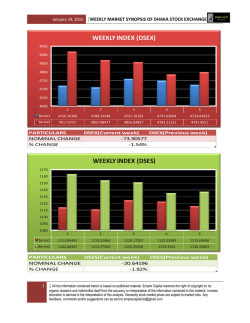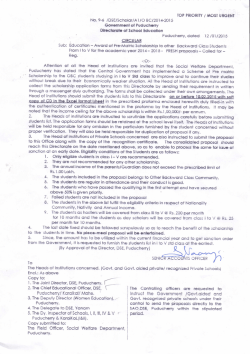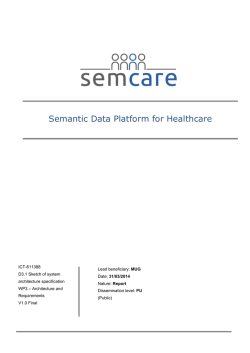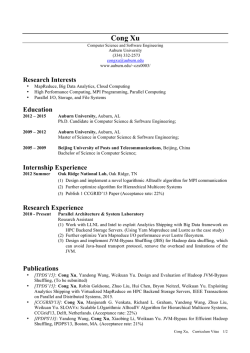DataStax Enterprise 4.5 Documentation
DataStax Enterprise 4.5 Documentation January 28, 2015 © 2015 DataStax. All rights reserved. Contents Contents About DataStax Enterprise............................................................................................. 7 Upgrading......................................................................................................................... 8 Installing............................................................................................................................9 Installer - GUI or Text mode...............................................................................................................9 Installer - unattended........................................................................................................................ 13 Other install methods........................................................................................................................ 17 Using the Yum repository.......................................................................................................17 Using the APT repository....................................................................................................... 19 Using the binary tarball.......................................................................................................... 20 Installing on cloud providers............................................................................................................. 22 Installing on Amazon EC2......................................................................................................22 Installing on CenturyLink........................................................................................................ 22 Installing on GoGrid................................................................................................................23 Installing on Google Compute Engine................................................................................... 24 Installing on HP Cloud............................................................................................................24 Installing on Microsoft Azure.................................................................................................. 28 Installing EPEL on RHEL OS 5.x..................................................................................................... 28 Installing prior releases..................................................................................................................... 28 Uninstalling DataStax Enterprise.......................................................................................................29 Managing security......................................................................................................... 32 Security management........................................................................................................................32 Authenticating with Kerberos.............................................................................................................34 Creating Kerberos users.........................................................................................................36 Enabling and disabling Kerberos........................................................................................... 37 Using cqlsh with Kerberos......................................................................................................37 Using Kerberos authentication with Sqoop............................................................................ 37 Client-to-node encryption...................................................................................................................38 Node-to-node encryption................................................................................................................... 39 Preparing server certificates..............................................................................................................39 Installing the cqlsh security packages.............................................................................................. 40 Running cqlsh......................................................................................................................... 41 Transparent data encryption............................................................................................................. 43 Encrypting data.......................................................................................................................44 Configuring encryption options............................................................................................... 45 Migrating encrypted tables..................................................................................................... 47 Configuring and using data auditing................................................................................................. 48 Formats of logs.......................................................................................................................50 Configuring auditing for a DSE Search/Solr cluster............................................................... 52 Configuring and using internal authentication...................................................................................53 Configuring internal authentication and authorization............................................................ 55 Changing the default superuser............................................................................................. 55 Enable internal security without downtime............................................................................. 56 Logging in with cqlsh..............................................................................................................56 Managing object permissions using internal authorization............................................................... 57 2 Contents Configuring system_auth keyspace replication................................................................................. 57 Configuring firewall port access........................................................................................................ 58 Using the in-memory option.........................................................................................61 DSE Analytics.................................................................................................................64 Introduction to DSE Analytics........................................................................................................... 64 Analyzing data using Spark.............................................................................................................. 65 Spark introduction................................................................................................................... 65 Spark security......................................................................................................................... 67 Setting Cassandra-specific properties.................................................................................... 69 Spark configuration................................................................................................................. 71 Portfolio Manager demo using Spark.....................................................................................73 Starting Spark and Shark....................................................................................................... 75 Getting started with Shark......................................................................................................77 Spark user interface............................................................................................................... 78 Accessing Cassandra from Spark.......................................................................................... 82 Importing a Text File into a CQL Table................................................................................. 93 Spark supported types............................................................................................................94 Databricks ODBC driver for Apache Shark............................................................................95 Running the Weather Sensor demo.......................................................................................97 Analyzing data using external Hadoop systems (BYOH)............................................................... 102 BYOH Introduction................................................................................................................ 103 BYOH Prerequisites and installation.................................................................................... 106 Configuring an external Hadoop system.............................................................................. 109 Starting up the BYOH data center....................................................................................... 110 Using BYOH......................................................................................................................... 111 Analyzing data using DSE Hadoop.................................................................................................115 DSE Hadoop introduction..................................................................................................... 115 Using the job tracker node...................................................................................................122 About the Cassandra File System....................................................................................... 125 Using the cfs-archive to store huge files..............................................................................126 Using Hive............................................................................................................................ 127 ODBC driver for Hive........................................................................................................... 151 Using Mahout........................................................................................................................153 Using Pig.............................................................................................................................. 154 DSE Search...................................................................................................................166 Getting started with Solr in DataStax Enterprise............................................................................ 166 Supported and unsupported features..............................................................................................167 Defining key Solr terms...................................................................................................................168 Installing Solr nodes........................................................................................................................ 168 Solr getting started tutorial.............................................................................................................. 169 Create a Cassandra table.................................................................................................... 170 Import data............................................................................................................................170 Create a search index.......................................................................................................... 170 Exploring the Solr Admin......................................................................................................171 Running a simple search......................................................................................................172 Running a faceted search.................................................................................................... 174 Solr HTTP API tutorial..........................................................................................................176 Configuring Solr...............................................................................................................................178 Mapping of Solr types.......................................................................................................... 178 Legacy mapping of Solr types..............................................................................................180 3 Contents Configuring the Solr type mapping version.......................................................................... 181 Changing Solr Types............................................................................................................ 181 Configuring search components...........................................................................................182 Configuring multithreaded DocValuesFacets....................................................................... 183 Configuring the schema........................................................................................................183 Configuring the Solr library path.......................................................................................... 185 Configuring the Data Import Handler................................................................................... 185 Creating a Solr index...................................................................................................................... 188 Uploading the schema and configuration.............................................................................188 Creating a Solr core............................................................................................................. 188 Reloading a Solr core...........................................................................................................189 Rebuilding an index using the UI......................................................................................... 189 Checking indexing status......................................................................................................189 Adding and viewing index resources................................................................................... 190 Using DSE Search/Solr................................................................................................................... 191 Inserting, indexing, and searching data............................................................................... 191 Example: Using a CQL collection set.................................................................................. 192 Inserting/updating data using the Solr HTTP API................................................................ 193 Using dynamic fields.............................................................................................................194 Deleting Solr data................................................................................................................. 195 Using copy fields.................................................................................................................. 196 Viewing the Solr core status................................................................................................ 200 Querying Solr data.......................................................................................................................... 203 Using SolrJ and other Solr clients........................................................................................203 Shard selection..................................................................................................................... 204 Using the ShardRouter Mbean.............................................................................................204 Using the Solr HTTP API..................................................................................................... 204 Delete by id.......................................................................................................................... 205 Joining cores.........................................................................................................................205 Tracing Solr HTTP requests.................................................................................................208 Limiting columns indexed and returned by a query............................................................. 209 Querying multiple tables....................................................................................................... 210 Querying using autocomplete/spellcheck............................................................................. 210 Using CQL............................................................................................................................ 210 Using the ExtendedDisMax query parser.............................................................................212 Capacity planning............................................................................................................................ 213 Segregating workloads in a cluster.................................................................................................214 Common operations........................................................................................................................ 214 Handling inconsistencies in query results............................................................................ 214 Adding, decommissioning, repairing a node........................................................................ 215 Shuffling shards to balance the load....................................................................................215 Managing the location of Solr data...................................................................................... 216 Solr log messages................................................................................................................ 216 Changing the Solr connector port........................................................................................ 217 Securing a Solr cluster......................................................................................................... 217 Fast repair.............................................................................................................................218 Excluding hosts from Solr-distributed queries...................................................................... 218 Expiring a DSE Search column............................................................................................219 Changing the HTTP interface to Apache JServe Protocol................................................... 220 Shard transport options for DSE Search/Solr communications............................................220 Tuning DSE Search performance................................................................................................... 221 Metrics mbeans.................................................................................................................... 222 Using table compression...................................................................................................... 229 Configuring the update handler and autoSoftCommit.......................................................... 229 Parallelizing large Cassandra row reads..............................................................................230 Changing the stack size and memtable space.................................................................... 230 4 Contents Managing the consistency level........................................................................................... 230 Configuring the available indexing threads.......................................................................... 230 Managing caching.................................................................................................................231 Increasing read performance by adding replicas................................................................. 231 Changing the replication factor for a Solr keyspace............................................................ 232 Configuring re-indexing.........................................................................................................232 Solr mbeans.................................................................................................................................... 233 Update request processor and field transformer............................................................................ 233 Custom URP example.......................................................................................................... 233 Field input/output transformer example................................................................................235 FIT reference implementation...............................................................................................236 Interface for custom field types............................................................................................ 238 DSE Search/Solr versus Open Source Solr................................................................................... 239 Wikipedia demo............................................................................................................................... 240 Running the demo on a secure cluster................................................................................242 DSE Data Migration..................................................................................................... 243 Migrating data using Sqoop............................................................................................................ 243 About Sqoop......................................................................................................................... 243 Running the Sqoop demo.................................................................................................... 243 Importing SQL to a CQL table or CFS................................................................................ 247 Importing data into a CQL list or set....................................................................................247 Importing data into a CQL map........................................................................................... 249 Importing joined tables......................................................................................................... 249 Exporting CQL data to SQL................................................................................................. 251 Exporting selected CQL data to SQL...................................................................................253 Exporting data from CQL collections................................................................................... 254 Automating a Sqoop operation.............................................................................................255 Sqoop reference................................................................................................................... 258 Migrating data using other methods............................................................................................... 261 Deploying...................................................................................................................... 263 Production deployment planning..................................................................................................... 263 Configuring replication..................................................................................................................... 263 Mixing workloads in a cluster..........................................................................................................267 Single data center deployment per workload type..........................................................................270 Multiple data center deployment per workload type....................................................................... 273 Single-token architecture deployment............................................................................................. 276 Calculating tokens........................................................................................................................... 278 Expanding a DataStax AMI cluster................................................................................................. 280 DataStax Management Services.................................................................................281 Performance Service....................................................................................................................... 281 About the Performance Service........................................................................................... 281 Configuring dse_perf keyspace replication...........................................................................282 Enabling the Performance Service.......................................................................................282 Diagnostic table reference....................................................................................................289 Capacity Service..............................................................................................................................305 Repair Service................................................................................................................................. 305 DataStax Enterprise tools........................................................................................... 306 The dse commands.........................................................................................................................306 The dsetool......................................................................................................................................307 5 Contents The cfs-stress tool...........................................................................................................................310 Pre-flight check and yaml_diff tools................................................................................................ 311 Using the Cassandra bulk loader in a secure environment............................................................ 311 Reference...................................................................................................................... 313 Configuration (dse.yaml)..................................................................................................................313 Starting and stopping DataStax Enterprise.....................................................................................315 Starting as a service.............................................................................................................315 Starting as a stand-alone process....................................................................................... 316 Stopping a node................................................................................................................... 317 Verify DataStax Enterprise is running..............................................................................318 File locations: Installer-Services and Package............................................................................... 318 File locations: Installer-No Services and Tarball.............................................................................321 Troubleshooting............................................................................................................................... 323 Cassandra Log4j appender............................................................................................................. 324 Log4j search demo............................................................................................................... 327 Installing glibc on Oracle Linux....................................................................................................... 328 Release notes...............................................................................................................329 Using the docs.............................................................................................................339 6 About DataStax Enterprise About DataStax Enterprise DataStax Enterprise is a big data platform built on Apache Cassandra that manages real-time, analytics, and enterprise search data. DataStax Enterprise leverages Cassandra, Apache Hadoop, and Apache Solr to shift your focus from the data infrastructure to using your data strategically, as described in the DataStax Enterprise overview. New features DataStax Enterprise 4.5 introduces Apache Spark 0.9.1 and Shark 0.9.1.1 integration for running performant analytical queries independent of Hadoop. Spark is a distributed, parallel, batch data processing engine based on the Resilient Distributed Datasets (RDD) concept instead of the MapReduce concept upon which Hadoop is based. Spark is typically faster than Hadoop. Shark, a SQL-like, Hive-compatible language is built on top of Spark. The transition for users of Hive, which is the SQL-like language built on top of Hadoop, is painless. A bring your own Hadoop (BYOH) model integrates Hadoop data warehouse implementations Cloudera and Hortonworks. This model can provide better performance through custom, better-tuned Hadoop than previous DataStax Enterprise versions. DataStax Enterprise 4.5 improves integration of Apache Sqoop for importing RDBMS data and exporting Cassandra CQL data. The About the Performance Service automatically collects and organizes performance diagnostic information into a set of data dictionary tables that can be queried with CQL. Use the information gathered in the diagnostic tables to examine your database metrics and improve the function of your clusters, queries, and nodes. DataStax Enterprise 4.5 also introduces a number of DSE Hadoop, Hive, and Pig features discussed later in this document and the following Solr features. • • • • For performance, you can now configure DSE Search/Solr to parallelize row reads. DSE Search uses the faster doc values-based join system under certain circumstances. DataStax Enterprise 4.5 and later moves the DSE per-segment filter cache off-heap by using native memory, hence reducing on-heap memory consumption and garbage collection overhead. The new off-heap filter cache is enabled by default, but can be disabled at startup time. 7 Upgrading DataStax Enterprise Upgrading DataStax Enterprise See Upgrading Datastax Enterprise in the DataStax Upgrade Guide. 8 Installing Installing DataStax Enterprise can be installed in the following ways: Installing DataStax Enterprise using GUI or Text mode DataStax Enterprise production installation or upgrade on any Linux-based platform using a graphical or text interface. About this task For a complete list of supported platforms, see DataStax Enterprise Supported Platforms. For other product installations, see Installing OpsCenter and Installing DevCenter. Before you begin • • • Root or sudo access when installing as a system service, and if installing missing system dependencies. Latest version of Oracle Java SE Runtime Environment 7, not OpenJDK. See Installing the Oracle JRE. RedHat-compatible distributions require EPEL (Extra Packages for Enterprise Linux). For RHEL 5.x, see Installing EPEL on RHEL OS 5.x. If installing on a 64-bit Oracle Linux distribution, first install the 32-bit versions of glibc libraries. • Also see Recommended production settings and the DataStax Enterprise Reference Architecture white paper. Table 1: Hardware requirements Requirement Minimum Production CPUs 2 16 Memory 8GB 24GB Data directory 20GB 200GB Commit log directory 20GB 200GB Saved caches directory 20GB 200GB Logs directory 20GB 200GB For a complete list of supported platforms, see DataStax Enterprise Supported Platforms. About the installer The installer installs DataStax Enterprise and the DataStax Agent. It does not install OpsCenter or DevCenter. The installer sets some but not all cassandra.yaml parameters described in the table below. It does not set dse.yaml properties. You can set the remaining parameters in the following ways: • • Manually after installation. Using the unattended install with either command line or the property file options. Using the property file option (--optionfile), you can specify pre-configured cassandra.yaml and dse.yaml files with the --cassandra_yaml_template filename and --dse_yaml_template filename options. Installing under a user account 9 Installing • • Root or sudo access allows the installer to set up support services on operating systems that support services, such as Debian-based or RHEL-based systems. Without root or sudo access, the installer cannot set up support services because it does not have permission to create the services files. In GUI mode if gksudo or pkexec is not installed, the installer may not present a GUI sudo prompt. Subsequently the sudo prompt appears in the shell: Procedure 1. Download the installer for your computer from the DataStax download page. • • Linux 64 - DataStaxEnterprise-4.5.x-linux-x64-installer.run Mac OS X (Non-production installations only.) See the instructions for installing Mac OS X in the Getting started. 2. From the directory where you downloaded the install file, change the permission to executable: $ chmod +x DataStaxEnterprise-4.5.x-linux-x64-installer.run 3. To view the installer help: $ ./DataStaxEnterprise-4.5.x-linux-x64-installer.run --help 4. Start the installation: $ sudo ./DataStaxEnterprise-4.5.x-linux-x64-installer.run ## Install in GUI mode. $ sudo ./DataStaxEnterprise-4.5.x-linux-x64-installer.run --mode text ## Install in Text mode. Using the install command to set configuration parameters: To add configuration parameters to the installation, use the installer options described in Installer unattended. For example: $ sudo ./DataStaxEnterprise-4.5.x-linux-x64-installer.run --prefix /usr/ local/dse --enable_vnodes 0 ## Command line option. $ sudo ./DataStaxEnterprise-4.5.x-linux-x64-installer.run --optionfile ../ datastax/DC4-analytics.prop ## Property file option. The installer launches. 10 Installing 5. Follow the instructions in the setup wizard using the following table for guidance: Screen - Panel Recommendations and additional information Setup Welcome page. License Agreement DataStax Enterprise End User License Agreement Install Options Server Installation Directory If you use the No Services option, you can change the location of the dse directory. If you install as a service, DataStax Enterprise can only be installed in the /usr/share/dse directory. Install Type Use Simple Install for default path names and options. Advanced Install allows you to configure additional parameters, including: • • • • • Enable/disable virtual nodes (vnodes). Service users and group name for non-root users. Listen and RPC addresses. Directory locations. Storage, SSL Storage, and RPC ports. Update System Updates some system packages and dependencies. Does not upgrade or install major components such as Oracle Java. Set to Yes when run as root user, otherwise set to No. Default Interface Network interface for the DataStax Enterprise server. Service Setup No Services - installs the DataStax Enterprise server as a stand-alone process. Services Only - installs the DataStax Enterprise server as a service running in the background. Services and Utilities (Linux only) - installs the DataStax Enterprise server as a service running in the background and Cassandra utilities, such as cqlsh, sstable2json, sstableloader, sstablescrub, and sstableupgrade to the system path. Start Services After Install Select Yes to start all services when the installation is complete, or select No when additional configuration is needed after installation. 11 Installing Screen - Panel Recommendations and additional information Installation Directories (Advanced installation only) Agent Installation Directory For more information about the Agent, see the DataStax Agent configuration documentation. Node Setup Node Type The following types of nodes are available: • Cassandra node • Transactional and Bring your own Hadoop (BYOH) nodes. Search node • DSE search (Solr) nodes. Analytics node Spark Only and Spark + Integrated Hadoop (DSE Hadoop) nodes. Ring Name Name of the cluster. Seeds Cassandra nodes use the seed node list for finding each other and learning the topology of the ring. See the following: • • • Internode communications (gossip) Initializing a multiple node cluster (single data centers) Initializing a multiple node cluster (multiple data centers) User Setup (Advanced installation only) OS User ID for Service OS User Group for Service When starting DataStax Enterprise as a service, the Cassandra and Hadoop tracker services run as this user and group. The service initialization script is located in /etc/init.d/dse. Run levels are not set by the package. Ring Options (Advanced installation only) Enable Vnodes Enable or disable Virtual nodes. Listen Address cassandra.yaml parameter: listen_address RPC Address cassandra.yaml parameter: rpc_address Directory Locations Data Directory cassandra.yaml parameter: data_file_directories Commitlog Directory cassandra.yaml parameter: commitlog_directory Saved Caches Directory cassandra.yaml parameter: saved_caches_directory Logs Directory Log data. Ports (Advanced installation only) Storage Port cassandra.yaml parameter: storage_port SSL Storage Port cassandra.yaml parameter: ssl_storage_port RPC Port 12 cassandra.yaml parameter: rpc_port Installing Screen - Panel Recommendations and additional information Setup DataStax Agent The network address of the OpsCenter. The agent provides an interface between DataStax OpsCenter and DataStax Enterprise. System Configuration Configuration overview and warnings about potential issues. Ready to Install The install wizard installs the software. Setup finish Post-installation tasks. To see the Pre-flight check results, select View Configuration Recommendations And Warnings Results DataStax Enterprise is ready to start or for additional configuration. What to do next • • Starting and stopping DataStax Enterprise Deploying DataStax Enterprise Please send any feedback or suggestions about this installer to [email protected]. Unattended DataStax Enterprise installer Installs DataStax Enterprise using the command line or properties file. About this task For a complete list of supported platforms, see DataStax Enterprise Supported Platforms. For other product installations, see Installing OpsCenter and Installing DevCenter. Before you begin • • • Root or sudo access when installing as a system service, and if installing missing system dependencies. Latest version of Oracle Java SE Runtime Environment 7, not OpenJDK. See Installing the Oracle JRE. RedHat-compatible distributions require EPEL (Extra Packages for Enterprise Linux). For RHEL 5.x, see Installing EPEL on RHEL OS 5.x. If installing on a 64-bit Oracle Linux distribution, first install the 32-bit versions of glibc libraries. • Also see Recommended production settings and the DataStax Enterprise Reference Architecture white paper. Table 2: Hardware requirements Requirement Minimum Production CPUs 2 16 Memory 8GB 24GB Data directory 20GB 200GB Commit log directory 20GB 200GB Saved caches directory 20GB 200GB 13 Installing Requirement Minimum Production Logs directory 20GB 200GB Procedure 1. Download the installer for your computer from the DataStax download page. • • Linux 64 - DataStaxEnterprise-4.5.x-linux-x64-installer.run Mac OS X (Non-production installations only.) See the instructions for installing Mac OS X in the Getting started. 2. Change the permission on the file to executable: $ chmod +x DataStaxEnterprise-4.5.x-linux-x64-installer.run 3. You can either use the command line or a properties file. Command line installation: $ sudo ./DataStaxEnterprise-4.5.x-linux-x64-installer.run --option argument --option argument ... --option argument --mode unattended For available options, see the table below. Be sure to add "--" to the option. For example: $ sudo ./DataStaxEnterprise-4.5.x-linux-x64-installer.run --prefix /usr/ local/dse --enable-components dse,datastax_agent --enable_vnodes 0 --mode unattended --prefix /usr/local/dse The installer uses the default value for any --option that is not specified. Properties file installation: $ sudo ./DataStaxEnterprise-4.5.x-linux-x64-installer.run -optionfile option_file_name --mode unattended where option_file_name is the name of the file containing the installation options. For example: $ sudo ./DataStaxEnterprise-4.5.x-linux-x64-installer.run --optionfile ../ datastax/DC4-analytics.prop --mode unattended Property file format: option=argument. For example: enable-components=dse,datastax_agent install_type=simple update_system=1 The property file options are the same as the command line options (without the --). Note: You can download a sample_install.prop file from the DataStax Enterprise download page. Table 3: Unattended install options Option Argument Description install_directory Install location. Default: /usr/ local/dse Install options prefix 14 Installing Option Argument Description enablecomponents Comma separated list of components: Components to install. Default: dse,datastax_agent • • dse datastax_agent cassandra_yaml_template file name Use this cassandra.yaml file as the template for the node's cassandra.yaml file. dse_yaml_template file name Use this dse.yaml file as the template for the node's dse.yaml file. cassandra_logs_dir directory Directory for log files. do_drain 0 (no) or 1 (yes) Drain the node before installing. Default: 1 install_type simple or advanced Default: simple system_install Use one of the following: Install system services. Default: services_and_utilities for root user, no_services for others. • • • no_services services_only services_and_utilities update_system 0 (no) or 1 (yes) Upgrade any missing system files. Does not upgrade or install major components such as Oracle Java. Default: 1 for root user, 0 for others. installdir_agent directory Directory where agent is installed. node_type Use one of the following: Type of node. Default: cassandra. • • • cassandra analytics search • Cassandra node Transactional and Bring 15 Installing Option Argument Description • • your own Hadoop (BYOH) nodes. Search node DSE search (Solr) nodes. Analytics node Spark Only and Spark + Integrated Hadoop (DSE Hadoop) nodes. analytics_type Use one of the following: • • spark_only spark_integrated Type of Analytics node. • • spark_only only enable Spark. spark_integratedenable Spark + Integrated Hadoop (DSE Hadoop). cassandra_user user name User name for running service. Start-up scripts are provided in / etc/init.d. cassandra_group group name Group name for running service. Start-up scripts are provided in / etc/init.d. start_services 0 (no) or 1 (yes) Start services. Default: 1. OpsCenter options opscenter_address IP address Address for the OpsCenter server. cassandra.yaml options (These values override options set in the cassandra.yaml template file. See the cassandra_yaml_template above.) 16 ring_name name Name of ring. enable_vnodes 0 (no) or 1 (yes) Enable or disable virtual Installing Option Argument Description nodes (vnodes). Default: 1 for Cassandra nodes, 0 for others. seeds Comma separated list of seed IP addresses Seed list for this node. interface IP address Default interface to use for listening on all services. listen_address IP address listen_address rpc_address IP address rpc_address cassandra_data_dir directory data_file_directories cassandra_commitlog_dir directory commitlog_dir cassandra_saved_caches_dir directory saved_caches_directory rpc_port port number rpc_port storage_port port number storage_port ssl_storage_port port number ssl_storage_port Results DataStax Enterprise is ready to start or for additional configuration. What to do next • • Starting and stopping DataStax Enterprise Deploying DataStax Enterprise Please send any feedback or suggestions about this installer to [email protected]. Other install methods Install using YUM or APT packages or binary tarball. Installing DataStax Enterprise using Yum repositories Install DataStax Enterprise and OpsCenter using Yum repositories on RHEL-based systems. Note: To install on SUSE, use the GUI installer or the binary tarball installation. For a complete list of supported platforms, see DataStax Enterprise Supported Platforms. Before you begin • • • Yum Package Management application. Root or sudo access to the install machine. Latest version of Oracle Java SE Runtime Environment 7, not OpenJDK. See Installing the Oracle JRE. 17 Installing • • RedHat-compatible distributions require EPEL (Extra Packages for Enterprise Linux). For RHEL 5.x, see Installing EPEL on RHEL OS 5.x. If installing on a 64-bit Oracle Linux distribution, first install the 32-bit versions of glibc libraries. Also see Recommended production settings and the DataStax Enterprise Reference Architecture white paper. Note: JNA (Java Native Access) is automatically installed. About this task The packaged releases create a cassandra user. When starting DataStax Enterprise as a service, the Cassandra and Hadoop tracker services run as this user. The service initialization script is located in / etc/init.d/dse. Run levels are not set by the package. Procedure These steps install DataStax Enterprise. After installing, you must configure and start DataStax Enterprise. In a terminal window: Note: To install earlier versions, see Installing prior releases. 1. Check which version of Java is installed: $ java -version If not Oracle Java 7, see Installing the Oracle JRE. Important: Package management tools do not install Oracle Java. 2. Make sure that the EPEL is installed. See Installing EPEL on RHEL OS 5.x. 3. Add the DataStax Yum repository to a file called /etc/yum.repos.d/datastax.repo [datastax] name = DataStax Repo for DataStax Enterprise baseurl=http://username:[email protected]/enterprise enabled=1 gpgcheck=0 where username and password are the DataStax account credentials from your registration confirmation email. 4. Install either package: • • $ sudo yum install dse-full-version-1 (Installs only DataStax Enterprise and the DataStax Agent.) $ sudo yum install dse-full-version-1 opscenter (Installs DataStax Enterprise, DataStax Agent, and OpsCenter [Optional].) For example: $ sudo yum install dse-full-4.5.3-1 Note: For production installations, DataStax recommends installing the OpsCenter separate from the cluster. See the OpsCenter documentation. Results DataStax Enterprise is ready for configuration. 18 Installing What to do next • • • • • Set the configuration properties on each node in the cluster for single or multiple data center deployment. Configure the heap dump directory to avoid server crashes. Start DataStax Enterprise. Configuration file locations. During normal use, Yum creates a cache of metadata and packages. To clean all cached files from any enabled repository run: $ yum clean all Installing DataStax Enterprise using APT repositories Install DataStax Enterprise and OpsCenter using APT repositories on Debian-based systems. For a complete list of supported platforms, see DataStax Enterprise Supported Platforms. Before you begin • • • • • Aptitude Package Management (APT) application. Root or sudo access to the install machine. Latest version of Oracle Java SE Runtime Environment 7, not OpenJDK. See Installing the Oracle JRE. If you are using Ubuntu 10.04 LTS, you must update to JNA 3.4, as described in Installing the JNA on Debian or Ubuntu systems. Python 2.6+ (if installing OpsCenter). Also see Recommended production settings and the DataStax Enterprise Reference Architecture white paper. Note: JNA (Java Native Access) is automatically installed. About this task The packaged releases create a cassandra user. When starting DataStax Enterprise as a service, the Cassandra and Hadoop tracker services run as this user. The service initialization script is located in / etc/init.d/dse. Run levels are not set by the package. Procedure These steps install DataStax Enterprise. After installing, you must configure and start DataStax Enterprise. In a terminal window: Note: To install earlier versions, see Installing prior releases. 1. Check which version of Java is installed: $ java -version If not Oracle Java 7, see Installing the Oracle JRE. Important: Package management tools do not install Oracle Java. 2. Add a DataStax repository file called /etc/apt/sources.list.d/datastax.sources.list: $ echo "deb http://username:[email protected]/enterprise stable main" | sudo tee -a /etc/apt/sources.list.d/datastax.sources.list where username and password are the DataStax account credentials from your registration confirmation email. 19 Installing 3. Add the DataStax repository key: $ curl -L https://debian.datastax.com/debian/repo_key | sudo apt-key add Note: If you have trouble adding the key, use http instead of https. 4. Install DataStax Enterprise and the DataStax Agent: $ sudo apt-get update $ sudo apt-get install dse-full=version-1 dse=version-1 dse-hive=version-1 dse-pig=version-1 dse-demos=version-1 dse-libsolr=version-1 dselibtomcat=version-1 dse-libsqoop=version-1 dse-liblog4j=version-1 dse-libmahout=version-1 dse-libhadoop-native=version-1 dselibcassandra=version-1 dse-libhive=version-1 dse-libpig=version-1 dselibhadoop=version-1 For example: $ sudo apt-get install dse-full=4.5.3-1 dse=4.5.3-1 dse-hive=4.5.3-1 dsepig=4.5.3-1 dse-demos=4.5.3-1 dse-libsolr=4.5.3-1 dse-libspark=4.5.3-1 dse-libtomcat=4.5.3-1 dse-libsqoop=4.5.3-1 dse-liblog4j=4.5.3-1 dselibmahout=4.5.3-1 dse-libhadoop-native=4.5.3-1 dse-libcassandra=4.5.3-1 dselibhive=4.5.3-1 dse-libpig=4.5.3-1 dse-libhadoop=4.5.3-1 To also install OpsCenter, add OpsCenter to the end of the command. Note: For production installations, DataStax recommends installing the OpsCenter separate from the cluster. See the OpsCenter documentation. Results DataStax Enterprise is ready for configuration. What to do next • • • • Set the configuration properties on each node in the cluster for single or multiple data center deployment. Configure the heap dump directory to avoid server crashes. Start DataStax Enterprise. Configuration file locations. Installing DataStax Enterprise using the binary tarball Use this install method for 32-bit platforms. About this task For a complete list of supported platforms, see DataStax Enterprise Supported Platforms. Before you begin • All Linux platforms: • • Latest version of Oracle Java SE Runtime Environment 7, not OpenJDK. See Installing the Oracle JRE. • Java Native Access (JNA). The recommended versions are 3.2.4 to 3.2.7. Do not install version 4.0 and above. See Installing the JNA. Debian/Ubuntu distributions: • • 20 If you are using Ubuntu 10.04 LTS, you must update to JNA 3.4, as described in Installing the JNA on Debian or Ubuntu systems. RedHat-compatible distributions: Installing • • • If installing on a 64-bit Oracle Linux distribution, first install the 32-bit versions of glibc libraries. If you are using an older RHEL-based Linux distribution, such as CentOS-5, you may need to replace the Snappy compression/decompression library; see the DataStax Enterprise 4.5.0 Release Notes. Before installing, make sure EPEL (Extra Packages for Enterprise Linux) is installed. See Installing EPEL on RHEL OS 5.x. Also see Recommended production settings and the DataStax Enterprise Reference Architecture white paper. About this task The binary tarball runs as a stand-alone process. Procedure These steps install DataStax Enterprise. After installing, you must configure and start DataStax Enterprise. In a terminal window: Note: To install earlier versions, see Installing prior releases. 1. Check which version of Java is installed: $ java -version If not Oracle Java 7, see Installing the Oracle JRE. Important: Package management tools do not install Oracle Java. 2. Download the tarball from the Download DataStax Enterprise page. You will need your DataStax account credentials from your registration confirmation email. Note: For production installations, DataStax recommends installing the OpsCenter separate from the cluster. See the OpsCenter documentation. 3. Unpack the distribution: $ tar -xzvf dse-4.5.x.tar.gz 4. If you do not have root access to the default directories locations, you can define your own directory locations as described in the following steps or change the ownership of the directories: • • • • /var/lib/cassandra /var/log/cassandra /var/lib/spark /var/log/spark $ sudo mkdir -p /var/lib/cassandra; sudo chown -R $USER: $GROUP /var/lib/ cassandra $ sudo mkdir -p /var/log/cassandra; sudo chown -R $USER: $GROUP /var/log/ cassandra $ sudo mkdir -p /var/lib/spark; sudo chown -R $USER: $GROUP /var/lib/spark $ sudo mkdir -p /var/log/spark; sudo chown -R $USER: $GROUP /var/log/spark 5. (Optional) If you do not want to use the default data and logging directories, you can define your own directory locations: a) Make the directories for data and logging directories: $ mkdir install_location/dse-data $ cd dse-data 21 Installing $ mkdir commitlog $ mkdir saved_caches b) Go the directory containing the cassandra.yaml file: $ cd install_location/resources/cassandra/conf c) Edit the following lines in the cassandra.yaml file: data_file_directories: install_location/dse-data commitlog_directory: install_location/dse-data/commitlog saved_caches_directory: install_location/dse-data/saved_caches 6. (Optional) If you do not want to use the default Spark directories, you can define your own directory locations: a) Make the directories for the Spark lib and log directories. b) Go the directory containing the spark-env.sh file: • • Installer-Services and Package installations: /etc/dse/spark/spark-env.sh Installer-No Services and Tarball installations: install_location/resources/spark/ conf/spark-env.sh c) Edit the spark-env.sh file to match the locations of your Spark lib and log directories, as described in Spark configuration. Results DataStax Enterprise is ready for configuration. What to do next • • • • Set the configuration properties on each node in the cluster for single or multiple data center deployment. Configure the heap dump directory to avoid server crashes. Start DataStax Enterprise and the DataStax Agent. Configuration file locations. Installing on cloud providers Install on Amazon EC2, CenturyLink, GoGrid, HP cloud, or Microsoft Azure. Installing and deploying a DataStax Enterprise cluster on Amazon EC2 About this task For instructions on installing the DataStax AMI (Amazon Machine Image), see the latest AMI documentation. Installing and deploying a DataStax Enterprise cluster using CenturyLink Cloud DataStax Academy provides information about installing and deploying DataStax Enterprise clusters using various cloud providers. The information provided in the Getting Started with DataStax Enterprise in the CenturyLink Cloud documentation includes: • • 22 Detailed steps for deploying DataStax Enterprise-ready nodes using CenturyLink Cloud. Instructions for deploying DataStax Enterprise on those nodes using DataStax OpsCenter. Installing Installing and deploying a DataStax Enterprise cluster using GoGrid Installing and deploying a production (5-node) DataStax Enterprise cluster using GoGrid’s 1-Button Deploy. About this task Additional introductory documentation is available from GoGrid at: • • GoGrid Cassandra Wiki Getting Started The 1-Button Deploy of DataStax does the following: • • • • • • • Installs the latest version of DataStax Enterprise on 16 GB (raw) servers running Debian 7.5 64bit PVHVM. Installs OpsCenter on 8GB SSD. Installs Oracle JDK 7. Installs Python Driver. Uses RAID0 for the Datastax Enterprise disks. Enables the Firewall Service - All services are blocked except SSH (22) and ping for public traffic. Deploys as DataStax Enterprise as Analytics nodes not using virtual nodes (vnodes). Procedure 1. Register with GoGrid. 2. Fill out the registration form and complete the account verification. 3. Access the management console with the login credentials you received in your email. Your cluster automatically starts deploying. A green status indicator shows that a server is up and running. Hover over any item to view its details or right-click to display a context menu. 4. Login to one of the servers and validate that the servers are configured and communicating: Note: You can login to any member of the cluster either with SSH, a third-party client (like PuTTY), or through the GoGrid Console service. a) To find your server credentials, right-click the server and select Passwords. 23 Installing b) From your secure connection client, login to the server with the proper credentials. For example from SSH: $ ssh root@ip_address c) Validate that the cluster is running: $ nodestool status Each node should be listed and it's status and state should be UN (Up Normal) : Datacenter: Analytics ===================== Status=Up/Down |/ State=Normal/Leaving/Joining/Moving -- Address Load Tokens Owns Host ID Rack UN 10.106.69.5 933.91 MB 1 20.0% 518d5137-d6f0-44eb-a696f174a8a38764 rack1 UN 10.106.69.6 913.69 MB 1 20.0% fd4fc8ffd54d-42e8-9463-843eb23ac1c2 rack1 UN 10.106.69.7 925.66 MB 1 20.0% 609942c2-5482-422e-967f-347f6b13bbdb rack1 UN 10.106.69.8 932.12 MB 1 20.0% 4e7e26dab847-4f3f-8471-478df8075504 rack1 UN 10.106.69.9 926.46 MB 1 20.0% 7995a552-6987-4a9bbfd0-4853cde5ae28 rack1 What to do next The following provides information about using and configuring DataStax Enterprise, Cassandra, OpsCenter, GoGrid, and the Cassandra Query Language (CQL): • • • • • DataStax documentation Cassandra documentation OpsCenter documentation GoGrid documentation CQL for Cassandra 2.0 Installing and deploying a DataStax Enterprise cluster using Google Compute Engine The DataStax Academy provides information about installing and deploying DataStax Enterprise clusters using various cloud providers. The information provided in the DataStax Enterprise Deployment Guide for Google Compute Engine (GCE) documentation includes: • • • Detailed steps for deploying DataStax Enterprise-ready nodes using the Google Compute Engine. Instructions for deploying DataStax Enterprise on those nodes using DataStax OpsCenter. Deployment considerations when mapping DataStax Enterprise high-availability features to GCE highavailability mechanisms. Installing and deploying DataStax Enterprise on HP Cloud About this task This is a step-by-step guide to setting up a DataStax Enterprise (DSE) cluster in the HP Cloud. DataStax supports installation on Ubuntu 11.04 Natty Narwhal and Ubuntu 11.10 Oneiric Ocelot. Note: Some HP documents will not open unless you are logged into the HP Cloud Console. 24 Installing Procedure 1. Create a key pair: You need a key pair (.pem file) to login to your DataStax Enterprise nodes. a) From the HP Cloud Dashboard, click Manage Servers or Activate in one of the Availability Zones. b) Click Key Pairs. c) Click Add KeyPair. • • If you do not have an existing key pair, specify only the Key Name, click Create Key, and then copy the contents into a text file that has .pem extension on your local machine. If you already have an existing key pair, specify both the Key Name and Public Key. Note: For multiple availability zones, use the same key pair in each zone. If you used the HP Cloud console to create the key pair, you can retrieve the public key using the REST API. You must first create an authorization token to execute the API calls, then use the List Key Pairs command to retrieve the public key. 2. Create a security group: A security group acts as a firewall that allows you to choose which protocols and ports are open in your cluster. A Cassandra cluster requires that certain ports are open for inter-node, OpsCenter, and SSH communication. You can specify the protocols and ports either by a range of IP addresses or by security group. It is much simpler and requires less maintenance to define port access by security group. Currently the HP Cloud console does not provide the capability to specify ports by security group. However, you can install and use the HP Extended Python Novaclient for this purpose. The HP Security Groups document provides information on defining rules for security groups. Note: After making any change to a security group, you must restart the nodes. You cannot change which security group is associated with an instance after the instance is created. a) Using the HP Extended Python Novaclient, create a security group. nova secgroup-create DSESecurityGroup "Security group for DataStax Enterprise" b) Create the rules for the security group. For example, to create a rule that opens port 7000 to other nodes in the security group. nova secgroup-add-group-rule DSESecurityGroup DSESecurityGroup --ip_proto tcp --from_port 7000 --to_port 7000 +-------------+-----------+---------+----------+-------------------+ | IP Protocol | From Port | To Port | IP Range | Source Group | +-------------+-----------+---------+----------+-------------------+ | tcp | 7000 | 7000 | | DSESecurityGroup | +-------------+-----------+---------+----------+-------------------+ c) Set the Internet Control Message Protocol port. Port IP Protocol Description -1 icmp Use for ping d) Set the ports described in the Firewall port table. For these ports set the IP Protocol to tcp. Generally, when you have firewalls between machines, it is difficult to run JMX across a network and maintain security. This is because JMX connects on port 7199, handshakes, and then uses any port within the 1024+ range. Instead use SSH to execute commands to remotely connect to JMX locally or use the DataStax OpsCenter. e) After you are done adding the port rules, you can also view them on the HP Cloud console. 25 Installing Warning: This security configuration shown in the above graphic opens ports 22 and 8888 to incoming traffic from any IP address (0.0.0.0/0). If you desire a more secure configuration, see the HP Security Groups document. 3. Create the server: a) From the HP Cloud Dashboard, click Manage Servers or Activate in one of the Availability Zones. b) Under Create Servers, select the following: • Flavor: standard.large (or greater). • Security Group: The DSE security group that you created earlier. • Install Image: Ubuntu Oneric 11.10. • Key Pair: The key pair that you created earlier. c) Click Create. d) Click Create for each additional instance. 4. Connect to the server: a) If this is the first time you are connecting, copy your private key file (key_name.pem) you downloaded earlier to your home directory, and change the permissions so it is not publicly viewable. For example: $ chmod 400 DataStaxKey.pem b) After the instance is running, click Connect. c) From the Instance dialog box, copy the example and change the connection user from root to ubuntu, then paste it into your SSH client. 5. Install the JRE and JNA: Oracle Java SE Runtime Environment (JRE) 7 is required to run DataStax Enterprise. The latest version is recommended. 26 Installing a) The easiest way to put the Oracle JRE on an HP Cloud instance is to download it to your local machine from Oracle Java SE Downloads and then use the secure copy command to copy it onto the node. $ scp -i DataStaxKey.pem jre-6u43-linux-x64.bin ubuntu@ip_address:~/ b) Install the JRE as described in Installing Oracle JRE on Debian or Ubuntu Systems. c) Install the JNA as described in Installing the JNA on Debian or Ubuntu Systems. 6. Install DataStax Enterprise. See Using the APT repository. Note: You only need to install OpsCenter on one node. 7. Configure DataStax Enterprise. See Single data center deployment per workload type or Multiple data center deployment per workload type using the following guidelines: Single availability zone: a) If necessary, change the default the delegated_snitch to DSESimpleSnitch. It is located in the dse.yaml configuration file: delegated_snitch: com.datastax.bdp.snitch.DseSimpleSnitch b) In the /etc/dse/cassandra/cassandra.yaml configuration file, use the private IP addresses of the nodes, not the public IP addresses: seed_provider: - class_name: org.apache.cassandra.locator.SimpleSeedProvider parameters: - seeds: "private_ip_of_seed1,private_ip_of_seed2" listen_address: private_ip_of_the_node Multiple availability zones: a) In the /etc/dse/dse.yaml configuration file, set the delegated_snitch to PropertyFileSnitch: delegated_snitch: org.apache.cassandra.locator.PropertyFileSnitch b) In the /etc/dse/cassandra/cassandra.yaml configuration file, use the public IP addresses for the seeds and set the broadcast_address: seed_provider: - class_name: org.apache.cassandra.locator.SimpleSeedProvider parameters: - seeds: "public_ip_of_seed1,public_ip_of_seed2" listen_address: private_ip_of_the_node broadcast_address: public_ip_of_the_node 8. Start the DataStax Enterprise service and agent on each node. See Starting DataStax Enterprise as a service. Note: The agent provides an interface between Opscenter and DataStax Enterprise services. 9. Configure OpsCenter: OpsCenter is installed during the DataStax Enterprise installation when using the sudo apt-get install dse-full opscenter command. If you have not already installed OpsCenter, install it as described in Installing the OpsCenter deb package. a) In the /etc/opscenter/opscenterd.conf configuration file, set the [webserver] interface to the private IP address of the OpsCenter node. [webserver] port = 8888 interface = private_ip_of_the_opscenter_node b) Connect to the OpsCenter using the following URL. http://private_ip_of_the_opscenter_node:8888/ When you start OpsCenter for the first time you are prompted to connect to your cluster. c) In Welcome to DataStax OpsCenter, click Use Existing Cluster. 27 Installing d) In Add Cluster, enter the IP addresses of the seed nodes into the Cluster Hosts/IPs field and the click Save Cluster. After the agents are connected the OpsCenter is ready for use. Installing and deploying a DataStax Enterprise cluster using Microsoft Azure The DataStax Academy provides information about installing and deploying DataStax Enterprise clusters using various cloud providers. The information provided in the Enterprise Deployment for Microsoft Azure Cloud documentation includes: • • • • Description of technical conventions in Microsoft Azure. Detailed steps for deploying DataStax Enterprise-ready nodes. Instructions for deploying DataStax Enterprise on those nodes using DataStax OpsCenter. Configuring multi-region data centers in Microsoft Azure. Installing EPEL on RHEL OS 5.x Install Extra Packages for Enterprise Linux on RHEL OS 5.x. About this task Before installing DataStax Enterprise on RHEL OS 5.x, install the Extra Packages for Enterprise Linux (EPEL). EPEL contains important dependent packages that enable installation of Python 2.6.x and JNA, which are required by DataStax Enterprise. Note: Only RHEL OS 5.x requires EPEL. You must install EPEL as root user: 32-bit RHEL and CentOS 5.x # wget http://download.fedoraproject.org/pub/epel/5/i386/epelrelease-5-4.noarch.rpm # rpm -ivh epel-release-5-4.noarch.rpm 64-bit RHEL and CentOS 5.x # wget http://download.fedoraproject.org/pub/epel/5/x86_64/epelrelease-5-4.noarch.rpm # rpm -ivh epel-release-5-4.noarch.rpm Installing prior releases of DataStax Enterprise Special steps to take to install the same version as other nodes in your cluster. About this task DataStax provides binary tarball and packaged releases for installing earlier releases (2.2.x upwards) of DataStax Enterprise. Note: You must use Oracle JRE 6, not 7 for releases before DataStax Enterprise 3.1. These earlier releases do not support JRE 7. Installing from the binary tarball Download the tarball from the Download DataStax Enterprise page and follow the install instructions in the relevant documentation: 28 Installing • • • DataStax Enterprise 2.2.x tarball install documentation DataStax Enterprise 3.0.x tarball install documentation DataStax Enterprise 4.0.x tarball install documentation Installing the packages on RHEL-based or Debian-based platforms Follow the install instructions in the relevant documentation and specify the specific version in the install command: • • • • DataStax Enterprise 2.2.x install documentation DataStax Enterprise 3.0.x install documentation DataStax Enterprise 4.0.x RHEL install documentation DataStax Enterprise 4.0.x Debian install documentation RHEL-based platforms Format: $ sudo yum -y install dse-full-version-1 Example: $ sudo yum -y install dse-full-4.0.3-1 Debian-based platforms Format: $ sudo apt-get install dse-full=version-1 dse=version-1 dse-hive=version-1 dse-pig=version-1 dse-demos=version-1 dse-libsolr=version-1 dselibtomcat=version-1 dse-libsqoop=version-1 dse-liblog4j=version-1 dselibmahout=version-1 dse-libhadoop-native=version-1 dse-libcassandra=version-1 dse-libhive=version-1 dse-libpig=version-1 dse-libhadoop=version-1 Example: $ sudo apt-get install dse-full=4.0.3-1 dse=4.0.3-1 dse-hive=4.0.3-1 dsepig=4.0.3-1 dse-demos=4.0.3-1 dse-libsolr=4.0.3-1 dse-libtomcat=4.0.3-1 dselibsqoop=4.0.3-1 dse-liblog4j=4.0.3-1 dse-libmahout=4.0.3-1 dse-libhadoopnative=4.0.3-1 dse-libcassandra=4.0.3-1 dse-libhive=4.0.3-1 dse-libpig=4.0.3-1 dse-libhadoop=4.0.3-1 Uninstalling DataStax Enterprise Uninstalling DataStax Enterprise and DataStax Agent. Uninstalling from the DataStax Installer Use this method when you have installed DataStax Enterprise from the DataStax Installer. Note: You can also uninstall OpsCenter and DevCenter with the DataStax Installer. 1. Go to the server installation directory (default is /usr/share/dse). 2. Launch the uninstaller: • Linux: $ ./uninstall ## Run the uninstaller as root or sudo if needed • Mac OS X: Double-click uninstaller. 3. Select the type of uninstall and follow the instructions on the uninstaller. Note: If you are going to reinstall DataStax Enterprise with the existing data files, be sure to drain the node and move the files somewhere else before uninstalling. 29 Installing Using the Unattended Uninstaller To use this method, you must have installed DataStax Enterprise from the DataStax Installer. 1. Create a configuration file called uninstall.property in the same directory as the uninstaller. For example: /usr/share/dse/uninstall.property 2. In the uninstall.property file, set the required properties: • • do_drain=1|0 - drains the node before uninstalling full_uninstall=1|0 - uninstalls all DataStax and Cassandra data where 1=yes and 0=no. 3. From the directory containing the uninstaller: $ sudo ./uninstall --mode unattended Uninstalling Debian- and RHEL-based packages Use this method when you have installed DataStax Enterprise using APT or Yum. 1. Stop the DataStax Enterprise and DataStax Agent services: $ nodetool drain -h host name $ sudo service dse stop $ sudo service datastax-agent stop 2. Make sure all services are stopped: $ ps auwx | grep dse $ ps auwx | grep datastax-agent 3. If services are still running, use the PID to kill the service: $ bin/dse cassandra-stop -p dse_pid $ sudo kill datastax_agent_pid 4. Remove the installation directories: RHEL-based packages: $ sudo yum remove "dse-*" "datastax-*" Debian-based packages: $ sudo apt-get purge "dse-*" "datastax-*" Uninstalling the binary tarball Use this method when you have installed DataStax Enterprise using the binary tarball. 1. Stop the node: $ install_location/bin/dse cassandra-stop ## Use sudo if needed 2. Stop the DataStax Agent: $ ps auwx | grep datastax-agent $ kill datastax_agent_pid ## Use sudo if needed 3. Make sure all services are stopped: $ ps auwx | grep dse $ ps auwx | grep datastax-agent 4. If services are still running, use the PID to kill the service: 30 Installing $ bin/dse cassandra-stop -p dse_pid $ sudo kill datastax_agent_pid 5. Remove the installation directory. 31 Managing security Managing security Security management About this task DataStax Enterprise includes advanced data protection for enterprise-grade databases: • • • • • Internal authentication using login accounts and passwords Managing object permissions using internal authorization based on the GRANT/REVOKE paradigm Client-to-node encryption using SSL for data going from the client to the Cassandra cluster and for Sqoop-imported and exported data Node to node encryption using SSL for data between nodes Kerberos authentication to allow nodes to communicate over a non-secure network by proving their identity to one another in a secure manner using tickets Configuring and using data auditing for creating detailed audit trails of cluster activity Transparent data encryption that transparently encodes data flushed from the memtable in system memory to the SSTables on disk (at rest data), making the at rest data unreadable by unauthorized users • • The TCP-communications layer for Solr supports client-to-node and node-to-node encryption using SSL, but does not support Kerberos. If you use the bring your own Hadoop (BYOH) model and use Kerberos to protect your data, configure external Hadoop security under Kerberos on your cluster. For information about configuring Hadoop security, see "Using Cloudera Manager to Configure Hadoop Security" or the Hortonworks documentation. The DataStax Java Driver 2.0 and DataStax C# Driver, available on the DataStax web site, enables Kerberos support and also SSL for client/server communication. Limitations Assuming you configure security features, this table describes which data is secured (or not) based on the workload type: real-time Cassandra (DSE/Cassandra), analytics (Hadoop/Spark), and DSE/Search (Solr). 32 Feature DSE/Cassandra DSE Hadoop Solr Spark Internal authentication Yes Yes [10] No Yes [9] Object permission management Yes Partial [1] Partial [1] Partial [1] Client to node encryption Yes [2] Yes [3] Yes [4] No Kerberos authentication Yes [5] Yes Yes No Transparent data encryption Yes [6] Yes Partial [7] No Data auditing Yes Partial [8] Full Partial [8] Managing security [1] Permissions to access objects stored in Cassandra are checked. The Solr cache and indexes and the DSE Hadoop cache are not under control of Cassandra, and therefore are not checked. You can, however, set up permission checks to occur on tables that store DSE Hadoop or Solr data. [2] The inter-node gossip protocol is protected using SSL. [3] The Thrift interface between DSE Hadoop and the Cassandra File System (CFS) is SSL-protected. Inter-tracker communication is Kerberos authenticated, but not SSL secured. Hadoop access to Cassandra is SSL- and Kerberos-protected. [4] HTTP access to the DSE Search/Solr data is protected using SSL. Node-to-node encryption using SSL protects internal Solr communication. [5] The inter-node gossip protocol is not authenticated using Kerberos. Node-to-node encryption using SSL can be used. [6] Cassandra commit log data is not encrypted, only at rest data is encrypted. [7] Data in DSE/Search Solr tables is encrypted by Cassandra. Encryption has a slight performance impact, but ensures the encryption of original documents after Cassandra permanently stores the documents on disk. However, Solr cache data and Solr index data (metadata) is not encrypted. [8] DSE Hadoop and Spark data auditing is done at the Cassandra access level, so requests to access Cassandra data is audited. Node-to-node encryption using SSL protects communication over inter-node gossip protocol. [9] Password authentication pertains to connecting Spark to Cassandra, not authenticating Spark components between each other, and authenticating changes to the Shark configuration.The Spark Web UI is not secured and might show the Spark configuration, including username, password, or delegation token when Kerberos is used. [10] Password authentication pertains to connecting Hadoop to Cassandra, not authenticating Hadoop components between each other. Using Kerberos and SSL at the same time Both the Kerberos and SSL libraries provide authentication, encryption, and integrity protection: • • • Kerberos - If you enable Kerberos authentication, integrity protection is also enabled. However, you can enable integrity protection without encryption. SSL - If you use SSL, authentication, integrity protection, and encryption are all enabled or disabled. Kerberos and SSL - It is possible to enable both Kerberos authentication and SSL together. However, this causes some overlap because authentication is performed twice by two different schemes: Kerberos authentication and certificates through SSL. DataStax recommends choosing one and using it for both encryption and authentication. These settings are described in the dse.yaml configuration file. Securing DSE Search services The security table summarizes the security features of DSE Search/Solr and other integrated components. DSE Search data is completely or partially secured by using these DataStax Enterprise security features: • Managing object permissions using internal authorization • Access to Solr documents, excluding cached data, can be limited to users who have been granted access permissions. Permission management also secures tables used to store Solr data. Transparent data encryption • Data at rest in Cassandra tables, excluding cached and Solr-indexed data, can be encrypted. Encryption occurs on the Cassandra side and impacts performance slightly. Client-to-node encryption 33 Managing security • You can encrypt HTTP access to Solr data and internal, node-to-node Solr communication using SSL. Enable SSL node-to-node encryption on the Solr node by setting encryption options in the dse.yaml file as described in Client-to-node encryption. Kerberos authentication You can authenticate DSE Search users through Kerberos authentication using Simple and Protected GSSAPI Negotiation Mechanism (SPNEGO). You can also use HTTP Basic Authentication, but this is not recommended. sstableloader security options The procedure for securing sstableloader has changed slightly from previous releases. Authenticating a cluster with Kerberos About this task This section provides information about configuring security for a DataStax Enterprise (DSE) cluster using Kerberos. Kerberos is a computer network authentication protocol that allows nodes communicating over a nonsecure network to prove their identity to one another in a secure manner using tickets. This section does not provide detailed information on installing and setting up Kerberos. For this information, see the MIT Kerberos Consortium. Note: When using Kerberos security, you need to be aware of the scope of Kerberos tickets. Using the su or sudo command leaves any existing credentials behind and requires you to re-authenticate as that new user. If you encounter authentication issues, please ensure that you have a proper Kerberos ticket. For information about using Kerberos with SSL, see Using Kerberos and SSL at the same time. For information about configuring Kerberos in an external Hadoop system, see "Using Cloudera Manager to Configure Hadoop Security" or the Hortonworks documentation. About this task Kerberos Recommendations The following are general guidelines for setting up Kerberos: • • • • • • Before installing DSE, set up your Kerberos servers. Set up several machines as authentication servers (Key Distribution Center [KDC]). One will be the primary or administration KDC, the others will be secondary. Do not install the KDC servers on DSE nodes. Set up firewalls on each KDC server. Physically protect the KDC machines. Secure the keytab files owned by the user running DSE. The file should be readable and writeable only by the owner without permissions for any other user (chmod 0600). AES-256 support Because JCE-based products are restricted for export to certain countries by the U.S. Export Administration Regulations, DataStax Enterprise does not ship with the Java Cryptography Extension (JCE) Unlimited Strength Jurisdiction Policy. DataStax recommends installing the JCE Unlimited Strength Jurisdiction Policy Files: 34 Managing security 1. Go to the Oracle Java SE download page. • For Java 6, click Previous Releases > Java Platform Technologies > Java Cryptography Extension (JCE) Unlimited Strength Jurisdiction Policy Files 6. • For Java 7, under Additional Resources, download the Java Cryptography Extension (JCE) Unlimited Strength Jurisdiction Policy Files. 2. Unzip the downloaded file. 3. Copy local_policy.jar and US_export_policy.jar to the $JAVA_HOME/jre/lib/security directory overwriting the existing JARS. If you choose not to use AES-256, you must remove the AES-256 settings as an allowed cypher for each principal and regenerate the keys for the krbtgt principal. Remove AES-256 settings in one of the following ways: • • If you have not created the principals, use the -e flag to specify encryption:salt type pairs. For example: -e "arcfour-hmac:normal des3-hmac-sha1:normal". This method requires Kerberos 5-1.2 on the KDC. If you have already created the principals, modify the Kerberos principals using the -e flag as described above and then recreate the keytab file. This method requires Kerberos 5-1.2 on the KDC. Alternately, you can modify the /etc/krb5kdc/kdc.conf file by removing any entries containing aes256 from the supported_enctypes variable for the realm in which the DSE nodes are members. Then change the keys for the krbtgt principal. Note: If the KDC is used by other applications, changing the krbtgt principal's keys invalidates any existing tickets. To prevent this, use the -keepold option when executing the change_password command. For example: 'cpw -randkey krbtgt/krbtgt/REALM@REALM' Securing DataStax Enterprise nodes Do not upgrade DataStax Enterprise and set up Kerberos at the same time; see Security Recommendations. Procedure Perform the following on every node: 1. Install the Kerberos client software. 2. If you are not using the JCE Unlimited Strength Jurisdiction Policy, make sure that your ticket granting principal does not use AES-256 as described above. 3. Use Kerberos to generate one keytab file for each node: kadmin -p username/admin addprinc -randkey dse/FQDN addprinc -randkey HTTP/FQDN ktadd -k dse.keytab dse/FQDN ktadd -k dse.keytab HTTP/FQDN quit • • -randkey creates a random password. ktadd -k creates a keytab for the dse and HTTP principals; -k specifies the keytab file name. In this example, the keytab entry is added to the dse.keytab file in the current directory. 4. In the cassandra.yaml configuration file, set the authenticator: authenticator: com.datastax.bdp.cassandra.auth.KerberosAuthenticator 5. Change the replication strategy and default replication factor for the system_auth keyspace. See Configuring system_auth keyspace replication. DataStax recommends configuring system_auth keyspaces for fault tolerance (in case of failure). In a multi-node cluster, if the node storing the user data goes down, using the default replication factor of 1 for the system_auth keyspace precludes logging into any secured node. 35 Managing security 6. Set the DSE service principals, keytab location, and qop (Quality of Protection) in the dse.yaml configuration file: kerberos_options: keytab: path_to_keytab/dse.keytab service_principal: dse_user/_HOST@REALM http_principal: HTTP/_HOST@REALM qop: auth • • • • • • Set the service_principal that the Cassandra and Hadoop processes run under. It must use the form dse_user/_HOST@REALM, where dse_user is cassandra in package and GUI/Text Services installs (the name of the user running the service) and the name of the UNIX user that starts the service in tarball and GUI/Text No Services installs. It must be consistent everywhere: in the dse.yaml, present in the keytab, and in the cqlshrc file (where it is separated into the service/hostname). Set REALM to the name of your Kerberos realm. In the Kerberos principal, REALM must be all uppercase. Leave _HOST as is. DSE automatically substitutes the FQDN (Fully Qualified Domain Name) of the host where it runs. There must be credentials for this principal in the keytab file and readable by the user that Cassandra runs as, usually cassandra. The http_principal is used by the application container, which is tomcat, and used to run Solr. The web server uses GSS-API mechanism (SPNEGO) to negotiate the GSSAPI security mechanism (Kerberos). To set up password authentication for a DSE Search/Solr node, see Running the demo on a secure cluster. The keytab file must contain the credentials for both of the fully resolved principal names, which replace _HOST with the FQDN of the host in the service_principal and http_principal settings. The UNIX user running DSE must also have read permissions on the keytab. The qop is a comma delimited list of Quality of Protection values that clients and servers can use for each connection. The client can have multiple QOP values, while the server can have only a single QOP value. The available settings are: • • • auth - authentication only [default] auth-int - authentication plus integrity protection for all transmitted data auth-conf - authentication plus integrity protection and encryption of all transmitted data For example, if the realm name is foo.com and keytab file is in the resources/dse/conf directory: kerberos_options: keytab: resources/dse/conf/dse.keytab service_principal: cassandra/[email protected] http_principal: HTTP/[email protected] qop: auth Be sure that the realm name is uppercase. Creating Kerberos users About this task DataStax Enterprise automatically creates a cassandra superuser, which you can authenticate as and use cqlsh to create other users. Two methods are available: • Use password authentication: 1. In the cassandra.yaml file, set the authenticator to org.apache.cassandra.auth.PasswordAuthenticator: authenticator: org.apache.cassandra.auth.PasswordAuthenticator 2. Start cqlsh and login using the superuser name and password: 36 Managing security $ ./cqlsh -u cassandra -p cassandra 3. Create the other Kerberos users, such as user@REALM. Be sure to create at least one with superuser privileges. 4. Remove the cassandra user. See DROP USER. This step is optional but highly recommended. 5. Re-enable Kerberos authorization in the cassandra.yaml file: • authenticator: com.datastax.bdp.cassandra.auth.KerberosAuthenticator Use the cassandra@REALM Kerberos principal: 1. As shown in step 6 in Authenticating a DataStax Enterprise cluster with Kerberos, create a cassandra@REALM Kerberos principal and turn on Kerberos authorization. 2. Log in and create the other Kerberos users. Be sure to create at least one with superuser privileges. 3. Remove the cassandra user. See DROP USER. This step is optional but highly recommended. Enabling and disabling Kerberos security After setting up Kerberos as described above, you can turn it on and off by changing the authenticator in the cassandra.yaml file: • • On: com.datastax.bdp.cassandra.auth.KerberosAuthenticator Off: any other authenticator Using cqlsh with Kerberos security About this task Procedure To use cqlsh with Kerberos: 1. Install the python-kerberos and python-pure-sasl packages. See Installing the cqlsh security packages. 2. Create a cqlshrc file in your ~/.cassandra or client program ~/.cassandra directory. Using Kerberos authentication with Sqoop Describes how to enable Kerberos authentication with Sqoop. About this task Sqoop can use Kerberos user authentication when connecting to DSE nodes. Before you begin Before you can enable Kerberos authentication with Sqoop, you must have: • • Created a Kerberos principal user for the realm. Added the principal's user to Cassandra on the node on which Sqoop will run. Procedure 1. On the machine on which you will run Sqoop create a ticket for the Kerberos principal. $ kinit <principal name> Enter the principal's password when prompted. 2. Create a JAAS configuration file to enable Kerberos for DataStax Enterprise. 37 Managing security DseClient { com.sun.security.auth.module.Krb5LoginModule required useTicketCache=true renewTGT=true; }; 3. Add the Kerberos configuration options to an options file used by Sqoop. To use an options file, create a file with the following options customized for your environment. --cassandra-host <fully qualified domain name of the Cassandra host> --cassandra-enable-kerberos --cassandra-kerberos-config-path <path to the JAAS configuration file> --cassandra-kerberos-service-principal <principal name>/<fully qualified host name>@<realm> 4. Run Sqoop with the options file. $ bin/dse sqoop --options-file <path to options file> Client-to-node encryption About this task Client-to-node encryption protects data in flight from client machines to a database cluster. It establishes a secure channel between the client and the coordinator node. Unlike Kerberos, SSL is fully distributed and does not require setting up a shared authentication service. For information about generating SSL certificates, see Preparing server certificates. SSL settings for DataStax Enterprise client-to-node encryption About this task To enable client-to-node SSL, set the client encryption options. Where you set them depends on the version. Procedure 1. Set the client encryption options using one of the two following scenarios. Configure the client_encryption_options only in the cassandra.yaml file. If necessary, remove them from the dse.yaml. 2. On each node, under client_encryption_options: • • • Enable encryption. Set the paths to your .keystore and .truststore files. Provide the passwords used when generating the keystore and truststore. client_encryption_options: enabled: true keystore: resources/dse/conf/.keystore keystore_password: keystore password store_type: JKS truststore: resources/dse/conf/.truststore truststore_password: truststore password protocol: ssl cipher_suites: [TLS_RSA_WITH_AES_128_CBC_SHA, TLS_RSA_WITH_AES_256_CBC_SHA] 38 Managing security For information about using Kerberos with SSL, see Using Kerberos and SSL at the same time. Note: Initializing Solr to support SSL encryption When you enable SSL, it automatically enables the authentication/authorization filters in Solr web.xml and configures an SSL connector in Tomcat. This means that you don't have to change your web.xml or server.xml. Node-to-node encryption About this task Node-to-node encryption protects data transferred between nodes in a cluster using SSL (Secure Sockets Layer). For information about generating SSL certificates, see Preparing server certificates. SSL settings for node-to-node encryption To enable node-to-node SSL, you must set the encryption options in the cassandra.yaml file. On each node, under encryption_options: • • • • Enable the internode_encryption options (described below). Set the appropriate paths to your .keystore and .truststore files. Provide the required passwords. The passwords must match the passwords used when generating the keystore and truststore. To enable peer certificate authentication, set require_client_auth to true. The available inter-node options are: • • • • all none dc - Cassandra encrypts the traffic between the data centers. rack - Cassandra encrypts the traffic between the racks. encryption_options: internode_encryption: internode_option keystore: resources/dse/conf/.keystore keystore_password: keystore password truststore: resources/dse/conf/.truststore truststore_password: truststore password require_client_auth: true or false Preparing server certificates About this task This topic provides information about generating SSL certificates for client-to-node encryption or node-tonode encryption. If you generate the certificates for one type of encryption, you do not need to generate them again for the other: the same certificates are used for both. All nodes must have all the relevant SSL certificates on all nodes. A keystore contains private keys. The truststore contains SSL certificates for each node and doesn't require signing by a trusted and recognized public certification authority. Procedure To prepare server certificates: 39 Managing security 1. Generate the private and public key pair for the nodes of the cluster leaving the key password the same as the keystore password: keytool -genkey -alias dse_node0 -keyalg RSA -keystore .keystore 2. Repeat the previous step on each node using a different alias for each one. 3. Export the public part of the certificate to a separate file and copy these certificates to all other nodes. keytool -export -alias dse -file dsenode0.cer -keystore .keystore 4. Add the certificate of each node to the truststore of each node, so nodes can verify the identity of other nodes. A prompt for setting a password for the newly created truststore appears. keytool -import -v -trustcacerts -alias dse_node0 -file dse_node0.cer keystore .truststore keytool -import -v -trustcacerts -alias dse_node1 -file dse_node1.cer keystore .truststore . . . keytool -import -v -trustcacerts -alias dse_nodeN -file dse_nodeN.cer keystore .truststore 5. Make sure .keystore is readable only by the DSE daemon and not by any user of the system. Installing the cqlsh security packages About this task To use cqlsh with a Kerberized cluster, you must install the PyKerberos and python-pure-sasl packages. The PyKerberos package is a high-level wrapper for Kerberos (GSSAPI) operations. The python-pure-sasl package is a pure Python client-side SASL (Simple Authentication and Security Layer) implementation. RHEL-based installations Follow these instructions if you installed from the RHEL packages or used the GUI/Text installer and selected Services. From root: 1. Make sure that the DataStax repository has been added. See Installing DataStax Enterprise on RHELbased systems. 2. Check which version of Python is installed: # python -V 3. Add the Python module: • # yum install python26-pure-sasl ## for Python 2.6.x • # yum install python27-pure-sasl ## for Python 2.7.x 4. Add the Kerberos module: • • # yum install python26-kerberos ## for Python 2.6.x # yum install python27-kerberos ## for Python 2.7.x Debian-based installations Follow these instructions if you installed from the Debian packages or used the GUI/Text installer and selected Services. 1. Make sure that the DataStax repository has been added. See Installing DataStax Enterprise on Debianbased systems. 2. Add the modules: 40 Managing security $ sudo apt-get install python-pure-sasl This command installs both the Python and Kerberos modules. Tarball or GUI/Text No Services installations Attention: DataStax recommends using APT or Yum because installing the dependencies can be difficult, time consuming, and requires a high level of Linux expertise. 1. Ensure all dependencies are properly installed: • Debian-based systems: $ apt-cache show python-kerberos • RHEL-based systems: $ yum deplist python-kerberos 2. Look at the Depends field and update your system to meet any dependencies, such as gcc, g++, python-dev, and libkrb5-dev. 3. Download the PyKerberos tarball: $ curl -OL http://username:[email protected]/enterprise/ kerberos-1.1.2+DSE1.tar.gz 4. Extract the tarball: $ tar -xzf kerberos-1.1.2+DSE1.tar.gz 5. From the directory where you untarred PyKerberos: $ python setup.py build 6. From the install directory: $ python setup.py install 7. Download the pure-sasl module tarball: $ curl -OL http://pypi.python.org/packages/source/p/pure-sasl/puresasl-0.1.3.tar.gz 8. Extract the tarball: $ tar -xzf pure-sasl-0.1.3.tar.gz 9. From the install directory: $ sudo python setup.py install Running cqlsh To run cqlsh, you need to create a cqlshrc file in your ~/.cassandra directory. You cannot use cqlsh when client certificate authentication is enabled (require_client_auth=true). Sample files are available in the following directories: • • • Package installations: /etc/dse/cassandra Installer-Services installations: /usr/share/dse/resources/cassandra/conf Installer-No Services and Tarball installations: install_location/resources/cassandra/conf Kerberos example [connection] hostname = 192.168.1.2 port = 9160 factory = cqlshlib.kerberos.kerberos_transport_factory [kerberos] hostname = cassandra01.example.com service = cassandra 41 Managing security principal = bill/[email protected] ;; Optional. qops = auth-conf ;; Optional, see the following paragraph. [kerberos-hostnames] ;; Optional section, overrides default hostname in [kerberos] section. 192.168.1.3 = cassandra01.example.com 192.168.1.4 = cassandra02.example.com If qops is not specified the default (auth) is used. On the client side, the qops option is a comma-delimited list of the QOP values allowed by the client for the connection. The client (cqlsh) value list must contain at least one of the QOP values specified on the server. To clarify, the client can have multiple QOP values, while the server can have only a single QOP value (specified in the dse.yaml). The Kerberos hostname and service are mandatory settings and must be provided either in the configuration file or as environment variables. The environment variables (KRB_HOST, KRB_SERVICE, and KRB_PRINCIPAL) override any options set in this file. For more information about these settings, see Securing DataStax Enterprise nodes. The hostname and service must match the values set in the dse.yaml. SSL example [connection] hostname = 127.0.0.1 port = 9160 factory = cqlshlib.ssl.ssl_transport_factory [ssl] certfile = ~/keys/cassandra.cert validate = true ;; Optional, true by default. [certfiles] ;; Optional section, overrides the default certfile in the [ssl] section. 192.168.1.3 = ~/keys/cassandra01.cert 192.168.1.4 = ~/keys/cassandra02.cert Note: When generating the certificate, be sure to set the CN to the hostname of the node. You must create a pem key which is used in the cqlshrc file. keytool -importkeystore -srckeystore .keystore -destkeystore user.p12 deststoretype PKCS12 openssl pkcs12 -in user.p12 -out user.pem -nodes The pem key is required because the host in the certificate is compared to the host of the machine that it is connected to. The SSL certificate must be provided either in the configuration file or as an environment variable. The environment variables (SSL_CERTFILE and SSL_VALIDATE) override any options set in this file. Kerberos and SSL For information about using Kerberos with SSL, see Using Kerberos and SSL at the same time. The settings for using both Kerberos and SSL are a combination of the Kerberos and SSL sections in the above examples, except the factory setting: factory = cqlshlib.kerberos_ssl.kerberos_ssl_transport_factory The supported environmental variables are KRB_HOST, KRB_SERVICE, KRB_PRINCIPAL, SSL_CERTFILE, and SSL_VALIDATE variables. 42 Managing security Transparent data encryption About this task Transparent data encryption (TDE) protects at rest data. At rest data is data that has been flushed from the memtable in system memory to the SSTables on disk. As shown in the diagram, data stored in the commit log is not encrypted. If you need commit log encryption, store the commit log on an OS-level encrypted file system using Vormetric, for example. Data can be encrypted using different algorithms, or you can choose not to encrypt data at all. SSTable data files are immutable (they are not written to again after they have been flushed to disk). SSTables are encrypted only once when they are written to disk. The Cassandra File System (CFS) is accessed as part of the Hadoop File System (HDFS) using the configured authentication. If you encrypt the CFS keyspace's sblocks and inode tables, all CFS data gets encrypted. Limitations and recommendations Data is not directly protected by TDE when you access the data using the following utilities. Utility Reason Utility Is Not Encrypted json2sstable Operates directly on the sstables. nodetool Uses only JMX, so data is not accessed. sstable2json Operates directly on the sstables. sstablekeys Operates directly on the sstables. sstableloader Operates directly on the sstables. sstablescrub Operates directly on the sstables. Compression and encryption introduce performance overhead. Requirements TDE requires a secure local file system to be effective. The encryption certificates are stored locally; therefore, an invasion of the local file system invalidates encryption. 43 Managing security Options To get the full capabilities of TDE, download and install the Java Cryptography Extension (JCE), unzip the jar files and place them under $JAVA_HOME/jre/lib/security. JCE-based products are restricted for export to certain countries by the U.S. Export Administration Regulations. Encrypting data The procedure for encrypting data changed in DataStax Enterprise 4.5.2. First, you use a new dse command for creating a system key for encryption. DataStax Enterprise inserts the system key into the dse_system.encrypted_keys table. Next, you copy the system key to the other nodes in the cluster. The entire cluster uses the system key to decrypt SSTables for operations such as repair. You also use the system key during upgrading and restoring SSTables that might have been corrupted for some reason. On tarball installations only, you need to configure the path to the system key to relocate the key in a directory that you have permission to access. Configuration of the path is not necessary on packaged installations. Encrypting data in DataStax Enterprise 4.5.2 and later 1. Back up SSTables. 2. On a packaged installation, accept the default system_key_directory /etc/dse/conf. Go to the next step to set permissions on the directory. On a tarball installation, optionally change the directory on each node in the cluster from /etc/dse/conf to another directory, or skip this step, and adjust permissions as described in the next step. • • • Navigate to install-directory/resources/dse/conf. Open the dse.yaml file for editing. Change the path of the system_key_directory to the path of a directory that you have permission to access. 3. Set permissions on the system_key_directory to give rights to change the keytab file only the user/ group running DataStax Enterprise. If JNA is installed, JNA takes care of setting these permissions. 4. Ensure that the user encrypting data has been granted ALTER permission on the table containing the data to be encrypted. You can use LIST PERMISSIONS to view the permissions granted to a user. 5. Create a system key using the dsetool createsystemkey command. For example: $ dsetool createsystemkey 'AES/ECB/PKCS5Padding' 128 system_key 6. Restart the cluster. 7. Copy the key and paste it to the location specified by the system_key_directory on each node in the cluster. 8. Set encryption options as you create a table or alter an existing table. Tables are encrypted when Cassandra stores the tables on disk as SSTables. 9. Rewrite all SSTables using nodetool upgradesstables --include-all-sstables to store the tables on disk immediately. 10.After SSTables have been flushed to disk, check that the dse_system keyspace and encrypted_keys table now exist. cqlsh:mykeyspace> DESCRIBE KEYSPACES; system dse_system mykeyspace system_traces On all nodes, the system key appears when selected from the dse_system.encrypted_keys table: cqlsh:mykeyspace> SELECT * FROM dse_system.encrypted_keys; key_file | cipher | strength | key_id | key -----------+--------+----------+---------------+----------system_key | AES | 128 | 2e4ea4a0-... | uyBEGhX... 44 Managing security Encrypting data in DataStax Enterprise 4.5.0 - 4.5.1 1. Back up SSTables. 2. Set permissions so that only the user/group running DataStax Enterprise can change the keytab file. If JNA is installed, JNA takes care of setting these permissions. 3. Ensure that the user encrypting data has been granted ALTER permission on the table containing the data to be encrypted. 4. Set encryption options as you create a table or alter an existing table. 5. Rewrite all SSTables using nodetool upgradesstables --include-all-sstables. Configuring encryption options You designate encryption on a per table basis. When using encryption, each node generates a separate key used for only that node’s SSTables. To encrypt data, first log in as the default superuser. For example: $ cqlsh -u cassandra -p cassandra The ALTER TABLE syntax for setting encryption options is the same as the syntax for setting data compression options. For example, to set compression options in the users table: ALTER TABLE users WITH compression = { 'sstable_compression' : 'DeflateCompressor', 'chunk_length_kb' : 64 }; To set encryption options in the users table, for example: ALTER TABLE users WITH compression = { 'sstable_compression' : 'Encryptor', 'cipher_algorithm' : 'AES/ECB/PKCS5Padding', 'secret_key_strength' : 128, 'chunk_length_kb' : 1 }; Designating data for encryption using ALTER TABLE doesn't encrypt existing SSTables, just new SSTables that are generated. When setting up data to be encrypted, but not compressed, set the chunk_length_kb option to the lowest possible value, 1, as shown in the previous example. Setting this option to 1 improves read performance by limiting the data that needs to be decrypted for each read operation to 1 KB. Setting encryption and compression together Encryption and compression occur locally, which is more performant than trying to accomplish these tasks on the Cassandra-side. Encryption can be set together with compression using a single statement. The single CQL statement in is: ALTER TABLE users WITH compression = { 'sstable_compression' : 'EncryptingSnappyCompressor', 'cipher_algorithm' : 'AES/ECB/PKCS5Padding', 'secret_key_strength' : 128, , 'chunk_length_kb' : 128 }; Encryption/compression options and sub-options Using encryption, your application can read and write to SSTables that use different encryption algorithms or no encryption at all. Using different encryption algorithms to encrypt SSTable data is similar to using different compression algorithms to compress data. This section lists the options and sub-options. The high-level container option for encryption and/or compression used in the ALTER TABLE statement are: 45 Managing security • • • • • • Encryptor EncryptingDeflateCompressor EncryptingSnappyCompressor DeflateCompressor SnappyCompressor LZ4Compressor (default) Note: If defining a table with the Encryptor encryptor, set the young generation heap (-Xmn) parameter to a larger space to improve garbage collection. For example if running cassandrastress, set : -Xmn1600M. The cipher_algorithm sub-option The cipher_algorithm options and acceptable secret_key_strength for the algorithms are: cipher_algorithm secret_key_strength AES/CBC/PKCS5Padding 128, 192, or 256 AES/ECB/PKCS5Padding 128, 192, or 256 DES/CBC/PKCS5Padding 56 DESede/CBC/PKCS5Padding 112 or 168 Blowfish/CBC/PKCS5Padding 32-448 RC2/CBC/PKCS5Padding 40-128 You can install custom providers for your JVM. The AES-512 is not supported out-of the box. The secret_key_provider_factory_class sub-option The secret_key_provider_factory_class is: com.datastax.bdp.cassandra.crypto.LocalFileSystemKeyProviderFactory The key location sub-option In DataStax Enterprise 4.5.2, the system_key option replaces the secret_key_file option and is functionally different from the secret_key_file option. You create a file using a new dsetool command: createsystemkey. By default, DataStax Enterprise puts the system key you create in /etc/dse/conf. You can change the location the system key by changing the path in the dse.yaml file. In DataStax Enterprise 4.5.1 and earlier, the secret_key_file option specified the location of the keytab file. After specifying the data to be encrypted, a keytab file is automatically created in the directory set by the secret_key_file. If the directory doesn’t exist, it is created. A failure to create the directory probably indicates a permissions problem. By default, DataStax Enterprise puts the keytab file in the /etc/dse/ conf, but it can reside in any directory. Example values in the keytab file are: AES/ECB/PKCS5Padding:256:bxegm8vh4wE3S2hO9J36RL2gIdBLx0O46J/QmoC3W3U= AES/CBC/PKCS5Padding:256:FUhaiy7NGB8oeSfe7cOo3hhvojVl2ijI/wbBCFH6hsE= RC2/CBC/ PKCS5Padding:128:5Iw8EW3GqE6y/6BgIc3tLw== Deleting, moving, or changing the data in the keytab file causes errors when the node restarts and you lose all your data. Consider storing the file on a network server or encrypting the entire file system of the nodes using a third-party tool. The chunk_length_kb sub-option On disk, SSTables are encrypted and compressed by block (to allow random reads). This subproperty of compression defines the size (in KB) of the block and is a power of 2. Values larger than the default value 46 Managing security might improve the compression rate, but increases the minimum size of data to be read from disk when a read occurs. The default value (64) is a good middle-ground for compressing tables. Using just encryption and no compression, the size of SSTables are larger than they would be if you combined compression. For example, on DataStax Enterprise 4.5.1 and earlier, this set of options might be used: Example of valid encryptions in DataStax Enterprise 4.5.1 and earlier • • • • • sstable_compression = EncryptingDeflateCompressor cipher_algorithm = 'AES/CBC/PKCS5Padding' secret_key_strength = 256 secret_key_file = '/home/automaton/newencrypt/keyfile' chunk_length_kb = 128 On DataStax Enterprise 4.5.2 and later, omit the secret_key_file option. During creation of the table, specifying the location of keytab file, which contains the system key, is unnecessary. DataStax Enterprise looks for the system key as specified in dse.yaml file. Example of valid encrpytion options in DataStax Enterprise 4.5.2 and later • • • • sstable_compression = EncryptingDeflateCompressor cipher_algorithm = 'AES/CBC/PKCS5Padding' secret_key_strength = 256 chunk_length_kb = 128 The iv_length sub-option Not all algorithms allow you to set this sub-option, and most complain if it is not set to 16 bytes. Either use 16 or accept the default. The syntax for setting this sub-option is similar to setting a compression algorithm to compress data. ALTER TABLE users WITH compression = { 'sstable_compression' : 'EncryptingSnappyCompressor', 'cipher_algorithm' : 'AES/ECB/PKCS5Padding', 'secret_key_strength' : 128, 'iv_length' : 16 }; Using SolrJ Auth Follow instructions in the solrj-auth-README.md file to use the SolrJ-Auth libraries to implement encryption. The SolrJ-auth-README.md file is located in the following directories: • • • Debian installations: /usr/share/doc/dse-libsolr* RHEL-based installations: /usr/share/doc/dse-libsolr Binary installations: resources/solr These SolrJ-Auth libraries are included in the DataStax Enterprise distribution: • • Debian installations: /usr/share/dse/clients Binary installations: install_location/clients The SolrJ-Auth code is now public. Migrating encrypted tables To migrate encrypted tables from earlier versions to DataStax Enterprise 4.5.2, first back up keys that hold encryption information, next upgrade the cluster to DataStax Enterprise 4.5.2, restore the backed up keys, and finally re-encrypt and rewrite the tables. 47 Managing security Procedure for upgrading encrypted tables 1. Back up the entire keyspace that has a dse_system.encrypted_keys table. 2. Back up all system keys. 3. Upgrade the cluster to DataStax Enterprise 4.5.2, following instructions in the "DataStax Upgrade Guide." 4. Restart the cluster as described in the Upgrade Guide. 5. Check that the dse_system.encrypted_keys table was created using the cqlsh DESCRIBE KEYSPACES command. 6. If the dse_system.encrypted_keys table was created, go to the next step; otherwise, create the table manually. CREATE KEYSPACE dse_system WITH replication = {'class': 'EverywhereStrategy'}; USE dse_system; CREATE TABLE encrypted_keys ( key_file text, cipher text, strength int, key_id timeuuid, key text, PRIMARY KEY (key_file, cipher, strength, key_id) ); 7. Rewrite all SSTables. $ nodetool upgradesstables --include-all-sstables If you need to restore the dse_system.encrypted_keys table, load the table. Do not truncate or delete anything. Configuring and using data auditing About this task Auditing is implemented as a log4j-based integration. DataStax Enterprise places the audit log in the directory indicated by a log4j.property. After the file reaches a threshold, it rolls over, and the file name is changed. The file names include a numerical suffix determined by the maxBackupIndex. The audit logger logs information on the node set up for logging. For example, node 0 has audit turned on, node 1 does not. Issuing updates and other commands on node 1 does not generally show up on node 0’s audit log. To get the maximum information from data auditing, turn on data auditing on every node. The log4j supports data stored on the file system or in Cassandra. Auditing is configured through a text file in the file system, so the file is vulnerable to OS-level security breaches. Store the file on an OS-level encrypted file system using Vormetric, for example, to secure it. Audit logging of queries and prepared statements submitted to the DataStax Java Driver, which uses the CQL binary protocol, is supported. Configuring data auditing You can configure which categories of audit events should be logged and also whether operations against any specific keyspaces should be omitted from audit logging. Procedure 1. Open the log4j-server.properties file in the following directory. 48 Managing security • Installer-Services and Package installations: /etc/dse/cassandra/log4jserver.properties • Installer-No Services and Tarball installations: install_location/resources/log4jappender/log4j-server.properties 2. To configure data auditing, uncomment these properties, and ensure that the default properties are set. Property Default Description log4j.logger.DataAudit INFO, A Produce INFO-level logs. log4j.additivity.DataAudit false Prevents logging to the root appender. log4j.appender.A org.apache.log4j.RollingFileAppender Prevents logging to the root appender. log4j.appender.A.File /var/log/cassandra/audit.log log4j.appender.A.bufferedIOtrue Sets the file and path of the log file. True improves performance but will not be real time; set to false for testing. To disable data auditing, comment out log4j.logger.DataAudit, log4j.additivity.DataAudit, and log4jappender.A. This removes almost all auditing overhead. The Log4J audit logger logs at INFO level, so the DataAudit logger must be configured at INFO (or lower) level in log4j-server.properties. Setting the logger to a higher level, such as WARN, prevents any log events from being recorded, but it does not completely disable the data auditing. Some overhead occurs beyond that caused by regular processing. 3. Set other general options to tune the logging, for example uncomment these properties and accept the following defaults: • log4j.appender.A.maxFileSize=200MB • log4j.appender.A.maxBackupIndex=5 • log4j.appender.A.layout=org.apache.log4j.PatternLayout • log4j.appender.A.layout.ConversionPattern=%m%n • log4j.appender.A.filter.1=com.datastax.bdp.cassandra.audit.AuditLogFilter 4. Uncomment and set log4j.appender.A.filter.1.ActiveCategories to ALL or to a combination of these settings: Setting Logging ADMIN Logs describe schema versions, cluster name, version, ring, and other admin events ALL Logs everything: DDL, DML, queries, and errors AUTH Logs login events DML Logs insert, update, delete and other DML events DDL Logs object and user create, alter, drop, and other DDL events DCL Logs grant, revoke, create user, drop user, and list users events QUERY Logs all queries Set the ActiveCategories property to a comma separated list of the categories to include in the audit log output. By default, this list is empty so unless specified, no events are included in the log. Events are generated even if not included in the log, so set this property. 5. You can disable logging for specific keyspaces. Set this property as follows to prevent logging to specified keyspaces: log4j.appender.A.filter.1.ExemptKeyspaces=do_not_log,also_do_not_log 49 Managing security To prevent the audit logger from logging information about itself when using the Cassandra log4j appender, exempt the keyspace from the appender logs. 6. Restart the node to see changes in the log. Example The audit log section of the log4j-server.properties file should look something like this: log4j.logger.DataAudit=INFO, A log4j.additivity.DataAudit=false log4j.appender.A=org.apache.log4j.RollingFileAppender log4j.appender.A.File=/var/log/cassandra/audit.log log4j.appender.A.bufferedIO=true log4j.appender.A.maxFileSize=200MB log4j.appender.A.maxBackupIndex=5 log4j.appender.A.layout=org.apache.log4j.PatternLayout log4j.appender.A.layout.ConversionPattern=%m%n log4j.appender.A.filter.1=com.datastax.bdp.cassandra.audit.AuditLogFilter log4j.appender.A.filter.1.ActiveCategories=ALL log4j.appender.A.filter.1.ExemptKeyspaces=do_not_log,also_do_not_log Formats of logs The log format is a simple set of pipe-delimited name/value pairs. The pairs themselves are separated by the pipe symbol ("|"), and the name and value portions of each pair are separated by a colon. A name/ value pair, or field, is only included in the log line if a value exists for that particular event. Some fields always have a value, and are always present. Others might not be relevant for a given operation. The order in which fields appear (when present) in the log line is predictable to make parsing with automated tools easier. For example, the text of CQL statements is unquoted but if present, is always the last field in the log line. Field Label Field Value Optional host dse node address no source client address no user authenticated user no timestamp system time of log event no category DML/DDL/QUERY for example no type API level operation no batch batch id yes ks keyspace yes cf column family yes operation textual description yes The textual description value for the operation field label is currently only present for CQL. Auditing is completely separate from authorization, although the data points logged include the client address and authenticated user, which may be a generic user if the default authenticator is not overridden. Logging of requests can be activated for any or all of the first list of categories covered by log4j.appender.A.filter.1.ActiveCategories (shown in step 4 in Configuring data auditing). 50 Managing security CQL logging examples Generally, SELECT queries are placed into the QUERY category. The INSERT, UPDATE, and DELETE statements are categorized as DML. CQL statements that affect schema, such as CREATE KEYSPACE and DROP KEYSPACE are categorized as DDL. CQL USE USE dsp904; host:/192.168.56.1|source:/192.168.56.101|user:#User allow_all groups=[] |timestamp:1351003707937|category:DML|type:SET_KS|ks:dsp904|operation:use dsp904; CLI USE USE dsp904; host:/192.168.56.1|source:/192.168.56.101|user:#User allow_all groups=[] |timestamp:1351004648848|category:DML|type:SET_KS|ks:dsp904 CQL query SELECT * FROM t0; host:/192.168.56.1|source:/192.168.56.101|user:#User allow_all groups=[] |timestamp:1351003741953|category:QUERY|type:CQL_SELECT|ks:dsp904|cf:t0| operation:select * from t0; CQL BATCH BEGIN BATCH INSERT INTO t0(id, field0) VALUES (0, 'foo') INSERT INTO t0(id, field0) VALUES (1, 'bar') DELETE FROM t1 WHERE id = 2 APPLY BATCH; host:192.168.56.1|source:/192.168.56.101|user:#User allow_all groups=[] |timestamp:1351005482412|category:DML|type:CQL_UPDATE |batch:fc386364-245a-44c0-a5ab-12f165374a89|ks:dsp904|cf:t0 |operation:INSERT INTO t0 ( id , field0 ) VALUES ( 0 , 'foo' ) host:192.168.56.1|source:/192.168.56.101|user:#User allow_all groups=[] |timestamp:1351005482413|category:DML|type:CQL_UPDATE |batch:fc386364-245a-44c0-a5ab-12f165374a89|ks:dsp904|cf:t0 |operation:INSERT INTO t0 ( id , field0 ) VALUES ( 1 , 'bar' ) host:192.168.56.1|source:/192.168.56.101|user:#User allow_all groups=[] |timestamp:1351005482413|category:DML|type:CQL_DELETE |batch:fc386364-245a-44c0-a5ab-12f165374a89|ks:dsp904|cf:t1 |operation:DELETE FROM t1 WHERE id = 2 CQL DROP KEYSPACE DROP KEYSPACE dsp904; host:/192.168.56.1|source:/192.168.56.101|user:#User allow_all groups=[] |timestamp:1351004777354|category:DDL|type:DROP_KS |ks:dsp904|operation:drop keyspace dsp904; CQL prepared statement host:/10.112.75.154|source:/127.0.0.1|user:allow_all |timestamp:1356046999323|category:DML|type:CQL_UPDATE |ks:ks|cf:cf|operation:INSERT INTO cf (id, name) VALUES (?, ?) [id=1,name=vic] Thrift batch_mutate 51 Managing security host:/192.168.56.1|source:/192.168.56.101|user:#User allow_all groups=[] |timestamp:1351005073561|category:DML|type:INSERT |batch:7d13a423-4c68-4238-af06-a779697088a9|ks:Keyspace1|cf:Standard1 host:/192.168.56.1|source:/192.168.56.101|user:#User allow_all groups=[] |timestamp:1351005073562|category:DML|type:INSERT |batch:7d13a423-4c68-4238-af06-a779697088a9|ks:Keyspace1|cf:Standard1 host:/192.168.56.1|source:/192.168.56.101|user:#User allow_all groups=[] |timestamp:1351005073562|category:DML|type:INSERT |batch:7d13a423-4c68-4238-af06-a779697088a9|ks:Keyspace1|cf:Standard1 DataStax Java Driver queries host:ip-10-85-22-245.ec2.internal/10.85.22.245|source:/127.0.0.1| user:anonymous |timestamp:1370537557052|category:DDL|type:ADD_KS |ks:test|operation:create keyspace test with replication = {'class':'NetworkTopologyStrategy', 'Analytics': 1}; host:ip-10-85-22-245.ec2.internal/10.85.22.245|source:/127.0.0.1| user:anonymous |timestamp:1370537557208|category:DDL|type:ADD_CF |ks:test|cf:new_cf|operation:create COLUMNFAMILY test.new_cf ( id text PRIMARY KEY , col1 int, col2 ascii, col3 int); host:ip-10-85-22-245.ec2.internal/10.85.22.245|source:/127.0.0.1| user:anonymous |timestamp:1370537557236|category:DML|type:CQL_UPDATE |ks:test|cf:new_cf|operation:insert into test.new_cf (id, col1, col2, col3) values ('test1', 42, 'blah', 3); host:ip-10-85-22-245.ec2.internal/10.85.22.245|source:/127.0.0.1| user:anonymous |timestamp:1370537704885|category:QUERY|type:CQL_SELECT |ks:test|cf:new_cf|operation:select * from test.new_cf; Batch updates Batch updates, whether received via a Thrift batch_mutate call, or in CQL BEGIN BATCH....APPLY BATCH block, are logged in the following way: A UUID is generated for the batch, then each individual operation is reported separately, with an extra field containing the batch id. Configuring auditing for a DSE Search/Solr cluster About this task By default, DSE Search/Solr nodes need no configuration for data auditing except setting up the log4jserver.properties file. If the filter-mapping element in the Solr web.xml file is commented out, the auditor cannot log anything from Solr and you need to configure auditing as described in the next section. Procedure If necessary, uncomment the filter-mapping element in the Solr web.xml. <filter-mapping> <filter-name>DseAuditLoggingFilter</filter-name> <url-pattern>/*</url-pattern> </filter-mapping> The Solr web.xml is located in the following directory: • 52 Installer-Services and Package installations: /usr/share/dse/solr/web/solr/WEB-INF/ web.xml Managing security • Installer-No Services and Tarball installations: install_location/resources/solr/web/ solr/WEB-INF/web.xml Solr Audit Log example Here is an example of the data audit log of a Solr query: host:/10.245.214.159|source:127.0.0.1|user:jdoe|timestamp:1356045339910| category:QUERY |type:SOLR_QUERY|ks:wiki|cf:solr|operation:/wiki.solr/select/? q=body:trains Configuring and using internal authentication Like object permission management that uses internal authorization, internal authentication is based on Cassandra-controlled login accounts and passwords. Internal authentication is supported on the following clients when you provide a user name and password to start up the client: • • • • • • Astyanax cassandra-cli cqlsh DataStax Java and C# drivers Hector pycassa Internal authentication stores user names and bcrypt-hashed passwords in the system_auth.credentials table. You can authenticate uses of Hadoop tools, Spark-to-Cassandra connections, and Shark configuration changes. Limitations DataStax Enterprise provides internal authentication support for some Hadoop tools and for connecting Spark to Cassandra, not authenticating Spark components between each other. Using a file to provide credentials You can provide the user name and password by creating a file named ~/.dserc in your DataStax Enterprise home directory or enter the user name and password on the command line. The ~/.dserc file contains the user name and password: username=<username> password=<password> When the user launches a password-protected tool, DataStax Enterprise uses the user name and password in the ~/.dserc file. Authentication for Spark-to-Cassandra connection After configuring authentication, create a ~/.dserc file to authenticate the Spark-to-Cassandra connection. If a ~/.dserc file does not exist, use these options on the command line with Spark commands to provide the login credentials. Using passwods to launch Spark If a ~/.dserc file does not exist, use these options on the dse command line to provide the login credentials: dse spark -Dcassandra.username=<username> -Dcassandra.password=<password> 53 Managing security dse spark-with-cc -Dcassandra.username=<username> Dcassandra.password=<password> dse spark-schema -Dcassandra.username=<username> Dcassandra.password=<password> Authenticating Shark configuration Use the following command to provide the login credentials when configuring Shark. dse shark -hiveconf cassandra.username=<username> -hiveconf cassandra.password=<password> Authentication for Hadoop tools After configuring authentication, starting Hadoop requires a user name and password. These login credentials can be provided using a ~/.dserc file or a command line option. Using the command line If a ~/.dserc file does not exist, use these options on the dse command line to provide the login credentials: dse hadoop <command> -Dcassandra.username=<username> Dcassandra.password=<password> <other options> dse hive <hive options> -hiveconf cassandra.username=<username> -hiveconf cassandra.password=<password> dse pig -Dcassandra.username=<username> -Dcassandra.password=<password> <pig options> dse sqoop <sqoop options> --cassandra-username=<username> --cassandrapassword=<password> The dse command reference covers other options. Hadoop tool authentication limitations The following authentication limitations apply when using Hadoop tools: • • • Internal authentication is not supported for Mahout. Using internal authentication to run the hadoop jar command is not supported. The hadoop jar command accepts only the jar file name as an option, and rejects other options such as username and password. The main class in the jar is responsible for making sure that the credentials are applied to the job configuration. In Pig scripts that use the custom storage handlers CqlStorage and CassandraStorage storage handlers, provide credentials in the URL of the URL-encoded prepared statement: cql://<username>:<password>@<keyspace>/<columnfamily> cassandra://<username>:<password>@<keyspace>/<columnfamily> • Use this method of providing authentication for Pig commands regardless of the mechanism you use for passing credentials to Pig. To use Hadoop tools, such as Hive, a user who is not a superuser needs all privileges to HiveMetaStore and cfs keyspaces. To configure a user account named jdoe, for example, to use Hadoop tools, use these cqlsh commands: cqlsh> GRANT ALL PERMISSIONS ON KEYSPACE "HiveMetaStore" TO jdoe; cqlsh> GRANT ALL PERMISSIONS ON KEYSPACE cfs TO jdoe; 54 Managing security Configuring internal authentication and authorization About this task You must set internal authentication and authorization at the same time. After setting the Authorizer and the Authenticator in the cassandra.yaml file, you can set object permissions, as described in Managing object permissions using internal authorization. Procedure Perform the first three steps on every node. 1. Change the authenticator option in the cassandra.yaml to the native Cassandra PasswordAuthenticator by uncommenting only the PasswordAuthenticator: authenticator: org.apache.cassandra.auth.PasswordAuthenticator You can use any authenticator except AllowAll. 2. Change the authorizer option by commenting the AllowAllAuthorizer and adding the CassandraAuthorizer: #authorizer: org.apache.cassandra.auth.AllowAllAuthorizer authorizer: org.apache.cassandra.auth.CassandraAuthorizer 3. Restart the node. Note: You can enable internal authorization on existing clusters with no downtime. 4. On one node, configure the system_auth keyspace replication factor. Fetching permissions can be an expensive operation. If necessary, adjust the validity period for permissions caching by setting the permissions_validity_in_ms option in the cassandra.yaml. You can also disable permission caching by setting this option to 0. 5. Run a full repair of the system_auth keyspace. 6. Start cqlsh using the same superuser name and password (cassandra) that you use to start the supported client. For example, to start cqlsh on Linux: ./cqlsh -u cassandra -p cassandra 7. Change the superuser's user name and password. Changing the default superuser About this task By default, each installation of Cassandra includes a superuser account named cassandra whose password is also cassandra. A superuser grants initial permissions to access Cassandra data, and subsequently a user may or may not be given the permission to grant/revoke permissions. Procedure 1. 2. 3. 4. Configure internal authentication if you have not already done so. Create another superuser, not named cassandra, using the CREATE USER command. Log in as that new superuser. Change the cassandra user password to something long and incomprehensible, and then forget about it. It won't be used again. 5. Take away the cassandra user's superuser status. 6. Now, that the superuser password is secure, set up user accounts and authorize users to access the database objects by using CQL to grant them permissions on those objects. CQL supports the following authentication statements: 55 Managing security • • • • alter-user create-user drop-user list-users Enable internal security without downtime About this task The TransitionalAuthenticator and TransitionalAuthorizer allow internal authentication and authorization to be enabled without downtime or modification to client code or configuration. Procedure 1. On each node, in the cassandra.yaml file: • 2. 3. 4. 5. Set the authenticator to com.datastax.bdp.cassandra.auth.TransitionalAuthenticator. • Set the authorizer to com.datastax.bdp.cassandra.auth.TransitionalAuthorizer. Perform a rolling restart. Run a full repair of the system_auth keyspace Once the restarts are complete, use cqlsh with the default superuser login to setup the users, credentials, and permissions. Once the setup is complete, edit the cassandra.yaml file again and perform another rolling restart: • Change the authenticator to org.apache.cassandra.auth.PasswordAuthenticator. • Change the authorizer to org.apache.cassandra.auth.CassandraAuthorizer. 6. After the restarts have completed, remove the default superuser and create at least one new superuser. Logging in with cqlsh About this task To avoid having to pass credentials for every login using cqlsh, you can create a cqlshrc file your ~/.cassandra directory. When present, it passes default login information to cqlsh. For example: Procedure Create the cqlshrc file with the following in formation: [authentication] username = username password = password Be sure to set the correct permissions and secure this file so that no unauthorized users can gain access to database login information. Note: Sample cqlshrc files are available in the following directories: • • • 56 Package installations: /etc/dse/cassandra Installer-Services installations: /usr/share/dse/resources/cassandra/conf Installer-No Services and Tarball installations: install_location/resources/cassandra/ conf Managing security Managing object permissions using internal authorization About this task You use the familiar relational database GRANT/REVOKE paradigm to grant or revoke permissions to access Cassandra data. A superuser grants initial permissions, and subsequently a user may or may not be given the permission to grant/revoke permissions. Object permission management is independent of authentication (works with Kerberos or Cassandra). CQL supports the following authorization statements: • • • GRANT LIST PERMISSIONS REVOKE Accessing system resources Read access to these system tables is implicitly given to every authenticated user because the tables are used by most Cassandra tools: • • • • • system.schema_keyspace system.schema_columns system.schema_columnfamilies system.local system.peers Configuration CassandraAuthorizer is one of many possible IAuthorizer implementations, and the one that stores permissions in the system_auth.permissions table to support all authorization-related CQL statements. Configuration consists mainly of changing the authorizer option in the cassandra.yaml as described in Configuring internal authentication and authorization. Note: You must set internal authentication and authorization at the same time. Configuring system_auth keyspace replication About this task Cassandra uses the system_auth keyspace for storing security authentication and authorization information. If you use the following authenticator/authorizer, you must set the replication factor with a keyspace command such as ALTER KEYSPACE to prevent a potential problem logging into a secure cluster: • • authenticator: org.apache.cassandra.auth.PasswordAuthenticator: the users' hashed passwords in system_auth.credentials table authorizer: org.apache.cassandra.auth.CassandraAuthorizer: the users' permissions in system_auth.permissions table Setting the replication factor About this task Do not use the default replication factor of 1 for the system_auth keyspace. In a multi-node cluster, using the default of 1 precludes logging into any node when the node that stores the user data is down. For most 57 Managing security system_auth queries, Cassandra uses a consistency level of ONE and uses QUORUM for the default cassandrasuperuser; see Configuring data consistency. Procedure Set the replication factor based on one of the following examples depending on your environment: • SimpleStrategy example: • ALTER KEYSPACE "system_auth" WITH REPLICATION = { 'class' : 'SimpleStrategy', 'replication_factor' : 3 }; NetworkTopologyStrategy example: ALTER KEYSPACE "system_auth" WITH REPLICATION = {'class' : 'NetworkTopologyStrategy', 'dc1' : 3, 'dc2' : 2}; Configuring firewall port access About this task If you have a firewall running on the nodes in your Cassandra or DataStax Enterprise cluster, you must open up the following ports to allow communication between the nodes, including certain Cassandra ports. If this isn't done, when you start Cassandra (or Hadoop in DataStax Enterprise) on a node, the node will act as a standalone database server rather than joining the database cluster. Procedure Open the following ports: Port Description Configurable in Public Facing Ports 22 SSH (default) See your OS documentation on sshd. DataStax Enterprise public ports 4040 Spark application web site port. 7080 Spark Master web site port. spark-env.sh 7081 Spark Worker web site port. spark-env.sh 8012 Hadoop Job Tracker client port. The Job Tracker listens on this port for cassandra.yaml job submissions and communications from task trackers; allows traffic See Setting the job from each Analytics node in a cluster. tracker node. 8983 Solr port and Demo applications web site port (Portfolio, Search, Search log, Weather Sensors) 50030Hadoop Job Tracker web site port. The Job Tracker listens on this port for HTTP requests. If initiated from the OpsCenter, these requests are proxied through the opscenterd daemon; otherwise, they come directly from the browser. [1] 58 mapredsite.xml using the mapred.job.tracker.http.address property. Managing security Port Description Configurable in 50060Hadoop Task Tracker web site port. Each Task Tracker listens on this port for HTTP requests coming directly from the browser and not proxied by the opscenterd daemon. [1] mapredsite.xml using the mapred.task.tracker.http.address property. OpsCenter public ports 8888 OpsCenter web site port. The opscenterd daemon listens on this port for HTTP requests coming directly from the browser. [1] opscenterd.conf Inter-node Ports Cassandra inter-node ports 1024 JMX reconnection/loopback ports. Please read the description for port 7199. 65355 7000 Cassandra inter-node cluster communication port. cassandra.yaml See storage_port. 7001 Cassandra SSL inter-node cluster communication port. cassandra.yaml See ssl_storage_port. 7199 Cassandra JMX monitoring port. cassandra-env.sh See JMX options in Tuning Java resources. 9160 Cassandra client port (Thrift) port. OpsCenter agents makes Thrift requests to their local node on this port. Additionally, the port can be used by the opscenterd daemon to make Thrift requests to each node in the cluster. cassandra.yaml See rpc_port. DataStax Enterprise inter-node ports 7077 Spark Master inter-node communication port. dse.yaml 8984 Solr inter-node communication port. dse.yaml See Shard transport options for DSE Search/Solr communications. 9042 CQL native clients port. cassandra.yaml See native_transport_port. 9290 Hadoop Job Tracker Thrift port. The Job Tracker listens on this port for Thrift requests coming from the opscenterd daemon. 10000Hive server port. Note: Use a different port if you run the Hive server and Shark server at the same time. Set with the -p option in the dse hive --service hiveserver -p port command or 59 Managing security Port Description Configurable in configure in hivesite.xml. 10000Shark server port. OpsCenter specific inter-node 50031OpsCenter HTTP proxy for Job Tracker port. The opscenterd daemon listens on this port for incoming HTTP requests from the browser when viewing the Hadoop Job Tracker page directly. [1] 61620OpsCenter monitoring port. The opscenterd daemon listens on this port for TCP traffic coming from the agent. [1] 61621OpsCenter agent port. The agents listen on this port for SSL traffic initiated by OpsCenter. [1] [1] See OpsCenter and DataStax agent ports. 60 Set with the -p option in the dse shark --service sharkserver -p port command. Using the in-memory option Using the in-memory option DataStax Enterprise includes the in-memory option for storing data to and accessing data from memory exclusively. No disk I/O occurs. Consider using the in-memory option for storing a modest amount of data, mostly composed of overwrites, such as an application for mirroring stock exchange data. Only the prices fluctuate greatly while the keys for the data remain relatively constant. Generally, the table you design for use in-memory should have the following characteristics: • • • Store a small amount of data Experience a workload that is mostly overwrites Be heavily trafficked Check performance metrics using OpsCenter, for example, before and after using the in-memory option. Limitation Currently, the in-memory option uses memory in the Java heap. Manage available memory carefully. Use the dsetool inmemorystatus command to get the size, capacity, and percentage of memory in MB used by a table. Bytes are truncated. For example: $ bin/dsetool inmemorystatus ks1 users Keyspace ColumnFamily ks1 users Size 0MB Capacity 1MB Usage 52% Creating a table using the in-memory option In CQL, to create a table that uses the in-memory option, add a CQL directive to the CREATE TABLE statement. Use the compaction directive in the statement to specify the MemoryOnlyStrategy class and size_limit_in_mb property, which limits the amount of data that the table can accommodate. CREATE TABLE users ( uid text, fname text, lname text, PRIMARY KEY (uid) ) WITH compaction= { 'class': 'MemoryOnlyStrategy', 'size_limit_in_mb': 1 } AND caching = 'NONE'; To enable metered flushing, configure the memtable_flush_period_in_ms using the CREATE TABLE or ALTER TABLE statement. Altering an on-disk table Use the ALTER TABLE statement to change a traditional table to one that uses the in-memory option, or vice versa. For example, suppose you have a traditional table named emp. Using the DESCRIBE command, you can see that the table is a traditional table by the absence of a line in the output that looks something like this: compaction={'size_limit_in_mb': '1', 'class': 'MemoryOnlyStrategy'} > Alter the emp table to use the in-memory option and, as a best practice, disable caching: ALTER TABLE emp WITH compaction = { 'class': 'MemoryOnlyStrategy', 'size_limit_in_mb': 1 } AND caching = 'NONE'; Limiting the size of tables The size_limit_in_mb property is a required property of the in-memory option schema that you configure using CREATE TABLE or ALTER TABLE. Valid values are 1 - 1024, which limits tables in memory to 1GB 61 Using the in-memory option (1024MB) per node. It is possible, but not recommended, to create multiple 1GB tables, but no single table can exceed 1GB per node. For example, the total space you can allocate to a table in memory is 1GB * Nodes / replication factor; therefore, this configuration in a 10 node cluster can accommodate 5GB of data distributed over the cluster: • • size_limit_in_mb=1024 replication factor = 2 Disabling key caching DataStax recommends disabling caching on tables configured to use the in-memory option. An error is logged if key caching is not disabled. Enabling row caching, on the other hand, causes an error condition. To disable both types of caching, set the table caching property to NONE. ALTER TABLE users WITH caching = 'NONE'; Managing available memory Running in a distributed environment, DataStax Enterprise cannot prevent you from adding excessive data that exceeds the available memory. Differences in the data size from node to node that might exist make such prevention impossible. It is the Cassandra administrator's responsibility to manage available memory carefully. Failure to manage available memory when using the in-memory option results in an error message that looks something like this when capacity is exceeded: SEVERE: java.util.concurrent.ExecutionException: com.datastax.driver.core.exceptions.UnavailableException: Not enough replica available for query at consistency ONE (1 required but only 0 alive) SEVERE: java.util.concurrent.ExecutionException: com.datastax.driver.core.exceptions.NoHostAvailableException: All host(s) tried for query failed (tried: /10.53.120.13 (null), abc.com/10.53.122.15 (Timeout during read), abc.com/10.53.120.18 (null)) . . . Checking available memory Cassandra does not hold any locks on data while running requests, so concurrent write requests might exceed the size_limit_in_mb a bit. Cassandra provides the AllMemtablesDataSize metric to check available memory, so you can ensure that you have more available memory for a table than the size limit allows. Use OpsCenter or JMX to check the AllMemtablesDataSize metric to determine available memory. As mentioned previously, memtables flushes do not reduce the size of in-memory data. Checking table properties In cqlsh, use the DESCRIBE command to view table properties. cqlsh> DESCRIBE TABLE users; The output includes the size limit of the table data, size_limit_in_mb and whether or not the table uses the in-memory option: CREATE TABLE users ( uid text PRIMARY KEY, fname text, lname text ) WITH bloom_filter_fp_chance=0.010000 AND caching='KEYS_ONLY' AND comment='' AND dclocal_read_repair_chance=0.000000 AND gc_grace_seconds=432000 AND read_repair_chance=0.100000 AND 62 Using the in-memory option replicate_on_write='true' AND populate_io_cache_on_flush='false' AND compaction={'size_limit_in_mb': '1', 'class': 'MemoryOnlyStrategy'} AND compression={'sstable_compression': 'LZ4Compressor'} AND caching = 'NONE'; Overwriting data best practice Overwrite data in memory using CQL insert or update operations. Overwriting in-memory data takes advantage of the memory capacity you have. Backing up and restoring data The procedure for backing up and restoring data is the same for in-memory and on-disk data. During the snapshot process, Cassandra flushes data to disk, and then creates hard links to the backup-up SSTable files for each keyspace in another named directory. Flushing data to disk To enable flushing to disk of the memtable data, change the default setting of the memtable_flush_period_in_ms table property from 0 (disable) to a higher number, such as every hour (3600 seconds). When the memtable flush period expires, Cassandra writes the contents of the memtable to disk, purges the data in the commit log. The size of in-memory data is not affected by flushing. When Cassandra flushes data in tables using the in-memory option to disk, new SSTables replace the old ones. When Cassandra flushes data to disk in tables that are not in-memory tables, old SSTables are not replaced. Flushing data to disk does not remove in-memory data from the heap, as previously mentioned. To automatically flush data to disk, configure the memtable_flush_period_in_ms using the CREATE TABLE or ALTER TABLE command. For example, configure the users_flushed table to flush the memtable every 3600ms. CREATE TABLE users_flushed ( uid text, fname text, lname text, PRIMARY KEY (uid) ) WITH compaction={'class': 'MemoryOnlyStrategy', 'size_limit_in_mb': 1} AND memtable_flush_period_in_ms = 3600 AND caching = 'NONE'; Alternatively, you can flush data to disk manually. To manually flush data to disk, use the nodetool flush command. For example, in the bin directory, flush the data from mykeyspace and mytable: nodetool flush mykeyspace mytable The nodetool flush command performs the operation on the current node and results in the following background operations: • • Creates a new SSTable Deletes the commit logs that refer to data in the flushed memtables To save time, flushing data to disk is recommended before backing up in-memory data. 63 DSE Analytics DSE Analytics Introduction to DSE Analytics DataStax Enterprise 4.5 targets the analytics market with significant new features for analyzing huge databases: • Apache Spark (new) • A fast alternative to Hadoop is a distributed, parallel, batch data processing engine based on the Resilient Distributed Datasets (RDD) concept instead of the MapReduce concept upon which Hadoop is based. Apache Shark (new) • A Hive-like language built on top of Spark. The connection of Spark to Cassandra promises faster data analysis than the typical MapReduce job.executes performant analytical queries independent of Hadoop. Shark is a Hive-like language built on top of Spark, making the transition for Hive users painless. The connection of Spark to Cassandra promises faster data analysis than the typical MapReduce job. BYOH (new) • A bring your own Hadoop (BYOH) model gives organizations, who are already running late models of Hadoop implemented by Cloudera or Hortonworks, a way to use these implementations with DataStax Enterprise. This model can provide better performance through custom, better-tuned Hadoop than previous DataStax Enterprise versions. Improved integration of Apache Sqoop (new) • You can import RDBMS data to Cassandra and export Cassandra CQL data to an RDBMS. DSE Hadoop The legacy Hadoop 1.0.4 integrated with DataStax Enterprise has the following new and improved Hive and Pig tools: • • • • • • • Support for the native protocol in Hive including the addition of 19 new Hive TBLPROPERTIES to support the native protocol Auto-creation of Hive databases and external tables for each CQL keyspace and table A new cql3.partition.key property that maps Hive tables to CQL compound primary keys and composite partition keys Support for HiveServer2 Integration of the HiveServer2 Beeline command shell Support for expiring data in columns by setting TTL (time to live) on Hive tables. Support for expiring data by setting the TTL on Pig data using the cql:// URL, which includes a prepared statement shown in step 10 of the library demo. Other DSE Analytics features • No Single Point of Failure • DSE Hadoop supports a peer-to-peer, distributed cluster for running MapReduce jobs. Being peers, any node in the cluster can load data files, and any analytics node can assume the responsibilities of job tracker for MapReduce jobs. Reserve Job Tracker DSE Hadoop keeps a job tracker in reserve to take over in the event of a problem that would affect availability. 64 DSE Analytics • Multiple Job Trackers • In the Cassandra File System (CFS), you can run one or more job tracker services across multiple data centers and create multiple keyspaces per data center. Using this capability has performance, data replication, and other benefits. Hadoop MapReduce using Multiple Cassandra File Systems • CassandraFS is an HDFS-compatible storage layer. DataStax replaces HDFS with CassandraFS to run MapReduce jobs on Cassandra's peer-to-peer, fault-tolerant, and scalable architecture.You can create additional CFSs to organize and optimize Hadoop data. Analytics Without ETL • Using DSE Hadoop, you run MapReduce jobs directly against your data in Cassandra. You can perform real-time and analytics workloads at the same time without one workload affecting the performance of the other. Starting some cluster nodes as Hadoop analytics nodes and others as pure Cassandra realtime nodes automatically replicates data between nodes. Hive Support • Hive, a data warehouse system, facilitates data summarization, ad-hoc queries, and the analysis of large data sets stored in Hoop-compatible file systems. Any JDBC compliant user interface connects to Hive from the server. Using the Cassandra-enabled Hive MapReduce client in DataStax Enterprise, you project a relational structure onto Hadoop data in the Cassandra file systems, and query the data using a SQL-like language. Cassandra nodes share the Hive metastore automatically, eliminating repetitive HIVE configuration steps. Pig Support • The Cassandra-enabled Pig MapReduce client included with DSE Hadoop is a high-level platform for creating MapReduce programs used with Hadoop. You can analyze large data sets, running jobs in MapReduce mode and Pig programs directly on data stored in Cassandra. Mahout support Apache Mahout, included with DSE Hadoop, offers machine learning libraries. Machine learning improves a system, such as the one that recreates the Google priority inbox, based on past experience or examples. Analyzing data using Spark Spark introduction For those who do not want to use Hadoop, Apache Spark and Apache Shark offer performance improvements over previous versions of DataStax Enterprise Analytics using Hadoop. Spark runs locally on each node and executes in memory when possible. Based on Spark's Resilient Distributed Datasets (RDD), Spark can employ RAM for dataset persistence. Spark stores files for chained iteration in memory as opposed to using temporary storage in HDFS, as Hadoop does. Contrary to Hadoop, Spark utilizes multiple threads instead of multiple processes to achieve parallelism on a single node, avoiding the memory overhead of several JVMs. Spark is the default mode when you start an analytics node in a packaged installation. About Apache Shark From a usage perspective, Shark is the counterpart to Hive. Typically, queries run faster in Shark than in Hive. Shark stores metadata in the Cassandra keyspace called HiveMetaStore. External tables are not stored unless explicitly requested. Shark depends on Hive for parsing and for some optimization translations. 65 DSE Analytics Spark architecture Spark processing resembles Hadoop processing. A Spark Master controls the workflow, and a Spark Worker launches executors responsible for executing part of the job submitted to the Spark master. Spark architecture is slightly more complex than Hadoop architecture, as described in the Apache documentation. Spark supports multiple applications. A single application can spawn multiple jobs and the jobs run in parallel. An application reserves some resources on every node and these resources are not freed until the application finishes. For example, every session of Spark shell or Shark shell is an application that reserves resources. By default, the scheduler tries allocate the application to the highest number of different nodes. For example, if the application declares that it needs four cores and there are ten servers, each offering two cores, the application most likely gets four executors, each on a different node, each consuming a single core. However, the application can get also two executors on two different nodes, each consuming two cores. The user can configure the application scheduler. Contrary to Hadoop trackers, Spark workers / master are spawned as separate processes and are very lightweight. Workers spawn other memory heavy processes that are dedicated to handling queries. Memory settings for those additional processes are fully controlled by the administrator. In deployment, one analytics node runs the Spark master, and spark workers run on each of the analytics nodes. The Spark Master comes with built-in high availability. Spark executors use native integration to access data in local Cassandra nodes through the Open Source Spark-Cassandra Connector. Shark uses Hadoop Input/Output formats to access Cassandra data. As you run Spark/Shark, you can access data in the Hadoop Distributed File System (HDFS) or the Cassandra File System (CFS) by using the URL for one or the other. About the highly available Spark Master The Spark Master High Availability mechanism uses a special table in dse_system keyspace to store information required to recover Spark workers and the application. Unlike the high availability mechanism mentioned in Spark documentation, DataStax Enterprise does not use ZooKeeper. If you enable password authentication in Cassandra, DataStax Enterprise creates special users. The Spark Master process accesses Cassandra through the special users, one per Analytics node. The user names begin with the name of the node, followed by an encoded node identifier. The password is randomized. Do not remove these users or change the passwords because doing so breaks the high availability mechanism. 66 DSE Analytics In DataStax Enterprise 4.5.x, you manage the Spark Master location as you manage the Hadoop Job Tracker. By running a cluster in Spark plus Hadoop mode, the Job Tracker and Spark Master will always work on the same node. If the original Spark Master fails, the reserved one automatically takes over. You can use the dsetool movejt command to set the reserve Spark Master. Software components Software components for a single analytics DataStax Enterprise node are: • • • • Spark Master, active only on one node in DC at a time Spark Worker, on all nodes Cassandra File System (CFS) Cassandra Unsupported features The following Spark features and APIs are not supported in this release: • • • • • • GraphX MLLib common machine learning (ML) functionality Spark Python API (PySpark) Spark Java API Spark Streaming ODBC/JDBC Writing to blob columns from Spark is not supported in this release. Reading columns of all types is supported; however, you need to convert collections of blobs to byte arrays before serializing. Deploying nodes for Spark jobs Use a virtual data center to isolate Spark jobs. Running Spark jobs consume resources that can affect latency and throughput. To isolate Spark traffic to a subset of dedicated nodes, follow workload isolation guidelines. DataStax Enterprise 4.5 supports the use of Cassandra virtual nodes (vnodes) with Spark. Spark security About this task DataStax Enterprise 4.5 supports password authentication in Spark and Shark. The authentication pertains to connecting Spark to Cassandra, not authenticating Spark components between each other. You can pass Cassandra credentials to Spark by setting the following properties in the Spark configuration object SparkConf before creating Spark Context: • • cassandra.username cassandra.password The Spark Web UI is not secured and might show the Spark configuration, including username, password, or delegation token when Kerberos is used. For DataStax Enterprise Spark applications and tools, you can setup a setup a .dserc file or use the Spark and Shark authentication commands to provide the login credentials. The following examples show how to include Cassandra credentials in your applications: Example: Passing hard-wired Cassandra credentials import com.datastax.bdp.spark.DseSparkConfHelper._ 67 DSE Analytics import org.apache.spark.{SparkConf, SparkContext} object AuthenticationExample extends App { def createSparkContext() = { val myJar = getClass.getProtectionDomain.getCodeSource.getLocation.getPath val conf = new SparkConf() .setAppName("Authentication example") .setMaster("local") .setJars(Array(myJar)) .set("cassandra.username", "cassandra") .set("cassandra.password", "cassandra") .forDse new SparkContext(conf) } val sc = createSparkContext() // ... sc.stop() } Example: Prompting for Cassandra credentials import com.datastax.bdp.spark.DseSparkConfHelper._ import org.apache.spark.{SparkConf, SparkContext} object AuthenticationExample extends App { def createSparkContext() = { /* -Dcassandra.username=... and -Dcassandra.password=... arguments will be copied to system properties and removed from the args list */ val args = setSystemPropertiesFromArgs(this.args) val myJar = getClass.getProtectionDomain.getCodeSource.getLocation.getPath val conf = new SparkConf() .setAppName("Authentication example") .setMaster("local") .setJars(Array(myJar)) .forDse new SparkContext(conf) } val sc = createSparkContext() // ... sc.stop() } You can configure a number of parameters to run your own Spark applications with DataStax Enterprise. Security limitations DataStax Enterprise 4.5 is limited in securing Spark data: • 68 No Kerberos support DSE Analytics • • • No SSL support Spark executors run under the same user account as DataStax Enterprise. The Spark Web UI is not secured and might show the Spark configuration, including username, password. DataStax recommends the following security practices: • • Expose Spark components to trusted users only. Allow only trusted users to access the file system. Because Spark executors run under the same user account as DataStax Enterprise, an unapproved user can execute a potentially malicious Spark program that can access the file system on the nodes. System files as well as Cassandra SSTables are vulnerable. Users who cannot access Cassandra files on the node, but who you entrust with your file system, can access temporary directories where RDD fragments are stored temporarily. Having sufficient privileges, a user can also execute malicious system commands. Using password authentication to secure Cassandra makes no sense unless you restrict direct access to the file system. Providing credentials for Cassandra in a Spark application This procedure describes how to write a Spark application that uses password authentication. The SparkContext is not authenticated. The authentication pertains to connecting Spark to Cassandra, not authenticating Spark components between each other. Procedure 1. Include the instruction in your application to import the DseSparkConfHelper package. import com.datastax.bdp.spark.DseSparkConfHelper._ 2. Set authentication properties. System.setProperty(“cassandra.username”, xxx) System.setProperty(“cassandra.password”, yyy) 3. Create a new SparkContext, passing SparkConf.forDSE as an argument. The .forDSE method extends the SparkConf object for DataStax Enterprise. new SparkContext(args(0), "PortfolioDemo", new SparkConf().setJars(Array(myJar)).forDse) If the ~/.dserc file is not configured, use the DseSparkConfHelper method to find properties in the format Dprop=value and pass them to the System properties automatically. You call setSystemPropertiesFromArgs(args) where args are command line arguments passed to the main method. Setting Cassandra-specific properties DataStax Enterprise Spark integration uses the Spark Cassandra Connector under the hood. You can use the configuration options defined in that project to configure DataStax Enterprise Spark. Spark recognizes system properties having the spark. preface and adds the properties to the configuration object implicitly upon creation. You can avoid adding system properties to the configuration object by passing false for the loadDefaults parameter in the SparkConf constructor. You pass settings for Spark Shell and other DSE Spark built-in applications and tools in the same way as you normally pass system properties to JVM. You manually set these properties in the Spark configuration object definition of your own application. However, DataStax recommends using the DseSparkConfHelper method to gather application command line arguments, recognize the system property-style parameters (Dname=value), and configure the system properties (setSystemPropertiesFromArgs method). The forDse method applied on Spark configuration object makes the Spark configuration DSE-compatible, which is required for most DSE Spark applications. The forDse method converts all the DSE-compatible Cassandra settings into Spark Cassandra Connector-compatible settings. For example, in DataStax Enterprise, you typically pass cassandra.username to specify the user when authentication is enabled, 69 DSE Analytics while in the Connector, you need to use spark.cassandra.auth.username instead of cassandra.username. A table of properties lists settings for configuring the Cassandra connection in DSE Spark environment. The following simple example shows how to use the DseSparkConfHelper: import com.datastax.bdp.spark.DseSparkConfHelper._ import org.apache.spark.{SparkConf, SparkContext} object ConfigurationExample extends App { def createSparkContext() = { /* here we get the application arguments, recognize which of them are system property-like, set these system properties, and finally filter them out; the returned collection is without those recognized arguments */ val args = setSystemPropertiesFromArgs(this.args) val myJar = getClass.getProtectionDomain.getCodeSource.getLocation.getPath val conf = new SparkConf() .setAppName("Configuration example") /* we can refer to args(0) - it doesn't matter whether any properties are passed before Spark master address or not, because these properties are filtered out from args by setSystemPropertiesFromArgs method */ .setMaster(args(0)) .setJars(Array(myJar)) .forDse new SparkContext(conf) } val sc = createSparkContext() // ... sc.stop() } For some operations, such as CFS access, Spark uses Hadoop. Spark creates the Hadoop configuration during initialization of SparkContext. The Hadoop configuration contains all the options provided in DSE Hadoop configuration files. To customize the Hadoop configuration on the application level, add the configuration entries you want to set or change to Spark configuration object, prepending them with spark.hadoop. prefix. Using this prefix designates the SparkContext as a Hadoop option that needs to be added to Hadoop configuration used by all the executors. The prefix is removed automatically before applying the option to the configuration. To get the SparkContext to use the Hadoop configuration object, access the hadoopConfiguration field of the SparkContext. The forDse method takes the prefixed Cassandra specific properties from your SparkConf object and copies the properties, so that the parameters are properly passed to Hadoop configuration and then used by CFS connections. For example, assume that cassandra.username is set in SparkConf. By applying forDse, cassandra.username is replicated for use by the connector as spark.cassandra.auth.username and for use by CFS as spark.hadoop.cassandra.username. Property list The following Cassandra-specific properties are recognized: cassandra.connection.native.port Default = 9042. Port for native client protocol connections. spark.cassandra.connection.rpc.port Default = 9160. Port for thrift connections. spark.cassandra.connection.host 70 DSE Analytics Default = Spark master address. Address of the Cassandra node to contact to obtain connections to Cassandra. Used only initially to fetch the list of other nodes in the cluster. Subsequent connections are made to the closest node. spark.cassandra.input.split.size Default = 100000. Approximate number of rows in a single Spark partition. The higher the value, the fewer Spark tasks are created. Increasing the value too much may limit the parallelism level. spark.cassandra.input.page.row.size Default = 1000. Number of rows being fetched per roundtrip to Cassandra. Increasing this value increases memory consumption. Decreasing the value increases the number of roundtrips. spark.cassandra.username User name for authenticating in Cassandra. spark.cassandra.password Password for authenticating in Cassandra. Spark configuration Spark nodes need to be configured in separate data centers from nodes running other types of workloads, such as Cassandra real-time and DSE Search/Solr. To isolate Spark traffic to a subset of dedicated nodes, follow workload isolation guidelines. In separate data centers, you can run Spark and Shark alongside integrated Hadoop or BYOH. You cannot run BYOH and integrated Hadoop on the same node. DataStax recommends using the default values of Spark environment variables unless you need to increase the memory settings due to an OutOfMemoryError condition or garbage collection taking too long. All configuration options you might want to change are in the dse.yaml and spark-env.sh files in these locations. • Installer-Services and Package installations: • • /etc/dse/dse.yaml • /etc/dse/spark/spark-env.sh Installer-No Services and Tarball installations: • • install_location/resources/dse/conf/dse.yaml install_location/resources/spark/conf/spark-env.sh Some of the options you can change to manage Spark performance or operations are: • • • • Spark directories JVM options Log directories Spark memory and cores Spark directories After you start up a Spark cluster, DataStax Enterprise creates the Spark work directory on worker nodes. The directory contains the standard output and standard error of executors and other application specific data stored by Spark worker and executors; it is writable only by the Cassandra user. By default, the Spark work directory is located in /var/lib/spark/work. To change the directory, configure SPARK_WORKER_DIRECTORY in the spark-env.sh file. The Spark RDD directory is the directory where RDDs are placed when executors decide to spill them to disk. This directory might contain the data from the database or the results of running Spark applications. If the data in the directory is confidential, prevent access by unauthorized users. The RDD directory might contain a significant amount of data, so configure its location on a fast disk. The directory is writable only by the Cassandra user. The default location of the Spark RDD directory is /var/lib/spark/rdd. The directory should be located on a fast disk. To change the RDD directory, configure SPARK_RDD_DIR in the spark-env.sh file. 71 DSE Analytics The following Spark temporary directories are created in /tmp/spark: • • app/$USER - temporary files from user applications repl/$USER - temporary files from Spark shell To change the location of these directories, configure SPARK_TMP_DIR in the spark-env.sh. The directory contains the temporary files of Spark Shell and Spark applications; it is writable by all the users. In addition to the directories in /tmp/spark, these directories hold temporary files: • /tmp/spark/master • Created on the node that runs the Spark Master and for use by the Spark Master for storing temporary files /tmp/spark/worker Used by the Spark Worker for storing temporary files JVM options DataStax recommends that you do not modify Java Virtual Machine (JVM) options. Spark automatically sets the following JVM options, so do not add these options to the spark-env.sh: • • • • • • SPARK_COMMON_OPTS. Options common to all Spark processes SPARK_MASTER_OPTS. Spark Master options SPARK_WORKER_OPTS. Spark Worker options SPARK_EXECUTOR_OPTS. Executor options SPARK_REPL_OPTS. Spark shell options SPARK_APP_OPTS. Options for Spark applications run by dse spark-class, such as the Spark demo Log directories The Spark logging directory is the directory where the Spark components store individual log files. DataStax Enterprise places logs in the following locations: • Executor logs: • • SPARK_WORKER_DIR/application_id/executor_id/stderr • SPARK_WORKER_DIR/application_id/executor_id/stdout Spark Master/Worker logs: • • • Spark Master: SPARK_LOG_DIR/master.log Spark Worker: SPARK_LOG_DIR/worker.log SPARK_LOG_DIR is set to /var/log/spark by default. Spark Shell and application logs: console Configure logging options, such as log levels, in the following files: • • • Executors: log4j-executor.properties Spark Master, Spark Worker: log4j-server.properties Spark Shell, Spark applications: log4j.properties Log configuration files are located in the same directory as spark-env.sh. Spark memory and cores Spark memory options affect different components of the Spark ecosystem: • Spark Worker memory The SPARK_WORKER_MEMORY option configures the total amount of memory that you can assign to all executors that a single Spark Worker runs on the particular node. 72 DSE Analytics • Application executor memory • The SPARK_MEM option configures the amount of memory that each executor can consume for the application. For example, an application running executors by Spark Workers on three different nodes consume the amount of memory configured by SPARK_MEM. The configuration decreases the memory pool available to the related Spark Workers. By default, SPARK_MEM is commented out in the sparkenv.sh. Use the Spark configuration object in your application to configure SPARK_MEM. In lieu of configuration by the application, Spark uses the commented-out default. Application memory The JAVA_OPTS environment variable configures the amount of memory consumed by the application on the client machine. Configure JAVA_OPTS before starting your application. Remember that your application probably does not need much memory because it does not perform the real work. Management of cores You can manage the number of cores by configuring these options. • Spark Worker cores • The SPARK_WORKER_CORES option configures the number of cores offered by Spark Worker for use by executors. A single executor can borrow more than one core from the worker. The number of cores used by the executor relates to the number of parallel tasks the executor might perform. The number of cores offered by the cluster is the sum of cores offered by all the workers in the cluster. Application cores In the Spark configuration object of your application, you configure the number of application cores that the application requests from the cluster. The DEFAULT_PER_APP_CORES provides the default value if your application does not configure the application cores. If the cluster does not offer a sufficient number of cores, the application fails to run. If you do not configure the number of cores in your application and the DEFAULT_PER_APP_CORES is also unset, the application will fail if there is not at least a single core available in the cluster. Refer to Spark documentation for a detailed description about memory and core allocation. DataStax Enterprise 4.5.2 and later can control the memory and cores offered by particular Spark Workers in semi-automatic fashion. The initial_spark_worker_resources parameter in dse.yaml file specifies the fraction of system resources available to the Spark Worker. The available resources are calculated in the following way: • • Spark worker memory = initial_spark_worker_resources * (total system memory - memory assigned to Cassandra) Spark worker cores = initial_spark_worker_resources * total system cores The lowest values you can assign to Spark worker memory and cores are 64Mb and 1 core, respectively. If the results are lower, no exception is thrown and the values are automatically limited. The range of the initial_spark_worker_resources value is 0.01 to 1. If the range is not specified, the default value 0.7 is used. This mechanism is used by default to set the Spark worker memory and cores. To override the default, uncomment and edit one or both SPARK_WORKER_MEMORY and SPARK_WORKER_CORES options in the spark-env.sh file. Portfolio Manager demo using Spark About this task The use case is a financial application where users can actively create and manage a portfolio of stocks. On the Cassandra OLTP (online transaction processing) side, each portfolio contains a list of stocks, the number of shares purchased, and the purchase price. The demo's pricer utility simulates real-time stock data where each portfolio updates based on its overall value and the percentage of gain or loss compared to the purchase price. This utility also generates 100 days of historical market data (the end-of-day price) 73 DSE Analytics for each stock. On the DSE OLAP (online analytical processing) side, a Spark Scala job calculates the greatest historical 10 day loss period for each portfolio, which is an indicator of the risk associated with a portfolio. This information is then fed back into the real-time application to allow customers to better gauge their potential losses. Procedure To run the demo: 1. Install a single Demo node using the DataStax Installer in GUI or Text mode with the following settings: • Install Options page - Default Interface: 127.0.0.1 (You must use this IP for the demo.) • Node Setup page - Node Type: Analytics • Analytic Node Setup page - Analytics Type: Spark + Integrated Hadoop 2. Start DataStax Enterprise if you haven't already: • Installer-Services and Package installations: • $ sudo service dse start Installer-No Services and Tarball installations: $ install_location/bin/dse cassandra -k ## Starts node in Spark mode The default install_location is /usr/share/dse. 3. Go to the Portfolio Manager demo directory: • Installer-Services and Package installations: • $ cd /usr/share/demos/portfolio_manager ## Default installation location Installer-No Services and Tarball installations: $ cd install_location/demos/portfolio_manager 4. Run the bin/pricer utility to generate stock data for the application: • To see all of the available options for this utility: • $ bin/pricer --help Start the pricer utility: $ bin/pricer -o INSERT_PRICES $ bin/pricer -o UPDATE_PORTFOLIOS $ bin/pricer -o INSERT_HISTORICAL_PRICES -n 100 Note: If this warning appears: WARN util.CassandraProxyClient: No other cassandra nodes in this ring to connect to reduce the number of concurrent threads (-t). The default is 50. $ bin/pricer -o INSERT_PRICES -t 1 $ bin/pricer -o UPDATE_PORTFOLIOS -t 1 $ bin/pricer -o INSERT_HISTORICAL_PRICES -n 100 -t 1 The pricer utility takes several minutes to run. 5. Start the web service: $ cd website $ sudo ./start 6. Open a browser and go to http://localhost:8983/portfolio. The real-time Portfolio Manager demo application is displayed. 74 DSE Analytics 7. Open another terminal. 8. Start Spark by running the 10-day-loss.sh script. • • • Installer-Services: $ cd /usr/share/dse/demos/spark; ./10-day-loss.sh Package installations: $ cd /usr/share/dse-demos/spark; ./10-day-loss.sh Installer-No Services and Tarball installations: $ install_location/demos/spark/10-dayloss.sh The Spark application takes several minutes to run. 9. After the job completes, refresh the Portfolio Manager web page. The results of the Largest Historical 10 day Loss for each portfolio are displayed. Starting Spark and Shark How you start Spark and Shark depends on the installation and if want to run in Hadoop mode: • Installer-Services and Package installations: To start the Spark trackers on a cluster of Analytics nodes, edit the /etc/default/dse file to set SPARK_ENABLED to 1. When you start DataStax Enterprise as a service, the node is launched as a Spark node. • To start a node in Spark and Hadoop mode, edit the /etc/default/dse file to set HADOOP_ENABLED and SPARK_ENABLED to 1. Installer-No Services and Tarball installations: To start the Spark trackers on a cluster of Analytics nodes, use the -k option: $ dse cassandra -k To start a node in Spark and Hadoop mode, use the -k and -t options: $ dse cassandra -k -t Nodes started with either -t or -k are automatically assigned to the default Analytics data center if you do not configure a data center in the snitch property file. Starting the node with the Spark or Hadoop options starts a node designated as the job tracker, as shown by the Analytics(JT) workload in the output of the dsetool ring command: $ dsetool ring 75 DSE Analytics Note: Ownership information does not keyspace. Address DC Rack Owns Token 10.160.137.165 Analytics rack1 33.33% -9223372036854775808 10.168.193.41 Analytics rack1 33.33% -3074457345618258603 10.176.83.32 Analytics rack1 33.33% 3074457345618258602 include topology, please specify a Workload Status State Load Analytics(JT) Up Normal 87.04 KB Analytics(TT) Up Normal 92.91 KB Analytics(TT) Up Normal 94.9 KB If you use sudo to start DataStax Enterprise, before restarting the cluster remove the ~./spark directory: $ sudo rm -r ~/.spark Launching Spark/Shark After starting a Spark node, use dse commands to launch Spark or Shark. For example, on Linux from the installation directory use the following syntax: $ bin/<dse command> You can use the Cassandra specific properties (-Dname=value) to start Spark and Shark. DataStax Enterprise supports these commands for launching Spark and Shark on the Datastax Enterprise command line: dse spark Enters interactive Spark shell, offers basic autocompletion. dse spark-class Launches a Spark program in a batch mode manner, similar to running a hadoop jar command to launch a MapReduce program dse spark-with-cc Enters the interactive Spark shell and generates the Cassandra context. This feature is deprecated and might be modified or removed in the future. dse spark-class-with-cc Launches a Spark program in batch mode and generates the Cassandra context. This feature is deprecated and might be modified or removed in the future. dse shark Launches the Shark shell. dse shark --service sharkserver -p <port> Launches the Shark server dse spark-schema Generate a Cassandra context JAR. This feature is deprecated and might be modified or removed in the future. Usage: $ export SPARK_CASSANDRA_CONTEXT_DIR=<some directory>; dse spark-schema Generating a Cassandra context from a file You can specify the following additional options when using dse spark-schema: 76 • --force • Force recompile all the sources in Cassandra context. --output=... DSE Analytics • Path to the output directory where the cassandra context is to be generated, if not specified, SPARK_CASSANDRA_CONTEXT_DIR env variable is used. --script=... Path to cql script; if specified, the context classes are generated from the schema provided in that CQL file rather than from the current schema in Cassandra. Running Cassandra is not required. Using the dse spark-schema command, you can generate the Cassandra context to a specified directory. You can base the context on a script that contains arbitrary CQL statements and comments. However, only CREATE TABLE and USE statements are processed. Other statements are ignored and generate a warning message. Starting and stopping a Shark client If you do not need to keep Shark memory tables persistent between sessions, start a Shark standalone client, use this dse command on the dse command line. On Ubuntu, for example: $ dse shark Use the -skipRddReload flag to skip reloading data into memory tables when you start Shark. The shark command line prompt appears: Starting the Shark Command Line Client shark> To stop the Shark client: shark> exit; You can also start a Shark as a server to provide Shark service to clients. Configuring the Shark server To prevent accumulation of scheduler.ShuffleMapTasks and scheduler.ResultTask metadata objects, which ultimately cause an out-of-memory condition on the Shark server, set the spark.cleaner.ttl in the shark-env file. The default is 12 hours. Starting the Shark server You can keep Shark memory tables persistent and run applications between sessions if you use the Shark server instead of the client. To start the Shark server: $ dse shark --service sharkserver -p <port number> For example: $ dse shark --service sharkserver -p 10000 Connect a Shark client to the server: $ dse shark -h localhost -p 10000 [localhost:10000] shark> Getting started with Shark You can use Shark just as you use Hive. The following example assumes that you ran the Portfolio Manager demo using Hadoop to generate the data for the example. For more examples, refer to Hive documentation. The backend implementation of Hive and Shark differ, but the user interface and query language are interchangeable for the most part. Note: DataStax Enterprise does not support SharkServer2. 1. Start DataStax Enterprise in Spark mode. 77 DSE Analytics 2. Start Shark. $ dse shark Starting the Shark Command Line Client . . . 2014-03-14 20:37:09.315:INFO:oejs.AbstractConnector:Started [email protected]:4040 Reloading cached RDDs from previous Shark sessions... (use -skipRddReload flag to skip reloading) 3. Enter these queries to analyze the portfolio data. shark> USE PortfolioDemo; OK Time taken: 0.384 seconds shark> DESCRIBE StockHist; Output is: OK key string from deserializer column1 string from deserializer value double from deserializer Time taken: 0.208 seconds 4. Continue querying the data by selecting the count from the Stocks table and then select ten stocks, ordered by value. shark> SELECT count(*) FROM Stocks; OK 2759 Time taken: 9.899 seconds shark> SELECT * FROM Stocks ORDER BY value DESC LIMIT 10; OK XIN price 99.95643836954761 JQC price 99.92873883263657 SBH price 99.87928626341066 CCJ price 99.83980527070464 QXM price 99.72161816290533 DPC price 99.70004934561737 AVT price 99.69106570398871 ANW price 99.69009660302422 PMO price 99.67491825839043 WMT price 99.67281873305834 Time taken: 2.204 seconds 5. Use the Explain command in Shark to get specific Hive and Shark information. shark> EXPLAIN SELECT * FROM Stocks ORDER BY value DESC LIMIT 10; After listing some Hive information in the abstract syntax tree, you see the Shark query plan. At this point,Spark Worker page lists the Shark application that you are running. shark> exit; 6. Exit Shark. Spark user interface A web interface, bundled with DataStax Enterprise, facilitates monitoring, debugging, and managing Spark and Shark. To use the Spark web interface, enter the public IP address of the master node in a browser followed by port number 7080. You can change the port by modifying the spark-env.sh configuration file. 78 DSE Analytics The Workers section lists three registered nodes. The misleading summary information in the top left corner of the page covers alive and dead workers. Spark Worker page In the Spark master node page, click the ID of a worker node, in this example worker-20140314184018-10.168.193.41-41345. The Spark Worker page for the node appears. In this 79 DSE Analytics web interface, you see detailed information about apps that are running. For example, while running Shark queries in the earlier example, the Spark Worker shows details about the Shark job. To get debugging information, click the stdout or stderr links in the Logs column. After starting a Spark context, you can see the status of the worker, which can be useful for debugging. The interface also shows the memory required for apps that are running, so you can adjust which apps you run to meet your needs. 80 DSE Analytics You can also see the progress of applications that are running. Click the name of application to see every query that was executed. You can see detailed information about how the data got distributed that might be valuable for debugging. On a port, not necessarily port 4040 shown here, you can view Spark stages. When you run multiple applications at the same time Spark tries to use subsequent ports starting at 4040, for example 4040, 4041, and so on. 81 DSE Analytics Accessing Cassandra from Spark DataStax Enterprise integrates Spark with Cassandra. Cassandra tables are fully usable from Spark without Shark. To access Cassandra from a Spark application, follow instructions in the Spark example Portfolio Manager demo using Spark. To access Cassandra from the Spark Shell, just run the dse spark command and follow instructions in subsequent sections. $ dse spark Welcome to ____ __ / __/__ ___ _____/ /__ _\ \/ _ \/ _ `/ __/ '_/ /___/ .__/\_,_/_/ /_/\_\ version 0.9.1 /_/ Using Scala version 2.10.3 (Java HotSpot(TM) 64-Bit Server VM, Java 1.7.0_25) 82 DSE Analytics Type in expressions to have them evaluated. Type :help for more information. Creating SparkContext... 2014-06-26 22:52:05.295 java[94799:1703] Unable to load realm info from SCDynamicStore Created spark context.. Spark context available as sc. Type in expressions to have them evaluated. Type :help for more information. scala> DataStax Enterprise uses the Spark Cassandra Connector to provide Cassandra integration for Spark. By running the Spark Shell in DataStax Enterprise, you have access to the enriched Spark Context object (sc) for accessing Cassandra directly. DataStax Enterprise also provides additional functionality through the Cassandra Context object (cc). Using the Cassandra Context object, you can easily access Cassandra by using keyspace/table autocompletion and automatically generated case classes for all the user tables. Follow instructions in subsequent sections to use these features. Using the Spark context To get a Spark RDD that represents a Cassandra table, load data from a Cassandra table into Spark using the sc-dot (sc.) syntax to call the cassandraTable method on the Spark context. sc represents the Spark API SparkContext class. sc.cassandraTable ( "keyspace", "table name" ) Cassandra data is mapped into Scala objects and DataStax Enterprise returns a CassandraRDD[CassandraRow]. To use the Spark API for creating an application that runs outside DataStax Enterprise, import com.datastax.spark.connector.SparkContextCassandraFunctions. The following example shows how to load a Cassandra table into Spark and read the table in Cassandra from Spark. 1. Create this keyspace and table in Cassandra using cqlsh. Use the Analytics data center to create the keyspace. CREATE KEYSPACE test WITH REPLICATION = {'class' : 'NetworkTopologyStrategy', 'Analytics' : 1}; CREATE TABLE test.words (word text PRIMARY KEY, count int); This example assumes you start a single-node cluster in Spark mode. 2. Load data into the words table. INSERT INTO test.words (word, count) VALUES ('foo', 10); INSERT INTO test.words (word, count) VALUES ('bar', 20); 3. Assuming you started the node in Spark mode, start the Spark shell. Do not use sudo to start the shell. $ bin/dse spark The Welcome to Spark output and scala prompt appears. 4. Use the showSchema command, available in DataStax Enterprise 4.5.1 and later, to view the user keyspaces and tables in Cassandra. scala> :showSchema Information about all user keyspaces appears. ======================================== Keyspace: HiveMetaStore ======================================== Table: MetaStore ---------------------------------------- key : String (partition key column) - entity : String (clustering column) 83 DSE Analytics - value : java.nio.ByteBuffer ======================================== Keyspace: test ======================================== Table: words ---------------------------------------- word : String (partition key column) - count : Int scala> :showSchema test ======================================== Keyspace: test ======================================== Table: words ---------------------------------------- word : String (partition key column) - count : Int scala> :showSchema test words ======================================== Keyspace: test ======================================== Table: words ---------------------------------------- word : String (partition key column) - count : Int 5. Get information about only the test keyspace. scala> :showSchema test ======================================== Keyspace: test ======================================== Table: words ---------------------------------------- word : String (partition key column) - count : Int 6. Get information about the words table. scala> :showSchema test words ======================================== Keyspace: test ======================================== Table: words ---------------------------------------- word : String (partition key column) - count : Int 7. Define a base RDD to point to the data in the test.words table. scala> val rdd = sc.cassandraTable("test", "words") rdd: com.datastax.spark.connector.rdd.CassandraRDD[com.datastax.spark.connector. CassandraRow] = CassandraRDD[0] at RDD at CassandraRDD.scala:47 The RDD is returned in the rdd value. If you want to read the Cassandra table, you can use this command. scala> rdd.toArray.foreach(println) CassandraRow{word: bar, count: 20} CassandraRow{word: foo, count: 10} Now, you can use methods on the returned RDD to query the test.words table. 84 DSE Analytics Reading column values You can read columns in a Cassandra table using the get methods of the CassandraRow object. The get methods access individual column values by column name or column index. Type conversions are applied on the fly. Use getOption variants when you expect to receive Cassandra null values. Continuing with the previous example, follow these steps to access individual column values. 1. Store the first item of the rdd in the firstRow value. scala> val firstRow = rdd.first firstRow: com.datastax.spark.connector.CassandraRow = CassandraRow{word: foo, count: 10} 2. Get the column names. scala> rdd.columnNames res3: com.datastax.spark.connector.ColumnSelector = AllColumns 3. Use a generic get to query the table by passing the return type directly. scala> firstRow.get[Int]("count") res4: Int = 10 scala> firstRow.get[Long]("count") res5: Long = 10 scala> firstRow.get[BigInt]("count") res6: BigInt = 10 scala> firstRow.get[java.math.BigInteger]("count") res7: java.math.BigInteger = 10 scala> firstRow.get[Option[Int]]("count") res8: Option[Int] = Some(10) scala> firstRow.get[Option[BigInt]]("count") res9: Option[BigInt] = Some(10) Reading collections You can read collection columns in a Cassandra table using the get methods of the CassandraRow object. The get methods access the collection column and returns a corresponding Scala collection. Assuming you set up the test keyspace earlier, follow these steps to access a Cassandra collection. 1. In the test keyspace, set up a collection set using cqlsh. CREATE TABLE test.users ( username text PRIMARY KEY, emails SET<text>); INSERT INTO test.users (username, emails) VALUES ('someone', {'[email protected]', '[email protected]'}); 2. If Spark is not running, start the Spark shell. Do not use sudo to start the shell. $ bin/dse spark The Welcome to Spark output and scala prompt appears. 3. Define a CassandraRDD[CassandraRow] to access the collection set. scala> val row = sc.cassandraTable("test", "users").toArray.apply(0) row: com.datastax.spark.connector.CassandraRow = CassandraRow{username: someone, emails: {[email protected],[email protected]}} 4. Query the collection set in Cassandra from Spark. scala> row.getList[String]("emails") res2: Vector[String] = Vector([email protected], [email protected]) 85 DSE Analytics scala> row.get[List[String]]("emails") res3: List[String] = List([email protected], [email protected]) scala> row.get[Seq[String]]("emails") res4: Seq[String] = List([email protected], [email protected]) scala> row.get[IndexedSeq[String]]("emails") res5: IndexedSeq[String] = Vector([email protected], [email protected]) scala> row.get[Set[String]]("emails") res6: Set[String] = Set([email protected], [email protected]) scala> row.get[String]("emails") res7: String = {[email protected],[email protected]} Restricting the number of fetched columns For performance reasons, you should not fetch columns you don't need. You can achieve this with select: To restrict the number of fetched columns: scala> val row = sc.cassandraTable("test", "users").select("username").toArray row: Array[com.datastax.spark.connector.CassandraRow] = Array(CassandraRow{username: someone}) Mapping rows to tuples and case classes Instead of mapping your Cassandra rows to objects of CassandraRow class, you can directly unwrap column values into tuples of desired type. To map rows to tuples: scala> sc.cassandraTable[(String, Int)]("test", "words").select("word", "count").toArray res9: Array[(String, Int)] = Array((bar,20), (foo,10)) scala> sc.cassandraTable[(Int, String)]("test", "words").select("count", "word").toArray res10: Array[(Int, String)] = Array((20,bar), (10,foo)) Define a case class with properties named the same as the Cassandra columns. For multi-word column identifiers, separate each word using an underscore in Cassandra, and use camel case abbreviation on the Scala side. To map rows to case classes: scala> case class WordCount(word: String, count: Int) defined class WordCount scala> sc.cassandraTable[WordCount]("test", "words").toArray res14: Array[WordCount] = Array(WordCount(bar,20), WordCount(foo,20)) You can name columns in Cassandra using these conventions: • • Use the underscore convention and lowercase letters. (Recommended) Use the camel case convention, exactly the same as properties in Scala. The following examples show valid column names. Table 4: Recommended naming convention 86 Cassandra column name Scala property name count count DSE Analytics Cassandra column name Scala property name column_1 column1 user_name userName user_address UserAddress Table 5: Alternative naming convention Cassandra column name Scala property name count count column1 column1 userName userName UserAddress UserAddress Mapping rows to objects with a user-defined function Invoke as on the CassandraRDD to map every row to an object of different type. Contrary to map, as expects a function having the same number of arguments as the number of columns to be fetched. Invoking as in this way performs type conversions. Using as to directly create objects of a particular type eliminates the need to create CassandraRow objects and also decreases garbage collection pressure. To map columns using a user-defined function: scala> val table = sc.cassandraTable("test", "words") table: com.datastax.spark.connector.rdd.CassandraRDD[com.datastax.spark.connector. CassandraRow] = CassandraRDD[9] at RDD at CassandraRDD.scala:47 scala> val total = table.select("count").as((c: Int) => c).sum total: Double = 30.0 scala> val frequencies = table.select("word", "count").as((w: String, c: Int) => (w, c / total)).toArray frequencies: Array[(String, Double)] = Array((bar,0.6666666666666666), (foo,0.3333333333333333)) Filtering rows on the server To filter rows, you can use the filter transformation provided by Spark. Filter transformation fetches all rows from Cassandra first and then filters them in Spark. Some CPU cycles are wasted serializing and deserializing objects excluded from the result. To avoid this overhead, CassandraRDD has a method that passes an arbitrary CQL condition to filter the row set on the server. This example shows how to use Spark to filter rows on the server. 1. Download and unzip the CQL commands for this example. The commands in this file perform the following tasks: • Create a cars table in the test keyspace. • Index the color column. • Insert some data into the table 2. Run the test_cars.cql file on the DataStax Enterprise command line. On Linux for example: $ Install_Directory/bin/cqlsh -f test_cars.cql 3. Filter rows using Spark: 87 DSE Analytics scala> sc.cassandraTable("test", "cars").select("id", "model").where("color = ?", "black").toArray.foreach(println)CassandraRow{id: AS-8888, model: Aston Martin DB9 Volante} CassandraRow{id: KF-334L, model: Ford Mondeo} CassandraRow{id: MT-8787, model: Hyundai x35} CassandraRow{id: MZ-1038, model: Mazda CX-9} CassandraRow{id: DG-2222, model: Dodge Avenger} CassandraRow{id: DG-8897, model: Dodge Charger} CassandraRow{id: BT-3920, model: Bentley Continental GT} CassandraRow{id: IN-9964, model: Infinity FX} scala> sc.cassandraTable("test", "cars").select("id", "model").where("color = ?", "silver").toArray.foreach(println)CassandraRow{id: FR-8877, model: Ferrari FF} CassandraRow{id: FR-8877, model: Ferrari FF} CassandraRow{id: HD-1828, model: Honda Accord} CassandraRow{id: WX-2234, model: Toyota Yaris} Running standalone Spark jobs Use the dsetool sparkmaster command to get a master location for the standalone jobs that create SparkContext manually. The Spark Master runs on the same node as the integrated Hadoop job tracker. Saving data to Cassandra With DataStax Enterprise, you can save amost any RDD to Cassandra. Unless you do not provide a custom mapping, the object class of the RDD must be a tuple or have property names corresponding to Cassandra column names. To save the RDD, call the saveToCassandra method with a keyspace name, table name, and optionally, a list of columns. Before attempting to use the RDD in a standalone application, import com.datastax.spark.connector. Saving a collection of tuples The following example shows how to save a collection of tuples to Cassandra in Cassandra 4.5.2 and later. scala> val collection = sc.parallelize(Seq(("cat", 30), ("fox", 40))) collection: org.apache.spark.rdd.RDD[(String, Int)] = ParallelCollectionRDD[6] at parallelize at <console>:22 scala> collection.saveToCassandra("test", "words", SomeColumns("word", "count")) scala> At the last scala prompt in this example, no output means that the data was saved to Cassandra. In cqlsh, query the words table to select all the contents. SELECT * FROM test.words; word | count ------+------bar | 20 foo | 10 cat | 30 fox | 40 (4 rows) Saving a collection of case class objects to Cassandra The following example shows how to save a collection of case class objects. scala> case class WordCount(word: String, count: Long) 88 DSE Analytics defined class WordCount scala> val collection = sc.parallelize(Seq(WordCount("dog", 50), WordCount("cow", 60))) collection: org.apache.spark.rdd.RDD[WordCount] = ParallelCollectionRDD[0] at parallelize at <console>:24 scala> collection.saveToCassandra("test", "words", SomeColumns("word", "count")) scala> In cqlsh, query the words table to select all the contents. SELECT * FROM test.words; word | count ------+------bar | 20 foo | 10 cat | 30 fox | 40 dog | 50 cow | 60 Using non-default property-name to column-name mappings Mapping rows to tuples and case classes work out-of-the box, but in some cases, you might need more control over Cassandra-Scala mapping. For example, Java classes are likely to use the JavaBeans naming convention, where accessors are named with get, is or set prefixes. To customize column-property mappings, put an appropriate ColumnMapper[YourClass] implicit object in scope. Define such an object in a companion object of the class being mapped. The ColumnMapper affects both loading and saving data. DataStax Enterprise includes a few ColumnMapper implementations. Working with JavaBeans To work with Java classes, use JavaBeanColumnMapper. Make sure objects are serializable; otherwise Spark cannot send them over the network. The following example shows how to use the JavaBeanColumnMapper. To use JavaBean style accessors: scala> :paste // Entering paste mode (ctrl-D to finish) Paste this import command and class definition: import com.datastax.spark.connector.mapper.JavaBeanColumnMapper class WordCount extends Serializable { private var _word: String = "" private var _count: Int = 0 def setWord(word: String) { _word = word } def setCount(count: Int) { _count = count } override def toString = _word + ":" + _count } object WordCount { implicit object Mapper extends JavaBeanColumnMapper[WordCount] } Enter CTRL D to exit paste mode. The output is: // Exiting paste mode, now interpreting. 89 DSE Analytics import com.datastax.spark.connector.mapper.JavaBeanColumnMapper defined class WordCount defined module WordCount scala> Query the WordCount object. sc.cassandraTable[WordCount]("test", "words").toArray res18: Array[WordCount] = Array(cow:60, bar:20, foo:10, cat:30, fox:40, dog:50) To save the data, you need to define getters. Manually specifying a property-name to column-name relationship If for some reason you want to associate a property with a column of a different name, pass a column translation map to the DefaultColumnMapper or JavaBeanColumnMapper. To change column names: scala> :paste // Entering paste mode (ctrl-D to finish) import com.datastax.spark.connector.mapper.DefaultColumnMapper case class WordCount(w: String, c: Int) object WordCount { implicit object Mapper extends DefaultColumnMapper[WordCount](Map("w" -> "word", "c" -> "count")) } Enter CTRL D. // Exiting paste mode, now interpreting. import com.datastax.spark.connector.mapper.DefaultColumnMapper defined class WordCount defined module WordCount Continue entering these commands: scala> sc.cassandraTable[WordCount]("test", "words").toArray res21: Array[WordCount] = Array(WordCount(cow,60), WordCount(bar,20), WordCount(foo,10), WordCount(cat,30), WordCount(fox,40), WordCount(dog,50)) scala> sc.parallelize(Seq(WordCount("bar",20),WordCount("foo",40))).saveToCassandra("test", "words", SomeColumns("word", "count")) scala> Writing custom ColumnMappers To define column mappings for your classes, create an appropriate implicit object implementing ColumnMapper[YourClass] trait. Using the Cassandra context An alternative to the Spark context for creating a CassandraRDD is the Cassandra context (cc). The Cassandra context is an object that offers handy methods for browsing the Cassandra schema through autocompletion. By browsing the schema, you can get the RDD of the right table. The Cassandra context also contains appropriate case classes defined for all the user tables. The Cassandra context offers no additional capabilities over the Spark context and is simply an alternative collection of helpers and shortcuts. By default Cassandra context files are generated to ~/.spark/cassandra-context. The Cassandra context is deprecated and might be modified or removed in the future. To generate the Cassandra context, startup the Spark shell: 90 DSE Analytics $ dse spark-with-cc To query Cassandra, use cc. followed by the Scala Java object, for example the Cassandra keyspace, table, and column name. The cc represents the CassandraContext instance. cc.<keyspace>.<table>.(rdd | genericRdd | newRow | write) rdd Returns RDD of case class instances associated with the corresponding table. genericRdd Returns CassandraRDD[CassandraRow] for the corresponding table - just the same as sc.cassandraTable(<keyspace>, <table>). newRow Creates a new instance of the case class associated with the corresponding table. write(<rdd>) Saves the given (as a parameter) rdd into the corresponding table - this is just the same as rdd.saveToCassandra(<keyspace>, <table>). Examples scala> val samples = sc.parallelize(Seq(cc.test.words.newRow("Data", Some(5)),cc.test.words.newRow("Stax", Some(10)), cc.test.words.newRow("Enterprise", Some(15)))) samples: org.apache.spark.rdd.RDD[com.datastax.bdp.spark.cassandra.test$words $Row] = ParallelCollectionRDD[0] at parallelize at <console>:24 scala> cc.test.words.write(samples) scala> cc.test.words.rdd.toArray.foreach(println) test.words(word=bar, count=Some(20)) test.words(word=Data, count=Some(5)) test.words(word=foo, count=Some(10)) test.words(word=cat, count=Some(30)) test.words(word=Enterprise, count=Some(15)) test.words(word=Stax, count=Some(10)) test.words(word=fox, count=Some(40)) test.words(word=dog, count=Some(50)) test.words(word=cow, count=Some(60)) The Scala method is the name of a method, such as count, get, or take, as shown in the following example. Example: Querying Cassandra This example shows how to query the portfolio manager database using the Cassandra context. This example uses several portfolio manager demo tables that you need to load into Cassandra by running the pricer scripts in the demos/portfolio_manager/bin directory. The example in Getting started with Shark steps through running these scripts to set up the database. 1. Start the Spark shell and generate the Cassandra context. $ dse spark-with-cc 2. In the Spark shell, type cc. and press the TAB key to list non-system keyspaces. The output includes hints to use API methods and Cassandra keyspaces if you started the node as Spark. scala> cc. HiveMetaStore PortfolioDemo asInstanceOf toString 3. Add PortfolioDemo. to the entry, and press the TAB key. isInstanceOf test The output is a list of tables in the PortfolioDemo keyspace: 91 DSE Analytics scala> cc.PortfolioDemo. HistLoss Portfolios StockHist Stocks asInstanceOf isInstanceOf toString 4. Add Stocks. to the entry and press the TAB key. The output is the list of available methods, which were previously described. scala> scala> cc.PortfolioDemo.Stocks. asInstanceOf genericRdd isInstanceOf toString write newRow rdd You can invoke these methods on the object that represents the Cassandra table. 5. Query the PortfolioDemo keyspace using the Stocks method. DataStax Enterprise provides a scala method for each table in the keyspace: scala> cc.PortfolioDemo.Stocks res4: com.datastax.bdp.spark.cassandra.PortfolioDemo$Stocks$Table = com.datastax.bdp.spark.cassandra.PortfolioDemo$Stocks$Table@4b94ba59 6. Create an RDD from the Cassandra table having a generic row mapping. scala> cc.PortfolioDemo.Stocks.genericRdd res5: com.datastax.bdp.spark.rdd.CassandraRDD[com.datastax.spark.connector.CassandraRow] = CassandraRDD[0] at RDD at CassandraRDD.scala:47 7. Use tab-completion to get help about how to create an instance of a dedicated case class for the table. Enter this line, but do not press RETURN: scala> cc.PortfolioDemo.Stocks.newRow 8. Press the TAB key. You see the help for creating the instance. def newRow(key: String, column1: String, value: Option[Double]): PortfolioDemo$Stocks$Row 9. Create the instance of a dedicated case class for the table. scala> cc.PortfolioDemo.Stocks.newRow("some key", "some column1", Some(3.3d)) res7: com.datastax.bdp.spark.cassandra.PortfolioDemo$Stocks$Row = PortfolioDemo.Stocks(key=some key, column1=some column1, value=Some(3.3)) 10.Select the first row of data in the Stocks table. scala> cc.PortfolioDemo.Stocks.rdd.first res8: com.datastax.bdp.spark.cassandra.PortfolioDemo$Stocks$Row = PortfolioDemo.Stocks(key=DKK, column1=price, value=Some(43.23847112571667)) 11.Query the Stocks table to select the first 3 rows. scala> cc.PortfolioDemo.Stocks.rdd.take(3) res9: Array[com.datastax.bdp.spark.cassandra.PortfolioDemo$Stocks$Row] = Array(PortfolioDemo.Stocks (key=DKK, column1=price, value=Some(43.23847112571667)), PortfolioDemo.Stocks(key=GLP, column1=price, value=Some(3.6448786678725864)), PortfolioDemo.Stocks(key=PCL, column1=price, value=Some(30.152568555524205))) 12.Query the Stocks table to get the key value of the first row. scala> cc.PortfolioDemo.Stocks.rdd.first.key res10: String = DKK 13.Query the Stocks table to get the contents of the first row of the value column. scala> cc.PortfolioDemo.Stocks.rdd.first.value.get res11: Double = 43.23847112571667 92 DSE Analytics Refreshing the Cassandra context The :refreshCC command refreshes the Cassandra context without restarting the Spark shell. Refreshing the Cassandra context regenerates Cassandra context classes. The refresh works incrementally, only regenerating the classes based on schema objects that changed. You can select a particular keyspace or keyspace and table to refresh the related classes. The syntax is: :refreshCC <keyspace> <table> Refreshes classes and dependent classes for the given table only. :refreshCC <keyspace> Refreshes classes for the given keyspace only. Intended to be used after refreshing table classes for the keyspace. :refreshCC Refreshes all Cassandra context classes. Importing a Text File into a CQL Table About this task This example shows how to use Spark to import a local or CFS (Cassandra File System)-based text file into an existing CQL table. You use the saveToCassandra method present in Cassandra RDDs to save arbitrary RDD to Cassandra. Procedure 1. Create a keyspace and a CQL table in Cassandra. For example, use cqlsh. CREATE KEYSPACE int_ks WITH replication = {'class': 'NetworkTopologyStrategy', 'Analytics':1}; USE int_ks; CREATE TABLE int_compound ( pkey int, ckey1 int, data1 int , PRIMARY KEY (pkey,ckey1)); 2. Insert data into the table INSERT INTO int_compound ( pkey, ckey1, data1 INSERT INTO int_compound ( pkey, ckey1, data1 INSERT INTO int_compound ( pkey, ckey1, data1 INSERT INTO int_compound ( pkey, ckey1, data1 INSERT INTO int_compound ( pkey, ckey1, data1 3. Create a text file named normalfill.csv that contains this data. ) ) ) ) ) VALUES VALUES VALUES VALUES VALUES ( ( ( ( ( 1, 2, 3, 4, 5, 2, 3, 4, 5, 1, 3 4 5 1 2 ); ); ); ); ); 6,7,8 7,8,6 8,6,7 4. Put the CSV file in the CFS. For example, on Linux: $ bin/dse hadoop fs -put <mypath>/normalfill.csv / 5. Start the Spark shell. 6. Verify that Spark can access the int_ks keyspace: scala> :showSchema int_ks ======================================== Keyspace: int_ks ======================================== Table: int_compound ---------------------------------------- pkey : Int (partition key column) - ckey1 : Int (clustering column) - data1 : Int 93 DSE Analytics int_ks appears in the list of keyspaces. 7. Read in the file from the CassandraFS, splitting it on the comma delimiter. Transform each element into an Integer. scala> val normalfill = sc.textFile("/normalfill.csv").map(line => line.split(",").map(_.toInt)); normalfill: org.apache.spark.rdd.RDD[Array[Int]] = MappedRDD[2] at map at <console>:22 Alternatively, read in the file from the local file system. scala> val file = sc.textFile("file:///<local-path>/normalfill.csv") file: org.apache.spark.rdd.RDD[String] = MappedRDD[4] at textFile at <console>:22 8. Check that Spark can find and read the CSV file. scala> normalfill.take(1); res2: Array[Array[Int]] = Array(Array(6, 7, 8)) 9. Save the new data to Cassandra. scala> normalfill.map(line => (line(0), line(1), line(2))).saveToCassandra( "int_ks", "int_compound", Seq("pkey", "ckey1", "data1")) scala> The step produces no output. 10.Check that the data was saved in Cassandra using cqlsh. SELECT * FROM int_ks.int_compound; pkey | ckey1 | data1 ------+-------+------5 | 1 | 2 1 | 2 | 3 8 | 6 | 7 2 | 3 | 4 4 | 5 | 1 7 | 8 | 6 6 | 7 | 8 3 | 4 | 5 (8 rows) Spark supported types This table maps CQL types to Scala types. In DataStax Enterprise 4.5, all CQL types are supported by the DataStax Enterprise Spark integration. Other type conversions might work, but cause loss of precision or not work for all values. Most types are convertible to strings. You can convert strings that conform to the CQL standard to numbers, dates, addresses or uuids. You can convert maps to or from sequences of keyvalue tuples. Table 6: Supported types 94 CQL Type Scala Type ascii String bigint Long blob ByteBuffer, Array boolean Boolean DSE Analytics CQL Type Scala Type counter Long decimal BigDecimal, java.math.BigDecimal double Double float Float inet java.net.InetAddress int Int list Vector, List, Iterable, Seq, IndexedSeq, java.util.List map Map, TreeMap, java.util.HashMap set Set, TreeSet, java.util.HashSet text, varchar String timestamp Long, java.util.Date, java.sql.Date, org.joda.time.DateTime timeuuid java.util.UUID uuid java.util.UUID varint BigInt, java.math.BigInteger nullable values Option Databricks ODBC driver for Apache Shark The Databricks ODBC Driver with SQL Connector for Apache Shark is used for direct SQL and HiveQL access to Apache Hadoop / Shark distributions, enabling Business Intelligence (BI), analytics, and reporting on Hadoop-based data. The driver efficiently transforms an application’s SQL query into the equivalent form in HiveQL. Hive Query Language is a subset of SQL-92. If an application is Hive-aware, then the driver is configurable to pass the query through. The driver interrogates Shark to obtain schema information to present to a SQL-based application. Queries, including joins, are translated from SQL to HiveQL. Installing the driver on Windows About this task To install the ODBC driver for Spark on Windows. Before you begin • One of the following Windows operating systems (32- and 64-bit editions are supported): • • • • Windows XP with SP3 • Windows Vista • Windows 7 Professional • Windows Server 2008 R2 25 MB of available disk space Administrator privileges on the computer you install the driver The driver is suitable for use with all versions of Apache Shark To install the ODBC driver for Spark on a Windows platform: 95 DSE Analytics Procedure 1. Download the driver from Client Libraries and CQL Drivers. 2. Double-click the downloaded file and follow the wizard's instructions. Configuring the driver About this task Configure the Shark ODBC driver : Procedure 1. Click Start Program Files > Simba Shark ODBC Driver 0.1 (32-bit) > 32-bit ODBC Administrator. 2. Click the Drivers tab to verify that the driver is present. 3. Create either a User or System DSN (data source name) for your ODBC connection. a) Click the User DSN or System DSN tab. b) Click Add > Simba Shark ODBC Driver > Finish. Note: This topic assumes you have installed the 32-bit Shark ODBC driver. Some graphical controls may be different with the 64-bit version installed. c) In Simba Shark ODBC Driver Setup, enter the following: Data Source Name The name for your DSN. For example Test Shark. Description Optional. Host IP or host name of your Shark server. Port Listening port for the Shark service. Database By default, all tables reside within the default database. d) Click Test. The test results are displayed. 4. To configure the advanced options, see Appendix C in the Simba ODBC Driver with SQL Connector for Apache Shark. Using the driver About this task After configuring the ODBC data source, you can connect and pull data from Shark using any compliant BI tool. For example, to retrieve data using Microsoft Excel: Procedure 1. Start Microsoft Excel. 2. Select Data > From Other Sources > From Data Connection Wizard to view the Data Connection Wizard to select your new ODBC data source. 3. In Welcome to the Data Connection Wizard, select ODBC DSN > Next. 96 DSE Analytics 4. In Connect to OBDC Data Source, select Test Shark > Next. 5. Select a table (or construct a query) to retrieve the data, and then click Finish. The current spreadsheet displays the data. Installing the driver on Linux About this task To install the ODBC driver for Spark on Linux. Before you begin • System Requirements • • • • • Red Hat® Enterprise Linux® (RHEL) 5.0, CentOS 5.0 or SUSE Linux Enterprise Server (SLES) 11. Both 32 and 64-bit editions are supported. 45 MB of available disk space. An installed ODBC driver manager (either of the following): • iODBC 3.52.7 or above • unixODBC 2.2.12 or above The driver requires a Hadoop cluster with the Spark service installed and running. The driver is suitable for use with all versions of Spark. Procedure 1. Download the driver from Client Libraries and CQL Drivers. 2. Decompress and unarchive the file you downloaded. $ tar zxvf SimbaSharkODBC-32bit-0.1.0.0001-1.i686.tar.gz 3. Add the driver's lib directory to your system's LD_LIBRARY_PATH environmental variable. Running the Weather Sensor demo Using the Weather Sensor demo, you can compare how long it takes to run Hive versus Shark queries against aggregated data for a number of weather sensors in various cities. For example, you can view reports using different metrics, such as temperature or humidity, and get a daily rollup. 97 DSE Analytics You run customize Shark or Hive queries using different metrics and different dates. In addition to querying CQL tables, you time Shark and Hive queries against data in the Cassandra File System (CFS). Prerequisites Before running the demo, install the following source code and tools if you do not already have them: • • Python 2.7 • Debian and Ubuntu • $ sudo apt-get install python2.7-dev RedHat or CentOS $ sudo yum install python27 • Mac OSX already has Python installed. pip installer tool • 98 Debian and Ubuntu DSE Analytics • $ sudo apt-get install python-pip RedHat or CentOS • $ sudo yum install python-pip Mac OS X $ sudo easy_install pip If you installed Datastax Enterprise using a tarball or the GUI-no services, set the PATH environment variable to the DataStax Enterprise installation/bin startup directory. export PATH=$PATH:~/install_location/bin/ Start DataStax Enterprise and import data You start DataStax Enterprise in Spark and Hadoop mode, and then run a script that creates the schema for weather sensor data model. The script also imports aggregated data from CSV files into Cassandra CQL tables. The script uses a hadoop fs command to put the CSV files into the Cassandra File System. 1. Start DataStax Enterprise in Hadoop and Spark mode. 2. Run the create-and-load CQL script in the weather_sensors/resources directory. On Linux, for example: $ cd install_location/demos/weather_sensors $ bin/create-and-load The output confirms that the script imported the data into CQL and copied files to CFS. . . . 10 rows imported in 0.019 seconds. 2590 rows imported in 2.211 seconds. 76790 rows imported in 33.522 seconds. + echo 'Copy csv files to Hadoop...' Copy csv files to Hadoop... + dse hadoop fs -mkdir /datastax/demos/weather_sensors/ If an error occurs, set the PATH to the installation/bin directory correctly, as described in Prerequisites, and retry. Starting Shark and Hive You start the Shark and Hive services on specific ports to avoid conflicts. Start these services using your local user account. For example, do not use sudo even though you use sudo to start DataStax Enterprise. 1. Start the Shark service on port 5588. On Linux, for example: $ cd install_location $ bin/dse shark --service sharkserver -p 5588 2. Open a new terminal and start the Hive service in DSE on port 5587. $ bin/dse hive --service hiveserver -p 5587 If you see a message saying, "The blist library is not available, so a pure python list-based set will" just ignore it. Start the web app and query the data 1. Open another terminal and start the Python service that controls the web interface: $ cd install_location/demos/weather_sensors $ python web/weather.py 2. Open a browser and go to the following URL: http://localhost:8983/ The weather sensors app appears. Select Near Real-Time Reports on the horizontal menu. A dropdown listing weather stations appears: 99 DSE Analytics 3. Select a weather station from the drop-down, view the graph, and select different metrics from the vertical menu on the left side of the page. 4. On the horizontal menu, click Sample Live Queries, then select a sample script. Click the Shark button, then click Submit. The time spent loading results using Spark appears. 100 DSE Analytics 5. Click the Hive button to see the time spent loading results in Hive. 101 DSE Analytics 6. From the horizontal menu, click Custom Live Queries. Click a Week Day, and then a metric, such as Wind Direction. Click Recalculate Query. The query reflects the selections you made. 7. From the horizontal menu, click CFS Live Queries. Click Shark. The time spent loading results from CFS using Shark appears. Clean up To remove all generated data, run the following commands: $ cd install_location/demos/weather_sensors $ bin/cleanup To remove the keyspace from the cluster, run the following command: $ echo "DROP KEYSPACE weathercql;" | cqlsh Analyzing data using external Hadoop systems 102 DSE Analytics BYOH Introduction Hadoop is a software framework for distributed processing of large data sets using MapReduce programs. DataStax Enterprise (DSE) works with these external Hadoop systems in a bring your own Hadoop (BYOH) model. Use BYOH when you want to run DSE with a separate Hadoop cluster, from a different vendor. Supported vendors are: • • Hadoop 2.x data warehouse implementations Cloudera 4.5, 4.6, and 5.0.x Hortonworks 1.3.3 and 2.0.x You can use Hadoop in one of the following modes: • External Hadoop • Uses the Hadoop distribution provided by Cloudera (CDH) or Hortonworks (HDP). Internal Hadoop Uses the DSE Hadoop integrated with DataStax Enterprise. For legacy purposes, DataStax Enterprise 4.5 includes DSE Hadoop 1.0.4 with built-in Hadoop trackers. Use cases for BYOH are: • • • • Bi-directional data movement between Cassandra in DataStax Enterprise and the Hadoop Distributed File System (HDFS) Hive queries against Cassandra data in DataStax Enterprise Data combination (joins) between Cassandra and HDFS data ODBC access to Cassandra data through Hive Components This table compares DSE Hadoop with the external Hadoop system in the BYOH model: Table 7: Comparison of DSE Hadoop and the BYOH model Component DSE Integrated Hadoop Owner BYOH Owner DSE Interaction Job tracker DSE Cluster Hadoop Cluster Optional Task tracker DSE Cluster Hadoop Cluster Co-located with BYOH nodes Pig Distributed with DSE Distribution chosen by operator Can launch from task trackers Hive Distributed with DSE Distribution chosen by operator Can launch from task trackers HDFS/CFS CFS HDFS Block storage BYOH installation and configuration overview The procedure for installing and configuring DataStax Enterprise for BYOH is straight-forward. First, ensure that you meet the prerequisites. Next, install DataStax Enterprise on all nodes in the Cloudera or Hortonworks cluster and on additional nodes outside the Hadoop cluster. Install several Cloudera or Hortonworks components on the additional nodes and deploy those nodes in a virtual BYOH data center. Finally, configure DataStax Enterprise BYOH environment variables on each node in the BYOH data center to point to the Hadoop cluster, as shown in the following diagram: 103 DSE Analytics DataStax Enterprise runs only on BYOH nodes, and uses Hadoop components to integrate BYOH and Hadoop. You never start up the DataStax Enterprise installations on the Hadoop cluster. MapReduce process In a typical Hadoop cluster, Task Tracker and Data Node services run on each node. A Job Tracker service running on one of the master nodes coordinates MapReduce jobs between the Task Trackers, which pull data locally from data node. For the latest versions of Hadoop using YARN, Node Manager services replace Task Trackers and the Resource Manager service replaces the Job Tracker. In contrast with the typical Hadoop cluster, in the BYOH model DSE Cassandra services can take the place of the Data Node service in MapReduce jobs, providing data directly to the Task Trackers/Node Managers, as shown in the following diagram. For simplicity purposes, the diagram uses the following nomenclature: • • 104 Task Tracker--Means Task Tracker or Node Manager. Job Tracker--Means Job Tracker or Resource Manager. DSE Analytics A MapReduce service runs on each BYOH node along with optional MapReduce, Hive, and Pig clients. To take advantage of the performance benefits offered by Cassandra, BYOH handles frequently accessed hot data. The Hadoop cluster handles less-frequently and rarely accessed cold data. You design the MapReduce application to store output in Cassandra or Hadoop. The following diagram shows the data flow of a job in a BYOH data center. The Job Tracker/Resource Manager (JT/RM) receives MapReduce input from the client application. The JT/RM sends a MapReduce job request to the Task Trackers/Node Managers (TT/NM) and optional clients, MapReduce, Hive, and Pig. The data is written to Cassandra and results sent back to the client. 105 DSE Analytics BYOH workflow BYOH clients submit Hive jobs to the Hadoop job tracker or ResourceManager in the case of YARN. If Cassandra is the source of the data, the job tracker evaluates the job, and the ColumnFamilyInputFormat creates input splits and assigns tasks to the various task trackers in the Cassandra node setup (giving the jobs local data access). The Hadoop job runs until the output phase. During the output phase if Cassandra is the target of the output, the HiveCqlOutputFormat writes the data back into Cassandra from the various reducers. During the reduce step, if data is written back to Cassandra, locality is not a concern and data gets written normally into the cluster. For Hadoop in general, this pattern is the same. When spilled to disk, results are written to separate files, partial results for each reducer. When written to HDFS, the data is written back from each of the reducers. Intermediate MapReduce files are stored on the local disk or in temporary HDFS tables, depending on configuration, but never in CFS. Using the BYOH model, Hadoop MapReduce jobs can access Cassandra as a data source and write results back to Cassandra or Hadoop. BYOH Prerequisites and installation You need to install DataStax Enterprise on all the nodes, nodes in the Hadoop cluster and additional nodes outside the Hadoop cluster. You configure the additional nodes in one or more BYOH data centers to isolate workloads. Run sequential data loads, not random OLTP loads or Solr data loads in a BYOH data center. Prerequisites The prerequisites for installing and using the BYOH model are: • • Installation of a functioning CDH or HDP Hadoop cluster. Installation and configuration of these master services on the Hadoop cluster: • 106 Job Tracker or Resource Manager (required) DSE Analytics • • HDFS Name Node (required) • Secondary Name Node or High Availability Name Nodes (required) At least one set of HDFS Data Nodes (required externally) The BYOH nodes need to be able to communicate with HDFS Data Node located outside the BYOH data center. During the installation procedure, you install the only Hadoop components you need in the BYOH data center: Task Trackers/Node Managers and optional clients, MapReduce, Hive, and Pig. Install Hadoop on the same paths on all nodes. CLASSPATH variables used by BYOH need to work on all nodes. Installation procedure To install DataStax enterprise: 1. Ensure that you meet the prerequisites. 2. On each node in the BYOH and Hadoop cluster, install but do not start up DataStax Enterprise. Install DataStax Enterprise as a plain Cassandra node, not to run CFS, Solr, or integrated Hadoop. If you are using the GUI installer, on Node Setup, select Cassandra Node in the Node Type drop-down. 107 DSE Analytics 3. On packaged installations on the Hadoop cluster only, remove the init.d startup files for DataStax Enterprise and DataStax Enterprise Agent. For example, as root, stop DSE processes if they started up automatically, and then remove the files: $ $ $ $ sudo sudo sudo sudo /etc/init.d/dse stop /etc/init.d/datastax-agent stop rm -rf /etc/init.dse rm /etc/init.d/datastax-agent Removing the startup files prevents accidental start up of DataStax Enterprise on the Hadoop cluster. 108 DSE Analytics 4. Deploy only the BYOH nodes in a virtual data center. 5. After configuring the cassandra.yaml and dse.yaml files as described in instructions for deploying the data center, copy both files to the nodes in the Hadoop cluster, overwriting the original files. 6. Observe workload isolation best practices. Do not enable vnodes. 7. Install the following Hadoop components and services on the BYOH nodes. • • • Task Tracker or Node Manager (required) MapReduce (required). Clients you want to use: Hive or Pig, for example (optional) Including the HDFS Data Node in the BYOH data center is optional, but not recommended. Separating workloads Use separate data centers to deploy mixed workloads. Within the same data center, do not mix nodes that run DSE Hadoop integrated job and task trackers with external Hadoop services. In the BYOH mode, run external Hadoop services on the same nodes as Cassandra. You can enable CFS on these Cassandra nodes as a startup option, but this is not recommended. Configuring an external Hadoop system You perform a few configuration tasks after installation of DataStax Enterprise. • • • • Configure Kerberos on the Hadoop cluster. Configure Java on the Hadoop cluster. Install Hive 0.12 on the Hadoop cluster. Configure BYOH environment variables on nodes in the BYOH data center. Configuring Kerberos (optional) To use Kerberos to protect your data, configure Hadoop security under Kerberos on your Hadoop cluster. For information about configuring Hadoop security, see "Using Cloudera Manager to Configure Hadoop Security" or the Hortonworks documentation. Configuring Java BYOH requires the external Hadoop system to use Java 7. Install Java 7 and ensure that the Cloudera and Hortonworks clusters are configured to use it. Configuring Hive You configure nodes to use a particular distribution of Hive or Pig, generally the one provided with Cloudera or Hortonworks. Exceptions: • • Cloudera uses a fork of Hive. Old versions of Hortonworks use Hive 0.11. BYOH requries Apache Hive 0.12, so you need to install Hive 0.12 and configure BYOH to use this installation. 1. Download Hive 0.12 from http://apache.mirrors.pair.com/hive/hive-0.12.0/hive-0.12.0.tar.gz. 2. Unpack the archive to install Hive. $ tar -xzvf hive-0.12.0.tar.gz 3. If you move the Hive installation, avoid writing over the earlier version installed by Cloudera Manager or Ambari. For example, rename the Hive fork if necessary. 4. Move the Hive you installed to the following location: $ sudo mv hive-0.12.0 /usr/lib/hive12 109 DSE Analytics After making the changes, restart the external Hadoop system. For example, restart the CDH cluster from the Cloudera Manager-Cloudera Management Service drop-down. Finally, configure BYOH environment variables before using DataStax Enterprise. Configuring BYOH environment variables The DataStax Enterprise installation includes a configuration file that sets up the DataStax Enterprise environment. Make these changes on all nodes in the BYOH data center. 1. Open the byoh-env.sh file in the following directory: • Installer-Services and Package installations: /etc/dse/byoh-env.sh • Installer-No Services and Tarball installations: install_location/bin/byoh-env.sh 2. Set the DSE_HOME environment variable to the DataStax Enterprise installation directory. • Package installations: : • export DSE_HOME="/etc/dse" Installer-Services installations: • export DSE_HOME="/usr/share/dse" Installer-No Services and Tarball installations: export DSE_HOME="install_location" 3. Open byoh-env.sh and edit the file to point the BYOH configuration variable to the new hive. HIVE_HOME="/usr/lib/hive12" 4. Check that other configurable variables match the location of components in your environment. 5. Configure the byoh-env.sh for using Pig by editing the IP addresses to reflect your environment. On a single node, cluster for example: export PIG_INITIAL_ADDRESS=127.0.0.1 export PIG_OUTPUT_INITIAL_ADDRESS=127.0.0.1 export PIG_INPUT_INITIAL_ADDRESS=127.0.0.1 6. If a Hadoop data node is not running on the local machine, configure the DATA_NODE_LIST and NAME_NODE variables as follows: • DATA_NODE_LIST • Provide a comma-separated list of Hadoop data node IP addresses this machine can access. The list is set to mapreduce.job.hdfs-servers in the client configuration. NAME_NODE Provide the name or IP address of the name node. For example: export DATA_NODE_LIST="192.168.1.1, 192.168.1.2, 192.168.1.3" export NAME_NODE="localhost" If a Hadoop data node is running on the local machine, leave these variables blank. For example: export DATA_NODE_LIST= export NAME_NODE= Starting up the BYOH data center After you have installed and configured DataStax Enterprise on all nodes, start the seed nodes first, and then start the rest of the nodes, as described in Multiple data center deployment. Installer-Services and Package installations: 1. Check the /etc/default/dse file to ensure that DSE Hadoop and Solr are disabled: • • 110 HADOOP_ENABLED=0 - Disables the DSE Hadoop integrated Job Tracker and Task Tracker services. SOLR_ENABLED=0 - Disables the capability to run Enterprise Search/Solr workloads. DSE Analytics DataStax does not support using the SOLR_ENABLED and HADOOP_ENABLED options in BYOH deployments. 2. Start each BYOH node using the following command. $ sudo service dse start 3. Check that the BYOH cluster is up and running. $ dsetool status Installer-No Services and Tarball installations: Start DataStax Enterprise in Cassandra mode, not Analytics mode. 1. From the installation directory, start up each BYOH node in Cassandra mode. $ bin/dse cassandra Do not use the -t option to start a BYOH node. 2. Check that the BYOH cluster up and running. $ cd install_location $ bin/dsetool status Using BYOH Usage patterns for BYOH are the same as typical MapReduce usage patterns. Hadoop jobs run through Pig, Hive, or other MapReduce jobs. To access Cassandra data when working with the external Hadoop system, use the byoh command. For example, on Linux in the bin directory, prepend byoh to a Pig or Hive command. You can access the following data: • • Cassandra data in CQL or Thrift format using an application or utility, such as cqlsh. Data stored in HDFS through Pig or Hive. Using CFS DataStax does not recommend using the CFS as a primary data store. However, if you need to use CFS as a data source, or as the output destination for a BYOH job, do so by running the dse command with the -c option when you start nodes. This option enables CFS, but not the integrated DSE job trackers and task trackers. To migrate data from the CFS to HDFS, use distcp, or an alternative tool. Copy data from one HDFS to another either before or after the transition to BYOH. Running the DSE Analytics Demos You can run the Portfolio demo against your installation of BYOH to test it. Using Hive Apache Hive is a data warehouse system for Hadoop that projects a relational structure onto data stored in Hadoop-compatible file systems. Documentation about DataStax Enterprise DSE Hadoop provides a general introduction to Hive for new users. BYOH capabilities connect DataStax Enterprise to a Hive MapReduce client in the external Hadoop system for querying the data using a SQL-like language called HiveQL. Start Hive on a Cassandra BYOH node, and then run MapReduce queries directly on data outside or inside Cassandra. Use a Hive managed table to query data outside of Cassandra. Hive manages storing and deleting the data in a Hive managed table. Use a Hive external table to query data in Cassandra. Cassandra manages storing and deleting the data in a Hive external table. 111 DSE Analytics Starting Hive To start Hive use this byoh command: $ bin/byoh hive The output should look something like this: /usr/lib/dse/resources/cassandra/conf Logging initialized using configuration in jar:file:/usr/lib/hive12/lib/hivecommon-0.12.0.jar!/hive-log4j.properties SLF4J: Class path contains multiple SLF4J bindings. SLF4J: Found binding in [jar:file:/usr/lib/hadoop/lib/slf4jlog4j12-1.6.1.jar!/org/slf4j/impl/StaticLoggerBinder.class] SLF4J: Found binding in [jar:file:/usr/lib/hive12/lib/slf4jlog4j12-1.6.1.jar!/org/slf4j/impl/StaticLoggerBinder.class] SLF4J: Found binding in [jar:file:/usr/lib/dse/resources/dse/lib/slf4jlog4j12-1.7.2.jar!/org/slf4j/impl/StaticLoggerBinder.class] SLF4J: See http://www.slf4j.org/codes.html#multiple_bindings for an explanation. SLF4J: Actual binding is of type [org.slf4j.impl.Log4jLoggerFactory] hive> Accessing data outside Cassandra At the Hive prompt, you can create and query the Hive managed table. For example, you can query a flat file that you put on the HDFS (using a hadoop -fs command) or the file can be elsewhere, such as on an operating system file system. Accessing data in Cassandra Use the DataStax Enterprise custom metastore in the BYOH model to map Cassandra tables to Hive tables automatically. The keyspace and table must pre-exist in Cassandra. You create a schema representing your table using the dse hive-schema command. The command dumps your entire schema, or part of it, to standard output. Next, in the Hive client, you pass the table containing the map to Hive using the byoh hive -f command. DataStax Enterprise creates the Hive external table. Finally, create or alter CQL data from Hive. The syntax of the hive-schema command is: bin/dse hive-schema -keyspace testks -table testa testb -exclude testc testd The hive-schema command options are: -all Include all keyspaces and tables -exclude Exclude these tables -help Provide hive-schema command usage -keyspace Include these keyspaces -table Include these tables To dump all Cassandra keyspaces and tables to a file called byoh_automap, for example, use this command: $ dse hive-schema -all > byoh_automap To start Hive and pass the hive-schema: 112 DSE Analytics $ byoh hive -f byoh_automap Running the Hive demo The Hive demo creates a keyspace and table in Cassandra using cqlsh, creates a Hive external table, and then queries the table from Hive. 1. Create a Cassandra keyspace and table using cqlsh. cqlsh> CREATE KEYSPACE cassandra_keyspace WITH replication = {'class': 'NetworkTopologyStrategy', 'Cassandra': 1}; cqlsh> use cassandra_keyspace; cqlsh:cassandra_keyspace> CREATE TABLE exampletable ( key int PRIMARY KEY , data text ); cqlsh:cassandra_keyspace> INSERT INTO exampletable (key, data ) VALUES ( 1, 'This data can be read automatically in hive'); 2. On the command line, use the dse hive-schema command to create an automap file: $ bin/dse hive-schema -keyspace cassandra_keyspace -table exampletable The output is: CREATE DATABASE IF NOT EXISTS cassandra_keyspace; USE cassandra_keyspace; CREATE EXTERNAL TABLE IF NOT EXISTS exampletable ( key int COMMENT 'Auto-created based on org.apache.cassandra.db.marshal.Int32Type from Column Family meta data', data string COMMENT 'Auto-created based on org.apache.cassandra.db.marshal.UTF8Type from Column Family meta data') ROW FORMAT SERDE 'org.apache.hadoop.hive.cassandra.cql3.serde.CqlColumnSerDe' STORED BY 'org.apache.hadoop.hive.cassandra.cql3.CqlStorageHandler' WITH SERDEPROPERTIES ( 'serialization.format'='1', 'cassandra.columns.mapping'='key,data') TBLPROPERTIES ( 'auto_created' = 'true', 'cassandra.partitioner' = 'org.apache.cassandra.dht.Murmur3Partitioner', 'cql3.partition.key' = 'key', 'cassandra.ks.name' = 'cassandra_keyspace', 'cassandra.cf.name' = 'exampletable'); 3. To start Hive and pass the hive-schema: $ byoh hive -f byoh_automap SLF4J: Found binding in [jar:file:/home/automaton/dse-4.5.0/resources/dse/ lib/slf4j-log4j12-1.7.2.jar!/org/slf4j/impl/StaticLoggerBinder.class] SLF4J: See http://www.slf4j.org/codes.html#multiple_bindings for an explanation. SLF4J: Actual binding is of type [org.slf4j.impl.Log4jLoggerFactory] OK Time taken: 5.15 seconds OK Time taken: 0.008 seconds OK Time taken: 3.085 seconds 4. Start Hive using the byoh hive command to access the Cassandra table. $ bin/byoh hive 5. In Hive, use the Cassandra keyspace and query the Cassandra table. hive> use cassandra_keyspace; OK 113 DSE Analytics Time taken: 5.264 seconds hive> select * from exampletable; OK 1 This data can be read automatically in hive Time taken: 3.815 seconds, Fetched: 1 row(s) Using Pig The external Hadoop system includes an Apache Pig Client that you enable through BYOH. Pig is a highlevel programming environment for MapReduce coding. Using Pig under BYOH is straight-forward. You start the Pig client through BYOH. On the grunt command line, access Pig using the same data access commands, CQL pushdown filter, and URL-encoded prepared statements as used by DataStax Enterprise integrated Hadoop. Store Pig relations to Cassandra in the same manner also. Generally, Pig examples work as shown in the documentation of DataStax Enterprise integrated Hadoop. For example, to run the Pig library demo, the only change to the steps is how you start Pig. To start Pig, use the byoh preface. On Linux, for example: $ bin/byoh pig grunt> Using Mahout Describes how to use Apache Mahout with external Hadoop systems and DataStax Enterrpise. Apache Mahout is a Hadoop component that offers machine learning libraries. If Mahout is installed to its default location of /usr/lib/mahout, the byoh-env.sh file is already configured correctly. If Mahout is installed in a different location, open byoh-env.sh in a text editor and set MAHOUT_HOME to the correct location of Mahout. export MAHOUT_HOME="/usr/local/lib/mahout" Running the demo with external Mahout Describes the steps to run the Mahout demo included with DSE on an external installation of Mahout. About this task The DataStax Enterprise installation includes a Mahout demo. The demo determines with some percentage of certainty which entries in the input data remained statistically in control and which have not. The input data is time series historical data. Using the Mahout algorithms, the demo classifies the data into categories based on whether it exhibited relatively stable behavior over a period of time. The demo produces a file of classified results. This procedure describes how to run the Mahout demo. Procedure 1. Go to the Hadoop home directory and make the test data directory. $ cd <Hadoop home> $ bin/hadoop fs -mkdir testdata 2. Add the data from the demo directory to Mahout. $ bin/hadoop fs -put <DSE home>/demos/mahout/synthetic_control.data testdata 3. Go to the DSE home directory and run the demo's analysis job using byoh. $ bin/byoh mahout org.apache.mahout.clustering.syntheticcontrol.canopy.Job The job will take some time to complete. You can monitor the process of the job in OpsCenter if you have it installed. 4. When the job completes, output the classified data into a file in a temporary location. 114 DSE Analytics $ bin/byoh mahout clusterdump --input output/clusters-0-final --pointsDir output/clusteredPoints --output /tmp/clusteranalyze.txt 5. Open the /tmp/clusteranalyze.txt output data file and look at the results. Analyzing data using DSE Hadoop DSE Hadoop introduction About this task You can run analytics on your Cassandra data using Hadoop, which is integrated into DataStax Enterprise. The Hadoop component in DataStax Enterprise is not meant to be a full Hadoop distribution, but rather enables analytics to be run across DataStax Enterprise's distributed, shared-nothing architecture. Instead of using the Hadoop Distributed File System (HDFS), DataStax Enterprise uses Cassandra File System (CFS) keyspaces for the underlying storage layer. This provides replication, data location awareness, and takes full advantage of Cassandra's peer-to-peer architecture. DSE Hadoop uses an embedded Apache Hadoop 1.0.4, eliminating the need to install a separate Hadoop cluster. This is the fastest and easiest option to use to analyze Cassandra data using Hadoop. DSE Hadoop workloads are isolated from other workloads that might run in your cluster, Cassandra and Search, never accessing nodes outside of the Analytics data center. Therefore, you can run heavy data analysis without affecting performance of your realtime/transactional system. DataStax Enterprise supports internal authentication for analyzing data using the following Hadoop components: • • • • MapReduce Hive for running HiveQL queries on Cassandra data Pig for exploring very large data sets Apache Mahout for machine learning applications To get started using DSE Hadoop, run the Portfolio Manager demo. DataStax Enterprise turns off virtual nodes (vnodes) by default. Before turning vnodes on, understand the implications of doing so. Performance enhancement DataStax Enterprise optimizes performance reading MapReduce files in the Cassandra File System (CFS) by storing files in the page cache, making the files available on the next read. Starting a DSE Hadoop node The way you start up a DSE Hadoop node depends on the type of installation: • Installer-Services and Package installations: 1. Enable Hadoop mode by setting HADOOP_ENABLED=1 in /etc/default/dse. 2. Use this command to start the service: • $ sudo service dse start Installer-No Services and Tarball installations: From the installation directory: $ bin/dse cassandra -t 115 DSE Analytics Stopping a DSE Hadoop node The way you stop a DSE Hadoop node depends on the type of installation: • Installer-No Services and Tarball installations: 1. From the install directory: $ bin/dse cassandra-stop 2. Check that the dse process has stopped. $ ps auwx | grep dse If the dse process stopped, the output should be minimal, for example: jdoe 12390 0.0 0.0 2432768 620 s000 R+ 2:17PM 0:00.00 grep dse If the output indicates that the dse process is not stopped, rerun the cassandra-stop command using the process ID (PID) from the top of the output. • bin/dse cassandra-stop PID Installer-Services and Package installations: $ sudo service dse stop Hadoop getting started tutorial About this task In this tutorial, you download a text file containing a State of the Union speech and run a classic MapReduce job that counts the words in the file and creates a sorted list of word/count pairs as output. The mapper and reducer are provided in a JAR file. Download the State of the Union speech now. This tutorial assumes you started an analytics node on Linux. Also, the tutorial assumes you have permission to perform Hadoop and other DataStax Enterprise operations, for example, or that you preface commands with sudo if necessary. Procedure 1. Unzip the downloaded obama.txt.zip file into a directory of your choice on your file system. This file will be the input for the MapReduce job. 2. Create a directory in the Cassandra File System (CFS) for the input file using the dse command version of the familiar hadoop fs command. For example, on Installer-No Services and Tarball installations: $ cd install_location $ bin/dse hadoop fs -mkdir /user/hadoop/wordcount/input 3. Copy the input file that you downloaded to the CFS. $ bin/dse hadoop fs -copyFromLocal path/obama.txt /user/hadoop/wordcount/input 4. Check the version number of the hadoop-examples-version.jar, located in: • Installer-Services installations: /usr/share/dse/hadoop/lib • Installer-No Services installations: install_locationresources/hadoop • Package installations: /usr/share/dse/hadoop/lib • Tarball installations: install_locationresources/hadoop 5. Get usage information about how to run the MapReduce job from the jar file. $ bin/dse hadoop jar /install_location/resources/hadoop/hadoopexamples-1.0.4.13.jar wordcount The output is: 116 DSE Analytics 2013-10-02 12:40:16.983 java[9505:1703] Unable to load realm info from SCDynamicStore Usage: wordcount <in> <out> If you see the SCDynamic Store message, just ignore it. The internet provides information about the message. 6. Run the Hadoop word count example in the JAR. $ bin/dse hadoop jar /install_location/resources/hadoop/hadoop-examples-1.0.4.13.jar wordcount /user/hadoop/wordcount/input /user/hadoop/wordcount/output The output is: 13/10/02 12:40:36 INFO input.FileInputFormat: Total input paths to process : 0 13/10/02 12:40:36 INFO mapred.JobClient: Running job: job_201310020848_0002 13/10/02 12:40:37 INFO mapred.JobClient: map 0% reduce 0% . . . 13/10/02 12:40:55 INFO mapred.JobClient: FILE_BYTES_WRITTEN=19164 13/10/02 12:40:55 INFO mapred.JobClient: Map-Reduce Framework 7. List the contents of the output directory on the CFS. $ bin/dse hadoop fs -ls /user/hadoop/wordcount/output The output looks something like this: Found 3 items -rwxrwxrwx 1 root wheel 0 2013-10-02 12:58 /user/hadoop/wordcount/ output/_SUCCESS drwxrwxrwx - root wheel 0 2013-10-02 12:57 /user/hadoop/wordcount/ output/_logs -rwxrwxrwx 1 root wheel 24528 2013-10-02 12:58 /user/hadoop/wordcount/ output/part-r-00000 8. Using the output file name from the directory listing, get more information using the dsetool utility. $ bin/dsetool checkcfs /user/hadoop/wordcount/output/part-r-00000 The output is: Path: cfs://127.0.0.1/user/hadoop/wordcount/output/part-r-00000 INode header: File type: FILE User: root Group: wheel Permissions: rwxrwxrwx (777) Block size: 67108864 Compressed: true First save: true Modification time: Wed Mar 02 12:58:05 PDT 2014 INode: Block count: 1 Blocks: subblocks length start end (B) f2fa9d90-2b9c-11e3-9ccb-73ded3cb6170: 1 24528 0 24528 f3030200-2b9c-11e3-9ccb-73ded3cb6170: 24528 0 24528 Block locations: f2fa9d90-2b9c-11e3-9ccb-73ded3cb6170: [localhost] Data: All data blocks ok. 9. Finally, look at the output of the MapReduce job--the list of word/count pairs using a familiar Hadoop command. $ bin/dse hadoop fs -cat /user/hadoop/wordcount/output/part-r-00000 The output is: 117 DSE Analytics "D." 1 "Don't 1 "I 4 . . . Analytics node configuration Steps to configure analytic nodes for DSE Hadoop. About this task Important configuration changes, excluding those related to the job tracker, are: • • • • Disabling virtual nodes Setting the replication factor Configuring the verbosity of log messages Connecting to non-standard Cassandra native port Advanced users can also configure DataStax Enterprise to run jobs remotely. DataStax Enterprise turns off virtual nodes (vnodes) by default because using vnodes causes a sharp increase in the Hadoop task scheduling latency. This increase is due to the number of Hadoop splits, which cannot be lower than the number of vnodes in the analytics DC. Using vnodes, instead of N splits for tiny data, you have, for example, 256 * N splits, where N number of physical nodes in the cluster. This may raise job latency from tens of seconds to single or even tens of minutes. This increase in job latency is relatively insignificant when running jobs for hours to analyze huge quantities of data that inherently has lots of splits anyway. In this case, vnodes are perfectly fine. DataStax does not recommend turning on vnodes for other Hadoop use cases or for Solr nodes, but you can use vnodes for any Cassandra-only cluster, or a Cassandra-only data center in a mixed Hadoop/Solr/ Cassandra deployment. If you have enabled virtual nodes on Hadoop nodes, disable virtual nodes before using the cluster. Setting the replication factor The default replication for the HiveMetaStore, cfs, and cfs_archive system keyspaces is 1. A replication factor of 1 using the default data center Analytics is configured for development and testing of a single node, not for a production environment. For production clusters, increase the replication factor to at least 3. How high you increase the replication depends on the number of nodes in the cluster, as discussed in the "Choosing keyspace replication options". The default consistency level for operations in CFS is QUORUM. If a node fails in a cluster with a replication factor of 2, Hadoop will fail. The higher replication factor ensures resilience to single-node failures. To change the replication factors of these keyspaces: 1. Change the replication of the cfs and cfs_archive keyspaces from 1 to 3, for example: ALTER KEYSPACE cfs WITH REPLICATION = {'class' : 'NetworkTopologyStrategy', 'dc1' : 3}; ALTER KEYSPACE cfs_archive WITH REPLICATION= {'class' : 'NetworkTopologyStrategy', 'dc1' : 3}; 2. If you use Hive, update the HiveMetaStore keyspace to increase the replication from 1 to 3, for example. ALTER KEYSPACE HiveMetaStore WITH REPLICATION= {'class' : 'NetworkTopologyStrategy', 'dc1' : 3}; 3. Run nodetool repair to avoid having missing data problems or data unavailable exceptions. Configuring the verbosity of log messages To adjust the verbosity of log messages for Hadoop map/reduce tasks, add the following settings to the log4j.properties file on each analytic node: log4j.logger.org.apache.hadoop.mapred=WARN 118 DSE Analytics log4j.logger.org.apache.hadoop.filecache=WARN Default Hadoop log4j-server.properties locations: • • Installer-Services and Package installations: /etc/dse/hadoop/ Installer-No Services and Tarball installations: install_location/resources/hadoop/conf/ Connecting to non-standard Cassandra native port If the Cassandra native port was changed to a port other than the default port 9042, you must change the cassandra.input.native.port configuration setting for Hive and Hadoop to use the non-default port. The following examples change the Cassandra native port protocol connections to use port 9999. • Inside the Hive shell, set the port after starting DSE Hive: • $ dse hive hive> set cassandra.input.native.port=9999; General Hive, add cassandra.input.native.port to the hive-site.xml file: <property> <name>cassandra.input.native.port</name> <value>9999</value> </property> • For Hadoop, add cassandra.input.native.port to the core-site.xml file: <property> <name>cassandra.input.native.port</name> <value>9999</value> </property> Configuration for running jobs on a remote cluster This information is intended for advanced users. Procedure To connect to external addresses: 1. Make sure that the hostname resolution works properly on the localhost for the remote cluster nodes. 2. Copy the dse-core-default.xml and dse-mapred-default.xml files from any working remote cluster node to your local Hadoop conf directory. 3. Run the job using dse hadoop. 4. If you need to override the JT location or if DataStax Enterprise cannot automatically detect the JT location, before running the job, define the HADOOP_JT environment variable: $ export HADOOP_JT=jobtracker host:jobtracker port dse hadoop jar .... 5. If you need to connect to many different remote clusters from the same host: a) Before starting the job, copy the remote Hadoop conf directories fully to the local node (into different locations). b) Select the appropriate location by defining HADOOP_CONF_DIR. Changing the Hadoop log directory About this task DataStax Enterprise does not recognize changes to the default log directory used by the Hadoop component integrated into DataStax Enterprise unless you add the HADOOP_LOG_DIR environment variable to the dse-env.sh file, as described in this topic. 119 DSE Analytics The Hadoop environment variables are set in the hadoop-env.sh file. In this file, the HADOOP_LOG_DIR default configuration is: • • Installer-Services and Package installations: /etc/dse/hadoop/hadoop-env.sh Installer-No Services and Tarball installations: install_location/resources/hadoop/conf/ hadoop-env.sh If you change the default Hadoop log directory environment variable in hadoop-env.sh and restart DataStax Enterprise, the change will not be recognized. The workaround, if you want to change the default Hadoop log directory, is to add HADOOP_LOG_DIR to the following file: • • Installer-Services and Package installations: /etc/dse/dse-env.sh Installer-No Services and Tarball installations: install_location/bin/dse-env.sh Procedure 1. In the dse-env.sh file, you will see comments about exactly where to add the command to configure the environment variable. For example: #!/bin/sh # Add any environment overrides you need here. This is where users # may set third-party variables such as HADOOP_LOG_DIR export HADOOP_LOG_DIR=/var/log/hadoop/new_log_location # ================================== # don't change after this. if [ -r "`dirname "$0"`/dse.in.sh" ]; then . . . 2. Restart DataStax Enterprise after configuring the new log location. In a packaged installation, DataStax Enterprise loads the environment variable change using /usr/ share/dse/dse.in.sh after you restart the node. Portfolio Manager demo using DSE Hadoop About this task The use case is a financial application where users can actively create and manage a portfolio of stocks. On the Cassandra OLTP (online transaction processing) side, each portfolio contains a list of stocks, the number of shares purchased, and the purchase price. The demo's pricer utility simulates real-time stock data where each portfolio updates based on its overall value and the percentage of gain or loss compared to the purchase price. This utility also generates 100 days of historical market data (the end-of-day price) for each stock. On the DSE OLAP (online analytical processing) side, a Hive MapReduce job calculates the greatest historical 10 day loss period for each portfolio, which is an indicator of the risk associated with a portfolio. This information is then fed back into the real-time application to allow customers to better gauge their potential losses. Procedure To run the demo: 1. Install a single Demo node using the DataStax Installer in GUI or Text mode with the following settings: • Install Options page - Default Interface: 127.0.0.1 (You must use this IP for the demo.) • Node Setup page - Node Type: Analytics • Analytic Node Setup page - Analytics Type: Spark + Integrated Hadoop 2. Start DataStax Enterprise if you haven't already: 120 DSE Analytics • Installer-Services and Package installations: • $ sudo service dse start Installer-No Services and Tarball installations: install_location/bin/dse cassandra -k -t ## Starts node in Spark and Hadoop mode install_location/bin/dse cassandra -t ## Starts node in Hadoop mode The default install_location is /usr/share/dse. 3. Go to the Portfolio Manager demo directory: • Installer-Services and Package installations: • $ cd /usr/share/demos/portfolio_manager ## Default installation location Installer-No Services and Tarball installations: $ cd install_location/demos/portfolio_manager 4. Run the bin/pricer utility to generate stock data for the application: • To see all of the available options for this utility: • $ bin/pricer --help Start the pricer utility: $ bin/pricer -o INSERT_PRICES $ bin/pricer -o UPDATE_PORTFOLIOS $ bin/pricer -o INSERT_HISTORICAL_PRICES -n 100 Note: If this warning appears: WARN util.CassandraProxyClient: No other cassandra nodes in this ring to connect to reduce the number of concurrent threads (-t). The default is 50. $ bin/pricer -o INSERT_PRICES -t 1 $ bin/pricer -o UPDATE_PORTFOLIOS -t 1 $ bin/pricer -o INSERT_HISTORICAL_PRICES -n 100 -t 1 The pricer utility takes several minutes to run. 5. Start the web service: $ cd website $ sudo ./start 6. Open a browser and go to http://localhost:8983/portfolio. The real-time Portfolio Manager demo application is displayed. 121 DSE Analytics 7. Open another terminal. 8. Start Hive and run the MapReduce job for the demo in Hive. • • • Installer-Services: $ dse hive -f /usr/share/dse/demos/ portfolio_manager/10_day_loss.q Package installations: $ dse hive -f /usr/share/dse-demos/ portfolio_manager/10_day_loss.q Installer-No Services and Tarball installations: $ install_location/bin/dse hive -f install_location/demos/portfolio_manager/10_day_loss.q The MapReduce job takes several minutes to run. 9. To watch the progress in the job tracker, open the following URL in a browser. http://localhost:50030/jobtracker.jsp 10.After the job completes, refresh the Portfolio Manager web page. The results of the Largest Historical 10 day Loss for each portfolio are displayed. Using the job tracker node About this task For each MapReduce job submitted to the job tracker, DataStax Enterprise schedules a series of tasks on the analytics nodes. One task tracker service per node handles the map and reduce tasks scheduled for that node. Within a data center, the job tracker monitors the execution and status of distributed tasks that comprise a MapReduce job. Using multiple job tracker services You can use multiple job tracker nodes in a cluster, one per data center. In deployments having multiple data centers far away from each other, using multiple job trackers and multiple file systems can improve performance by taking advantage of data locality on each cluster. Tasks related to the job tracker are: • • • 122 Setting the job tracker node Managing the job tracker using dsetool commands Changing the job tracker client port DSE Analytics Setting the job tracker node There are several ways to set the job tracker node. • • You can configure the Cassandra seeds list in the cassandra.yaml. From the IP addresses in the seeds list of the cassandra.yaml file, DataStax Enterprise nominates the first analytics node in the list in each data center to be the job tracker when you start the analytics node. You can start up an analytics node using the -j option on a tarball or GUI/Text No Services installation. This option designates the node being started as the job tracker node. $ install_location/bin/dse cassandra -t -j • You can also use this method on a packaged installation to designate the job tracker when starting the analytics node as a standalone process instead of a service. You can use the dsetool movejt command. About the reserve job tracker DataStax Enterprise nominates a node in the cluster as a reserve job tracker for a data center. The reserve job tracker becomes the job tracker when, for some reason, there is no local node in the data center that can function as job tracker. Using common hadoop commands Use common hadoop commands to perform functions in the Cassandra File System (CFS) that correspond to open source, HDFS file system shell commands. The format of the URI for the CFS is: [cfs-name:][//[host]] path • • • If cfs-name is missing, cfs, which means to access the CFS, is used. If host is missing, the address of the local node is used. If host is given, the path must start with / For example, the following paths point to the same path in the CFS: /tmp ///tmp cfs:/tmp cfs:///tmp cfs://localhost/tmp //localhost/tmp Execute hadoop fs commands on the command line in these directories: • Installer-Services and Package installations: • $ dse hadoop fs option Installer-No Services and Tarball installations: $ install_location/bin/dse hadoop fs option For example, using this syntax, you can load MapReduce input from the local file system into the Cassandra File System on Linux. $ dse hadoop fs -mkdir /user/hadoop/wordcount/input $ dse hadoop fs -copyFromLocal $HADOOP_EXAMPLE/data/state_of_union/ state_of_union.txt /user/hadoop/wordcount/input To list all options for performing command hadoop HDFS commands: $ dse hadoop fs -help The DSE command reference lists other commands. 123 DSE Analytics Managing the job tracker using dsetool commands About this task Several dsetool command are useful for managing job tracker nodes: • dsetool jobtracker • Returns the job tracker hostname and port to your location in the data center where you issued the command. dsetool movejt data center-workload node IP • Moves the job tracker, or the Spark master, and notifies the task tracker nodes. dsetool movejt node IP • If you do not specify the data center name, the command moves the reserve job tracker. dsetool listjt • Lists all job tracker nodes grouped by their local data center. dsetool ring Lists the nodes and types of the nodes in the ring. More dsetool commands and options are described later. Listing job trackers example If you are not sure which nodes in your DSE cluster are job trackers, run the following command: • Installer-Services and Package installations: • $ dsetool jobtracker Installer-No Services and Tarball installations: $ install_location/bin/dsetool jobtracker Moving the job tracker node example If your primary job tracker node fails, you can use dsetool movejt to move the job tracker to another analytics node in the cluster. In-progress MapReduce jobs fail when you move the job tracker node or when the node goes down. Procedure 1. Log in to a DataStax Enterprise analytics node. 2. Run the dsetool movejt command and specify the data center name, hyphen, Analytics (for the workload), and the IP address of the new job tracker node in your DataStax Enterprise cluster. For example, to move the job tracker to node 110.82.155.4 in the DC1 data center: • Installer-Services and Package installations: • $ dsetool movejt DC1-Analytics 110.82.155.4 Installer-No Services and Tarball installations: $ install_location/bin/dsetool movejt DC1-Analytics 110.82.155.4 3. Allow 20 seconds for all of the analytics nodes to detect the change and restart their task tracker processes. 4. In a browser, connect to the new job tracker and confirm that it is up and running. For example (change the IP to reflect your job tracker node IP): http://110.82.155.4:50030 5. If you are running Hive or Pig MapReduce clients, you must restart them to pick up the new job tracker node information. 124 DSE Analytics Changing the job tracker client port About this task By default, the job tracker listens on port 8012 for client messages. You can use another port by configuring the mapred.job.tracker property. Procedure 1. Open the mapred-site.xml file for editing. The location of the file depends on the type of installation: • • Installer-Services and Package installations: /etc/dse/hadoop/mapred-site.xml Installer-No Services and Tarball installations: install_location/resources/hadoop/conf/ mapred-site.xml 2. Locate the mapred.job.tracker property: <!-- Auto detect the dse job tracker --> <property> <name>mapred.job.tracker</name> <value>${dse.job.tracker}</value> <description> The address of the job tracker </description></pre></stepxmp> 3. In the mapred.job.tracker property, change the placeholder ${dse.job.tracker} value to the port number you want to use. For example, change the port number from the default to 8013: <!-- Auto detect the dse job tracker --> <property> <name>mapred.job.tracker</name> <value>8013</value> <description> The address of the job tracker </description> About the Cassandra File System About this task A Hive or Pig analytics job requires a Hadoop file system to function. DataStax Enterprise provides a replacement for the Hadoop Distributed File System (HDFS) called the Cassandra File System (CFS), which serves this purpose. When an analytics node starts up, DataStax Enterprise creates a default CFS rooted at cfs:/ and an archive file system named cfs-archive, which is rooted at cfs-archive:/. Cassandra creates a keyspace for the cfs-archive file system, and every other CFS file system. The keyspace name is similar to the file system name except the hyphen in the name is replaced by an underscore. For example, the cfs-archive file system keyspace is cfs_archive. You need to increase the replication factor of default CFS keyspaces to prevent problems when running Hadoop jobs. Configuring a CFS superuser A CFS superuser is the DSE daemon user, the user who starts DataStax Enterprise. A cassandra superuser, set up using the CQL CREATE USER command, is also a CFS superuser. A CFS superuser can modify files in the CFS without any restrictions. Files that a superuser adds to the CFS are password-protected. Deleting files from the CFS Cassandra does not immediately remove deleted data from disk when you use the dse hadoop fs rm file command. Instead, Cassandra treats the deleted data like any data deleted from Cassandra. A tombstone is written to indicate the new data status. Data marked with a tombstone exist for a configured 125 DSE Analytics time period (defined by the gc_grace_seconds value set on the table). When the grace period expires, the compaction process permanently deletes the data. You do not have to manually remove expired data. Managing the CFS consistency level The default read and write consistency level for CFS is LOCAL_QUORUM or QUORUM, depending on the keyspace replication strategy, SimpleStrategy or NetworkTopologyStrategy, respectively. You can change the consistency level by specifying a value for dse.consistencylevel.read and dse.consistencylevel.write properties in the core-site.xml file. Using multiple Cassandra File Systems You can use more than one CFS. Some typical reasons for using an additional CFS are: • • • • To isolate hadoop-related jobs To configure keyspace replication by job To segregate file systems in different physical data centers To separate Hadoop data in some other way Creating an additional CFS Procedure 1. Open the core-site.xml file for editing. The location of the file depends on your installation: • • Installer-Services and Package installations: /etc/dse/hadoop/conf/core-site.xml Installer-No Services and Tarball installations: install_location/resources/hadoop/conf/ core-site.xml 2. Add one or more property elements to core-site.xml using this format: <property> <name>fs.cfs-<filesystemname>.impl</name> <value>com.datastax.bdp.hadoop.cfs.CassandraFileSystem</value> </property> 3. Save the file and restart Cassandra. DSE creates the new CFS. 4. To access the new CFS, construct a URL using the following format: cfs-<filesystemname>:<path> For example, assuming the new file system name is NewCassandraFS use the dse commands to put data on the new CFS. dse hadoop fs -put /tmp/giant_log.gz cfs-NewCassandraFS://cassandrahost/tmp dse hadoop fs distcp hdfs:/// cfs-NewCassandraFS:/// Using the cfs-archive to store huge files About this task The Cassandra File System (CFS) consists of two layers, cfs and cfs-archive that you access using these Hadoop shell commands and URIs: • • cfs:// for the cassandra layer cfs-archive:// for the cassandra archive layer Using cfs-archive is highly recommended for long-term storage of huge files, such as those having terabytes of data. On the contrary, using cfs is not recommended because the data on this layer undergoes 126 DSE Analytics the compaction process periodically, as it should. Hadoop uses the cfs layer for many small files and temporary data, which need to be cleaned up after deletions occur. When you use the cfs layer instead of the cfs-archive layer, compaction of huge files can take too long, for example, days. Files stored on the cfs-archive layer, on the other hand, do not undergo compaction automatically. You can manually start compaction using the nodetool compact command. Example: Store a file on cfs-archive This example shows how to store a file on cfs-archive using the Hadoop shell commands from the DataStax Enterprise installation directory on Linux: 1. Create a directory on the cfs-archive layer. You need to use an additional forward slash, as described earlier: bin/dse hadoop fs -mkdir cfs-archive:///20140401 2. Use the Hadoop shell put command and an absolute path name to store the file on the cfs-archive layer. bin/dse hadoop fs -put big_archive.csv cfs-archive:///20140401/ big_archive.csv 3. Check that the file is stored in on the cfs-archive. bin/dse hadoop fs -ls cfs-archive:///20140401/ Example: Migrate a file from SQL to text on cfs-archive This example shows how to migrate the data from the MySQL table the archive directory cfs-archive/ npa_nxx. 1. Run the sqoop demo. 2. Use the dse command in the bin directory to migrate the data from the MySQL table to text files in the npa_nxx directory of cfs-archive. Specify the IP address of the host in the --target-dir option. $ sudo ./dse sqoop import --connect jdbc:mysql://127.0.0.1/npa_nxx_demo --username root --password <password> --table npa_nxx --target-dir cfs-archive://127.0.0.1/npa_nxx Using Hive About this task DataStax Enterprise includes a Cassandra-enabled Hive MapReduce client. Hive is a data warehouse system for Hadoop that projects a relational structure onto data stored in Hadoop-compatible file systems. You use Hive to query Cassandra data using a SQL-like language called HiveQL. You start the Hive client on an analytics node and run MapReduce queries directly on data stored in Cassandra. Using the DataStax Enterprise ODBC driver for Hive, a JDBC compliant user interface can connect to Hive from the Hive server. Why Hive By using Hive, you typically eliminate boilerplate MapReduce code and enjoy productivity gains. The large base of SQL users can master HiveQL quickly. Hive has a large set of standard functions, such as mathematical and string functions. You can use Hive for queries that Cassandra as a NoSQL database does not support, such as joins. DataStax Enterprise support of Hive facilitates the migration of data to DataStax Enterprise from a Hive warehouse. Hive capabilities are extensible through a Hive user-defined function (UDF), which DataStax Enterprise supports. 127 DSE Analytics Typical uses for Hive are: • Reporting • • User engagement and impression click count applications Ad hoc analysis Machine learning Advertising optimization Hive in DataStax Enterprise DataStax Enterprise analytics nodes store Hive table structures in the Cassandra File System (CFS) instead of in a Hadoop Distributed File System (HDFS). You layer a Hive table definition onto a directory in the file system or use Hive to query a CQL table. The Hive table definition describes the layout of the data and is stored in the HiveMetaStore keyspace. DataStax Enterprise implements the Hive metastore as the HiveMetaStore keyspace within Cassandra. Unlike open source Hive, there is no need to run the metastore as a standalone database to support multiple users. The consistency level of Hadoop nodes is ONE by default, but when processing Hive queries, if DataStax Enterprise can guarantee that all replicas are in the same data center, the consistency level of LOCAL_ONE is used. There are two types of Hive tables: external tables and managed tables. Automatically created external tables DataStax Enterprise 4.5 automatically creates a Hive external table for each existing CQL table when you attempt to use the keyspace/table name in Hive. Exception: After upgrading, you need to enable autocreation of tables. About custom external tables You can create a custom external table using TBLPROPERTIES and SERDEPROPERTIES when the auto-created table does not suit your needs. The external table data source is external to Hive, located in CQL. When you drop a Hive external table, only the table metadata stored in the HiveMetaStore keyspace is removed. The data persists in CQL. Restoring tables after upgrading You need to map custom external tables to the new release format after upgrading any release of DataStax Enterprise 4.5. DataStax Enterprise provides the hive-metastore-migrate tool for mapping the tables to the new format. The tool is in the hive-metastore-<version>.jar in resources/hive/lib. Use the hive-metastore-migrate tool only after upgrading and only on a stable cluster. To use the hive-metastore-migrate tool, perform steps in this order: 1. Upgrade DataStax Enterprise. 2. Check that the cluster is stable after upgrading. 3. Call the hive-metastore-migrate tool using the following options: Hive-metastore-migrate tool options • -from <from> • Source release number -help • Print hive-metastore-migrate command usage -host <host> Host name 128 DSE Analytics • -password <password> • Password -port <port> • Port number -to <to> • Destination release number -user <user> User name This example show how to call use to map Hive custom tables created in DataStax Enterprise 4.5.0 to the format required for a later release, for example 4.7.1: bin/dse hive-metastore-migrate --to 4.7.1 --from 4.5.0 In this example, the old Hive tables in 4.5.0 format are mapped to the new 4.7.1 release format. The hive-metastore-migrate tool copies the metadata to a row key using a prefix, for example 4.5.0_, that you specify using the -to option. The tool inserts data for a row key only if there is no data for that row/column. Enabling automatic generation of external tables after upgrading After upgrading to DataStax Enterprise 4.5.x automatic generation of external tables is disabled. To enable automatic generation of external tables, start Hive and run one of these commands at the Hive prompt to enable automatic generation of external tables: • • SHOW databases USE <database name> Managed tables Instead of an external table, you can use a Hive managed table. Hive manages storing and deleting the data in this type of table. DataStax Enterprise stores Hive managed table data in the Cassandra File System (CFS). The data source for the Hive managed table can be a flat file that you put on the CFS using a dse hadoop -fs command or the file can be elsewhere, such as on an operating system file system. To load the managed file file, use the LOAD [LOCAL] DATA INPATH, INSERT INTO, or INSERT OVERWRITE Hive commands. You use Hive external tables to access Cassandra or other data sources, such as Amazon S3. Like the Hive managed table, you can populate the external table from flat files on the local hard drive, as well as dumped the data from Hive to a flat file. You can also copy an external table, which represents a Cassandra table, into a Hive managed table stored in CFS. The following diagram shows the architecture of Hive in DataStax Enterprise. 129 DSE Analytics Hive metastore configuration The HiveMetaStore in DataStax Enterprise supports multiple users and requires no configuration except increasing the default replication factor of the keyspace. The default replication for system keyspaces is 1. This replication factor is suitable for development and testing, not for a production environment. To avoid production problems, alter the replication factor of these system keyspaces from 1 to at least 3. • • • HiveMetaStore cfs cfs_archive keyspaces To prevent missing data problems or data unavailable exceptions after altering keyspaces that contain any data, run nodetool repair as shown in these examples. Supported Hive features The Hive component in DataStax Enterprise includes querying capabilities, data type mapping, and performance enhancements. The following Hive 0.12 features are supported: • Windowing functions • • RANK • LEAD/LAG • ROW_NUMBER • FIRST_VALUE, LAST_VALUE Aggregate OVER functions with PARTITION BY and ORDER BY DataStax Enterprise supports most CQL and Cassandra internal data types. DataStax provides a Hive user-defined function (UDF) for working with unsupported types, such as blob: org.apache.hadoop.hive.cassandra.ql.udf.UDFStringToCassandraBinary This UDF converts from Hive Strings to native Cassandra types. Due to limitations in Hive, the UDF can be used only to convert Hive Strings to string primitives, not collections that are arrays and maps of strings. It is not possible to use the UDF to convert, for example, an array of strings representing inet addresses to an array of InetAddress columns in Cassandra. . 130 DSE Analytics Running Hive About this task You can run Hive as a server or as a client. DataStax Enterprise 4.5 supports Apache HiveServer and Apache HiveServer2. HiveServer is an optional service for remote clients to submit programmatic requests to Hive. HiveServer2 is an improved version of HiveServer that supports multi-client concurrency and other features.You can use the Beeline command shell with HiveServer2. Use a Hive client on a node in the cluster under these conditions: • • To connect to the Hive server running on another node To use Hive in a single-node cluster Start a Hive client You can start a Hive client on any analytics node and run MapReduce queries directly on data already stored in Cassandra. You run Hive as a client to perform the examples in this document. Procedure 1. Start DataStax Enterprise as an analytics (Hadoop) node. • Installer-Services and Package installations: 1. Enable Hadoop mode by setting this option in /etc/default/dse: HADOOP_ENABLED=1 2. Use this command to start the service: • $ sudo service dse start Installer-No Services and Tarball installations: From the installation directory: $ bin/dse cassandra -t 2. Start a Hive client. • Installer-Services and Package installations: • $ dse hive Installer-No Services and Tarball installations: $ install_location/bin/dse hive The hive prompt appears and you can now enter HiveQL shell commands. Browsing through Cassandra tables in Hive If a keyspace and table exists in Cassandra, you can query the keyspace and table in Hive. For example, create a keyspace in Cassandra using cqlsh. Add some data to the table using cqlsh, and then access the data in Hive. cqlsh> CREATE KEYSPACE cassandra_keyspace WITH replication = {'class': 'NetworkTopologyStrategy', 'Analytics': 1}; cqlsh> USE cassandra_keyspace; cqlsh:cassandra_keyspace> CREATE TABLE exampletable ( key int PRIMARY KEY , data text ); cqlsh:cassandra_keyspace> INSERT INTO exampletable (key, data ) VALUES ( 1, 'This data can be read automatically in hive'); cqlsh:cassandra_keyspace> quit; At this point, you can start Hive and query the keyspace and table in Hive. hive> USE cassandra_keyspace; hive> SHOW TABLES; 131 DSE Analytics OK exampletable hive> SELECT * FROM exampletable; OK 1 This data can be read automatically in hive Creating or altering CQL data from Hive You need to use a Hive external table to create or alter CQL data from Hive. A counterpart to the Hive database/external table must pre-exist in Cassandra as an keyspace/table. When you use a Hive database name that matches a Cassandra keyspace name, DataStax Enterprise 4.5 and later automatically generates a Hive external table for each table in the keyspace. If the auto-created external table does not suit your needs, you create a custom external table using different TBL and SERDEPROPERTIES. Use the CREATE EXTERNAL TABLE statement to create such a table. To use Hive with legacy tables, such as those created using Thrift or the CLI, see DataStax Enterprise 3.0 documentation. Thrift applications require that you configure Cassandra for connection to your application using the rpc connections instead of the default native_transport connection. Creating a custom external table This example assumes you created the cassandra_keyspace and exampletable in "Browsing through Cassandra tables in Hive". A Hive example table is auto-created when you run the USE cassandra_keyspace command on the Hive command line. If you want to use a Hive database or table of a different name than the auto-created ones, but with the same or a similar schema, you customize the auto-created external table, as shown in this example. The example uses the Hive database named bigdata instead cassandra_keyspace, and the example uses a table named MyHiveTable instead of exampletable. The example specifies the CQL keyspace and table names in the external table definition using the TBLPROPERTIES clause to use the CQL-defined schema. Creating an custom external table hive> CREATE DATABASE bigdata; hive> USE bigdata; hive> CREATE EXTERNAL TABLE MyHiveTable ( key int, data string ) STORED BY 'org.apache.hadoop.hive.cassandra.cql3.CqlStorageHandler' TBLPROPERTIES ( "cassandra.ks.name" = "cassandra_keyspace" , "cassandra.cf.name" = "exampletable" ); Inspecting an auto-created, external table (DataStax Enterprise 4.0.4 and later) In Hive, you can use the SHOW CREATE TABLE <CQL table name> command to see the schema of a auto-created external table. The output of this command can help you construct a custom Hive external table definition. Assuming you created the table in "Browsing through Cassandra tables in Hive", use the SHOW CREATE TABLE command to see the schema of exampletable. hive> SHOW CREATE TABLE exampletable; OK CREATE EXTERNAL TABLE exampletable( key int COMMENT 'from deserializer', data string COMMENT 'from deserializer') ROW FORMAT SERDE 'org.apache.hadoop.hive.cassandra.cql3.serde.CqlColumnSerDe' STORED BY 'org.apache.hadoop.hive.cassandra.cql3.CqlStorageHandler' WITH SERDEPROPERTIES ( 'serialization.format'='1', 'cassandra.columns.mapping'='key,data') LOCATION 'cfs://127.0.0.1/user/hive/warehouse/cassandra_keyspace.db/exampletable' TBLPROPERTIES ( 'cassandra.partitioner'='org.apache.cassandra.dht.Murmur3Partitioner', 132 DSE Analytics 'cql3.partition.key'='key', 'cassandra.ks.name'='cassandra_keyspace', 'cassandra.cf.name'='exampletable', 'auto_created'='true') Time taken: 0.028 seconds, Fetched: 18 row(s) Hive to Cassandra type mapping In the Hive CREATE EXTERNAL TABLE statement, use the Hive data type that corresponds to the Cassandra data type. The following table maps CQL, Cassandra internal storage engine (used by legacy tables), and Hive data types: CQL Cassandra Internal Hive ascii AsciiType string bigint LongType bigint boolean BooleanType boolean counter CounterColumnType bigint decimal DecimalType decimal double DoubleType double float FloatType float inet InetAddressType binary int Int32Type int text UTF8Type string timestamp TimestampType date timestamp TimestampType timestamp timeuuid TimeUUIDType binary uuid UUIDType binary varint IntegerType binary varchar UTF8Type varchar other other binary The InetAddressType stores the raw IP address in network byte order. Using TBLPROPERTIES and SERDEPROPERTIES In an external table definition, the TBLPROPERTIES clause maps the Hive database to a CQL table and can include MapReduce properties, Cassandra database configuration, and native protocol properties for the table. The SERDEPROPERTIES clause specifies the properties used when serializing/deserializing data passed between the Hive table and Cassandra. You can add a WITH SERDEPROPERTIES clause to map meaningful column names in Hive to the Cassandra partition key, column names, and column values. You can change these properties on the fly. Using the Hive SET command, you can configure properties in the hive session. The settings become effective for the next query. The following table lists general properties used in the TBLPROPERTIES or SERDEPROPERTIES clause or both. The subsequent section lists additional, optional properties for use with the DataStax Java Driver. The TBL/SERDE column of the following table lists how to declare properties in the table definition, as a TBLPROPERTIES (TBL), a SERDEPROPERTIES (SERDE) or both. 133 DSE Analytics Table 8: General TBL and SERDE properties General Property TBL/SERDE Description cassandra.cf.name both Cassandra table name cassandra.columns.mapping both Mapping of Hive to legacy Cassandra columns cassandra.consistency.level both Consistency level - default ONE cassandra.cql3.type both CQL types cassandra.host both IP of a Cassandra node to connect to cassandra.input.split.size both MapReduce split size cassandra.ks.name both Cassandra keyspace name cassandra.partitioner both Partitioner (default = configured partitioner) cassandra.port both Cassandra RPC port - default 9160 cql3.output.query TBL A prepared statement for storing alterations to a CQL users table cql3.partition.key both CQL partition key, a comma-separated list of partition and clustering keys cql3.pushdown.enable TBL True (default) enable pushdown predicate cql3.update.columns both Used with INSERT INTO SELECT Required table properties When you create an external table in Hive, you need to specify these properties: • • cassandra.ks.name cassandra.cf.name Other frequently-used properties are: • • cql3.output.query cql3.partition.key (DataStax Enterprise 4.0.4 and later) You use the SHOW CREATE TABLE <CQL table name> command at the Hive prompt to see the autocreated external table. The output helps you see how to format the cql3.partition.key in your custom external table. For example, the output of a table having following CQL composite partition key, has the 'cql3.partition.key'='key,event_id' Hive property syntax: PRIMARY KEY ((key, event_id), num_responses) Required storage handler Also required in the external table definition is the CQL storage handler: org.apache.hadoop.hive.cassandra.cql3.CqlStorageHandler. The storage handler accesses and stores Cassandra data back to Cassandra. About the cassandra.input.split.size The cassandra.input.split.size property configures the number of CQL partitions processed per mapper (64k rows per split). The default is 64 * 1024. If your tables have large partitions (many distinct values of clustering columns for the same partitioning key), do not use the default. Use a lower setting. Partitioner use by Hive You do not need to specify cassandra.partitioner. Your configured partitioner is used by Hive. For example, Hive uses this property value if you use the Cassandra 2.0 default partitioner: 134 DSE Analytics "cassandra.partitioner" = "org.apache.cassandra.dht.Murmur3Partitioner" Creating or altering CQL data from Hive and MapReduce performance show examples of using some of these properties. Optional native protocol properties DataStax Enterprise 4.5 supports the following optional properties for the native protocol. • • • • • • • • • • • • • • • • • • • cassandra.input.native.port cassandra.input.native.core.connections.per.host cassandra.input.native.max.connections.per.host cassandra.input.native.min.simult.reqs.per.connection cassandra.input.native.max.simult.reqs.per.connection cassandra.input.native.connection.timeout cassandra.input.native.read.connection.timeout cassandra.input.native.receive.buffer.size cassandra.input.native.send.buffer.size cassandra.input.native.solinger cassandra.input.native.tcp.nodelay cassandra.input.native.reuse.address cassandra.input.native.keep.alive cassandra.input.native.auth.provider cassandra.input.native.ssl.trust.store.path cassandra.input.native.ssl.key.store.path cassandra.input.native.ssl.trust.store.password cassandra.input.native.ssl.key.store.password cassandra.input.native.ssl.cipher.suites Using a managed table to load local data If you do not need to store data in a Cassandra table, use a managed table instead of an external table. The data can be located in the Cassandra File System (CFS) or on the file system. You load the data into the managed table as shown in this example: 1. Create a managed table: hive> CREATE TABLE invites (foo INT, bar STRING ) PARTITIONED BY (ds STRING ); 2. Load data into a table using the LOAD DATA command. The HiveQL Manual provides more information about the HiveQL syntax. For example, on the Mac OS X: hive> LOAD DATA LOCAL INPATH '<install_location>/resources/hive/ examples/files/kv2.txt' OVERWRITE INTO TABLE invites PARTITION ( ds = '2008-08-15' ); hive> LOAD DATA LOCAL INPATH '<install_location>/resources/hive/ examples/files/kv3.txt' OVERWRITE INTO TABLE invites PARTITION ( ds = '2008-08-08' ); hive> SELECT count (* ), ds FROM invites GROUP BY ds; Note: The paths to the Hive example files shown in the example LOAD commands above are for the tarball distribution. 135 DSE Analytics Using an external file system About this task You can map a file in an external file system, such as S3 native file system to a table in Hive. The DSE Hadoop cluster continues to use the Cassandra File System (CFS) file system. The data source is external to Hive, located in S3 for example. You create a Hive external table for querying the data in an external file system. When you drop the external table, only the table metadata stored in the HiveMetaStore keyspace is removed. The data persists in the external file system. First, you set up the hive-site.xml and core-site.xml files, and then create an external table as described in this procedure. Procedure 1. Open the hive-site.xml for editing. This file is located in: • • Installer-Services and Package installations: /etc/dse/hive/hive-site.xml Installer-No Services and Tarball installations: install_location/resources/hive/conf/ hive-site.xml 2. Add a property to hive-site.xml to set the default file system to be the native S3 block file system. Use fs.default.name as the name of the file system and the location of the bucket as the value. For example, if the S3 bucket name is mybucket: <property> <name>fs.default.name</name> <value>s3n://mybucket</value> </property> 3. Save the file. 4. Open the core-site.xml file for editing. This file is located in: • • Installer-Services and Package installations: /etc/dse/hadoop/conf/core-site.xml Installer-No Services and Tarball installations: install_location/resources/hadoop/conf/ core-site.xml 5. Add these properties to core-site.xml to specify the access key ID and the secret access key credentials for accessing the native S3 block filesystem: <property> <name>fs.s3n.awsAccessKeyId</name> <value>ID</value> 136 DSE Analytics </property> <property> <name>fs.s3n.awsSecretAccessKey</name> <value>Secret</value> </property> 6. Save the file and restart Cassandra. 7. Create a directory in s3n://mybucket named, for example, mydata_dir. 8. Create a data file named mydata.txt, for example. Delimit fields using =. "key1"=100 "key2"=200 "key3"=300 9. Put the data file you created in s3n://mybucket/mydata_dir. 10.Using cqlsh, create a keyspace and a CQL table schema to accommodate the data on S3. cqlsh> CREATE KEYSPACE s3_counterpart WITH replication = {'class': 'NetworkTopologyStrategy', 'Analytics': 1}; cqlsh> USE s3_counterpart; cqlsh:s3_counterpart> CREATE TABLE mytable ( key text PRIMARY KEY , data int ); 11.Start Hive, and on the Hive command line, create an external table for the data on S3. Specify the S3 file name as shown in this example. hive> CREATE EXTERNAL TABLE mytable (key STRING, value INT) ROW FORMAT DELIMITED FIELDS TERMINATED BY '=' STORED AS TEXTFILE LOCATION 's3n:// mybucket/mydata_dir/'; Now, having the S3 data in Hive, you can query the data using Hive. 12.Select all the data in the file on S3. SELECT * from mytable; OK key1 100 key2 200 key3 300 Creating a Hive CQL output query One of the Hive external table properties (TBLPROPERTIES) is the cql3.output.query. The value of this property is a prepared statement that the MapReduce job uses to insert data into the corresponding Cassandra table. The prepared query is identical to the CQL statement for altering the table except the binding of the ? is done by Hive. The ? are bound to the hive columns in the order specified in the external table schema. In DataStax Enterprise 4.5 you can set TTL (time to live) on data in a column using the cql3.output.query property. In the example of using a collection set, the external table definition determines the bind variables, '?'s, needed in the prepared statements: hive> CREATE EXTERNAL TABLE hiveUserTable (emails array<string>,user_id string) . . . This external table schema specifes the second column to be the user_id; therefore, this INSERT statement takes the columns emails, user_id from the Cassandra actors table and maps the data into the Hive emails and user_id columns: hive> INSERT INTO TABLE hiveUserTable SELECT emails,user_id FROM actors; The following diagram shows the relationship between the tables and the bind variables: 137 DSE Analytics The hiveUserTable includes this prepared query: "cql3.output.query" = "update cql3ks.users set emails = emails + ? WHERE user_id = ?"); The Hive INSERT statement starts the MapReduce job that uses the key value from the actors table in the 'WHERE (user_id) =' clause of prepared statement. Another example, an abstract one, updates a table having three columns (x,y,z) using a prepared statement. The query looks like this internally: create external table ( x,y,z ) Stored by .... (cql3.output.query = "Update cassX = ?(x) cassY=?(y) where cassZ= ?(z))" Setting TTL on column data In DataStax Enterprise 4.5 you can set the TTL on data in an external table. Decoded the following example of how to set TTL using the cql3.output.query looks like this: UPDATE users USING TTL 432000 SET 'password' = 'ch@ngem3a' WHERE KEY = 'jsmith'; To set TTL on data in an auto-created table, configure a property named cql.output.query.ttl for the CQL table. Set the property as you would set the comment property. This action sets the TTL for the entire record. Example: Work with an unsupported data type DataStax Enterprise provides a user defined function (UDF) for converting Hive binary data into string representations of CQL types. Hive cannot auto-create an external table that maps to the unsupported types, such as Cassandra blobs. You have to create a custom external table in Hive and map these types to binary. To read the data in Hive, use a provided UDF to convert the data. Create the keyspace and two tables in cqlsh This example first creates a keyspace and two tables in cqlsh and inserts data of every supported type into the tables. 1. Start cqlsh. For example, on Linux. ./cqlsh 2. In cqlsh, create a keyspace: cqlsh> CREATE KEYSPACE cql3ks WITH replication = { 'class': 'NetworkTopologyStrategy', 'Analytics': '1' }; 3. Using cqlsh, create a table in the cql3ks keyspace having columns of every CQL data type. cql> USE cql3ks; cql3ks> CREATE TABLE genericAdd ( key ascii PRIMARY KEY, a bigint, b blob, c boolean, 138 DSE Analytics d decimal, e double, f float, g inet, h int, i text, j timestamp, k uuid, l timeuuid, m varint); 4. Insert some data into the table. cql3ks> INSERT INTO genericAdd ( key,a,b,c,d,e,f,g,h,i,j,k,l,m) VALUES ('KeyOne', 100005, 0xBEEFFEED, true, 3.5,-1231.4, 3.14, '128.2.4.1', 42, 'SomeText', '2008-10-03', e3d81c40-1961-11e3-8ffd-0800200c9a66, f078d660-1961-11e3-8ffd-0800200c9a66, 1000000); 5. Create a second table, genericToAdd, containing every data type and insert different data into the table. cql3ks> CREATE TABLE genericToAdd ( id int PRIMARY KEY, key ascii, a bigint, b blob, c boolean, d decimal, e double, f float, g inet, h int, i text, j timestamp, k uuid, l timeuuid, m varint); 6. Insert some data into the second table. cql3ks> INSERT INTO genericToAdd ( id,key,a,b,c,d,e,f,g,h,i,j,k,l,m) VALUES (1,'Oneness',1, 0x11111111, true, 1.11,-1111.1,1.11, '111.1.1.1', 11,'11111','1999-11-01', e3d81c40-1961-11e3-8ffd-0800200c9a66, f078d660-1961-11e3-8ffd-0800200c9a66, 1); Create an external table in Hive Next, create an external table in Hive that maps to the table in Cassandra. You cannot use the autocreated table because Hive cannot represent the blob type in a comprehensible format. After creating the custom external table, you can perform alterations of the CQL tables from Hive. You insert data from the second CQL table into the first CQL table from Hive. Using a UDF, you query the external table in Hive. You need to use the UDF because the data is of the unsupported blob type. 1. Create a table in Hive that includes a cql3.output.query property that has the value of a prepared statement for inserting the data from the second, genericToAdd, table into the first, genericAdd, table. The last couple of lines in the following statement need to be free of line breaks. If you copy/paste this statement directly from the documentation and do not remove line breaks, an error occurs in the subsequent step. hive> CREATE EXTERNAL TABLE hive_genericadd ( key string, a bigint, b binary, c boolean, d decimal, e double, f float, g binary, h int, i string, j timestamp, k binary, l binary, m binary) STORED BY 'org.apache.hadoop.hive.cassandra.cql3.CqlStorageHandler' TBLPROPERTIES ( "cassandra.ks.name" = "cql3ks", "cassandra.cf.name" = "genericadd", "cql3.partition.key"="key", "cql3.output.query" = "INSERT INTO cql3ks.genericadd (key,a,b,c,d,e,f,g,h,i,j,k,l,m) VALUES (?,?,?,?,?,?,?,?,?,?,?,?,?,?)"); 2. Use the INSERT statement to start the MapReduce job that inserts the data from the second CQL table into the first one. hive> INSERT INTO TABLE hive_genericadd SELECT key,a,b,c,d,e,f,g,h,i,j,k,l,m FROM cql3ks.generictoadd; The MapReduce job runs. Total MapReduce jobs = 1 Launching Job 1 out of 1 . . . Job 0: Map: 2 HDFS Read: 0 HDFS Write: 0 SUCCESS Total MapReduce CPU Time Spent: 0 msec OK Time taken: 33.278 seconds 3. Create an alias for the UDF provided by DataStax. 139 DSE Analytics hive> CREATE TEMPORARY FUNCTION c_to_string AS 'org.apache.hadoop.hive.cassandra.ql.udf.UDFCassandraBinaryToString'; 4. Select the data of the unsupported blob type from the Hive table by calling the UDF. hive> select c_to_string(b, 'blob') from hive_genericadd; The MapReduce job runs, and the output correctly displays the values: Total MapReduce jobs = 1 . . . Job 0: Map: 2 HDFS Read: 0 HDFS Write: 0 SUCCESS Total MapReduce CPU Time Spent: 0 msec OK beeffeed 11111111 INSERT INTO SELECT statement About this task DataStax Enterprise supports the INSERT INTO SELECT statement in Hive. You set a TBL and SERDE property, and use INSERT INTO SELECT to copy data from one table and insert it into another, or the same, table. Supported TBL and SERDE properties include the following SERDE property: cql3.update.columns You use cql3.update.columns in conjunction with the CQL output query property, cql3.output.query. The following example shows how to configure these properties and use the INSERT INTO SELECT statement in Hive to insert selective columns from a table into another row of the same Cassandra table. The SELECT statement requires values for each column in the target table. Using fake values satisfies this requirement. Procedure 1. Start cqlsh and create a Cassandra keyspace and table. cqlsh> CREATE KEYSPACE mykeyspace WITH replication = {'class': 'SimpleStrategy', 'replication_factor': 3}; cqlsh> USE mykeyspace; cqlsh> CREATE TABLE mytable (a INT PRIMARY KEY, b INT, c INT, d INT); cqlsh> INSERT INTO mytable (a, b, c, d) VALUES (1, 2, 3, 4); 2. Start the Hive client. 3. In Hive, use the auto-created database and external table, and select all the data in the table. hive> USE mykeyspace; hive> SELECT * FROM mytable; Output is: OK 1 2 3 4 Time taken: 0.138 seconds, Fetched: 1 row(s) 4. In Hive, alter the external table to configure the prepared statement as the value of the Hive CQL output query. The prepared statement in this example takes values inserted into columns a and b in mytable and maps them to columns b and a, respectively, for insertion into the new row. hive> ALTER TABLE mytable SET TBLPROPERTIES ('cql3.output.query' = 'update mykeyspace.mytable set b = ? where a = ?'); hive> ALTER TABLE mytable SET SERDEPROPERTIES ('cql3.update.columns' = 'b,a'); 5. In Hive, execute an INSERT INTO SELECT statement to insert a row of data into mytable. For example, use 4 and 9 as the values to insert into the first two positions (a, b) of the row. The CQL 140 DSE Analytics output query will reverse these positions. Use two type-compatible fake values in addition to the values 4 and 9 that you want to insert. In this example, the fake values are an int, 9999, and a column name, d. hive> INSERT INTO TABLE mytable SELECT 4, 9, 9999, d FROM mytable; The MapReduce job runs: Total MapReduce jobs = 1 Launching Job 1 out of 1 Number of reduce tasks is set to 0 since there's no reduce operator . . . MapReduce Jobs Launched: Job 0: Map: 2 HDFS Read: 0 HDFS Write: 0 SUCCESS Total MapReduce CPU Time Spent: 0 msec OK Time taken: 31.867 seconds 6. Check that 4 and 9, and only those values, were inserted: hive> SELECT * FROM mytable; The fake values are inserted as NULL and only the values specified by the CQL output query are inserted. The output query mapped 4 to column b and 9 to column a. OK 1 2 3 4 9 4 NULL NULL Time taken: 0.131 seconds, Fetched: 2 row(s) Example: Use a CQL composite partition key About this task This example first creates a CQL table, and then creates an external table in Hive that maps to the CQL table. You cannot use the auto-created external table because Hive does not support the timeuuid or varint types used in the CQL table. You need to declare these types binary in the external table definition. The Hive table uses a SERDE property and declares a single key followed by the column declarations that correspond to columns in the CQL table. Finally, the example queries the CQL table from Hive. Procedure 1. In cqlsh, add a table to the cql3ks keyspace created earlier. Create a table that uses a composite partition key. cql3ks> CREATE TABLE event_table ( key ascii, factor float, event_type text, event_date timestamp, event_id timeuuid, num_responses varint, PRIMARY KEY ((key, event_id), num_responses) ); 2. Insert data into the table. cql3ks> INSERT INTO event_table ( key, factor, event_type, event_date, event_id, num_responses) VALUES ('KeyOne', 3.14, 'Q3-launch', '2014-09-03', f078d660-1961-11e3-8ffd-0800200c9a66, 1000000 ); 3. Create a custom external table in Hive named mapped_table that maps to the CQL event_table. hive> CREATE EXTERNAL TABLE mapped_table( key string, factor float, event_type string, event_date timestamp, event_id binary, num_responses binary) STORED BY 'org.apache.hadoop.hive.cassandra.cql3.CqlStorageHandler' WITH SERDEPROPERTIES( "cassandra.ks.name" = "cql3ks", "cassandra.cf.name" = "event_table", 'cql3.partition.key'='key,event_id', 141 DSE Analytics "cassandra.cql3.type" = "ascii, float, text, timestamp, timeuuid, varint" ); 4. Trigger a MapReduce job to query the table in Hive. hive> SELECT COUNT(*) FROM mapped_table; The output is: Total MapReduce jobs = 1 Launching Job 1 out of 1 . . . MapReduce Jobs Launched: Job 0: Map: 2 Reduce: 1 HDFS Read: 0 HDFS Write: 0 SUCCESS Total MapReduce CPU Time Spent: 0 msec OK 1 Time taken: 39.929 seconds Using CQL collections About this task Hive supports writing to CQL tables, including tables of collections. To store data to a CQL table from Hive, use prepared statements as shown in these examples: Prepared statements for a list UPDATE users SET top_places = ? where user_id = ? UPDATE users SET top_places = [ 'rivendell', 'rohan' ] WHERE user_id = 'frodo'; UPDATE users SET top_places = ? + top_places where user_id = ? UPDATE users SET top_places = [ 'the shire' ] + top_places WHERE user_id = 'frodo'; UPDATE users SET top_places = top_places - ? where user_id = ? UPDATE users SET top_places = top_places - ['riddermark'] WHERE user_id = 'frodo'; About this task Prepared statement for a map Prepared statements for a set are similar to those for a list. UPDATE users SET todo = ? where user_id = ? UPDATE users SET todo = { '2012-9-24' : 'enter mordor', '2012-10-2 12:00' : 'throw ring into mount doom' } WHERE user_id = 'frodo'; The following queries are handled as a regular value instead of tuples: UPDATE users SET top_places[2] = ? where user_id = ? UPDATE users SET top_places[2] = 'riddermark' WHERE user_id = 'frodo'; UPDATE users SET todo[?] = ? where user_id = ? UPDATE users SET todo['2012-10-2 12:10'] = 'die' WHERE user_id = 'frodo'; Example: Alter a set collection Items in a CQL collection are mapped to the Hive types shown in the Hive to Cassandra type mapping table. The CQL data types not supported in Hive, such as blob, can be used if you transform the fields of that type using a DataStax-provided UDF. 142 DSE Analytics In cqlsh, you create two tables that contain a collection sets and insert data into the tables. In Hive, you create a custom external table that maps to the first CQL table, and then insert data from the second CQL table to the first CQL table. Finally, in cqlsh, you query the second CQL table to verify that the insertion was made. 1. In cqlsh, create the users table shown in the CQL documentation that contains a set collection column, and insert data into the table: cqlsh> CREATE TABLE cql3ks.users ( user_id text PRIMARY KEY, first_name text, last_name text, emails set <text> ); cqlsh> INSERT INTO cql3ks.users (user_id, first_name, last_name, emails) VALUES('frodo', 'Frodo', 'Baggins', {'[email protected]', '[email protected]'}); 2. Create a second table that contains data about actors: cqlsh> CREATE TABLE cql3ks.actors ( user_id text PRIMARY KEY, first_name text, last_name text, emails set<text> ); cqlsh> INSERT INTO cql3ks.actors (user_id, first_name, last_name, emails) VALUES ('ejwood', 'Elijah', 'Wood', {'[email protected]'}); 3. In Hive, create a custom external table named hiveUserTable that maps to the CQL users table. The last couple of lines in the following statement need to be free of line breaks. hive> CREATE EXTERNAL TABLE hiveUserTable (emails array<string>,user_id string) STORED BY 'org.apache.hadoop.hive.cassandra.cql3.CqlStorageHandler' TBLPROPERTIES( "cassandra.ks.name" = "cql3ks", "cassandra.cf.name" = "users", "cql3.partition.key"="user_id", "cql3.output.query" = "update cql3ks.users set emails = emails + ? WHERE user_id = ?"); 4. Add the data from the CQL actors table to the users table: hive> INSERT INTO TABLE hiveUserTable SELECT emails,user_id FROM cql3ks.actors; The MapReduce job runs and alters the table. 5. Check that the CQL table contains Elijah Wood's email address: cql3ks> SELECT * FROM cql3ks.users; user_id | emails | first_name | last_name ---------+-----------------------------------------------------------+------------+----------ejwood | {[email protected]} | null | null frodo | {[email protected], [email protected], [email protected]} | Frodo | Baggins Using a custom UDF About this task If the Hive built-in functions do not provide the capability you need, you can include your own Java code in a user-defined function (UDF) and invoke it using a query. DataStax provides a UDF for working with unsupported data types, for example. The example in this section uses a JAR that converts text from lowercase to uppercase. After downloading the JAR from the Hadoop tutorial examples repository and 143 DSE Analytics setting up the UDF in Hive, you create a Hive table. You insert data into the table from a text file installed with DataStax Enterprise. The contents of the file look like this: 238^Aval_238 86^Aval_86 311^Aval_311 27^Aval_27 165^Aval_165 . . . When you execute a SELECT statement, you invoke the UDF to convert text in the file from lowercase to uppercase: val to VAL. Procedure 1. Download the JAR for this example. 2. On the command line, add the JAR to the root Hadoop directory in the Cassandra File System (CFS) using Hadoop shell commands. For example: dse hadoop fs -copyFromLocal local-path-to-jar/myudfs.jar /tmp Substitute the path to the downloaded job in your environment for local-path-to-jar. 3. Start a Hive client, and at the Hive prompt, add the JAR file to the Hadoop distributed cache, which copies files to task nodes to use when the files run: hive> add jar cfs:///tmp/myudfs.jar; The output on the Mac OS X is: converting to local cfs:///tmp/myudfs.jar Added /private/tmp/johndoe/hive_resources/myudfs.jar to class path Added resource: /private/tmp/johndoe/hive_resources/myudfs.jar 4. At the Hive prompt, create an alias for the UDF associated with the JAR. hive> CREATE TEMPORARY FUNCTION myUpper AS 'org.hue.udf.MyUpper'; 5. Create a Hive table for text data. hive> CREATE TABLE udftest (foo INT, bar STRING); 6. Insert data into the table, substituting the path to the DataStax Enterprise installation in your environment for the install_location. For example, on Mac OS X: hive> LOAD DATA LOCAL INPATH 'install_location/resources/hive/examples/files/kv1.txt' OVERWRITE INTO TABLE udftest; 7. Convert the lowercase text in the table, the instances of val, to uppercase by invoking the UDF by its alias in the SELECT statement. hive> SELECT myUpper(bar) from udftest; The mapper output looks like this: . . . MapReduce Jobs Launched: Job 0: Map: 1 HDFS Read: 0 HDFS Write: 0 SUCCESS Total MapReduce CPU Time Spent: 0 msec OK VAL_238-gg VAL_86-gg VAL_311-gg . . . 144 DSE Analytics Using pushdown predicates About this task Pushdown predicates resolve expressions as early as possible in the processing pipeline to minimize the amount of data to be processed. You enable pushdown predicates using a new property cql3.pushdown.enable in the TBLPROPERTIES clause of a Hive query. True enables the feature and false (the default) disables it. Processing of operations on columns of the following types are affected by the setting: Cassandra type Hive type UTF8Type string AsciiType string CounterColumnType long DateType timestamp LongType long DoubleType double FloatType float BooleanType boolean Int32Type int Recommended usage When the indexed row is small, enable pushdown predicates; otherwise, disable the feature to avoid a timeout exception or Out-Of-Memory (OOM) condition. Limitations DataStax Enterprise supports pushdown predicates for indexes only. Primary keys are not supported. Using the Hive count function About this task Using the Hive TBLPROPERTIES cassandra.consistency.level, set the consistency level to ALL before issuing a Hive SELECT expression containing the count function. Using ALL ensures that when you ping one node for a scan of all keys, the node is fully consistent with the rest of the cluster. Using a consistency level other than ALL can return resultsets having fewer rows than expected because replication has not finished propagating the rows to all nodes. A count that is higher than expected can occur because tombstones have not yet been propagated to all nodes. To get accurate results from the count function using a consistency level other than ALL: • • Repair all nodes. Prevent new data from being added or deleted. Spatial analytics support DataStax Enterprise 4.5.2 and later integrates some components of GIS Tools for Hadoop. The GIS Tools for Hadoop open source project provides several libraries for performing spatial analytics. DataStax Enterprise incorporates the Hive Spatial library of the Spatial Framework for Hadoop and includes a custom tool for importing data in Enclosed JSON format from ArcGIS to a Cassandra table. DataStax Enterprise supports Environmental Systems Research Institute (ESRI) data types, which map to the following Cassandra CQL types: 145 DSE Analytics ESRI Type Description CQL Type esriFieldTypeSmallInteger Integer Int esriFieldTypeInteger Long integer Bigint esriFieldTypeSingle Single-precision floating-point number Float/decimal esriFieldTypeDouble Double-precision floating-point number Double/decimal esriFieldTypeString Character string Text esriFieldTypeDate Date Date esriFieldTypeOID Long integer representing an object identifier Bigint esriFieldTypeGeometry Geometry Blob esriFieldTypeBlob Binary large object Blob esriFieldTypeRaster Raster N/A esriFieldTypeGUID Globally unique identifier Text esriFieldTypeGlobalID ESRI global ID Text esriFieldTypeXML XML document N/A The DataStax Enterprise custom ESRI import tool supports the Enclosed JSON format. The syntax for using the tool is: esri-import -keyspace <keyspace name> -table <table name> -dir <path to files> [options] Options are: -dir <path> Directory of ESRI data files -exclude <files> Files to exclude -file <files> Included files -help esri-import command usage help -host <host> Host name of node -port <port> Port number on the host node The example of analyzing data shows how to use the GIS tools for Hadoop. Analyzing spatial data About this task This example shows how to use DataStax Enterprise 4.5.2 and later with the integrated GIS Tools for Hadoop and custom esri-import tool for the following tasks: 146 DSE Analytics • • • • Create a CQL table to accommodate ESRI earthquake data. Load ESRI earthquake data from a CSV file into Cassandra. Load county geographic information from a JSON file into Hive. Analyze the data to determine the location of earthquakes. The example assumes you started DataStax Enterprise as a Hadoop-enabled Analytics node. Procedure 1. Download the CSV and JSON files from the DataStax web site for this example. 2. Unzip the file into a directory. The gis.zip contains earthquakes.csv and california-counties.json. 3. In cqlsh, create and use a keyspace. cqlsh> CREATE KEYSPACE gis WITH replication = {'class': 'NetworkTopologyStrategy', 'Analytics': 1 }; cqlsh> USE gis; 4. Create a schema for the earthquake data in earthquakes.csv. cqlsh:gis> CREATE TABLE earthquakes ( datetime text PRIMARY KEY, latitude double, longitude double, depth double, magnitude double, magtype text, nbstations int, gap double, distance double, rms double, source text, eventid int ); Although the earthquake dates are in ISO 8601 format, the schema uses the text type for the datetime column because 1898 - 2011 is outside the timestamp type range. 5. Copy the data in the CSV file to the table using the path that you chose for the CSV file. cqlsh:gis> COPY earthquakes (datetime, latitude, longitude, depth, magnitude, magtype, nbstations, gap, distance, rms, source, eventid) FROM 'path/earthquakes.csv' WITH HEADER = 'true'; 6. Start a Hive client. 7. From Hive, access the gis database in Cassandra. hive> USE gis; 8. In Hive, create a managed table named counties that defines a schema for the California counties data. hive> CREATE TABLE IF NOT EXISTS counties ( Area string, Perimeter string, State string, County string, Name string, BoundaryShape binary ) ROW FORMAT SERDE 'com.esri.hadoop.hive.serde.JsonSerde' STORED AS INPUTFORMAT 'com.esri.json.hadoop.EnclosedJsonInputFormat' OUTPUTFORMAT 'org.apache.hadoop.hive.ql.io.HiveIgnoreKeyTextOutputFormat'; 147 DSE Analytics 9. Load the ESRI county data into the table. Use the path to the california-counties.json file you downloaded. hive> LOAD DATA LOCAL INPATH 'path/california-counties.json' OVERWRITE INTO TABLE counties; The output looks something like this: Copying data from file:/Users/me/builds/4.5.2/dse-4.5.2/bin/californiacounties.json Copying file: file:/Users/me/builds/4.5.2/dse-4.5.2/bin/californiacounties.json Loading data to table gis.counties Table gis.counties stats: [num_partitions: 0, num_files: 1, num_rows: 0, total_size: 1028330, raw_data_size: 0] OK 10.In Hive, create temporary functions for the geometry API calls. hive> create temporary function ST_Point as 'com.esri.hadoop.hive.ST_Point'; hive> create temporary function ST_Contains as 'com.esri.hadoop.hive.ST_Contains'; 11.Join the counties and earthquake tables, and query the data to determine the number of earthquakes in each county. hive> SELECT counties.name, count(*) cnt FROM counties JOIN earthquakes WHERE ST_Contains(counties.boundaryshape, ST_Point(earthquakes.longitude, earthquakes.latitude)) GROUP BY counties.name ORDER BY cnt desc; The MapReduce job runs, and the output appears. Kern 36 San Bernardino 35 Imperial 28 Inyo 20 Los Angeles 18 Monterey 14 Riverside 14 Santa Clara 12 Fresno 11 San Benito 11 San Diego 7 Santa Cruz 5 San Luis Obispo 3 Ventura 3 Orange 2 San Mateo 1 Handling schema changes About this task If you change a table in Cassandra, using CQL for example, after creating an external table in Hive that maps to that table in Cassandra, a runtime exception can occur. Changes that occur to the table in Cassandra get out of synch with the mapped table in Hive. The workaround is: Procedure 1. In Hive, drop the table. hive> drop table mytable; 148 DSE Analytics 2. Run SHOW TABLES. hive> show tables; Now, the table in Hive contains the updated data. MapReduce performance tuning About this task You can change performance settings in the following ways: • • • In an external table definition, using the TBLPROPERTIES or SERDEPROPERTIES clauses. Using the Hive SET command. For example: SET mapred.reduce.tasks=32; In the mapred-site.xml file: • • Installer-Services and Package installations: /etc/dse/hadoop/mapred-site.xml Installer-No Services and Tarball installations: install_location/resources/hadoop/conf/ mapred-site.xml Note: This is a system setting so if you change it you must restart the analytics nodes. Speeding up map reduce jobs Increase your mappers to one per CPU core by setting mapred.tasktracker.map.tasks.maximum in mapred-site.xml. Increasing the number of map tasks to maximize performance You can increase the number of map tasks in these ways: • • Turn off map output compression in the mapred-site.xml file to lower memory usage. The cassandra.input.split.size property specifies rows to be processed per mapper. The default size is 64k rows per split. You can decrease the split size to create more mappers. Out of Memory Errors When your mapper or reduce tasks fail, reporting Out of Memory (OOM) errors, turn the mapred.map.child.java.opts setting in Hive to: SET mapred.child.java.opts="-server -Xmx512M" You can also lower memory usage by turning off map output compression in mapred-site.xml. Using the Fair Scheduler The Hadoop Fair Scheduler assigns resources to jobs to balance the load, so that each job gets roughly the same amount of CPU time. The fair-scheduler.xml is located in the resources/hadoop/conf directory of the DataStax Enterprise installation. To enable the fair scheduler you uncomment a section in the mapred-site.xml that looks something like this: <property> <name>mapred.jobtracker.taskScheduler</name> <value>org.apache.hadoop.mapred.FairScheduler</value> </property> . . . <value>dse-3.0.2/dse/resources/hadoop/conf/fair-scheduler.xml</value> </property> You might need to change the value element shown here. If the Fair Scheduler file has a different name, change the name of the file to fair-scheduler.xml. Specify the absolute path to the file. DataStax Enterprise also supports the Capacity Scheduler. 149 DSE Analytics Starting the Hive server About this task A node in the analytics cluster can act as the Hive server. Other nodes connect to Hive through the JDBC driver. To start the Hive server, choose a node in the Hadoop cluster and run this command: Installer-Services and Package installations: $ dse hive --service hiveserver Installer-No Services and Tarball installations: $ install_location/bin/dse hive --service hiveserver Starting the HiveServer2 DataStax Enterprise 4.5 integrates Apache HiveServer2, an improved version of HiveServer that supports multi-client concurrency and other features. To start HiveServer2, run this command: dse hive --service hiveserver2 After starting HiveServer2, use the Beeline command shell to connect to the server and run Hive queries. Using Beeline DataStax Enterprise supports the HiveServer2 Beeline command shell, a JDBC client. HiveServer2, an improved Hive server, uses Beeline as the command-line interface. After starting HiveServer2, open another terminal window, start Beeline, connect to HiveServer2, and run Hive queries. 1. In a terminal window, start HiveServer2: • Installer-Services and Package installations: • $ dse hive --service hiveserver Installer-No Services and Tarball installations: $ install_location/bin/dse hive --service hiveserver 2. In another terminal window, start Beeline. On Linux, for example: $ install_directory/bin/dse beeline The beeline prompt appears. 2014-06-19 06:37:22.758 java[46121:1a03] Unable to load realm info from SCDynamicStore Beeline version 0.12.0.3-SNAPSHOT by Apache Hive beeline> 3. Connect to the server. On a single-node, development cluster for example: beeline> !connect jdbc:hive2://localhost The HiveServer2 prompt appears. scan complete in 24ms Connecting to jdbc:hive2://localhost Enter username for jdbc:hive2://localhost: 4. Enter the DataStax Enterprise user name. The password prompt appears. Enter password for jdbc:hive2://localhost: 5. Enter the password. The hive2 prompt appears. Connected to: Hive (version 0.12.0.3-SNAPSHOT) Driver: Hive (version 0.12.0.3-SNAPSHOT) 150 DSE Analytics Transaction isolation: TRANSACTION_REPEATABLE_READ 0: jdbc:hive2://localhost> 6. Run Hive queries. Setting the Job Tracker node for Hive About this task Hive clients automatically select the correct job tracker node upon startup. You configure and manage the job tracker node for an analytics node using dsetool commands. Recreating Hive metadata after decommissioning a node After removing/decommissioning a node that stored the Hive metadata, truncate the Hive metadata table, then recreate the table. In the hive-site.xml, set the parameters as shown in the following example to specify a different keyspace and table for the Hive metastore: <property> <name>cassandra.connection.metaStoreKeyspaceName</name> <value>newKeyspaceName</value> </property> <property> <name>cassandra.connection.metaStoreColumnFamilyName</name> <value>MetaStore</value> </property> This action is necessary to prevent an exception in SemanticAnalyzer.genFileSinkPlan. DataStax ODBC driver for Hive on Windows About this task The DataStax ODBC Driver for Hive provides Windows users access to the information stored in the Hadoop distribution bundled into DataStax Enterprise. This driver allows you to access the data stored on your DataStax Enterprise Hadoop nodes using business intelligence (BI) tools, such as Tableau and Microsoft Excel. The driver is compliant with the latest ODBC 3.52 specification and automatically translates any SQL-92 query into HiveQL. Before you begin • • • Windows® 7 Professional or Windows® 2008 R2. Both 32- and 64-bit editions are supported. Microsoft Visual C++ 2010 runtime. A cluster with a Hadoop node running the Hive server. See Starting the Hive server. To install the DataStax ODBC driver on a Windows platform: Procedure 1. Download the driver from Client Libraries and CQL Drivers. 2. Double-click the downloaded file and follow the wizard's instructions. Configuring the driver About this task Set up the DataStax ODBC driver for access by your BI tool. Procedure 1. Click Start Program Files > DataStax Hive ODBC Connector > ODBC Driver Manager. 151 DSE Analytics 2. Click the Drivers tab to verify that the driver is present. 3. Create either a User or System DSN (data source name) for your BI tool connection. a) Click the User DSN or System DSN tab. b) Click Add > DataStax Hive ODBC Connector > Finish. c) In DataStax Hive ODBC Connector Setup, enter the following: Data Source Name The name for your DSN. Description Optional. Host IP or hostname of your Hive server. Port Listening port for the Hive service. Database By default, all tables reside within the default database. To check for the appropriate database, use the show databases Hive command. d) Click Test. The test results are displayed. Note: If your DataStax Enterprise cluster is on Amazon EC2, you must open the listing port for the Hive Server. For more information, refer to "Creating an EC2 security group for DataStax Enterprise" in the latest DataStax Enterprise documentation. 4. To configure the advanced options, see Appendix C in the DataStax Hive ODBC Connector User Guide for Windows: Start > Program Files > DataStax Hive ODBC Connector > User's Guide Using the DataStax ODBC driver for Hive About this task After configuring the ODBC data source for Hive, you can connect and pull data from Hive using any compliant BI tool. For example, to retrieve data using Microsoft Excel: Procedure 1. Use the data connection wizard to select your new ODBC data source: 152 DSE Analytics 2. In Connect to OBDC Data Source, select DSE2 Hive > Next. 3. Select one or more data objects (or construct a query) to retrieve the data, and then click Finish. Results After the ODBC query is executed and the data is retrieved, a Hive MapReduce job runs on the server: Total MapReduce jobs = 1 Launching Job 1 out of 1 Number of reduce tasks is set to 0 since there's no reduce operator Starting Job = job_201208230939_0006, Tracking URL = http://localhost:50030/jobdetails.jsp? jobid=job_201208230939_0006 Kill Command = ./dse hadoop job -Dmapred.job.tracker=127.0.0.1:8012 -kill job_201208230939_0006 Hadoop job information for Stage-1: number of mappers: 1; number of reducers: 0 2012-08-23 12:44:39,795 Stage-1 map = 0%, reduce = 0% 2012-08-23 12:44:42,824 Stage-1 map = 100%, reduce = 0% 2012-08-23 12:44:44,833 Stage-1 map = 100%, reduce = 100% Ended Job = job_201208230939_0006 MapReduce Jobs Launched: Job 0: Map: 1 HDFS Read: 0 HDFS Write: 0 SUCCESS Total MapReduce CPU Time Spent: 0 msec Using Mahout About this task DataStax Enterprise integrates Apache Mahout, a Hadoop component that offers machine learning libraries. Mahout facilitates building intelligent applications that learn from data and user input. Machine learning use cases are many and some, such as the capability of web sites to recommend products to visitors based on previous visits, are notorious. Currently, Mahout jobs that use Lucene features are not supported. Running the Mahout demo The DataStax Enterprise installation includes a Mahout demo. The demo determines with some percentage of certainty which entries in the input data remained statistically in control and which have not. The input data is time series historical data. Using the Mahout algorithms, the demo classifies the data into categories based on whether it exhibited relatively stable behavior over a period of time. The demo produces a file of classified results. This procedure describes how to run the Mahout demo. 153 DSE Analytics Procedure 1. After installing DataStax Enterprise, start an analytics node. 2. Go to the demos directory in one of the following locations: • Installer-Services: /usr/share/dse/demos/mahout • Package installations: /usr/share/dse-demos/mahout • Installer-No Services and Tarball installations: install_location/demos/mahout 3. Run the script in the demos directory. For example, on Linux: ./run_mahout_example.sh If you are running OpsCenter, you can now view the Hadoop job progress: When the demo completes, a message appears on the standard output about the location of the output file. For example: The output is in /tmp/clusteranalyze.txt Using Mahout commands in DataStax Enterprise About this task You can run Mahout commands on the dse command line. For example on Mac OS X, to get a list of which commands are available: $ cd install_directory $ bin/dse mahout The list of commands appears. Mahout command line help You use one of these commands as the first argument plus the help option: $ cd install_directory $ bin/dse mahout arff.vector --help The output is help on the arff.vector command. Add Mahout classes to the class path, execute Hadoop command You use Hadoop shell commands to work with Mahout. Using this syntax first adds Mahout classes to the class path, and then executes the Hadoop command: $ cd install_directory $ bin/dse mahout hadoop fs -text mahout file | more The Apache web site offers an in-depth tutorial. Using Pig About this task DataStax Enterprise (DSE) includes a Cassandra File System (CFS) enabled Apache Pig Client. Pig is a high-level programming environment for MapReduce coding. You can explore big data sets using the Pig Latin data flow language for programmers. Relations, which are similar to tables, are constructed of tuples, 154 DSE Analytics which correspond to the rows in a table. Unlike a relational database table, Pig relations do not require every tuple to contain the same number of fields. Fields in the same position (column) need not be of the same type. Using Pig, you can devise logic for data transformations, such as filtering data and grouping relations. The transformations occur during the MapReduce phase. Configure the job tracker node for the node running Pig as you would for any analytics (Hadoop) node. Use the dsetool commands to manage the job tracker. After configuration, Pig clients automatically select the correct job tracker node on startup. Pig programs are compiled into MapReduce jobs, executed in parallel by Hadoop, and run in a distributed fashion on a local or remote cluster. Support for TTL In DataStax Enterprise 4.5 you can set the TTL (time to live) on Pig data. You use the cql:// URL, which includes a prepared statement shown in step 10 of the library demo. Support for CQL collections Pig in DataStax Enterprise supports CQL collections. Pig-supported types must be used. Running the Pig demo About this task Three examples demonstrate how to use Pig to work with CQL tables. • How to save Pig relations from/to Cassandra • Pig uses a single tuple. How to work with a Cassandra compound primary key in Pig • Pig uses three tuples, one for the partition key and two for the two clustering columns. How to use Pig to set up logic for exploring library data This example from the Cassandra and Pig tutorial shows how to copy public library data into Cassandra, add logic to save the data to a Pig relation, execute programs by running MapReduce jobs, and view results in a Cassandra table. Start Pig Procedure 1. Start DataStax Enterprise as an analytics (Hadoop) node: • Installer-Services and Package installations: 1. Set HADOOP_ENABLED=1 in /etc/default/dse. 2. Start an analytics node: • $ sudo service dse start Installer-No Services and Tarball installations: $ DSE_install_location/bin/dse cassandra -t 2. Start the Pig shell: • • Installer-Services and Package installations: $ dse pig Installer-No Services and Tarball installations: $ DSE_install_location/bin/dse pig The Pig grunt prompt appears, and you can now enter Pig commands. 155 DSE Analytics Example: Save Pig relations from/to Cassandra About this task For Pig to access data in Cassandra, the target keyspace and table must already exist. Pig can save data from a Pig relation to a table in Cassandra and from a Cassandra table to a pig relation, but it cannot create the table. This example shows how to merge the data from two CQL tables having simple primary keys using Pig. A subsequent example shows how to merge data from CQL tables having compound primary keys into one CQL table using Pig. Procedure 1. Start cqlsh. 2. Using cqlsh, create and use a keyspace named, for example, cql3ks. cqlsh> CREATE KEYSPACE cql3ks WITH replication = {'class': 'SimpleStrategy', 'replication_factor': 1 }; cqlsh> USE cql3ks; 3. Create a two-column (a and b) Cassandra table named simple_table1 and another two-column (x and y) table named simple_table2. Insert data into the tables. cqlsh:cql3ks> CREATE TABLE simple_table1 (a int PRIMARY KEY, b int); cqlsh:cql3ks> CREATE TABLE simple_table2 (x int PRIMARY KEY, y int); cqlsh:cql3ks> INSERT INTO simple_table1 (a,b) VALUES (1,1); cqlsh:cql3ks> INSERT INTO simple_table1 (a,b) VALUES (2,2); cqlsh:cql3ks> INSERT INTO simple_table1 (a,b) VALUES (3,3); cqlsh:cql3ks> INSERT INTO simple_table2 (x, y) VALUES (4,4); cqlsh:cql3ks> INSERT INTO simple_table2 (x, y) VALUES (5,5); cqlsh:cql3ks> INSERT INTO simple_table2 (x, y) VALUES (6,6); 4. Using Pig, add logic to load the data (4, 5, 6) from the Cassandra simple_table2 table into a Pig relation. In DataStax Enterprise 4.5.2 and later, use USING CqlNativeStorage instead of USING CqlStorage. grunt> moretestvalues= LOAD 'cql://cql3ks/simple_table2/' USING CqlStorage; 5. Convert the simple_table2 table data to a tuple. The key column is a chararray, 'a'. grunt> insertformat= FOREACH moretestvalues GENERATE TOTUPLE(TOTUPLE('a',x)),TOTUPLE(y); 6. Save the relation to the Cassandra simple_table1 table. In DataStax Enterprise 4.5.2 and later, use USING CqlNativeStorage instead of USING CqlStorage. 156 DSE Analytics grunt> STORE insertformat INTO 'cql://cql3ks/simple_table1?output_query=UPDATE +cql3ks.simple_table1+set+b+%3D+%3F' USING CqlStorage; Pig uses a URL-encoded prepared statement to store the relation to Cassandra. The cql:// URL is followed by an output_query, which specifies which key should be used in the command. The rest of the arguments, the "?"s, for the prepared statement are filled in by the values related to that key in Pig. 7. On the cqlsh command line, check that the simple_table1 table now contains its original values plus the values from the simple_table2 table: cqlsh:cql3ks> SELECT * FROM simple_table1; a | b --+-5 | 5 1 | 1 2 | 2 4 | 4 6 | 6 3 | 3 Example: Handle a compound primary key About this task This example, like the previous one, shows you how to work with CQL tables in Pig. The previous example used tables having a simple primary key. The tables in this example use compound primary keys. You create the tables in cqlsh and merge them using Pig. Procedure 1. Create a four-column (a, b, c, d) Cassandra table named table1 and another five-column (id, x, y, z, data) table named table2. cqlsh:cql3ks> CREATE TABLE table1 ( a int, b int, c text, d text, PRIMARY KEY (a,b,c) 157 DSE Analytics ); cqlsh:cql3ks> CREATE TABLE table2 ( id int PRIMARY KEY, x int, y int, z text, data text ); 2. Insert data into the tables. cqlsh:cql3ks> INSERT INTO table1 (a, b , c , d ) VALUES ( 1,1,'One','match'); cqlsh:cql3ks> INSERT INTO table1 (a, b , c , d ) VALUES ( 2,2,'Two','match'); cqlsh:cql3ks> INSERT INTO table1 (a, b , c , d ) VALUES ( 3,3,'Three','match'); cqlsh:cql3ks> INSERT INTO table1 (a, b , c , d ) VALUES ( 4,4,'Four','match'); cqlsh:cql3ks> INSERT INTO table2 (id, x, y, z,data) VALUES (1,5,6,'Fix','nomatch'); cqlsh:cql3ks> INSERT INTO table2 (id, x, y, z,data) VALUES (2,6,5,'Sive','nomatch'); cqlsh:cql3ks> INSERT INTO table2 (id, x, y, z,data) VALUES (3,7,7,'Seven','match'); cqlsh:cql3ks> INSERT INTO table2 (id, x, y, z,data) VALUES (4,8,8,'Eight','match'); cqlsh:cql3ks> INSERT INTO table2 (id, x, y, z,data) VALUES (5,9,10,'Ninen','nomatch'); 3. Using Pig, add logic to load the data from the Cassandra table2 to a Pig relation. In DataStax Enterprise 4.5.2 and later, use USING CqlNativeStorage instead of USING CqlStorage. grunt> moredata = load 'cql://cql3ks/table2' USING CqlStorage; 4. Convert the data to a tuple. grunt> insertformat = FOREACH moredata GENERATE TOTUPLE (TOTUPLE('a',x),TOTUPLE('b',y), TOTUPLE('c',z)),TOTUPLE(data); During the actual data processing, the data is formatted as follows: ((PartitionKey_Name,Value),(ClusteringKey_1_name,Value)...) (ArgValue1,ArgValue2,ArgValue3,...) 5. Save the Pig relation to the Cassandra table1 table. The data from table 1 and table 2 will be merged. In DataStax Enterprise 4.5.2 and later, use USING CqlNativeStorage instead of USING CqlStorage. grunt> STORE insertformat INTO 'cql://cql3ks/table1?output_query=UPDATE %20cql3ks.table1%20SET%20d%20%3D%20%3F' USING CqlStorage; The cql:// URL includes a prepared statement, described later, that needs to be copied/pasted as a continuous string (no spaces or line breaks). 6. In cqlsh, query table1 to check that the data from table1 and table2 have been merged. cqlsh:cql3ks> SELECT * FROM table1; a | b | c | d ---+----+-------+--------5 | 6 | Fix | nomatch 1 | 1 | One | match 8 | 8 | Eight | match 2 | 2 | Two | match 4 | 4 | Four | match 7 | 7 | Seven | match 6 | 5 | Sive | nomatch 158 DSE Analytics 9 | 10 | Ninen | nomatch 3 | 3 | Three | match Example: Explore library data About this task This example uses library data from the Institute of Library and Museum Services, encoded in UTF-8 format. Download the formatted data for this example now. DataStax Enterprise installs files in the following directory that you can use to run through this example using a pig script instead of running Pig commands manually. • • Installer-Services and Package installations: /usr/share/demos/pig/cql Installer-No Services and Tarball installations: install-location/demos/pig/cql Using the files is optional. To use the files, copy/paste the commands in steps 2-3 from the librarypopulate-cql.txt file and execute steps 7-10 automatically by running the library-cql.pig script. Procedure 1. Unzip libdata.csv.zip and give yourself permission to access the downloaded file. On the Linux command line, for example: $ chmod 777 libdata.csv 2. Create and use a keyspace called libdata. cqlsh:libdata> CREATE KEYSPACE libdata WITH replication = {'class': 'SimpleStrategy', 'replication_factor': 1 }; cqlsh:libdata> USE libdata; 3. Create a table for the library data that you downloaded. cqlsh:libdata> CREATE TABLE libout ("STABR" TEXT, "FSCSKEY" TEXT, "FSCS_SEQ" TEXT, "LIBID" TEXT, "LIBNAME" TEXT, "ADDRESS" TEXT, "CITY" TEXT, "ZIP" TEXT, "ZIP4" TEXT, "CNTY" TEXT, "PHONE" TEXT, "C_OUT_TY" TEXT, "C_MSA" TEXT, "SQ_FEET" INT, "F_SQ_FT" TEXT, "L_NUM_BM" INT, "F_BKMOB" TEXT, "HOURS" INT, "F_HOURS" TEXT, "WKS_OPEN" INT, "F_WKSOPN" TEXT, "YR_SUB" INT, "STATSTRU" INT, "STATNAME" INT, "STATADDR" INT, "LONGITUD" FLOAT, "LATITUDE" FLOAT, "FIPSST" INT, "FIPSCO" INT, "FIPSPLAC" INT, "CNTYPOP" INT, "LOCALE" TEXT, "CENTRACT" FLOAT, "CENBLOCK" INT, "CDCODE" TEXT, "MAT_CENT" TEXT, "MAT_TYPE" INT, "CBSA" INT, "MICROF" TEXT, PRIMARY KEY ("FSCSKEY", "FSCS_SEQ")); 4. Import data into the libout table from the libdata.csv file that you downloaded. cqlsh:libdata> COPY libout ("STABR","FSCSKEY","FSCS_SEQ","LIBID","LIBNAME", "ADDRESS","CITY","ZIP","ZIP4","CNTY","PHONE","C_OUT_TY", "C_MSA","SQ_FEET","F_SQ_FT","L_NUM_BM","F_BKMOB","HOURS", "F_HOURS","WKS_OPEN","F_WKSOPN","YR_SUB","STATSTRU","STATNAME", "STATADDR","LONGITUD","LATITUDE","FIPSST","FIPSCO","FIPSPLAC", "CNTYPOP","LOCALE","CENTRACT","CENBLOCK","CDCODE","MAT_CENT", "MAT_TYPE","CBSA","MICROF") FROM 'libdata.csv' WITH HEADER=TRUE; 159 DSE Analytics In the FROM clause of the COPY command, use the path to libdata.csv in your environment. 5. Check that the libout table contains the data you copied from the downloaded file. cqlsh:libdata> SELECT count(*) FROM libdata.libout LIMIT 20000; count ------17598 6. Create a table to hold results of Pig relations. cqlsh:libdata> CREATE TABLE libsqft ( year INT, state TEXT, sqft BIGINT, PRIMARY KEY (year, state) ); 7. Using Pig, add a plan to load the data from the Cassandra libout table to a Pig relation. In DataStax Enterprise 4.5.2 and later, use USING CqlNativeStorage instead of USING CqlStorage. grunt> libdata = LOAD 'cql://libdata/libout' USING CqlStorage(); 8. Add logic to remove data about outlet types other than books-by-mail (BM). The C_OUT_TY column uses BM and other abbreviations to identify these library outlet types: • • • • CE–Central Library BR–Branch Library BS–Bookmobile(s) BM–Books-by-Mail Only grunt> book_by_mail = FILTER libdata BY C_OUT_TY == 'BM'; grunt> DUMP book_by_mail; 9. Add logic to filter out the library data that has missing building size data, define the schema for libdata_buildings, and group data by state. The STABR column contains the state codes. GROUP creates the state_grouped relation. Pig gives the grouping field the default alias group. Process each row to generate a derived set of rows that aggregate the square footage of each state group. grunt> libdata_buildings = FILTER libdata BY SQ_FEET > 0; grunt> state_flat = FOREACH libdata_buildings GENERATE STABR AS State,SQ_FEET AS SquareFeet; grunt> state_grouped = GROUP state_flat BY State; grunt> state_footage = FOREACH state_grouped GENERATE group as State,SUM(state_flat.SquareFeet) AS TotalFeet:int; grunt> DUMP state_footage; The MapReduce job completes successfully and the output shows the square footage of the buildings. . . . (UT,1510353) (VA,4192931) (VI,31875) (VT,722629) (WA,3424639) (WI,5661236) (WV,1075356) (WY,724821) 10.Add logic to filter the data by year, state, and building size, and save the relation to Cassandra using the cql:// URL. The URL includes a prepared statement, described later. grunt> insert_format= FOREACH state_footage GENERATE TOTUPLE(TOTUPLE('year',2011),TOTUPLE('state',State)),TOTUPLE(TotalFeet); 160 DSE Analytics grunt> STORE insert_format INTO 'cql://libdata/libsqft?output_query=UPDATE %20libdata. libsqft%20USING%20TTL%20300%20SET%20sqft%20%3D%20%3F' USING CqlStorage; The prepared statement includes a TTL that causes the data to expire in 5 minutes. Decoded the prepared statement looks like this: UPDATE libdata.libsqft USING TTL 300 SET sqft = ? 11.In CQL, query the libsqft table to see the Pig results now stored in Cassandra. cqlsh> SELECT * FROM libdata.libsqft; year | state | sqft ------+-------+---------2011 | AK | 570178 2011 | AL | 2792246 . . . 2011 | 2011 | WV | WY | 1075356 724821 Data access using storage handlers The DataStax Enterprise Pig driver uses the Cassandra File System (CFS) instead of the Hadoop distributed file system (HDFS). Apache Cassandra, on the other hand, includes a Pig driver that uses the Hadoop Distributed File System (HDFS). To execute Pig programs directly on data stored in Cassandra, you use one of the DataStax Enterprise storage handlers: Table Format Storage Handler URL CQL CqlNativeStorage() cql:// For use with DataStax Enterprise 4.5.2 and later only CQL CqlStorage() Deprecated storage engine CassandraStorage()cassandra://For use with Cassandra tables in the storage engine (CLI/Thrift) format cql:// Description The CqlStorage handler is deprecated and slated for removal at some point in the future. Use the CqlNativeStorage handler and the cql:// URL for new pig applications. Migrate all tables to CqlNativeStorage as soon as possible in preparation for the removal of the CqlStorage handler. Migrating compact tables with clustering columns to CqlNativeStorage format The CqlNativeStorage handler uses native paging through the DataStax java driver to communicate with the underlying Cassandra cluster. In DataStax Enterprise 4.5.2, to use applications having compact tables with clustering columns in the CqlStorage format, you need to migrate tables to the CqlNativeStorage format. Attempting to run Pig commands on compact tables in the CqlStorage format results in an exception. You can, however, run Pig commands on non-compact tables in the CqlStorage format. To migrate tables from CqlStorage to CqlNativeStorage format: 1. Identify Pig functions that interact with compact tables in CqlStorage format. For example, suppose you identify a command that adds logic to load the data to a Pig relation from the compact table tab in keyspace ks. x = LOAD 'cql://ks/tab' USING CqlStorage(); 2. Change CqlStorage() to USING CqlNativeStorage(). -- Old function x = LOAD 'cql://ks/tab' USING CqlNativeStorage(); -- New function 161 DSE Analytics URL format for CqlNativeStorage The url format for CqlNative Storage is: cql://[username:password@]<keyspace>/<table>[? [page_size=<size>] [&columns=<col1,col2>] [&output_query=<prepared_statement_query>] [&cql_input=<prepared_statement_query>] [&where_clause=<clause>] [&split_size=<size>] [&partitioner=<partitioner>] [&use_secondary=true|false]] [&init_address=<host>] [&native_port=<port>]] Where: • • • • • • • • • • page_size -- the number of rows per page columns -- the select columns of CQL query output_query -- the CQL query for writing in a prepared statement format input_cql -- the CQL query for reading in a prepared statement format where_clause -- the where clause on the index columns, which needs url encoding split_size -- number of rows per split partitioner -- Cassandra partitioner use_secondary -- to enable pig filter partition push down init_address -- the IP address of the target node native_port -- the listen address of the target node URL format for CqlStorage The url format for CqlStorage is: cql://[username:password@]<keyspace>/<table>[? [page_size=<size>] [&columns=<col1,col2>] [&output_query=<prepared_statement_query>] [&where_clause=<clause>] [&split_size=<size>] [&partitioner=<partitioner>] [&use_secondary=true|false]] [&init_address=<host>] [&rpc_port=<port>]] Where: • • • • • • • • • page_size -- the number of rows per page columns -- the select columns of CQL query output_query -- the CQL query for writing in a prepared statement format where_clause -- the where clause on the index columns, which needs url encoding split_size -- number of rows per split partitioner -- Cassandra partitioner use_secondary -- to enable pig filter partition push down init_address -- the IP address of the target node rpc_port -- the listen address of the target node Working with legacy Cassandra tables Use the CassandraStorage() handler and cfs:// url to work with Cassandra tables that are in the storage engine (CLI/Thrift) format in Pig. Legacy tables are created using Thrift, CLI, or using the WITH COMPACT STORAGE directive in CQL. Thrift applications require that you configure Cassandra for connection to your application using the rpc connections instead of the default native_transport connection. 162 DSE Analytics URL format for CassandraStorage The URL format for CassandraStorage is: cassandra://[username:password@]<keyspace>/<columnfamily>[? slice_start=<start>&slice_end=<end> [&reversed=true] [&limit=1] [&allow_deletes=true] [&widerows=true] [&use_secondary=true] [&comparator=<comparator>] [&split_size=<size>] [&partitioner=<partitioner>] [&init_address=<host>] [&rpc_port=<port>]] CQL data access In DataStax Enterprise 4.5.2, to access data in CQL tables, use the CqlNativeStorage handler with the new input_cql statement or use the output_query statement that was available in earlier releases. In DataStax Enterprise 4.5.0-4.5.1, to access data in CQL tables, use the CqlStorage() handler. To access data in the CassandraFS, the target keyspace and table must already exist. Data in a Pig relation can be stored in a Cassandra table, but Pig will not create the table. The Pig LOAD function pulls Cassandra data into a Pig relation through the storage handler as shown in these examples: • DataStax Enterprise 4.5.2 • <pig_relation_name> = LOAD 'cql://<keyspace>/<table>' USING CqlNativeStorage(); -- DataStax Enterprise 4.5.2 DataStax Enterprise 4.5 - 4.5.1 <pig_relation_name> = LOAD 'cql://<keyspace>/<table>' USING CqlStorage(); -- DataStax Enterprise 4.5.0 - 4.5.1 DataStax Enterprise supports these Pig data types: • • • • • • int long float double boolean chararray The Pig LOAD statement pulls Cassandra data into a Pig relation through the storage handler. The format of the Pig LOAD statement is: <pig_relation_name> = LOAD 'cql://<keyspace>/<table>' USING CqlStorage(); The Pig demo examples include using the LOAD command. LOAD schema The LOAD Schema is: (colname:colvalue, colname:colvalue, … ) where each colvalue is referenced by the Cassandra column name. 163 DSE Analytics CQL pushdown filter DataStax Enterprise includes a CqlStorage URL option, use_secondary. Setting the option to true optimizes the processing of the data by moving filtering expressions in Pig as close to the data source as possible. To use this capability: • Create an index for the Cassandra table. • For Pig pushdown filtering, the secondary index must have the same name as the column being indexed. Include the use_secondary option with a value of true in the url format for the storage handler. The option name reflects the term that used to be used for a Cassandra index: secondary index. For example: newdata = LOAD 'cql://ks/cf_300000_keys_50_cols?use_secondary=true' USING CqlStorage(); -- DataStax Enterprise 4.5.0 4.5.1 newdata = LOAD 'cql://ks/cf_300000_keys_50_cols?use_secondary=true' USING CqlNativeStorage(); -- DataStax Enterprise 4.5.2 Saving a Pig relation to Cassandra The Pig STORE command pushes data from a Pig relation to Cassandra through the CqlStorage handler (DataStax Enterprise 4.5.0 - 4.5.1) or CqlNativeStorage handler (DataStax Enterprise 4.5.2 and later): STORE <relation_name> INTO 'cql://<keyspace>/<column_family>?<prepared statement>' USING CqlStorage(); -- DataStax Enterprise 4.5.0 4.5.1 STORE <relation_name> INTO 'cql://<keyspace>/<column_family>?<prepared statement>' USING CqlNativeStorage(); -- DataStax Enterprise 4.5.2 Store schema The input schema for Store is: (value, value, value) where each value schema has the name of the column and value of the column value. The output schema for Store is: (((name, value), (name, value)), (value ... value), (value ... value)) where the first tuple is the map of partition key and clustering columns. The rest of the tuples are the list of bound values for the output in a prepared CQL query. Creating a URL-encoded prepared statement About this task The Pig demo examples show the steps required for setting up a prepared CQL query using the output_query statement available in DataStax Enterprise 4.5.0 - 4.5.1: Procedure 1. Format the data The example of saving Pig relations from/to Cassandra shows the output schema: the name of the simple_table1 table primary key 'a', represented as a chararray in the relation is paired with a value in the simple_table2 table. In this case, the key for simple_table1 table is only a partitioning key, and only a single tuple is needed. 164 DSE Analytics The Pig statement to add (moredata) fields to a tuple is: grunt> insertformat= FOREACH morevalues GENERATE TOTUPLE(TOTUPLE('a',x)),TOTUPLE(y); The example of exploring library data works with more complicated data, a partition key and clustering column: grunt> insertformat = FOREACH moredata GENERATE TOTUPLE(TOTUPLE('a',x),TOTUPLE('b',y),TOTUPLE('c',z)),TOTUPLE(data); 2. Construct the prepared query The output query portion of the cql:// URL is the prepared statement. The prepared statement must be url-encoded to make special characters readable by Pig. The example of saving Pig relations from/to Cassandra shows how to construct a prepared query: 'cql://cql3ks/simple_table1?output_query=UPDATE+cql3ks.simple_table1+set+b+ %3D+%3F' The key values of the simple_table1 table are automatically transformed into the 'WHERE (key) =' clause to form the output_query portion of a prepared statement. 3. Execute the query To update the simple_table1 table using the values in the simple_table2 (4-6), the prepared statement is executed using these WHERE clauses when the MapReduce job runs: ... WHERE a = 5 ... WHERE a = 4 ... WHERE a = 6 This output_query in Pig statement forms the '...' url-encoded portion of the prepared statement: grunt> STORE insertformat INTO 'cql://cql3ks/simple_table1?output_query=UPDATE +cql3ks.simple_table1+set+b+%3D+%3F' USING CqlStorage; Decoded the UPDATE statement is: UPDATE cql3ks.simple_table1 SET b = ? The prepared statement represents these queries: UPDATE cql3ks.test SET b = 5 WHERE a = 5; UPDATE cql3ks.test set b = 4 WHERE a = 4; UPDATE cql3ks.test set b = 6 WHERE a = 6; 165 DSE Search DSE Search Getting started with Solr in DataStax Enterprise About this task DataStax Enterprise supports Open Source Solr (OSS) tools and APIs, simplifying migration from Solr to DataStax Enterprise. DataStax Enterprise is built on top of Solr 4.6. DataStax Enterprise turns off virtual nodes (vnodes) by default. DataStax does not recommend turning on vnodes for Solr nodes. If you have enabled virtual nodes in Solr nodes, see Disabling virtual nodes. You can skip this step to run the Solr getting started tutorial. Introduction to Solr The Apache Lucene project, Solr features robust full-text search, hit highlighting, and rich document (PDF, Microsoft Word, and so on) handling. Solr also provides more advanced features like aggregation, grouping, and geo-spatial search. Today, Solr powers the search and navigation features of many of the world's largest Internet sites. With the latest version of Solr, near real-time indexing can be performed. Solr integration into DataStax Enterprise The unique combination of Cassandra, DSE Search with Solr, and DSE Hadoop bridges the gap between online transaction processing (OLTP) and online analytical processing (OLAP). DSE Search in Cassandra offers a way to aggregate and look at data in many different ways in real-time using the Solr HTTP API or the Cassandra Query Language (CQL). Cassandra speed can compensate for typical MapReduce performance problems. By integrating Solr into the DataStax Enterprise big data platform, DataStax extends Solr’s capabilities. DSE Search is easily scalable. You add search capacity to your cluster in the same way as you add Hadoop or Cassandra capacity to your cluster. You can have a hybrid cluster of nodes, provided the Solr nodes are in a separate data center, some running Cassandra, some running search, and some running Hadoop. If you have a hybrid cluster of nodes, follow instructions on isolating workloads. If you don't need Cassandra or Hadoop, migrate to DSE strictly for Solr and create an exclusively Solr cluster. You can use one data center and run Solr on all nodes. Storage of indexes and data 166 DSE Search The solr implementation in DataStax Enterprise does not support JBOD mode. Indexes are stored on the local disk inside Lucene, actual data is stored in Cassandra. Sources of information about OSS Covering all the features of OSS is beyond the scope of DataStax Enterprise documentation. Because DSE Search/Solr supports all Solr tools and APIs, refer to Solr documentation for information about topics, such as how to construct Solr query strings to retrieve indexed data. • • • • • • • Apache Solr documentation Solr Tutorial on the Solr site Solr Tutorial on Apache Lucene site Solr data import handler Comma-Separated-Values (CSV) file importer JSON importer Solr cell project, which includes a tool for importing data from PDFs For more information, see Solr 4.x Deep Dive by Jack Krupansky. Benefits of using Solr in DataStax Enterprise Solr offers real-time querying of files. Search indexes remain tightly in line with live data. There are significant benefits of running your enterprise search functions through DataStax Enterprise instead of OSS, including: • • • • • • • • • • A fully fault-tolerant, no-single-point-of-failure search architecture Linear performance scalability--add new search nodes online Automatic indexing of data ingested into Cassandra Automatic and transparent data replication Isolation of all real-time, Hadoop, and search/Solr workloads to prevent competition between workloads for either compute resources or data The capability to read/write to any Solr node, which overcomes the Solr write bottleneck Selective updates of one or more individual fields (a full re-index operation is still required) Search indexes that can span multiple data centers (OSS cannot) Solr/search support for CQL for querying Solr documents (Solr HTTP API may also be used) Creation of Solr indexes from existing tables created with CQL Data added to Cassandra is locally indexed in Solr and data added to Solr is locally indexed in Cassandra. Supported and unsupported features CQL-backed Solr cores require a new type mapping version 2. A CQL table must be created in Cassandra before creating the Solr core. The schema corresponding to a CQL table using a compound primary key requires a special syntax. Unsupported Cassandra features DSE Search does not support: • • • • Cassandra 2.0.6 static columns Cassandra compound primary keys for COMPACT STORAGE tables Cassandra counter columns Cassandra super columns Unsupported Solr features • • Solr schema fields that are both dynamic and multivalued for CQL-backed Solr cores (only) The deprecated replaceFields request parameters on document updates for CQL-backed Solr cores. Use the suggested procedure for inserting/updating data. 167 DSE Search • • • • • • Block joins based on the Lucene BlockJoinQuery in Solr indexes and CQL tables Schemaless mode Schema updates through the REST API org.apache.solr.spelling.IndexBasedSpellChecker and org.apache.solr.spelling.FileBasedSpellChecker (org.apache.solr.spelling.DirectSolrSpellChecker is supported for spellchecking) The commitWithin parameter The SolrCloud CloudSolrServer feature of SolrJ for endpoint discovery and round-robin load balancing Other unsupported features DSE Search/Solr does not support JBOD mode. Defining key Solr terms In a distributed environment, such as DataStax Enterprise and Cassandra, the data is spread over multiple nodes. In Solr, there are several names for an index of documents and configuration on a single node: • • • A Solr core A collection One shard of a collection Each document in a Solr core/collection is considered unique and contains a set of fields that adhere to a user-defined schema. The schema lists the field types and how they should be indexed. DSE Search maps Solr cores/collections to Cassandra tables. Each table has a separate Solr core/collection on a particular node. Solr documents are mapped to Cassandra rows, and document fields to columns. The shard is analogous to a partition of the table. The Cassandra keyspace is a prefix for the name of the Solr core/ collection and has no counterpart in Solr. This table shows the relationship between Cassandra and Solr concepts: Cassandra Solr--single node environment Solr--distributed environment Table Solr core or collection Collection Row Document Document Partition key Unique key Unique key Column Field Field Node N/A Node Partition N/A Shard Keyspace N/A N/A With Cassandra replication, a Cassandra node or Solr core contains more than one partition (shard) of table (collection) data. Unless the replication factor equals the number of cluster nodes, the Cassandra node or Solr core contains only a portion of the data of the table or collection. Installing Solr nodes About this task To install a Solr node, use the same installation procedure as you use to install any other type of node. To use real-time (Cassandra), analytics (Hadoop), or search (Solr) nodes in the same cluster, segregate the different nodes into separate data centers. Using the default DSESimpleSnitch automatically puts all the 168 DSE Search Solr nodes in the same data center. Use OpsCenter Enterprise to rebalance the cluster when you add a node to the cluster. Starting and stopping a Solr node The way you start up a Solr node depends on the type of installation: • Installer-No Services and Tarball installations: From the install directory, use this command to start the Solr node: $ bin/dse cassandra -s The Solr node starts up. From the install directory, use this command to stop the Solr node: • $ bin/dse cassandra-stop Installer-Services and Package installations: 1. Enable Solr mode by setting this option in /etc/default/dse: SOLR_ENABLED=1 2. Start the dse service using this command: $ sudo service dse start The Solr node starts up. You stop a Solr node using this command: $ sudo service dse stop Solr getting started tutorial About this task Setting up Cassandra and Solr for this tutorial involves the same basic steps as setting up a typical DSE Search/Solr application: • • • Create a Cassandra table. Import data. Create a search index. These steps for setting up Cassandra and Solr are explained in detail in this tutorial. After completing the setup, you use DSE Search/Solr to perform simple queries, sort the query results, and construct facet queries. In this tutorial, you use some sample data from a health-related census. Setup This setup assumes you started DataStax Enterprise in DSE Search/Solr mode and downloaded the sample data and tutorial files. The tutorial files consist of a Solr schema that corresponds to the CQL table definition, which uses a compound primary key. The partitioning key is the id column and the clustering key is the age column. Also included in the schema are several copy fields and a multivalued field that are used for the faceted search. Procedure 1. Download the sample data and tutorial files. 2. Unzip the files you downloaded in the DataStax Enterprise installation home directory. A solr_tutorialDSE directory is created that contains the following files. 169 DSE Search • copy_nhanes.cql • The COPY command you use to import data create_nhanes.cql • The Cassandra CQL table definition nhanes52.csv • The CSV (comma separated value) data schema.xml • The Solr schema solrconfig.xml The Solr configuration file 3. Take a look at these files using your favorite editor. Create a Cassandra table Procedure 1. Start cqlsh, and create a keyspace. Use the keyspace. cqlsh> CREATE KEYSPACE nhanes_ks WITH REPLICATION = {'class':'NetworkTopologyStrategy', 'Solr':1}; cqlsh> USE nhanes_ks; 2. Copy the CQL table definition from the downloaded create_nhanes.cql file, and paste in on the cqlsh command line. This action creates the nhanes table in the nhanes_ks keyspace. Import data Procedure 1. Copy the cqlsh COPY command from the downloaded copy_nhanes.cql file. 2. Paste the COPY command on the cqlsh command line, change the FROM clause to match the path to / solr_tutorialDSE/nhanes52.csv in your environment, and then run the command. This action imports the data from the CSV file into the nhanes table in Cassandra. Create a search index Procedure On the command line in the solr_tutorialDSE directory, upload the solrconfig.xml and schema.xml to Solr, and create the Solr core named after the Cassandra table and keyspace, nhanes_ks.nhanes. $ cd download_location/solr_tutorialDSE $ curl http://localhost:8983/solr/resource/nhanes_ks.nhanes/solrconfig.xml --data-binary @solrconfig.xml -H 'Content-type:text/xml; charset=utf-8' $ curl http://localhost:8983/solr/resource/nhanes_ks.nhanes/schema.xml -data-binary @schema.xml -H 'Content-type:text/xml; charset=utf-8' $ curl "http://localhost:8983/solr/admin/cores? action=CREATE&name=nhanes_ks.nhanes" You can now begin searching. 170 DSE Search Exploring the Solr Admin About this task After creating the Solr core, you can check that the Solr index is working by using the browser-based Solr Admin: http://localhost:8983/solr/ Procedure To explore the Solr Admin: 1. Click Core Admin. Unless you loaded other Solr cores, the path to the default Solr core, nhanes_ks.nhanes, appears. At the top of the Solr Admin console, the Reload, Reindex, and Full Reindex buttons perform functions that correspond to RELOAD command options. If you modify the schema.xml or solrconfig.xml, you use these controls to re-index the data. 2. Check that the numDocs value is 20,050. The number of Solr documents corresponds to the number of rows in the CSV data and nhanes table you created in Cassandra. 3. In Core Selector, select the name of the Solr core, nhanes_ks.nhanes. Selecting the name of the Solr core brings up additional items, such as Query, in the vertical navigation bar. 171 DSE Search You can learn more about the Solr Admin from the Overview of the Solr Admin UI. Running a simple search About this task To search the database, experienced users run Solr HTTP API queries in a browser or on the command line using the curl utility. You can also use the Solr Admin query form. Using the query form has some advantages for those new to Solr. The form contains text entry boxes for constructing a query and can provide query debugging information. Procedure To get started searching the nhanes database: 1. In the Solr Admin, click Query. A query form appears. 172 DSE Search Notice that the form has a number of query defaults set up, including the select URL in RequestHandler and *:* in the main query parameter entry box--q. 2. Scroll down the form and click Execute Query. The defaults select all the fields in all the documents, starting with row 0 and ending at row 10. The wt parameter specifies the output format, XML by default. The output looks something like this: 173 DSE Search Running a faceted search Procedure Run a complex query and include facet parameters in the request. 1. In the Solr Admin query form, specify a family size of 9 in the main query parameter text entry box--q: family_size:9 2. In sort, specify sorting by age in ascending order, youngest to oldest: age asc 3. In fl (filter list), specify returning only age and family size in results: age family_size Results from the main query will include only data about families of 9. 4. Click the facet option. Text entry boxes for entering facet parameter values appear. 5. In facet.field, type this value: age 174 DSE Search The number of people in each age group will appear toward the end of the query results. 6. Click Execute Query. The numfound value shows that 186 families having nine members were found. The query results include only results from the fields in the filter list, age and family_size. 7. Scroll to the end of the query form to see the facet results. The facet results show 11 people of age 17, 10 of age 34, and so on. 175 DSE Search You can learn more about faceting from Solr documentation. Solr HTTP API tutorial About this task For serious searching, use the Solr HTTP API. The Solr Admin query form is limited, but useful for learning about Solr, and can even help you get started using the Solr HTTP API. The form shows the queries in Solr HTTP format at the top of the form. After looking at a few URLs, you can try constructing queries in Solr HTTP format. Procedure To get started using the Solr HTTP API: 1. Scroll to the top of the form, and click the greyed out URL. 176 DSE Search A page of output, independent of the query form, appears that you can use to examine and change the URL. The URL looks like this: http://localhost:8983/solr/nhanes_ks.nhanes/select? q=family_size%3A9&sort=age+asc&fl=age+family_size &wt=xml&indent=true&facet=true&facet.field=age 2. In the URL in the address bar, make these changes: FROM: q=family_size%3A9 &fl=age+family_size TO: q=age:[20+TO+40] &fl=age+family_size+num_smokers The modifed URL looks like this: http://localhost:8983/solr/nhanes_ks.nhanes/select? q=age:[20+TO+40]&sort=age+asc&fl=age+family_size+num_smokers &wt=xml&indent=true&facet=true&facet.field=age In the Solr Admin query form, you can use spaces in the range [20 TO 40], but in the URL, you need to use URL encoding for spaces and special characters. For example, use + or %20 instead of a space, [20+TO+40]. 3. Use the modified URL to execute the query. Move to the end of the URL, and press ENTER. The number of hits increases from 186 to 7759. Results show the number of smokers and family size of families whose members are 20-40 years old. Facets show how many people fell into the various age groups. . . . </doc> </result> <lst name="facet_counts"> <lst name="facet_queries"/> <lst name="facet_fields"> <lst name="age"> <int name="23">423</int> <int name="24">407</int> <int name="31">403</int> <int name="30">388</int> 177 DSE Search <int name="40">382</int> <int name="28">381</int> <int name="27">378</int> <int name="21">377</int> <int name="33">377</int> <int name="22">369</int> <int name="29">367</int> <int name="20">365</int> <int name="32">363</int> <int name="34">361</int> <int name="36">361</int> <int name="25">358</int> <int name="26">358</int> <int name="35">358</int> <int name="38">353</int> <int name="37">339</int> <int name="39">291</int> <int name="17">0</int> . . . 4. Experiment with different Solr HTTP API URLs by reading documentation on the internet and trying different queries using this sample database. This tutorial introduced you to DSE Search/Solr basic setup and searching. Next, delve into DataStax Enterprise documentation and the recommended Solr documentation. Configuring Solr About this task Configure Solr Type mapping and virtual nodes before starting to use DSE Search/Solr. Solr types are mapped to Cassandra validators shown in the Solr type mapping table. Configure legacy mapping of Solr types if you created indexes in DataStax Enterprise 3.0.x or earlier. DataStax Enterprise turns off virtual nodes (vnodes) by default. DataStax does not recommend turning on vnodes for Solr nodes. If you have enabled virtual nodes on Solr nodes, disable virtual nodes. Changing maxBooleanClauses A change to the maxBooleanClauses parameter in the solrconfig.xml requires restarting nodes to make the change effective. Merely reloading the Solr cores does not suffice for this parameter. Configuring the update log The Solr update log is not supported because Cassandra provides the functionality. If you still want to configure the update log, or you are upgrading a core that is configured to contain the update log, add the force="true" attribute to the configuration element as follows, upload the new Solr configuration, and reload the core: <updateLog force="true">...</updateLog> Mapping of Solr types This table shows the current DataStax Enterprise mapping of Solr types to CQL types and Cassandra validators. 178 Solr Type CQL type Cassandra Validator Description BCDIntField int Int32Type Binary-coded decimal (BCD) integer DSE Search Solr Type CQL type Cassandra Validator Description BCDLongField bigint LongType BCD long integer BCDStrField text, varchar UTF8Type BCD string BinaryField blob BytesType Binary data BoolField boolean BooleanType True (1, t, or T) or False (not 1, t, or T) ByteField int Int32Type Contains an 8-bit number value DateField timestamp DateType Point in time with millisecond precision DoubleField double DoubleType Double (64-bit IEEE floating point) EnumType int Int32Type A closed set having a predetermined sort order ExternalFileField text, varchar UTF8Type Values from disk file FloatField float FloatType 32-bit IEEE floating point GeoHashField text, varchar UTF8Type Geohash lat/lon pair represented as a string IntField int Int32Type 32-bit signed integer LatLonType text, varchar UTF8Type Latitude/Longitude 2-D point, latitude first LongField bigint LongType Long integer (64-bit signed integer) PointType text, varchar UTF8Type Arbitrary n-dimensional point for spatial search RandomSortField text, varchar UTF8Type Dynamic field in random order ShortField int Int32Type Short integer SortableDoubleField double DoubleType Numerically sorted doubles SortableFloatField float FloatType Numerically sorted floating point SortableIntField int Int32Type Numerically sorted integer SortableLongField bigint LongType Numerically sorted long integer SpatialRecursivePrefixTreeFieldType text, varchar UTF8Type Spatial field type for a geospatial context StrField text, varchar UTF8Type String (UTF-8 encoded string or Unicode) TextField text, varchar UTF8Type Text, usually multiple words or tokens TrieDateField timestamp DateType Date field for Lucene TrieRange processing TrieDoubleField double DoubleType Double field for Lucene TrieRange processing TrieField n/a n/a Same as any Trie field type 179 DSE Search Solr Type CQL type Cassandra Validator Description TrieFloatField float FloatType Floating point field for Lucene TrieRange processing TrieIntField int Int32Type Int field for Lucene TrieRange processing TrieLongField bigint LongType Long field for Lucene TrieRange processing UUIDField uuid, timeuuid UUIDType Universally Unique Identifier (UUID) Other text, varchar UTF8Type For efficiency in operations such as range queries, using Trie types is recommended. Keep the following information in mind about these types: • UUIDField • DataStax Enterprise supports the Cassandra TimeUUID type. A value of this type is a Type 1 UUID that includes the time of its generation. Values are sorted, conflict-free timestamps. For example, use this type to identify a column, such as a blog entry, by its timestamp and allow multiple clients to write to the same partition key simultaneously. To find data mapped from a Cassandra TimeUUID to a Solr UUIDField, users need to search for the whole UUID value, not just its time component. BCD • A relatively inefficient encoding that offers the benefits of quick decimal calculations and quick conversion to a string. SortableDoubleField/DoubleType • If you use the plain types (DoubleField, IntField, and so on) sorting will be lexicographical instead of numeric. TrieField Used with a type attribute and value: integer, long, float, double, date. Mapping of CQL collections DSE Search maps collections as follows: • • Collection list and set: multi-valued field Collection maps: dynamic field The name of the dynamic field minus the wildcard is the map name. For example, a map column name dyna* is mapped to dyna. Inner keys are mapped to the full field name. Legacy mapping of Solr types DataStax Enterprise 3.0.x and earlier use the legacy type mapping by default. 180 Solr Type Cassandra Validator TextField UTF8Type StrField UTF8Type LongField LongType IntField Int32Type FloatField FloatType DSE Search Solr Type Cassandra Validator DoubleField DoubleType DateField UTF8Type ByteField BytesType BinaryField BytesType BoolField UTF8Type UUIDField UUIDType TrieDateField UTF8Type TrieDoubleField UTF8Type TrieField UTF8Type TrieFloatField UTF8Type TrieIntField UTF8Type TrieLongField UTF8Type All Others UTF8Type If you use legacy type mappings, the solr schema needs to define the unique key as a string. Configuring the Solr type mapping version The Solr type mapping version defines how Solr types are mapped to Cassandra Thrift or Cassandra types, and plays an important role in upgrades too. While DataStax Enterprise 3.0 used a simplified type mapping, also known as legacy mapping, or version 0, DataStax Enterprise 3.1 introduced a more accurate type mapping with version 1. During and after upgrades from 3.0.x to 3.1.x or 3.2.x to 4.x, tables created with DataStax Enterprise 3.0.x require legacy mapping, while new tables created with DataStax Enterprise 3.1.x and 3.2.x can use type mapping version 1. DataStax Enterprise 3.2 introduced a new type mapping, known as version 2 type mapping, to model the latest CQL 3 changes. Tables migrated from previous DataStax Enterprise installations can keep the old mapping versions, while newly created non-CQL3 tables require type mapping version 1, and new tables, including those using compact storage, created using CQL 3 require type mapping version 2. CQL 3 is the default mode in Cassandra 2.x, which is based on CQL specification 3.1.0. To change the type mapping, configure dseTypeMappingVersion in the solrconfig.xml: <dseTypeMappingVersion>2</dseTypeMappingVersion> Set the value to 1 or 0 to enable one of the other versions. Switching between versions is not recommended after the Solr core has been created successfully: attempting to load a solrconfig.xml with a different dseTypeMappingVersion configuration and reloading the Solr core will cause an error. Changing Solr Types Changing a Solr type is rarely if ever done and is not recommended; however, for particular circumstances, such as converting Solr types such as the Solr LongField to TrieLongField, you configure the dseTypeMappingVersion using the force option. The Cassandra internal validation classes of the types you are converting to and from must be compatible. Also, the actual types you are converting to and from must be valid types. For example, converting a legacy Trie type to a new Trie type is invalid because corresponding Cassandra validators are 181 DSE Search incompatible. The output of the CLI command, DESCRIBE keyspace_name, shows the validation classes assigned to columns. For example, the org.apache.cassandra.db.marshal.LongType column validation class is mapped to solr.LongType. You can force this column to be of the TrieLongField type by using force="true" in the solrconfig.xml, and then performing a Solr core reload with re-indexing. <dseTypeMappingVersion force = "true">1</dseTypeMappingVersion> Use this option only if you are an expert and have confirmed that the Cassandra internal validation classes of the types involved in the conversion are compatible. To use DSE Search/Solr data from an 3.0 release or earlier, you need to use the legacy type mapping. Configuring search components The wikipedia demo solrconfig.xml configures the Search Handler as follows: <requestHandler name="search" class="solr.SearchHandler" default="true"> DataStax recommends using this basic configuration for the Search Handler. Configuring additional search components To configure the search handler for managing additional search components, you generally need to add the additional component to the array of last-components to preserve the default configured components. Distributed search does not work properly if you fail to preserve the default configured components. Unless otherwise specified in Solr documentation, declare the additional component as described in the following example. How to add a search component This example shows the configuration of an additional search component for spellchecking and how to add that component to the last-components array of the search handler. The additional component specifies the Java spelling checking package JaSpell: Component configuration <searchComponent class="solr.SpellCheckComponent" name="suggest_jaspell"> <lst name="spellchecker"> <str name="name">suggest</str> <str name="classname">org.apache.solr.spelling.suggest.Suggester</str> <str name="lookupImpl">org.apache.solr.spelling.suggest.jaspell.JaspellLookup</ str> <str name="field">suggest</str> <str name="storeDir">suggest</str> <str name="buildOnCommit">true</str> <float name="threshold">0.0</float> </lst> </searchComponent> To add the spell check component to the last-components array: Last-components declaration <requestHandler class="org.apache.solr.handler.component.SearchHandler" name="/suggest"> <lst name="defaults"> <str name="spellcheck">true</str> <str name="spellcheck.dictionary">suggest</str> <str name="spellcheck.collate">true</str> <str name="spellcheck.extendedResults">true</str> </lst> <arr name="last-components"> 182 DSE Search <str>suggest_jaspell</str> </arr> </requestHandler> Configuring multithreaded DocValuesFacets You can set the query executor threads parameter in the solrconfig.xml file to enable multithreading for filter queries, normal queries, and doc values facets. <queryExecutorThreads>4</queryExecutorThreads> Configuring the schema This document describes the Solr schema at a high level. For details about all the options and Solr schema settings, see the Solr wiki. A Solr schema defines the relationship between data in a table and a Solr core. The schema identifies the columns to index in Solr and maps column names to Solr types. DataStax Enterprise supports CQL tables using simple, compound primary keys, as shown in the Solr query join example, and composite partition keys. Compound primary and composite partition keys The Solr tutorial presents a schema for a Cassandra table that uses a CQL compound primary key. A CQL table must be created in Cassandra before creating the Solr core. The schema for such a table requires a different syntax than the simple primary key. • • • • List each compound primary key column that appears in the CQL table in the Solr schema as a field, just like any other column. Declare the unique key using the key columns enclosed in parentheses. Order the keys in the uniqueKey element as the keys are ordered in the CQL table. When using composite partition keys, do not include the extra set of parentheses in the Solr uniqueKey. Use a single set of parentheses and list the fields in the same order as you define the fields in CQL: Cassandra Partition Key CQL Syntax Solr uniqueKey Syntax Simple CQL primary key CREATE TABLE ( . . . <a> <type> PRIMARY KEY, . . . ); <uniqueKey>(a)</uniqueKey> Compound primary key CREATE TABLE ( . . . PRIMARY KEY ( a, b, c ) ); <uniqueKey>(a, b, c)</ uniqueKey> Composite partition key CREATE TABLE ( . . . PRIMARY KEY ( ( a, b), c ); <uniqueKey>(a, b, c)</ uniqueKey> DSE Search/Solr maps schema fields and the unique key specification to the Cassandra key components, and generates a synthetic unique key for Solr. The schema used by the tutorial is a synthetic unique key that corresponds to the compound primary key in the Cassandra table definition, as shown in these excerpts from the tutorial table and schema.xml: Table definition CREATE TABLE nhanes ( "id" INT, "num_smokers" INT, "age" INT, . . . PRIMARY KEY ("id", "age") ); Schema definition <schema name="solr_quickstart" version="1.1"> <types> 183 DSE Search . . . <fields> <field name="id" type="int" indexed="true" stored="true"/> <field name="num_smokers" type="int" indexed="true" stored="true"/> <field name="age" type="int" indexed="true" stored="true"/> . . . <uniqueKey>(id,age)</uniqueKey> . . . Defining the unique key The schema must have a unique key and must not duplicate rows. The unique key is like a primary key in SQL. The unique key maps to the Cassandra partition key, which DataStax Enterprise uses to route documents to cluster nodes. The last element in the following sample schema names the unique key id. In a DSE Search/Solr schema, the value of the stored attribute of non-unique fields needs to be true; True causes the field to be stored in Cassandra. Solr indexes the field if indexed=true. An indexed field is searchable, sortable, and facetable. Tokenized fields cannot be used as primary keys. If you use legacy type mappings, the Solr schema needs to define the unique key as a string. Sample schema The following sample schema from the example of using a CQL collection set uses a simple primary key. The schema specifies a StrCollectionField for quotes, a collection set column in the CQL table. A tokenizer determines the parsing of the example text. The set of fields specifies the data that Solr indexes and stores. DSE Search/Solr indexes the id, quotes, name, and title fields. <schema name="my_search_demo" version="1.5"> <types> <fieldType class="solr.StrField" multiValued="true" name="StrCollectionField"/> <fieldType name="string" class="solr.StrField"/> <fieldType name="text" class="solr.TextField"/> <fieldType class="solr.TextField" name="textcollection" multiValued="true"> <analyzer> <tokenizer class="solr.StandardTokenizerFactory"/> </analyzer> </fieldType> </types> <fields> <field name="id" type="string" indexed="true" stored="true"/> <field name="quotes" type="textcollection" indexed="true" stored="true"/ > <field name="name" type="text" indexed="true" stored="true"/> <field name="title" type="text" indexed="true" stored="true"/> </fields> <defaultSearchField>quotes</defaultSearchField> <uniqueKey>id</uniqueKey> </schema> Internal structure of the _uniqueKey field In the Solr schema, you enclose the unique keys in parentheses if the field is a compound primary key or composite partition key column in Cassandra. During indexing, DataStax Enterprise recognizes and indexes the parenthetical as a _uniqueKey field. The structure of the _uniqueKey field is a string. The value is structured as a JSON array of string elements. Types, such as booleans, are enclosed in quotation marks. The actual type of the field is unimportant. Only the uniqueness of the value is important. The structure of the _uniqueKey field is flat. The Cassandra-Solr-_uniqueKey mapping is: 184 DSE Search Key Cassandra Solr uniqueKey Compound primary key (a, b) (a, b) ["a", "b"] Composite partition key ((a, b), c) (a, b, c) ["a", "b", "c"] The final mapping to the uniqueKey flattens the Cassandra composite partition key ((a, b), c) on the Solr side. Changing a schema Changing the Solr schema makes reloading the Solr core necessary. Re-indexing can be disruptive. Users can be affected by performance hits caused by re-indexing. Changing the schema is recommended only when absolutely necessary. Also, changing the schema during scheduled down time is recommended. Limitations In DataStax Enterprise 4.5 and 4.5.1 DSE Search/Solr cannot index a document that indexes only one field, which is also the unique key in the schema and the primary key in the corresponding Cassandra table. DSE Search/Solr deletes any existing data with that primary key and it does not return any results for such a query. Configuring the Solr library path Contrary to the examples shown in the solrconfig.xml indicating that relative paths are supported, DataStax Enterprise does not support the relative path values set for the <lib> property. DSE Search/Solr fails to find files placed in directories defined by the <lib> property. The workaround is to place custom code or Solr contrib modules in these directories: • • • Installer-Services: /usr/share/dse/resources/solr/lib Package installations: /usr/share/dse/solr/lib Installer-No Services and Tarball installations: install_location/resources/solr/lib Configuring the Data Import Handler About this task You can import data into DSE Search/Solr from data sources, such as XML and RDBMS. You use a configuration-driven method that differs from the method used by open source Solr (OSS) to import data. Requirements for using the Data Import Handler in DSE Search/Solr are: • • A JDBC driver, the JDBC connection URL format, and driver class name for accessing the data source for the data to be imported Credentials for accessing the data to be imported Procedure 1. Put the driver in the following DSE Search/Solr location and add the path to the driver to your PATH environment variable. • Installer-Services and Package installations: /usr/share/dse/solr • Installer-No Services and Tarball installations: install_location/resources/dse/lib 2. Create a file named dataimport.properties that contains the following settings, modified for your environment. Comment, uncomment, or edit the self-descriptive settings. The URL params section refers to a mandatory suffix for the Solr HTTP API dataimport command. # # to sync or not to sync 1 - active; anything else - inactive 185 DSE Search syncEnabled=1 # # which cores to schedule in a multi-core environment you can decide which cores you want synchronized # leave empty or comment it out if using single-core deployment #syncCores=coreHr,coreEn # solr server name or IP address # [defaults to localhost if empty] server=localhost # solr server port # [defaults to 80 if empty] port=8983 # application name/context # [defaults to current ServletContextListener's context (app) name] webapp=solrTest_WEB # URL params [mandatory] # remainder of URL params=/select?qt=/dataimport&command=delta-import&clean=false&commit=true # schedule interval # number of minutes between two runs # [defaults to 30 if empty] interval=10 3. Save the dataimport.properties file in the following location: • Installer-No Services and Tarball installations: • install_location/resources/solr/conf Package installations: • /etc/dse/cassandra/ Installer-Services installations: /usr/share/dse/resources/solr/conf 4. Create a Solr schema to represent the data in Solr. For example: <?xml version="1.0" encoding="UTF-8" ?> <schema name="my_imported_data" version="1.0"> <types> <fieldType name="text" class="solr.TextField"> <analyzer> <tokenizer class="solr.StandardTokenizerFactory"/> </analyzer> </fieldType> <fieldType name="float" class="solr.FloatField" multiValued="false"/> <fieldType name="int" class="solr.IntField" multiValued="false"/> </types> <fields> <field name="mytable_key" type="int" indexed="true" stored="true"/> <field name="myfield" type="int" indexed="true" stored="true"/> . . . </fields> <uniqueKey>mytable_key</uniqueKey> </schema> 5. Create a file named data-config.xml that maps the data to be imported to the Cassandra table that is created automatically. For example: <dataConfig> <propertyWriter dateFormat="yyyy-MM-dd HH:mm:ss" type= 186 DSE Search "SimplePropertiesWriter" directory= "<install_location>/resources/solr/conf/" filename= "dataimport.properties" /> <dataSource driver="org.mysql.jdbc.Driver" url= "jdbc:mysql://localhost/mydb" user= "changeme" password="changeme" /> <document name="test"> <entity name="cf" query="select * from mytable"> <field column="mytable_key" name="mytable_key" /> <field column="myfield" name="myfield" /> . . . </entity> </document> </dataConfig> 6. Create a directory in the DataStax Enterprise installation home directory. Save the data-config.xml in the directory you created. 7. From the following location, copy the solrconfig.xml. • Installer-No Services and Tarball installations: install_location/demos/wikipedia • Installer-Services and Package installations: /usr/share/demos/wikipedia 8. Paste the solrconfig.xml to the directory you created in step 6. 9. Add a requestHandler element to the solrconfig.xml file that contains the location of dataconfig.xml and data source connection information. For example: <requestHandler name="/dataimport" class="org.apache.solr.handler.dataimport.DataImportHandler"> <lst name="defaults"> <str name="config">data-config.xml</str> <lst name="datasource"> <str name="driver">com.mysql.jdbc.Driver</str> <str name="url">jdbc:mysql://localhost/mydb</str> <str name="user">changeme</str> <str name="password">changeme</str> </lst> </lst> </requestHandler> 10.Upload the schema.xml, solrconfig.xml, and data-config.xml, and create the Solr core. For example: $ curl http://localhost:8983/solr/resource/mydb.mytable/solrconfig.xml -data-binary @solrconfig.xml -H 'Content-type:text/xml; charset=utf-8' $ curl http://localhost:8983/solr/resource/mydb.mytable/schema.xml --databinary @schema.xml -H 'Content-type:text/xml; charset=utf-8' $ curl http://localhost:8983/solr/resource/mydb.mytable/schema.xml --databinary @data-config.xml -H 'Content-type:text/xml; charset=utf-8' $ curl "http://localhost:8983/solr/admin/cores? action=CREATE&name=mydb.mytable" 11.Import the data from the data source using HTTP API syntax. For example: http://localhost:8983/solr/mydb.mytable/dataimport?command=full-import where mydb is the Cassandra keyspace and mytable is the Cassandra table. 187 DSE Search Creating a Solr index About this task A minimal Solr installation requires these files: • Schema.xml • Describes the fields to index in Solr and types associated with them. These fields map to Cassandra columns. To route search requests to the appropriate nodes, the schema needs a unique key. Solrconfig.xml Holds configuration information for query handlers and Solr-specific caches. After writing a schema.xml, you HTTP-post the solrconfig.xml and the schema.xml to a Solr node in the DataStax Enterprise cluster. Next, you create a new Solr core (or reload an existing core) to create (or recreate) an index on a table for searching Cassandra data. When users post schema or configuration files simultaneously, schema disagreements can occur. This causes Solr errors. Note: Do not make schema changes on hot production systems. Uploading the schema and configuration About this task This procedure describes how to create a Solr index by posting the solrconfig.xml and schema.xml and creating the Solr core. You can follow similar steps using an example to create a Solr index and insert data into Solr and Cassandra. Procedure 1. Post the configuration file using the cURL utility: curl http://localhost:8983/solr/resource/keyspace.table/solrconfig.xml --data-binary @solrconfig.xml -H 'Content-type:text/xml; charset=utf-8' 2. Post the schema file: curl http://localhost:8983/solr/resource/keyspace.table/schema.xml --data-binary @schema.xml -H 'Content-type:text/xml; charset=utf-8' Creating a Solr core About this task You cannot create a Solr core unless you first upload the schema and configuration files. If you are creating a CQL-backed Solr core, the table must be pre-exist in Cassandra before creating the core. Use the curl command to create a Solr core. $ curl "http://localhost:8983/solr/admin/cores? action=CREATE&name=keyspace.table" Creating a Solr core on one node automatically creates the core on other Solr nodes, and DSE Search stores the files on all the Cassandra nodes. 188 DSE Search Reloading a Solr core Reload a Solr core instead of creating a new one when you modify the schema.xml or solrconfig.xml. $ curl "http://localhost:8983/solr/admin/cores? action=RELOAD&name=keyspace.table" You can use options with the RELOAD command to re-index and keep, or delete, the Lucene index. When you do not specify an option, the default is used. When you make a change to the schema, the compatibility of the existing index and the new schema is questionable. If the change to the schema made changes to a field's type, the index and schema will certainly be incompatible. Changes to a field's type can actually occur in subtle ways, occasionally without a change to the schema.xml file itself. For example, a change to other configuration files, such as synonyms, can change the schema. If such an incompatibility exists, a full re-index, which includes deleting all the old data, of the Solr data is required. In these cases, anything less than a full re-index renders the schema changes ineffective. Typically, a change to the Solr schema requires a full re-indexing. Use these RELOAD command options to specify the level of re-indexing that occurs: • distributed True, the default, distributes an index to nodes in the cluster. False re-indexes the Solr data on one node. The false setting is used in certain recovery and upgrade procedures. • $ curl -v "http://localhost:8983/solr/admin/cores?action=RELOAD& name=keyspace.table&distributed=false" reindex and deleteAll Re-indexes data in place or re-indexes in full. The default for both options is false. Accepting the defaults reloads the core and no re-indexing occurs. Re-indexing in place Setting reindex=true and deleteAll=false re-indexes data and keeps the existing lucene index. During the uploading process, user searches yield inaccurate results. To perform an in-place re-index, use this syntax: curl "http://localhost:8983/solr/admin/cores?action=RELOAD &name=keyspace.table&reindex=true&deleteAll=false" Re-indexing in full Setting reindex=true and deleteAll=true deletes the Lucene index and re-indexes the dataset. User searches initially return no documents as the Solr cores reload and data is re-indexed. Setting reindex=false and deleteAll=true does nothing and generates an exception. Rebuilding an index using the UI You can re-index manually using the UI or command-line tools. In the Core Admin screen of the Solr Admin UI, the Reload, Reindex and Full Reindex buttons perform functions that correspond to RELOAD command options. Checking indexing status If you HTTP post the files to a pre-existing table, DSE Search starts indexing the data. If you HTTP post the files to a non-existent column keyspace or table, DSE Search creates the keyspace and table, and then starts indexing the data. For example, you can change the stopwords.txt file, repost the schema, and the index updates. To check the indexing status, open the Solr Admin and click Core Admin. 189 DSE Search You can also check the logs to get the indexing status. For example, you can check information about the plugin initializer: INDEXING / REINDEXING INFO SolrSecondaryIndex plugin initializer. 2013-08-26 19:25:43,347 SolrSecondaryIndex.java (line 403) Reindexing 439171 keys for core wiki.solr Or you can check the SecondaryIndexManager.java information: INFO Thread-38 2013-08-26 19:31:28,498 SecondaryIndexManager.java (line 136) Submitting index build of wiki.solr for data in SSTableReader(path='/mnt/ cassandra/data/wiki/solr/wiki-solr-ic-5-Data.db'), SSTableReader(path='/mnt/ cassandra/data/wiki/solr/wiki-solr-ic-6-Data.db') FINISH INDEXING INFO Thread-38 2013-08-26 19:38:10,701 SecondaryIndexManager.java (line 156) Index build of wiki.solr complete Adding and viewing index resources DSE Search includes a REST API for viewing and adding resources associated with an index. You can look at the contents of the existing Solr resource by loading its URL in a web browser or using HTTP get. Retrieving and viewing resources returns the last uploaded resource, even if the resource is not the one currently in use. If you upload a new schema, and then before reloading, request the schema resource, Solr returns the new schema even though the Solr core continues to use the old schema. Use this URL to post a file to Solr: http://host:port/solr/resource/keyspace.table/filename.ext Generally, you can post any resource required by Solr to this URL. For example, stopwords.txt and elevate.xml are optional, frequently-used Solr configuration files that you post using this URL. 190 DSE Search Using DSE Search/Solr About this task When you update a table using CQL, the Solr document is updated. Re-indexing occurs automatically after an update. Writes are durable. A Solr API client writes data to Cassandra first, and then Cassandra updates indexes. All writes to a replica node are recorded both in memory and in a commit log before they are acknowledged as a success. If a crash or server failure occurs before the memory tables are flushed to disk, the commit log is replayed on restart to recover any lost writes. The commit log replaces the Solr updatelog, which is not supported in DSE Search/Solr. Consequently, features that require the updateLog are not supported: • • • Atomic updates Real-time get Versioning and optimistic concurrency If you still want to use the update log, configure the updateLog in the solrconfig.xml using the force="true" attribute. Inserting, indexing, and searching data About this task The following examples show you how to perform basic operations: • • Using a CQL collection set Inserting data into Solr, creating a Solr core, and querying the data: 191 DSE Search • • • • • Executing CQL statements on the command line or from a client. Use the syntax described in the DataStax Apache Cassandra documentation and shown in the following example of inserting data into a CQL collection set. • Using the Solr HTTP API update command • Using any Thrift API, such as Pycassa or Hector Deleting Solr data Using dynamic fields Using dynamic fields to insert data Using copy fields Using docValues and copy fields for faceting Example: Using a CQL collection set About this task In this example, you create a table containing a CQL collection set of famous quotations. You insert data into the table by copying/pasting INSERT commands from a file that you download. Download the INSERT commands in the quotations.zip file now. Next, you index the data in DSE Search/Solr, and finally, query the table using the Solr HTTP API. Procedure 1. If you did not already create a directory named solr_tutorialDSE that contains a schema.xml and solrconfig.xml, do so now. Copy the schema.xml and solrconfig.xml from the demos/ wikipedia directory to solr_tutorialDSE. 2. After starting DSE as a Solr node, open a shell window or tab, go to the bin directory on Linux for example, and start CQL: ./cqlsh 3. Create a keyspace and a table consisting of a set collection column and other columns, and then, insert some data for DSE Search to index. CREATE KEYSPACE mykeyspace WITH REPLICATION = {'class':'NetworkTopologyStrategy', 'Solr':1}; USE mykeyspace; CREATE TABLE mysolr ( id text PRIMARY KEY, name text, title text, quotes set <text> ); 4. Unzip the quotations.zip file that you downloaded, copy the insert commands, and paste them on the cqlsh command line. 5. Change the schema.xml in the solr_tutorialDSE directory to contain the schema shown in the Sample schema section. 6. Create a search index using the cURL utility. On the operating system command line in the solr_tutorialDSE directory, post the solrconfig.xml and the schema.xml, and create a Solr core. $ curl http://localhost:8983/solr/resource/mykeyspace.mysolr/solrconfig.xml --data-binary @solrconfig.xml -H 'Content-type:text/xml; charset=utf-8' $ curl http://localhost:8983/solr/resource/mykeyspace.mysolr/schema.xml -data-binary @schema.xml -H 'Content-type:text/xml; charset=utf-8' 192 DSE Search $ curl "http://localhost:8983/solr/admin/cores? action=CREATE&name=mykeyspace.mysolr" If you are recreating the mykeyspace.mysolr core, use the RELOAD instead of the CREATE command. 7. Search Cassandra using the Solr HTTP API to find titles like Succ*. http://localhost:8983/solr/mykeyspace.mysolr/ select?q=title%3ASucc*&wt=json&indent=on&omitHeader=on { "response":{"numFound":2,"start":0,"docs":[ { "id":"126", "title":"Success", "quotes":["If A is success in life, then A equals x plus y plus z. Work is x; y is play; and z is keeping your mouth shut."], "name":"Albert Einstein"}, { "id":"125", "title":"Success", "quotes":["Always bear in mind that your own resolution to succeed is more important than any one thing.", "Better to remain silent and be thought a fool than to speak out and remove all doubt."], "name":"Abraham Lincoln"}] }} Inserting/updating data using the Solr HTTP API About this task Updates to a CQL-backed Solr core replace the entire row. You cannot replace only a field in a CQL table. The deprecated replacefields parameter for inserting into, modifying, or deleting data from CQL Solr cores is not supported. The replacefields parameter is supported for updating indexed data in a non-CQL table and in Solr. Use the parameter in this way: curl http://host:port/solr/keyspace.table/update? replacefields=false -H 'Content-type: application/json' -d 'json string' To update a CQL table, use the following procedure. Procedure Building on the collections example, insert data into the mykeyspace.mytable data and Solr index. Use this curl command might look like this: $ curl http://localhost:8983/solr/mykeyspace.mysolr/update -H 'Contenttype: application/json' -d '[{"id":"130", "quotes":"Life is a beach.", "name":"unknown", "title":"Life"}]' The Solr convention is to use curl for issuing update commands instead of using a browser. You do not have to post a commit command in the update command as you do in OSS, and doing so is ineffective. When you use CQL or CLI to update a field, DSE Search implicitly sets replacefields to false and updates individual fields in the Solr document. The re-indexing of data occurs automatically. Warning about using the optimize command Do not include the optimize command in URLs to update Solr data. This warning appears in the system log when you use the optimize: 193 DSE Search WARN [http-8983-2] 2013-03-26 14:33:04,450 CassandraDirectUpdateHandler2.java (line 697) Calling commit with optimize is not recommended. The Lucene merge policy is very efficient. Using the optimize command is no longer necessary and using the optimize command in a URL can cause nodes to fail. Using dynamic fields About this task Using dynamic fields, you can index content in fields that not explicitly defined by the schema. Using dynamic fields, you can also process multiple Solr fields the same way by using a generic prefix or suffix to reference the field. A common use case for dynamic fields is to catch fields that should not be indexed or to implement a schema-less index. As previously mentioned, in CQL-backed Solr cores Solr schema fields that are dynamic and multivalued are not supported. To use a dynamic field: • Include a Solr dynamic field in the schema.xml. Name the field using wildcard at the beginning or end of the field. For example, an asterisk prefix or suffix in the field name in the schema designates a dynamic field. • • • dyna_* • *_s In CQL, to define the map collection column, use the same base name (no asterisk) as you used for the field in the schema.xml. For example, use dyna_* in the schema.xml and dyna_ for the name of the CQL map colleciton. Using CQL, insert data into the map using the base name as a prefix or suffix in the first component of each map pair. The format of the map using a prefix is: { prefix_literal : literal, prefix_literal : literal, . . . } DSE Search maps the Solr dynamic field to a Cassandra map collection column Example: A multilingual music database Procedure This example demonstrates how to use dynamic fields to organize song data based on language into a collection map. 1. Use the keyspace from the collection set example. 2. In cqlsh, create the following table: CREATE TABLE hits ( song uuid, lang_ map<text, text>, PRIMARY KEY (song) ); 3. If you did not already create a directory named solr_tutorialDSE that contains a schema.xml and solrconfig.xml, do so now. You can use the schema.xml and solrconfig.xml from the demos/ wikipedia directory by copying these files to solr_tutorialDSE. 4. Change the schema.xml in the solr_tutorialDSE directory to contain this schema: <schema name="topHits" version="1.5"> <types> <fieldType name="uuid" class="solr.UUIDField" /> <fieldType name="text" class="solr.TextField"> </fieldType> 194 DSE Search </types> <fields> <field name="song" type="uuid" indexed="true" stored="true"/> <dynamicField name="lang_*" type="text" indexed="true" stored="true"/> </fields> <defaultSearchField>song</defaultSearchField> <uniqueKey>song</uniqueKey> </schema> 5. Create a search index using the cURL utility. On the operating system command line in the solr_tutorialDSE directory, post the configuration file, the schema file, and create a Solr core. curl http://localhost:8983/solr/resource/mykeyspace.hits/solrconfig.xml -data-binary @solrconfig.xml -H 'Content-type:text/xml; charset=utf-8' curl http://localhost:8983/solr/resource/mykeyspace.hits/schema.xml --databinary @schema.xml -H 'Content-type:text/xml; charset=utf-8' curl "http://localhost:8983/solr/admin/cores? action=CREATE&name=mykeyspace.hits" 6. Using CQL, insert the following data about Italian and Hawaiian songs into the hits table. Use the lang_ to prefix the first component of each map pair. INSERT INTO hits (song, lang_) VALUES ( 62c36092-82a1-3a00-93d1-46196ee77204, { 'lang_i-title' : 'La Vita E La Felicita', 'lang_i-artist' : 'Michele Bravi' }); INSERT INTO hits (song, lang_) VALUES ( 8a172618-b121-4136-bb10f665cfc469eb, { 'lang_h-title' : 'Blew it', 'lang_h-artist' : 'Maoli f/ Fiji' }); INSERT INTO hits (song, lang_) VALUES ( a3e64f8f-bd44-4f28b8d9-6938726e34d4, { 'lang_i-title' : 'Dimmi Che Non Passa Felicita', 'lang_i-artist' : 'Violetta' }); 7. To find data about hit songs in Italy, query on either of the prefixed map literals, lang_i-title or lang_iartist. http://localhost:8983/solr/mykeyspace.hits/select?q=lang_i-title %3A*&wt=xml&indent=true Results are: <result name="response" numFound="2" start="0"> <doc> <str name="song">62c36092-82a1-3a00-93d1-46196ee77204</str> <str name="lang_i-artist">Michele Bravi</str> <str name="lang_i-title">La Vita E La Felicita</str.</doc> <doc> <str name="song">a3e64f8f-bd44-4f28-b8d9-6938726e34d4</str> <str name="lang_i-artist">Violetta</str> <str name="lang_i-title">Dimmi Che Non Passa Felicita</str></doc> </result> Deleting Solr data About this task To delete a Cassandra table and its data, including the data indexed in Solr, from a Solr node, drop the table using CQL. The following example, which assumes you ran the example of using a collection set, lists the Solr files on the file system, drops the table named mysolr that the demo created, and then verifies that the files have been deleted from the file system: Wait until you've finished working through all the examples in this document before actually deleting the example data. 195 DSE Search Procedure 1. List the Solr data files on the file system. • Installer-Services and Package installations: • ls /usr/local/var/lib/dse/data/solr.data/mykeyspace.mysolr/index/ Installer-No Services and Tarball installations: ls /var/lib/cassandra/data/solr.data/mykeyspace.mysolr/index The output looks something like this: _33.fdt _35_nrm.cfe _38_Lucene40_0.tim _33.fdx _35_nrm.cfs _38_Lucene40_0.tip _33.fnm _36.fdt _38_nrm.cfe . . . 2. Launch cqlsh and execute the CQL command to drop the table named solr. DROP TABLE mykeyspace.mysolr; 3. Exit cqlsh and check that the files have been deleted on the file system. For example: ls /var/lib/cassandra/data/solr.data/mykeyspace.mysolr/index The output is: ls: /var/lib/cassandra/data/solr.data/mykeyspace.mysolr/index: No such file or directory Using copy fields About this task The way DSE Search/Solr handles copy fields depends on the value of the stored attribute. If stored=false in the copyField directive: • • Ingested data is copied by the copyField mechanism to the destination field for search, but data is not stored in Cassandra. When you add a new copyField directive to the schema.xml, pre-existing and newly ingested data is re-indexed when copied as a result of the new directive. If stored=true in the copyField directive: • • Ingested data is copied by the copyField mechanism and data is stored in Cassandra. When you add a new copyField directive to the schema.xml, pre-existing data is re-indexed as the result of an old copyField directive, but not when copied as the result of a new copyField directive. To be re-indexed, data must be re-ingested after you add a new copyField directive to the schema. DataStax Enterprise supports stored copy fields having different source and destination data types. Using a copy field and multivalued field When you use copy fields to copy multiple values into a field, CQL comes in handy because you do not need to format the data in json, for example, when you insert it. Using the Solr HTTP API update command, the data must be formatted. Use the CQL BATCH command to insert column values in a single CQL statement to prevent overwriting. This process is consistent with Solr HTTP APIs, where all copied fields need to be present in the inserted document. You need to use BATCH to insert the column values whether or not the values are stored in Cassandra. Using docValues and copy fields for faceting Using docValues can improve performance of faceting, grouping, filtering, sorting, and other operations described on the Solr Wiki. 196 DSE Search For faceting to use docValues, the schema needs to specify multiValued="true" even if the field is a singlevalue facet field. The field needs to include docValues="true". You also need to use a field type that supports being counted by Solr. The text type, which tokenizes values, cannot be used, but the string type works fine. DataStax Enterprise supports all aspects of copy fields except: • • The maxChars attribute is not supported. Copying from/to the same dynamic field is not supported. Example: copy fields and docValues About this task This example uses copy fields to copy various aliases, such as a twitter name and email alias, to a multivalue field. You can then query the multivalue field using any alias as the term to get the other aliases in the same row or rows as the term. Step 9 covers how to see information about the per-segment field cache and filter cache. DataStax Enterprise 4.5 and later moves the DSE per-segment filter cache off-heap by using native memory, hence reducing on-heap memory consumption and garbage collection overhead. The off-heap filter cache is enabled by default, but can be disabled by passing the following JVM system property at startup time: Dsolr.offheap.enable=false. Procedure 1. If you did not already create a directory named solr_tutorialDSE that contains a schema.xml and solrconfig.xml, do so now. You can use the schema.xml and solrconfig.xml from the demos/wikipedia directory by copying these files to solr_tutorialDSE. 2. Using CQL, create a keyspace and a table to store user names, email addresses, and their skype, twitter, and irc names. The all field will exist in the Solr index only, so you do not need an all column in the table. CREATE KEYSPACE user_info WITH REPLICATION = { 'class' : 'SimpleStrategy', 'replication_factor' : 1 }; CREATE TABLE user_info.users ( id text PRIMARY KEY, name text, email text, skype text, irc text, twitter text ) ; 3. Run a CQL BATCH command, as explained earlier, if the schema includes a multivalue field. BEGIN BATCH INSERT INTO user_info.users (id, name, email, skype, irc, twitter) VALUES ('user1', 'john smith', '[email protected]', 'johnsmith', 'smitty', '@johnsmith') INSERT INTO user_info.users (id, name, email, skype, irc, twitter) VALUES ('user2', 'elizabeth doe', '[email protected]', 'roadwarriorliz', 'elizdoe', '@edoe576') INSERT INTO user_info.users (id, name, email, skype, irc, twitter) VALUES ('user3', 'dan graham', '[email protected]', 'danielgra', 'dgraham', '@dannyboy') INSERT INTO user_info.users (id, name, email, skype, irc, twitter) VALUES ('user4', 'john smith', '[email protected]', 'johnsmith', 'jsmith345', '@johnrsmith') 197 DSE Search INSERT INTO user_info.users (id, name, email, skype, irc, twitter) VALUES ('user5', 'john smith', '[email protected]', 'jdsmith', 'jdansmith', '@smithjd999') INSERT INTO user_info.users (id, name, email, skype, irc, twitter) VALUES ('user6', 'dan graham', '[email protected]', 'dangrah', 'dgraham', '@graham222') APPLY BATCH; 4. Use a schema that contains the multivalued field--all, copy fields for each alias plus the user id, and a docValues option. <schema name="my_search_demo" version="1.5"> <types> <fieldType name="string" class="solr.StrField"/> <fieldType name="text" class="solr.TextField"> <analyzer> <tokenizer class="solr.StandardTokenizerFactory"/> </analyzer> </fieldType> </types> <fields> <field name="id" type="string" indexed="true" stored="true"/> <field name="name" type="string" indexed="true" stored="true"/> <field name="email" type="string" indexed="true" stored="true"/> <field name="skype" type="string" indexed="true" stored="true"/> <field name="irc" type="string" indexed="true" stored="true"/> <field name="twitter" type="string" indexed="true" stored="true"/> <field name="all" type="string" docValues="true" indexed="true" stored="false" multiValued="true"/> </fields> <defaultSearchField>name</defaultSearchField> <uniqueKey>id</uniqueKey> <copyField source="id" dest="all"/> <copyField source="email" dest="all"/> <copyField source="skype" dest="all"/> <copyField source="irc" dest="all"/> <copyField source="twitter" dest="all"/> </schema> 5. On the command line in the solr_tutorialDSE directory, upload the schema.xml and solrconfig.xml to Solr. Create the Solr core for the keyspace and table, user_info.users. $ curl http://localhost:8983/solr/resource/user_info.users/solrconfig.xml --data-binary @solrconfig.xml -H 'Content-type:text/xml; charset=utf-8' $ curl http://localhost:8983/solr/resource/user_info.users/schema.xml --data-binary @schema.xml -H 'Content-type:text/xml; charset=utf-8' $ curl "http://localhost:8983/solr/admin/cores? action=CREATE&name=user_info.users" 6. In a browser, search Solr to identify the user, alias, and id of users having an alias smitty. http://localhost:8983/solr/user_info.users/select?q=all %3Asmitty&wt=xml&indent=true The output is: <result <doc> <str <str <str <str 198 name="response" numFound="1" start="0"> name="id">user1</str> name="twitter">@johnsmith</str> name="email">[email protected]</str> name="irc">smitty</str> DSE Search <str name="name">john smith</str> <str name="skype">johnsmith</str> </doc> </result> 7. Run this query: http://localhost:8983/solr/user_info.users/select/? q=*:*&facet=true&facet.field=name&facet.mincount=1&indent=yes At the bottom of the output, the facet results appear. Three instances of john smith, two instances of dan graham, and one instance of elizabeth doe: . . . </result> <lst name="facet_counts"> <lst name="facet_queries"/> <lst name="facet_fields"> <lst name="name"> <int name="john smith">3</int> <int name="dan graham">2</int> <int name="elizabeth doe">1</int> </lst> </lst> . . . 8. Now you can view the status of the field cache memory to see the RAM usage of docValues per Solr field. Results look something like the example shown in Example 2. 9. In the Solr Admin, after selecting a Solr core from the drop-down menu, click Plugins / Stats. Expand dseFieldCache and dseFilterCache to see information about the per-segment field cache and filter cache. Choose Watch Changes or Refresh Values to get updated information. 199 DSE Search Changing the copy field value Procedure 1. Change the stored attribute value of a copyField directive from true to false. a) Change the values of stored copyField directives to false. b) Post the solrconfig.xml and the modified schema.xml. c) Reload the Solr core, specifying an in-place re-index. Previously stored copies of data are not automatically removed from Cassandra. 2. Changing the stored attribute value from false to true is not directly supported. The workaround is: a) Remove the copyField directives that have stored=false. b) Reload the solrconfig.xml and schema.xml. Use the reindex=true option. c) Add back the copyField directives you removed to the schema.xml and set stored=true. d) Post the solrconfig.xml and the modified schema.xml. e) Reload the Solr core, specifying an in-place re-index. f) Re-ingest the data. Stored values are not automatically removed from Cassandra. Viewing the Solr core status About this task You can use the Solr API to view the status of the Solr core. For example, to view the status of the wiki.solr core after running the wikipedia demo, use this URL: http://localhost:8983/solr/#/~cores/wiki.solr 200 DSE Search Status of all Solr cores To view the status of all Solr cores use this URL: http://localhost:8983/solr/admin/cores?action=STATUS For example, the status of the wiki.solr core looks like this: { "defaultCoreName":"default.1371321667755813000", "initFailures":{}, "status":{ "wiki.solr":{ "name":"wiki.solr", "isDefaultCore":false, "instanceDir":"solr/", "dataDir":"/var/lib/cassandra/data/solr.data/wiki.solr/", "config":"solrconfig.xml", "schema":"schema.xml", "startTime":"2013-06-16T21:05:54.894Z", "uptime":7212565, "index":{ "numDocs":3579, "maxDoc":3579, "deletedDocs":0, "version":532, "segmentCount":15, "current":false, 201 DSE Search "hasDeletions":false, "directory":"org.apache.lucene.store. NRTCachingDirectory:NRTCachingDirectory (org.apache.lucene.store.NIOFSDirectory @/private/var/lib/cassandra/data/solr.data/wiki.solr/index lockFactory= org.apache.lucene.store.NativeFSLockFactory@e3f6d; maxCacheMB=48.0 maxMergeSizeMB=4.0)", "userData":{"commitTimeMSec":"1371416801053"}, "lastModified":"2013-06-16T21:06:41.053Z", "sizeInBytes":8429726, "size":"8.04 MB"}, "indexing":false}}} Status of field cache memory The Solr field cache caches values for all indexed documents, which if left unchecked, can result in out-ofmemory errors. For example, when performing faceted queries using multi-valued fields the multiValued fields are multi-segmented (as opposed to single segmented single-valued fields), resulting in an inefficient near real time (NRT) performance. You can use densely packed DocValue field types and per-segment docsets. Facet queries will be per-segment, which improves real-time search performance problems. To ensure that the jvm heap can accommodate the cache, monitor the status of the field cache and take advantage of the Solr option for storing the cache on disk or on the heap. To view the status of the field cache memory usage, append &memory=true to the URL used to view the status of Solr cores. For example, to view the field cache memory usage of the DSE Search quick start example after running a few facet queries, use this URL: http://localhost:8983/solr/admin/cores?action=STATUS&memory=true Example 1 For example, the URL for viewing the field cache memory usage in json format and the output is: http://localhost:8983/solr/admin/cores? action=STATUS&wt=json&indent=on&omitHeader=on &memory=true . . . "memory":{ "unInvertedFields":{ "totalSize":0, "totalReadableSize":"0 bytes"}, "multiSegment":{ "multiSegment":"StandardDirectoryReader(segments_3:532:nrt _6p(4.6): C3193 _71(4.6):C161 _6i(4.6):C15 _6n(4.6):C21 _6e(4.6):C16 _6k(4.6): C19 _6t(4.6):C17 _6g(4.6):C10 _77(4.6):C12 _6v(4.6):C9 _7c(4.6): C66 _72(4.6):C14 _6x(4.6):C7 _6y(4.6):C7 _6w(4.6):C12)", "fieldCache":{ "entriesCount":0}, "totalSize":0, "totalReadableSize":"0 bytes"}, "segments":{ "_6p":{ "segment":"_6p", "docValues":{ . . . "fieldCache":{ "entriesCount":0}, "totalSize":51600, "totalReadableSize":"50.4 KB"}}, 202 DSE Search "totalSize":619200, "totalReadableSize":"604.7 KB"}}, "totalMemSize":619200, "totalReadableMemSize":"604.7 KB"}} Example 2 After running a few sort by query functions, the output looks something like this: . . . "fieldCache":{ "entriesCount":1, "id":{ "cacheType":"org.apache.lucene.index.SortedDocValues", "size":260984, "readableSize":"254.9 KB"}}, "totalSize":260984, "totalReadableSize":"254.9 KB"}, "segments":{ . . . "fieldCache":{ "entriesCount":2, "age":{ "cacheType":"int", "size":3832, "readableSize":"3.7 KB"}, "id":{ "cacheType":"int", "size":3832, "readableSize":"3.7 KB"}}, "totalSize":59232, "totalReadableSize":"57.8 KB"}}, "totalSize":524648, "totalReadableSize":"512.4 KB"}}, "totalMemSize":524648, "totalReadableMemSize":"512.4 KB"}} Using the field cache In Lucene-Solr 4.5 and later, docValues are mostly disk-based to avoid the requirement for large heap allocations in Solr. If you use the field cache in sort, stats, and other queries, make those fields docValues. Querying Solr data About this task DSE Search hooks into the Cassandra Command Line Interface (CLI), Cassandra Query Language (CQL) library, the cqlsh tool, existing Solr APIs, and Thrift APIs. Avoid querying nodes that are indexing. For responding to queries, DSE Search ranks the nodes that are not performing Solr indexing higher than indexing ones. If only indexing nodes can satisfy the query, the query will not fail but instead return potentially partial results. Using SolrJ and other Solr clients Solr clients work with DataStax Enterprise. If you have an existing Solr application, using it with DataStax Enterprise is straight-forward. Create a schema, then import your data and query using your existing 203 DSE Search Solr tools. The Wikipedia demo is built and queried using Solrj. The query is done using pure Ajax. No Cassandra API is used for the demo. You can also use any Thrift API, such as Pycassa or Hector, to access DSE-Search. Pycassa supports Cassandra indexes. You can use indexes in Pycassa just as you use the solr_query expression in DSE Search. DataStax has extended SolrJ to protect internal Solr communication and HTTP access using SSL. You can also use SolrJ to change the consistency level of a DSE-Search node. Shard selection DataStax Enterprise uses a shuffling technique to balance the load, and also attempts to minimize the number of shards queried as well as the amount of data transferred from non-local nodes. Using the ShardRouter Mbean DataStax Enterprise exposes the com.datastax.bdp:type=ShardRouter Mbean, providing the following operations: • • • • getShardSelectionStrategy(String core) retrieves the name of the shard selection strategy used for the given Solr core. getEndpoints(String core) retrieves the list of endpoints that can be queried for the given Solr core. getEndpointLoad(String core) retrieves the list of endpoints with related query load for the given Solr core; the load is computed as a 1-minute, 5-minutes and 15-minutes exponentially weighted moving average, based on the number of queries received by the given node. refreshEndpoints() manually refreshes the list of endpoints to be used for querying Solr cores. Using the Solr HTTP API The Solr HTTP API is preferred over CQL solr_query statements for querying Cassandra for correctness and performance reasons; the solr_query is suitable only for simple, brief, and occasional testing and for simple administrative tasks, not for production usage. You can use the Solr HTTP API to query data indexed in DSE Search/Solr just as you would search for data indexed in OSS. Solr HTTP API example Assuming you performed the example of using a collection set, to find the titles in the mykeyspace.mysolr table that begin with the letters Succ in XML, use this URL: http://localhost:8983/solr/mykeyspace.mysolr/select?q=%20title %3ASucc*&fl=title The response is: <response> <lst name="responseHeader"> <int name="status">0</int> <int name="QTime">2</int> <lst name="params"> <str name="fl">title</str> <str name="q">title:Succ*</str> </lst> </lst> <result name="response" numFound="2" start="0"> <doc> <str name="title">Success</str> </doc> <doc> <str name="title">Success</str> </doc> </result> 204 DSE Search </response> Delete by query After you issue a delete by query, documents start getting deleted immediately and deletions continue until all documents are removed. For example you can delete the data that you inserted using this command on the operating system command line: $ curl http://localhost:8983/solr/mykeyspace.mysolr/update --data '<delete><query>*:*</query></delete>' -H 'Content-type:text/xml; charset=utf-8' Delete by id Delete by id deletes the document with a specified id and is more efficient than delete by query. The id is the value of the uniqueKey field declared in the schema. The id can be a synthetic id that represents a Cassandra compound primary key, such as the one used in the Solr tutorial. To delete by id, the following example builds on the example in running a simple search. After clicking Execute Query, a list of results appears. Each result includes a _uniqueKey in JSON format. The uniqueKey is the first line of each result and looks like this: <str name="_uniqueKey">["47336","29"]</str> In this example, ["47336", "29"] are the values of the id, age compound primary key. The following delete by id query shows the HTTP API command you use to remove that particular record from the Solr index: $ curl http://localhost:8983/solr/nhanes_ks.nhanes/update --data '<delete><id>["47336","29"]</id></delete>' -H 'Content-type:text/xml; charset=utf-8' After deleting the record, run a simple search on the Solr tutorial data again. The Solr Admin shows that the number of documents has been reduced by one: 20049. Query the Cassandra table using cqlsh: cqlsh:nhanes_ks> SELECT * FROM nhanes WHERE id=47336; The cqlsh output also confirms that the data was removed. Null values appear instead of the data. Joining cores DataStax Enterprise supports the OS Solr query time join through a custom implementation. You can join Solr documents, including those having different Solr cores under these conditions: • • • • Solr cores need to have the same keyspace and same Cassandra partition key. Both Cassandra tables that support the Solr cores to be joined have to be either Thrift- or CQLcompatible. You cannot have one that is Thift-compatible and one that is CQL-compatible. The type of the unique key (Cassandra key validator of the partition key) are the same. The order of table partition keys and schema unique keys are the same. DataStax Enterprise 4.5.0 provides faster DocValues-based joins than earlier versions of DataStax Enterprise, such as 4.0.2. In the earlier version, using the simplified syntax shown in the next section for a join query requires re-indexing the CQL Solr core, but not the Thrift Solr core. In DataStax Enterprise, using the simplified syntax automatically takes advantage of faster joins in the case of a CQL Solr core. In the case of a Thrift Solr core, to use the simplified syntax, re-index, and in the from field of the query, use docValues=true. Simplified syntax This simplified syntax is recommended for joining Solr cores: q={!join fromIndex=test.from}field:value 205 DSE Search The custom implementation eliminates the need to use to/from parameters required by OS Solr. Based on the key structure, DataStax Enterprise can determine what the parameters are. For backward compatibility with applications, the verbose, legacy syntax is also supported. Example of using a query time join This example creates two tables, songs and lyrics. The tables use the same partition key. The songs table uses a simple primary key, the UUID of a song. The primary key of the songs table is its partition key. The lyrics table uses a compound primary: id and song, both of type UUID. After joining cores, you construct a single query to retrieve information about songs having lyrics that include "love". You can copy CQL commands, Solr HTTP requests, and the query from the downloaded commands.txt file. 1. Download and unzip the file containing the Solr schemas, Solr configuration files, and commands for this example. This action creates /songs and /lyrics directories, schemas, and Solr configuration files for indexing data in the the songs and lyrics tables. 2. Start cqlsh, and then create and use a keyspace named internet. You can copy/paste from the downloaded commands.txt file. 3. Create two tables, song and lyrics, that share the internet keyspace and use the same partition key. cqlsh> CREATE TABLE song (song uuid PRIMARY KEY, title text); cqlsh> CREATE TABLE lyrics (song uuid, id uuid, words text, PRIMARY KEY (song, id)); Both tables share the song partition key, a uuid. The second table also contains the id clustering column. 4. Insert the data from the downloaded file into the songs table. 5. Insert data into the lyrics table. The lyrics of songs by Big Data and John Cedrick mention love. 6. Navigate to the songs directory that you created in step 1, and take a look at the Solr schema.xml. Navigate to the lyrics directory and take a look at the schema. Notice that the order of the unique key in the schema and the partition key of the lyrics table are the same: (song, id). Using (id, song) does not work. <schema name="songs_schema" version="1.5"> <types> <fieldType name="uuid" class="solr.UUIDField" /> <fieldType name="text" class="solr.TextField"> <analyzer> <tokenizer class="solr.StandardTokenizerFactory"/> </analyzer> </fieldType> </types> <fields> <field name="song" type="uuid" indexed="true" stored="true"/> <field name="title" type="text" indexed="true" stored="true"/> <field name="artist" type="text" indexed="true" stored="true"/> </fields> <defaultSearchField>artist</defaultSearchField> <uniqueKey>song</uniqueKey> </schema> <schema name="lyrics_schema" version="1.5"> <types> <fieldType name="uuid" class="solr.UUIDField" /> <fieldType name="text" class="solr.TextField" > <analyzer> <tokenizer class="solr.StandardTokenizerFactory"/> 206 DSE Search </analyzer> </fieldType> </types> <fields> <field name="song" type="uuid" indexed="true" stored="true"/> <field name="id" type="uuid" indexed="true" stored="true"/> <field name="words" type="text" indexed="true" stored="true"/> </fields> <defaultSearchField>words</defaultSearchField> <uniqueKey>(song, id)</uniqueKey> </schema> 7. In the songs directory, post the solrconfig.xml and schema.xml for the internet.songs core, and create the Solr core for internet.songs. 8. In the lyrics directory, post the solrconfig.xml and schema.xml for the internet.lyrics core, and create the Solr core for internet.lyrics. 9. Search for songs that have lyrics about love. http://localhost:8983/solr/internet.songs/select/?q={!join +fromIndex=internet.lyrics}words:love&indent=true&wt=json The output includes two songs having the word "love" in the lyrics, one by Big Data and the other by John Cedrick: "response":{"numFound":2,"start":0,"docs":[ { "song":"a3e64f8f-bd44-4f28-b8d9-6938726e34d4", "title":"Dangerous", "artist":"Big Data"}, { "song":"8a172618-b121-4136-bb10-f665cfc469eb", "title":"Internet Love Song", "artist":"John Cedrick"}] }} Recursive join support You can nest a join query to use the result of one join as an input for another join, and another, recursively. All joined data must reside on the same partition. To embed one query in the Solr query string of another, use the magic field name _query_. Use the following syntax to construct a query that recursively joins cores. F1:V1 AND _query_:"{!join fromIndex=keyspace.table}(F2:V2 AND _query_:\"{!join fromIndex=keyspace.table}(F3:V3)\")" Where the top level from query includes a nested join query. The nested join in this example is: _query_:\"{!join fromIndex=keyspace.table}(F3:V3)\" Like an SQL SELECT IN ... (SELECT IN ...) query, Solr executes the nested join queries first, enabling multiple nested join queries if required. A Solr join query is not a relational join where the values from the nested join queries are returned in the results. Example of a recursive join query This example builds on the solr query time join example. Embed in the query to join songs and lyrics having words:"love" a second query to join award-winning videos using AND _query_:"award:true". You can copy CQL commands, Solr HTTP requests, and the query from the downloaded commands.txt file. 1. In cqlsh, create a videos table that shares the internet keyspace and uses the same partition key as the songs and lyrics tables. 207 DSE Search cqlsh> CREATE TABLE videos (song uuid, award boolean, title text, PRIMARY KEY (song)); All three tables use the song partition key, a uuid. 2. Insert the data from the downloaded file into the videos table. The video data sets the award field to true for the videos featuring songs by Big Data and Brad Paisley. 3. Navigate to the videos directory that was created when you unzipped the downloaded file. 4. In the videos directory, post the solrconfig.xml and schema.xml, and create the Solr core for internet.videos. 5. Use a nested join query to recursively join the songs and lyrics documents with the videos document, and to select the song that mentions love and also won a video award. http://localhost:8983/solr/internet.songs/select/?q= {!join+fromIndex=internet.lyrics}words:love AND _query_: {!join+fromIndex=internet.videos}award:true&indent=true&wt=json Output is: "response":{"numFound":1,"start":0,"docs":[ { "song":"a3e64f8f-bd44-4f28-b8d9-6938726e34d4", "title":"Dangerous", "artist":"Big Data"}] }} Support for the legacy join query DataStax Enterprise supports using the legacy syntax that includes to/from fields in the query. The requirements for using the legacy syntax are: The requirements for using the legacy syntax are: • • Tables do not use composite partition keys. The query includes the force=true local parser parameter, as shown in this example that joins mytable1 and mytable2 in mykeyspace. Legacy syntax example curl 'http://localhost:8983/solr/mykeyspace.mytable1/select/?q=\{!join+from=id +to=id+fromIndex=mykeyspace.mytable2+force=true\}' Tracing Solr HTTP requests For debugging and troubleshooting, you can trace Solr HTTP requests in one of the following ways: • • Enable probabilistic tracing. Pass an explicit cassandra.trace=true request parameter in the HTTP query. After running the example of using a join query, you can trace the join query by adding the cassandra.trace parameter to the HTTP request: http://localhost:8983/solr/internet.songs/select/? q={!join+from=song+to=id+fromIndex=internet.lyrics +force=true}words:love&indent=true&wt=json&cassandra.trace=true The Solr response includes a cassandra.trace.session value, the unique session id of the tracing session for the request: { "cassandra.trace.session":"3e503490-bdb9-11e3-860f-73ded3cb6170", "responseHeader":{ "status":0, "QTime":1, "params":{ 208 DSE Search "indent":"true", "q":"{!join from=song to=id fromIndex=internet.lyrics force=true}words:love", "wt":"json", "cassandra.trace":"true"}}, "response":{"numFound":2,"start":0,"docs":[ { "id":"8a172618-b121-4136-bb10-f665cfc469eb", "title":"Internet Love Song", "artist":"John Cedrick"}, { "id":"a3e64f8f-bd44-4f28-b8d9-6938726e34d4", "title":"Dangerous", "artist":"Big Data"}] }} To see the information from the trace, query the system_traces.events, using the session id to filter the output. cqlsh> select * from system_traces.events where session_id = 3e503490bdb9-11e3-860f-73ded3cb6170; session_id | activity | source_elapsed ------------+--------------------------------------------------------------------------+---------------3e503490... | Parsing SELECT * from "internet"."songs" WHERE "id" = 8a172618...| 2607 3e503490... | Preparing statement | 3943 3e503490... | Executing single-partition query on songs | 4246 3e503490... | Acquiring sstable references | 4261 3e503490... | Merging memtable tombstones | 4305 3e503490... | Key cache hit for sstable 1 | 4388 3e503490... | Seeking to partition indexed section in data file | 4399 3e503490... | Skipped 0/1 non-slice-intersecting sstables, included 0 due to tombstones | 4873 3e503490... | Merging data from memtables and 1 sstables | 4954 3e503490... | Read 1 live and 0 tombstoned cells | 5162 3e503490... | Parsing SELECT * from "internet"."songs" WHERE "id" = a3e64f8f... | 6160 3e503490... | Preparing statement | 7424 . . . For example purposes, the event_id, node IP address, and thread id have been deleted from this output to fit on the page. In the case of distributed queries over several nodes, Cassandra uses the same tracing session id on all nodes, which makes it possible to correlate Cassandra operations on all the nodes taking part in the distributed query. Limiting columns indexed and returned by a query When using dynamic fields, the default column limit controls the maximum number of indexed columns overall, not just dynamic field columns, in legacy (Thrift) tables. The column limit for legacy tables also 209 DSE Search controls the maximum number of columns returned during queries. This column limit prevents out of memory errors caused by using too many dynamic fields. If dynamic fields are not used, the column limit has no effect. DataStax Enterprise 4.0 and later support CQL tables. When using dynamic fields in these releases, the default column limit applies only if the table is created using the deprecated method of automatically creating a table on core creation or creating a compact storage table. To change the default column limit of legacy tables, which is 1024, configure the dseColumnLimit element in the solrconfig.xml file. You can override the default configuration using the column.limit parameter in a query to specify a different value, for example 2048. http://localhost:8983/solr/keyspace.table/select?q= title%3Amytitle*&fl=title&column.limit=2048 Querying multiple tables To map multiple Cassandra tables to a single Solr core, use the Solr HTTP API. Specify multiple tables using the shards parameter. For example: http://host:port/solr/keyspace1.cf1/select?q=*:*&shards= host:port/solr/keyspace1.cf1,host:port/solr/keyspace2.cf2 Using the Solr API, you can query multiple tables simultaneously if they have same schema. Querying using autocomplete/spellcheck By default, the solrconfig.xml does not include configuration for the Solr suggestor. After configuring the search component in the solrconfig.xml for /suggest, you can issue a query specifying the autocomplete/spellcheck behavior using the shards.qt= parameter. For example, to test the suggestor: curl "http://localhost:8983/solr/mykeyspace.mysolr/select?shards.qt=/ suggest&qt=/suggest&q=testin" Using CQL About this task You can use a solr_query expression in a SELECT statement to retrieve Solr data from CQL tables, including compound primary keys and collections. CQL tables must already exist before creating the Solr core. Legacy Thrift/CQL2 tables are automatically created from the Solr schema if no table exists when creating the Solr core. Synopsis SELECT select expression FROM table [WHERE solr_query = 'search expression'] [LIMIT n] <search expression> syntax is a Solr query string that conforms to the Lucene syntax and Solr query syntax. You enclose the Solr query string in single quotation marks. For example, after running the Solr Demo, you can use these Solr query strings: 210 Type of Query Example Description Field search 'title:natio* AND Kenya'You can use multiple fields defined in the schema: 'title:natio* AND body:CarlosAragonés' Wildcard search 'Ken?a' Use ? or * for single or multi-character searches. Fuzzy search 'Kenya~' Use with caution, many hits can occur. DSE Search Type of Query Example Description Phrase search '"American football player"' Searches for the phrase enclosed in double quotation marks. Proximity search '"football Bolivia"~10' Searches for football and Bolivia within 10 words of each other. Range searches 'title:[football TO soccer}' Term boosting '"football"^4 "soccer"' By default, the boost factor is 1. Must be a positive number. Boolean operator '+Macedonian football' AND, +, OR, NOT and - can be used. Grouping '(football OR soccer) AND Carlos Aragonés' Use parentheses to group clauses. Field grouping 'title:(+football +"Bolivia")' Use parentheses to group multiple clauses into one field. Supports both inclusive and exclusive bounds using square brackets and curly braces, respectively. Tips for using solr_query The Solr HTTP API is preferred over CQL solr_query statements for querying Cassandra for correctness and performance reasons; the solr_query is suitable only for simple, brief, and occasional testing and for simple administrative tasks, not for production usage. If you use CQL to query DSE Search and do not get a response, the likely cause is incorrect solr_query syntax. In response to incorrect syntax, DSE Search simply returns no results and logs an error message in the Cassandra log. Check the Cassandra log, which is located in /var/log/cassandra by default. A SELECT expression reads one or more records from a Cassandra table and returns a result-set of rows. Each row consists of a partition key and a collection of columns corresponding to the query. Unlike the projection in a SQL SELECT, there is no guarantee that the results will contain all of the columns specified. An error does not occur if you request non-existent columns. Check the Cassandra log for error messages. Limitation If you index a legacy table, which by definition uses the COMPACT STORAGE directive, in Solr you cannot use the key alias, for example id, in a SELECT statement, for example SELECT id FROM . . . Querying such a table returns an error because the table schema is updated from Thrift and the key alias is lost. A SELECT key FROM . . . returns the correct result. CQL Example To query the Wikipedia demo search results: Procedure 1. Connect to the cqlsh. On the Mac, for example: cd install_location/bin ./cqlsh 2. Use the wiki keyspace and include the solr_query expression in a CQL select statement to find the titles in the table named solr that begin with the letters natio: USE wiki; SELECT title FROM solr WHERE solr_query='title:natio*'; The output, sorted in lexical order, appears: 211 DSE Search title -------------------------------------------------------------------------Kenya national under-20 football team Bolivia national football team 2002 Israel men's national inline hockey team List of French born footballers who have played for other national teams Bolivia national football team 1999 Bolivia national football team 2001 Bolivia national football team 2000 Using the ExtendedDisMax query parser About this task The traditional Solr query parser (defType=lucene) is the default query parser and intended for compatibility with traditional Solr queries. The ExtendedDisMax Query Parser (eDisMax) includes more features than than the traditional Solr query parser, such as multi-field query (Disjunction Max Query), relevancy calculations, full query syntax, and aliasing. eDisMax is essentially a combination of the traditional Solr query parser and the dismax query parser, plus a number of other functional and usability enhancements. It is the most powerful query parser for Solr that is offered out of the box. For more information, see Solr 4.x Deep Dive by Jack Krupansky. eDisMax supports phrase query features, such as phrase fields and phrase slop. You can use full query syntax to search multiple fields transparently, eliminating the need for inefficient copyField directives. eDisMax example To query the mykeyspace.mysolr table from collection set example using eDisMax, specify the edismax deftype, and query the default field for either of two words: yearning or kills.: http://localhost:8983/solr/mykeyspace.mysolr/ select?&defType=edismax&q=yearning or kills &wt=json&indent=on&omitHeader=on Output in json format is: { "response":{"numFound":2,"start":0,"docs":[ { "id":"123", "title":"Life", "quotes":["Life is a foreign language; all men mispronounce it.", "There are three ingredients in the good life: learning, earning and yearning."], "name":"Christopher Morley" }, { "id":"124", "title":"Life", "quotes":["In matters of self-control as we shall see again and again, speed kills. But a little friction really can save lives.", "We Have Met the Enemy: Self-Control in an Age of Excess."], "name":"Daniel Akst"}] } } Document level boosting To add document-level boosting on CQL tables, add a column named _docBoost of type float to the table. Fields belonging to that document will be boosted at indexing time. 212 DSE Search Capacity planning About this task Using DSE Search/Solr is memory-intensive. Solr rereads the entire row when updating indexes, and can impose a significant performance hit on spinning disks. Use solid-state drives (SSD). Using SSDs is critical for applications having very aggressive insert and update requirements. This section describes a discovery process intended to help you, the DSE Search/Solr administrator, develop a plan for having sufficient memory resources to meet the needs of your users. Overview First, you estimate how large your Solr index will grow by indexing a number of documents on a single node, executing typical user queries, and then examining the field cache memory usage for heap allocation. Repeat this process using a greater number of documents until you get a feel for the size of the index for the maximum number of documents that a single node can handle. You can then determine how many servers to deploy for a cluster and the optimal heap size. The index should be stored on SSDs or should fit in the system IO cache. Although capacity planning requires a serious effort by operations personnel, the results justify the time spent when planning achieves these results: • • Optimal heap size per node Good estimate about the number of nodes needed for your application. The replication factor can be increased for more queries per second. Note: The Pre-flight tool can detect and fix many invalid or suboptimal configuration settings. Before you begin You need to have the following hardware and data: A node with: • • GB of RAM, size to be determined during capacity planning SSD or spinning disk Input data: • • • N documents indexed on a single test node A complete set of sample queries to be executed The total number of documents the system should support Capacity planning process Procedure 1. 2. 3. 4. 5. 6. 7. 8. Create schema.xml and solrconfig.xml files. Start a node. Add N docs. Run a range of queries that simulate those of users in a production environment. View the status of field cache memory to discover the memory usage. View the size of the index (on disk) included in the status information about the Solr core. Based on the server's system IO cache available, set a maximum index size per-server. Based on the memory usage, set a maximum heap size required per-server. 213 DSE Search 9. Calculate the maximum number of documents per node based on #6 and #7. When the system is approaching the maximum docs per-node, add more nodes. Segregating workloads in a cluster About this task A common question is how to use real-time (Cassandra), integrated Hadoop or Spark/Shark (Analytics), an external Hadoop system, or search (Solr) nodes in the same cluster. Within the same data center, attempting to run Solr on some nodes and real-time queries, analytics, or external Hadoop on other nodes does not work. The answer is to organize the nodes running different workloads into virtual data centers. The answer is to organize the nodes running different workloads into virtual data centers. Replicating data across data centers You set up replication for Solr nodes exactly as you do for other nodes in a Cassandra cluster, by creating a keyspace. You can change the replication of a keyspace after creating it. Common operations About this task You can run Solr on one or more nodes. DataStax does not support running Solr and Hadoop on the same node, although it's possible to do so in a development environment. In production environments, separate workloads by running real-time (Cassandra), analytics (Hadoop), or DSE Search (Solr) nodes on separate nodes and in separate data centers. Handling inconsistencies in query results DSE Search implements an efficient, highly available distributed search algorithm on top of Cassandra, which tries to select the minimum number of replica nodes required to cover all token ranges, and also avoid hot spots. Consequently, due to the eventually consistent nature of Cassandra, some replica nodes might not have received or might not have indexed the latest updates yet. This situation might cause DSE Search to return inconsistent results (different numFound counts) between queries due to different replica node selections. This behavior is intrinsic to how highly available distributed systems work, as described in the ACM article, "Eventually Consistent" by Werner Vogels. Most of the time, eventual consistency is not an issue, yet DSE Search implements session stickiness to guarantee that consecutive queries will hit the same set of nodes on an healthy, stable cluster, hence providing monotonic results. Session stickiness works by adding a session seed to request parameters as follows: shard.shuffling.strategy=SEED shard.shuffling.seed=<session id> In the event of unstable clusters with missed updates due to failures or network partitions, consistent results can be achieved by repairing nodes using the subrange repair method. Finally, another minor source of inconsistencies is caused by different soft commit points on different replica nodes: A given item might be indexed and committed on a given node, but not yet on its replica. This situation is primarily a function of the load on each node, hence DataStax recommends the following practices: • • • 214 Evenly balancing read/write load between nodes Properly tuning soft commit time and async indexing concurrency Configuring back pressure in the dse.yaml file DSE Search About back pressure To maximize insert throughput, DSE/Solr buffers insert requests from Cassandra so that application insert requests can be acknowledged as quickly as possible, but if too many requests accumulate in the buffer (a configurable setting), DSE/Solr pauses or blocks incoming requests until DSE/Solr catches up with the buffered requests. In extreme cases, that pause causes a timeout to the application. For more information, see "Multi-threaded indexing in DSE Search." Adding, decommissioning, repairing a node To increase the number of nodes in a Solr cluster, you can add a DSE node to the cluster. If you want to increase capacity of your search, add the node, then optionally, rebalance the cluster. To add a Solr node, use the same method you use to add a Cassandra node. Using the default DSESimpleSnitch automatically puts all the Solr nodes in the same data center. Use OpsCenter Enterprise to rebalance the cluster. Decommissioning and repairing a node You can decommission and repair a Solr node in the same manner as you would a Cassandra node. The efficient and recommended way to repair a node, or cluster, is to use the subrange repair method. Shuffling shards to balance the load To balance the load in a distributed environment, you can choose from several strategies for shuffling the shards to suit your needs. The shard shuffling strategy specifies how one node is selected over others for reading the Solr data. There are several methods for selecting the strategy. All methods involve setting the shard.shuffling.strategy parameter to one of the following values: Possible values of shard.shuffling.strategy • host • Shards are selected based on the host that received the query query • Shards are selected based on the query string. host_query • Shards are selected by host x query. random • Different random set of shards are selected with each request (default). SEED Selects the same shard from one query to another. Methods for selecting shard shuffling strategy • Append shard.shuffling.strategy = <strategy> to the HTTP API query. For example: http://localhost:8983/solr/wiki.solr/select? q=title:natio*&shard.shuffling.strategy=host • Issuing this query determines the shard shuffling strategy for this query only. Create a dse-search.properties file and POST it to Solr. For example: 1. Create the dse-search.properties file having the following contents: shard.shuffling.strategy=query 2. Post the command to DSE Search/Solr. For example: curl -v --data-binary @dse-search.properties http://localhost:8983/solr/resource/wiki.solr/dse-search.properties 215 DSE Search • Posting the command determines the shard shuffling strategy for all queries to the given Solr core. The strategy is propagated to all nodes and saved in Solr core metadata. Set the following parameters to use the SEED strategy: 1. Pass the shard.shuffling.strategy=SEED as a request parameter. 2. Specify a request parameter, such as an IP address or any string, using the shard.shuffling.seed parameter. When you reuse the same seed value between queries on a stable cluster, the same shard strategy will be in effect. Every time you pass the same string, the same list of shards is queried, regardless of the target node you actually query; if you change the string, a different list of shards are queried. 3. Verify that the strategy was maintained by passing the shards.info=true request parameter. For example: curl "http://localhost:8983/solr/demo.solr/select/? q=text:search&shards.info=true&shard.shuffling.strategy=SEED&shard.shuffling.seed=19 Shuffling does not always result in the node selection you might expect. For example, using a replication factor of 3 with six nodes, the best and only solution is a two-shard solution--half of the data read from the originator node and half from another node. A three-shard solution would be inefficient. Managing the location of Solr data Solr has its own set of data files. Like Cassandra data files, you can control where the Solr data files are saved on the server. By default, the data is saved in Cassandra data directory/solr.data. You can change the location from the Cassandra data directory to another directory, from the command line. For example, on Linux: cd install_directory bin/dse cassandra -s -Ddse.solr.data.dir=/opt In this example, the solr data is saved in the /opt directory. Solr log messages DSE Search logs Solr errors, warnings, debug, trace, and info messages in the Cassandra system log: /var/log/cassandra/system.log Changing the Solr logging level Assuming you configured and are using the Apache log4j utility, you can control the granularity of Solr log messages, and other log messages, in the Cassandra system.log file by configuring the log4jserver.properties file. The log4j-server.properties file is located in: • • Installer-Services and Package installations: /etc/dse/cassandra/log4j-server.properties Installer-No Services and Tarball installations: install_location/resources/log4j-appender/ log4j-server.properties To set log levels, configure the log4j.rootLogger value, specifying one of these values: • • • • • • • • 216 All - turn on all logging OFF - no logging FATAL - severe errors causing premature termination ERROR - other runtime errors or unexpected conditions WARN - use of deprecated APIs, poor use of API, near errors, and other undesirable or unexpected runtime situations DEBUG - detailed information on the flow through the system TRACE - more detailed than DEBUG INFO - highlight the progress of the application at a coarse-grained level DSE Search For example, open the log4j-server.properties file and change the log level by configuring the log4j.rootLogger value: # output messages into a rolling log file as well as stdout log4j.rootLogger=INFO,stdout Accessing the validation Log DSE Search stores validation errors that arise from non-indexable data sent from non-Solr nodes in this log: /var/log/cassandra/solrvalidation.log For example, if a Cassandra node that is not running Solr puts a string in a date field, an exception is logged for that column when the data is replicated to the Solr node. Changing the Solr connector port To change the Solr port from the default, 8983, change the http.port setting in the catalina.properties file installed with DSE in install_location/resources/tomcat/conf. Securing a Solr cluster DataStax Enterprise supports secure enterprise search using Apache Solr 4.6 and Lucene. The security table summarizes the security features of DSE Search/Solr and other integrated components. DSE Search data is completely or partially secured by using DataStax Enterprise security features: • Object permission management • Access to Solr documents, excluding cached data, can be limited to users who have been granted access permissions. Permission management also secures tables used to store Solr data. Transparent data encryption • Data at rest in Cassandra tables, excluding cached and Solr-indexed data, can be encrypted. Encryption occurs on the Cassandra side and impacts performance slightly. Client-to-node encryption • You can encrypt HTTP access to Solr data and internal, node-to-node Solr communication using SSL. Enable SSL node-to-node encryption on the Solr node by setting encryption options in the dse.yaml file as described in Client-to-node encryption. Kerberos authentication You can authenticate DSE Search users through Kerberos authentication using Simple and Protected GSSAPI Negotiation Mechanism (SPNEGO). To use the SolrJ API against DSE Search clusters with Kerberos authentication, client applications should use the SolrJ-Auth library and the DataStax Enterprise SolrJ component as described in the solrj-auth-README.md file. You can also use HTTP Basic Authentication, but this is not recommended. HTTP Basic Authentication When you enable Cassandra's internal authentication by specifying authenticator: org.apache.cassandra.auth.PasswordAuthenticator in cassandra.yaml, clients must use HTTP Basic Authentication to provide credentials to Solr services. Due to the stateless nature of HTTP Basic Authentication, this can have a significant performance impact as the authentication process must be executed on each HTTP request. For this reason, DataStax does not recommend using internal authentication on DSE Search clusters in production. To secure DSE Search in production, enable DataStax Enterprise Kerberos authentication. To configure DSE Search to use Cassandra's internal authentication, follow this configuration procedure: 1. Comment AllowAllAuthenticator and uncomment the PasswordAuthenticator in cassandra.yaml to enable HTTP Basic authentication for Solr. 217 DSE Search #authenticator: org.apache.cassandra.auth.AllowAllAuthenticator authenticator: org.apache.cassandra.auth.PasswordAuthenticator #authenticator: com.datastax.bdp.cassandra.auth.PasswordAuthenticator #authenticator: com.datastax.bdp.cassandra.auth.KerberosAuthenticator 2. Configure the replication strategy for the system_auth keyspace. 3. Start the server. 4. Open a browser, and go to the service web page. For example, assuming you ran the Wikipedia demo, go to http://localhost:8983/demos/wikipedia/. The browser asks you for a Cassandra username and password. Fast repair Repairing subranges of data in a cluster is faster than running a nodetool repair operation on entire ranges because all the data replicated during the nodetool repair operation has to be re-indexed. When you repair a subrange of the data, less data has to be re-indexed. To repair a subrange Perform these steps as a rolling repair of the cluster, one node at a time. 1. Run the dsetool list_subranges command, using the approximate number of rows per subrange, the beginning of the partition range (token), and the end of the partition range of the node. dsetool list_subranges my_keyspace my_table 10000 113427455640312821154458202477256070485 0 The output lists the subranges. Start Token End Token Estimated Size --------------------------------------------------------------------------------------113427455640312821154458202477256070485 132425442795624521227151664615147681247 11264 132425442795624521227151664615147681247 151409576048389227347257997936583470460 11136 151409576048389227347257997936583470460 0 11264 2. Use the output of the previous step as input to the nodetool repair command. nodetool repair my_keyspace my_table -st 113427455640312821154458202477256070485 -et 132425442795624521227151664615147681247 nodetool repair my_keyspace my_table -st 132425442795624521227151664615147681247 -et 151409576048389227347257997936583470460 nodetool repair my_keyspace my_table -st 151409576048389227347257997936583470460 -et 0 The anti-entropy node repair runs from the start to the end of the partition range. Excluding hosts from Solr-distributed queries You can exclude hosts from Solr-distributed queries by performing these steps on each node that you want to send queries to. 1. Navigate to the solr/conf directory: • • 218 Installer-Services and Package installations: /usr/share/dse/resources/solr/conf Installer-No Services and Tarball installations: dse_install_location/resources/solr/ conf DSE Search 2. Open the exclude.hosts file, and add the list of nodes to be excluded. Each name must be separated by a newline character. 3. Update the list of routing endpoints on each node, by calling the JMX operation refreshEndpoints() on the com.datastax.bdp:type=ShardRouter mbean. Expiring a DSE Search column You can update a DSE Search column to set a time when data expires in these ways: • Configuring the high-performance update handler • • Configuring per-document TTL causes removal of the entire document. Configuring per-field TTL causes removal of the field only. Using the Solr HTTP API Using CQL to set TTL If you configure TTL in the solrconfig.xml, and then use the Solr HTTP API or CQL to configure a different TTL, the latter takes precedence. Configuring expiration using the Solr HTTP API Use the Solr HTTP API update command to set a time-to-live (TTL). You can construct a URL to update data that includes the TTL per-document or per-field parameter: • Using the ttl parameter Specifies per-document TTL. For example: • curl http://host:port/solr/mykeyspace.mytable/update?ttl=86400 Using the ttl.field name parameter Specifies per-field TTL. For example: curl http://host:port/solr/mykeyspace.mytable/update?ttl.myfield=86400 Configuring expiration using CQL Using a CQL INSERT or UPDATE operation, you can set the TTL property. For example, continuing with the example of using a collection set, insert a 5 minute (300 seconds) TTL property on the all columns of the Einstein data: INSERT INTO mysolr (id, name, title, body) VALUES ('126', 'Albert Einstein', 'Success', 'If A is success in life, then A equals x plus y plus z. Work is x; y is play; and z is keeping your mouth shut.') USING TTL 300; After a few seconds, check the remaining time-to-live on the data: SELECT TTL (name) FROM mykeyspace.mysolr WHERE id = '126'; The output after 9 seconds expire is: ttl(name) ----------291 After the remaining time has passed, the data expires, and querying the data returns no results. If you refresh the Solr Admin console, the number of documents is 3 instead of 4. Configuring expiration scope You can configure the solrconfig.xml to include the TTL per-document or per-field on data added to the Solr index or Cassandra database. You construct a Solr HTTP API query to search the Solr index using a ttl component. Depending on the configuration, TTL then applies to the entire document or just to a named field. 219 DSE Search To configure per-document or per-field TTL in the update handler: 1. Configure the high-performance update handler section of the solrconfig.xml. • For per-document TTL, add these lines to the high-performance updateHandler section: <!-- The default high-performance update handler --> <updateHandler class="solr.DirectUpdateHandler2"> . . . • <lst name="defaults"> <int name="ttl">1</int> </lst> For per-field TTL, add these lines to the updateHandler section: <lst name = "defaults"> <int name = "ttl.<column/field name1>">1</int> <int name = "ttl.<column/field name2>">1</int> <int name = "ttl.<column/field name3>">1</int> <int name = "ttl.<column/field name4>">1</int> . . . </lst> 2. Re-index the data by uploading the schema.xml and solrconfig.xml and reloading the Solr core. Managing expired columns After Cassandra expires a column using the time-to-live (TTL) mechanism, DSE Search/Solr can still find the expired column. The column data remains in the index until one of the following conditions is met: • Re-indexing occurs due to a DSE Search ttl rebuild timeout. • Set the ttl rebuild timeout properties in the dse.yaml file. All columns in a row expire due to the Cassandra time-to-live (TTL) mechanism, triggering removal of the entire row/Solr document from the index. Setting the ttl rebuild timeout properties is the recommended method for managing expired columns. Changing the HTTP interface to Apache JServe Protocol In addition to the widely-used HTTP interface, you can configure DSE search to use the AJP (Apache JServe Protocol). AJP is an optimized, binary version of HTTP that facilitates Tomcat communication with an Apache web server using mod_jk. This capability is typically used where https serves a web application and DSE Search powers the backend. By default the AJP connector is disabled. To enable the AJP connector, uncomment the connector configuration in the Tomcat server.xml file. For example, remove the comments as follows: <!-- Define an AJP 1.3 Connector on port 8009 --> Connector port="8009" protocol="AJP/1.3" redirectPort="8443" The Tomcat server.xml file is located in the following directory: • • Installer-Services and Package installations: /usr/share/dse/resources/tomcat/conf/ server.xml Installer-No Services and Tarball installations: install_location/resources/tomcat/conf/ server.xml Shard transport options for DSE Search/Solr communications A custom, TCP-based communications layer for Solr is the default type in DataStax Enterprise 4.5. The TCP-based type, netty, is an alternative to the HTTP-based, Tomcat-backed interface, which is reportedly slow and resource intensive. The communications layer improves Solr inter-node communications in several ways: • 220 Lowers latency DSE Search • • • Reduces resource consumption Increases throughput even while handling thousands of concurrent requests Provides nonblocking I/O processing To avoid distributed deadlock during queries, switch from the HTTP-based communications to the netty non-blocking communications layer. The TCP-based communications layer for Solr supports client-to-node and node-to-node encryption using SSL, but does not support Kerberos. Configure the shard transport options in the dse.yaml file to select HTTP- or TCP-based communication. The dse.yaml file is located in the following directories: • • Installer-Services and Package installations: /etc/dse/dse.yaml Installer-No Services and Tarball installations: install_location/resources/dse/conf/ dse.yaml The shard_transport_options in the dse.yaml file for managing inter-node communication between Solr nodes are: • type: netty or http • The default type, netty, configures TCP-based Solr communications. Choosing http configures plain old Solr communication that uses the standard HTTP-based communications interface. If you accept the netty default the following netty options are applicable. netty_server_port: 8984 • The TCP listen port, mandatory if use the netty type, or if you want to migrate to the netty type from the http type later. If you plan to use the http type indefinitely, either comment netty_server_port or set it to -1. netty_server_acceptor_threads • The number of server acceptor threads. The default is number of available processors. netty_server_worker_threads • The number of server worker threads. The default is number of available processors times 8. netty_client_worker_threads • The number of client worker threads. The default is number of available processors times 8. netty_client_max_connections • The maximum number of client connections. The default is 100. netty_client_request_timeout The client request timeout in milliseconds. The default is 60000. Upgrading to use the netty type If you upgrade to DataStax Enterprise 4.5, perform the upgrade procedure using the shard transport type of your old installation, and after the upgrade, change the shard transport type to netty. Start the cluster using a rolling restart. Tuning DSE Search performance About this task In the event of a performance degradation, high memory consumption, or other problem with DataStax Enterprise Search nodes, try: • Using Cassandra table compression 221 DSE Search • • • • • • • • • Configuring the Search Handler Configuring the update handler and autoSoftCommit Changing the stack size and memtable space Managing the data consistency level Configuring the available indexing threads Managing caching Adding replicas to increase read performance Changing the replication factor Configuring re-indexing and repair Metrics mbeans DataStax Enterprise provides commit, merge, query, and update metrics mbeans for troubleshooting and tuning performance and consistency issues. The following paths identify the mbeans: type=search,index=<core>,name=CommitMetrics type=search,index=<core>,name=MergeMetrics type=search,index=<core>,name=QueryMetrics type=search,index=<core>,name=UpdateMetrics <core> is the name of the Solr core referenced by the metric. For example, the following figure shows the com.datastax.bdp merge metrics mbean in jconsole. The demo.solr core under search is expanded. Commit metrics mbean The commit metrics mbean, available in DataStax Enterprise 4.5.1, is useful for troubleshooting index performance as well as data consistency issues caused by asynchronous commits between different index 222 DSE Search replicas. Using this mbean is also useful for fine-tuning indexing back pressure. The commit metrics mbean records the amount of time spent to execute two main phases of a commit operation on the index. Main operational phases The main phases of a commit operation on the index are: • • FLUSH: comprising the time spent by flushing the async indexing queue. EXECUTE: comprising the time spent by actually executing the commit on the index. Commit metrics mbean operations The commit metrics mbean measures latency in microseconds. Operations are: • setEnabled(boolean enabled) • Enables/disables metrics recording. Enabled by default. isEnabled() • Checks that metrics recording is enabled. getLatencyPercentile(String phase, double percentile) • Gets a commit latency percentile by its phase. getRecordedLatencyCount(String phase) • Gets the total count of recorded latency metrics by its commit phase. getUnrecordedLatencyCount() • Gets the total count of unrecorded latency values due to exceeding the maximum tracked latency, which is 10 minutes. resetLatency(String phase) • Resets latency metrics for the given commit phase. resetLatencies() Resets all latency metrics. Commit metrics mbean operations use the FLUSH and EXECUTE commit phase names. Merge metrics mbean The merge metrics mbean, available in DataStax Enterprise 4.5.2, tracks the time Solr/Lucene spends on merging segments that accummulate on disk. Segments are files that store new documents and are a self-contained index. When data is deleted, Lucene does not remove it, but instead marks documents as deleted. For example, during the merging process, Lucene copies the data from 100 segment files into a single, new file. Documents marked deleted are not included in the 100 segment files. Next, Lucene removes the 100 old segment files, and the single, new file holds the index on disk. After segments are written to disk, they are immutable. In a high throughput environment, it is rare to have a single segment file. Typically, there are several files and Lucene runs the merge operation concurrently with inserts and updates of the data using a merge policy and merge schedule. Merge operations are costly and can impact the performance of solr queries. A huge merge operation can cause a sudden increase in query execution time. The merge metrics operations, as shown in the following figure, are: • • • • getRecordedLatencyCount getLatencyPercentile getAverageLatency resetLatency 223 DSE Search • resetLatencies Merge metrics operations use these merge phase names: • INIT • How long it takes to initialize the merge process. EXECUTE • How long it takes to execute the merge process. WARM How long it takes to warm up segments to speed up cold queries. WARM time is part of EXECUTE time: EXECUTE time = WARM time + other operations. For example, if the EXECUTE phase is 340 ms, and the WARM phase is 120 ms, then other operations account for the remainder, 220 ms. To get merge metrics, insert one of the phases of the merge operation and select a phase, for example EXECUTE, as shown in the following figure. 224 DSE Search Query metrics mbean About this task The query metrics mbean is useful for troubleshooting query performance, tuning the Solr configuration, such as the schema and caches, and tuning server resources, such as the JVM heap. The query metrics mbean records the amount of time spent to execute several main phases of distributed query on the index. Main operational phases The main phases of a distributed query operation are: • COORDINATE • Comprises the total amount of time spent by the coordinator node to distribute the query and gather/ process results from shards. This value is computed only on query coordinator nodes. EXECUTE • Comprises the time spent by a single shard to execute the actual index query. This value is computed on the local node executing the shard query. RETRIEVE Comprises the time spent by a single shard to retrieve the actual data from Cassandra. This value will be computed on the local node hosting the requested data. Query metrics mbean operations The query metrics mbean measures latency in microseconds. Metrics can be grouped by query, by providing an additional query.name parameter. For example, assuming you are using a Solr core named demo.solr and have indexed a field named type, this URL provides the additional query.name parameter: http://localhost:8983/solr/demo.solr/select/?q=type:1&query.name=myquery All metrics collected under a given query name are recorded and retrieved separately, as shown in the following list of operations. If no query name is provided, all metrics are recorded together. 225 DSE Search Operations are: • setEnabled(boolean enabled) • Enables/disables metrics recording. Enabled by default. isEnabled() • Checks if metrics recording is enabled. getLatencyPercentile(String phase, String query, double percentile) • Gets a query latency percentile by its query name, which is optional and can be null, and phase. getRecordedLatencyCount(String phase, String query) • Gets the total count of recorded latency metrics by its query name, which is optional and can be null, and phase. getUnrecordedLatencyCount() • Gets the total count of unrecorded latency values due to exceeding the maximum tracked latency, which is 10 minutes. resetLatency(String query) • Resets latency metrics for the given query name, which is optional and can be null. resetLatencies() Resets all latency metrics. Query metrics mbean operations use the phase names previously listed. Using mbeans to evaluate performance The following example shows how to use the mbeans on Linux to obtain information about performance while running the DataStax Solr stress test demo. 1. Start a single Solr node. 2. Start jconsole using the PID of the Solr node: For example: sudo jconsole 1284 3. On Linux, for example, execute these scripts to run the Solr stress demo in dse-4.0.0/demos/ solr_stress. ./1-add-schema.sh ./2-run-benchmark.sh --clients=10 --loops=10000 --type=both The demo creates a Solr core named demo.solr and indexes 50,000 documents. 4. In jconsole, expand com.datastax.bdp > search > demo.solr. The CommitMetrics and QueryMetrics mbean items appear. 5. In jconsole, in Search > demo.solr > CommitMetrics > Operations > getLatencyPercentile, type EXECUTE in the p0 text entry box and 0.95 in the p1 text entry box. Click the getLatencyPercentile button. The Operation return value, 582 microseconds, appears: 226 DSE Search 6. Click OK. 7. Query Solr 20,000 times using the query.name parameter. For example: curl "http://localhost:8983/solr/demo.solr/select/? q=type:1&query.name=myquery" curl "http://localhost:8983/solr/demo.solr/select/? q=type:3&query.name=myquery" 8. In jconsole, in Search > demo.solr > QueryMetrics Operations getLatencyPercentile, type EXECUTE in the p0 text entry box, myquery in the p1 text entry box, and 0.95 in the P2 text entry box. The Operation return value, 97 microseconds, appears. 227 DSE Search Update metrics mbean The update metrics mbean is identified by the following path: type=search,index=core,name=UpdateMetrics, where core is the Solr core name that the metrics reference. This mbean records the amount of time spent to execute an index update, split by the following main phases: • • • • WRITE: comprising the time spent to convert the Solr document and write it into Cassandra (only available when indexing via the SOlrj HTTP APIs). QUEUE: comprising the time spent by the index update task into the index pool. PREPARE: comprising the time spent preparing the actual index update. EXECUTE: comprising the time spent to actually execute the index update on Lucene. The following mbean operations are provided: 228 • setEnabled(boolean enabled) • Enables/disables metrics recording (enabled by default). isEnabled() • Checks if metrics recording is enabled. getLatencyPercentile(String phase, double percentile) • Gets a commit latency percentile by its phase. getRecordedLatencyCount(String phase) • Gets the total count of recorded latency metrics by its phase. getUnrecordedLatencyCount() • Gets the total count of unrecorded latency values, because exceeding the max tracked latency. resetLatency(String phase) DSE Search Resets latency metrics for the given phase. resetLatencies() • Resets all latency metrics. The maximum tracked latency is 10 minutes. Latency values are in microseconds. The update metrics mbean can be useful to guide tuning of all factors affecting indexing performance, such as back pressure, indexing threads, RAM buffer size and merge factor. Using table compression Search nodes typically engage in read-dominated tasks, so maximizing storage capacity of nodes, reducing the volume of data on disk, and limiting disk I/O can improve performance. In Cassandra 1.0 and later, you can configure data compression on a per-table basis to optimize performance of read-dominated tasks. Configuration affects the compression algorithm for compressing SSTable files. For read-heavy workloads, such as those carried by Enterprise Search, LZ4 compression is recommended. Compression using the LZ4 compressor is enabled by default when you create a table. You can change compression options using CQL. Developers can also implement custom compression classes using the org.apache.cassandra.io.compress.ICompressor interface. You can configure the compression chunk size for read/write access patterns and the average size of rows in the table. Configuring the update handler and autoSoftCommit You need to configure the solrconfig.xml to use near real-time capabilities in Solr by setting the default high-performance update handler flag. For example, the Solr configuration file for the Wikipedia demo sets this flag as follows and uncomments the autoSoftCommit element: <!-- The default high-performance update handler --> <updateHandler class="solr.DirectUpdateHandler2"> . . . <autoSoftCommit> <maxTime>1000</maxTime> </autoSoftCommit> </updateHandler> The autoCommit element has been removed to prevent hard commits that hit the disk and flush the cache. The soft commit forces uncommitted documents into internal memory. When data is committed, is it immediately available after the commit. The autoSoftCommit element uses the maxTime update handler attribute. The update handler attributes enable near real-time performance and trigger a soft commit of data automatically, so checking synchronization of data to disk is not necessary. This table describes both update handler options. Attribute Default Description maxDocs No default Maximum number of documents to add since the last soft commit before automatically triggering a new soft commit maxTime 1000 Maximum expired time in milliseconds between the addition of a document and a new, automatically triggered soft commit For more information about the update handler and modifying solrconfig.xml, see the Solr documentation. 229 DSE Search Configuring update performance If updates take too long and you changed the default autoSoftCommit from the default 1000 ms to a higher value, reset autoSoftCommit in the solrconfig.xml to its default value. Parallelizing large Cassandra row reads For performance, you can configure DSE Search/Solr to parallelize the retrieval of a large number of rows. First, configure the queryResponseWriter in the solrconfig.xml as follows: <queryResponseWriter name="javabin" class="solr.BinaryResponseWriter"> <str name="resolverFactory">com.datastax.bdp.search.solr.response.ParallelRowResolver $Factory</str> </queryResponseWriter> By default, the parallel row resolver uses up to x threads to execute parallel reads, where x is the number of CPUs. Each thread sequentially reads a batch of rows equal to the total requested rows divided by the number of CPUs: Rows read = Total requested rows / Number of CPUs You can change the batch size per request, by specifying the cassandra.readBatchSize HTTP request parameter. Smaller batches use more parallelism, while larger batches use less. Changing the stack size and memtable space Some Solr users have reported that increasing the stack size improves performance under Tomcat. To increase the stack size, uncomment and modify the default -Xss128k setting in the cassandra-env.sh file. Also, decreasing the memtable space to make room for Solr caches might improve performance. Modify the memtable space using the memtable_total_space_in_mb property in the cassandra.yaml file. Managing the consistency level Consistency refers to how up-to-date and synchronized a row of data is on all of its replicas. Like Cassandra, DSE-Search extends Solr by adding an HTTP parameter, cl, that you can send with Solr data to tune consistency. The format of the URL is: curl "http://host:port/solr/keyspace.table/update?cl=ONE" The cl parameter specifies the consistency level of the write in Cassandra on the client side. The default consistency level is QUORUM, but you can change the default globally, on the server side using Cassandra’s drivers and client libraries. Setting the consistency level using SolrJ SolrJ does not allow setting the consistency level parameter using a Solr update request. To set the consistency level parameter: HttpSolrServer httpSolrServer = new HttpSolrServer ( url ); httpSolrServer . getInvariantParams (). add ( "cl" , "ALL" ); For more information, see the Data Consistency in DSE Search blog. Configuring the available indexing threads DSE Search provides a multi-threaded indexing implementation to improve performance on machines having multiple CPU cores. All index updates are internally dispatched to a per-CPU core indexing thread pool and executed asynchronously. This implementation allows for greater concurrency and parallelism, but as a consequence, index requests return a response before the indexing operation is actually executed. The number of available indexing threads per Solr core is by default equal to number of available CPU cores times 2. The available threads can be configured by editing the 230 DSE Search max_solr_concurrency_per_core parameter in the dse.yaml configuration file; if set to 1, DSE Search uses the legacy synchronous indexing implementation. Also, DSE Search provides advanced, JMX-based, configurability and visibility through the IndexPool-ks.cf (where ks.cf is the name of a DSE Search Solr core) MBean under the com.datastax.bdp namespace. Managing caching About this task The DSENRTCachingDirectoryFactory is deprecated. In DataStax Enterprise 4.5.4, if you use DSENRTCachingDirectoryFactory or the NRTCachingDirectoryFactory, modify the solrconfig to use the StandardDirectoryFactory. For example, change the directoryFactory element in the solrconfig as follows: <directoryFactory class="solr.StandardDirectoryFactory" name="DirectoryFactory"/> DataStax Enterprise 4.5.3 and earlier defaults to using NRTCachingDirectoryFactory, which is the OS Solrrecommended setting for real-time performance. These default properties specify where files are cached and files are managed: • • maxMergeSizeMB = 4.0 MB maxCachedMB = 48.0 MB Typically, when using DataStax Enterprise, you change the factory class to DSENRTCachingDirectoryFactory and configure the file properties in the solrconfig.xml. Procedure Configuring where files are cached: 1. Open solrconfig.xml for editing. 2. Add a directoryFactory element to solrconfig.xml of type DSENRTCachingDirectoryFactory. For example: <directoryFactory name="DirectoryFactory" class="com.datastax.bdp.search.solr.DSENRTCachingDirectoryFactory"> <double name="maxmergesizemb">5.0</double> <double name="maxcachedmb">32.0</double> </directoryFactory> 3. Adjust the DirectoryFactory attributes, using lowercase property names, for your environment. • maxmergesizemb • The threshold (MB) for writing a merge segment to memory or to the file system. If the estimated size of merging a segment is less than maxmergesizemb, the merge segment is written to the memory; otherwise, it is written to the file system. maxcachemb The maximum value (MB) for writing a merged segment into memory as opposed to disk. Increasing read performance by adding replicas About this task You can increase DSE Search read performance by configuring replicas just as you do in Cassandra. You define a strategy class, the names of your data centers, and the number of replicas you want. For example, you can add replicas using the NetworkToplogyStrategy replica placement strategy. To configure this strategy, you can use CQL. 231 DSE Search Procedure For example, if you are using a PropertyFileSnitch, perform these steps: 1. Check the data center names of your nodes using the nodetool command. ./nodetool -h localhost ring The data center names, DC1 and DC2 in this example, must match the data center name configured for your snitch. 2. Start CQL on the DSE command line and create a keyspace that specifies the number of replicas you want. Set the number of replicas in data centers, one replica in data center 1 and three in data center 2. For more information about adding replicas, see Choosing Keyspace Replication Options. Changing the replication factor for a Solr keyspace About this task This example assumes the solrconfig.xml and schema.xml files have already been posted using mykeyspace.mysolr in the URL, which creates a keyspace named mykeyspace that has a default replication factor of 1. You want three replicas of the keyspace in the cluster, so you need to update the keyspace replication factor. Procedure To change the keyspace replication factor 1. Check the name of the data center of the Solr/Search nodes. ./nodetool -h localhost ring The output tells you that the name of the data center for your node is, for example, datacenter1. 2. Use CQL to change the replication factor of the keyspace from 1 to 3. ALTER KEYSPACE mykeyspace WITH REPLICATION = { 'class' : 'NetworkTopologyStrategy', 'datacenter1' : 3 }; If you have data in a keyspace and then change the replication factor, run nodetool repair to avoid having missing data problems or data unavailable exceptions. Configuring re-indexing About this task When running the RELOAD command using the reindex or deleteAll options, a long delay might indicate that tuning is needed. Tune the performance of re-indexing and index rebuilding by making a few changes in the solrconfig.xml file. Procedure 1. Increase the size of the RAM buffer, which is set to 100MB by default, to 125 for example. <indexConfig> <useCompoundFile>false</useCompoundFile> <ramBufferSizeMB>125</ramBufferSizeMB> <mergeFactor>10</mergeFactor> . . . 2. Increase the soft commit time, which is set to 1000 ms by default, to a larger value. For example, increase the time to 15-16 minutes: <autoSoftCommit> <maxTime>1000000</maxTime> 232 DSE Search </autoSoftCommit> The downside of changing the autoSoftCommit attribute is that newly updated rows take longer than usual (1000 ms) to appear in search results. Solr mbeans DataStax Enterprise provides enhanced visibility into native memory allocation through the solr/ NativeAllocatorStats mbean, exposing the following information: • • • • • • • enabled: if native memory is enabled or not. debug: if debug mode is enabled or not. numAlloc: number of native objects allocations. numFree: number of freed native objects. activeAllocatedMemoryInBytes: allocated native memory currently in use. totalAllocatedMemoryInBytes: total allocated native memory over time. totalFreedMemoryInBytes: total freed native memory over time. The solr/NativeTrackerStats mbean provides information about the tracked native objects and related threads that allocated them: registeredThreads: • • • number of threads currently registered and actively tracking (allocating) native objects. trackedObjects: number of currently tracked (allocated and not freed) native objects. handedOffObjects: number of currently handed off (allocated and stored for later reuse) native objects. Update request processor and field transformer DataStax Enterprise supports the classic Solr update request processor (URP), a custom URP chain for processing requests and transforming data, and a field input/output tranformer API. The DataStax Enterprise custom URP implementation provides similiar functionality to the Solr URP chain, but appears as a plugin to Solr. The classic URP is invoked when updating a document using HTTP, the custom URP when updating a table using Cassandra. If both classic and custom URPs are configured, the classic version is executed first. A field input/output transformer, an alternative for handling update requests, is executed later than a URP at indexing time. This section includes examples for using the custom URP and the field input/output transformer API. Custom URP example About this task DSE Search/Solr includes the released version of a plugin API for Solr updates and a plugin to the CassandraDocumentReader. The plugin API transforms data from the secondary indexing API before data is submitted to Solr. The plugin to the CassandraDocumentReader transforms the results data from Cassandra to Solr. Using the API, applications can tweak a Solr Document before it is mapped and indexed according to the schema.xml. The API is a counterpart to the input/output transformer support in OS Solr. The field input transformer (FIT) requires a trailing Z for date field values. Procedure To use the API: 1. Configure the custom URP in the solrconfig.xml. 233 DSE Search <dseUpdateRequestProcessorChain name="dse"> <processor class="com.datastax.bdp.search.solr.functional.DSEUpdateRequestProcessorFactoryExample </processor> </dseUpdateRequestProcessorChain> 2. Write a class to use the custom URP that extends the Solr UpdateRequestProcessor. For example: package com.datastax.bdp.search.solr.functional; import com.datastax.bdp.search.solr.handler.update.CassandraAddUpdateCommand; import com.datastax.bdp.search.solr.handler.update.CassandraCommitUpdateCommand; import com.datastax.bdp.search.solr.handler.update.CassandraDeleteUpdateCommand; import java.io.IOException; import import import import import org.apache.solr.update.AddUpdateCommand; org.apache.solr.update.CommitUpdateCommand; org.apache.solr.update.DeleteUpdateCommand; org.apache.solr.update.MergeIndexesCommand; org.apache.solr.update.processor.UpdateRequestProcessor; public class TestUpdateRequestProcessor extends UpdateRequestProcessor { public boolean cprocessAdd = false; public boolean processAdd = false; public boolean cprocessDelete = false; public boolean processDelete = false; public boolean cprocessCommit = false; public boolean processCommit = false; public TestUpdateRequestProcessor(UpdateRequestProcessor next) { super(next); } public void processAdd(AddUpdateCommand cmd) throws IOException { if (cmd instanceof CassandraAddUpdateCommand) { cprocessAdd = true; } else { processAdd = true; } super.processAdd(cmd); } public void processDelete(DeleteUpdateCommand cmd) throws IOException { if (cmd instanceof CassandraDeleteUpdateCommand) { cprocessDelete = true; } else { processDelete = true; } super.processDelete(cmd); 234 DSE Search } public void processMergeIndexes(MergeIndexesCommand cmd) throws IOException { super.processMergeIndexes(cmd); } public void processCommit(CommitUpdateCommand cmd) throws IOException { if (cmd instanceof CassandraCommitUpdateCommand) { cprocessCommit = true; } else { processCommit = true; } super.processCommit(cmd); } } 3. Export the class to a JAR, and place the JAR in this location: • • Installer-No Services and Tarball installations: install-location/resources/solr/lib Installer-Services and Package installations: /usr/share/dse/solr/lib The JAR is added to the CLASSPATH automatically. 4. Test your implementation. For example: package com.datastax.bdp.search.solr.functional; import com.datastax.bdp.search.solr.handler.update.DSEUpdateProcessorFactory; import org.apache.solr.core.SolrCore; import org.apache.solr.update.processor.UpdateRequestProcessor; public class DSEUpdateRequestProcessorFactoryExample extends DSEUpdateProcessorFactory { SolrCore core; public DSEUpdateRequestProcessorFactoryExample(SolrCore core) { this.core = core; } public UpdateRequestProcessor getInstance( UpdateRequestProcessor next) { return new TestUpdateRequestProcessor(next); } } Field input/output transformer example About this task DSE Search/Solr includes the released version of a plugin API for Solr updates and a plugin to the CassandraDocumentReader. The plugin API transforms data from the secondary indexing API before data is submitted to Solr. The plugin to the CassandraDocumentReader transforms the results data from Cassandra to Solr. 235 DSE Search Using the API, applications can tweak a Solr Document before it is mapped and indexed according to the schema.xml. The API is a counterpart to the input/output transformer support in OS Solr. The field input transformer (FIT) requires a trailing Z for date field values. Procedure To use the API: 1. Define the plugin in the solrconfig.xml for a Cassandra table (Solr Core). <fieldInputTransformer name="dse" class=" com.datastax.bdp.cassandra.index.solr.functional. BinaryFieldInputTransformer"> </fieldInputTransformer> <fieldOutputTransformer name="dse" class=" com.datastax.bdp.cassandra.index.solr.functional. BinaryFieldOutputTransformer"> </fieldOutputTransformer> 2. Write a transformer class something like this reference implementation to tweak the data in some way. 3. Export the class to a JAR, and place the JAR in this location: • • Installer-No Services and Tarball installations: install-location/resources/solr/lib Installer-Services and Package installations: /usr/share/dse/solr/lib The JAR is added to the CLASSPATH automatically. 4. Test your implementation using something like the reference implementation. FIT reference implementation About this task Here are examples of field input and output transformer (FIT) classes. Input transformer example package com.datastax.bdp.cassandra.index.solr.functional; import java.io.IOException; import import import import import org.apache.commons.codec.binary.Hex; org.apache.commons.lang.StringUtils; org.apache.lucene.document.Document; org.apache.solr.core.SolrCore; org.apache.solr.schema.SchemaField; import com.datastax.bdp.cassandra.index.solr.FieldInputTransformer; import org.apache.solr.schema.IndexSchema; public class BinaryFieldInputTransformer extends FieldInputTransformer { @Override public boolean evaluate(String field) { return field.equals("binary"); } @Override public void addFieldToDocument(SolrCore core, IndexSchema schema, String key, Document doc, 236 DSE Search SchemaField fieldInfo, String fieldValue, float boost, DocumentHelper helper) throws IOException { try { byte[] raw = Hex.decodeHex(fieldValue.toCharArray()); byte[] decomp = DSP1493Test.decompress(raw); String str = new String(decomp, "UTF-8"); String[] arr = StringUtils.split(str, ","); String binary_name = arr[0]; String binary_type = arr[1]; String binary_title = arr[2]; SchemaField binaryNameField = core.getSchema().getFieldOrNull("binary_name"); SchemaField binaryTypeField = core.getSchema().getFieldOrNull("binary_type"); SchemaField binaryTitleField = core.getSchema().getFieldOrNull("binary_title"); helper.addFieldToDocument(core, core.getSchema(), key, doc, binaryNameField, binary_name, boost); helper.addFieldToDocument(core, core.getSchema(), key, doc, binaryTypeField, binary_type, boost); helper.addFieldToDocument(core, core.getSchema(), key, doc, binaryTitleField, binary_title, boost); } catch (Exception ex) { throw new RuntimeException(ex); } } } Output transformer example package com.datastax.bdp.cassandra.index.solr.functional; import import import import import java.io.IOException; org.apache.commons.lang.StringUtils; org.apache.lucene.index.FieldInfo; org.apache.lucene.index.StoredFieldVisitor; com.datastax.bdp.cassandra.index.solr.FieldOutputTransformer; public class BinaryFieldOutputTransformer extends FieldOutputTransformer { @Override public void binaryField(FieldInfo fieldInfo, byte[] value, StoredFieldVisitor visitor, DocumentHelper helper) throws IOException { byte[] bytes = DSP1493Test.decompress(value); String str = new String(bytes, "UTF-8"); String[] arr = StringUtils.split(str, ","); String binary_name = arr[0]; String binary_type = arr[1]; String binary_title = arr[2]; FieldInfo binary_name_fi = helper.getFieldInfo("binary_name"); FieldInfo binary_type_fi = helper.getFieldInfo("binary_type"); FieldInfo binary_title_fi = helper.getFieldInfo("binary_title"); 237 DSE Search visitor.stringField(binary_name_fi, binary_name); visitor.stringField(binary_type_fi, binary_type); visitor.stringField(binary_title_fi, binary_title); } } Interface for custom field types About this task DataStax Enterprise implements a CustomFieldType interface that marks Solr custom field types and provides their actual stored field type. The custom field type stores an integer trie field as a string representing a comma separated list of integer values: when indexed, the string is split into its integer values, each one indexed as a trie integer field. This class effectively implements a multi-valued field based on its string representation. To use the CustomFieldType interface: 1. Implement a custom field type class something like the following reference implementation. 2. Export the class to a JAR, and place the JAR in this location: • • Package installations: usr/share/dse Installer-No Services and Tarball installations: install_location/resources/dse/lib The JAR is added to the CLASSPATH automatically. Reference implementation Here is an example of a custom field type class: package com.datastax.bdp.search.solr.functional; import import import import import import import import com.datastax.bdp.search.solr.CustomFieldType; java.util.ArrayList; java.util.List; org.apache.lucene.index.IndexableField; org.apache.solr.schema.FieldType; org.apache.solr.schema.SchemaField; org.apache.solr.schema.StrField; org.apache.solr.schema.TrieField; public class CustomTestField extends TrieField implements CustomFieldType { public CustomTestField() { this.type = TrieField.TrieTypes.INTEGER; } @Override public FieldType getStoredFieldType() { return new StrField(); } @Override public boolean multiValuedFieldCache() { return true; } @Override public List<IndexableField> createFields(SchemaField sf, Object value, float boost) 238 DSE Search { String[] values = ((String) value).split(" "); List<IndexableField> fields = new ArrayList<IndexableField>(); for (String v : values) { fields.add(createField(sf, v, boost)); } return fields; } @Override public String toInternal(String value) { return value; } @Override public String toExternal(IndexableField f) { return f.stringValue(); } } DSE Search/Solr versus Open Source Solr By virtue of its integration into DataStax Enterprise, differences exist between DSE Search/Solr and Open Source Solr (OSS). Major differences The major differences in capabilities are: Capability DSE OS Solr Description Includes a database yes no A user has to create an interface to add a database to OSS. Indexes real-time data yes no Cassandra ingests real-time data and Solr indexes the data. Provides an intuitive way yes to update data no DataStax provides a SQL-like language and command-line shell, CQL, for loading and updating data. Data added to Cassandra shows up in Solr Indexes Hadoop output without ETL yes no Cassandra ingests the data, Solr indexes the data, and you run MapReduce against that data in one cluster. Supports data distribution yes yes [1] DataStax Enterprise distributes Cassandra realtime, Hadoop, and Solr data to multiple nodes in a cluster transparently. Balances loads on nodes/shards yes no Unlike OSS and Solr Cloud loads can be rebalanced efficiently. Spans indexes over multiple data centers yes no A cluster can have more than one data center for different types of nodes. Automatically re-indexes yes Solr data no The only way to re-index data in OSS is to have the client re-ingest everything. 239 DSE Search Capability DSE OS Solr Description Stores data added through Solr in Cassandra yes no Data updated using the Solr API shows up in Cassandra. Makes durable updates to data yes no Updates are durable and written to the Cassandra commit log regardless of how the update is made. Upgrades of Lucene preserve data yes no DataStax integrates Lucene upgrades periodically and when you upgrade DSE, data is preserved. OSS users must re-ingest all their data when upgrading to Lucene. Security yes no DataStax has extended SolrJ to protect internal communication and HTTP access. Solr data can be encrypted and audited. [1] Requires using Zookeeper. Wikipedia demo About this task The following instructions describe how to run the wikipedia demo on a single node. The scripts that you run in this demo are written to set up the localhost and fail if the default interface of the node is not 127.0.0.1. Procedure 1. Start DataStax Enterprise as a Solr node if you haven't already done so. 2. Go to the wikipedia demo directory: • Installer-Services and Package installations: $ cd /usr/share/dse/demos/wikipedia • Installer-No Services and Tarball installations: $ cd install_location/demos/wikipedia 3. Upload the schema. $ ./1-add-schema.sh The script posts solrconfig.xml and schema.xml to these locations. • • http://localhost:8983/solr/resource/wiki.solr/solrconfig.xml http://localhost:8983/solr/resource/wiki.solr/schema.xml The script also creates the Solr index and core. The wiki.solr part of the URL creates the keyspace (wiki) and the column family (solr) in Cassandra. 4. Index the articles contained in the wikipedia-sample.bz2 file in the demo directory. $ ./2-index.sh --wikifile wikipedia-sample.bz2 Three thousand articles load. 5. To see the sample Wikipedia search UI, open your web browser and go to the following URL: http://localhost:8983/demos/wikipedia 240 DSE Search 6. Search for a word in the bodies of the articles. In the search textbox, enter a word, and press Enter. 7. Open the Solr Admin tool. Be sure to enter the trailing "/". http://localhost:8983/solr/ 8. Inspect the schema. In the Solr Admin, select wiki.solr from the Core Selector drop-down. Click the Schema in the vertical navigation bar. 241 DSE Search Running the demo on a secure cluster You can run the wikipedia, stress, and log search demo directories on a secure cluster. Kerberos Options • • -a enable Kerberos authentication -h hostname server hostname (not required if server hostname resolution is correctly set up) HTTP Basic Authentication Use with Cassandra's PasswordAuthenticator. • • -u username -p password SSL Options • • 242 -e cert enable HTTPS for client to node encryption, using cert certificate file -k disable strict hostname checking for SSL certificates DSE Data Migration DSE Data Migration Migrating data using Sqoop About Sqoop DSE Hadoop, integrated in DataStax Enterprise 4.5, supports Sqoop, an Apache Software Foundation tool for transferring data between an RDBMS data source and Hadoop or between other data sources, such as NoSQL. DataStax Enterprise 4.5 has expanded Sqoop to support the following operations: • • • • • Import and export data to and from CQL tables and any JDBC-compliant data source. Import SQL files into a CQL collection set, list, and map. Import data into CQL using a re-useable, file-based import command. Import legacy data using the thrift-import tool that supports backward compatibility with previous DataStax Enterprise versions. Use conventional Sqoop commands to import data into the Cassandra File System (CFS), the counterpart to HDFS, instead of a CQL table. You can import and export MySQL, PostgreSQL, and Oracle data types listed in the Sqoop reference. An analytics node runs the MapReduce job that imports and exports data from a data source using Sqoop. You need a JDBC driver for the RDBMS or other type of data source. Importing data You can import data from any JDBC-compliant data source. For example: • • • • • DB2 MySQL Oracle SQL Server Sybase Securing Sqoop DataStax Enterprise 4.5 supports password authentication for Sqoop operations. Configure password authentication using Cassandra-specific properties. Kerberos is also supported. Client-to-node encryption (SSL) is supported for Sqoop-imported and exported data. Running the Sqoop demo About this task The Sqoop demo uses the MySQL database and data from the North American Numbering Plan. This data consists of the area-code (NPA) and telephone number (Nxx) for the USA and Canada. The demo runs SQL commands to put the data from a CSV file into a MySQL table in a MySQL database. You then import the SQL data from MySQL to a CQL table in Cassandra. The following steps show running the SQL commands from the mysql command line. Alternatively, you can run the commands on the operating system command line described below. The demo exports the data from MySQL, and then uses a subset of Sqoop commands to import the data into a CQL table. 243 DSE Data Migration Before you begin To run the demo, you need: • • • • • • • Latest version of Oracle Java SE Development Kit (JDK) 7. The JRE alone does not work. An installation of MySQL Sufficient MySQL database privileges to create database objects A JDBC driver for MySQL in the directory specified by the following demo procedure The connection string that is appropriate for the JDBC driver A DataStax Enterprise Analytics node A PATH environment variable that includes the bin directory of the DSE installation To import data to CQL, the keyspace and CQL table must exist prior to the importation. If the CQL table contains data prior to the importation, cql-import updates the data. Procedure 1. Install MySQL and download the JDBC driver for MySQL from the MySQL site. 2. Copy the JDBC driver for MySQL to the following directory: • Installer-Services: /usr/share/dse/resources/sqoop/lib • Package installations: /usr/share/dse/sqoop/lib • Installer-No Services and Tarball installations: install_location/resources/sqoop/lib 3. Start DataStax Enterprise as an Analytics node. For example: • Installer-Services and Package installations: 1. Set HADOOP_ENABLED=1 in /etc/default/dse. 2. Start an analytics node: • $ sudo service dse start Installer-No Services and Tarball installations: $ install_location/bin/dse cassandra -t 4. Start MySQL and create the demo database: mysql> CREATE DATABASE npa_nxx_demo ; 5. Connect to the database and create the table: mysql> CONNECT npa_nxx_demo; mysql> CREATE TABLE npa_nxx ( npa_nxx_key int NOT NULL, npa int DEFAULT NULL, nxx int DEFAULT NULL, lat lat DEFAULT NULL, lon lon DEFAULT NULL, linetype linetype DEFAULT NULL, state state DEFAULT NULL, city city DEFAULT NULL, PRIMARY KEY (npa_nxx_key) ) ENGINE=InnoDB DEFAULT CHARSET=latin1; 6. Locate the npa_nxx_csv file of the DataStax Enterprise installation: • Installer-Services: /usr/share/dse/demos/sqoop • Package installations: /usr/share/dse-demos/sqoop • Installer-No Services and Tarball installations: install_location/demos/sqoop 7. Populate the table by loading the CSV file: mysql> LOAD DATA LOCAL INFILE 'npa_nxx.csv' INTO TABLE npa_nxx_demo.npa_nxx 244 DSE Data Migration FIELDS TERMINATED BY ',' ENCLOSED BY '"' LINES TERMINATED BY '\n'; Output is: Query OK, 105291 rows affected (1.01 sec) Records: 105291 Deleted: 0 Skipped: 0 Warnings: 0 8. On the Analytics node you started in step 3, create a CQL keyspace and table that maps to the SQL table. Use compatible data types. For example, start cqlsh and run these commands: cqlsh> CREATE KEYSPACE npa_nxx WITH REPLICATION = {'class':'NetworkTopologyStrategy', 'Analytics':1}; cqlsh> CREATE TABLE npa_nxx.npa_nxx_data (npa int, nxx int, latitude float, longitude float, state text, city text, PRIMARY KEY(npa, nxx)); Alternatively, you can run the commands on the operating system command line from a cql script in: • Installer-No Services and Tarball installations: demos/sqoop • Installer-Services and Package installations: usr/share/demos/sqoop/ 9. In a text editor, open the import.options file in: • • Installer-No Services and Tarball installations: demos/sqoop Installer-Services and Package installations: usr/share/demos/sqoop/ The file contains these options: Table 9: import.options file Contents Description cql-import Perform an import operation. --table A SQL table name follows this option. npa_nxx SQL table name for the demo. --cassandra-keyspace A keyspace name follows this option. npa_nxx The keyspace name for the demo. --cassandra-table A Cassandra table name follows this option. npa_nxx_data The Cassandra table name for the demo. --cassandra-column-mapping A CQL:SQL column mapping follows this option. npa:npa,nxx:nxx,latitude:lat,longitude:lon,state:state,city:city The Cassandra column names:corresponding MySQL column names, cql1:sql1,cql2:sql2, . . . --connect The JDBC connection string follows this option. jdbc:mysql://<mysql_host>/npa_nxx_demo The JDBC connection string. --username A MySQL user name follows this option. <mysql_user> The user name you configured as the MySQL admin. --password A MySQL password follows this option. <mysql_password> The MySQL administrative password you configured. 245 DSE Data Migration Contents Description --cassandra-host The IP address of the MySQL host node follows this option. <cassandra_host> The IP address of the host node. For example, 127.0.0.1. A fully-qualified domain name if using Kerberos. Alternatively, you can enter these commands as options to the dse sqoop command to import the data from the SQL to the CQL table as shown in the example of exporting data. 10.Modify the import.options file for your environment. For example, assuming you plan to run the demo on a single-node cluster, modify the options as follows: • --connect FROM: jdbc:mysql://<mysql_host>/npa_nxx_demo • TO: jdbc:mysql://127.0.0.1/npa_nxx_demo --username FROM: <mysql_user> • TO: your MySQL user name --password FROM: <mysql_password> • TO: your MySQL password --cassandra-host FROM: <cassandra_host> TO: 127.0.0.1 As described in the Sqoop reference, you can list multiple IP addresses. 11.Import the SQL data into Cassandra using the file you edited. Use the dse import command to import the data from the MySQL table to the table in Cassandra. On Linux, for example: $ bin/dse sqoop --options-file fully-qualified path/demos/sqoop/ import.options The MapReduce job runs and the end of the output looks like this: . . . 14/05/23 14:41:17 INFO mapreduce.ImportJobBase: Transferred 0 bytes in 50.5956 seconds (0 bytes/sec) 14/05/23 14:41:17 INFO mapreduce.ImportJobBase: Retrieved 105291 records. 12.In cqlsh, verify that the data import succeeded. cqlsh> SELECT * FROM npa_nxx.npa_nxx_data LIMIT 5; npa | nxx | city | latitude | longitude | state -----+-----+-------------+----------+-----------+------660 | 200 | Braymer | 39.59 | 93.8 | MO 660 | 202 | Sedalia | 38.7 | 93.22 | MO 660 | 213 | La Belle | 40.11 | 91.91 | MO 660 | 214 | Chillicothe | 39.79 | 93.55 | MO 660 | 215 | Maryville | 40.34 | 94.87 | MO 246 DSE Data Migration Importing SQL to a CQL table or CFS About this task To import data to CQL, the keyspace and CQL table must exist prior to the importation. If the CQL table contains data prior to the importation, cql-import updates the data. The Sqoop demo shows how to import SQL data into a CQL table. In addition to importing data to a CQL table, you can also import data to the Cassandra File System (CFS). The CFS is the Cassandra counterpart to the Hadoop Distributed File System (HDFS). The example in this section shows how to import SQL data to CFS. Using Hive and other utilities, you can access the CFS data. Procedure 1. Follow the steps in the Sqoop demo to create the SQL database and table and the CQL keyspace and table. 2. Use the dse sqoop import command to migrate the data from the MySQL table to text files in the directory npa_nxx in the CFS. Use the database username and password. Alternatively, use -P instead of --password to be prompted for the database password. If the database account is not passwordprotected, just omit the password option. On Linux, for example: $ bin/dse sqoop import --connect jdbc:mysql://127.0.0.1/npa_nxx_demo --username mysql --password <password> --table npa_nxx --target-dir /npa_nxx DataStax Enterprise returns this message: INFO mapreduce.ImportJobBase: Retrieved 105291 records. 3. Use the command to view the results in the CFS. On Linux, for example: $ bin/dse hadoop fs -ls /npa_nxx Depending on the number of DataStax Enterprise analytics nodes and task tracker configuration, the output shows a number of files in the directory, part-m-0000n, where n ranges from 0 to the number of tasks that were executed as part of the Hadoop job. The contents of these files can be viewed using this hadoop fs command: $ bin/dse hadoop fs -cat /npa_nxx/part-m-00000 By varying the number of tasks (the 00000), the output looks something like this: 361991,361,991,27.73,097.40,L,TX,Corpus Christi 361992,361,992,27.73,097.40,L,TX,Corpus Christi 361993,361,993,27.73,097.40,L,TX,Corpus Christi 361994,361,994,27.73,097.40,L,TX,Corpus Christi 361998,361,998,27.79,097.90,L,TX,Agua Dulce 361999,361,999,27.80,097.40,W,TX,Padre Island National Seashore As shown in the output, the CSV file format that Sqoop requires does not include optional spaces in the delimiter. Importing data into a CQL list or set DataStax Enterprise 4.5 supports importing data into a CQL collection using the cql-import tool. You can use the cql-import tool to map SQL columns to items in a collection set, list, or map. The cql-import tool supports two distinct mechanisms for importing data into list and set data types. Both mechanisms use the --cql-column-mapping parameter. 247 DSE Data Migration Mapping multiple SQL columns in a single row to a CQL list or set The cql-import command supports the following cql-column-mapping parameter for mapping multiple SQL columns in a single row to a CQL list or set. CQLCOL:[SQLCOL1,SQLCOL2,SQLCOL3] This form of mapping adds the SQL columns SQLCOL1,SQLCOL2, and SQLCOL3 to the list or set CQLCOL. The following example shows how to map a MySQL table having multiple SQL columns in a single row to a CQL list. Suppose you have created and populated a MySQL table using the following commands: mysql> CREATE VARCHAR(25), mysql> INSERT 'valuec'); mysql> INSERT 'valuef'); TABLE sql_table (sqlid INTEGER PRIMARY KEY, a VARCHAR(25), b c VARCHAR(25)); INTO sql_table (sqlid, a, b, c) values (1, 'valuea', 'valueb', INTO sql_table (sqlid, a, b, c) values (2, 'valued', 'valuee', Using cqlsh, suppose you create the following table in Cassandra that corresponds to the MySQL table: cqlsh> CREATE TABLE cql_table (cqlid int PRIMARY KEY, mylist list<text>); The following map along with other options imports the data into CQL: --cql-column-mapping=cqlid:sqlid,mylist:[a,b,c] Querying Cassandra to select the table produces the following output: id | mylist -----+----------------------------1 | {'valuea','valueb','valuec'} 2 | {'valued','valuee','valuef'} Mapping a single SQL column from multiple SQL rows to a CQL list or set The cql-import command also supports the following cql-column-mapping parameter to map a single SQL column from multiple SQL rows to a CQL list or set. CQLCOL:SQLCOL This form of mapping appends SQL column values from multiple SQL rows that share a common key to a CQL list or set. The following example shows how to map a MySQL table having a single SQL column from multiple SQL rows to a CQL list. Suppose you have created and populated a MySQL table using the following commands: mysql> CREATE TABLE sql_table (sqlid VARCHAR(25)); mysql> INSERT INTO sql_table (sqlid, mysql> INSERT INTO sql_table (sqlid, mysql> INSERT INTO sql_table (sqlid, mysql> INSERT INTO sql_table (sqlid, mysql> INSERT INTO sql_table (sqlid, INTEGER PRIMARY KEY, id, id, id, id, id, a) a) a) a) a) values values values values values (1, (2, (3, (4, (5, 1, 1, 1, 2, 2, id INTEGER, a 'valuea'); 'valueb'); 'valuec'); 'valued'); 'valuee'); Using cqlsh, suppose you create the following table in Cassandra that corresponds to the MySQL table: cqlsh> CREATE TABLE cql_table (cqlid int PRIMARY KEY, mylist list<text>); The following map along with other options imports the data into CQL: --cql-column-mapping=cqlid:id,mylist:a Querying Cassandra to select the table produces the following output: id 248 | mylist DSE Data Migration -----+----------------------------1 | {'valuea','valueb','valuec'} 2 | {'valued','valuee'} Importing data into a CQL map You can use the cql-import tool to map SQL columns to items in a map, similar to importing data into list and set. You use the following cql-column-mapping parameter to import data into a map. CQLCOL:[KEY1:SQLCOL1,KEY2:SQLCOL2,KEY3:SQLCOL3] This form of mapping maps SQL column data to map entries using the key name specified in the mapping. The SQL column names can be used as the key names by omitting the key from the mapping. The mapping mechanism supports a mixed key name mapping. CQLCOL:[KEY1:SQLCOL1,SQLCOL2,KEY3:SQLCOL3] The following example shows how to import a MySQL table into a CQL map collection. Suppose you have created and populated a MySQL table using the following commands: mysql> CREATE VARCHAR(25), mysql> INSERT 'valuec'); mysql> INSERT 'valuef'); TABLE sql_table (sqlid INTEGER PRIMARY KEY, a VARCHAR(25), b c VARCHAR(25)); INTO sql_table (sqlid, a, b, c) values (1, 'valuea', 'valueb', INTO sql_table (sqlid, a, b, c) values (2, 'valued', 'valuee', Using cqlsh, create the following table in Cassandra that corresponds to the MySQL table: cqlsh> CREATE TABLE cql_table (cqlid int PRIMARY KEY, mymap map<text,text>); The following map along with other options imports the data into CQL: --cql-column-mapping=cqlid:sqlid,mymap:[key1:a,b,key3:c] Querying Cassandra to select the table produces the following output: cqlid | mymap --------+------------------------------------------------1 | {'key1':'valuea', 'b':'valueb', 'key3':'valuec'} 2 | {'key1':'valued', 'b':'valuee', 'key3':'valuef'} Importing joined tables About this task A common use case is to import multiple tables, which are joined in SQL, to Cassandra. This example shows how to import two tables from MySQL. In MySQL, you use query joins to get famous quotations from one table and the author of the quotation from another. For example: mysql> SELECT * FROM person INNER JOIN mysql_quotations ON person.id=mysql_quotations.speaker; +-----+--------------------+---------+----+--------+--------------------------------------------------------------+ | id | name | title | id | speaker | quote | +-----+--------------------+---------+----+--------+--------------------------------------------------------------+ | 123 | Christopher Morley | Life | 1 | 123 | Life is a foreign language; all men mispronounce it. | | 123 | Christopher Morley | Life | 2 | 123 | There are three ingredients in the good life: learning . . . | 249 DSE Data Migration | 124 | Daniel Akst | Life | 3 | 124 | In matters of selfcontrol as we shall see again and . . . | | 124 | Daniel Akst | Life | 4 | 124 | We Have Met the Enemy: Self-Control in an Age of Exc. . . | | 125 | Abraham Lincoln | Success | 5 | 125 | Always bear in mind that your own resolution to . . . | | 125 | Abraham Lincoln | Success | 6 | 125 | Better to remain silent and be thought a fool than . . . | | 126 | Albert Einstein | Success | 7 | 126 | If A is success in life, then A equals x plus y plus . . . | +-----+--------------------+---------+----+--------+--------------------------------------------------------------+ 7 rows in set (0.00 sec) This example assumes you have started an Analytics node. To import SQL tables into CQL using a collection set for the quotations, follow these steps. Procedure 1. Download the import_quotations.zip file. 2. Create the mysql_quotations and person tables in MySQL. You can copy/paste commands from the downloaded file to produce these tables. 3. Create the famous_words keyspace and quotations table in cqlsh. You can copy/paste the commands from the downloaded file. cqlsh> CREATE KEYSPACE famous_words WITH REPLICATION = {'class':'NetworkTopologyStrategy', 'Analytics':1}; cqlsh> USE famous_words; cqlsh:famous_words> CREATE TABLE quotations ( id text PRIMARY KEY, name text, title text, quotes set <text> ); 4. Insert the data from the downloaded file into the person and mysql_quotations tables. 5. Create an import options file named import_persons.options having the following contents. cql-import --table person --cassandra-keyspace famous_words --cassandra-table quotations --cassandra-column-mapping id:id,name:name,title:title --connect jdbc:mysql://127.0.0.1/famous_words --username root --password root --cassandra-host 127.0.0.1 6. Import the person table into the CQL table. On Linux, for example: $ sudo bin/dse sqoop --options-file path/import_person.options The MapReduce job runs and at then end, looks something like this: . . . 14/06/16 20:26:43 INFO mapreduce.ImportJobBase: Transferred 0 bytes in 35.1743 seconds (0 bytes/sec) 250 DSE Data Migration 14/06/16 20:26:43 INFO mapreduce.ImportJobBase: Retrieved 4 records. 7. Check that the CQL quotations table now contains the data from the MySQL person table. cqlsh:famous_words> SELECT * FROM quotations; id | name | quotes | title -----+--------------------+--------+--------123 | Christopher Morley | null | Life 125 | Abraham Lincoln | null | Success 126 | Albert Einstein | null | Success 124 | Daniel Akst | null | Life (4 rows) 8. Create another import options file to import the mysql_quotations table. Use a free form query to import the quotations into the CQL table. The literal string $CONDITIONS needs to appear in the WHERE clause of the query. Sqoop replaces the string with its refined constraints. For example: cql-import --query select person.id, person.name, person.title, mysql_quotations.quote from person INNER JOIN mysql_quotations ON person.id=mysql_quotations.speaker WHERE $CONDITIONS --target-dir /sqoop --split-by person.id --cassandra-keyspace famous_words --cassandra-table quotations --cassandra-column-mapping id:id,name:name,title:title,quotes:quote --connect jdbc:mysql://127.0.0.1/famous_words --username root --password root --cassandra-host 127.0.0.1 > 9. Import the resultset of quotations into the CQL table. On Linux, assuming you named the options file import_quotes.options: $ sudo bin/dse sqoop --options-file path/import_quotes.options 10.Check that the CQL quotations table now contains a collection set of quotations as well as the name of the speaker and other information in the MySQL table. cqlsh:famous_words> SELECT * FROM quotations; Exporting CQL data to SQL About this task Using Sqoop, you can export data of different data types from CQL to MySQL. This release supports importing SQL into CQL collections, and exporting CQL collections to multiple rows in SQL. This example creates a CQL table of columns of different data types, inserts values into the table, and exports the data to SQL. 251 DSE Data Migration Procedure 1. Create a keyspace using the default data center name Analytics, and use the keyspace. cqlsh> CREATE KEYSPACE tosql WITH REPLICATION = {'class':'NetworkTopologyStrategy', 'Analytics':1}; cqlsh> USE tosql; 2. Create a table in CQL, and then, insert some data. cqlsh:tosql> CREATE TABLE cql_table ( id int PRIMARY KEY, a timestamp, b float, c boolean, d blob, e inet, f uuid); cqlsh:tosql> INSERT INTO cql_table ( id, a, b, c, d, e, f ) VALUES ( 123, '1974-07-17 22:18:32', 3.14159265, true, 0x1afb, '127.0.0.1', 69d5c4fda7b7-4269-9cb5-c6f7d5fc076e ); cqlsh:tosql> INSERT INTO cql_table ( id, b ) VALUES ( 789, 11.001001000) ; Observe the range limitation of MySQL timestamps. 3. Create a database and table in MySQL that corresponds to the CQL table. Use compatible data types, which are listed in Table 15: Data type map for exporting CQL to SQL. mysql> CREATE DATABASE fromcql; mysql> USE fromcql; mysql> CREATE TABLE sql_table ( id INTEGER PRIMARY KEY, a TIMESTAMP, b VARCHAR(25), c BOOLEAN, d BLOB, e VARCHAR(15), f VARCHAR(40) ) ENGINE=InnoDB DEFAULT CHARSET=latin1; 4. Export the CQL data to MySQL. This example shows the export command entered on the command line instead of using an options file. $ dse sqoop cql-export --connect jdbc:mysql://127.0.0.1/fromcql --username root --password root --table sql_table --cassandra-host 127.0.0.1 -cassandra-keyspace tosql --cassandra-table cql_table Alternatively, you can adapt the export.options file to your environment in the manner shown earlier for modifying the import.options file, and then use this command: $ bin/dse sqoop --options-file <path to export.options> The MapReduce job runs and the end of the output looks like this: . . . 14/05/29 08:08:33 INFO mapreduce.ExportJobBase: Transferred 0 bytes in 52.2312 seconds (0 bytes/sec) 14/05/29 08:08:33 INFO mapreduce.ExportJobBase: Exported 2 records. 5. Check that the data was exported into the MySQL table. mysql> SELECT * FROM sql_table; +---+-------------+----------+----+----+----------+------------+ |id |a | b | c |d | e |f | +---+-------------+----------+----+----+----------+------------+ |123|1974-07-17...| 3.1415927| 1|? |/127.0.0.1|69d5c4fd... | |789|2014-05-29...| 11.001001|NULL|NULL|NULL |NULL | +---+-------------+----------+----+----+----------+------------+ 3 rows in set (0.00 sec) 252 DSE Data Migration Exporting selected CQL data to SQL About this task In DataStax Enterprise 4.5.2, you can use new export options to select certain columns for export and limit the page size of the export. You can also conditionally filter the data you select for export using the --cassandra-where-clause option <clause>. You enclose the CQL WHERE clause in double quotation marks. This example creates a CQL table of columns of different data types, inserts values into the table, and exports the data to SQL. Procedure 1. Use the keyspace created in the previous example. cqlsh> USE tosql; 2. Create a table in CQL, and then, insert some data. cqlsh:tosql> CREATE TABLE ruling_stewards ( steward_name text, king text, reign_start int, event text, PRIMARY KEY (steward_name, king, reign_start) ); cqlsh:tosql> INSERT INTO ruling_stewards (steward_name, king, reign_start, event) VALUES ('Hador', 'none', 2278, 'Last long-lived Duedian'); cqlsh:tosql> INSERT INTO ruling_stewards (steward_name, king, reign_start, event) VALUES ('Denethor', 'Brego', 2435, 'Watchful Peace broken'); cqlsh:tosql> INSERT INTO ruling_stewards (steward_name, king, reign_start, event) VALUES ('Boromir', 'Brego', 2477, 'Attacks continue'); cqlsh:tosql> INSERT INTO ruling_stewards (steward_name, king, reign_start, event) VALUES ('Cirion', 'Brego', 2489, 'Defeat of Balchoth'); 3. Test a WHERE clause to use to filter data for export. Select only the data from King Brego's reign from 2450 up to, but not including, 2500. cqlsh:tosql> SELECT * FROM ruling_stewards WHERE king = 'Brego' AND reign_start >= 2450 AND reign_start < 2500 ALLOW FILTERING; steward_name | king | reign_start | event --------------+-------+-------------+-------------------Boromir | Brego | 2477 | Attacks continue Cirion | Brego | 2489 | Defeat of Balchoth (2 rows) 4. Use the fromcql database from the previous example and create a MySQL table to accommodate the CQL ruling_stewards data. mysql> USE fromcql; mysql> create table sql_rulers ( steward_name varchar(15) PRIMARY KEY, king varchar(15), reign_start INTEGER, event varchar (40) ) ENGINE=InnoDB DEFAULT CHARSET=latin1; 5. Export the only the CQL data from King Brego's reign from 2450 up to, but not including, 2500. This example shows the export command entered on the command line. 253 DSE Data Migration $ dse sqoop cql-export --connect jdbc:mysql://127.0.0.1/fromcql --username root --password root --table sql_rulers --cassandra-host 127.0.0.1 --cassandra-keyspace tosql --cassandra-table ruling_stewards --cassandra-select-columns steward_name,king,reign_start --cassandra-where-clause "king='Brego' AND reign_start >=2450 AND reign_start < 2500" The MapReduce job runs and the end of the output indicates success exporting two records: . . . 14/09/17 20:25:37 INFO mapreduce.ExportJobBase: Exported 2 records. 6. Check that the data was exported into the MySQL table. mysql> select * from sql_rulers; +--------------+-------+-------------+-------+ | steward_name | king | reign_start | event | +--------------+-------+-------------+-------+ | Boromir | Brego | 2477 | NULL | | Cirion | Brego | 2489 | NULL | +--------------+-------+-------------+-------+ 2 rows in set (0.02 sec) Exporting data from CQL collections The cql-export tool supports the export of data from list, set and map collection types. Exporting a set or list You can export a CQL list and set to multiple SQL rows. You map each element in the list to an SQL row, and then use the cql-export command to export the data. In the SQL database, multiple rows store the collection. The cql-export tool supports exporting list and set data as multiple SQL rows using the following mapping: CQLCOL:SQLCOL The following example shows how to map a list of multiple SQL rows. Suppose you have created and populated a CQL table using the following commands: cqlsh> CREATE TABLE cql_table (cqlid int PRIMARY KEY, mylist list<text>); cqlsh> INSERT INTO cql_table (cqlid, mylist) VALUES (1, ['value1','value2','value3']); Using MySQL, you create the following table that corresponds to the CQL table: mysql> CREATE TABLE sql_table(sqlid INTEGER GENERATED BY DEFAULT AS IDENTITY PRIMARY KEY, id INTEGER, value VARCHAR(20)); The following map along with other options exports the data into MySQL: --cql-column-mapping=cqlid:id,mylist:value Querying MySQL to select the table produces the following output: +-------+----+--------+ | sqlid | id | value | +-------+----+--------+ | 1 | 1 | value1 | | 2 | 1 | value2 | | 3 | 1 | value3 | +-------+----+--------+ 254 DSE Data Migration Sqoop does not export sqlid from CQL. MySQL auto-generates the sqlid to give the table a unique id. Exporting a map You can export a CQL map collection to a single SQL row. You map each map key to SQL column names. You can only map one collection per Sqoop statement. You use the following cql-column-mapping parameter to export CQL map entries to SQL columns where the key maps to a SQL column name. Where the map key is the same as the SQL column name, you can omit the key from the mapping: CQLCOL:[SQLCOL1,SQLCOL2,SQLCOL3] Like the importing mechanism, the mapping mechanism for exporting supports a mix of key name mapping. CQLCOL:[KEY1:SQLCOL1,SQLCOL2,KEY3:SQLCOL3] The following example shows how to map a CQL map to an SQL table. Create and populate a CQL table using the following commands: cqlsh> CREATE TABLE cql_table (cqlid int PRIMARY KEY, mymap map<text,text>); cqlsh> INSERT INTO cql_table (cql, mymap) values (1, {'key1':'value1','col2':'value2','key3':'value3'}); Using MySQL, create the following table that corresponds to the CQL table: mysql> CREATE TABLE sql_table(sqlid INTEGER PRIMARY KEY, col1 VARCHAR(20), col2 VARCHAR(20), col3 VARCHAR(20)); The following map along with other options exports the data to MySQL: --cql-column-mapping=cqlid:sqlid,mymap:[key1:col1,col2,key3:col3] Querying MySQL to select the table produces the following output: +-------+--------+--------+--------+ | sqlid | col1 | col2 | col3 | +-------+--------+--------+--------+ | 1 | value1 | value2 | value3 | +-------+--------+--------+--------+ Automating a Sqoop operation DataStax Enterprise 4.5.2 and later supports a native Cassandra implementation of the Sqoop metastore. You use the Sqoop metastore to store jobs, which are operations that you can run directly from Sqoop, such as an import or export. The native implementation saves the jobs in the sqoop_meta_store table in the dse_system keyspace. You can save configuration information for an import or export as a job and run the job from the metastore repeatedly. You typically run the job from the metastore to incrementally import data. Sqoop imports only the newest rows. Configuring the metastore You use the sqoop-site.xml installed with DataStax Enterprise 4.5.2 to configure the metastore. The default configuration sets up the native Cassandra metastore for use in a development environment. You need to make configuration changes to the following properties to use the metastore correctly in a working cluster: 255 DSE Data Migration Table 10: Cassandra metastore properties Property Description Default sqoop.cassandra.host A comma-separated list of nodes that the metastore can use to connect to Cassandra 127.0.0.1 sqoop.cassandra.port The native protocol port number that the metastore uses to connect to Cassandra 9042 sqoop.job.storage.write.consistency.level The consistency level for metastore writes LOCAL_ONE sqoop.job.storage.read.consistency.level The consistency level for metastore reads LOCAL_ONE sqoop.metastore.client.record.password Save passwords with the job true Job command syntax To create and manage a job, use the job tool. The syntax of the job command is: $ dse sqoop job <option> [jobId] -- <sqoop command> The following list describes Sqoop job options: • dse sqoop job --create <jobId> -- <sqoop commands> • Creates a new job using the commands given after the '--'. dse sqoop job --list • Lists available jobs. dse sqoop job --show <jobId> • Displays information about a job. dse sqoop job --delete <jobId> • Deletes an existing job. dse sqoop job --exec <jobId> Executes a saved job. Creating a job This example creates a job named myjob that imports the Sqoop demo data from the MySQL npa_nxx_demo database into a CQL table named npa_nxx in Cassandra: $ dse sqoop job --create myjob -- cql-import --table npa_nxx --cassandrakeyspace npa_nxx --cassandra-table npa_nxx_data --cassandra-column-mapping npa:npa,nxx:nxx,latitude:lat,longitude:lon,state:state,city:city --connect jdbc:mysql://127.0.0.1/npa_nxx_demo The following output indicates success. A job named myjob is saved in the DseMetaStore for execution later. 14/09/10 16:58:22 INFO policies.DCAwareRoundRobinPolicy: Using data-center name 'Analytics' for DCAwareRoundRobinPolicy (if this is incorrect, please provide the correct datacenter name with DCAwareRoundRobinPolicy constructor) 14/09/10 16:58:22 INFO core.Cluster: New Cassandra host /127.0.0.1:9042 added Listing a job This example shows how to list the jobs saved in the DseMetaStore: 256 DSE Data Migration $ dse sqoop job --list Available jobs: myjob Viewing the job configuration This example shows how to view the configuration of a job: $ dse sqoop job --show myjob Job: myjob Tool: cql-import Options: ---------------------------verbose = false db.connect.string = jdbc:mysql://127.0.0.1/npa_nxx_demo codegen.output.delimiters.escape = 0 codegen.output.delimiters.enclose.required = false codegen.input.delimiters.field = 0 hbase.create.table = false db.require.password = false hdfs.append.dir = false db.table = npa_nxx import.fetch.size = null codegen.input.delimiters.escape = 0 codegen.input.delimiters.enclose.required = false codegen.output.delimiters.record = 10 import.max.inline.lob.size = 16777216 hcatalog.create.table = false db.clear.staging.table = false codegen.input.delimiters.record = 0 enable.compression = false hive.overwrite.table = false hive.import = false codegen.input.delimiters.enclose = 0 hive.drop.delims = false codegen.output.delimiters.enclose = 0 hdfs.delete-target.dir = false codegen.output.dir = . codegen.auto.compile.dir = true mapreduce.num.mappers = 4 import.direct.split.size = 0 export.new.update = UpdateOnly codegen.output.delimiters.field = 44 incremental.mode = None hdfs.file.format = TextFile codegen.compile.dir = /tmp/sqoop-root/compile/498dc667d886a4c710b70c00624935de direct.import = false hive.fail.table.exists = false db.batch = false mapred.used.genericoptionsparser = true sqoop.cassandra.keyspace = npa_nxx sqoop.cassandra.column.family = npa_nxx_data sqoop.cassandra.column.mapping = npa:npa,nxx:nxx,latitude:lat,longitude:lon,state:state,city:city sqoop.cassandra.tool = cql-import Running a job This example assumes that you have truncated the npa_nxx.npa_nxx_data table using cqlsh. The following command runs the saved job. $ dse sqoop job --exec myjob -- --username someuser -P 257 DSE Data Migration Enter password: ... MapReduce runs the saved job. Saved jobs and passwords DataStax recommends using the --username and -P options on the command line as shown in the example of running a job. Because multiple users can access the DseMetaStore, it does not store passwords. You can set the sqoop.metastore.client.record.password option to true in the sqoop-site.xml to make the password prompt appear each time you create a job that requires a password. No prompting occurs when you run show or exec. For security reasons, configuring these parameters in the sqoop-site.xml is not recommended: • • sqoop.metastore.client.autoconnect.username sqoop.metastore.client.autoconnect.password Importing data incrementally To import data in increments, you use the --incremental argument with the import command. Sqoop compares the values in a check column against a reference value for the most recent import. These arguments import all rows having an id greater than 100. • • • --incremental --check-column id --last-value 100 If you run an incremental import from the command line, Sqoop prints the last value in a subsequent incremental import. If you run an incremental import from a saved job, Sqoop retains the last value in the saved job. To import only newer rows than those previously imported, use the --exec <row id> option. Sqoop imports only rows having an id greater than the specified row id. Sqoop reference DataStax Enterprise 4.5 supports three forms of the dse sqoop command for use with Sqoop: $ dse sqoop <action> --connect <jdbc url> --cassandra-keyspace <ks> -cassandra-table <cf> --cassandra-host <host> --table <sql table> where <action>, is one of the following keywords: • Import SQL data into CQL: • cql-import Export SQL data to CQL. • cql-export Import Thrift/CLI data to CQL. thrift-import The following tables list cql-import and -export command options. You can use most options to either import or export data. Exceptions are noted in the option description. Table 11: cql-import and cql-export Cluster Options 258 Command Description --cassandra-consistency-level <consistencylevel> The Cassandra consistency level, which is LOCAL_ONE by default --cassandra-host <host> A comma separated list of Cassandra hosts DSE Data Migration Command Description --cassandra-partitioner <partitioner> The Cassandra partitioner, which is Murmur3Partitioner by default --cassandra-port <port> The Cassandra port Table 12: cql-import and cql-export Data Options Command Description --query <sql query> Supports importing SQL joins. --cassandra-column-mapping map Supports mapping ambiguous columns for import/ export. ... where map = cql1:sql1,cql2:sql2 ... CQLLISTSET:[SQLCOL,SQLCOL,SQLCOL] ... CQLMAP:[SQLCOL:VALCOL,SQLCOL:VALCOL] Maps cql and sql columns (not collections) for import/export. Maps a list or set type for import/export. Handles importing/exporting of a map type. --cassandra-page-size cql-export only. Limits the page size of columns selected for export. --cassandra-select-columns cql-export only. Select the named columns to export. --cassandra-where-clause cql-export only. Filter the data selected for export based on the where condition. Table 13: cql-import and cql-export Security Options Command Description --cassandra-enable-kerberos Enables kerberos authentication --cassandra-kerberos-config-path <jaas.config path> Path to the users jaas.config file --cassandra-enable-ssl Enables SSL transport --cassandra-ssl-protocol <protocol> Configures the SSL protocol --cassandra-truststore-algo <algo> Configures the SSL trust store algorithm --cassandra-truststore-ciphers <ciphers> Configures the SSL trust store ciphers --cassandra-truststore-location <location> Path to the SSL trust store --cassandra-truststore-password <passwd> Configures the SSL trust store password --cassandra-truststore-type <type> Configures the SSL trust store type --cassandra-username <username> Used for password authentication, which works only with the local jobtracker --cassandra-password <password> Used for password authentication --cassandra-kerberos-service-principal <service principal> The Kerberos principal for which you have created a ticket using kinit 259 DSE Data Migration Table 14: Allowable data type conversions for importing SQL to CQL SQL Type CQL Type VARCHAR text, ascii, varchar BIT boolean, text, ascii, varchar BIT(1) boolean, text, ascii, varchar BIT(>1) blob TINYINT int, bigint, varint, float, double, decimal, text, ascii, varchar SMALLINT int, bigint, varint, float, double, decimal, text, ascii, varchar INTEGER int, bigint, varint, float, double, decimal, text, ascii, varchar BIGINT bigint, varint, float, double, decimal, text, ascii, varchar FLOAT float, double, decimal, text, ascii, varchar DOUBLE double, decimal, text, ascii, varchar DECIMAL decimal, text, ascii, varchar NUMERIC decimal, text, ascii, varchar BLOB blob CLOB blob, text, ascii, varchar BINARY(n) blob, text, ascii, varchar VARBINARY(n) blob, text, ascii, varchar DATE timestamp, text, ascii, varchar TIME timestamp, text, ascii, varchar TIMESTAMP timestamp, text, ascii, varchar Table 15: Data type map for exporting CQL to SQL 260 CQL Type SQL Type int TINYINT, SMALLINT, INTEGER, BIGINT, FLOAT, DOUBLE, DECIMAL, NUMERIC, VARCHAR bigint BIGINT, FLOAT, DOUBLE, DECIMAL, NUMERIC, VARCHAR varint DECIMAL, NUMERIC, VARCHAR float FLOAT, DOUBLE, DECIMAL, NUMERIC, VARCHAR double DOUBLE, DECIMAL, NUMERIC, VARCHAR decimal DECIMAL, NUMERIC, VARCHAR ascii VARCHAR, CLOB, BLOB, VARBINARY DSE Data Migration CQL Type SQL Type text VARCHAR, CLOB, BLOB, VARBINARY varchar VARCHAR, CLOB, BLOB, VARBINARY timestamp DATE, TIME, TIMESTAMP, VARCHAR boolean BOOLEAN, BIT, BIT(1), VARCHAR blob BLOB, VARBINARY inet VARCHAR uuid VARCHAR timeuuid VARCHAR About the generated Sqoop JAR file After running the dse sqoop import command, a Java class named npa_nxx.java appears in the DSE installation bin directory. This file can encapsulate one row of the imported data. You can specify the name of this JAR file, the output directory, and the class package using Sqoop command line options. For more information, see Sqoop documentation. Getting information about the sqoop command About this task Use the help option of the sqoop import command to get online help on Sqoop command line options. For example, on the Mac: $ cd install_location/bin $ ./dse sqoop import --help Migrating data using other methods About this task Apache Sqoop, covered earlier, transfers data between an RDBMS and Hadoop. DataStax Enterprise modified Sqoop so you can move data directly into Cassandra as well as transfer data from an RDBMS to the Cassandra File System (CFS). DataStax offers several solutions in addition to Sqoop for migrating from other databases: • • • The COPY command, which mirrors what the PostgreSQL RDBMS uses for file/export import The DSE Search/Solr Data Import Handler, which is a configuration-driven method for importing data to be indexed for searching The Cassandra bulk loader that provides the ability to bulk load external data into a cluster About the COPY command You can use COPY in Cassandra’s CQL shell to load flat file data into Cassandra as well as write data out to OS files. Typically, an RDBMS has unload utilities for writing table data to OS files. ETL Tools If you need more sophistication applied to a data movement situation than just extract-load, you can use any number of extract-transform-load (ETL) solutions that now support Cassandra. These tools provide excellent transformation routines for manipulating source data to suit your needs and then loading the data 261 DSE Data Migration into a Cassandra target. The tools offer many other features such as visual, point-and-click interfaces, scheduling engines, and more. Many ETL vendors who support Cassandra supply community editions of their products that are free and able to solve many different use cases. Enterprise editions are also available that have useful features for serious enterprise data users. You can freely download and try ETL tools from Jaspersoft, Pentaho, and Talend that work with DataStax Enterprise and Cassandra. 262 Deploying Deploying Production deployment planning The Cassandra 2.0 topic Planning a cluster deployment provides guidance for planning a DataStax Enterprise cluster. The following resources and guidelines are also recommended: • • The DataStax Enterprise Reference Architecture white paper. For EC2 deployments, see: • • • • • • User guide in the Amazon Elastic Compute Cloud Documentation "EC2 clusters spanning multiple regions and availability zones" in the latest DataStax Enterprise documentation. • What is the story with AWS storage • Get in the Ring with Cassandra and EC2 DataStax Enterprise requires a solid network layer. Although not required, jumbo frames are recommended to improve streaming performance during processes such as bootstrapping and repair. Hadoop and Solr nodes require their own nodes/disks and have specific hardware requirements. See Capacity Planning in the DataStax Enterprise Reference Architecture and the Hadoop and Solr documentation. DataStax neither supports nor recommends using Network Attached Storage (NAS) because of performances issues, such as network saturation, I/O overload, pending-task swamp, excessive memory usage, and disk contention. If using a firewall, make sure that nodes within a cluster can reach each other. See Configuring firewall port access. Configuring replication About this task Cassandra performs replication to store multiple copies of data on multiple nodes for reliability and fault tolerance. To configure replication, you need to choose a data partitioner and replica placement strategy. Data partitioning determines how data is placed across the nodes in the cluster. For information about how this works, see Data distribution and replication. Nodes communicate with each other about replication and other things using the gossip protocol. Be sure to configure gossip, as described in About internode communications (gossip). Virtual nodes Virtual nodes simplify many tasks in Cassandra, such as eliminating the need to determine the partition range (calculate and assign tokens), rebalancing the cluster when adding or removing nodes, and replacing dead nodes. For a complete description of virtual nodes and how they work, see About virtual nodes, and the Virtual nodes in Cassandra 1.2 blog. Attention: DataStax Enterprise turns off virtual nodes (vnodes) by default. DataStax does not recommend turning on vnodes for Hadoop or Solr nodes. Before turning vnodes on for Hadoop, understand the implications of doing so. Using virtual nodes In the cassandra.yaml, file uncomment num_tokens and leave the initial_token parameter unset. Guidelines for using virtual nodes include: 263 Deploying • Determining the num_tokens value • The initial recommended value for num_tokens is 256. For more guidance, see Setting up virtual nodes. Migrating existing clusters • To upgrade existing clusters to virtual nodes, see Enabling virtual nodes on an existing production cluster. Using a mixed architecture Cassandra supports using virtual node-enabled and non-virtual node data centers. For example, a single cluster could have a cassandra only data center running OLTP, but not BYOH, applications with vnodes enabled and a search data center without vnodes. Disabling virtual nodes To disable virtual nodes: 1. In the cassandra.yaml file, set num_tokens to 1. num_tokens: 1 2. Uncomment the initial_token property and set it to 1 or to the value of a generated token for a multinode cluster. Using the single-token-per-node architecture in DSE 3.1 and above If you don't use virtual nodes, you must make sure that each node is responsible for roughly an equal amount of data. To do this, assign each node an initial-token value and calculate the tokens for each data center as described in Generating tokens located in the Datastax Enterprise 3.0 documentation. You can also use the Murmur3Partitioner and calculate the tokens as described in Cassandra 1.2 Generating tokens. Partitioner settings You can use either the Murmur3Partitioner or RandomPartitioner with virtual nodes. The Murmur3Partitioner (org.apache.cassandra.dht.Murmur3Partitioner) is the default partitioning strategy for new Cassandra clusters (1.2 and above) and the right choice for new clusters in almost all cases. You can only use Murmur3Partitioner for new clusters; you cannot change the partitioner in existing clusters. If you are switching to the 1.2 cassandra.yaml, be sure to change the partitioner setting to match the previous partitioner. The RandomPartitioner (org.apache.cassandra.dht.RandomPartitioner) was the default partitioner prior to Cassandra 1.2. You can continue to use this partitioner when migrating to virtual nodes. Snitch settings A snitch determines which data centers and racks are written to and read from. It informs Cassandra about the network topology so that requests are routed efficiently and allows Cassandra to distribute replicas by grouping machines into data centers and racks. All nodes must have exactly the same snitch configuration. The following sections describe three commonly-used snitches. All available snitches are described in the Cassandra documentation. The default endpoint_snitch is the DseDelegateSnitch. The default snitch delegated by this snitch is the DseSimpleSnitch (org.apache.cassandra.locator.DseSimpleSnitch). You set the snitch used by the DseDelegateSnitch in the dse.yaml file: • • Installer-Services and Package installations: /etc/dse/dse.yaml Installer-No Services and Tarball installations: install_location/resources/dse/conf/ dse.yaml DseSimpleSnitch 264 Deploying DseSimpleSnitch is used only for DataStax Enterprise (DSE) deployments. This snitch logically configures each type of node in separate data centers to segregate the analytics, real-time, and search workloads. You can use the DseSimpleSnitch for mixed-workload DSE clusters located in one physical data center or for multiple physical data centers. When using multiple data centers, place each type of node (Cassandra, Hadoop, and Solr) in a separate physical data center. When defining your keyspace, use Analytics, Cassandra, or Search for your data center names. SimpleSnitch For a single data center (or single node) cluster, the SimpleSnitch is usually sufficient. However, if you plan to expand your cluster at a later time to multiple racks and data centers, it is easier if you use a rack and data center aware snitch from the start, such as the RackInferringSnitch. PropertyFileSnitch The PropertyFileSnitch allows you to define your data center and rack names to be whatever you want. Using this snitch requires that you define network details for each node in the cluster in the cassandratopology.properties configuration file. • • Installer-Services and Package installations: /etc/dse/cassandra/cassandratopology.properties Installer-No Services and Tarball installations: install_location/resources/cassandra/conf/ cassandra-topology.properties Every node in the cluster should be described in this file, and specified exactly the same on every node in the cluster. For example, suppose you had non-uniform IPs and two physical data centers with two racks in each, and a third logical data center for replicating analytics data, you would specify them as follows: # Data Center One 175.56.12.105=DC1:RAC1 175.50.13.200=DC1:RAC1 175.54.35.197=DC1:RAC1 120.53.24.101=DC1:RAC2 120.55.16.200=DC1:RAC2 120.57.102.103=DC1:RAC2 # Data Center Two 110.56.12.120=DC2:RAC1 110.50.13.201=DC2:RAC1 110.54.35.184=DC2:RAC1 50.33.23.120=DC2:RAC2 50.45.14.220=DC2:RAC2 50.17.10.203=DC2:RAC2 # Analytics Replication Group 172.106.12.120=DC3:RAC1 172.106.12.121=DC3:RAC1 172.106.12.122=DC3:RAC1 # default for unknown nodes default=DC3:RAC1 Make sure the data center names defined in the cassandra-topology.properties file correlates to the data centers names in your keyspace definition. GossipingPropertyFile Snitch 265 Deploying The GossipingPropertyFileSnitch defines a local node's data center and rack; it uses gossip for propagating this information to other nodes. The cassandra-rackdc.properties file defines the default data center and rack used by this snitch: dc=DC1 rack=RAC1 The cassandra-rackdc.properties file is located in • • Installer-Services and Package installations: /etc/dse/cassandra/cassandrarackdc.properties Installer-No Services and Tarball installations: install_location/resources/cassandra/conf/ cassandra-rackdc.properties Choosing keyspace replication options When you create a keyspace, you must define the replica placement strategy class and the number of replicas you want. DataStax recommends choosing NetworkTopologyStrategy for single and multiple data center clusters. This strategy is as easy to use as the SimpleStrategy and allows for expansion to multiple data centers in the future. It is much easier to configure the most flexible replication strategy up front, than to reconfigure replication after you have already loaded data into your cluster. NetworkTopologyStrategy takes as options the number of replicas you want per data center. Even for single data center clusters, you can use this replica placement strategy and just define the number of replicas for one data center. For example: CREATE KEYSPACE test WITH REPLICATION= { 'class' : 6 }; 'NetworkTopologyStrategy', 'us-east' : For a single node cluster, use the default data center name, Cassandra, Solr, or Analytics. CREATE KEYSPACE test WITH REPLICATION= { 'class' : 1 }; 'NetworkTopologyStrategy', 'Analytics' : To define the number of replicas for a multiple data center cluster: CREATE KEYSPACE test2 WITH REPLICATION= { 'class' : 'dc2' : 3 }; 'NetworkTopologyStrategy', 'dc1' : 3, When creating the keyspace, what you name your data centers depends on the snitch you have chosen for your cluster. The data center names must correlate to the snitch you are using in order for replicas to be placed in the correct location. As a general rule, the number of replicas should not exceed the number of nodes in a replication group. However, it is possible to increase the number of replicas, and then add the desired number of nodes afterwards. When the replication factor exceeds the number of nodes, writes will be rejected, but reads will still be served as long as the desired consistency level can be met. The default consistency level is QUORUM. To avoid DSE Hadoop operational problems, change the replication of these system keyspaces as described in the "Analytics node configuration" section: • • • 266 HiveMetaStore cfs cfs_archive Deploying Mixing workloads in a cluster About this task A common question is how to use the following types of nodes in the same cluster: • • • • • Real-time Cassandra, DSE Hadoop, which is integrated Hadoop External Hadoop in the bring your own Hadoop (BYOH) model Spark DSE Search/Solr nodes The answer is to organize the nodes running different workloads into virtual data centers: analytics workloads (either DSE Hadoop, Spark, or BYOH) nodes in one data center, search nodes in another, and Cassandra real-time nodes in another data center. DataStax supports a data center that contains one or more nodes running in dual Spark/DSE Hadoop mode. Dual Spark/DSE Hadoop mode means you started the node using the -k and -t options on tarball or Installer-No Services installations, or set the startup options HADOOP_ENABLED=1 and SPARK_ENABLED=1 on package or Installer-Services installations. Spark workloads Spark does not absolutely require a separate data center or work load isolation from real-time and analytics workloads, but if you expect Spark jobs to very resource intensive, consider a dedicated data center for Spark. Spark jobs consume resources that can affect the latency and throughput of Cassandra jobs or Hadoop jobs. When you run a node in Spark mode, Cassandra runs an Analytics workload. BYOH workloads BYOH nodes need to be isolated from Cloudera or Hortonworks masters. Solr workloads The batch needs of Hadoop and the interactive needs of Solr are incompatible from a performance perspective, so these workloads need to be segregated. Cassandra workloads Cassandra real-time applications and DSE Search/Solr applications are also incompatible, but for a different reason--dramatically distinct access patterns: • A Cassandra real-time application needs very rapid access to Cassandra data. • The real-time application accesses data directly by key, large sequential blocks, or sequential slices. A DSE Search/Solr application needs a broadcast or scatter model to perform full-index searching. Virtually every Solr search needs to hit a large percentage of the nodes in the virtual data center (depending on the RF setting) to access data in the entire Cassandra table. The data from a small number of rows are returned at a time. Creating a virtual data center When you create a keyspace using CQL, Cassandra creates a virtual data center for a cluster, even a onenode cluster, automatically. You assign nodes that run the same type of workload to the same data center. The separate, virtual data centers for different types of nodes segregate workloads running Solr from those running other workload types. Segregating workloads ensures that only one type of workload is active per data center. Workload segregation Separating nodes running a sequential data load, from nodes running any other type of workload is a best practice. In the following diagram, nodes in separate data centers run a mix of: 267 Deploying • • • • Real-time queries (Cassandra and no other services) Analytics (either DSE Hadoop, Spark, or dual mode DSE Hadoop/Spark) Solr External Hadoop system (BYOH) In a cluster having BYOH and DSE integrated Hadoop nodes, the DSE integrated Hadoop nodes would have priority with regard to start up. Start up seed nodes in the BYOH data center after starting up DSE integrated Hadoop data centers. Occasionally, there is a use case for keeping DSE Hadoop and Cassandra nodes in the same data center. You do not have to have one or more additional replication factors when these nodes are in the same data center. To deploy a mixed workload cluster, see "Multiple data center deployment." In this diagram, nodes in data centers 1 and 2 (DC 1 and DC 2) run a mix of: • • Real-time queries (Cassandra and no other services) Analytics (Cassandra and integrated Hadoop) Data centers 3 and 4 (DC 3 and DC 4) are dedicated to search. This diagram shows DSE Hadoop analytics, Cassandra, and Solr nodes in separate data centers. In separate data centers, some DSE nodes handle search while others handle MapReduce, or just act as real-time Cassandra nodes. Cassandra ingests the data, Solr indexes the data, and you run MapReduce against that data in one cluster without performing manual extract, transform, and load (ETL) operations. Cassandra handles the replication and isolation of resources. The Solr nodes run HTTP and hold the indexes for the Cassandra table data. If a Solr node goes down, the commit log replays the Cassandra inserts, which correspond to Solr inserts, and the node is restored automatically. Restrictions • 268 Do not create the keyspace using SimpleStrategy for production use or for use with mixed workloads. Deploying • • • • From DSE Hadoop and Cassandra real-time clusters in multiple data centers, do not attempt to insert data to be indexed by Solr using CQL or Thrift. Within the same data center, do not run Solr workloads on some nodes and other types of workloads on other nodes. Do not run Solr and DSE Hadoop on the same node in either production or development environments. In DataStax Enterprise 4.5, do not run some nodes in DSE Hadoop mode and some in Spark mode in the same data center. You can run all the nodes in Spark mode, all the nodes in Hadoop mode or all the nodes in Spark/DSE Hadoop mode. Recommendations Run the CQL or Thrift inserts on a Solr node in its own data center. NetworkTopologyStrategy is highly recommended for most deployments because it is much easier to expand to multiple data centers when required by future expansion. Getting cluster workload information In DataStax Enterprise 4.5.2 and later, you can query the Cassandra system.peers table to get the types of workloads running on cluster nodes except the coordinator. The different workloads are: • • • Analytics Cassandra Search An Analytics workload is either DSE Hadoop, Spark, or dual mode DSE Hadoop/Spark. A Cassandra workload is Cassandra and no other services. A Search workload is DSE Search/Solr. You can also query the system.local table to get the type of workload running on any local node. This tables has a column of workload data that Cassandra does not include in the output when you select all the data. You need to explicitly query the workload column. SELECT workload FROM system.local; The output looks something like this: workload ---------Analytics Using the DESCRIBE FULL schema command reveals the definitions of all the columns. For example: DESCRIBE FULL schema The output shows the system and other table schemas. For example, the peers table schema is: CREATE TABLE peers ( peer inet, data_center text, host_id uuid, preferred_ip inet, rack text, release_version text, rpc_address inet, schema_version uuid, tokens set<text>, workload text, PRIMARY KEY ((peer)) ) WITH . . .; 269 Deploying Replicating data across data centers You set up replication by creating a keyspace. You can change the replication of a keyspace after creating it. Single data center deployment per workload type About this task In this scenario, a mixed workload cluster has only one data center for each type of workload. For example, if the cluster has 3 Hadoop nodes, 3 Cassandra nodes, and 2 Solr nodes, the cluster has 3 data centers, one for each type of workload. In contrast, a multiple data-center cluster has more than one data center for each type of workload. In Cassandra, a data center can be a physical data center or virtual data center. Different workloads should use separate data centers, either physical or virtual. Using separate data centers prevents Cassandra transactions from being impacted by other workloads and keeps requests close to each other for lower latency. Replication is set by data center amd depending on the replication factor, data can be written to multiple data centers. However, data centers should never span physical locations. In a single data center deployment, data is replicated within its data center. For more information about replication: • • • Data replication Choosing keyspace replication options Replication in a physical or virtual data center (Applies only to the single-token-per-node architecture.) Before you begin • • • • • • • • • A good understanding of how Cassandra works. Be sure to read at least Understanding the architecture, Data Replication, and Cassandra's rack feature. DataStax Enterprise is installed on each node. Choose a name for the cluster. For a mixed-workload cluster, determine the purpose of each node. Determine the snitch and replication strategy. The GossipingPropertyFileSnitch and NetworkTopologyStrategy are recommended for production environments. Get the IP address of each node. Determine which nodes are seed nodes. (Seed nodes provide the means for all the nodes find each other and learn the topology of the ring.) Other possible configuration settings are described in the cassandra.yaml configuration file and property files such as cassandra-rackdc.properties. Set virtual nodes correctly for the type of data center. DataStax recommends using virtual nodes only on data centers running Cassandra real-time workloads. See Virtual nodes. Procedure This configuration example describes installing an 8 node cluster spanning 2 racks in a single data center. The default consistency level is QUORUM. 1. Suppose the nodes have the following IPs and one node per rack will serve as a seed: • • • • • • • 270 node0 110.82.155.0 (Cassandra seed) node1 110.82.155.1 (Cassandra) node2 110.82.155.2 (Cassandra) node3 110.82.155.3 (Analytics seed) node4 110.82.155.4 (Analytics) node5 110.82.155.5 (Analytics) node6 110.82.155.6 (Search - seed nodes are not required for Solr.) Deploying • node7 110.82.155.7 (Search) 2. If the nodes are behind a firewall, open the required ports for internal/external communication. See Configuring firewall port access. 3. If DataStax Enterprise is running, stop the nodes and clear the data: • Installer-Services and Package installations: • $ sudo service dse stop $ sudo rm -rf /var/lib/cassandra/* ## Clears the data from the directories Installer-No Services and Tarball installations: default From the install directory: $ sudo bin/dse cassandra-stop $ sudo rm -rf /var/lib/cassandra/* ## Clears the data from the default directories 4. Set the properties in the cassandra.yaml file for each node, located in: • • Installer-Services and Package installations: /etc/dse/cassandra/cassandra.yaml Installer-No Services and Tarball installations: install_location/resources/cassandra/ conf/cassandra.yaml Important: After making any changes in the cassandra.yaml file, you must restart the node for the changes to take effect. Properties to set: Note: If the nodes in the cluster are identical in terms of disk layout, shared libraries, and so on, you can use the same copy of the cassandra.yaml file on all of them. • • • • num_tokens: 256 for Cassandra nodes num_tokens: 1 for Hadoop and Solr nodes -seeds: internal_IP_address of each seed node listen_address: empty • If not set, Cassandra asks the system for the local address, the one associated with its host name. In some cases Cassandra doesn't produce the correct address and you must specify the list_address. auto_bootstrap: false • Add the bootstrap setting only when initializing a fresh cluster with no data. endpoint_snitch: snitch • For more information, see endpoint_snitch and About Snitches. If you are using a cassandra.yaml from a previous version, remove the following options, as they are no longer supported by DataStax Enterprise: ## Replication strategy to use for the auth keyspace. auth_replication_strategy: org.apache.cassandra.locator.SimpleStrategy auth_replication_options: replication_factor: 1 Example: cluster_name: 'MyDemoCluster' num_tokens: 256 seed_provider: - class_name: org.apache.cassandra.locator.SimpleSeedProvider parameters: - seeds: "110.82.155.0,110.82.155.3" listen_address: 271 Deploying 5. In the cassandra-topology.properties or cassandra-rackdc.properties file, use your naming convention to assign data center and rack names to the IP addresses of each node, and assign a default data center name and rack name for unknown nodes. The location of these files depend on the type of install: • • Installer-Services and Package installations: /etc/dse/cassandra Installer-No Services and Tarball installations: install_location/resources/cassandra/ conf Example: # Cassandra Node IP=Data Center:Rack 110.82.155.0=DC_Cassandra:RAC1 110.82.155.1=DC_Cassandra:RAC1 110.82.155.2=DC_Cassandra:RAC1 110.82.155.3=DC_Analytics:RAC1 110.82.155.4=DC_Analytics:RAC1 110.82.155.5=DC_Analytics:RAC1 110.82.155.6=DC_Solr:RAC1 110.82.155.7=DC_Solr:RAC1 # default for unknown nodes default=DC1:RAC1 6. After you have installed and configured DataStax Enterprise on all nodes, start the seed nodes one at a time, and then start the rest of the nodes: • • Packages/Services: See Starting DataStax Enterprise as a service. Tarball/No Services: See Starting DataStax Enterprise as a stand-alone process. Note: If the node has restarted because of automatic restart, you must stop the node and clear the data directories, as described above. 7. Check that your cluster is up and running: • • Installer-Services and Package installations: $ nodetool status Installer-No Services and Tarball installations: $ install_location/bin/nodetool status Results Datacenter: Cassandra ======================= Status=Up/Down |/ State=Normal/Leaving/Joining/Moving -- Address Load Tokens UN 110.82.155.0 21.33 KB 256 UN 110.82.155.1 21.33 KB 256 UN 110.82.155.2 21.33 KB 256 Datacenter: Analytics ======================= Status=Up/Down |/ State=Normal/Leaving/Joining/Moving -- Address Load Owns Rack UN 110.82.155.3 28.44 KB 13.0.% RAC1 UN 110.82.155.4 44.47 KB 16.7% RAC1 UN 110.82.155.5 54.33 KB 23.6% RAC1 Datacenter: Solr ======================= Status=Up/Down |/ State=Normal/Leaving/Joining/Moving 272 Owns 33.3% 33.3% 16.7% Host ID a9fa31c7-f3c0-... f5bb416c-db51-... b836748f-c94f-... Rack RAC1 RAC1 RAC1 Host ID Tokens e2451cdf-f070- ... -922337.... f9fa427c-a2c5- ... 30745512... b9fc31c7-3bc0- ..- 45674488... Deploying -- Address Rack UN 110.82.155.6 RAC1 UN 110.82.155.7 RAC1 Load Owns Host ID Tokens 15.44 KB 50.2.% e2451cdf-f070- ... 9243578.... 18.78 KB 49.8.% e2451cdf-f070- ... 10000 Multiple data center deployment per workload type About this task In this scenario, a mixed workload cluster has more than one data center for each type of node. For example, if the cluster has 4 Hadoop nodes, 4 Cassandra nodes, and 2 Solr nodes, the cluster could have 5 data centers: 2 data centers for Hadoop nodes, 2 data centers for Cassandra nodes, and 1 data center for the Solr nodes. A single data-center cluster has only one data center for each type of node. In Cassandra, a data center can be a physical data center or virtual data center. Different workloads should use separate data centers, either physical or virtual. Using separate data centers prevents Cassandra transactions from being impacted by other workloads and keeps requests close to each other for lower latency. Replication is set by data center amd depending on the replication factor, data can be written to multiple data centers. However, data centers should never span physical locations. Uses for multiple data center deployments include: • • • • • Isolating replicas from external infrastructure failures, such as networking between data centers and power outages. Distributing data replication across multiple, geographically dispersed nodes. Between different locations in a physical data center. Between public cloud providers and on-premise managed data centers. Use separate physical or virtual data centers to prevent the slow down of a real-time analytics jobs by other analytics jobs on live data. For more information about replication: • • • Data replication Choosing keyspace replication options Replication in a physical or virtual data center (Applies only to the single-token-per-node architecture.) Before you begin To configure a multi-node cluster with multiple data centers: • • • • • • • • • A good understanding of how Cassandra works. Be sure to read at least Understanding the architecture, Data Replication, and Cassandra's rack feature. DataStax Enterprise is installed on each node. Choose a name for the cluster. For a mixed-workload cluster, determine the purpose of each node. Determine the snitch and replication strategy. The GossipingPropertyFileSnitch and NetworkTopologyStrategy are recommended for production environments. Get the IP address of each node. Determine which nodes are seed nodes. (Seed nodes provide the means for all the nodes find each other and learn the topology of the ring.) Develop a naming convention for each data center and rack, for example: DC1, DC2 or 100, 200 and RAC1, RAC2 or R101, R102. Other possible configuration settings are described in the cassandra.yaml configuration file and property files such as cassandra-rackdc.properties. 273 Deploying • Set virtual nodes correctly for the type of data center. DataStax recommends using virtual nodes only on data centers running Cassandra real-time workloads. See Virtual nodes. Procedure This configuration example describes installing a 6 node cluster spanning 2 data centers. The default consistency level is QUORUM. 1. Suppose you install DataStax Enterprise on these nodes: • node0 10.168.66.41 (seed1) • node1 10.176.43.66 • node2 10.168.247.41 • node3 10.176.170.59 (seed2) • node4 10.169.61.170 • node5 10.169.30.138 2. If the nodes are behind a firewall, open the required ports for internal/external communication. See Configuring firewall port access. 3. If DataStax Enterprise is running, stop the nodes and clear the data: • Installer-Services and Package installations: • $ sudo service dse stop $ sudo rm -rf /var/lib/cassandra/* ## Clears the data from the directories Installer-No Services and Tarball installations: default From the install directory: $ sudo bin/dse cassandra-stop $ sudo rm -rf /var/lib/cassandra/* ## Clears the data from the default directories 4. Set the properties in the cassandra.yaml file for each node, located in: • • Installer-Services and Package installations: /etc/dse/cassandra/cassandra.yaml Installer-No Services and Tarball installations: install_location/resources/cassandra/ conf/cassandra.yaml Important: After making any changes in the cassandra.yaml file, you must restart the node for the changes to take effect. Properties to set: Note: If the nodes in the cluster are identical in terms of disk layout, shared libraries, and so on, you can use the same copy of the cassandra.yaml file on all of them. • • • • num_tokens: 256 for Cassandra nodes num_tokens: 1 for Hadoop and Solr nodes -seeds: internal_IP_address of each seed node listen_address: empty • If not set, Cassandra asks the system for the local address, the one associated with its host name. In some cases Cassandra doesn't produce the correct address and you must specify the list_address. auto_bootstrap: false • Add the bootstrap setting only when initializing a fresh cluster with no data. endpoint_snitch: snitch • 274 For more information, see endpoint_snitch and About Snitches. If you are using a cassandra.yaml from a previous version, remove the following options, as they are no longer supported by DataStax Enterprise: Deploying ## Replication strategy to use for the auth keyspace. auth_replication_strategy: org.apache.cassandra.locator.SimpleStrategy auth_replication_options: replication_factor: 1 Example: You must include at least one seed node from each data center. It is a best practice to have more than one seed node per data center. cluster_name: 'MyDemoCluster' num_tokens: 256 seed_provider: - class_name: org.apache.cassandra.locator.SimpleSeedProvider parameters: - seeds: "10.168.66.41,10.176.170.59" listen_address: 5. In the cassandra-topology.properties or cassandra-rackdc.properties file, use your naming convention to assign data center and rack names to the IP addresses of each node, and assign a default data center name and rack name for unknown nodes. • • Installer-Services and Package installations: /etc/dse/cassandra Installer-No Services and Tarball installations: install_location/resources/cassandra/ conf Example: # Cassandra Node IP=Data Center:Rack 10.168.66.41=DC1:RAC1 10.176.43.66=DC2:RAC1 10.168.247.41=DC1:RAC1 10.176.170.59=DC2:RAC1 10.169.61.170=DC1:RAC1 10.169.30.138=DC2:RAC1 # default for unknown nodes default=DC1:RAC1 6. After you have installed and configured DataStax Enterprise on all nodes, start the seed nodes one at a time, and then start the rest of the nodes: • • Packages/Services: See Starting DataStax Enterprise as a service. Tarball/No Services: See Starting DataStax Enterprise as a stand-alone process. Note: If the node has restarted because of automatic restart, you must stop the node and clear the data directories, as described above. 7. Check that your cluster is up and running: • • Installer-Services and Package installations: $ nodetool status Installer-No Services and Tarball installations: $ install_location/bin/nodetool status Results Datacenter: DC1 ======================= Status=Up/Down |/ State=Normal/Leaving/Joining/Moving -- Address Load Tokens UN 10.168.66.41 45.96 KB 256 UN 10.168.247.41 66.34 KB 256 UN 10.169.61.170 55.72 KB 256 Datacenter: DC2 ======================= Owns 27.4% 36.6% 33.0% Host ID c885aac7-f2c0-... fa31416c-db22-... f488367f-c14f-... Rack RAC1 RAC1 RAC1 275 Deploying Status=Up/Down |/ State=Normal/Leaving/Joining/Moving -- Address Load Tokens UN 10.176.43.66 45.96 KB 256 UN 10.176.170.59 66.34 KB 256 UN 10.169.30.138 55.72 KB 256 Owns 27.4% 36.6% 33.0% Host ID f9fa31c7-f3c0-... a5bb526c-db51-... b836478f-c49f-... Rack RAC1 RAC1 RAC1 What to do next • • Configuring system_auth keyspace replication Replication in a physical or virtual data center (Applies only to the single-token-per-node architecture.) Single-token architecture deployment About this task Follow these steps only when you are not using virtual nodes (vnodes). Before you begin • • • • • • • • Have a basic understanding of tokens and Database internals. DataStax Enterprise is installed on each node. Choose a name for the cluster. Take note of the total number of nodes in the cluster. For a mixed-workload cluster, determine the purpose of each node. Determine which nodes are seed nodes and record their IP addresses. Seed nodes provide the means for all the nodes to find each other and learn the topology of the ring. If using multiple data centers, develop a naming convention for each data center and rack, for example: DC1, DC2 or 100, 200 and RAC1, RAC2 or R101, R102. Other possible configuration settings are described in the cassandra.yaml configuration file and property files such as cassandra-rackdc.properties. Procedure 1. Suppose you install DataStax Enterprise on these nodes: • node0 10.168.66.41 (seed1) • node1 10.176.43.66 • node2 10.168.247.41 • node3 10.176.170.59 (seed2) • node4 10.169.61.170 • node5 10.169.30.138 2. Calculate the token assignments using the information on Calculating tokens. Table 16: Single Data Center 276 Node Token node0 0 node1 21267647932558653966460912964485513216 node2 42535295865117307932921825928971026432 node3 63802943797675961899382738893456539648 node4 85070591730234615865843651857942052864 Deploying Node Token node5 106338239662793269832304564822427566080 Table 17: Multiple Data Centers Node Token Offset Data Center node0 0 NA DC1 node1 56713727820156410577229101238628035242 NA DC1 node2 113427455640312821154458202477256070485 NA DC1 node3 100 DC2 node4 56713727820156410577229101238628035342 100 DC2 node5 113427455640312821154458202477256070585 100 DC2 100 3. If the nodes are behind a firewall, open the required ports for internal/external communication. See Configuring firewall port access. 4. If DataStax Enterprise is running, stop the nodes and clear the data: • Installer-Services and Package installations: • $ sudo service dse stop $ sudo rm -rf /var/lib/cassandra/* ## Clears the data from the directories Installer-No Services and Tarball installations: default From the install directory: $ sudo bin/dse cassandra-stop $ sudo rm -rf /var/lib/cassandra/* ## Clears the data from the default directories 5. Set the properties in the cassandra.yaml file for each node. Important: After making any changes in the cassandra.yaml file, you must restart the node for the changes to take effect. Location: • • Packaged installs: /etc/dse/cassandra/cassandra.yaml Tarball installs: install_location/resources/cassandra/conf/cassandra.yaml Properties to set: • • • • initial_token: token num_tokens: 1 -seeds: internal_IP_address of each seed node listen_address: empty • If not set, Cassandra asks the system for the local address, the one associated with its hostname. In some cases Cassandra doesn't produce the correct address and you must specify the list_address. endpoint_snitch: snitch • For more information, see About Snitches. auto_bootstrap: false • Add the bootstrap setting only when initializing a fresh cluster with no data. If you are using a cassandra.yaml from a previous version, remove the following options, as they are no longer supported by DataStax Enterprise: ## Replication strategy to use for the auth keyspace. 277 Deploying auth_replication_strategy: org.apache.cassandra.locator.SimpleStrategy auth_replication_options: replication_factor: 1 Example: If using more than one data center, include at least one seed node from each data center. It is a best practice to have more than one seed node per data center. cluster_name: 'MyDemoCluster' num_tokens: 256 seed_provider: - class_name: org.apache.cassandra.locator.SimpleSeedProvider parameters: - seeds: "10.168.66.41,10.176.170.59" listen_address: 6. In the cassandra-topology.properties file, use your naming convention to assign data center and rack names to the IP addresses of each node, and assign a default data center name and rack name for unknown nodes. • • Installer-Services and Package installations: /etc/dse/cassandra/cassandratopology.properties Installer-No Services and Tarball installations: install_location/resources/cassandra/ conf/cassandra-topology.properties Example: # Cassandra Node IP=Data Center:Rack 10.168.66.41=DC1:RAC1 10.176.43.66=DC2:RAC1 10.168.247.41=DC1:RAC1 10.176.170.59=DC2:RAC1 10.169.61.170=DC1:RAC1 10.169.30.138=DC2:RAC1 # default for unknown nodes default=DC1:RAC1 7. After you have installed and configured DataStax Enterprise on all nodes, start the seed nodes one at a time, and then start the rest of the nodes: • • Packages/Services: See Starting DataStax Enterprise as a service. Tarball/No Services: See Starting DataStax Enterprise as a stand-alone process. Note: If the node has restarted because of automatic restart, you must stop the node and clear the data directories, as described above. 8. Check that your cluster is up and running: • • Installer-Services and Package installations: $ nodetool status Installer-No Services and Tarball installations: $ install_location/bin/nodetool status Calculating tokens Tokens assign a range of data to a particular node within a data center. When you start a DataStax Enterprise cluster, you must choose how the data is divided across the nodes in the cluster. A partitioner determines what each node stores by row. A token is a partitioner-dependent element of the cluster. Each node in a cluster is assigned a token and that token determines the node's position in the ring and what data the node is responsible for in the cluster. The tokens assigned to your nodes need to be distributed throughout the entire possible range of tokens. Each node is responsible for the region of the ring between itself (inclusive) and its predecessor (exclusive). As a simple example, if the 278 Deploying range of possible tokens is 0 to 100 and there are 4 nodes, the tokens for the nodes would be: 0, 25, 50, 75. This approach ensures that each node is responsible for an equal range of data. Note: When using multiple data centers, each data center should be partitioned as if it were its own distinct ring. Before the node is started for the first time, each node in the cluster must be assigned a token. Set the token with the initial_token property in the cassandra.yaml configuration file. Also, be sure to comment out the num_token property. For more detailed information, see Database internals. Calculating tokens for a single data center For example, for 6 nodes in a single data center, the results for calculating tokens using the Murmur3Partitioner are: [ '-9223372036854775808', '-6148914691236517206', '-3074457345618258604', '-2', '3074457345618258600', '6148914691236517202' ] Calculating tokens for multiple racks in a single data center If you have multiple racks in single data center, calculate the tokens for the number of nodes and then assign the tokens to nodes on alternating racks. For example: rack1, rack2, rack1, rack2, and so on. The image shows the rack assignments: As a best practice, each rack should have the same number of nodes so you can alternate the rack assignments. Calculating tokens for a multiple data center cluster In multiple data center deployments using the NetworkTopologyStrategy, calculate the replica placement for your custom keyspaces per data center. The NetworkTopologyStrategy determines replica placement independently within each data center. The first replica is placed according to the partitioner. Additional replicas in the same data center are determined by walking the ring clockwise until a node in a different rack from the previous replica is found. If no such node exists, additional replicas are placed in the same rack. Do not use SimpleStrategy for this type of cluster. There are different methods you can use when calculating multiple data center clusters. The important point is that the nodes within each data center manage an equal amount of data; the distribution of the nodes within the cluster is not as important. DataStax recommends using DataStax Enterprise OpsCenter to re-balance a cluster. Alternating token assignments 279 Deploying Calculate the tokens for each data center and then alternate the token assignments so that the nodes for each data center are evenly dispersed around the ring. The following image shows the token position and data center assignments: Avoiding token collisions To avoid token collisions, offset the values for each token. Although you can increment in values of 1, it is better to use a larger offset value, such as 100, to allow room to replace a dead node. The following shows the tokens for a cluster with two 3 node data centers and one 2 node data center. Tokens for 3 nodes: ['-9223372036854775808', '-3074457345618258603', '3074457345618258602'] Tokens for 2 nodes: ['-9223372036854775808', '0'] Using an offset value of 100: • Data Center 1 • ['-9223372036854775808', '-3074457345618258603', '3074457345618258602'] Data Center 2 • ['-9223372036854775708', '-3074457345618258503', '3074457345618258702'] Data Center 3 ['-9223372036854775608', '200'] Expanding a DataStax AMI cluster The best way to expand your EC2 implementations is to use OpsCenter: • • • 280 Provisioning a new cluster Adding an existing cluster Adding nodes to a cluster DataStax Management Services DataStax Management Services DataStax Management Services are a set of services in DataStax Enterprise and OpsCenter that are designed to automatically handle various administration and maintenance tasks and assist with overall database cluster management. Performance Service The DataStax Enterprise Performance Service automatically collects and organizes performance diagnostic information into a set of data dictionary tables that can be queried with CQL. About the Performance Service Overview of the Performance Service. The DataStax Enterprise Performance Service automatically collects and organizes performance diagnostic information into a set of data dictionary tables. These tables are stored in the dse_perf keyspace and can be queried with CQL using any CQL-based utility, such as cqlsh, DataStax DevCenter, or any application using a Cassandra CQL driver. Use this service to obtain database metrics and improve performance. Examples include: • • • • • Identify slow queries on a cluster to easily find and tune poorly performing queries. View latency metrics for tables on all user (non-system) keyspaces. Collect per node and cluster wide lifetime metrics by table and keyspace. Obtain recent and lifetime statistics about tables, such as the number of SSTables, read/write latency, and partition (row) size. Track read/write activity on a per-client, per-node level for both recent and long-lived activity to identify problematic user and table interactions. The Diagnostic table reference contains a complete listing of the available diagnostic tables. The following is sample output from querying thread pool statistics: cqlsh:dse_perf> select * from thread_pool; Result: node_ip | pool_name | active | all_time_blocked | blocked | completed | pending -----------+------------------------+--------+------------------+--------+-----------+--------127.0.0.1 | AntiEntropyStage | 0 | 0 | 0 | 0 | 0 127.0.0.1 | CacheCleanupExecutor | 0 | 0 | 0 | 0 | 0 127.0.0.1 | CompactionExecutor | 0 | 0 | 0 | 819 | 0 127.0.0.1 | FlushWriter | 0 | 0 | 0 | 935 | 0 127.0.0.1 | GossipStage | 0 | 0 | 0 | 0 | 0 127.0.0.1 | HintedHandoff | 0 | 0 | 0 | 0 | 0 127.0.0.1 | InternalResponseStage | 0 | 0 | 0 | 0 | 0 127.0.0.1 | MemoryMeter | 0 | 0 | 0 | 1673 | 0 127.0.0.1 | MemtablePostFlusher | 0 | 0 | 0 | 1041 | 0 281 DataStax Management Services 127.0.0.1 26 | 127.0.0.1 0 | 127.0.0.1 8654 | 127.0.0.1 1 | 127.0.0.1 0 | 127.0.0.1 2681 | 127.0.0.1 0 | 127.0.0.1 2589 | 127.0.0.1 0 | 127.0.0.1 0 | | MigrationStage | 0 | 0 | 0 | MiscStage | 0 | 0 | 0 | | 0 | 0 | 0 | | 0 | 0 | 0 | | 0 | 0 | 0 | | 0 | 0 | 0 | | 0 | 0 | 0 | | 0 | 0 | 0 | | 0 | 0 | 0 | | 0 | 0 | 0 | 0 | 0 | | | | | | | | MutationStage 0 PendingRangeCalculator 0 ReadRepairStage 0 ReadStage 0 ReplicateOnWriteStage 0 RequestResponseStage 0 ValidationExecutor 0 commitlog_archiver 0 (19 rows) Configuring dse_perf keyspace replication About this task DataStax Enterprise uses the dse_perf keyspace for storing performance metrics data. Depending on the specific requirements, adjust the replication factor with a keyspace command, such as ALTER KEYSPACE, to prevent potential unavailability of metrics data when nodes are down. Setting the replication factor By default DataStax Enterprise writes performance metrics data with consistency level ONE and writes are performed asynchronously. If you need to increase the replication factor of performance metrics data, use ALTER KEYSPACE. See Configuring data consistency. Procedure Set the replication factor based depending on your environment: • SimpleStrategy example: • ALTER KEYSPACE "dse_perf" WITH REPLICATION = { 'class' : 'SimpleStrategy', 'replication_factor' : 3 }; NetworkTopologyStrategy example: ALTER KEYSPACE "dse_perf" WITH REPLICATION = {'class' : 'NetworkTopologyStrategy', 'dc1' : 3, 'dc2' : 2}; Enabling the Performance Service Activating the collection of one or more diagnostic tables. Collecting slow queries About this task The following table collects information about slow queries on a node. 282 DataStax Management Services • node_slow_log Retains query information of long-running CQL statements. Procedure To collect statements issued that exceed a specified time threshold: 1. Edit the dse.yaml file. The location of this file depends on the type of installation: • • Installer-Services and Package installations: /etc/dse/dse.yaml Installer-No Services and Tarball installations: install_location/resources/dse/conf/ dse.yaml 2. In the dse.yaml file, uncomment the cql_slow_log_threshold_ms parameter. # CQL slow log settings cql_slow_log_threshold_ms: 100 #cql_slow_log_ttl: 86400 3. Edit the threshold value for the parameter as needed. The default, 100, captures statements that take longer than 100ms to run. 4. (Optional) To control when data is automatically deleted from the table, uncomment and edit the cql_slow_log_ttl parameter. Collecting system level diagnostics About this task The following system level diagnostic tables collect system-wide performance information about a cluster: • key_cache • Per node key cache metrics. Equivalent to nodetool info. net_stats • Per node network information. Equivalent to nodetool netstats. thread_pool • Per node thread pool active/blocked/pending/completed statistics by pool. Equivalent to nodetool tpstats. thread_pool_messages Per node counts of dropped messages by message type. Equivalent to nodetool tpstats. Procedure To collect system level data: 1. Edit the dse.yaml file. The location of this file depends on the type of installation: • • Installer-Services and Package installations: /etc/dse/dse.yaml Installer-No Services and Tarball installations: install_location/resources/dse/conf/ dse.yaml 2. In the dse.yaml file, set the enabled option for cql_system_info_options to true. # CQL system info tables settings cql_system_info_options: enabled: true 283 DataStax Management Services refresh_rate_ms: 10000 3. (Optional) To control how often the statistics are refreshed, increase or decrease the refresh_rate_ms parameter. The refresh_rate_ms specifies the length of the sampling period, that is, the frequency with which this data is updated. Collecting object I/O level diagnostics About this task The following object I/O level diagnostic tables collect data on object I/O statistics: • object_io • Per node recent latency metrics by keyspace and table. object_read_io_snapshot • Per node recent latency metrics, broken down by keyspace and table and orders data by mean read latency. object_write_io_snapshot Per node recent latency metrics, broken down by keyspace and table and orders data mean write latency. Procedure To enable the collection of this data: 1. Edit the dse.yaml file. The location of this file depends on the type of installation: • • Installer-Services and Package installations: /etc/dse/dse.yaml Installer-No Services and Tarball installations: install_location/resources/dse/conf/ dse.yaml 2. In the dse.yaml file, set the enabled option for resource_level_latency_tracking_options to true. # Data Resource latency tracking settings resource_level_latency_tracking_options: enabled: true refresh_rate_ms: 10000 3. (Optional) To control how often the statistics are refreshed, increase or decrease the refresh_rate_ms parameter. The refresh_rate_ms specifies the length of the sampling period, that is, the frequency with which this data is updated. Statistics gathered for objects To identify which objects (keyspace, table, or client) are currently experiencing the highest average latencies, the Performance Service maintains two latency-ordered tables, which record the mean read/ write latencies and total read/write operations on a per-node, per-table basis: • • object_read_io_snapshot object_write_io_snapshot The two tables are essentially views of the same data, but are ordered differently. Using these tables, you can identify which data objects on the node currently cause the most write and read latency to users. Because this is time-sensitive data, if a data object sees no activity for a period, no data will be recorded for them in these tables. 284 DataStax Management Services In addition to these two tables, the Performance Service also keeps per-object latency information with a longer retention policy in the object_io table. Again, this table holds mean latency and total count values for both read and write operations, but it can be queried for statistics on specific data objects (either at the keyspace or table level). Using this table enables you to pull back statistics for all tables on a particular node, with the option of restricting results to a given keyspace or specific table. Table activity broken down by user is retained in the object_user_read_io_snapshot, object_user_write_io_snapshot and object_user_io tables. The first two tables are ordered according to their mean latency values, making it easy for you to quickly identify which clients are currently experiencing the highest latency on specific data objects. Having identified the hot tables on a node, you can drill down and see a breakdown of the users accessing those objects. These tables are refreshed periodically to provide the most up to date view of activity, whereas the user_object_io table retains data for a longer period, enabling it to be queried by node and user with the option of restricting further by keyspace or even table. Collecting database summary diagnostics About this task The following database summary diagnostic tables collect statistics at a database level: • node_table_snapshot • Per node lifetime table metrics broken down by keyspace and table. table_snapshot • Cluster wide lifetime table metrics broken down by keyspace and table (aggregates node_table_snapshot from each node in the cluster). keyspace_snapshot Cluster wide lifetime table metrics, aggregated at the keyspace level (rolls up the data in table_snapshot). Procedure To enable the collection of database-level statistics data: 1. Edit the dse.yaml file. The location of this file depends on the type of installation: • • Installer-Services and Package installations: /etc/dse/dse.yaml Installer-No Services and Tarball installations: install_location/resources/dse/conf/ dse.yaml 2. In the dse.yaml file, set the enabled option for db_summary_stats_options to true. # Database summary stats options db_summary_stats_options: enabled: true refresh_rate_ms: 10000 3. (Optional) To control how often the statistics are refreshed, increase or decrease the refresh_rate_ms parameter. The refresh_rate_ms specifies the length of the sampling period, that is, the frequency with which this data is updated. Collecting cluster summary diagnostics About this task The following cluster summary diagnostic tables collect statistics at a cluster-wide level: 285 DataStax Management Services • cluster_snapshot • Per node system metrics. dc_snapshot • Aggregates node_snapshot data at the data center level. node_snapshot Aggregates node_shapshot data for the whole cluster. Procedure 1. Edit the dse.yaml file. The location of this file depends on the type of installation: • • Installer-Services and Package installations: /etc/dse/dse.yaml Installer-No Services and Tarball installations: install_location/resources/dse/conf/ dse.yaml 2. In the dse.yaml file, set the enabled option for cluster_summary_stats_options to true. # Cluster summary stats options cluster_summary_stats_options: enabled: true refresh_rate_ms: 10000 3. (Optional) To control how often the statistics are refreshed, increase or decrease the refresh_rate_ms parameter. The refresh_rate_ms specifies the length of the sampling period, that is, the frequency with which this data is updated. Collecting table histogram diagnostics About this task The following histogram diagnostics tables collect histogram data at a table level: • cell_count_histograms • Cell count per partition. partition_size_histograms • Partition size. read_latency_histograms • Read latency. sstables_per_read_histograms • SSTables per read. write_latency_histograms Write latency. Note: These tables somewhat duplicate the information obtained by the nodetool cfhistograms utility. The major difference is that cfhistograms output is recent data, whereas the diagnostic tables contain lifetime data. Additionally, each time nodetool cfhistograms is run for a column family, the histogram values are reset; whereas the data in the diagnostic histogram tables are not. Procedure To enable the collection of table histogram data: 1. Edit the dse.yaml file. 286 DataStax Management Services The location of this file depends on the type of installation: • • Installer-Services and Package installations: /etc/dse/dse.yaml Installer-No Services and Tarball installations: install_location/resources/dse/conf/ dse.yaml 2. In the dse.yaml file, set the enabled option for histogram_data_options to true. # Column Family Histogram data tables options histogram_data_options: enabled: true refresh_rate_ms: 10000 retention_count: 3 3. (Optional) To control how often the statistics are refreshed, increase or decrease the refresh_rate_ms parameter. The refresh_rate_ms specifies the length of the sampling period, that is, the frequency with which this data is updated. 4. (Optional) To control the number of complete histograms kept in the tables at any one time, change the retention_count parameter. Collecting user activity diagnostics About this task The following diagnostics tables collect user activity: • object_user_io • Per node, long-lived read/write metrics broken down by client connection, keyspace, and table. Each row contains mean read/write latencies and operation counts for a interactions with a specific table by a specific client connection during the last sampling period in which it was active. This data has a 10 minute TTL. object_user_read_io_snapshot • Per node recent read/write metrics by client, keyspace, and table. This table contains only data relating to clients that were active during the most recent sampling period. Ordered by mean read latency. object_user_write_io_snapshot • Per node recent read/write metrics by client, keyspace, and table. This table contains only data relating to clients that were active during the most recent sampling period. Ordered by mean write latency. user_io • Per node, long-lived read/write metrics broken down by client connection and aggregated for all keyspaces and tables. Each row contains mean read/write latencies and operation counts for a specific connection during the last sampling period in which it was active. This data has a 10 minute TTL. user_object_io • Per node, long-lived read/write metrics broken down by client connection, keyspace, and table. Each row contains mean read/write latencies and operation counts for interactions with a specific table by a specific client connection during the last sampling period in which it was active. This data has a 10 minute TTL. user_object_read_io_snapshot • Per node recent read/write metrics by keyspace, table, and client. This table contains only data relating to clients that were active during the most recent sampling period. Ordered by mean read latency. user_object_write_io_snapshot Per node recent read/write metrics by keyspace, table, and client. This table contains only data relating to clients that were active during the most recent sampling period. Ordered by mean read latency. 287 DataStax Management Services • user_read_io_snapshot • Per node recent read/write metrics by client. This table contains only data relating to clients that were active during the most recent sampling period. Ordered by mean read latency. user_write_io_snapshot Per node recent read/write metrics by client. This table contains only data relating to clients that were active during the most recent sampling period. Ordered by mean write latency. Procedure 1. Edit the dse.yaml file. The location of this file depends on the type of installation: • • Installer-Services and Package installations: /etc/dse/dse.yaml Installer-No Services and Tarball installations: install_location/resources/dse/conf/ dse.yaml 2. In the dse.yaml file, set the enabled option for user_level_latency_tracking_options to true. # User/Resource latency tracking settings user_level_latency_tracking_options: enabled: true refresh_rate_ms: 10000 top_stats_limit: 100 3. (Optional) To control how often the statistics are refreshed, increase or decrease the refresh_rate_ms parameter. The refresh_rate_ms specifies the length of the sampling period, that is, the frequency with which this data is updated. 4. (Optional) To limit the number of individual metrics, change the top_stats_limit parameter. Keeping this limit fairly low reduces the level of system resources required to process the metrics. Statistics gathered for user activity User activity data is stored in two main ways: Latency-ordered for quickly identifying the hot spots in the system and by user to retrieve statistics for a particular client connection. To identify which users are currently experiencing highest average latencies on a given node, you can query these tables: • • user_read_io_snapshot user_write_io_snapshot These tables record mean the read/write latencies and total read/write counts per-user on each node. They are ordered by their mean latency values, so you can quickly see which users are the experiencing the highest average latencies on a given node. Having identified the users experiencing the highest latency on a node, you can then can drill down to find the hot spots for those clients. To do this, query the user_object_read_io_snapshot and user_object_write_io_snapshot tables. These tables store mean read/write latency and total read/write count by table for the specified user. They are ordered according to the mean latency values, and therefore able to quickly show for a given user which tables are contributing most to the experienced latencies. The data in these tables is refreshed periodically (by default every 10 seconds), so querying them always provides an up-to-date view of the data objects with the highest mean latencies on a given node. Because this is time-sensitive data, if a user performs no activity for a period, no data is recorded for them in these tables. The user_object_io table also reports per-node user activity broken down by keyspace/table and retains it over a longer period (4 hours by default). This allows the Performance Service to query by node and user 288 DataStax Management Services to see latency metrics from all tables or restricted to a single keyspace or table. The data in this table is updated periodically (again every 10 seconds by default). The user_io table reports aggregate latency metrics for users on a single node. Using this table, you can query by node and user to see high-level latency statistics across all keyspaces. Performance Service diagnostic table reference A complete listing and brief description of each diagnostic table. The following types of tables are available: • • • • • • • CQL slow log table CQL system info tables Data Resource latency tracking tables Database summary statistics tables Cluster summary statistics tables Histogram tables User and resource latency tracking tables Note: Table names that contain _snapshot are not related to Cassandra nodetool snapshots; they are snapshots of the data in the last few seconds of activity in the system. CQL slow log table Table 18: node_slow_log table Queries on a node exceeding the cql_slow_log_threshold_ms parameter. Column Name Data type Description node_ip inet Node address date timestamp Date of entry (MM/DD/YYYY granularity). start_time timeuuid Start timestamp of query execution. commands list<text> CQL statements being executed. duration bigint Execution time in milliseconds. parameters map<text Not used at this time. source_ip inet Client address. table_names set<text> CQL tables touched. username text User executing query, if authentication is enabled. CQL system info tables Table 19: key_cache table Key cache performance statistics. Column Name Data type Description node_ip inet Node address. cache_capacity bigint Key cache capacity in bytes. cache_hits bigint Total number of cache hits since startup. cache_requests bigint Total number of cache requests since startup. 289 DataStax Management Services Column Name Data type Description cache_size bigint Current key cache size in bytes. hit_rate double Ratio of hits to requests since startup. Table 20: net_stats table Data flow operations repair tasks and more. Column Name Data type Description node_ip inet Node address. commands_completed bigint Total read repair commands completed since startup. commands_pending int Current number of read repair commands pending. read_repair_attempted bigint Read repairs attempted since startup. read_repaired_background bigint Number of read repairs performed asyncronously since startup. read_repaired_blocking bigint Number of read repairs performed syncronously since startup. responses_completed bigint Current read repairs completed count. responses_pending int Current read repair responses pending count. Table 21: thread_pool table Information on thread pool activity. Column Name Data type Description node_ip inet Node address. pool_name text Thread pool name. active bigint Currently active tasks. all_time_blocked bigint Total blocked tasks since startup. blocked bigint Currently blocked tasks. completed bigint Total completed tasks since startup. pending bigint Currently pending tasks. Table 22: thread_pool_messages table Information about thread pool messages. Column Name Data type Description node_ip inet Node address. message_type text Inter-node message type. dropped_count int Total count of dropped messages since startup. Data Resource latency tracking tables Table 23: object_io table Per node recent latency metrics by keyspace and table. 290 DataStax Management Services Column Name Data type Description node_ip inet Node address. keyspace_name text Keyspace name. table_name text Table name. last_activity timestamp End of sampling period in which this object was last active. memory_only boolean DSE memory only table. read_latency double Mean value in microseconds for all reads during the last active sampling period for this object. total_reads bigint Count during the last active sampling period for this object. total_writes bigint Count during the last active sampling period for this object. write_latency double Mean value in microseconds for all writes during the last active sampling period for this object. Table 24: object_read_io_snapshot table Per node recent latency metrics by keyspace and table. Ordered by mean read latency. Column Name Data type Description node_ip inet Node address. latency_index int Ranking by mean read latency during the last sampling period. keyspace_name text Keyspace name. memory_only boolean DSE memory only table. read_latency double In microseconds during the last sampling period. table_name text Table name. total_reads bigint Count during the last sampling period. total_writes bigint Count during the last sampling period. write_latency double In microseconds during the last sampling period. Table 25: object_write_io_snapshot table Per node recent latency metrics by keyspace and table. Ordered by mean write latency. Scale of 0 to 99 (0 is worst). Column Name Data type Description node_ip inet Node address. latency_index int Ranking by mean write latency during the last sampling period. keyspace_name text Keyspace name. memory_only boolean DSE memory only table. read_latency double Mean value in microseconds during the active sampling period. table_name text Table name. total_reads bigint Count during the last sampling period. 291 DataStax Management Services Column Name Data type Description total_writes bigint Count during the last sampling period. write_latency double Mean value in microseconds during the last sampling period. Database summary statistics tables Table 26: node_table_snapshot table Per node table metrics by keyspace and table. Column Name Data type Description node_ip inet Node address. keyspace_name text Keyspace name. table_name Table name. text bf_false_positive_ratio double Bloom filter false positive ratio since startup. bf_false_positivesbigint Bloom filter false positive count since startup. compression_ratiodouble Current compression ratio of SSTables. droppable_tombstone_ratio double Ratio of tombstones older than gc_grace_seconds against total column count in all SSTables. key_cache_hit_rate double Current key cache hit rate. live_sstable_countbigint Current SSTable count. max_row_size Maximum partition size in bytes. bigint mean_read_latency double In microseconds for this table since startup. mean_row_size bigint Average partition size in bytes. mean_write_latency double In microseconds for this table since startup. memtable_columns_count bigint Approximate number of cells for this table currently resident in memtables. memtable_size Total size in bytes of memtable data. bigint memtable_switch_count bigint Number of times memtables have been flushed since startup. min_row_size bigint Minimum partition size in bytes. total_data_size bigint Data size on disk in bytes. total_reads bigint Number of reads since startup. total_writes bigint Number of writes since startup. unleveled_sstables bigint Current count of SSTables in level 0 (if using leveled compaction). Table 27: table_snapshot table Cluster wide lifetime table metrics by keyspace and table. This table aggregates node_table_snapshot from each node in the cluster. Column Name Data type keyspace_name text 292 Description Keyspace name. DataStax Management Services Column Name Data type Description table_name text Table name. bf_false_positive_ratio double Bloom filter false positive ratio since startup. bf_false_positivesbigint Bloom filter false positive count since startup. compression_ratiodouble Current compression ratio of SSTables. droppable_tombstone_ratio double Ratio of tombstones older than gc_grace_seconds against total column count in all SSTables. key_cache_hit_rate double Current key cache hit rate. live_sstable_countbigint Current SStable count. max_row_size Maximum partition size in bytes. bigint mean_read_latency double In microseconds for this table since startup. mean_row_size bigint Average partition size in bytes. mean_write_latency double In microseconds for this table since startup. memtable_columns_count bigint Approximate number of cells for this table currently resident in memtables. memtable_size Total size in bytes of memtable data. bigint memtable_switch_count bigint Number of times memtables have been flushed since startup. min_row_size bigint Minimum partition size in bytes. total_data_size bigint Data size on disk in bytes. total_reads bigint Number of reads since startup. total_writes bigint Number of writes since startup. unleveled_sstables bigint Current count of SStables in level 0 (if using leveled compaction). Table 28: keyspace_snapshot table Cluster wide lifetime table metrics, aggregated at the keyspace level (aggregates the data in table_snapshot). Column Name Data type Description keyspace_name text Keyspace name. index_count Number of secondary indexes. int mean_read_latency double For all tables in the keyspace and all nodes in the cluster since startup. mean_write_latency double For all tables in the keyspace and all nodes in the cluster since startup. table_count int Number of tables in the keyspace. total_data_size bigint Total size in bytes of SSTables for all tables and indexes across all nodes in the cluster. total_reads bigint For all tables, across all nodes. total_writes bigint For all tables, across all nodes. 293 DataStax Management Services Cluster summary statistics tables Table 29: node_snapshot table Per node system metrics. Column Name Data type Description node_ip inet Node address. cms_collection_count bigint CMS garbage collections since startup. cms_collection_time bigint Total time spent in CMS garbage collection since startup. commitlog_pending_tasks bigint Current commit log tasks pending. commitlog_size Total commit log size in bytes. bigint compactions_completed bigint Number of compactions completed since startup. compactions_pending int Number of pending compactions. completed_mutations bigint Total number of mutations performed since startup. data_owned float Percentage of total data owned by this node. datacenter text Data center name. dropped_mutation_ratio double Ratio of dropped to completed mutations since startup. dropped_mutations bigint Total number of dropped mutations since startup. flush_sorter_tasks_pending bigint Current number of memtable flush sort tasks pending. free_space Total free disk space in bytes. bigint gossip_tasks_pending bigint Current number of gossip tasks pending. heap_total bigint Total available heap memory in bytes. heap_used bigint Current heap usage in bytes. hinted_handoff_pending bigint Current number of hinted handoff tasks pending. index_data_size bigint Total size in bytes of index column families. internal_responses_pending bigint Current number of internal response tasks pending. key_cache_capacity bigint Key cache capacity in bytes. key_cache_entriesbigint Current number of key cache entries. key_cache_size bigint Current key cache size in bytes. manual_repair_tasks_pending bigint Current number of manual repair tasks pending. mean_range_slice_latency double Mean latency in microseconds for range slice operations since startup. mean_read_latency double Mean latency in microseconds for reads since startup. mean_write_latency double Mean latency in microseconds for writes since startup. memtable_post_flushers_pending bigint Current number of memtable post flush tasks pending. 294 migrations_pending bigint Current number of migration tasks pending. misc_tasks_pending bigint Current number of misc tasks pending. DataStax Management Services Column Name Data type Description parnew_collection_count bigint ParNew garbage collections since startup. parnew_collection_time bigint Total time spent in ParNew garbage collection since startup. process_cpu_loaddouble Current CPU load for the DSE process (Linux only). rack Rack identifier. text range_slice_timeouts bigint Number of timed out range slice requests since startup. read_repair_tasks_pending bigint Current number of read repair tasks pending. read_requests_pending bigint Current read requests pending. read_timeouts Number of timed out range slice requests since startup. bigint replicate_on_write_tasks_pending bigint Current. request_responses_pending bigint Current. row_cache_capacity bigint Row cache capacity in byte.s row_cache_entriesbigint Current number of row cache entries. row_cache_size bigint Current row cache size in bytes. state Node State (JOINING/LEAVING/MOVING/NORMAL). text storage_capacity bigint Total disk space in bytes. streams_pending int Current number of pending streams. table_data_size bigint Total size in bytes of non-index column families. tokens Tokens owned by the this node. set<text> total_batches_replayed bigint Total number of batchlog entries replayed since startup total_node_memory bigint Total available RAM (Linux only). total_range_slicesbigint Total number of range slice operations performed since startup. total_reads bigint Total number of reads performed since startup. total_writes bigint Total number of writes performed since startup. uptime bigint Node uptime in seconds. write_requests_pending bigint Total number of write tasks pending. write_timeouts Number of timed out range slice requests since startup. bigint Table 30: dc_snapshot table Aggregates node_snapshot data at the data center level. Column Name Data type Description name text Data center name compactions_completed bigint Total number of compactions completed since startup by all nodes in the data center. compactions_pending int Total number of pending compactions on all nodes in the data center. 295 DataStax Management Services Column Name Data type Description completed_mutations bigint Total number of mutations performed since startup by all nodes in the data center. dropped_mutation_ratio double Ratio of dropped to completed mutations since startup across all nodes in the data center. dropped_mutations bigint Total number of dropped mutations since startup by all nodes in the data center. flush_sorter_tasks_pending bigint Total number of memtable flush sort tasks pending across all nodes in the data center. free_space Total free disk space in bytes across all nodes in the data center. bigint gossip_tasks_pending bigint Total number of gossip tasks pending across all nodes in the data center. hinted_handoff_pending bigint Total number of hinted handoff tasks pending across all nodes in the data center. index_data_size bigint Total size in bytes of index column families across all nodes in the data center. internal_responses_pending bigint number of internal response tasks pending across all nodes in the data center. key_cache_capacity bigint Total capacity in bytes of key caches across all nodes in the data center. key_cache_entriesbigint Total number of entries in key caches across all nodes in the data center. key_cache_size bigint Total consumed size in bytes of key caches across all nodes in the data center. manual_repair_tasks_pending bigint Total number of manual repair tasks pending across all nodes in the data center. mean_range_slice_latency double Mean latency in microseconds for range slice operations, averaged across all nodes in the data center. mean_read_latency double Mean latency in microseconds for read operations, averaged across all nodes in the data center. mean_write_latency double Mean latency in microseconds for write operations, averaged across all nodes in the data center. memtable_post_flushers_pending bigint Total number of memtable post flush tasks pending across all nodes in the data center. 296 migrations_pending bigint Total number of migration tasks pending across all nodes in the data center. misc_tasks_pending bigint Total number of misc tasks pending across all nodes in the data center. node_count Total number of live nodes in the data center. int read_repair_tasks_pending bigint Total number of read repair tasks pending across all nodes in the data center. read_requests_pending bigint Total read requests pending across all nodes in the data center. DataStax Management Services Column Name Data type Description replicate_on_write_tasks_pending bigint Total number of counter replicate on write tasks pending across all nodes in the data center. request_responses_pending bigint Total number of request response tasks pending across all nodes in the data center. row_cache_capacity bigint Total capacity in bytes of partition caches across all nodes in the data center. row_cache_entriesbigint Total number of row cache entries all nodes in the data center. row_cache_size bigint Total consumed size in bytes of row caches across all nodes in the data center. storage_capacity bigint Total disk space in bytes across all nodes in the data center. streams_pending int number of pending streams across all nodes in the data center. table_data_size bigint Total size in bytes of non-index column families across all nodes in the data center. total_batches_replayed bigint Total number of batchlog entries replayed since startup by all nodes in the data center. total_range_slicesbigint Total number of range slice operations performed since startup by all nodes in the data center. total_reads bigint Total number of read operations performed since startup by all nodes in the data center. total_writes bigint Total number of write operations performed since startup by all nodes in the data center. write_requests_pending bigint Total number of write tasks pending across all nodes in the data center. Table 31: cluster_snapshot table Aggregates node_shapshot data for the whole cluster. Column Name Data type Description name text Cluster name. compactions_completed bigint Total number of compactions completed since startup by all nodes in the cluster. completed_mutations bigint Total number of mutations performed since startup by all nodes in the cluster. compactions_pending int Total number of pending compactions on all nodes in the cluster. datacenters Data center names. set<text> dropped_mutation_ratio double Ratio of dropped to completed mutations since startup across all nodes in the cluster. dropped_mutations bigint Total number of dropped mutations since startup by all nodes in the cluster. flush_sorter_tasks_pending bigint Total number of memtable flush sort tasks pending across all nodes in the cluster. 297 DataStax Management Services Column Name Data type Description free_space bigint Total free disk space in bytes across all nodes in the cluster. gossip_tasks_pending bigint Total number of gossip tasks pending across all nodes in the cluster. hinted_handoff_pending bigint Total number of hinted handoff tasks pending across all nodes in the cluster. index_data_size bigint Total size in bytes of index column families across all nodes in the cluster. internal_responses_pending bigint Number of internal response tasks pending across all nodes in the cluster. key_cache_capacity bigint Total capacity in bytes of key caches across all nodes in the cluster. key_cache_entriesbigint Total number of entries in key caches across all nodes in the cluster. key_cache_size bigint Total consumed size in bytes of key caches across all nodes in the cluster. keyspace_count int Total number of keyspaces defined in schema. manual_repair_tasks_pending bigint Total number of manual repair tasks pending across all nodes in the cluster. mean_range_slice_latency double Mean latency in microseconds for range slice operations, averaged across all nodes in the cluster. mean_read_latency double Mean latency in microseconds for read operations, averaged across all nodes in the cluster. mean_write_latency double Mean latency in microseconds for write operations, averaged across all nodes in the cluster. memtable_post_flushers_pending bigint Total number of memtable post flush tasks pending across all nodes in the cluster. migrations_pending bigint Total number of migration tasks pending across all nodes in the cluster. misc_tasks_pending bigint Total number of misc tasks pending across all nodes in the cluster. node_count Total number of live nodes in the cluster. int read_repair_tasks_pending bigint Total number of read repair tasks pending across all nodes in the cluster. read_requests_pending bigint Total read requests pending across all nodes in the cluster. replicate_on_write_tasks_pending bigint Total number of counter replicate on write tasks pending across all nodes in the cluster. 298 request_responses_pending bigint Total number of request response tasks pending across all nodes in the cluster row_cache_capacity bigint Total capacity in bytes of partition caches across all nodes in the cluster. row_cache_entriesbigint Total number of row cache entries all nodes in the cluster. row_cache_size bigint Total consumed size in bytes of row caches across all nodes in the cluster storage_capacity bigint Total disk space in bytes across all nodes in the cluster. DataStax Management Services Column Name Data type Description streams_pending int Number of pending streams across all nodes in the cluster. table_count Total number of tables defined in schema. int table_data_size bigint Total size in bytes of non-index column families across all nodes in the cluster. total_batches_replayed bigint Total number of batchlog entries replayed since startup by all nodes in the cluster. total_range_slicesbigint Total number of read operations performed since startup by all nodes in the cluster. total_reads bigint Total number of write operations performed since startup by all nodes in the cluster. total_writes bigint Total number of write tasks pending across all nodes in the cluster. write_requests_pending bigint Total number of write tasks pending across all nodes in the cluster. Histogram tables Table 32: read_latency_histograms table Read latency histogram data. Column Name Data type Description node_ip inet Node address keyspace_name text Keyspace name table_name text Table name histogram_id timestamp Groups rows by the specific histogram they belong to. Rows for the same node, keyspace & table are ordered by this field, to enable date-based filtering bucket_offset bigint Read latency in microseconds bucket_count bigint Count of reads where the latency falls in the corresponding bucket Table 33: write_latency_histograms table Write latency histogram data. Column Name Data type Description node_ip inet Node address keyspace_name text Keyspace name table_name text Table name histogram_id timestamp Groups rows by the specific histogram they belong to. Rows for the same node, keyspace & table are ordered by this field, to enable date-based filtering bucket_offset bigint Write latency in microseconds bucket_count bigint Count of writes where the latency falls in the corresponding bucket 299 DataStax Management Services Table 34: sstables_per_read_histograms table SStables per read histogram data. Column Name Data type Description node_ip inet Node address keyspace_name text Keyspace name table_name text Table name histogram_id timestamp Groups rows by the specific histogram they belong to. Rows for the same node, keyspace & table are ordered by this field, to enable date-based filtering bucket_offset bigint Number of SSTables required to satisfy a read request bucket_count bigint Count of reads where the number of SSTables read falls in the corresponding bucket Table 35: partition_size_histograms table Partition size histogram data. Column Name Data type Description node_ip inet Node address. keyspace_name text Keyspace name. table_name text Table name. histogram_id timestamp Groups rows by the specific histogram they belong to. Rows for the same node, keyspace & table are ordered by this field, to enable date-based filtering. bucket_offset bigint Partition size in bytes. bucket_count bigint Number of partitions where the size falls in the corresponding bucket. Table 36: cell_count_histograms table Cell count per partition histogram data. 300 Column Name Data type Description node_ip inet Node address. keyspace_name text Keyspace name. table_name text Table name. histogram_id timestamp Groups rows by the specific histogram they belong to. Rows for the same node, keyspace, and table are ordered by this field, to enable date-based filtering. bucket_offset bigint Number of cells in a partition. bucket_count bigint Number of partitions where the cell count falls in the corresponding bucket. DataStax Management Services User and resource latency tracking tables Table 37: user_io table Per node, long-lived read/write metrics by client connection and aggregated for all keyspaces and tables. Column Name Data type Description node_ip inet Node address. conn_id text Unique client connection ID. last_activity timestamp End of sampling period in which this client was last active. read_latency double In microseconds for the last active sampling period. total_reads bigint Count during the last active sampling period for this client. total_writes bigint Count during the last active sampling period for this client. user_ip inet Client origin address. username text Present if authentication is enabled. write_latency double In microseconds for the last active sampling period. Table 38: user_read_io_snapshot table Per node recent read/write metrics by keyspace, table, and client during the most recent sampling period. Column Name Data type Description node_ip inet Node address. latency_index int Ranking by mean read latency during the last sampling period. conn_id text Unique client connection ID. read_latency double Mean value in microseconds during the last sampling period. total_reads bigint During the last sampling period. total_writes bigint During the last sampling period. user_ip inet Client origin address. username text Present if authentication is enabled. write_latency double Mean value in microseconds during the last sampling period. Table 39: user_write_io_snapshot table Per node recent read/write metrics by keyspace, table, and client during the most recent sampling period. Column Name Data type Description node_ip inet Node address. latency_index int Ranking by mean write latency during the last sampling period. conn_id text Unique client connection ID. read_latency double Mean value in microseconds during the last sampling period. 301 DataStax Management Services Column Name Data type Description total_reads bigint During the last sampling period. total_writes bigint During the last sampling period. user_ip inet Client origin address. username text Present if authentication is enabled. write_latency double Mean value in microseconds during the last sampling period. Table 40: user_object_io table Per node, long-lived read/write metrics by client connection, keyspace and table. Column Name Data type Description node_ip inet Node address. conn_id text Unique client connection ID. keyspace_name text Keyspace name. table_name text Table name. last_activity timestamp End of sampling period in which this client was last active against this object. read_latency double Mean value in microseconds during the last active sampling period for this object/client. total_reads bigint During the last active sampling period for this object/client. total_writes bigint During the last active sampling period for this object/client. user_ip inet Client origin address. username text Present if authentication is enabled. write_latency double Mean value in microseconds during the last active sampling period for this object/client. Table 41: user_object_write_io_snapshot table Per node recent read/write metrics by client, keyspace, and table during the most recent sampling period. 302 Column Name Data type Description node_ip inet Node address. latency_index int Ranking by mean write latency during the last sampling period. conn_id text Unique client connection ID. keyspace_name text Keyspace name. read_latency double Mean value in microseconds during the last sampling period. table_name text Table name. total_reads bigint During the last sampling period. total_writes bigint During the last sampling period. user_ip inet Client origin address. DataStax Management Services Column Name Data type Description username text Present if authentication is enabled. write_latency double Mean value in microseconds during the last sampling period. Table 42: user_object_read_io_snapshot table Per node read/write metrics by client, keyspace, and table during the most recent sampling period. Tracks best-worst latency on a scale of 0 to 99 (0 is worst). Column Name Data type Description node_ip inet Node address. latency_index int Ranking by mean read latency during the last sampling period. conn_id text Unique client connection ID. keyspace_name text Keyspace name. read_latency double Mean value in microseconds during the last sampling period. table_name text Table name. total_reads bigint During the last sampling period. total_writes bigint During the last sampling period. user_ip inet Client origin address. username text Present if authentication is enabled. write_latency double Mean value in microseconds during the last sampling period. Table 43: object_user_io table Overview of the I/O activity by user for each table. Column Name Data type Description node_ip inet Node address. keyspace_name text Keyspace name. table_name text Table name. conn_id text Unique client connection ID. last_activity timestamp End of sampling period in which this client connection was last active against this object. read_latency double Mean value in microseconds during the last active sampling period for this object/client. total_reads bigint Count during the last active sampling period for this object/client. total_writes bigint Count during the last active sampling period for this object/client. user_ip inet Client origin address. username text Present if authentication is enabled. write_latency double Mean value in microseconds during the last active sampling period for this object/client. 303 DataStax Management Services Table 44: object_user_read_io_snapshottable Per node recent read/write metrics by client, keyspace, and table during the most recent sampling period. Tracks best-worst latency on a scale of 0 to 99 (0 is worst). Column Name Data type Description node_ip inet Node address. latency_index int Ranking by mean read latency during the last sampling period. conn_id text Unique client connection ID. keyspace_name text Keyspace name. read_latency double Mean value in microseconds during the last active sampling period for this object/client. table_name text Table name. total_reads bigint Count during the last active sampling period for this object/client. total_writes bigint Count during the last active sampling period for this object/client. user_ip inet Client origin address. username text Present if authentication is enabled. write_latency double Mean value in microseconds during the last active sampling period for this object/client. Table 45: object_user_write_io_snapshot table Per node recent read/write metrics by client, keyspace, and table during the most recent sampling period. Tracks best-worst latency on a scale of 0 to 99 (0 is worst). 304 Column Name Data type Description node_ip inet Node address. latency_index int Ranking by mean write latency during the last sampling period. conn_id text Unique client connection ID. keyspace_name text Keyspace name. read_latency double Mean value in microseconds during the last active sampling period for this object/client. table_name text Table name. total_reads bigint Count during the last active sampling period for this object/client. total_writes bigint Count during the last active sampling period for this object/client. user_ip inet Client origin address. username text Present if authentication is enabled. write_latency double Mean value in microseconds during the last active sampling period for this object/client. DataStax Management Services Capacity Service The Capacity Service automatically collects data about a cluster’s operations and provides for the ability to do historical trend analysis and forecasting of future trends. For more details, see Capacity Service in the OpsCenter User Guide. Repair Service The Repair Service is designed to automatically keep data synchronized across a cluster and can be managed either visually through OpsCenter or via the command line. For more details, see Repair Service in the OpsCenter User Guide. 305 DataStax Enterprise tools DataStax Enterprise tools The dse commands You can issue the dse commands listed in this document from the bin directory of the DataStax Enterprise Linux installation or from the command line in a packaged or AMI distribution. DSE commands Synopsis dse [-v ] | cassandra [options ] | hadoop [options ] | hive [options ] | mahout [options ] | pig [options ] | sqoop [options ] This table describes the key dse commands: Command Option Description dse -c Enable the Cassandra File System (CFS) Use to start nodes for but not the integrated DSE jobtrackers running an external and tasktrackers. Hadoop system. dse -v Send the DSE version number to standard output. none Start up a real-time Cassandra node in the background. link to example none dse cassandra 306 Example dse cassandra -f Start up a real-time Cassandra node in the foreground. Can be used with -k, -t, or -s options. dse cassandra -k Start up an analytics node in Spark mode example in the background. dse cassandra -k -t Start up an analytics node in Spark and DSE Hadoop mode. example dse cassandra -s Start up a DSE Search/Solr node in the background. link to example dse cassandra -s Use path to store Solr data. Ddse.solr.data.dir=path link to example dse cassandra -t Start up an analytics node in the background. link to example dse cassandra -t -j Start up an analytics node as the job tracker. link to example dse cassandrastop -p pid Stop the DataStax Enterprise process number (pid). If -p and the pid are omitted, the command stops the local node. link to example dse cassandra After replacing a node, replace the IP Dcassandra.replace_address address in the table. none DataStax Enterprise tools Command Option Description Example dse hadoop version Sends the version of the Hadoop component to standard output. none dse hadoop fs options Invoke the Hadoop FileSystem shell. link to example dse hadoop fs -help Send Apache Hadoop fs command descriptions to standard output. link to example Start the Hive client. link to example Start Hive by connecting through the JDBC driver. link to example dse options list_subranges List subranges of data in a keyspace. link to documentation dse mahout Describe Mahout commands. link to example dse hive dse hive --service name dse mahout mahout command options Run the Mahout command. link to example dse mahout hadoop hadoop command options Add Mahout classes to classpath and execute the hadoop command. link to example dse pig Start Pig. link to example dse shark Start the Shark shell. link to example dse spark Start the Spark shell. link to example dse sparkwith-cc Deprecated, but exists. Start the Spark shell with Cassandra Context. dse sparkclass Start a Spark application. dse sparkclass-with-cc Deprecated, but exists. Start a Spark application with Cassandra Context included. dse sparkschema Deprecated, but exists. Generate Cassandra Context source files. dse sqoop -help Send Apache Sqoop command line help to standard output. link to example Hadoop, hive, mahout, and pig commands must be issued from an analytics node. The hadoop fs options, which DSE Hadoop supports with one exception (-moveToLocal), are described in the HDFS File System Shell Guide on the Apache Hadoop web site. DSE Hadoop has not yet implemented the -moveToLocal option, but you can use the -copyToLocal. The dsetool You can use the dsetool utility for Cassandra File System (CFS) and Hadoop-related tasks, such as managing the job tracker, checking the CFS, and listing node subranges of data in a keyspace. Only JMX ( java management extensions) provides dsetool password authentication. In earlier releases, Cassandra internal authentication and JMX provided dsetool password authentication. If JMX passwords are enabled, users then need to use the passwords to use the dsetool utility. Usage: dsetool [-h|--host=hostname] [-p|--port=#] [-j|--jmxport=#] command args 307 DataStax Enterprise tools This table describes the dsetool arguments: Short form Long form Description -a --jmx-username arg JMX user name. -b --jmx-password arg JMX password. -h --host arg Node hostname or IP address. -j --jmxport arg Remote JMX agent port numbe.r -u --use_hadoop_config Get cassandra host from Hadoop configuration files. The dsetool commands are: checkcfs Check a single CFS file or the whole CFS. createsystemkey encryption option [encryption option ... ] [system key name] Creates the system key for transparent data encrpytion. DataStax 4.5.2 and later. inmemorystatus keyspace table Provides the memory size, capacity, and percentage used by the table. The unit of measurement is MB. Bytes are truncated. listjt List all job tracker nodes grouped by DC local to them. list_subranges keyspace cf-name keys_per_range start_token, end_token Divide a token range for a given keyspace/table into a number of smaller subranges of approximately keys_per_range. To be useful, the specified range should be contained by the target node's primary range. jobtracker Return the job tracker hostname and port, JT local to the DC from which you are running the command. movejt Move the job tracker and notify the task tracker nodes. partitioner Return the fully qualified classname of the IPartitioner in use by the cluster repaircfs Repair the CFS from orphan blocks. rebuild_indexes keyspace table-name idx1,idx2,... Rebuild specified secondary indexes for given keyspace/table. Use only keyspace/table-name to re-build all indexes. ring List the nodes in the ring including their node type. sparkmaster Returns address of Spark master running on the same node as the job tracker. sparkmaster cleanup [dc_name] Removes state information about the Spark Master that DataStax Enterprise saves in CFS for high availability of the master. sparkworker restart Manually restarts the Spark Worker on the selected node, without restarting the node. status Same as the ring command. 308 DataStax Enterprise tools Examples of using dsetool commands for managing the job tracker are presented in Managing the job tracker using dsetool commands. Checking the CFS using dsetool Use the dsetool checkcfs command to scan the Cassandra File System (CFS) for corrupted files. For example: dsetool checkcfs cfs:/// Use the dsetool to get details about a particular file that has been corrupted. For example: dsetool checkcfs /tmp/myhadoop/mapred/system/jobtracker.info Listing sub-ranges using dsetool The dsetool command syntax for listing subranges of data in a keyspace is: dsetool [-h ] [hostname ] list_subranges keyspace table rows per subrange start token end token • • • rows per subrange is the approximate number of rows per subrange. start partition range is the start range of the node. end partition range is the end range of the node. Note: You run nodetool repair on a single node using the output of list_subranges. The output must be partition ranges used on that node. Example dsetool list_subranges Keyspace1 Standard1 10000 113427455640312821154458202477256070485 0 Output The output lists the subranges to use as input to the nodetool repair command. For example: Start Token End Token Estimated Size ----------------------------------------------------------------------------------------113427455640312821154458202477256070485 132425442795624521227151664615147681247 11264 132425442795624521227151664615147681247 151409576048389227347257997936583470460 11136 151409576048389227347257997936583470460 0 11264 Nodetool repair command options You need to use the nodetool utility when working with sub-ranges. The start partition range (-st) and end partition range (-et) options specify the portion of the node needing repair. You get values for the start and end tokens from the output of dsetool list_subranges command. The new nodetool repair syntax for using these options is: nodetool repair keyspace table -st start token -et end token Example nodetool repair Keyspace1 Standard1 -st 113427455640312821154458202477256070485 -et 132425442795624521227151664615147681247 nodetool repair Keyspace1 Standard1 -st 132425442795624521227151664615147681247 -et 151409576048389227347257997936583470460 nodetool repair Keyspace1 Standard1 -st 151409576048389227347257997936583470460 -et 0 309 DataStax Enterprise tools These commands begins an anti-entropy node repair from the start partition range to the end partition range. The cfs-stress tool Performs stress testing of the Cassandra File System (CFS) layer. About this task Usage: $ cfs-stress [options] cfs_directory where cfs_directory sets where to store test files. Note: The tool uses the listen_address defined in the cassandra.yaml. If not using localhost, add the correct IP as an additional argument: $ stress-cfs [options] cfs_directory listen_address Table 46: Options Short form Long form Description -d --data-generator class Data generator to create files. Available generators: RandomDataGenerator, TextDataGenerator, ZeroDataGenerator. The RandomDataGenerator is a fast pseudo-random data generator that delivers about 1.5 GB of data per second on a single core of Core i7 @ 2.4 GHz. -h -help Display help. -n --count number Total number of files read/written. Default: 100. -o --operation R|W| WR|WRD Operation: R read, W write, WR write and read, WRD write and read and delete. Default: W --r --streams number Maximum number of streams kept open per thread. Default 2. -s --size number Size of each file in KB. Default 1024. --shared-cfs Causes all threads to share the same CFS object. --threads number Number of threads. Default 8. -t The cfs-stress tool is located in the tools directory: • • Installer-Services and Package installations: /usr/share/dse/tools Installer-No Services and Tarball installations: install_location/dse/tools Example From the tools directory: $ ./cfs-stress cfs_directory The output looks like: Writing 104 MB to cfs://localhost:9160/user/pt/cfs_directory in 100 files. progress bytes curr rate avg rate max latency 0.0% 0.0 MB 0.0 MB/s 0.0 MB/s ------ 310 DataStax Enterprise tools 0.0% 0.0% 0.0% 0.0% 32.0% 80.0% 82.0% 100.0% 0.0 0.0 0.0 0.0 33.6 83.9 86.0 104.9 MB MB MB MB MB MB MB MB 0.0 0.0 0.0 0.0 2.6 31.4 48.5 14.5 MB/s MB/s MB/s MB/s MB/s MB/s MB/s MB/s 0.0 0.0 0.0 0.0 5.5 11.7 10.5 12.4 MB/s MB/s MB/s MB/s MB/s MB/s MB/s MB/s --------------------129.554 ms 10.303 ms -----0.012 ms Data Description progress Total progress of the stress operation. bytes Total bytes written/read. curr rate Current rate of bytes being written/read per second. avg rate Average rate of bytes being written/read per second. max latency Maximum latency in milliseconds during the current reporting window. Pre-flight check and yaml_diff tools About this task The pre-flight check tool, located in /usr/share/dse/tools of packaged installations, is a collection of tests that can be run on a node to detect and fix a configuration. The tool can detect and fix many invalid or suboptimal configuration settings. The tool is not available in tarball installations. This release includes the yaml_diff tool that filters differences between two cassandra.yaml files, which is useful during upgrades. The new tool is located in the tools directory. Using the Cassandra bulk loader in a secure environment About this task The Cassandra bulk loader is the sstableloader tool. The command-line options for configuring secure sstableloader operations using Kerberos have changed slightly. If you run sstableloader from a DataStax Enterprise node that has been configured for Kerberos or client-to-node/node-to-node encryption using SSL, no additional configuration is needed for securing sstableloader operations. The sstableloader tool will pick up all required options from the configured node automatically, so no further configuration is needed. On an unconfigured developer machine, however, configure Kerberos or SSL as follows: Kerberos If you have not configured Kerberos on a DataStax Enterprise node, but you want to run sstableloader in a secure Kerberos environment, set the options on the command line as follows: • • To use credentials from default ticket cache, no extra options are necessary. sstableloader will do the right thing. To set the keytab location through system properties, use this example as a guide to setting the options: JVM_OPTS="-Dkerberos.use.keytab=true \ -Dkerberos.keytab=/home/dse/cassandra.keytab \ [email protected]" \ 311 DataStax Enterprise tools • resources/cassandra/bin/sstableloader -d 192.168.56.102 /var/lib/ cassandra/data/Keyspace1/Standard1 To set Kerberos options using the JAAS config, use this example as a guide to setting the options: • JVM_OPTS="-Dkerberos.use.config.file=true \ -Djava.security.auth.login.config=/home/dse/keytab-basic-jaas.conf" \ resources/cassandra/bin/sstableloader -d 192.168.56.102 /var/lib/ cassandra/data/Keyspace1/Standard1 In the JAAS config, /home/dse/keytab-basic-jaas.conf, set these options: Client { com.sun.security.auth.module.Krb5LoginModule required useKeyTab=true keyTab="/home/dse/cassandra.keytab" principal="[email protected]"; }; Client- and node-to-node encryption using SSL If you have not configured SSL on a DataStax Enterprise node, but you want to run sstableloader in a secure SSL environment, you can use the sstableloader script from Apache Cassandra to load SSTables into a cluster with client-to-node/node-to-node SSL encryption enabled. Use the following basic options: resources/cassandra/bin/sstableloader -d 192.168.56.102 /var/lib/cassandra/ data/Keyspace1/Standard1 \ -tf org.apache.cassandra.thrift.SSLTransportFactory \ -ts /path/to/truststore \ -tspw truststore_password If you want to configure require_client_auth=true on the target, set these additional options: resources/cassandra/bin/sstableloader -d 192.168.56.102 /var/lib/cassandra/ data/Keyspace1/Standard1 \ -tf org.apache.cassandra.thrift.SSLTransportFactory \ -ts /path/to/truststore \ -tspw truststore_password \ -ks /path/to/keystore \ -kspw keystore_password 312 Reference Reference DataStax Enterprise configuration file (dse.yaml) The configuration file for Kerberos authentication, purging of expired data from the Solr indexes, setting Solr inter-node communication, adjusting disk health intervals, and enabling the Performance Service. Default dse.yaml locations: • • Installer-Services and Package installations: /etc/dse/dse.yaml Installer-No Services and Tarball installations: install_location/resources/dse/conf/ dse.yaml For cassandra.yaml configuration, see Node and cluster configuration (cassandra.yaml). Snitch settings The delegated_snitch property sets which snitch is delegated. For example, it sets the DseSimpleSnitch. • delegated_snitch • Default: com.datastax.bdp.snitch.DseSimpleSnitch - Sets which snitch is used. DseSimpleSnitch The DseSimpleSnitch places Cassandra, Hadoop, and Solr nodes into separate data centers. See DseSimpleSnitch. For more information, see Snitches in the Cassandra documentation. Kerberos support The kerberos_options set the QOP (Quality of Protection) and encryption options. Options: • • • • keytab: resources/dse/conf/dse.keytab service_principal: dse/_HOST@REALM http_principal: HTTP/_HOST@REALM qop - auth A comma-delimited list of Quality of Protection values that clients and servers can use for each connection. The valid values are: • • • auth - Default: Authentication only. auth-int - Authentication plus integrity protection for all transmitted data. auth-conf - Authentication plus integrity protection and encryption of all transmitted data. Encryption using auth-conf is separate and completely independent of whether encryption is done using SSL. If both auth-conf and SSL are enabled, the transmitted data is encrypted twice. DataStax recommends choosing one and using it for both encryption and authentication. Scheduler settings for Solr indexes These settings control the schedulers in charge of querying for and removing expired data. ttl_index_rebuild_options • • fix_rate_period - Default: 300 seconds. Schedules how often to check for expired data. initial_delay - Default: 20 seconds. Speeds up start-up by delaying the first TTL checks. 313 Reference • max_docs_per_batch - Default: 200. The maximum number of documents deleted per batch by the TTL rebuild thread. Solr shard transport options For inter-node communication between Solr nodes. • shard_transport_options • • type - Default: netty. Starting in 4.5.0 netty is used for TCP-based communication. It provides lower latency, improved throughput, and reduced resource consumption than http transport, which uses standard a HTTP-based interface for communication. • netty_server_port - Default: 8984. The TCP listen port. This setting is mandatory if you either want to use the netty transport now or later migrate to it. To use http transport, either comment out this setting or change it to -1. • netty_server_acceptor_threads - Default: number of available processors. - The number of server acceptor threads. • netty_server_worker_threads - Default: number of available processors * 8. The number of server worker threads. • netty_client_worker_thread - Default: number of available processors * 8. The number of client worker threads. • netty_client_max_connections - Default: 100. The maximum number of client connections. • netty_client_request_timeout - Default: 60000. The client request timeout, in milliseconds. HTTP transport settings The defaults for are the same as Solr, that is 0, meaning no timeout at all. To avoid blocking operations, DataStax strongly recommends to changing these settings to a finite value. These settings are valid across Solr cores • • http_shard_client_conn_timeout - Default: 0. HTTP shard client timeouts in milliseconds. http_shard_client_socket_timeout - Default: 0. HTTP shard client socket timeouts in milliseconds. Solr indexing DSE Search provides multi-threaded indexing implementation to improve performance on multi-core machines. All index updates are internally dispatched to a per-core indexing thread pool and executed asynchronously, which allows for greater concurrency and parallelism. However, index requests can return a response before the indexing operation is executed. • • • max_solr_concurrency_per_core - Default: number of available Solr cores * 2. Configures the maximum number of concurrent asynchronous indexing threads per Solr core. If set to 1, DSE Search returns to the synchronous indexing behavior. back_pressure_threshold_per_core - Default: 500. The total number of queued asynchronous indexing requests per Solr core, computed at Solr commit time. When exceeded, back pressure prevents excessive resources consumption by throttling new incoming requests. flush_max_time_per_core - Default: 5 minutes. The maximum time to wait before flushing asynchronous index updates, which occurs at either at Solr commit time or at Cassandra flush time. To fully synchronize Solr indexes with Cassandra data, ensure that flushing completes successfully by setting this value to a reasonable high value. DSE Performance Service options These settings are used by the Performance Service to configure how it collects performance metrics on Cassandra nodes. • CQL slow log settings • • 314 cql_slow_log_threshold_ms - Default:100 cql_slow_log_ttl - Default: 86400 Reference • For detailed information, see Collecting slow queries. cql_system_info_options • • • For detailed information, see Collecting system level diagnostics. resource_level_latency_tracking_options • • • enabled - Default: false refresh_rate_ms - Default: 10000 For detailed information, see Collecting cluster summary diagnostics. histogram_data_options • • • • enabled - Default: false refresh_rate_ms - Default: 10000 For detailed information, see Collecting database summary diagnostics. cluster_summary_stats_options • • • enabled - Default: false refresh_rate_ms - Default: 10000 For detailed information, see Collecting system level diagnostics. db_summary_stats_options • • • enabled - Default: false refresh_rate_ms: - Default: 10000 enabled- Default: false refresh_rate_ms - Default: 10000 retention_count - Default: 3 For detailed information, see Collecting table histogram diagnostics. user_level_latency_tracking_options • • • enabled - Default: false refresh_rate_ms - Default: 10000 top_stats_limit - Default: 100 For detailed information, see Collecting user activity diagnostics. Starting and stopping DataStax Enterprise Starting and stopping DataStax Enterprise as a service or stand-alone process. After you have installed and configured DSE on one or more nodes, you are ready to start your cluster starting with the seed nodes. In a mixed-workload DSE cluster, you must start the analytics seed node first. Packaged installations include startup and stop scripts for running DSE as a service. Binary packages do not. Starting DataStax Enterprise as a service About this task Packaged installations provide start-up scripts in /etc/init.d for starting DataStax Enterprise as a service. For Cassandra-only nodes in mixed-workload clusters or BYOH nodes, skip step 1. The following entries, set the the type of node 315 Reference • • • HADOOP_ENABLED=1 - Designates the node as a DSE Hadoop node and starts the Hadoop Job Tracker and Task Tracker services. SOLR_ENABLED=1 - Starts the node as DSE Enterprise Search/Solr node. SPARK_ENABLED=1 - Starts the node as DSE Enterprise Spark node. Note: No entry is the same as disabling it. Procedure 1. Edit the /etc/default/dse file, and then edit the appropriate line to this file, depending on the type of node you want: • Cassandra nodes: • HADOOP_ENABLED=0 SOLR_ENABLED=0 SPARK_ENABLED=0 BYOH nodes: HADOOP_ENABLED=0 SOLR_ENABLED=0 SPARK_ENABLED=0 • BYOH node run in Cassandra mode. DSE Hadoop nodes: • HADOOP_ENABLED=1 SOLR_ENABLED=0 SPARK_ENABLED=OPTIONAL Solr nodes: • SOLR_ENABLED=1 HADOOP_ENABLED=0 SPARK_ENABLED=0 Spark nodes: SPARK_ENABLED=1 HADOOP_ENABLED=OPTIONAL SOLR_ENABLED=0 2. Start DataStax Enterprise and the DataStax Agent: $ sudo service dse start $ sudo service datastax-agent start 3. To check if your cluster is up and running: $ nodetool status On Enterprise Linux systems, the DataStax Enterprise service runs as a java process. What to do next Verify DataStax Enterprise is running Starting DataStax Enterprise as a stand-alone process About this task If running a mixed-workload cluster (one or more data centers for each type of node), determine which nodes to start as Analytics, Cassandra, and Search nodes. Begin with the seed nodes first — Analytics seed node, followed by the Cassandra seed node — then start the remaining nodes in the cluster one at a time. For additional information, see Multiple data center deployment. Attention: Do not start all the nodes at once, because this causes contention among nodes to become the jobtracker. 316 Reference Procedure 1. From the install directory: • • Cassandra node: $ bin/dse cassandra BYOH node:$ bin/dse cassandra - Do not use the -t option to start a BYOH (Bring Your Own Hadoop) node. • DSE Hadoop node: $ bin/dse cassandra -t • Solr node: $ bin/dse cassandra -s - Do not use the -t option to start a Solr node. • Spark only node: $ bin/dse cassandra -k - Starts Spark trackers on a cluster of Analytics nodes. • Spark + DSE Hadoop $ bin/dse cassandra -k -t - Starts a node in Spark and in Hadoop mode. 2. Start the DataStax agent: $ ./datastax-agent/bin/datastax-agent 3. To check that your ring is up and running: $ cd install_location $ bin/nodetool status If you are running an analytics node, there are several methods for designating the job tracker node. What to do next Verify DataStax Enterprise is running Stopping a DataStax Enterprise node About this task To speed up the restart process, before stopping the dse service, run nodetool drain. This step writes the current memtables to disk. When you restart the node, Cassandra does not need to read through the commit log. If you have durable writes set to false, which is unlikely, there is no commit log and you must drain the node to prevent losing data. To stop the DataStax Enterprise and DataStax Agent services on a node: $ nodetool drain -h host name $ sudo service dse stop $ sudo service datastax-agent stop To stop the stand-alone process and DataStax Agent on a node: Running nodetool drain before using the cassandra-stop command to stop a stand-alone process is not necessary because the cassandra-stop command drains the node before stopping it. From the installation location: $ install_location/bin/dse cassandra-stop ## Use sudo if needed In the unlikely event that the cassandra-stop command fails because it cannot find the process DataStax Enterprise Java process ID (PID), the output instructs you to find the DataStax Enterprise Java process ID (PID) manually, and stop the process using its PID number. $ ps auwx | grep dse $ bin/dse cassandra-stop -p PID ## Use sudo if needed To stop the DataStax Agent: $ ps auwx | grep datastax-agent $ kill datastax_agent_pid ## Use sudo if needed 317 Reference Verify DataStax Enterprise is running About this task Use nodetool status as it is much less verbose than nodetool ring. • • Installer-Services and Package installations: $ nodetool status Installer-No Services and Tarball installations: $ install_location/bin/nodetool status Default file locations for Installer-Services and package installations Locations when installing from the DataStax All-in-One Installer with Services option or package installations. The default location of the files depend on how DataStax Enterprise is installed. The DataStax All-in-One Installer installs files differently depending on whether Services or No Services option is selected during installation. When Services is selected, the files are located in the same locations as package installations. When No Services are selected, the files are located in the same locations as the tarball installations. Directories for cassanda.yaml and dse.yaml Configuration file Location cassanda.yaml /etc/dse/cassandra/cassandra.yaml dse.yaml /etc/dse/dse.yaml BYOH directories Directories Description /etc/dse BYOH configuration, byoh-env.sh Cassandra directories Directories Description /var/lib/cassandra commitlog, data, saved_caches /var/log/cassandra /var/run/cassandra /usr/share/dse/cassandra Cassandra environment settings /usr/share/dse/cassandra/lib /usr/bin usr/sbin /etc/dse/cassandra/ Cassandra configuration /etc/init.d /etc/security/limits.d /etc/default/ /usr/share/doc/dse-libcassandra 318 Notices and cqlshrc samples Reference DSE Hadoop directories Directories Description /etc/dse/hadoop Hadoop configuration /usr/share/dse/resources/hadoop Hadoop environment settings /usr/share/portfolio_manager Hadoop Portfolio Manager demo Hive directories Directories Description /etc/dse/hive Hive configuration /usr/share/dse/resources/hive Hive environment settings Mahout directories Directories Description /etc/dse/mahout Mahout properties /usr/share/dse/resources/mahout Mahout environment settings /usr/share/demos/mahout Mahout demo Pig directories Directories Description /etc/dse/pig Pig configuration /usr/share/dse/resources/ping Pig environment settings /usr/share/demos/pig Pig demo Solr directories Directories Description /usr/share/dse/resources/solr/conf Solr configuration /usr/share/dse/solr Solr driver /usr/share/dse/demos/wikipedia Search - Wikipedia demo Spark directories Directories Description /etc/dse/spark Spark configuration, spark-env.sh /usr/share/dse/spark/work Spark work directory /usr/share/dse/spark/logs Spark Master and Worker logs /usr/share/dse/demos/spark Spark Portfolio Manager demo 319 Reference Shark directories Directories Description /etc/dse/shark Shark configuration, shark-env.sh /usr/share/dse/resources/shark Shark environment settings Sqoop directories Directories Description /etc/dse/sqoop Sqoop configuration /usr/share/dse/resources/sqoop Sqoop environment settings /usr/share/dse/demos/sqoop Sqoop demo Log4j-appender directories Directories Description /etc/dse/cassandra log4j configuration, log4j-server.properties /usr/share/dse/demos/log_search Log Search demo OpsCenter directories Directories Description /var/lib/opscenter SSL certificates for encrypted agent/dashboard communications /var/log/opscenter Log directory /var/run/opscenter Runtime /usr/share/opscenter JAR, agent, web application, and binary files /etc/opscenter Configuration /etc/init.d Service startup script /etc/security/limits.d OpsCenter user limits DataStax Agent directories Directories Description /var/lib/datastax-agent/ ssl SSL certificates for encrypted agent and dashboard communications /var/lib/datastax-agent/ conf Configuration /var/log/datastax-agent Log directory /var/run/datastax-agent Runtime /usr/share/datastax-agent JAR, agent, web application, and binary files /etc/init.d 320 Service startup script Reference Default file locations for Installer-No Services and tarball installations Locations when installing from the DataStax All-in-One Installer with No Services selected or tarball installations. The default location of the files depend on how DataStax Enterprise is installed. The DataStax All-in-One Installer installs files differently depending on whether Services or No Services option is selected during installation. When Services is selected, the files are located in the same locations as package installations. When No Services are selected, the files are located in the same locations as the tarball installations. Note: The default install_location depends whether you installed using the DataStax All-in-One Installer or from the binary tarball: • • Installer-No Services: /usr/share/dse Tarball installation: The location where you extracted DataStax Enterprise. Directories for cassanda.yaml and dse.yaml Configuration file Location cassanda.yaml install_location/resources/cassandra/conf/cassandra.yaml dse.yaml install_location/resources/dse/conf/dse.yaml BYOH directories Directories Description install_location/bin byoh-env.sh install_location/ resources/byoh/conf BYOH configuration Cassandra directories Directories Description install_location/resources/ cassandra/bin Cassandra commands and utilities, such as nodetool, cqlsh, sstablekeys, and sstableloader install_location/resources/ cassandra/conf Cassandra configuration DSE Hadoop directories Directories Description install_location/resources/hadoop/ conf Hadoop configuration install_location/demos/ portfolio_manager Hadoop Portfolio Manager demo Hive directories Directories Description install_location/resources/hive/conf Hive configuration 321 Reference Mahout directories Directories Description install_location/resources/mahout/ conf Mahout properties install_location/demos/mahout Mahout demo Pig directories Directories Description install_location/resources/pig/conf Pig configuration install_location/demos/pig Pig demo Solr directories Directories Description install_location/resources/solr/conf Solr configuration install_location/resources/dse/lib Solr driver install_location/demos/wikipedia Search - Wikipedia demo Spark directories Directories Description install_location/resources/spark/conf Spark configuration, spark-env.sh install_location/resources/spark/work Spark work directory install_location/resources/spark/logs Spark Master and Worker logs install_location/demos/spark Spark Portfolio Manager demo Shark directories Directories Description install_location/resources/shark Shark configuration, shark-env.sh Sqoop directories Directories Description install_location/resources/sqoop/conf Sqoop configuration install_location/demos/sqoop Sqoop demo Log4j-appender directories 322 Directories Description install_location/resources/log4jappender log4j configuration, log4j-example.properties install_location/demos/log_search Log Search demo Reference OpsCenter directories Directories Description install_location/opscenter/agent Agent installation install_location/opscenter/bin Startup and configuration install_location/opscenter/content Web application install_location/opscenter/conf Configuration install_location/opscenter/doc License install_location/opscenter/lib and / src Library install_location/opscenter/log OpsCenter log install_location/opscenter/ssl SSL files for OpsCenter to agent communications DataStax Agent directories Directories Description install_location/datastax-agent/ ssl SSL certificates for encrypted agent and dashboard communications Troubleshooting The following common problems, solutions, or workarounds have been reported about using DataStax Enterprise. Be sure to also check the Cassandra troubleshooting documentation. Mahout Jobs that Use Lucene Not Supported DataStax does not currently support Mahout jobs, such as built-in support for creating vectors from Lucene indexes, that use Lucene features. Attempting to run Mahout jobs that use Lucene features results in this type of error message: Error: class org.apache.mahout.vectorizer. DefaultAnalyzer overrides final method tokenStream. MX4J warning message during installation When Cassandra loads, you may notice a message that MX4J will not load and that mx4j-tools.jar is not in the classpath. You can ignore this message. MX4j provides an HTML and HTTP interface to JMX and is not necessary to run Cassandra. DataStax recommends using OpsCenter. It has more monitoring capabilities than MX4J. DSE Search/Solr cannot find custom files Open Source Solr (OSS) supports relative paths set by the <lib> property in the solrconfig.xml, but DSE Search/Solr does not. Configuring the Solr library path describes a workaround for this issue. Subprocesses not killed when DataStax Enterprise is shut down improperly Attention: To prevent this problem, avoid using kill 9 and shut down DataStax Enterprise as described in Stopping a node. 323 Reference If DataStax Enterprise is shut down with kill -9, you must reboot the node or manually kill any remaining sub-processes: • Installer-Services and Package installations: For example, if DataStax Enterprise 4.5 was started using sudo services dse start or sudo / etc/init.d/dse start and the main process was killed using $ kill -9 `cat /var/run/ dse/dse.pid`: 1. To view the subprocesses left behind (all DSE processes run under user "cassandra"): $ pgrep -c -ucassandra >/dev/null && ps -o pid,ppid,user,args `pgrep ucassandra` 2. To shut down the subprocesses: • $ sudo pkill -ucassandra Installer-No Services and Tarball installations: For example, if DataStax Enterprise 4.5 was started using sudo dse cassandra -k -t and the main process was killed using $ sudo kill -9 `cat /var/run/dse/dse.pid` or $ sudo pkill -9 -f jmxremote.port=7199: 1. To view the subprocesses left behind: $ pgrep -c -f dse-4.5 >/dev/null && ps -o pid,ppid,user,args `pgrep f dse-4.5 All DSE processes run under user cassandra. 2. To shut down the subprocesses: $ sudo pkill -f dse-4.5 Note: The kill command (SIGTERM) shuts down the subprocesses. Cassandra Log4j appender solutions About this task DataStax Enterprise allows you to stream your web and application log information into a database cluster via Apache log4j. About the log4j Utility Apache log4j is a Java-based logging framework that provides runtime application feedback. It provides the ability to control the granularity of log statements using an external configuration file (log4j.properties). With the Cassandra Appender, you can store the log4j messages in a table where they're available for indepth analysis using the Hadoop and Solr capabilities provided by DataStax Enterprise. For information about Cassandra logging, see Logging Configuration. Additionally, DataStax provides a Log4j Search Demo. The log4j utility has three main components: loggers, appenders, and layouts. Loggers are logical log file names. They are the names known to the Java application. Each logger is independently configurable for the level of logging. Outputs are controlled by Appenders. Numerous Appenders are available and multiple Appenders can be attached to any Logger. This makes it possible to log the same information to multiple outputs. Appenders use Layouts to format log entries. In the example below, messages show the level, the thread name, the message timestamp, the source code file, the line number, and the log message. Log levels 324 Reference The available levels are: • • • • • • • • All - turn on all logging OFF - no logging FATAL - severe errors causing premature termination ERROR - other runtime errors or unexpected conditions WARN - use of deprecated APIs, poor use of API, near errors, and other undesirable or unexpected runtime situations DEBUG - detailed information on the flow through the system TRACE - more detailed than DEBUG INFO - highlight the progress of the application at a coarse-grained level Datastax does not recommend using TRACE or DEBUG in production due to verbosity and performance. Log messages As mentioned above, the messages that appear in the log are controlled via the conf/log4j.properties file. Using this properties file, you can control the granularity to the Java package and class levels. For example, DEBUG messages from a particular class can be included in the log while messages from others remain at a higher level. This is helpful to reduce clutter and to identify messages. The log is most commonly a file and/or stdout. The format, behavior (such as file rolling), and so on is also configurable at runtime. Below are sample log messages from a Cassandra node startup: INFO [main ] 2012-02-10 09:15:33,112 DatabaseDescriptor.java (line 495 ) Found table data in data directories. Consider using the CLI to define your schema. INFO [main ] 2012-02-10 09:15:33,135 CommitLog.java (line 166 ) No commitlog files found; skipping replay INFO [main ] 2012-02-10 09:15:33,150 StorageService.java (line 400 ) Cassandra version: 1.0.7 INFO [main ] 2012-02-10 09:15:33,150 StorageService.java (line 401 ) Thrift API version: 19.20.0 INFO [main ] 2012-02-10 09:15:33,150 StorageService.java (line 414 ) Loading persisted ring state ... Storing log4j messages in a table The Cassandra Appender provides the capability to store log4j messages in a Cassandra table. Procedure 1. Add resources/log4j-appender/lib/ to your application classpath. 2. Modify the conf/log4j.properties file, as shown in the example below: # Cassandra Appender log4j.appender.CASS = com.datastax.logging.appender.CassandraAppender log4j.appender.CASS.hosts = 127.0.0.1 log4j.appender.CASS.port = 9160 #log4j.appender.CASS.appName = "myApp" #log4j.appender.CASS.keyspaceName = "Logging" #log4j.appender.CASS.columnFamily = "log_entries" #log4j.appender.CASS.placementStrategy = "org.apache.cassandra.locator.NetworkTopologyStrategy" #log4j.appender.CASS.strategyOptions = {"DC1" : "1", "DC2" : "3" } #log4j.appender.CASS.replicationFactor = 1 #log4j.appender.CASS.consistencyLevelWrite = ONE #log4j.appender.CASS.maxBufferedRows = 256 log4j.logger.com.foo.bar = INFO, CASS 325 Reference Commented lines are included for reference and to show the default values. • • • • log4j.appender.CASS=com.datastax.logging.appender.CassandraAppender specifies the CassandraAppender class and assigns it the CASS alias. This alias is referenced in the last line. log4j.appender.CASS.hosts = 127.0.0.1 allows using a comma delimited list of Cassandra nodes (in case a node goes down). Specify replication options in: log4j.appender.CASS.placementStrategy = "org.apache.cassandra.locator.NetworkTopologyStrategy" log4j.appender.CASS.strategyOptions = {"DC1" : "1", "DC2" : "3" }. log4j.logger.com.foo.bar = INFO, CASS specifies that all log messages of level INFO and higher, which are generated from the classes and sub-packages within the com.foo.barpackage, are sent to the Cassandra server by the Appender. By default, the CassandraAppender records log messages in the table log_entries in the Logging keyspace. The definition of this table is as follows: cqlsh:Logging> DESCRIBE TABLE log_entries; CREATE TABLE log_entries ( KEY uuid PRIMARY KEY, app_start_time bigint, app_name text, class_name text, file_name text, level text, line_number text, log_timestamp bigint, logger_class_name text, host_ip text, host_name text, message text, method_name text, ndc text, thread_name text, throwable_str_rep text ) WITH comment = '' AND comparator = text AND row_cache_provider = 'ConcurrentLinkedHashCacheProvider' AND key_cache_size = 200000.000000 AND row_cache_size = 0.000000 AND read_repair_chance = 1.000000 AND gc_grace_seconds = 864000 AND default_validation = text AND min_compaction_threshold = 4 AND max_compaction_threshold = 32 AND row_cache_save_period_in_seconds = 0 AND key_cache_save_period_in_seconds = 14400 AND replication_on_write = True; Example Consider the following log snippet: 09:20:55,470 WARN SchemaTest:68 - This is warn message #163 09:20:55,470 INFO SchemaTest:71 - This is info message #489 09:20:55,471 ERROR SchemaTest:59 - Test exception. java.io.IOException: Danger Will Robinson, Danger! at com.datastax.logging.SchemaTest.testSavedEntries (SchemaTest.java:58 ) at sun.reflect.NativeMethodAccessorImpl.invoke0 (Native Method ) ... 326 Reference Note that the ERROR entry above includes the stack trace associated with an Exception. The associated rows in the log_entries table appear as follows (queried using cqlsh): KEY,eea1256e-db24-4cef-800b-843b3b2fb72c | app_start_time,1328894454774 | level,WARN | log_timestamp,1328894455391 | logger_class_name,org.apache.log4j.Category | message, This is warn message #163 | thread_name,main | KEY,f7283a71-32a2-43cf-888a-0c1d3328548d | app_start_time,1328894454774 | level,INFO | log_timestamp,1328894455064 | logger_class_name,org.apache.log4j.Category | message, This is info message #489 | thread_name,main | KEY,37ba6b9c-9fd5-4dba-8fbc-51c1696bd235 | app_start_time,1328894454774 | level,ERROR | log_timestamp,1328894455392 | logger_class_name,org.apache.log4j.Category | message, Test exception. | thread_name,main | throwable_str_rep,java.io.IOException: Danger Will Robinson, Danger! at com.datastax.logging.SchemaTest.testSavedEntries (SchemaTest.java:58 ) at sun.reflect.NativeMethodAccessorImpl.invoke0 (Native Method ) Not all columns have values because the set of values in logging events depends on the manner in which the event was generated, that is, which logging method was used in the code and the configuration of the table. Storing logging information in Cassandra provides the capability to do in-depth analysis via the DataStax Enterprise platform using Hadoop and Solr. Log4j search demo About this task The Log4j Search Demo shows an example of searching and filtering log4j messages generated by a standard Java application. In the demo, a Hadoop pi calculation is run with a log4j.properties file set to use the CassandraAppender included in DataStax Enterprise. As the logs are generated, they are indexed in real time by Solr and made available for searching in the demo user interface. For information on configuring log4j, see Cassandra Log4j appender solutions. Before starting this demo, be sure that you have started DSE Search/Solr on a single node. Running the demo Procedure 1. Open a shell window or tab and make the log_search directory your current directory. The location of the demo directory depends on your platform: RHEL or Debian installations: $ cd /usr/share/demos/log_search Tar distribution, such as Mac: $ cd $DSE_HOME/demos/log_search 2. Open another shell window or tab and add the schema: $ ./1-add-schema.sh 327 Reference The script posts solrconfig.xml and schema.xml to these locations: http://localhost:8983/solr/resource/Logging.log_entries/solrconfig.xml http://localhost:8983/solr/resource/Logging.log_entries/schema.xml 3. Start a Hadoop job using demo's log4j settings: $ ./2-run-hadoop-test.sh 4. Open the results in a web browser, where you can view and search for messages: http://localhost:8983/demos/log_search/ 5. Use the search (filter) feature to view the log messages. Installing glibc on Oracle Linux 6.x and later About this task To install DataStax Enterprise on Oracle Enterprise Linux 6.x and later, you need to install the 32-bit versions of the glibc libraries. They are not installed by default. Procedure 1. Make the yum.repos.d your current directory. $ cd /etc/yum.repos.d 2. Download the public-yum-ol6.repo package from the repository. $ wget http://public-yum.oracle.com/public-yum-ol6.repo 3. Check that glibc.i686 is ready for installation and install it. $ yum list $ yum install glibc.i686 328 Release notes Release notes Included in this document are: • • • • • • • DataStax Enterprise 4.5.5 release notes DataStax Enterprise 4.5.4 release notes DataStax Enterprise 4.5.3 release notes DataStax Enterprise 4.5.2 release notes DataStax Enterprise 4.5.1 release notes DataStax Enterprise 4.5 release notes DSE 4.5-Installer release notes DataStax Enterprise 4.5.5 release notes DataStax Enterprise 4.5.5 includes resolved issues, changes and enhancements, component changes, and patches. Resolved issues • • • • • • • Sqoop cql-import fails because the Java driver uses the wrong data center. (DSP-4324) The commons-io.jar in Sqoop library is incompatible with Hadoop. (DSP-4487) Stress write can crash nodes. (DSP-4533) DataStax Enterprise Sqoop from Oracle seems to send incorrect SQL syntax. (DSP-4579) Indexing is disabled after race condition and causes double trigger registration. (DSP-4594) Upgrade from 4.0.5 and earlier loses metadata. (DSP-4615) Exceptions are generated when trying to access Cassandra from Spark REPL. (DSP-4629) Changes and enhancements • • • Permissions are changed so that the cassandra user owns and manages DataStax Enterprise. (DSP-3585) You must use the hive-metastore-migrate tool to map custom external tables to the new release format after upgrading to DataStax Enterprise 4.5.5. (DSP-4501) Implement sparse offheap filter to enhance performance. (DSP-4518) Component changes • • • Cassandra 2.0.12.156 Cassandra Java Driver 2.0.8. (DSP-4324) Spark Cassandra Connector 1.0.6. (DSP-4603) Patches • Use more efficient slice size for querying internal secondary index tables (CASSANDRA-8550) • Fix potentially returning deleted rows with range tombstone (CASSANDRA-8558) • Make sure we unmark compacting after scrub/cleanup etc (CASSANDRA-8548) • Check for available disk space before starting a compaction (CASSANDRA-8562) • Fix DISTINCT queries with LIMITs or paging when some partitions contain only tombstones (CASSANDRA-8490) • Introduce background cache refreshing to permissions cache (CASSANDRA-8194) • Fix race condition in StreamTransferTask that could lead to infinite loops and premature sstable deletion (CASSANDRA-7704) • Add an extra version check to MigrationTask (CASSANDRA-8462) • Ensure SSTableWriter cleans up properly after failure (CASSANDRA-8499) 329 Release notes • Increase bf true positive count on key cache hit (CASSANDRA-8525) • Move MeteredFlusher to its own thread (CASSANDRA-8485) • Fix non-distinct results in DISTNCT queries on static columns when paging is enabled (CASSANDRA-8087) • Move all hints related tasks to hints internal executor (CASSANDRA-8285) • Fix paging for multi-partition IN queries (CASSANDRA-8408) • Fix MOVED_NODE topology event never being emitted when a node moves its token (CASSANDRA-8373) • Fix validation of indexes in COMPACT tables (CASSANDRA-8156) • Avoid StackOverflowError when a large list of IN values is used for a clustering column (CASSANDRA-8410) • Fix NPE when writetime() or ttl() calls are wrapped by another function call (CASSANDRA-8451) • Fix NPE after dropping a keyspace (CASSANDRA-8332) • Fix error message on read repair timeouts (CASSANDRA-7947) • Default DTCS base_time_seconds changed to 60 (CASSANDRA-8417) • Refuse Paxos operation with more than one pending endpoint (CASSANDRA-8346, 8640) • Throw correct exception when trying to bind a keyspace or table name (CASSANDRA-6952) • Make HHOM.compact synchronized (CASSANDRA-8416) DataStax Enterprise 4.5.4 release notes The DSENRTCachingDirectoryFactory is deprecated. Modify the solrconfig to use the StandardDirectoryFactory instead of the DSENRTCachingDirectoryFactory. DataStax Enterprise 4.5.4 fixes these issues: • Fixed the issue preventing Hive from accessing uppercase keyspaces created using the Cassandra CLI. (DSP-4361) DataStax Enterprise 4.5.3 release notes DataStax Enterprise 4.5.3 includes component changes, enhancements, changes, and resolved issues. Component changes DataStax Enterprise changes a few of the components introduced in the previous release. Changes are limited to these components: • • • • • Apache Cassandra 2.0.11.82 Apache Solr 4.6.0.2.8 Shark 0.9.1.4 Cassandra Java Driver 2.0.6 Spark connector 1.0.3 Enhancements and changes • • • • The default Kerberos authenticator now supports the Digest authentication. The spark.cleaner.ttl setting is configurable in the spark-env file, and set to 12 hours by default. DSE Search now logs a warning when users do not map dynamic fields correctly. Upgraded the Spark connector from 1.0.0 to 1.0.3, which includes the following enhancements: • 1.0.3 • • Fixed handling of Cassandra rpc_address set to 0.0.0.0 (#332) 1.0.2 • • • 330 Fixed batch counter columns updates (#234, #316) Expose both rpc addresses and local addresses of cassandra nodes in partition preferred locations (#325) Cleaned up the SBT assembly task and added build documentation (backport of #315) Release notes • 1.0.1 • • • Added logging of error message when asynchronous task fails in AsyncExecutor. (#265) Fixed connection problems with fetching token ranges from hosts with rpc_address different than listen_address. Log host address(es) and ports on connection failures. Close thrift transport if connection fails for some reason after opening the transport, for example, authentication failure. Upgraded cassandra driver to 2.0.6. Resolved Issues • • • • • • • • • • • • • Fixed an issue causing Solr Join queries to return incorrect results. (DSP-3825) Active commit log segments are now archived. (DSP-3873, CASSANDRA-6904) Problems using S3 as an external file system have been resolved. (DSP-4082) Fixed a problem causing an out-of-memory condition when running nodetool repair. (DSP-4104, CASSANDRA-7983) Fixed an issue that prevented Hive from working with Kerberos if the user is not initialized on the node. (DSP-4127) Fixed a null pointer exception during node bootstrap caused by the Solr core not being active yet when the back pressure kicks in. (DSP-4131) Resolved the CQL TRUNCATE command problem related to memory-only tables. (DSP-4135) Fixed an issue causing Shark to silently drop inserts. (DSP-4148) The DataStax Enterprise integration of Spark respects the SPARK_DRIVER_HOST environment variable on start up. (DSP-4166) The GossipFilePropertySnitch and EC2MultiRegionSnitch now use private IP addressses for communication during node repair between nodes in different data centers. (DSP-4192, CASSANDRA-8084) Fixed bug causing core creation to fail if the Cassandra timeuuid type is used inside a list, set, or map collection. (DSP-4288) Querying partitions directly now works. (DSP-4293) Fixed an issue causing a null pointer exception on non Solr workload nodes holding Solr data and attempting to run the nodetool cleanup command on data. (DSP-4310) DataStax Enterprise 4.5.2 release notes DataStax Enterprise 4.5.2 includes component changes, enhancements, changes, resolved issues, patches, and issues. The following issue resolved in this release might break existing code: Possible code breaker Hive now correctly returns NULL in places it was previously returning an empty string. If your application inserts null string-type values into a table, adjust the code to expect NULL instead of an empty string. Components • • • • • • • • • • • Apache Cassandra 2.0.10.71 Apache Hadoop 1.0.4.13 Apache Hive 0.12.0.5 Apache Pig 0.10.1 Apache Solr 4.6.0.2.6 Apache log4j 1.2.16 Apache Sqoop 1.4.4.14.2 Apache Mahout 0.8 Apache Tomcat 6.0.39 Apache Thrift 0.7.0 Apache Commons 331 Release notes • • • • • • • • • • • Spark 0.9.1 Shark 0.9.1.3 JBCrypt 0.3m SLF4J 1.7.2 Guava 15.0 JournalIO 1.4.2 Netty 4.0.13.Final Faster XML 3.1.3 HdrHistogram 1.2.1.1 Snappy 1.0.5 Cassandra Java Driver 2.0.4.1 Enhancements and changes • Miscellaneous enhancements • • • • • • The procedure for encrypting data has changed in this release. DataStax recommends migrating data encrypted in earlier releases to DataStax Enterprise 4.5.2. This release supports spatial analytics through the integration of some components of GIS Tools for Hadoop. Also, included is a custom tool for importing data in Enclosed JSON format from ArcGIS to a Cassandra table. An example of using Cassandra triggers in the demos directory. You can now query the system.local and system.peers tables to get the type of workload a node is running. A new merge metrics mbean provides information about Solr/Lucene segment merging. Shark and Spark enhancements and changes • • DataStax Enterprise Spark integration now uses the Spark Cassandra Connector. The package name has changed to com.datastax.spark.connector. You can use the configuration options defined in the project to configure DataStax Enterprise Spark. • During the upgrade to DataStax Enterprise 4.5.2, do not run Spark jobs until the entire cluster is upgraded to the new version of DataStax Enterprise. • As a workaround to https://spark-project.atlassian.net/browse/SHARK-217, this release updates the local Kyro-Serilization jar from 2.21 to 2.24. This fixes select statements having null fields. • In a file, you can specify a CQL schema for the Cassandra context when starting up Spark. Sqoop enhancements • • • This release supports a native Cassandra implementation of the Sqoop metastore. New cql-export options select certain columns for export, limit the page size of the export, and conditionally filter the data you select for export using the --cassandra-where-clause option <clause>. • In the previous release, you could not configure the node consistency level using the CQL import command. The --cassandra-consistency-level property can now be used for imports as well as exports. Pig changes • • Cql Paging Recorder Reader has been removed from Cassandra. The CqlStorage handler is no longer compatible with compact tables with clustering columns. Users who are accessing these tables need to migrate the tables to CqlNativeStorage format. This format uses the Cql Record Reader. The CqlStorage handler is deprecated and slated for removal at some point in the future. Use the CqlNativeStorage handler and cql:// for new pig applications. Resolved issues • 332 CREATE TRIGGER and DROP TRIGGER now show up in the audit log. (DSP-2442) Release notes • • • • • • • • • • • • • • • • • • • • • This release of DSE Search/Solr compensates for the lack of scheduled hard commits to update the opened reader with the latest segments version. (DSP-3031) Solr blob data types used in composite keys threw an invalidating error. (3033) Incorrect authentication/authorization settings in Cassandra.yaml left cassandra in a state that prevented startup while keeping port 7199 closed. (DSP-3498) Hive returned NULL in places it previously returned an empty string. See Possible code breaker. (DSP-3534) The TermVectorComponent, not fixed in DSP-3147, caused unnecessary Cassandra access in CassandraRowReader due to the StoredFieldVisitor returning an empty collection of fields to load. (DSP-3625) The problem that prevented repair, addition, and removal of nodes from a cluster using transparent data encryption has been resolved. When attempting to repair a node, the node could not unencrypt the data for reading. (DSP-3636). The sstableloader utility works properly with encrypted tables when internal authentication, SSL, or kerberos authentication is used. (DSP-3636) Improper loading of SSTables with encrypted tables using sstableloader when internal authentication, SSL, or kerberos authentication. (DSP-3641) The null pointer exception no longer occurs when using QueryBuilder.batch from the Java driver and turning on auditing. (DSP-3673) Incorrect names for options in the import.options file installed by DataStax Enterprise for the Sqoop demo have been fixed. (DSP-3708) When installing in text mode, the installer failed to remove old dse JAR files. (DSP-3728) DSE Search now uses the Tomcat HTTP NIO connector by default, unless otherwise specified in the server.xml. (DSP-3746) Fixed an issue causing the Spark REPL to shutdown after a failure. (DSP-3795) Fixed a memory leak in CFS compaction. (DSP-3799) Fixed an Sqoop issue causing a null pointer exception to occur if not all of the cql columns were specified in the cql-export command. (DSP-3803) Fixed an issue causing Solr Join queries to return incorrect results. (DSP-3825) Previously NULL values were returned as empty datatypes in hive. Now, the exact information from the native protocol is returned, except collections, which are returned as empty collections when the value is NULL. (DSP-3840) Fixed an issue causing certain DSE tools to warn about an incorrect configuration loader. (DSP-3842) Fixed an issue, which occurred in specific situations if an analytic node is down, that prevented Hive from accessing CFS. (DSP-3846) Fixed the issue causing Spark Master HA to fail to start sometimes on a single node. (DSP-3855) Fixed the build.xml file that ships with the Spark demo. (DSP-3886) Patches • • • • • • • • • • • • Better error message when adding a collection with the same name than a previously dropped one (CASSANDRA-6276) Pig support for hadoop CqlInputFormat (CASSANDRA-6454) Add inter_dc_stream_throughput_outbound_megabits_per_sec (CASSANDRA-6596) Fix potential AssertionError with 2ndary indexes (CASSANDRA-6612) Add option to disable STCS in L0 (CASSANDRA-6621) Hadoop--Add CqlOutputFormat (CASSANDRA-6927) Always merge ranges owned by a single node (CASSANDRA-6930) cqlsh--Wait up to 10 sec for a tracing session (CASSANDRA-7222) Give CRR a default input_cql Statement (CASSANDRA-7226) Fix IncompatibleClassChangeError from hadoop2 (CASSANDRA-7229) Hadoop--allow ACFRW to limit nodes to local DC (CASSANDRA-7252) Workaround JVM NPE on JMX bind failure (CASSANDRA-7254) 333 Release notes • • • • • • • • • • • • • • • • • • • • • • • • • • • • • • • • • • • • • • • • • • • • • • 334 Fix race in FileCacheService RemovalListener (CASSANDRA-7278) Fix inconsistent use of consistencyForCommit that allowed LOCAL_QUORUM operations to incorrect become full QUORUM (CASSANDRA-7345) Make sure high level sstables get compacted (CASSANDRA-7414) Properly handle unrecognized opcodes and flags (CASSANDRA-7440) Fix AssertionError when using empty clustering columns and static columns (CASSANDRA-7455) Hadoop--close CqlRecordWriter clients when finished (CASSANDRA-7459) Switch liveRatio-related log messages to DEBUG (CASSANDRA-7467) Set correct stream ID on responses when non-Exception Throwables are thrown while handling native protocol messages (CASSANDRA-7470) Remove duplicates from StorageService.getJoiningNodes (CASSANDRA-7478) Fix error when doing reversed queries with static columns (CASSANDRA-7490) Properly reject operations on list index with conditions (CASSANDRA-7499) Throw InvalidRequestException when queries contain relations on entire collection columns (CASSANDRA-7506) Don't depend on cassandra config for nodetool ring (CASSANDRA-7508) Fix truncate to always flush (CASSANDRA-7511) Warn when SSL certificates have expired (CASSANDRA-7528) Fix range merging when DES scores are zero (CASSANDRA-7535) Windows--force range-based repair to non-sequential mode (CASSANDRA-7541) Fix row size miscalculation in LazilyCompactedRow (CASSANDRA-7543) Backport CASSNADRA-3569/CASSANDRA-6747 (CASSANDRA-7560) Remove CqlPagingRecordReader/CqlPagingInputFormat (CASSANDRA-7570) Fix ReversedType aka DateType mapping to native protocol (CASSANDRA-7576) cqlsh--enable CTRL-R history search with libedit (CASSANDRA-7577) Fix sstableloader unable to connect encrypted node (CASSANDRA-7585) Add stop method to EmbeddedCassandraService (CASSANDRA-7595) Remove shuffle and taketoken (CASSANDRA-7601) cqlsh--Add tab-completion for CREATE/DROP USER IF [NOT] EXISTS (CASSANDRA-7611) Update java driver for hadoop (CASSANDRA-7618) Fix NPE when listing saved caches dir (CASSANDRA-7632) Add 'nodetool sethintedhandoffthrottlekb' (CASSANDRA-7635) cqlsh--cqlsh should automatically disable tracing when selecting from system_traces (CASSANDRA-7641) Track max/min timestamps for range tombstones (CASSANDRA-7647) Add cassandra.auto_bootstrap system property (CASSANDRA-7650) SimpleSeedProvider no longer caches seeds forever (CASSANDRA-7663) Throw EOFException if we run out of chunks in compressed datafile (CASSANDRA-7664) Set gc_grace_seconds to seven days for system schema tables (CASSANDRA-7668) Support connecting to ipv6 jmx with nodetool (CASSANDRA-7669) Avoid logging CompactionInterrupted at ERROR (CASSANDRA-7694) Fix potential AssertionError in RangeTombstoneList (CASSANDRA-7700) cqlsh--Fix failing cqlsh formatting tests (CASSANDRA-7703) Validate arguments of blobAs functions (CASSANDRA-7707) Minor leak in sstable2jon (CASSANDRA-7709) Fix validation when adding static columns (CASSANDRA-7730) Thrift--fix range deletion of supercolumns (CASSANDRA-7733) Fix dropping collection when it's the last regular column (CASSANDRA-7744) Fix race in background compaction check (CASSANDRA-7745) Do not flush on truncate if durable_writes is false (CASSANDRA-7750) Release notes • • • • • • • • • • • Fix MS expiring map timeout for Paxos messages (CASSANDRA-7752) Configure system.paxos with LeveledCompactionStrategy (CASSANDRA-7753) Fix NPE in FileCacheService.sizeInBytes (CASSANDRA-7756) Clone token map outside of hot gossip loops (CASSANDRA-7758) Hadoop--fix cluster initialisation for a split fetching (CASSANDRA-7774) Fix PRSI handling of CQL3 row markers for row cleanup (CASSANDRA-7787) Improve PasswordAuthenticator default super user setup (CASSANDRA-7788) Make StreamReceiveTask thread safe and gc friendly (CASSANDRA-7795) Stop inheriting liveRatio and liveRatioComputedAt from previous memtables (CASSANDRA-7796) Validate empty cell names from counter updates (CASSANDRA-7798) Fix ALTER clustering column type from DateType to TimestampType when using DESC clustering order (CASSANRDA-7797) Issues • In this release, compaction of files stored on the cfs-archive layer should be disabled, but instead these files are compacted automatically. (DSP-4081) DataStax Enterprise 4.5.1 release notes DataStax Enterprise 4.5.1 updates three components: • • • Apache Solr 4.6.0.2.4 to 4.6.0.2.5 Shark 0.9.1.1 to 0.9.1.2 Cassandra Java Driver 2.0.2 to 2.0.2.1 Enhancements and changes • • • • • • • • Post Solr query parameters are now properly stored in the audit logs. This release adds the update metrics mbean, which can be useful to guide tuning of all factors affecting indexing performance, such as back pressure, indexing threads, RAM buffer size and merge factor. The Weather Sensor demo for running analytical queries with Hadoop and Spark is now easier to run. You no longer need to change path variables in tarball installations. The Weather Sensor demo readme file has been improved. The Shark component, updated to 0.9.1.2, works with internal authentication. The showSchema method, which has been added to Spark, provides information about all user keyspaces, a particular keyspace, or a table. Improved default memory settings for Spark. When running the Portfolio Manager demo, messages about keyspace sensitivity no longer appear. Resolved issues • • • • • • Resolved the issue causing DataStax Enterprise to hang during shutdown, waiting for gossip to start. (DSP-3518) Fixed the out-of-memory error on huge clusters caused by Cassandra File System (CFS) memory consumption, which has been reduced significantly, approximately 500 times for some use cases. (DSP-3615) Fixed an issue when enabling clustering in Solr that caused DataStax Enterprise to complain about the org.tartarus.snowball.ext.DanishStemmer class not being found. (DSP-3645) Fixed the race condition between shutdown of client and server channels, causing a harmless Netty exception to appears when you shut down. (DSP-3651) Fixed the problem preventing the HSHA rpc server from functioning. (DSP-3675) RPM and Deb package installations now properly find the shark-env.sh file. (DSP-3696) 335 Release notes DataStax Enterprise 4.5 release notes DataStax Enterprise 4.5 updates components and includes major enhancements improvements, patches, and bug fixes. Components • • • • • • • • • • • • • • • • • • • • • • Apache Cassandra 2.0.8.39 Apache Hadoop 1.0.4.13 Apache Hive 0.12.0.3 Apache Pig 0.10.1 Apache Solr 4.6.0.2.4 Apache log4j 1.2.16 Apache Sqoop 1.4.4.14.1 Apache Mahout 0.8 Apache Tomcat 6.0.39 Apache Thrift 0.7.0 Apache Commons Spark 0.9.1 Shark 0.9.1.1 JBCrypt 0.3m SLF4J 1.7.2 Guava 15.0 JournalIO 1.4.2 Netty 4.0.13.Final Faster XML 3.1.3 HdrHistogram 1.0.9 Snappy 1.0.5 Cassandra Java Driver 2.0.2 Apache Cassandra documentation covers release notes for Cassandra 2.0.8. NEWS.txt contains latebreaking information about upgrading from previous versions of Cassandra. A NEWS.txt or a NEWS.txt archive is installed in the following locations: • • • Tarball: install_location/resources/cassandra Installer-Services installations: /usr/share/dse/resources/cassandra Package: /usr/share/doc/dse-libcassandra* NEWS.txt is also posted on the Apache Cassandra project web site. Enhancements and changes DataStax Enterprise 4.5 includes the following enhancements and changes: • Spark/Shark • • Support for Apache Spark for running analytical queries independent of Hadoop • Support for Apache Shark, a SQL-like, Hive-compatible language built on top of Spark External Hadoop systems • • A bring your own Hadoop (BYOH) model that integrates Hadoop data warehouse implementations by Cloudera and Hortonworks • Support for Kerberos-secured BYOH integration using the Cloudera Manager DSE Hadoop/Hive/Pig • • 336 Support for the native protocol in Hive including the addition of 19 new Hive TBLPROPERTIES to support the native protocol Auto-creation of Hive databases and external tables for each CQL keyspace and table Release notes • • A new cql3.partition.key property that maps Hive tables to CQL compound primary keys and composite partition keys • Support for HiveServer2 • Integration of the HiveServer2 Beeline command shell • Support for expiring data in columns by setting TTL (time to live) on Hive tables. • Support for expiring data by setting the TTL on Pig data using the cql:// URL, which includes a prepared statement shown in step 10 of the library demo. Sqoop • • Improved integration of Apache Sqoop for importing RDBMS data and exporting Cassandra CQL data Solr • • • • • • • • For performance, you can configure DSE Search/Solr to parallelize row reads. The default shard transport type has been changed from http to netty. If you upgrade to DataStax Enterprise 4.5, perform the upgrade procedure using the shard transport type of your old installation, and after the upgrade, change the shard transport type to netty. Start the cluster using a rolling restart. This release of DataStax Enterprise does not use Lucene compressed stored fields anymore for performance reasons. Subsequent releases will also not use these fields. (DSP-3484) When the Solr query time join from field is docValues=true, the faster doc values-based join system is used. Upgrading to DataStax Enterprise 4.5 requires reindexing if query time join is used. DataStax Enterprise 4.5 and later moves the DSE per-segment filter cache off-heap by using native memory, hence reducing on-heap memory consumption and garbage collection overhead. The new off-heap filter cache is enabled by default, but can be disabled by passing the following JVM system property at startup time: -Dsolr.offheap.enable=false. Query metric times are now logged by DSE Search. DSE mbean names have been improved to decrease the chance that names will clash. The old naming format was com.datastax.bdp:type=name. The new format is com.datastax.bdp:type=workload,name=name. For example, com.datastax.bdp:type=search,name=SolrContainerPlugin. Resolved issues • Solr • • • Soft commit adjustments during back pressure are now correctly executed. (DSP-3584) The problem that caused the old pre-reload value of the soft commit to be reloaded during back pressure has been resolved. (DSP-3584) • Resolved a problem causing Tomcat to block shutdown when an out of memory error occurs. (DSP-3328) Other • • • Resolved a problem caused by the disk full alert feature that removed a node from the ring. Because Cassandra will no longer automatically decommission a node when the disk is almost full, you need to monitor disk space and add capacity when necessary. (DSP-3601) The DSE init.d script sets -XX:HeapDumpPath when using jsvc fallback and also when using the default dse_daemon script. The latter was not being set, which prevented the heap from being dumped on an out-of-memory condition. (DSP-3308) Resolved a problem caused by calling Gossiper.instance.getEndpointStateForEndpoint but not checking for a null return, which lead to null pointer exceptions like the following (DSP-3616): ERROR 11:02:42,841 Exception in thread Thread[Thread-1,5,main] java.lang.NullPointerException at com.datastax.bdp.gms.DseState.doGetCurrentState(DseState.java:269) at com.datastax.bdp.gms.DseState.setActiveStatus(DseState.java:167) at com.datastax.bdp.server.DseDaemon.stop(DseDaemon.java:470) at com.datastax.bdp.server.DseDaemon$1.run(DseDaemon.java:380) 337 Release notes Issues • • • DataStax supports a data center that contains one or more nodes running in dual Spark/DSE Hadoop mode. DataStax does not support running some nodes in DSE Hadoop mode and some in Spark mode in the same data center. Dual Spark/DSE Hadoop mode means you started the node using the -k and -t options on tarball installations, or set the startup options HADOOP_ENABLED=1 and SPARK_ENABLED=1 on packaged installations. (DSP-3561) Due to a DSE_CLASSPATH problem, if you are installing DataStax Enterprise to use the bring your own Hadoop (BYOH) model, you need to install and configure DataStax Enterprise on all nodes, including nodes in the Hadoop cluster, as described in the installation procedure. (DSP-3654) Due to a race condition between shutdown of client and server channels, a harmless Netty exception appears when you shut down. The exception looks something like this: WARN 20:18:15,397 Failed to submit an exceptionCaught() event. java.util.concurrent.RejectedExecutionException: event executor terminated at io.netty.util.concurrent.SingleThreadEventExecutor.reject (SingleThreadEventExecutor.java:703) . . . • • • Ignore this exception. (DSP-3651) In this release, the HSHA rpc server is not functioning. (DSP-3675) Writing to Blob columns from Spark is not supported in this release. Reading columns of all types is supported; however, you need to convert collections of blobs to byte arrays before serializing. (DSP-3620) After upgrading DataStax Enterprise from 4.0.0 or 4.0.1 to 4.5.x on RHEL5/CentOS5, the Snappy JAR file will be missing. To get it back, either: • Run the switch-snappy script: $ cd /usr/share/dse ## Package installations $ cd install_location/bin ## tarball installations $ switch-snappy 1.0.4 Uninstall the old installation and then do a fresh installation. Using, a regular uninstall maintains the configuration files and data files. Cassandra static columns, introduced in Cassandra 2.0.6, cannot be included in the Solr schema (and hence indexed) for performance reasons because changing the value of a single static column would require re-indexing all documents sharing the same partition key. (DSP-3143) • • DataStax Enterprise 4.5 Installer release notes Components • • • 338 Apache Cassandra 2.0.8 OpsCenter 4.1.4 DevCenter 1.1.x Tips for using DataStax documentation Tips for using DataStax documentation Navigating the documents To navigate, use the table of contents or search in the left navigation bar. Additional controls are: Hide or display the left navigation. Go back or forward through the topics as listed in the table of contents. Toggle highlighting of search terms. Print page. See doc tweets and provide feedback. Grab to adjust the size of the navigation pane. Appears on headings for bookmarking. Right-click the ¶ to get the link. Toggles the legend for CQL statements and nodetool options. Other resources You can find more information and help at: • • • • • • Documentation home page Datasheets Webinars Whitepapers Developer blogs Support 339
© Copyright 2026