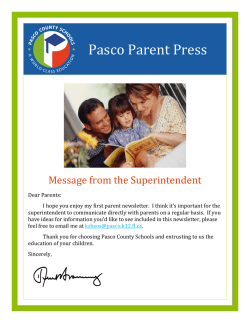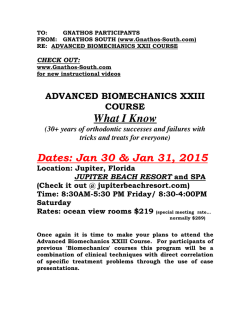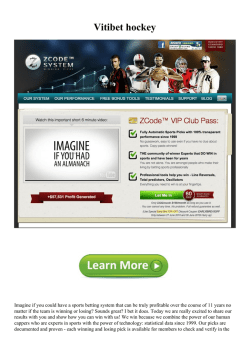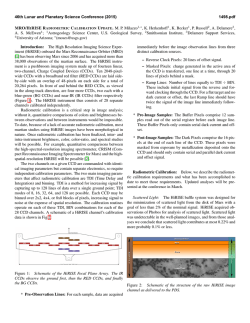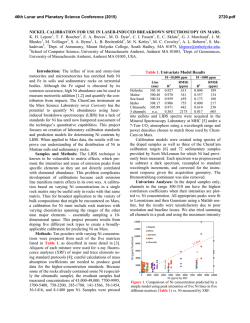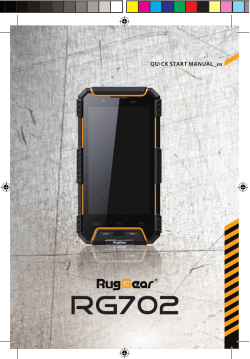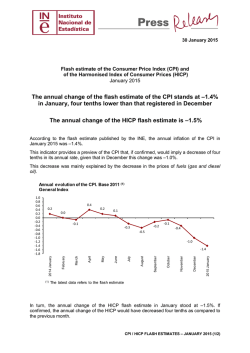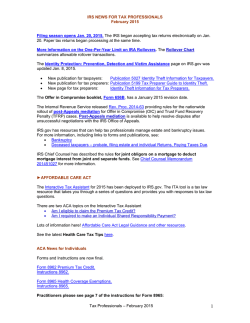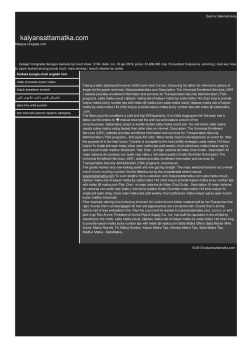Ozobot Tips
Ozobot Tips Tips: Calibration 1 2 Hold down the power button on Ozobot for 2 seconds until the LED light turns white. Quickly Place Ozobot in the middle of the black calibration dot. 3 X Ozobot will move forward and blink green, which means it has successfully calibrated. Start over if Ozobot blinks red. Use this black dot to calibrate. Tips: Drawing Lines Too Thin! Too Thick! Inconsistent! Too Sharp! Just Right Just Right Too Close! Just Right Just Right Ozobot Tips Tips: Drawing Codes Codes on colored lines Tips: OzoDraw Before playing on a tablet or smartphone, you need to calibrate to the digital screen. Follow the calibration instructions in the “Ozobot Tuneup” section of our apps. Different sizes White spaces Overlapping colors Too dark Codes on black lines Flash Codes Tips: General Tap to toggle! Static Codes Two-finger touch to rotate No codes on corners! Keep codes on straight lines away from corners Flash Codes will work on colored lines Too close! All other codes need black line before and after Place codes away from intersections 2 color codes need to be at line end Not aligned to path To delete code, tap and drag code off screen
© Copyright 2026