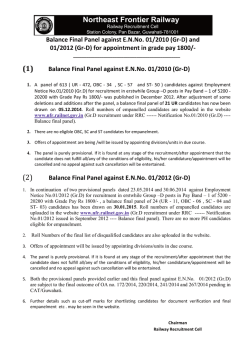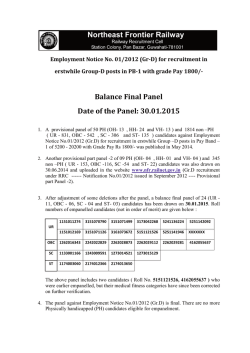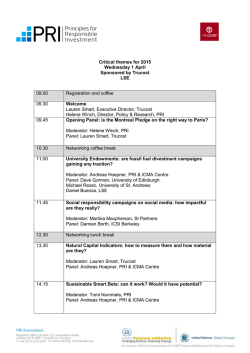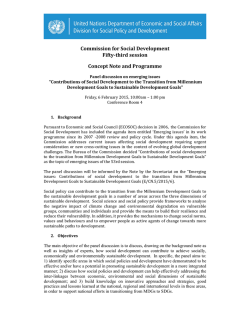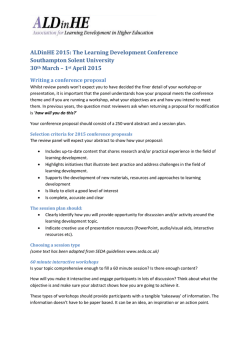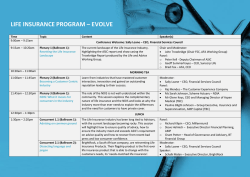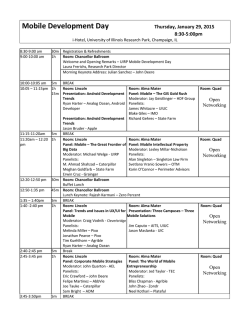SIMOTION P320-3 and Panel Fronts
SIMOTION P320-3 and Panel Fronts ___________________ Preface 1 ___________________ Safety notes SIMOTION SIMOTION P320-3 and Panel Fronts Manual 2 ___________________ Description 3 ___________________ Hardware description ___________________ 4 Application planning ___________________ 5 Installing/Mounting ___________________ 6 Connecting ___________________ 7 Service and maintenance ___________________ 8 Troubleshooting/FAQs ___________________ 9 Technical data ___________________ 10 Dimension drawings ___________________ 11 Spare parts/Accessories ___________________ A Standards and approvals ___________________ B ESD guidelines ___________________ C List of abbreviations 02/2012 Legal information Legal information Warning notice system This manual contains notices you have to observe in order to ensure your personal safety, as well as to prevent damage to property. The notices referring to your personal safety are highlighted in the manual by a safety alert symbol, notices referring only to property damage have no safety alert symbol. These notices shown below are graded according to the degree of danger. DANGER indicates that death or severe personal injury will result if proper precautions are not taken. WARNING indicates that death or severe personal injury may result if proper precautions are not taken. CAUTION with a safety alert symbol, indicates that minor personal injury can result if proper precautions are not taken. CAUTION without a safety alert symbol, indicates that property damage can result if proper precautions are not taken. NOTICE indicates that an unintended result or situation can occur if the relevant information is not taken into account. If more than one degree of danger is present, the warning notice representing the highest degree of danger will be used. A notice warning of injury to persons with a safety alert symbol may also include a warning relating to property damage. Qualified Personnel The product/system described in this documentation may be operated only by personnel qualified for the specific task in accordance with the relevant documentation, in particular its warning notices and safety instructions. Qualified personnel are those who, based on their training and experience, are capable of identifying risks and avoiding potential hazards when working with these products/systems. Proper use of Siemens products Note the following: WARNING Siemens products may only be used for the applications described in the catalog and in the relevant technical documentation. If products and components from other manufacturers are used, these must be recommended or approved by Siemens. Proper transport, storage, installation, assembly, commissioning, operation and maintenance are required to ensure that the products operate safely and without any problems. The permissible ambient conditions must be complied with. The information in the relevant documentation must be observed. Trademarks All names identified by ® are registered trademarks of Siemens AG. The remaining trademarks in this publication may be trademarks whose use by third parties for their own purposes could violate the rights of the owner. Disclaimer of Liability We have reviewed the contents of this publication to ensure consistency with the hardware and software described. Since variance cannot be precluded entirely, we cannot guarantee full consistency. However, the information in this publication is reviewed regularly and any necessary corrections are included in subsequent editions. Siemens AG Industry Sector Postfach 48 48 90026 NÜRNBERG GERMANY Copyright © Siemens AG 2012. All rights reserved Preface Contents of the Product Manual This manual describes the embedded IPC for motion control SIMOTION P320-3 and the SIMOTION P panel fronts that can be connected via the Remote Panel PC Kit. The manual is part of the SIMOTION P320-3 documentation package. Thanks to its rugged construction, the embedded IPC is particularly suited for the special environmental conditions in the production machine area. The hardware has been designed for continuous duty and together with the embedded Windows operating system and the avoidance of rotating parts contributes to this ruggedness. Sections in this manual The following describes the purpose and objectives of the manual: ● Safety instructions Important notes, warnings and precautionary measures that you must observe with handling the SIMOTION P320-3. ● Description Provides general information about the SIMOTION P320-3, the SIMOTION panel fronts and the integration in the SIMOTION system. ● Hardware description Describes the connections, the displays of the SIMOTION P state application, the distributed configuration with SIMOTION panel fronts and the technical data of the individual components. ● Use planning Aspects of storage, transport, environmental and EMC conditions to be considered in the preparatory stage. ● Installation/mounting Describes the possibilities of the mechanical fastening of the SIMOTION P320-3 and the SIMOTION panel fronts. ● Connecting Provides general information and important notes that you must observe for the connection of SIMOTION P350-3. ● Technical data Provides information about the properties and features of the devices, and the components that can be connected. SIMOTION P320-3 and Panel Fronts Manual, 02/2012 3 Preface ● Dimension drawings Contains the dimension drawings and dimensions of the SIMOTION P320-3 and the SIMOTION panel fronts. ● Accessories Provides information about spare parts and accessories of the SIMOTION P320-3. ● Appendix Appendices with factual information for reference (e.g. guidelines, approvals, certificates, ESD, abbreviations). ● Index to locate information Scope of validity This manual is valid for the hardware of the SIMOTION P320-3 and the SIMOTION panel fronts as of SIMOTION software version V4.1.5. The type designation of your SIMOTION P is shown on the type plate. Figure 1 Type plate of the SIMOTION P320-3 Figure 2 Type plate SIMOTION P320-3 and Panel Fronts 4 Manual, 02/2012 Preface Conventions The term "PC" or "device" is used to refer to the SIMOTION P320-3 in this document. Standards The SIMOTION system was developed in accordance with ISO 9001 quality guidelines. SIMOTION Documentation An overview of the SIMOTION documentation can be found in a separate list of references. This documentation is included as electronic documentation in the scope of delivery of SIMOTION SCOUT. It comprises 10 documentation packages. The following documentation packages are available for SIMOTION V4.3: ● SIMOTION Engineering System ● SIMOTION System and Function Descriptions ● SIMOTION Service and Diagnostics ● SIMOTION IT ● SIMOTION Programming ● SIMOTION Programming - References ● SIMOTION C ● SIMOTION P ● SIMOTION D ● SIMOTION Supplementary Documentation Hotline and Internet addresses Additional information Click the following link to find information on the the following topics: ● Ordering documentation/overview of documentation ● Additional links to download documents ● Using documentation online (find and search in manuals/information) http://www.siemens.com/motioncontrol/docu Please send any questions about the technical documentation (e.g. suggestions for improvement, corrections) to the following e-mail address: [email protected] SIMOTION P320-3 and Panel Fronts Manual, 02/2012 5 Preface My Documentation Manager Click the following link for information on how to compile documentation individually on the basis of Siemens content and how to adapt this for the purpose of your own machine documentation: http://www.siemens.com/mdm Training Click the following link for information on SITRAIN - Siemens training courses for automation products, systems and solutions: http://www.siemens.com/sitrain FAQs Frequently Asked Questions can be found in SIMOTION Utilities & Applications, which are included in the scope of delivery of SIMOTION SCOUT, and in the Service&Support pages in Product Support: http://support.automation.siemens.com Technical support Country-specific telephone numbers for technical support are provided on the Internet under Contact: http://www.siemens.com/automation/service&support SIMOTION P320-3 and Panel Fronts 6 Manual, 02/2012 Table of contents Preface ...................................................................................................................................................... 3 1 2 3 Safety notes............................................................................................................................................. 11 1.1 General safety instructions ..........................................................................................................11 1.2 Recycling and disposal ................................................................................................................13 Description............................................................................................................................................... 15 2.1 2.1.1 2.1.2 2.1.3 Field of application .......................................................................................................................15 Product description ......................................................................................................................15 Performance Features .................................................................................................................16 System overview ..........................................................................................................................19 2.2 2.2.1 2.2.2 2.2.3 SIMOTION P structure.................................................................................................................21 SIMOTION P (hardware) structure ..............................................................................................21 SIMOTION P (software) structure................................................................................................22 Components.................................................................................................................................24 2.3 2.3.1 2.3.2 2.3.3 2.3.4 HMI and SIMOTION SCOUT .......................................................................................................26 HMI overview ...............................................................................................................................26 Local HMI on SIMOTION P320-3 ................................................................................................26 HMI or ES via Ethernet (external access)....................................................................................27 HMI or ES via PROFINET............................................................................................................28 2.4 2.4.1 2.4.2 2.4.3 SIMOTION panel fronts ...............................................................................................................29 Overview of SIMOTION panel fronts ...........................................................................................29 SIMOTION P320-3 with panel front via Panel PC Remote Kit ....................................................30 SIMOTION P320-3 without panel front (headless) ......................................................................31 Hardware description............................................................................................................................... 33 3.1 SIMOTION P hardware components ...........................................................................................33 3.2 3.2.1 3.2.2 3.2.3 3.2.4 3.2.5 SIMOTION P320-3 PC unit..........................................................................................................35 SIMOTION P320-3 representation...............................................................................................35 Connection components ..............................................................................................................37 Operator controls .........................................................................................................................38 Status displays .............................................................................................................................39 Internal components ....................................................................................................................40 3.3 3.3.1 3.3.2 3.3.3 3.3.4 3.3.5 3.3.6 3.3.7 SIMOTION P320-3 interfaces ......................................................................................................42 Interface overview........................................................................................................................42 COM interface ..............................................................................................................................43 USB interface ...............................................................................................................................43 PROFINET interface ....................................................................................................................44 Ethernet interface.........................................................................................................................46 DVI-I .............................................................................................................................................47 Slot for CompactFlash card .........................................................................................................48 SIMOTION P320-3 and Panel Fronts Manual, 02/2012 7 Table of contents 4 5 3.4 3.4.1 3.4.2 3.4.3 3.4.4 SIMOTION P state application .................................................................................................... 49 SIMOTION P State application overview .................................................................................... 49 LED display ................................................................................................................................. 50 Mode selector.............................................................................................................................. 50 Current operating status.............................................................................................................. 51 3.5 3.5.1 3.5.2 3.5.3 3.5.4 3.5.5 3.5.6 3.5.7 3.5.8 SIMOTION panel fronts............................................................................................................... 52 Overview of SIMOTION panel fronts (hardware) ........................................................................ 52 Panels with keys view ................................................................................................................. 52 Function blocks for panels with keys .......................................................................................... 53 Integrated mouse (only panels with keys)................................................................................... 56 Panels with touch screen view .................................................................................................... 57 Panels interface description ........................................................................................................ 58 Technical data for SIMOTION panel fronts................................................................................. 60 SIMOTION panel fronts accessories .......................................................................................... 62 3.6 3.6.1 3.6.2 3.6.3 3.6.4 3.6.5 Distributed configuration with the Panel PC Remote Kit............................................................. 63 Overview of decentralized structure with the Panel PC Remote Kit ........................................... 63 Configurations ............................................................................................................................. 64 Interface description for the Panel PC Remote Kit ..................................................................... 66 Technical data for the Panel PC Remote Kit .............................................................................. 67 Accessories for the Panel PC Remote Kit .................................................................................. 68 Application planning................................................................................................................................. 69 4.1 Transport ..................................................................................................................................... 69 4.2 Unpacking and checking the delivery unit................................................................................... 69 4.3 Ambient and Environmental Conditions...................................................................................... 71 4.4 4.4.1 4.4.2 4.4.3 Mounting positions and fastening ............................................................................................... 72 Permissible mounting positions of the panel front ...................................................................... 73 Type of fixation............................................................................................................................ 74 Degree of protection.................................................................................................................... 74 Installing/Mounting................................................................................................................................... 75 5.1 5.1.1 5.1.2 5.1.3 5.1.4 Installing SIMOTION P320-3....................................................................................................... 75 Mounting information................................................................................................................... 75 Mounting on DIN rails.................................................................................................................. 76 Mounting with mounting brackets ............................................................................................... 77 Upright mounting......................................................................................................................... 79 5.2 Installing/removing an accessible CompactFlash card............................................................... 80 5.3 Assembly forms overview ........................................................................................................... 84 5.4 5.4.1 5.4.2 5.4.3 Distributed configuration ............................................................................................................. 85 Overview of decentralized structure............................................................................................ 85 Components for decentralized structure ..................................................................................... 86 Mounting the Panel PC Remote Kit on a SIMOTION panel front ............................................... 86 5.5 5.5.1 5.5.2 5.5.3 Mounting the SIMOTION panel front .......................................................................................... 88 Overview of the mounting of SIMOTION panel fronts ................................................................ 88 Securing the panel front with clamps .......................................................................................... 88 Securing the panel front with screws .......................................................................................... 90 SIMOTION P320-3 and Panel Fronts 8 Manual, 02/2012 Table of contents 6 7 8 Connecting .............................................................................................................................................. 93 6.1 Requirements...............................................................................................................................93 6.2 Overview of connections..............................................................................................................94 6.3 Connecting peripheral equipment................................................................................................95 6.4 Connecting the 24 V DC power supply........................................................................................96 6.5 Protective ground connection ......................................................................................................97 6.6 USB strain-relief ...........................................................................................................................98 6.7 PROFINET strain relief ................................................................................................................99 Service and maintenance ...................................................................................................................... 101 7.1 Preventive maintenance ............................................................................................................101 7.2 Replace the backup battery .......................................................................................................101 Troubleshooting/FAQs........................................................................................................................... 105 8.1 9 10 11 General problems ......................................................................................................................105 Technical data ....................................................................................................................................... 107 9.1 General specifications................................................................................................................107 9.2 Power requirements of the components ....................................................................................110 9.3 Integrated DC power supply ......................................................................................................110 9.4 Technical specifications of additional hardware components....................................................111 9.5 Keyboard table (for keyboard panel version only) .....................................................................112 Dimension drawings .............................................................................................................................. 117 10.1 10.1.1 10.1.2 10.1.3 10.1.4 SIMOTION P320-3 dimensions .................................................................................................117 Overview of the dimensional drawings ......................................................................................117 Dimension drawings of the device .............................................................................................117 Dimension drawings of the device with mounting brackets .......................................................119 Dimensional drawings of the device with vertical mounting angles...........................................121 10.2 Panel front dimensions ..............................................................................................................122 10.3 SIMOTION panel fronts installation dimensions ........................................................................123 10.4 Dimensional drawing of SIMOTION panel front with Panel PC Remote Kit..............................125 Spare parts/Accessories........................................................................................................................ 127 11.1 11.1.1 11.1.2 11.1.3 Power supply..............................................................................................................................127 Over of power supply .................................................................................................................127 Example: SITOP smart 24 V/10 A .............................................................................................128 Technical data for the SITOP smart 24 V/10 A..........................................................................128 11.2 11.2.1 11.2.2 UPS system ...............................................................................................................................130 UPS system overview ................................................................................................................130 SITOP DC UPS module.............................................................................................................131 SIMOTION P320-3 and Panel Fronts Manual, 02/2012 9 Table of contents A B C 11.3 Accessory kit ............................................................................................................................. 132 11.4 Accessories for the hardware components............................................................................... 132 11.5 Available spare parts and accessories ..................................................................................... 133 Standards and approvals ....................................................................................................................... 135 A.1 General rules............................................................................................................................. 135 A.2 Safety of electronic controllers.................................................................................................. 137 A.3 Certificates ................................................................................................................................ 139 ESD guidelines ...................................................................................................................................... 141 B.1 ESD definition ........................................................................................................................... 141 B.2 Electrostatic charging of individuals.......................................................................................... 142 B.3 Basic measures for protection against discharge of static electricity ....................................... 143 List of abbreviations............................................................................................................................... 145 Index...................................................................................................................................................... 147 SIMOTION P320-3 and Panel Fronts 10 Manual, 02/2012 1 Safety notes 1.1 General safety instructions CAUTION Please observe the safety instructions on the back of the cover sheet of this documentation. You should not expand your device unless you have read the relevant safety instructions. This device is compliant with the relevant safety regulations to IEC, EN, VDE, UL, and CSA. If you have questions about the validity of the installation in the planned environment, please contact your service representative. Repairs Only authorized personnel are permitted to repair the device. WARNING Unauthorized opening of and improper repairs to the device may result in substantial damage to equipment or endanger the user. System expansions Only install system expansion devices designed for this device. If you install other upgrades, you may damage the system or violate the safety requirements and regulations for radio frequency interference suppression. Contact your technical support team or where you purchased your PC to find out which system expansion devices may safely be installed. CAUTION If you install or exchange system expansions and damage your device, the warranty becomes void. SIMOTION P320-3 and Panel Fronts Manual, 02/2012 11 Safety notes 1.1 General safety instructions Battery This device is equipped with a Lithium battery. Batteries may only be replaced by qualified personnel. CAUTION There is the risk of an explosion if the battery is not replaced as directed. Replace the battery only with the same type or with an equivalent type recommended by the manufacturer. Dispose of used batteries in accordance with local regulations. WARNING Risk of explosion and release of harmful substances! Therefore, do not throw lithium batteries into an open fire, do not solder or open the cell body, do not short-circuit or reverse the polarity, do not heat to above 100 °C, dispose of them in accordance with regulations, and protect them from direct exposure to sunlight, humidity, and condensation. ESD guidelines Modules containing electrostatic sensitive devices (ESDs) can be identified by the following label: Strictly follow the guidelines mentioned below when handling modules which are sensitive to ESD: ● Always discharge your body´s static electricity before handling modules that are sensitive to ESD (for example, by touching a grounded object). ● All devices and tools must be free of static charge. ● Always pull the mains connector and disconnect the battery before installing or removing modules which are sensitive to ESD. ● Handle modules fitted with ESDs only by their edges. ● Do not touch any connector pins or conductors on modules containing ESDs. SIMOTION P320-3 and Panel Fronts 12 Manual, 02/2012 Safety notes 1.2 Recycling and disposal 1.2 Recycling and disposal The disposal of the product must conform to the appropriate valid national regulations. The low-pollution equipment used in the products described in this manual means most of them can be recycled. To recycle and dispose your old device in an environmentally friendly way, please contact a company that specializes in the disposal of electronic waste. SIMOTION P320-3 and Panel Fronts Manual, 02/2012 13 Safety notes 1.2 Recycling and disposal SIMOTION P320-3 and Panel Fronts 14 Manual, 02/2012 Description 2.1 Field of application 2.1.1 Product description 2 Technical Description The PC-based SIMOTION P320-3 motion control system runs with the Windows Embedded Standard 2009 operating system and with a real-time expansion for SIMOTION. The hardware consists of an industrial PC with innovative Intel technology. Other PC applications can run at the same time as the SIMOTION applications. The I/O systems are controlled with the PROFINET onboard controller (= permanently integrated PROFINET onboard interface module) for PROFINET. Panels with 12" or 15" screen diagonal (touch or keys) are available for the visualization. In addition, the PC standard interfaces such as Ethernet can be used to connect additional PCs, such as a master computer or a Teleservice router. Highlights SIMOTION P offers the following advantages of a PC-based solution: ● Innovative Intel technology ● Long-term availability ● Openness of the PC (Windows applications) ● Connection of a wide range of PC devices ● CompactFlash card ● Control and HMI tasks on one system (HMI = Human Machine Interface) Possible applications Typical applications for production machine automation include the following: ● Packaging industry ● Plastics industry ● Metal forming technology ● Textiles ● Printing industry ● Industries processing wood, glass, ceramics and stone SIMOTION P320-3 and Panel Fronts Manual, 02/2012 15 Description 2.1 Field of application The device provides industrial PC systems for high-performance and space-saving applications in particular in the field of machine, plant and control cabinet construction: ● Measuring and controlling of process and machine data (for example, wind power plants, assembling machines, packaging machines) ● Operating and visualization tasks with separate display / monitor solutions (information terminals, large-scale displays in automotive production) ● Data acquisition and processing (e.g. process data acquisition, distributed process control) 2.1.2 Performance Features SIMOTION P can control various I/O systems and HMI components via its PROFINET onboard controller. SIMOTION P320-3 is only available with PROFINET onboard controller. Both rotary axes and linear axes can be operated. The following can be used as servo drives: ● SINAMICS S120 (PROFINET) Subsequently, only drives will be mentioned in this context. SIMOTION P contains the SIMOTION Kernel, which provides motion control and PLC functionality. The SIMOTION P project is planned, configured, parameterized, commissioned, and programmed using the SIMOTION SCOUT engineering system (ES). This can be done using text or graphic input. User data is stored on a fail-safe storage medium of the SIMOTION P320-3. The term "storage medium" is used for "fail-safe storage medium" in the rest of the document. Siemens WinCC flexible software can be used to visualize operational sequences or to operate the machine. Third-party systems can be linked via the OPC interface. SIMOTION P320-3 and Panel Fronts 16 Manual, 02/2012 Description 2.1 Field of application Hardware and software requirements Basic data Installation/mounting Mounting onto standard rail Wall mounting Book mounting Suspended mounting Processor Intel Core 2 Solo 1.2 GHz, 800 MHz FSB, 3 MB SLC Main memory 2 GB DDR3-SDRAM SODIMM Graphics Integrated Intel GMA4500 graphics Resolution from 640x480 pixels up to 1920x1200 pixels 32 to 256 MB graphics memory is taken from main memory (dynamic UMA) Power supply 24 VDC (19.2 ... 28.8 V) max. 4 A Operating conditions Operation without fan Drives and storage media CompactFlash card 4 GB Floppy/CD-ROM drive Optionally connectable via external USB interface USB stick Optionally connectable via external USB interface Interfaces Serial COM (RS232) Graphics DVI-I: Combined DVI and VGA USB 4 x USB 2.0 high current Ethernet 1 x RJ 45 (10/100/1000 Mbps) PROFINET 3 x RJ 45 (10/100 Mbps), PROFINET onboard controller Monitoring and safety functions LED display Five LEDs to display the system states Transient voltage interruption Up to 15 ms buffer time at full load Software Operating systems Scope of delivery Windows Embedded Standard 2009 SIMATIC NET SIMOTION P Runtime SIMOTION P320-3 and Panel Fronts Manual, 02/2012 17 Description 2.1 Field of application Windows Embedded Standard 2009 The supplied Windows Embedded Standard has the product version 2009. The overview shows the basic device functions under Windows Embedded Standard 2009: Function Windows Embedded Standard 2009 Enhanced Write Filter (EWF) In the RAM SIMATIC IPC DiagBase Available, V 1.2 Pagefile Deactivated in favor of the EWF System Restore Core Available File-Based Write Filter (FBWF) Available Registryfilter Available Device Update Agent (DUA) Available Telnet Server Available Windows Backup Available User Mode Driver Framework (UMDF) Available MUI GER Default language: English Administrator Account Available User Account Available Explorer Shell Available Internet Explorer (IE) Available, IE7 Internet Information Server (IIS) Available, V 5.1 Terminal Services Available Bluetooth Available Wireless Network Support Available Windows Firewall Available Windows Security Center Available MSN Explorer Not available Outlook Express Available Administrative Tools Available SMS Advanced Client Not available Remote Desktop Available, V 6.0 Remote Assistance Available .NET Framework Not available ASP.NET Not available Windows .NET Messenger Available, V 4.7 Codepages/User Locale/Keyboard Selection available Disk Management Services Available Windows Installer Service Available, V 3.1 Class Installer Available CoDevice Installer Available Windows Movie Maker Not available SIMOTION P320-3 and Panel Fronts 18 Manual, 02/2012 Description 2.1 Field of application Function Windows Embedded Standard 2009 Media Player Available, V11.0 Windows Media Player Tour Not available DirectX V9.0c Accessories Available Help files for all components Not available Games Not available Fonts 118 Windows XP Tour Not available Microsoft Silverlight Available, V 1.0 NetMeeting Available, V 3.1 See also General specifications (Page 107) 2.1.3 System overview System environment SIMOTION, a modular system, consists of the SIMOTION SCOUT engineering system (ES) and a runtime system (RT) that can run on various hardware platforms. The truly innovative aspect of SIMOTION is that it does away with the traditional separation between pure automation functions and motion functions. These functions are combined both on the hardware and on the software side. 3/&IXQFWLRQDOLW\ ,(& 7KHV\VWHPDSSURDFKRI 0RWLRQ&RQWURO HJSRVLWLRQLQJ V\QFKURQRXVRSHUDWLRQ 7HFKQRORJ\ IXQFWLRQV 6,027,21 7KHIXVLRQRIPRWLRQ FRQWURO3/&DQG WHFKQRORJ\IXQFWLRQV HJK\GUDXOLFFRQWURO WHPSHUDWXUHFRQWURO Figure 2-1 SIMOTION system environment SIMOTION P320-3 and Panel Fronts Manual, 02/2012 19 Description 2.1 Field of application Individual automation tasks for production machines are formulated in a uniform and consistent user interface. Logic and movement functions are programmed in the SIMOTION SCOUT graphic programming tool. Technical tasks such as positioning or synchronous operation are available as functions that are simple to incorporate in the program, as are logic commands. Consistency in the areas of programming and project design and data management and communication is the central feature of Totally Integrated Automation (TIA). SIMOTION P system architecture The three hardware platforms (SIMOTION D, SIMOTION P and SIMOTION C) form the basis of the SIMOTION motion control system. The application created with the SIMOTION SCOUT engineering system and the associated runtime software modules can be used on the various SIMOTION hardware platforms. The advantage of the system architecture for the PC-based SIMOTION P320-3 solution lies in the fact that both the HMI and the runtime system run on the same hardware. This saves the cost for an additional HMI station. SIMOTION P320-3 and Panel Fronts 20 Manual, 02/2012 Description 2.2 SIMOTION P structure 2.2 SIMOTION P structure 2.2.1 SIMOTION P (hardware) structure The following figure illustrates the integration of the SIMOTION P320-3 with the use of the PROFINET onboard controller in a target system. 6,027,21 3 %XIIHUHG 65$0 3HUPDQHQW GDWD ; 352),1(7RQERDUGFRQWUROOHU 352),1(7GULYHV HJ6,1$0,&66 352),1(7,2 HJ(76 352),1(7 DOWHUQDWLYHO\ 352),1(7 +0,3*(6 352),1(7 352),1(7GULYHV HJ6,1$0,&66 352),1(7,2 HJ(76 DOWHUQDWLYHO\ 2QERDUG (WKHUQHW ; +0,3*(6 (WKHUQHW +0,3*(6 3DQHO3& 5HPRWH.LW '9, 86% 6,027,21 3DQHOIURQW 7)7PRQLWRU .H\ERDUGDQG 0RXVH 6HULDO ,QWHUIDFH Figure 2-2 +0, +XPDQ0DFKLQH,QWHUIDFH 3* 3URJUDPPLQJ'HYLFH (6 (QJLQHHULQJ6\VWHP Hardware system overview - example with PROFINET onboard controller SIMOTION P320-3 and Panel Fronts Manual, 02/2012 21 Description 2.2 SIMOTION P structure 2.2.2 SIMOTION P (software) structure SIMOTION P contains the SIMOTION Kernel, which provides motion control and adaptive control. The SIMOTION P project is planned, configured, parameterized, commissioned, and programmed using the SIMOTION SCOUT engineering system (ES). This can be done using text or graphic input. User data can be stored on the storage medium of the SIMOTION P320-3. Siemens WinCC flexible software can be used to visualize operational sequences or to operate the machine. Third-party systems can be linked via the OPC interface. SIMOTION P In SIMOTION P, the PLC and motion control functionality (from the position controller upwards) occupies a central position in a strictly deterministic task outside the Windows operating system. Its main field of application is centralized motion control and control tasks requiring close coordination between multiple axes and/or input/output modules. The communication with the digital drives is performed via PROFINET IO on the speed setpoint and actual position value level, and assumes constant bus cycle time. Additional connected I/O modules only need to satisfy the PROFINET standard protocol. They can be simple input/output modules or complex devices such as frequency converters or valve terminals. Functionality ranges from simple positioning to high-performance synchronous operation. SIMOTION SCOUT The SIMOTION SCOUT engineering system is linked via the interfaces integrated in the SIMOTION P320-3. HMI software HMI software can be installed on the same PC, e.g. the Siemens WinCC flexible software. Other software packages can be linked by means of the OPC interface. The following sections discuss only HMI software. SIMOTION P320-3 and Panel Fronts 22 Manual, 02/2012 Description 2.2 SIMOTION P structure Internal communication A locally installed HMI can use the local communication to access the following: ● Variables in the SIMOTION RT ● Drives on PROFINET IO ● Other SIMOTION devices on the PROFINET IO :LQGRZVHPEHGGHG +0, 6,027,215XQWLPH 6,027,213 /RFDOFRPPXQLFDWLRQ 2QERDUG (WKHUQHW 352),1(7 RQERDUGFRQWUROOHU 'ULYHV Figure 2-3 ,2 +0, Local communication Scope of delivery The system software supplied with the SIMOTION P is either already installed on the SIMOTION P320-3 storage medium or is ready to be installed: ● SIMOTION Kernel ● SIMATIC NET ● UPDD Touch Driver ● UPS monitoring of SITOP units ● SIMOTION IT-Diag (under license) ● SIMOTION IT OPC XML-DA (under license) Additional software (must be purchased and licensed separately) ● WinCC flexible RT ● OPC Server SIMOTION P320-3 and Panel Fronts Manual, 02/2012 23 Description 2.2 SIMOTION P structure 2.2.3 Components The most important components of a SIMOTION P application are listed below, along with their function. Distributed I/O systems (PROFINET) Table 2- 1 Components for distributed I/O Component Function SIMATIC ET 200M Modular I/O system for control cabinet installation and high channel density. SIMATIC ET 200S Highly modular I/O system for control cabinet installation including motor starters, safety technology, and individual grouping of the load groups. SIMATIC ET 200eco I/O system with IP67 degree of protection for machine-related, cabinet-free applications, featuring a flexible and fast connection system in ECOFAST or M12. SIMATIC ET 200pro Modular I/O system with IP65/67 degree of protection for machine-related, cabinet-free applications, including motor starters. Note Please note that not all modules of the above-mentioned I/Os or I/O systems are approved for SIMOTION. Moreover, system-related functional differences can occur when these I/O or I/O systems are used on SIMOTION vs. on SIMATIC. For example, special process-control functions (hot swapping, etc.) are not supported by SIMOTION for the ET 200M distributed I/O system. For a detailed and routinely updated list of I/O modules enabled with SIMOTION as well as application information, visit us online at: Siemens - Industry Automation and Drive Technologies - Service & Support (http://support.automation.siemens.com/WW/view/en/11886029) Further modules are integrated via the GSD file of the device's manufacturer. Note Please note that in individual cases, additional general conditions must be fulfilled. Drive systems (via PROFINET IO) Table 2- 2 List of typically connected drive systems Component function SINAMICS S120 Servo drives, innovative single-axis and multi-axis solution SIMOTION P320-3 and Panel Fronts 24 Manual, 02/2012 Description 2.2 SIMOTION P structure Optional components Table 2- 3 Optional components Centralized I/O function UPS Uninterruptible power supply (UPS) Panel PC Remote Kit Enables the physical separation of the SIMOTION panel front and SIMOTION P320-3 Operator components Operator components and the programming device (PG/PC) can be connected as follows: ● Local communication via PC-internal ● PROFINET ● Ethernet SIMOTION P320-3 and Panel Fronts Manual, 02/2012 25 Description 2.3 HMI and SIMOTION SCOUT 2.3 HMI and SIMOTION SCOUT 2.3.1 HMI overview The monitoring of the operational sequences on the SIMOTION P320-3 is generally performed via the HMI system (Human Machine Interface). The HMI software can be connected using the following methods: ● Local ● Via Ethernet ● Via PROFINET Local communication of the HMI Only a local connection to the local SIMOTION Runtime is possible. If HMI Runtime is also installed locally, "PC internal" can also be used to access other controllers via PROFINET onboard. HMI communication via Ethernet/PROFINET Several SIMOTION devices can be controlled and monitored with a single installation. 2.3.2 Local HMI on SIMOTION P320-3 This model is relevant for SIMOTION P-specific communication with a local HMI. The HMI system is installed directly on the SIMOTION P320-3. For this model, set the communication (access point) to "PC internal". The SIMOTION P320-3 is delivered already configured for this communication variant. +0, Figure 2-4 6,027,213 352),1(7,2 3HULSKHUDOV 'ULYHV Local HMI model SIMOTION P320-3 and Panel Fronts 26 Manual, 02/2012 Description 2.3 HMI and SIMOTION SCOUT 2.3.3 HMI or ES via Ethernet (external access) Complex networking with several HMI/ESs is only possible via Ethernet communication. This allows both an external HMI/ES to access several SIMOTION devices and a SIMOTION device to access another one (to display production data, for example). 6,027,213 352),1(7,2 3HULSKHUDOV 'ULYHV 6,027,213 352),1(7,2 3HULSKHUDOV 'ULYHV (WKHUQHW +0,(6 Figure 2-5 Model: Networking via Ethernet Using Ethernet, several services are possible on a SIMOTION device: ● HMI software WinCC flexible or OPC server can use Ethernet to access one or more SIMOTION devices. ● SIMOTION SCOUT engineering software SIMOTION SCOUT can also use Ethernet to access one or more SIMOTION devices. ● SIMOTION IT The SIMOTION devices support communication with standard IT protocols (HTTP) via the integrated Ethernet interface. This makes it possible to use the intranet/Internet from any location to access data or diagnostic information in the SIMOTION devices. Note Further information is contained in the SIMOTION IT Ethernet-based HMI and Diagnostic Function Diagnostics Manual. SIMOTION P320-3 and Panel Fronts Manual, 02/2012 27 Description 2.3 HMI and SIMOTION SCOUT 2.3.4 HMI or ES via PROFINET PROFINET is the innovative and open Industrial Ethernet standard (EN 61158) for industrial automation. With PROFINET, devices can be linked up from the field level through to the management level. If a PROFINET network is established, an external HMI/ES that supports PROFINET can also be integrated into this network and exchange data directly with the SIMOTION device. 352),1(7,2 6,027,213 3HULSKHUDOV 'ULYHV 352),1(7,2 6,027,213 3HULSKHUDOV 'ULYHV 352),1(7 +0,(6 Figure 2-6 Model: Networking via PROFINET This communication does not require any settings to be made for the SIMOTION P320-3. These are made on the central HMI/ES as described in the documentation or online help for SIMOTION SCOUT. SIMOTION P320-3 and Panel Fronts 28 Manual, 02/2012 Description 2.4 SIMOTION panel fronts 2.4 SIMOTION panel fronts 2.4.1 Overview of SIMOTION panel fronts The SIMOTION panel front is a control unit for use with SIMOTION P products. It is used in conjunction with the SIMOTION P320-3 computing unit and is designed for highly demanding tasks in PC-based automation applications. The panel can be operated in a distributed configuration (separated from the computing unit) via the Panel PC Remote Kit. Product brief SIMOTION panel fronts are available with various device fronts. The difference between the variants lies in their support of operation with a membrane keyboard or operation with a touch screen. The keyboard and touch screen variants are available. View Figure 2-7 View of all SIMOTION panel fronts SIMOTION P320-3 and Panel Fronts Manual, 02/2012 29 Description 2.4 SIMOTION panel fronts 2.4.2 SIMOTION P320-3 with panel front via Panel PC Remote Kit The SIMOTION panel fronts can only be operated via a Panel PC Remote Kit on the SIMOTION P320-3. In this case, both units must be connected together. The SIMOTION panel front is available with different control units which differ with regard to display dimensions and the inclusion of a membrane keyboard or touch screen. Further information on the mounting / installation of the two components can be found in Assembly forms overview (Page 84). Structure The device is available as distributed configuration. Computer unit and control unit are in separate locations. A Panel PC Remote Kit is screwed to the rear of the control unit. The connection from the computer unit to the control unit is established via the Panel PC Remote Kit. Keyboard variant The SIMOTION panel front as keyboard variant has the following properties: ● Color display with backlighting: 12'' TFT technology with 800 x 600 resolution ● Membrane keyboard with alphanumeric keys, numeric keys, cursor keys and control keys ● Function keys and softkeys ● Integrated mouse ● LEDs for power supply, temperature, softkeys, <Shift> and <ACK> keys ● Front-mounted USB 2.0 interface for connecting external I/O devices. The front-mounted USB interface is sealed and cannot be used for device variants for use in hazardous areas in accordance with FM Class I, Div. 2. Touch screen variants The SIMOTION panel front as touchscreen variant has the following properties: ● Color display with backlighting: – 12" TFT technology; 800 x 600 resolution – 15" TFT technology; 1024 x 768 resolution ● LEDs for power supply and temperature ● Front-mounted USB 2.0 interface for connecting external I/O devices. For additional information, see Technical data for SIMOTION panel fronts (Page 60). SIMOTION P320-3 and Panel Fronts 30 Manual, 02/2012 Description 2.4 SIMOTION panel fronts Note Using a distributed configuration with the Panel PC Remote Kit reduces the data rate at the USB interface on the SIMOTION panel front. 2.4.3 SIMOTION P320-3 without panel front (headless) The SIMOTION P320-3 is operated without a SIMOTION panel front, e.g. SIMOTION P320-3 installed in a control cabinet. The maintenance/configuration of the SIMOTION P320-3 is performed via a computer that accesses the SIMOTION P320-3 by means of "Remote Desktop". SIMOTION P320-3 and Panel Fronts Manual, 02/2012 31 Description 2.4 SIMOTION panel fronts SIMOTION P320-3 and Panel Fronts 32 Manual, 02/2012 Hardware description 3.1 3 SIMOTION P hardware components Note The order numbers of the components described below can be obtained from the online catalog in the Siemens A&D Mall (http://www.siemens.com/automation/mall). SIMOTION P complete system SIMOTION P (SIMOTION P320-3) SIMOTION P spare parts As standard, a SIMOTION P320-3 consists of the following hardware components: ● SIMOTION PC unit SIMOTION P320-3 ● Back-up battery for the motherboard of the SIMOTION P320-3 Optional components The following hardware components are optional and can be ordered separately: Operation and display ● SIMOTION panel fronts – 12" panel front SIMOTION P012T (touch screen) – 12" panel front SIMOTION P012K (keys) – 15" panel front SIMOTION P015T (touch screen) ● Panel PC Remote Kit Power supply of the SIMOTION P320-3 The power supply must meet the requirements listed at Power supply (Page 127). This can be ensured by using the following devices, for example: ● SITOP smart 24 V/10 A ● Optional 24 VDC UPS SIMOTION P320-3 and Panel Fronts Manual, 02/2012 33 Hardware description 3.1 SIMOTION P hardware components Drives and I/O modules Further information on the drives and I/O modules released for SIMOTION can be found in Catalog PM 21 (http://www.automation.siemens.com/_en/mc/mc-sol/en/99a87a12-7df74b4e-86af-ce8532cd7f43/index.aspx). Note Please note that not all modules of the mentioned I/O or I/O systems are approved for SIMOTION. Moreover, system-related functional differences can occur when these I/O or I/O systems are used on SIMOTION vs. on SIMATIC. For example, special process-control functions (hot swapping, etc.) are not supported by SIMOTION for the ET 200M distributed I/O system. A detailed, regularly updated list of the I/O modules released for SIMOTION, as well as notes on their use, can be found on the Internet at: Siemens - Industry Automation and Drive Technologies - Service & Support (http://support.automation.siemens.com/WW/view/en/11886029). SIMOTION P320-3 and Panel Fronts 34 Manual, 02/2012 Hardware description 3.2 SIMOTION P320-3 PC unit 3.2 SIMOTION P320-3 PC unit 3.2.1 SIMOTION P320-3 representation View The following diagram shows the SIMOTION P320-3. Figure 3-1 SIMOTION P320-3 SIMOTION P320-3 and Panel Fronts Manual, 02/2012 35 Hardware description 3.2 SIMOTION P320-3 PC unit Connection and display elements The SIMOTION P320-3 provides the following connection and display elements. Device components Pos Description ① Cover plate for CompactFlash module ② Connection elements ③ Status indicators SIMOTION P320-3 and Panel Fronts 36 Manual, 02/2012 Hardware description 3.2 SIMOTION P320-3 PC unit 3.2.2 Connection components Interfaces and power supply Position of the connection elements Pos Designation Description ① 24 VDC Connection for a 24 VDC power supply ② DVI/VGA DVI/VGA connection for CRT or LCD monitor with DVI interface ③ USB 4 USB 2.0 connections, high-speed / low current ④ PN/IND. ETHERNET RJ45 Ethernet connection 1 (exclusive PCI interrupt) for 10/100/1000 Mbps ⑤ PROFINET PROFINET onboard interface with three ports (RJ45 connections) ⑥ COM Serial interface (RS232) 9-pin D-Sub connector ⑦ USB strain-relief fastener The USB strain relief must be fastened to the device enclosure with an oval-head screw (M4 thread). The USB cables can be fastened to the strain-relief assembly with a cable tie. ⑧ PE terminal The PE terminal (M4 thread) must be connected to the protective ground conductor of the plant, in which the device is to be installed. The minimum conductor cross-section may not be less than 5 mm2. See also SIMOTION P320-3 interfaces (Page 42) SIMOTION P320-3 and Panel Fronts Manual, 02/2012 37 Hardware description 3.2 SIMOTION P320-3 PC unit 3.2.3 Operator controls On/Off switch CAUTION The On/Off switch does not disconnect the device from the supply voltage. Position of On/Off switch Pos ① Description The On/Off switch turns off the output voltages of the power supply but not disconnect from the supply system. The delivery condition is: Power switch turned off. SIMOTION P320-3 and Panel Fronts 38 Manual, 02/2012 Hardware description 3.2 SIMOTION P320-3 PC unit 3.2.4 Status displays Status indicator Status indicator LED Meaning LED Description PWR Power supply GREEN Indicates correct supply voltage of 3.3 V, 5 V and 12 V from the integrated power unit. WD Watchdog status display OFF Not relevant. SF Group errors OFF SIMOTION P is operating without error. RED: Slow flashing (0.5 Hz) No license exists for technology/optional objects under license. Carry out the licensing to correct the error. Further information on the licensing can be found in the SIMOTION P320-3 and Panel Fronts Commissioning and Hardware Installation Manual. RED: Fast flashing (2 Hz) A fault has occurred to which the user program cannot respond. The following actions may be required to rectify the fault: RED Power OFF/ON New commissioning procedure An interrupt which can be acknowledged is present (alarm, message, note). (See Diagnostics Guide) RUN/STOP SF PROFINET RUN STOP Status indicator for PROFINET onboard OFF SIMOTION P Runtime is not running YELLOW SIMOTION P in STOP mode GREEN SIMOTION P in RUN mode OFF SIMOTION P is operating without error. RED: Slow flashing (0.5 Hz) Underlicensing RED: Fast flashing (2 Hz) No or faulty configuration. RED Acknowledgeable event SIMOTION P320-3 and Panel Fronts Manual, 02/2012 39 Hardware description 3.2 SIMOTION P320-3 PC unit 3.2.5 Internal components SIMOTION P320-3 internal structure The basic components of the device are ● the motherboard with processor, chipset, one slot for a RAM module, internal and external interfaces, ● a DC/DC converter for the power supply of the device Figure 3-2 Internal layout of the device ① Slot for a memory module ④ Motherboard ② Slot - is not used ⑤ DC/DC converter ③ Slot for CompactFlash card SIMOTION P320-3 and Panel Fronts 40 Manual, 02/2012 Hardware description 3.2 SIMOTION P320-3 PC unit Technical features of the motherboard Component/interface Description Parameters Chipset Intel GM45+ICH-9m - BIOS Insyde H20... - CPU Intel Core 2 Solo 1.2 GHz, 800 MHz FSB, 3 MB SLC Memory DDR 3 SO-DIMM module 2048 MB Graphics Intel GMA4500 32 - 256 MB graphics memory taken dynamically from RAM SIMOTION P320-3 and Panel Fronts Manual, 02/2012 41 Hardware description 3.3 SIMOTION P320-3 interfaces 3.3 SIMOTION P320-3 interfaces 3.3.1 Interface overview The interfaces and their meaning are described in following table. Table 3- 1 Interfaces Interface Positio Description n See Chapter COM interface extern al 24 V - 9-pin COM interface (Page 43) USB interface extern al 4 x USB high current - USB 1.1/2.0 USB interface (Page 43) PROFINET interface with 3 ports extern al 3 x 8-pin RJ45 sockets X3 P1, X3 P2 and X3 P3 for connecting to PROFINET subnets PROFINET interface (Page 44) Ethernet interface extern al 1x 8-pin RJ45 socket X2 for connection to an Industrial Ethernet Ethernet interface (Page 46) DVI-I extern al DVI-I standard socket DVI-I (Page 47) Memory module slot (True IDE mode) Interna Slot for CompactFlash card (X3 connector) l 50-pin CF socket, types I/II Slot for CompactFlash card (Page 48) SIMOTION P320-3 and Panel Fronts 42 Manual, 02/2012 Hardware description 3.3 SIMOTION P320-3 interfaces 3.3.2 COM interface Interface assignment Designation: COM Type: 24 V - 9-pin Table 3- 2 COM interface assignment COM serial interface, 9-pole (connector) 3.3.3 Pin no. Short designation Meaning 1 DCD Data carrier detect (I) 2 RxD Received data (I) 3 TxD Transmitted data (O) 4 DTR Data terminal ready (O) 5 GND Ground 6 DSR Data set ready (I) 7 RTS Request to send (O) 8 CTS Clear to send (I) 9 RI Incoming call (I) USB interface Interface assignment USB interface, 4-channel high current Pin no. Short designation Meaning 1 USB_P5V_fused (O) + 5 V (fused) for external USB interface 2 USB_D0M (I/O) Data+, USB channel 0 3 USB_D0P (I/O) Data-, USB channel 0 4 USB_GND Ground for external USB interface SIMOTION P320-3 and Panel Fronts Manual, 02/2012 43 Hardware description 3.3 SIMOTION P320-3 interfaces 3.3.4 PROFINET interface Interface assignment Designation: X3, PROFINET (LAN), three ports P1, P2, P3 Type: 8-pin RJ45 socket Table 3- 3 X3 interface assignment (ports P1, P2, P3) PROFINET interface /(' /(' Pinno. Short designation 1 RD+ Receive data * Input 2 RD- Receive data * Input TD+ Transmit data * Output SYMR Internal 75 Ohm terminating resistor _ TD- Receive data * Output SYMT- Internal 75 Ohm terminating resistor _ 3 4, 5 1) 6 7, 8 1) S Meaning Input / output Shield LED 1 Lights up green: Link LED 2 Lights up yellow: Activity * Auto negotiation and auto cross over are supported SIMOTION P320-3 and Panel Fronts 44 Manual, 02/2012 Hardware description 3.3 SIMOTION P320-3 interfaces Properties of PROFINET IO IRT on the SIMOTION P320-3 SIMOTION P320-3 has the following properties in conjunction with PROFINET IO: ● PROFINET IO specifies operation at 100 Mbps (full-duplex operation). ● Minimum sending cycle with SIMOTION P320-3 is 250 μs. ● Maximum sending cycle is 4 ms: – Grid for IRT only: 125 µs – Grid for mixed RT/IRT: 0.5 ms, 1 ms, 2 ms, 4 ms ● The SIMOTION P320-3 supports a total of max. 4 KB for each input and output. ● Controller-controller data exchange broadcast: Max. 3 KB of data possible for each input and output direction. As a publisher, an IO controller sends data to one or more IO controllers, e.g. to an additional SIMOTION P320-3 with PROFINET onboard controller. ● SIMOTION P320-3 as I-device (intelligent device): Max. 1400 bytes possible. Each module can be up to 254 bytes in size. ● A standard Ethernet node, e.g. PC/ engineering system (SCOUT/STARTER) or HMI, can be connected to a free port of the PROFINET IO interface of the IRT modules. Special settings on the standard Ethernet node are not required here. ● The PROFINET onboard controller has three ports that all belong to one interface and represent a switch. ● The cable length between two ports may not exceed 100 m with stiff copper conductors. There is no minimum length. Greater distances can be bridged with fiber-optic cables, for example. ● SIMOTION and SINAMICS with PROFINET support PROFIdrive in accordance with IEC61800-7-203 (PROFIdrive Profile V4.1). SIMOTION P320-3 and Panel Fronts Manual, 02/2012 45 Hardware description 3.3 SIMOTION P320-3 interfaces 3.3.5 Ethernet interface Interface assignment Designation: X2 (PN/IND. Ethernet), port P1 Type: 8-pin RJ45 socket Table 3- 4 X2 interface assignment Ethernet RJ45 connection /(' /(' Pinno. Short designation 1 BI_DA+ Bi-directional data A+ Input/output 2 BI_DA- Bi-directional data A- Input/output 3 BI_DB+ Bi-directional data B+ Input/output 4 BI_DC+ Bi-directional data C+ Input/output 5 BI_DC- Bi-directional data C- Input/output 6 BI_DB- Bi-directional data B- Input/output 7 BI_DD+ Bi-directional data D+ Input/output 8 BI_DD- Bi-directional data D- Input/output S Meaning Input / output Shield – LED 1 Off: 10 Mbps Lit in green: 100 Mbps Lit in orange: 1000 Mbps – LED 2 Lit: Active connection (to a hub, for example) Flashing: Activity – SIMOTION P320-3 and Panel Fronts 46 Manual, 02/2012 Hardware description 3.3 SIMOTION P320-3 interfaces 3.3.6 DVI-I Interface assignment Designation: DVI-I Type: Standard socket Table 3- 5 Assignment of the DVI-I interface DVI-I interface Pin no. Short designation Meaning 1 TMDS Data2- DVI data channel (O) 2 TMDS Data2+ DVI data channel (O) 3 TMDS Data2/4 Shield Cable shield 4 NC* 5 NC 6 DDC Clock (SCL) Display Data Channel – Clock (E/A) 7 DDC Data (SDA) Display Data Channel – Data (E/A) 8 Analog Vertical Sync (VSYNC) Analog Vertical Sync Signal (A) 9 TMDS Data1- DVI data channel (O) 10 TMDS Data1+ DVI data channel (O) 11 TMDS Data1/3 Shield Cable shield 12 NC 13 NC 14 +5V Power (VCC) 15 Ground (return for +5V, Hsync and Vsync) (GND) Analog Ground 16 Hot Plug Detect 17 TMDS Data 0- DVI data channel (O) 18 TMDS Data 0+ DVI data channel (O) 19 TMDS Data0/5 Shield Cable shield 20 NC 21 NC 22 TMDS Clock shield Cable shield 23 TMDS Clock+ DVI clock channel (O) +5V Power for DCC (A) 24 TMDS Clock- DVI clock channel (O) C1 Analog Red (R) Analog Red Signal (A) C2 Analog Green (G) Analog Green Signal (A) C3 Analog Blue (B) Analog Blue Signal (A) SIMOTION P320-3 and Panel Fronts Manual, 02/2012 47 Hardware description 3.3 SIMOTION P320-3 interfaces DVI-I interface 3.3.7 C4 Analog Horizontal Sync (HSYNC) Analog Horizontal Sync Signal (A) C5 Analog Ground (analog R, G, & return) (GND) Analog Ground Slot for CompactFlash card Interface assignment Type: Slot Table 3- 6 Slot for CompactFlash card CompactFlash card interface Pin no. Short designation Meaning 41 RESET# reset (output) 7 CS0# chip select 0 (output) 32 CS1# chip select 1(output) 34 IORD# I/O-Read (output) 35 IOWR# I/O-Write(output) 20, 19, 18, A0-A2 Address bit 0-2 (output) 17, 16, 15, 14, 12, 11, 10, 8 A3-A10 21, 22, 23, 2, 3, 4, 5, 6, 47, 48, 49, D0-D15 27, 28, 29, 30, 31 Address bit 3-10 (output) to ground data bits 0-15(in/out) 37 INTRQ Interrupt request (input) 9 OE# /ATA SEL# Enables True IDE Mode 24 IOCS16# I/O-chip select 16 (input) 39 CSEL# cable select (output) 42 IORDY I/O ready (input) 46 PDIAG# Passed diagnostic 45 DASP# drive active/slave present (not connected) 26, 25 CD1#, CD2# card detect (not connected) 33, 40 VS1#, VS2# Voltage sense (not connected) 43 DMARQ DMA Request (input) 44 DMACK# DMA Acknowledge (output) 36 WE# write enable 1, 50 GND Ground 13, 38 VCC + 5 V power SIMOTION P320-3 and Panel Fronts 48 Manual, 02/2012 Hardware description 3.4 SIMOTION P state application 3.4 SIMOTION P state application 3.4.1 SIMOTION P State application overview The LED, mode selector, and memory card handling indicators, which are implemented as hardware on other SIMOTION platforms, are displayed in virtual form in the SIMOTION P system. This is achieved via the SIMOTION P state application. The following figure shows SIMOTION P state in the started state. Figure 3-3 SIMOTION P state SIMOTION P320-3 and Panel Fronts Manual, 02/2012 49 Hardware description 3.4 SIMOTION P state application 3.4.2 LED display The meaning of the LEDs and their colors is described in the table below. Table 3- 7 Meaning of LEDs LED SF (red) Meaning This LED indicates a fault state or underlicensing of the SIMOTION P. 1 5 VDC (green) SIMOTION P voltage on This LED indicates that the voltage is present at P. RUN (green) SIMOTION P in RUN mode 2 This LED indicates that the user program is running. STOPU (yellow) SIMOTION P in STOP user program mode This LED indicates that the technology packages (for example, synchronous operation and cam) are active. Test and commissioning functions can be executed without a user program. The user program is not active. STOP (yellow) SIMOTION P in STOP mode 2 This LED indicates that no user program is running. The technology packages are not active. BUS1F (red) - group fault Not relevant as no PROFIBUS DP interface available. BUS2F (red) - group fault Not relevant as no MPI/DP interface available. 1 SF LED is also displayed for the hardware 2 RUN/STOP LED is also displayed for the hardware and encompasses the RUN and STOP LED: Green = RUN mode Yellow = STOP mode 3.4.3 Mode selector The mode selector is used to set the SIMOTION P application to different states. You can switch the control to RUN or STOP/STOPU and perform an overall reset. A system status activated with the mode selector has priority over a status selected via SIMOTION SCOUT. Consequently, you cannot switch the control to RUN mode via SIMOTION SCOUT while the mode selector is set to STOP/STOPU on the SIMOTION P320-3. You must use the mode selector for this. Further information on the mode selector function can be found in the SIMOTION P320-3 and Panel Fronts Commissioning and Hardware Installation Manual. SIMOTION P320-3 and Panel Fronts 50 Manual, 02/2012 Hardware description 3.4 SIMOTION P state application 3.4.4 Current operating status The current status of your SIMOTION P is indicated on the left-hand side of the SIMOTION P state window. The following statuses can be indicated on the display: "not started" SIMOTION P is not started. "0" … "5" Individual stages during SIMOTION P booting. "6 Running" SIMOTION P has completed power up and the cyclic tasks are activated. Figure 3-4 SIMOTION P state status display The status LEDs and the current operating status are also displayed in the Windows task bar. Table 3- 8 Display in the task bar RUN status: Green STOP status: Yellow NOT STARTED status: Gray SIMOTION P320-3 and Panel Fronts Manual, 02/2012 51 Hardware description 3.5 SIMOTION panel fronts 3.5 SIMOTION panel fronts 3.5.1 Overview of SIMOTION panel fronts (hardware) SIMOTION panel fronts are essentially available in 2 variants: ● Panel with keys ● Panel with touch screen. Both variants feature status LEDs for power supply and temperature, a front-mounted USB interface and IP65 degree of protection. A panel front with a 12-inch display is available for the variant with keys. Panel fronts with 12- or 15-inch displays are available for the touch screen variant. 3.5.2 Panels with keys view The following figure shows the front view of the SIMOTION panel front with keys. The SIMOTION P012K panel front display has a resolution of 800 x 600 pixels. 6WDWXVGLVSOD\V )XQFWLRQNH\VVRIWNH\V $OSKDFXUVRUDQGFRQWURONH\V QXPHULFNH\EORFN 'LVSOD\ 86%LQWHUIDFH Figure 3-5 ,QWHJUDWHGPRXVH SIMOTION panel front with keys variant SIMOTION P320-3 and Panel Fronts 52 Manual, 02/2012 Hardware description 3.5 SIMOTION panel fronts 3.5.3 Function blocks for panels with keys The keys are grouped together in different keypads for different purposes: ● Function keys, softkeys ● Control keys ● Alpha keys ● Numerical keypad ● Cursor keys Function keys, softkeys Function keys are arranged on the left and right and in two rows below the display. The function keys are user-programmable and have LEDs. Control keys The control keys are used for general editing and control functions in the various applications. %DFNVSDFH &DQFHOLQJ 7DEXODWRU $FNQRZOHGJH &DOOXSWKHKHOSIXQFWLRQ &RQILUPLQSXW )1 6ZLWFKLQJIRUWKHLQSXWRIVSHFLDOFKDUDFWHUV XVLQJWKHDOSKDDQGQXPHULFNH\V 6+,)7 6ZLWFKIURPXSSHUFDVHWRORZHUFDVHXVLQJ DOSKDNH\V $OWNH\ &WUONH\ Figure 3-6 'HOHWLQJ 3DVWLQJ 3ULQWLQJ Control Keys Note When using SIMOTION P with a Windows operating system, you cannot enter the euro sign using the shortcut <FN+8>. SIMOTION P320-3 and Panel Fronts Manual, 02/2012 53 Hardware description 3.5 SIMOTION panel fronts Alpha keys The alpha keys are used to enter letters, various special characters, blank spaces, and underscores: 8QGHUVFRUH %ODQNV Figure 3-7 Alpha keys Toggling between lowercase and uppercase characters The default setting for alpha key input is lowercase characters. Hold down the SHIFT key to enter uppercase characters. The LED on the SHIFT key is illuminated; you can now enter uppercase characters with the alpha keys. To enter lowercase characters, release the SHIFT key. The LED on the SHIFT key is no longer illuminated and you can enter lowercase characters again. Entering special characters Most of the alpha keys are also assigned with special characters. These are indicated by white symbols on the top left of the keys. To enter a special character, hold down the <FN> control key and press the corresponding alpha key. When you release the <FN> key, you will be able to enter the default characters for the corresponding alpha key again. Numerical keypad The numerical keypad is used to enter the numbers "0" to "9", various special characters, "+" and "-", the hyphen "-", and the decimal point ".": Figure 3-8 Numerical keypad SIMOTION P320-3 and Panel Fronts 54 Manual, 02/2012 Hardware description 3.5 SIMOTION panel fronts Entering special characters, arithmetic symbols, and signs Most of the keys on the numerical keypad are assigned additional special characters, arithmetic symbols, or the plus sign. These are indicated by white symbols on the top left of the keys. To enter a special character, an arithmetic symbol or the plus sign, press the <FN> control key along with the corresponding key. When you release the <FN> key, you will be able to enter the default characters for the corresponding key again. Cursor keys The cursor keys are used for navigation (for example, scrolling) or moving the cursor. &XUVRU8S &XUVRU+RPH 3DJH8S &XUVRU/HIW &XUVRU5LJKW 3DJH'RZQ &XUVRU'RZQ Figure 3-9 Cursor keys Connecting external keyboards 86%LQWHUIDFH Figure 3-10 USB interface on the SIMOTION panel front If you choose to use an external keyboard, a keyboard with the "English/USA international" layout is recommended. The keyboard layout for Windows is also set up for "English/USA international". This ensures the use of standard key codes (for example, entering a "y" on the external keyboard and a "y" on the internal keyboard produces a "y" on the display in both cases). SIMOTION P320-3 and Panel Fronts Manual, 02/2012 55 Hardware description 3.5 SIMOTION panel fronts 3.5.4 Integrated mouse (only panels with keys) The integrated USB mouse with 2 mouse buttons is a "piezoelectric mouse", i.e. the direction of the mouse pointer movements is determined by where pressure is applied on the round button in the center, and the speed of the mouse pointer movement is determined by the level of pressure applied. The parameters can be changed in "System Settings/Mouse". ,QWHJUDWHGPRXVH Figure 3-11 Integrated mouse If required, an external mouse can be connected to the front USB interface. SIMOTION P320-3 and Panel Fronts 56 Manual, 02/2012 Hardware description 3.5 SIMOTION panel fronts 3.5.5 Panels with touch screen view The following figure shows the front view of the touch screen variant of the SIMOTION panel front with display, including the USB interface and the status indicators. The SIMOTION P012T panel front display has a resolution of 800 x 600 pixels. The SIMOTION P015T panel front display has a resolution of 1024 x 768 pixels. 6WDWXVGLVSOD\V 'LVSOD\ 86%LQWHUIDFH Figure 3-12 Panel with touch screen variant operator control The panel is operated by touching the application-specific functions shown on the touchsensitive display with your finger (for example, by pressing a button on the display). The resistive-type touch screen permits the user to operate it wearing gloves. SIMOTION P320-3 and Panel Fronts Manual, 02/2012 57 Hardware description 3.5 SIMOTION panel fronts 3.5.6 Panels interface description All of the panels have interfaces on the front and rear sides. Front-mounted USB interface – standard USB 2.0 The USB interface is located at the front of the panel under the rubber cap. This interface can be used, for example, to connect an external keyboard or an external mouse. Although additional USB devices (memory sticks, floppy drives, etc.) can be used, they can impair real-time capability (see the note below). Table 3- 9 USB interface assignment on the panel front – standard USB 2.0 Layout Pin Name Type Comments 4 GND V Ground for external USB interface 3 + Data B Data cable 2 – Data B Data cable 1 VCC V + 5 V (fused) for external USB interface; Max. 100 mA; connect an external power supply for devices with higher power ratings. Signal type V Voltage B Bidirectional VI Note The user can read the effect on the system software on the "Latency" tab in the SIMOTION P state tool. It displays there whether the installed software violates the real-time conditions. In case of doubt, please contact your local SIEMENS sales representative. Note Using a distributed configuration with the Panel PC Remote Kit reduces the data rate at the USB interface on the SIMOTION panel front. SIMOTION P320-3 and Panel Fronts 58 Manual, 02/2012 Hardware description 3.5 SIMOTION panel fronts Note When using standard USB peripheral devices, please bear in mind that their EMC immunity level is frequently designed for office applications only. Such devices are suitable for commissioning and servicing purposes; however, industrial components are recommended for normal operation in industrial environments. NOTICE IP65 degree of protection can no longer be guaranteed for an externally connected USB device. You can only assume a degree of protection IP20. This also applies if the rubber seal on the front-mounted USB interface is damaged or missing. Rear-mounted interfaces The SIMOTION panel fronts are usually supplied with an additional metal plate containing three cutouts for cable routing. The two ribbon cables used to connect the remote module (distributed configuration) as well as the USB cable, have to be connected to the interfaces on the remote module (see SIMOTION P320-3 and Panel Fronts Commissioning and Hardware Installation Manual). Removing this metal plate reveals the rear side of the panel front as shown in the figure. ● The USB I/O cable K1 at X1 is for all signals responsible for the connection of control units in addition to the display interface. ● Display cable K2 ● USB cable WRS 'LVSOD\FDEOH . 86%FDEOH ,286%FDEOH . Figure 3-13 Interfaces on rear side of panel SIMOTION P320-3 and Panel Fronts Manual, 02/2012 59 Hardware description 3.5 SIMOTION panel fronts See also Assembly forms overview (Page 84) 3.5.7 Technical data for SIMOTION panel fronts The data in the following tables is valid for all SIMOTION panel fronts. SIMOTION panel front P012K P012T P015T Color display 12" TFT keyboard 12" TFT touch screen 15" TFT touch screen Resolution 800 x 600 800 x 600 1024 x 768 MTBF backlighting Typically 60,000 hrs (24-hour continuous operation, temperaturedependent) Keyboard and mouse Resistive analog touch screen — ✔ ✔ ✔ — — Function keys 36 with LEDs — — Labeling strips for function keys ✔ — — ✔ — — Front - in mm - in inches 483 x 310 19.0 x 12.216 400 x 310 15.75 x 12.216 483 x 310 19.0 x 12.216 Installation dimensions 1) HxWxD - in mm - in inches 450 x 290 x 100 17.72 x 11.42 x 3.9 368 x 290 x 125 14.49 x 11.42 x 4.92 450 x 290 x 130 17.72 x 11.42 x 5.12 Weight Approximately 6 kg Approximately 6 kg Approximately 6 kg Membrane keyboard with alpha keys/numerical keypad Front-mounted integrated mouse Dimensions 1) Depth with computer unit mounted SIMOTION P320-3 and Panel Fronts 60 Manual, 02/2012 Hardware description 3.5 SIMOTION panel fronts Safety Table 3- 10 Safety panels Degree of protection according to EN 60529 IP65 at the front, with rubber cap fitted on USB port Protection class EN 61800-5-1 EMC compatibility EN 61800-3 Certification CE Approvals UL, cULus, CSA Ambient conditions Table 3- 11 Climatic environmental conditions Climatic environmental conditions Heat dissipation Through natural convection Operation Storage/transport Temperature limits 5° C to 45° C - 20° C to 60° C Tested according to EN 60068-2-1, EN 60068-2-2, EN 60068-2-14 Limits for relative humidity 5% to 80% at 25° C Tested according to EN 60068-2-30 Temperature change Max. 10 K per hour Condensation Not permissible Supply air No corrosive gases Table 3- 12 5% to 95% at 25° C Mechanical stress Vibration and shock stressing in operation Tested according to EN 60721-3-3, class 3M4 See also Technical specifications of additional hardware components (Page 111) SIMOTION P320-3 and Panel Fronts Manual, 02/2012 61 Hardware description 3.5 SIMOTION panel fronts 3.5.8 SIMOTION panel fronts accessories Components The accessories comprise the following components: Accessories Order no. Protective film to protect the touch screen front against soiling and scratching for 12'' touch screen (10 units) 6AV7671-2BA00-0AA0 for 15'' touch screen (10 units) 6AV7671-4BA00-0AA0 Film for labeling the function keys (10 units) 6AV7672-0DA00-0AA0 Accessories can be ordered online at http://www.siemens.com/automation/mall SIMOTION P320-3 and Panel Fronts 62 Manual, 02/2012 Hardware description 3.6 Distributed configuration with the Panel PC Remote Kit 3.6 Distributed configuration with the Panel PC Remote Kit 3.6.1 Overview of decentralized structure with the Panel PC Remote Kit The Panel PC Remote Kit for a distributed configuration enables spatial separation between SIMOTION panel fronts and the SIMOTION P320-3. After power-up, you can operate the SIMOTION P320-3 in the same manner as with the operator panel connected directly to the SIMOTION P320-3. All keys have the same action as for the directly connected operator panel. 3DQHOPLW3&5HPRWH.LW 6,027,213 PP Figure 3-14 Example of a SIMOTION P320-3 distributed configuration with a panel front using the Panel PC Remote Kit Validity This description is valid for: Designation Order No. Panel PC Remote Kit; 24 VDC 6AV7671–1EA0x–xAA1 Customer benefits ● Flat panel design with shallow mounting depth and low power loss ● Graphics: Resolution 800 x 600 to 1024 x 768 pixels; 16-bit color resolution ● Vibration-free installation of the SIMOTION P320-3 in the control cabinet ● Signal transmission between the SIMOTION P320-3 and the SIMOTION panel front via DVI-D and USB or USB extender cable (see Chapter Accessories for the Panel PC Remote Kit (Page 68)) ● Easy installation and easy-to-service design through the component structure ● The distance between the SIMOTION P320-3 and the SIMOTION panel front can be up to 30 m SIMOTION P320-3 and Panel Fronts Manual, 02/2012 63 Hardware description 3.6 Distributed configuration with the Panel PC Remote Kit Requirements ● SIMOTION panel fronts (order no. 6AU1300-0xB00-0AA0) ● SIMOTION P320-3 Structure Connections: ● DVI-D interface ● USB computer interface (> 5 m) RJ45 ● 2 x USB 2.0 for the connection of external USB devices ● USB computer interface (≤ 5 m) USB B ● 24 VDC power supply: 3-pin Phoenix connector 3.6.2 Configurations Note Using a distributed configuration with the Panel PC Remote Kit reduces the data rate at the USB interface on the SIMOTION panel front. Configuration for distances up to 5 m &RPSXWHUXQLW '9,VRFNHW 5HPRWHPRGXOH 6LQJOHOLQN'9,'P 3DQHOIURQW ಯಯ '9,' VRFNHW . 86%$ VRFNHW 86%P 5- VRFNHW FRQQHFWRU . . [ 86%$ VRFNHWV . . 86%% VRFNHW 86%$ VRFNHW 86% 86%$ VRFNHW PD[P Figure 3-15 Configuration: Panel front using the Panel PC Remote Kit on the SIMOTION P320-3 (≤ 5 m) SIMOTION P320-3 and Panel Fronts 64 Manual, 02/2012 Hardware description 3.6 Distributed configuration with the Panel PC Remote Kit Configuration for distances between 5 m and 30 m &RPSXWHUXQLW '9, VRFNHW 5HPRWHPRGXOH '9,'VLQJOHOLQN PPRUPP 3DQHOIURQW ಯಯ '9,' VRFNHW . 86%H[WHQVLRQFDEOH PPRUP P 86%VHQGHU PRGXOH 86%$ VRFNHW 86%% VRFNHW 5- VRFNHW FRQQHF 5- VRFNHW FRQQHFWRU . . [ 86%$ VRFNHWV . . 86%% VRFNHW 86%$ VRFNHW 86%b 86%$ VRFNHW PWRP Figure 3-16 Configuration: Panel front using the Panel PC Remote Kit on the SIMOTION P320-3 (> 5 m) SIMOTION P320-3 and Panel Fronts Manual, 02/2012 65 Hardware description 3.6 Distributed configuration with the Panel PC Remote Kit 3.6.3 Interface description for the Panel PC Remote Kit Overview The following figure shows the view of the Panel PC Remote Kit with its interfaces. Figure 3-17 View of the Panel PC Remote Kit with its interfaces Table 3- 13 Panel PC Remote Kit interfaces No. Function ① Power supply ② Designation 24 VDC Input/out put Type I 3-pin 24 VDC terminal block USB computer interface (≤ 5 m) I/O USB socket, 4-pin, type B ③ USB 2.0 interface O USB socket, 2 x 4-pin, type A ④ USB computer interface (> 5 m) I/O 8-pin standard RJ45 socket ⑤ DVI-D interface I/O (24 + 5)-pin socket ⑥ I/O USB interface 1) X44 I/O 2 x 13-pin plug connector USB 2.0 interface USB I/O USB-A X300 O 2 x 10-pin plug connector 1) LVDS display interface 1) 1) For the connection of a panel front SIMOTION P320-3 and Panel Fronts 66 Manual, 02/2012 Hardware description 3.6 Distributed configuration with the Panel PC Remote Kit USB 2.0 Both interfaces are designed as high-current USB (500 mA). Maximum cable length: ● Mouse, keyboard: 5 m ● If hub used: 3.5 m *) Length including the supply cable to the hub and the connected terminal; only one hub is permitted. It should be noted that some keyboards already have a hub. Interfaces for connecting a panel front Interface Description X44 26-pin plug connector for the IO/USB cable K1 for connecting the panel front USB 4-pin USB socket, type A, for connecting the USB cable from the panel front X300 20-pin plug connector for the LVDS display cable K2 for connecting the panel front Unless explicitly specified, you can obtain the pin assignment for the connections from section: SIMOTION P320-3 interfaces (Page 42). 3.6.4 Technical data for the Panel PC Remote Kit Table 3- 14 Panel PC Remote Kit Safety Degree of protection according to EN 60529 IP00 Approvals CE/cULus (UL 508) Electromagnetic compatibility EN 61800-3 Voltage supply Rated voltage 24 VDC Range 18 V to 36 VDC Inrush current 42 A for 20 μs Power consumption, typ. 50 W Mechanical specifications Dimensions W x H x D [mm] 337 x 269 x 53 Weight 1.8 kg SIMOTION P320-3 and Panel Fronts Manual, 02/2012 67 Hardware description 3.6 Distributed configuration with the Panel PC Remote Kit Mechanical environmental conditions in operation Vibration resistance acc. to IEC 60068-2-6 10 Hz ... 58 Hz: 0.075 mm 58 Hz to 200 Hz: 9.8 m/s2 Shock stressing 50 m/s2, 30 ms; 3 shocks per axis Climatic environmental conditions Heat dissipation Free convection, without fan Condensation, splashwater and icing Not permissible Supply air Without caustic gases, dusts and oils Operation Storage/transportation (in transport packaging) Relevant standards EN 60068-2-1 EN 60068-2-14 Temperature limits 5° C to 50º C –20° C to 60º C Temperature change Maximum of 10 K/hr Limits for relative humidity 3.6.5 Table 3- 15 Cable 1) Transmit module 1) 1) 5% to 95% at 25° C according to EN 60068-2-56 Accessories for the Panel PC Remote Kit Accessories for the Panel PC Remote Kit Component Mounting bracket 5% to 85% at 25° C according to EN 60068-2-30 Number Order No. Mounting brackets for the SIMOTION P320-3 in the control cabinet Description 1 set (2 units) A5E00417699 Book mounting kit for the SIMOTION P320-3 in the control cabinet 1 6ES7648–1AA20–0YB0 Cable set for connecting the computer unit and the Panel PC Remote Kit 5 m; DVI-D and USB cable 1 6AV7671–1EX10-5AA0 10 m; DVI-D and USB extension cable 1 6AV7671–1EX11-0AA0 15 m; DVI-D and USB extension cable 1 6AV7671–1EX11-5AA0 20 m; DVI-D and USB extension cable 1 6AV7671–1EX12-0AA0 30 m; DVI-D and USB extension cable 1 6AV7671–1EX13-0AA0 USB interface for cable lengths > 5 m Transmit module incl. USB cable 0.5 m 1 6AV7671–1EX02-0AA0 SIMOTION P320-3 Included in the scope of delivery of the Panel PC Remote Kit SIMOTION P320-3 and Panel Fronts 68 Manual, 02/2012 Application planning 4.1 4 Transport Despite the device's rugged design, its internal components are sensitive to severe vibrations or shock. You must therefore protect the device from severe mechanical stress when transporting it. You should always use the original packaging for shipping and transporting the device. CAUTION Risk of damage to the device! If you are transporting the device in extreme weather conditions with large fluctuations in temperature, care must be taken to ensure that no moisture forms on or in the device (condensation). If condensation has developed on the device, wait at least 12 hours before you switch it on. 4.2 Unpacking and checking the delivery unit Unpacking the device Note the following when unpacking the device: ● It is advisable not to dispose of the original packaging material. Keep it in case you have to transport the device again. ● Please keep the documentation in a safe place. It is required for initial commissioning and is part of the device. ● Check the packaging and the package content for any visible transport damage. ● Verify that the shipment contains the complete device and your separately ordered accessories. Please inform your local dealer of any disagreements or transport damages. SIMOTION P320-3 and Panel Fronts Manual, 02/2012 69 Application planning 4.2 Unpacking and checking the delivery unit Noting the device identification data The device can be identified uniquely with the help of these numbers in case of repairs or theft. Enter the data in the following table: Serial number S VP ... Order number of the device 6AU1320-7AB55-3AF0 Microsoft Windows Product Key Ethernet address You can find the corresponding data here: ● Serial number: The serial number is available on the rating plate on the right-hand side of the device. ● Order number of the device: The order number is located on the rating plate. ● Ethernet address: The Ethernet address of the device is available in your BIOS Setup (<F2> key) at Main > Hardware Options ● Microsoft Windows "Product Key" from the "Certificate of Authenticity" (COA): The COA label is attached to the rear side of the device. Figure 4-1 COA Label Windows Embedded Standard 2009 SIMOTION P320-3 and Panel Fronts 70 Manual, 02/2012 Application planning 4.3 Ambient and Environmental Conditions 4.3 Ambient and Environmental Conditions When you plan your project, you should make the following allowances : ● Observe the climatic and mechanical environment conditions described in section General specifications (Page 107). ● The device is approved for operation in closed rooms only. ● Avoid extreme ambient conditions. Protect the device against dust, moisture and heat. ● Do not place the device in direct sunlight. ● Ensure that the distance to other components or the sides of cabinets is at least 50 mm above and 100 mm below the device. ● Do not cover the ventilation slots of the device. ● Always observe the mounting positions permitted for this device. ● The connected or installed I/O must not generate a reverse voltage greater than 0.5 V in the device. SIMOTION P320-3 and Panel Fronts Manual, 02/2012 71 Application planning 4.4 Mounting positions and fastening 4.4 Mounting positions and fastening Requirement NOTICE The device is approved for operation in closed rooms only. Ensure that there is a minimum clearance to the other components or the walls of a housing: Below at least 100 mm Above at least 50 mm Mounting positions Table 4- 1 Permissible mounting positions for the SIMOTION P320-3 Mounting position Permitted temperatures / notes Horizontal (preferred position) in RAL: 0 to +55° C Vertical (power supply at the top) 0 to +45° C Notes: When mounted on a DIN rail, the device should be secured to prevent shifting (e.g. with a DIN rail ground terminal). See Section Mounting on DIN rails (Page 76) Suspended 0 to +40° C Note: Mounting brackets are required if the device is suspended. See Section Mounting with mounting brackets (Page 77) SIMOTION P320-3 and Panel Fronts 72 Manual, 02/2012 Application planning 4.4 Mounting positions and fastening Mounting position Permitted temperatures / notes Book mounting 0 to +45° C See Section Upright mounting (Page 79) RAL = Restricted Access Location (installation of the device in operating facilities with restricted access - for example, a locked control cabinet) 4.4.1 Permissible mounting positions of the panel front Approval Certain mounting positions are permitted for the SIMOTION panel fronts. Permissible mounting positions for the SIMOTION panel front r Figure 4-2 r Permissible mounting position of the panel front Vertical installation and deviations of up to +20° and -20° in the given directions is permissible. Note The mounting position illustrated has been tested and approved. In the event of deviations from it, you might need to have additional tests carried out to verify compliance with the general conditions applicable for the components used (e.g. temperature). Siemens can provide appropriate support on request. SIMOTION P320-3 and Panel Fronts Manual, 02/2012 73 Application planning 4.4 Mounting positions and fastening 4.4.2 Type of fixation The control unit is secured in the mounting cut-out either with clamps or screws. NOTICE Securing with screws is not possible with the 12" touch screen variant. Select the mounting type suitable for your requirements for the degree of protection. 4.4.3 Degree of protection Principles The degree of protection provided by the front side can only be guaranteed when the mounting seal lies completely against the mounting cutout. CAUTION Please ensure that the material strength at the mounting cutout does not exceed 6 mm. Please follow the specifications for the dimensions, seePanel front dimensions (Page 122) and SIMOTION panel fronts installation dimensions (Page 123). The degrees of protection are only guaranteed when the following is observed: The material strength at the mounting cutout is at least 2 mm. The deviation of the evenness of the mounting cutout with an HMI device installed is ≤ 0.5 mm relative to the outside dimensions of the HMI device. Degree of protection IP65 The IP65 degree of protection is only provided for a clamp mounting together with a ring seal. Degree of protection IP54 This degree of protection is provided for screw mounting. SIMOTION P320-3 and Panel Fronts 74 Manual, 02/2012 Installing/Mounting 5.1 Installing SIMOTION P320-3 5.1.1 Mounting information 5 Requirement Before you install the device, read the following mounting instructions. NOTICE Adhere to the relevant DIN/VDE requirements or the country-specific regulations when installing in control cabinets. NOTICE Ensure that the device is classified as "Open Type" when using it in the area of Industrial Control Equipment (UL508). A UL508 conform enclosure is therefore a mandatory requirement for approval or operation according to UL508. Types of installation The following SIMOTION P320-3 installation types are permitted and described in the following sections: ● Mounting onto standard rail (Page 76) ● Mounting with mounting brackets (Page 77) ● Book mounting (Page 79) SIMOTION P320-3 and Panel Fronts Manual, 02/2012 75 Installing/Mounting 5.1 Installing SIMOTION P320-3 5.1.2 Mounting on DIN rails Mounting the device on standard rails Note Use of Siemens 35 mm standard mounting rail is recommended. Steps for mounting on standard rail 1. Set the device inclined on the standard rails. 2. Swing the device fully onto the rails until both clamps completely latch. Note To ensure secure vertical mounting on standard rails, a rail ground terminal should be mounted beneath the device. SIMOTION P320-3 and Panel Fronts 76 Manual, 02/2012 Installing/Mounting 5.1 Installing SIMOTION P320-3 NOTICE The rails are secured to a wall or cabinet similar to mounting with mounting brackets. Ensure that the wall or ceiling can hold four times the total weight of the device (including the rails and additional expansion modules). See also section Mounting with mounting brackets (Page 77). Removing the device from the mounting rails ● Push the device down until the clamps release it. ● Swing the device away from the rails. 5.1.3 Mounting with mounting brackets Removing mounting clamps from the device Two mounting clamps are factory installed on the device for mounting onto standard rail. These need to be removed before mounting the mounting brackets. Steps for removing the mounting clamps Remove the four screws ② and the two mounting clamps ① from the back of the device. SIMOTION P320-3 and Panel Fronts Manual, 02/2012 77 Installing/Mounting 5.1 Installing SIMOTION P320-3 Mounting brackets on the device Two mounting brackets are included in the device package. They can be attached to the device with four screws supplied. Steps for installing the mounting brackets Install the mounting brackets on the device. Note Required tools You need a TORX T20 screwdriver to remove the mounting clamps and mount the mounting brackets. Mounting/installing the device For dimensions of the device variants with mounting clamps see Dimension drawings of the device with mounting brackets (Page 119). Examples of mounting types Material Hole diameter Fixing Concrete 8 mm diameter 60 mm depth Dowel: 8 mm diameter 50 mm length Screws: 4 mm diameter 50 mm length Plasterboard (min. 13 mm thick) 14 mm diameter Cavity fixings: 4 mm diameter 50 mm length Metal (min. 2 mm thick) 5 mm diameter Metal screws M 4: 4 mm diameter 15 mm length WARNING Ensure that the wall or ceiling can hold four times the total weight of the device (including the mounting brackets and additional expansion modules). SIMOTION P320-3 and Panel Fronts 78 Manual, 02/2012 Installing/Mounting 5.1 Installing SIMOTION P320-3 5.1.4 Upright mounting The optionally available book mounting front kit allows a space-saving installation. Fixing the book mounting bracket to the device ① Book mounting bracket ② Device Note Information on installation and operation is available in the supplement of the accessories. Table 5- 1 Spare parts and accessories Parts for the SIMOTION P320-3 Order No. Book mounting kit 6ES7648-1AA20-0YB0 Scope of delivery Accessories x You can order the book mounting kit via the Siemens A&D Mall (http://www.siemens.com/automation/mall). SIMOTION P320-3 and Panel Fronts Manual, 02/2012 79 Installing/Mounting 5.2 Installing/removing an accessible CompactFlash card 5.2 Installing/removing an accessible CompactFlash card Memory expansion options The device features an accessible slot for CompactFlash cards (types I / II). Only use SIMATIC PC CompactFlash cards for industrial application. CAUTION Replace the CompactFlash card only with a card of the same product version. Only SIMATIC PC CompactFlash cards with product version 02 (ES 02) can be used for this device. Figure 5-1 SIMATIC PC CompactFlash Figure 5-2 SIMATIC PC CompactFlash 4 GB - rear side with product version ES 02 Preparation CAUTION Data loss is possible on the CompactFlash card Insertion/withdrawal of the CompactFlash card (CF card) while the device is switched on can result in data loss on the CF card. Exit the running software applications via the menu Start > Shut down, switch the device off via the ON/OFF switch and disconnect the device from the power supply. SIMOTION P320-3 and Panel Fronts 80 Manual, 02/2012 Installing/Mounting 5.2 Installing/removing an accessible CompactFlash card Note The device is delivered with deactivated EWF (Enhanced Write Filter). After commissioning the device, activate the EWF for drive C; this ensures the following: An extended service life for the CF card No data loss when switching the device off via the line side switch or through disconnection from the power supply CAUTION The electronic components on the PCBs are highly sensitive to electrostatic discharge. Always take appropriate precautionary measures when handling these components. Refer to the directives for handling components that are sensitive to electrostatic charge. ESD guidelines (Page 141). Opening the module receptacle To open the module receptacle, turn the cover plate ① of the module receptacle 180 degrees counter-clockwise. SIMOTION P320-3 and Panel Fronts Manual, 02/2012 81 Installing/Mounting 5.2 Installing/removing an accessible CompactFlash card Installing the CompactFlash card Steps for installing a CF card 1 Open the module receptacle. 2 Insert the CF card with the connector 3 facing in until it locks in the slot ①. Close the module receptacle again. Note The CompactFlash slot is coded against reversed insertion of the CF card. Insert it so that its upper side (label side) is facing the front panel of the device. CAUTION If the CF card meets resistance, flip it over. Never insert the CF card with force. Removing the CompactFlash card Steps for removing a CF card 1 Open the module receptacle. 2 Press the eject button ① and remove the CF card. 3 Close the module receptacle again. SIMOTION P320-3 and Panel Fronts 82 Manual, 02/2012 Installing/Mounting 5.2 Installing/removing an accessible CompactFlash card See also Slot for CompactFlash card (Page 48) Available spare parts and accessories (Page 133) SIMOTION P320-3 and Panel Fronts Manual, 02/2012 83 Installing/Mounting 5.3 Assembly forms overview 5.3 Assembly forms overview Various installation types are available for installing a SIMOTION P320-3. The installation is in a distributed configuration, i.e. the panel is connected to the SIMOTION P320-3 in different physical locations. This requires several additional components that must be attached to the panel front or the SIMOTION P320-3. As an alternative, the SIMOTION P320-3 can be installed without panel front (headless). NOTICE Securing with screws is not possible with the 12" touch screen variant. Note The installation and the removal of components and the mounting of the complete system are described in detail in the SIMOTION P320-3 and Panel Fronts Commissioning and Hardware Installation Manual. SIMOTION P320-3 and Panel Fronts 84 Manual, 02/2012 Installing/Mounting 5.4 Distributed configuration 5.4 Distributed configuration 5.4.1 Overview of decentralized structure The distributed configuration makes it possible to connect SIMOTION panel fronts in different physical locations to a SIMOTION P320-3. The greater flexibility in terms of location allows the SIMOTION P320-3 to be positioned in non-critical areas of a plant (e.g. control cabinet). The essential characteristics of a Panel PC Remote Kit are as follows: ● Signal transmission between SIMOTION P320-3 and SIMOTION panel front via DVI-D and USB or USB extender cable ● The distance between the SIMOTION P320-3 and the SIMOTION panel front can be up to 30 m ● Graphics resolutions: 800 x 600 to 1024 x 768 pixels; color resolution: 16 bits (specific to the panel front used) ● Interfaces on the remote module: – DVI-D interface – USB computer interface (> 5 m) RJ45 – 2 x USB 2.0 for the connection of external USB devices – USB computer interface (≤ 5 m) USB B – Interfaces to the SIMOTION panel front: LVDS interface (picture signals) I/O USB interface (keys) USB interface (for connection to front-mounted USB interface) ● External 24 VDC power supply required Note Using a distributed configuration with the Panel PC Remote Kit reduces the data rate at the USB interface on the SIMOTION panel front. See also Accessories for the Panel PC Remote Kit (Page 68) SIMOTION P320-3 and Panel Fronts Manual, 02/2012 85 Installing/Mounting 5.4 Distributed configuration 5.4.2 Components for decentralized structure The distributed configuration comprises several subcomponents based on the modular principal; it is suitable for all SIMOTION panel fronts: ● SIMOTION P320-3 (DVI interface and USB 2.0 port) ● Panel PC Remote Kit for mounting on a TFT operator panel front ● Cable set for connecting the computing unit and the Panel PC Remote Kit (5 m to 30 m) ● USB transmitter module for cable lengths > 5 m ● Installation-specific mounting kits, such as – Flat mounting brackets for fastening the SIMOTION P320-3 in the control cabinet – Book mounting brackets for fastening the SIMOTION P320-3 in the control cabinet 5.4.3 Mounting the Panel PC Remote Kit on a SIMOTION panel front Procedure To mount the Panel PC Remote Kit on a SIMOTION panel front, proceed as follows: 1. Attach the fastening hooks on the remote module to the panel front on the same side as the connecting cables. )DVWHQLQJKRRNVIRU UHPRWHPRGXOH Figure 5-3 Hooking the remote module into the SIMOTION panel front SIMOTION P320-3 and Panel Fronts 86 Manual, 02/2012 Installing/Mounting 5.4 Distributed configuration 2. Connect the two flat cables K1 and K2, along with the USB cable on the panel front, to the remote module. Only use the white sockets and the USB socket as illustrated below. . Figure 5-4 86% . Interfaces for the connection of the SIMOTION panel front 3. Attach the remote module to the panel front and hook the fastening hooks to the second side. 4. Fasten the remote module to the SIMOTION panel front with four screws. Figure 5-5 Ready-mounted remote module on the SIMOTION panel front See also Interface description for the Panel PC Remote Kit (Page 66) Accessories for the Panel PC Remote Kit (Page 68) Panels interface description (Page 58) Connection components (Page 37) SIMOTION P320-3 and Panel Fronts Manual, 02/2012 87 Installing/Mounting 5.5 Mounting the SIMOTION panel front 5.5 Mounting the SIMOTION panel front 5.5.1 Overview of the mounting of SIMOTION panel fronts With the exception of the SIMOTION P012T variant, the panels can be fastened either with screws or with clamps. Latch fasteners have to be used for the SIMOTION P012T variant. IP65 degree of protection can be achieved by using mounting brackets (in conjunction with a surrounding seal). Suspended screw mounting ensures only IP54 degree of protection. Mounting position As a unit with the Panel PC Remote Kit, the SIMOTION panel front may be installed in a vertical position with a maximum inclination of ±20°. Dimension drawings for the installation, see SIMOTION panel fronts installation dimensions (Page 123)): 5.5.2 Securing the panel front with clamps Skip this step if you have selected "Fasten panel front with screws" (Page 90). Securing with clamps A mounting kit containing six metal bar-type brackets with setscrews is provided for securing the clamp. The metal brackets are hooked into the slots on the panel front next to the seal area and are secured to the mounting surface using the setscrews supplied. The SIMOTION P012T panel front can only be installed using latch fasteners. Tension jacks with setscrews The side view of the mounting brackets shows the projections that hook into the mounting slots on the panel front. SIMOTION P320-3 and Panel Fronts 88 Manual, 02/2012 Installing/Mounting 5.5 Mounting the SIMOTION panel front Requirement ● The mounting cutout has been opened. ● Latch fasteners are readily available in the accessories. Clamps and setscrews are included in the scope of delivery. Clamp assembly 5] PLQPD[ Figure 5-6 ,QWKHVHDODUHDRIWKHSDQHO 6LGHYLHZRIWKHPRXQWLQJEUDFNHWV 0RXQWLQJEUDFNHWVZLWKVHWVFUHZVWRSYLHZ Figure 5-7 Mounting brackets with setscrews - top view Procedure Proceed as follows to install: 1. Follow the installation instructions! 2. Insert the SIMOTION panel front (with the Panel PC Remote Kit, if necessary) into the prepared mounting cutout from the front. 3. Secure the SIMOTION panel front to prevent it falling out of the mounting cutout. 4. Hook the brackets into the designated slots on the sides of the panel fronts, matching up the brackets with the dimensions of the mounting cutouts. 5. Secure the control unit in the mounting cutout from behind by tightening the setscrews (torque 0.4 Nm to 0.5 Nm). CAUTION Risk of damage to the panel front If you tighten the screws to a higher torque, this can damage the panel front (e.g. in the form of fissures). Consequently, you should ensure strict compliance with the specified values. Note The mounting depth increases by 21 mm when an optical drive is installed in the device. Take the dimensions from the dimension drawings. SIMOTION P320-3 and Panel Fronts Manual, 02/2012 89 Installing/Mounting 5.5 Mounting the SIMOTION panel front 5.5.3 Securing the panel front with screws Skip this step if you have selected "Fasten panel front with clamps" (Page 88). NOTICE Securing with screws is not possible with the 12" touch screen variant (SIMOTION P012T). Requirement The mounting cutout has been opened. SIMOTION P320-3 and Panel Fronts 90 Manual, 02/2012 Installing/Mounting 5.5 Mounting the SIMOTION panel front Procedure To screw on the panel front, proceed as follows: 1. Follow the installation instructions. 2. Drill four mounting holes at the prepared mounting cutout in accordance with the specified installation dimensions. 3. Carefully drill the front drill-hole covers on the control unit from behind. CAUTION Ensure that no metal cuttings enter the device. Cover the device with plastic sheeting, or use a suction device when drilling. 'ULOOKROHFRYHUV Figure 5-8 Designated location for holes on the control unit 4. Place the assembled control unit and computer unit components into the recessed mounting cutout from the front so that the holes are aligned. 5. Secure the control unit by inserting suitable screws through the holes and attaching nuts (torque 0.4 ... 0.5 Nm). Note The mounting depth increases by 21 mm when an optical drive is installed in the device. Take the dimensions from the dimension drawings. SIMOTION P320-3 and Panel Fronts Manual, 02/2012 91 Installing/Mounting 5.5 Mounting the SIMOTION panel front SIMOTION P320-3 and Panel Fronts 92 Manual, 02/2012 Connecting 6.1 6 Requirements General During the installation of SIMOTION modules, you must pay attention to the "Electrical configuration design". This chapter will also provide information on wiring and networking a complete SIMOTION system. Further information on the connection of the complete system and the individual components can be found in the SIMOTION P320-3 and Panel Fronts Commissioning and Hardware Installation Manual. Open equipment These modules are open equipment. This means they may only be installed in housings, cabinets, or in electrical equipment rooms that can only be entered or accessed with a key or tool. Housings, cabinets, or electrical equipment rooms may only be accessed by trained or authorized personnel. An external fire-protection housing is required. Observe the following points during installation: ● The device may only be connected to 24 VDC power supplies that meet the requirements of safe extra low voltage (SELV). The cable cross-section must be chosen large enough to ensure that no damage can result from a cable overheating in the event of a shortcircuit in the SIMOTION P320-3. ● Avoid extreme environmental conditions as far as possible. ● Protect the device against dust, moisture, heat and severe vibration. ● Do not subject the SIMOTION P320-3 to direct sunlight. ● Install the device in such a way that it poses no danger, for example, by falling over. ● The clearance around the SIMOTION P320-3 must be at least 50 mm above and 100 mm below to ensure adequate ventilation. ● Do not cover the ventilation slots. SIMOTION P320-3 and Panel Fronts Manual, 02/2012 93 Connecting 6.2 Overview of connections 6.2 Overview of connections 6,027,21 3 %XIIHUHG 65$0 3HUPDQHQW GDWD ; 352),1(7RQERDUGFRQWUROOHU 352),1(7GULYHV HJ6,1$0,&66 352),1(7,2 HJ(76 352),1(7 DOWHUQDWLYHO\ 352),1(7 +0,3*(6 352),1(7 352),1(7GULYHV HJ6,1$0,&66 352),1(7,2 HJ(76 DOWHUQDWLYHO\ 2QERDUG (WKHUQHW ; +0,3*(6 (WKHUQHW +0,3*(6 3DQHO3& 5HPRWH.LW '9, 86% 6,027,21 3DQHOIURQW 7)7PRQLWRU .H\ERDUGDQG 0RXVH 6HULDO ,QWHUIDFH Figure 6-1 +0, +XPDQ0DFKLQH,QWHUIDFH 3* 3URJUDPPLQJ'HYLFH (6 (QJLQHHULQJ6\VWHP Hardware system overview - example with PROFINET onboard controller The figure shows the SIMOTION P320-3 interfaces to which appropriate I/Os can be connected. Any cabling made to all elements and components of the complete system may be done only when disconnected from the mains. The order of making connections is immaterial. Further information on the connection of the individual components can be found in the SIMOTION P320-3 and Panel Fronts Commissioning and Hardware Installation Manual. SIMOTION P320-3 and Panel Fronts 94 Manual, 02/2012 Connecting 6.3 Connecting peripheral equipment 6.3 Connecting peripheral equipment NOTICE Connect only peripheral devices approved for industrial applications conforming to EN 61000-6-2 / IEC 61000-6-2. CAUTION Strictly adhere to the specifications for the peripheral devices. NOTICE The connected or built-in peripherals, such as USB drives, should not introduce a counterEMF into the device. Generation of reverse voltage greater than 0.5 V to ground on + 3.3 VDC / + 5 VDC / + 12 VDC at a connected or installed component can prevent normal operation or destroy components of the device. SIMOTION P320-3 and Panel Fronts Manual, 02/2012 95 Connecting 6.4 Connecting the 24 V DC power supply 6.4 Connecting the 24 V DC power supply To be noted before you connect the device Note the following in order to operate the device safely and according to regulation: WARNING The device should only be connected to a 24 VDC power supply which satisfies the requirements of safe extra low voltage (SELV). If the device is used on a wall, in an open rack or other similar locations, an NEC Class 2 current source is required in order to meet the UL requirements (UL 60950-1). In all other cases (IEC / EN / DIN EN 60950-1) either a current source of limited output (LPS = Low Power Source), or a line-side fuse or a line-side circuit breaker is necessary. The power needs to be limited to a value below 4.16 A. The fuse value required: Max. 4 A. Use the special plug supplied to connect the supply voltage. Connect the protective conductor (see Chapter PE terminal (Page 97)). NOTICE The permitted cable cross-section for the 24 VDC connection is 0.75 mm2 to 2.5 mm2. NOTICE If a CompactFlash card is used in the device, make sure that the card is seated correctly before you connect it. Connecting Proceed as follows for connecting the device to the 24 VDC power supply: 1. Switch off the 24 VDC power source. 2. Connect the power supply using the plug (included in the package). 3. Connect the PE conductor. 3LQ Figure 6-2 0LQ Connecting the device to the 24 VDC power supply SIMOTION P320-3 and Panel Fronts 96 Manual, 02/2012 Connecting 6.5 Protective ground connection 6.5 Protective ground connection Device safety The PE terminal is needed to protect the device and ensures that interference signals generated by external power cables, signal cables or cables to the I/O modules are safely discharged to ground. Required tools Required tool for protective earth terminal: TORX T20 screwdriver Procedure Connect the PE terminal (M4 thread) ① on the device (large contact surface) to the PE conductor on the cabinet or system in which the PC will be installed. The minimum conductor cross-section may not be less than 5 mm2. Figure 6-3 Connecting the protective earth SIMOTION P320-3 and Panel Fronts Manual, 02/2012 97 Connecting 6.6 USB strain-relief 6.6 USB strain-relief The USB strain-relief provided as an accessory is used to prevent accidental loosening of the USB cable from the device. A cable binder (not included in the package) is needed to use this accessory. Required tools To fix the USB strain relief, you will need a TORX T20 screwdriver. Procedure To attach the USB strain relief, proceed as follows: 1. Fasten the USB strain-relief ① to the device housing with an oval-head screw (M4 thread). 2. Thread the cable tie ② through the comb of the USB strain-relief to fasten the USB cable. Figure 6-4 USB strain-relief SIMOTION P320-3 and Panel Fronts 98 Manual, 02/2012 Connecting 6.7 PROFINET strain relief 6.7 PROFINET strain relief The PROFINET strain relief provided in the package is used to prevent accidental loosening of the cable from the device. One cable tie (not included in the package) is required for each interface. To fix the PROFINET strain relief, you will need a TORX T10 screwdriver. Attaching the PROFINET strain relief 1 Attach the PROFINET strain relief. 2 Attach the cable using the cable tie. SIMOTION P320-3 and Panel Fronts Manual, 02/2012 99 Connecting 6.7 PROFINET strain relief SIMOTION P320-3 and Panel Fronts 100 Manual, 02/2012 7 Service and maintenance 7.1 Preventive maintenance To maintain high system availability, we recommend the preventative exchange of those PC components that are subject to wear. The table below indicates the intervals for this exchange. 7.2 Component Exchange interval: CMOS backup battery 5 years Replace the backup battery To be noted before you replace the battery Note The service life of a backup battery is approximately 5 - 8 years, depending on the operating conditions. CAUTION Risk of damage! The lithium battery may only be replaced with an identical battery or with a type recommended by the manufacturer (order number: A5E00331143). WARNING Risk of explosion and release of harmful substances! Therefore, do not throw lithium batteries into an open fire, do not solder or open the cell body, do not short-circuit or reverse the polarity, do not heat to above 100° C, dispose of them in accordance with regulations, and protect them from direct exposure to sunlight, humidity, and condensation. Note A backup battery maintains the contents of the SRAM data on the SIMOTION P320-3 after the power supply is switched off. SIMOTION P320-3 and Panel Fronts Manual, 02/2012 101 Service and maintenance 7.2 Replace the backup battery Battery warning The 3 V lithium battery to back up the SRAM and the clock module is monitored in two stages: Battery voltage Message 2.7 V ±0.1 V Diagnostic buffer entry: Battery warning 2.25 V ±0.25 V Diagnostic buffer entry: Battery failure Battery warning threshold reached Voltage below limit In order to prevent data being lost, the battery should be replaced once the "Battery warning" entry appears in the diagnostic buffer or, at the very latest, the first time the "Battery error" entry appears in the diagnostic buffer. Disposal CAUTION Batteries must be disposed of in accordance with local regulations. Preparation Note The configuration data and contents of the SRAM in the device are buffered for at least 30 seconds. Preparation – note the BIOS settings Note For the BIOS setting "Profile: Standard", the configuration data of the device will be deleted when the battery is replaced. For the BIOS setting "Profile: User", the configuration data of the device will be retained; only the date and time needs to be reconfigured. 1. If necessary, note any specific BIOS setup settings if changes have been made. 2. Isolate the device from the power supply and disconnect all connecting cables. SIMOTION P320-3 and Panel Fronts 102 Manual, 02/2012 Service and maintenance 7.2 Replace the backup battery Preparation – save SRAM data As a result of replacing the battery (SRAM not backed up during this time), data loss may occur in the SRAM of the SIMOTION P320-3. 1. To avoid a lengthy repeat of the commissioning procedure, ensure that a backup of the non-volatile data is available before changing the battery. This is performed, for example, automatically when Windows is shut down correctly. 2. Correctly close the SIMOTION P320-3 or Windows. To do this, use the Windows task bar: Start > Shut Down Note If Windows was not shut down properly before backup battery replacement, loss of bit values in SRAM memory cells during battery replacement cannot be detected reliably. SIMOTION P must then undergo an overall reset. Tool You will need a TORX T8 screwdriver to open the battery compartment. Replacing the battery NOTICE The battery can also be replaced when the device is operating. However, we recommend switching off the device beforehand. Proceed as follows: SIMOTION P320-3 and Panel Fronts Manual, 02/2012 103 Service and maintenance 7.2 Replace the backup battery Steps for replacing the battery 1 Open the battery compartment. 2 Remove the battery holder. 3 Pull out the battery plug ①. 4 Reconnect the battery plug to the new battery. 5 Take the old battery out of the holder. 6 Secure the new battery in the holder. 7 Close the battery compartment. Reconfiguring the BIOS Setup If the battery replacement has been performed while the device is running or does not take longer than 30 seconds when the device is switched off, the BIOS settings will be retained. The SRAM and CMOS data of the SIMOTION P320-3 is certainly deleted only when the battery is disconnected for a longer period of time (more than 15 minutes) and in the switched-off state. The BIOS Setup must be performed again if the data has been cleared. The CMOS data must be restored to the default values; the date, time, and any special settings must be set again. Exception: If the CMOS data has been saved previously with a USER profile, only the date and the time may be set again. All other settings will be made automatically. This means that the default values must not be loaded in this special case. SIMOTION P320-3 and Panel Fronts 104 Manual, 02/2012 8 Troubleshooting/FAQs 8.1 General problems This chapter provides you with tips on how to locate and troubleshoot common problems. Problem Possible cause To correct or avoid error The device is not operational. There is no power supply to the device. Check whether the 24 VDC power supply is connected (see Connecting the power supply (24 VDC) (Page 96)). Check whether the line side switch is activated (see Operator controls (Page 38)). The monitor remains dark. The monitor is switched off. Switch on the monitor. The monitor is in "powersave" mode. Press any key on the keyboard. The brightness button has Set the monitor brightness button to obtain more light. For detailed been set to dark. information, refer to the monitor operating instructions. The power cord or the monitor cable is not connected. Check whether the power cord has been properly connected to the monitor and to the system unit or to the grounded shockproof outlet. Check whether the monitor cable has been properly connected to the system unit and to the monitor. If the monitor screen still remains dark after you have performed these checks, please contact your technical support team. The mouse pointer does not appear on the screen. The mouse driver is not loaded. Check whether the mouse driver is properly installed and present when you start the application program. For more detailed information, refer to the manuals for the mouse or application programs. The mouse is not connected. Check whether the mouse cord is properly connected to the system unit. If you use an adapter or extension on the mouse cable, also check the connectors. If the mouse pointer still does not appear on the screen after you have performed these checks and measures, please contact your technical support team. Wrong time and/or date on the PC. Press <F2> within the boot sequence to open BIOS Setup. Set the time and date in the setup menu. Although the BIOS setting The backup battery is is OK, the time and date dead. are still wrong. Replace the back-up battery (see Replacing the back-up battery (Page 101)). If the problem is not corrected by replacing the battery, then contact your technical support team in this case (see Hotline and Internet addresses (Page 5)). SIMOTION P320-3 and Panel Fronts Manual, 02/2012 105 Troubleshooting/FAQs 8.1 General problems Problem Possible cause To correct or avoid error USB device not responding The operating system does not have a suitable driver for the USB device. Install a suitable driver; the correct driver can often be downloaded from the homepage of the device's manufacturer. The EWF for Windows Embedded Standard 2009 must first be disabled for this purpose. IP address assigned twice Default IP address for (e.g. through series Windows (see commissioning). SIMOTION P320-3 and Panel Fronts Commissioning and Hardware Installation Manual) Assign a new IP address for Windows (see SIMOTION P320-3 and Panel Fronts Commissioning and Hardware Installation Manual). This must be different to the previous default IP address and may not have been assigned already in the network. Error message during project download. (Download of the HW configuration not possible) Deactivate the write filter and restart the project download. When the write filter is activated, a project download can only be performed when no changes have been made in the HW configuration. If the problem is not corrected by deactivating the write filter, then contact your technical support team in this case (see Hotline and Internet addresses (Page 5)). SIMOTION P320-3 and Panel Fronts 106 Manual, 02/2012 9 Technical data 9.1 General specifications General technical data Order No. 6AU1320-7AB55-3AF0 Dimensions 262x142x47 (WxHxD in mm) Weight Approximately 2 kg Supply voltage (DC) 24 VDC 1 (19.2 to 28.8 V) Brief power failure according to Namur Min. 15 ms (at 20.4 V) Max. 10 events per hour; min. 1 s recovery time Maximum power consumption 4 A (at 24 V) Noise emission <40dB (A) according to DIN 45635-1 Degree of protection IP 20 according to IEC 60529 Safety Protection class Protection class I according to IEC 61140 Safety regulations EN 60950-1; UL 60950; CAN/CSA-C22.2 No. 60950-1; UL 508; CAN/CSA-C22.2 No. 142 or CAN/CSA-C22.2 No. 14-05 Electromagnetic compatibility (EMC) General rules (Page 135) 1) The generation of the 24 VDC supply voltage by the line-side power supply must be made as functional extra-low voltage with safe electrical isolation according to IEC 60364-4-41 or as SELV in conformity to IEC/UL/EN/DIN-EN 60950-1 and LPS / NEC Class 2. Climatic ambient conditions Temperature During operation Tested according to IEC 60068-2-1, IEC 60068-2-2, IEC 60068-2-14 Horizontal mounting position: In RAL: 0° to +55° C Vertical mounting position / book mounting: 0° to +45° C Horizontal mounting position: 0° to +40° C RAL = Restricted Access Location (installation of device in operating facilities with restricted access, for example, a locked control cabinet) Storage/transport -40° C to +70° C Gradient Operating mode: Max. 10° C/h; Storage: 20° C/h; no condensation Relative humidity Tested acc. to IEC 60068-2-78, IEC 60068-2-30 During operation 5% to 80% at 25° C (no condensation) Storage/transport 5% to 95% at 25° C (no condensation) SIMOTION P320-3 and Panel Fronts Manual, 02/2012 107 Technical data 9.1 General specifications Mechanical ambient conditions Vibration Tested acc. to DIN IEC 60068-2-6 During operation With CompactFlash card: 5 to 9 Hz: 3.5 mm 9 to 500 Hz: 9.8 m/s2 Storage/transport 5 to 9 Hz: 3.5 mm 9 to 500 Hz: 9.8 m/s2 Resistance to shock Tested to DIN IEC 60068-2-27 During operation 150 m/s2, 11 ms Storage/transport 250 m/s2, 6 ms Special features Quality assurance Acc. to ISO 9001 Motherboard Processor Intel Core 2 Solo 1.2 GHz, 3 MB SLC Front side bus 800 MHz Main memory 2048 MB DDR3-SDRAM SO-DIMM module Drives / storage media CompactFlash card 4096 MB Graphics Graphics controller Intel GMA4500 Graphics memory 32 - 256 MB shared memory Resolutions/frequencies/colors CRT: 640 x 480 to 1920 x 1200 / 60 - 120 Hz DVI-LCD: 640 x 480 to 1920 x 1200 / 60 Hz Interfaces COM RS232, max. 115 Kbps, 9-pin Cannon, male VGA/DVI VGA integrated in the DVI-I USB PROFINET Ethernet 2) 2) 4x USB 2.0 high current 2) 3x RJ45 connection, PROFINET onboard interface based on ERTEC 400, 10/100 Mbps electrically isolated 1x Ethernet interface (RJ45) Intel 82574L 100/1000 Mbps, electrically isolated For unambiguous labeling, the LAN interfaces are numbered on the housing. The numbering by the operating system can differ. SIMOTION P320-3 and Panel Fronts 108 Manual, 02/2012 Technical data 9.1 General specifications Status displays on the device PWR GREEN Indicates correct supply voltage of 3.3 V, 5 V and 12 V from the integrated power unit WD OFF Not relevant. SF (Group fault) OFF SIMOTION P is operating without error. RED: Slow flashing (0.5 Hz) No license exists for technology/optional objects under license. Carry out the licensing to correct the error. Further information on the licensing can be found in the SIMOTION P320-3 and Panel Fronts Commissioning and Hardware Installation Manual. RED: Fast flashing (2 Hz) A fault has occurred to which the user program cannot respond. The following actions may be required to rectify the fault: Power OFF/ON New commissioning procedure RED An interrupt which can be acknowledged is present (alarm, message, note). OFF SIMOTION P Runtime is not running YELLOW SIMOTION P in STOP mode GREEN SIMOTION P in RUN mode (See Diagnostics Guide) RUN/STOP SF PROFINET OFF SIMOTION P is operating without error. RED: Slow flashing (0.5 Hz) Underlicensing RED: Fast flashing (2 Hz) No or faulty configuration RED Acknowledgeable event SIMOTION P320-3 and Panel Fronts Manual, 02/2012 109 Technical data 9.2 Power requirements of the components 9.2 Power requirements of the components Maximum power consumption of the auxiliary components Auxiliary components USB device 9.3 High current Maximum permitted power consumption Max. total power +5 V +3.3 V +12 V -12 V 500 mA -- -- -- 10 W (for all USB devices) Integrated DC power supply Technical data Input voltage Power consumption 24 VDC (19.2 to 28.8 VDC) 1 Max. 72 W Power failure buffering Hold-up time > 15 ms (after > 5 ms DC_FAIL becomes active) Maximum continuous output power 1) 60 W Degree of protection IP 20 Protection class Safety class I (a protective conductor must be connected to the device) 1) The power specifications apply to the power supply component, but not to the SIMOTION P320-3 device. Note Inrush current A minimum of 4.5 A inrush current for 15 ms is required for starting the SIMOTION P320-3. The peak value of the inrush current depends on the input voltage and the impedance of the 24 V source; peak values higher than 4.5 A are possible. This will not inhibit the operation of the SIMOTION P320-3. SIMOTION P320-3 and Panel Fronts 110 Manual, 02/2012 Technical data 9.4 Technical specifications of additional hardware components Typical power consumption 9.4 Current consumption Power consumption (at 24 V rated voltage) Base device with Core 2 Solo processor 550 mA 13 W Field bus (PROFINET) 120 mA 3W USB expansion Max. 500 mA Max. 12 W Technical specifications of additional hardware components Technical data of additional hardware components can be found at: ● Technical data for SIMOTION panel fronts (Page 60) ● Technical data for the SITOP smart 24 V / 10 A (Page 128) SIMOTION P320-3 and Panel Fronts Manual, 02/2012 111 Technical data 9.5 Keyboard table (for keyboard panel version only) 9.5 Keyboard table (for keyboard panel version only) The following table can be used to check the default keyboard assignments and key codes. Explanation of values in table <Key number>a1: Press FN key in additional <Code value>/s: SHIFT also transmitted <Code value>/a: ALT also transmitted <Code value>/as: ALT+SHIFT also transmitted <Code value>/c: CTRL also transmitted Table 9- 1 Standard key assignments for panel fronts with keyboard Key number Code Key labeling/ name 1 0x43 F10 2 0x41/s F20 (Shift F8) 3 0x09 f 3a1 0x24/s & 4 0x08 e 4a1 0x20/s # 5 0x07 d 5a1 0x1e/s ! 6 0x06 c 6a1 0x38/s ? 7 0x05 b 7a1 0x27/s ) 8 0x04 a 8a1 0x26/s ( 9 0x42 F9 10 0x40/s F19 (Shift F7) 11 0x0f l 11a1 0x35 ‘ 12 0x0e k 12a1 0x34/a ’ 13 0x0d j 13a1 0x34 ’ 14 0x0c i 14a1 0x34/s " 15 0x0b h 15a1 0x30 ] 16 0x0a g 16a1 0x2f [ SIMOTION P320-3 and Panel Fronts 112 Manual, 02/2012 Technical data 9.5 Keyboard table (for keyboard panel version only) Key number Code Key labeling/ name 17 0x41 F8 18 0x3f/s F18 (Shift F6) 19 0x15 r 19a1 0x35/s ~ 20 0x14 q 20a1 0x33/as × 21 0x13 p 21a1 0x31/s ’ 22 0x12 o 22a1 0x31 \ 23 0x11 n 23a1 0x30/s } 24 0x10 m 24a1 0x2f/s { 25 0x40 F7 26 0x3e/s F17 (Shift F5) 27 0x26 9 27a1 0x22/s % 28 0x25 8 28a1 0x22/a € 29 0x24 7 29a1 0x21/s $ 30 0x18 u 30a1 0x33/s : 31 0x17 t 31a1 0x33 ; 32 0x16 s 32a1 0x36 , 33 0x3f F6 34 0x3d/s F16 (Shift F4) 35 0x23 6 35a1 0x23/s ^ 36 0x22 5 36a1 0x37/s > 37 0x21 4 37a1 0x36/s < 38 0x1b x 39 0x1a w 40 0x19 v 41 0x3e F5 42 0x3c/s F15 (Shift F3) SIMOTION P320-3 and Panel Fronts Manual, 02/2012 113 Technical data 9.5 Keyboard table (for keyboard panel version only) Key number Code Key labeling/ name 43 0x20 3 43a1 0x38 / 44 0x1f 2 44a1 0x25/s * 45 0x1e 1 46 0x2c (BLANK) 46a1 0x2d/s _ 47 0x1d z 48 0x1c y 48a1 0x1f/s @ 49 0x3d F4 50 0x3b/s F14 (Shift F2) 51 0x56 – 51a1 0x57 + 52 0x27 0 52a1 0x2e = 53 0x37 . 56 0x2a (Backspace) 57 0x3c F3 58 0x3a/s F13 (Shift F1) 61 0x52 (CURSOR UP) 62 0x4b (PAGE UP) 63 0x4e (PAGE DOWN) 64 0x49 (INSERT) 65 0x3b F2 66 0x45 F12 67 0x29 (ESC) 68 0x4f (CURSOR RIGHT) 69 0x4a (HOME) 70 0x50 (CURSOR LEFT) 72 0x4c (DELETE) 73 0x3a F1 74 0x44 F11 75 0x3a/a (ACK - ALT F1) 76 0x28 (ENTER) 77 0x51 (CURSOR DOWN) 79 0x0b/a (HELP) 80 0x2b (TAB) 80A1 0x2b/s (SHIFT TAB) 81 0x00/c (CONTROL) 82 0x00/s (SHIFT) SIMOTION P320-3 and Panel Fronts 114 Manual, 02/2012 Technical data 9.5 Keyboard table (for keyboard panel version only) Key number Code Key labeling/ name 82A1 0x39 (CAPS LOCK) 83 0x00/a (ALT) 89 0x42/s,1 S1 (Shift F9) 90 0x43/s,2 S2 (Shift F10) 91 0x44/s,3 S3 (Shift F11) 92 0x45/s,4 S4 (Shift F12) 93 0x3a/c,5 S5 (Control F1) 94 0x3b/c,6 S6 (Control F2) 95 0x3c/c,7 S7 (Control F3) 96 0x3d/c,8 S8 (Control F4) 97 0x3e/c,9 S9 (Control F5) 98 0x3f/c,10 S10 (Control F6) 99 0x40/c,11 S11 (Control F7) 100 0x41/c,12 S12 (Control F8) 101 0x42/c,13 S13 (Control F9) 102 0x43/c,14 S14 (Control F10) 103 0x44/c,15 S15 (Control F11) 104 0x45/c,16 S16 (Control F12) SIMOTION P320-3 and Panel Fronts Manual, 02/2012 115 Technical data 9.5 Keyboard table (for keyboard panel version only) SIMOTION P320-3 and Panel Fronts 116 Manual, 02/2012 10 Dimension drawings 10.1 SIMOTION P320-3 dimensions 10.1.1 Overview of the dimensional drawings This section contains the following dimension drawings: ● Dimension drawings of the device (Page 117) ● Dimension drawings of the device with mounting brackets (Page 119) ● Dimensional drawings of the device with book mounting bracket (Page 121) Note The dimensions are always given in mm and inch (top: Millimeter, bottom: Inch) 10.1.2 Dimension drawings of the device Figure 10-1 Dimension drawing of the device: Front view SIMOTION P320-3 and Panel Fronts Manual, 02/2012 117 Dimension drawings 10.1 SIMOTION P320-3 dimensions Figure 10-2 Dimension drawing of the device: Side view See also Panel front dimensions (Page 122) SIMOTION P320-3 and Panel Fronts 118 Manual, 02/2012 Dimension drawings 10.1 SIMOTION P320-3 dimensions Dimension drawings of the device with mounting brackets 10.1.3 6,027,213 Figure 10-3 Dimension drawing of the device with mounting brackets: Front view and top view SIMOTION P320-3 and Panel Fronts Manual, 02/2012 119 Figure 10-4 Dimension drawings 10.1 SIMOTION P320-3 dimensions Dimension drawing of the device with mounting brackets: Side view SIMOTION P320-3 and Panel Fronts 120 Manual, 02/2012 Dimension drawings 10.1 SIMOTION P320-3 dimensions 10.1.4 Dimensional drawings of the device with vertical mounting angles Figure 10-5 Dimension drawings of the device with book mounting brackets SIMOTION P320-3 and Panel Fronts Manual, 02/2012 121 Dimension drawings 10.2 Panel front dimensions 10.2 Panel front dimensions Figure 10-6 7s s +s The following dimension drawing shows the device dimensions of the SIMOTION panel fronts in [mm]. All dimensions are specified without screw protrusions. /s SIMOTION panel fronts device dimensions Panel fronts L H T2 483 310 20 P012T 400 310 36 P015T 483 310 42 With keys: P012K With touch screen: SIMOTION P320-3 and Panel Fronts 122 Manual, 02/2012 Dimension drawings 10.3 SIMOTION panel fronts installation dimensions 10.3 SIMOTION panel fronts installation dimensions The following dimension drawings show the installation dimensions of the panel fronts in [mm]. Installation dimensions for SIMOTION P012K s s s 3UHVVXUHSRLQWV IRUPRXQWLQJ EUDFNHWV s +ROHIRU VFUHZPRXQWLQJ s s s s 6HDODUHD 0ෘ s Figure 10-7 Installation dimensions for SIMOTION P012K SIMOTION P012T installation dimensions s s s s s 6HDODUHD s s 3UHVVXUHSRLQWV IRUPRXQWLQJ EUDFNHWV s Figure 10-8 s SIMOTION P012T installation dimensions - dimensions in [mm] SIMOTION P320-3 and Panel Fronts Manual, 02/2012 123 Dimension drawings 10.3 SIMOTION panel fronts installation dimensions SIMOTION P015T installation dimensions s s 3UHVVXUHSRLQWV IRUPRXQWLQJ EUDFNHWV s s s s s 6HDODUHD s Figure 10-9 SIMOTION P015T installation dimensions SIMOTION P320-3 and Panel Fronts 124 Manual, 02/2012 Dimension drawings 10.4 Dimensional drawing of SIMOTION panel front with Panel PC Remote Kit 10.4 Dimensional drawing of SIMOTION panel front with Panel PC Remote Kit / 0 . Figure 10-10 Dimension drawing of SIMOTION panel front with Panel PC Remote Kit Panel front A height B width C D E F G H depth J K L M 12" Touch 310,3 400,0 288,3 273,0 265,2 366,0 171,0 101,5 47,0 35,8 82,3 37,8 15" Touch 310,3 482,6 288,3 273,0 265,2 447,2 171,0 99,2 47,0 33,1 79,6 48,1 12" Keys 310,3 482,6 288,3 273,0 265,2 447,2 171,0 83,0 48,0 16,3 63,8 29,3 SIMOTION P320-3 and Panel Fronts Manual, 02/2012 125 Dimension drawings 10.4 Dimensional drawing of SIMOTION panel front with Panel PC Remote Kit SIMOTION P320-3 and Panel Fronts 126 Manual, 02/2012 11 Spare parts/Accessories 11.1 Power supply 11.1.1 Over of power supply An external power supply is needed to connect the SIMOTION P320-3 to the network. The power supply must provide the following values for the SIMOTION P320-3: Output voltage: 20.4 ... 28.8 VDC, typically 24 V Output power: Typically 40 W (SIMOTION P320-3 alone), max. 130 W Max. start-up current (for 30 ms): 4.5 A Power failure buffering: At least 3 ms with 10 s recovery time Dynamic upper voltage limit: 30.2 V Dynamic lower voltage limit: 18.5 V Voltage ripple: 5% Note The relevant order numbers and more detailed information about the listed accessories can be obtained from the online catalog in the Siemens A&D Mall (http://www.siemens.com/automation/mall). SIMOTION P320-3 and Panel Fronts Manual, 02/2012 127 Spare parts/Accessories 11.1 Power supply 11.1.2 Example: SITOP smart 24 V/10 A The SITOP smart 24 V / 10 A power supply meets all requirements of a SIMOTION P320-3 and is therefore ideal for this application. Figure 11-1 11.1.3 View of the SITOP smart 24 V/10 A Technical data for the SITOP smart 24 V/10 A Input data Input voltage rated value 120/230 VAC Input voltage range 85 to 132 VAC / 170 to 264 V Power failure bridging > 20 ms at Vin = 93/187 V Mains frequency rated value 50/60 Hz Mains frequency range 47 … 63 Hz Input current rated value 4.1/2.4 A Switch-on current (at +25° C) < 65 A Recommended miniature circuit breaker 10 A, Characteristic C Output data Output voltage rated value 24 VDC Output voltage tolerance ±3% Residual ripple/spikes < 150/240 mVpp Output voltage adjustment range 22.8 to 28 VDC Output current rated value 10 A (12 A up to +45° C) Efficiency Typ. 90% Electronic short-circuit protection Yes; constant current approx. 1.3 × output current rated value; for 5 seconds extra power at 1.5 × output current rated value SIMOTION P320-3 and Panel Fronts 128 Manual, 02/2012 Spare parts/Accessories 11.1 Power supply Environmental conditions Ambient temperature During storage and transportation –40° to +85° C During operation 0° to +60° C Humidity class Climate class 3K3 acc. to EN 60721; relative atmospheric humidity 5 to 95%; no condensation Degree of protection (EN 60529) IP20 Radio suppression level (EN 55022) Class B Supply harmonics limitation according to EN 61000-3-2 No EMC immunity EN 61000-6-2; EN 61000-4-2/-3/-4/-5/-6/-11 EMC interference emission EN 61000-6-4 Safety Protection class (IEC 536; VDE 1006 T1) Class I Primary/secondary galvanic isolation SELV output voltage acc. to EN 60950 and EN 50178; transformer acc. to EN 61558-2-17; overvoltage protection in the event of an internal fault Ua < 60 V Dimensions and weight Dimensions (W x H x D) in mm 70 x 125 x 125 Weight Approx. 0.75 kg Certifications and approvals CE CE conformity acc. to 98/336 EEC and 73/23 EEC UL/CSA UL 508 (Listed, File E197259); CSA C22.2 No. 14, No. 60950-1-03 Shipbuilding Germanischer Lloyd Directive 94/9/EC Declaration of conformity acc. to EN 60079-15: ATEX94/9/EC Cat.3;Eex, nA, II, T4 U C-Tick AS/NZS 2064:1997 Order numbers 6EP1334-2AA01, 6EP1334-2BA01 SIMOTION P320-3 and Panel Fronts Manual, 02/2012 129 Spare parts/Accessories 11.2 UPS system 11.2 UPS system 11.2.1 UPS system overview When the power supply of the UPS system fails or is switched off, the UPS system continues to provide the supply voltage to the SIMOTION P for several minutes. The user can configure the system so that Windows, and thus also the SIMOTION Kernel, can be closed down correctly. The required values (accumulator switching threshold, end-of-charge voltage, backup times, etc.) are set using DIP switches on the SITOP DC UPS module. Further informationen on this can be found in the Operating Instructions for your DC-UPS module. Note If the SIMOTION P is usually switched off before Windows is correctly shut down, the use of a UPS system is strongly advised. Otherwise, there is a risk of the Windows installation sustaining damage, and it may no longer be possible to execute SIMOTION P. Figure 11-2 SITOP DC UPS module with accumulator module SIMOTION P320-3 and Panel Fronts 130 Manual, 02/2012 Spare parts/Accessories 11.2 UPS system 11.2.2 SITOP DC UPS module The UPS module backs up the power supply for the SIMOTION P using a lead accumulator module. The back-up time of the battery is several minutes. This gives the user sufficient time to shut-down the SIMOTION P in an orderly fashion. 6,723 '&836PRGXOH / 0 9 ,QSXW / 2XWSXW / ,QSXW 0 2XWSXW 0 ,QSXW / ,QSXW 0 86% 86% %DW %DW 3RZHUVXSSO\ 9 6,027,213 'DWDFDEOH %DWWHU\PRGXOH Figure 11-3 Connection of the UPS system / schematic display There are DIP switches on the UPS module for setting the accumulator switching threshold, the end-of-charge voltage, the charging current, and the buffering time. More detailed information about the SITOP DC UPS module is available in the documentation supplied with the device. The UPS module uses the USB data interface to forward information to the SIMOTION P; this can subsequently be displayed with the UPS monitoring application. 1HWZRUN 0DLQVZLWFKHV 6,723VPDUW9$ $& RU $& 9 '&836PRGXOH /RDG 9 6XSSO\V\VWHPRUEDFNXSSRZHURSHUDWLRQ SRWHQWLDOIUHHFKDQJHRYHU FRQWDFWPHVVDJH %DFNXSSRZHURSHUDWLRQUHDGLQHVVRU DODUPSUHZDUQLQJPHVVDJHEHIRUH VZLWFKLQJWREDWWHU\ $X[LOLDU\FRQWDFW &RQQHFWLRQWRWKH3&XVLQJVHULDORU86% LQWHUIDFH 9EDWWHU\PRGXOH Figure 11-4 Power supply overview SIMOTION P320-3 and Panel Fronts Manual, 02/2012 131 Spare parts/Accessories 11.3 Accessory kit 11.3 Accessory kit The components listed below are supplied with the SIMOTION P320-3. ● Restore DVD ● Accessory kit with mechanical parts and connectors Figure 11-5 Accessory kit Table 11- 1 Components in the accessory kit Two mounting brackets USB strain-relief PROFINET strain-relief bracket 24 V power supply connector 11.4 Accessories for the hardware components The accessories of the SIMOTION P320-3 hardware components are described in the following sections: ● SIMOTION panel fronts accessories (Page 62) ● Accessories for the Panel PC Remote Kit (Page 68) SIMOTION P320-3 and Panel Fronts 132 Manual, 02/2012 Spare parts/Accessories 11.5 Available spare parts and accessories 11.5 Table 11- 2 Available spare parts and accessories Spare parts and accessories Parts for the SIMOTION P320-3 Order No. Scope of delivery Accessorie s CompactFlash card (CF card) 4 GB Note: Windows Embedded Standard 2009 and SIMOTION P Runtime are only contained on the CF card that is part of the scope of delivery. A restore DVD or your own image must be used for a CF card ordered as an accessory. 6ES7648-2BF02-0XG0 x x SIMATIC USB FlashDrive, USB 2.0, 2 GB 6ES7648-0DC40-0AA0 3 V lithium battery for battery-backed SRAM/CMOS A5E00331143 24 V power supply connector x x x x 1 unit - 10 units 6AV6671-8XA00-0AX0 x x DVI-I VGA-compliant adapter cable, 250 mm long 6ES7648-3AB00-0XA0 x Book mounting kit 6ES7648-1AA20-0YB0 x Note Only SIMATIC PC CompactFlash cards with product version 02 (ES 02) can be used for this device. You can order the accessories via the Siemens A&D Mall (http://www.siemens.com/automation/mall). Spares On Web Spares On Web (http://workplace.automation.siemens.de/sparesonweb) is an information system that enables you to find out which spare parts are available for your device. SIMOTION P320-3 and Panel Fronts Manual, 02/2012 133 Spare parts/Accessories 11.5 Available spare parts and accessories SIMOTION P320-3 and Panel Fronts 134 Manual, 02/2012 Standards and approvals A.1 A General rules CE marking Our products satisfy the requirements and protection objectives of the EC Directives and comply with the harmonized European standards (EN). Electromagnetic compatibility Standards for EMC are satisfied, if the EMC Installation Guideline is observed. SIMOTION products are designed for industrial use in accordance with product standard DIN EN 61800-3, Category C2. cULus Approval Listed component mark for United States and the Canada Underwriters Laboratories (UL) according to Standard UL 508, File E164110, File E115352, File E85972. EMC USA Federal Communications Commission Radio Frequency Interference Statement Shielded Cables This equipment has been tested and found to comply with the limits for a Class A digital device, pursuant to Part 15 of the FCC Rules. These limits are designed to provide reasonable protection against harmful interference when the equipment is operated in a commercial environment. This equipment generates, uses, and can radiate radio frequency energy and, if not installed and used in accordance with the instruction manual, may cause harmful interference to radio communications. Operation of this equipment in a residential area is likely to cause harmful interference in which case the user will be required to correct the interference at his own expense. Shielded cables must be used with this equipment to maintain compliance with FCC regulations. SIMOTION P320-3 and Panel Fronts Manual, 02/2012 135 Standards and approvals A.1 General rules USA Modifications Changes or modifications not expressly approved by the manufacturer could void the user’s authority to operate the equipment. Conditions of Operations This device complies with Part 15 of the FCC Rules. Operation is subject to the following two conditions: (1) this device may not cause harmful interference, and (2) this device must accept any interference received, including interference that may cause undesired operation. CANADA Canadian Notice This Class B digital apparatus complies with Canadian ICES-003. Avis Canadien Cet appareil numérique de la classe B est conforme à la norme NMB-003 du Canada. SOUTH KOREA For sellers or other user, please keep in mind that this device in an A-grade electromagnetic wave device. This device is intended to be used in areas other than home. The EMC limit values to be observed for Korea correspond to the limit values of the EMC product standard for variable-speed electric drives EN 61800-3 of category C2 or the limit value class A, Group 1 to EN55011. By implementing appropriate additional measures, the limit values according to category C2 or limit value class A, Group 1, are observed. For this purpose, additional measures, such as the use of an additional RFI suppression filter (EMC filter) may be necessary. In addition, measures for EMC-compliant configuration of the plant are described in this Manual and/or the Configuration Manual "EMC Installation Guideline". Please note that ultimately it is always the label on the device that provides the decisive information on the compliance with standards. Declaration of conformity The current Declaration of conformity is available on the Internet at Declaration of conformity (http://support.automation.siemens.com/WW/view/en/10805446/134200). General warning information CAUTION There is a risk of injury or of damage to assets. In hazardous areas, personal injury or damage to assets can occur if plug-in connections are disconnected during operation. Make sure that your system is always de-energized before disconnecting plug-in connections in hazardous areas. SIMOTION P320-3 and Panel Fronts 136 Manual, 02/2012 Standards and approvals A.2 Safety of electronic controllers C-Tick AUSTRALIA This product meets the requirements of the AS/NZS CISPR 22. A.2 Safety of electronic controllers Introduction The following remarks relate to fundamental criteria and apply irrespective of the type of controller and the manufacturer. Risk A higher degree of safety standard applies to all applications and situations where there is a risk of material damage or injury to persons if there is a failure. Special regulations specific to the system apply to such applications. These must be taken into account for configuration of the controller (e.g. VDE 0116 for furnaces). For electronic controllers with safety responsibility, the measures required for preventing or controlling faults depend on the hazard inherent in the plant. In this respect, the basic measures listed above are no longer adequate once the hazard exceeds a certain potential. Additional measures (e.g. double redundancy, tests, checksums, etc.) for the controller must implemented and certified (DIN VDE 0801). SIMOTION P320-3 and Panel Fronts Manual, 02/2012 137 Standards and approvals A.2 Safety of electronic controllers The residual risk When assessing his machine's risk in accordance with the EC Machinery Directive, the machine manufacturer must take into account the following residual risks emanating from the control and drive components: 1. Unintentional movements of driven machine components during commissioning, operation, maintenance, and repairs caused by, for example: – Hardware defects and/or software errors in the sensors, controllers, actuators, and connection technology – Response times of the controller and drive – Operating and/or ambient conditions not within the scope of the specification – Parameterization, programming, cabling, and installation errors – Use of radio devices / cellular phones in the immediate vicinity of the controller – External influences / damage 2. Exceptional temperatures as well as emissions of light, noise, particles, or gas caused by, for example: – Component malfunctions – Software errors – Operating and/or ambient conditions not within the scope of the specification – External influences / damage 3. Hazardous shock voltages caused by, for example: – Component malfunctions – Influence of electrostatic charging – Induction of voltages in moving motors – Operating and/or ambient conditions not within the scope of the specification – Condensation / conductive contamination – External influences / damage 4. Electrical, magnetic and electromagnetic fields generated in operation that can pose a risk to people with a pacemaker, implants or metal replacement joints, etc. if they are too close 5. Release of environmental pollutants or emissions as a result of improper operation of the system and/or failure to dispose of components safely and correctly SIMOTION P320-3 and Panel Fronts 138 Manual, 02/2012 Standards and approvals A.3 Certificates A.3 Certificates DIN ISO 9001 certificate The Siemens quality management system for all production processes (development, production and sales) meets DIN ISO 9001:2000 requirements. This has been certified by DQS (the German society for the certification of quality management systems). Q-Net certificate no.: DE-001108 QM Software License Agreement The device is shipped with preinstalled software. Please observe the respective license agreements. SIMOTION P320-3 and Panel Fronts Manual, 02/2012 139 Standards and approvals A.3 Certificates SIMOTION P320-3 and Panel Fronts 140 Manual, 02/2012 B ESD guidelines B.1 ESD definition What does ESD mean? All electronic modules are equipped with highly integrated modules or components. Because of the technology used, these electronic components are very sensitive to overvoltages and thus to discharge of static electricity. The acronym ESD has become the established designation for such Electrostatic Sensitive Devices. The ESD designation is used internationally to refer to electrostatic sensitive devices. Electrostatic sensitive devices are identified by the following symbol: Figure B-1 Symbol for identification of electrostatic sensitive devices CAUTION Electrostatic sensitive devices can be irreparably damaged by voltages that are far lower than anything a person can perceive. These voltages occur if you touch a component or the electrical connection of a module without having previously discharged any static from your body. Any damage that occurs to a module as a result of overvoltage is generally not recognized immediately and only comes to light after the equipment has been operating for some time. SIMOTION P320-3 and Panel Fronts Manual, 02/2012 141 ESD guidelines B.2 Electrostatic charging of individuals B.2 Electrostatic charging of individuals Any person who is not conductively connected to the electrical potential of the environment can accumulate an electrostatic charge. This figure indicates the maximum electrostatic charges that can accumulate on an operator when he comes into contact with the indicated materials. These values comply with the specifications in IEC 801-2. 9ROWDJHLQN9 N9 6\QWKHWLFPDWHULDO :RRO $QWLVWDWLFPDWHULDOHJZRRGRUFRQFUHWH Figure B-2 5HODWLYHDLUKXPLGLW\LQ Electrostatic voltage that can accumulate on operating personnel SIMOTION P320-3 and Panel Fronts 142 Manual, 02/2012 ESD guidelines B.3 Basic measures for protection against discharge of static electricity B.3 Basic measures for protection against discharge of static electricity Ensure sufficient grounding When working with electrostatic sensitive devices, make sure that the you, your workstation, and the packaging are properly grounded. This prevents the accumulation of static electricity. Avoid direct contact You should only touch ESD components if unavoidable (for example, during maintenance work). When you touch modules, make sure that you do not touch either the pins on the modules or the printed conductors. If you follow these instructions, electrostatic discharge cannot reach or damage sensitive components. If you have to take measurements on a module, make sure that you first discharge any static that may have accumulated in your body. To do this, touch a grounded metal object. Only use grounded measuring instruments. SIMOTION P320-3 and Panel Fronts Manual, 02/2012 143 ESD guidelines B.3 Basic measures for protection against discharge of static electricity SIMOTION P320-3 and Panel Fronts 144 Manual, 02/2012 C List of abbreviations Abbreviatio Term n Meaning AC Alternating Current Alternating current ATA Advanced Technology Attachement CE Communauté Européenne (CE-Symbol) CF CompactFlash CMOS Complementary Metal Oxide Semiconductors The product is in conformance with all applicable EC directives Complementary metal oxide semiconductors COA Certificate of Authentificity Microsoft Windows Product Key COM Communications Port Term for the serial interface CPU Central Processing Unit CPU CRT Cathode Ray Tube CSA Canadian Standards Association Canadian organization for tests and certifications according to own or binational standards (with UL / USA) standards CTS Clear To Send Clear to send DRAM Dynamic Random Access Memory DC Direct Current DC current DCD Data Carrier Detect Data carrier signal detection DMA Direct Memory Access Direct memory access DOS Disc Operating System Operating system without GUI DP Distributed I/O DSR Data Set Ready Ready for operation DTR Data Terminal Ready Data terminal is ready DVI-I Digital Visual Interface Digital display interface with digital and VGA signals ESD Components sensitive to electrostatic charge EN European standard EWF Enhanced Write Filter FAQ Frequently Asked Questions FBWF File Based Write Filter FSB Front Side Bus GND Ground Chassis ground HMI Human Machine Interface User interface HW Hardware I/O Input/Output IDE Integrated Device Electronics FAQs Data input/output on computers IEC International Electronical Commission IP Ingress Protection Degree of protection LAN Local Area Network Computer network that is limited to a local area. SIMOTION P320-3 and Panel Fronts Manual, 02/2012 145 List of abbreviations Abbreviatio Term n Meaning LCD Liquid Crystal Display Liquid crystal display LED Light Emmitting Diode Light emitting diode LVDS Low Voltage Differential Signaling MTBF Mean Time Between Failure MUI Multilanguage User Interface Language localization in Windows NC Not Connected Not connected OPC OLE for Process Control Standardized interface for industrial processes PC Personal Computer PCI Peripheral Component Interconnect High-speed expansion bus PE Protective Earth Protective conductor PG Programming device POST Power On Self Test RAL Restricted Access Location RAM Random Access Memory RI Ring Input ROM Read-Only Memory RT Runtimesystem RTS Reliable Transfer Service Request to send RxD Receive Data Data transfer signal SCOUT SIMOTION Controlling with Optimized Usability Toolbox Engineering System of the SIMOTION product family SDRAM Synchronous DRAM SELV Safety Extra Low Voltage SLC Second Level Cache SO-DIMM Small Outline Dual Inline Memory Module Installation of device in operating facilities with restricted access, for example, a locked switchgear cabinet Incoming call Safety extra low voltage SRAM Static Random Access Memory SW Software TFT Thin-Film-Transistor TIA Totally Integrated Automation TxD Transmit Data Data transfer signal UL Underwriters Laboratories Inc. US organization for tests and certifications according to own or binational standards (with CSA / Canada) standards UMA Unified Memory Architecture Video memory UMDF User Mode Driver Framework USB Universal Serial Bus UPS Uninterruptible power supply (UPS) VCC Static RAM Type of LCD flat-screen Positive supply voltage of integrated circuits VGA Video Graphics Array Video adapter which meets industrial standard WD Watchdog Program monitoring with error detection and alarming. SIMOTION P320-3 and Panel Fronts 146 Manual, 02/2012 Index 2 24 VDC power supply Connecting, 96 A Abbreviations, 145 Accessories, 25 Additional parts, 79, 133 Hardware components, 132 Panel PC Remote Kit, 68 SIMOTION panel front, 62 Ambient and environmental conditions, 71 ambient conditions Climatic, 107 Mechanical, 108 Application, 16 B Backlighting, 30 Battery, 12, 104 Battery change, 102 BIOS Setup USER profile, 104 BIOS Setup, 104 Book mounting bracket Screw-mounting, 79 C CE marking, 135 Certificates Certifications and approvals, 139 Clamp, 88 COM interface, 43 CompactFlash card Installing, 82 Removal, 82 Replacing, 80 Components SIMOTION P320-3, 33 Connecting 24 VDC power supply, 96 Peripherals, 95 Power supply, 95 Connection elements, 37 Cover foil, 62 cULus Approval, 135 D DC power supply, 110 Declaration of conformity, 136 Degree of protection, 74, 107 Degree of protection IP54, 74 Degree of protection IP65, 74 Device Dimension drawing, 117 Distributed configuration with the Panel PC Remote Kit, 30 Headless by means of Remote Desktop, 31 Installing, 75 unpacking, 69 Diagnostics Troubleshooting, 105 Dimension drawing Device, 117 Device with book mounting bracket, 121 Device with mounting brackets, 119 SIMOTION panel front, 122 SIMOTION panel front with Panel PC Remote Kit, 125 Dimensions, 107 Display, 30 Disposal, 13 Distributed configuration, 85 Components, 86 Configuration, 64 Panel PC Remote Kit, 63 Distributed I/O systems, 24 Drive systems Connection via PROFINET, 24 Drives, 108 DVI-I interface, 47 E Electromagnetic compatibility, 135 Electrostatic sensitive devices, 12 SIMOTION P320-3 and Panel Fronts Manual, 02/2012 147 Index EMC directives, 135 Equipotential bonding, 37, 97 Error Messages Troubleshooting, 105 ESD guideline, 12, 141 ET 200, 24 Ethernet, 42, 108 Ethernet address, 70 External interfaces, 42 Ethernet, 37 PROFINET, 37, 44 RJ45 Ethernet, 46 USB, 37, 43 Internal components, 40 Internal interface, 48 Internal interfaces, 42 F FAQs, 105 Keyboard, 30 Interfaces, 37 Keyboard variant, 30 G L General technical data, 107 Guideline ESD, 141 Labeling strips, 30, 62 LED, 50 SIMOTION P state, 50 Lithium battery, 101 H HMI, 26 Local, 26 Via Ethernet, 27 Via PROFINET, 28 I I/O systems, 24 Identification data, 70 Installation 12" variant, Bracket, 78 Distributed configuration, 85 Panel PC Remote Kit, 86 Securing with clamps, 88 Installation dimensions SIMOTION P012K, 123 SIMOTION P012T, 123 SIMOTION P015T, 124 Installing Device, 75 Interface description Panel PC Remote Kit, 66 Interfaces, 37, 108 COM, 37, 43 CompactFlash card, 48 DVI/VGA, 37 DVI-I, 47 K M Main memory, 108 Membrane keyboard, 30 Microsoft Windows Product Key, 70 Mode selector SIMOTION P state, 50 Monitoring Status indicators, 39 Motherboard External interfaces, 42 Mounting brackets, 78 Mounting instructions, 75 Mounting position, 88 SIMOTION panel front, 73 Mounting positions, 72 Mounting type SIMOTION panel front, 74 O On/Off switch, 38 OPC interface, 22 Operating status SIMOTION P state, 51 Operator components, 25 Optional components, 25 Order No., 70 Overview of connections, 94 SIMOTION P320-3 and Panel Fronts 148 Manual, 02/2012 Index P Panel fronts, 33 Panel PC Remote Kit, 30, 63, 86 Accessories, 68 Installation, 86 Interface description, 66 Technical data, 67 Panel sizes, 30 PE terminal, 97 Performance Features, 16 Peripherals, 95 Possible connections SIMOTION P320-3, 21 Power supply, 37, 39 Connecting, 96 DC power supply, 110 External, 127 SITOP smart 24 V/10 A, 128 UPS system, 130 Processor, 108 PROFINET, 17, 37, 42, 44, 46, 108 IO controller, 45 Length of cable, 45 Properties, 45 PROFINET strain relief, 99 SIMOTION panel front Accessories, 62 Clamp, 88 Dimension drawing, 122 Distributed configuration, 85 installation, 88 LED, 30 Make screw connections, 91 Mounting position, 73 Panel sizes, 30 Product brief, 30 Type of fixation, 74 USB interface, 30 SIMOTION panel front with Panel PC Remote Kit Dimension drawing, 125 SITOP DC UPS module, 131 SITOP smart 24 V/10 A Power supply, 128 Spare parts, 79, 133 Status indicators, 39 Structure SIMOTION P Software, 22 Supply voltage, 107 System architecture, 20 T R Recycling, 13 References, 5 Reliability Risk, 137 Remote Desktop, 31 Repairs, 11 Residual risk, 138 Technical data Additional hardware components, 111 Panel PC Remote Kit, 67 TFT technology, 30 TIA, 20 Touch screen, 30 Transport, 69 Troubleshooting/FAQs, 105 Type of fixation 12" variant, S Safety instructions, 11 Safety of electronic controllers, 137 Serial number, 70 Servo drives, 16 SIMOTION P Backup battery, 101 SIMOTION P state, 49 LED displays, 50 Mode selector, 50 Operating status, 51 SIMOTION P320-3 Layout, 36 SIMOTION P320-3 backup battery, 101 U UL certification, 135 Unpacking Device, 69 UPS system, 130 USB, 42 USB interface, 43 USB strain-relief, 98 USER profile BIOS Setup, 104 SIMOTION P320-3 and Panel Fronts Manual, 02/2012 149 Index V Vent slots, 71 View Panel with keys, 52 Panel with touch screen., 57 W Warranty, 11 Weight, 60, 107 Windows Embedded Standard 2009 Device functions, 18 SIMOTION P320-3 and Panel Fronts 150 Manual, 02/2012
© Copyright 2025