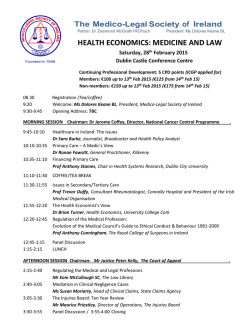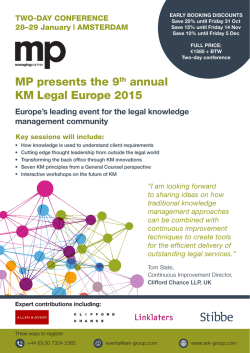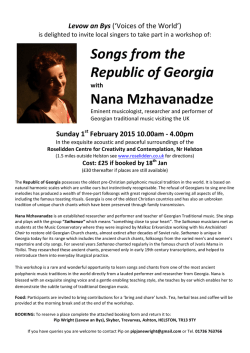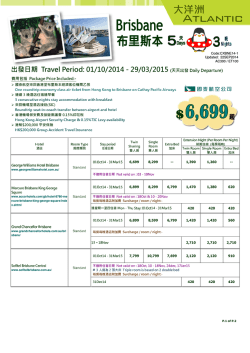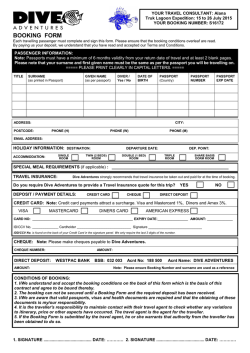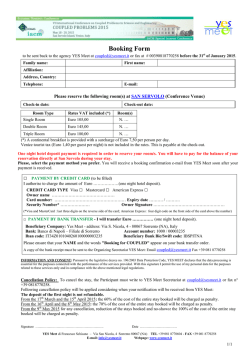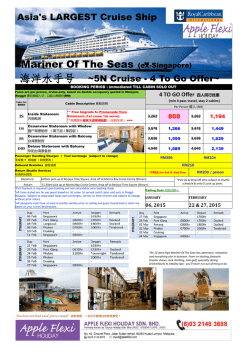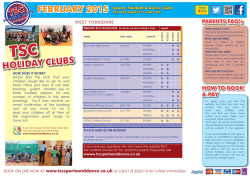Department of Finance Western Australia
Carlson Wagonlit Travel Service Guide Government of Western Australia Created by: Sara Grant | Client Service Coordinator Copyright © 2014 CWT Contents CONTACT US ..................................................................................................... 3 COMMON USE AGREEMENT (CUA) ........................................................................ 4 WAYS TO BOOK WITH CWT ................................................................................. 5 Online Booking Tool (OBT)............................................................................ 5 Consultants - Phone / Email .......................................................................... 5 CWT PORTAL ..................................................................................................... 5 TRAVELLER PROFILES ......................................................................................... 6 What is a traveller profile? ............................................................................ 6 How to create a travel arranger profile ........................................................... 6 How to book for other travellers .................................................................... 6 How to create a traveller profile .................................................................... 7 Updating traveller profiles ............................................................................ 7 How to link traveller profiles ......................................................................... 8 ARNOLD – BOOK A TRIP ONLINE .......................................................................... 9 Select your Traveller .................................................................................... 9 Single Single Single Single Single Single Single Passenger Passenger Passenger Passenger Passenger Passenger Passenger New New New New New New New Booking Booking Booking Booking Booking Booking Booking – – – – – – – Search Criteria ........................................... 10 Build a Trip ................................................ 10 Filter Hotel Results ...................................... 11 Selecting a Hotel ........................................ 12 Hotel Rates ................................................ 12 Book a Car ................................................. 13 Review itinerary ......................................... 13 Multi-Passenger New Booking – Select your travellers .................................... 14 Multi-Passenger New Booking – Build a Trip .................................................. 15 Multi-Passenger New Booking – Review itinerary ........................................... 16 BOOKING CANCELLATIONS AND AMENDMENTS ................................................... 17 HANDY HINTS .................................................................................................. 18 Things to check before you make a booking. ................................................. 18 GLOSSARY....................................................................................................... 18 FAQ ................................................................................................................ 18 Page 2 / 20 CONTACT US Perth Office Location Level 3, 50 St Georges Terrace, Perth 6000 Program Management The role of the Program management team is to optimize and maintain the Travel Program. Paul Harris | Strategic Program Manager: General account an contract enquires [email protected] 08 9210 2568 | 0427 087 163 Sara Grant | Client Service Coordinator: Online booking queries and training [email protected] 08 9210 2542 Traveller Services A dedicated team that consist of Domestic, International and VIP consultants that can assist with telephone/email bookings, booking amendments, cancellations. Email Land Only [email protected] Domestic [email protected] International [email protected] VIP [email protected] Fax 08 9210 2541 Phone CWT Team One 08 9210 2561 (Metro) 1300 302 759 (Regional) CWT Team Two 08 9210 2501 (Metro) 1300 365 371 (Regional) CWT Team Three 08 9210 2509 (Metro) 1300 307 805 (Regional) CWT Team Four 08 9210 2502 (Metro) 1300 365 742 (Regional) To find out what number you should call click here. Kingsley Dawes | Senior Traveller Service & Site Manager: [email protected] 08 9210 2546 | 0421 589 501 Susan Purchase | Team Leader: [email protected] Other Important Contact Details Financial enquires 1300 790 511 [email protected] Invoices request 1300 302 743 [email protected] Feedback 1300 858 917 [email protected] Page 3 / 20 COMMON USE AGREEMENT (CUA) Further information about the CUA can be found here. Domestic Air Travel CWT have access to Government discounted airfares to deliver Best Fare of the Day (BFOD) – the cheapest fare that is available at the time of booking that meets the business requirements of the traveller. CWT recommends booking your domestic travel via the Online Booking Tool (OBT). International Travel Bookings International travel bookings can be booked through CWT, however this is not mandatory. CWT has access to published airfares that are available to the public as well as negotiated Government airfares that can only be booked via CWT Car Hire It is mandatory (state-wide) to book vehicle hire with the following three contractors thru the Motor Vehicle Rental CUA (MVR2014): Avis Budget Thrifty CWT can book through the Motor Vehicle Rental CUA (MVR2014) on your behalf. CWT does not charge a transaction fee for car hire when included with an air travel booking or when you make a car hire only booking via the OBT. Accommodation Bookings CWT is able to book accommodation as part of the CUA. CWT has access to a variety of different types of rates General Government rates WA Government rates CWT rates Public rates CWT does not charge a transaction fee for accommodation when included with an air travel booking or when you make an accommodation only booking via the OBT Other Services CWT is committed to helping CUA users with other travel needs including (but not limited to): Meetings and Events Rail Bus/Coach VIP services Page 4 / 20 WAYS TO BOOK WITH CWT Online Booking Tool (OBT) Phone Email All methods capture Government of Western Australia negotiated rates. Online Booking Tool (OBT) CWT recommends booking domestic travel via the OBT. Benefits Accessible 24/7 Cheaper transaction fees Free training available from CWT For information on how to get started click here. TIP: If you receive a discount from a particular supplier please advise the program management team to see if it can become available in our system. Consultants - Phone / Email The dedicated WA Government team Available – Monday to Friday (excluding Christmas Day, New Year’s Day and Easter) 8am – 6pm. Emergency Service Centre / After hours After hours phone calls are automatically redirected. Additional fees do apply TIP: If you need to email a booking to our team, please feel free to download our CWT Email Booking Form here. For contact details click here CWT PORTAL CWT Portal is the online gateway to access CWT Portrait (Travel Profile) and the Online Booking Tool (OBT). CWT Portal link - https://sso.carlsonwagonlit.com/login.do To register you will need to follow the steps in the Travel Profile section. Page 5 / 20 TRAVELLER PROFILES What is a traveller profile? A traveller profile is a standalone record created and maintained by the traveller and/or the travel arranger. Travel profiles are created with CWT Portrait. CWT Portrait is a web-based profile management tool that is fully integrated with Carlson Wagonlit Travel’s operational systems. Therefore the same traveller profile can be used when making a booking online or with our travel consultants. To create a traveller profile click here. To create a traveller arranger profile, please follow the steps in the next section. How to create a travel arranger profile Registration information for a new arranger The travel arranger must first create their profile before they can book for other travellers online. Please click the following link here to create your profile. When you click the link you will be required to enter the following details: Client URL Identifier: ???????????????? Company Name: ???????????????? Password: ???????????????? Note: The above details are specific to each department. Email [email protected] to request the codes for your department. Once received, return to Portrait and: Enter the details that are required on the registration page. Once TIP: Keep up to date with completed click ‘Submit’. news from CWT and our Close the browser and open your suppliers by subscribing to our email to retrieve the PIN and CWT Travel Bulletin. To temporary password emails. subscribe contact Follow the instructions in the [email protected] temporary password email to complete the registration process How to book for other travellers The system will automatically think that you are making a booking for yourself unless one or more of the following options is completed: The travel arranger is linked to an existing traveller profile. The previous travel arranger can do this or contact [email protected] If you are unsure how to link travel profiles click here. The travel arranger creates a new traveller profile, and then links themselves as a travel arranger. Follow the steps under the section “How to create a traveller profile” here. The travel arranger contacts [email protected] to request the guest profile be activated. Guest profiles need to be activate manually once your profile has been created Guest profiles are useful when making bookings for non-frequent travellers. Only one guest profile needs to be created per travel arranger. Page 6 / 20 How to create a traveller profile Registration information for a new traveller profile Please click the follow link here to create your profile. When you click the link you will be required to enter the following details: Client URL Identifier: ???????????????? Company Name: ???????????????? Password: ???????????????? Note: The above details are specific to each department. Email [email protected] to request the codes for your department. The next step will vary depending if you are a traveller or a travel arranger I am the traveller I am the travel arranger Enter the details that are required on the registration page. Once completed click ‘Submit’. Follow the instructions in the auto-generated email. Enter the traveller details with the exception of their email. Enter your email to ensure that the PIN and the temporary password are sent to your email address. Follow the instructions in the auto-generated email When asked to confirm the email address, enter the traveller’s email. You will be automatically re-directed to the portal page. Login and click the “My Travel Profile” in the top right hand corner Update the profile to include any additional traveller details. Click the “Communication/Travel arranger” tab to add any travel arrangers. Once a travel arranger has been added, they will have the ability to make bookings and edit the traveller profile. Updating traveller profiles Login to the Portal site from the following link: https://sso.carlsonwagonlit.com/login.do Tip: save the website to your favourites. Click the “My Travel Profile” to update profiles The first page may ask you for additional details that have not been completed earlier. Scroll down to the bottom of the page and click “Ignore – Skip this step” if you don’t need to enter any details. If you are a Travel Arranger it will first take you to your profile. Select a traveller name from the list Click “manage” if you need to update a travellers profile Click “remove” if you no longer need to book for them. If the traveller no longer works for the department contact [email protected] to deactivate their profile. Page 7 / 20 How to link traveller profiles When a new travel arranger profile is created you will not be able to automatically book for other people until a link has been establish. In order to link yourself to a traveller profile you will need to either be: Logged into the traveller’s profile. Logged into a travel arranger profile that is already linked to the traveller’s profile. Step One: Click “My Travel Profile”. Located in the top right-hand corner. Step 1 Step Two: Scroll to the bottom of the page and click “Ignore – Skip this step” only if it asks for additional details. Step 2 Step Three: Select the traveller from the drop down list and click “manage”. Note: This step is only required if logged into a traveller arranger profile that is already linked. Step 3 Step Four: Click the tab “Communication” also known as “Traveller arrangers” Step 4 Step Five: Click “Add Arranger” and type in the new travel arranger’s name. Click “Submit Changes” Step 5 Contact [email protected] if you require assistance with traveller profiles. Page 8 / 20 ARNOLD – BOOK A TRIP ONLINE To access the Online Booking Tool (OBT) you will first need to create a travel profile. For instructions on how to create a profile click here. TIP: Save the Portal website to your Favourites or Bookmarks on your web browser. Once your profile has been created you will need to sign into the Portal site: https://sso.carlsonwagonlit.com/login.do To create an online booking, select “Book a Trip” located under the My Travel section on the left hand side of the page. Select your Traveller The following page will display the travellers that you can book for. Tip: If you don’t see this page the system will think that you are booking for yourself. Please follow the steps here if you need to add travellers. Filter traveller search - Quickly find a traveller by entering first name, last name or email. Itineraries – view past itinerary that were created online New Booking – Create a new booking for an individual traveller Multi-Booking – Create a booking for multi-passengers. How to make a new booking for a single traveller. How to make a new booking for multipassengers Page 9 / 20 Single Passenger New Booking – Search Criteria Itineraries – View itineraries that have been already created online . Car/Hotel search – To book car or hotel only, click the tabs. Select the type of booking. For definitions of each of the types click here. Include car and/or hotel – search results will match the flight dates. You can still add car/hotel on the final page. Single Passenger New Booking – Build a Trip Go Back – Click here to return to the search page. Fare type – click the name of the fare to read the conditions Number of Seats – indicates the number of seats available for the listed price. Does not necessarily indicate the number of seats left on the plane. Page 10 / 20 Single Passenger New Booking – Filter Hotel Results Enter Address – To find a hotel near a particular location Zoom – in or out Distance – The distance selected here will indication the pink radius View hotel – Hover over the ticks to view the hotel Other methods to filter results Name – if you know the exact hotel the traveller needs to stay at. Price – If you have to stick to a certain budget. Star rating – You may find it useful if you are booking for a VIP. Location – if you know the exact location, however you will find that the map functionality is more interactive. Page 11 / 20 Single Passenger New Booking – Selecting a Hotel View rooms – Click to expand to see the different types of rooms and rates available. . Prices – Are organised from the cheapest to most expensive. . Single Passenger New Booking – Hotel Rates The Online Booking Tool displays a variety of different types of rates. Please note: Rates can vary depending on the hotel and is subject to availability. Other Rates are also available on the OBT. Best unrestricted rate Best available rates Promotional/special rates Early Booking Offer Senior rates Advance Purchase Hotdeals Rack Rates “Advance Purchase”, “Hot deal”, “Early Booking Offer” and “Promotional/Special Rates” generally require payment at the time of booking and are non-refundable. The conditions can be very restrictive. Please review the rate rules on the OBT for more details. Page 12 / 20 Single Passenger New Booking – Book a Car Legend – Scroll to the bottom of the page to find a description for each of the icons . Single Passenger New Booking – Review itinerary Edit the flights Add car and hotel Special requests – Enter account codes. They can also be stored in the traveller profile. Read the rules Lower fare – This message will appear if you do not book “best fare of day”. Page 13 / 20 Review rules – Ensure you understand the rules and restrictions. If you need clarification contact our Travellers Service Team. Traveller details – Pre-populated from their profile. Reporting information – Reference is also known as a cost centre. Reporting requirements may vary. Non-compliance reason – Will appear if best fare is not selected. Flight Payment – Payment details may vary depending on company set up. Hotel Payment – Card will be used to guarantee room only. Unless payment is required upfront. Quote – Print/Email itinerary if you only require a quote Book – to complete your booking Page 14 / 20 Multi-Passenger New Booking – Select your travellers Before attempting to make a multi-passenger booking, please familiarise yourself with the process of making a single passenger booking. Please note: Transactions fees will be charged per person. How to access the multipassenger booking functionality AddAdd Travellers – Select the travellers – Select travellers and click add the travellers and click add Multi-Passenger New Booking – Build a Trip Seats – Ensure that there is enough seats for number of travellers Page 15 / 20 Multi-Passenger New Booking – Review itinerary Start again – To create a brand new itinerary Review rules – Ensure you understand the rules and restrictions. If you need clarification contact our Travellers Service Team. Company reporting and Payment details – Will apply to all travellers unless you choose to “override” Guest Profile – If using a guest profile, it will allow you to type in the travellers name. Override – Click to apply a different reporting or payment method for the subsequent travelers. Page 16 / 20 Booking fee – charged per person. Itineraries – will be created per person. BOOKING CANCELLATIONS AND AMENDMENTS Please contact our Traveller Service team if you need to make any cancellations or amendments to your booking. Urgent changes Please phone our Traveller Service Team – contact number numbers can be found here. For non-urgent changes We recommend emailing as it reduces hold times for urgent phone calls. Land Only Domestic International VIP [email protected] [email protected] [email protected] [email protected] Page 17 / 20 Handy Hints Things to check before you make a booking. Ensure you have followed your internal travel policy and approval process. Have the correct name of the traveller as per their travel documents (i.e. Mike should not be used as an abbreviation of Michael). Airlines can deny boarding if the ticket doesn’t match the traveller’s ID. Make sure that the traveller profile is up to date (if applicable) before making a booking. Understand the rules and restrictions of what you intend to book. Seek clarification with our Traveller Service team if you are unsure. Do you have any available unused tickets that could potentially be used towards the new booking? Are you booking the best fare of the day? Glossary CWT Portrait - The system that creates and houses all profiles. CWT Portal - The gateway to the Online Booking Tool and CWT Portrait. Online Booking Tool (OBT) - The web-based booking tool created by Arnold Travel Technology that allows travel arrangers to book flights. Travel Arranger - The person booking the travel. This person must have a profile before they can book online. Traveller - The person travelling. Types of bookings Return – for “point to point” itineraries. E.g. Perth – Broome – Perth. One Way – for one-way travel. E.g. Perth – Albany. Multi-Trip – for multi-point or round trip itineraries. E.g. Perth – Sydney – Melbourne – Perth. Connecting flights - If the flight has a connection e.g. Perth – Kununurra return (via Broome). There is no need to include the connecting city in your search. FAQ What is an unused ticket/credit? I want to make a booking using an unused ticket/credit? I can’t remember my profile login details? What does “best fare of day” stand for? I received an error message when booking online? I didn’t receive a copy of the invoice? I need additional training What a Travel Bulletin? Do you have a smart phone app? Can I view itineraries online? I don’t know my cost centre/reference. I can’t book for others people online. What is an unused ticket/credit? When a non-refundable ticket is cancelled, and the airline fare rules allow it, the value of the unused ticket will be retained as a credit that can be used toward a new booking. I want to make a booking using an unused ticket/credit? If you wish to make a booking using a credit, the most efficient method is to use the Email Booking Form. The form allows you to enter up to five unused tickets. This allows Page 18 / 20 our Traveller Service team to take a more consultative approach in using the most appropriate credit for the new booking. The WA Booking form can be downloaded here. I can’t remember my profile login details. Follow the “Forgot your Username/password” prompts on the CWT Portal sign page. If you are unsuccessful please contact out Technical Support team on 1300 132 149. What does “best fare of day” stand for? The cheapest fare that is available at the time of booking that meets the business requirements of the traveller. Avoid booking fully flexible fares unless necessary Do not book based on airline or frequent flyer preferences Understand the flexibility required and the conditions attached to the ticket. Book as early as possible I received an error message when booking online? Take a screen shot of the error and email it to [email protected] If the booking is urgent please follow up with a phone call to the program management team. I didn’t receive a copy of the invoice. To request an Invoice copy, contact: 1300 302 743 [email protected] Ensure you check the traveller profile to see if the correct emails are marked to receive invoices. If you need further assistance, please contact [email protected] I need additional training. The training dates are advertised on the Travel Bulletin or alternatively contact [email protected] What is a Travel Bulletin? The Travel Bulletin is a newsletter that contains news from CWT and our suppliers. If you would like to be added to the distribution list contact [email protected] Past Travel Bulletins can be viewed here. Do you have a smart phone app? The CWT To Go is available free to download on most smart phones. For more information click here. Can I view itineraries online? In order to view itineraries online you will need to sign up to TripCase (https://www.tripcase.com/login). I don’t know my cost centre/reference. CWT is unable to advise what cost centre travel bookers should use. Please check within your Finance department or alternatively CWT can provide you with some internal contact details (for most agencies). How do I book for others people online. Please read the section “How to book for other travellers”. Page 19 / 20 Phone numbers CWT Team One T: (08) 9210 2561 (metro), 1300 302 759 (regional) • Botanic Gardens & Parks Authority • Dept of Corrective Services • Dept of Agriculture and Food • Dept of Planning • Dept of Education Services • Dept of Racing, Gaming & Liquor • Dept of the Premier & Cabinet • Dept of Transport • Dept of Finance • Development Commissions • Dept of Treasury • Disability Services Commission • Dept of Commerce • Department of Fire and Emergency • Dept of Water Services • Director of Public Prosecutions • Metro Cemeteries Board • GESB • Port Authorities • LotteryWest • Racing & Wagering WA • WAIRC • WA Collage of Teaching • Dept of the Attorney General CWT Team Two T: (08) 9210 2501 (metro), 1300 365 371 (regional) • Curriculum Council • Dept for Child Protection & Family Support • Dept of Fisheries • Dept of Housing • Dept of Local Government & Communities • Drug & Alcohol Office • Office of the Auditor General • WA Electoral Commission • Dept of Education (including schools) • Dept of Environment Regulation • Dept of Parks and Wildlife • Dept of State Development • Dept of Training & Workforce Development • Forest Products Commission • Redevelopment Authorities • TAFE Colleges • Office of the Environmental Protection Authority CWT Team Three T: (08) 9210 2509 (metro), 1300 307 805 (regional) • • • • • • • • • • Dept of Culture & Arts Dept of Mines and Petroleum Insurance Commission Landgate Public Transport Authority WA Govt Group WA Tourism Commission Western Power Water Corporation Zoological Parks Authority • • • • • • • • • • Animal Resources Centre Dept of Aboriginal Affairs Dept of Regional Development Dept of Lands Dept of Sport & Recreation Legal Aid Main Roads Parliamentary Services WA Police Workcover WA CWT Team 4 T: (08) 9210 2502 (metro), 1300 365 742 (regional) • WA Country Health • Dept of Health Page 20 / 20
© Copyright 2026