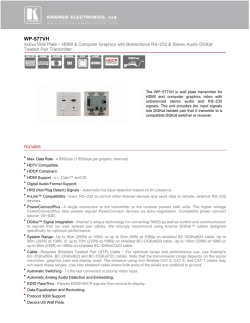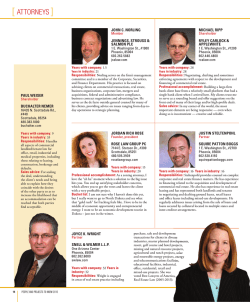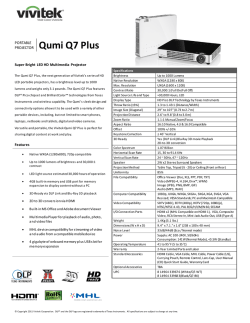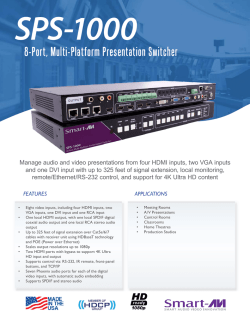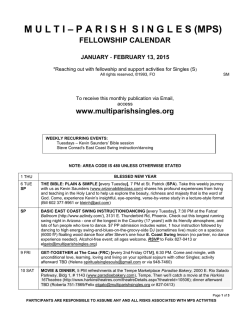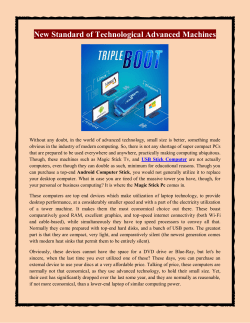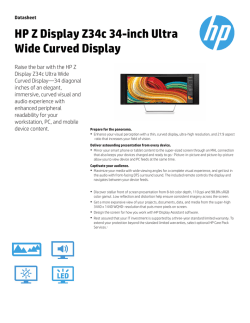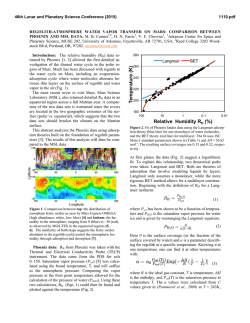Phoenix Overview
Phoenix Features and Benefits 2014.2 1 Doc Revision 4 (January 2015) Phoenix Features and Benefits 2014.2 New Hardware Support
Thor
2014.2 is the first release of Nucoda, Phoenix and Loki to include support for Thor.
This will be Thor 1.0 release and will contain Thor Clarity. It will be accessible from within
Nucoda, Phoenix and Loki. The 1.0 version of Thor Clarity will have spatial based noise and
grain reduction with clip based analysis.
If you are lucky enough to own a Thor, the installation of the software driver is part of the
Nucoda and Phoenix installer.
You will notice the addition of an effect called Thor Clarity.
2 Doc Revision 4 (January 2015) Phoenix Features and Benefits 2014.2 Tools
DVO Tools
Changes:
DVO Alias is now part of the DVO Video tools
DVO Brickwall is now part of DVO Video tools
DVO Regrain RGB
A new RGB regrain tool has been added which will complement the original DVO Regrain. The
new DVO Regrain RGB will not be in DVO Classic
Within the tool adjustments for grain can now be made for each separate channel, this
includes the size of the grain, the grain sharpness and colour mode.
DVO Clarity
New features include an auto mode to detect Colour or B/W material, if the material is B/W
processing will now be faster than for colour material.
There is a mode to convert Colour to B/W
Using Clarity in a ACES or Float project will now pass through values without clipping.
Using Clarity with LOG images will produce improved results.
DVO Alias and DVO Brickwall
These tools have been enhanced by adding an option to process interlaced material.
DVO Flicker
DVO Flicker has been considerably enhanced.
Modes now exist for Luma, BW and RGB flicker correction
The temporal window choices have been expanded and an option to remove localised
flicker has been added.
The splice option allows the user to automatically balance material exhibiting flicker around
splices, the user can also specify a selected frame to use as a sample
3 Doc Revision 4 (January 2015) Phoenix Features and Benefits 2014.2 DVO Twister
DVO Twister has small changes to the UI and a new option for selecting the fallback mode in
cases where motion estimation might fail to properly calculate the results.
There is also a setting for motion range (previously called spike)
To use Twister as a normal retime function with motion compensation, set the output rate to
100 and the input rate to the rate you want for the material, eg 50 would (in this case the rate
is a %.
To use the “Rate”setting for custom frame rates , please set the Rate Format to “Custom”
There is a new behavior in Twister. when using a single clip with scene edits, Twister will use
the correct starting frame and not use the start of the clip as the starting point at edits.
Project settings
Float processing
A new feature has been implemented which will allow users working in 10 or 16 bit to keep
operation between layers in floating point to prevent clipping. This is not applicable in HALF
projects.
It is not recommended that you change these settings during the project.
4 Doc Revision 4 (January 2015) Phoenix Features and Benefits 2014.2 Illustrated below is the caching policy for the type of image when rendering with 10 bit
sources in a 10 bit project, and the various float pipeline settings:
Layers to Layers:
Input FX caches: 10 bit DPX
Colour and User FX Layer cache: 10 bit DPX
Master cache: 10 bit DPX
Note: Most DVO tools will clip the output to 10 bit when used as User FX layer except:
DVO Aperture
DVO Sharpen
DVO Clarity
All other DVO tools will introduce clipping if used as a USER FX Layer either at the beginning
or between colour layers.
Input to Layers:
Input FX caches: 16 bit EXR
Colour and User FX Layer cache: 10 bit DPX
Master cache: 10 bit DPX
Layers to Master:
Input FX caches: 10 bit DPX
Colour and User FX Layer cache: 16 bit EXR
Master cache: 16 bit EXR
Input to Master:
Input FX caches: 16 bit EXR
Colour and User FX Layer cache: 16 bit EXR
Master cache: 16 bit EXR
If you would like to work with colour tools on an adjustment track and want to avoid inter
layer clipping, you have to be in the Input to Master setting.
Input to Master: Lower tracks
Input FX caches: 16 bit EXR
Colour and User FX Layer cache: 16 bit EXR
Master cache: 16 bit EXR
5 Doc Revision 4 (January 2015) Phoenix Features and Benefits 2014.2 Adjustment track:
Input FX caches: 10 bit DPX
Colour and User FX Layer cache: 10 bit DPX
Master cache: 16 bit EXR
AJA Video card support
AJA Kona 3G and KONA 4 with optional Breakout box
Initial support is for monitoring only, but we have already started development for output to
tape, and this will feature in a later release. Currently there is free software supplied by AJA
to allow deck control, capture and lay back if required.
Supported Features:
● 10 bit monitoring is supported in all modes including HD, UHDTV and Stereo
● 12 bit monitoring is supported in HD for Dolby EDR but is not supported in 4K or
Stereo projects.
● LTC out is supported via LTC out on the BOB and also embedded TC on the SDI
● Video capture and lay back to tape are in development - playout will be the initial
focus.
● High frame rate support in Kona 4 is currently not enabled
● HDMI support for Kona 3G up to 2K and Kona 4 up to 4K - for specific resolutions.
Driver Installation:
The driver is installed by selecting the AJA Driver install option in the Nucoda/Phoenix
installer. Depending on the version of the Kona 3G or Kona 4 a firmware update may be
required. This is done during installation.
Make sure the instructions for reboot and power down of the system are followed.
If you already have a AJA driver installed for other software, please make sure that the
versions are the same.
In the AJA Control Panel, under firmware, please choose between 4K mode or UFC mode - we
6 Doc Revision 4 (January 2015) Phoenix Features and Benefits 2014.2 recommend that if you are mainly working in 2K projects or smaller, that you remain in UFC
mode.
When the Nucoda/Phoenix software is running, the AJA Control Panel will report that it is In
use by app (DVIO).
See the Digital Vision wiki for further information on the AJA installation1.
Technical Notes on AJA Implementation
Mapping of Signals to SDI Ports
The SDI I/O are mapped as they are labelled on the AJA Breakout Box and cable.
Channels are mapped as labelled on the Kona 3G and Kona 4 - 4K or UHDTV modes will map
all four links as output, starting with SDI 1 - 4
HDMI Support
If the AJA video I/O card supports HDMI output, video will automatically be output over HDMI
in addition to SDI.
The DVIO AJA component will detect the capabilities of the downstream receiver attached to
the HDMI port and configure the output accordingly, updating if the receiver changes while
running. Specifically:
● HDMI output will be set to 10 bits/component if the receiver supports that, otherwise
8 bits/component.
1
http://www.digitalvision.tv/w/index.php?title=Category:Support 7 Doc Revision 4 (January 2015) Phoenix Features and Benefits 2014.2 ● The protocol sent via the HDMI port will be switched between HDMI and DVI to match
the receiver's expectations.
The HDMI output is always set to RGB, which all HDMI implementations are required to
support, regardless of the receiver's support for YUV. No option is provided to enable YUV
over HDMI.
The Kona 3G supports 4K video (3840/4096x2160) over SDI but not HDMI. HDMI output is
disabled while a 4K video format is selected, resulting in a green display on the attached
HDMI receiver.
Normal HDMI display will resume when a non-4K video format is selected.
Changes to I/O Mode Behaviour:
The DVIO AJA component handles incompatibilities between video formats and the I/O mode
set in preferences by the user.
The AJA component attempts to set up the desired video format and may adjust the
requested I/O mode if necessary in order to achieve this. In such cases, it takes the I/O mode
as specifying absolutely the available hardware connectivity and receiver functionality (i.e.
dual-link connection & 3G support), while treating provision of RGB444 colour as desired
rather than obligatory. There are still cases where incompatibility can result in card set-up
failure but fall-back options will be used wherever possible.
The following limitations and fall-back behaviours apply:
RGB444 is not supported for 720p, NTSC and PAL video formats and they never need
more than 1.5Gbit/s bandwidth.
● Fall back to YUV422, single link, no 3G for these formats.
When YUV422 is requested, this is taken to indicate that only 1 physical link is present
(or 4 if a 4K format is desired), without 3G support.
● High frame rate 1080p or 4x1080p video formats can not be set as sufficient
bandwidth is not available.
When RGB444 via dual-link is requested, this is taken to indicate that 2 physical links
are present (or 4 if a 4K format is desired), without 3G support.
● High frame rate 4x1080p video formats can not be set as sufficient bandwidth
is not available (8 physical links would be required just for YUV422).
● High frame rate 1080p video formats and normal frame rate 4x1080p video
formats are supported but fall back to YUV422. Otherwise, RGB444 is provided.
When RGB444 via 3G level A is requested, this is taken to indicate that only 1 physical
link is present (or 4 if a 4K format is desired), with 3G support.
8 Doc Revision 4 (January 2015) Phoenix Features and Benefits 2014.2 ● It is assumed that 3G-supporting devices will support both levels A and B. It
seems that the AJA cards support 3G level A only for high frame rate 1080p
and 4x1080p video formats; we provide 3G level A for these formats but fall
back to YUV422. For all other video formats, we fall back to 3G level B.
When RGB444 via 3G level B is requested, this is taken to indicate that only 1 physical
link is present (or 4 if a 4K format is desired), with 3G support.
● It is assumed that 3G-supporting devices will support both levels A and B. High
frame rate 4x1080p video formats can't be implemented using 3G level B due
to the way the card needs to be configured for high frame rates with 3G level B,
so we fall back to 3G level A YUV422 for these formats.
● High frame rate 1080p video formats are supported but fall back to YUV422.
Otherwise, RGB444 is provided.
* 12 bit/component I/O modes are not supported for AJA cards at this time.
Note: "High frame rate" here means > 30fps, i.e. 50, 59.94 and 60 fps. "Normal frame
rate" means <= 30fps.
Control Panels
Tangent Mapping Updated (File versions are 1.7)
For Tangent Element users we have added the mapping for the updated and changed DVO
tools to the Tangent Mapper and the new Default map.
Important: Due to changes in the names of the effect ID’s, users who have custom mapping,
and who want to keep the custom mapping will have to map the new tools themselves.
New users can install and work with the new tools as usual.
Tools with changed or updated mappings:
9 Doc Revision 4 (January 2015) Phoenix Features and Benefits 2014.2 Tool ID:
DVOClarity (new)
DVORegrainRGB (new)
DVOAlias (previously DvoAls in Tangent Mapper)
DVOBrickwall (previously DvoBwf)
DVOTwister (previously DvoConvert)
Note: The old versions of DVO Clarity and DVO Flicker will no longer be available on the
panel, so loading an old project with the old effect will mean the controls are not available.
Other changes:
Play Forward and Backward now mapped to J and K as fake keypresses, this allows for Multi
Speed playback Fwd and Rev - Press on once for normal speed, tap twice for double, three
times for three times speed.
The sensitivity for tools using rings:
We have added preferences to the general.prefs file that allows for the sensitivity of the
coarse and fine setting for the rings and balls to be set by the user. This is the internal
increments used when using tools that require input from the rings and balls.
Example The value for Balance/Mid/Red is 1.000 with the values below it, using the normal
setting it will increment by .005 so 1.005/1.010
In Alt mode (fine) it will increment by .001 so 1.001 / 1.002
So the value in the preferences is x10 of what it is in the application.
tangent { trackballCoarseSpeed 50.000000 trackballFineSpeed 10.000000 trackRingCoarseSpeed 50.000000 trackRingFineSpeed 10.000000 } Precision Mapping Updated
Tools with changed or updated mappings:
DVOClarity (new)
DVORegrainRGB (new)
DVOAlias (previously DvoAls in Tangent Mapper)
DVOBrickwall (previously DvoBwf)
DVOTwister (previously DvoConvert)
There was an issue with the “Cue Playhead” command where head B could not be cued to
the current position. This has been fixed.
10 Doc Revision 4 (January 2015) Phoenix Features and Benefits 2014.2 QuickTime v7.7.6
QuickTime v7.7.6 is now supported and included in the installer. Users are recommended to
upgrade to this version of QuickTime.
11 Doc Revision 4 (January 2015) Phoenix Features and Benefits 2014.2 12 Doc Revision 4 (January 2015)
© Copyright 2025