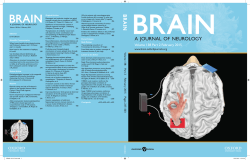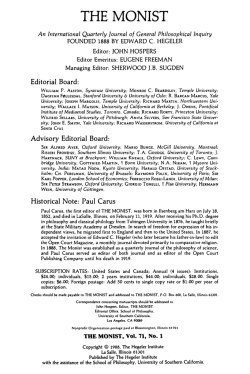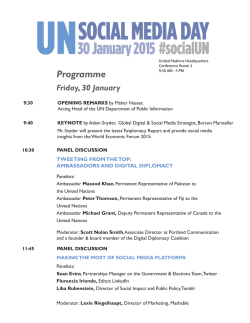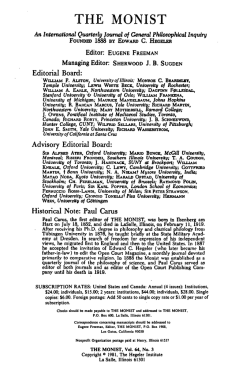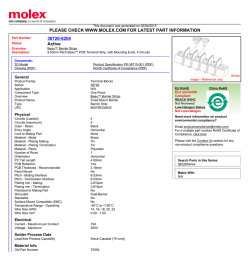Real Talker Manual - TRS-80 Color Computer Archive
INSTRUCTIONS 'REAL TALKER' HARDWARE VOICE SYNTHESIZER Colorware Incorporated 78-03 Jamaica Avenue Woodhaven, NY 11421 INTRODUCTION Real Talker is a full hardware voice synthesizer unit contained within a standard ROM cartridge pack. It utilizes the Votrax SC-01 phoneme synthesizer chip which has a repertoire of 64 phonemes and four pitch levels. You will find that Real Talker, combined with it's sophisticated software package, is a very capable, flexible and easy to use speech synthesis system. We recommend that you take the time to review these instructions before using your Real Talker. CONNECTION VERY IMPORTANT: Always make certain that your computer is TURNED OFF when connecting or disconnecting Real Talker. Plugging or unplugging Real Talker or any ROM Pack with system power on could easily cause damage to your Color Computer. Insert your Real Talker into the Color Computer's cartridge port with the label facing up, just as you would insert any ROM cartridge. On the first use of your Real Talker, warm-up the TV set before powering up the computer so you can observe what occurs on the screen as power is turned on. The normal Radio Shack sign-on message should appear within a few seconds as always. If it does not, kill computer power immediately. Any abnormality at power-up is an indication that something may be seriously amiss. RADIO SHACK MULTI-PACK UNIT If you have a Radio Shack Multi-Pack Expander unit, you may plug Real Talker into slot 1, 2, or 3 and your disk pack into slot 4. Set your Multi-Pack selector switch to position 4. Make sure that computer power and Multi-Pack power are BOTH OFF whenever you insert or remove Real Talker. CONNECTION WITH A DISK SYSTEM Colorware offers an optional 'Y'-branching cable which allows Real Talker to be used with any Color Computer disk system. This 40 pin, 3 connector cable has a male edge connector that plugs into the coco ROM slot. There are two female connectors, one for your Real Talker, the other for your disk pack. The 'Y'-cable is available for $29.95 (+$2.00 S&H) and comes with instructions for use. This cable is not necessary if you have a Radio Shack Multi-Pack Expander. TESTING THE VOICE PACK Type in this short program to verify that your Real Talker and computer system are functioning together: 10 POKE 65281,180: POKE 65283,61: POKE 65315,63 20 POKE 65410,5 Type RUN and press ENTER. Turn up the volume on your TV. You should hear a drone-like sound resembling the 'ah' sound in the word 'car'. If you don't hear it clearly or at all, adjust your TV's fine tuning. If you still have trouble, see troubleshooting note 1 later in these instructions. To silence Real Talker, type POKE 65410,3 and press ENTER. Remember this statement as it is a handy way to quiet the Real Talker if you will be writing your own speech programs. REAL TALKER SOFTWARE Included with Real Talker is a cassette containing very advanced support software for your voice synthesizer. There are three programs on the front side of the cassette. The back side is a duplicate of the front. If you experience difficulty loading one side, use the other. 1. “REALTALK” - The first program on cassette is a machine language utility called “REALTALK” and is approximately 7K in length. It is primarily an interpreter program that automatically converts plain English text to a series of phoneme codes which control the voice synthesizer unit. “REALTALK” has two main purposes: 1. It allows fast, easy programming of the Real Talker from Basic. 2. It serves as a support program for all other programs that follow. For information about using “REALTALK”, see the section titled 'Speaking in Basic'. To load this program from cassette, use CLOADM and EXEC. IMPORTNAT SOFTWARE NOTE : Whenever you are going to use the “REALTALK” utility program, you must EXECUTE it immediately following the CLOADM or LOADM. This is important since the “REALTALK” code re-locates itself when it receives the EXEC command. Never start Basic programming or load any program between the time that you LOAD “REALTALK” and EXEC it. We recommend that you LOAD and EXECute the utility in a single entry by using: CLOADM:EXEC (Disk: LOADM”REALTALK”:EXEC). 2. “TEXTPHON” - The second program on the cassette is actually two programs combined in one. “TEXTPHON” is a Text Editor program and a Phoneme Editor program which have been linked together for user convenience. “TEXTPHON” is a Basic program and assumes that the “REALTALK” program has been loaded and executed first. To load and use “TEXTPHON”, see the section titled: 'Text/Phoneme Editor'. 3. “ASCITALK” - A third program called “ASCITALK” allows disk users to take any ASCII file, such as from a word processor or terminal program, and have it recited line by line, by the Real Talker. This is a Basic program and assumes that the “REALTALK” utility has been loaded and executed first. Files that you wish to have recited must be on disk in ASCII form, prior to running “ASCITALK”. Most word processors, data file programs and terminal software packages provide a method of saving files in ASCII form. To convert a non-ASCII file, simply LOAD the program then re-save it by typing: SAVE”FILENAME”,A and pressing ENTER. DISK SYSTEMS If you have a disk system connected, we recommend that you copy the cassette programs onto disk before proceeding. Please follow this procedure: 1. Insert the Real Talker cassette and rewind it to the beginning. Press the play button. 2. Insert a FORMATTED disk into drive 0. 3. Type CLOADM and press ENTER. 4. When the cassette stops, enter this line exactly: SAVEM “REALTALK”, &H2350, &H3F0E, &H2350 5. Press ENTER. When the disk stops, type EXEC and press ENTER. Disregard the menu that will appear on your screen and press CLEAR to get a blank screen. 6. Now load the next program on the tape, which is a Basic program, by using CLOAD. Then use SAVE”TEXTPHON” to save it on disk. 7. Likewise, CLOAD the last program from cassette and use SAVE”ASCITALK” to save it to disk. BACK-UP COPY OF “REALTALK” If, for any reason, you wish to copy the “REALTALK” utility onto one of your own cassettes, follow this procedure: 1. Turn your CoCo off for 10 seconds, then back on. Insert the Real Talker cassette and rewind it fully. 2. Load “REALTALK” by typing CLOADM. Do not EXECute it. 3. Save it on a blank cassette by typing this line exactly: CSAVEM “REALTALK”, &H2350, &H3F0E, &H2350 TEXT / PHONEME EDITOR The best way to familiarize yourself with your Real Talker is to load-in the Text/Phoneme editor program, “TEXTPHON”. In order to use “TEXTPHON”, the “REALTALK” utility program must be loaded-in first. Follow this procedure: 1. Rewind the “Real Talker” cassette completely and press the play button down. Turn up the volume control on your TV. 2. Now type: CLOADM:EXEC and press ENTER. 3, After about 45 seconds, the tape will stop and you should hear the Real Talker announce that it is ready. 4. Now just type: CLOAD and press ENTER. 5. After the second program is done loading type: RUN and press ENTER. Disk users simply insert your “REAL TALKER” disk and type: LOADM”REALTALK”:EXEC and press ENTER. Then type: RUN”TEXTPHON” and press ENTER. INITIAL MENU Once you have successfully loaded the Real Talker software, you are presented with an initial menu. You may choose from three options: Text-to-Speech Editor, Phoneme Editor or Help Menu. It is simple to move back and forth between these options. The CLEAR key acts as a toggle between the Phoneme Editor and Text Editor. The Help Menu is available anytime from the Phoneme Editor by simply hitting the 'H' or 'M' key. We recommend that you first try the Text Editor. It is simple to use and provides a good demonstration of your Real Talker. TEXT-TO-SPEECH EDITOR The Text Editor provides a convenient means of accessing the “REALTALK” text-to-speech utility in an immediate type of mode. You can type in text and hear it spoken instantly by the voice synthesizer. In addition, you may jump to the Phoneme Editor at any time in order to examine, modify or save the phonemes that have been produced by your text. To get into the Text Editor mode, hit the “1” key in response to the initial menu. Try typing a few words. Now press ENTER. The words will be spoken. Want to hear it again? Press ENTER again and the phrase will be repeated. You may add to your phrase by simply typing the additional words onto the end of what you already have. Press ENTER and hear the new longer phrase. The maximum allowable length of a phrase is 128 characters. To delete and/or change a part of your phrase, use the back arrow to delete and then type in changes. You may delete your entire phrase by using SHIFT back arrow. Try entering another phrase. First eliminate your old phrase by holding down the SHIFT key and pressing the back arrow. Now simply type in your new words and press ENTER to hear it spoken. Familiarize yourself with Text-to-Speech capability by trying the following phrases: MR. & MRS, JOHN Q. AMERICAN – Notice tha the Text-to-Speech understands some common abbreviations. 1234567 1 2 3 4 5 6 7 – Numbers are handled intelligently. 152,600,000.55 – Commas are OK, Decimals are supported, dollars are. $ 69.95 – Real Talker is smart about dollars and cents. ABLE A B L E – Letters of the alphabet are recited. 12*3/18>1+5-2 – Arithmetic operators are supported The ability of the “REALTALK” program to convert text to speech is based on a rather large set of pronunciation rules. The text is examined and analyzed, then the rule table is scanned to see which rules apply. Computers being what they are, every conceivable text combination must produce some type of speech output. The computer will never be indecisive. It makes the best decision according to it's pronunciation algorithm. There will be occasional words or parts of words that are not pronounced perfectly. Consider the following examples: I shed a TEAR. My jacket has a TEAR. Here is a case where two words that are spelled exactly alike are pronounced differently. We humans pronounce each correctly by virtue of our understanding of the context in which the word is being used. Since the computer does not understand the meaning of the sentence, it has no way of determining the context. As you have probably guessed, the computer will pronounce the word TEAR the same way in both sentences. In addition to this problem of duality, there are words that simply do not follow any of the standard “rules” of pronunciation. Many of the more common exceptions to pronunciation rules have been especially provided for in Real Talker's interpreter program. The English language however, contains many words that do not follow the rules exactly. Even a 64K computer could not contain all of the possible exceptions to rules of pronunciation. We do think you will be pleased though, with the high overall correctness of pronunciation. CORRECTING PRONUNCIATION There are two methods of correcting pronunciation errors. Using the Phoneme Editor is one way. The Phoneme Editor is a bit complex and discussed later. A second method that is much simpler may seem a bit unconventional at first. It involves deliberately misspelling the problem word. For example, try the following sentences: The WIND moved through the trees. The WIHND moved through the trees. You will agree that the second pronunciation is preferable to the first. This is because we tricked the computer into pronouncing a short “I” instead of a long one. You may use this type of trick whenever you encounter a mispronunciation. Remember, if Text-to-Speech mispronounces, re-spell it just the way it sounds. Ro properly pronounce the word 'today' for example, you may use 'TO DAY', 'TWODAY' or even '2DAY'. PHONEME EDITOR The Phoneme Editor is a second method of operating your Real Talker. It allows you to work with speech synthesis at its most fundamental level. We think you will find working with phonemes a fascinating way to explore the intricacies of human speech and a great method or learning the mechanics of artificial speech synthesis. In addition, the Phoneme Editor can be used to modify speech generated by the Text Editor. Remember that you can toggle back and forth between the Text Editor and Phoneme Editor anytime by simply hitting the CLEAR key. Before we begin to explain operation within the Phoneme Editor itself, try this to get a general idea of what the Phoneme Editor is all about: While in the Text Editor mode, type in any short word. Now press ENTER. Once the word has been spoken, press the CLEAR key. After a brief delay, you will see a display of the contents of the 'phoneme buffer'. Phonemes are the individual building blocks of sound which, when heard in rapid sequence, form the words of speech. The hissing sound associated with the letter “S” for example is one such phoneme. The set of 64 possible phonemes are represented by a set of 64 mnemonic symbols. Examples of phoneme codes in their mnemonic symbol form are: S, CH, AE, AW2, etc. The codes that presently appear on your screen are the mnemonic symbols that combine to produce the spoken form of the word which you entered just a moment ago. Included in these instructions is a Phoneme Table which lists each of the 64 codes in decimal, hexadecimal and symbolic (mnemonic) form. It also gives an example of how each phoneme is used in a word. PHONEME EDITOR OPERATION The Phoneme Editor is a miniature operating system with it's own set of commands that allow for changing, deleting, inserting, and adding pitch inflection. There are also commands for saving to disk or printing a phoneme list. The phoneme buffer can hold a maximum of 256 phoneme codes (or mnemonics). If you enter the Phoneme Editor mode directly from the initial menu, the Phoneme buffer will be empty and therefore the screen will be blank. If you first enter the Text Editor mode, type in some text, and the press ENTER, then when you go into the Phoneme Editor mode (by pressing the CLEAR key) you will see the phonemes of your text displayed in the phoneme buffer. It is important to note that if you do not press ENTER after typing your text in the Text Editor mode, then when you jump to the Phoneme Editor, the buffer will be empty. This is in fact, the way to start with an empty buffer if you wish to create speech from scratch. It is also important to note that, by jumping back to the Text Editor, you will lose the contents of your Phoneme Buffer. Therefore, if you wish to preserve some speech that you have created in the Phoneme mode, remember not to jump back to the Text Editor mode before saving your work to disk or printer. PHONEME EDITOR COMMANDS Each Phoneme Editor command is entered via a single keystroke. The ENTER key need not be pressed. You can hear the contents of the buffer spoken at any time while in this mode simply by hitting the ENTER key. Pressing the 'W' key will recite the single word that is presently under the cursor. HELP MENU (H) You can bring up the Help Menu anytime that you are in the Phoneme Editor mode simply by hitting the 'H' or 'M' key. ARROW KEYS The Phoneme Editor uses a 'full screen' method of displaying and editing. The four arrow keys move the cursor about the screen. If you try to move the cursor beyond the boundaries of the buffer contents you will hear an error beep tone, indicating that you can move no further in that direction. If your phoneme list is long it may overflow onto a second screen. You can access this second screen by holding the shift key down and hitting the down arrow key. To return to the first screen, use (shift) up arrow. CHANGE COMMAND (C) To change a particular phoneme, position the cursor over the chosen phoneme and hit the 'C' key (do not press ENTER at this time). Now enter the new mnemonic and press ENTER. After a short pause, your will be returned to the phoneme buffer with the new phoneme in place of the old. DELETE COMMAND (D) Pressing the 'D' key will delete the Phoneme under the cursor. INSERT COMMAND (I) To insert phonemes, first position the cursor where you wish to begin insertion. Note that insertions will occur to the right of the cursor. Now press 'I' and you will be prompted to enter the mnemonics. Enter as many as you want. When you are done, press the ENTER key by itself and the buffer will be reprinted to the screen with your insertion. PITCH INFLECTION (P) As a means of adding emphasis or de-emphasis to words, phrases or syllables, you may control the pitch of each phoneme. This can add character, emphasis or understandability. It can also change the meaning or give a questioning quality to the spoken words. There are four pitch levels at which any phoneme may be spoken. They are numbered 0-3. For the sake of user remembrance, each level has been given a relative symbol: PITCH LEVEL SYMBOL EXAMPLE 0 1 2 3 Period (.) Blank ( ) Exclamation Pt. (!) Up Arrow (↑) A. A A! A↑ Initially, all phonemes are set to a pitch level of 1, which is represented by a blank. To change the pitch level of a phoneme, place the cursor over that phoneme. Now hit the 'P' key. The cursor will move to the immediate right of of the phoneme. Choose a pitch level – let's say 2. Press the '2' key. An exclamation point will be printed to the right of the phoneme indicating that the phoneme has been assigned a higher pitch than normal. Press ENTER and listen to the result. Generally, pitch change will be much more apparent in a vowel sound than in a consonant. With some phonemes, a change of pitch may not even be noticeable. This is true for example of the 'K' sound or the 'S' sound. PRINT COMMAND (T) If you have a printer connected, pressing the letter 'T' while in the Phoneme Editor mode will give you a printed copy. First it will print the original text that you entered while in the Text-to-Speech mode. Then it will print a list of the decimal numbers that correspond to the phonemes in your edited or unedited phoneme buffer. One decimal value will be printed for each phoneme. These decimal numbers are useful. They are the actual phoneme values that may be used to directly create speech in a Basic program. If these numbers are coded into a Basic program so that each is poked into location 65410 in sequence, the speech that you created in your phoneme editor will be exactly duplicated. DISK SAVE (S) Those with a disk system can use the 'S' command to save any speech which they create in the Text or Phoneme Editors for later retrieval. More importantly, the disk 'S' command creates stand alone, single-line Basic programs that speak. This is handy for incorporating customized speech into Basic programs. To try the 'S' command, go into the Text Editor mode and type in a sentence or two. Now hit ENTER to hear it spoken. Next, press CLEAR to jump to the Phoneme Editor. Assuming that you like the way your text sounds (you could modify phonemes at this point), press the 'S' (for Save) key. Insert a FORMATTED disk into drive #0. You can use the same disk as you stored your Real Talker programs on, if you wish. At this point you will be prompted to enter a filename (no extensions please). Next you must choose a line number for the Basic routine that is about to be created. Choose for example, line # 100 by simply typing in 100 and pressing ENTER. There will be a short delay while the computer does some thinking. Press ENTER at the prompt. The disk will run and stop. You are done. The disk now contains a stand-alone speaking Basic program that does not require the “REALTALK” utility program. This operation is very similar to the CONVERT routine that is explained in the 'Speaking in Basic' section of these instructions. The major difference between this capability and CONVERT is that here you can customize your speech in the Text and/or Phoneme Editor. After you have created one or more of these stand-alone Basic speech routines you may try running them in Basic. Hit the BREAK key to jump to Basic. Type NEW and press ENTER to clear all Real Talker Programs from the computer. Type DIR and you should see your new program(s) listed. Load and run your programs just as you would any other Basic program (RUN”FILENAME”}. As you can see, this 'S' command gives you a very efficient method of creating a customized talking Basic program. A whole speech oriented Basic program can be created in just a short time. Also note that by using the Disk Basic MERGE command, you could easily incorporate speech into pre-existing programs. Because of the nature of the Radio Shack Disk Operating System, the Real Talker disk save routine has one limitation: Pitch inflection changes made in the Phoneme Editor will be eliminated when the phoneme buffer is saved to disk. The Basic subroutine created by the disk 'S' command will be spoken at default pitch level zero. LOADING PHONEMES FROM DISK (L) Disk files saved to disk via the 'S' command may also be re-loaded into the Phoneme Editor. While in the Phoneme Editor mode, press the 'L' key and enter the file name. WARRANTY Your Real Talker is warranted to the original customer only, for 90 days, to be free from defects in materials and workmanship under normal use. Our obligation under this warranty is limited solely yo repairing the product without charge. Please send any defective units to us insured and properly packed to prevent loss or damage during shipment. Colorware Inc. is not liable for incidental or consequential damages due to malfunction of this product, and any recovery may not be greater than the purchase price of this product. This warranty gives you specific legal rights, and you may also have other rights which vary from state to state. Colorware Inc. shall have no liability or responsibility to the purchaser or any other person regarding liability, loss, or damage caused or alleged to be caused by use of the programs or this manual. Important: Opening the Real Talker unit will void your warranty. HOW REAL TALKER WORKS The following is only for those who wish to understand some of the technical aspects of Real Talker operation: The Real Talker cartridge looks much like an ordinary memory location to the Coco. When a decimal number corresponding to the desired phoneme is POKED into memory location 65410, the cartridge will immediately recite that phoneme. Any value from 0 to 255 may be poked into location 65410. Actual phoneme codes range from 0 to 63. Higher pitch levels are derived by adding 64, 128, or 192 to the base phoneme code. Before routing any codes to the Real Talker, the sound path must be enabled between the cartridge port and the TV output. This is accomplished by the following three POKES: POKE 65281, 180 POKE 65283, 61 POKE 65315, 63 SPEAKING IN BASIC Real Talker is a pleasure to use in Basic. The first program provided on cassette is called “REALTALK” which is a machine language text-to-speech translator. This “REALTALK” program has some very handy built-in “tools” designed to help you easily program your 'Real Talker' from Basic. To load “REALTALK”, follow these steps: 1. Rewind the “Real Talker” cassette completely and press the play button down. Turn up the volume on your TV. 2. Now type CLOADM:EXEC and press ENTER. 3. This program takes approximately 45 seconds to load. When the tape stops, you are ready to continue. Disk users simply insert your “Real Talker” system disk and type LOADM”REALTALK”:EXEC and press ENTER. Press CLEAR and you will be returned to Basic with three new commands that will help you use your 'Real Talker'. Your new commands are: SAY, CONVERT & PITCH. SAY “HELLO” Once you have loaded and executed the “REALTALK” your computer is ready to talk. Type this line to see how the SAY command works: SAY “HELLO” (& press ENTER) Try SAYing a few other words or a sentence or two. Next, type in this example of the SAY command used in a Basic program line: 10 SAY “THIS IS YOUR REAL TALKER” Now type RUN and press ENTER. Notice that all within the quotation marks is spoken. Try adding these two lines to the program: 20 A$ = “THIS IS A STRING” 30 SAY A$ RUN it now. Notice that the 'Real Talker' will recite any string (A$) or literal (“THIS IS YOUR REAL TALKER”) that follows the SAY command. Like other Basic commands, SAY has certain rules of use. They are: 1. SAY should be the ONLY command on a program line. Do not put other commands, functions or statements on the same line number that contains a SAY. 2. Do not perform string manipulation within a SAY statement. SAY A$+B$ is a no-no. You should finalize all string creation before executing the SAY line. 3. There is a limit to the length of the expression that may follow SAY. The limit is not on the number of characters, but rather, on the number of speech phonemes that will be produced as a result of your expression. A single SAY line has a maximum of 232 resultant phonemes. Longer speech can be handled by multiple SAY lines. Using consecutive SAY lines will not cause a noticeable gap in speech output. 4. If you wish to SAY a numeric value (for example, the value of X), you must first convert it to a string. To accomplish this, use the Basic STR$ function. Example: 100 X$ = STR$(X) 110 SAY X$ CONVERT As you can see, the SAY command provides a fast, convenient way to make Basic programs talk. However, you must have the “REALTALK” machine language program loaded in order to use SAY. This means that each time you want to run a talking Basic program that you have created, you must first CLOADM the “REALTALK” utility program. This is where a little gem of a command called CONVERT comes in. This command alone will make you glad that you bought a 'Real Talker' instead of one of the other Coco talkers. No one else has anything that even comes close to CONVERT. To illustrate how CONVERT works, type-in this program example: 10 SAY “THIS IS YOUR REAL TALKER” 20 SAY “TESTING 1 2 3 4” Type RUN and press ENTER to verify that it speaks. Please note that at this point the “REALTALK” utility program must still be in memory. Now type: CONVERT (and press ENTER) The computer will busy itself for a split second and then return with the standard OK prompt. Now LIST your program. What's this? It appears that your program has been scrambled beyond recognition! But, wait a minute. Take a closer look. Lines 10 & 20 are still there. They certainly are different from what they were – a bit longer perhaps. In addition, a subroutine consisting of lines 63995 and 63996 has been added to the end of your program. What is going on here? You have just created your first stand-alone, talking Basic program. Congratulations! Type RUN and press ENTER to check that it still speaks as before. You may notice a lowered pitch – this will be explained later. The difference between this new program and the one you had prior to executing the CONVERT command is that this version works without the support of the “REALTALK” machine language translator program. If you wish to prove this, save this Basic program on tape (or disk) by using CSAVE. Next, turn your Coco off, wait 10 seconds, and then turn it on again. This will clear out the “REALTALK” interpreter program. Now you can load and run your Basic program simply by using CLOAD and RUN – WITH NO NEED TO LOAD ANY SUPPORTING PROGRAM! Just think how easy this makes it to write stand-alone Basic programs that speak. Adding speech to existing Basic programs is just as simple since the CONVERT command has no effect on program lines that do not contain SAY. Here are some rules about using CONVERT: 1. The “REALTALK” machine language program must be loaded in order to perform a CONVERT. 2. Anytime you type CONVERT and press ENTER, all program lines containing SAY will be converted to stand-alone speaking Basic lines and a two line subroutine will be added at the end of your program. 3. CONVERT is a direct command and can not be used within a Basic program line. 4. Additional CONVERTs are OK. You may add SAY lines to a program that has already been CONVERTed and use CONVERT again. Only the new SAY lines will be affected. 5. Do not attempt to CONVERT SAY strings. If you are writing a program that you intend to later CONVERT, avoid using strings in connection with SAY. Use SAY literals (SAY “HELLO”) instead. 6. Certain variables are used in the program that results from a CONVERT. Avoid using these reserved variables for other tasks in your Basic program: QH, QH$, QI, QJ, QK and PI (except to set pitch). PITCH You may instruct your Real Talker to speak at any of four different pitch levels: 0, 1, 2, or 3. This allows you to choose the pitch level you prefer. By varying the pitch, you can add emphasis to words or phrases. You may even simulate several different voices by assigning a different pitch to each. The following program illustrates the use of PITCH: 10 PITCH = 0 20 SAY “THIS IS THE LOWEST PITCH” 30 PITCH = 3 40 SAY “THIS IS THE TOP PITCH” As you can see, pitch is set by the expression PITCH = X (where X is one of the four levels 0, 1, 2, or 3). You may abbreviate PITCH as PI if you wish. Any value of PITCH will remain in effect until a new value of PITCH is issued. Thus, if you wanted all of your speech spoken at level 2, simply place a PI=2 at the beginning of your program. It is helpful to understand that when you assign a value to PITCH or PI, you are actually setting the Basic variable PI. Some pointers about PITCH: 1. PITCH can be used both before a CONVERT is performed as well as after, with the same effect. To illustrate this, CONVERT the program above and check that you can still alter pitch by changing the values on lines 10 & 30. You may change pitch even when the “REALTALK” utility program is not in memory. 2. The default value for pitch is 1 in the case of a SAY line and 0 in the case of a CONVERTED line. This is why if you do not use PITCH, a SAY line will have a higher pitch than a CONVERTed line. 3. Any value of PITCH or PI greater thqn 3 or less than 0 will cause an FC error. In addition the value must be an integer (whole number). Setting PITCH = 1.5 in a CONVERTed program, for example, will cause your Real Talker to speak “jibberish”. PITCH = 1.5 in a SAY program will cause an FC error. TROUBLESHOOTING NOTES 1. NO SOUND AT ALL – Is the TV volume turned up? Try adjusting the fine tuning on your set. Make certain that the Real Talker is fully inserted into the ROM slot. Check your audio system by turning your computer off and disconnecting the Real Talker altogether. Then type SOUND 200,20 and press ENTER. If you do not hear a short tone burst then there is something wrong with the audio section of your Coco or TV. The Color Computer-2, requires a Real Talker-2. The standard Real Talker will not work at all on a Color Computer-2. If you are not certain which version computer you have, please note that the Color Computer-2 always has a white case whereas the original color computer is a silver-grey color. The Real Talker-2 can be identified by the fact that it comes with a plug-in power supply and there is a jack on the side of the cartridge to accommodate the external power. If you need the -2 version of the Real Talker, please send the cartridge only from your Real Talker back and hang onto these instructions and your cassette. 2. CONTINUOUS SOUND (AT POWER UP) – Some Color Computers may have this tendency. Type in POKE 65410,3 and press ENTER. This should silence the Real Talker completely. If it does not, check that Real Talker is fully inserted into the ROM slot. 3, BACKGROUND NOISE (HUM OR SLIGHT DRONE) – A slight 60 cycle hum is normal in almost any computer system that uses a TV as a display. Fine tune your TV to minimize this. Check that the RF (antenna input) path from the computer to the set is properly shielded and that you have solid, clean connections at both ends of the TV/Computer cable. Occassionally, with certain versions of the Coco, a steady low drone may be heard. This might occur after any of the following: power-up, system reset, program break (or end) or program crash. The drone, if it occurs, can be silenced by POKE 65410,3 4. CASSETTE LOAD PROBLEMS (IO ERROR) – An IO error indicates that your Coco is having difficulty reading the cassette. Try adjusting the volume control on your cassette recorder. If necessary, try each number from 2 to 9 on your cassette volume control. We do record a very strong signal onto the cassette, so, do try some lower than normal settings. Each time you re-attempt, you should first turn your computer off for 10 seconds. The back side of the cassette is a duplicate of the front side. If you can not get one side of the tape to load, try the other side. If all else fails, try a different cassette recorder if one is available.
© Copyright 2026