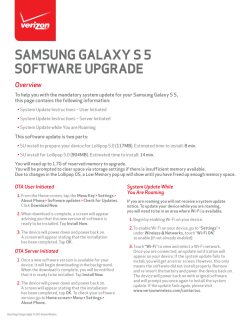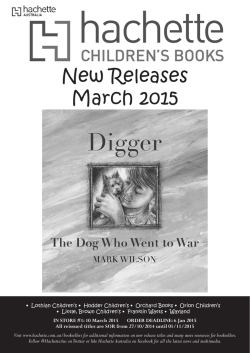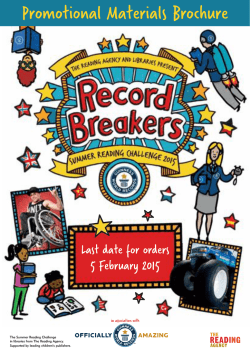Release Notes - Vitech Corporation
CORE 9 Service Pack 12 30 January 2015 Service Pack 12 includes three corrections, all minor. The primary focus of this service pack is the inclusion of several document upgrades and report revisions. Given the document upgrades, Vitech does recommend that all users install this service pack. However, we recognize that deploying service packs is challenging in some environments. If deploying service packs within your organization is difficult, you should review the issue descriptions below to see if they impact you before you install this service pack. If none of the issues are of interest, you may wish to bypass this service pack. We will continue to incorporate capability enhancements throughout the service pack cycle. We hope you will share your ideas with us at [email protected] or on the community site at community.vitechcorp.com. This service pack is cumulative and includes all changes released in Service Packs 1, 2, 3, 4, 5, 6, 7, 8, 9, 10, and 11. Reference Enhancement – SDD Update Description Updated the SDD report to include a States and Modes section. Resolution / Notes Install Service Pack 12. Enhancement – Formal Documents Update 613 – DoDAF Report Updates Created the ability to add a section of State Transition diagrams into the Formal Documents. Added Rationale output to Requirement output if available. Updated SV-4, SV-7, SV-10a, SvcV-10a, OV-5a, and OV-5b reports. The DoDAF View Definition help file was also updated. Install Service Pack 12. 612 – Serial Numbers Rejected as Invalid When attempting to submit a license request – either via the embedded CORE launch screen or the accompanying utility – serial numbers issued with a 2015 designation are rejected as invalid. Previous serial numbers work without issue. When working with the internal block diagram, if multiple external nodes are added to the diagram, the default placement overlaps in the upper left of the diagram. This only occurs for external nodes connected while the diagram is open (existing external nodes are spaced on the left edge of the diagram). The nodes can be manually moved, but the initial placement is inconvenient. When working with a sequence diagram, if you elide a trigger and the view is marked to hide elided content, opening the diagram and attempting to select a node results in a “@ not understood” error. Install Service Pack 12. 611 – External Nodes Overlap on IBD 610 – Elided Trigger Results in Sequence Diagram Error Vitech Corporation Install Service Pack 12. Install Service Pack 12. Install Service Pack 12. Page 1 Description of Changes Included in Service Pack 11 Service Pack 11 includes eight corrections – six minor and two of note. The noteworthy corrections address issues with use of the default duration in simulations and with cross-project relationships used as part of functional decompositions. Reference 608 – SV-10b missing State information 607 – Duplicating elements on a server 606 – TeamView report and empty folders 604 – Element Name on State Transition Node 603 – Conflicts when Importing Cross-Project Decomposition 602 - Audit Logs with Korean Folder Names 600 – Type Label in Table Definition List 599 – Default Duration Not Random after Import 598 – Disconnect Related Projects Vitech Corporation Description The SV-10b was missing the output of the States and the State Transition diagram. Resolution / Notes Install Service Pack 11. On a server, if an element contained a stored view and was duplicated with relationships, an error occurred, GemStone Error - rtErrDoesNotUnderstand - No method was found for the selector #key when sent to aCORENodeDisplayParameters with arguments contained in anArray( ). When running the TeamView report, any folders that do not contain elements are listed on the same line as the previous entry. When using the default icon template on the state transition diagram, the name is shifted down on all state nodes. It should be displayed above the horizontal line. When a function’s decomposition includes an element from a different project, a conflict is displayed upon project import. In addition, the decomposes / decomposed by relationships are not properly established. Install Service Pack 11. When using Hangul, remote projects operating on a CORE Server will return an error when a new element is created in a folder which has a Korean name. The error only occurs with the Korean language and when working with a project on a CORE Server. When editing the columns included in a table (import or export to CSV, DOORS®, or Microsoft® Word®), “type” is displayed twice in the list of available attributes. This comes from merging the list of element attributes with the list of relationship attributes. There are no additional impacts. The attribute is simply listed twice. When executing models using the simulator, those functions for which a duration has not been specified draw their duration from the project simulator settings. If a project file has been imported and this default is a random number distribution, the resulting numbers are not randomized. If a project is connected to a read-only project via crossproject relationships and you use the Disconnect Permanently command to disconnect the projects, you receive a permission error stating that you do not have permission to disconnect the project. Install Service Pack 11. Install Service Pack 11. Install Service Pack 11. The decomposes / decomposed by relationships are computed from the decomposition structure. This change explicitly exports the relationships for cross-project decomposition. Install Service Pack 11. Install Service Pack 11. Install Service Pack 11. Alternatively, after importing a database file which includes project settings, change the default duration and change it back to force a reinitialization of the random generator. Install Service Pack 11. Page 2 Description of Changes Included in Service Pack 10 Service Pack 10 includes eight minor corrections and two reporting updates – one a notable enhancement to the reporting framework and one an enhancement to the formal document cover page. Of greatest interest is the new Table Output reporting construct which allows report authors to easily include complex tables such as those generated via the Export to Word capability. Previously, report authors encoded these tables by hand. Now, they can simply reference an existing table definition and quickly embed the results in their report. Reference Enhancement – Easy Inclusion of Tables in Reports Description Report authors have historically built tables in CORE reports by manually encoding the columns and corresponding table attributes. A new Table Output construct allows report authors to include a table in their report by specifying a collection of elements and a table definition (the same definitions used for the Import from / Export to CSV and Export to Word features available from the File menu). Enhancement – Formal Document cover page graphic Added the ability to specify a cover page graphic which will appear in the center of the cover page. To use add a target of the augmented by relation for any section labeled ‘*Cover Page*’. When debugging a script, if you attempt to use a multi-line field to view the contents of a formatted text value, you receive the error “, not understood”. This works properly in a single-line field (Debugger Fields 1 and 2, by default). When using the document parser, if the file includes an abbreviation that begins with a period, the parser returns an “increment not understood” error. 596 – Viewing Formatted Text in Script Debugger 595 – Parsing a Document with a Period plus Abbreviation 594 – Importing Double-Byte Characters from CSV 592 – Exporting an Empty Table to Word 591 – Cross-Project Relationships with Read-Only Projects Vitech Corporation When using the Import from CSV capability, if the first character in a field is a double-byte character (such as a Hangul character), the resulting value imported by CORE appears incorrect. This error only occurs if the first character in the field is double-byte. When using the Export to Word capability, if the data set selected (a folder, package, or the database) contains no elements, you receive an “index: 1 out of bounds” error. When cross-project relationships are established, CORE caches the attribute and parameter values for the related elements to ensure those values are available even if the project is not accessible. When establishing a cross-project relationship to a project for which you only have read permissions, this results in a permissions notification stating that the value cannot be set. Resolution / Notes Install Service Pack 10. This drastically simplifies the process of defining most tables in reports. Complex tables not well-suited for the table definition approach can still be constructed in the previous manner. Install Service Pack 10. Install Service Pack 10. Install Service Pack 10. Install Service Pack 10. Install Service Pack 10. Install Service Pack 10. In addition, in correcting this error the representation of cross-project relationships has been changed in export files to remove unnecessary information. Users importing data files from previous versions of CORE may receive a conflict notification, but no information will be lost. Page 3 Reference 583 – Import Error for Specific Character Sequence 573 – Selecting a New Sort Block for Packages 572 – Toggling Date Format when Displaying Dates Vitech Corporation Description Resolution / Notes If a formatted text attribute (such as a description) includes Install Service Pack 10. the character sequence ]>, the project exports successfully. However, upon import, the file generates the conflict “> escaped by \ in CORE CDATA section expected, but not found.” When working on a remote project located on a CORE Server, Install Service Pack 10. switching sort blocks in the project explorer when viewing the elements in a package results in an “unhandled GemStone Error: rtErrDoesNotUnderstand” error. In the project explorer, the sort block controls both the sort Install Service Pack 10. order and the display of the element list. If the sort block displays the date (such as the Last Modified sort block) and you toggle your user preferences to change between short and long date formats, the element list does not update the representation of the elements. Page 4 Description of Changes Included in Service Pack 9 Service Pack 9 includes document updates and several enhancements alongside a few corrections, most of which are minor. Of greatest interest, the formal document scripts have been updated to include security information if included in the project. Finally, two capability enhancements have been incorporated – one changing the representation of parameters in the Export to Word capability and one reflecting the movement of elements between folders in the corresponding element audit logs. In addition to the document upgrades and enhancements, nine issues have been resolved. The most notable of these issues addresses exporting and importing new parameter definitions. Given the document upgrades and the enhancements, Vitech does recommend that all users install this service pack. However, we recognize that deploying service packs is challenging in some environments. If deploying service packs within your organization is difficult, you should review the issue descriptions below to see if they impact you before you install this service pack. If none of the issues are of interest, you may wish to bypass this service pack. Reference Enhancement – Classification on Formal Documents Description Added the ability for a Formal Document (IRS, SSS, SSDD, TEP, and SRS) to have a classification included on each page of the document by using the Security Classification Schema extension available in the Data\Extensions folder. Included a schema in the Extensions folder with Vitech’s approach for complying with Industry Standards within your model. Added the ability for the Interface Identification section of the IRS to output diagrams for reference using the Physical Diagram Type attribute on the Section element. Added the ability for the Risk table to output the number of risks in a given cell instead of the names. Resolution / Notes Install Service Pack 9. Enhancement – Representing Parameters in Word When using the Export to Word capability to export data in a tabular format, description fields now automatically embed any referenced parameter values and their corresponding units in the same way that the values and units are shown in a report output. This increases the readability of the output for those not familiar with CORE or the new parameter capability. Install Service Pack 9. Enhancement – Reflecting Element Moves in Audit Logs If audit logging is enabled for your project, the audit log associated with each element maintains a human-readable history of all changes to that element – attribute values, relationships, permissions, and more. The audit log now also reflects the movement of an element into or out of a folder. Several minor updates have been incorporated in the help file, most notably: • An update of the primary systems engineering elements graphic in the Key Concepts topic to align with CORE 9 schema updates and • Additions to the N2, Interface N2, and Physical N2 diagram topics to discuss how connections between the diagram level and descendent elements are represented. Enhancement – Complying with Standards Enhancement – Figures output in IRS Enhancement – Risk Report Help File Updates Vitech Corporation Install Service Pack 9. Install Service Pack 9. Install Service Pack 9. The Export to CSV and Export to DOORS features still represent parameters in their encoded format to enable reimport of description fields. Install Service Pack 9. Install Service Pack 9. Page 5 Reference DoDAF CV Report Updates Description Updated the CV-1 Capability Vision Hierarchy. Updated the CV-5 report for the CORE 9 schema changes. Resolution / Notes Install Service Pack 9. 589 – DOORS Connector User Guide not Visible The DOORS Connector User Guide was previously not shown on the Help>>Documentation menu. It was shown on the Windows Start Menu and in the CORE 9\Docs folder. This additional guide has been added to the Documentation menu and the menu has been reorganized to increase usability. New parameter definitions – those created in schema mode and those created while in database mode – are not properly marked upon project export. These definitions are not created when the project is imported when results in the corresponding parameter values failing to import. If you define a Boolean attribute and attempt to filter on that attribute, the filter works properly when used in an element list. However, when used as part of a package listing or as in conjunction with exporting to CSV, the filter generates a “perform: = did not expect 0 arguments” error. The attributes associated with the Risk class were changed with the CORE 9 schema. The previous Risk Factor sort block displayed and sorted on the riskFactor attribute which is no longer present. Install Service Pack 9. 587 – Parameter Definitions Fail to Create upon Import 586 – Filtering on a Boolean Attribute 584 – Risk Rating Sort Block for v90 Schema 582 – Item as a Second Mechanism on an IDEF0 580 – Diagnostic Filter Contents Fail to Update 579 – Error Running OV-3 578 – Including Folders Field in Table Generated on Server Vitech Corporation Install Service Pack 9. Install Service Pack 9. Install Service Pack 9. Projects created using the v90 schemas after installation of the service pack will include a Risk Rating sort block instead of the Risk Factor sort block created for older schemas. Install Service Pack 9. If you extend the schema to permit the use of items as mechanisms and you connect an item as a second mechanism to a function on an IDEF0, you receive the error “globalMechanismRanking not understood”. The error only occurs if you have two or more mechanisms and at least one of which is an item. If you change the completeness check applied to your project Install Service Pack 9. (for example, shifting from the Level 3 checker to No Completeness Checks), the filtered list of elements with diagnostic errors may be incorrect. The list of errors shown for each element is correct, but some elements will be displayed in the filtered list even though they do not have any associated errors. When running the full matrix of the OV-3, if a specific data Install Service Pack 9. situation is encountered, Error: receiver is not a Boolean is encountered. If you use the Export to CSV, DOORS, or Word command to Install Service Pack 9. generate a table for a remote project on a CORE Server, including a folders field in the table definition results in a “block replication is disabled” error. Page 6 Reference 575 – Error when Creating Hangul Element in Remote Repository Vitech Corporation Description When working in a Hangul environment (with Korean language support), creation of elements in a local repository works without error. However, if audit logging is enabled and RTF is disabled on both the client and server (to support Hangul characters), you receive a “GemStone Error – rtErrDoesNotUnderstand” error when attempting to create an element in a remote project. Resolution / Notes Install Service Pack 9. Page 7 Description of Changes Included in Service Pack 8 Service Pack 8 includes document updates and several enhancements alongside a few corrections, most of which are minor. Of greatest interest, the CORE-DOORS Connector User Guide has been extended to further discuss the three primary scenarios when using CORE and DOORS together on a project – CORE for requirements generation, DOORS as an initial requirements source, and DOORS as the authoritative requirements repository. In addition, the System Definition Guide and Architecture Definition Guide have been updated, and minor inconsistencies (incorrect figure references and schema extension references) have been addressed in the COREsim User Guide. Finally, four enhancements have been incorporated – two improving the maintenance of style and layout during diagram manipulation, one new report to output all diagram notes to support project reviews, and an extension to the requirements section of the SDD report. (Thank you to Darryl L. and Wayne P. for their wonderful suggestions which we were able to incorporate in this service pack.) In addition to the document upgrades and enhancements, seven issues have been resolved. The most notable of these issues addresses exporting and importing project files when elements are locked (generally during a review cycle). Given the document upgrades and the enhancements, Vitech does recommend that all users install this service pack. However, we recognize that deploying service packs is challenging in some environments. If deploying service packs within your organization is difficult, you should review the issue descriptions below to see if they impact you before you install this service pack. If none of the issues are of interest, you may wish to bypass this service pack. Reference Enhancement – New Report to Display all Diagram Notes Enhancement – Maintain Node Settings on Cut / Copy / Paste Enhancement – Maintain Node Settings on Expand / Collapse Vitech Corporation Description Oftentimes teams will use notes on diagrams to capture comments during a design review. This new report allows you to specify a desired scope (a class, a package, or the entire project), a desired set of diagram types, and then generates a document reflecting all of the notes on those diagram types. The resulting document optionally contains the diagrams themselves, the note text, or both. When copying and pasting nodes on activity diagrams, enhanced FFBDs, and sequence diagrams, the node settings (colors, icon templates, fonts, and positioning) should be maintained. When modifying a diagram in CORE, you are not actually directly changing the picture as you would in a drawing tool. In fact, every change made in the GUI actually updates the model. The diagram then refreshes based upon the changes to the underlying model. The model change does not include icon templates and node colors, so previously this information was not maintained. We have now identified a creative way to maintain this along with the power of modeldriven diagrams. Previously, when working with a hierarchy diagram, spider diagram, or requirements diagram, collapsing a node would remove the formatting on nodes underneath the collapsed item. CORE now maintains that information – colors, icon templates, fonts, and positioning – as long as the diagram is open so that re-expanding the node results in the previous styling. Resolution / Notes Install Service Pack 8. Install Service Pack 8. Install Service Pack 8. Page 8 Reference Enhancement – Add Rationale statement and Requirement Hierarchy diagram to SDD 571 – Updated DoDAF report OV6a 570 – Updated DoDAF report OV-3 Description Added the rationale attribute to the output of all requirement sections in the SDD (Originating, Constraint, and Performance sections). Moved the requirement diagrams to the beginning of the requirement statement. Added the Requirement Hierarchy as a possible diagram. Resolution / Notes Install Service Pack 8. The script is now outputting the documents associated with the Operational Activities (OA) instead of working through the requirements associated with the OA. Corrected an output issue when there is no associated Exchange Characteristic for the Operational Item. Install Service Pack 8. 569 – Connecting Output and Mechanisms on IDEF0 Results in Errors When using the base schema, the IDEF0 diagram outputs are Items, and mechanisms are Components (similar separation of semantics and classes occurs for IDEF0 diagrams opened on program activities and operational activities). In specific processes / systems situations and certainly in IDEF0 modeling, it is valid for the output from one step to be the mechanism that enables another step. If you extend the schema to enable this and attempt to connect an output and mechanism on the same diagram, the IDEF0 diagram either fails to connect the corresponding arrows or generates a “position not understood” error. When the regional date settings are set to yyyy/M/d and audit logging is enabled, CORE generates a “system primitive failed” on every database change. Install Service Pack 8. 567 – Using yyyy/M/d Date Format Results in Errors 566 – Using isNil Comparison in Export Filters 562 – Diagram File Output Construct Ignores Scale 560 – Importing Locked Elements Results in Conflicts 559 – Node Template Positioning Incorrect when Ports Show Vitech Corporation Using a filter that uses the isNil test for a hierarchical number type (such as the number attribute) results in a “perform did not expect 1 arguments” error when exporting to CSV, DOORS, or Word. This works correctly when applied as a filter to an element folder within CORE. In the reporting constructs, the DiagramFileOutput construct (which outputs a diagram to a separate file) ignores the scale parameter. Instead, all diagrams are output at 100%. CORE 9 includes a new capability to lock element against any changes (particularly useful during review cycles). If an element is locked, the project is exported, and the project is then reimported, conflicts are generated for the element indicating that the relationships included in the import file cannot be created since the element is locked. Node templates are shifted down and right on an IBD or Flow IBD when ports are displayed. This is not perceptible when using the default template but can be seen with a template that includes separators (such as BDD - Operations / Values). Install Service Pack 8. Install Service Pack 8. Alternatively, change the system date format to yyyy/MM/dd which works without issue. Install Service Pack 8. Install Service Pack 8. Install Service Pack 8. In the XML file, the element specifications occur before relationships. With this change, CORE tracks changes to the lock status and only locks elements at the end of an import. Install Service Pack 8. Page 9 Reference 547 – Sorting by Date is Incorrect on CORE Server Vitech Corporation Description When using a sort block which sorts elements by date, the sort does not work correctly when run against a remote repository on a CORE Server. It works correctly on local repositories. Resolution / Notes Install Service Pack 8. Page 10 Description of Changes Included in Service Pack 7 Vitech follows a very steady service pack rhythm releasing the initial service pack 30 days after product launch with subsequent service packs every 45 days thereafter to resolve errors identified and add minor capability enhancements. This regular rhythm often results in service pack releases that address obscure or low impact issues. This is the case with Service Pack 7. Nine issues have been closed all of which are minor, if not obscure, and one enhancement streamlining the insertion of new parameters into text fields has been added. Reference Enhancement – Inserting Parameters in Text Fields 557 – Changing Parameter Type does not Clear Units 556 – State Transition Commands Incorrectly Enabled 555 – Incorrect Drag-Drop Highlighting on Block and State Diagrams Vitech Corporation Description One of the benefits of the new parameter capability introduced in CORE 9 is the ability to extract and manage design parameters rather than treating them as raw text. These parameters can then be embedded in text fields such as descriptions so that as the parameter values are changed, the text fields automatically reflect the latest value. To insert a parameter in a text field, you can simply right-click in the field and use the Insert Parameter submenu. Previously, this submenu only included the parameters already created for the element. With this enhancement, you have direct access to all parameters than have been defined for the given element class as well as the ability to define a new parameter. This allows you to quickly create and insert the specific design parameters that are relevant to a given element. When working with parameters, only those of type float and integer support units. If you have a parameter that is originally of type float or integer and then change the type to any other parameter type, the units are not cleared when the parameter value is migrated. While the units are not shown on the parameters tab, they are shown as part of the parameter representation in any text field that references the parameter. If an initial state (the dot) or exit state (the bull’s eye) is selected on a state transition diagram, the commands for editing the entry conditions and exit conditions are incorrectly enabled. The commands display an appropriate error message when used, but they should be disabled since they are not applicable. When dragging constructs off the palette, the drag-drop highlighting on the block diagrams and state transition diagrams sometimes implies that a drop action is valid when it is not. For example, dragging an event on top of a node on the state transition diagram highlights the node as a valid drop target. When dropping the event, nothing happens, but the highlighting is misleading. Resolution / Notes Install Service Pack 7. Install Service Pack 7. Install Service Pack 7. Install Service Pack 7. Page 11 Reference 554 – Behavior Information Shown on State Transition Nodes Description The state transition diagram includes special logic to display the behavior information (the entry, do, and exit functions) on the node. This information is only intended to be displayed if the selected icon template for a node is the State Transition Node (the default for the diagram). Instead, the information is shown regardless of the icon template in use. 552 – Show Relationships Property not Transferred to Spider Diagram When opening a spider diagram, the dialog that allows you to specify the relations and target classes to display on the diagram includes a checkbox to specify whether or not to display the relationship labels. This checkbox is ignored when the diagram is opened such that the relationship labels are shown or hidden based upon the project preferences. 551 – Missing Error Message when Loading Large Custom Dictionary 550 – TableMaker report cell text cut off 549 – Schema Changes Exported from a Subordinate Database Causes an Error 548 – Removing a Multi-Exit Function Results in an Error Vitech Corporation The issue is that both the project preferences for a spider diagram and the selected hierarchy definition included a setting to control whether or not the relationship label was to be displayed. The project preference has been removed so that the hierarchy diagram setting can be used. The maximum size of a custom spelling dictionary is 18000 entries. When adding words to a dictionary, if you exceed this limit, the error message describing this condition is blank rather than simply stating that the limit has been exceeded. Part way through outputting cells, the text is displayed too far to the left so it is cut off. Resolution / Notes Install Service Pack 7. The diagram option to toggle off the display of this behavior information does work as intended, and this service pack now limits the display to only occur when the special icon template is in use. Install Service Pack 7. The display of relationship labels can be toggled on or off once the diagram is opened. This correction simply ensures that the initial diagram state matches what was requested when opening the diagram. Install Service Pack 7. Install Service Pack 7. If schema changes are exported as part of database changes, Install Service Pack 7. the set of properties for the schema changes are incomplete. When the resulting file is imported into the master project, the schema change cannot be properly loaded. This occurs if a schema change is made as part of a subordinate database (as part of a manual change cycle where project database changes are exported from a team environment without the benefit of a CORE Server). A best practice is to never make schema changes outside of a master project database. If this occurs a conflict message is given stating that the change could not be made. When working with remote projects on a CORE Server, if you remove or delete a function on an EFFBD or Activity Diagram that has multiple exits, you receive an “Unhandled Gemstone Error.” The function is properly removed from the network structure but an error is reported on the screen update. Closing the error and manually refreshing the diagram (using the F5 key or Refresh Window command) updates the screen. Install Service Pack 7. Page 12 Description of Changes Included in Service Pack 6 For the past several years, Vitech has followed a very steady service pack rhythm - the initial service pack 30 days after product launch with subsequent service packs released every 45 days thereafter to resolve errors identified and add minor capability enhancements. This regular rhythm can result in service pack releases that address obscure or low impact issues. This is the case with Service Pack 6. Two enhancements have developed based upon user suggestions. Five issues have been closed – four minor items and one notable but obscure issue regarding cross-project relationships. Reference Enhancement – Creating Folders via CSV Import Enhancement – Removing Size Limitation on Diagram Nodes 545 – Function and Component Consistency Checks 544 – Set Attribute Command Incorrectly Enabled on Some Diagrams 541 – Orphaned Cross-Project Relationship Blocks Export 540 – Deletion of Multi-Exit Function During Simulation 371 – Importing Colors from CSV Files Vitech Corporation Description The CSV file import includes the ability to specify element folders alongside attributes and relationships. Based upon a customer request, we have changed the default behavior to create folders when the folder does not exist. Previously, an error was simply recorded in the CSV file when this condition was encountered. Previously, the maximum size of a diagram node was 500 pixels high or 500 pixels wide. This limitation which dates back to the early days of CORE has now been removed. When resizing individual diagram nodes, the node can be as large as the diagram. Five consistency rules (three dealing with consistency of items input to, output from, and triggered by relationships flowing up from the child function to the parent; two dealing with consistency of interfaces and links connecting components flowing up from the child component to the parent) have been revised. The initial implementation did not properly account for internal item flows and internal connections. On the FFBD, EFFBD, activity diagram and sequence diagram, the Set Attribute command is incorrectly enabled when a branch, select (OR), or parallel (AND) construct is selected. Executing the command results in a definition not understood error. If a cross-project relationship is established and then orphaned such that the associated project is nil, attempting to export the project results in an incomplete export of your data. If an active simulation is running and a multi-exit function is deleted, an object not in the collection error will result. If you import an element color specification (font, line, or fill) via CSV, the color changes to black. Resolution / Notes Install Service Pack 6. Install Service Pack 6. Install Service Pack 6. Install Service Pack 6. Install Service Pack 6. Changes made in earlier service packs prevent this condition from occurring. If your project data is in this state, Service Pack 6 enables a clean export. Install Service Pack 6. Install Service Pack 6. Page 13 Description of Changes Included in Service Pack 5 In order to best serve our user community, Vitech releases the initial service pack 30 days after product launch with subsequent service packs released every 45 days thereafter to resolve errors identified and add minor capability enhancements. Sometimes, this results in a service pack that addresses relatively obscure or low impact issues. Such is the case for Service Pack 5. Five issues occur solely when disabling formatted text, an action only recommended when using Hangul, a language not natively supported in CORE’s formatted text control. The remaining issues apply regardless of the language in which you work but are very specialized. Reference Enhancement – Updated Reports 534 – Renaming Elements via CSV Interface 531 – Applying String Comparison Filter to Package 529 – Export of Project Registry Values from Server 524 – Importing Project-Level Permissions from CORE 8 489 – Importing Hangul University Data Files 485 – Entering Hangul Descriptions for Attributes 484 – Entering Hangul via Set Attribute Command Vitech Corporation Description The following reports have been updated to take advantage of some of the newer capabilities like Project Explorer Prompt and parameters: Attribute History Report, Diagnostic Results, Diagnostic Table, Formal Documentation, Schema Definition, Structure Traversal, and TableMaker. If you use the Import from CSV capability to rename elements, you receive a “receiver is not a Boolean” error. Resolution / Notes Install Service Pack 5. When applying a filter to list all elements that include a specified string in an attribute, the filter works properly when applied to a folder but not when applied to a package. For example, when using the TBD/TBR filter to show all elements that include either “TBD” or “TBR” in the description, the filter works properly when the Component class is selected but returns no results when a package is selected. When working with remote projects on a CORE Server, if you have created entries in the project registry and the registry values are of type Boolean, Date, Time, TimeStamp, or Float, exporting the project generates an error. This issue only applies to projects located on a CORE Server. When importing a project file that has been exported from CORE 8, the project information is properly imported, but the project-level permissions are not set. All element and attribute permissions are properly set. This error does not affect projects exported from CORE 9. If you import a data file including a Hangul element description into the University Edition, an error occurs at the very end of the import process. The data is properly loaded, but the screen contents do not update until you manually use the refresh command. When extending the schema and creating a new attribute definition or editing an existing attribute definition, the description field does not support Hangul characters. All other description fields for classes, relations, facilities, etc. support Hangul. The Set Attribute command allows you to set an attribute for one or multiple elements. When using this method to set attributes, Hangul characters are not properly supported for text attributes such as description. Install Service Pack 5. Install Service Pack 5. Install Service Pack 5. Alternatively, clear the specific values from the project registry before exporting. Install Service Pack 5. Alternatively, you can manually set the project-level access control after importing the project. Install Service Pack 5. Install Service Pack 5. Install Service Pack 5. Alternatively, enter text attributes via the property sheet. Page 14 Reference 483 – RTF Encoding in Audit Log when RTF Support Disabled 481 – MultiParagraph Descriptions in Reports Vitech Corporation Description If RTF support is disabled (via the user preferences) and audit logging is enabled in order to maintain a descriptive history of changes, RTF encoding sequences are shown in the audit log as changes are made to the element. All changes are shown, but extraneous RTF tags are shown alongside the change messages. If RTF support is disabled, carriage returns are not properly translated when output in reports. This results in line breaks being lost between paragraphs. This issue only exists if RTF support is disabled. Resolution / Notes Install Service Pack 5. Install Service Pack 5. Page 15 Description of Changes Included in Service Pack 4 Service Pack 4 includes the CORE-DOORS Connector User Guide. This guide shows how to share requirements between CORE and DOORS. It details the importing and exporting steps for each tool and suggested modifications to each schema in order to facilitate the data exchange. Service Pack 4 introduces a new option for displaying relationships with other projects. When originally released, CORE 9 included an option to follow cross-project relationships through into the other project. This “white box” approach effectively created a mega-project as CORE diagrams, reports, and simulation ignored the project boundary. The other option initially included was a “black box” approach that stopped at the project boundary. It showed the related elements from the other project and their attributes, but not their relationships. With Service Pack 4, CORE includes a new option to hide elements in the related project altogether. In general, the “white box” or “black box” approaches represent the better choices for day to day operation. Occasionally, it is valuable to see your project in isolation, particularly if your project is a reference architecture or reuse module leveraged by other projects. Selecting the project connection option to hide connected elements allows you to perform analyses and generate formal documents that only reference your project elements. In addition to this new option, Service Pack 4 includes corrections to several issues. Of note are those corrections which address several cross-project scenarios and use of the new ability to follow elements, folders, and packages of interest. Given these corrections and the two new enhancements, we recommend all projects apply Service Pack 4. Reference Enhancement – Hiding Relationships to Other Projects Enhancement – Exporting Parameters in Change Files Enhancement – CORE to DOORS Connector User Guide 522 – Duplicating a Function with Multiple Exits 521 – Changing Class ER Diagram Node Template Vitech Corporation Description The standard modes of operation for cross-project relationships are to follow through the related project (a “white box” approach) and to stop with connected elements (a “black box” approach). From time to time, it is useful to hide connected elements in a related project altogether. Service Pack 4 introduces a new “hide connected elements” option on the project connection dialog to enable this behavior. When selecting a project database changes export, CORE traditionally exports only those database changes made since merge history was erased. To simplify the management of parameters (introduced in CORE 9), exporting database changes now automatically exports any parameter definitions created since the merge history was last erased. The CORE to DOORS Connector User Guide explains the expected schema extensions and details the options available on import of data from DOORS. Resolution / Notes Install Service Pack 4. If you duplicate a function which has multiple exits, you receive a “nextNetworkIDNumber not understood” error. This error occurs with the Duplicate Element command and is not part of manipulating a diagram. If you change the default icon template for the class ER diagram, when you later open a diagram, you receive a “minimumHeightForFont:objects: not understood” error. CORE incorrectly assigns the single-object Name template rather than the multi-object template. Install Service Pack 4. Install Service Pack 4. Install Service Pack 4 or request document from Customer Support. Install Service Pack 4. Page 16 Reference 520 – Autosize Commands Fail on Class ER Diagram 518 – Second Project Baseline Results in Error Description If you apply any of the autosize commands to nodes on the class ER diagram, you receive an error. You can proceed to manipulate the diagram manually. When you baseline a project, you have the option of including a comment. The second time you do this, you receive a “, not understood” error. 517 – Exporting Icon Template Displaying Parameters 515 – Listing Relationships for a Cross-Project Element 514 – Cross-Project Element Names not Updated With the introduction of parameters in CORE 9, the icon templates were extended to optionally display all parameters for the element. If you customize an icon template to include parameters, you receive an error when exporting icon templates. You can use existing templates without error. When importing a CSV file with a very large number of columns, it is possible to receive an “invalid window handle” error when CORE displays the mapping table. This error can also occur if the CSV file does not have end of line characters resulting in all values being on a single row. When creating relationships with elements in another project, in certain circumstances the list of relationships shown differs between projects. Specifically, some relationships are not shown when viewing the element in its main project. If your project is related to an element in another project and that element is renamed, the new name is not shown in your project until your project is closed and reopened. 512 – Folder Followers not Included in Change Files If you choose to follow a folder and then perform a project database changes export, the folder followers are not included as part of the export. Folder followers are properly included in a full project export. 510 – IDEF0 Error for Connected Parent/Child Arrows 509 – Disconnect Related Projects Fails to Clean Up If you have a control specified for one node on an IDEF0 diagram and then have a child of that control specified for another node on the diagram, you receive a “lineColor: not understood” error. If you use the Disconnect Permanently command for a related project when working on a CORE Server, CORE does not clear the cross-project relationships. Cross-project relationships are properly cleaned up when working on a local project. You can manually go through the project and remove the cross-project relationships without error. 516 – Importing CSV Files with Large Number of Columns Vitech Corporation Resolution / Notes Install Service Pack 4. Install Service Pack 4. Alternatively, clear the previous comments from the project description or manually add the baseline comments to the project description. Install Service Pack 4. Install Service Pack 4. CORE now limits CSV and DOORS imports to 255 columns. Install Service Pack 4. Install Service Pack 4. CORE caches element names and attributes for use when the related project is not available. The cached name was being used in place of the live name. Install Service Pack 4. Following elements and folders is of greatest value when working collaboratively using a CORE Server. In this case, exporting changes is rare but is valid. Install Service Pack 4. Install Service Pack 4. No errors result from this condition, but the intent of this command is to sever all relationships. Page 17 Reference 508 – Error Accessing Unresolved Project Element Description If you are leveraging cross-project relationships and have a related project that cannot be resolved, you can receive a “project not understood” error when clicking on elements from the related project. This occurs if the ID for the related project has been manually changed, the connection settings have been manually changed, or the project has been deleted. 507 – Exporting Changes with Newly Created Folders 505 – Script Query Returns Incorrect Class for CrossProject Elements If you create a folder in a subordinate database and export changes, you will receive a “followersForExport: not understood” error. 502 – Ignore Font / Color Formatting on Export to Word When outputting a table to Microsoft Word® using the Export to Word capability, if you enable the “Ignore Formatted Text Fonts and Sizes” option not all font information is ignored. The font face is changed and the color does shift, but the values are not ignored in favor of the embedded table styles. Vitech Corporation When executing a COREscript, if the script encounters an element from another project and uses the #class expression to access the element class, the value #Element is returned regardless of the database class. Resolution / Notes Install Service Pack 4. This error occurs when selecting the cross-project element as CORE attempts to determine what views are valid. Resolving the project or installing the service pack will address the issue. Install Service Pack 4. Install Service Pack 4. In this instance, CORE is errantly returning the underlying object class. Alternatively, you can use the undocumented expression #databaseClass. Install Service Pack 4. Page 18 Description of Changes Included in Service Pack 3 Service Pack 3 corrects a number of issues, some of which are very subtle and some which are not. The most notable issues affect teams working collaboratively with remote projects on CORE Server and center around the server-based import / export of new project data introduced in CORE 9. In addition, several issues involving specific field types and combinations of options in the Import from CSV capability have been resolved. Given these changes, we recommend that all projects apply Service Pack 3. In addition to these corrections, Service Pack 3 includes one notable enhancement. To enrich the user experience when running reports, a new project explorer prompt has been added to the library of prompts available to a script author. This allows authors to leverage a project-explorer-style expandable tree view to prompt the user to select a package, folder, or the entire database. In Service Pack 4, several of the base CORE reports will be revised to use this new prompt, but you can begin using this new prompt in your custom reports immediately. Reference Enhancement – Project Explorer Prompt Added to COREscript Enhancement – Expression “replaceAll:with:” not Included in Documentation 503 – Cross-Project Relationships within Nested Package Structure 501 – CSV Import Handling of Empty Cells 500 – Removing Parameter from Element Vitech Corporation Description There are many reports which provide the user the option of operating on a folder, a package, or the entire project. To better support these selections, a new Project Explorer Prompt has been added to the set of available COREscript constructs. The prompt displays an expandable tree view of the database similar to the left pane in the project explorer allowing the user to select a single item. The script author can control which selections are displayed – packages, folders, and/or the entire database. The string expression “replaceAll:with:” which allows the replacement of substrings in the COREscript environment was a previously undocumented expression. It is a valid expression but was not listed in the COREscript Expression Language Guide and was not included in the approved expression set when using the Validate button in the scripting environment. If you have specific nested package structures and add elements from other projects into the package hierarchy, you can receive an error when the element is modified. This error only occurs when operating on a remote project and only occurs with very specific package structures. If you specify an attribute cell that does not exist (for example, duration for a Component element), the Import from CSV stops processing the row and moves to the next row. This is true even if the cell value is blank and the option to ignore empty attributes / parameters has been selected. When importing sparse tables with attributes for many different element classes, it would be better if these cells were ignored. If you remove a parameter from an element located in a remote project, you receive a “canAttribute:beReadBy: not understood” error. This operates correctly on a local project. Resolution / Notes Install Service Pack 3. The COREscript Construct and Expression Language guides have been updated to help those wishing to leverage this new prompt. Install Service Pack 3. CORE includes a broad set of undocumented, private expressions. These expressions are valid but not included in documentation or automated validation for different reasons. From time to time, private methods are made public to provide additional user capability and convenience. Install Service Pack 3. Install Service Pack 3. If CORE encounters an empty cell and the option to ignore empty attributes / parameters has been enabled, the cell is bypassed and the remainder of the row is now processed. Install Service Pack 3. Page 19 Reference 499 – Exporting Project Registry Entries on CORE Server Description If you set any registry entries on a remote project, exporting the project results in an error similar to “No method was found for the selector isTimeStamp.” Several default reports such as the PUID scripts leverage the registry to streamline and simplify operation so registry entries are common. 498 – Interface Block Diagrams not Included in TeamView Physical and internal block diagrams are included in the TeamView HTML output. However, interface block diagrams are not. 497 – Block Diagram Node Repositions when Selected If a physical, interface, or internal block diagram is scrolled such that a diagram node is partially off screen at the top or left edge of the diagram, selecting that node causes it to shift slightly into the viewable area. The diagram may then scroll such that the shift is not visible, but the node is repositioned which may cause lines to redraw. On the IDEF0 diagram, if you move a label away from a line such that a lightning bolt is required to connect the label to the line, the line coloring defaults to black. With the introduction of the Jump to Element command in Service Pack 2, the Jump to Target command is obsolete. It has now been removed from all menus. If you use the element name field in a diagram frame (either in the header or the footer), the field will fail to display and subsequent frame values will be blank. 495 – IDEF0 Line Coloring Not Shown 493 – Jump to Target Command Obsolete 492 – Element Name Block in Diagram Frame Fails to Display 482 – Elements Misfiled when using Hangul Folder Names on CORE Server 480 – Parameter Value Field Blank when Write Permission Denied 479 – Importing Parameter Definitions into Remote Projects Vitech Corporation If a folder name is in Hangul and the folder contains elements, when the project is imported on the server, the elements are placed in the main folder instead. This operates correctly in a local import. Given a project with fine permissions (supporting permission specification at the attribute and parameter level), if you have been denied write permission to a specific parameter, the parameters tab displays the units but not the value. Both the value and the units are properly shown when embedded in a text attribute such as the description. Importing a parameter definition with a description results in an error on the CORE Server. The error occurs when CORE attempts to set the tip text associated with the parameter. This error does not occur on local projects. Resolution / Notes Install Service Pack 3. Alternatively, project registry values can be removed prior to export. This workaround is only recommended if installation of Service Pack 3 is not possible. Install Service Pack 3. In CORE 9, diagrams were reclassified into “physical” and “physical interface.” The TeamView report has now been updated to support the diagram reclassification. Install Service Pack 3. Install Service Pack 3. Install Service Pack 3. Install Service Pack 3. This does not affect the SysML frame which is the default way to show the element name on diagrams. Install Service Pack 3. Install Service Pack 3. Install Service Pack 3. Alternatively, delete the parameter definition before exporting your project. Page 20 Reference 478 – TeamView Excludes Block Diagrams with Multiple Parents 476 – Exporting Relationship to Single CSV Cell Description For those projects using the v90 schemas, CORE 9 removes the limitation that prevented the display of physical and interface block diagrams in which components had multiple parents. (This was made possible by the shift to decomposable links and interfaces.) Legacy code in the TeamView report checks for the multiple-parent condition and excludes those block diagrams. When using the Export to CSV command on a remote project, if you specify a relationships cell and select the “Output as a Single Cell” option, you receive an “includes: not understood” error. This works properly when working in a local project or when specifying a targets cell. 475 – Creating The CSV and DOORS import wizard dialogs include pop-up Packages / Folders menu commands for the creation of packages and folders. If from Import Wizard you use these commands, the package/folder is created, but the navigation tree is not updated. 474 – Deleting an Empty Project May Generate Error When deleting an empty project, the user will occasionally receive a “removeKey:ifAbsent: not understood” error. The error is not reproducible and does not occur under normal or test circumstances. 473 – Importing CSV into Remote Project 472 – Export Includes Folders for Abstract Classes Importing a CSV file into a remote project (a project located on a CORE Server) results in an error. The CSV file can be imported successfully into a local project. Exporting a project includes folders for abstract classes. Importing this information into GENESYS results in a conflict. 471 – Exporting Parameter to CSV When including a parameter field (either the value or the units) in a CSV export, you receive a “nextPuT: not understood” error. If you attempt to use an argument to specify the desired parameter name in the Set Parameter Units or Set Parameter Value script constructs, the argument will not be displayed when you reselect the script construct. 470 – Cannot Use Argument in Parameter Script Constructs Vitech Corporation Resolution / Notes Install Service Pack 3. Install Service Pack 3. Alternatively, use a target cell instead of a relationship cell. The relationship cell is only necessary if a subsequent cell will include an attribute of the relationship. Install Service Pack 3. These pop-up menus have been removed. The navigation tree in the import wizard is for selection only. Install Service Pack 3. The issue relates to the addition of alerts in CORE 9. Though the error is not reproducible, the framework has been made more robust. Install Service Pack 3. Install Service Pack 3. The GENESYS conflict is a soft error with no consequences, but the conflict is a distraction. Install Service Pack 3. Install Service Pack 3. Page 21 Description of Changes Included in Service Pack 2 As with Service Pack 1, Service Pack 2 includes several capability enhancements. Of particular note are a new Export to Wordi option and a new tabular output for diagnostic results. The Export to Word command located alongside the Export to DOORSii and Export to CSV commands on the File menu allows you to generate richly formatted tables directly in Microsoft Word without any scripting whatsoever. This capability leverages the same table definitions used for CSV and DOORS export so that you can define the output you wish and quickly reuse it for data presentation or data exchange. The new Diagnostic Table report is a compact matrix presentation of the completeness, consistency, and custom issues in a selected package, across a set of classes, or in the entire database. We have included three other minor capability enhancements as well. As noted with CORE 9 Service Pack 1, there is an added emphasis on incorporating minor (and sometimes not-so-minor) capability enhancements throughout the service pack cycle. Many of these are driven by user suggestion, so we hope you will share your ideas with us at [email protected] or on the community site at community.vitechcorp.com. In addition to these enhancements, Service Pack 2 corrects a number of issues. Many of these issues are particularly subtle and may not impact your team. As teams have begun to leverage the new cross-project capability, we have identified and resolved five issues, particularly centered around cross-project relationships and the various block diagrams. We have also made several revisions to streamline the use of cross-project relationships. Given these changes, we recommend that all projects apply Service Pack 2. Due to a change in a service library, a server upgrade may require a reboot to complete. This service pack is cumulative and includes all changes released in Service Pack 1. Reference Enhancement – Export to Word Description Alongside the File menu commands Export to CSV and Export to DOORS, a new command has been added to export your data directly to Microsoft Word. Using a 3-step wizard approach, you specify the desired data (a package, folder, or the entire project), the table you want to build, and options (paper size, orientation, and formatting). CORE then generates the corresponding table in Word. This is a great way to generate everything from simple lists of project risks to verification cross reference matrices. Enhancement – New Diagnostic Table Report To complement the existing Diagnostic Results report, a new tabular report has been incorporated in Service Pack 2. The Diagnostic Results report generates a list of diagnostic errors grouped by element. The new Diagnostic Table report generates a matrix of possible errors and marks which errors are present for which elements. You have the option of including or excluding consistency and custom check results as well as the option to include a key. Vitech Corporation Resolution / Notes Install Service Pack 2. The Export to Word capability uses the same table definitions used by the other export commands allowing you to define the table once and reuse it for multiple formats. There is an additional option to generating tables via report. For more details, see the help file. Install Service Pack 2. Both report formats have high value. As you become more familiar with the embedded diagnostics, the tabular report is a very compact report that also helps identify frequent issues. Page 22 Reference Enhancement – Jump to Element Enhancement – Exporting Project Preferences Enhancement – Opening Related Elements in Other Projects Enhancement – Notification on Loss of Permissions during Import 468 – Edit Connections Command Returns an Error 467 – Importing to a Remote Project May Overwrite File 466 – Sending Email Attachments via Reporting 465 – Nil Initial Value for Collections Vitech Corporation Description Often times when navigating through a system design via lists and diagrams, it’s desirable to keep your current explorer at its current element selection and use a new project explorer to pursue a line of thought. To simplify this process, a new Jump to Element command has been added to the pop-up menu for element lists and diagrams. When selecting the Jump to Element item, you will be presented with a list of available project explorers as well as the option to open a new explorer. This allows you to quickly explore without losing your original place in the model. A new export option has been added to enable exporting only the project preferences from a project. This simplifies the process of sharing preferences across projects. In addition, this option is shown in the standard export dialog to highlight the inclusion of the project preferences in the existing export options. When using cross-project relationships, the attributes of the related element from another project are cached to provide context. You can always double-click these elements to see a greyed-out property sheet. With Service Pack 2, if the related project is open, you may open any view on the related element just the same as if you were operating in the source element. This streamlines operation when working across project boundaries. When importing a database file, if the file is a repository backup, project backup, or project baseline, the project permissions specified in the imported file will be applied to ensure access control is maintained. If the user performing the import does not have access to an imported project at the end of the import, a notification is now written to the conflict file to avoid any confusion. When working in a remote project, using the Edit Connections command on a block diagram results in an error if the node has no connections. This error does not occur when working on a local project. In some cases, at the conclusion of importing a XML data file to a remote project, the source file is replaced by a blank file (or simply appears to be replaced). When using the Send Mail Message in reporting, message attachments specified via parameter work correctly. However, if attachments are specified as an argument, the attachment list is ignored. If you define an attribute of type collection and then set an empty initial value, exporting and importing the schema extension results in a “select: not understood” error. The error does not occur if you do not specify an initial value or specify an initial value with contents. Resolution / Notes Install Service Pack 2. This capability is particularly useful for cross-project situations where you wish to seamlessly navigate across project boundaries. Install Service Pack 2. Project preferences are also included in repository backup, project backup, and project template exports. Install Service Pack 2. If you attempt to open a view other than the property sheet for an element in a closed project, you will be prompted that the project must first be opened. Install Service Pack 2. For access control reasons, the notification does not report the name of the affected project (since the user does not have read permission to the project). Install Service Pack 2. Alternatively, use the diagram palette and drag-drop to quickly create a connection and add nodes to the diagram. Install Service Pack 2. Install Service Pack 2. Install Service Pack 2. Page 23 Reference 464 – Label on Block Diagrams Stacked in UpperLeft of Diagram Description When exported from a remote project, the diagram layout for block diagrams appears to lose the positioning, color, and other settings for the line labels. This only occurs upon export from a remote project. 463 – Items with Fields Result in COREsim Error If the simulator encounters an item where the fields attribute has been set, the user receives a “+ not understood” error. In CORE 9, the simulator was extended to leverage the fields attribute to enrich the simulation. An error was introduced in this change. On an activity diagram or EFFD, an exit construct is associated with an element in the Exit class. Double-clicking this node does not open the property sheet for the corresponding Exit unlike double-clicking on an Iterate which opens the property sheet for the corresponding domain set. With the introduction of cross-project relationships in CORE 9, a Related Projects item was added to the navigation list on the project explorer. Clicking this allows you to quickly see what projects you are related to and which elements have these cross-project connections. Attempting to access this when the related project is closed results in a “ViewRegistry does not exist” error. If you have a physical block diagram where a component in that project uses a link to connect to a component in another project, that link may be incorrectly shown as looping back to the component. Not all links to components in other projects exhibit this behavior. If ports are shown on the internal block diagram (and they are enabled by default), it’s possible for a port indicator to overlap with icon text. This is particularly true for the role name at the top of the icon. 462 – DoubleClicking on an Exit Construct to Open the Exit 461 – ViewRegistry Error if Related Project is Closed 460 – Cross-Project Link Incorrectly Shown as Loop 459 – Ports on IBDs may Overlap Text 458 – Maximum Targets Limitation Exceeded via CrossProject 457 – ViewRegistry Error on Target and Insertion Window 456 – Audit Log on Remote Projects Vitech Corporation When using cross-project relationships, it is possible to create a situation where the total number of relationships for an element exceeds any limits specified in the project schema. For example, the connects to relationship for a Link is limited to two targets. When using cross-project relationships, it is possible to have more than two targets by using multiple projects. If your last selection in a target window or insertion window was from a project that is now closed, you will receive a “ViewRegistry does not exist” error when you next open a target window or element insertion window. By default, CORE maintains the last target class selection and attempts to reapply it. This results in an error if the source project is closed. There are instances when maintaining the audit log on a remote project causes “concat: not understood” error. Resolution / Notes Install Service Pack 2. This correction prevents any future issues on export while also ensuring that pre-SP2 files are loaded correctly. Install Service Pack 2. Install Service Pack 2. Install Service Pack 2. Install Service Pack 2. The underlying model is correct, but the representation is incorrectly drawn in some circumstances under SP1. Install Service Pack 2. When the display of ports is toggled on, the internal margin for the icon is increased to avoid any overlap. Install Service Pack 2. Install Service Pack 2. Install Service Pack 2. Page 24 Reference 455 – Cross-Project Component Insertion may Generate Error 454 – Registration Dialog Error under Hangul Operating System 453 – Exporting Users and Groups from server 451 – Database Updates embedded in Variable Assignment Script Construct may not Occur 450 – Project Registry Entries not Stored for Remote Projects 448 – Users can be Notified of a Service Pack after Installation Description If you attempt to insert a component with existing links onto a physical block diagram in a different project, you may receive an “object not understood” error. Resolution / Notes Install Service Pack 2. If you are running the Korean version of Microsoft Windows, when you log in and are prompted with the user registration dialog, you will receive an “object not understood” error. Install Service Pack 2. Trying to export users and groups from a CORE Server fails with error. Install Service Pack 2. If you are writing an automation script and embed an operation to modify a database value in a Variable Assignment construct and run this script on a remote project, the update will not be saved. For example, attempting to modify an attribute value in this way will not update the database. However, if you use the Database Update constructs, all changes are properly stored. CORE 9 introduced a new project registry that is accessible via script. This enables advanced users to read and write projectbased values enabling a wide range of utility reports and automation. These values are not properly stored when using projects on a remote server and are lost when the user logs out. They are stored for local projects. With the release of CORE 9, the software will now prompt you with a reminder when the date for a planned service pack has passed. If you install the service pack before the reminder, you are still prompted. Install Service Pack 2. 447 – Attributes Marked as “Lock when Set” should not be Duplicated When duplicating an element, CORE duplicates all attribute values and prompts the user as to whether they wish to duplicate the relationships. If an attribute is marked to be locked when the value is set, the value cannot be changed on the duplicate. For example, a document PUID – intended to be unique – can be duplicated and locked. Attributes marked to be locked when set are no longer duplicated. 444 – Importing Outdated ScriptSpec Importing an outdated scriptSpec as part of a project model can result in the error “scriptID: not understood.” Vitech Corporation Install Service Pack 2. Those interested in examples of how the project registry is used can reference the revised Assign Documentation PUIDs script in CORE 9. Install Service Pack 2. If you are prompted, once you check for a service pack, the reminder will be silenced until the next service pack date. Given the additive value of service packs, we recommend you keep these reminders enabled. Install Service Pack 2. If you have attributes that are locked, they can be unlocked by a project administrator via script. If you wish to check for duplicate PUIDs, the included Check for Duplicate PUIDs will generate the desired report. Install Service Pack 2. Page 25 Reference 441 – Random Numbers in ScriptSpecs are Constant Description When running a scriptSpec in a remote project, if you use the Random Number construct to generate a random value in a script, the value returned will remain constant. This only occurs when running on a CORE Server and does not affect the values generated by numberSpecs used in COREsim. 435 – Using Connect via with Cross-Project Relationships When working with the various block diagrams, one of the most convenient ways to connect two nodes with a connector is to select both nodes and use the Connect via command. If you use this command and select a connecting element from a different project, CORE may incorrectly report that the relationship would exceed the maximum number of targets for the connecting element. If you are leveraging cross-project relationships to use a domain set from one project to control the iteration or replication in another project, double-clicking on the iterate / replicate construct opens a property sheet on the domain set. Since the domain set resides in another project, the attribute fields should be greyed out. When you are using the Export to CSV or Export to DOORS commands, you have the opportunity to load an existing table definition rather than creating one on-the-fly. If you load a table and the screen repaints, the red X bitmaps on the delete buttons are missing until you scroll the list of table rows. If you are working in the element table view, change a value that impacts the sort order, and tab out of the cell, the value shown in the cell you tab into may be incorrect. For example, if you are sorting by number, change an element number, and tab out resulting in the rows resorting, the value highlighted will correspond to the old row as opposed to the new row. If you subsequently tab out of the new cell, the value is correct. The highlighted value shown was simply incorrect. When you are extending the schema and defining a new attribute or editing an existing one, the initial value pane allows you to specify a default value for this attribute. If the attribute type is set to NumberSpec, the initial value pane is active, but the bitmap on the button appears to be greyed out. 434 – Cross-Project Property Sheet Improperly Enabled 410 – Delete Button Graphics Missing in Table Export 185 – Tabbing in Table View May Show Incorrect Value 130 – Initial Value Button Active but Appears Disabled Vitech Corporation Resolution / Notes Install Service Pack 2. This construct provides easy access to the 19 random number distributions supported by CORE. If you are leveraging this scripting construct and using CORE Server, you must install this service pack. Install Service Pack 2. Alternatively, you may use any of the other methods such as drag-drop to connect the connecting element to the nodes. Install Service Pack 2. With new ability to open cross-project views if the project is open, the property sheet will only be greyed out if the corresponding project is closed. Install Service Pack 2. Install Service Pack 2. Install Service Pack 2. Page 26 Description of Changes Included in Service Pack 1 This first service pack resolves a few lower priority items identified during the final stages of the CORE 9 pre-release activities as well as those errors encountered in the first month of release. In addition, Service Pack 1 includes six minor enhancements: two extending and leveraging the new diagnostics framework, one increasing the visibility of crossproject relationships, one to report (or auto-create) implied connections based upon the decomposition hierarchy, one expanding the library of pre-defined tables for quick output, and one custom diagnostic report for projects using PUIDs. Reference Enhancement – Extending the Consistency Checks Description In adopting a model-centric approach, value comes from capturing the model to share and communicate with others, but the greatest value comes from exercising and exploiting the model. To further leverage the diagnostic framework embedded in CORE 9, Service Pack 1 includes five additional consistency checks relating to item transfers across links, capability mappings, and the subject for use cases. In addition, 12 new consistency checks have been added in the areas of link decomposition, interface decomposition, behavioral allocation, starting states, and change request numbering. Enhancement – Reporting the Diagnostic Results Within CORE, you can browse the diagnostic results for a given element by looking at the diagnostics tab on the property sheet. Within a folder or a package, you can use the Diagnostic Errors filter to see which elements have completeness or consistency issues. With Service Pack 1, we have added a simple Diagnostic Results Report available to output all elements with diagnostic errors along with the specific issues associated with each element. With the introduction of cross-project relationships in CORE 9, the boundaries between projects can be largely transparent, if desired. With diagrams possibly representing elements from multiple projects on a single view, CORE 9 now places a small box in the lower-left corner of elements that reside in a different project than the root project for the diagram. This provides the user a subtle indicator that is intended to be informative without distracting or creating confusion for a greater audience. Enhancement – Marking CrossProject Nodes on Diagrams Vitech Corporation Resolution / Notes Install Service Pack 1. Because the consistency checks leverage the scripting framework to complement the embedded completeness checks, you can extend the checks yourself. If there are checks you believe would be valuable, please let us know by sending us an email at [email protected] or suggesting them at community.vitechcorp.com. Install Service Pack 1. Additional report formats to package the diagnostic results will be included in future service packs to deliver additional value. Install Service Pack 1. Page 27 Reference Enhancement – Identifying (and Creating) Implied Connections Description In the v90 variants of the schema, the connection classes (Interface, Needline, and Link) are decomposable. This gives your project the ability to aggregate and decompose in parallel with your physical hierarchy. As project teams migrate to the v90 schema, you will see that the connected thru / joined thru relationships (which represented a fixed, automated decomposition) are no longer computed. This means that connections established at a lower-level of your decomposition are not automatically reflected at the top-most layer of your model. For those teams who would like to report and even autogenerate implied connections at higher levels of your model based upon lower-level connections, a new Identify Implied Connections report has been added to the Utility folder. This report will generate a listing of all implied connections and will optionally create them for you resulting in a computed decomposition hierarchy of your orphaned Interfaces, Needlines, and Links. Enhancement – The export wizard introduced in CORE 9 makes it easy to Three Additional quickly define and generate custom tables with any degree of Default Table complexity to represent any data you wish in a tabular format. Definitions While the ability to define custom tables is key to meeting your specific needs, there are many tables that are largely universal. Over time, Vitech expects to incorporate additional default tables for quick access. Three new tables are included in Service Pack 1: • Requirements – a basic requirements listing showing requirements in hierarchical order with descriptions and parent requirements; • Requirements Traceability – a summary table showing requirements in hierarchical order with descriptions, traceability to the model, and corresponding verification requirements; and • Requirements Flow Down – a listing of all requirements including the requirement description, its children, the elements it traces to, and the description of the corresponding elements. Enhancement – With CORE 9, all of the reports dealing with document PUIDs Reporting Duplicate (project unique identifiers) were completely rewritten to PUIDs streamline their use and leverage the new CORE framework that allows certain attributes to be locked against change once they are set. Service Pack 1 includes a new report (Check for Duplicate PUIDs) that outputs a simple document reflecting any duplicate identifiers in the project. 436 – Export local If you are connected to a server you get an error when you project when attempt to export a local project. connected to a server Vitech Corporation Resolution / Notes Install Service Pack 1. When leveraging this utility report, it is highly recommended that you first run the report without auto-creating the connections to assess the impact. Install Service Pack 1 to leverage these new tables. Alternatively, you can simply define and save these tables (or others) yourself. If you have table definitions you believe would be valuable to the greater community of CORE users, we encourage you to share them with us at [email protected] or directly with the community at community.vitechcorp.com. Install Service Pack 1. Install Service Pack 1. If you do not have Service Pack 1, logout of the server and login locally to export the project. Page 28 Reference 432 – N2 Items and Links Repeated when Using CrossProject Relationships 431 – Handling User Registration when Logging into a CORE Server 430 – Maintaining the Last Spider Diagram Definition 429 – Error Exporting Diagram including a Diagram Information Block 428 – Error Opening an ER Diagram 427 – RTM Header using A4 paper 425 – SSS Formal Document error 424 – CORE Import Aborts if an Element ID Cannot be Resolved 423 – Icon Template Separator Information Lost on Import 422 – Command to Access Conflict File Disabled for Server Imports Vitech Corporation Description If a cross-project relationship is shown on an N2 diagram, the connector is shown both as an internal and external connection. This is true for the traditional functional N2 diagram as well as the physical and interface variants. With CORE 9, users are given the option to register with Vitech upon their first launch. From this dialog, you can choose to register, be reminded later, or skip registration altogether. These behaviors work properly when logging in to a local repository. However, if you log into a CORE Server, regardless of which option you select – register, defer, or skip – you are prompted to register again the next time you launch. CORE transparently maintains the default hierarchy definition to be used for spider diagrams on a per-class basis. When you open a spider diagram, this is the definition used to determine what relationships are shown. Though CORE maintains the information, it fails to export this as part of your user settings. CORE 9 introduced the diagram information block to display any combination of attributes and relationships on a diagram in a property-sheet style view. In inserting and manipulating this new construct, it is possible to have a diagram information block with a nil ID. When this occurs, a soft error is reported on export. If you attempt to open an ER diagram, you receive an “id not understood” error. The RTM table header contained incorrect settings which caused an error when output using A4 paper. When running the SSS a benign error appears in the transcript. If you are doing a full project import (as opposed to a changes file) and the file contains an ID for an element that does not exist and cannot be created, you receive a “structures not understood” error. In general, CORE will successfully create an element to correspond to the ID. However, if an element by that name already exists, the ID will be unresolved, and the error will occur. When using a separator on an icon template, the separator type (dot, dash, solid) is exported but not imported. The result is that all separators imported revert to solid lines. If you have an import on a server that ends with a conflict file, after you close the conflict file you should be able to open it again using a command in the Job Monitor. That command is grayed out. Resolution / Notes Install Service Pack 1. If you do not have Service Pack 1 installed, toggling off the display of externals on the N2 will hide this issue. Install Service Pack 1. Install Service Pack 1. Install Service Pack 1. If you encounter this error before installing the service pack, you can choose to continue the export. This will exclude the specific diagram styling from the export, but no data will be lost. Install Service Pack 1. Install Service Pack 1. Install Service Pack 1. This error can be ignored. Install Service Pack 1. Install Service Pack 1. Install Service Pack 1. Alternatively, the conflict file is stored on the server. You can navigate to it directly if you have access to the server file location. Page 29 Reference 421 – Diagram Frame Can Overlay Content on Interface and Physical N2 420 – Element List Color Does Not Change when Filter Applied 419 – ViewRegistry Error when Closing a Project 418 – Project Selection Drop Down Missing from Selection Window 416 – Actor Positioned Outside Diagram Frame on Use Case Diagram Description There are two circumstances under which the diagram frame on an interface or physical N2 diagram can overlap the diagram content. First, when using the grid representation, the top of the frame overlaps the top row of the grid. Second, if external connections are toggled off, the frame overlaps the bottom of the N2 diagram. Neither of these errors occur on the functional N2 diagram. In order to better highlight that an element list is filtered, CORE 9 introduced an option to change the background color of the element list when a filter is applied. If you select a filter from the drop-down at the top of the element list, the color changes corrected. If you apply a filter via the Edit Filter command as opposed to the filter drop-down, the element pane background color does not shift. In CORE 9, you can establish a cross-project relationship either via drag-drop or by selecting a different project from the project list at the bottom of every element selection list. When doing the latter, if you have selected a different project in the element listing on a palette and then close that project, you receive an error regarding the view registry for the project which was closed. The selection dialogs used when adding a domain set to an activity diagram / EFFBD and setting the subject of a use case diagram do not include the project drop down required to specify an element from another project. It is possible for an actor to be shown outside of the diagram frame on a use case diagram. This occasionally occurs for actors that have been automatically added to the diagram and not manually repositioned. As soon as you attempt to move the actor, it jumps within the diagram frame and is then properly positioned going forward. i Microsoft® Word® is a registered trademark held by Microsoft. ii DOORS® is a registered trademark of IBM, and is in reference to IBM® Rational® DOORS®. Vitech Corporation Resolution / Notes Install Service Pack 1. Install Service Pack 1. Install Service Pack 1. This error may result in additional error messages, but there are no negative side effects. The error is automatically cleaned up when you close and reopen CORE. Install Service Pack 1. Alternatively, the use case subject can be set by editing the describes relationship for the UseCase. Establishing a cross-project relationship for the domain set requires this change. Install Service Pack 1. Page 30
© Copyright 2025