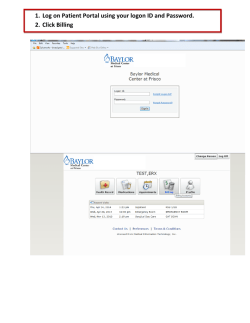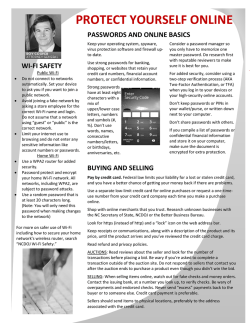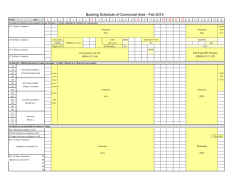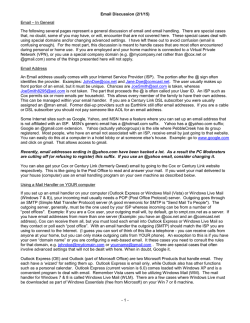Ebantan
FAQ 1. What is IFMS Reply: IFMS means Integrated Financial Management System. It’s a complete application software package to capture each and every financial transaction that takes place in the West Bengal government offices throughout the State. It is divided in different modules. The modules are e-bantan, CTS, CBMS, e-Billing, e-Pradhan, GRIPS, WFACS, and HRMS. 2. Why IFMS Reply: To ensure Transparency Complete removal of documentation and reconciliation error Better speed, quality and authenticity of public service Real time MIS reports and Dashboards Prevention of fraudulent and erroneous transaction Efficiency of control mechanism Satisfy e-Governance initiative Provides Govt. to Govt. and Govt. to Customer Services Facilitated with SMS and e-mail notification 3. Whether all the modules are operational now ? Reply: No, only e-bantan module is operational currently. 4. What is the purpose of e-bantan module? Reply: This is the module through which budget allocations are distributed to Suballotting officers (Controlling Officers) and ultimately to DDOs in the form of allotments. 5. What is the role of DDO in this module? Reply: DDO is playing the role of a recipient in this module. DDO does not make any allotment. He can only view the allotments that he receives from different authorities through e-bantan. 6. Who can issue allotment through e-bantan? Reply: Only Sub-allotting officers (Controlling Officers) can issue allotment through e-bantan. 7. What are minimum requirement to be logged into e-bantan? Reply: The minimum requirements are an administrative login & password. 8. What are the different levels of Administrative hierarchy? Reply: The different levels are Department HoD ( Directorate, Commissioner ate) RO ( regional level) District level Sub-division level Block level 9. Who creates the administrative log in and password ? Reply: Finance department creates administrative login and password for each department. Any authority can create admin log in and password for an officer lower to his level. 10. What one can do with admin log in and password? Reply: One with an Admin login and password can create approver and operator of budget distribution of his own office with different roles. He can also create admin log in and password for an office lower than his level. 11. Whether one can allot fund with admin login & password? Reply: No 12. Who is operator and who is approver? Reply: The assistants who propose the allotment will get the Operator role and the Officer who approves the allotment gets Approver role. 13. What are the sub-systems? Reply: Budget Distribution and DDO Management. 14. Whether same officer can be both administrator and approver? Reply: Yes, one officer can be both Administrator and Approver but with different login and password. 15. Whether one office can more than one administrator or approver or operator? Reply: An office can’t have more than one administrator but “N” no of approver and operators. 16. What are the functions to be performed through DDO Management? Reply: The approver can Attach roles of DDO of his own Office (Role hierarchy mapping) Insert details of DDO and Sub-Allotting Officer of his own office (Address, telephone no, e-mail address etc.) Create a sub-ordinate officer under the same department. Tag a DDO to your own Department 17. Whether login and password of a sub-ordinate officer can be created with “Approver” log in and password. Reply: No, it can be created only by the use of Administrator login and password through User Administration Module. 18. If one wants to create an admin log in and password of a subordinate officer, what are the steps? Reply: First you need to verify whether such Officer already exists through role hierarchy menu. If yes, create the admin log in and password by using your Admin log in and password. If not, first you create the new officer by using Approver login and password through DDO management menu and then create the Admin log in and password of that sub-ordinate officer by using your Admin log in and password through User Administration module. 19. Whether one can give allotments to other Department DDO or Sub-Allotting officer? Reply: Yes you can but that sub-allotting officer must have been created by that department. You can not create sub-allotting officer of other department. 20. Suppose DM has received Rs.10000/- as DDO and Rs.20000/- as SAO, how much amount he can sub-allot to SDO/BDO? Reply: He can sub-allot Rs.20000/- only. He cannot sub-allot Rs.10000/- that he received as DDO. It is for his own use. 21. What are the different types of allotment? Reply: General allotment i.e. TA, PAY, DA, HRA, OC, OE, Rent, wages etc. This is to be allotted by clicking Allotment radio button in Budget Distribution module. Sanction cum allotment i.e. the fund is placed for specific purpose against specific sanction. This is to be allotted by clicking Sanction radio button in Budget Distribution module. Grant-in-aid i.e. allotment under detail head 31, 35 etc. This is to be Allotted by clicking grant-in-aid radio button in Budget Distribution module. LOC i.e. when fund is placed to a chief engineer for specific works expenditure. This can be allotted by clicking LOC radio button in Budget Distribution module. 22. When a SAO can sub allot fund? Reply: Only when he gets allotments as SAO. 23. How a SAO understands that he receives fund? Reply: Enter into the system with Approver or operator login menu and click Search on the right hand side. You can see all allotments which have been provided to him. However, he can filter it by choosing Major head/ Minor head/Detail head etc. as per his criterion. 24. How a DDO understands that he receives allotment? Reply: Login to IFMS portal, select MIS reports. Select DDO wise Allotments and provide DDO code and Treasury Code. You will see all allotments that are provided to DDO by different authorities. 25. What is the process of allotment and generation of orders? Reply: 1st an operator logs in to e-bantan in iFMS WB (www.wbifms.gov.in). The Application List opens. Click Budget Distribution from the Application list. You get the e-bantan Home page. Click Budget Distribution from the left hand side menu. Click Entry under Budget Distribution. Select the radio button for particular form of allotment i.e. allotment or sanction or grant-in-aid or LOC. Select the HoA from which he wants to sub-allot. Click Insert button. Select the DDO or SAO as per your requirement. Enter the allotted amount and click Save. After saving, operator can also printout the details of the proposal. Now, Approver enters the system and approves the allotments proposed by operator. However, approver can also modify the proposed allotment before approval. Once approved, no one can change it. Now go to Reports menu and select the rows for which you want to generate sanction order. One can generate a single allotment letter for different approvals if the major head is same. 26. Whether one has to enter copy forwarded portion for generation of allotment orders? Reply: Generation of AG copy, TO copy, DDO/Sub-Allotting Officer copy is automatic. One has to search and select the Allotments, the rest of the procedure is automatic. You need to click one button to generate the Report or order. Allotment ID appears in the order/report also automatic and it is similar to the Allotment ID mentioned in the Allotment Register at the Treasury Office. Additionally if you want you can type the name in copy forwarded section, however, it is not mandatory. 27. If DM, Howrah allots fund to SDO, Uluberia as SAO, whether it will hit Uluberia Treasury? Reply: No, as the Fund is placed to SDO as SAO unless fund is provided to DDO, treasury will not get affected.
© Copyright 2026