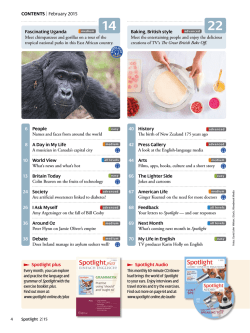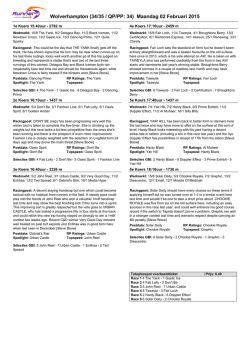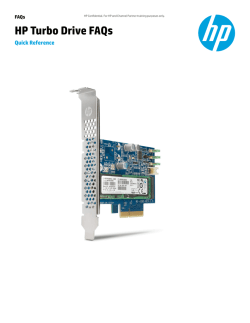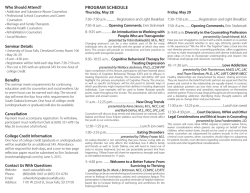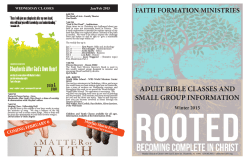Solving the VDI Equation
D I G I TA L S P OT L I G H T VIRTUAL DESK TOP INFR ASTRUC TU RE WINTER 2015 Solving the VDI Equation Introduction 2 Making the case for VDI 4 Overcoming VDI challenges 8 A Texas school district teaches old tech new tricks 12 Vaulting VDI hurdles 16 DIGITAL SPOTLIGHT VIRTUAL DESKTOP INFRASTRUCTURE Make the most of your resources with desktop virtualization V irtual desktop infrastructure combines the advantages of centralized computing with user empowerment. Each user retains his or her own instance of desktop operating system and applications, which runs in a virtual machine on a server — to be accessed by low-cost PCs or thin clients. The argument to replace PCs with VDI is powerful: What burns through more hands-on resources or incurs more risk than desktop computers? Even with remote desktop management, admins must invade cubicles and shoo away employees when it’s time to upgrade or troubleshoot. And each desktop or laptop provides a fat target for hackers and an opportunity to steal data. But if you run desktops as virtual machines on a server, you can manage and secure all those user environments in a central location. Patches and other security measures, along with hardware or software upgrades, incur much less overhead. And the risk that users will make mischief or mistakes that breach security drops dramatically. VDI also has its challenges, most relating to network and server provisioning and configuration. In this Digital Spotlight, you’ll find a complete explanation of the benefits plus tips on overcoming obstacles. And two case studies illustrate how customers have reaped rewards and learned valuable lessons. We hope this Digital Spotlight provides valuable advice for those who can benefit from VDI’s unique attributes. Follow the best practices outlined here and, with luck, vastly improved security and reduced costs will result. —Eric Knorr, Editor in Chief Digital Spotlight | VIRTUAL DESKTOP INFRASTRUCTURE | WINTER 2015 INSIDE Making the case for VDI 4 A VDI can ease administration and improve data security dramatically, while supporting access from any location and any device B Y PA U L V E N E Z I A Overcoming VDI challenges 8 A successful VDI deployment taps the right mix of technologies to meet users’ needs, while keeping administrative complexity to a minimum B Y PA U L V E N E Z I A A Texas school district teaches old tech new tricks 12 Pearland Independent School District faced a double whammy: an expensive hardware refresh coupled with a crippling recession. The solution was to use VDI. B Y PA U L R O B E R T S Vaulting VDI hurdles 16 Switching to virtual desktops lowered costs and increased flexibility at a Florida healthcare organization, but it took a failed pilot program to come up with a successful approach. BY ROBERT LEMOS infoworld.com infoworld.com 2 DIGITAL SPOTLIGHT VIRTUAL DESKTOP INFRASTRUCTURE www.infoworld.com InfoWorld 501 Second St. San Francisco, CA 94107 415.978.3200 EDITORIAL Editor in Chief Eric Knorr Executive Editor Galen Gruman Executive Editor, Reviews Doug Dineley Managing Editor Uyen Phan Senior Editor Jason Snyder Editor at Large Paul Krill Senior Writer Serdar Yegulalp East Coast Site Editor Caroline Craig D I G I TA L / S T R AT E G I C MARKETING SERVICES Senior Vice President Sales/ East Sean Weglage 508.820.8246 Senior Vice President Sales/ West Julie Ekstrom 415.613.4861 EVENTS Senior Vice President, Sales Adam Dennison 508.935.4087 Abacus. Typewriter. PC refresh. ALLIANCE MARKETING SERVICES Vice President Michael Latchford 508.766.5376 Images by Thinkstock © IDG Communications Inc. 2014 They’re all obsolete, and there’s not a single thing anyone misses about any of them. Newsletter Editor Lisa Schmeiser Now instead of costly, traditional PC refreshes, companies are turning to Associate Editor Pete Babb app and desktop virtualization to extend PC lifecycles and to take advantage of thin clients and mobile devices. Senior Online Production Editor Lisa Blackwelder Find out why more than 120 million users rely on Citrix XenApp and XenDesktop every day. Then, instead of buying a bunch of new PCs, you can fund cool, new technology projects that actually make sense. Learn more at citrix.com/solutions/desktop-virtualization/overview Digital Spotlight | VIRTUAL DESKTOP INFRASTRUCTURE | WINTER 2015 3 ©2014 Citrix Systems, Inc. All rights reserved. | 4988 Great America Parkway, Santa Clara, CA 95054 USA *All trademarks are the property of their respective owners. DIGITAL SPOTLIGHT VIRTUAL DESKTOP INFRASTRUCTURE Making the case for VDI A VDI can ease administration and improve data security dramatically, while supporting access from any location and any device B Y P A U L V E N E Z I A I t has been said that there are no truly good solutions to managing user desktops in the enterprise. There may be some truth to that, but VDI (virtual desktop infrastructure) — a modern server- based computing technology — can be leveraged to address some of the major pain points encountered in supporting a large desktop environment. The core of a VDI solution is vir- Digital Spotlight | VIRTUAL DESKTOP INFRASTRUCTURE | WINTER 2015 tualization. Unlike a Terminal Services (aka, Remote Desktop Services) environment, a VDI environment provides each user with a dedicated virtual desktop system running as a virtual machine on top of a hypervi- sor running on physical hardware. With Terminal Services, each user runs a single session among dozens or hundreds of other sessions on a shared Windows Server instance. By leveraging virtual machines, VDI infoworld.com 4 DIGITAL SPOTLIGHT VIRTUAL DESKTOP INFRASTRUCTURE allows for greater compartmentalization of each user environment and eliminates the threat that a problem occurring within one desktop session can cause problems with other sessions or with the host itself. To put the complete VDI environment into perspective, we may have a cluster of physical servers running a virtualization hypervisor. Each of those physical servers may be capable of supporting perhaps 30 virtual desktop systems, along with the virtual servers necessary to deploy access control, load balancing, and the VDI management system. Thus, if we need to add capacity for another 30 new desktops, we simply add a physical server to the cluster and the load will be redistributed to take advantage of the new resources. Desktops on demand VDI functions by spawning new virtual machines running desktop operating systems, and connecting incoming user session requests with idle desktop VMs. When users power on their thin client hardware, client application, or mobile applica- VDI provides an expanding and contracting infrastructure that ebbs and flows with the actual workload encountered. tion, they connect with a gateway that authenticates them to a central directory, selects a user profile for them based on group membership or other definitions, and then connects them to a VM running the appropriate applications. These VMs are spawned from gold master templates as needed by the VDI management framework, and they can be torn down when no longer needed. Thus VDI provides an expanding and contracting infrastructure that ebbs and flows with the actual workload encountered. As an example, we might have four different virtual desktop templates in use for an organization. One template has been prepared for members Digital Spotlight | VIRTUAL DESKTOP INFRASTRUCTURE | WINTER 2015 of the accounting department. It’s based on Windows 7 with a suite of applications suited for the accountants. Another template, for the data entry folks, is custom tailored to their needs. The third template may be for sales, and the fourth for tech support. Each of these gold images contains only the software necessary for these jobs, and they are built to draw on network profiles that configure user preferences, network file access, printer access, and so forth on the fly, much like standard physical desktop systems. The VDI management controller may be configured to ramp up a few dozen idle desktop VMs starting at 6 a.m. every day, but when use is low, the management controller may keep only a handful of idle desktop VMs running. Thus the virtual desktop infrastructure provides a buffer for the morning rush of log-ins that will be encountered on normal working days, while preserving resources during off hours. As users log off at the end of the day, the controller destroys the newly idle VMs, maintaining only the preconfigured minimum. It does this for each of the four desktop profiles that are configured. Business advantages As measured against Terminal Services and traditional physical desktops, VDI offers some very significant benefits. For starters, if a Terminal Services host needs to be rebooted or brought down for maintenance, all the desktop sessions on that host must be terminated, and those users must log in to other servers. In a VDI implementation, those desktop sessions can be seamlessly migrated to other servers in the cluster without interrupting the user sessions. Once clear of running VMs, infoworld.com 5 DIGITAL SPOTLIGHT VIRTUAL DESKTOP INFRASTRUCTURE the host can be updated or rebooted at will, and then brought back into the cluster when the work is complete. Another major benefit can be found in security and reliability. Whenever security patches, application updates, or other changes need to be made, those changes only need to be made once: to the gold template for a given VDI profile. Then, the next time a virtual desktop is built from that template, the changes will be present for that user session. With template-based desktops, upgrades to operating systems and applications can be seamlessly tested and rolled out at any time, night or day, without requiring user disconnects, server reboots, or maintenance windows. Plus, it’s easy to roll back a patch or update that introduces problems. Snapshots of known-good templates provide a safety net. Administrative benefits VDI also offers clear-cut and substantial administrative benefits over traditional physical desktops. Desktop security and software update frameworks — typically unwieldy and trouble-prone — are no longer necessary. Also, traditional desktop maintenance is completely eliminat- ed. Instead of PCs, users need only thin clients at their desks — low-cost devices that require only minimal software or hardware maintenance. Thus IT is no longer burdened with physical hardware repairs, such as replacing failed PC hard drives, or with the need to wipe and reinstall corrupted desktop systems. Yet, from a user’s point of view, VDI functions much like a traditional desktop system. Advances in remote desktop protocols allow for audio and video streaming from a virtual desktop to a thin client, and from a user interaction perspective, the system should be just as respon- Advances in remote desktop protocols allow for audio and video streaming from a virtual desktop to a thin client, and from a user interaction perspective, the system should be just as responsive as a normal physical desktop system. Digital Spotlight | VIRTUAL DESKTOP INFRASTRUCTURE | WINTER 2015 sive as a normal physical desktop system for most – but not all – use cases. VDI clients come in many forms. Traditional (hardware) thin clients connect the network, keyboard, mouse, monitor, and other peripherals, and communicate with the VDI server farm over the corporate LAN. But there are also thin client software applications that run on desktop systems or laptops, allowing remote sessions from users who are on the road or based away from the central office, but who need secure access to desktop sessions running in the corporate network. Then there are mobile client apps that can be used from tablets to facilitate desktop access, and even thin client laptops that have only a minimal, embedded operating system, but can be configured to securely connect to a VDI farm, either from inside the corporate network or from remote locations via SSL. This highlights another advantage of VDI: The data accessed via a VDI session remains within the corporate network; it does not reside on reinfoworld.com 6 DIGITAL SPOTLIGHT VIRTUAL DESKTOP INFRASTRUCTURE mote systems or laptops. This means that employees can use their home computers to work seamlessly with their corporate desktops without the threat of sensitive data leaving the corporate network and being stored on personal systems, where it could then become compromised. By the same token, by keeping sensitive data on centralized servers instead of enduser systems, VDI reduces the risks associated with lost or stolen laptops. For companies with stringent data security requirements, the data security inherent in a virtual desktop infrastructure is one of its most compelling advantages. VDI use cases All of these benefits show that VDI may have a place in many organizations. Naturally, there are use cases that aren’t well suited to VDI. These tend to be workloads that rely heavily on graphics or audio performance: video editing, audio editing, graphic design and illustration, CAD applications, and so on. The best fits for VDI are environments characterized by a large number of identical, common-user desktops. A good example of this would be a hospital, which might have thin clients in every treatment room, at every reception desk, and in the administrative areas. The reception desks would link to a different instance that includes Digital Spotlight | VIRTUAL DESKTOP INFRASTRUCTURE | WINTER 2015 the scheduling and registration applications, whereas the administrative stations would link to yet another profile that includes only the applications necessary to do the administrative work. The treatment rooms would be linked to a virtual desktop instance built from a gold template that includes the clinical applications and viewers necessary for doctors and nurses in the room. However, doctors who require heavy-duty visualization tools to view large images generated by high-resolution imaging devices may require physical desktops in order to run the software that can process those graphics-intensive files. VDI offers significant benefits over traditional Terminal Services, while working similarly with thin clients and thin client applications. Like virtual server infrastructure, virtual desktop infrastructure can be built to automatically adapt to changing workloads, and it can function with- in a larger virtualization framework to leverage that investment. VDI won’t be the right solution for every company or every user. But in the right kind of environment, where large numbers of users share common desktop needs and workflows, VDI can provide a simpler, more streamlined, and less problematic user experience while reducing overall costs by leveraging a shared hardware and software infrastructure. Paul Venezia is a veteran *nix system and network architect and a senior contributing editor at InfoWorld, where he writes analysis, reviews, and The Deep End blog. infoworld.com 7 DIGITAL SPOTLIGHT VIRTUAL DESKTOP INFRASTRUCTURE Overcoming VDI challenges A successful VDI deployment taps the right mix of technologies to meet users’ needs, while keeping administrative complexity to a minimum B Y P A U L V E N E Z I A J umping into VDI (virtual desktop infrastructure) might seem relatively straightforward, especially if you have a server virtualization infrastructure already in place. However, rolling out VDI is not as simple as adding desktop virtual machines to your existing environment. It will involve detailed knowledge of your users’ workflows, and judicious use of related technologies such as application virtualization, user profiles, and, in some cases, even traditional session virtualization. A VDI deployment will be most cost-effective when user desktops are built dynamically, based on templates and user profiles, as users log in. The use of shared templates keeps both storage requirements and administrative overhead to a minimum. That said, for users with unusual requirements — such as the need to run special applications or install their own software — maintaining persistent virtual desktops might be necessary. Application virtualization (whereby applications are streamed to virtual desktops on the fly, rather than preinstalled) and session virtualization (e.g. Terminal Services — aka, Remote Desktop Services) present additional options for serving certain applications to many users in an efficient and Digital Spotlight | VIRTUAL DESKTOP INFRASTRUCTURE | WINTER 2015 infoworld.com 8 DIGITAL SPOTLIGHT VIRTUAL DESKTOP INFRASTRUCTURE manageable way. Both allow you to install and maintain one instance of the application on a server while deploying the app to many users. App virtualization and session virtualization With app virtualization, the application executes within each user’s desktop virtual machine. With session virtualization, the application executes in a shared serverbased environment, and the user’s session is then presented to the user’s virtual desktop. (In other words, the user’s virtual desktop accesses the application remotely.) These differences — and in many cases whether the application plays well with others in a shared Terminal Services environment — will determine whether app virtualization or session virtualization is the right choice for a given app. In some cases, the answer to a group’s needs isn’t VDI at all, but rather traditional session virtualization running within the virtualization infrastructure. Session virtualization is generally a good choice for groups of users that run only a single application or perhaps a few light applications in each session. Depending on the applications needed, a few large VMs serving Terminal Services sessions may meet users’ needs and reduce overhead on the VDI side. Thus the essential first step of any VDI deployment is to identify groups of users with similar desktop needs, and determine how you are going to deliver the required applications to those users. All of these options — standard image templates with preinstalled applications, application virtualization, session virtualization, and per- Digital Spotlight | VIRTUAL DESKTOP INFRASTRUCTURE | WINTER 2015 In some cases, the answer to a group’s needs isn’t VDI at all, but rather traditional session virtualization running within the virtualization infrastructure. sistent desktop VMs — offer a great deal of flexibility. You may find that you need to define several different baseline desktop images to support your user groups, each with its own set of applications and other adjustments to fit their workflow. Some users may need the ability to use USB devices from their clients, while others might need enhanced multimedia support. It’s important to identify those needs up front, because they will impact the entire project, stem to stern, from the type of client hardware chosen for certain groups to the licensing requirements, right on through to the resource requirements on the server back end. By taking plenty of time to sketch out your users’ needs, you will identify the applications that you may be able to deliver via application virtualization or session virtualization, rather than having to install those applications on the virtual desktop images themselves. This can reduce administrative requirements and ease upgrade hassles in some scenarios. Managing a handful of images is not a big problem, but if you’re suddenly looking at managing a few dozen, it might be time to simplify. Clients and licensing When looking at VDI client systems, you may want to consider repurposing existing desktop systems — that is, configuring them as VDI clients running only the VDI client application. This approach isn’t for everyone, but rolling out a build to existing desktops that turns them into VDI clients can save considerable money on new client purchases. Explore the licensing up infoworld.com 9 DIGITAL SPOTLIGHT VIRTUAL DESKTOP INFRASTRUCTURE front in order to get a solid understanding of the costs involved. Licensing can be exceptionally daunting, and some solutions have licensing requirements that can only be parsed by lawyers and accountants, so prepare for some battles. Your research into users’ needs will serve as the foundation for the decisions made when purchasing licenses. Keep in mind that you may not need one license for every user, especially if they rotate shifts. With your user research in hand, you can then start to think about the infrastructure necessary to support those users. Your definitions of user resource requirements will lead to the choice of hardware and software running the VDI server farm. It’s important to carefully consider storage performance in this equation as well, due to the highly concentrated nature of VDI load spikes. Server and storage considerations VDI farms tend to use the most resources at log-in time, when large numbers of users start sessions at the beginning of the day. The morning spike is generally followed by a smaller spike after lunch, depending on the corporate workflow. Storage arrays that can automatically tier heavily utilized blocks can provide a big assist in performance here, as they will automatically prioritize the data being requested from the VDI server farm to support all of those log-ins, which tend to be I/O heavy. Low-latency storage can prevent user perception problems with a VDI implementation that seems slow because the log-ins take longer than they should. Digital Spotlight | VIRTUAL DESKTOP INFRASTRUCTURE | WINTER 2015 For any VDI deployment, it’s best to aim high in terms of server and network performance. For any VDI deployment, it’s best to aim high in terms of server and network performance. A virtual desktop infrastructure is literally in your user’s face all day, every day. Sluggish performance, compatibility problems, or crashes will directly impact everyone, potentially breeding a mistrust of the infrastructure. This can be politically catastrophic if the problems are bad enough. Providing ample server resources in terms of RAM, CPU, and server count is crucial. It is possible to add capacity later as your needs grow, but the best plan is to start with a generous amount of headroom. You can take advantage of virtualization power management to bring servers online before peak utilization times, and suspend them when the load is low to save resources when they’re not needed. You’ll also need to pay close attention to network requirements, both the access layer and the core. The core of a VDI infrastructure should be based on 10G, which is well within most budgets these days. Think 10G to both storage (if you’re using iSCSI or NFS) and to the access layer for client connections. Although VDI sessions do not generally consume high bandwidth per device, low latency is extremely important to a seamless user experience. Slow response to user input — such as a delayed response to typing within a word processor — can lead to user acceptance issues. Thus, it may make sense to implement quality of service in parts of the network in order to prioritize VDI traffic over other traffic to ensure solid performance. Also keep in mind that if some user workflows include streaming audio or video, this traffic will have an impact on the network as well. Depending on your company’s needs, you may also have wireless clients, mobile clients, or both. These use cases should also receive attention and possibly prioritization where infoworld.com 10 DIGITAL SPOTLIGHT VIRTUAL DESKTOP INFRASTRUCTURE necessary. Less can be done to address the needs of remote users, given the vagaries of connecting to a corporate VDI infrastructure from hotel rooms, conferences, and other remote locations via the Internet. But plan on using relatively thin SSLbased encryption and VPN solutions to reduce overhead where possible. It’s generally a bad idea to mix your VDI and server virtualization infrastructure. They might be located in the same data center, and managed by the same controllers, but as a general rule, VDI and server virtualization infrastructures should reside on separate clusters to prevent performance issues on one side from affecting the other. In smaller implementations this may not be as much of a concern, but for a VDI implementation of any reasonable size, it’s best to devote a cluster with parameters specifically tuned for VDI, such as the aforementioned power management and load anticipation configurations. Planning for rollout With the back end designed, we can begin to work on how to handle the users, user profiles, and applications. You may find that traditional Windows roaming profiles are suitable for your implementation, but in some cases they can be problematic to manage and maintain, especially when they become large in size due to user customization and long periods of use. Other profile management tools are available that can help here, and there are ways to design profiles in such a way that they become easier to manage. For instance, it’s imperative that virtual desktops do Digital Spotlight | VIRTUAL DESKTOP INFRASTRUCTURE | WINTER 2015 not store user data locally or within the roaming profile. All user data should reside on network drives mapped at log-in. Otherwise, users may experience problems accessing the data, and profiles may grow so large as to cause lengthy log-in wait times. Furthermore, you should identify users that may benefit from persistent desktops versus dynamic desktops. Persistent desktops are better suited for users whose workflows encourage them to leave their systems logged in for long periods of time, or those who rarely log out at all. Dynamic desktops are better suited for users who habitually log in every morning and log out every evening. An example of the former might be software developers, and the latter might be accounting users. Remember that VDI changes the desktop model completely. You’re not just moving desktops to a central server farm — you’re fundamentally changing how you deal with desktop systems. You’re not just moving desktops to a central server farm — you’re fundamentally changing how you deal with desktop systems. There are significant administrative benefits, but there are also major differences in how you will manage desktops, such as how a broken virtual desktop will be redeployed for a particular user, if it is not part of a dynamic pool. Lastly, take your time with a pilot rollout if at all possible. All the best planning in the world can’t account for every possible pitfall. By working through a wellpaced and carefully directed pilot rollout, you will have the best chance of finding and eliminating problems before the project moves toward a full implementation. Paul Venezia is a veteran *nix system and network architect and a senior contributing editor at InfoWorld, where he writes analysis, reviews, and The Deep End blog. infoworld.com 11 DIGITAL SPOTLIGHT VIRTUAL DESKTOP INFRASTRUCTURE A Texas school district teaches old tech new tricks Pearland Independent School District faced a double whammy: an expensive hardware refresh coupled with a crippling recession. The solution was to use VDI. B Y P A U L R O B E R T S P earland, Texas, has a problem that many communities in the United States would love to share: People really want to live there. Pearland saw its population grow by 142 percent between 2000 and 2010 to just over 91,000 people in the 2010 census, making it the second-fastest-growing city in Texas and the 15th fastest-growing in the United States during that period. At the Pearland Independent School District, desktop support services manager Jon Block has seen the downstream effects of that growth first hand. A 13-year veteran of the district’s IT department, Block is part of a team that now manages more than 10,000 endpoints districtwide for 23,000 students and more than 2,500 staff members. Digital Spotlight | VIRTUAL DESKTOP INFRASTRUCTURE | WINTER 2015 infoworld.com 12 DIGITAL SPOTLIGHT VIRTUAL DESKTOP INFRASTRUCTURE With an enrolled school population that grows by more than 400 students a year, the scale of Pearland’s growth has presented a host of challenges to the district’s IT staff. “On the other side of my office, I’m looking at 180 Dell laptops that we need to deploy to various campuses,” Block says. To meet rising demand, Block and the rest of Pearland’s IT team have had to get creative. They’ve adopted VDI (virtual desktop infrastructure) as a way to reduce costs, consolidate management, and expand services. Short supply As Block tells it, Pearland faced two significant challenges prior to its transition to VDI. The first was scale. Double-digit, year-over-year growth in the district’s student population was straining the ability of IT staff to stay on top of day-to-day maintenance and upkeep — from application support to software and antivirus updates. The second, even greater, challenge involved financial difficulties. As a fast-growing public school district funded by local property taxes as well as state grants, Pearland is resource-constrained even in the best of times. What money is available is quickly consumed by the district’s need for new teachers and classroom space, including a brand new high school. The financial pressures grew even more intense after the financial crisis and subprime mortgage collapse of 2007 and 2008 — events that hit fastgrowing south Texas hard. A virtual epiphany As Pearland’s IT team triaged in the face of even more constrained budgets, attention focused on the most urgent IT issue facing the district: the need to update desktop systems. Even before the crisis, the district had been easing up on scheduled hardware updates to stay within tight budgets. Hardware updates that were planned for every five years at the beginning of the decade stretched to seven years and then eight years and then “TBD” as money for the refresh dried up. As late as 2012, many of Pearland’s classrooms were still equipped with Dell Optiplex GX260 desktop systems, many of which Digital Spotlight | VIRTUAL DESKTOP INFRASTRUCTURE | WINTER 2015 “On the other side of my office, I’m looking at 180 Dell laptops that we need to deploy to various campuses.” – Jon Block, desktop support services manager, Pearland Independent School District were celebrating their 10th birthday. As the desktop hardware aged, the downstream effect on IT staff was quickly felt. Tasks that had been unusual in a small district became routine, such as dealing with hard disk failures. “We were losing three to four hard drives a week,” Block notes. For each drive failure, Pearland’s IT department had to reimage a new drive and deploy a technician to the classroom or office to install the drive and configure the restored system. “Hard drive replacements alone were consuming an astronomical amount of manpower.” By 2010, the district estimated the cost to replace all of its desktop systems at $6.2 million, a tough sell in lean times. That’s when Pearland was approached by Dell to consider a VDI solution to help the district streamline its IT operations. Pearland recognized that VDI had considerable cost advantages. Moving to Dell’s VDI would cost about $2.5 million — a savings of almost $4 million. But Pearland at that time had only limited experience with desktop virtualization, mostly through a Citrix Metaframe (now XenApp) deployment that Pearland used to track student data for the district’s special programs, used primarily to give staff access to a remote infoworld.com 13 DIGITAL SPOTLIGHT VIRTUAL DESKTOP INFRASTRUCTURE machine that stored the special programs data. With coaching from Citrix, Dell, and local partners, Block and his colleagues realized that the same technology could be used to do much more. They could deploy and manage virtual desktop systems across the entire district by combining Citrix’s XenDesktop technology and provisioning services with Dell’s Wyse thin clients and the District’s legacy Dell Optiplex hardware. A light bulb went on. “It was almost an epiphany,” Block recalls of the realization of how using virtualized desktops would neatly solve the district’s hardware refresh conundrum. “We could just keep the desktops running until they couldn’t turn on anymore,” Block says. “That was our original goal.” Pearland jumped in with a deployment that relied on Citrix Provisioning Services and XenDesktop supported on the back end by Dell EqualLogic storage, Dell PowerEdge servers and blades, and Dell PowerEdge switching to manage the district’s 10G fabric. Making it happen Pearland’s complex and geographically distributed environment presents challenges. The K-12 school district spans 47 square miles and operates 24 campuses, including three high schools. As part of its VDI deployment, Pearland would keep its fleet of Op- tiplex desktops. But staff still needed to refurbish them for use as virtual thin clients. They removed hard drives and deployed the Dell Wyse clients that would manage virtual sessions between the XenDesktop client and the EqualLogic SAN on the back end. Pearland also had a wide range of use cases to consider, from student- and teacher-operated systems, to endpoints in computer labs, to remote computing. Teachers would need and want to use local peripherals, such as printers and scanners, in the classroom. And, over the years, instructors had become accustomed to installing applications for their students to use. To address the challenge, Pear- “It was almost an epiphany,” Block recalls. “We could just keep the desktops running until they couldn’t turn on anymore.” – Jon Block, desktop support services manager, Pearland Independent School District Digital Spotlight | VIRTUAL DESKTOP INFRASTRUCTURE | WINTER 2015 land opted to deploy two types of VDI endpoints: Provisioned systems would be shut down at the end of the school day and restored to an original state. Persistent systems would be used for teacher workstations (as well as supporting infrastructure like virtual file servers) and would retain all application additions and configuration changes. The district started slowly by implementing the technology at one elementary and one middle school in 2011. Pearland deployed VDI on classroom machines used by students first, followed by instructor machines next. The district also used the opportunity to update to Windows 7 and the latest version of Microsoft Office — things the aged Optiplex hardware wouldn’t have been able to support. “We were cautious,” Block recalls. “We knew we were turning their world upside down by introducing a new type of technology, as well as a new operating system and Office suite.” After a slow and cautious start, however, IT staff felt comfortable acinfoworld.com 14 DIGITAL SPOTLIGHT VIRTUAL DESKTOP INFRASTRUCTURE celerating the rollout, and had VDI installed districtwide by 2012. Some expected hurdles — such as the need to support local peripheral devices — turned out to be no problem at all, Block said. Others presented real challenges. Teachers lamented the loss of the ability to install applications on classroom workstations. In response, Pearland’s IT department set up a process for creating virtual instances of those applications that could be deployed to classrooms. Freed from the burden of managing physical workstations, IT had more time to respond to such requests, Block said. Pearland’s IT staffers were pleased to find that older applications could be virtualized even when they weren’t compatible with Windows 7. degrading the experience of desktop users. Steps as simple as disabling Spanning Tree Fast Learning on switches so that traffic could be optimized from the VDI endpoint to the switch made a huge difference in user experience. In other cases, Pearland simply had to untangle unnecessary configurations of unknown provenance. “We found lots of things set up on our switches that we hadn’t known about,” Block says. The improvements Pearland made to its networking infrastructure to support VDI are paying dividends. In the two years since the VDI rollout was completed, Pearland has continued to push network evolution to support its computing and telephony needs and deliver on initiatives such as distance learning. Tuning the network Poised for growth Behind the scenes, Pearland’s IT department tightened its network infrastructure to support the bandwidth demands of VDI. Staff began auditing critical network infrastructure to make sure bottlenecks weren’t As Pearland moved forward with the virtualization deployment, IT staff began to recognize that the benefits of VDI extended far beyond cheaper hardware. “Just the provisioning piece of Digital Spotlight | VIRTUAL DESKTOP INFRASTRUCTURE | WINTER 2015 XenDesktop alone — given all the Dell legacy systems we have out there — has just been a blessing. I don’t know how else to put it,” Block says. As an example, Block said his staff can now push out Java updates — once a frequent and laborious task — to all affected system in around 30 minutes. “Our staff is able to be more proactive with patches. We can get software installed to a large number of systems in a short period of time.” The shift to VDI has also come with considerable security benefits. Central management makes it easier to stay on top of patches. Provisioned student systems that are refreshed every night don’t allow malware infections to persist. And the absence of endpoint anti-malware on so many provisioned endpoints makes it far easier to stay on top of updates for the persistent endpoints that require it. Going forward, Block predicts the district will continue to face challenges, among them the explosive growth in data and the storage needs that go with it. The greater use and creation of rich media — as Pearl- and embraces technologies such as videoconferencing — will demand infrastructure to support it. Block says Pearland’s IT staff will continue to educate its users about the technology, long after the rollout is complete. But he also believes such cultural issues are a small price to pay for everything the district has gained: a more stable IT infrastructure that’s easier to manage and support at a much lower cost. “At the end of day, you want stuff to work. It’s on us to make it happen,” Block says. It’s a message he thinks organizations of all stripes can benefit from hearing. Paul Roberts is an experienced technology reporter and editor who writes about hacking, cyberthreats and information technology security. When he’s not writing for InfoWorld, Paul edits The Security Ledger, a blog focused on securing the Internet of Things. infoworld.com 15 DIGITAL SPOTLIGHT VIRTUAL DESKTOP INFRASTRUCTURE T Vaulting VDI hurdles Digital Spotlight | VIRTUAL DESKTOP INFRASTRUCTURE | WINTER 2015 Switching to virtual desktops lowered costs and increased flexibility, but it took a failed pilot program to come up with a successful approach B Y R O B E R T L E M O S wo years ago, when USF Health embarked on an effort to streamline IT operations by moving its 3,000 doctors, clinicians, and staff to virtual desktops, it immediately ran into problems. USF Health brings medical staff together with a variety of students and experts from the medical and public health departments at the University of South Florida at Tampa. The sheer variety of activities conducted by the healthcare and education organization resulted in requests for tailored instances of the virtual desktop. Delivering a single “golden master” — the original goal of the project — quickly gave way to creating a variety of virtual desktop configurations. infoworld.com 16 DIGITAL SPOTLIGHT VIRTUAL DESKTOP INFRASTRUCTURE While the healthcare group piloted the project with only 100 systems used primarily by power users, the system administrators soon found themselves dealing with 10 different configurations. The company had hoped to cut down the amount of work required to patch and maintain systems, but supporting the requested configurations resulted in more work for IT staff, says Richard Savage, system administrator for USF Health. “The management [of the systems] quickly got to the point where it was an all-day affair to just deal with Windows updates or an application having to be configured and installed,” he said. “It became quickly obvious that, at scale, this would not work.” In the end, USF Health fought through the difficulties of finding solutions to the proliferation of virtual desktop images and other problems, such as the burgeoning storage requirements of VDI. However, IT staffers learned some valuable lessons. Other organizations considering virtual desktop infrastructure need to design their implementations to solve some major issues, such as network latency, storage latency and end users’ desires to customize their configurations. A single desktop for every user? Initially, USF Health embarked on its VDI journey to save money and speed the provisioning of systems for its staff and students. Yet, the organization also wanted the capability for staff, especially doctors and nurses, to use applications quickly from anywhere. The ability for doctors to log in to a system in an exam room and have instant access to Digital Spotlight | VIRTUAL DESKTOP INFRASTRUCTURE | WINTER 2015 “The doctor can come into the exam room, pull up a VDI session and, within seconds, be talking to the patient and focus more on the interaction.” – Richard Savage, system administrator, USF Health a desktop cuts down on the time a patient has to wait for an exam, delivering a better experience for the patient, Savage says. “The doctor can come into the exam room, pull up a VDI session and, within seconds, be talking to the patient and focus more on the interaction,” he says. “That’s much quicker than logging in to a PC, opening the right applications, waiting for them to come up, and finally finding the patient’s record.” The organization also had to be able to provide virtual systems for the rest of its diverse staff, from office workers and support personnel to professors and students. Once the group solved its management and storage problems, USF Health quickly adopted VDI technology and now has about a third of its 3,000 staffers provisioned with virtual systems. In addition, the virtual desktop infrastructure serves approximately 12,000 students who, while they have their own systems, use the University of South Florida at Tampa’s course resources on virtual desktops. For both staff and students, the ability to access their desktop from any location was a big draw to VDI, Savage says. “We wanted something that would unify what they use in the office and what they use remotely — to unify that in a single experience,” he says. Surviving the journey to VDI For USF Health, however, the initial pilot highlighted a major problem. Although only 100 users were in the pilot group, their requirements spawned multiple infoworld.com 17 DIGITAL SPOTLIGHT VIRTUAL DESKTOP INFRASTRUCTURE desktop configurations, each of which had to be updated whenever any of the software needed to be patched. As Savage looked to the future, he expected every user to want a slightly different set of applications that could cause additional patching overhead. “It looked like every different permutation of applications would result in additional overhead,” he says. “It wasn’t necessarily a picture that was appealing.” To solve the problem, Savage looked to applicationlayering technology, which turns the operating system and applications — and the changes they make during installation — into software building blocks that can be added piecemeal to build a customized virtual desktop for a user. The technology allows users to personalize their systems, but each building block only has to “We quickly knew that we needed to look at ways to fix the storage problem, because spinning disks were not going to do it for us.” – Richard Savage, system administrator, USF Health be managed and patched a single time, dramatically cutting down the time and cost to administer the virtual desktop infrastructure. Application-layering technology treats each layer as a read-only virtual disk that can only be managed by the IT department, says Tom Rose, chief marketing officer at Unidesk, a maker of VDI application-layering software. The sole excep- Digital Spotlight | VIRTUAL DESKTOP INFRASTRUCTURE | WINTER 2015 tion is a personalization layer that allows the system to save user preferences and any changes users make to their particular desktop. “What the user doesn’t see [with application layering] is that when they change their icon placements or change the background picture to their dog, it is being saved to this personalization layer,” he says. In the past, a patch to any of the software on a virtual desktop running on Citrix XenDesktop or VMware Horizon View would likely lose any personalization changes, but with layering, users keep their personalization, Rose says. The IT group at USF Health also had to dodge problems caused by the massive I/O operations for its storage network. Although the group thought it had over-provisioned the storage component of the infrastructure, the 100 systems nearly maxed out its capabilities, Savage says. “We quickly knew that we needed to look at ways to fix the storage problem, because spinning disks were not going to do it for us,” he says. At any one time, five to 550 users were accessing the system and, at most, 650 virtual machines were active. To solve the issues, USF Health bought an all-flash array from PureStorage. Although flash drives are much more expensive than their spinning-disk counterparts, deduplication — only keeping one copy of common software — reduces the amount of space needed. Less memory, faster recall Other educational institutions have seen similar benefits. William Woods University in Fulton, Mo., for example, embarked on its own initiative in 2010 to place all staff and students on virtual desktops, including some 1,100 undergraduate students and about 1,500 graduate and Ph.D. students. The school decided on a hybrid storage array to support its VDI by combining both hard drives and faster flash memory to speed throughput, while lowering storage costs. Ordinarily a full clone infoworld.com 18 DIGITAL SPOTLIGHT VIRTUAL DESKTOP INFRASTRUCTURE of each desktop system would take some 36TB of disk space; deduplication reduced that to 6TB. Both USF Health and William Woods University have found managing their desktop infrastructures much simpler following the move to virtual desktops. By using application layering, both IT departments can create images for specific roles or even specific users without requiring the organizations to build a new golden master. “We have one gold image, a base Windows 7 image that we have to manage, and every application is a layer,” USF Health’s Savage says. “So our desktops have become a combination of the Lego blocks of application layers, and I don’t have to create a whole new image just to add an application that someone needs.” Saving money is also a big benefit. The cost of provisioning a new desktop using VDI is much lower, because the administrator does not have to travel to a physical system, says Savage. The hardware typically costs less as well. Companies that adopt thin or zero client systems can save as much as 75 percent on the cost of the hardware and can stretch time between buying or refreshing PC systems to more than three years. Moreover, because the bare bones systems have no spinning disks or highperformance graphics cards, the systems require dramati- Digital Spotlight | VIRTUAL DESKTOP INFRASTRUCTURE | WINTER 2015 “Our desktops have become a combination of the Lego blocks of application layers, and I don’t have to create a whole new image just to add an application that someone needs.” – Richard Savage, system administrator, USF Health cally less electricity. A typical zero client system requires less than 10 watts of power per hour. Traditional PCs can consume more than 150 watts per hour. Even after accounting for the increase in power required by the data center hosting the virtual desktops, companies can save dramatically. In most cases, the initial move to virtual desktop in- frastructure is a break-even proposition. It is the later savings that make the move worth it. USF Health expects to finish its VDI deployment by next summer, rolling out virtual desktops to the rest of its staff. While the reduced cost and management overhead has made the technology a boon to USF Health’s IT staff, the virtual desktop infrastructure has also delivered a better experience for users, Savage argues. Because the data center hosting the infrastructure is directly connected to the Internet, users have a very responsive experience, he says. And bring-your-owndevice users and remote workers have access to the same desktop no matter where they go and from what device they access the system, Savage says. “We have given our clinicians freedom in how they interact with their patients,” he says. “Cost savings is an added bonus. What we really wanted was having technology that works for our users.” Robert Lemos is an awardwinning technology journalist and former research engineer who specializes in network security, cybercrime, and cyber conflict. infoworld.com 19 Resources Sponsored by White Paper: ESG: Operational Benefits of Citrix Application and Desktop Delivery White Paper: VDI and Beyond: Addressing Top IT Challenges to Drive Agility and Growth The rapid technology changes that have occurred in recent years have transformed the business landscape. In particular, virtualization has spawned a new paradigm based on consolidated, shared resources that can be distributed as needed. But while the server infrastructure was the first domain to benefit, it is far from the only one. Desktop computing is another area in which virtualization technology can, and does, make a huge difference. Desktop virtualization is a powerful driver of business transformation, making it possible to deliver the apps and data people depend on to get work done. Learn how Citrix XenDesktop with FlexCast allows you to use a variety of methods to balance user requirements and costs for each use case in your organization. G DOWNLOAD HERE Infographic: You Name It Citrix Leads It Competing solutions may look the same at a glance, but there are good reasons why Citrix leads the way. Here are four of them. G DOWNLOAD HERE White Paper: Maximize the advantages of desktop virtualization to drive business growth White Paper: The Rising Value-and Falling Cost-of App and Desktop Virtualization Desktop virtualization helps organizations support business priorities that are crucial for growth. By freeing people to work in more places, on more devices, the organization can offer a more attractive work experience to recruit and retain the best candidates and empower them to do their best work. The growing strategic value of desktop virtualization technology is advancing quickly, providing new ways to enable business mobility and enabling the flexibility that organizations need to thrive. Read this white paper to see how falling cost factors in every part of the desktop virtualization architecture make it more affordable than ever. G DOWNLOAD HERE G DOWNLOAD HERE G DOWNLOAD HERE Digital Spotlight | VIRTUAL DESKTOP INFRASTRUCTURE | WINTER 2015 infoworld.com 20
© Copyright 2026