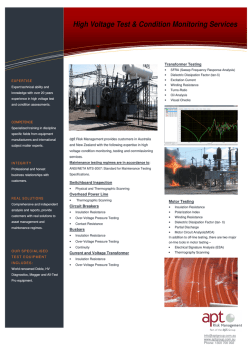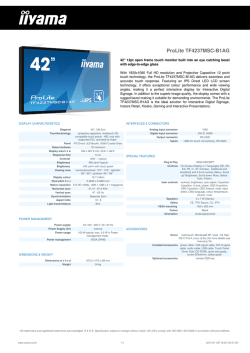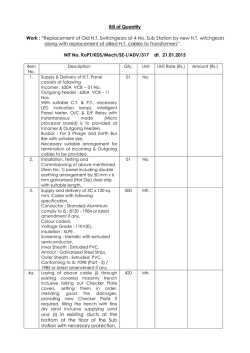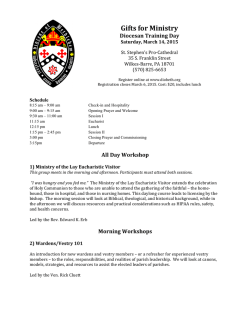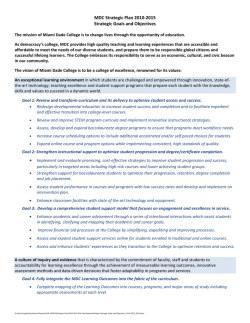RRC-1258 MkII(s)
m crob t USER MANUAL RRC-1258 MKII RRC-1258 MkII(s) Yaesu Twin, Elecraft K3-Twin etc. User Manual Microbit 2.0 AB 2010. All rights reserved Ba1258B_RemoteRig_MkIIs-A33.docx a User manual Rev. A33 – 2015 Jan 28 1 of 236 m crob t USER MANUAL RRC-1258 MKII Table of contents Statement of Conditions .............................................................................. 7 General Description ..................................................................................... 8 Detachable control panel ................................................................................. 9 PC-based control .......................................................................................... 10 Step by step system setup ........................................................................ 11 Hardware .................................................................................................. 13 Front .......................................................................................................... 13 Back ........................................................................................................... 17 Strapping and jumpers ................................................................................. 21 Configuration with Microbit Setup Manager .............................................. 26 Initial IP setup via LAN ............................................................................. 26 Changing IP-settings. ................................................................................... 29 Initial IP setup via USB ............................................................................. 32 FW/HW version ............................................................................................ 33 FW update................................................................................................... 33 Setup ......................................................................................................... 35 Net info....................................................................................................... 36 WiFi and Serial Port tabs ............................................................................... 36 Initial IP setup ............................................................................................. 37 Configuration with WEB-interface ............................................................. 40 Info ............................................................................................................ 41 Status......................................................................................................... 42 Profiles ....................................................................................................... 44 IP Settings .................................................................................................. 46 Radio Settings ............................................................................................. 49 Serial Settings ............................................................................................. 55 Advanced settings ........................................................................................ 61 Dynamic DNS setting (only Radio-RRC) ........................................................... 66 Remoterig dynamic dns service ...................................................................... 66 DynDNS dynamic dns service ........................................................................ 69 Keyer Settings (Control-RRC) ........................................................................ 71 Keyer Settings (Radio-RRC) ........................................................................... 73 IO Settings .................................................................................................. 75 Ping settings (only Radio-RRC) ...................................................................... 79 Wi-Fi settings .............................................................................................. 80 Export settings (HTML) ................................................................................. 81 Export settings (bin) ..................................................................................... 81 Import settings (bin) .................................................................................... 82 Application firmware upgrade ........................................................................ 83 Bootloader firmware upgrade ......................................................................... 84 Restart device.............................................................................................. 84 Microbit 2.0 AB 2010. All rights reserved Ba1258B_RemoteRig_MkIIs-A33.docx a User manual Rev. A33 – 2015 Jan 28 2 of 236 m crob t USER MANUAL RRC-1258 MKII Configuration with terminal-interface ....................................................... 85 WiFi ........................................................................................................... 86 General ....................................................................................................... 86 Connecting to a Wifi network ......................................................................... 87 CW-Keyer .................................................................................................. 93 General ....................................................................................................... 93 Settings ...................................................................................................... 93 Connections................................................................................................. 94 RTTY Keying .............................................................................................. 96 General ....................................................................................................... 96 RTTY with MMTTY ......................................................................................... 98 Settings .................................................................................................... 100 Connections............................................................................................... 101 ICOM CI-V ............................................................................................... 102 General ..................................................................................................... 102 Hardware configuration ............................................................................... 102 Radio settings (example) ............................................................................ 103 Connections............................................................................................... 103 ICOM IC-7100 ......................................................................................... 107 General ..................................................................................................... 107 Hardware configuration ............................................................................... 107 Radio settings (example) ............................................................................ 109 Connections............................................................................................... 109 Power supply ............................................................................................. 110 ICOM IC-703, IC-706............................................................................... 111 General ..................................................................................................... 111 Hardware configuration ............................................................................... 111 Radio settings (example) ............................................................................ 112 Connections............................................................................................... 112 Power supply ............................................................................................. 113 Prepare the separation cable to IC-703 and IC-706 ........................................ 115 ICOM IC-R2500 ....................................................................................... 119 General ..................................................................................................... 119 Hardware configuration ............................................................................... 119 Radio settings (example) ............................................................................ 119 Connections............................................................................................... 120 Power supply ............................................................................................. 120 ICOM IC-E2820 ....................................................................................... 123 General ..................................................................................................... 123 Hardware configuration ............................................................................... 123 Radio settings (example) ............................................................................ 123 Connections............................................................................................... 124 Using HM-133 Microphone ........................................................................... 125 Power supply ............................................................................................. 127 Microbit 2.0 AB 2010. All rights reserved Ba1258B_RemoteRig_MkIIs-A33.docx a User manual Rev. A33 – 2015 Jan 28 3 of 236 m crob t USER MANUAL RRC-1258 MKII ICOM ID-E880 ......................................................................................... 130 General ..................................................................................................... 130 Hardware configuration ............................................................................... 130 Radio settings (example) ............................................................................ 130 Connections............................................................................................... 131 HM-133/880 Microphone adapter boards ....................................................... 131 Power supply ............................................................................................. 133 ICOM IC-2725 ......................................................................................... 136 General ..................................................................................................... 136 Hardware configuration ............................................................................... 136 Radio settings (example) ............................................................................ 138 Connections............................................................................................... 138 Power supply ............................................................................................. 138 YAESU TWIN ........................................................................................... 141 General ..................................................................................................... 141 Hardware configuration ............................................................................... 142 Radio settings (example) ............................................................................ 143 Connections............................................................................................... 144 Logging or computer control, RTTY etc. ......................................................... 146 YAESU FT-857 ......................................................................................... 152 General ..................................................................................................... 152 Hardware configuration ............................................................................... 152 Connections............................................................................................... 154 Power supply ............................................................................................. 154 YAESU FTM-350 ....................................................................................... 157 General ..................................................................................................... 157 Hardware configuration ............................................................................... 157 Connections............................................................................................... 159 Power supply ............................................................................................. 159 YAESU FT-7800/8800/8900 .................................................................... 162 General ..................................................................................................... 162 Hardware configuration ............................................................................... 162 Connections............................................................................................... 164 Power supply ............................................................................................. 164 YAESU FT-897, FT-1000 etc. .................................................................... 166 General ..................................................................................................... 166 Hardware configuration ............................................................................... 166 Radio settings (example) ............................................................................ 167 Connections............................................................................................... 167 YAESU in General (FT-2000) ................................................................... 172 General ..................................................................................................... 172 Hardware configuration ............................................................................... 172 Radio settings (example) ............................................................................ 172 Connections............................................................................................... 173 Microbit 2.0 AB 2010. All rights reserved Ba1258B_RemoteRig_MkIIs-A33.docx a User manual Rev. A33 – 2015 Jan 28 4 of 236 m crob t USER MANUAL RRC-1258 MKII KENWOOD in General .............................................................................. 177 General ..................................................................................................... 177 Hardware configuration ............................................................................... 177 Radio settings (example) ............................................................................ 178 Connections............................................................................................... 178 KENWOOD TS-480 ................................................................................... 182 General ..................................................................................................... 182 Hardware configuration ............................................................................... 182 Radio settings (example) ............................................................................ 183 Connections............................................................................................... 183 Power supply ............................................................................................. 184 KENWOOD TM-D710 /TM-V71 ................................................................. 187 General ..................................................................................................... 187 Hardware configuration ............................................................................... 187 Radio settings (example) ............................................................................ 188 Power supply ............................................................................................. 188 KENWOOD TM-D700 ................................................................................ 192 General ..................................................................................................... 192 Hardware configuration ............................................................................... 192 Radio settings (example) ............................................................................ 193 Power supply ............................................................................................. 193 KENWOOD TS-2000 ................................................................................. 196 General ..................................................................................................... 196 Hardware configuration ............................................................................... 196 Radio settings (example) ............................................................................ 197 Connections............................................................................................... 197 ELECRAFT K3-Twin .................................................................................. 201 General ..................................................................................................... 201 Hardware configuration ............................................................................... 201 Radio settings (example) ............................................................................ 202 Connections............................................................................................... 203 Connections............................................................................................... 203 Logging or computer control, RTTY etc. ......................................................... 206 ELECRAFT ................................................................................................ 211 General ..................................................................................................... 211 Hardware configuration ............................................................................... 211 Radio settings (example) ............................................................................ 212 Connections............................................................................................... 212 ALINCO DX-SR8 and DX-R8 ..................................................................... 216 General ..................................................................................................... 216 Hardware configuration ............................................................................... 217 Radio settings (example) ............................................................................ 217 Connections............................................................................................... 217 Power supply ............................................................................................. 218 Microbit 2.0 AB 2010. All rights reserved Ba1258B_RemoteRig_MkIIs-A33.docx a User manual Rev. A33 – 2015 Jan 28 5 of 236 m crob t USER MANUAL RRC-1258 MKII RRC-1258MkII with 2-wire or 4-wire interfaces ..................................... 219 General ..................................................................................................... 219 Hardware configuration ............................................................................... 219 Radio settings (example) ............................................................................ 220 Connections............................................................................................... 220 Power supply ............................................................................................. 220 Schematics I/O and PAD interface ......................................................... 221 MIC/AUX Interface Control-RRC MkII ............................................................ 222 Speaker output interface Control-RRC MkIIs .................................................. 223 Speaker input interface Radio-RRC MkIIs ...................................................... 223 MIC/AUX Interface Radio-RRC...................................................................... 224 Networks and Firewalls ........................................................................... 225 DMZ ......................................................................................................... 226 Portforwarding ........................................................................................... 227 SIP ALG .................................................................................................... 228 Mobile Network Routers .............................................................................. 229 Appendix B - COM-port Keyer interface ................................................... 231 Appendix D - Technical Data ................................................................... 232 Appendix E - Safety and Regulatory Information .................................... 233 FCC Statement .......................................................................................... 233 Safety Notice ............................................................................................. 233 Disclaimer ................................................................................................. 234 FCC / CE - Declaration of conformity............................................................. 235 Microbit 2.0 AB 2010. All rights reserved Ba1258B_RemoteRig_MkIIs-A33.docx a User manual Rev. A33 – 2015 Jan 28 6 of 236 m crob t USER MANUAL RRC-1258 MKII Statement of Conditions In the interest of improving internal design, operational function, and/or reliability, Microbit 2.0 AB reserves the right to make changes to the product described in this document without notice. Microbit does not assume any liability that may occur due to the use or application of the product(s) or circuit layout(s) described herein. All parts of the software are property of Microbit 2.0 AB. The hardware design, schematics PCB layout, concept, graphics, user manual, etc. are property of Microbit 2.0 AB. The device may not be disassembled, copied or reversed engineered. Copyright © 2010,2011,2012,2013,2014,2015 Microbit 2.0 AB All rights reserved. Microbit 2.0 AB 2010. All rights reserved Ba1258B_RemoteRig_MkIIs-A33.docx a User manual Rev. A33 – 2015 Jan 28 7 of 236 m crob t USER MANUAL RRC-1258 MKII General Description The Remoterig RRC-1258MkII (RRC) is developed especially for remote control of Amateur radio stations via the Internet in a user-friendly and cost-effective way. The RRC units are used in pairs, one is connected to the radio (Radio-RRC) and the other is connected to the control equipment (Control-RRC). The system is unique in the way that no PC is needed for the voice and data communication it’s handled by the two RRC. There are two versions available RRC1258MkII and RRC1258MkIIs, the difference is that the (s) versions handles two audio channels from the radio which is useful together with dual receiver equipment. The Remoterig system can be configured to work together with most Amateur radio stations available on the market from ICOM, Kenwood, Yaesu, Elecraft, Alinco and Tentec. The Remoterig system fits very well in the following situations: You are not allowed to put up antennas at your home. The noise level is too high to make Amateur radio activity possible. You want to build so big antennas that can’t be done in urban areas. You do not want to be dependent of PC:s for the remote control. Etc. The Remoterig system itself will not introduce any latency and the latencies introduced by Internet and buffering will rarely be any noticeable problem. The Remoterig system also includes a unique solution for operating CW over Internet and it also includes a CW-keyer. The Remoterig system is connected to the Internet primarily via 10 or 100 Mbit Ethernet and fixed connections like DSL, cable and WLAN. 3G based mobile solutions will also work but sometimes with reduced performance. The system is portable and you can use it from almost any network connection in the world. Session control, audio (VoIP) and data is transferred using standardized protocols like SIP, RTP etc. where you can select different audio qualities depending on available bandwidth. The RRC-1258MkII is easily configured via modern USB and WEB based user interfaces. Microbit 2.0 AB 2010. All rights reserved Ba1258B_RemoteRig_MkIIs-A33.docx a User manual Rev. A33 – 2015 Jan 28 8 of 236 m crob t USER MANUAL RRC-1258 MKII Detachable control panel You will get the ultimate function of the Remoterig system together with radio stations with detachable control panels like Elecraft K3/0-mini-K3/100, Kenwood TS-480, Kenwood TMD710, Kenwood TS-2000, Yaesu FT-857, ICOM IC-7100, IC-703, ICOM IC-706, IC-2820 and Alinco DX-SR8. You simply replace the cable between the control panel and the radio with the Remoterig system. You will get the same feeling and functionality as with the original setup. TWIN The twin solution for Elecraft K3 and Yaesus is the high end solution for the DX-er or contester who do not want to compromise in the selection of radio. The Twin solution is based on the idea that one local radio controls the remote radio and you get the feeling that you have the radio at your control site. For the Elecraft K3-Twin solution there is also a special K3 called K3/0-mini available which is specially designed to use as control as it has no RF-parts. Microbit 2.0 AB 2010. All rights reserved Ba1258B_RemoteRig_MkIIs-A33.docx a User manual Rev. A33 – 2015 Jan 28 9 of 236 m crob t USER MANUAL RRC-1258 MKII PC-based control The system also works very well for more traditional remote control from PC-based control software’s like HamRadioDeLuxe. The Remoterig system solves the voice and data transmission but you need a PC for the Control software itself in this setup. Microbit 2.0 AB 2010. All rights reserved Ba1258B_RemoteRig_MkIIs-A33.docx a User manual Rev. A33 – 2015 Jan 28 10 of 236 m crob t USER MANUAL RRC-1258 MKII Step by step system setup Below follows a recommendation about how to proceed when setting up the system. 1. Spend some time to read thru this user manual to get familiar with the product. 2. Apply 12V DC (good stabilized power) to both units. 3. Connect both units with CAT5 patch cables to the same Ethernet switch or router as your PC which you will use to setup the system is connected. 4. Download the Microbit Setup Manager and the latest firmware from http://www.remoterig.com to your PC. Follow the instructions about how to install the Microbit Setup Manager (see chapter Configuration with Microbit Setup Manager). 5. Find out how your network is configured and configure the RRC to fit into your network (see chapter Initial IP Setup via LAN) with the Microbit Setup Manager. This has to be done with both units. 6. When you have configured the units to fit into your network, Start your Web browser and connect to the units one by one by entering their resp. IP-address. If you get in contact with their internal web server everything is OK. ( You can also use the Browse button in the Setup manager) 7. Check the installed firmware version. If the one you downloaded from Remoterig is newer, update the units with the new firmware. Always update both units to the same version (see chapter FW/HW about how to update). 8. Disconnect all cables from the units and open the housings (see chapter Strappings and jumpers) and make the hardware strapping according to the instruction which is provided in the chapter for your radio in the end of this User manual. Check the red jumpers with a ohm meter to verify that they are not broken before assembling the housings again. 9. Make the basic software configuration for your system which is described in the chapter for your radio in the end of this Users manual. 10. Prepare the cables needed for your radio station and/or PC according to the cable drawings provided in the chapter for your radio in the end of this User manual. Double check your home made cables with an ohm meter before connecting them to the RRC and the radio to prevent harm of any equipment. Microbit do not take any responsibility of damaged RRC-units or radio equipment. 11. After preparing the cables connect them to the RRC-units and the radio equipment. Connect the power to all equipment. Check with your web browser again that you are in contact with both RRC-units. 12. Now try to establish the connection between the Control-RRC and the Radio-RRC. If you use a radio with a detached control panel it’s done when you press the ordinary power on button. If you are using a PC-at the control end you need to browse to the status page in the Control-RRC and connect by clicking on the “Connect” button on. Microbit 2.0 AB 2010. All rights reserved Ba1258B_RemoteRig_MkIIs-A33.docx a User manual Rev. A33 – 2015 Jan 28 11 of 236 m crob t USER MANUAL RRC-1258 MKII 13. When the connection is established, test the functionality. Check that you can hear the receiver audio, check that PTT is working and microphone level is OK to be sure that the strappings are OK. 14. When this basic functionality are OK you can go further connecting cables for CW, rotor control, PA-control etc. Prepare all functions that you need and test them before moving the RRC:s apart to different locations, everything gets much more complicated to test when travelling is needed. 15. When it’s time to move the RRC:s apart you need to gather some information about how the network at the remote site is configured. The first thing is to determine if your Internet Service Provider (ISP) are providing you with a fixed or dynamic IP-address. Fixed IP:s are rare so you probably have a dynamic IP-address if you are not paying extra for a fixed one. A dynamic IP is no problem but you need to use a dynamic DNS service. You can use Remoterigs free dynamic DNS service or a DynDNS account. DynDNS account is no longer free. For detailed information about Dynamic DNS services see the Dynamic DNS chapters under Configuration with WEB-Interface. 16. After moving the RRC-apart you need to connect a PC to the local network at the remote site where the Radio-RRC should be connected and find out how the network is configured (see chapter Initial IP Setup). You have to set up the new IP, Netmask and Gateway. When it’s done use your web browser to connect to the Radio-RRC:s internal web server and configure the DNS IP. 17. Configure the Radio-RRC:s Dynamic DNS settings (see chapter Dynamic DNS Setting). 18. Now it’s time to configure your remote router. We recommend that you first of enable the remote configuring of your router, you may need it later. After that’s done configure DMZ or port forwarding (see chapter Network and Firewalls). When this is done your remote Radio-RRC should be reachable over the Internet. 19. When back at the Control QTH try to browse to the Dynamic DNS address (Own host name) you have setup at the Radio-RRC. You should get in contact with the Radio-RRC internal web server exactly as it was local. 20. The only setting which need to be changed in the Control-RRC is the SIP-contact at the Radio settings page. The SIP-contact should be changed to the Dynamic DNS “Own host name” you have setup in the Radio-RRC or to the fixed IP of the Radio QTH if you have one. Then everything should work remotely. Enjoy the remote controlling. Microbit 2.0 AB 2010. All rights reserved Ba1258B_RemoteRig_MkIIs-A33.docx a User manual Rev. A33 – 2015 Jan 28 12 of 236 m crob t USER MANUAL RRC-1258 MKII Hardware Front PWR LED Green light is indicating normal status. When the green LED is flashing slow the unit is trying to connect to the Ethernet, normally it only takes a few seconds. If the LED do not end flashing it's probably something wrong with the network connection or network setup. A fast flashing power LED indicate that the unit is powered from USB (see USB below). USB The USB-interface is used to initially set up the IP parameters. It can also be used for downloading new software (can also be done via the WEB-interface). At the Control-RRC it can also be used for CAT control, PTT, RTTY or CW control via the RTS and DTR signals in the virtual COM-port delivered by the RRC USB device. From Version 6 the RRC can be powered via the USB to make it easier to update the Firmware. Note that the RRC need to be connected to 12V DC for normal operation. When the unit is powered from the USB the green power LED will flash fast. COM1 COM1 can in special cases be used to set parameters and check statuses if USB or WEB cannot be used. The COM1 port can also be used for ex. rotator control as it can be configured as transparent serial port between the RRC:s. RS-232 Pin no RS-232 Interface (9-pol D-sub female) 1 2 TXD (Out) Microbit 2.0 AB 2010. All rights reserved Ba1258B_RemoteRig_MkIIs-A33.docx a User manual Rev. A33 – 2015 Jan 28 13 of 236 m crob t USER MANUAL RRC-1258 MKII 3 4 5 6 7 8 9 RXD (in) GND CTS (In) RTS (Out) AUX/MIC The AUC/MIC connector (RJ-45) is used for microphone connection or for connection of the radio control panel (IC-703/706, DX-SR8). Inside the RRC behind the connector is a set of straps with can be used to decide how the connector should be configured depending on radio or microphone. The red and yellow LED:s are indicating SIP-status: LED LED Red LED Yellow Off Flashing On Incoming audio stream OK Incoming audio stream fail SIP disconnected SIP connection failed SIP connection OK Pin no 1 2 3 4 5 6 7 8 AUX (RJ45) depends depends depends depends depends depends depends depends on on on on on on on on the the the the the the the the inside inside inside inside inside inside inside inside straps straps straps straps straps straps straps straps TTL Control-RRC The TTL connector on Control-RRC (RJ-12) is used primary for connection of the radio control panel (TS-480, RC-2000 and IC-E2820) and in other cases where you need to connect via a TTL level (5V) port. The connector is configured so a straight cable can be used to a TS-480 and RC-2000 control panel. Microbit 2.0 AB 2010. All rights reserved Ba1258B_RemoteRig_MkIIs-A33.docx a User manual Rev. A33 – 2015 Jan 28 14 of 236 m crob t USER MANUAL RRC-1258 MKII Pin no AUX (RJ45) 6 5 4 3 2 1 AF output, Speaker 2W/8 ohm TDO input, data from panel to radio (TTL) RDO output, data from radio to panel (TTL) GND 8V output, always active GND TTL Radio-RRC The TTL connector on Radio-RRC (RJ-12) is used for connection of the cable which is normally connected between the control panel and the radio (TS-480, RC-2000, and IC-2820). It's also used for CAT control of radios with 5V.s inputs e.g. all ICOM with 3.5mm C-IV connector and FT-8x7 with the mini DIN-connector. The connector is configured so a straight cable can be used to a TS-480 control panel and to RC-2000. Pin no AUX (RJ45) 6 5 4 3 2 1 AF Input (TS-480) TDO input, data to radio (TTL) RDO output, data to radio (TTL) GND 8V output, always active GND SP Control-RRC At the Control-RRC the connector is used as a speaker output. It's connected in parallel with the audio output pins in the MIC/AUX and TTL connectors. The connector is a standard 3.5 mm jack for a mini stereo plug and there is no switch in the connector. The speaker output power is 2W at 8 ohm. In the dual RX (stereo) version there are signals from both the MainRX and Sub-RX available in the SP-connector. There is only a Lf power amplifier on the Main RX signal so I recommend that you set jumper JMP-4 in the Headset position and use headset Microbit 2.0 AB 2010. All rights reserved Ba1258B_RemoteRig_MkIIs-A33.docx a User manual Rev. A33 – 2015 Jan 28 15 of 236 m crob t USER MANUAL RRC-1258 MKII or Stereo speakers with built in lf-power amplifier if you use a Dual Receiver system. PC-type speakers are very well suited for this. Sub Receiver (*) Main receiver GND (*) Sub receiver, only available in RRC-1258MkIIs version SP Radio-RRC At the Radio-RRC the speaker connector is an input for the speaker signals from the radio. The Dual-Rx version has inputs for both the Main-Rx and Sub-RX. The Main-Rx input is connected in parallel with the input pins in the MIC/AUX and TTL connector. The inputs has resistive loads of 50 ohms. The connector is a standard 3.5 mm jack for a mini stereo plug and there is no switch in the connector. Sub Receiver (*) Main receiver GND (*) Sub receiver, only available in RRC-1258MkIIs version CW Control-RRC The CW knob is used for adjusting the CW-speed of the built in CW-keyer. The CW –Speed adjustment is also connected to the WinKeyer emulator. There is no knob on the Radio-RRC. Microbit 2.0 AB 2010. All rights reserved Ba1258B_RemoteRig_MkIIs-A33.docx a User manual Rev. A33 – 2015 Jan 28 16 of 236 m crob t USER MANUAL RRC-1258 MKII Back COM2 Control-RRC COM2 is used to connect to a PC COM port (RS-232). It has a female connector which makes it possible to use a straight cable between RRC and PC. The communication parameter is set via the web interface. RS-232 Pin no 1 2 3 4 5 6 7 8 9 RS-232 Interface for PC connection (9-pol D-sub female) RXD (out) to PC RXD TXD (in) from PC TXD GND RTS - connected to JMP-3 CTS - connected to JMP-3 COM2 Radio-RRC COM2 is used to connect to a Radio with RS-232 port. It has a male connector, which makes it possible to use a straight cable between RRC and the radio. The communication parameter is set via the web interface. RS-232 Microbit 2.0 AB 2010. All rights reserved Ba1258B_RemoteRig_MkIIs-A33.docx a User manual Rev. A33 – 2015 Jan 28 17 of 236 m crob t USER MANUAL RRC-1258 MKII Pin no 1 2 3 4 5 6 7 8 9 RS-232 Interface for Radio connection (9-pol D-sub male) RXD (in) to pc RXD TXD (out) from pc TXD GND RTS - connected to JMP-3 CTS - connected to JMP-3 (*) (*) (*) Both Kenwood and Yaesu transceivers need the RTS and CTS pins to be strapped together. JMP-3 inside the box can be used to strap them if you want to use a standard fully connected cable. PAD Control-RRC At the Control-RRC the input is used to connect a CW-paddle. The input is for a standard 3.5 mm stereo plug. Normally the left paddle is connected to the tip and the right paddle to the ring. Common is connected to the inner ring and ground. Note that the CW-Keyer function must be enabled to activate this function. PAD Radio-RRC At the Radio-RRC the output is used to connect the output signal from the CW-keyer to the radio straight KEY input. The output is for a standard 3.5 mm stereo plug. A standard cable with 3.5 mm connector in both ends can often be used. Note that the OUT1 mode or OUT2 mode must be set to Keyer to activate this function. PWR The RRC is powered via the PWR connector (2.1/5.5 mm) with 10-18 VDC. Radio IC-706 TS-480 RS-232 Control-RRC (12 VDC) up to 600mA, depending on back lighter and audio volume up to 500mA, depending on audio volume up to 400mA, depending on audio volume Radio-RRC (12 VDC) max 160 mA (110mA 10Mbit) max 160 mA (110mA 10Mbit) max 160 mA (110mA 10Mbit) Microbit 2.0 AB 2010. All rights reserved Ba1258B_RemoteRig_MkIIs-A33.docx a User manual Rev. A33 – 2015 Jan 28 18 of 236 m crob t USER MANUAL RRC-1258 MKII 12V DC Pin no PWR + - + 10-18 VDC (centre) GND RESET A short press on the reset switch will reboot the unit. By pressing and keep the button pressed for 20 sec the unit reset to factory default settings with the following network settings: Control-RRC IP-address: Radio-RRC IP-address: Netmask: Gateway: DNS: 192.168.0.227 192.168.0.228 255.255.255.0 192.168.0.1 192.168.0.1 I/O In the I/O connector is 3(2) inputs and 3 outputs, 8V and GND available (see below). The connector is used for transferring signals from one RRC to the other. If the CW-keyer function is not used the connector can be used for whatever controls signals needed in both directions. The output transistor can sink max 200mA so install an external relay if it's not strong enough. Pin no I/O (RJ45) 1 2 3 4 5 6 7 8 IN1, active low (CW-Keyer right-paddle) IN2, active low (CW-Keyer left-paddle) OUT2, open collector (parallell with PAD Tip at Radio-RRC) IN0, active low (only available at Control-RRC) OUT0 open collector OUT1 open collector (parallell with PAD Ring at Radio-RRC) 8V OUT (max 100mA) GND Microbit 2.0 AB 2010. All rights reserved Ba1258B_RemoteRig_MkIIs-A33.docx a User manual Rev. A33 – 2015 Jan 28 19 of 236 m crob t USER MANUAL RRC-1258 MKII ETHERNET The unit can be connected to both 10 and 100 Mbit/s Ethernet based TCP/IP network. The RRC can be configured for different connection types for Ethernet port, Auto, 10HDX, 10FDX, 100HDX, 100FDX and Auto-with-preferred-10FDX. Default is Auto-with-preferred-10FDX which works best in most cases. Pin no Ethernet (RJ45) 1 2 3 4 5 6 7 8 LINK ACT Out [+] Out [-] In [+] In [-] Green LED indicates link OK flashing LED indicates traffic Yellow LED indicates speed = 100Mbit/s (off = 10MBits/s) Microbit 2.0 AB 2010. All rights reserved Ba1258B_RemoteRig_MkIIs-A33.docx a User manual Rev. A33 – 2015 Jan 28 20 of 236 m crob t USER MANUAL RRC-1258 MKII Strapping and jumpers Before connecting the RRC to your radio you need to put some straps in place depending on your radio. Down below follows instructions of how to disassembly the RRC and pictures showing where to find the different straps. 1: Start with removing the screws holding the D-sub on the rear marked COM2. The tool should be 5 mm (3/16"). 2: Open the box by pressing the D-sub until you can get your fingers behind the edge of the lid and can slide the housing apart. Microbit 2.0 AB 2010. All rights reserved Ba1258B_RemoteRig_MkIIs-A33.docx a User manual Rev. A33 – 2015 Jan 28 21 of 236 m crob t USER MANUAL RRC-1258 MKII 3: Behind the AUX/MIC connector there is a strapping area which looks like an IC-socket. There are two rows with 9 holes. The row next to the AUX/MIC connector is connected to the connector. The strapping is done by connecting the red strap wires, supplied with the RRC, between the holes according to the description for the radio (see radio chapter). Normally the same strapping should be done in both Control-RRC and Radio-RRC. (The picture shows the strapping for IC-706). Attention! The strapping wires should NOT be soldered. Just push them into the socket. The mechanical friction is enough to get connection. Socket Pin 1 57864213 4: Control-RRC only: JMP-1 is placed behind the TTL connector. With the strap in place a DC voltage is feed to the microphone element. All ICOM microphones should be DC-feed. Dynamic microphones like the ones used by Kenwood should not be DC-feed. HEIL microphones should not be DC-feed either. Microbit 2.0 AB 2010. All rights reserved Ba1258B_RemoteRig_MkIIs-A33.docx a User manual Rev. A33 – 2015 Jan 28 22 of 236 m crob t USER MANUAL RRC-1258 MKII 5: Control-RRC only: JMP-2 is placed near the back of the RRC next to the RESET button. JMP-2 is used to select if the DC-power to the front panels should be 8 or 9 V. With the strap in place it will be 8V, which fits all ICOM radios. Without the strap the voltage will be 9V, which fits Kenwood TS-480 and RC-2000 panels that need 9V for the back-lighter. 6: JMP-3 is placed next to the rear D-sub COM2. JMP-3 is used to connect RTS and CTS together (pin 7 and 8) in COM2. Most of the Yaesu and Kenwood radios with RS-232 port need to have them tied together. This is convenient if you want to use a prefabricated fully connected cable. Microbit 2.0 AB 2010. All rights reserved Ba1258B_RemoteRig_MkIIs-A33.docx a User manual Rev. A33 – 2015 Jan 28 23 of 236 m crob t USER MANUAL RRC-1258 MKII 7: Control-RRC Only: JMP-4 is placed behind the CW-pot, and is available only in the ControlRRC and are only present in the RRC-1258MkIIs up to Hardware version 5. JMP-4 is used to select between Speaker level or Headset level for the Main-Rx output. The Sub-Rx is always Headset level. From hardware version 6 it’s always speaker level from both RX. 8: JMP-5 is placed behind the TLL connector and is only present in the RRC-1258MkIIs from hardware version 7. JMP-5 is used to decide if pin1 in the TTL connector should be grounded or not. It should be grounded (in place) for all Radios but Yaesu FT-857 and ICOM ID-E-880 Microbit 2.0 AB 2010. All rights reserved Ba1258B_RemoteRig_MkIIs-A33.docx a User manual Rev. A33 – 2015 Jan 28 24 of 236 m crob t USER MANUAL RRC-1258 MKII 9: When you are done you can slide the lid on the bottom part and put back the screws. Be careful the threads do not stand to much force. Microbit 2.0 AB 2010. All rights reserved Ba1258B_RemoteRig_MkIIs-A33.docx a User manual Rev. A33 – 2015 Jan 28 25 of 236 m crob t USER MANUAL RRC-1258 MKII Configuration with Microbit Setup Manager The initial settings of the network parameters are easiest done with the Microbit Setup Manager. The Setup Manager is a software which runs under Windows on a PC and connects to the RRC via USB (an USB cable is supplied with the RRC). The Setup Manager can be used for: IP Settings and verification o IP-address o Netmask o Gateway o DNS o DHCP Firmware upgrade o Application o Bootloader Changing profile Scanning for WiFi networks and WiFi setup. Start with downloading the Microbit Setup Manager from the homepage www.remoterig.com. Install the Microbit Setup Manager by following the instructions which shows up. If you have an old version of Windows XP where Netframework 2.0 is not installed, you have to install Netframework from Microsoft before installing the Setup Manager. When you have finished the installation a new shortcut to the Setup Manager will show up on the desktop. Click on the icon to start Setup Manager Initial IP setup via LAN Do not install any WiFi cards yet. Connect both your RRC:s to 12V and connect both to the same Ethernet switch or router as your configuring PC is connected to. To do the Initial IP setup over the LAN a RRC firmware version from v2.79 or later are required. If you install a new set of RRC:s this is no problem but if you have a set of used RRC:s you may need to use USB to first upgrade them to the latest firmware ( see chapter about USB configuration). Microbit 2.0 AB 2010. All rights reserved Ba1258B_RemoteRig_MkIIs-A33.docx a User manual Rev. A33 – 2015 Jan 28 26 of 236 m crob t USER MANUAL RRC-1258 MKII Click on the Net info/find Tab Click on the “Find devices” button” Microbit 2.0 AB 2010. All rights reserved Ba1258B_RemoteRig_MkIIs-A33.docx a User manual Rev. A33 – 2015 Jan 28 27 of 236 m crob t USER MANUAL RRC-1258 MKII A reminder pop up that it requires a firmware version from 2.79 or later. If you install a new set of RRC:s this is no problem but if you have a set of used RRC:s you may need to use USB to first upgrade them to the latest firmware ( see chapter about USB configuration). Click OK After a while the Setup manager will find the RRC:s If the text “NOT REACHABLE” shows up after the IP number, then the RRC default IP:s are not in the same logical network as the PC you are configuring and you have to change them. If they are reachable and you are satisfied with the IP-numbers you can skip the Change IPsettings procedure and go direct to………. Microbit 2.0 AB 2010. All rights reserved Ba1258B_RemoteRig_MkIIs-A33.docx a User manual Rev. A33 – 2015 Jan 28 28 of 236 m crob t USER MANUAL RRC-1258 MKII Changing IP-settings. Select the RRC you want to configure by clicking on the row. The selected row will change to blue. Click on the “Config” button A “Network Configuration” dialog window will pop up. The Netmask, Gateway and DNS settings will be filled in already, they are copied from your PC:s Networks setting and normally do not need to be changed. The first 3 groups of the IP number are also filled in to match your PC-network settings. Give the RRC a IP number by entering a number between 2 and 254 in the position for the last group. We suggest you use the default numbers 227 for Control-RRC and 228 for RadioRRC if they are not already occupied in your LAN, then it’s easier to follow the manual. As we selected the Radio-RRC first we enter 228 and click the “Save” button. Microbit 2.0 AB 2010. All rights reserved Ba1258B_RemoteRig_MkIIs-A33.docx a User manual Rev. A33 – 2015 Jan 28 29 of 236 m crob t USER MANUAL RRC-1258 MKII The RRC will reboot, when it’s rebooted the “Find Devices” window will show the new IP (in this example 192.168.1.228) and the “NOT REACHABLE” text will not be shown. Now do the same procedure for the Control-RRC. Select the row for the Control-RRC and click on the “Config” button Microbit 2.0 AB 2010. All rights reserved Ba1258B_RemoteRig_MkIIs-A33.docx a User manual Rev. A33 – 2015 Jan 28 30 of 236 m crob t USER MANUAL RRC-1258 MKII Enter 227 in the last group and click “Save” After the RRC has rebooted, the “Find Devices” window will show the new IP (in this example 192.168.1.227) and the “NOT REACHABLE” text will not be shown. Now both RRC are reachable over the LAN. Check the connectivity by clicking on the corresponding row and click on the “Browse” button Microbit 2.0 AB 2010. All rights reserved Ba1258B_RemoteRig_MkIIs-A33.docx a User manual Rev. A33 – 2015 Jan 28 31 of 236 m crob t USER MANUAL RRC-1258 MKII The Internal webserver in the RRC will produce a web page like the one above. Note ! If you have changed the IP-address of the Radio-RRC from the default IP address like in the example above, remember that you need to change the “SIP-contact” IP-address in the Control-RRC at the Radio-settings page. You can now start the configuration via the web Back to Step By Step setup system setup Initial IP setup via USB The initial IP-setup can be done from the Microbit Setup Manager via USB also. This is the way it had to be done in past. This method is a little bit more complicated for beginners but can be convenient to use sometimes as no networks connection are needed with this method. If your RRC has an old firmware (before 2.79) you can upgrade the firmware via the USB interface before you do the setup (see below). Connect your RRC to 12V and connect the USB-cable between your computer and the USB jack on the front of the RRC. Windows will automatically install the necessary drivers. When it's done the text in the bottom field will change from "RRC not connected" to "RRCconnected" which is an indication that you are in connection with the unit. Microbit 2.0 AB 2010. All rights reserved Ba1258B_RemoteRig_MkIIs-A33.docx a User manual Rev. A33 – 2015 Jan 28 32 of 236 m crob t USER MANUAL RRC-1258 MKII FW/HW version When you connect the RRC the version of the firmware and Bootloader will show up in the upper window. The hardware versions is also shown. Go to the page www.remoterig.com and under downloads you can find the latest firmware. If there is a newer firmware available download it to your desktop unzip it and change to the "FW-update" tab. FW update Microbit 2.0 AB 2010. All rights reserved Ba1258B_RemoteRig_MkIIs-A33.docx a User manual Rev. A33 – 2015 Jan 28 33 of 236 m crob t USER MANUAL RRC-1258 MKII Click on the "Select file" button and browse to the file with the new firmware, it should be something like “RRC-1258-CRC_v2.42_2011-08-17.bin” depending on the version and release date. When you have selected the file click on the "Update" button and the update process will start, the text in the bottom field will change to "Updating firmware". Attention -- Do not interrupt the update process in any way! After about a 1 minute the update is finished and the RRC will restart. When the text "RRCconnected" shows up again in the lower field of the Microbit Setup Manager, you can change to the "FW/HW" tab and check software version. Microbit 2.0 AB 2010. All rights reserved Ba1258B_RemoteRig_MkIIs-A33.docx a User manual Rev. A33 – 2015 Jan 28 34 of 236 m crob t USER MANUAL RRC-1258 MKII Setup The setup tab are used to setup the IP address and/or select the profile (from v2.44). More info about the IP setup see Initial IP-setup. A new window wills pop-up with the basic IP settings. Change the settings so they fit into your local network and press the "Save" button to save the new settings. The RRC will restart again and when the text "RRC-connected" shows up again in the lower field of the Setup Manager, you can click on the "Setup" button again to verify the changes. Microbit 2.0 AB 2010. All rights reserved Ba1258B_RemoteRig_MkIIs-A33.docx a User manual Rev. A33 – 2015 Jan 28 35 of 236 m crob t USER MANUAL RRC-1258 MKII Net info Click on the “Get” button to read the IP setting currently in use by the RRC. WiFi and Serial Port tabs The Wifi tab is described in the WiFi Chapter. The Serial port tab is not used for the RRC1258MkII it’s used for other products. Microbit 2.0 AB 2010. All rights reserved Ba1258B_RemoteRig_MkIIs-A33.docx a User manual Rev. A33 – 2015 Jan 28 36 of 236 m crob t USER MANUAL RRC-1258 MKII Initial IP setup The default Ip settings from the factory is 192.168.0.227 (Control-RRC) and 192.168.0.228 (Radio-RRC). The net mask is 255.255.255.0. and the gateway 192.168.0.1. To be able to contact the RRC-units via the network you must configure the units to fit into your home network. You can check your network configuration from your PC. On the start menu select Run. In the Run dialog box enter cmd. You will get a DOS-window. At the DOS-promt enter ipconfig. Then you will get the needed information: Your PC IP address in this example is 192.168.0.101 this means that the IP of the RRC:s must have IP:s in the area 192.168.0.2 to 192.168.0.255. Microbit 2.0 AB 2010. All rights reserved Ba1258B_RemoteRig_MkIIs-A33.docx a User manual Rev. A33 – 2015 Jan 28 37 of 236 m crob t USER MANUAL RRC-1258 MKII The Netmask is 255.255.255.0 the Netmask in the RRC:s should be the same The Default gateway is 192.168.0.1 the Gateway in the RRC:s should be the same In this case all the default IP setting will be OK. In an other network, this is the result of the ipconfig command. Your PC IP address in this example is 192.168.128.10 this means that the IP of the RRC:s must have IP:s in the area 192.168.128.2 to 192.168.128.255. The Netmask is 255.255.128.0 this the Netmask in the RRC:S should be the same The Default gateway is 192.168.128.1 the Gateway and in the RRC:S should be the same The DNS should in almost all situation be the same as Default gateway. In this case you must change the IP:s of the RRC. I recommend to use 192.168.128.227 and 192.168.128.228 Use the Microbit Setup Manager to change the IP settings. Select the Setup tab click on the “Get Setup” button and enter the IP addresses in the Setup info dialog box. Microbit 2.0 AB 2010. All rights reserved Ba1258B_RemoteRig_MkIIs-A33.docx a User manual Rev. A33 – 2015 Jan 28 38 of 236 m crob t USER MANUAL RRC-1258 MKII Microbit 2.0 AB 2010. All rights reserved Ba1258B_RemoteRig_MkIIs-A33.docx a User manual Rev. A33 – 2015 Jan 28 39 of 236 m crob t USER MANUAL RRC-1258 MKII Configuration with WEB-interface Before you can use your RRC-1258MkII you must configure both the hardware (strapping) and the software settings. The units will have the default IP addresses 192.168.0.227 (Control-RRC) and 192.168.0.228 (Radio-RRC). The net mask is 255.255.255.0. The configuration is easiest done via the web interface. Be aware of that your PC must be in the same net e.g. having an IP-number between 192.168.0.2 and 192.168.0.254 and not be the same as the RRC. If the default IP-addresses of the RRC not fit your network please use the PC-program Microbit Setup Manager to change the IP-addresses via LAN or USB. It's convenient to use DHCP at the Control-RRC but wait to active DHCP until everything is setup and working. Select setup page from the links on the left side and edit the parameters. After each setup pages is finished press Submit to temporary store the new settings. When you do that a new red Apply changes button appears on the pages. You can now change parameters on other pages but the new settings will not take effect until you press Apply changes. When you do that the unit will reboot and start up with the new settings. If you change your mind after clicking on submit you can click on Restart device on the left to restart the device without changing any settings. Microbit 2.0 AB 2010. All rights reserved Ba1258B_RemoteRig_MkIIs-A33.docx a User manual Rev. A33 – 2015 Jan 28 40 of 236 m crob t USER MANUAL RRC-1258 MKII Info The info page shows some static information about the RRC as firmware revision etc. and also the basic IP-configuration. Microbit 2.0 AB 2010. All rights reserved Ba1258B_RemoteRig_MkIIs-A33.docx a User manual Rev. A33 – 2015 Jan 28 41 of 236 m crob t USER MANUAL RRC-1258 MKII Status On the status page you can check some parameters which can be useful when debugging etc. But the most important is that here is the "Connect" and "Disconnect" button used to connect or disconnect the Internet connection between the two RRC in some modes. If the system is setup to be used with Control panels or Twins then there is no Connect/disconnect buttons, the connection is controlled by the power on switch on the control panel. In some modes there are a disconnect button on the Radio-RRC status page which in a multi user system can be used to disconnect a user who have forgot to do it. When connecting you will see how the SIP-status is changed to "Connected/Transferring" if everything is OK. Here is also shown how your NAT-router has mapped the ports and the momentary status of the inputs and outputs and some other things. Microbit 2.0 AB 2010. All rights reserved Ba1258B_RemoteRig_MkIIs-A33.docx a User manual Rev. A33 – 2015 Jan 28 42 of 236 m crob t USER MANUAL RRC-1258 MKII Microbit 2.0 AB 2010. All rights reserved Ba1258B_RemoteRig_MkIIs-A33.docx a User manual Rev. A33 – 2015 Jan 28 43 of 236 m crob t USER MANUAL RRC-1258 MKII Profiles The profile menu is used to store and load settings profiles. This could be convenient if you change settings often. But NO settings are needed here if you do not use it, so leave this page to later if it’s your initial setup of the RRC:s. You can use up to five profiles and you can give them describing names. The first time you activate another profile than the default profile the default profile will be copied to the other profiles. When you save settings in the normal way with the red “apply settings” button the data will be saved in the profile which is active for the moment. Microbit 2.0 AB 2010. All rights reserved Ba1258B_RemoteRig_MkIIs-A33.docx a User manual Rev. A33 – 2015 Jan 28 44 of 236 m crob t USER MANUAL RRC-1258 MKII To change profile just select “Active profile” to the profile you want to change to, and press submit. The new profile will then be loaded but will not be used before restart so you can check all settings and the restart to make the new profile active. Profiles can also be changed from the Setup Manager which can be useful if you connected it to different networks. Microbit 2.0 AB 2010. All rights reserved Ba1258B_RemoteRig_MkIIs-A33.docx a User manual Rev. A33 – 2015 Jan 28 45 of 236 m crob t USER MANUAL RRC-1258 MKII IP Settings The IP Settings menu is used to setup the initial IP parameters needed for the unit to connect to the IP network. Down below the settings are described more in details. Microbit 2.0 AB 2010. All rights reserved Ba1258B_RemoteRig_MkIIs-A33.docx a User manual Rev. A33 – 2015 Jan 28 46 of 236 m crob t USER MANUAL RRC-1258 MKII Parameter Setting Unit ID (Banner) Text, whatever you want, that will be shown at the top of the web-page (within brackets). Used to identify different RRC. “empty” (default) “text” Select between a fixed IP address and DHCP. DHCP can be practical for the Control-RRC but fixed IP address is preferred in Radio-RRC. No (default) Yes IP-address (only when fixed IP-address is used) 192.168.0.227 (default Control-RRC) 192.168.0.228 (default Radio-RRC) nnn.nnn.nnn.nnn Net mask (only when fixed IP-address is used) 255.255.255.0 (default) nnn.nnn.nnn.nnn Gateway (only when fixed IP-address is used) 192.168.0.1 (default) nnn.nnn.nnn.nnn DNS-address (only when fixed IP-address is used) 192.168.0.1 (default) nnn.nnn.nnn.nnn Fixed external IP-address of your NAT-router. Should NOT be used in normal installations. “empty” (default) nnn.nnn.nnn.nnn Type of Ethernet connection: Auto Auto, prefer 10 Mbit (default) 10HDX* 10FDX* 100HDX* 100FDX* DHCP IP Netmask Gateway Dns server Extern IP/Host Eth-type Auto prefer 10 Mbit is default as more speed is not needed and the emissions from a 10 Mbit LAN is much less than from a 100 Mbit LAN (*) If you use fixed settings you must have a managed switch where you can set the same setting. Microbit 2.0 AB 2010. All rights reserved Ba1258B_RemoteRig_MkIIs-A33.docx a User manual Rev. A33 – 2015 Jan 28 47 of 236 m crob t USER MANUAL RRC-1258 MKII IP-interface Web page user Web page pwd Normally the RRC connects via the Ethernet interface if it’s available, and as second choice via the WiFi. If you set it to “Ethernet” you can force the RRC not to connect via WiFi even if the Ethernet is not available for the moment. “Auto, prefer Ethernet” (default) “Ethernet” Enable password protection for the web pages and also the telnet connection by entering a username (this field) and a password (next field). If this field is empty the RRC will not ask for password. Some of the pages are still accessible but no editing is possible. “empty” (default) “username” Password for the web pages and telnet connection. The password are shown as **** to view it click on the “show” button” “empty” (default) “password” Microbit 2.0 AB 2010. All rights reserved Ba1258B_RemoteRig_MkIIs-A33.docx a User manual Rev. A33 – 2015 Jan 28 48 of 236 m crob t USER MANUAL RRC-1258 MKII Radio Settings The Radio settings are used to setup the RRC to act together with different radios. The settings must be done in both Control-RRC and Radio-RRC and the parameters are partly different for the both RRC. Microbit 2.0 AB 2010. All rights reserved Ba1258B_RemoteRig_MkIIs-A33.docx a User manual Rev. A33 – 2015 Jan 28 49 of 236 m crob t USER MANUAL RRC-1258 MKII Microbit 2.0 AB 2010. All rights reserved Ba1258B_RemoteRig_MkIIs-A33.docx a User manual Rev. A33 – 2015 Jan 28 50 of 236 m crob t USER MANUAL RRC-1258 MKII Parameter Setting Program mode Select the program mode depending on connected radio: 0 = Transparent (for repeater links etc.) 1 = ICOM CI-V (generic) 2 = IC706 (with detached control panel) 3 = FT-8x7, FT-1000 (generic) 4 = Kenwood, Yaesu, Elecraft 5 = TS480/TM-D710 (with detached control panel) 6 = (*1) 7 = IC-R2500/IC-2725(with detached control panel) 8 = TS-2000/TM-D700 (TS-2000 with RC-2000) 9 = IC-2820 (with detached control panel) 10 = Yeasu FT-950/FT-2K/FT-5K/FT-9K- Twin 11 = Transparent, 4-wire (for repeater links etc.) 12 = DX-SR8 (with detached control panel) 13 = ID-E880(with detached control panel) 14 = K3 twin 15 = Yaesu FT-857 (with detached control panel) 16 = Yaesu FT-100 (with detached control panel) 17 = Yaseu FTM-350 (with detached control panel) (*1) Sip password Sip contact Auto connect These selections are only possible in special editions of the RRC. Protect your remote rig and should be same in both ends. Normally shown as **** click on the “show” button to view the password. (default: no password) Control-RRC: Sets the fixed IP address or the Dynamic DNS “own host name” to the Radio-RRC Control-RRC: When enabled the Control-RRC will connect to Radio-RRC immediately after power up in program mode 0, 1, 3 and 4. No (default) Yes Microbit 2.0 AB 2010. All rights reserved Ba1258B_RemoteRig_MkIIs-A33.docx a User manual Rev. A33 – 2015 Jan 28 51 of 236 m crob t USER MANUAL RRC-1258 MKII Audio quality Audio Dual-RX Codec out gain Codec inp gain Sets the audio quality depending on available bandwidth. Sample rate must be same in both RRC but coding can be different (more information can be found in appendix-A Audio coding): 0 = A-law 8 kHz 1 = Linear 12 bits 8 kHz 2 = Linear 16 bits 8 kHz (default) 3 = A-law 12 kHz 4 = Linear 12 bits 12 kHz 5 = Linear 16 bits 12 kHz 6 = A-law 16 kHz 7 = Linear 12 bits 16 kHz 8 = Linear 16 bits 16 kHz 9 = A-law 24 kHz 10 = Linear 12 bits 24 kHz 11 = Linear 16 bits 24 kHz 12 = IMA ADPCM 4 bits 8 kHz 12 = IMA ADPCM 4 bits 16 kHz Sets if LF from the Sub-RX should be sent as an separate audio channel. Be aware of that this doubles the need of Bandwidth. (Only available in the (s) version.) Sets the attenuation for the audio output, in 255 steps and 0.5 dB per step. Should always be set to 255. 255 = no attenuation (default) 254 = -0.5 dB 253 = -1.0 dB … 0 = max attenuation Sets the gain for the audio input in 63 steps and 0.75 dB per step. Should be 18 at Control-RRC for high level electret microphones and should always be 0 at Radio-RRC. 0 = default Radio-RRC … 18 = default Control-RRC … 63 = max value Microbit 2.0 AB 2010. All rights reserved Ba1258B_RemoteRig_MkIIs-A33.docx a User manual Rev. A33 – 2015 Jan 28 52 of 236 m crob t USER MANUAL RRC-1258 MKII Codec inp HPF Hz Codec inp preamp Codec inp attenuation COM0 baudrate COM0 data bits COM0 stop bits COM0 parity Sets the low cut frequency for the audio passband [Hz]: 82 102 131 163 (default) 204 261 327 408 The upper cut frequency is set automatically depending on the sampling rate. Control-RRC: Enables a +20 dB pre-amplifier for the audio input at the Control-RRC: No Yes (default) Radio-RRC: Enables a -20 dB attenuator to the speaker input at the Radio-RRC: No (default) Yes Set COM0 baudrate for the radio communication [bps]: 600 1200 2400 4800 9600 (IC-R2500,IC-2725) 19200 (IC703/706) 38400 (IC2820,DX-SR8,ID-E880) 48000 (FTM-350) 57600 (TS480, TS2000) 64000 (FT-857, FT-100) Set COM0 data bits: 5 6 7 8 (default) Set COM0 stop bits: 1 (default) 2 Set COM0 parity: 0 = Off (default) 1 = Odd 2 = Even 3 = Forced-1 4 = Forced-0 Microbit 2.0 AB 2010. All rights reserved Ba1258B_RemoteRig_MkIIs-A33.docx a User manual Rev. A33 – 2015 Jan 28 53 of 236 m crob t USER MANUAL RRC-1258 MKII COM0 Program mode 3 char timeout Use USB Com Port as COM0 The char timeout can be programmed. The default timeout should be 2 and works for all radios except FT-1000 in 4800 baud which need it to be set to 60. 2 = default 60 = FT-1000 in 4800 baud COM0 can be connected to the USB interface instead of the normal serial interface. When installing Microbit Setup manager a virtual Com port called “Microbit RRC Virtual Comport (COMX)” is installed. That’s the one you should connect to when using HRD or other softwares. Yes or No (default = No). Microbit 2.0 AB 2010. All rights reserved Ba1258B_RemoteRig_MkIIs-A33.docx a User manual Rev. A33 – 2015 Jan 28 54 of 236 m crob t USER MANUAL RRC-1258 MKII Serial Settings The serial ports COM1 and COM2 can be used as a transparent serial channel between Control-RRC and Radio-RRC over Internet. The COM-ports can be used for CAT control, rotator control etc. COM1 is always free to be used with the drawback that you cannot use COM1 for configuration. COM2 is used for the radio control in some of the program modes and can then not be used as a transparent serial channel. There is also a COM3 which is only available via USB and only for WinKey and RTTY. Radio settings / Program mode COM1 free channel COM2 free channel 0 - Transparent 1 - ICOM CI-V 2 – IC-7100,IC-706,IC-703 3 – FT-8x7, FT-1000x 4 – Yaesu, Kenwood, Elecraft 5 – TS480/TM-D710 6 – (*) 7 – IC-R2500/IC-2725(*1) 8 – TS2000/TM-D700 9 – IC-2820 10 – Yeasu FT-450/FT-950/FT2000/FT-5000/FT-9000 Twin 11 – Transparent, 2/4-wire(*1) 12 – DX-SR8 13 – ID-E880 (*1) 14 – Elecraft K3-Twin 15 – Yaesu FT-857 16 – FT-100 17 – FTM-350 yes yes yes yes yes yes yes yes yes yes yes yes no yes no no yes yes yes yes yes no yes yes yes yes yes yes yes yes yes yes no yes yes yes COM1 and COM2 mode can be configured differently depending on what they will be used for. The same settings must be done in both Control-RRC and Radio-RRC. (*1) = Need special hardware Microbit 2.0 AB 2010. All rights reserved Ba1258B_RemoteRig_MkIIs-A33.docx a User manual Rev. A33 – 2015 Jan 28 55 of 236 m crob t USER MANUAL RRC-1258 MKII Microbit 2.0 AB 2010. All rights reserved Ba1258B_RemoteRig_MkIIs-A33.docx a User manual Rev. A33 – 2015 Jan 28 56 of 236 m crob t USER MANUAL RRC-1258 MKII Parameter Setting COM1 mode Select mode for COM1-to-COM1 transparent transfer of serial data between two opposite RRC. The setting defines the event that triggers the data transfer over Internet. Inactive (default) Mode 1 = Char-by-char. A data packet is send for each char, needs lot of bandwidth. Mode 2 = ICOM CI-V. Used for CI-V control of IC-703/706 at the same time as you use the control panel. Mode 3 = Char-timeout. A data packet is sent when there is a pre-defined pause between two received char. Mode 4 = Kenwood, Yaesu, Elecraft. Used for CAT control of TS-480 or TS-2000 at the same time as you use the control panel. Mode 5 = User-def-terminator. Used if you want to define the terminator char by yourself (see below). Should be activated together with Mode-7 in Radio-RRC to combine data from COM1 with the other ports described above. Microbit 2.0 AB 2010. All rights reserved Ba1258B_RemoteRig_MkIIs-A33.docx a User manual Rev. A33 – 2015 Jan 28 57 of 236 m crob t USER MANUAL RRC-1258 MKII COM1 baudrate COM1 databits Mode 6 = CAT to COM2 local (Control-RRC) makes it possible to connect for example a logger PC which needs to speak to the Control radio to COM1 at the Radio-RRC. The IP-data from radio side COM2 and this local COM1 will be intelligent mixed (in sequence) before sent to local COM2. Data from local COM2 goes to both local COM1 and to the radio side COM2 via IP. This function is only for the Yaesu Twin configuration only. Mode 6 = CAT to COM2 local (Radio-RRC) makes it possible to connect other hardware which needs to speak to the radio via COM1 at the Radio-RRC. The IP-data from control side COM2 and local COM1 will be intelligent mixed (in sequence) before sent to local COM2. Data from local COM2 goes to both local COM1 and to the control side COM2 via IP. Can be used for MicroHam, the WebSwitch, Power Amplifier etc. This function is for Yaesu, Kenwood and Elecraft only. Mode 7 = CAT to COM2 local & remote (Radio-RRC) Same function as above but it also combines data sent from COM1 in Control-RRC with data from the local COM1 and ControlRRC COM2. (Remember that this function doubles the data amount sent over the Internet). Mode 7 = CAT to COM2 remote (Control-RRC) Is used in combination with mode 7 at the Radio-RRC. Mode 8 = The WinKeyer emulator is activated, and data received from COM1 are sent as CW from the Radio-RRC in parallel with the ordinary keyer. Set COM1 baudrate [bps]: 600 1200 2400 4800 9600 (default) 19200 38400 48000 57600 Set COM1 data bits: 5 6 7 8 (default) Microbit 2.0 AB 2010. All rights reserved Ba1258B_RemoteRig_MkIIs-A33.docx a User manual Rev. A33 – 2015 Jan 28 58 of 236 m crob t USER MANUAL RRC-1258 MKII COM1 stop bits COM1 parity COM1 cts/rts COM1 terminator Use USB Com Port as COM1 Set COM1 stop bits: 1 (default) 2 Set COM1 parity: 0 = Off (default) 1 = Odd 2 = Even 3 = Forced-1 4 = Forced-0 Enable the transfer of CTS input to RTS output of other RRC. 0 = No (default) 1 = Yes Defines the terminator character used in COM1mode=5 (user-def-terminator). Character should be in HEX-format. 00 (default) COM1 can be connected to the USB interface instead of the RS-232 interface if your PC do not have traditional com ports. When installing Microbit Setup manager a virtual Com port called “Microbit RRC Virtual Comport (COMX)” is installed. That’s the one you should connect to when using HRD or other softwares. Yes or No (default = No). Microbit 2.0 AB 2010. All rights reserved Ba1258B_RemoteRig_MkIIs-A33.docx a User manual Rev. A33 – 2015 Jan 28 59 of 236 m crob t USER MANUAL RRC-1258 MKII COM2 mode COM2 databits COM2 stop bits COM2 parity COM2 terminator Use USB Com Port as COM2 COM3 mode (COMExtra) Only available in the Control-RRC Select mode for COM2-to-COM2 transparent transfer of serial data between two opposite RRC. The setting defines the event that triggers the data transfer over Internet. Inactive (default) Logical parallel with COM0. = Is used for level converting for CI-V and FT-8x7. The settings from “Radio settings” are used. Mode 1 = Char-by-char. A data packet is send for each char, needs lot of bandwidth. Mode 2 = ICOM CI-V. Used for CI-V control of IC703/706 at the same time as you use the control panel. Mode 3 = Char-timeout. A data packet is sent when there is a pre-defined pause between two received char. Mode 4 = Kenwood, Yaesu, Elecraft. Used for CAT control of TS-480 or TS-2000 at the same time as you use the control panel. Mode 5 = User-def-terminator. Used if you want to define the terminator char by yourself (see below). Mode 8 = The WinKeyer emulator is activated, and data received from COM1 are sent as CW from the Radio-RRC in parallel with the ordinary keyer. See COM1 See COM1 See COM1 See COM1 COM2 can be connected to the USB interface instead of the RS-232 interface if your PC do not have traditional com ports. When installing Microbit Setup manager a virtual Com port called “Microbit RRC Virtual Comport (COMX)” is installed. That’s the one you should connect to when using HRD or other softwares. Yes or No (default = No). COM3 is available only via USB. It’s shown as COMExtra in Widows Device manager. In mode-8 the WinKeyer emulator is activated, and data received from the USB port are sent as CW from the RadioRRC in parallel with the ordinary keyer. In mode-10 received data from the USB port RTTY are sent by the Radio-RRC via one of the (selectable) outputs. “Inactive” (default) “Mode-8 WinKeyer” “Mode-10 Baudot RTTY” Microbit 2.0 AB 2010. All rights reserved Ba1258B_RemoteRig_MkIIs-A33.docx a User manual Rev. A33 – 2015 Jan 28 60 of 236 m crob t USER MANUAL RRC-1258 MKII Advanced settings Under advanced settings it is possible to change the default port numbers used by the RRC. It can be necessary if there are more than one RRC on your LAN. In earlier versions we used port 5060 for SIP but it’s often reserved for IP-telephony today so we have changed default ports. You really need to know what you are doing when you change port numbers especially on the Radio-RRC so that you don't disconnect yourself. Change web and telnet port number ONLY if you have to due to other services or more than one RRC on your LAN. If you lose the connection a car ride might be the next thing you do. Microbit 2.0 AB 2010. All rights reserved Ba1258B_RemoteRig_MkIIs-A33.docx a User manual Rev. A33 – 2015 Jan 28 61 of 236 m crob t USER MANUAL RRC-1258 MKII Microbit 2.0 AB 2010. All rights reserved Ba1258B_RemoteRig_MkIIs-A33.docx a User manual Rev. A33 – 2015 Jan 28 62 of 236 m crob t USER MANUAL RRC-1258 MKII Parameter Setting UDP cmd port Port number used for the Command channel. 13002 (default) Port number used for the audio channel 13001 (default) Port number used for the SIP session. 13000 (default) UDP audio port SIP port Microbit 2.0 AB 2010. All rights reserved Ba1258B_RemoteRig_MkIIs-A33.docx a User manual Rev. A33 – 2015 Jan 28 63 of 236 m crob t USER MANUAL RRC-1258 MKII Web server port Telnet server port Rx jitter buffer size Rx jitter delay Audio packet size (ms) RTP Tx Mode Debug level Disable Audio tones (Control-RRC only). Port number used for the internal http web server. 80 (default) Port number used for the internal telnet server. 23 (default) Set the maximum number of audio packets from the received audio stream that is buffered. Dictates maximum playback delay. Higher values result in better tolerance against bad Internet connections. Note that this value must be larger than the jitter delay. 4 (default) Set the number of audio packets received and buffered from the audio stream before beginning playback. Dictates minimum playback delay. Small values gives short delays, higher values result in better tolerance against bad Internet connections but the delay will increase. Note that this value must be less than the jitter buffer size. 3 (default) Sets the max size (length) of the audio packets in ms. If you have a good Internet connection with lots of bandwidth or running both RRC:s under the same LAN/WLAN it's possible to reduce the packet size down to 1 ms. Smaller packets means decreased delay but increased bandwidth. 20 (default) Control-RRC: If VOX will be used switch on this function. It means that the audio stream is sent continuously from the Control-RRC to the Radio-RRC. This can be a security problem for some user because the audio from the mic is sent to the Internet all the time. Radio-RRC: Some mobile (3G) networks have a delay before they open up for the audio stream which ends up in problems when releasing the PTT. This function often solves this problem. If you use a Squelched radio you can set “RTP tx mode” to Squelched, the audio data will then only be sent when the squelch is open to reduce cost if you pay by Mb for example. Normal (default) Continuous Squelch (Only radio-RRC) Not used, and should not be changed. Off (default) Low Medium High Makes it possible to disable the Busy and Error tones. No (default) Yes Microbit 2.0 AB 2010. All rights reserved Ba1258B_RemoteRig_MkIIs-A33.docx a User manual Rev. A33 – 2015 Jan 28 64 of 236 m crob t USER MANUAL RRC-1258 MKII Audio tones-dB [70-0] (Control-RRC only) IP identification (morse) (Control-RRC only) Full Duplex (Control-RRC only) Yaesu pwr-on/off (Radio-RRC only) PTT-off mute delay (Control-RRC only) IP Type-of-Service (dec) Elecraft advanced UDP antenna-switch port (Radio-RRC only) UDP cmd min-datasize You can set the level of the different status tones generated by the RRC 70-0 30 (default) Makes it possible to let the Control-RRC to send it’s IP number in morse code, can be useful when DHCP is used. No (default) Yes Makes it possible to use full duplex. Eg. the speaker will not be muted when PTT is pressed. To use the function “Continuous RTP Tx” must be activated in the Radio-RRC. No (default) Yes Is used to switch on and off Yaesu FT450/950/2000/5000/9000radios automatically on connect/disconnect when radiomode 4 or 10 is used. No (default) Yes Makes it possible to mute chirps coming from Txmonitor audio when PTT is released. 0-999 (0 = default) The RTP packets can be tagged for ToS according to RFC 791 to make it possible to use QoS in networks which support QoS. The parameter is entered in decimal. 0 (default) Not in use Sets the port to which the Remoterig 10 x Antenna switch should connect to, Should match the settings in the antenna switch. 13010 (default) In some very rare situations routers/ISP will not transfer very short UDP messages. In this situations you can set the min data size of the message. The message is filled out with dummy data. 0-100 0 (default) Microbit 2.0 AB 2010. All rights reserved Ba1258B_RemoteRig_MkIIs-A33.docx a User manual Rev. A33 – 2015 Jan 28 65 of 236 m crob t USER MANUAL RRC-1258 MKII Dynamic DNS setting (only Radio-RRC) The Radio-RRC has a Dynamic DNS client to be used when the Internet Service Provider (ISP) uses dynamic IP addresses (DHCP) instead of fixed IP address. DHCP is the most common for private users. The RRC supports our own free Remoterig dynamic DNS service and DynDNS which is not free for new users anymore. You can choose to use one of them. The advantage with using a dynamic DNS service is that you do not need to know the IP address to your remote router, you only need to remember the own host name. The Radio-RRC will automatically update the DNS server when the IP changes so you don’t need to bother about it. Remoterig dynamic dns service The Remoterig dynamic dns service only support equipment from Remoterig and Microbit like the RRC-1258 and the WebSwitch 1216H etc. The Remoterig dynamic dns service do not need any registration it’s automatically generated based on the serial number on the equipment. To activate the Remoterig dynamic dns client select “ddns.remoterig.com” from the drop down on the Dynamic DNS settings page. Also select a DNS check interval, if your IP address change often you can select a low value, if it goes month between the changes you can select a higher value. After that click on “Submit” and “Apply changes”, the RRC will restart. Microbit 2.0 AB 2010. All rights reserved Ba1258B_RemoteRig_MkIIs-A33.docx a User manual Rev. A33 – 2015 Jan 28 66 of 236 m crob t USER MANUAL RRC-1258 MKII After the RRC has restarted go back to the Dynamic DNS settings page. You will now see that the settings Own hostname, Username and Password are automatically generated. The only important information is the Own hostname, copy the whole row, this is the information you should put into the SIP contact box in the Control-RRC and the web address you should use when remote configure the Radio-RRC in the future. No more registration is needed. Remember that DNS address like this is only for use when you connect over the internet, as long as you are operating on you own LAN use the IP address. When using ddns it’s important that the DNS settings are ok as they are needed for the RRC to be able to update the ddns. Microbit 2.0 AB 2010. All rights reserved Ba1258B_RemoteRig_MkIIs-A33.docx a User manual Rev. A33 – 2015 Jan 28 67 of 236 m crob t USER MANUAL RRC-1258 MKII When you have done the setup and restarted the RRC, it will update the Remoterig DDNS. You can check the status of the update at http://ddns.remoterig.com/status Enter the hostname from your RRC in this example = hfd3dqw6. If your RRC has updated the DDNS you will see when and what current public IP the RRC has reported. If it’s not updated check the RRC-status page and check the DNS and DDNS status. Microbit 2.0 AB 2010. All rights reserved Ba1258B_RemoteRig_MkIIs-A33.docx a User manual Rev. A33 – 2015 Jan 28 68 of 236 m crob t USER MANUAL RRC-1258 MKII DynDNS dynamic dns service The Radio-RRC also supports the commercial dynamic DNS service DynDns. Earlier this was a free service, it’s still free for old users but not for new. If your router has a DynDNS client you can also use that one, and do not activate more than one DynDNS client at the same LAN segment. DynDNS do not accept multiple updates from same IP. The DynDNS client checks what IP address your router has got from the ISP and sends the information to DynDNS:s DNS server. When using DynDNS you enter "Own host name" instead of an IP address in the SIP contact setting in the Control-RRC and you don't need to bother if the IP address at the Radio-RRC changes. You need to register an account at http://www.dyndns.com/services/dns/dyndns/ and get a domain name. There are other providers of the same service but RRC-1258MkII only supports DynDNS or Remoterig ddns. Microbit 2.0 AB 2010. All rights reserved Ba1258B_RemoteRig_MkIIs-A33.docx a User manual Rev. A33 – 2015 Jan 28 69 of 236 m crob t USER MANUAL RRC-1258 MKII Parameter Setting Dynamic DNS check interval Sets how often the external IP address of your router should be checked, value in minutes: Dynamic DNS host name Own host name Username Password Off (Dynamic DNS client disabled) 10 20 30 40 50 60 180 600 1440 Sets which DNS service you will use ddns.remoterig.com (our own free service) members.dyndns.org (commercial service) Domain name registered at DynDNS.com. Example: my-radio-site.ham-radio-op.net Dynamic DNS account username. Dynamic DNS account password. Microbit 2.0 AB 2010. All rights reserved Ba1258B_RemoteRig_MkIIs-A33.docx a User manual Rev. A33 – 2015 Jan 28 70 of 236 m crob t USER MANUAL RRC-1258 MKII Keyer Settings (Control-RRC) A very powerful function for remote CW operation is implemented in the RRC-1258MkII. The system is able to handle delays and jitter caused by Internet in a unique way. This function is also dependent on the I/O configuration, see IO settings. The Keyer also handles straight key CW generated from an old fashion straight keyer or a computer. The RRC also emulate a WinKeyer to be able to send CW from a log program supporting WinKeyer. The WinKeyer emulator has to be assigned to COM1, COM2 or COM3 (USB) see serial settings. Parameter Setting Enable Enable the CW-keyer function. No = CW-keyer is off Yes = CW-keyer is on (default) Microbit 2.0 AB 2010. All rights reserved Ba1258B_RemoteRig_MkIIs-A33.docx a User manual Rev. A33 – 2015 Jan 28 71 of 236 m crob t USER MANUAL RRC-1258 MKII Iambic Paddle reverse Weight Side tone hz Side tone -dB Lf delay ms Key delay ms Speed pot min wpm[5-99] Speed pot max wpm[599] Set the CW-keyer iambic mode. Old type, squeeze keyer Mode-A Mode-B (default) Mode-B + auto-char-space Set the reverse mode for the CW-paddle. No, left paddle dot & right paddle dash (default) Yes, left paddle dash & right paddle dot Time ratio between dash and dot. 25-40 = 2.5-4.0/1 30 = 3.0/1 (default) Frequency for the side-tone in Hz. 0,300-1500 = side-tone frequency in Hz 800 = 800 Hz (default) 0 = No local side tone is generated, can be used to test how the CW sounds if you enable side tone in the radio and send with memory keyer or PC. Audio level for the side-tone in dB. 50-0 = audio level in –dB 20 = -20 dBm (default) Mute (delay) time for audio from the radio at Control-RRC after a dot/dash command. Recommendation - start with same value as the ping time. 0-500 = delay in milliseconds 0 = no delay (default) Delay time before the keying of the radio is executed at RRC- radio. 0-250 = delay in milliseconds 50 = 50 ms delay (default) Sets the lower limit of the pot range 5-99 = 5-99 wpm 10 = 10 wpm (default) Sets the upper limit of the pot range 5-99 = 5-99 wpm 10 = 40 wpm (default) Microbit 2.0 AB 2010. All rights reserved Ba1258B_RemoteRig_MkIIs-A33.docx a User manual Rev. A33 – 2015 Jan 28 72 of 236 m crob t USER MANUAL RRC-1258 MKII Keyer Settings (Radio-RRC) In the Radio-RCC only one parameter is available. “PTT-activated by keyer” is a function that is useful if you want the PTT input of the radio to be activated when using the Remoterig keying function. The PPT is activated before the “Key delay” meaning that a PA for example can be activated x ms before the keying signal is activated to prevent hot switching. With the PTT tail delay you can decide how long the PTT will be kept active after the last CW character is sent. Microbit 2.0 AB 2010. All rights reserved Ba1258B_RemoteRig_MkIIs-A33.docx a User manual Rev. A33 – 2015 Jan 28 73 of 236 m crob t USER MANUAL RRC-1258 MKII Parameter Setting PTT activated by keyer Enable the PTT function. No = (default) Yes = PTT is activated by the keyer Enable the PTT Tail function 0 = No delay (default) 1-999 = delay in ms. PTT tail delay ms [999] Microbit 2.0 AB 2010. All rights reserved Ba1258B_RemoteRig_MkIIs-A33.docx a User manual Rev. A33 – 2015 Jan 28 74 of 236 m crob t USER MANUAL RRC-1258 MKII IO Settings The inputs and outputs in both the Control-RRC and Radio-RRC are configurable to meet different needs. Control-RRC: Parameter Setting IN0 mode Select the function for Input-0 (IN0) signal in the I/O connector. 0 = I/O, input status is transferred to Radio-RRC (default) 1 = Keyer, straight key or external keyer 2 = PTT, PTT-switch or foot-switch etc. Microbit 2.0 AB 2010. All rights reserved Ba1258B_RemoteRig_MkIIs-A33.docx a User manual Rev. A33 – 2015 Jan 28 75 of 236 m crob t USER MANUAL RRC-1258 MKII OUT0 mode OUT1 mode OUT2 mode USB RTS as PTT USB DTR as CW Output 0 can only be configured for one of two functions. I/O = Indicating that SIP connection is up. Keyer = The output follows the Keyer output. OUT1 mode Output 1 can be configured for one of two functions. I/O = The output follows Input 1 from the Radio-RRC. Keyer = The output follows the Keyer output. Output 2 can can be configured for one oftwo functions. I/O = The output follows Input 2 from the Radio-RRC. Keyer = The output follows the Keyer output. Select which of the USB virtual COM ports RTS signal which should be used as external PTT. Useful when using Logging software, RTTY programs etc. Disabled = (default) COM0 = COM0 rts is used as PTT control COM1 = COM1 rts is used as PTT control COM2 = COM2 rts is used as PTT control Select which of the USB virtual COM ports DTR signal which should be used as CW key input. Useful when using Logging software, RTTY programs etc. Disabled = (default) COM0 = COM0 dtr is used as CW key input COM1 = COM1 dtr is used as CW key input COM2 = COM2 dtr is used as CW key input Microbit 2.0 AB 2010. All rights reserved Ba1258B_RemoteRig_MkIIs-A33.docx a User manual Rev. A33 – 2015 Jan 28 76 of 236 m crob t USER MANUAL RRC-1258 MKII Radio-RRC: Microbit 2.0 AB 2010. All rights reserved Ba1258B_RemoteRig_MkIIs-A33.docx a User manual Rev. A33 – 2015 Jan 28 77 of 236 m crob t USER MANUAL RRC-1258 MKII Parameter Setting OUT0 mode Select the function for output-0 (OUT0) signal the I/O connector. 0 = I/O, active when IN0 on Control-RRC is active (Control-RRC IN0-mode setting must be in state I/O). (default) 1 = Keyer, output to the radio straight key input 2 = PTT, used as external PTT 3 = Connect, active when the SIP-connection is active 4 = On/Off, controlled by the ON/OFF button on this side (*) 5 = Keyer PTT, active when CW is send via the keyer (can be used to key a PA). If you set “key delay” in the Control-RRC this output will be activate “key delay” ms before the actual CW-keying is started. 6 = Baudot/45 used as output for RTTY 45.45 baud. RTTY input via USB virtual com port at Control-RRC. Connect PC software to the virtual com named FSK COM. 7 = Baudot/45 (inv) same as above but the RTTY key signal is inverted. OUT1 mode Select the function for output-1 (OUT1) signal the I/O connector (or tip in the PAD-jack). 0 = I/O, active when IN0 on Control-RRC is active. (Control-RRC CWKeyer function must be disabled). (default) 1 = Keyer, output to the radio straight key input 2 = PTT, used as external PTT 3 = Connect, active when the SIP-connection is active 4 = On/Off, controlled by the ON/OFF button on this side (*) 5 = Keyer PTT, active when CW is send via the keyer (can be used to key a PA). If you set “key delay” in the Control-RRC this output will be activate “key delay” ms before the actual CW-keying is started. 6 = Baudot/45 used as output for RTTY 45.45 baud. RTTY input via USB virtual com port at Control-RRC. Connect PC software to the virtual com port named FSK COM. 7 = Baudot/45 (inv) same as above but the RTTY key signal is inverted. OUT2 mode Select the function for output-2 (OUT2) signal the I/O connector (or ring in the PAD-jack). 0 = I/O, active when IN0 on Control-RRC is active. (Control-RRC CWKeyer function must be disabled). 1 = Keyer, output to the radio straight key input. (default) 2 = PTT, used as external PTT 3 = Connect, active when the SIP-connection is active 4 = On/Off, controlled by the ON/OFF button on this side (*) 5 = Keyer PTT, active when CW is send via the keyer (can be used to key a PA). If you set “key delay” in the Control-RRC this output will be activate “key delay” ms before the actual CW-keying is started. 6 = Baudot/45 used as output for RTTY 45.45 baud. RTTY input via USB virtual com port at Control-RRC. Connect PC software to the virtual com port named FSK COM. 7 = Baudot/45 (inv) same as above but the RTTY key signal is inverted. (*) When the ON/OFF buttons are pushed the output change will be immediate, but will resume to last saved position after power on. To make the changes permanent use the "apply changes" button. Microbit 2.0 AB 2010. All rights reserved Ba1258B_RemoteRig_MkIIs-A33.docx a User manual Rev. A33 – 2015 Jan 28 78 of 236 m crob t USER MANUAL RRC-1258 MKII Ping settings (only Radio-RRC) The Radio-RRC has a Ping Watchdog function which can be used as an extra security. This function is quite common in network equipments. It can be set to ping an IP address and when it does not get any answer, it will make a hard reboot of the RRC. The status of the ping watchdog can be checked at the status page. This function is only available on the Radio-RRC. Enable ping watchdog IP address to ping Ping Interval (seconds) Startup delay (seconds) Failure count to reboot Enables the function. No = Function is disabled Yes, test = Function enabled but it will not actually reboot, can be used for test Yes, reboot = Function is enabled. IP address to ping is entered here, In normal cases use the Gateway IP. Interval between the ping is sent. (1-65535, default 300 s) Delay before the first ping is sent. ( 300-65535), default 300 s. If Test mode is activated it can be set to 10-65535 Sets how many times the ping is allowed to fail before reboot is done. (1-255, default 3 ) Microbit 2.0 AB 2010. All rights reserved Ba1258B_RemoteRig_MkIIs-A33.docx a User manual Rev. A33 – 2015 Jan 28 79 of 236 m crob t USER MANUAL RRC-1258 MKII Wi-Fi settings You can enter SSID and Password direct or check them on the WiFi page. See more in the WiFi Chapter. Microbit 2.0 AB 2010. All rights reserved Ba1258B_RemoteRig_MkIIs-A33.docx a User manual Rev. A33 – 2015 Jan 28 80 of 236 m crob t USER MANUAL RRC-1258 MKII Export settings (HTML) This function creates a text file with the actual settings and status of the unit. This file can be sent via email for support purposes for example. Export settings (bin) This function is used to backup your settings to a file in your PC. When clicking on the link a dialog box will show up where you can decide where to store and the name of your backup file. Note! The exported file will only include settings for the active profile. Microbit 2.0 AB 2010. All rights reserved Ba1258B_RemoteRig_MkIIs-A33.docx a User manual Rev. A33 – 2015 Jan 28 81 of 236 m crob t USER MANUAL RRC-1258 MKII Import settings (bin) This function is used import your backup file from your PC. Click on select file and browse to your file and then click import. Note that the imported settings will be stored in the currently selected profile. Microbit 2.0 AB 2010. All rights reserved Ba1258B_RemoteRig_MkIIs-A33.docx a User manual Rev. A33 – 2015 Jan 28 82 of 236 m crob t USER MANUAL RRC-1258 MKII Application firmware upgrade The application firmware can be updated over the Internet via the web interface when bugs are fixed and/or new functionality is implemented. You don't have to be where the RRC1258MkII is to do the updates. Download the new firmware from www.remoterig.com and save the file on your computer (it has a name like RRC1258-CRC_v1.38_2009-09-04.bin). Connect to the RRC you want to update and select 'Application-upgrade'. Then click on the 'Browse' button and select the file with the new firmware. After that you click on the 'Upgrade' button and the new firmware will be transferred and saved into the RRC. When the firmware is updated the RRC will restart. Note -- Do not interrupt the upgrade process in any way. Wait a minute or two then connect to the RRC again and select 'Info' and verify that the Software version is updated. If it looks like its not updated empty the web browser cache, to prevent it from showing an old cached page. The update NEVER fails but the browser is a common problem. Microbit 2.0 AB 2010. All rights reserved Ba1258B_RemoteRig_MkIIs-A33.docx a User manual Rev. A33 – 2015 Jan 28 83 of 236 m crob t USER MANUAL RRC-1258 MKII Bootloader firmware upgrade This follows the same steps as the application firmware upgrade procedure above. Restart device Restart device can be used if you want to reset and restart the RRC without saving any changes (before apply changes) or just for ordinary reset. Microbit 2.0 AB 2010. All rights reserved Ba1258B_RemoteRig_MkIIs-A33.docx a User manual Rev. A33 – 2015 Jan 28 84 of 236 m crob t USER MANUAL RRC-1258 MKII Configuration with terminal-interface All parameters can also be programmed via the serial interface COM1 (RS-232) or Telnet port. COM1 has the following settings: 38400 baud, 8 bits, No parity, and 1 stop bit. Select the sys [s] and setup-edit [1] menus to configure the RRC. This method of configuration is not user friendly and should be avoided. ========================= a: audio c: codec d: debug e: extio f: flash i: sip l: led q: audio quality p: power r: radio s: sys u: usb ========================= s sys ========================= 1: setup edit 2: setup view 3: setup clear 4: sntp 5: rtc 6: wdt reset 7: dns query 8: show network info 9: STUN test 0: memory a: UDP send b: UDP receive c: Setup default 1(Control) d: Setup default 2(Radio) r: COM1-rts/cts on/off q: exit Microbit 2.0 AB 2010. All rights reserved Ba1258B_RemoteRig_MkIIs-A33.docx a User manual Rev. A33 – 2015 Jan 28 85 of 236 m crob t USER MANUAL RRC-1258 MKII WiFi General The RRC-1258 can be equipped with a WiFi Interface. A WiFi interface is convenient when you want to connect the RRC:s to a WiFi network. You do not need any extra cables or boxes. For the Control-RRC the main reason to use WiFi might be the portability, and for the Radio-RRC to physically separate the RRC from the telephone/DSL line which is the most common route for lightning storms to hit the RRC and the Radio. The WiFi Interface is mounted on the pin header P3 in the RRC-box. Units produced from the summer 2012 has P3 in place from production. Units produced earlier do not have P3 in place you have to solder to put it in place, Instruction for how this is done can be found on the Remoterig website under Support/Mods (hardware). Microbit 2.0 AB 2010. All rights reserved Ba1258B_RemoteRig_MkIIs-A33.docx a User manual Rev. A33 – 2015 Jan 28 86 of 236 m crob t USER MANUAL RRC-1258 MKII The 2.4 GHz Wifi Interface is compliant to 802.11b/g and single stream 802.11n and supports WPA2- (AES), WEP (64 and 128 bit) modes of security in infrastructure mode and also TKIP in SPI mode. There is no limitations compared to Ethernet, all settings that are used when they are connected to Ethernet can be used. The RRC automatically switch between WiFi or Ethernet. IF Ethernet is connected, Ethernet will be used. Connecting to a Wifi network The easiest way to setup the WiFi connection is to do it via the Microbit Setup manager. If you know the parameters it can be done from the web interface also, but you cannot scan WiFi Networks that way so we focus on using the Setup manager. Do not forget to connect 12V power to the RRC, the setup works when the unit is powered from USB but you can not scan for WiFi networks until you connect 12V. The RRC can store settings for up to 8 different WiFi networks. The RRC will automatically connect to the strongest network from the list. You can not force the RRC to connect to a specific network, if you must do that, you have to remove the unwanted network from the list. - Disconnect the Ethernet cable if it’s connected, Connect 12V to the RRC, and connect the USB cable from your PC to the RRC. Start the Microbit setup manager - Select the WiFi tab Microbit 2.0 AB 2010. All rights reserved Ba1258B_RemoteRig_MkIIs-A33.docx a User manual Rev. A33 – 2015 Jan 28 87 of 236 m crob t USER MANUAL RRC-1258 MKII Click on the Get button. - You will get a empty page when the unit is not programmed, when you later open this page you will see the stored settings for your WiFi networks. Click Scan. Microbit 2.0 AB 2010. All rights reserved Ba1258B_RemoteRig_MkIIs-A33.docx a User manual Rev. A33 – 2015 Jan 28 88 of 236 m crob t USER MANUAL RRC-1258 MKII - After a 1 second you will see the WiFi networks which are available at your current location. The networks are sorted in order decided by Signal strength, the strongest on top. Up to 32 WiFi networks can be shown. Microbit 2.0 AB 2010. All rights reserved Ba1258B_RemoteRig_MkIIs-A33.docx a User manual Rev. A33 – 2015 Jan 28 89 of 236 m crob t USER MANUAL RRC-1258 MKII - Select the network you want to use by clicking on the button beside the SSID. Click on the button on the row where you want to store the Network. Click on the “use” button. Enter the password (Private shared key) if it’s needed. Click “Save and close” button. Microbit 2.0 AB 2010. All rights reserved Ba1258B_RemoteRig_MkIIs-A33.docx a User manual Rev. A33 – 2015 Jan 28 90 of 236 m crob t USER MANUAL RRC-1258 MKII - Give The RRC a few seconds to reboot and connect to the WiFi Network. Click on the Net info tab. Click on the “Get” button. You will now see that the Box has got an IP-adress from the DHCP- server. If it still shows 000.000.000.000 etc. wait a moment and click on the “Get” button again Microbit 2.0 AB 2010. All rights reserved Ba1258B_RemoteRig_MkIIs-A33.docx a User manual Rev. A33 – 2015 Jan 28 91 of 236 m crob t USER MANUAL RRC-1258 MKII - Click on the “Browse unit” button. You will now see the RRC internal web pages(*1). Click on “Info” and you will see the WiFi network status *1 - Your PC has to be connected to the same network as the RRC if it should be possible to connect to it. If the PC is connected to the same WiFi Network, “wireless isolation” must be switched off in the Router/access point. Microbit 2.0 AB 2010. All rights reserved Ba1258B_RemoteRig_MkIIs-A33.docx a User manual Rev. A33 – 2015 Jan 28 92 of 236 m crob t USER MANUAL RRC-1258 MKII CW-Keyer General The RRC-1258 has a CW-keyer function that makes CW operation possible over Internet even if there are long latencies and lots of jitter. Note that the CW-keyer is by default disabled. The CW-keyer side-tone is generated locally at the control RRC. When the dot or dash is executed the audio from the radio can be muted at the Control-RRC to disable the radio sidetone or annoying clicks and sounds. The time the mute function is active is defined by the lfdelay setting. The value of lf-delay depends on the latency of Internet. A good start value is the same value as the ping time between control and radio QTH. Another unique feature is a kind of adjustable jitter buffer at the radio end. If the Internet connection has varying latencies, you can set a key-delay before the keying of the radio is executed. This delay makes it possible to reconstruct the transmission on-the-fly and the system will be much more tolerant against varying latencies (jitter). Longer key-delays give higher tolerance against jitter but also add delay until the keying is executed at the radio. Even if you have a good connection you could try with a low value. Remember that when you increase this value you must also increase the lf-delay value. Settings Keyer settings: Control Enable Iambic Paddle reverse Weight [25-40] Side tone hz [500-1500] Side tone –dB [50-0] Lf delay [0-500] Key delay [0-250] Yes Mode-A No 30 800 20 0 0 IO settings: Control IN0 mode USB DTR as CW OUT0 mode OUT1 mode OUT2 mode I/O No Radio Radio I/O I/O Keyer Microbit 2.0 AB 2010. All rights reserved Ba1258B_RemoteRig_MkIIs-A33.docx a User manual Rev. A33 – 2015 Jan 28 93 of 236 m crob t USER MANUAL RRC-1258 MKII Connections PAD – Control-RRC: At the Control-RRC the PAD-jack is used to connect a CW-paddle. The input is for a standard 3.5 mm stereo plug. The left paddle is connected to the tip and the right paddle to the ring. Common is connected to the inner ring and house. Note - these signals are also available in the I/O-connector. Signal PAD jack IO setting left-paddle right-paddle gnd tip ring inner ring - PAD – Radio-RRC: At the Radio-RRC the PAD-jack is used to connect the output signal from the CW-keyer to the radio straight-KEY input. The output is for a standard 3.5 mm stereo plug. A standard cable with 3.5 mm connector in both ends can often be used. Note - these signals are also available in the I/O-connector. Signal PAD jack IO setting keyer-output keyer-output gnd tip ring inner ring OUT2 mode = Keyer OUT1 mode = Keyer - USB – Control-RRC: A PC with straight-key functionality can be used to perform the keying, alone or in combination with a CW-paddle. To activate keying the PC could use the DTR signal in the virtual USB COM-port delivered by the RRC USB device. The PC control works in parallel with the CW-paddle so it is possible to shift between PC-keying and the CW-paddle without changing the configuration. I/O-connector – Control-RRC: A PC with straight-key functionality or other external keyer can be used to perform keying, alone or in combination with a CW-paddle. To activate keying connect pin-4 (IN0) to GND. The external keyer works in parallel with the CW-paddle so it is possible to shift between external keying and the CW-paddle without changing the configuration. Note - The straight-key input (IN0) is a generic input and cannot be connected direct to a PC, you need an interface, see appendix. Microbit 2.0 AB 2010. All rights reserved Ba1258B_RemoteRig_MkIIs-A33.docx a User manual Rev. A33 – 2015 Jan 28 94 of 236 m crob t USER MANUAL RRC-1258 MKII Signal I/O connector IO setting right-paddle left-paddle straight-key/PC gnd 1 2 4 8 IN0 mode = Keyer - (IN1) (IN2) (IN0) I/O-connector – Radio-RRC: The output signal from the CW-keyer to the radio straight-KEY input can also be found in the I/O connector. Signal I/O connector IO setting keyer-output keyer-output keyer-output gnd 5 6 3 8 OUT0 mode = Keyer OUT1 mode = Keyer OUT2 mode = Keyer - (OUT0) (OUT1) (OUT2) Microbit 2.0 AB 2010. All rights reserved Ba1258B_RemoteRig_MkIIs-A33.docx a User manual Rev. A33 – 2015 Jan 28 95 of 236 m crob t USER MANUAL RRC-1258 MKII RTTY Keying General Most HF-radios have a special FSK/RTTY keying input which is better to use than AFSK (audio frequency shift keying) since you don’t need to set mic gain and other settings. The RRC-1258 has a separate serial channel for transfer of 45.45 baud RTTY keying data. The RTTY serial channel is only available via the USB interface. When installing the Microbit Setup manager a USB-driver called COMExtra is installed In your RTTY PC-Software you should select the serialport number assigned to the driver by Windows, in the example above it’s COM4. Microbit 2.0 AB 2010. All rights reserved Ba1258B_RemoteRig_MkIIs-A33.docx a User manual Rev. A33 – 2015 Jan 28 96 of 236 m crob t USER MANUAL RRC-1258 MKII At the Radio-RRC IO-settings page you need to select which output you want to use for the RTTY keying signal. RTS from the RRC-1258 COMExtra USB port is used to key PTT. Microbit 2.0 AB 2010. All rights reserved Ba1258B_RemoteRig_MkIIs-A33.docx a User manual Rev. A33 – 2015 Jan 28 97 of 236 m crob t USER MANUAL RRC-1258 MKII RTTY with MMTTY The Remoterig specific settings to use MMTTY for RTTY is shown below. At the TX tab select the PTT & FSK comport to the same comport as Device Manager showed to be assigned to RRC-1258 COMExtra port, in this example it’s COM4. Microbit 2.0 AB 2010. All rights reserved Ba1258B_RemoteRig_MkIIs-A33.docx a User manual Rev. A33 – 2015 Jan 28 98 of 236 m crob t USER MANUAL RRC-1258 MKII At the Misc tab e select COM-TxD(FSK) and click on the “USB Port” button. Microbit 2.0 AB 2010. All rights reserved Ba1258B_RemoteRig_MkIIs-A33.docx a User manual Rev. A33 – 2015 Jan 28 99 of 236 m crob t USER MANUAL RRC-1258 MKII In the “USB port option” dialog select “C-limiting speed”. If not limiting speed is selected the PTT will be released before the whole RTTY string is sent, because the USB communication is so much faster than a ordinary RS-232 serial port. Settings IO settings: Control OUT0 mode OUT1 mode OUT2 mode Radio Baudot/45 Keyer Microbit 2.0 AB 2010. All rights reserved Ba1258B_RemoteRig_MkIIs-A33.docx a User manual Rev. A33 – 2015 Jan 28 100 of 236 m crob t USER MANUAL RRC-1258 MKII Connections PAD – Control-RRC: Only the USB interface can be used for RTTY as described above. PAD – Radio-RRC: At the Radio-RRC the PAD-jack can be used to connect the RTTY signal from the FSK serial port. The PAD will then be shared with CW key output. The pad jack is for a standard 3.5 mm stereo plug. Note - these signals are also available in the I/O-connector. Signal PAD jack IO setting keyer-output keyer-output gnd tip ring inner ring OUT1 mode = Baudot/45 - USB – Control-RRC: A PC with a suitable software like MMTTY can be used to perform the RTTY keying. Together with the RTTY keying signal PTT need to be activated this is done by activating the RTS signal in the virtual comport (COMExtra). MMTTY does this by default other software may need manual configuration. I/O-connector – Radio-RRC: The output signal for the RTTY keying can also be found in the I/O connector. Signal I/O connector IO setting RTTY- output RTTY -output RTTY -output gnd 5 6 3 8 OUT0 mode = Baudot /45 - (OUT0) (OUT1) (OUT2) The I/O connector can also be used for the PTT signal if the Mic PTT is not used. If you want this function change one of the free outputs to PTT. Microbit 2.0 AB 2010. All rights reserved Ba1258B_RemoteRig_MkIIs-A33.docx a User manual Rev. A33 – 2015 Jan 28 101 of 236 m crob t USER MANUAL RRC-1258 MKII ICOM CI-V General RRC-1258MkII supports the CI-V protocol used by almost every ICOM radio. Then you have to use a PC-software e.g. HamRadioDeLuxe or similar rig control software at the control site. All audio and data communication goes true the RRC:s and you don't need a PC at the remote site. The Connect/Disconnect button on the web status page is used to connect/disconnect to/from the remote site. It can also be done by the UP-button on the microphone or be set to always be connected. Hardware configuration Normal: Microbit 2.0 AB 2010. All rights reserved Ba1258B_RemoteRig_MkIIs-A33.docx a User manual Rev. A33 – 2015 Jan 28 102 of 236 m crob t USER MANUAL RRC-1258 MKII SIP-Connect/disconnect via MIC UP button: Radio settings (example) Parameter Control Radio Program mode 1 – ICOM CI-V 1 – ICOM CI-V SIP password hello hello SIP contact 192.168.0.228 Auto connect No Audio quality 2 – Linear 16 bits 8 kHz 2 – Linear 16 bits 8 kHz Audio dual-rx (*) No Codec out gain 255 255 Codec inp gain 18 0 Codec inp preamp Yes Codec inp HPF Hz 163 163 COM0 baudrate 9600 9600 COM0 data bits 8 8 COM0 stop bits 1 1 COM0 parity 0 - Off 0 - Off (*) Available only in RRC-1258MkIIs, remember that the bandwidth demand is doubled. Connections Drawings of the connection cables can be found under appendix B. Control-RRC: Connect a Remoterig-I10c cable or a standard RS-232 cable between the PC and the RRC COM2. Microbit 2.0 AB 2010. All rights reserved Ba1258B_RemoteRig_MkIIs-A33.docx a User manual Rev. A33 – 2015 Jan 28 103 of 236 m crob t USER MANUAL RRC-1258 MKII The microphone can be connected direct to the RRC AUX/MIC connector if you have a microphone with RJ-45 connector, like the HM-103. If you have a microphone with a circular connector like HM-36 you have to use the Remoterig I10a cable, the OPC-589, from ICOM or make one by yourself (drawing for I10a is provided). The speaker is connected direct to the RRC SP-jack with a 3.5 mm stereo plug. Radio-RRC: From the RRC TTL connector to the radios CI-V jack you can use the Remoterig I11c cable or make it by your self. The cable should have a 4/6 modular connector in one end and a 3.5 mm stereo plug in the other end. The 3.5 mm plug is connected to the radio CI-V jack. Between the RRC AUX/MIC connector and the radios microphone jack you can connect a standard patch cable if the radio have a RJ-45 jack. If the radio have a circular microphone jack you can use the Remoterig I11a or make the cable by yourself. (drawings for I11a is provided). Make the cable as short as possible to prevent it from picking up HF. The speaker signal from the radios external speaker jack to the RRC SP jack is connected via a standard "off- the-shelf” cable with 3.5 mm stereo plugs in both ends. I11a,I10a Microbit 2.0 AB 2010. All rights reserved Ba1258B_RemoteRig_MkIIs-A33.docx a User manual Rev. A33 – 2015 Jan 28 104 of 236 User manual 2 3 1 4 8 5 7 6 Front panel view PC I10a screened 20 cm Ba1258B_RemoteRig_MkIIs-A33.docx Rev. A33 – 2015 Jan 28 UP 8V I10c AF UP 7 6 5 4 3 2 1 8 2 3 5 7 8 DSUB- 9pol Male 8V PTT PTT MICE MIC MIC MICE GND SPEAKER 3.5 mm stereo plug 1 8 1258 Cable I10 1(1) COM2 8-pol RJ 45 Con RRC-1258MkII Generic ICOM cables RRC-1258MkII GND 2 3 5 7 8 DSUB- 9pol Female 6 1 7 5 3 2 8-pol Circular male Mic Inp m crob t 1:2 USER MANUAL RRC-1258 MKII m crob t a Microbit 2.0 AB 2010. All rights reserved 105 of 236 User manual 8 1 Ba1258B_RemoteRig_MkIIs-A33.docx Rev. A33 – 2015 Jan 28 6 1 TTL 4/6 modular SPEAKER 3.5 mm stereo plug 1 2 3 4 5 6 1 2 3 4 5 6 7 8 8V TDO RDO GND I11c I11b MIC GND MIC MICE GND PTT MICE PTT I11a screened 1 m AF PWR ON indication 2 8 5 7 1 6 8-pol Circular female Generic ICOM cables RRC-1258MkII AF 8V AUX/MIC 8-pol RJ 45 Con RRC-1258MkII m crob t 1:2 3 4 8 5 7 6 CI-V 3.5 mm stereo plug SPEAKER 3.5 mm stereo plug 2 1 Front panel view 1258 Cable I11 1(1) USER MANUAL RRC-1258 MKII m crob t a Microbit 2.0 AB 2010. All rights reserved 106 of 236 m crob t USER MANUAL RRC-1258 MKII ICOM IC-7100 General The latest HF/VHF/UHF rig from ICOM are supported by Remoterig. You get full remote functionality from the control panel and the feeling is exactly as if you use them locally. It’s one of the simplest rig to setup and come on the air with. No special cables needed, just connect the RJ45:s and setup the parameters in the boxes. When you press the power button on the panel the radio comes to life at the remote side and sound and panel info flows across the Internet between the pair of RRC-1258MkII:s. Hardware configuration Unfortunately there are already two versions of the IC-7100. ICOM have made a hardware modification lately (March 2014) which makes later produced rigs incompatible with the original Remoterig boxes (New IC-7100 control panels are also incompatible with old IC-7100 main units). The reason of the modification was to avoid that data communication will be heard in FM mode at low modulation levels. They have solved it by reducing the amplitude of the data sent from control to main unit. To handle this modification in the Remoterig a interface PCB called 1258M has to be installed in the (red) strap socket of the Control-RRC. The Adapter PCB is available at our webshop. It’s quite simple so it can be built by yourself also (see hardware mods at the Remoterig website). The Interface 1258M can be used both for early IC-7100 and modified IC-7100 The ICOM modification was done from serial numbers US>02003001 and in EU>03003601. Microbit 2.0 AB 2010. All rights reserved Ba1258B_RemoteRig_MkIIs-A33.docx a User manual Rev. A33 – 2015 Jan 28 107 of 236 m crob t USER MANUAL RRC-1258 MKII All red straps are replaced at Control side are replaced by the PCB. When assemble the adapter in the Control-RRC be aware of the direction of the notch. The picture below shows the configuration of the Radio-RRC:s. Note that the picture showing the Control side red straps are only valid for the first version of the IC-7100 Microbit 2.0 AB 2010. All rights reserved Ba1258B_RemoteRig_MkIIs-A33.docx a User manual Rev. A33 – 2015 Jan 28 108 of 236 m crob t USER MANUAL RRC-1258 MKII Radio settings (example) Parameter Control Radio Program mode 2 – IC-7100/IC-706/IC-703 SIP password hello SIP contact 192.168.0.228 Auto connect No Audio quality 2 – Linear 16 bits 8 kHz Audio dual-rx (*) Codec out gain 255 Codec inp gain 18 Codec inp preamp Yes Codec inp HPF Hz 163 COM0 baudrate 38400 COM0 data bits 8 COM0 stop bits 1 COM0 parity 0 - Off (*) Available only in RRC-1258MkIIs. 2 – IC-7100/IC-706/IC-703 hello 2 – Linear 16 bits 8 kHz No 255 0 163 38400 8 1 0 - Off Connections All necessary signals between the panel and the radio are connected via the 8 wires in the cable between the control panel and the radio body. The cable is a standard CAT-6 shielded patch cable. We just need to add one cable and connect a RRC-1258MkII in each end. The following signals are represented in the cable. 1 2 3 4 5 6 7 8 8V power to control panel (only when radio is ON) PWR SW - power switch, grounding it switch on the radio AF - audio to speaker. TXD - serial data 38400 bps from radio to panel MICE - mic ground MIC- mic Signal GND RXD - serial data 38400 bps from panel to radio Microbit 2.0 AB 2010. All rights reserved Ba1258B_RemoteRig_MkIIs-A33.docx a User manual Rev. A33 – 2015 Jan 28 109 of 236 m crob t USER MANUAL RRC-1258 MKII Power supply Control-RRC: The Control-RRC is supplied with a common 13,8 V (10-18V) power supply. The display and speaker amplifier needs a lot of power so you need 1A. Radio-RRC: The Radio-RRC should be supplied from the same power supply as the radio to avoid humming. Please put a small fuse on the cable if you connect it to a 30 Amp PS output. Microbit 2.0 AB 2010. All rights reserved Ba1258B_RemoteRig_MkIIs-A33.docx a User manual Rev. A33 – 2015 Jan 28 110 of 236 m crob t USER MANUAL RRC-1258 MKII ICOM IC-703, IC-706 General The idea of remote controlling IC-703/706 is simple; it's just to extend the cord between the radio and the control panel using Internet. When you press the power button on the panel the radio comes to life at the remote side and sound and panel info flows across the Internet between the pair of RRC-1258MkII:s. The look and feel of the panel is the same as if the panel was directly connected to the radio. Hardware configuration Microbit 2.0 AB 2010. All rights reserved Ba1258B_RemoteRig_MkIIs-A33.docx a User manual Rev. A33 – 2015 Jan 28 111 of 236 m crob t USER MANUAL RRC-1258 MKII Radio settings (example) Parameter Control Radio Program mode 2 – IC706 SIP password hello SIP contact 192.168.0.228 Auto connect No Audio quality 2 – Linear 16 bits 8 kHz Audio dual-rx (*) Codec out gain 255 Codec inp gain 18 Codec inp preamp Yes Codec inp HPF Hz 163 COM0 baudrate 19200 COM0 data bits 8 COM0 stop bits 1 COM0 parity 0 - Off (*) Available only in RRC-1258MkIIs. 2 – IC706 hello 2 – Linear 16 bits 8 kHz No 255 0 163 19200 8 1 0 - Off Connections All necessary signals between the panel and the radio are connected with the 8 wires in the cable OPC-581 or OPC-587 from ICOM. We just need to cut it apart and connect a RRC1258MkII in each end. The following signals are represented in the cable, (the numbering is for the RJ45 connector to the RRC after converting the cable, not for the ICOM connector): 1 2 3 4 5 6 7 8 8V power to control panel (only when radio is ON) LRXD - serial data 19200 bps from panel to radio AF - audio to speaker. PWK - power control, grounding it switch on the radio MICE - mic ground MIC- mic Signal GND LTXD - serial data 19200 bps from radio to panel Cut the ICOM cable (OPC-581 or OPC-587) and connect both ends to a standard CAT-5 patch cable for computer networks, use shrinking tubes to protect the soldering. One problem is that the ICOM cable is very soft and there is more sewing tread than copper wire. The copper wire is also varnished to make it even more difficult. Before you connect the cables to the RRC:s, please check the cables by connecting them together with a 2xRJ45 connector. Also pay attention to that a speaker or headset must be connected to the speaker jack on the IC706 front-panel otherwise the no audio will be sent from the microphone to the radio. Microbit 2.0 AB 2010. All rights reserved Ba1258B_RemoteRig_MkIIs-A33.docx a User manual Rev. A33 – 2015 Jan 28 112 of 236 m crob t USER MANUAL RRC-1258 MKII Power supply Control-RRC: The Control-RRC is supplied with a common 13,8 V (10-18V) power supply. The display and speaker amplifier needs a lot of power so you need 1A. Radio-RRC: The Radio-RRC should be supplied from the same power supply as the radio to avoid humming. Please put a small fuse on the cable if you connect it to a 30 Amp PS. Microbit 2.0 AB 2010. All rights reserved Ba1258B_RemoteRig_MkIIs-A33.docx a User manual Rev. A33 – 2015 Jan 28 113 of 236 User manual 1 4 8 5 6 7 2 3 8-pol ICOM-con Panel 8V Green Brown/White MICE MIC GND LTXD Screen to White White Screen to Red Black Convert from ICOM-cable to 8-pol CAT-5 cable Blue Brown Blue/White PWK White Orange Green/White LRXD AF Red Yellow Blue 7 8 6 3 4 5 2 1 Ba1258B_RemoteRig_MkIIs-A33.docx Rev. A33 – 2015 Jan 28 1 8 1 7 8 6 3 4 5 2 1 Brown Brown/White Green Blue/White Blue Green/White Orange Orange/White 8-pol RJ 45 Con 8 8-pol RJ 45 Con Orange/White Black Screen to Red White Screen to White White Red Yellow Blue Radio 1258 Cable 1 1(1) 1 4 8 5 6 7 2 3 8-pol ICOM-con Splitted Cable for IC706 RRC 1258 / RRC-1258MkII (CAT-5) Convert from ICOM-cable to 8-pol CAT-5 cable LTXD GND MIC MICE PWK AF LRXD 8V m crob t 1:2 USER MANUAL RRC-1258 MKII m crob t a Microbit 2.0 AB 2010. All rights reserved 114 of 236 m crob t USER MANUAL RRC-1258 MKII Prepare the separation cable to IC-703 and IC-706 The cable between front and radio before it is cut apart. You have to buy this cable from your local ICOM-dealer (art no OPC-581 or OPC-587). Connector at radio end. Connector at control panel end. Microbit 2.0 AB 2010. All rights reserved Ba1258B_RemoteRig_MkIIs-A33.docx a User manual Rev. A33 – 2015 Jan 28 115 of 236 m crob t USER MANUAL RRC-1258 MKII - Identify the end with the connector to the radio, se above. - Cut the cable apart, don't make it longer then needed at radio end. The mic signal is sensitive of HF from antennas etc. as usually. - Take away about 40 mm of the outer covering. - Separate the shields from the inner wire, the red wire has a copper coloured shield and the white has a green shield. The shielded white wire is thinner than the white one without a shielding. That way you can identify them from each other. The outer shielding is not connected to the RRC. - Cut all wire to about 20 mm. Take way about 3 mm of the cover from each wire and tin-plate them. It's not easy but it's possible. - Also tin-plate the copper and green shielding. - Use the supplied CAT-5 cable cut of 10-15 cm from each connector and take away 40 mm of the outer cover. - Separate the pairs. - Take away 3 mm of the cover from each wire and tin-plate them. - Identify the following colours: 1. 2. 3. 4. 6. 7. 8. Orange/White Orange Green/White Blue 5. Blue/White Green Brown/White Brown Microbit 2.0 AB 2010. All rights reserved Ba1258B_RemoteRig_MkIIs-A33.docx a User manual Rev. A33 – 2015 Jan 28 116 of 236 m crob t USER MANUAL RRC-1258 MKII - Cut a piece of shrinking tube to each wire. Cut them short enough so they don't shrink from the heat of the solder iron. - First tread a 100 mm long 6,4 mm shrinking tube on the separation cable. - Then tread a 80 mm long 6,4 mm shrinking tube on the separation cable. - Solder them together, follow the drawing above. - Tread the shrinking tubes over the soldered joints and shrink them with hot air. Microbit 2.0 AB 2010. All rights reserved Ba1258B_RemoteRig_MkIIs-A33.docx a User manual Rev. A33 – 2015 Jan 28 117 of 236 m crob t USER MANUAL RRC-1258 MKII - Tread the 6.4 mm shrinking tube over the joint and shrink it with hot air. - Tread the second shrinking tube over the first and shrink them with hot air - The first cable is now finished, Do the same with the other part. The one with the connector to the control panel. When you have finished both cables , you can connect them together with a RJ45 extender. - Check the cable with an ohm-meter. You should have connection from pin 1 at radio end to pin 1 at radio end etc. Also check for short circuits between the pins. - Connect the cable between panel and radio and check the functionality. Don't forget the microphone. ( this should be done without involving the RRC.s at this moment. When everything is OK you can connect the cables to the RRC:s Microbit 2.0 AB 2010. All rights reserved Ba1258B_RemoteRig_MkIIs-A33.docx a User manual Rev. A33 – 2015 Jan 28 118 of 236 m crob t USER MANUAL RRC-1258 MKII ICOM IC-R2500 General The technical solution is the same as for IC-706 and TS-480; you can remote control the receiver over Internet from the control panel without any PC. We simply replace the cable between the control panel and the receiver with two RRC-1258 units, one at the control panel and one at the receiver. When you push the PWR-ON button an audio and data connection is established between the units and you control the receiver as you do normally with the control panel attached directly to the receiver. Hardware configuration Radio settings (example) Parameter Control Radio Program mode 7 – ICR2500 7 – ICR2500 SIP password hello hello SIP contact 192.168.0.228 Auto connect No Audio quality 2 – Linear 16 bits 8 kHz 2 – Linear 16 bits 8 kHz Audio dual-rx (*) No/Yes Codec out gain 255 255 Codec inp gain 18 0 Codec inp preamp Yes Codec inp HPF Hz 163 163 COM0 baudrate 9600 9600 COM0 data bits 8 8 COM0 stop bits 1 1 COM0 parity 0 - Off 0 - Off (*) Available only in RRC-1258MkIIs, remember that the bandwidth demand is doubled. Microbit 2.0 AB 2010. All rights reserved Ba1258B_RemoteRig_MkIIs-A33.docx a User manual Rev. A33 – 2015 Jan 28 119 of 236 m crob t USER MANUAL RRC-1258 MKII Connections The cabling is quite simple and can be done with simple RJ connectors. Power supply Control-RRC: The Control-RRC is supplied with a common 13,8 V (10-18V) power supply. The display and speaker amplifier needs a lot of power so you need 1A. Radio-RRC: The Radio-RRC should be supplied from the same power supply as the radio to avoid humming. Please put a small fuse on the cable if you connect it to a 30 Amp PS. Microbit 2.0 AB 2010. All rights reserved Ba1258B_RemoteRig_MkIIs-A33.docx a User manual Rev. A33 – 2015 Jan 28 120 of 236 User manual 6 1 6 5 1 2 3 4 HV HV RDO RDO TDO GND GND TDO PWR SW 7 8 6 1 2 3 4 5 8 pol Modular Con 8 1 1258 Cable I14 1(1) SPEAKER 3.5 mm stereo plug RRC-1258MkII MIC/AUX PWR SW 6-pol Modular Control Panel IC-R2500 m crob t 1:2 ICOM cable RRC-1258MkII to IC-R2500 Panel end USER MANUAL RRC-1258 MKII m crob t Ba1258B_RemoteRig_MkIIs-A33.docx a Microbit 2.0 AB 2010. All rights reserved Rev. A33 – 2015 Jan 28 121 of 236 User manual SPEAKER 3.5 mm stereo plug 8 1 7 8 6 1 2 3 4 5 TDO HV HV RDO TDO GND RDO PWR SW 6 5 1 2 3 4 6 pol Modular Con Control Inp IC-R2500 GND PWR SW 8 pol Modular Con RRC-1258MkII MIC/AUX m crob t 1:2 1 6 1258 Cable I15 1(1) SPEAKER 3.5 mm stereo plug ICOM cable RRC-1258MkII to IC-R2500 Radio end USER MANUAL RRC-1258 MKII m crob t Ba1258B_RemoteRig_MkIIs-A33.docx a Microbit 2.0 AB 2010. All rights reserved Rev. A33 – 2015 Jan 28 122 of 236 m crob t USER MANUAL RRC-1258 MKII ICOM IC-E2820 General It's not only shortwave transceivers which could be remote controlled, the remoterig system also support ICOM:s D-star radio IC-E2820. The technical solution is the same as for IC-706 and TS-480; you can remote control the radio over Internet from the control panel without any PC. We simply replace the cable between the control panel and the radio with two RRC1258 units, one at the control panel and one at the radio. When you push the PWR-ON button an audio and data connection is established between the units and you control the radio as you do normally with the control panel directly attached to the radio. Hardware configuration Radio settings (example) Parameter Control Radio Program mode SIP password SIP contact Auto connect Audio quality Audio dual-rx (*) Codec out gain Codec inp gain Codec inp preamp Codec inp HPF Hz COM0 baudrate COM0 data bits COM0 stop bits 9 – IC-E2820 hello 192.168.0.228 No 2 – Linear 16 bits 8 kHz 9 – IC-E2820 hello 255 18 Yes 163 38400 8 1 2 – Linear 16 bits 8 kHz No 255 0 163 38400 8 1 Microbit 2.0 AB 2010. All rights reserved Ba1258B_RemoteRig_MkIIs-A33.docx a User manual Rev. A33 – 2015 Jan 28 123 of 236 m crob t USER MANUAL RRC-1258 MKII COM0 parity 0 - Off 0 - Off (*) Available only in RRC-1258MkIIs Connections The cabling is quite simple and can be done with simple RJ connectors. Be aware of that the original microphone can not be used without the HM-133 adapter boards. If you do not have them use a simple ICOM microphone like HM-103 or HM-95. Microphones with circular connectors can also be used with adapter cable OPC-589. Control-RRC: You have to make the control cable I13a to connect between the Control panel and the RRC TTL connector. Mark up the cable so you connect the connectors to the right unit, it will not work if you try to use it connected backwards. The microphone can be connected direct to the RRC AUX/MIC connector if you have a microphone with RJ-45 connector. The speaker is connected direct to the RRC SP-jack with a 3.5 mm stereo plug. Radio-RRC: You have to make the control cable I12b to connect between the Radio-RRC and the Radio. Mark up the cable so you connect the connectors to the right unit, it will not work if you try to use it connected backwards. Between the RRC AUX/MIC connector and the radios microphone jack you can connect a standard patch cable (CAT5 or CAT6) I12a. The speaker signal from the radios external speaker jack to the RRC SP jack is connected via a standard "off- the-shelf” cable with 3.5 mm stereo plugs in both ends. Microbit 2.0 AB 2010. All rights reserved Ba1258B_RemoteRig_MkIIs-A33.docx a User manual Rev. A33 – 2015 Jan 28 124 of 236 m crob t USER MANUAL RRC-1258 MKII Using HM-133 Microphone If you have a RRC-1258MkIIs you can buy the HM-133 adapter pcbs which let you use the HM-133 microphone with all it’s buttons. The small pcbs are mounted in the strapping sockets which means that no red straps are needed. The pcb with the yellow cable are mounted in the Control-RRC and the pcb with the blue cable are mounted in the Radio-RRC. The yellow and blue cables need to be solder to one point on the RRC pcb. See pictures below. Be sure to remove power when solder. There No settings need to be changed after mounting the pcbs. There is one solder pad which is significantly bigger than the other via holes to the right of the CPU over the Crystal. That’s the one which the cables should be soldered to. Microbit 2.0 AB 2010. All rights reserved Ba1258B_RemoteRig_MkIIs-A33.docx a User manual Rev. A33 – 2015 Jan 28 125 of 236 m crob t USER MANUAL RRC-1258 MKII Control-RRC Radio-RRC Microbit 2.0 AB 2010. All rights reserved Ba1258B_RemoteRig_MkIIs-A33.docx a User manual Rev. A33 – 2015 Jan 28 126 of 236 m crob t USER MANUAL RRC-1258 MKII Power supply Control-RRC: The Control-RRC is supplied with a common 13,8 V (10-18V) power supply. The display and speaker amplifier needs a lot of power so you need 1A. Radio-RRC: The Radio-RRC should be supplied from the same power supply as the radio to avoid humming. Please put a small fuse on the cable if you connect it to a 30 Amp PS. Microbit 2.0 AB 2010. All rights reserved Ba1258B_RemoteRig_MkIIs-A33.docx a User manual Rev. A33 – 2015 Jan 28 127 of 236 User manual 4 1 4 2 3 I13a GND RDO TDO GND TDO RDO 5 2 3 4 8V 8V 1 4/6 pol Modular Con RRC-1258MkII TTL 4-pol Modular Control Panel IC-E2820 m crob t 1:2 1 6 1258 Cable I13 1(1) SPEAKER 3.5 mm stereo plug ICOM cable RRC-1258MkII to IC-2820 Panel end USER MANUAL RRC-1258 MKII m crob t Ba1258B_RemoteRig_MkIIs-A33.docx a Microbit 2.0 AB 2010. All rights reserved Rev. A33 – 2015 Jan 28 128 of 236 User manual Ba1258B_RemoteRig_MkIIs-A33.docx Rev. A33 – 2015 Jan 28 6 1 SPEAKER 3.5 mm stereo plug 8 1 6 3 4 5 2 1 I12c RDO TDO I12b TDO GND 8V 5 2 3 4 4/6 pol Modular Con RDO GND 8V 4/6 pol Modular Con 6 7 8 Control Inp IC-E2820 GND GND I12a MIC MIC RRC-1258MkII 6 7 8 MICE MICE 3 4 5 PTT 2 3 4 5 PTT 1 8-pol RJ 45 Con Mic Inp IC-E2820 2 Try Standard shielded CAT 5 1258 Cable I12 1(1) SPEAKER 3.5 mm stereo plug 1 6 8 1 ICOM cable RRC-1258 to ICOM IC-E2820 Radio end 1 8-pol RJ 45 Con RRC-1258MkII m crob t 1:2 USER MANUAL RRC-1258 MKII m crob t a Microbit 2.0 AB 2010. All rights reserved 129 of 236 m crob t USER MANUAL RRC-1258 MKII ICOM ID-E880 General The Remoterig system also support ICOM:s D-star radio ID-E880. The technical solution is the same as for IC-706, IC-7100, TS-480 etc. You can remote control the radio over Internet from the control panel without any PC. We simply replace the cable between the control panel and the radio with two RRC-1258 units, one at the control panel and one at the radio. When you push the PWR-ON button an audio and data connection is established between the units and you control the radio as you do normally with the control panel directly attached to the radio. Hardware configuration If you have a RRC with harware v7 or later the setup is simple, for hardwares before v7 the prepararions is a little bit more complicated for the IC-E880 as some modifications must be done at the Remoterig circuit boards, Check Mods on the website under support. In both cases the HM-133 adapters must be mounted and a wire must be connected, more info below. Radio settings (example) Parameter Control Radio Program mode SIP password SIP contact Auto connect Audio quality Audio dual-rx (*) Codec out gain Codec inp gain Codec inp preamp Codec inp HPF Hz COM0 baudrate COM0 data bits COM0 stop bits COM0 parity 13 – IC-E880 hello 192.168.0.228 No 2 – Linear 16 bits 8 kHz 13 – IC-E880 hello 255 18 Yes 163 38400 8 1 0 - Off 2 – Linear 16 bits 8 kHz No 255 0 163 38400 8 1 0 - Off (*) Available only in RRC-1258MkIIs Microbit 2.0 AB 2010. All rights reserved Ba1258B_RemoteRig_MkIIs-A33.docx a User manual Rev. A33 – 2015 Jan 28 130 of 236 m crob t USER MANUAL RRC-1258 MKII Jumpers Control-RRC: JMP JMP JMP JMP 1 2 3 5 = = = = Yes Yes don’t care No Radio-RRC: JMP 3 = don’t care JMP 5 = No Connections The cabling is quite simple and can be done with simple RJ connectors. Be aware of that the HM-133/880 adapter boards must be used Drawings of the connection cables can be found below. Control-RRC: You have to make the control cable I22b to connect between the Control panel and the RRC TTL connector. Mark up the cable so you connect the connectors to the right unit, it will not work if you try to use it connected backwards. The microphone can be connected direct to the RRC AUX/MIC connector if you have a microphone with RJ-45 connector. The speaker is connected direct to the RRC SP-jack with a 3.5 mm stereo plug. Radio-RRC: You have to make the control cable I21b to connect between the Radio-RRC and the Radio. Mark up the cable so you connect the connectors to the right unit, it will not work if you try to use it connected backwards. Between the RRC AUX/MIC connector and the radios microphone jack you can connect a standard patch cable (CAT5 or CAT6). The speaker signal from the radios external speaker jack to the RRC SP jack is connected via a standard "off- the-shelf” cable with 3.5 mm stereo plugs in both ends. HM-133/880 Microphone adapter boards If you have a RRC-1258MkIIs you can buy the HM-133/880 adapter pcbs which are needed for the function together with the IC-E880. Microbit 2.0 AB 2010. All rights reserved Ba1258B_RemoteRig_MkIIs-A33.docx a User manual Rev. A33 – 2015 Jan 28 131 of 236 m crob t USER MANUAL RRC-1258 MKII The small pcbs are mounted in the strapping sockets which means that no red straps are needed. The pcb with the yellow cable are mounted in the Control-RRC and the pcb with the blue cable are mounted in the Radio-RRC. The yellow and blue cables need to be solder to one point on the RRC pcb. See pictures below. Be sure to remove power when solder. There is no settings that need to be changed after mounting the pcbs. There is one solder pad which is significantly bigger than the other via holes to the right of the CPU over the Crystal. That’s the one which the cables should be soldered to. Control-RRC Microbit 2.0 AB 2010. All rights reserved Ba1258B_RemoteRig_MkIIs-A33.docx a User manual Rev. A33 – 2015 Jan 28 132 of 236 m crob t USER MANUAL RRC-1258 MKII Radio-RRC Power supply Control-RRC: The Control-RRC is supplied with a common 13,8 V (10-18V) power supply. The display and speaker amplifier needs a lot of power so you need 1A. Radio-RRC: The Radio-RRC should be supplied from the same power supply as the radio to avoid humming. Please put a small fuse on the cable if you connect it to a 30 Amp PS. Microbit 2.0 AB 2010. All rights reserved Ba1258B_RemoteRig_MkIIs-A33.docx a User manual Rev. A33 – 2015 Jan 28 133 of 236 User manual Ba1258B_RemoteRig_MkIIs-A33.docx Rev. A33 – 2015 Jan 28 SPEAKER 3.5 mm stereo plug 6 1 8 1 6 3 4 5 2 1 I21b Yellow Blue Green Black I21c Green Yellow Red Black Red White Blue 5 TD 6 8V 1 PWR ON 2 GND 3 GND 4 RD 6/6 pol Modular Con White 6/6 pol Modular Con 6 7 8 Control Inp ID-E880 GND GND I21a MIC MIC RRC-1258MkII 6 7 8 MICE MICE 3 4 5 3 4 5 PTT 2 PTT 1 8-pol RJ 45 Con Mic Inp ID-E880 2 Try Standard shielded CAT 5 8 1 1 6 1258 Cable I21 1(1) SPEAKER 3.5 mm stereo plug ICOM cable RRC-1258 to ICOM ID-E880 Radio end, RRC v7 1 8-pol RJ 45 Con RRC-1258MkII m crob t 1:2 USER MANUAL RRC-1258 MKII m crob t a Microbit 2.0 AB 2010. All rights reserved 134 of 236 User manual 6 1 6 8V TD 3 4 5 GND RD I22b Ba1258B_RemoteRig_MkIIs-A33.docx Rev. A33 – 2015 Jan 28 Green Black Green Yellow Blue I22c Red Yellow Red 5 6 2 3 4 1 Blue 2 GND White Black 1 PWR ON 6 pol Modular Con White RRC-1258MkII TTL 6-pol Modular Control Panel IC-E880 m crob t 1:2 1 6 1258 Cable I22 1(1) SPEAKER 3.5 mm stereo plug ICOM cable RRC-1258MkII to ID-E880 Panel end, RRC v7 USER MANUAL RRC-1258 MKII m crob t a Microbit 2.0 AB 2010. All rights reserved 135 of 236 m crob t USER MANUAL RRC-1258 MKII ICOM IC-2725 General It's not only shortwave transceivers which could be remote controlled, the Remoterig system also support ICOM:s IC-2725. The technical solution is the same as for IC-706 and TS-480; you can remote control the radio over Internet from the control panel without any PC. We simply replace the cable between the control panel and the radio with two RRC-1258 units, one at the control panel and one at the radio. When you push the PWR-ON button an audio and data connection is established between the units and you control the radio as you do normally with the control panel directly attached to the radio. There are no limitations in functionality, everything works and you can use the original microphone. Hardware configuration Unfortunately ICOM have inverted the serial bus in the IC-2725 so there need hardware adaption to make it work. This is quite simple so it can be done by yourself. The adapters can also be bought from Remoterig webshop. The adapters are connected to the strapping socket where the red jumpers are normally connected. The transistors used on the PCB have built in resistors, so if you use standard transistor like BC-547 and BC-557 you have to put the resistors outside. Check the data sheets for PDTC-143ET and PDTA-144ET. Control side Microbit 2.0 AB 2010. All rights reserved Ba1258B_RemoteRig_MkIIs-A33.docx a User manual Rev. A33 – 2015 Jan 28 136 of 236 m crob t USER MANUAL RRC-1258 MKII Radio side Microbit Adapters 1258L When assembling the adapter pcb:s take notice that they are not the same in the different units, one is marked Control and the other Radio. Be sure to put them in the right RRC and that they are turned according to the picture below. Microbit 2.0 AB 2010. All rights reserved Ba1258B_RemoteRig_MkIIs-A33.docx a User manual Rev. A33 – 2015 Jan 28 137 of 236 m crob t USER MANUAL RRC-1258 MKII Radio settings (example) Parameter Control Radio Program mode 7 – ICR2500/IC-2725 7 – ICR2500/IC-2725 SIP password hello hello SIP contact 192.168.0.228 Auto connect No Audio quality 2 – Linear 16 bits 8 kHz 2 – Linear 16 bits 8 kHz Audio dual-rx (*) No/Yes Codec out gain 255 255 Codec inp gain 18 0 Codec inp preamp Yes Codec inp HPF Hz 163 163 COM0 baudrate 9600 9600 COM0 data bits 8 8 COM0 stop bits 1 1 COM0 parity 0 - Off 0 - Off (*) Available only in RRC-1258MkIIs, remember that the bandwidth demand is doubled. Connections The cabling is quite simple and can be done with simple RJ connectors. Power supply Control-RRC: The Control-RRC is supplied with a common 13,8 V (10-18V) power supply. The display and speaker amplifier needs a lot of power so you need 1A. Radio-RRC: The Radio-RRC should be supplied from the same power supply as the radio to avoid humming. Please put a small fuse on the cable if you connect it to a 30 Amp PS. Microbit 2.0 AB 2010. All rights reserved Ba1258B_RemoteRig_MkIIs-A33.docx a User manual Rev. A33 – 2015 Jan 28 138 of 236 User manual 6 1 1 2 6 5 4 3 6-pol Modular Control Panel IC-2725 GND MIC MICE DATA DATA HV 7 8 6 1 2 3 4 5 8 pol Modular Con 8 1 1258 Cable I18 1(1) SPEAKER 3.5 mm stereo plug RRC-1258MkII MIC/AUX m crob t 1:2 ICOM cable RRC-1258MkII to IC-2725 Panel end USER MANUAL RRC-1258 MKII m crob t Ba1258B_RemoteRig_MkIIs-A33.docx a Microbit 2.0 AB 2010. All rights reserved Rev. A33 – 2015 Jan 28 139 of 236 User manual SPEAKER 3.5 mm stereo plug 8 1 7 8 6 1 2 3 4 5 GND MIC MICE DATA DATA HV 8 pol Modular Con RRC-1258MkII MIC/AUX 1 2 6 5 4 3 6 pol Modular Con Control Inp IC-2725 m crob t 1:2 6 1 1258 Cable I17 1(1) SPEAKER 3.5 mm stereo plug ICOM cable RRC-1258MkII to IC-2725 Radio end USER MANUAL RRC-1258 MKII m crob t Ba1258B_RemoteRig_MkIIs-A33.docx a Microbit 2.0 AB 2010. All rights reserved Rev. A33 – 2015 Jan 28 140 of 236 m crob t USER MANUAL RRC-1258 MKII YAESU TWIN General RRC-1258MkIIs Yaesu Twin supports the special high end concept where one Yaesu radio can be used to control another Yaesu radio. No PC:s needed at either end. The RRC-1258MkIIs Yaesu Twin package includes power supplys and all necessary cables. The boxes do not need to be opened all strappings are done in production. All you need to do is to put the system together and do the IP-settings. The twin concept is mainly developed for using with two radios of the same model for example two FT-5000, but two different models can also be used. The following combinations of are tested: Control Radio FT-450 FT-950 FT-950 FT-2000 FT-2000 FT-5000 FT-5000 FT-9000 FT-9000 FT-450 FT-950 FT-5000 FT-2000 FT-5000 FT-5000 FT-9000 FT-5000 FT-9000 In the combinations tested above all functions works and are tested by several test pilots, anyway we cannot give any guaranties that we have not missed some minor function. The meter functions in the FT-950 have some limitations, the PWR, SWR and ALC are replicated to Microbit 2.0 AB 2010. All rights reserved Ba1258B_RemoteRig_MkIIs-A33.docx a User manual Rev. A33 – 2015 Jan 28 141 of 236 m crob t USER MANUAL RRC-1258 MKII the controlling radio but there is no scale marks on the meters so you have to learn how the different values are represented. For the FT-9000 – FT-9000 the sub RX must be active for the ALC meter to work, and of course the spectrum scope does not work remotely. Attention! If you want to use the Auto tuner on the Remote radio, it’s very important that you connect dummy loads to the corresponding antenna ports on the control radio. As the radio do not use full power when tuning and it’s done relatively fast, small and cheap 10-20W dummy loads can be used (not included). Hardware configuration In the standard RRC:s the strappings are done manually by the customer, but In the RRC1258MkIIs Yaesu Twin package the strappings are done by a small pcb marked 1258Y which is assembled at the strapping area. The small pcb is removable if you later want to use the RRC:s for some other configuration. When you replace it is important that the notch which marks pin one is placed according to the picture below. For your reference the picture below shows how the strappings are done on the small pcb. Microbit 2.0 AB 2010. All rights reserved Ba1258B_RemoteRig_MkIIs-A33.docx a User manual Rev. A33 – 2015 Jan 28 142 of 236 m crob t USER MANUAL RRC-1258 MKII Radio settings (example) Parameter Control Radio Program mode 10 – Yaesu FT450/950/2K/5K/9K twin hello 192.168.0.228 No 2 – Linear 16 bits 8 kHz 255 18 Yes 163 38400(*2) 8 1 0 – Off 10 – Yaesu FT450/950/2K/5K/9K twin hello SIP password SIP contact Auto connect Audio quality Audio Dual-RX Codec out gain Codec inp gain Codec inp preamp Codec inp HPF Hz COM0 baudrate COM0 data bits COM0 stop bits COM0 parity 2 – Linear 16 bits 8 kHz Yes (*1) 255 0 163 38400(*2) 8 1 0 – Off (*1) Remember that the bandwidth demand is doubled if Dual-RX is activated. (*2) Set the CAT speed in both Radios to 38400 baud, and set RTS to No Microbit 2.0 AB 2010. All rights reserved Ba1258B_RemoteRig_MkIIs-A33.docx a User manual Rev. A33 – 2015 Jan 28 143 of 236 m crob t USER MANUAL RRC-1258 MKII Connections Drawings of the connection cables can be found below. All necessary cables are included in the package. Control site 8 2 1 3 7 6 5 4 1 Connect 12V power supply to the PWR jack 2 Connecter Ethernet to the Ethernet jack ( 2m CAT 5 cable included) 3 Connect the CAT cable Y5d from the COM2 connector to the radio CAT connector 4 Connect the microphone via the Microphone adapter cable Y5a 5 Connect speaker to the speaker jack (speakers and cable are not included) 6 Connect paddle to the PAD jack ( adapter from ¼” connector to 3.55 mm included) 7 Connect a dummy to the headset jack on the transceiver to quiet the Internal speaker. 8 Connect Dummy loads to the Antenna jacks (not included) Microbit 2.0 AB 2010. All rights reserved Ba1258B_RemoteRig_MkIIs-A33.docx a User manual Rev. A33 – 2015 Jan 28 144 of 236 m crob t USER MANUAL RRC-1258 MKII Radio site 1 6 3 2 4 5 1 Connect 12V power supply to the PWR jack 2 Connecter Ethernet to the Ethernet jack ( 2m CAT 5 cable included) 3 Connect the CAT cable Y6d from the COM2 connector to the radio CAT connector 4 Connect the mic cable Y6a from the AUX/MIC jack to the radio mic connector. 5 Connect the audio cable from to the SP jack to the radio headphone output. (Adapter from ¼” connector to 3.5 mm included) 6 Connect the keying cable from the PAD jack to the radio key input (Adapter from ¼” connector to 3.55 mm included) Microbit 2.0 AB 2010. All rights reserved Ba1258B_RemoteRig_MkIIs-A33.docx a User manual Rev. A33 – 2015 Jan 28 145 of 236 m crob t USER MANUAL RRC-1258 MKII Logging or computer control, RTTY etc. Even if the CAT connector at the Remote Radio is occupied with the communication between the two Radios it is possible to connect other equipment to the system due to an intelligent CAT server functionality in the RRC.s. If you need to connect a antenna switch for example which need to talk to the remote Radio you can connect it to the Radio-RRC COM1 and configure COM1 to “Mode 6, CAT to COM2 (local)”. If you want to connect a logging or PC-control software to the system you can connect it to the Control-RRC COM1 via RS-232 or USB and configure both RRC:s COM1 to “Mode-6, CAT to COM2 (local)”. You can still use the remote antenna switch as described above. Independent of the connections above you can use the Remote Radios FSK transmission. Configure Radio-RRC “OUT1 mode = Baudot/45” and use the Virtual USB port Extra for the RTTY software. Microbit 2.0 AB 2010. All rights reserved Ba1258B_RemoteRig_MkIIs-A33.docx a User manual Rev. A33 – 2015 Jan 28 146 of 236 m crob t USER MANUAL RRC-1258 MKII Cable Y5d – Control Radio to Control-RRC COM2 Cable Y6d – Radio-RRC to Remote Radio COM2 Cable Y5a – Mic to Control-RRC Mic jack Cable Y6a – Radio-RRC Mic jack to Radio Mic input Cable 3.5 mm – 3.5 mm Audio Output from Remote radio to Radio-RRC SP input jack Cable 3.5 mm – ¼ “” Keyer from Radio-RRC PAD jack to Remote radio straight key input jack Microbit 2.0 AB 2010. All rights reserved Ba1258B_RemoteRig_MkIIs-A33.docx a User manual Rev. A33 – 2015 Jan 28 147 of 236 m crob t USER MANUAL RRC-1258 MKII Adapter ¼”” to 3.5 mm Headset adapter Adapter ¼”” to 3.5 mm Paddle adapter Adapter 3.5 mm to ¼” Headset output adapter from remote remote radio Control-RRC: Connect the RS-232 cable Y5d between the Control-RRC COM2 and the CAT connector on the Radio. The microphone can be connected direct to the RRC AUX/MIC connector if you have a microphone with RJ-45 connector. If you have a microphone with a circular connector use the adapter cable Y5a. The speaker is connected direct to the RRC SP-jack with a 3.5 mm stereo plug. Paddles are connected to the PAD jack. If you the paddles have a ¼” plug on your paddle use the supplied ¼” to 3.5 mm adapter cable. Connect the CAT 5 cable from the Ethernet jack to your switch or router Connect the 12V power supply to the DC jack Radio-RRC: Connect the RS-232 cable Y6d from the Radio-RRC COM2 connector to the radios CAT connector. Microbit 2.0 AB 2010. All rights reserved Ba1258B_RemoteRig_MkIIs-A33.docx a User manual Rev. A33 – 2015 Jan 28 148 of 236 m crob t USER MANUAL RRC-1258 MKII Connect the mic cable Y6a from the Radio-RRC AUX/MIC connector to the radios microphone jack. Connect the speaker signal from the radios headset output jack or similar to the RadioRRC SP jack with the standard 3.5 mm – 3.5 mm cable with stereo plugs in both ends. If the radio have a ¼” jack use the supplied adapter ¼”” to 3.5mm. Connect keyer cable (standard 3.5 mm – 3.5 mm cable with stereo plugs in both ends) from the Radio-RRC PAD jack to the straight key input jack on the Radio. If the radio have a ¼” jack, use the supplied 3.5 mm to ¼” adapter. Connect the CAT 5 cable from the Ethernet jack to your switch or router Connect the 12V power supply to the DC jack Microbit 2.0 AB 2010. All rights reserved Ba1258B_RemoteRig_MkIIs-A33.docx a User manual Rev. A33 – 2015 Jan 28 149 of 236 User manual 2 3 1 4 8 5 7 6 Front panel view Ba1258B_RemoteRig_MkIIs-A33.docx Rev. A33 – 2015 Jan 28 DSUB- 9pol Female 2 3 5 7 8 Y5d MICE 5 4 3 2 1 7 6 8 DSUB- 9pol Male 2 3 5 7 8 COM2 RRC-1258MkII MIC PTT GND MICE Y5a Same as Yaesu ADMY-817 8-pol RJ 45 Con MIC PTT GND FT-950/2000/5000/9000 CAT port 8 7 5 6 8-pol Circular Mic Inp YAESU TWIN Cables RRC-1258MkII to Radio (twin Control side) RRC-1258MkII m crob t 1:2 1 8 1258 Cable Y5 1(1) USER MANUAL RRC-1258 MKII m crob t a Microbit 2.0 AB 2010. All rights reserved 150 of 236 User manual SPEAKER 3.5 mm stereo plug 8 1 Ba1258B_RemoteRig_MkIIs-A33.docx Rev. A33 – 2015 Jan 28 Y6b Radio CAT port DSUB- 9pol Female 2 3 5 GND 7 8 GND GND DSUB- 9pol Female 2 3 5 7 8 Y6a PTT MIC MIC PTT MICE 5 7 8 6 8-pol Circular Mic Inp YAESU TWIN cables RRC-1258MkII -> Radio (twin radio side) MICE RRC-1258MkII COM2 8 7 6 1 2 3 4 5 8-pol RJ 45 Con RRC-1258MkII m crob t 1:2 3 4 8 5 7 6 SPEAKER 3.5 mm stereo plug 2 1 Front panel view 1258 Cable Y6 1(1) USER MANUAL RRC-1258 MKII m crob t a Microbit 2.0 AB 2010. All rights reserved 151 of 236 m crob t USER MANUAL RRC-1258 MKII YAESU FT-857 General The Remoterig system supports the popular Yaesu FT-857. The technical solution is the same as for all the other rigs like IC-706 and TS-480 etc with detachable control panel. You can remote control the radio over Internet from the control panel without any PC. We simply replace the cable between the control panel and the radio with two RRC-1258 units, one at the control panel and one at the radio. When you push the PWR-ON button an audio and data connection is established between the units and you control the radio as you do normally with the control panel directly attached to the radio. Hardware configuration The FT-857 is fully supported by the Remoterig RRC-1258MkIIs from hardware version 7. Earlier version of the RRC:s can also be used but then some hardware changes or special cabling are needed, See at the website under Support and Mods. If you have a set of RRC:s hardware 7 or later you only need to make cables. The cables are also available from the web shop. Attention ! The FT-857 can enter a state where it’s absolutely unreachabale until you remove the 13.8V Power source. Reset of the RRC doesn’t help, even fysical disconnect of the RRC doesn’t help. This happens rarely but if you have the radio on a QTH where you have no one who can switch off the power supply you must install a remote controlled switched so you can switch off the 13,8V power to the radio. For example a Webswitch 1216H, or a GSM Switch, If you do no use all outputs on the RRC-1258 you can use one of the outputs to control a relay which can switch off the 13.8V power to the Radio. Also be aware of that the FT-857 almost makes a short circuit to the 13.8V power for a short moment when it’s powered ON. If you have the Radio-RRC connected to the same Power Supply it can cause the RRC do reset. If it’s the case power the RRC-from a separate PS. This Microbit 2.0 AB 2010. All rights reserved Ba1258B_RemoteRig_MkIIs-A33.docx a User manual Rev. A33 – 2015 Jan 28 152 of 236 m crob t USER MANUAL RRC-1258 MKII can happen even with some 25A power supplies. You will see if the RRC reset by watching the PWR LED, or checking the Uptime in the web interface. Note! The strapping instructions above are only valid for RRC:s from hardware version 7. Also remember to remove JMP-5 in both the control and radio RRC. Radio settings (example) Parameter Control Radio Program mode SIP password SIP contact Auto connect Audio quality Codec out gain Codec inp gain Codec inp preamp Codec inp HPF Hz COM0 baudrate COM0 data bits COM0 stop bits COM0 parity 15 – FT-857 hello 192.168.0.228 No 2 – Linear 16 bits 8 kHz 255 18 Yes 163 64000 8 1 0 - Off 15 – FT-857 hello 2 – Linear 16 bits 8 kHz 255 0 163 64000 8 1 0 - Off (*) Available only in RRC-1258MkIIs Microbit 2.0 AB 2010. All rights reserved Ba1258B_RemoteRig_MkIIs-A33.docx a User manual Rev. A33 – 2015 Jan 28 153 of 236 m crob t USER MANUAL RRC-1258 MKII Connections The cabling is quite simple and can be done with simple RJ and modular connectors. The 5 wire control cables are the same on control and radio end, but be aware of that the cables must be connected as shown in the schematics. Drawings of the connection cables can be found below. Control-RRC: The control cable Y9a should be connected between the Control panel and the RRC TTL connector. The Y9a cable is included in the FT-857 package. The cable has a yellow mark in the RRC end, it will not work if you try to use it connected backwards. The original microphone can be connected direct to the RRC AUX/MIC connector. The speaker is connected direct to the RRC SP-jack with a 3.5 mm stereo plug or to the FT-857 front panel speaker jack. Radio-RRC: The control cable Y9a should be connected between the Radio-RRC and the Radio. The Y9a cable is included in the FT-857 package. The cable has a yellow mark in the RRC end, it will not work if you try to use it connected backwards. Between the RRC AUX/MIC connector and the radios microphone jack you can connect the standard screened patch cable (CAT5 or CAT6) included in the FT-857 package. Power supply Control-RRC: The Control-RRC is supplied with a common 13,8 V (10-18V) power supply. The display and speaker amplifier needs a lot of power so you need 1A. Radio-RRC: The Radio-RRC should be supplied from the same power supply as the radio to avoid humming. Please put a small fuse on the cable if you connect it to a 30 Amp PS. Microbit 2.0 AB 2010. All rights reserved Ba1258B_RemoteRig_MkIIs-A33.docx a User manual Rev. A33 – 2015 Jan 28 154 of 236 User manual 6 1 6 4 5 2 3 1 6-pol modular Ctrl Panel FT-857 Y9a DET NR. CNT COPIED NAME OK DIMENSION 1 :2 SCAL E SP TX D RX D GND 8V SPEAKER 3.5 mm stereo plug 6 4 5 2 3 1 6-pol modular RRC-1258MkII TTL YAESU FT-857 Cable Contr. panel -> RRC-1258MkII CHECKED STAND. PWR SW m crob t MS CON STR. DRAWN 120124 DATE REPLACED BY NOTE 6 1 1258 Cable Y9 1(1) DRAWING NR REPLACE USER MANUAL RRC-1258 MKII m crob t Ba1258B_RemoteRig_MkIIs-A33.docx a Microbit 2.0 AB 2010. All rights reserved Rev. A33 – 2015 Jan 28 155 of 236 User manual 6 1 8 1 3 4 5 6 2 1 Ba1258B_RemoteRig_MkIIs-A33.docx Rev. A33 – 2015 Jan 28 SP TXD RXD GND 8V PWR SW Y9a GND 6-pol modular DIMENSION 1 :2 SCAL E 8 7 6 4 5 3 4 5 6 2 6-pol modular 1 CTRL FT-857 PTT G ND MIC MICE 8-pol RJ 45 Con MIC FT-857 PTT MIC RRC-1258MkII TTL 8 7 6 4 5 OK YAESU FT-857 cable RRC-1258MkII -> Radio 2 3 Y9b NAME CHECKED STAND. 1 Try Standard shielded CAT 5 m crob t MS COPIED 2 3 MICE CNT 1 8-pol RJ 45 Con RRC-1258MkII AUX/MIC DET NR. CON STR. DRAWN 120124 DATE REPLACED BY NOTE 6 1 8 1 1258 Cable Y9 1(1) DRAWING NR REPLACE USER MANUAL RRC-1258 MKII m crob t a Microbit 2.0 AB 2010. All rights reserved 156 of 236 m crob t USER MANUAL RRC-1258 MKII YAESU FTM-350 General Speaker AF CON RRC-1258MkIIs The Remoterig system supports the Yaesu FTM-350. The technical solution is the same as for all the other rigs with detachable control panel. You can remote control the radio over Internet from the control panel without any PC. We simply replace the cable between the control panel and the radio with two RRC-1258 units, one at the control panel and one at the radio. When you push the PWR-ON button an audio and data connection is established between the units and you control the radio as you do normally with the control panel directly attached to the radio. Hardware configuration The FTM-350 is supported by the Remoterig RRC-1258MkIIs from version 5 as it needs dual audio support. The small built in speakers in the control panle can not be used, separat speakers has to be connected direct to the Control-RRC speaker jack. As the mic levels between the control panel and the radio is very different compared to other (much higher) a small mod must be donet to the Radio-RRC pcb. A 10K resistor has to be mounted in parallell with R71. This is done quite easy, see picture below. Microbit 2.0 AB 2010. All rights reserved Ba1258B_RemoteRig_MkIIs-A33.docx a User manual Rev. A33 – 2015 Jan 28 157 of 236 m crob t USER MANUAL RRC-1258 MKII Radio settings (example) Parameter Control Radio Program mode SIP password SIP contact Auto connect Audio quality Audio dual-rx Codec out gain Codec inp gain Codec inp preamp Codec inp HPF Hz COM0 baudrate COM0 data bits COM0 stop bits COM0 parity 17 – FTM-350 hello 192.168.0.228 No 2 – Linear 16 bits 8 kHz 17 – FTM-350 hello 255 20 No 163 48000 8 1 0 - Off 2 – Linear 16 bits 8 kHz Yes 255 0 163 48000 8 1 0 - Off Microbit 2.0 AB 2010. All rights reserved Ba1258B_RemoteRig_MkIIs-A33.docx a User manual Rev. A33 – 2015 Jan 28 158 of 236 m crob t USER MANUAL RRC-1258 MKII Connections The cabling is quite simple and can be done with standard patch cables. Drawings of the connection cables can be found below. Control-RRC: The control cable Y13a a standard RJ-45 patch cable should be connected between the Control panel and the AUX/MIC connector. The original microphone should be connected direct to the radio front panel as usual. A pair of speakers are connected direct to the RRC SP-jack with a 3.5 mm stereo plug. A set of amplified PC speakers will work very well also. Radio-RRC: The control cable Y14a a standard RJ-45 patch cable should be connected between the Radio-RRC AUX/MIC jack and the Radio. The speaker cable (Y14bc) eg. a standard cable with 3.5 mm mono connectors in both ends should be connected between the radio and the Radio-RRC speaker jack. Power supply Control-RRC: The Control-RRC is supplied with a common 13,8 V (10-18V) power supply. The display and speaker amplifier needs a lot of power so you need 1A. Radio-RRC: The Radio-RRC should be supplied from the same power supply as the radio to avoid humming. Please put a small fuse on the cable if you connect it to a 30 Amp PS. Microbit 2.0 AB 2010. All rights reserved Ba1258B_RemoteRig_MkIIs-A33.docx a User manual Rev. A33 – 2015 Jan 28 159 of 236 User manual 8 1 8 7 6 2 3 4 5 1 GND RXD TXD PWR MICE MIC 8-pol RJ 45 Con RRC-1258MkII AUX/MIC Ba1258B_RemoteRig_MkIIs-A33.docx Rev. A33 – 2015 Jan 28 Y13b Y13a Try Standard shielded CAT 5 m crob t 8 7 6 2 3 4 5 1 8-pol RJ 45 Con MIC FT-857 YAESU FTM-350 Cables Front -> RRC-1258MkII 1:2 SPEAKER 3.5 mm stereo plug 8 1 1258 Cable Y13 1(1) USER MANUAL RRC-1258 MKII m crob t a Microbit 2.0 AB 2010. All rights reserved 160 of 236 User manual Ba1258B_RemoteRig_MkIIs-A33.docx Rev. A33 – 2015 Jan 28 SPEAKER 3.5 mm stereo plug 8 1 8 7 6 2 3 4 5 1 GND RXD TXD PWR MICE MIC 8-pol RJ 45 Con RRC-1258MkII AUX/MIC Y14b Audio Y14a Try Standard shielded CAT 5 m crob t 8 7 6 2 3 4 5 1 8-pol RJ 45 Con MIC FT-857 YAESU FTM-350 Cables RRC-1258MkII -> Radio 1:2 SPEAKER 3.5 mm stereo plug 8 1 1258 Cable Y14 1(1) USER MANUAL RRC-1258 MKII m crob t a Microbit 2.0 AB 2010. All rights reserved 161 of 236 m crob t USER MANUAL RRC-1258 MKII YAESU FT-7800/8800/8900 General Speaker AF CON RRC-1258MkII The Remoterig system supports the Yaesu FT-7800/8800/8900. The technical solution is the same as for all the other rigs with detachable control panel. You can remote control the radio over Internet from the control panel without any PC. We simply replace the cable between the control panel and the radio with two RRC-1258 units, one at the control panel and one at the radio. When you push the PWR-ON button an audio and data connection is established between the units and you control the radio as you do normally with the control panel directly attached to the radio. Hardware configuration The FT-7800/8800/8900 is fully supported by the Remoterig RRC-1258MkIIs from version 3. Note! Be aware of that the FT-8800 has a bug which can cause it to enter a kind of “locked” mode when it loses power, you then need to connect the front panel direct to the radio again to recover. So we recommend using the FT-8900 or FT-7800 to avoid this situation. Microbit 2.0 AB 2010. All rights reserved Ba1258B_RemoteRig_MkIIs-A33.docx a User manual Rev. A33 – 2015 Jan 28 162 of 236 m crob t USER MANUAL RRC-1258 MKII Radio settings (example) Parameter Control Radio Program mode SIP password SIP contact Auto connect Audio quality Audio dual-rx (*) Codec out gain Codec inp gain Codec inp preamp Codec inp HPF Hz COM0 baudrate COM0 data bits COM0 stop bits COM0 parity 15 – FT-857/8800/8900 hello 192.168.0.228 No 2 – Linear 16 bits 8 kHz 15 – FT-857/8800/8900 hello 255 18 Yes 163 19200 8 1 0 - Off 2 – Linear 16 bits 8 kHz No 255 0 163 19200 8 1 0 - Off (*) Available only in RRC-1258MkIIs Microbit 2.0 AB 2010. All rights reserved Ba1258B_RemoteRig_MkIIs-A33.docx a User manual Rev. A33 – 2015 Jan 28 163 of 236 m crob t USER MANUAL RRC-1258 MKII Connections The cabling is quite simple and can be done with simple RJ and modular connectors. The 6 wire control cables are the same on control and radio end. Drawings of the connection cables can be found below. Control-RRC: The control cable Y10a should be connected between the Control panel and the AUX/MIC connector. The original microphone should be connected direct to the radio front panel as usual. A speaker is connected direct to the RRC SP-jack with a 3.5 mm stereo plug. Radio-RRC: The control cable Y10a should be connected between the Radio-RRC AUX/MIC jack and the Radio. The speaker cable (Y10c) eg. a standard cable with 3.5 mm mono connectors in both ends should be connected between the radio and the Radio-RRC speaker jack. If a cable with stereo plugs are used the ring must be connected to GND in the Radio end otherwise the radio will not sense that a speaker is connected. Power supply Control-RRC: The Control-RRC is supplied with a common 13,8 V (10-18V) power supply. The display and speaker amplifier needs a lot of power so you need 1A. Radio-RRC: The Radio-RRC should be supplied from the same power supply as the radio to avoid humming. Please put a small fuse on the cable if you connect it to a 30 Amp PS. Microbit 2.0 AB 2010. All rights reserved Ba1258B_RemoteRig_MkIIs-A33.docx a User manual Rev. A33 – 2015 Jan 28 164 of 236 User manual Ba1258B_RemoteRig_MkIIs-A33.docx Rev. A33 – 2015 Jan 28 6 1 8 7 6 MIC PWR SW PWR 8V GND DATA DATA 6 2 3 4 5 1 MIC PWR SW PWR 8V GND DATA DATA 6-pol modular FT-8800/8900 Front Radio-RRC SPEAKER jack 3.5 mm stereo plug 8 1 2 3 4 5 1 8-pol RJ 45 Con RRC-1258MkII AUX/MIC Y10c Y10a Y10a m crob t 8 7 6 2 3 4 5 8-pol RJ 45 Con 1 6 1 8 1 1258 Cable Y10 1(1) A standard cable with mono plugs can also be used. FT-8800/8900 SPEAKER jack 3.5 mm stereo plug RRC-1258MkII AUX/MIC 6 2 3 4 5 1 6-pol modular FT-8800/8900 Radio YAESU FT-8800/8900 Cable RRC-1258MkII 1:2 USER MANUAL RRC-1258 MKII m crob t Note: The schematic is valid for all three models FT-7800/8800/8900. a Microbit 2.0 AB 2010. All rights reserved 165 of 236 m crob t USER MANUAL RRC-1258 MKII YAESU FT-897, FT-1000 etc. General RRC-1258MkII supports the YAESU CAT protocol used by almost every YAESU radio. Then you have to use a PC-software e.g. HamRadioDeLuxe or similar rig control software at the control site. All audio and data communication goes true the RRC:s and you don't need a PC at the remote site. Hardware configuration Microbit 2.0 AB 2010. All rights reserved Ba1258B_RemoteRig_MkIIs-A33.docx a User manual Rev. A33 – 2015 Jan 28 166 of 236 m crob t USER MANUAL RRC-1258 MKII Radio settings (example) Parameter Control Radio Program mode SIP password SIP contact Auto connect Audio quality Audio dual-rx * Codec out gain Codec inp gain Codec inp preamp Codec inp HPF Hz COM0 baudrate COM0 data bits COM0 stop bits COM0 parity 3 – FT-8x7, FT-1000x hello 192.168.0.228 No 2 – Linear 16 bits 8 kHz 3 – FT-8x7, FT-1000x hello 255 18 Yes 163 9600 8 1** 0 - Off 2 – Linear 16 bits 8 kHz No/Yes (ev. for FT-1000xx) 255 0 163 9600 8 1** 0 - Off (*) Available only in RRC-1258MkIIs, remember that the bandwidth demand is doubled. (**) check with the radio users manual, some model need 2 stopbits. Connections Drawings of the connection cables can be found under appendix B. Control-RRC: Connect the Remoterig Y5c cable or a standard RS-232 cable between the PC and the RRC COM2. The microphone can be connected direct to the RRC AUX/MIC connector if you have a microphone with RJ-45 connector. If you have a microphone with a circular connector you can use the Remoterig Y5a adapter cable or the ADMY-817, from Yaesu or make one by yourself. The speaker is connected direct to the RRC SP-jack with a 3.5 mm stereo plug. Radio-RRC: From the RRC COM2 connector to the radios CAT connector (D-sub RS-232) you can use the Remoterig Y6c cable or make one by yourself (drawing for Y6c is provided). The smaller radios in the FT-8x7 series do not have a D-sub or RS-232 port; they only have a TTL-port accessible via a mini-DIN jack. You can either buy an adapter cable, D-sub to mini-DIN, with a level converter called CT-62 from Yaesu or you can make a cable by yourself and connect it to the RRC TTL connector. Between the RRC AUX/MIC connector and the radios microphone jack you can connect a standard patch cable if the radio have a RJ-45 jack. If the radio have a circular microphone jack you can use the Remoterig Y6a cable or make it by yourself (drawings are provided). Make the cable as short as possible to prevent it from picking up HF. Microbit 2.0 AB 2010. All rights reserved Ba1258B_RemoteRig_MkIIs-A33.docx a User manual Rev. A33 – 2015 Jan 28 167 of 236 m crob t USER MANUAL RRC-1258 MKII The speaker signal from the radios external speaker jack to the RRC SP jack is connected via a standard "off- the-shelf” cable with 3.5 mm stereo plugs in both ends. Y5a,Y6a Y5c,Y6c Microbit 2.0 AB 2010. All rights reserved Ba1258B_RemoteRig_MkIIs-A33.docx a User manual Rev. A33 – 2015 Jan 28 168 of 236 User manual 2 3 1 4 8 5 7 6 Front panel view Ba1258B_RemoteRig_MkIIs-A33.docx Rev. A33 – 2015 Jan 28 MICE MIC PTT GND DSUB- 9pol Female 2 3 5 7 8 PC 8 7 2 1 5 6 8-pol Circular Mic Inp Y5a Y5c Y5b screened 20 cm DSUB- 9pol Male 2 3 5 7 8 COM2 RRC-1258MkII 8-pol RJ 45 Con 8 GND 7 PTT 6 MIC 5 MICE 4 8V 3 UP 2 1 1 8 1258 Cable Y5 1(1) SPEAKER 3.5 mm stereo plug Generic YAESU Cable RRC-1258MkII to Yaesu (FT-2000) RRC-1258MkII m crob t 1:2 USER MANUAL RRC-1258 MKII m crob t a Microbit 2.0 AB 2010. All rights reserved 169 of 236 User manual SPEAKER 3.5 mm stereo plug 8 1 GND PTT Ba1258B_RemoteRig_MkIIs-A33.docx Rev. A33 – 2015 Jan 28 2 3 5 7 8 DSUB- 9pol Female Y6c Y6b Y6a screened 1m Radio CAT port DSUB- 9pol Female 2 3 5 GND 7 8 GND PTT MIC 8V MIC PWR ON indication MICE 8V 2 7 8 6 5 8-pol Circular Mic Inp Generic YAESU cable RRC-1258MkII -> Radio MICE RRC-1258MkII COM2 1 2 3 4 5 6 7 8 8-pol RJ 45 Con RRC-1258MkII m crob t 1:2 3 4 8 5 7 6 SPEAKER 3.5 mm stereo plug 2 1 Front panel view 1258 Cable Y6 1(1) USER MANUAL RRC-1258 MKII m crob t a Microbit 2.0 AB 2010. All rights reserved 170 of 236 User manual Ba1258B_RemoteRig_MkIIs-A33.docx Rev. A33 – 2015 Jan 28 SPEAKER 3.5 mm stereo plug 6 1 8 1 GND GND 6 2 3 4 5 1 AF TXD RXD GND 8V GND 6-pol modular TX D RX D GND 8 7 6 Mini-DIN FT-817,857,897 PTT PTT MIC MIC RRC-1258MkII TTL 8 7 6 MICE MICE 2 3 4 5 8 1 1258 Cable Y7 1(1) SPEAKER 3.5 mm stereo plug FT-817,857,897 2 3 4 5 MIC 8-pol RJ 45 Con 1 Try Standard shielded CAT 5 YAESU 8x7 cable RRC-1258MkII -> Radio 1 RRC-1258MkII AUX/MIC m crob t 1:2 USER MANUAL RRC-1258 MKII m crob t a Microbit 2.0 AB 2010. All rights reserved 171 of 236 m crob t USER MANUAL RRC-1258 MKII YAESU in General (FT-2000) General RRC-1258MkII supports the YAESU CAT protocol used by almost every YAESU radio. Then you have to use a PC-software e.g. HamRadioDeLuxe or similar rig control software at the control site. All audio and data communication goes true the RRC:s and you don't need a PC at the remote site. Hardware configuration Radio settings (example) Microbit 2.0 AB 2010. All rights reserved Ba1258B_RemoteRig_MkIIs-A33.docx a User manual Rev. A33 – 2015 Jan 28 172 of 236 m crob t USER MANUAL RRC-1258 MKII Parameter Control Radio Program mode SIP password SIP contact Auto connect Audio quality Audio Dual-RX (*) Codec out gain Codec inp gain Codec inp preamp Codec inp HPF Hz COM0 baudrate COM0 data bits COM0 stop bits COM0 parity 4 – Yaesu, Kenwood, Elecraft hello 192.168.0.228 No 2 – Linear 16 bits 8 kHz 255 18 Yes 163 9600 8 1 0 – Off 4 – Yaesu, Kenwood, Elecraft hello 2 – Linear 16 bits 8 kHz Yes 255 0 163 9600 8 1 0 – Off (*) Available only in RRC-1258MkIIs, remember that the bandwidth demand is doubled. Note! Set the CAT speed in radios to 38400 baud, and set RTS to No Connections Drawings of the connection cables can be found below. Control-RRC: Connect the Remoterig Y5c or a standard RS-232 cable between the PC and the RRC COM2. The microphone can be connected direct to the RRC AUX/MIC connector if you have a microphone with RJ-45 connector. If you have a microphone with a circular connector you can use the Remotrig Y5a cable, the ADMY-817, from Yaesu or make one by yourself. The speaker is connected direct to the RRC SP-jack with a 3.5 mm stereo plug. Radio-RRC: From the RRCCOM2 connector to the radios CAT connector (D-sub RS-232) you can use the Remoterig Y6c cable or make a cable by yourself (drawings are provided). The smaller radios in the FT-8x7 series do not have a D-sub or RS-232 port; they only have a TTL-port accessible via a mini-DIN jack. You can either buy an adapter cable, D-sub to mini-DIN, with a level converter called CT-62 from Yaesu or you can make a cable by yourself and connect it to the RRC TTL connector. Between the RRC AUX/MIC connector and the radios microphone jack you can connect a standard patch cable if the radio have a RJ-45 jack. If the radio have a circular microphone jack you can use the Remoterig Y6a cable or make an adapter cable by yourself (drawings are provided). If you make the cable by yourself, just cut a standard FTP (screened) patch cable and solder an 8-pin circular connector on it. Make the cable as short as possible to prevent it from picking up HF. The speaker signal from the radios external speaker jack to the RRC SP jack is connected via a standard “off- the-shelf” cable with 3.5 mm stereo plugs in both ends. Microbit 2.0 AB 2010. All rights reserved Ba1258B_RemoteRig_MkIIs-A33.docx a User manual Rev. A33 – 2015 Jan 28 173 of 236 m crob t USER MANUAL RRC-1258 MKII Y5a,Y6a Y5c,Y6c Microbit 2.0 AB 2010. All rights reserved Ba1258B_RemoteRig_MkIIs-A33.docx a User manual Rev. A33 – 2015 Jan 28 174 of 236 User manual 2 3 1 4 8 5 7 6 Front panel view Ba1258B_RemoteRig_MkIIs-A33.docx Rev. A33 – 2015 Jan 28 MICE MIC PTT GND DSUB- 9pol Female 2 3 5 7 8 PC 8 7 2 1 5 6 8-pol Circular Mic Inp Y5a Y5c Y5b screened 20 cm SPEAKER 3.5 mm stereo plug DSUB- 9pol Male 2 3 5 7 8 COM2 1 8 1258 Cable Y5 1(1) RRC-1258MkII 8-pol RJ 45 Con 8 GND 7 PTT 6 MIC 5 MICE 4 8V 3 UP 2 1 RRC-1258MkII m crob t 1:2 Generic YAESU Cable RRC-1258MkII to Yaesu (FT-2000) USER MANUAL RRC-1258 MKII m crob t a Microbit 2.0 AB 2010. All rights reserved 175 of 236 User manual SPEAKER 3.5 mm stereo plug 8 1 GND PTT Ba1258B_RemoteRig_MkIIs-A33.docx Rev. A33 – 2015 Jan 28 2 3 5 7 8 DSUB- 9pol Female Y6c Y6b Y6a screened 1m Radio CAT port DSUB- 9pol Female 2 3 5 GND 7 8 GND PTT MIC MIC 8V MICE 8V PWR ON indication 2 7 8 6 5 8-pol Circular Mic Inp Generic YAESU cable RRC-1258MkII -> Radio MICE RRC-1258MkII COM2 1 2 3 4 5 6 7 8 8-pol RJ 45 Con RRC-1258MkII m crob t 1:2 3 4 8 5 7 6 SPEAKER 3.5 mm stereo plug 2 1 Front panel view 1258 Cable Y6 1(1) USER MANUAL RRC-1258 MKII m crob t a Microbit 2.0 AB 2010. All rights reserved 176 of 236 m crob t USER MANUAL RRC-1258 MKII KENWOOD in General General RRC-1258MkII supports the Kenwood protocol used by almost every Kenwood radio. Then you have to use a PC-software e.g. HamRadioDeLuxe or similar rig control software at the control site. All audio and data communication goes true the RRC:s and you don’t need a PC at the remote site. Hardware configuration Microbit 2.0 AB 2010. All rights reserved Ba1258B_RemoteRig_MkIIs-A33.docx a User manual Rev. A33 – 2015 Jan 28 177 of 236 m crob t USER MANUAL RRC-1258 MKII SIP-Connect/disconnect via MIC UP button: Radio settings (example) Parameter Control Radio Program mode SIP password SIP contact Auto connect Audio quality Audio dual-rx (*) Codec out gain Codec inp gain Codec inp preamp Codec inp HPF Hz COM0 baudrate COM0 data bits COM0 stop bits 4 – Yaesu, Kenwood, Elecraft hello 192.168.0.228 No 2 – Linear 16 bits 8 kHz 4 – Yaesu, Kenwood, Elecraft hello 255 13 Yes 163 9600 8 1 0 - Off 2 – Linear 16 bits 8 kHz No 255 0 163 9600 8 1 0 - Off COM0 parity *) Available only in RRC-1258MkIIs. Connections Drawings of the connection cables can be found under appendix B. Control-RRC: Microbit 2.0 AB 2010. All rights reserved Ba1258B_RemoteRig_MkIIs-A33.docx a User manual Rev. A33 – 2015 Jan 28 178 of 236 m crob t USER MANUAL RRC-1258 MKII Connect the Remoterig K14c Cable or a standard RS-232 cable between the PC and the RRC COM2. The microphone can be connected direct to the RRC AUX/MIC connector if you have a microphone with RJ-45 connector. If you have a microphone with a circular connector you can use the Remoterig K13a cable, the MJ-88, from Kenwood or make one by yourself (drawings are provided). The speaker is connected direct to the RRC SP-jack with a 3.5 mm stereo plug. Radio-RRC: From the RRC COM2 connector to the radios CAT connector (D-sub RS-232) you use the Remoterig K15c cable or make one by yourself (drawings are provided). Between the RRC AUX/MIC connector and the radios microphone jack you can connect a standard patch cable if the radio have a RJ-45 jack. If the radio have a circular microphone jack you can use the Remoterig K12a cable or make one by yourself (drawings are provided).Make the cable as short as possible to prevent it from picking up HF. The speaker signal from the radios external speaker jack to the RRC SP jack is connected via a standard "off- the-shelf” cable with 3.5 mm stereo plugs in both ends. K14a,K15a K14c,K15c Microbit 2.0 AB 2010. All rights reserved Ba1258B_RemoteRig_MkIIs-A33.docx a User manual Rev. A33 – 2015 Jan 28 179 of 236 User manual 2 3 1 4 8 5 7 6 Front panel view Ba1258B_RemoteRig_MkIIs-A33.docx Rev. A33 – 2015 Jan 28 MICE MICE PC MIC K14c K14b PTT PTT K14a screened 20 cm GND GND 8 7 6 5 4 3 2 1 DSUB- 9pol Male 2 3 5 7 8 COM2 RRC-1258MkII MIC UP 8V 8V 2 3 5 7 8 DSUB- 9pol Female 7 1 4 5 8 2 8-pol RJ 45 Con 1 8 1258 Cable K14 1(1) SPEAKER 3.5 mm stereo plug RRC-1258MkII Generic Kenwood cable Control -> RRC-1258MkII UP 8-pol Circular Mic Inp m crob t 1:2 USER MANUAL RRC-1258 MKII m crob t a Microbit 2.0 AB 2010. All rights reserved 180 of 236 User manual SPEAKER 3.5 mm stereo plug 8 1 8V Ba1258B_RemoteRig_MkIIs-A33.docx Rev. A33 – 2015 Jan 28 DSUB- 9pol Female 2 3 5 7 8 K15c K15b K15a screened 1m Radio CAT port DSUB- 9pol Female 2 3 5 GND 7 8 PTT PTT 8V GND MICE GND MIC 5 1 7 2 8 8-pol Circular Mic Inp Generic Kenwood cable RRC-1258MkII -> Radio MICE PWR ON indication m crob t MIC RRC-1258MkII COM2 1 2 3 4 5 6 7 8 8-pol RJ 45 Con RRC-1258MkII 1:2 3 4 8 5 7 6 SPEAKER 3.5 mm stereo plug 2 1 Front panel view 1258 Cable K15 1(1) USER MANUAL RRC-1258 MKII m crob t a Microbit 2.0 AB 2010. All rights reserved 181 of 236 m crob t USER MANUAL RRC-1258 MKII KENWOOD TS-480 General The idea of remote controlling TS-480 is simple; it's just to extend the cord between the radio and the control panel using Internet. When you press the power button on the panel the radio comes to life at the remote side and sound and panel info flows across the Internet between the pair of RRC-1258MkII:s. The look and feel of the panel is the same as if the panel was directly connected to the radio. Hardware configuration To make things a little bit more complicated Kenwood have changed the layout of the Mic connector during production and there are two different configurations. New radios with serial number from 70600056 are using Configuration type 1 and older radios with serial number below are using configuration type 2. Configuration type 1: Microbit 2.0 AB 2010. All rights reserved Ba1258B_RemoteRig_MkIIs-A33.docx a User manual Rev. A33 – 2015 Jan 28 182 of 236 m crob t USER MANUAL RRC-1258 MKII Configuration type 2: Radio settings (example) Parameter Control Radio Program mode 5 – TS480/TM-D710 SIP password hello SIP contact 192.168.0.228 Auto connect No Audio quality 2 – Linear 16 bits 8 kHz Audio dual-rx (*) Codec out gain 255 Codec inp gain 13 Codec inp preamp Yes Codec HPF Hz 163 COM0 baudrate 57600 COM0 data bits 8 COM0 stop bits 1 COM0 parity 0 - Off *) Available only in RRC-1258MkIIs. 5 – TS480/TM-D710 hello 2 – Linear 16 bits 8 kHz No 255 0 163 57600 8 1 0 - Off Connections All necessary signals between the panel and the radio are connected with the 6 wires in the connection cable. In the package delivered by Kenwood there is a short and a long cable with RJ11 connectors which can be used. Convenient for travelling is that the speaker is already present on the back of the control panel so there is no need for an extra speaker, even if a separate speaker gives a much better audio. The following signals are represented in the connection cable (6-pol modular): 1 2 3 4 SPK GND - speaker ground 8V power to control panel (always present) GND RDO - serial data 57600 bps from radio to panel Microbit 2.0 AB 2010. All rights reserved Ba1258B_RemoteRig_MkIIs-A33.docx a User manual Rev. A33 – 2015 Jan 28 183 of 236 m crob t USER MANUAL RRC-1258 MKII 5 6 TDO - serial data 57600 bps from panel to radio AF - audio to speaker. The short 6 wire cable with RJ11 connectors supplied by Kenwood should be used between the Radio and the Radio-RRC. The long 6 wire cable with RJ11 connectors supplied by Kenwood should be used between the Control-RRC and the control panel. The short black CAT-6 patch cable attached with the Remoterig can be used as mic connection between the Radio-RRC and the radio. If the TS-480 is provided with a microphone with RJ-45 connector you can connect it directly to the AUX/MIC connector on the Control-RRC. Older TS-480 has a circular 8 pin connector then you have to use the adapter cable MJ-88 which was then supplied by Kenwood as a adapter between the Microphone and the AUX/MIC connector. Connection type 1 Connection type 2 Modular 8-pol connector: Modular 8-pol connector: 3 4 5 6 MIC- mic Signal MICE - mic ground PTT GND PTT 3 4 5 6 MIC- mic Signal GND PTT PTT MICE - mic ground If you use the wrong configuration everything will work but the system will be very sensitive for HF (RFI). Power supply Control-RRC: The Control-RRC is supplied with a common 13,8 V (10-18V) power supply. The display and speaker amplifier needs a lot of power so you need at least 1A. Radio-RRC: The Radio-RRC could be powered with a separate Power supply or the same as the radio. If you use the Radio PS make sure you have a 1A fuse on the output to the RRC. Do not connect it direct to a 20-40A PS the cable will melt if something happens. Microbit 2.0 AB 2010. All rights reserved Ba1258B_RemoteRig_MkIIs-A33.docx a User manual Rev. A33 – 2015 Jan 28 184 of 236 User manual Ba1258B_RemoteRig_MkIIs-A33.docx Rev. A33 – 2015 Jan 28 6 1 2 3 1 4 8 5 7 6 Front panel view 3 4 5 6 2 NAME OK 1:2 6 5 4 3 2 1 7 GND RDO TDO AF RDO TDO AF 8V 8V GND GND GND 3 4 5 6 2 1 6-pol modular RRC 1258MkII TTL MIC PTT GND 8 8-pol RJ 45 Con RRC-1258MkII MICE K11b DIMENSION SCALE DATE RE PLACED BY NOTE 091123 RE PLACE 6 1 1 8 Kenwood cables 100103 TS-480 Panel -> RRC-1258MkII DRAWI NG NR Separated Panel 1258 Cable K11 1(1) CHECKED STAND. MIC 6-pol modular 1 COPI ED m crob t MS Same as Kenwood MJ-88 K11a CNT MICE PTT GND TS-480 Control Panel 7 1 8 2 8-pol Circular Mic Inp DET NR. CONSTR. DRAWN USER MANUAL RRC-1258 MKII m crob t a Microbit 2.0 AB 2010. All rights reserved 185 of 236 User manual 8 1 Ba1258B_RemoteRig_MkIIs-A33.docx Rev. A33 – 2015 Jan 28 6 1 (2) (1) GND MICE PTT MICE GND (2) 6 3 4 5 2 1 (1) (2) (1) (2) (2) GND (1) 7 8 6 3 4 5 RDO TDO AF RDO TDO AF GND 6 3 4 5 2 1 6-pol modular 8V GND (1) Control Inp TS-480 GND PTT 8V For Mic config type 2 (s/n < 70600056) For Mic config type 1 (s/n > 70600056) (2) GND (2) (1) MICE MICE GND 6-pol modular RRC-1258MkII TTL 7 8 6 3 4 5 MIC 2 MIC 1 8-pol RJ 45 Con Mic Inp TS-480 2 (1) Try Standard shielded CAT 5 6 1 8 1 Kenwood cables RRC-1258MkII -> TS-480 Radio Separated Panel 1258 Cable K10 1(1) 1 8-pol RJ 45 Con RRC-1258MkII AUX/MIC m crob t 1:2 USER MANUAL RRC-1258 MKII m crob t a Microbit 2.0 AB 2010. All rights reserved 186 of 236 m crob t USER MANUAL RRC-1258 MKII KENWOOD TM-D710 /TM-V71 General The Kenwood TM-D710 and TM-V71 is modern dual band FM-transceivers with separate control panel which is perfect for remote control via Internet. The idea of remote controlling TM-D710 and TM-V71 is simple; it's just to extend the cord between the radio and the control panel using Internet. When you press the power button on the panel the radio comes to life at the remote side and sound and panel info flows across the Internet between the pair of RRC1258MkII:s. The look and feel of the panel is the same as if the panel was directly connected to the radio. Hardware configuration It's very simple to Interface the TM-D710 / TM-V-71 for remote control via the RRC:s. You only need to make two simple cables. One from the Control panel to the Control-RRC and one from the Radio-RRC to the Radio. The standard mic (MC-59) provided with the TM-D710 /TMV71 can be used and connected directly to the Control-RRC. From Radio-RRC to Radio normally a standard shielded FTP patch cable can be used for the Mic-signals. A standard audio cable with 1/8" inch connectors are used for the audio. A speaker are also needed as there is no speaker in the Control panel. All software settings are the same as for TM-D710 and TM-V71, The only thing which is different is the cable between the Control panel and the Control-RRC. (see drawings below). Remember that the buttons on the microphone will not work. If you need DTMF use an other Mic with built in DTMF encoder. The MC-59 do not have it. It's also possible to program DTMF functions to the radio which will available from the Control panel. Packet and APRS functions are not tested, normally used functions works as in the normal setup. Microbit 2.0 AB 2010. All rights reserved Ba1258B_RemoteRig_MkIIs-A33.docx a User manual Rev. A33 – 2015 Jan 28 187 of 236 m crob t USER MANUAL RRC-1258 MKII Radio settings (example) Parameter Control Radio Program mode 5 – TS480/TM-D710/TM-V71 SIP password hello SIP contact 192.168.0.228 Auto connect No Audio quality 2 – Linear 16 bits 8 kHz Audio dual-rx (*) Codec out gain 255 Codec inp gain 13 Codec inp preamp Yes Codec HPF Hz 163 COM0 baudrate 57600 COM0 data bits 8 COM0 stop bits 1 COM0 parity 0 - Off *) Available only in RRC-1258MkIIs. 5 – TS480/TM-D710/TM-V71 hello 2 – Linear 16 bits 8 kHz No 255 0 163 57600 8 1 0 - Off Power supply Control-RRC: The Control-RRC is supplied with a common 13,8 V (10-18V) power supply. The display and speaker amplifier needs a lot of power so you need at least 1A. Radio-RRC: The Radio-RRC could be powered with a separate Power supply or the same as the radio. If you use the Radio PS make sure you have a 1A fuse on the output to the RRC. Do not connect it direct to a 20-40A PS the cable will melt if something happens. Microbit 2.0 AB 2010. All rights reserved Ba1258B_RemoteRig_MkIIs-A33.docx a User manual Rev. A33 – 2015 Jan 28 188 of 236 User manual 1 8 7 6 5 4 3 2 1 RXD GND TXD 9V 1 2 3 4 5 6 1 6 4/6-pol modular 8 RRC-1258MkII TTL 8-pol RJ 45 Con K17a 1258 Cable K17 1(1) SPEAKER 3.5 mm stereo plug Kenwood TM-D710 cables Control => RRC-1258MkII Control Panel TM-D710 m crob t 1:2 USER MANUAL RRC-1258 MKII m crob t Ba1258B_RemoteRig_MkIIs-A33.docx a Microbit 2.0 AB 2010. All rights reserved Rev. A33 – 2015 Jan 28 189 of 236 User manual 2 3 4 4 1 1 RDO TDO RDO TDO 8V GND K13c GND 8V 4-pol Modular 4/4 Control Panel TM-V71 K13b m crob t RRC-1258MkII TTL Ba1258B_RemoteRig_MkIIs-A33.docx Rev. A33 – 2015 Jan 28 6 3 4 5 2 1 4/6-pol modular 1258 Cable K13 1(1) 1 6 SPEAKER 3.5 mm stereo plug Kenwood cable TM-V71 Panel -> RRC-1258MkII 1:2 USER MANUAL RRC-1258 MKII m crob t a Microbit 2.0 AB 2010. All rights reserved 190 of 236 User manual Ba1258B_RemoteRig_MkIIs-A33.docx Rev. A33 – 2015 Jan 28 6 1 SPEAKER 3.5 mm stereo plug 8 1 6 3 4 5 2 1 4/6-pol modular K16a 6 7 8 3 4 5 SPEAKER 3.5 mm stereo plug 8 1 1258 Cable K16 1(1) RXD TXD GND 10V 6 5 4 3 2 1 7 8 8-pol RJ 45 Con 1 8 Control Inp TM-D710/TM-V71 Radio GND GND K16b PTT PTT MICE MICE RRC-1258MkII TTL 6 7 8 3 4 5 2 MIC MIC 1 8-pol RJ 45 Con Mic Inp TM-D710 2 K16c Try Standard shielded CAT 5 Kenwood TM-D710/TM-V71 cables RRC-1258MkII -> Radio 1 8-pol RJ 45 Con RRC-1258MkII AUX/MIC m crob t 1:2 USER MANUAL RRC-1258 MKII m crob t a Microbit 2.0 AB 2010. All rights reserved 191 of 236 m crob t USER MANUAL RRC-1258 MKII KENWOOD TM-D700 General Speaker Control Radio RRC-1258MkII RRC-1258MkII CON AF MIC Mic The Kenwood TM-D700 is a dual band FM-transceiver with separate control panel which is perfect for remote control via Internet. The idea of remote controlling TM-D700 is simple; it's just to extend the cord between the radio and the control panel using Internet. When you press the power button on the panel the radio comes to life at the remote side and sound and panel info flows across the Internet between the pair of RRC-1258MkII:s. The look and feel of the panel is the same as if the panel was directly connected to the radio. Hardware configuration It's very simple to Interface the TM-D700 for remote control via the RRC:s. You only need to make two simple cables. One from the Control panel to the Control-RRC and one from the Radio-RRC to the Radio. The standard mic (MC-53DM) provided with the TM-D700 can be used and connected directly to the Control-RRC. From Radio-RRC to Radio normally a standard shielded FTP patch cable can be used for the Mic-signals. A standard audio cable with 1/8" inch connectors are used for the audio. A speaker is also needed as there is no speaker in the Control panel. Remember that the function buttons on the microphone will not work but. The DTMF buttons are working. The Packet radio functions are not tested but the normally used functions works as in the normal setup. Microbit 2.0 AB 2010. All rights reserved Ba1258B_RemoteRig_MkIIs-A33.docx a User manual Rev. A33 – 2015 Jan 28 192 of 236 m crob t USER MANUAL RRC-1258 MKII Radio settings (example) Parameter Control Radio Program mode 8 – TS-2000/TM-D700 SIP password hello SIP contact 192.168.0.228 Auto connect No Audio quality 2 – Linear 16 bits 8 kHz Audio dual-rx (*) Codec out gain 255 Codec inp gain 13 Codec inp preamp Yes Codec HPF Hz 163 COM0 baudrate 57600 COM0 data bits 8 COM0 stop bits 1 COM0 parity 0 - Off *) Available only in RRC-1258MkIIs. 8 – TS-2000/TM-D700 hello 2 – Linear 16 bits 8 kHz No 255 0 163 57600 8 1 0 - Off Power supply Control-RRC: The Control-RRC is supplied with a common 13,8 V (10-18V) power supply. The display and speaker amplifier needs a lot of power so you need at least 1A. Radio-RRC: The Radio-RRC could be powered with a separate Power supply or the same as the radio. If you use the Radio PS make sure you have a 1A fuse on the output to the RRC. Do not connect it direct to a 20-40A PS the cable will melt if something happens. Microbit 2.0 AB 2010. All rights reserved Ba1258B_RemoteRig_MkIIs-A33.docx a User manual Rev. A33 – 2015 Jan 28 193 of 236 User manual 4 1 1 2 3 4 TDO TDO 8V GND RDO K13c RDO GND 8V 4-pol Modular 4/4 Control Panel K13b m crob t 1:2 RRC-1258MkII TTL 1 2 3 4 5 6 4/6-pol modular 1258 Cable K13 1(1) 1 6 SPEAKER 3.5 mm stereo plug Kenwood cable RC-panel -> RRC-1258MkII USER MANUAL RRC-1258 MKII m crob t Ba1258B_RemoteRig_MkIIs-A33.docx a Microbit 2.0 AB 2010. All rights reserved Rev. A33 – 2015 Jan 28 194 of 236 User manual Ba1258B_RemoteRig_MkIIs-A33.docx Rev. A33 – 2015 Jan 28 6 1 SPEAKER 3.5 mm stereo plug 8 1 K16c GND GND GND RDO TDO GND RDO TDO K12c 8V 8V 1 2 3 4 5 6 4/6-pol modular 1 2 3 4 5 6 Control Inp TM-D700 4/6-pol modular K12b PTT PTT MIC MICE MIC MICE 1 2 3 4 5 6 7 8 8-pol RJ 45 Con Mic Inp TM-D700 1258 Cable K12 1(1) SPEAKER 3.5 mm stereo plug 1 6 8 1 Kenwood cable RRC-1258MkII -> TM-D700 RRC-1258MkII TTL 1 2 3 4 5 6 7 8 8-pol RJ 45 Con Try Standard shielded CAT 5 m crob t 1:2 USER MANUAL RRC-1258 MKII m crob t a Microbit 2.0 AB 2010. All rights reserved 195 of 236 m crob t USER MANUAL RRC-1258 MKII KENWOOD TS-2000 General The technical solution for TS-2000 is the same as for TS-480 and IC-706 with the different that TS-2000 has a special control panel witch works in parallel with the front panel control on the radio. If you have the TS-2000 at your summer QTH you do not need to take the control panel with you when you want to use the TS-2000 locally. We replace the cable between panel and radio with to RRC-1258, one connected to the control panel and one connected to the radio. When you press the power button on the panel the radio comes to life at the remote side and audio and panel info flows across the internet between the RRC:s. The look and feel of the control panel is the same as if the panel was directly connected to the radio. Hardware configuration Microbit 2.0 AB 2010. All rights reserved Ba1258B_RemoteRig_MkIIs-A33.docx a User manual Rev. A33 – 2015 Jan 28 196 of 236 m crob t USER MANUAL RRC-1258 MKII Radio settings (example) Parameter Control Radio Program mode 8 – TS2000 8 – TS2000 SIP password hello hello SIP contact 192.168.0.228 Auto connect No Audio quality 2 – Linear 16 bits 8 kHz 2 – Linear 16 bits 8 kHz Audio dual-rx (*) Yes Codec out gain 255 255 Codec inp gain 13 0 Codec inp preamp Yes Codec inp HPF Hz 163 163 COM0 baudrate 57600 57600 COM0 data bits 8 8 COM0 stop bits 1 1 COM0 parity 0 - Off 0 - Off (*) Available only in RRC-1258MkIIs, remember that the bandwidth demand is doubled. Connections The TS-2000 is quite simple to connect because you do not need any special cable. All necessary signals between the panel and the radio are connected with the 4 wires in the connection cable. We just need to cut it apart and connect a RRC-1258MkII in each end. The following signals are represented in the connection cable (modular): RJ12 Modular 4/6 Radio 1 2 3 4 5 6 RJxx Modular 4/4 Control panel Description 1 2 3 4 8V power to control panel (always present) GND RDO - serial data 57600 bps from radio to panel TDO - serial data 57600 bps from panel to radio The easiest way to make these two cables from control panel to Control-RRC TTL connector and from Radio-RRC TTL connector to radio is to cut the cable supplied by Kenwood into two pieces. You only have to crimp two new 4/6 modular connectors on the cables. Don't make the one between Radio-RRC and radio to long. The long microphone extension cable supplied by Kenwood can also be used between RadioRRC AUX/MIC connector to the radio Microphone jack. Probably you need to cut it later to prevent it from picking up HF from your antennas. The microphone can be connected to the Control-RRC AUX/MIC connector using the adapter cable MJ-88 supplied by Kenwood with your TS-2000. Microbit 2.0 AB 2010. All rights reserved Ba1258B_RemoteRig_MkIIs-A33.docx a User manual Rev. A33 – 2015 Jan 28 197 of 236 m crob t USER MANUAL RRC-1258 MKII The speaker supplied with the TS-2000 is connected to the 3.5 mm SP-jack on the front of the Control-RRC. The speaker signal from the TS-2000 ext. speaker jack to the Radio-RRC SP jack is connected via a standard "off-the-shelf” cable with 3.5 mm stereo plugs in both ends. Microbit 2.0 AB 2010. All rights reserved Ba1258B_RemoteRig_MkIIs-A33.docx a User manual Rev. A33 – 2015 Jan 28 198 of 236 User manual Ba1258B_RemoteRig_MkIIs-A33.docx Rev. A33 – 2015 Jan 28 4 1 2 3 1 4 8 5 7 6 Front panel view MIC MICE PTT GND 1 2 3 4 TDO TDO 8V GND RDO K13c RDO GND 8V 4-pol Modular 4/4 K13b K13a Same as Kenwood MJ-88 RC-2000 Control Panel 7 1 8 2 8-pol Circular Mic Inp 1 2 3 4 5 6 4/6-pol modular 1 8 1258 Cable K13 1(1) 1 6 SPEAKER 3.5 mm stereo plug RRC-1258MkII TTL MIC MICE PTT GND 8 7 6 5 4 3 2 1 8-pol RJ 45 Con RRC-1258MkII m crob t 1:2 Kenwood cable RC-2000 -> RRC-1258MkII RC2000 Panel USER MANUAL RRC-1258 MKII m crob t a Microbit 2.0 AB 2010. All rights reserved 199 of 236 User manual Ba1258B_RemoteRig_MkIIs-A33.docx Rev. A33 – 2015 Jan 28 6 1 SPEAKER 3.5 mm stereo plug 8 1 RRC-1258MkII K12a 1 2 3 4 5 6 GND RDO TDO GND RDO TDO K12c 8V 8V 1 2 3 4 5 6 4/6-pol modular 4/6-pol modular 1 7 2 8 Control Inp TS-2000 K12b PTT PTT GND MICE MICE GND MIC MIC 8-pol Circular Mic Inp 1258 Cable K12 1(1) 2 3 1 5 6 1 6 SPEAKER 3.5 mm stereo plug 4 8 7 Front panel view Kenwood cable RRC-1258MkII -> TS-2000 RC-2000 Panel RRC-1258MkII TTL 1 2 3 4 5 6 7 8 8-pol RJ 45 Con m crob t 1:2 USER MANUAL RRC-1258 MKII m crob t a Microbit 2.0 AB 2010. All rights reserved 200 of 236 m crob t USER MANUAL RRC-1258 MKII ELECRAFT K3-Twin General RRC-1258MkIIs supports the special high end concept where one Elecraft K3 radio can be used to control another Elecraft K3 radio. From Jan 2012 there is also a specially designed “control radio” called K3/0 available from Elecraft which has no RF-parts. No PC:s needed at either end. The functionality is perfect as Elecraft has added support in their software specially for this purpose. The control radio is not used other than as a terminal so it doesn’t matter how it’s configured. It can be the K3/0 or the simplest K3/10 without any options even if the remote K3 is loaded with all extras. The RRC-1258MkIIs Elecraft Twin package includes all necessary cables. The boxes do not need to be opened all strappings are done in production. All you need to do is to put the system together and do the IP-settings. The ordinary RRC-1258MKIIs can also be configured to be used for Elecraft K3 twin. Hardware configuration In the standard RRC:s the strappings are done manually by the customer, but In the RRC1258MkIIs Elecraft K3 Twin package the strappings are done by a small pcb marked 1258KE which is assembled at the strapping area. The small pcb is removable if you later want to use the RRC:s for some other configuration. When you replace it is important that the notch which marks pin one is placed according to the picture below. Microbit 2.0 AB 2010. All rights reserved Ba1258B_RemoteRig_MkIIs-A33.docx a User manual Rev. A33 – 2015 Jan 28 201 of 236 m crob t USER MANUAL RRC-1258 MKII For your reference the picture below shows how the strappings are done on the small pcb. JMP1 should be in place when using Elecraft MH2 Mic and removed when using for example Heil headset. Radio settings (example) Parameter Control Radio Program mode SIP password SIP contact Auto connect Audio quality Audio Dual-RX Codec out gain Codec inp gain Codec inp preamp Codec inp HPF Hz COM0 baudrate COM0 data bits 14 – Elecraft K3 twin hello 192.168.0.228 No 2 – Linear 16 bits 8 kHz 255 14 Yes 163 38400 (*2) 8 14 – Elecraft K3 twin hello 2 – Linear 16 bits 8 kHz Yes/No (*1) 255 0 163 38400 (*2) 8 Microbit 2.0 AB 2010. All rights reserved Ba1258B_RemoteRig_MkIIs-A33.docx a User manual Rev. A33 – 2015 Jan 28 202 of 236 m crob t USER MANUAL RRC-1258 MKII COM0 stop bits COM0 parity COM2 mode 1 0 - Off Logical parallel with COM0 1 0 - Off Logical parallel with COM0 OUT0 Connect (*1) Available only in RRC-1258MkIIs, remember that the bandwidth demand is doubled. (*2) Set the CAT speed in both Radios also to 38400 baud. Connections Connections Drawings of the connection cables can be found below. All necessary cables are included in the package. Control site Microbit 2.0 AB 2010. All rights reserved Ba1258B_RemoteRig_MkIIs-A33.docx a User manual Rev. A33 – 2015 Jan 28 203 of 236 m crob t USER MANUAL RRC-1258 MKII 1 Connect 12V power supply to the PWR jack 2 Connecter Ethernet to the Ethernet jack ( 2m CAT 5 cable included) 3 Connect the CAT cable E1d from the RRC COM2 connector to the K3 CAT connector 4 Connect the microphone via the Microphone adapter cable E1a 5 Connect speaker to the speaker jack, If you want separate audio from the sub-rx you need two speakers, the speaker for the sub-rx must be active. (speakers and cable are not included) 6 Connect paddle to the PAD jack ( adapter from ¼” connector to 3.5 mm included) Radio site Microbit 2.0 AB 2010. All rights reserved Ba1258B_RemoteRig_MkIIs-A33.docx a User manual Rev. A33 – 2015 Jan 28 204 of 236 m crob t USER MANUAL RRC-1258 MKII 1 Connect 12V power supply to the PWR jack 2 Connecter Ethernet to the Ethernet jack ( 2m CAT 5 cable included) 3 Connect the CAT cable E2c from the COM2 connector to the K3 CAT connector 4 Connect the mic cable E2a from the AUX/MIC jack to the K3 mic connector. 5 Connect the audio cable from to the SP jack to the K3 speaker out on the back output. 6 Connect the keying cable from the PAD jack to the K3 key input (Adapter from ¼” connector to 3.55 mm included) 7 Connect the K3 remote power on cable E3c from I/O jack to the K3 ACC connector. Microbit 2.0 AB 2010. All rights reserved Ba1258B_RemoteRig_MkIIs-A33.docx a User manual Rev. A33 – 2015 Jan 28 205 of 236 m crob t USER MANUAL RRC-1258 MKII Logging or computer control, RTTY etc. Even if the CAT connector at the Remote K3 is occupied with the communication between the two K3:s it is possible to connect other equipment to the system due to an intelligent CAT server functionality in the RRC.s. If you need to connect a antenna switch for example which need to talk to the remote K3 you can connect it to the Radio-RRC COM1 and configure COM1 to “Mode 6, CAT to COM2 (local)”. If you want to connect a logging or PC-control software to the system you can connect it to the Control-RRC COM1 via RS-232 or USB and configure both RRC:s COM1 to “Mode-7, CAT to COM2 (local&remote)”. Then all commands go to and from the Remote K3 over the network. You can still use the remote antenna switch as described above. Independent of the connections above you can use the K3:s FSK transmission. Configure Radio-RRC “OUT1 mode = Baudot/45” and use the Virtual USB port COMExtra for the RTTY software. The supplied ACC cable are wired to key the K3 FSK input. Microbit 2.0 AB 2010. All rights reserved Ba1258B_RemoteRig_MkIIs-A33.docx a User manual Rev. A33 – 2015 Jan 28 206 of 236 m crob t USER MANUAL RRC-1258 MKII Cable E1d – Control K3 to Control-RRC COM2 9PF-9PF Cable E2c – Radio-RRC COM2 to Remote K3 9PM-9PF Adapter 3.5 mm to ¼” Paddle input adapter to remote radio Cable E3c – I/O to K3 ACC jack Cable E1a – Mic to Control-RRC Mic jack Cable E2a – Radio-RRC Mic jack to K3 Mic input Microbit 2.0 AB 2010. All rights reserved Ba1258B_RemoteRig_MkIIs-A33.docx a User manual Rev. A33 – 2015 Jan 28 207 of 236 m crob t USER MANUAL RRC-1258 MKII Cable 3.5 mm – 3.5 mm Audio Output from Remote radio to Radio-RRC SP input jack Cable 3.5 mm – 3.5 mm Keyer from RadioRRC PAD jack to Remote radio straight key input jack Adapter ¼”” to 3.5 mm Headset adapter Adapter ¼”” to 3.5 mm Paddle adapter Microbit 2.0 AB 2010. All rights reserved Ba1258B_RemoteRig_MkIIs-A33.docx a User manual Rev. A33 – 2015 Jan 28 208 of 236 User manual 2 3 1 4 8 5 7 6 Front panel view 7 1 8 2 Ba1258B_RemoteRig_MkIIs-A33.docx Rev. A33 – 2015 Jan 28 E1d E1b 7 6 5 4 3 2 1 2 3 5 7 8 RRC1258MkII COM2 DSUB- 9pol Male MIC K3 Radio RS-232 portCOM2 DSUB- 9pol Male 2 3 5 7 8 E1a MICE MIC PTT PTT MICE GND 8 RRC1258MkII AUX/MIC 8Pol RJ45 Con 1 8 1258 Cable E1 1(1) SPEAKER 3.5 mm stereo plug Elecraft Twin cables Control K3 to Control-RRC GND 8-pol Circular Mic Inp m crob t USER MANUAL RRC-1258 MKII m crob t a Microbit 2.0 AB 2010. All rights reserved 209 of 236 User manual SPEAKER 3.5 mm stereo plug 8 1 8 1 E3c Ba1258B_RemoteRig_MkIIs-A33.docx Rev. A33 – 2015 Jan 28 2 3 5 7 8 E2c E2b 7 2 8 1 2 3 5 GND 7 8 Radio RS-232 DSUB- 9pol Male GND MICE MIC 1258 Cable E3 1(1) 3 4 8 5 7 6 SPEAKER 3.5 mm stereo plug 2 1 Front panel view Elecraft Twin cables Radio-RRC to Remote K3 PTT m crob t GND E2a 1 8 5 GND Radio ACC port HDDSUB- 15pol VGA type Male PTT RRC-1258MkII COM2 DSUB- 9pol Female 8 7 5 6 RRC-1258MkII AUX/MIC 8-pol RJ 45 Con 1 2 MIC 3 MICE 4 6 5 8 RRC1258MkII I/O RJ45 USER MANUAL RRC-1258 MKII m crob t a Microbit 2.0 AB 2010. All rights reserved 210 of 236 m crob t USER MANUAL RRC-1258 MKII ELECRAFT General User application Remote Speaker PA CW AF MIC CAT RRC-1258MkIIs CW-Paddle Mic The Remoterig system works with both Elecraft K2 and K3. Hardware configuration JMP1 should be in place when using Elecraft MH2 Mic and removed when using for example Heil headset. Microbit 2.0 AB 2010. All rights reserved Ba1258B_RemoteRig_MkIIs-A33.docx a User manual Rev. A33 – 2015 Jan 28 211 of 236 m crob t USER MANUAL RRC-1258 MKII Radio settings (example) Parameter Control Radio Program mode 4 – Yaesu, Kenwood, Elecraft 4 – Yaesu, Kenwood, Elecraft SIP password hello hello SIP contact 192.168.0.228 Auto connect No Audio quality 2 – Linear 16 bits 8 kHz 2 – Linear 16 bits 8 kHz Audio Dual-RX Yes/No Codec out gain 255 255 Codec inp gain 18 0 Codec inp preamp Yes Codec inp HPF Hz 163 163 COM0 baudrate 9600 9600 COM0 data bits 8 8 COM0 stop bits 1 1 COM0 parity 0 - Off 0 - Off (*) Available only in RRC-1258MkIIs, remember that the bandwidth demand is doubled. Connections Control-RRC: Connect a standard RS-232 cable between the PC and the RRC COM2. The microphone can be connected direct to the RRC AUX/MIC connector if you have a microphone with RJ-45 connector. If you have a microphone with a circular connector you can use the Remoterig K14a cable, use the MJ-88, from Kenwood or make one by yourself (drawings are provided). The speaker is connected direct to the RRC SP-jack with a 3.5 mm stereo plug. Radio-RRC: From the RRC COM2 connector to the radios KIO3 module connector (D-sub RS-232) you use a standard RS-232 cable. Between the RRC AUX/MIC connector and the radios circular microphone jack you can use the Remoterig K15a cable or make an adapter cable by yourself (drawings are provided). Make the cable as short as possible to prevent it from picking up HF. The speaker signal from the radios external speaker jack to the RRC SP jack is connected via a standard "off- the-shelf” cable with 3.5 mm stereo plugs in both ends. Microbit 2.0 AB 2010. All rights reserved Ba1258B_RemoteRig_MkIIs-A33.docx a User manual Rev. A33 – 2015 Jan 28 212 of 236 m crob t USER MANUAL RRC-1258 MKII E1a,E2a E1c,E2c Microbit 2.0 AB 2010. All rights reserved Ba1258B_RemoteRig_MkIIs-A33.docx a User manual Rev. A33 – 2015 Jan 28 213 of 236 User manual 2 3 1 4 8 5 7 6 Front panel view PC Ba1258B_RemoteRig_MkIIs-A33.docx Rev. A33 – 2015 Jan 28 2 3 5 COPI ED NAME MIC E1c Speaker/Headset Connector DIMENSION 1:2 SCALE 6 5 4 3 2 1 7 DSUB- 9pol Male 2 3 5 COM2 RRC-1258MkII MICE PTT GND 8 8-pol RJ 45 Con MIC E1b OK 100220 DATE RE PLACED BY NOTE 1 8 1258 Cable E1 1(1) DRAWI NG NR RE PLACE SPEAKER 3.5 mm stereo plug Generic Elecraft cable Control -> RRC-1258MkII CHECKED STAND. RRC-1258MkII m crob t MS Same as Kenwood MJ-88 E1a CNT MICE PTT GND DSUB- 9pol Female 7 1 8 2 8-pol Circular Mic Inp DET NR. CONSTR. DRAWN USER MANUAL RRC-1258 MKII m crob t a Microbit 2.0 AB 2010. All rights reserved 214 of 236 User manual SPEAKER 3.5 mm stereo plug 8 1 RRC-1258MkII GND GND Ba1258B_RemoteRig_MkIIs-A33.docx Rev. A33 – 2015 Jan 28 2 3 5 COM2 DSUB- 9pol Female E2c 7 2 8 1 2 3 5 GND DSUB- 9pol Male Radio RS-232 port PTT PTT E2b MICE E2a MIC MICE 8-pol Circular Mic Inp 1258 Cable E2 1(1) 2 3 1 5 6 SPEAKER 3.5 mm stereo plug 4 8 7 Front panel view Generic Elecraft cable RRC-1258MkII -> Radio MIC RRC-1258MkII 8 7 5 6 1 2 3 4 8-pol RJ 45 Con m crob t 1:2 USER MANUAL RRC-1258 MKII m crob t a Microbit 2.0 AB 2010. All rights reserved 215 of 236 m crob t USER MANUAL RRC-1258 MKII ALINCO DX-SR8 and DX-R8 General The technical solution for the transceiver Alinco DX-SR8 and the receiver DX-R8 is the same as for IC-703/706, TS480 and TS-2000. All those transceivers are built in the way that the control panel is working separated from the radio unit itself. We replace the cable between panel and radio with to RRC-1258, one connected to the control panel and one connected to the radio. When you press the power button on the panel the radio comes to life at the remote side and audio and panel info flows across the internet between the RRC:s. The look and feel of the control panel is the same as if the panel was directly connected to the radio. Microbit 2.0 AB 2010. All rights reserved Ba1258B_RemoteRig_MkIIs-A33.docx a User manual Rev. A33 – 2015 Jan 28 216 of 236 m crob t USER MANUAL RRC-1258 MKII Hardware configuration Radio settings (example) Parameter Control Radio Program mode 12 – DX-SR8 SIP password hello SIP contact 192.168.0.228 Auto connect No Audio quality 2 – Linear 16 bits 8 kHz Audio dual-rx (*) Codec out gain 255 Codec inp gain 12 Codec inp preamp Yes Codec inp HPF Hz 163 COM0 baudrate 38400 COM0 data bits 8 COM0 stop bits 1 COM0 parity 0 - Off (*) Available only in RRC-1258MkIIs. 12 – DX-SR8 hello 2 – Linear 16 bits 8 kHz No 255 0 163 38400 8 1 0 - Off Connections All necessary signals between the panel and the radio are connected with the 8 wires in the connection cable, a standard patch cable. We just need to use two standard patch cables, one between the control panel and the Control-RRC and the other one between the Radio-RRC and the radio. Convenient for travelling is that the speaker is already present on the back of the control panel so there is no need for an extra speaker even if a bigger separate speaker gives better audio. The following signals are represented in the connection cable: 1 2 TXD - data from radio to control panel RXD - data from Control panel to radio Microbit 2.0 AB 2010. All rights reserved Ba1258B_RemoteRig_MkIIs-A33.docx a User manual Rev. A33 – 2015 Jan 28 217 of 236 m crob t USER MANUAL RRC-1258 MKII 3 4 5 6 7 8 8V - power to control panel (when radio is switched on) Not in use Mic signal / PWR on/off button GND AF - Audio to speaker. SPK GND - Speaker ground Power supply Control-RRC: The Control-RRC is supplied with a common 13.8 V (10-18V) power supply. The display and speaker amplifier needs a lot of power so you need at least 1A. Microbit 2.0 AB 2010. All rights reserved Ba1258B_RemoteRig_MkIIs-A33.docx a User manual Rev. A33 – 2015 Jan 28 218 of 236 m crob t USER MANUAL RRC-1258 MKII RRC-1258MkII with 2-wire or 4-wire interfaces General Control Radio RRC-1258MkII RRC-1258MkII The RRC versions with 2-wire and 4-wire interfaces are mainly used for remote control of commercial radio systems which was designed for leased 2 or 4 wire lines. The interfaces are balanced and are using transformers for isolation nominal impedance is 600 ohm resistive. The 4-wire version can be order with opto couplers for transfer of E and M signals. Nominal audio level is -10 dBm and max level is about +4 dBm. The system also supports transfer of two independent serial ports. Hardware configuration The Interface PCB for 2 and 4-wires must be installed at factory. No other strappings needed. Microbit 2.0 AB 2010. All rights reserved Ba1258B_RemoteRig_MkIIs-A33.docx a User manual Rev. A33 – 2015 Jan 28 219 of 236 m crob t USER MANUAL RRC-1258 MKII Radio settings (example) Parameter Program mode SIP password SIP contact Auto connect Audio quality Audio dual-rx (*) Codec out gain Codec inp gain Codec inp preamp Codec inp HPF Hz COM0 baudrate COM0 data bits COM0 stop bits COM0 parity (*) Not applicable. Control Radio 11 – Transparent 4-wire hello 192.168.0.228 Yes 2 – Linear 16 bits 8 kHz 11 – Transparent 4-wire hello 255 14 (4w)/12 (2w) Yes 163 9600 8 1 0 - Off 2 – Linear 16 bits 8 kHz No 255 14 (4w) /12 (2w) 163 9600 8 1 0 - Off Connections Pin no 1 2 3 4 5 6 7 8 2-wire Interface 4-wire Interface AUX (RJ45) AUX (RJ45) E-In [-]* M-Out* 4-wire in [b] 4-wire out [a] 4-wire out [b] 4-wire in [b] M-Out* E-In [+]* 2-wire 2-wire [a] [b] (*) E/M support have to be ordered separate. Power supply Control-RRC: The Control-RRC is supplied with a common 13.8 V (10-18V) 1A power supply. Microbit 2.0 AB 2010. All rights reserved Ba1258B_RemoteRig_MkIIs-A33.docx a User manual Rev. A33 – 2015 Jan 28 220 of 236 m crob t USER MANUAL RRC-1258 MKII Schematics I/O and PAD interface Microbit 2.0 AB 2010. All rights reserved Ba1258B_RemoteRig_MkIIs-A33.docx a User manual Rev. A33 – 2015 Jan 28 221 of 236 m crob t USER MANUAL RRC-1258 MKII MIC/AUX Interface Control-RRC MkII Microbit 2.0 AB 2010. All rights reserved Ba1258B_RemoteRig_MkIIs-A33.docx a User manual Rev. A33 – 2015 Jan 28 222 of 236 m crob t USER MANUAL RRC-1258 MKII Speaker output interface Control-RRC MkIIs Speaker input interface Radio-RRC MkIIs Microbit 2.0 AB 2010. All rights reserved Ba1258B_RemoteRig_MkIIs-A33.docx a User manual Rev. A33 – 2015 Jan 28 223 of 236 m crob t USER MANUAL RRC-1258 MKII MIC/AUX Interface Radio-RRC Microbit 2.0 AB 2010. All rights reserved Ba1258B_RemoteRig_MkIIs-A33.docx a User manual Rev. A33 – 2015 Jan 28 224 of 236 m crob t USER MANUAL RRC-1258 MKII Networks and Firewalls One of the major obstacles when trying to remotely control something is the fact that the Internet Service Provider (ISP) forces us to use dynamic IP addresses. We can never know, from time to time, which IP address our modem / firewall / router has on its outside interface (the IP address you will try to connect to). Most people use NAT routers that translates IP addresses on the inside (your little LAN) to one common IP address on the outside using port conversion. To be able to stream audio and at the same time transfer CAT / CI-V commands or panel-toradio communications' we need to know which IP port numbers are used for each service. There are some different techniques to fix this. At the operator end (Control-RRC) there is normally OK just to use DHCP for the own IPsettings. For the Sip contact parameter you enter the public fixed IP address or Dynamic DNS-name to the router at the radio site. At the radio end (Radio-RRC) the router must be configured so that port 13000, 13001, 13002 and 80 (default settings) are directed to the Radio-RRC which should have a static IP address. The easy way to get connected is to set the RRC IP address as DMZ server in the router. This makes it possible to connect to all services (SIP, audio and control) as well as the web and telnet interfaces without further configuration. If you run a web server at the radio site you need to change the webserver port from 80 to something else, for example 8000. Port 80 can also be blocked by the ISP. If you are using port forwarding you have to configure the router in a way that every service forwards packets to the right host on the inside. When setting up the router check that there is No SIP ALG activated. You will also need to register the Radio-RRC to a Dynamic DNS Service so you can use a host name to connect to the Radio-RRC regardless of its dynamic IP address (which can change without notice, but rarely does). The following default IP ports are used (changeable) port number Protocol function 13000 UDP 13001 13002 80 23 UDP UDP TCP TCP SIP (change this port number in both ends if you are using SIP based IP-telephony) RTP, audio DATA channel, control commands WEB interface Telnet Interface In earlier firmwares, other default ports where used (eg 12000,11000,5060,80,23) Microbit 2.0 AB 2010. All rights reserved Ba1258B_RemoteRig_MkIIs-A33.docx a User manual Rev. A33 – 2015 Jan 28 225 of 236 m crob t USER MANUAL RRC-1258 MKII DMZ A typical setup screen for activating DMZ is shown below. Enter the IP-number of the Radio-RRC in box and enable DMZ. Microbit 2.0 AB 2010. All rights reserved Ba1258B_RemoteRig_MkIIs-A33.docx a User manual Rev. A33 – 2015 Jan 28 226 of 236 m crob t USER MANUAL RRC-1258 MKII Portforwarding A typical setup screen for activating port forwarding is shown below. There is one row assigned for each port (service) all refereeing to the IP of the Radio-RRC Microbit 2.0 AB 2010. All rights reserved Ba1258B_RemoteRig_MkIIs-A33.docx a User manual Rev. A33 – 2015 Jan 28 227 of 236 m crob t USER MANUAL RRC-1258 MKII SIP ALG If the router has a parameter called SIP ALG it should always be Disabled in both the Control and radio end. Microbit 2.0 AB 2010. All rights reserved Ba1258B_RemoteRig_MkIIs-A33.docx a User manual Rev. A33 – 2015 Jan 28 228 of 236 m crob t USER MANUAL RRC-1258 MKII Mobile Network Routers The Remoterig system can be used with mobile networks routers also. They are often called 3G or 4G/LTE routers. They are configured in the same way as a normal router. Before you order your 3G or 4G subscription check with the operator that they allow inbound connections from outside Internet, some operators do not, and you need that if you will have a mobile router at the radio site. Be aware of that 3G (not 4G/LTE) connection often add latency up to 100-150 ms even if the bandwidth is high enough. This can make CW difficult but is seldom a problem for voice communication. With 3G we don’t recommend using mobile connection in both ends, with 4G/LTE it’s possible. Microbit 2.0 AB 2010. All rights reserved Ba1258B_RemoteRig_MkIIs-A33.docx a User manual Rev. A33 – 2015 Jan 28 229 of 236 m crob t USER MANUAL RRC-1258 MKII Appendix A - Audio coding Quality 1 or 2 is recommended for short wave listening, they are good compromises between quality and need for bandwidth. Practical test have shown that quality 0 (G711) is not the optimal coding if the signal to noise ratio is low which is common on the shortwave bands. Quality 8 gives a very good audio quality even if you listen to music on FM. 16 kHz sample rate and 16 bits deep gives a very good dynamic range and a large SNR and good audio bandwidth. Quality 11 and 12 can be used when very limit bandwidth is available, the audio quality is reduced. The other qualities are more of academic interest. A good speaker is always a good investment also. Note – Different codings can be used in the uplink and downlink, which can be useful in asymmetrical Internet links like ADSL and most mobile systems. Sample rate must be same in both ends but coding can be different. Audio quality Coding 0 1 2 3 4 5 6 7 8 9 10 11 12 13 A-law (G711) Linear-12bits Linear-16bits A-law (G711) Linear-12bits Linear-16bits A-law (G711) Linear-12bits Linear-16bits A-law (G711) Linear-12bits Linear-16bits IMA ADPCM 4bits IMA ADPCM 4bits Sample rate [kHz] 8 8 8 12 12 12 16 16 16 24 24 24 8 16 Bandwidth dual-rx=0 [kbps] 80 120 160 120 180 240 160 240 320 240 360 480 48 96 Packet size dual-rx=0 [ms] 20 20 20 20 20 20 20 20 20 20 17,8 13,3 20 20 Bandwidth dual-rx=1 [kbps] 160 240 320 240 360 480 320 480 640 480 720 960 96 192 Packet size dual-rx=1 [ms] 20 20 20 20 17,8 13,3 20 13,3 10 13,3 8,9 6,7 10 10 Microbit 2.0 AB 2010. All rights reserved Ba1258B_RemoteRig_MkIIs-A33.docx a User manual Rev. A33 – 2015 Jan 28 230 of 236 m crob t USER MANUAL RRC-1258 MKII Appendix B - COM-port Keyer interface There are lots of different solutions on the Internet, but this is very simple and can be implemented in the D-sub housing. No values are critical; just use what you have in the junk box. Microbit 2.0 AB 2010. All rights reserved Ba1258B_RemoteRig_MkIIs-A33.docx a User manual Rev. A33 – 2015 Jan 28 231 of 236 m crob t USER MANUAL RRC-1258 MKII Appendix D - Technical Data Product/Art no: Remoterig RRC-1258MkII Dimensions (LxHxD): 165 x 140 x 34 mm Weight: 2 x 250 g (excl. power supply) Ip class: IP20 Power supply requirement: 10-18V DC via DC Plug 2.1 mm/5.5mm Current drain at 13,8V: App. 160 mA up to app. 600 mA depending on audio level and ev. Back-lighter Network connection: RJ45 T-Base10/100 Speaker amplifier: 2 x 2W (8 ohm) Mic input: Dynamic or Electret with DC feed Radio protocol (detachable front): Kenwood TS-480, TM-D710, TS-2000 ICOM IC-703, IC-706, IC-E2820, IC-R2500, IC2725, FT-857, FT-100, FT-7800/8800/8900, FTM-350, Alinco SR-DX8 Radio protocol (traditional control): ICOM CI-V, Kenwood PC-control, Yaesu CAT, Elecraft Protocol Internet: TCP/IP, UDP, DHCP, SIP, RTP, DNS, DynDNS etc. Codec: G711 A-law (8kHz/8bit), 8kHz/16bit, 16kHz/16bit mm. Bandwidth demands: From app. 90 Kbit/s up to app 1 Mbit/s depending on codecs and settings. USB: USB 2.0 (mini) Serial ports (transparent): 2 x RS-232 (57600 baud) 1 x TTL (57600 baud) CW-keyer: 10-40 WPM, Iambic A/B, Squeeze, side-tone Usable temp range: 0 to +40 °C Humidity range: 30% to 90% RH Microbit 2.0 AB 2010. All rights reserved Ba1258B_RemoteRig_MkIIs-A33.docx a User manual Rev. A33 – 2015 Jan 28 232 of 236 m crob t USER MANUAL RRC-1258 MKII Appendix E - Safety and Regulatory Information FCC Statement This device complies with Part 15 of the FCC Rules. Operation is subject to the following two conditions: This device may not cause harmful interference. This device must accept any interference received, including interference that may cause undesired operation. This equipment has been tested and found to comply with the limits for a Class B digital device, pursuant to part 15 of the FCC Rules. These limits are designed to provide reasonable protection against harmful interference in a residential installation. This equipment generates, uses, and can radiate radio frequency energy and, if not installed and used in accordance with the instructions, may cause harmful interference to radio communications. However, there is no guarantee that interference will not occur in a particular installation. If this equipment does cause harmful interference to radio or television reception, which can be determined by turning the equipment off and on, the user is encouraged to try to correct the interference by one or more of the following measures: Reorient or relocate the receiving antenna. Increase the separation between the equipment and receiver. Connect the equipment into an outlet on a circuit different from that to which the receiver is connected. Consult the dealer or an experienced radio/TV technician for help. FCC Caution: Any changes or modification not expressly approved by the party responsible for compliance could void the user’s authority to operate the equipment. Safety Notice Do not use this product near water, for example, in a wet basement or near a swimming pool. Avoid using this product during an electrical storm. There may be a remote risk of electric shock from lightning. Warning: Never operate this device with a headset or other audio accessories at high volume levels. Hearing expert’s advice against continuous high volume operation, if you experience a ringing in your ears, reduce the volume level or discontinue use. Never connect a power supply of more than 18 VDC to the power jack. The supply voltage must be between 10 V and 18 V. to prevent damaging the device. Microbit 2.0 AB 2010. All rights reserved Ba1258B_RemoteRig_MkIIs-A33.docx a User manual Rev. A33 – 2015 Jan 28 233 of 236 m crob t USER MANUAL RRC-1258 MKII Disclaimer The author has written this document to the best of his knowledge, but does not guarantee that the contents will satisfy the desire and expectation of the reader. The author or Microbit takes no responsibility for damage or injuries of any kind that may arise from the use and miss use of the product or information contained. The author do not warrant the accuracy and correctness of the information contained. All brand and names mentioned are trademarks or registered trademarks of their respective holders. Microbit 2.0 AB 2010. All rights reserved Ba1258B_RemoteRig_MkIIs-A33.docx a User manual Rev. A33 – 2015 Jan 28 234 of 236 m crob t USER MANUAL RRC-1258 MKII FCC / CE - Declaration of conformity Microbit 2.0 AB 2010. All rights reserved Ba1258B_RemoteRig_MkIIs-A33.docx a User manual Rev. A33 – 2015 Jan 28 235 of 236 m crob t USER MANUAL RRC-1258 MKII Appendix F - Contact Information Support site www.remoterig.com E-mail [email protected] Web site www.microbit.se Phone +46 923 69620 Microbit 2.0 AB 2010. All rights reserved Ba1258B_RemoteRig_MkIIs-A33.docx a User manual Rev. A33 – 2015 Jan 28 236 of 236
© Copyright 2025