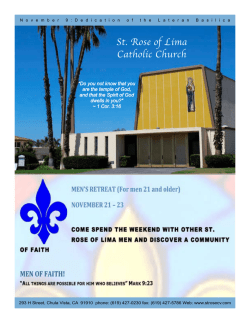Lima Documentation
Lima Documentation Release 1.3.1 Lima Team February 05, 2015 CONTENTS 1 Installation 1.1 Windows . . . . . . . . . . . . . . . . . . . . . . . . . . . . . . . . . . . . . . . . . . . . . . . . . 1.2 Linux . . . . . . . . . . . . . . . . . . . . . . . . . . . . . . . . . . . . . . . . . . . . . . . . . . . 1.3 Tango Device Server . . . . . . . . . . . . . . . . . . . . . . . . . . . . . . . . . . . . . . . . . . . 3 3 9 12 2 Howto contribute 2.1 Prerequisite . . . . . . . . . . . . . . . . . . . . . . . . . . . . . . . . . . . . . . . . . . . . . . . . 2.2 Contribute guideline . . . . . . . . . . . . . . . . . . . . . . . . . . . . . . . . . . . . . . . . . . . 19 19 20 3 Supported Cameras 3.1 Windows Only . . . . . . . . . . . . . . . . . . . . . . . . . . . . . . . . . . . . . . . . . . . . . . 3.2 Linux only . . . . . . . . . . . . . . . . . . . . . . . . . . . . . . . . . . . . . . . . . . . . . . . . 3.3 Windows and Linux . . . . . . . . . . . . . . . . . . . . . . . . . . . . . . . . . . . . . . . . . . . 23 23 35 72 4 Future cameras 4.1 Under development . . . . . . . . . . . . . . . . . . . . . . . . . . . . . . . . . . . . . . . . . . . . 4.2 Foreseen . . . . . . . . . . . . . . . . . . . . . . . . . . . . . . . . . . . . . . . . . . . . . . . . . 77 77 77 5 Applications 5.1 Python TANGO server . . . . . . . . . . . . . . . . . . . . . . . . . . . . . . . . . . . . . . . . . . 79 79 6 Camera plugin developer guide 6.1 Understand the plugin architecture . . . . . . . . . . . . . . . . . . . . . . . . . . . . . . . . . . . . 6.2 Organize the source code . . . . . . . . . . . . . . . . . . . . . . . . . . . . . . . . . . . . . . . . . 6.3 Do not forget to write a documentation . . . . . . . . . . . . . . . . . . . . . . . . . . . . . . . . . 123 123 128 132 7 Class documentation 135 8 Indices and tables 137 i ii Lima Documentation, Release 1.3.1 Lima ( L ibrary for Im age A cquisition) is a project for the unified control of 2D detectors. The aim is to clearly separate hardware specific code from common software configuration and features, like setting standard acquisition parameters (exposure time, external trigger), file saving and image processing. A PDF version of this documentation is available: pdf documentation Project’s Specification is available spec If you want to be in touch with LIMA community, please send email to [email protected]. You can also subscribe to the mail-list by sending a message to [email protected] with as subject subscribe lima. CONTENTS 1 Lima Documentation, Release 1.3.1 2 CONTENTS CHAPTER ONE INSTALLATION 1.1 Windows 1.1.1 Prerequisite Before installing Lima on windows plateform, you need to install the following tools : • Python 2.6 or more recent. • gsl-1.8. • Visual C++ 2008 Express. • GitHub for windows. 1.1.2 GetIt As Lima is not packaged,the only way for now is to retreived it from the git repository. Lima can be retreived using GitHub for Windows. There are two ways to get Lima : • For ordinary user, you can get the source code directly (zip file), • For developpers who want to share their work with the community, you must create a fork and clone Lima. The procedure to retreived is described below. • create an account Launch GitHub form the desktop menu and click on “LOG IN”. 3 Lima Documentation, Release 1.3.1 Click on “SIGN UP”. 4 Chapter 1. Installation Lima Documentation, Release 1.3.1 On the web page click on “Create a free account”. Answer the followning information and click on “Create an account”. • Get source code for ordinary user Launch GitHub form the desktop menu and click on “LOG IN”. 1.1. Windows 5 Lima Documentation, Release 1.3.1 Enter your login and your pathword and click on “LOG IN”. 6 Chapter 1. Installation Lima Documentation, Release 1.3.1 Click on your login to go to your dashboard. Once logged, enter “https://github.com/esrf-bliss/Lima” in the address bar. Retrieved source code by clicking on “ZIP button”. • Fork and clone Lima for developpers Launch GitHub and log in. You can modify you default storage directory by selecting “Tools/Options...” menu. 1.1. Windows 7 Lima Documentation, Release 1.3.1 Repeat the previous steps and create a fork by clicking on “Fork”. You can now clone Lima repository on your default storage directory. 1.1.3 Compilation & Installation Installation of Lima works on Windows XP and Windows 7. Installation is done by following the steps below: • Copy config.inc_default to config.inc in the Lima directory. • Configure config.inc file for used cameras. 8 Chapter 1. Installation Lima Documentation, Release 1.3.1 • Run “install.bat” from the Lima directory. Installation takes a few minutes. 1.2 Linux 1.2.1 Prerequisite Before installing Lima on Linux plateform, you need to install the following packages : • Python 2.6 or more recent 1.2. Linux 9 Lima Documentation, Release 1.3.1 • GCC • Git • Gnu Scientific Library, libgsl is available within most of the linux flavour • sip tool (version >=4.2), used for generating the python binding 1.2.2 GetIt As Lima is not packaged,the only way for now is to retreived it from the git repository. Command to get all sources: seb@pcbliss01:~/$ git clone --recursive git://github.com/esrf-bliss/Lima.git Commands for a minimum chekout to get all source needed for a particular camera: seb@pcbliss01:~/$ git clone git://github.com/esrf-bliss/Lima.git seb@pcbliss01:~/$ cd Lima seb@pcbliss01:~/Lima$ git submodule init third-party/Processlib third-party/Sps seb@pcbliss01:~/Lima$ git submodule init camera/CAMERA_YOU_WANT_TO_COMPILE seb@pcbliss01:~/Lima$ git submodule update 1.2.3 Particular version On all version of LImA is tagged. So you can retreive a particular version. This command provide the tag list: seb@pcbliss01:~/Lima$ git tag -l core-1.0.10 core-1.0.11 core-1.0.12 core-1.0.13 core-1.0.9 espia-1.0.4 espia-1.0.5 .... taco-camera-frelon-1.0.5 tango-camera-frelon-1.0.0 tango-camera-maxipix-1.0.2 tango-camera-maxipix-1.0.4 tango-camera-pilatus-1.0.2 tango-common-1.0.2 tango-common-1.0.3 tango-common-1.0.4 tango-common-1.0.5 tango-common-1.0.6 Let’s say that you want the version 1.0.11 of Lima core with this command, you’ll getit: seb@pcbliss01:~/Lima$ git checkout core-1.0.11 seb@pcbliss01:~/Lima$ git submodule init seb@pcbliss01:~/Lima$ git submodule update 10 Chapter 1. Installation Lima Documentation, Release 1.3.1 1.2.4 Compilation Every think is managed by root Makefile. • So first generate the config.inc file. make • Edit the configuration file config.inc COMPILE_CORE=1 COMPILE_SIMULATOR=1 COMPILE_SPS_IMAGE=1 COMPILE_ESPIA=0 COMPILE_FRELON=0 COMPILE_MAXIPIX=0 COMPILE_PILATUS=0 COMPILE_CBF_SAVING=0 export COMPILE_CORE COMPILE_SPS_IMAGE COMPILE_SIMULATOR \ COMPILE_ESPIA COMPILE_FRELON COMPILE_MAXIPIX COMPILE_PILATUS \ COMPILE_CBF_SAVING • Configure all module and stuff (don’t need if you just want C++ libraries) make config • Finally compile all C++ libraries make • If you need Python modules make -C sip -j3 That’s all folks ;) 1.2.5 Installation Installation on Linux is pretty easy because it’s manage by Makefile. But those Makefile can only be used if you have compile everything including Python modules. Otherwise It’ll failed. See Compilation make install you can specify the destination path with this variable INSTALL_DIR With your new installation you may need to update your environment for both python and library paths: export LD_LIBRARY_PATH=$LD_LIBRARY_PATH:<my-new-install-dir>/Lima/lib export PYTHONPATH=$PYTHONPATH:<my-new-install-dir> WARNING: “make install” only installed C++ libs and python modules, the application like the python Tango server (LimaCCDs) code remains under applications/tango. Please go to Tango Device Server for further instructions. 1.2. Linux 11 Lima Documentation, Release 1.3.1 1.3 Tango Device Server 1.3.1 Server setup As Tango server is provied as python script, you just have to copy the application/tango directory where you want. • camera directory: contained all camera Tango device specifics so remove all none need script • doc directory: contained plugins camera documentation (exhaustive list of properties, commands and attributes) • plugins directory: contained all plugins device server like: – Roi counters – Mask... • scripts directory: contained a script use at ESRF to start Lima device server (can also be removed) • LimaCCDs.py file: python script to start Lima device server • LimaViewer.py file: python script to start LimaViewer device server to get image from Lima device server Warning: be sure your environment is properly set for python and library paths, see Installation for more information. 1.3.2 Example of plugin server setup : Basler detector This procedure described the way to implement basler camera plugin. It is the same for whole the plugins, only properties may change. You need to create a device server for Lima and another for the camera plugin. Lima device will use basler device thanks to “LimaCameraType” property. This property corresponds to the name of the camera plugin. • Lima device server: – Run Jive and select “Tools->Server Wizard” menu. You must enter server and instance names 12 Chapter 1. Installation Lima Documentation, Release 1.3.1 Click Next... – Start the Lima device server. Open a terminal and execute the command “server_name instance_name” Click Next on the “Tango Device Installation Wizard” window – Declare a Lima device The Lima device server, contained several classes. For Basler camera you need to configure LimaCCDs and Basler classes. 1.3. Tango Device Server 13 Lima Documentation, Release 1.3.1 Select “LimaCCDs” class and click “Declare device” button. You must enter the device name with a string as “Domain/Family/member”. Click Next and configure all the properties. You can let the default property values except for “LimaCameraType”. This property must contain the name of the Camera Plugin “Basler”. At the end of the configuration, click “New Class” button. Select “Basler” class and click “Declare device” button. You must enter the device name with a string as “Domain/Family/member”. 14 Chapter 1. Installation Lima Documentation, Release 1.3.1 Click Next and configure all the properties. You can let the default property values except for “cam_ip_adress”. This property must contain the IP adress of the Basler camera. Configuration is now ended, click “Finish” • Lima Viewer: To test the Lima device server, you can use the LimaViewer. This is a device server which periodically get the last image from the buffer. It allows the user to check that Lima device server is operational. The procedure below describe how to install and configure the LimaViewer device server. – Run Jive and select “Tools->Server Wizard” menu. You must enter server and instance names 1.3. Tango Device Server 15 Lima Documentation, Release 1.3.1 Click Next... – Start the LimaViewer device server. stance_name” Open a terminal and execute the command “server_name in- Click Next on the “Tango Device Installation Wizard” window – Declare a LimaViewer device Select “LimaViewer” class and click “Declare device” button. Enter the device name with a string as “Domain/Family/Member”. Click Next and configure the “Dev_Ccd_name” property. This property corresponds to the name of the Lima device created before. 16 Chapter 1. Installation Lima Documentation, Release 1.3.1 Configuration is now finished, click on “Finish” • Test LimaCCDs device server with Jive: The LimaViewer device appears in the Device tab from Jive. Make a right click on the LimaViewer device server and select “Monitor Device” AtkPanel is now launched. You can configure exposure time and the number of frames to acquire. 1.3. Tango Device Server 17 Lima Documentation, Release 1.3.1 The camera image can be viewed by selecting the “image_ccd” tab 18 Chapter 1. Installation CHAPTER TWO HOWTO CONTRIBUTE 2.1 Prerequisite For collaborative development, we use the “Fork & Pull” model from github.com. So anyone who wants to contribute needs an account on github.com. Then you need to fork the project you want to contribute. If you want to contribute with a new camera plug-in you should first request us (by email @ [email protected]) to get the new plug-in camera sub-module created. We will provide: • a default structure of directories (<mycamera>/src /include sip/ doc/ python/ test/) • the Makefile files (<mycamera>/Makefile, <mycamera>/src/Makefile, <mycamera>/test/Makefile) • templates files (src and include) for the mandatory classes: • <MyCamera>Interface • <MyCamera>DetInfoCtrlObj • <MyCamera>SyncCtrlObj • a standard .gitignore file • a template index.rst for the documentation In addition we will update with new entries other files needed to compile the plugin library and the python module: • Lima/config.inc_default • Lima/camera/Makefile • build/Makefile • sip/Makefile • sip/configure.py As above do not forget to fork the new sub-module project. 2.1.1 Create a github account This is an easy task, you have to go to Sign up - Github 19 Lima Documentation, Release 1.3.1 2.1.2 Fork a project On the github site, It is far better explained than we could do ;) 2.2 Contribute guideline It is very simple to contribute, you should follow the steps below. 1. Branch First of all you have to create a branch for a new feature or for a bug fix, use an explicit branch name, for instance “soleil_video_patch” . 2. Code/patch If it’s a patch from an existing module, respect and keep the coding style of the previous programmer (indentation,variable naming,end-line...). If you’re starting a new camera project, you’ve just to respect few rules: • Class member must start with ‘m_‘ • Class method must be in CamelCase • You must define the camera’s namespace 3. Commit Do as many commit as you need with clear comments. Prefer an atomic commit with a single change rather than a huge commit with too many changes. 4. Pull Request Then submit a pull request At this stage you have to wait, we need sometimes to accept or reject your request. So there are two possible issues: 1. The Pull-request is accepted: we merge your branch with the the main project master branch, then everything is fine and you can now synchronize your forked project with the main project. 2. The pull-request is rejected: The pull request could be rejected if: • the new code doesn’t compile • it breaks backward compatibility • the python wrapping is missing or not updated 20 Chapter 2. Howto contribute Lima Documentation, Release 1.3.1 • the commit log message doesn’t describe what you actually do In case of a new camera plug-in sub-module the first pull request will be rejected if: • as above • the documentation is missing or if it does not fit with the guidelines (e.i Understand the plugin architecture) We will tell you (github interface and/or email) about the reason and we will give some advises to improve your next tentative of pull-request. So at this point you have to loop to item 2 (Code/Patch) again. Good luck !! 2.2. Contribute guideline 21 Lima Documentation, Release 1.3.1 22 Chapter 2. Howto contribute CHAPTER THREE SUPPORTED CAMERAS 3.1 Windows Only 3.1.1 Dexela camera plugin Introduction The Dexela detector is a brand product of PerkinElmer. PerkinElmer has recently Acquired Dexela Limited a manufacturer of CMOS flat panel. Nevertheless the Dexela detector SDK still remains not compatible with the other PerkinElmer detector SDK (see perkinelemer plugin) and one need to use this camera plugin instead. Prerequisite The Dexela detector model sensor2923 has only been tested at ESRF and it only works under Windows 7 64 bits. The software Suite called XCAP Imaging version 3.0 has been installed on the computer. XCAP provides the SDK SDK-1.0.8.10-20.0.14. The detector is controlled via an acquisition board: PIXCI(R) E4 PCIExpress Camera Link board (EPIX,Inc.). The detector is now used in operation on the Swiss-Norvegian beamline BM01. Installation & Module configuration • follow first the steps for the windows installation GetIt The minimum configuration file is config.inc : 23 Lima Documentation, Release 1.3.1 COMPILE_CORE=1 COMPILE_SIMULATOR=0 COMPILE_SPS_IMAGE=1 COMPILE_ESPIA=0 COMPILE_FRELON=0 COMPILE_MAXIPIX=0 COMPILE_PILATUS=0 COMPILE_BASLER=0 COMPILE_PROSILICA=0 COMPILE_ROPERSCIENTIFIC=0 COMPILE_MYTHEN=0 COMPILE_ADSC=0 COMPILE_UEYE=0 COMPILE_XH=0 COMPILE_XSPRESS3=0 COMPILE_XPAD=0 COMPILE_PERKINELMER=0 COMPILE_ANDOR=0 COMPILE_PHOTONICSCIENCE=0 COMPILE_PCO=0 COMPILE_MARCCD=0 COMPILE_POINTGREY=0 COMPILE_IMXPAD=0 COMPILE_DEXELA=1 COMPILE_RAYONIXHS=0 COMPILE_CBF_SAVING=0 COMPILE_NXS_SAVING=0 COMPILE_FITS_SAVING=0 COMPILE_EDFGZ_SAVING=0 COMPILE_TIFF_SAVING=0 COMPILE_CONFIG=1 LINK_STRICT_VERSION=0 export COMPILE_CORE COMPILE_SPS_IMAGE COMPILE_SIMULATOR \ COMPILE_ESPIA COMPILE_FRELON COMPILE_MAXIPIX COMPILE_PILATUS \ COMPILE_BASLER COMPILE_PROSILICA COMPILE_ROPERSCIENTIFIC COMPILE_ADSC \ COMPILE_MYTHEN COMPILE_UEYE COMPILE_XH COMPILE_XSPRESS3 COMPILE_XPAD COMPILE_PERKINELMER \ COMPILE_ANDOR COMPILE_PHOTONICSCIENCE COMPILE_PCO COMPILE_MARCCD COMPILE_DEXELA\ COMPILE_POINTGREY COMPILE_IMXPAD COMPILE_RAYONIXHS COMPILE_CBF_SAVING COMPILE_NXS_SAVING \ COMPILE_FITS_SAVING COMPILE_EDFGZ_SAVING COMPILE_TIFF_SAVING COMPILE_CONFIG\ LINK_STRICT_VERSION • start the windows compilation Compilation & Installation • finally with the Tango server installation Tango Device Server Initialisation and Capabilities In order to help people to understand how the camera plugin has been implemented in LImA this section provide some important information about the developer’s choices. Camera initialisation The camera will be initialized within the DexelaInterface object. There are 2 parameters to pass to the DexelaInterface() constructor: • database_path (e.g. “C:\DexelaConfig.cfg”) 24 Chapter 3. Supported Cameras Lima Documentation, Release 1.3.1 • sensor_format (e.g. “sensor2923”) Std capabilites This plugin has been implemented in respect of the mandatory capabilites but with limitations according due to the detector specific features and with some programmer’s choices. We do not explain here the standard Lima capabilites but you can find in this section the useful information on the Dexela specfic features. • HwDetInfo The Dexela detector as a pixel size of 74.8e-6 m (74.8 um) and the image data type is fixed to 16bpp (bit per pixel). • HwSync The supported trigger modes are IntTrig, IntTrigMult, ExtTrigMult and ExtGate. The exposure time range is 0.0116 (1/86) to 120 seconds. The latency time is not manage. Optional capabilites In addition to the standard capabilities, we make the choice to implement some optional capabilities in order to have an improved simulation. • HwShutter There is no shutter capability. • HwRoi There is no hardware capability, but Lima provides the sofware Roi as well. • HwBin The supported hardware binning factors are 1x1, 1x2, 1x4, 2x1, 2x2, 2x4, 4x1, 4x2 and 4x4. Configuration The main configuration will consist in providing the correct “DexelaConfig.cfg” file to the detector API. The file has to be provided by the manufacturer with a second file like “sensor2923.fmt”. The .fmt file contains some calibration data. How to use The LimaCCDs tango server provides a complete interface to the dexela plugin so feel free to test. For a quick test one can use python, is this a short code example: from Lima import Dexela from lima impor Core import time hwint = Dexela.Interface(’c:\DexelaConfig.cfg’,’sensor2923’) control = Core.CtControl(hwint) acq = control.acquisition() 3.1. Windows Only 25 Lima Documentation, Release 1.3.1 # setting new file parameters and autosaving mode saving=control.saving() pars=saving.getParameters() pars.directory=’/tmp/’ pars.prefix=’testdexela_’ pars.suffix=’.edf’ pars.fileFormat=Core.CtSaving.EDF pars.savingMode=Core.CtSaving.AutoFrame saving.setParameters(pars) # now ask for 2 sec. exposure and 10 frames acq.setAcqExpoTime(2) acq.setNbImages(10) acq.prepareAcq() acq.startAcq() # wait for last image (#9) ready lastimg = control.getStatus().ImageCounters.LastImageReady while lastimg !=9: time.sleep(1) lastimg = control.getStatus().ImageCounters.LastImageReady # read a image im0 = control.ReadImage(0) 3.1.2 Perkin Elmer Intoduction PerkinElmer is a world leader in the design, development, and manufacture of Amorphous Silicon (aSi) Flat Panel Detectors (FPD) designed to perform across a wide range of medical, veterinary, and industrial, Non-Destructive Testing (NDT) applications. Our XRD family of detectors provide superior image resolution, high frame rates up to 30 frames per seconds (fps), energy levels form 20 keV -15 MeV and easy information storage and retrieval. The detector model we tested (ESRF) is : XRD 1621 CN ES 26 Chapter 3. Supported Cameras Lima Documentation, Release 1.3.1 Module configuration Previously to this you have to install the Perkinelmer SDK to the default path The minimum configuration file is config.inc : COMPILE_CORE=1 COMPILE_SIMULATOR=0 COMPILE_SPS_IMAGE=1 COMPILE_ESPIA=0 COMPILE_FRELON=0 COMPILE_MAXIPIX=0 COMPILE_PILATUS=0 COMPILE_PERKINELMER=1 COMPILE_CBF_SAVING=0 export COMPILE_CORE COMPILE_SPS_IMAGE COMPILE_SIMULATOR \ COMPILE_ESPIA COMPILE_FRELON COMPILE_MAXIPIX COMPILE_PILATUS \ COMPILE_PERKINELMER COMPILE_CBF_SAVING See Installation Installation • After installing perkinelmer modules Installation • And probably Tango server Tango Device Server 3.1.3 PCO 3.1. Windows Only 27 Lima Documentation, Release 1.3.1 Intoduction • PCO camera systems • PCO develops specialized fast and sensitive video camera systems, mainly for scientific applications; which covers digital camera systems with high dynamic range, high resolution, high speed and low noise. PCO home page • Product overview and technical data of the PCO cameras supported in LIMA • PCO.dimax: High speed 12 bit CMOS camera with fast image rates of 1469 frames per second (fps) at full resolution of 1920 x 1080 pixel. (tech data) • PCO.edge: Extremely low noise sCMOS camera with fast frame rates (100 fps), wide dynamic range (1:27000), high quantum efficiency, high resolution (2560 x 2160) and large field of view. (tech data) • PCO.2000: High resolution (2048 x 2048 pixel) and low noise 14bit CCD cooled camera system with internal image memory (camRAM), allows fast image recording with 160 MB/s. The available exposure times range from 500 ns to 49 days. (tech data) • PCO.4000: High resolution (4008 x 2672 pixel) and low noise 14bit CCD cooled camera system with internal image memory (camRAM), allows fast image recording with 128 MB/s. The available exposure times range from 5 us to 49 days. (tech data) • Interface buses • Cameralink: used by PCO.dimax and PCO.edge • GigE: used by PCO.2000 and PCO.4000 • Type of applications • Mainly used in scientific applications. • OS supported 28 Chapter 3. Supported Cameras Lima Documentation, Release 1.3.1 • Win7 Professional (english) 32 bits SP1. Prerequisites • Required software packages • download links • PCO and Silicon Software download (login/pw required) • VC++ download • GSL download • python download • numpy download • PyQt download • PyTango download • GIT download • md5 checksum and size of packges used (maybe not updated) Silicon Software Runtime 5.1.4 545a30a4aa07260072615257c5c983cd ca22c0385fc63b92e259d28b11b65021 58881018 DD_DCCLSISORT514WIN32_103.zip 58930007 RuntimeSetup_v5.1.4_IA32.exe pco-sdk 1.15 ===> select: silicon softwre section dll meIV 89619de780943569dcfc885cb0a720d8 11608288 SW_PCOSDKWIN_115.exe bb030a743efd0954bb60b05dbfe3c45e 11560659 SW_PCOSDKWIN_115.zip camware 3.08 ===> select: silicon softwre section dll meIV 8bd64a957c57287c4c30c0ce7811343e 12037008 SW_CAMWAREWIN32_308.exe ecf7936f451ed3a17cabbff7aa4ec645 11993859 SW_CAMWAREWIN32_308.zip VC++ express edition 2008 with SP1 62f764849e8fcdf8bfbc342685641304 2728440 vcsetup.exe GSL GNU Scientific Lib (required for Process Lib) d0c114f842933622a156bfa757ee14c2 6476814 gsl-1.8.exe Python / SIP / modules 80b1ef074a3b86f34a2e6b454a05c8eb 267627e760277e5f6a74a83772a4f1d0 97a9c9b88fac273e1dfb4de9d0dce4ea dc5200e3199947a9574014537905a4b7 15227904 2342045 27712518 3670016 python-2.6.6.msi numpy-1.5.1.win32-py2.6-nosse.exe PyQt-Py2.6-x86-gpl-4.8.6-1.exe PyTango-7.1.1.win32-py2.6.msi GIT a8ab298fb7a728d41f7d787aef7dc8d1 14026948 Git-1.7.7.1-preview20111027.exe • Enviroment variables • system variables 3.1. Windows Only 29 Lima Documentation, Release 1.3.1 ===> add manually the python path (it is not set by the installation program) PATH -> C:\Python26; ===> used for some utility batch files PATH -> C:\blissadm\bat; • user variables TANGO_HOST -> <host>:20000 Module configuration Configuration file Lima/config.inc ===> set these values to 1 COMPILE_CORE=1 COMPILE_PCO=1 See Installation Post installation actions • enable/disable PCO logs ===> rename file extensions (C:\ProgramData\pco): .txt (disabled) / .log (enabled) ----+ camware.log <---- created by hand PCO_CDlg.log PCO_Conv.log SC2_Cam.log • Command prompt console (Visual Studio) > All Programs > Microsoft Visual C++ 2008 Express Edition > Visual Studio Tools > Visual Studio 2008 Command Prompt • TODO • After installing PCO modules Installation • And probably Tango server Tango Device Server Configuration • TODO 30 Chapter 3. Supported Cameras Lima Documentation, Release 1.3.1 PCO EDGE notes PC characteristics (used for PCO EDGE at ESRF) • PROCESSOR 2x Intel Xeon E5645 Six-Core CPU, 2,40GHz, 80W, Socket LGA1366, 12MB 5,86GT/sec CPU’s: 2x Xeon SixCore E5645 2,40Ghz 12MB 5,86GT/sec Intel Xeon E5645 Six-Core CPU, 2,40GHz, 80W, Socket LGA1366, 12MB external cache. 5,86GT/sec QPI speed. 1333MHz memory speed (DDR3 only). Intel Technologies: Intel Turbo Boost , Intel Hyper-Threading Technology, Intel Virtualization (VT-x), Intel Trusted Execution, Enhanced Intel SpeedStep, Intel Demand Based Switching, Execute Disable Bit. • RAM 24 GB (6x DDR3-1333 Reg. ECC 4 GB module) • HD C: WDC WD5003ABYX-01WERA1 Western Digital 500 GB, 7200 RPM, SATA 2, 300 Mbps D: Adaptec RAID 5405/5405Q with 2 HD of 450 Gb -> RAID0 837 GB HUS156045VLS600 Hitachi 450GB, 15,000RPM SAS / Serial Attached SCSI, 6Gbps • graphic card Matrox G200eW • motherboard 3.1. Windows Only 31 Lima Documentation, Release 1.3.1 Motherboard Extended ATX format 13,68in x 13in, (34,7cm x 33cm) (W x H); 2 socket LGA 1366-pin. It supports processors Quad-Core Intel Xeon series 5500; QPI bus system (up to 6.4GT/s); *chipset Intel 5520*; 18 socket DIMM 240 pin, support for up to 288GB memory DDR3 1333/1066/800MHz Registered or 48GB memory DDR3 unbuffered ECC, the real operating ram speed depends on the processor?s model and number of installed ram, best performances are achieved through a triple channel configuration; • PCI slots 1x 3x 1x 2x PCIe PCIe PCIe PCIe x4 (in x8 slot) x8 x8 (in x16 slot) x16 PCO EDGE - install instructions for Silicon Software Me4 Board Check the document camera/pco/doc/Me4_Installation_Test_e1.pdf with the requirements and procedure to install the CameraLink grabber card. It is important in order to get the maximum transfer speed required by the PCO EDGE camera. The boards tested by PCO are: Supermicro X8ST3 GigaByte GA-X58A-UD3R Intel S5520 Intel DX58SO2 Supermicro X8DTH-iF With the PC described in PCO EDGE notes the speed of the CameraLink is about 570 MB/s (66% of the theoretic max of 860 MB/s). PCO EDGE - shutter mode (global/rolling) cam.talk("rollingShutter 0") <--- set shutter mode to GLOBAL cam.talk("rollingShutter 1") <--- set shutter mode to ROLLING After the change of the shutter mode, the cam is rebooted and requires about 10s to became ready, meanwhile the acq status is AcqConfig. The validRanges (exposure and latency time) are updated after the mode change. 32 Chapter 3. Supported Cameras Lima Documentation, Release 1.3.1 3.1.4 RoperScientific / Princeton Intoduction This plugin control a RoperScientific/Princeton camera under windows and linux, using the PVCAM (Photometrics Virtual Camera Access Method) libraries. It is in production at SOLEIL under windows and it has been tested at Desy under linux . Model used at SOLEIL: PI-MTE:2048B Prerequisite The RoperScientific is connected to a specific computer with a PCI board the Lima/RoperScientific client has to Run on this PC Initialisation and Capabilities In order to help people to understand how the camera plugin has been implemented in LImA this section provide some important information about the developer’s choices. Camera initialisation • The camera will be initialized within the RoperScientificCamera object. One should pass to the RoperScientificCamera constructor, the Camera number as an int. for exemple : 0 3.1. Windows Only 33 Lima Documentation, Release 1.3.1 Std capabilites This plugin has been implemented in respect of the mandatory capabilites but with some limitations according to some programmer’s choices. We only provide here extra information for a better understanding of the capabilities for the RoperScientific camera. • HwDetInfo • Max image size is : 2048 * 2048 • 16 bit unsigned type is supported • HwSync trigger type supported are: – IntTrig – ExtTrigSingle – ExtTrigMult – ExtGate Optional capabilites • HwBin – all values are accepted • HwRoi Configuration No Specific hardware configuration are needed How to use here is the list of accessible fonctions to configure and use the RoperScientific detector: void setGain(long); long getGain(); void setFullFrame(rgn_type* roi); void setBinRoiParameters(rgn_type* roi); void setSpeedTableIndex(unsigned); unsigned getSpeedTableIndex(void); const std::string& getADCRate(void); double double void 34 getTemperature(); getTemperatureSetPoint(); setTemperatureSetPoint(double temperature); Chapter 3. Supported Cameras Lima Documentation, Release 1.3.1 3.2 Linux only 3.2.1 Adsc camera plugin Introduction ADSC : Area Detector System Corporation The Lima module has been tested only with the 315r model: Prerequisite 2 programs have to be running on the ADSC server: ccd_image_gather and det_api_workstation Initialisation and Capabilities In order to help people to understand how the camera plugin has been implemented in LImA this section provide some important information about the developer’s choices. Camera initialisation Here are the available functions • SetHeaderParameters • UseStoredDarkImage • SetImageKind • SetLastImage Std capabilites This plugin has been implemented in respect of the mandatory capabilites but with some limitations according to some programmer’s choices. We only provide here extra information for a better understanding of the capabilities for the Adsc camera. • HwDetInfo – Max image size is : 3072 * 3072 – 16 bit unsigned type is supported • HwSync trigger type supported are: – IntTrig 3.2. Linux only 35 Lima Documentation, Release 1.3.1 Optional capabilites • HwBin – 1*1 – 2*2 Configuration No Specific hardware configuration are needed How to use here is the list of accessible fonctions to configure and use the ADSC detector: void void bool void int void int setHeaderParameters(const std::string& header); setStoredImageDark(bool value); getStoredImageDark(void); setImageKind(int image_kind); getImageKind(void); setLastImage(int last_image); getLastImage(void); void const std::string& void const std::string& setFileName(const std::string& name); getFileName(void); setImagePath(const std::string& path); getImagePath(void); 3.2.2 Andor SDK2 camera plugin Introduction Andor Technology manufactuer offers a large catalogue of scientific cameras. Covered scientific applications are low ligth imaging, spectroscopy, microscopy, time-resolved and high energy detection. Andor is providing a unique 36 Chapter 3. Supported Cameras Lima Documentation, Release 1.3.1 Software Development Tool (SDK) for both Windows and Linux, supporting different interface buses such as USB, CameraLink and also some specific acquisition PCI board. The Lima module as been tested only with this cameras models: • IKon-M (USB interface, Linux OS) Prerequisite Previously to this you have to install the Andor SDK the default path (/usr/local). For our test we us the SDK for Linux version V2.91.30001.0 and ran the install script “install_andor” for which option 5 (All USB Cameras) was selected, the default installation is made under /usr/local/ with: • /usr/local/include, header files • /usr/local/lib, library files • /usr/local/etc/andor, configuration files The Linux SDK 2.91 has shared libraries which has been compiled on recent linux kernel, check first you have the right kernel and libc available by compiling one of the example program available under examples/console. Andor python module needs at least the lima core module. For the USB camera the SDK is using the libusb under linux, check first your system is equiped with the libusb package otherwise you will not compile the Andor Lima plugin. Installation & Module configuration • follow first the steps for the linux installation Installation The minimum configuration file is config.inc : COMPILE_CORE=1 COMPILE_SIMULATOR=0 COMPILE_SPS_IMAGE=1 COMPILE_ESPIA=0 COMPILE_FRELON=0 COMPILE_MAXIPIX=0 COMPILE_PILATUS=0 COMPILE_BASLER=0 COMPILE_ANDOR=1 COMPILE_CBF_SAVING=0 export COMPILE_CORE COMPILE_SPS_IMAGE COMPILE_SIMULATOR \ COMPILE_ESPIA COMPILE_FRELON COMPILE_MAXIPIX COMPILE_PILATUS \ COMPILE_BASLER COMPILE_ANDOR COMPILE_CBF_SAVING • start the compilation Compilation • finally for the Tango server installation Tango Device Server Initialisation and Capabilities In order to help people to understand how the camera plugin has been implemented in LImA this section provide some important information about the developer’s choices. 3.2. Linux only 37 Lima Documentation, Release 1.3.1 Camera initialisation The camera will be initialized within the AndorCamera object. The AndorCamera contructor sets the camera with default parameters for Preampifier-Gain, VerticalShiftSpeed and the ADC/HorizontalSpeed. These parameters are optimized for the faster mode, which means the maximum gain, the “fasten recommended” VSSpeed (i.e as returned by GetFastestRecommendedVSSpeed() SDK function call) and the ADC with the faster Horizontal speed. All the parameters can be set and get using the corresponding methods, the default values (max speeds and gain) can be applied with -1 as passed value: set/getPGain() set/getVsSpeed() set/getADCSpeed() Std capabilites This plugin has been implement in respect of the mandatory capabilites but with some limitations which are due to the camera and SDK features. We only provide here extra information for a better understanding of the capabilities for Andor cameras. • HwDetInfo getCurrImageType/getDefImageType(): the methods call the SDK GetBitDepth() function to resolve the image data type. The bit-depth correspond to the AD channel dynamic range which depends on the selected ADC channel. By experience and with IKon detectors we only have Bpp16 of dynamic range, but the methods can return Bpp8 and Bpp32 as well. setCurrImageType(): this method do not change the image type which is fixed to 16bpp. • HwSync get/setTrigMode(): the only supported mode are IntTrig, ExtTrigSingle, ExtGate and IntTrigMult Optional capabilites In addition to the standard capabilities, we make the choice to implement some optional capabilities which are supported by the SDK and the I-Kon cameras. A Shutter control, a hardware ROI and a hardware Binning are available. • HwShutter setMode(): only ShutterAuto and ShutterManual modes are supported • HwRoi There is no restriction for the ROI setting • HwBin There is no restriction for the Binning but the maximum binning is given by the SDK function GetMaximumBinning() which depends on the camera model Configuration • Plug your USB camera on any USB port of the computer, that’s all !!! 38 Chapter 3. Supported Cameras Lima Documentation, Release 1.3.1 How to use This is a python code example for a simple test: from Lima import Andor from lima impor Core cam = Andor.Camera("/usr/local/etc/andor", 0) hwint = Andor.Interface(cam) control = Core.control(hwint) acq = control.acquisition() # configure some hw parameters hwint.setTemperatureSP(-30) hwint.setCooler(True) .... wait here for cooling hwint.setPGain(2) # setting new file parameters and autosaving mode saving=c.saving() pars=saving.getParameters() pars.directory=’/buffer/lcb18012/opisg/test_lima’ pars.prefix=’test1_’ pars.suffix=’.edf’ pars.fileFormat=Core.CtSaving.EDF pars.savingMode=Core.CtSaving.AutoFrame saving.setParameters(pars) # set accumulation mode acq_pars= acq.getPars() #0-normal,1-concatenation,2-accumu acq_pars.acqMode = 2 acq_pars.accMaxExpoTime = 0.05 acq_pars.acqExpoTime =1 acq_pars.acqNbFrames = 1 acq.setPars(acq_pars) # here we should have 21 accumalated images per frame print acq.getAccNbFrames() # now ask for 2 sec. exposure and 10 frames acq.setAcqExpoTime(2) acq.setNbImages(10) acq.prepareAcq() acq.startAcq() 3.2. Linux only 39 Lima Documentation, Release 1.3.1 3.2.3 Andor SDK3 camera plugin Intoduction CAUTION : This documentation is currently very partial and needs some extra work to be completed !!! Andor Technology manufactuer offers a large catalogue of scientific cameras. Covered scientific applications are low ligth imaging, spectroscopy, microscopy, time-resolved and high energy detection. Andor is providing a Software Development Tool (SDK) for both Windows and Linux, supporting different interface buses such as USB, CameraLink and also some specific acquisition PCI board. Unfortunately there was a significant API change between the v2 line of SDK and the brand new v3 of the SDK, and recent cameras are only supported by the v3 SDK, whilst this new SDK is not (yet ?) supporting previously built cameras. The Lima module as been tested only with this cameras models: • Neo (3-tap Camera Link, Linux OS) Module configuration Previously to this you have to install the Andor SDK the default path (/usr/local). For our test we used the SDK for Linux version V3.3.30004.0 and ran the install script “install_andor” for which option 2 (64b linux) was selected, the default installation is made under /usr/local/ with: • /usr/local/include, header files • /usr/local/lib, library files 40 Chapter 3. Supported Cameras Lima Documentation, Release 1.3.1 • /usr/local/andor/bitflow, files for the frame-grabber driver (including camera firmware/frame grabber configuration) The Linux SDK 3.3 has shared libraries which has been compiled on recent linux kernel, check first you have the right kernel and libc available by compiling one of the example program available under examples/console. Andor3 python module needs at least the lima core module. The best before using this Lima pluggin with a Andor Neo camera is to test the proper setting of the frame-grabber driver and system configuration by using the two test programs included in the SDK. Those are typically found in /usr/local/andor/examples/ and are listdevices and image. The minimum configuration file is config.inc : COMPILE_CORE=1 COMPILE_SIMULATOR=0 COMPILE_SPS_IMAGE=1 COMPILE_ESPIA=0 COMPILE_FRELON=0 COMPILE_MAXIPIX=0 COMPILE_PILATUS=0 COMPILE_BASLER=0 COMPILE_ANDOR=0 COMPILE_ANDOR3=1 COMPILE_CBF_SAVING=0 export COMPILE_CORE COMPILE_SPS_IMAGE COMPILE_SIMULATOR \ COMPILE_ESPIA COMPILE_FRELON COMPILE_MAXIPIX COMPILE_PILATUS \ COMPILE_BASLER COMPILE_ANDOR COMPILE_ANDOR3 COMPILE_CBF_SAVING See Installation Installation • After installing andor3 modules Installation • And probably Tango server Tango Device Server Configuration • Still to be written. 3.2.4 Aviex camera plugin 3.2. Linux only 41 Lima Documentation, Release 1.3.1 Intoduction The PCCD-170170 is a large area detector (4096 x 4096) designed for use in WAXS or SAXS experiments in a vacuum environment. 42 Chapter 3. Supported Cameras Lima Documentation, Release 1.3.1 The detector supports full frame, multiframe time-sliced, and streak camera modes of operation. Used at the SWING beamline of Synchrotron SOLEIL to make timeresolved SAXS measurements together with another WAXS detector. This Lima plugin controls an Aviex camera under linux. It is based on the MX beamline control toolkit which can be found at http://mx.iit.edu It has been tested at the Synchrotron SOLEIL facility, but is not already installed on a Beamline. Module configuration Previously to this you have to compile/install the Mx Library/Driver to the default path (/opt/mx/). Starting the Mx driver doing this : cd /opt/mx/sbin/ ./mx start The minimum configuration file is config.inc : COMPILE_CORE=1 COMPILE_SIMULATOR=0 COMPILE_SPS_IMAGE=1 COMPILE_ESPIA=0 COMPILE_FRELON=0 COMPILE_MAXIPIX=0 COMPILE_PILATUS=0 COMPILE_BASLER=0 COMPILE_AVIEX=1 COMPILE_CBF_SAVING=0 export COMPILE_CORE COMPILE_SPS_IMAGE COMPILE_SIMULATOR \ COMPILE_ESPIA COMPILE_FRELON COMPILE_MAXIPIX COMPILE_AVIEX COMPILE_PILATUS \ COMPILE_BASLER COMPILE_CBF_SAVING See Installation Initialisation and Capabilities In order to help people to understand how the camera plugin has been implemented in LImA this section provide some important information about the developer’s choices. 3.2. Linux only 43 Lima Documentation, Release 1.3.1 Camera initialisation There are 2 parameter to be filled by your Lima client: • The detector friendly name , can be any string defined by user. • The detector database file name : this file must contains configuration parameters as IP adress, port. Std capabilites This plugin has been implemented in respect of the mandatory capabilites but with some limitations according to some programmer’s choices. We only provide here extra information for a better understanding of the capabilities for the Aviex camera. • HwDetInfo • Max image size is : 4096 * 4096 • 16 bit unsigned type is supported • HwSync trigger type supported are: – IntTrig – ExtTrigSingle Optional capabilites • HwBin – 1*1 – 2*2 – 4*4 – 8*8 – ... Binning above are typical values, but binning is not necessarily square. • HwRoi Not yet implemented Configuration No Specific hardware configuration are needed How to use here is the list of accessible fonctions to configure and use the Aviex detector: //-void void void void 44 Related to Aviex specific features getExpMultiplier(double& exp_mult); setExpMultiplier(double exp_mult); getLatencyTime(double& period_time); setLatencyTime(double period_time); Chapter 3. Supported Cameras Lima Documentation, Release 1.3.1 void getGapMultiplier(double& gap_mult); void setGapMultiplier(double gap_mult); void getMxLibraryVersion(std::string& version); void getInternalAcqMode(std::string& acq_mode); //! Available mode : ONESHOT, MULTIFRAME, GEOMETRICAL, MEASURE_DARK, MEASURE_FLOOD_FIELD void setInternalAcqMode(const std::string& mode); void getReadoutDelayTime(double& readout_delay); void setReadoutDelayTime(double readout_delay); void getReadoutSpeed(bool& readout_speed); void setReadoutSpeed(bool readout_speed); void getInitialDelayTime(double& initial_delay); void setInitialDelayTime(double initial_delay); //! MASK_CORRECTION_BIT_POSITION = 0 //! BIAS_CORRECTION_BIT_POSITION = 1 //! DARK_CORRECTION_BIT_POSITION = 2 //! FLOOD_CORRECTION_BIT_POSITION = 3 //! GEOM_CORRECTION_BIT_POSITION = 12 void setCorrectionFlags(unsigned long); 3.2.5 Frelon camera plugin Introduction TODO Prerequisite Installation & Module configuration • follow first the steps for the linux installation Installation The minimum configuration file is config.inc : COMPILE_CORE=1 COMPILE_SIMULATOR=0 COMPILE_SPS_IMAGE=1 COMPILE_ESPIA=0 3.2. Linux only 45 Lima Documentation, Release 1.3.1 COMPILE_FRELON=1 COMPILE_MAXIPIX=0 COMPILE_PILATUS=0 COMPILE_BASLER=0 COMPILE_PROSILICA=0 COMPILE_ROPERSCIENTIFIC=0 COMPILE_MYTHEN=0 COMPILE_ADSC=0 COMPILE_UEYE=0 COMPILE_XH=0 COMPILE_XSPRESS3=0 COMPILE_XPAD=0 COMPILE_PERKINELMER=0 COMPILE_ANDOR=0 COMPILE_PHOTONICSCIENCE=0 COMPILE_PCO=0 COMPILE_MARCCD=0 COMPILE_POINTGREY=0 COMPILE_IMXPAD=0 COMPILE_DEXELA=0 COMPILE_RAYONIXHS=0 COMPILE_CBF_SAVING=0 COMPILE_NXS_SAVING=0 COMPILE_FITS_SAVING=0 COMPILE_EDFGZ_SAVING=0 COMPILE_TIFF_SAVING=0 COMPILE_CONFIG=1 LINK_STRICT_VERSION=0 export COMPILE_CORE COMPILE_SPS_IMAGE COMPILE_SIMULATOR \ COMPILE_ESPIA COMPILE_FRELON COMPILE_MAXIPIX COMPILE_PILATUS \ COMPILE_BASLER COMPILE_PROSILICA COMPILE_ROPERSCIENTIFIC COMPILE_ADSC \ COMPILE_MYTHEN COMPILE_UEYE COMPILE_XH COMPILE_XSPRESS3 COMPILE_XPAD COMPILE_PERKINELMER \ COMPILE_ANDOR COMPILE_PHOTONICSCIENCE COMPILE_PCO COMPILE_MARCCD COMPILE_DEXELA\ COMPILE_POINTGREY COMPILE_IMXPAD COMPILE_RAYONIXHS COMPILE_CBF_SAVING COMPILE_NXS_SAVING \ COMPILE_FITS_SAVING COMPILE_EDFGZ_SAVING COMPILE_TIFF_SAVING COMPILE_CONFIG\ LINK_STRICT_VERSION • start the linux compilation Compilation • finally with the Tango server installation Tango Device Server Initialisation and Capabilities In order to help people to understand how the camera plugin has been implemented in LImA this section provide some important information about the developer’s choices. Camera initialisation The Frelon plugin is providing a helper class FrelonAcq which manages the initialisation sequence with the camera and interface object. One should only provide an Espia board channel number as the initialisation parameter (default is 0). frelon = Frelon.FrelonAcq(int(espia_dev_nb)) return frelon.getGlobalControl() 46 Chapter 3. Supported Cameras Lima Documentation, Release 1.3.1 Std capabilites This plugin has been implemented in respect of the mandatory capabilites but with limitations according due to the detector specific features and with some programmer’s choices. We do not explain here the standard Lima capabilites but you can find in this section the useful information on the Dexela specfic features. • HwDetInfo TODO • HwSync TODO Optional capabilites In addition to the standard capabilities, we make the choice to implement some optional capabilities in order to have an improved simulation. • HwShutter TODO • HwRoi TODO • HwBin TODO Configuration The main configuration will consist in providing the correct “DexelaConfig.cfg” file to the detector API. The file has to be provided by the manufacturer with a second file like “sensor2923.fmt”. The .fmt file contains some calibration data. How to use The LimaCCDs tango server provides a complete interface to the dexela plugin so feel free to test. For a quick test one can use python, is this a short code example: from Lima import Frelon from lima impor Core import time FrelonAcq = Frelon.FrelonAcq(int(espia_dev_nb)) control = FrelonAcq.getGlobalControl() acq = control.acquisition() # setting new file parameters and autosaving mode saving=control.saving() pars=saving.getParameters() pars.directory=’/tmp/’ pars.prefix=’testfrelon_’ 3.2. Linux only 47 Lima Documentation, Release 1.3.1 pars.suffix=’.edf’ pars.fileFormat=Core.CtSaving.EDF pars.savingMode=Core.CtSaving.AutoFrame saving.setParameters(pars) # now ask for 2 sec. exposure and 10 frames acq.setAcqExpoTime(2) acq.setNbImages(10) acq.prepareAcq() acq.startAcq() # wait for last image (#9) ready lastimg = control.getStatus().ImageCounters.LastImageReady while lastimg !=9: time.sleep(1) lastimg = control.getStatus().ImageCounters.LastImageReady # read a image im0 = control.ReadImage(0) 3.2.6 Maxipix camera plugin Intoduction MAXIPIX is a high spatial resolution (small pixels), high frame rate, photon-counting pixel detector developed by ESRF. MAXIPIX is based on MEDIPIX2/TIMEPIX readout ASICs developed by CERN and the MEDIPIX2 collaboration. The active detector element consists of a hybrid pixel circuit glued on a chipboard and connected to it with microwire connections. The hybrid pixel circuit consists itself of a pixelated semiconductor sensor connected to one or several readout ASICs by individual micro solder bumps on each pixel. Various module formats are available and may implement either MEDIPIX2 or TIMEPIX ASICs. Both ASICs have identical pixel geometries but different characteristics as regards principally the lowest energy threshold, the discriminator range, and the available detection modes. We provide today Maxipix 5x1, 4x1 and 1x1 formats based on both TIMEPIX and MEDIPIX2 ASICs. Beamlines are equiped with the detector and its own control computer based on the famous Ecrin/Trenton 4U rackable PC. 48 Chapter 3. Supported Cameras Lima Documentation, Release 1.3.1 Module configuration Maxipix python module need at least the lima core module. The minimum configuration file is config.inc : COMPILE_CORE=1 COMPILE_SIMULATOR=0 COMPILE_SPS_IMAGE=1 COMPILE_ESPIA=1 COMPILE_FRELON=0 COMPILE_MAXIPIX=1 COMPILE_PILATUS=0 COMPILE_CBF_SAVING=0 export COMPILE_CORE COMPILE_SPS_IMAGE COMPILE_SIMULATOR \ COMPILE_ESPIA COMPILE_FRELON COMPILE_MAXIPIX COMPILE_PILATUS \ COMPILE_CBF_SAVING See Installation 3.2.7 Mythen Intoduction Server for the control of a Mythen detector. 3.2. Linux only 49 Lima Documentation, Release 1.3.1 Module configuration The minimum configuration file is config.inc : COMPILE_CORE=1 COMPILE_SIMULATOR=0 COMPILE_SPS_IMAGE=1 COMPILE_ESPIA=0 COMPILE_FRELON=0 COMPILE_MAXIPIX=0 COMPILE_PILATUS=0 COMPILE_ROPERSCIENTIFIC =0 COMPILE_MYTHEN =1 COMPILE_CBF_SAVING=0 export COMPILE_CORE COMPILE_SPS_IMAGE COMPILE_SIMULATOR \ COMPILE_ESPIA COMPILE_FRELON COMPILE_MAXIPIX COMPILE_PILATUS \ COMPILE_ROPERSCIENTIFIC COMPILE_MYTHEN COMPILE_CBF_SAVING Installation Configuration 3.2.8 Pilatus Intoduction The PILATUS detector (pixel apparatus for the SLS) is a novel type of a x-ray detector, which has been developed at the Paul Scherrer Institut (PSI) for the Swiss Light Source (SLS). PILATUS detectors are two-dimensional hybrid pixel array detectors, which operate in single-photon counting mode. A hybrid pixel that features single photon counting, comprises a preamplifier, a comparator and a counter. The preamplifier enforces the charge generated in the sensor by the incoming x-ray; the comparator produces a digital signal if the incoming charge exceeds a predefined threshold and thus, together with the counter, one obtains a complete digital storage and read-out of the number of detected x-rays per pixel without any read-out noise or dark current! PILATUS detectors feature several advantages compared to current state-of-the-art CCD and imaging plate detectors. The main features include: no readout noise, superior signal-to-noise ratio, read-out time of 5 ms, a dynamic range of 20bit, high detective quantum efficiency and the possibility to suppress fluorescence by a energy threshold that is set individually for each pixel. A more complete comparison is given in Table 1. The short readout and fast framing time allow to take diffraction data in continuous mode without opening and closing the shutter for each frame (see Fig. 1). For a comparison on the response to x-rays of integrating and single photon counting detectors see Fig. 2. Because of the specified properties, PILATUS detectors are superiour to state-of-the-art CCD and imaging plate detectors for various x-ray detection experiments. Major improvements can be expected for time-resolved experiments, for the study of weak diffraction phenomena (e.g. diffuse scattering), for accurate measurements of Bragg intensities, for resonant scattering experiments,... 50 Chapter 3. Supported Cameras Lima Documentation, Release 1.3.1 Module configuration Pilatus python module need at least the lima core module. The minimum configuration file is config.inc : COMPILE_CORE=1 COMPILE_SIMULATOR=0 COMPILE_SPS_IMAGE=1 COMPILE_ESPIA=0 COMPILE_FRELON=0 COMPILE_MAXIPIX=0 COMPILE_PILATUS=1 COMPILE_CBF_SAVING=0 export COMPILE_CORE COMPILE_SPS_IMAGE COMPILE_SIMULATOR \ COMPILE_ESPIA COMPILE_FRELON COMPILE_MAXIPIX COMPILE_PILATUS \ COMPILE_CBF_SAVING See Installation Installation • After installing python modules on pilatus pc Installation • And probably Tango server Tango Device Server • On Pilatus PC create as root a ramdisk of 8GB which will be used by Lima dserver as temporary buffer: – edit file /etc/fstab and add the following line: none /lima_data tmpfs size=8g,mode=0777 0 0 – make the directory: mkdir /lima_data – and finally mount the ramdisk: mount -a • For Pilatus3 edit file ~det/p2_det/config/cam_data/camera.def and add thoses two lines: – camera_wide = WIDTH_OF_THE_DETECTOR – camera_high = HEIGHT_OF_THE_DETECTOR Start the system • Log on the detector pc as det user start tvx/camserver: cd p2_det ./runtvx • when tvx has finished initializing camserver just type quit in tvx window • Log on the detector pc as an other user or det cd WHERE_YOU_HAVE_INSTALL_PILATUS_TANGO_SERVER TANGO_HOST=Host:Port python LimaCCD.py instance_name If the cameserver window notice a connection, seams to work ;) 3.2. Linux only 51 Lima Documentation, Release 1.3.1 3.2.9 imXPAD camera plugin Introduction The imXpad detectors benefit of hybrid pixel technology, which leads to major advantages compared to the other technologies. These advantages are mainly provided by direct photon conversion and real time electronic analysis of X-ray photons. This allows for direct photon counting and energy selection. XPAD detectors key features compared to CCDs and CMOS pixels detectors are: - Noise suppression - Energy selection - Almost infinite dynamic range - High Quantum Efficiency (DQE(0) ~100%, dose reduction) - Ultra fast electronic shutter (10 ns) - Frame rate > 500 Hz Prerequisite In order to operate the imXpad detector, the USB-server or the PCI-server must be running in the computer attached to the detector. Installation & Module configuration • follow first the steps for the linux installation Installation The minimum configuration file is config.inc: COMPILE_CORE=1 COMPILE_SIMULATOR=0 COMPILE_SPS_IMAGE=1 COMPILE_IMXPAD=1 COMPILE_CONFIG=1 COMPILE_GLDISPLAY=0 LINK_STRICT_VERSION=0 export COMPILE_CORE COMPILE_SPS_IMAGE COMPILE_SIMULATOR \ COMPILE_IMXPAD \ 52 Chapter 3. Supported Cameras Lima Documentation, Release 1.3.1 COMPILE_GLDISPLAY \ LINK_STRICT_VERSION • start the compilation Compilation • finally for the Tango server installation Tango Device Server Initialisation and Capabilities Camera initialisation imXpad camera must be initialisated using 3 parameters: 1. The IP adress where the USB or PCI server is running 2. The port number use by the server to communicate. 3. The detector model. Std capabilites • HwDetInfo getCurrImageType/getDefImageType(): • HwSync: get/setTrigMode(): the only supported mode are IntTrig, ExtTrigSingle, ExtGate. Refer to: http://80.15.49.71/manuals.html for a whole description of detector capabilities. Optional capabilites This plugin does not use optional hardware capabilities. How to use This is a python code example for a simple test: from Lima import imXpad from Lima import Core cam = imXpad.Camera(’10.211.55.2’, 3456, ’XPAD_S70’) HWI = imXpad.Interface(cam) CT = Core.CtControl(HWI) CTa = CT.acquisition() CTs = CT.saving() CTs.setDirectory("/home/imxpad/data") CTs.setPrefix("20140515_01_") CTs.setFormat(CTs.EDF) CTs.setSuffix(".edf") CTs.setSavingMode(CTs.AutoFrame) CTa.setAcqExpoTime(1) CTa.setAcqNbFrames(5) cam.init() 3.2. Linux only 53 Lima Documentation, Release 1.3.1 CT.prepareAcq() CT.startAcq() cam.stopAcq() cam.exit() 3.2.10 PointGrey Intoduction Poiint Grey is a world-leading designer and manufacturer of innovative, high-performance digital cameras for industrial, life science, and traffic applications. We offer a unique and comprehensive portfolio of USB 3.0, GigE, FireWire, USB 2.0 and Camera Link products known for their outstanding quality, ease of use, and unbeatable priceperformance. The Lima module as been tested only with this GigE cameras models: • Blackfly 1024x768 (model BFLY-PGE-05S2M) Prerequisite Previously to this you have to install the PointGrey FlyCapture SDK. We only tested it on debian6 and using the SDK version 2.3.19 (the latest one compatible with debian6 libc). PointGrey python module need at least the lima core module. 54 Chapter 3. Supported Cameras Lima Documentation, Release 1.3.1 Installation & Module configuration • follow first the steps for the linux installation Installation The minimum configuration file is config.inc : COMPILE_CORE=1 COMPILE_SIMULATOR=0 COMPILE_SPS_IMAGE=1 COMPILE_ESPIA=0 COMPILE_FRELON=0 COMPILE_MAXIPIX=0 COMPILE_PILATUS=0 COMPILE_POINTGREY=1 COMPILE_BASLER=0 COMPILE_CBF_SAVING=0 export COMPILE_CORE COMPILE_SPS_IMAGE COMPILE_SIMULATOR \ COMPILE_ESPIA COMPILE_FRELON COMPILE_MAXIPIX COMPILE_PILATUS \ COMPILE_POINTGREY COMPILE_BASLER COMPILE_CBF_SAVING • start the compilation Compilation • finally for the Tango server installation Tango Device Server Initialisation and Capabilities Implementing a new plugin for new detector is driven by the LIMA framework but the developer has some freedoms to choose which standard and specific features will be make available. This section is supposed to give you good knowledge regarding camera features within the LIMA framework. Camera initialisation The camera has to be initialized using the PointGreyCamera class. The default constructor needs at least the serial number of your camera in order to get the network connection setting up. In Addition one can provide both packate_size and packet_delay parameters. By default no value is passed. Std capabilities This plugin has been implement in respect of the mandatory capabilites but with some limitations which are due to the camera and SDK features. We only provide here extra information for a better understanding of the capabilities for Andor cameras. • HwDetInfo getPixelSize(): the method just returns -1, it has to be implemented in further version. get/setImageType(): the plugin only supports Bpp8 and Bpp16 • HwSync get/setTriggerMode(): Depending of the camera model, but some can not support any trigger mode. Otherwise the only implemented modes are IntTrig and ExtTrigSingle. IntTrigMult is normally a mandatory mode (for any camera) and will be implemented in next version. 3.2. Linux only 55 Lima Documentation, Release 1.3.1 Optional capabilities None has been implemented for this camera plugin. Specific control parameters Some specific paramaters are available within the camera hardware interface. Those parameters should be used carefully and one should refer to the camera SDK (or user’s guide) documentation for a better understanding. • get/setPacketSize() • get/setPacketDelay() • get/setGain() • get/setAutoGain() • getGainRange() The following parameters can break the synchronisation with the LIMA HwSync layer by changing the camera internal exposure time. • get/setAutoExpTime() • get/setFrameRate() • get/setAutoFrameRate() Network Configuration • Depending on your network infrastructure you will need to configure a fix IP address for the camera or use a DHCP setup instead. The linux SDK provides a configuation tool called GiGEConfigCmd. The Windows SDK version provides a graphical tool, GigEConfigurator.exe • Then in the PointGrey Tango device set the property camera_serial using the camera serial number (sticked on the camera). • If you are running the server with linux kernel >= 2.6.13, you should add this line into etc/security/limits.conf. With this line, the acquisition thread will be in real time mode. USER_RUNNING_DEVICE_SERVER - rtprio 99 How to use This is a python code example for a simple test: from Lima import PointGrey from lima impor Core cam = PointGrey.Camera(13125072) hwint = PointGrey.Interface(cam) control = Core.control(hwint) acq = control.acquisition() # configure some hw parameters 56 Chapter 3. Supported Cameras Lima Documentation, Release 1.3.1 hwint.setAutoGain(True) hwint.se # setting new file parameters and autosaving mode saving=c.saving() pars=saving.getParameters() pars.directory=’/buffer/lcb18012/opisg/test_lima’ pars.prefix=’test1_’ pars.suffix=’.edf’ pars.fileFormat=Core.CtSaving.EDF pars.savingMode=Core.CtSaving.AutoFrame saving.setParameters(pars) # now ask for 10ms sec. exposure and 100 frames acq.setAcqExpoTime(0.01) acq.setNbImages(100) acq.prepareAcq() acq.startAcq() 3.2.11 Prosilica Introduction AVT offers a large choice of FireWire and GigE cameras for machine vision, computer vision and other industrial or medical applications. Cameras by AVT and Prosilica include sensitive machine vision sensors (CCD and CMOS, VGA to 16 Megapixels) and fit a wide range of applications. The Lima module as been tested with color and B/W GigE camera. Module configuration The minimum configuration file is config.inc : 3.2. Linux only 57 Lima Documentation, Release 1.3.1 COMPILE_CORE=1 COMPILE_SIMULATOR=0 COMPILE_SPS_IMAGE=1 COMPILE_ESPIA=0 COMPILE_FRELON=0 COMPILE_MAXIPIX=0 COMPILE_PILATUS=0 COMPILE_BASLER=0 COMPILE_PROSILICA=1 COMPILE_CBF_SAVING=0 export COMPILE_CORE COMPILE_SPS_IMAGE COMPILE_SIMULATOR \ COMPILE_ESPIA COMPILE_FRELON COMPILE_MAXIPIX COMPILE_PILATUS \ COMPILE_BASLER COMPILE_PROSILICA COMPILE_CBF_SAVING See Installation Installation • After installing prosilica modules Installation • And probably Tango server Tango Device Server Configuration • First you have to setup ip addresse of the Prosilica Camera by using CLIpConfig (camera/prosilica/sdk/CLIpConfig) • list of all cameras available : CLIpConfig -l (If you do not see any camera, that bad news!) • finally set ip add : CLIpConfig -u UNIQUE_NUMBER -s -i 169.254.X.X -n 255.255.255.0 -m FIXED (It’s an example!) • Then in the Prosilica Tango device set the property cam_ip_address to the address previously set. That’s all.... 3.2.12 MarCCD 58 Chapter 3. Supported Cameras Lima Documentation, Release 1.3.1 Intoduction The SX165 features a round, 165 mm diameter active area, and a versatile, high resolution CCD chip. It is the ideal X-ray detector for research applications with both synchrotrons and rotating anode X-ray sources. Prerequisite The MarCCD software server should be started on the MarCCD host computer, by running the command: marccd -r Then you can launch your lima/marccd client on another host, as the MarCCD server can be reached by network Initialisation and Capabilities In order to help people to understand how the camera plugin has been implemented in LImA this section provide some important information about the developer’s choices. Camera initialisation There are 4 parameter to be filled by your Lima client: • The IPAddress of the host where the marccd server is running • The port of the marccd server process • The detector target path: the path where will be saved the marccd image files • Reader timeout: in ms, the timeout after which the plugin will be in fault if no marccd image file is present Std capabilites This plugin has been implemented in respect of the mandatory capabilites but with some limitations according to some programmer’s choices. We only provide here extra information for a better understanding of the capabilities for the MarCCD camera. • HwDetInfo • Max image size is : 4096 * 4096 • 16 bit unsigned type is supported • HwSync trigger type supported are: – IntTrig Optional capabilites • HwBin – 2*2 – 4*4 – 8*8 3.2. Linux only 59 Lima Documentation, Release 1.3.1 • HwRoi Configuration No Specific hardware configuration are needed How to use here is the list of accessible fonctions to configure and use the MarCCD detector: void getDetectorImageSize(Size& size); void setImagePath(const std::string& path); const std::string& getImagePath(void); void setImageFileName(const std::string& imgName); const std::string& getImageFileName(); void setImageIndex(int newImgIdx); int getImageIndex(); int getFirstImage(); bool isStopSequenceFinished(); void saveBGFrame(bool); void setBeamX(float); float getBeamX(); void setBeamY(float); float getBeamY(); void setDistance(float); float getDistance(); void setWavelength(float); float getWavelength(); 3.2.13 Rayonix HS Intoduction The MX-HS series from Rayonix incorporates the new, exclusive HS frame-transfer technology for high speed X-ray data collection without compromising resolution or data quality. The result is a new type of high speed and ultra-low noise area detector that delivers the highest performance available for X-ray diffraction applications. The Rayonix MX-HS detectors are ideal for taking advantage of high brilliance synchrotron sources, or for any other high frame rate application. Examples include: high throughput protein crystallography, Laue diffraction, timeresolved or static small-angle X-ray scattering (SAXS), wide-angle X-ray scattering (WAXS), powder diffraction, 60 Chapter 3. Supported Cameras Lima Documentation, Release 1.3.1 X-ray computed tomography (CT), X-ray imaging, and coherent diffraction imaging (CDI). With no count rate limitation, these detectors are also ideal for XFEL applications. The Lima module as been tested only with the following models : • MX170-HS (2x2 mdules) Prerequisite The Rayonix HS detector is been delivered today wih its own control computer, a powerful computer embedded at leat 8GB of RAM, dual 4-Core CPU (8 cores) and a GPU card for the online image correction (background, flatfield ...). The computer is running redhat entprise Linux 6 (64bits). The rayonix DSK is preinstalled on the detector node under the directory /opt/rayonix. There is no special prerequisite then you can test that everything is OK with installation by running the rayonix GUI, caxpure. Installation & Module configuration • follow first the steps for the linux installation Installation The minimum configuration file is config.inc : COMPILE_CORE=1 COMPILE_SIMULATOR=0 COMPILE_SPS_IMAGE=1 COMPILE_ESPIA=0 COMPILE_FRELON=0 COMPILE_MAXIPIX=0 COMPILE_PILATUS=0 COMPILE_POINTGREY=0 COMPILE_BASLER=0 COMPILE_RAYONIXHS=1 COMPILE_CBF_SAVING=0 export COMPILE_CORE COMPILE_SPS_IMAGE COMPILE_SIMULATOR \ COMPILE_ESPIA COMPILE_FRELON COMPILE_MAXIPIX COMPILE_PILATUS \ COMPILE_POINTGREY COMPILE_RAYONIXHS COMPILE_BASLER COMPILE_CBF_SAVING • start the compilation Compilation • finally for the Tango server installation Tango Device Server Initialisation and Capabilities Implementing a new plugin for new detector is driven by the LIMA framework but the developer has some freedoms to choose which standard and specific features will be make available. This section is supposed to give you the correct information regarding how the camera is exported within the LIMA framework. Camera initialisation The camera has to be initialized using the RayonixHsCamera class. The default constructor does not need any input parameter. 3.2. Linux only 61 Lima Documentation, Release 1.3.1 Std capabilities This plugin has been implement in respect of the mandatory capabilites but with some limitations which are due to the camera and SDK features. We only provide here extra information for a better understanding of the capabilities. • HwDetInfo The detector is set to full image size at startup which means a binning of 1x1. The recommended binning for most of the experiment is 2x2. • HwSync • The minimum latency time is 1 ms. • The supported trigger modes are depending of the chosen frame mode. There are: – IntTrig – IntTrigMult – ExtTrigSingle – ExtTrigMult (only for SINGLE frame mode) – ExtGate (only for SINGLE frame mode) – ExtTrigReadout (only for FAST_TRANSFER frame mode). Optional capabilities • HwBin The supported hardware binning are 2x2, 3x3, 4x4, 5x5, 6x6, 7x7, 8x8, 9x9 and 10x10. By increasing the binning factor you can increase the readout speed from 2.6 fps to 140 fps which corresponds respectively to a pixel size of 44um and 440 um. • HwShutter The Rayonix HS detectors provides 2 output channels one can choose a different source for each (see specific control parameters for more details about the output source control). For the SHUTTER source both opening and closing delay can be set. The Rayonix HS shutter capability only supports two modes: • ShutterAutoFrame • ShutterManual Specific control parameters Some specific paramaters are available within the camera hardware interface. Those parameters should be used carefully and one should refer to the camera SDK (or user’s guide) documentation for a better understanding. • get/setFrameTriggerType(type): signal type for the frame trigger input (channel #1) • get/setSequenceGateSignalType(type): signal type for the gate input (channel #2), The supported signal types: • OPTO • OPTO_INVERTED • CMOS • CMOS_PULLDOWN 62 Chapter 3. Supported Cameras Lima Documentation, Release 1.3.1 • CMOS_PULLUP • CMOS_PULLDOWN_INVERTED • CMOS_PULLUP_INVERTED • SOFTWARE • get/setOutputSignalType(channel, type): the signal type for the output channel (CHANNEL_1 or CHANNEL_2) • get/setOutputSignalID(channel, id): the source id for the output channel, possible sources are: – ID_SHUTTER – ID_INTEGRATE – ID_FRAME – ID_LINE – ID_SHUTTER_OPENING – ID_SHUTTER_CLOSING – ID_SHUTTER_ACTIVE – ID_TRIGGER_RISE_WAIT – ID_TRIGGER_RISE_ACK – ID_TRIGGER_FALL_WAIT – ID_TRIGGER_FALL_ACK – ID_TRIGGER_2_RISE_WAIT – ID_TRIGGER_2_RISE_ACK – ID_INPUT_FRAME – ID_INPUT_GATE • get/setElectronicShutterEnabled(): active or unactive the electronic shutter • get/setCoolerTemperatureSetpoint(): the cooler temperature set-point • get/setSensorTemperatureSetpoint(): the sensor temperature set-point • get/setSensorTemperature(): the detector measured temperature • get/setCooler(): stop or start the cooler controller • get/setVacuumValve(): close or open the vacuum valve • get/setFrameMode(): modes are SINGLE or FAST_TRANSFER. WARNING: in FAST_TRANSFER mode the latency time is disabled and it has a fixed value of 1 ms which corresponds to the readout time. In addition to this the supported trigger mode will depend on the frame mode. The list of supported trigger modes is available in this document below. Configuration • Cabling The detector head should be connected to the detector computer on the cameralink and USB links. You must connect the USB on the PCI board (not the motherboard ones) and the cameralink on the first channel, the top connector. 3.2. Linux only 63 Lima Documentation, Release 1.3.1 • Cooling For an optimized condition wit dark current the detector has to be cooled down, the sensor temperature set-point should be at -120 deg and the cooler temperature set-point at -90 deg Celsuis. And of course the cooler controller should be started. How to use This is a simple python test program: from Lima import RayonixHs from lima impor Core cam = RayonixHs.Camera() hwint = RayonixHs.Interface(cam) control = Core.control(hwint) acq = control.acquisition() # configure some hw parameters sens_temp = hwint.getSensorTemperature() cool_temp = hwint.getCoolerTemperatureSetpoint() if sens_temp > -50: print " Hoops, detector is not cooled down, temp = ", sens_temp # setting new file parameters and autosaving mode saving=c.saving() pars=saving.getParameters() pars.directory=’/somewhere/’ pars.prefix=’test1_’ pars.suffix=’.edf’ pars.fileFormat=Core.CtSaving.EDF pars.savingMode=Core.CtSaving.AutoFrame saving.setParameters(pars) # set a new binning to increase the frame rate image = control.image() image.setBin(Core.Bin(2,2)) # now ask for 10ms sec. exposure and 100 frames acq.setAcqExpoTime(0.01) acq.setNbImages(100) acq.prepareAcq() acq.startAcq() 3.2.14 Ueye 64 Chapter 3. Supported Cameras Lima Documentation, Release 1.3.1 Intoduction Industrial Cameras for digital imaging and visualization (USB,GigE). home site: http://www.ids-imaging.com/ Module configuration Previously to this you have to install the Ueye SDK Ueye python module need at least the lima core module. The minimum configuration file is config.inc : COMPILE_CORE=1 COMPILE_SIMULATOR=0 COMPILE_SPS_IMAGE=1 COMPILE_ESPIA=0 COMPILE_FRELON=0 COMPILE_MAXIPIX=0 COMPILE_PILATUS=0 COMPILE_BASLER=0 COMPILE_PROSILICA=0 COMPILE_ROPERSCIENTIFIC=0 COMPILE_MYTHEN=0 COMPILE_ADSC=0 COMPILE_UEYE=1 COMPILE_CBF_SAVING=0 COMPILE_NXS_SAVING=0 export COMPILE_CORE COMPILE_SPS_IMAGE COMPILE_SIMULATOR \ COMPILE_ESPIA COMPILE_FRELON COMPILE_MAXIPIX COMPILE_PILATUS \ COMPILE_BASLER COMPILE_PROSILICA COMPILE_ROPERSCIENTIFIC COMPILE_ADSC \ COMPILE_MYTHEN COMPILE_UEYE COMPILE_CBF_SAVING COMPILE_NXS_SAVING See Installation Installation • After installing ueye modules Installation • And probably Tango server Tango Device Server 3.2. Linux only 65 Lima Documentation, Release 1.3.1 Configuration See the sdk README provide in the ueye module 3.2.15 Ultra Introduction The ULTRA Detector System enables capture of one dimensional spectra at extremely high rates. Where CCDs were used to capture a line of data at a time, the ULTRA Detector System offers many orders of magnitude faster time framing. ULTRA is a compact turnkey system. The data acquisition system is attached in a compact form factor unit with gigabit Ethernet out and multiple I/O options onboard. Ultra Specification:Sustained Spectral Rate 20 KHz (spectra per second) Maximum Frame Period <500 ns Minimum Spectral Sensitivity 5 – 17KeV 300µm thickness. 500µm also available. Output Gigabit Ethernet Pixel configuration Si 512 linear strips @ 50µm pitch ADC Dynamic Range 16 Bit Synchronisation Inputs TTL or Fibre Optic Integration Time <1us - 650us frames TriggeringExternal (TTL or Fibre) or Internal (10KHz fixed) Prerequisite The default network setup is (excluding the site network connection): 1GBit Copper network for control communinication between the PC and the Ultra box. Installation & Module configuration • follow first the steps for the linux installation Installation The minimum configuration file is config.inc : COMPILE_CORE=1 COMPILE_SIMULATOR=0 COMPILE_SPS_IMAGE=1 COMPILE_ULTRA=1 export COMPILE_CORE COMPILE_SPS_IMAGE COMPILE_SIMULATOR COMPILE_ULTRA • start the compilation Compilation • finally for the Tango server installation Tango Device Server 66 Chapter 3. Supported Cameras Lima Documentation, Release 1.3.1 Initialisation and Capabilities In order to help people to understand how the camera plugin has been implemented in LImA this section provide some important information about the developer’s choices. Camera initialisation The camera will be initialized within the UltraCamera object. A TCP and UDP socket connections on the 1GBit port are established The Ultra requires the following parameters with the recommended settings. headname = 192.168.1.100 hostname = 192.168.1.103 tcpPort = 7 udpPort = 5005 npixels = 512 Std capabilites This plugin has been implemented with respect of the mandatory capabilites but with some limitations which are due to the camera. We only provide here extra information for a better understanding of the capabilities for Ultra cameras. • HwDetInfo getCurrImageType/getDefImageType(): is set to Bpp16 • HwSync get/setTrigMode(): the only supported modes are IntTrig, ExtTrigMult and IntTrigMult Optional capabilities 3.2.16 Xpad 3.2. Linux only 67 Lima Documentation, Release 1.3.1 Intoduction The XPAD detector is based on the photon counting technology providing a quasi noiseless imaging as well as a very high dynamic range and a fast frame rate (500 images/s). This is a detector from the collaboration of Soleil, CPPM and ESRF(D2AM). It is now supported by the ImXPAD company. This plugin support the folling models: S70,S140,S340,S540 The XPAD run under Linux, with the help of a PCI express board from PLDA. Module configuration There is no specific module configuration, as the host is provided by the manufacturer 3.2.17 Xspress3 Introduction Many solid state detectors are not limited by their intrinsic rate capability, but by the readout system connected to them. The Quantum Detectors Xspress 3 was developed to maximise the throughput and resolution of such detectors 68 Chapter 3. Supported Cameras Lima Documentation, Release 1.3.1 and remove the bottleneck at the readout stage. With output count rates of over 3 Mcps, this detector is easily 10X faster than the systems many users have on their beamlines. Xspress 3 can open up the beamline to much faster data collection, its dynamic range can reduce the number of scans required and save large amounts of time with attenuation selection. The XSPRESS3 system contains a Xilinx Virtex-5 FPGA with two embedded PowerPC processors. PPC1 manages the DMA engines. PPC2 runs the Xilinx micro kernel and communicates to the Intel 64 bit Linux server PC by 1 GBit Ethernet,TCP sockets. Bulk data and event lists to be histogrammed are sent from the firmware to the Server PC by 10G Ethernet, UDP. The Software Development Toolkit (SDK) is provided for Linux only. Prerequisite Unpack the SDK distribution into either the camera/xspress3/sdk directory or /usr/local/lib Then ensure the libraries are in the LD_LIBRARY_PATH The SDK has shared libraries which has been compiled on recent linux kernel. g++ (GCC) 4.1.2 20080704 (Red Hat 4.1.2-50), check first you have the right kernel and libc available by compiling the test program. The default network setup is (excluding the site network connection): 1GBit Copper network for control communinication between the PC and the XSPRESS3 box. With more than 1 XSPRESS3 box connected this network uses a ethernet switch A private network with 64 addresses allocated: eth1 Link encap:Ethernet HWaddr d4:ae:52:7d:5f:84 inet addr:192.168.0.1 Bcast:192.168.0.63 Mask:255.255.255.192 inet6 addr: fe80::d6ae:52ff:fe7d:5f84/64 Scope:Link UP BROADCAST RUNNING MULTICAST MTU:9000 Metric:1 RX packets:1567 errors:0 dropped:5766 overruns:0 frame:0 TX packets:158 errors:0 dropped:0 overruns:0 carrier:0 collisions:0 txqueuelen:1000 RX bytes:173937 (169.8 KiB) TX bytes:37252 (36.3 KiB) Interrupt:48 Memory:da000000-da012800 A 10GBit Fibre network for data transfer, point to point with 4 addresses allocated. With more that 1 XSPRESS3 box there would be multiple 10G Ports on the PC with multiple 4 address range subnets ifconfig eth2 eth2 Link encap:Ethernet HWaddr 00:07:43:05:7c:65 inet addr:192.168.0.65 Bcast:192.168.0.67 Mask:255.255.255.252 inet6 addr: fe80::207:43ff:fe05:7c65/64 Scope:Link UP BROADCAST RUNNING MULTICAST MTU:9000 Metric:1 RX packets:0 errors:0 dropped:0 overruns:0 frame:0 TX packets:702 errors:0 dropped:0 overruns:0 carrier:0 collisions:0 txqueuelen:1000 RX bytes:0 (0.0 B) TX bytes:154963 (151.3 KiB) Interrupt:41 Memory:dd7fe000-dd7fefff Note the carefully picked subnet masks etc and the MTU 9000 We then have a script that should be executed automatically at boot. cat /etc/init.d/xspress3.sh #!/bin/bash # # static-arp This is to register a static ARP address in the arp table at boot # # Kept as simple as possible hopefully this will auto register the associated # MAC with the private network address to allow the machine to communicate with the # test boards for xspress3 # Derived from work by Duncan Russell, by William Helsby PATH=/sbin:/bin:/usr/bin:/usr/sbin arp -i eth2 -s 192.168.0.66 02:00:00:00:00:00 #route -v add -host 192.168.0.66 eth2 # Setting default and max buffer sizes for networking. 3.2. Linux only 69 Lima Documentation, Release 1.3.1 sysctl -w net.core.rmem_max=1073741824 sysctl -w net.core.rmem_default=1073741824 Installation & Module configuration • follow first the steps for the linux installation Installation The minimum configuration file is config.inc : COMPILE_CORE=1 COMPILE_SIMULATOR=0 COMPILE_SPS_IMAGE=1 COMPILE_XSPRESS3=1 export COMPILE_CORE COMPILE_SPS_IMAGE COMPILE_SIMULATOR COMPILE_XSPRESS3 • start the compilation Compilation • finally for the Tango server installation Tango Device Server Initialisation and Capabilities In order to help people to understand how the camera plugin has been implemented in LImA this section provide some important information about the developer’s choices. Camera initialisation The camera will be initialized within the Xspress3Camera object. A TCP socket connection on the 1GBit port is established and optionally a UDP connection on the 10Gbit port (depends on boolean constructor flag noUDP). The ROI’s are reset, the first card in a multicard system or the single card, is set to be the master and the run flags are set to initiate Scaler and Histogram modes. The register and configuration settings (as optimised by QD on delivery) are uploaded to the Xspress3. The Xspress3 requires the following parameters with the recommended settings. nbCards = 1 (number of Xspress3 boxes) maxFrames = 16384 baseIPaddress = “192.168.0.1” basePort = 30123 baseMACaddress = “02.00.00.00.00.00” nbChans = 4/6/8 (depends on the firmware) createScopeModule = true/false scopeModuleName = “a-name-of-yourchoice” debug = 0 is off, 1 is on, 2 is verbose cardIndex = 0 (for a 1 xspress system) noUDP = true/false directoryName = “directory containing xspress3 configuration settings” The Xspress3Camera contructor sets the camera with default parameters for Number of Pixels (4096), the imageType (Bpp32), Number of Frames (1) and the trigger mode (IntTrig) Std capabilites This plugin has been implemented with respect of the mandatory capabilites but with some limitations which are due to the camera and SDK features. We only provide here extra information for a better understanding of the capabilities for Xspress3 cameras. • HwDetInfo getCurrImageType/getDefImageType(): is set to Bpp32 setCurrImageType(): will not change the image type. getMaxImageSize/getDetectorImageSize(): is defined as number of pixels + number of scalers x number of channels. i.e. (4096+8) x 4 for a 4 channel xspress3 system 70 Chapter 3. Supported Cameras Lima Documentation, Release 1.3.1 getPixelSize(): is hardcoded to be 1x1 getDetectorModel(): reads and reports the xspress3 firmware version. • HwSync get/setTrigMode(): the only supported modes are IntTrig, ExtGate and IntTrigMult Optional capabilities None Data Format The raw data is saved in .edf file format. Each frame is saved as it completes. To allow Lima to save both histogram and scaler data, the latter is appended to the histogram data. histogram scaler [0] [0 ... 4095, 4096 ... 5003] channel 0 [1] [0 ... 4095, 4096 ... 5003] channel 1 [2] [0 ... 4095, 4096 ... 5003] channel 2 [3] [0 ... 4095, 4096 ... 5003] channel 3 Camera::readScalers(): returns the raw scaler data from the Lima buffers from the specified frame and channel Camera::readHistogram(): returns the raw histogram data from the Lima buffers from the specified frame and channel setUseDtc/getUseDtc(): set to true will dead time correct the data returned from the Lima buffers (default is false) setUseHW/getUseHw(): set to true will return raw histogram data from the H/W data buffers, including the current frame. How to use See example in the test directory. Playback data should be extracted from the tarball. 3.2. Linux only 71 Lima Documentation, Release 1.3.1 3.3 Windows and Linux 3.3.1 Basler camera plugin Intoduction Basler’s area scan cameras are designed for industrial users who demand superior image quality and an excellent price/performance ratio. You can choose from an area scan portfolio that includes monochrome or color models with various resolutions, frame rates, and sensor technologies. The Lima module as been tested only with this GigE cameras models: • Scout • Pilot • Ace And for now It’s only work with monochrome cameras Module configuration Previously to this you have to install the Basler SDK Pylon to the default path (/opt/pylon) Basler python module need at least the lima core module. The minimum configuration file is config.inc : COMPILE_CORE=1 COMPILE_SIMULATOR=0 COMPILE_SPS_IMAGE=1 COMPILE_ESPIA=0 COMPILE_FRELON=0 COMPILE_MAXIPIX=0 COMPILE_PILATUS=0 COMPILE_BASLER=1 COMPILE_CBF_SAVING=0 export COMPILE_CORE COMPILE_SPS_IMAGE COMPILE_SIMULATOR \ COMPILE_ESPIA COMPILE_FRELON COMPILE_MAXIPIX COMPILE_PILATUS \ COMPILE_BASLER COMPILE_CBF_SAVING 72 Chapter 3. Supported Cameras Lima Documentation, Release 1.3.1 See Installation Installation • After installing basler modules Installation • And probably Tango server Tango Device Server Configuration • First you have to setup ip addresse of the Basler Camera by using IpConfigurator (/opt/pylon/bin/IpConfigurator) • Then in the Basler Tango device set the property cam_ip_address to the address previously set. • If you are running the server with linux kernel >= 2.6.13, you should add this line into etc/security/limits.conf. With this line, the acquisition thread will be in real time mode. USER_RUNNING_DEVICE_SERVER - rtprio 99 3.3.2 Simulator Introduction This is the official Lima camera simulator. It has been made to help you starting with Lima and to test/play Lima without any hardware. The simulator is able to provide frames with diffraction patterns and a set of parameters can be tuned to change those patterns like for instance the number and position of peaks (i.e. FrameBuilder class). Prerequisite There is no special prerequisite, one can compile and test it on both linux and windows platforms. Installation & Module configuration • follow first the steps for the linux installation Installation • follow first the steps for the windows installation GetIt The minimum configuration file is config.inc : COMPILE_CORE=1 COMPILE_SIMULATOR=1 COMPILE_SPS_IMAGE=1 COMPILE_ESPIA=0 COMPILE_FRELON=0 COMPILE_MAXIPIX=0 3.3. Windows and Linux 73 Lima Documentation, Release 1.3.1 COMPILE_PILATUS=0 COMPILE_BASLER=0 COMPILE_PROSILICA=0 COMPILE_ROPERSCIENTIFIC=0 COMPILE_MYTHEN=0 COMPILE_ADSC=0 COMPILE_UEYE=0 COMPILE_XH=0 COMPILE_XSPRESS3=0 COMPILE_XPAD=0 COMPILE_PERKINELMER=0 COMPILE_ANDOR=0 COMPILE_PHOTONICSCIENCE=0 COMPILE_PCO=0 COMPILE_MARCCD=0 COMPILE_POINTGREY=0 COMPILE_IMXPAD=0 COMPILE_DEXELA=0 COMPILE_RAYONIXHS=0 COMPILE_CBF_SAVING=0 COMPILE_NXS_SAVING=0 COMPILE_FITS_SAVING=0 COMPILE_EDFGZ_SAVING=0 COMPILE_TIFF_SAVING=0 COMPILE_CONFIG=1 LINK_STRICT_VERSION=0 export COMPILE_CORE COMPILE_SPS_IMAGE COMPILE_SIMULATOR \ COMPILE_ESPIA COMPILE_FRELON COMPILE_MAXIPIX COMPILE_PILATUS \ COMPILE_BASLER COMPILE_PROSILICA COMPILE_ROPERSCIENTIFIC COMPILE_ADSC \ COMPILE_MYTHEN COMPILE_UEYE COMPILE_XH COMPILE_XSPRESS3 COMPILE_XPAD COMPILE_PERKINELMER \ COMPILE_ANDOR COMPILE_PHOTONICSCIENCE COMPILE_PCO COMPILE_MARCCD COMPILE_DEXELA\ COMPILE_POINTGREY COMPILE_IMXPAD COMPILE_RAYONIXHS COMPILE_CBF_SAVING COMPILE_NXS_SAVING \ COMPILE_FITS_SAVING COMPILE_EDFGZ_SAVING COMPILE_TIFF_SAVING COMPILE_CONFIG\ LINK_STRICT_VERSION • start the compilation Compilation • finally for the Tango server installation Tango Device Server Initialisation and Capabilities In order to help people to understand how the camera plugin has been implemented in LImA this section provide some important information about the developer’s choices. Camera initialisation The camera will be initialized within the SimulatorCamera object. There is no parameters to pass to the SimulatoCamera() constructor. This simulator plugin is based on the use of a frame builder class called FrameBuidler (SimulatorFrameBuilder.h) on which you can apply few different settings. The SimulatorCamera class provides a special method to get the FrameBuilder instance (SimulatorCamera::getFrameBuilder()). Then one can play with few parameters like: • setFrameDim(): set a new frame dimension (max. is 1024x1024) • setPeaks(): set a list of GaussPeak positions (GaussPeak struct -> x, y, fwhm, max) 74 Chapter 3. Supported Cameras Lima Documentation, Release 1.3.1 • setPeakAngles(): set a list of GaussPeak angles • setFillType(): set the image fill type Gauss or Diffraction (default is Gauss) • setRotationAxis(): set the rotation axis policy Static, RotationX or RotationY (default is RotationY) • setRotationAngle(): set a peak rotation angle in deg (default is 0) • setRotationSpeed(): set a peak rotation speed ixin deg/frame (default is 0) • setGrowFactor(): set a growing factor (default is 1.0) • setDiffractionPos(): set the source diplacement position x and y (default is center) • setDiffractionSpeed(): set the source diplacement speed sx and sy (default is 0,0) Std capabilites This plugin has been implement in respect of the mandatory capabilites but with some limitations according to some programmer’s choices. We only provide here extra information for a better understanding of the capabilities for the simulator camera. • HwDetInfo The default (and max.) frame size if about 1024x1024-Bpp32, but one can only change the image type by calling DetInfoCtrlObj::setCurrImageType(). • HwSync Only IntTrig trigger mode is supported !! For both exposure time and latency time min. is 10e-9 and max. is 10e6. Optional capabilites In addition to the standard capabilities, we make the choice to implement some optional capabilities in order to have an improved simulation. • HwShutter The simulator only support ShutterAutoFrame and ShutterManual modes. • HwRoi There is no restriction for the ROI. • HwBin Bin 1x1 or 2x2 only. Configuration No hardware configuration of course !!! How to use The LimaCCDs tango server provides a complete interface to the simulator plugin so feel free to test. For a quick test one can use python, is this a short code example: 3.3. Windows and Linux 75 Lima Documentation, Release 1.3.1 from Lima import Simulator from lima impor Core import time cam = Simulator.Camera() fb = Cam.getFrameBuilder() # add a peak p1 = Simulator.GaussPeak(10,10,23, 1000) # peak at 10,10 fwhm=23 and max=1000 fb.setPeaks([p1]) hwint = Simulator.Interface(cam) control = Core.CtControl(hwint) acq = control.acquisition() # setting new file parameters and autosaving mode saving=control.saving() pars=saving.getParameters() pars.directory=’/tmp/’ pars.prefix=’testsimul_’ pars.suffix=’.edf’ pars.fileFormat=Core.CtSaving.EDF pars.savingMode=Core.CtSaving.AutoFrame saving.setParameters(pars) # now ask for 2 sec. exposure and 10 frames acq.setAcqExpoTime(2) acq.setNbImages(10) acq.prepareAcq() acq.startAcq() # wait for last image (#9) ready lastimg = control.getStatus().ImageCounters.LastImageReady while lastimg !=9: time.sleep(1) lastimg = control.getStatus().ImageCounters.LastImageReady # read a image im0 = control.ReadImage(0) 76 Chapter 3. Supported Cameras CHAPTER FOUR FUTURE CAMERAS We have many contributors now for new camera plugins, main but not the least are: ESRF, SOLEIL, DESY, ALBA, FRMII, ANKA. During the coming year, several new detector plugins will be available. 4.1 Under development • Eiger (Dectris) • Imxpad (ImXPAD) • Pixirad (INFN) • SVCam HR (SVS-Vistek) • Vieworks 4.2 Foreseen • Aviex + Espia board (ESRF) • Quantum (linear detector) • Mythen 2 (Dectris) • Eiger (PSI) • Sarnoff and Dalsa + Espia board (ESRF) 77 Lima Documentation, Release 1.3.1 78 Chapter 4. Future cameras CHAPTER FIVE APPLICATIONS 5.1 Python TANGO server This is the python Tango devices server by the ESRF team. This server provides a main device for the standard camera control, a camera specific device for the camera configuration and a set of “plugin” devices for extra operations or just to export some subset of interface. Thanks to the Lima framework, the control can be achieved through a common device as well as some features like calculations. The configuration of the detector is done by the specific detector device. At ESRF we decided to develop the Tango devices only in python language which implies that all the detector C++ interfaces have been wrapped to python modules. 5.1.1 Main device: LimaCCDs LimaCCDs is the generic device and it provides a unique interface to control any of the supported cameras. One can find below the commands, the attributes and the proporties. To run a LimaCCDs server you will need at least to configure the LimaCameraType property. This property will tell to the LimaCCDs server which camera you want to run, then it will try to create the corresponding camera device (see the camera device chapter below for detailed list). Property Property name LimaCameraType NbProcessingThread AccThresholdCallbackModule ConfigurationFilePath ConfigurationDefaultName Manda- Default tory value Yes N/A Description The camera type: e.g. Maxipix No 1 No “” No ~/lima_<serv- The default configuration file path name>.cfg “default” Your default configuration name No The max number of thread for processing. Can be used to improve the performance when more than 1 task (plugin device) is activated Plugin file name which manages threshold 79 Lima Documentation, Release 1.3.1 80 Chapter 5. Applications Lima Documentation, Release 1.3.1 Commands Command name Init State Status Arg. in DevVoid DevVoid DevVoid Arg. out DevVoid DevLong DevString getAttrStringValueList DevString: Attribute name DevVarStringArray: String value list prepareAcq DevVoid DevVoid startAcq stopAcq setImageHeader DevVoid DevVoid DevVarStringArray: Array of string header DevVoid DevVoid DevVoid getImage DevLong: number(0-N) DevLong: number(0-N) Image DevVarCharArray: data DevVarCharArray: data DevLong: number(0-N) Image getBaseImage readImage Image DevLong: Image number(0-N) readAccSaturatedImageCounterDevLong: Image number(0-N) readAccSaturatedImageCounterDevLong: Image number Set the image header: • [0]=”ImageId0 delimiter imageHeader0, • [1] = ImageId1 delimiter imageHeader1.. Image Image DevEncoded: Encoded image writeImage DevVoid readAccSaturatedSumCounter DevLong: from image id DevVarUShortArray: Image counter DevVarUShortArray: Image counter DevVarLongArray: result setAccSaturatedMask DevString DevVoid closeShutterManual DevVoid DevVoid openShutterManual DevVoid DevVoid reset DevVoid DevVoid getPluginNameFromType DevString 5.1. Python TANGO server DevString Description Do not use Return the device state Return the device state as a string Return the authorized string value list for a given attribute name Prepare the camera for a new acquisition, has to be called each time a parameter is set. Start the acquisition Stop the acquisition Return the image data in raw format (char array) Return the base image data in raw format (char array). Base image is the raw image before processing Return the image in encoded format of type “DATA_ARRAY” (see DevEncoded DATA_ARRAY) Save manually an image The image counter The image counter number of result for each images,sum counter of raw image #0 of image #0,sum counter of raw image #1 of image #0,... Full path of mask file, use empty string (“”) to unset the mask Only if the camera has this capability Only if the camera has this capability Reset the camera to factory setting Return the device name cor81 responding to the passed plugin named (.e.g FlatField) Lima Documentation, Release 1.3.1 Attributes You will here a long list of attributes, this reflects the richness of the LIMA library. We organized them in modules which correspond to specific functions. A function module is identified by an attribute name prefix (excepted for informationnal attributes), for instance the Acquisition module attributes are always named acq_<attr-name>. The available modules are : • General Information • Status (prefix last_ and ready_) • Acquisition (prefix acq_ for most of them sorry) • Accumulation (prefix acc_) • Saving (prefix saving_) • Image (prefix image_) • Shutter (prefix shutter_) • Debug (prefix debug_) • Video (prefix video_) • Shared Memory (prefix shared_memory_) • Configuration (prefix config_) Many attributes are of type DevString and they have a fixed list of possible values. you can get the list by calling the special command getAttrStringValueList. Because a camera cannot support some attribute values , the command getAttrStringValueList will give you the the value list for the camera. For instance the attribute video_mode supports up to 14 different video formats, but a camera can only supports few of them. Attribute name RW lima_type ro Type GENERAL INFORMATION DevString camera_type ro DevString camera_pixelsize ro DevDouble[x,y] camera_model ro DevString plugin_type_list write_statistic rw ro DevDouble[] last_base_image_ready ro STATUS DevLong last_image_ready ro DevLong last_image_saved ro DevLong 82 Description LImA camera type: Maxipix,Pilatus,Frelon,Pco, Basler ... like lima_type but in uppercase !! The camera pixel size in x and y dimension Camera model return by the detector layer:.e.g. 5x1TPX1 Performance writing time for last images in second. The last base (before treatment) ready The last acquired image number, ready for reading The last saved image number Continued on next page Chapter 5. Applications Lima Documentation, Release 1.3.1 Table 5.1 – continued from previous page Type DevLong Attribute name last_image_acquired RW ro last_counter_ready ro DevLong ready_for_next_image ro DevBoolean ready_for_next_acq ro DevBoolean acq_status ro ACQUISITION DevString acq_mode rw DevString Description The last acquired image number Tell which image counter is last ready True after a camera readout, otherwise false. Can be used for fast synchronisation with trigger mode (internal or external). True after end of acquisition, otherwise false. Acquisition status: Ready, Running, Fault or Configuration Acquisition mode: • Single, default mode one frame per image • Concatenation, frames are concatenated in image • Accumulation, powerful mode to avoid saturation of the pixel, the exposure is shared by multiple frames, see acc_ attributes for more acq_nb_frames 5.1. Python TANGO server rw DevLong Number of frames to be acquired, Default is 1 frame Continued on next page 83 Lima Documentation, Release 1.3.1 Attribute name acq_trigger_mode RW rw Table 5.1 – continued from previous page Type DevString Description Trigger mode: • Internal_trigger, the software trigger, start the acquisition immediately after an acqStart() call, all the acq_nb_frames are acquired in an sequence. • External_trigger, wait for an external trigger signal to start the an acquisition for the acq_nb_frames number of frames. • External_trigger_multi, as the previous mode except that each frames need a new trigger input (e.g. for 4 frames 4 pulses are waiting for) • Internal_trigger_multi, as for internal_trigger except that for each frame the acqStart() has to called once. • External_gate, wait for a gate signal for each frame, the gate period is the exposure time. • External_start_stop Continued on next page 84 Chapter 5. Applications Lima Documentation, Release 1.3.1 Table 5.1 – continued from previous page Type DevDouble Attribute name latency_time RW rw valid_ranges ro DevDouble[4] concat_nb_frames rw DevLong acq_expo_time rw DevDouble acc_expotime ro ACCUMULATION DevDouble acc_nb_frames ro DevLong acc_max_expotime rw DevDouble acc_time_mode rw DevString Description Latency time in second between two frame acquisitions, can not be zero, the minimum time corresponds to the readout time of the detector. min exposure, max exposure, min latency, max latency The nb of frames to concatenate in one image The exposure time of the image, Default is 1 second The effective accumulation total exposure time. The calculated accumulation number of frames per image. The maximum exposure time per frame for accumulation Accumulation time mode: • Live,acq_expo_time = acc_live_time • Real,acq_expo_time = acc_dead_time + acc_live_time acc_dead_time ro DevDouble acc_live_time ro DevDouble acc_saturated_active rw DevBoolean acc_saturated_threshold rw DevLong 5.1. Python TANGO server Total accumulation dead time Total accumulation live time which corresponds to the detector total counting time. To activate the saturation counters (i.e. readAccSaturated commands) To fix the threshold for saturation counting Continued on next page 85 Lima Documentation, Release 1.3.1 Attribute name acc_saturated_cblevel RW rw saving_mode rw Table 5.1 – continued from previous page Type DevLong Description Set at which level in the process task chain this task will be called (default is 0,ie before other calculation task(mask,bg,flatfield ...) SAVING DevString Saving mode: • Manual, no automatic saving, a command will be implemented in a next release to be able to save an acquired image. • Auto_Frame, Frames are automatically saved according the saving parameters (see below). • Auto_header, Frames are only saved when the setImageHeader() is called in order to set header information with image data. saving_directory rw DevString saving_prefix saving_suffix saving_next_number rw rw rw DevString DevString DevLong The directory where to save the image files The image file prefix The image file suffix The image next number The full image file name is: • /saving_directory/saving_prefix+sp Continued on next page 86 Chapter 5. Applications Lima Documentation, Release 1.3.1 Attribute name saving_format RW rw Table 5.1 – continued from previous page Type DevString Description The data format for saving: • Raw, save in binary format • Edf, save in ESRF Data Format • edfgz (or edf.gz), EDF with gz compression • Tiff, The famous TIFF format • Cbf, save in CBF format (a compressed format for crystallography) saving_overwrite_policy rw DevString In case of existing files an overwite poli • Abort, if the file exists the saving is aborted • Overwrite, if the file exists it is overwritten • Append, if the file exists the image is append to the file saving_frame_per_file rw DevLong saving_common_header rw DevString[] saving_header_delimiter rw DevString[] Number of frames saved in each file Common header with multiple entries The header delimiters, [0] = key header delimiter, [1] = entry header delimiter, [2] = image number header delimiter. Default : [0] = “=”, [1] = “n”, [2] = ”;” IMAGE Continued on next page 5.1. Python TANGO server 87 Lima Documentation, Release 1.3.1 Attribute name image_type RW ro Table 5.1 – continued from previous page Type DevString Description Return the current image data type, bit • Bpp8, Bpp8S, Bpp10, Bpp10S, Bpp12, Bpp12S, Bpp14, • Bpp14S, Bpp16, Bpp16S, Bpp32, Bpp32S , Bpp32F. image_width ro DevLong image_height ro DevLong image_sizes ro DevULong[4] image_roi rw DevLong[4] image_bin rw DevLong[2] image_flip rw DevBoolean[2] image_rotation rw DevString Width size of the detector in pixel Height size of the detector in pixel Signed(0-unsigned,1signed), depth(nb bytes), width and height Region Of Interest on image, [0] = Begin X, [1] = End X, [2] Begin Y, [3] = End Y, default ROI is [0,0,0,0] (no ROI) Binning on image, [0] = Binning factor on X, [1] = Binning factor on Y. Default binning is 1 x 1 Flip on the image, [0] = flip over X axis, [1] flip over Y axis. Default flip is False x False Rotate the image: “0”, “90”, “180” or “270” SHUTTER Continued on next page 88 Chapter 5. Applications Lima Documentation, Release 1.3.1 Table 5.1 – continued from previous page Type DevString Attribute name shutter_mode RW rw shutter_open_time rw DevDouble shutter_close_time rw DevDouble shutter_manual_state rw DevString debug_module_possible ro DEBUG DevString[] 5.1. Python TANGO server Description Using the external shutter output to synchronize a shutter with the acquisition several modes are available: • Manual • Auto_frame, the output signal is activated for each individual frame of a sequence • Auto_sequence, the output signal is activated during the whole sequence Delay (sec.) between the output shutter trigger and the beginning of the acquisition, if not null the shutter signal is set on before the acquisition is started. Delay (sec.) between the shutter trigger and the end of the acquisition, if not null the shutter signal is set on before the end of the acquisition. To open/close manually the shutter (if Manual mode is supported, see shutter_mode) Return the list of possible debug modules Continued on next page 89 Lima Documentation, Release 1.3.1 Attribute name debug_modules RW rw Table 5.1 – continued from previous page Type DevString[] Description Set the debug module level of LImA: • “None” • “Common” • “Hardware” • “HardwareSerial” • “Control” • “Espia” • “EspiaSerial” • “Focla” • “Camera” • “CameraCom” • “Test” • “Application” debug_types_possible ro DevString[] debug_types rw DevString[] Return the list of the possible debug types Set the debug type level of LImA: • • • • • • • • video_active rw VIDEO DevBoolean video_live rw DevBoolean video_exposure rw DevDouble video_gain rw DevDouble 90 “Fatal” “Error” “Warning” “Trace” “Funct” “Param” “Return” “Always” Start the video mode (or not) Start the video streaming (or not) The video exposure time (can be different to the acq_expo_time) The video gain (if supported by the hardware) Continued on next page Chapter 5. Applications Lima Documentation, Release 1.3.1 Attribute name video_mode RW rw Table 5.1 – continued from previous page Type DevString Description The video mode is the video format sup 5.1. Python TANGO server • Y8, grey image 8bits • Y16, grey image 16bits • Y32, grey image 32bits • RGB555, color image RGB 555 encoding • RGB564, color image RGB 555 encoding • RGB24, color image RGB 24bits encoding • RGB32, color image RGB 32bits encoding • BGR24, color image BGR 24bits encoding • BGR32, color image BGR 32bits encoding • BAYER_RG8, color image BAYER RG 8bits encoding • BAYER_RG16, color image BAYER RG 16bits encoding • I420, color image I420 (or YUV420) planar encoding • YUV411, color image YUV411 planar encoding • YUV422, color image YUV422 planar encoding • YUV444, color image YUV444 planar encoding Depending of your camera, the supported formats can be retrieve using the command getAttrStringValueList Continued on next page 91 Lima Documentation, Release 1.3.1 Table 5.1 – continued from previous page Type DevLong[4] Attribute name video_roi RW rw video_bin rw DevULong[2] video_last_image rw DevEncoded video_last_image_counter rw DevLong64 shared_memory_names rw SHARED MEMORY DevString[2] shared_memory_active rw config_available_module ro CONFIG DevString[] config_available_name ro DevString[] Description A ROI on the video image (independent of the image_roi attribute) A Binning on the video image (independt of the image_bin attribute) The last video image, in DevEncoded “VIDEO_IMAGE” format, and using the video_mode set, see the DevEncoded definition DevEncoded VIDEO_IMAGE The image counter Firstname and surname of the SPS typed shared memory (default is LimaCCDs,<camera_type>) Activate or not the shared memory. The shared memory is for image display List of possible config modules, List of existing config names DevEncoded DATA_ARRAY The DATA_ARRAY DevEncoded has been invented for special Tango client like SPEC. It is used by the readImage command. It can only embed raw data (no video data). The supported image format can be retrieve with the image_type attribute (Bpp8,Bpp8S, ..., Bpp16,..) This encoded format is very generic and it supports many different type of data from scalar to image stack (see DataArrayCategory enumerate C-type). The readImage command only supports Image data array category. The DATA_ARRAY format is composed of a fixed header followed by the raw data. The header is a C-like structure, with little-endian byte order and no alignment: # The DATA_ARRAY definition struct { unsigned int magic= 0x44544159; unsigned short version; unsigned short header_size; DataArrayCategory category; DataArrayType data_type; unsigned short endianness; unsigned short nb_dim; unsigned short dim[8]; unsigned int dim_step[8]; 92 // // // // // // // // // magic key version, only 1 supported size of the header data array category, see DataArrayCategory enumerate data type, see DataArrayType enumerate 0-little-endian, 1-big-endian number of dimension (0 to 7 max)e.g 2 for image size for each dimension, e.g [width,height] step size in pixel for each dimension, e.g [1,height] Chapter 5. Applications Lima Documentation, Release 1.3.1 } DATA_ARRAY_STRUCT; enum DataArrayCategory { ScalarStack = 0; Spectrum; Image; SpectrumStack; ImageStack; }; enum DataArrayType{ DARRAY_UINT8 = 0; DARRAY_UINT16; DARRAY_UINT32; DARRAY_UINT64; DARRAY_INT8; DARRAY_INT16; DARRAY_INT32; DARRAY_INT64; DARRAY_FLOAT32; DARRAY_FLOAT64; }; DevEncoded VIDEO_IMAGE The VIDEO_IMAGE DevEncoded has been implemented for the video_last_image attribute to return the last image. It can embed any of the supported video format depending of the video_mode attribute value. The VIDEO_IMAGE format is composed of a fixed header followed by the data. The header is a C-like structure, with big-endian byte order and no alignment: struct { unsigned int magic_number = 0x5644454f; unsigned short version; // only version 1 is supported unsigned short image_mode; // Y8,Y16,.... long long frame_number; // the frame number (counter) int width; // the frame width in pixel (horizontal size) int height // the frame height in pixel (vertical size) unsigned short endianness; // 0-little-endian, 1-big-endian unsigned short header_size; // this header size in byte unsigned short padding[2]; // 4 bytes of padding (for alignment) } VIDEO_IMAGE_STRUCT; 5.1.2 Camera devices Each camera has a configuration device with its own property/attribute/command lists. The camera configuration device is supposed to give you access to the “private” parameters of the detector that LIMA does not need but you may want to set. For instance some detectors provides a temperature control with set-points and/or start/stop commands for a auxillary cooling system. For more details about the camera device interface, please have a look on the following sections: Andor Tango device This is the reference documentation of the Andor Tango device. 5.1. Python TANGO server 93 Lima Documentation, Release 1.3.1 you can also find some useful information about prerequisite/installation/configuration/compilation in the Andor camera plugin section. Properties Property name camera_number config_path cooler fast_trigger shutter_level temperature_sp p_gain vs_speed adc_speed 94 Mandatory No No No No No No No No No Default value N/A N/A Off Off High N/A -1 -1 -1 Description The camera number, default is 0 The configuration path, for linux default is /usr/local/etc/andor Start/stop the cooling system of the camera mode Fast external trigger mode, see Andor documentation for usage The shutter output level mode The temperature setpoint in Celsius The preamplifier gain [0-N] (see detector spec.), -1 to set to maxgain The vertical shift speed, index of speed [0-N], -1 to set fasten The adc/Horiz. speed pair index [0-N], -1 to set max speed Chapter 5. Applications Lima Documentation, Release 1.3.1 Attributes Attribute name cooler RW rw Type DevString Description Start/stop the cooling system of the cam • On, the cooler is started • Off, the cooler is stopped cooling_status ro DevString fast_trigger rw DevString The status of the cooling system, tell if the setpoint temperature is reached Fast external trigger mode, see Andor d • On, fast mode, the camera will not wait until the a keep clean cycle has been completed before accepting the next trigger • Off, slow mode shutter_level rw DevString The shutter output level mode: • Low”, output TTL low signal to open shutter • High, output TTL high signal to open shutter temperature ro DevShort temperature_sp rw DevShort timing ro Spectrum p_gain rw DevShort vs_speed rw DevShort adc_speed rw DevShort 5.1. Python TANGO server The current sensor temperature in Celsius The temperature setpoint in Celsius The exposure and latency times The preamplifier gain [0-N] (see detector spec.), -1 to set to maxgain The vertical shift speed, index of speed [0-N], -1 to set fasten recommended speed The adc/Horiz. speed pair index [0-N], -1 to set max speed 95 Lima Documentation, Release 1.3.1 Commands Command name Init State Status getAttrStringValueList Arg. in Arg. out Description DevVoid DevVoid DevVoid DevString: Attribute name DevVoid DevLong DevString DevVarStringArray: String value list Do not use Return the device state Return the device state as a string Return the authorized string value list for a given attribute name Basler Tango device This is the reference documentation of the Basler Tango device. you can also find some useful information about the camera models/prerequisite/installation/configuration/compilation in the Basler camera plugin section. Properties Property name cam_ip_address inter_packet_delay frame_transmission_delay Mandatory Yes No No Default value N/A 0 0 Description The camera’s ip or hostname The inter packet delay The frame transmission delay Both inter_packet_delay and frame_tranmission_delay properties can be used to tune the GiGE performance, for more information on how to configure a GiGE Basler camera please refer to the Basler documentation. Attributes This camera device has not attribute. Commands Command name Init State Status getAttrStringValueList Arg. in Arg. out Description DevVoid DevVoid DevVoid DevString: Attribute name DevVoid DevLong DevString DevVarStringArray: String value list Do not use Return the device state Return the device state as a string Return the authorized string value list for a given attribute name Dexela Tango device This is the reference documentation of the Dexela Tango device. you can also find some useful information about the camera models/prerequisite/installation/configuration/compilation in the Dexela camera plugin section. 96 Chapter 5. Applications Lima Documentation, Release 1.3.1 Properties Property name database_path sensor_format Mandatory Yes Yes Default value DexelaConfig.cfg sensor2923 Description The database path file, e.g C:DexelaConfig.cfg The detector model Attributes Attribute name full_well_mode RW ro Type DevString Description The well-mode, can be set to HIGH or LOW Commands Command name Init State Status getAttrStringValueList Arg. in Arg. out Description DevVoid DevVoid DevVoid DevString: Attribute name DevVoid DevLong DevString DevVarStringArray: String value list Do not use Return the device state Return the device state as a string Return the authorized string value list for a given attribute name Frelon Tango device This is the reference documentation of the Frelon Tango device. you can also find some useful information about the camera models/prerequisite/installation/configuration/compilation in the Frelon camera plugin section. Properties Property name espia_dev_nb Mandatory No 5.1. Python TANGO server Default value 0 Description The acquisition Espia board number 97 Lima Documentation, Release 1.3.1 Attributes Attribute name espia_dev_nb image_mode RW ro rw Type DevString DevString Description The Espia board number. The acquisition image mode: • Frame transfert • Full frame input_channel rw DevString The Inputs ADC channels: • • • • • • • • • e2v_correction rw DevString 1 2 3 4 1-2 3-4 1-3 2-4 1-2-3-4 Active/Desactive the corrstion for e2v c • On • Off roi_mode rw DevString roi_bin_offset spb2_config rw rw DevLong DevString seq_status ro DevLong The roi mode: • None • Slow • Fast • Kinetic The roi offset in line The internal config for pixel rate, precision or speed. Depending on your camera model, the pixel rates are factory defined Please refer to the Frelon User’s Guide for more information about the above specfic configuration parameters. 98 Chapter 5. Applications Lima Documentation, Release 1.3.1 Commands Command name Init State Status getAttrStringValueList execSerialCommand resetLink Arg. in Arg. out Description DevVoid DevVoid DevVoid DevString: Attribute name DevString command DevVoid DevVoid DevLong DevString DevVarStringArray: String value list DevString command result DevVoid Do not use Return the device state Return the device state as a string Return the authorized string value list for a given attribute name Send a command through the serial line reset the espia link ImXPAD Tango device This is the reference documentation of the ImXPAD Tango device. you can also find some useful information about the camera models/prerequisite/installation/configuration/compilation in the ImXPAD camera plugin section. Properties Property name camera_ip_address port model usb_device_id config_path Mandatory Yes No No No Yes Default value N/A 3456 XPAD_S70 N/A N/A Description IP address socket port number detector model reserved, do not use The configuration directory path (see loadConfig command) Attributes This camera device has no attribute. Commands Command name Init State Status getAttrStringValueList loadConfig Arg. in Arg. out Description DevVoid DevVoid DevVoid DevString: Attribute name DevString DevVoid DevLong DevString DevVarStringArray: String value list DevVoid Do not use Return the device state Return the device state as a string Return the authorized string value list for a given attribute name the config file prefix, the property config_path is mandatory Maxipix Tango device This is the reference documentation of the Maxipix Tango device. 5.1. Python TANGO server 99 Lima Documentation, Release 1.3.1 you can also find some useful information about the camera models/prerequisite/installation/configuration/compilation in the Maxipix camera plugin section. Properties Property name config_name config_path Mandatory Yes Yes Default value N/A N/A espia_dev_nb No 0 reconstruction_active No True fill_mode No Raw gate_level No High_Rise gate_mode No Inactive ready_level No High_Rise ready_mode No Exposure shutter_level No High_Rise trigger_level No High_Rise 100 Description The configuration name The configuration directory path where the files are available The acquisition Espia board number Activate the reconstruction or not the chip-gap filling mode, Raw, Zero, Dispatch or Mean. The Input gate level, High_rise or Low_Fall The gate mode, Inactive or Active The output ready level, High_rise or Low_Fall The output Ready mode, Exposure or Exposure_Readout The output Shutter level, High_rise or Low_Fall The output Trigger level, High_rise or Low_Fall Chapter 5. Applications Lima Documentation, Release 1.3.1 5.1. Python TANGO server 101 Lima Documentation, Release 1.3.1 Attributes Attribute name config_name RW rw Type DevString config_path rw DevString energy_calibration rw Spectrum DevDouble energy_threshold rw DevDouble threshold threshold_noise rw rw DevDouble Spectrum DevDouble espia_dev_nb fill_mode rw rw DevString DevString Description the configuration name. If changed the detector is reconfigured and reset. the configuration directory path where the files are available The energy calibration, [0] = threshold setpoint , [1] threshold step-size (keV) The threshold in energy (keV) The detector threshold The threshold noise of each chip, [0] =chip0 thl, [0] = chip1 thl, .... The Espia board number. The chip-gap filling mode: • Raw, the border pixel values are copied • Zero, border and gap pixel are set to zero • Dispatch, the border pixel values are interpolated over the full gap • Mean, the gap pixels are filled with the border pixels average value. gate_level rw DevString gate_mode rw DevString ready_mode rw DevString The Input gate level: • High_rise • Low_Fall The gate mode: • Inactive • Active The output Ready mode: • Exposure • Exposure_Readout shutter_level 102 rw DevString The 5. output Shutter level Chapter Applications • High_rise • Low_Fall Lima Documentation, Release 1.3.1 Warning: we recommend to not change the DAC register values (dac_name and dac_value attributes) excepted if you well know what you are doing, if you have some troubles with the detector please contact the ESRF Detector Unit first. Commands Command name Init State Status getAttrStringValueList Arg. in Arg. out Description DevVoid DevVoid DevVoid DevString: Attribute name DevVoid DevLong DevString DevVarStringArray: String value list Do not use Return the device state Return the device state as a string Return the authorized string value list for a given attribute name PCO Tango device This is the reference documentation of the PCO Tango device. you can also find some useful information about the camera models/prerequisite/installation/configuration/compilation in the PCO camera plugin section. Properties Property name debug_control debug_module debug_format debug_type Mandatory No No No No Default value 0 0 0 0 Description To set a debug control level (hex value) To set the debug module list (hex value) To set the debug format (hex value) To set the debug type (hex value) For the debug flags you can have a look on the common/include/Debug.h file. 5.1. Python TANGO server 103 Lima Documentation, Release 1.3.1 Attributes Attribute name rollingShutter RW rw Type DevString Description Set the rolling shutter mode: • ‘only for EDGE’ • ‘GLOBAL’ • ‘ROLLING’ lastError camInfo ro ro DevString DevString camType ro DevString clXferPar ro DevString cocRunTime ro DevString frameRate ro DevString pixelRate ro DevString maxNbImages ro DevString info version ro ro DevString DevString The last PCO error message read the camInfo takl parameter read the camType talk parameter Read the clTransferParam talk parameter Read the cocRunTime talk parameter Read the frameRate talk parameter Read the pixelRate talk parameter The maximum number of images which can be acquired by the camera Some information (again) Read the timestamp talk parameter For the above attributes which use “talk” command you can refer to the PCO documentation for more information. Commands Command name Init State Status getAttrStringValueList talk Arg. in Arg. out Description DevVoid DevVoid DevVoid DevString: Attribute name DevVoid DevLong DevString DevVarStringArray: String value list Do not use Return the device state Return the device state as a string Return the authorized string value list for a given attribute name DevString DevString WARNING:use this command for test only, This is a backdoor cmd and it can distrub Lima PerkinElmer Tango device This is the reference documentation of the PerkinElmer Tango device. you can also find some useful information about the camera models/prerequisite/installation/configuration/compilation in the PerkinElmer camera plugin section. 104 Chapter 5. Applications Lima Documentation, Release 1.3.1 Properties This device has no property. Attributes Attribute name correction_mode gain keep_first_image RW rw rw rw Type DevString DevLong DevString Description ‘NO’, ‘OFFSET ONLY’ or ‘OFFSET AND GAIN’ The gain value, from 0 to 63 ‘YES’ or ‘NO’, you can decide to trash the 1st image Commands Command name Init State Status getAttrStringValueList startAcqOffsetImage startAcqGainImage Arg. in Arg. out Description DevVoid DevVoid DevVoid DevString: Attribute name DevVoid DevLong DevString DevVarStringArray: String value list Do not use Return the device state Return the device state as a string Return the authorized string value list for a given attribute name DevVarDoubleArray: nb_frames, exposure_time DevVarDoubleArray: nb_frames, exposure_time DevVoid Start acquisition for an offset calibration Start an acquisition for an gain calibration DevVoid PhotonicScience Tango device This is the reference documentation of the PhotonicScience Tango device. you can also find some useful information about the camera models/prerequisite/installation/configuration/compilation in the PhotonicScience camera plugin section. Properties Property Mandaname tory camYes era_library_path Default value N/A Description the path to the camera DLL library file e.g.: ImageStar4022_v2.5imagestar4022control.dll Attributes This camera device has no attribute. 5.1. Python TANGO server 105 Lima Documentation, Release 1.3.1 Commands Command name Init State Status getAttrStringValueList Arg. in Arg. out Description DevVoid DevVoid DevVoid DevString: Attribute name DevVoid DevLong DevString DevVarStringArray: String value list Do not use Return the device state Return the device state as a string Return the authorized string value list for a given attribute name Pilatus Tango device This is the reference documentation of the Pilatus Tango device. you can also find some useful information about the camera models/prerequisite/installation/configuration/compilation in the Pilatus camera plugin section. Properties This camera device has no property. Property name TmpfsSize Mandatory No Default value 0 Description OBSOLETE Attributes Attribute name threshold_gain RW Type Description rw The detector threshold gain (LOW,MID,HIGH,ULTRA HIGH) fill_mode rw threshold rw energy_threshold trigger_delay rw DevString DevString DevLong DevFloat DevDouble DevLong rw nb_exposure_per_frame rw The gap fill mode (ON,OFF) The threshold level of detector in eV The energy threshold in keV (set the gain and the threshold) The start exposure delay after the hard trigger The number of exposure/frame to set an accumulation of frames Very useful to not saturate the pixel counters. Commands Command name Init State Status getAttrStringValueList 106 Arg. in Arg. out Description DevVoid DevVoid DevVoid DevString: Attribute name DevVoid DevLong DevString DevVarStringArray: String value list Do not use Return the device state Return the device state as a string Return the authorized string value list for a given attribute name Chapter 5. Applications Lima Documentation, Release 1.3.1 PointGrey Tango device This is the reference documentation of the PointGrey Tango device. you can also find some useful information about the camera models/prerequisite/installation/configuration/compilation in the PointGrey camera plugin section. Properties PropMandaerty tory name camYes era_serial packet_sizeNo packet_delay No Default value N/A Description The serial number of the camera, used to get the connection -1 -1 The packet size, in byte The packet inter delay , in us last both parameters can be used to tune the camera GigE bandwidth, please refer to the camera documentation for more information Attributes Attribute name gain auto_gain auto_exp_time auto_frame_mode frame_rate packet_size packet_delay exp_time_range gain_range frame_rate_range RW rw rw rw rw rw rw rw ro ro ro Type DevDouble DevBoolean DevBoolean DevBoolean DevDouble DevLong DevLong DevDouble[] DevDouble[] DevDouble[] Description The camera gain factor, in dB Auto gain mode can be switched on or off The camera can be set to auto-exposure mode The camera can be set to auto frame rate mode The frame rate, in fps See the corresponding property See the corresponding property Return the exposure time range (min,max) in ms Return the gain range (min,max) in dB Return the frame rate range (min,max) in fps Commands Command name Init State Status getAttrStringValueList Arg. in Arg. out Description DevVoid DevVoid DevVoid DevString: Attribute name DevVoid DevLong DevString DevVarStringArray: String value list Do not use Return the device state Return the device state as a string Return the authorized string value list for a given attribute name Prosilica Tango device This is the reference documentation of the Prosilica Tango device. you can also find some useful information about the camera models/prerequisite/installation/configuration/compilation in the Prosilica camera plugin section. 5.1. Python TANGO server 107 Lima Documentation, Release 1.3.1 Properties Property name cam_ip_address Mandatory Yes Default value N/A Description The camera’s ip or hostname Attributes This device has no attribute. Commands Command name Init State Status getAttrStringValueList Arg. in Arg. out Description DevVoid DevVoid DevVoid DevString: Attribute name DevVoid DevLong DevString DevVarStringArray: String value list Do not use Return the device state Return the device state as a string Return the authorized string value list for a given attribute name RayonixHs Tango device This is the reference documentation of the RayonixHs Tango device. you can also find some useful information about the camera models/prerequisite/installation/configuration/compilation in the RayonixHs camera plugin section. Properties Property name frame_mode frame_trigger_signal_type sequence_gate_signal_type electronic_shutter_enabled cooler_temperature_setpoint sensor_temperature_setpoint output1_signal_type output2_signal_type output1_id output2_id Mandatory No No No No No No No No No No Default value single opto opto false -120 -80 cmos cmos shutter frame Description The frame mode, single or fast_transfer The frame trigger signal type (input #1) The gate signal type (input #2) The electronic shutter true or false to activate or not The cooling system temperature setpoint in Celsuis The detector (sensor) temperature setpoint in Celsuis The output #1 signal type The output #2 signal type The output #1 signal source the output #2 signal source The Rayonix HS input/output system supports different type of signals: • OPTO/OPTO_INVERTED/CMOS/CMOS_PULLDOWN/CMOS_PULLUP/CMOS_PULLDOWN_INVERTED/CMOS_PU And it provides a output multiplexer for both outputs within the following list of sources: • SHUTTER/INTEGRATE/FRAME/LINE/SHUTTER_OPENING/SHUTTER_CLOSING/SHUTTER_ACTIVE/TRIGGER_ 108 Chapter 5. Applications Lima Documentation, Release 1.3.1 Attributes Attribute name frame_mode frame_trigger_signal_type sequence_gate_signal_type electronic_shutter_enabled cooler_temperature_setpoint sensor_temperature_setpoint output1_signal_type output2_signal_type output1_id output2_id vacuum_valve RW rw rw rw rw rw rw rw rw rw rw rw Type DevString DevString DevString DevString DevDouble DevDouble DevString DevString DevString DevString DevString Description The frame mode, single or fast_transfer The frame trigger signal type (input #1) The gate signal type (input #2) The electronic shutter true or false to activate or not The cooling system temperature setpoint in Celsuis The detector (sensor) temperature setpoint in Celsuis The output #1 signal type The output #2 signal type The output #1 signal source The output #2 signal source The vacuum valve command true or false to open or close Warning: be careful with the temperature setting (and vacuum valve), the operating temperature is factory-determined and should never be changed. There is no reason to run the detector at a warner temperature. For the signal type and source the possible values are listed above in the Properties section. Commands Command name Init State Status getAttrStringValueList Arg. in Arg. out Description DevVoid DevVoid DevVoid DevString: Attribute name DevVoid DevLong DevString DevVarStringArray: String value list Do not use Return the device state Return the device state as a string Return the authorized string value list for a given attribute name RoperScientific Tango device This is the reference documentation of the RoperScientific Tango device. you can also find some useful information about the camera models/prerequisite/installation/configuration/compilation in the RoperScientific camera plugin section. Properties Property name cam_num Mandatory Yes Default value N/A Description The camera number Attributes Attribute name Temperature TemperatureSetPoint Gain InternalAcqMode UseFullFrame RW rw rw rw rw rw 5.1. Python TANGO server Type DevFloat DevFloat DevLong DevString DevLong Description The detector read temperature The detector temperature setpoint The detector gain factor The internal acquisition mode, STANDARD, CONTINUOUS or FOCUS 109 Lima Documentation, Release 1.3.1 Please refer to the PVCAM (SDK) user’s guide for more information on how to use InternalAcqMode and UseFullFrame attributes. Commands Command name Init State Status getAttrStringValueList Arg. in Arg. out Description DevVoid DevVoid DevVoid DevString: Attribute name DevVoid DevLong DevString DevVarStringArray: String value list Do not use Return the device state Return the device state as a string Return the authorized string value list for a given attribute name Simulator Tango device This is the reference documentation of the Simulator Tango device. you can also find some useful information about the camera models/prerequisite/installation/configuration/compilation in the Simulator camera plugin section. Properties Property name peaks peak_angles fill_type rotation_axis Mandatory No No No No Default value N/A N/A Gauss rotationy Description A gauss peak list [x0,y0,w0,A0,x1,y1,w1,A1...] The base rotation angle for each peak The image fill type: Gauss or Diffraction Peak move policy: STATIC, ROTATIONX, ROTATIONY Attributes Attribute name peaks peak_angles grow_factor fill_type rotation_axis diffraction_pos diffraction_speed rotation_angle rotation_speed 110 RW rw rw rw rw rw rw rw rw rw Type Spectrum,DevDouble Spectrum,DevDouble DevDouble DevString DevString Spectrum,DevDouble Spectrum,DevDouble DevDouble DevDouble Description The gauss peak list [x0,y0,w0,A0,x1,y1,w1,A1...] The base rotation angle for each peak The Grow factor for gauss peaks The image fill type: Gauss or Diffraction The rotation axis policy: Static, RotationX or RotationY The source diplacement position: x and y The source diplacement speed: sx and sy The peak rotation angle in deg The peak rotation speed in deg/frame Chapter 5. Applications Lima Documentation, Release 1.3.1 Commands Command name Init State Status getAttrStringValueList Arg. in Arg. out Description DevVoid DevVoid DevVoid DevString: Attribute name DevVoid DevLong DevString DevVarStringArray: String value list Do not use Return the device state Return the device state as a string Return the authorized string value list for a given attribute name Ueye Tango device This is the reference documentation of the Simulator Tango device. you can also find some useful information about the camera models/prerequisite/installation/configuration/compilation in the Ueye camera plugin section. Properties This device has no property neither attribute. Attributes Commands Command name Init State Status getAttrStringValueList Arg. in Arg. out Description DevVoid DevVoid DevVoid DevString: Attribute name DevVoid DevLong DevString DevVarStringArray: String value list Do not use Return the device state Return the device state as a string Return the authorized string value list for a given attribute name Ultra Tango device This is the reference documentation of the Ultra Tango device. you can also find some useful information about the camera models/prerequisite/installation/configuration/compilation in the Ultra camera plugin section. Properties Property name headIpaddress hostIpaddress tcpPort udpPort nPixels Mandatory No No No No No 5.1. Python TANGO server Default value 192.168.1.100 192.168.1.103 7 5005 512 Description The detector head IP address The host IP address The tcp echo port The upd port The number of detector pixels 111 Lima Documentation, Release 1.3.1 Attributes Attribute name headColdTemp heatHotTemp tecColdTemp tecSupplyVolts adcPosSupplyVolts adcNegSupplyVolts vinPosSupplyVolts vinNegSupplyVlots headADCVdd headVdd headVref headVrefc headVpupref headVclamp headVres1 headVres2 headVTrip fpgaXchipReg fpgaPwrReg fpgaSyncReg fpgaAdcReg frameCount frameError headPowerEnabled tecPowerEnabled biasEnabled syncEnabled calibEnabled 8pCEnabled tecOverTemp adcOffset adcGain aux1 aux2 xchipTiming RW ro ro ro ro ro ro ro ro ro rw rw rw rw rw rw rw rw rw rw rw rw ro ro rw rw rw rw rw ro ro rw rw rw rw rw Type DevFloat DevFloat DevFloat DevFloat DevFloat DevFloat DevFloat DevFloat DevFloat DevFloat DevFloat DevFloat DevFloat DevFloat DevFloat DevFloat DevFloat DevULong DevULong DevULong DevULong DevULong DevULong DevBoolean Devboolean Devboolean Devboolean Devboolean DevBoolean DevBoolean DevFloat[16] DevFloat[16] DevULong[2] DevULong[2] DevULong[9] Description The head cold temperature in K The head hot temperature in K Please refer to the manufacturer’s documentation for more information about the above listed parameters and how to use them. 112 Chapter 5. Applications Lima Documentation, Release 1.3.1 Commands Command name Init State Status getAttrStringValueList SaveConfiguration RestoreConfiguration Arg. in Arg. out Description DevVoid DevVoid DevVoid DevString: Attribute name DevVoid DevVoid DevLong DevString DevVarStringArray: String value list DevVoid Do not use Return the device state Return the device state as a string Return the authorized string value list for a given attribute name Save the current configuration DevVoid DevVoid Restore the latest configuration Xh Tango device This is the reference documentation of the Xh Tango device. you can also find some useful information about the camera models/prerequisite/installation/configuration/compilation in the Xh camera plugin section. Properties Property name cam_ip_address port config_name Mandatory Yes No No Default value N/A 1972 “config” Description The detector IP address The port number The default configuration filename Attributes Attribute name clockmode nbscans RW wo wr Type DevString DevLong Description The clockmode, XhInternalClock, XhESRF5468Mhz or XhESRF1136Mhz the number of scans for accumulation Commands Command name Init State Status getAttrStringValueList reset setHeadCaps sendCommand Arg. in Arg. out Description DevVoid DevVoid DevVoid DevString: Attribute name DevVoid DevVarULongArray DevString DevVoid DevLong DevString DevVarStringArray: String value list DevVoid DevVoid Do not use Return the device state Return the device state as a string Return the authorized string value list for a given attribute name Perform a hardware reset of the detector Caps for AB, Caps for CD DevVoid Backdoor command to send direct command to the da.server server 5.1. Python TANGO server 113 Lima Documentation, Release 1.3.1 Xpad Tango device This is the reference documentation of the Xpad Tango device. you can also find some useful information about the camera models/prerequisite/installation/configuration/compilation in the Xpad camera plugin section. Properties None. Attributes None. Commands Command name Init State Status getAttrStringValueList Arg. in Arg. out Description DevVoid DevVoid DevVoid DevString: Attribute name DevVoid DevLong DevString DevVarStringArray: String value list Do not use Return the device state Return the device state as a string Return the authorized string value list for a given attribute name Xspress3 Tango device This is the reference documentation of the Xspress3 Tango device. you can also find some useful information about the camera models/prerequisite/installation/configuration/compilation in the Xspress3 camera plugin section. test reference to camera plugin section: Adsc camera plugin 114 Chapter 5. Applications Lima Documentation, Release 1.3.1 Properties Property name basIpaddress basMacAddress basePort createScopeModule nbFrames scopeModName nbCards Manda- Default tory value No none nbChans debug noUDP cardIndex directoryName Description Override the base IP address (e.g. 192.168.0.1) from which all other addresses are calculated or NULL to use the default Override the base MAC address (e.g. 02.00.00.00.00) from which all other card MAC address‘s are calculated or NULL to use the default No none No No none False Override the base IP port number or 0 to use the default true = do not create a scope data module No No 1 NULL Number of 4096 energy bin spectra timeframes The scope data module filename or NULL to use the default No 1 No No No No No -1 0 False none non The number of xspress3 cards that constitute the xspress3 system, between 1 and XSP3_MAX_CARDS Limit the number of channels debug message (0 = off, 1=normal, 2=verbose) True = do not do UDP connection Starting card index The directory name to save and restore configurations Attributes Attribute name card numChan numCards chansPerCard maxNumChan binsPerMca windows runMode clocks goodsThreshold dtcEnergy dtcParameters scaling fanTemperatures fanController setPoint roi useDtc setTiming adcTempLimit setPlayback playbackfilename dataSource RW rw ro ro ro ro ro rw rw rw rw rw rw rw rw rw wo wo rw wo wo wo wo rw Type DevLong DevLong DevLong DevLong DevLong DevLong DevLong[32] DevBoolean[4] Devbooleanp[3] DevLong[16] DevDouble DevDouble[48] DevDouble[8] DevDouble[50] DevDouble[2] DevDouble DevLong[25] DevBoolean DevLong DevLong DevBoolean DevString DevLong[8] 5.1. Python TANGO server Description 115 Lima Documentation, Release 1.3.1 Commands Command name Init State Status getAttrStringValueList Arg. in Arg. out Description DevVoid DevVoid DevVoid DevString: Attribute name Do not use Return the device state Return the device state as a string Return the authorized string value list for a given attribute name Reset InitBrams Pause Restart Arm Clear SaveSettings RestoreSettings DevVoid DevLong: channel DevVoid DevLong DevString DevVarStringArray: String value list DevVoid DevVoid DevVoid DevVoid DevVoid DevVoid DevVoid DevVoid DevVoid DevVoid DevVoid DevVoid DevBoolean DevVoid InitRois ReadHistogram ReadScalers StartScope LoadPlayback FormatRun DevLong: channel DevVarLongArray: frame, channel DevVoid DevVarULongArray: DevVarULongArray: DevVoid DevVoid DevVarLongArray: frame, channel DevVoid DevVarLongArray: src0,src1, [num_streams, digital] DevVarLongArray: chan,[nbits_eng, aux1_mode, adc_bits, min_samples, aux2_mode, pileup_reject Force restore if major revision of saved file does not match the firmware revision Return the histogram data Return the scaler data DevVoid 5.1.3 Plugin devices: software operation and extra interfaces User-defined software plugins can be used to execute arbitrary image-based operations. An entry point in the control layer completely exports the ProcessLib functionality, allowing an external code to be called on every frame. The software operation can be implemented in C++ or Python. The software operations on image are embedded into individual Tango devices and are available in the plugins/ directory. They are automatically exported by the LimaCCDs server. The software operations are of two types, Sink or Link : • Link operation is supposed to modify the frame data, so it gets the frame data as input parameter and it will return a “corrected” image (e.g. Mask/Flatfield/BackgroundSubstraction). • Sink operation is taken the frame data as input parameter to apply some software operation in order to return new data like statistics, peak positions, alarm on saturation ... etc. 116 Chapter 5. Applications Lima Documentation, Release 1.3.1 In addition to sink/link plugin device, a plugin can just be implemented to provide/export a subset of the Lima interface or a legacy interface for some specific client applications (e.g SPEC, LimaTacoCCD plugin). Today there are about 8 standard plugin devices: • BackgroundSubstraction : link operation, to correct the frames with a background image (substraction) • FlatField: link operation to correct the frames with a flatfield image (divide + option normalisation) • Mask: link operation to mask pixels. Very useful if some pixel are not working properly and if you want to set then to a fix value or to zero. • PeakFinder: thanks to Teresa Numez from DESY, a sink operation which can detect diffraction peaks. • Roi2Spectrum: sink operation to apply ROI spectrum on the frames. You can define more than one spectra with ROI coordinates and by specifying in which direction you need to bin the values, vertical or horizontal. • RoiCounter: sink operation to get calculating statistics on image regions. • LimaTacoCCD: extra interface for TACO clients, it only provides commands (TACO does not have attribute !), it is still used at ESRF for SPEC. • LiveViewer: extra interface to provide a live view of the last acquired image, can be used from atkpanel. If you need to implement your own plugin device we can provide you some example codes, use the mailing-list [email protected] to get help. Background Substraction The Background substraction correction is a simple operation you can active when a detector has some dark-current noise independent of the dose of photons it will receive. To set the correction you must provide to the device a background image (setBackgroundImage cmd) file and then start (start cmd) the correction. Properties This device has no property. Attributes Attribute name RunLevel RW Type Description rw DevLong DevBoolean Run level in the processing chain, from 0 to N delete_dark_after_read rw If true the device will delete the file after reading Can be useful to not keep obsolete dark image file after use Commands Command name setBackgroundImage Start Stop Arg. in DevString DevVoid DevVoid 5.1. Python TANGO server Arg. out DevVoid DevVoid DevVoid Description Full path of background image file Start the correction for next image Stop the correction after the next image 117 Lima Documentation, Release 1.3.1 FlatField Commands Command name Init State Status getAttrStringValueList Arg. in Arg. out Description DevVoid DevVoid DevVoid DevString: Attribute name DevVoid DevLong DevString DevVarStringArray: String value list Do not use Return the device state Return the device state as a string Return the authorized string value list for a given attribute name Attributes Attribute name TODO RW ro Type DevShort Description todo Properties Property name TODO Mandatory No Default value N/A Description Todo Mask Commands Command name Init State Status getAttrStringValueList Arg. in Arg. out Description DevVoid DevVoid DevVoid DevString: Attribute name DevVoid DevLong DevString DevVarStringArray: String value list Do not use Return the device state Return the device state as a string Return the authorized string value list for a given attribute name Attributes Attribute name TODO RW ro Type DevShort Description todo Properties Property name TODO 118 Mandatory No Default value N/A Description Todo Chapter 5. Applications Lima Documentation, Release 1.3.1 PeakFinder Commands Command name Init State Status getAttrStringValueList Arg. in Arg. out Description DevVoid DevVoid DevVoid DevString: Attribute name DevVoid DevLong DevString DevVarStringArray: String value list Do not use Return the device state Return the device state as a string Return the authorized string value list for a given attribute name Attributes Attribute name TODO RW ro Type DevShort Description Todo Properties Property name TODO Mandatory No Default value N/A Description Todo Roi2Spectrum Commands Command name Init State Status getAttrStringValueList Arg. in Arg. out Description DevVoid DevVoid DevVoid DevString: Attribute name DevVoid DevLong DevString DevVarStringArray: String value list Do not use Return the device state Return the device state as a string Return the authorized string value list for a given attribute name Attributes Attribute name TODO RW ro Type DevShort Description todo Properties Property name TODO Mandatory No 5.1. Python TANGO server Default value N/A Description Todo 119 Lima Documentation, Release 1.3.1 RoiCounter Commands Command name Init State Status getAttrStringValueList Arg. in Arg. out Description DevVoid DevVoid DevVoid DevString: Attribute name DevVoid DevLong DevString DevVarStringArray: String value list Do not use Return the device state Return the device state as a string Return the authorized string value list for a given attribute name Attributes Attribute name TODO RW ro Type DevShort Description todo Properties Property name TODO Mandatory No Default value N/A Description Todo LimaTacoCCD This device has been created by legacy and it provides the only interface that SPEC software is supporting for “ESRF General CCD Dev” CCD-like controller. Properties Property name ManualAsynchronousWrite Mandatory No Default value False Description Flag for manual writting, can improve the performance of data saving Attributes This device has no attributes. 120 Chapter 5. Applications Lima Documentation, Release 1.3.1 Commands LiveViewer Commands Command name Init State Status getAttrStringValueList Arg. in Arg. out Description DevVoid DevVoid DevVoid DevString: Attribute name DevVoid DevLong DevString DevVarStringArray: String value list Do not use Return the device state Return the device state as a string Return the authorized string value list for a given attribute name Attributes Attribute name TODO RW ro Type DevShort Description todo Properties Property name TODO Mandatory No 5.1. Python TANGO server Default value N/A Description Todo 121 Lima Documentation, Release 1.3.1 122 Chapter 5. Applications CHAPTER SIX CAMERA PLUGIN DEVELOPER GUIDE 6.1 Understand the plugin architecture 6.1.1 Library structure The library structure is divided into two main layers: the control, containing the common control and processing code, and the hardwarewhich is implementing the detector-specific part. The control layer provides the library interface to the high level application. User requests to configure and control the acquisition are gathered by the control layer, so the hardware layer functionality is limited to the generation the image frames in a best-effort basis. The control layer is responsible of: i) adapting the received image geometry if it does not match the user requests, and ii) execute the frame processing chain. 6.1.2 Generic Interface The Hardware Layer defines the interface between the Control Layer and the controller library. It provides the minimal functionality needed for the Control Layer to satisfy the user requests. The main class in the Hardware Layer is the HwInterface, providing the interface to the Control Layer. In order to provide a flexible and evolvable interface, the configuration of this layer is implemented as a set of features (capabilities) that may or may not be implemented by the hardware. The capabilities can be grouped in three categories: 1. Standard: includes the synchronization parameters (exposure time, ext. trigger, etc), the detector informations (Detector model, Max size, etc..) is considered standard and must be implemented for all detectors. 2. Extended*: optional common features like image transformations (binning, RoI, flip), advanced acquisition modes (kinetics, frame transfer), and extended mechanisms (camera serial line) 3. Specific*: these are detector-specific features that can not be treated in a generic interface As a camera plugin developer your main job will consist in writting the code for the HwInterface class and its depending classes (.e.g the capabilities classes). The figure 1 illustrates the class relationships: Figure 1. 6.1.3 Hardware Interface: HwInterface As an interface to the Control Layer, this class exports the capabilities provided by the hardware: * getCapList() It also contains the high level commands to control the acquisition: • prepare() • start() 123 Lima Documentation, Release 1.3.1 124 Chapter 6. Camera plugin developer guide Lima Documentation, Release 1.3.1 • stop() • getStatus() • getNbAcquiredFrames() • getStartTimeStamp() The getStatus() function should return the following information: Parameters AcqStatus DetStatus Description Global acquisition status: Ready/Running/Fault Compound bit flags specifying the current detector status: • • • • • • • DetStatusMask Fault WaitForTrigger ShutterOpen Exposure ShutterClose ChargeShift Readout A mask specifying the detector status bits that are supported by the hardware 6.1.4 Standard Capabilities These capabilities are mandatory for all the detectors. They define the minimum functionality necessary for image acquisition. Three capability classes (DetInfo, Sync and BuffCtrl) are listed below with their set/get methods which have to be provided within the new camera plugin code. Detector Information: HwDetInfoCtrlObj This capability returns static information about the detector and the current image dimension. Parameters getMaxImageSize getDetectorImageSize getDefImageType getCurrImageSize getCurrImageType getPixelSize getDetectorType getDetectorModel Description Maximum size of the image Size of the detector image, it is always equal or greater than the MaxImageSize Default data type of image (ushort, ulong, ...) Current maximum size of the image, excluding binning and RoI Data type of image (ushort, ulong, ...) Physical size of pixels (in mm) Type of the detector (Frelon, Maxipix, ...) Model of the detector In addition to those parameters two more methods have to be implemented for a callback function: • registerMaxImageSizeCallback • unregisterMaxImageSizeCallback This callback function is to inform the Lima library hardware layer of a change of the detector maximum image size.This change can happen with some detectors which can be reconfigured with a different geometry. This camera capability is NOT a Roi nor a Bin capability. For instance, the maxipix detector is a mosaic of several individual sensor chips and it can be configured and reconfigured with different geometries according to user needs. A 2x2 maxipix detector can be configured in a 1x1 geometry. 6.1. Understand the plugin architecture 125 Lima Documentation, Release 1.3.1 Figure 6.1: Figure 2. 126 Chapter 6. Camera plugin developer guide Lima Documentation, Release 1.3.1 Synchronization: HwSyncCtrlObj This capability return/set acquisition parameters. Parameters set/getExpTime set/getLatTime checkTrigMode set/getTrigMode Description Frame exposure time Latency time between frames A check method which returns True/False for the supported trigger modes Triggering mode: • Internal: software triggering • ExtStart: one external signal to start the whole sequence acquisition (one or more frames per sequence) • MultExtStart: one external signal for each frame in the acquisition sequence • Gate: controls start and stop of each frame • ExtStartStop: one start signal to start acquisition of one frame and one signal to stop it Buffer Management: HwBufferCtrlObj This block controls the image memory buffer allocation and management. They are used: * As temporary frame storage before saving, allowing disk/network speed fluctuations. * To permanently hold images that can be read by the user after the acquisition is finished. These buffer functionalities may be implemented by the hardware layer (kernel driver in the case of the Espia). If not, an auxiliary buffer manager class will be provided to facilitate (and unify) its software implementation. The buffer management parameters are: ParameDescription ters NbBuffers Number of image buffers in memory. NbConThe number of concatenated frames per buffer. catFrames NbAcThe number of detector frames to accumulate into a single buffer. cFrames MaxNbBuffers This Read-Only parameter indicates the maximum number of buffers that can be allocated, given the size of the frame and the number of (concatenated) frames per buffer. BufferBuffer filling mode (linear or circular) Mode The buffer manager must also provide the following methods: * getBufferPtr(int buffer_nb) * getFramePtr(int acq_frame_nb) * getFrameTimeStamp(int acq_frame_nb) In most of simple cases, one just need to create a SoftBufferCtrlObj class instance within the Camera class instance to store the frames. A good example of a simple implementation is available in the Andor camera plugin code. Frame callback The hardware must provide callbacks after each acquired frame. The callback function should receive the following information: 6.1. Understand the plugin architecture 127 Lima Documentation, Release 1.3.1 Parameters AcqFrameNb FramePtr FrameDim TimeStamp Description Index of the frame since the start of the acquisition Pointer to the frame memory Structure holding the width, height and type of the frame Time (in sec.) since the start of the acquisition The frame callbacks are implemented by means of an auxiliary class (FrameCallback), which will be used by the Control Layer. From the Hardware Layer point of view, the standard capability control object must implement two functions: • setFrameCallbackActive(bool cb_active) • frameReady(<callback_frame_info>) 6.2 Organize the source code This chapter provides general guidelines to follow, to share a plugin with the LIMA community. 6.2.1 Source code • Plug-ins directory The source files and documentation of each new plug-in must be located under Lima/Camera as shown figure below. 128 Chapter 6. Camera plugin developer guide Lima Documentation, Release 1.3.1 To maintain homogeneity between the different plug-ins, each plug-in must have at minimum the following folders: • src : contains the source files. Plug-ins must be developed in C++. The “src” folder must contain the following files : • DetectorNameCamera.cpp : (mandatory) interface class with the detector librairies • DetectorNameInterface.cpp : interface class between detector capabilities from the hardware interface and the control layer (mandatory) • DetectorNameDetInfoCtrObj.cpp : capabilities to get static informations about the detector (mandatory) • DetectorNameBufferCtrlObj.cpp : capabilities to control the image memory buffer allocation (mandatory) • DetectorNameSyncCtrlObj.cpp : capabilities to control the image memory buffer allocation (mandatory) • DetectorNameRoiCtrlObj.cpp : capabilities to get a ROI (optional) • DetectorNameBinCtrlObj.cpp : capabilities to make pixel binning (optional) • DetectorNameVideoCtrlObj.cpp : capabilities to make video mode only for non-scientific detectors (optional) 6.2. Organize the source code 129 Lima Documentation, Release 1.3.1 • DetectorNameShutterCtrlObj.cpp : capabilities to control shutter (optional) • DetectorNameFlipCtrlObj.cpp : capabilities to flip image (optional) • DetectorNameEventCtrlObj.cpp : capabilities to generate event (optional) • DetectorNameSavingCtrlObj.cpp : capabilities to save images in different formats (optional) If optional capabilities are not defined, they are emulated by the Lima Core. • include : contains the header files relative to the sources files described before. • doc : contains at least “index.rst” for plug-in documentation. Other files such as image can be added. The minimum content of the index file is detailed in the documentation section. • Other : Other folders can be added based on need. The contents of this file must be described in the documentation. • Camera device Once the plug-in was developed, you must create a camera device to execute all commands on the camera. This device can be developed in Python or C++. Python devices must be located on “Lima/applications/tango/camera”, C++ devices on “Lima/applications/tango/LimaDetector” It is recommended that the camera device comply with the design guidelines of a TANGO device. These few rules are described below : • Tango design guidelines In order to enhance the general software quality of Device Servers developed by the various institutes using Tango, a Design and Implementation Guidelines document has been written by SOLEIL. This document can be downloaded form thr URL : ‘http://wwwcontrole.synchrotron-soleil.fr:8001/docs/TangoGuidelines/TangoDesignGuidelines-GB43.pdf ‘ 6.2.2 Class names Again, to maintain homogeneity, it is recommended to follow this nomenclature for the class names: • DetectorName::Camera • DetectorName::Interface • DetectorName::SyncCtrlObj • DetectorName::DetInfoCtrlObj As an example, one can look at the Prosilica plugin for a real implementation or at the simulator plugin for a implementation model. 6.2.3 How to test the new plugin with python In order to communicate with the underlying detector hardware, the lima client must instantiate the main object of the framework Lima: CtControl. To be instantiated, the CtControl requires an interface inherited from common HwInterface. This interface requires the Camera object that encapsulates dependency with detector and its API driver. For instance if you are using the python binding for the Prosilica camera, a client application initialization should do: 130 Chapter 6. Camera plugin developer guide Lima Documentation, Release 1.3.1 from Lima import Prosilica as ProsilicaAcq from Lima import Core my_prosilica_ip_address = 192.168.1.2 # we need the camera object first camera = Prosilica.camera(my_prosilica_ip_address) # create the HwInterface which needs the camera as unique parameter camera_interface = ProsilicaAcq.Interface(camera) # Now create the CtControl and passed to Lima the new HwInterface Control = Core.CtControl(camera_interface) The camera is now under control and it can be used to acquire images ! First get the sub-objects for the parameter setting of the detector, acquisition, saving and more if necessary. acq = control.acquisition() saving = control.saving() acq.setAcqExpoTime(0.1) acq.setAcqNbFrames(10) pars=saving.getParameters() pars.directory=’/buffer/test_lima’ pars.prefix=’test1_’ pars.suffix=’.edf’ pars.fileFormat=Core.CtSaving.EDF pars.savingMode=Core.CtSaving.AutoFrame saving.setParameters(pars) # pass parameters to camera hw interface control.prepareAcq() # start the acquisition control.startAcq() NB: Camera object is only used to enhance the separation between the generic interface and the API driver of the detector. It is similar to a proxy. The camera class is also supposed to provide an access to the specific configuration of the detector. For instance if your detector has a threshold setting or a built-in background correction available you should implement these features in the Camera class. The HwInterface will not know about the specific configuration and a client application should explicitly implement the configuration. A good example is the Andor camera, where there are few extra features like the temperature set-point (set/getTemperatureST()) or the cooler control (set/getCooler(bool)). With the Andor camera one can set the cooling as: camera.setTemperatureSP(-50) camera.setCooler(True) current_temp = Camera.getTemperature() The Lima project code provides some client application based on TANGO protocol for the remote access. One can find a python implementation under applications/tango and a C++ version in applications/tango/LimaDetector. The python server has been developed at ESRF and being used on lot of beamlines and the C++ server is the SOLEIL version which is also used on beamlines. The LimaCCDs python server has its own documentation here: http://lima.blissgarden.org/applications/tango/doc/index.html . 6.2. Organize the source code 131 Lima Documentation, Release 1.3.1 6.3 Do not forget to write a documentation Plugin documentation must be located in “Lima/camera/dectector/name/doc”. It is composed of at least an “index.rst” file which contains informations to install, configure and implement a camera plugin. The presence of this documentation is required to share a plugin with Lima community. Plugins documentation is available in the section “Supported Cameras”. The table below describes informations taht must be present in the index file : 132 Chapter 6. Camera plugin developer guide Lima Documentation, Release 1.3.1 6.3. Do not forget to write a documentation 133 Lima Documentation, Release 1.3.1 134 Chapter 6. Camera plugin developer guide CHAPTER SEVEN CLASS DOCUMENTATION 135 Lima Documentation, Release 1.3.1 136 Chapter 7. Class documentation CHAPTER EIGHT INDICES AND TABLES • genindex • modindex • search 137
© Copyright 2026