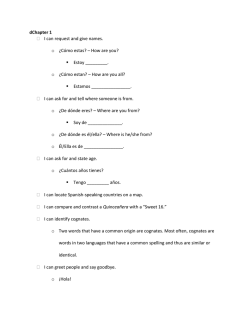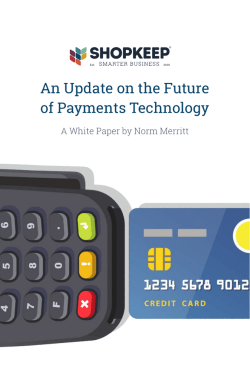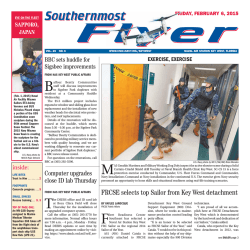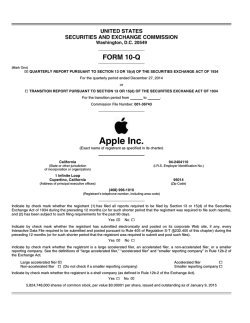VPAT™ for OS X version 10.10 “Yosemite”
VPAT™ for OS X version 10.10 “Yosemite” The following Voluntary Product Accessibility information refers to the OS X version 10.10 “Yosemite” operating system. For more information on accessibility features in OS X and to find out about available applications and peripheral devices visit Apple’s accessibility web site at http://www.apple.com/accessibility Voluntary Product Accessibility Template Summary Table Criteria Supporting Features Section 1194.21 Software Applications and Operating Systems Please refer to the attached VPAT Section 1194.22 Web-based internet information and applications Not Applicable Section 1194.23 Telecommunications Products Not Applicable Section 1194.24 Video and Multi-media Products Not Applicable Section 1194.25 Self-Contained, Closed Products Not Applicable Section 1194.26 Desktop and Portable Computers Not Applicable Section 1194.31 Functional Performance Criteria Please refer to the attached VPAT Section 1194.41 Information, Documentation, and Support Please refer to the attached VPAT OS X version 10.10 Yosemite VPAT (10-2014) Remarks and explanations Page 1 of 8 Subpart B -- Technical Standards Section 1194.21 Software Applications and Operating Systems Criteria Supporting Features (a) When software is designed to run Supported with exceptions on a system that has a keyboard, product functions shall be executable from a keyboard where the function itself or the result of performing a function can be discerned textually. Remarks and explanations OS X provides keyboard access to operating system interface elements using a feature called “full keyboard access” which controls the keyboard cursor. Full keyboard access can be used to navigate the system including menus, windows, palettes, controls, text boxes, lists, window drawers, and status menus. OS X includes Switch Control which allows you to control the Mac using an adaptive device such as a switch, a joystick, the space bar on a keyboard, or a single tap on the Multi-touch trackpad. Switch Control works with a variety of popular USB- or bluetooth-enabled switch hardware that can emulate mouse buttons, joystick buttons, and select key presses. (Supports return, space, tab, escape, backspace, left arrow, right arrow, down arrow, up arrow, and F1-F15. Any other keys will not be recognized.) OS X also includes VoiceOver, a screen reader that provides keyboard control of the computer using a VoiceOver cursor. VoiceOver can navigate to and read “static” (non-editable) text and gather status information about the computer. It is built into the OS X operating system and can be activated at any time by pressing Command-F5 on the keyboard. OS X supports the use of standard USB input devices including PC-style keyboards. OS X provides additional keyboard support features which are beneficial to some users: • User-Selectable keyboard layouts include QWERTY, Dvorak, Dvorak Right, Dvorak Left, and many international languages. • Customizable keyboard commands allow a user to assign a keyboard combination to any menu item that doesn’t already have one assigned or change an existing combination, for a specific application or for the entire system. • Assignable Modifier Keys allows you to turn off and reassign key modifier functions like Caps Lock, Control, Option, and Command to other modifier keys. • Single key Quick Nav allows you to Assign VoiceOver commands to single keys for browsing the web using VoiceOver. • NumPad Commander is a VoiceOver feature that enables a user to navigate and control the computer using a numeric keypad. • Sticky Keys, designed to allow a series of single key presses to be interpreted as a multiple keystroke combination. Sticky Keys is beneficial for people who have difficulty pressing multiple keys simultaneously. • Slow Keys, designed to put a delay between when a key is pressed and when it is accepted by the system. Slow Keys is beneficial for people who may press keys accidentally and often. Click key sounds are also available to provide additional feedback when a key is accepted. • Mouse Keys, designed to allow control of the mouse cursor from the keyboard. • Adjustable keyboard repeat delay, designed to prevent accidental entry of multiple single keystrokes. The setting is adjustable and can be set to not repeat. These applications and features in OS X may only be partially keyboard accessible: • Mission Control • Launchpad OS X version 10.10 Yosemite VPAT (10-2014) Page 2 of 8 (b) Applications shall not disrupt or Supported disable activated features of other products that are identified as accessibility features, where those features are developed and documented according to industry standards. Applications also shall not disrupt or disable activated features of any operating system that are identified as accessibility features where the application programming interface for those accessibility features has been documented by the manufacturer of the operating system and is available to the product developer. (c) A well defined on-screen Supported indication of the current focus shall be provided that moves among interactive interface elements as the input focus changes. The focus shall be programmatically exposed so that Assistive Technology can track focus and focus changes. (d) Sufficient information about a user Supported with exceptions interface element including the identity, operation and state of the element shall be available to Assistive Technology. When an image represents a program element, the Information conveyed by the image must also be available in text. (e) When bitmap images are used to identify controls, status indicators, or other programmatic elements, the meaning assigned to those images shall be consistent throughout an application's performance. Supported OS X version 10.10 Yosemite VPAT (10-2014) OS X includes an accessibility API that enables applications to interact with assistive technologies without disrupting the system or each other. Details of the Accessibility API are available on the Apple Developer web site: http://developer.apple.com/library/mac/#documentation/Accessibility/Conceptual/ AccessibilityMacOSX/OSXAXIntro/OSXAXintro.html#//apple_ref/doc/uid/TP40001078 OS X provides a clear and distinct visual indication of the mouse and keyboard focus onscreen. The mouse cursor can also be scaled independently and in addition to full-screen magnification. The text selection color is user selectable with a range of millions of colors. The Switch Control cursor is clearly defined and customizable to “Small, Medium, and Large.” The VoiceOver cursor is also clearly defined and items within the VoiceOver cursor can be scaled up to the size of the screen to make them and the VoiceOver cursor easier to see and follow. Using VoiceOver, a description of the elements on which these cursors are focused can also be spoken and displayed as text in a high-contrast caption panel. VoiceOver also includes a “Tile Visuals” feature that dims the background, centers the contents of the VoiceOver cursor, and magnifies it to make it easier to see. In a few but rare cases, some buttons and controls may not include names or reflect their state. VoiceOver, however, enables users to assign labels to unlabeled buttons and controls, and save them to a file where they can be shared and imported to and from other Mac computers running OS X 10.6 or later. The OS X Accessibility API allows applications to provide information about the identity, operation, and state of elements in applications and in the operating system interface itself. Application developers can learn about how to ensure that their application correctly utilizes the Accessibility API at the Apple Developer Web site: http://developer.apple.com/library/mac/#documentation/Accessibility/Conceptual/ AccessibilityMacOSX/OSXAXIntro/OSXAXintro.html#//apple_ref/doc/uid/TP40001078 Images used in OS X are used in a consistent manner. Apple provides Human Interface Guidelines that instruct developers of OS X applications to support this as well. They are provided on the Internet here: http://developer.apple.com/library/mac/#documentation/UserExperience/Conceptual/ AppleHIGuidelines/Intro/Intro.html#//apple_ref/doc/uid/20000957 Page 3 of 8 (f ) Textual information shall be Supported provided through operating system functions for displaying text. The minimum information that shall be made available is text content, text input caret location, and text attributes. (g) Applications shall not override Supported user selected contrast and color selections and other individual display attributes. (h) When animation is displayed, the information shall be displayable in at least one non-animated presentation mode at the option of the user. Supported with exceptions OS X provides operating system services for displaying and editing text that includes information about text content, attributes, and text input caret via the Cocoa and Carbon frameworks and Accessibility API. OS X provides system-level control of display characteristics that cannot be overridden by applications, including: • • • • • • Users can invert the light and dark colors displayed on the screen. Users can switch the display from color to grayscale. Users can opt to differentiate certain elements without color. Users can increase the contrast of elements on the screen. Users can reduce the transparency of elements on the screen. Users can magnify the screen, including dynamically changing content like movies. (See section 1194.31(b) for more information about Zoom). All of these features are accessed through the Accessibility system preference and can be used together in different combinations to suit the user’s needs. Animations used for Mission Control, Fast user switching, switching between full screen applications and opening and closing applications and windows are cosmetic only and do not affect the ability to use these features. The animated progress bar (for file copying, file downloads, etc.) is typically accompanied by text describing the progress of the action. After a download from Safari is complete, the icon changes indicating to the user that it can be opened. (i) Color coding shall not be used as the only means of conveying information, indicating an action, prompting a response, or distinguishing a visual element. Supported with Exceptions (j) When a product permits a user to adjust color and contrast settings, a variety of color selections capable of producing a range of contrast levels shall be provided. (k) Software shall not use flashing or blinking text, objects, or other elements having a flash or blink frequency greater than 2 Hz and lower than 55 Hz. Supported with exceptions VoiceOver can also speak progress bar changes, cursor changes, Dock animation (application needs attention). OS X uses color to convey information, and in many cases, when color is used, it provides an alternative information display that does not rely on color. For example, color controls are used in the title bar of OS X windows that allow a user to close, minimize or maximize a window. While color indicates each control’s function, each control also has a unique symbol that indicates its function without relying on color information. But, there are some elements that do not include an alternative option. Color settings for buttons, windows, and menus are limited to two colors. Supported OS X version 10.10 Yosemite VPAT (10-2014) Page 4 of 8 (l) When electronic forms are used, the Partially Supported form shall allow people using Assistive Technology to access the information, field elements, and functionality required for completion and submission of the form, including all directions and cues. OS X form elements provide information for assistive technologies via the Accessibility API. VoiceOver enables users to complete HTML “web” forms using the Safari (web browser) application included with OS X . Subpart C -- Functional Performance Criteria Section 1194.31 Functional Performance Criteria Criteria Supporting Features (a) At least one mode of operation Supported and information retrieval that does not require user vision shall be provided, or support for Assistive Technology used by people who are blind or visually impaired shall be provided. Remarks and explanations OS X includes a built-in screen reader called VoiceOver for the blind and visually impaired and includes accessible applications and utilities. OS X includes built-in support for over 50 USB and wireless refreshable braille displays so they start instantly when you connect them. OS X also includes support for over 30 braille tables supporting a wide range of languages. Applications built using the OS X Human Interface Guidelines and the OS X Accessibility APIs (referenced earlier in this VPAT) will work with VoiceOver. Information about VoiceOver is available at http://www.apple.com/accessibility/osx/voiceover/ (b) At least one mode of operation Supported and information retrieval that does not require visual acuity greater than 20/70 shall be provided in audio and enlarged print output working together or independently, or support for Assistive Technology used by people who are visually impaired shall be provided. OS X includes many features to assist users with low vision, including but not limited to: VoiceOver, VoiceOver cursor zoom, a scalable mouse cursor, and Zoom—a built-in screen magnification feature. VoiceOver also includes a scalable caption panel that displays spoken descriptions of what’s happening on screen as text. VoiceOver in OS X includes built-in voices that speak 22 languages. Zoom - With Zoom, users can magnify everything on screen making it larger and easier to see. Text and graphics are enlarged for easier reading and QuickTime video plays magnified without any performance degradation. The powerful Quartz rendering and compositing engine makes Zoom view possible up to 20x. Zoom includes a number of options like the ability to set maximum and minimum values for rapid zooming in and out, zoom in window that allow you to see the zoomed area in a separate window while keeping the rest of the screen at its native size, preview rectangle that outlines the portion of the screen that will be magnified, and three options for how the screen moves as you navigate with the mouse pointer: follow the cursor, only move when cursor reaches an edge, or center the cursor on the screen. Users who prefer to use the mouse can also use VoiceOver to hear a spoken description of information that is under the mouse pointer in addition to using the Zoom feature. OS X version 10.10 Yosemite VPAT (10-2014) Page 5 of 8 (c) At least one mode of operation Supported and information retrieval that does not require user hearing shall be provided, or support for Assistive Technology used by people who are deaf or hard of hearing shall be provided OS X includes a variety of Accessibility features to assist those who are deaf and hard of hearing: Mono Audio – combines the left and right stereo channels into a mono signal played through both left and right speakers and headphones so all of the audio program can be heard more easily. Flash Screen - OS X provides a visual indication of alert sounds via the Flash Screen feature. When a Mac application attempts to play a system beep alert, OS X instead flashes the screen. Notifications – Applications can notify the user of important information using the notification system built into OS X. Notifications all appear in the upper right of the screen making them easy to notice. Dock Notification – The icons of running applications that need attention visually jump up and down in the Dock, providing visual notification in addition to an audible beep or flash. FaceTime – FaceTime video conferencing is included with OS X and lets you make audio and video calls to other Mac computers, iPad 2 or later, iPhone 4 or later, or the iPod touch. Highquality video and fast frame rate make FaceTime ideal for those who communicate using sign language. You can clearly see both hand and finger gestures in detail giving you the technology to communicate from afar with the same range of emotion you use in person. QuickTime – The QuickTime media player application supports playback and display of video and audio files that include open and closed captions, and auxiliary text tracks. Users can select the appearance of closed captions and subtitles, including fonts, highlights, and backgrounds. (d) Where audio information is Partially Supported important for the use of a product, at least one mode of operation and information retrieval shall be provided in an enhanced auditory fashion, or support for assistive hearing devices shall be provided. (e) At least one mode of operation Supported and information retrieval that does not require user speech shall be provided, or support for Assistive Technology used by people with disabilities shall be provided. OS X version 10.10 Yosemite VPAT (10-2014) iTunes – iTunes supports synchronized playback of captioned video movies, TV shows and podcasts, where available. For additional information, see the iTunes VPAT at http://apple.com/ accessibility/resources/. Audio is not required for operation of OS X, however, OS X supports playback of closed caption content and subtitles (when available). Page 6 of 8 (f ) At least one mode of operation and information retrieval that does not require fine motor control or simultaneous actions and that is operable with limited reach and strength shall be provided. Supported OS X includes Accessibility features to assist users who do not have fine motor control and can't perform simultaneous actions easily: Switch Control allows you to control the Mac using an adaptive device such as a switch, a joystick, the space bar on a keyboard, or a single tap on the Multi-touch trackpad. Dictation which is designed to allow a user to speak into any text field using the built-in microphone and have the text transcribed back. Sticky Keys which is designed to allow a series of single key presses to be interpreted as a multiple keystroke combination. Sticky Keys is beneficial for people who have difficulty pressing multiple keys simultaneously. Slow Keys which is designed to put a delay between when a key is pressed and when it is accepted by the system. Slow Keys is beneficial for people who may press keys accidentally and often. Key-click sounds provide additional feedback when a key is accepted. Adjustable keyboard repeat delay which is designed to prevent accidental entry of multiple single keystrokes. Customizable keyboard commands allow a user to assign a keyboard combination to any menu item that doesn’t already have one assigned or change an existing combination, for a specific application or for the entire system. Users can also reassign modifier keys to make them easier to reach. Single key Quick Nav allows you to Assign VoiceOver commands to single keys for browsing the web using VoiceOver. Tracking Speed, Double-click Speed, and Scrolling Speed Adjustment allows users to customize the sensitivity of these controls when using a mouse and trackpad. Gestures such as flick, drag, pinch, and tap can be used instead of and in addition to keyboard and mouse controls on Mac models with a Multi-touch trackpad. Dictation commands allow users to control certain features of their computer without using a keyboard or mouse. Alternate input devices such as trackballs, game controllers, joysticks, keyboard, mice, track pads, graphics tablets and more are also supported. For more information visit http:// guide.apple.com/. OS X version 10.10 Yosemite VPAT (10-2014) Page 7 of 8 Subpart D -- Information, Documentation, and Support Section 1194.41 Information, Documentation, and Support Section 1194.41 a) Product support Supported with exceptions documentation provided to endusers shall be made available in alternate formats upon request, at no additional charge OS X documentation is available online in accessible HTML format, and in the Apple Knowledge Base http://www.apple.com/support and in the OS X product page at http:// www.apple.com/osx. OS X online help also provides information on how to use Accessibility features. Every Mac includes a built-in, interactive VoiceOver tutorial, interactive keyboard learning utility (called Keyboard Practice), online help, and contextual menu system for VoiceOver. A VoiceOver Getting Started Manual is also available in accessible HTML, and electronic .brf braille at no charge. Charges may apply for embossed braille. Section 1194.41 (b) End-users shall have access to a description of the accessibility and compatibility features of products in alternate formats or alternate methods upon request, at no additional charge. Supported 1194.41 (c) Support services for products shall accommodate the communication needs of end-users with disabilities. Supported VPATs for Apple products are available at www.apple.com/accessibility. OS X documentation is available online in accessible HTML format in the Apple Knowledge Base http://www.apple.com/support and in the OS X product page at http://www.apple.com/ osx OS X online help also provides information on how to use Universal Access features. Visit http://www.apple.com/accessibility for a complete description of the accessibility features built into OS X. Support via the Internet is available through the Apple Knowledge base at http:// www.apple.com/support. For additional information on the many service and support options offered by Apple visit www.apple.com/support. Apple does not promise that the information provided in this document will be error-free, or that any errors will be corrected, or that your use of the information will provide specific results. THE DOCUMENT AND ITS CONTENT ARE DELIVERED ON AN “AS-IS” BASIS. ALL INFORMATION PROVIDED IS SUBJECT TO CHANGE WITHOUT NOTICE. APPLE DISCLAIMS ALL WARRANTIES, EXPRESS OR IMPLIED, INCLUDING ANY WARRANTIES OF ACCURACY, NON-INFRINGEMENT, MERCHANTABILITY AND FITNESS FOR A PARTICULAR PURPOSE. OS X version 10.10 Yosemite VPAT (10-2014) Page 8 of 8
© Copyright 2026