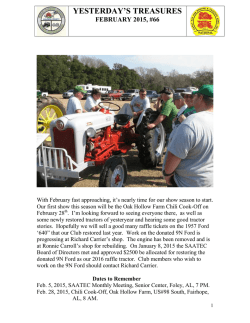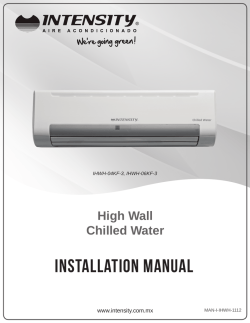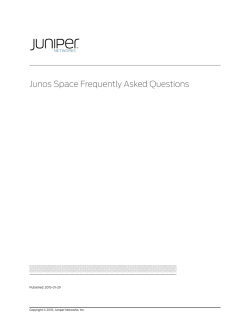VSE1100 and VSE2100 Virtual Services Engine
VSE1100 and VSE2100 Virtual Services
Engine
Hardware Installation Guide
Published: 2015-01-30
Copyright © 2015, Juniper Networks, Inc.
Juniper Networks, Inc.
1194 North Mathilda Avenue
Sunnyvale, California 94089
USA
408-745-2000
www.juniper.net
Copyright © 2015, Juniper Networks, Inc. All rights reserved.
Juniper Networks, Junos, Steel-Belted Radius, NetScreen, and ScreenOS are registered trademarks of Juniper Networks, Inc. in the United
States and other countries. The Juniper Networks Logo, the Junos logo, and JunosE are trademarks of Juniper Networks, Inc. All other
trademarks, service marks, registered trademarks, or registered service marks are the property of their respective owners.
Juniper Networks assumes no responsibility for any inaccuracies in this document. Juniper Networks reserves the right to change, modify,
transfer, or otherwise revise this publication without notice.
VSE1100 and VSE2100 Hardware Installation Guide
Copyright © 2015, Juniper Networks, Inc.
All rights reserved.
Revision History
January 2015—Minor updates.
March 2013—Initial release.
The information in this document is current as of the date on the title page.
END USER LICENSE AGREEMENT
The Juniper Networks product that is the subject of this technical documentation consists of (or is intended for use with) Juniper Networks
software. Use of such software is subject to the terms and conditions of the End User License Agreement (“EULA”) posted at
http://www.juniper.net/support/eula.html. By downloading, installing or using such software, you agree to the terms and conditions of
that EULA.
ii
Copyright © 2015, Juniper Networks, Inc.
Table of Contents
About the Documentation . . . . . . . . . . . . . . . . . . . . . . . . . . . . . . . . . . . . . . . . . . xi
Junos OS Documentation and Release Notes . . . . . . . . . . . . . . . . . . . . . . . . . . xi
Documentation Conventions . . . . . . . . . . . . . . . . . . . . . . . . . . . . . . . . . . . . . . . xi
Documentation Feedback . . . . . . . . . . . . . . . . . . . . . . . . . . . . . . . . . . . . . . . . xiii
Requesting Technical Support . . . . . . . . . . . . . . . . . . . . . . . . . . . . . . . . . . . . . xiv
Self-Help Online Tools and Resources . . . . . . . . . . . . . . . . . . . . . . . . . . . xiv
Opening a Case with JTAC . . . . . . . . . . . . . . . . . . . . . . . . . . . . . . . . . . . . . xiv
Part 1
Overview
Chapter 1
Virtual Services Engine Platform Overview . . . . . . . . . . . . . . . . . . . . . . . . . . . . 3
Virtual Services Engine and JunosV App Engine Overview . . . . . . . . . . . . . . . . . . . . 3
Chapter 2
Device Features and Specifications . . . . . . . . . . . . . . . . . . . . . . . . . . . . . . . . . . . 5
VSE1100 and VSE2100 Chassis Overview . . . . . . . . . . . . . . . . . . . . . . . . . . . . . . . . . 5
VSE1100 and VSE2100 Front Panel Features . . . . . . . . . . . . . . . . . . . . . . . . . . . . . . 6
VSE1100 and VSE2100 Rear Panel Features . . . . . . . . . . . . . . . . . . . . . . . . . . . . . . . 8
VSE1100 and VSE2100 Chassis Physical Specifications . . . . . . . . . . . . . . . . . . . . . 9
Part 2
Planning
Chapter 3
Site Preparation . . . . . . . . . . . . . . . . . . . . . . . . . . . . . . . . . . . . . . . . . . . . . . . . . . . 13
Environmental Requirements and Specifications for VSE1100 and VSE2100
Devices . . . . . . . . . . . . . . . . . . . . . . . . . . . . . . . . . . . . . . . . . . . . . . . . . . . . . . . . 13
Rack Requirements for VSE1100 and VSE2100 Devices . . . . . . . . . . . . . . . . . . . . . 14
Clearance Requirements for Airflow and Hardware Maintenance for VSE1100
and VSE2100 Devices . . . . . . . . . . . . . . . . . . . . . . . . . . . . . . . . . . . . . . . . . . . . 15
Chapter 4
Cable and Pinout Specifications . . . . . . . . . . . . . . . . . . . . . . . . . . . . . . . . . . . . . 17
RJ-45 Console Connector Pinout for VSE . . . . . . . . . . . . . . . . . . . . . . . . . . . . . . . . . 17
AC Power Cord Specifications for VSE1100 and VSE2100 Devices . . . . . . . . . . . . . 17
Chapter 5
Planning Power Requirements . . . . . . . . . . . . . . . . . . . . . . . . . . . . . . . . . . . . . . 21
Power Specifications for VSE1100 and VSE2100 Devices . . . . . . . . . . . . . . . . . . . . 21
Chapter 6
Compliance . . . . . . . . . . . . . . . . . . . . . . . . . . . . . . . . . . . . . . . . . . . . . . . . . . . . . . 23
Agency Approvals for VSE1100 and VSE2100 Devices . . . . . . . . . . . . . . . . . . . . . . 23
Part 3
Safety
Chapter 7
General Safety Guidelines and Warnings . . . . . . . . . . . . . . . . . . . . . . . . . . . . . 27
Definition of Safety Warning Levels for Virtual Services Engines . . . . . . . . . . . . . . 27
General Safety Guidelines and Warnings for Virtual Services Engines . . . . . . . . . 28
Copyright © 2015, Juniper Networks, Inc.
iii
Virtual Services Engine Hardware Installation Guide
Chapter 8
Electrical Safety Guidelines and Warnings . . . . . . . . . . . . . . . . . . . . . . . . . . . . 31
General Electrical Safety Guidelines and Warnings for Virtual Services
Engines . . . . . . . . . . . . . . . . . . . . . . . . . . . . . . . . . . . . . . . . . . . . . . . . . . . . . . . . 31
AC Power Electrical Safety Guidelines for Virtual Services Engines . . . . . . . . . . . . 32
DC Power Electrical Safety Guidelines for Virtual Services Engines . . . . . . . . . . . . 33
Prevention of Electrostatic Discharge Damage on Virtual Services Engines . . . . . 34
Part 4
Installation
Chapter 9
Preparing the Installation . . . . . . . . . . . . . . . . . . . . . . . . . . . . . . . . . . . . . . . . . . 39
Unpacking and Inspecting VSE1100 and VSE2100 Devices . . . . . . . . . . . . . . . . . . 39
Before You Install a VSE1100 or VSE2100 Device . . . . . . . . . . . . . . . . . . . . . . . . . . 40
Chapter 10
Installing VSE1100 and VSE2100 Devices . . . . . . . . . . . . . . . . . . . . . . . . . . . . 43
Installing VSE1100 and VSE2100 Devices . . . . . . . . . . . . . . . . . . . . . . . . . . . . . . . . 43
Chapter 11
Cabling . . . . . . . . . . . . . . . . . . . . . . . . . . . . . . . . . . . . . . . . . . . . . . . . . . . . . . . . . . 45
Connecting Power to AC-Powered VSE1100 and VSE2100 Devices . . . . . . . . . . . 45
Connecting Power to DC-Powered VSE1100 and VSE2100 Devices . . . . . . . . . . . 46
Connecting a Console Server to VSE1100 and VSE2100 Devices . . . . . . . . . . . . . . 47
Chapter 12
Powering On . . . . . . . . . . . . . . . . . . . . . . . . . . . . . . . . . . . . . . . . . . . . . . . . . . . . . 49
Powering On Virtual Services Engines . . . . . . . . . . . . . . . . . . . . . . . . . . . . . . . . . . 49
Powering Off Virtual Services Engines . . . . . . . . . . . . . . . . . . . . . . . . . . . . . . . . . . 50
Part 5
Configuration
Chapter 13
Connecting Virtual Services Engines . . . . . . . . . . . . . . . . . . . . . . . . . . . . . . . . . 53
Connecting the VSE Platform to the Router . . . . . . . . . . . . . . . . . . . . . . . . . . . . . . 53
Part 6
Maintenance
Chapter 14
Maintaining Components . . . . . . . . . . . . . . . . . . . . . . . . . . . . . . . . . . . . . . . . . . 57
Replacing a Storage Drive on VSE1100 and VSE2100 Devices . . . . . . . . . . . . . . . . 57
Replacing an IOC on VSE1100 and VSE2100 Devices . . . . . . . . . . . . . . . . . . . . . . . 58
Replacing an AC Power Supply on VSE1100 and VSE2100 Devices . . . . . . . . . . . 60
Replacing a DC Power Supply on VSE1100 and VSE2100 Devices . . . . . . . . . . . . . 61
Replacing a Cooling Fan on VSE1100 and VSE2100 Devices . . . . . . . . . . . . . . . . . 62
Chapter 15
Packing and Returning Hardware . . . . . . . . . . . . . . . . . . . . . . . . . . . . . . . . . . . 65
Returning VSE Products for Repair or Replacement . . . . . . . . . . . . . . . . . . . . . . . 65
Locating VSE Component Serial Numbers . . . . . . . . . . . . . . . . . . . . . . . . . . . . . . . 66
Chapter 16
Product Reclamation and Recycling . . . . . . . . . . . . . . . . . . . . . . . . . . . . . . . . . 67
Product Reclamation and Recycling Program . . . . . . . . . . . . . . . . . . . . . . . . . . . . 67
Part 7
Troubleshooting
Chapter 17
Contacting Customer Support . . . . . . . . . . . . . . . . . . . . . . . . . . . . . . . . . . . . . . . 71
Information You Might Need to Supply to JTAC . . . . . . . . . . . . . . . . . . . . . . . . . . . . 71
Contacting Customer Support . . . . . . . . . . . . . . . . . . . . . . . . . . . . . . . . . . . . . . . . . 71
iv
Copyright © 2015, Juniper Networks, Inc.
Table of Contents
Part 8
Index
Index . . . . . . . . . . . . . . . . . . . . . . . . . . . . . . . . . . . . . . . . . . . . . . . . . . . . . . . . . . . . . 75
Copyright © 2015, Juniper Networks, Inc.
v
Virtual Services Engine Hardware Installation Guide
vi
Copyright © 2015, Juniper Networks, Inc.
List of Figures
Part 1
Overview
Chapter 2
Device Features and Specifications . . . . . . . . . . . . . . . . . . . . . . . . . . . . . . . . . . . 5
Figure 1: VSE1100 Front Panel Features . . . . . . . . . . . . . . . . . . . . . . . . . . . . . . . . . . . 6
Figure 2: VSE2100 Front Panel Features . . . . . . . . . . . . . . . . . . . . . . . . . . . . . . . . . . 7
Figure 3: VSE1100 and VSE2100 Rear Panel Features . . . . . . . . . . . . . . . . . . . . . . . 9
Part 6
Maintenance
Chapter 14
Maintaining Components . . . . . . . . . . . . . . . . . . . . . . . . . . . . . . . . . . . . . . . . . . 57
Figure 4: VSE1100 Storage Drive Slots . . . . . . . . . . . . . . . . . . . . . . . . . . . . . . . . . . . 57
Figure 5: Removing an AC Power Supply . . . . . . . . . . . . . . . . . . . . . . . . . . . . . . . . 60
Figure 6: Replacing an AC Power Supply . . . . . . . . . . . . . . . . . . . . . . . . . . . . . . . . . 61
Figure 7: Removing a DC Power Supply . . . . . . . . . . . . . . . . . . . . . . . . . . . . . . . . . . 62
Figure 8: Replacing a DC Power Supply . . . . . . . . . . . . . . . . . . . . . . . . . . . . . . . . . 62
Figure 9: Removing a Cooling Fan . . . . . . . . . . . . . . . . . . . . . . . . . . . . . . . . . . . . . . 63
Figure 10: Replacing a Cooling Fan . . . . . . . . . . . . . . . . . . . . . . . . . . . . . . . . . . . . . 63
Copyright © 2015, Juniper Networks, Inc.
vii
Virtual Services Engine Hardware Installation Guide
viii
Copyright © 2015, Juniper Networks, Inc.
List of Tables
About the Documentation . . . . . . . . . . . . . . . . . . . . . . . . . . . . . . . . . . . . . . . . . . xi
Table 1: Notice Icons . . . . . . . . . . . . . . . . . . . . . . . . . . . . . . . . . . . . . . . . . . . . . . . . . xii
Table 2: Text and Syntax Conventions . . . . . . . . . . . . . . . . . . . . . . . . . . . . . . . . . . . xii
Part 1
Overview
Chapter 2
Device Features and Specifications . . . . . . . . . . . . . . . . . . . . . . . . . . . . . . . . . . . 5
Table 3: VSE1100 and VSE2100 Hardware Specifications . . . . . . . . . . . . . . . . . . . . 5
Table 4: VSE1100 Components on the Front Panel . . . . . . . . . . . . . . . . . . . . . . . . . 6
Table 5: VSE2100 Components on the Front Panel . . . . . . . . . . . . . . . . . . . . . . . . . 7
Table 6: VSE1100 and VSE2100 Front Panel LEDs . . . . . . . . . . . . . . . . . . . . . . . . . . 8
Table 7: VSE1100 and VSE2100 Front Panel Ports . . . . . . . . . . . . . . . . . . . . . . . . . . 8
Table 8: VSE1100 and VSE2100 Components on the Rear Panel . . . . . . . . . . . . . . 9
Table 9: Description of the VSE1100 and VSE2100 Rear Panel Components . . . . . 9
Table 10: Physical Specifications of the VSE1100 and VSE2100 Engine
Chassis . . . . . . . . . . . . . . . . . . . . . . . . . . . . . . . . . . . . . . . . . . . . . . . . . . . . . . . . 9
Part 2
Planning
Chapter 3
Site Preparation . . . . . . . . . . . . . . . . . . . . . . . . . . . . . . . . . . . . . . . . . . . . . . . . . . . 13
Table 11: VSE1100 and VSE2100 Series Environmental Tolerances . . . . . . . . . . . . . 14
Chapter 4
Cable and Pinout Specifications . . . . . . . . . . . . . . . . . . . . . . . . . . . . . . . . . . . . . 17
Table 12: RJ-45 Console Connector Pinout . . . . . . . . . . . . . . . . . . . . . . . . . . . . . . . . 17
Table 13: AC Power Cord Specifications for Virtual Services Engines . . . . . . . . . . . 18
Chapter 5
Planning Power Requirements . . . . . . . . . . . . . . . . . . . . . . . . . . . . . . . . . . . . . . 21
Table 14: Power Supply Electrical Specifications for VSE1100 and VSE2100 . . . . . 21
Part 6
Maintenance
Chapter 14
Maintaining Components . . . . . . . . . . . . . . . . . . . . . . . . . . . . . . . . . . . . . . . . . . 57
Table 15: Description of VSE1100 and VSE2100 Storage Drive Slots . . . . . . . . . . . 57
Copyright © 2015, Juniper Networks, Inc.
ix
Virtual Services Engine Hardware Installation Guide
x
Copyright © 2015, Juniper Networks, Inc.
About the Documentation
•
Junos OS Documentation and Release Notes on page xi
•
Documentation Conventions on page xi
•
Documentation Feedback on page xiii
•
Requesting Technical Support on page xiv
Junos OS Documentation and Release Notes
For a list of related Junos OS documentation, see
http://www.juniper.net/techpubs/software/junos/.
If the information in the latest release notes differs from the information in the
documentation, follow the Junos OS Release Notes.
®
To obtain the most current version of all Juniper Networks technical documentation,
see the product documentation page on the Juniper Networks website at
http://www.juniper.net/techpubs/.
Documentation Conventions
Table 1 on page xii defines the notice icons used in this guide.
Copyright © 2015, Juniper Networks, Inc.
xi
Virtual Services Engine Hardware Installation Guide
Table 1: Notice Icons
Icon
Meaning
Description
Informational note
Indicates important features or instructions.
Caution
Indicates a situation that might result in loss of data or hardware damage.
Warning
Alerts you to the risk of personal injury or death.
Laser warning
Alerts you to the risk of personal injury from a laser.
Tip
Indicates helpful information.
Best practice
Alerts you to a recommended use or implementation.
Table 2 on page xii defines the text and syntax conventions used in this guide.
Table 2: Text and Syntax Conventions
Convention
Description
Examples
Bold text like this
Represents text that you type.
To enter configuration mode, type the
configure command:
user@host> configure
Fixed-width text like this
Italic text like this
Italic text like this
xii
Represents output that appears on the
terminal screen.
user@host> show chassis alarms
•
Introduces or emphasizes important
new terms.
•
•
Identifies guide names.
A policy term is a named structure
that defines match conditions and
actions.
•
Identifies RFC and Internet draft titles.
•
Junos OS CLI User Guide
•
RFC 1997, BGP Communities Attribute
Represents variables (options for which
you substitute a value) in commands or
configuration statements.
No alarms currently active
Configure the machine’s domain name:
[edit]
root@# set system domain-name
domain-name
Copyright © 2015, Juniper Networks, Inc.
About the Documentation
Table 2: Text and Syntax Conventions (continued)
Convention
Description
Examples
Text like this
Represents names of configuration
statements, commands, files, and
directories; configuration hierarchy levels;
or labels on routing platform
components.
•
To configure a stub area, include the
stub statement at the [edit protocols
ospf area area-id] hierarchy level.
•
The console port is labeled CONSOLE.
< > (angle brackets)
Encloses optional keywords or variables.
stub <default-metric metric>;
| (pipe symbol)
Indicates a choice between the mutually
exclusive keywords or variables on either
side of the symbol. The set of choices is
often enclosed in parentheses for clarity.
broadcast | multicast
# (pound sign)
Indicates a comment specified on the
same line as the configuration statement
to which it applies.
rsvp { # Required for dynamic MPLS only
[ ] (square brackets)
Encloses a variable for which you can
substitute one or more values.
community name members [
community-ids ]
Indention and braces ( { } )
Identifies a level in the configuration
hierarchy.
; (semicolon)
Identifies a leaf statement at a
configuration hierarchy level.
(string1 | string2 | string3)
[edit]
routing-options {
static {
route default {
nexthop address;
retain;
}
}
}
GUI Conventions
Bold text like this
Represents graphical user interface (GUI)
items you click or select.
> (bold right angle bracket)
Separates levels in a hierarchy of menu
selections.
•
In the Logical Interfaces box, select
All Interfaces.
•
To cancel the configuration, click
Cancel.
In the configuration editor hierarchy,
select Protocols>Ospf.
Documentation Feedback
We encourage you to provide feedback, comments, and suggestions so that we can
improve the documentation. You can provide feedback by using either of the following
methods:
•
Online feedback rating system—On any page at the Juniper Networks Technical
Documentation site at http://www.juniper.net/techpubs/index.html, simply click the
stars to rate the content, and use the pop-up form to provide us with information about
your experience. Alternately, you can use the online feedback form at
https://www.juniper.net/cgi-bin/docbugreport/.
Copyright © 2015, Juniper Networks, Inc.
xiii
Virtual Services Engine Hardware Installation Guide
•
E-mail—Send your comments to [email protected]. Include the document
or topic name, URL or page number, and software version (if applicable).
Requesting Technical Support
Technical product support is available through the Juniper Networks Technical Assistance
Center (JTAC). If you are a customer with an active J-Care or JNASC support contract,
or are covered under warranty, and need post-sales technical support, you can access
our tools and resources online or open a case with JTAC.
•
JTAC policies—For a complete understanding of our JTAC procedures and policies,
review the JTAC User Guide located at
http://www.juniper.net/us/en/local/pdf/resource-guides/7100059-en.pdf.
•
Product warranties—For product warranty information, visit
http://www.juniper.net/support/warranty/.
•
JTAC hours of operation—The JTAC centers have resources available 24 hours a day,
7 days a week, 365 days a year.
Self-Help Online Tools and Resources
For quick and easy problem resolution, Juniper Networks has designed an online
self-service portal called the Customer Support Center (CSC) that provides you with the
following features:
•
Find CSC offerings: http://www.juniper.net/customers/support/
•
Search for known bugs: http://www2.juniper.net/kb/
•
Find product documentation: http://www.juniper.net/techpubs/
•
Find solutions and answer questions using our Knowledge Base: http://kb.juniper.net/
•
Download the latest versions of software and review release notes:
http://www.juniper.net/customers/csc/software/
•
Search technical bulletins for relevant hardware and software notifications:
http://kb.juniper.net/InfoCenter/
•
Join and participate in the Juniper Networks Community Forum:
http://www.juniper.net/company/communities/
•
Open a case online in the CSC Case Management tool: http://www.juniper.net/cm/
To verify service entitlement by product serial number, use our Serial Number Entitlement
(SNE) Tool: https://tools.juniper.net/SerialNumberEntitlementSearch/
Opening a Case with JTAC
You can open a case with JTAC on the Web or by telephone.
xiv
•
Use the Case Management tool in the CSC at http://www.juniper.net/cm/.
•
Call 1-888-314-JTAC (1-888-314-5822 toll-free in the USA, Canada, and Mexico).
Copyright © 2015, Juniper Networks, Inc.
About the Documentation
For international or direct-dial options in countries without toll-free numbers, see
http://www.juniper.net/support/requesting-support.html.
Copyright © 2015, Juniper Networks, Inc.
xv
Virtual Services Engine Hardware Installation Guide
xvi
Copyright © 2015, Juniper Networks, Inc.
PART 1
Overview
•
Virtual Services Engine Platform Overview on page 3
•
Device Features and Specifications on page 5
Copyright © 2015, Juniper Networks, Inc.
1
Virtual Services Engine Hardware Installation Guide
2
Copyright © 2015, Juniper Networks, Inc.
CHAPTER 1
Virtual Services Engine Platform Overview
•
Virtual Services Engine and JunosV App Engine Overview on page 3
Virtual Services Engine and JunosV App Engine Overview
Virtual Services Engines (VSEs) are devices on which the JunosV App Engine is deployed.
JunosV App Engine is a virtualization platform that hosts network services and
applications, which run inside guest operating systems within virtual machines, on the
VSE devices.
Each application is built along with its native operating system (OS) into a virtual machine
image and then packaged into a Junos-installable package using JunosV App Engine
tools. JunosV App Engine enables language-independent and OS-independent integration
of third-party and Juniper Networks applications with Junos-based devices. For example,
Linux applications can still run on Linux and integrate with devices running Junos OS.
JunosV App Engine provides a simpler, cheaper and faster mechanism to integrate with
the Junos platform, greatly reducing, and in some cases eliminating, the effort needed
to integrate into the Junos environment.
The supported guest operating system is currently the Linux operating system, and the
hardware is a tethered device attached to the router on either the router media interface
(for example, ge-1/1/0) or a management LAN network (for example, fxp0).
VSE devices and JunosV App Engine together enable creation of multiple instances of
the same OS, which offers a scalable software architecture, and provide interfaces for
non-Junos applications to integrate into the Junos management system, control plane,
and data plane.
For more information about JunosV App Engine, see the JunosV App Engine Administration
Guide
Virtual Services Engine provides the following devices:
•
VSE1100—Device with a single quad core CPU has these features:
•
Memory: 24 GB RAM@1333Mhz DDR3
•
Processor speed: processor speed (Westmere 2.4GHz)
•
Two hyperthreads per core
Copyright © 2015, Juniper Networks, Inc.
3
Virtual Services Engine Hardware Installation Guide
•
Related
Documentation
4
•
Four cores per physical CPU
•
One populated CPU socket
•
Simultaneous AC and DC power supply support
•
Two preinstalled 900GB SAS hard disks and four pluggable hard disks at the rear
(supports SAS and SATA)
•
Redundant fans and power supply
VSE2100—Device with a double quad core CPU has these features:
•
Memory: 48 GB RAM@1333Mhz DDR3
•
Processor speed: processor speed (Westmere 2.4GHz)
•
Two hyperthreads per core
•
Four cores per physical CPU
•
Two populated CPU sockets
•
Simultaneous AC and DC power supply support
•
Two preinstalled 900GB SAS hard disks and four pluggable hard disks at the rear
(supports SAS and SATA)
•
Redundant fans and power supply
•
Chassis Physical Specifications for VSE1100 and VSE2100 on page 9
•
Environmental Requirements and Specifications for VSE1100 and VSE2100 on page 13
Copyright © 2015, Juniper Networks, Inc.
CHAPTER 2
Device Features and Specifications
•
VSE1100 and VSE2100 Chassis Overview on page 5
•
VSE1100 and VSE2100 Front Panel Features on page 6
•
VSE1100 and VSE2100 Rear Panel Features on page 8
•
VSE1100 and VSE2100 Chassis Physical Specifications on page 9
VSE1100 and VSE2100 Chassis Overview
The Virtual Services Engine is available in two models: VSE1100 and VSE2100.
Table 3 on page 5 provides an overview of chassis features for the VSE1100 model.
Table 3: VSE1100 and VSE2100 Hardware Specifications
Category
Specification
Rack mountable
1 U; Front-mount or mid-mount; optional front-and-rear four-post mount
Traffic interfaces
(VSE1100) Four 1-Gigabit Ethernet RJ-45 ports
(VSE2100) Two 10-Gigabit Ethernet RJ-45 ports
Console interface
(VSE1100 and VSE2100) One RJ-45 serial console port
USB interface
(VSE1100 and VSE2100) One USB port for software installation or reinstallation
Processor
(VSE1100) Single-quad core Intel
(VSE2100) Dual-quad core Intel
RAM
(VSE1100) 24 GB DDR3
(VSE2100) 48 GB DDR3
Storage
(VSE1100 and VSE2100) Six storage drive slots. Shipped with two SAS 900 GB 2.5-inch
HDD in rear. Four additional 2.5-inch SATA or SAS drives slots (as specified by Juniper
Networks) can be installed in front, in any combination.
Fans
(VSE1100 and VSE2100) Three 40-mm fans
Copyright © 2015, Juniper Networks, Inc.
5
Virtual Services Engine Hardware Installation Guide
Table 3: VSE1100 and VSE2100 Hardware Specifications (continued)
Category
Specification
When the device is cool, the fans spin at a slower speed to reduce noise and save energy.
As the device heats up, the fans run at a faster speed. In the event of fan failure, the
fault LED blinks and the remaining fan or fans run at full speed.
Power supplies
Removable AC power supply standard: 90 VAC to 264 VAC, 50-60 Hz, 4.0 A Max, 650 W.
Standard IEC power cord is provided for AC power supply.
Removable DC power supply is an available option: –48 VDC, 20 A Max, 650 W. DC
power cables supplied by the customer.
AC and DC power supplies are supported simultaneously.
Related
Documentation
•
Front Panel Features of VSE1100 and VSE2100 on page 6
•
Rear Panel Features of VSE1100 and VSE2100 on page 8
VSE1100 and VSE2100 Front Panel Features
Figure 1 on page 6 shows the VSE1100 front panel features. Figure 2 on page 7 shows
VSE2100 the front panel features. Table 6 on page 8 describes the front panel LEDs.
Table 7 on page 8 describes the front panel connectivity ports.
Figure 1: VSE1100 Front Panel Features
2
3
4
5
6
10
9
7
g006630
1
12
11
8
Table 4 on page 6 lists the VSE1100 components on the front panel.
Table 4: VSE1100 Components on the Front Panel
6
Number
Component
1
Power LED.
2
Hard disk activity LED.
3
Hardware fault LED.
4
USB port.
5, 6, 9, and 10
Drive 2, Drive 4, Drive 5, and Drive 3, respectively. SAS drives are supported.
7
Input/output controller (IOC).
Copyright © 2015, Juniper Networks, Inc.
Chapter 2: Device Features and Specifications
Table 4: VSE1100 Components on the Front Panel (continued)
Number
Component
8
1-Gigabit Ethernet ports and LEDs. These IOC ports are numbered 0, 1, 2,
and 3.
11
1-Gigabit Ethernet ports and LEDs. These MGMT ports are numbered 0, 1,
2, and 3.
12
Console port.
Figure 2: VSE2100 Front Panel Features
2
3
4
5
6
10
9
7
g006631
1
12
11
8
Table 5 on page 7 lists the VSE2100 components on the front panel.
Table 5: VSE2100 Components on the Front Panel
Number
Component
1
Power LED.
2
Hard disk activity LED.
3
Hardware fault LED.
4
USB port.
5, 6, 9, and 10
Drive 2, Drive 4, Drive 5, and Drive 3, respectively. SAS drives are supported.
7
Input/output controller (IOC).
8
10-Gigabit Ethernet ports and LEDs. These IOC ports are numbered 0 and
1.
11
1-Gigabit Ethernet ports and LEDs. These MGMT ports are numbered 0, 1,
2, and 3.
12
Console port.
Copyright © 2015, Juniper Networks, Inc.
7
Virtual Services Engine Hardware Installation Guide
Table 6: VSE1100 and VSE2100 Front Panel LEDs
LEDs
Description
Chassis
Power (green)—Device is powered on
Hard disk activity (yellow)—Storage drive is in use
Hardware fault (red)—Fan, power supply, or temperature alarm has
occurred
Ethernet port
Left (green)—Link is active; momentarily blinks for activity
Right—Link speed:
Storage drive
modules (up to 4)
•
Off—10 Mbps
•
Green—100 Mbps
•
Yellow—1000 Mbps
Top (green)—Disk activity
Bottom (red)—Has no function
Table 7: VSE1100 and VSE2100 Front Panel Ports
Ports
Description
Console
One RJ-45 serial console port
USB
One USB port for software installation/reinstallation
Traffic
(VSE1100) Four RJ-45 Ethernet 1-Gigabit and four
MGMT 1-Gigabit Ethernet ports, labeled 0 through 3
left to right
(VSE2100) Two RJ-45 Ethernet 10-Gigabit, labeled
0 through 1 left to right and four 1-Gigabit Ethernet
ports, labeled 0 through 3 left to right
Related
Documentation
•
Chassis Overview for VSE1100 and VSE2100 on page 5
•
Rear Panel Features of VSE1100 and VSE2100 on page 8
VSE1100 and VSE2100 Rear Panel Features
See Figure 3 on page 9 for the VSE1100 and VSE2100 rear panel
features.Table 9 on page 9 describes the rear panel components.
8
Copyright © 2015, Juniper Networks, Inc.
Chapter 2: Device Features and Specifications
Figure 3: VSE1100 and VSE2100 Rear Panel Features
2
3
4
5
g006632
1
7
6
Table 8 on page 9 lists the VSE1100 and VSE2100 components on the rear panel.
Table 8: VSE1100 and VSE2100 Components on the Rear Panel
Number
Component
1
Cooling fans
2 and 7
Preinstalled Drive 0 and Drive 1 respectively
3 and 4
Removable cooling fans
5
Removable AC power supplies
6
Power switch
Table 9: Description of the VSE1100 and VSE2100 Rear Panel Components
Related
Documentation
Component
Description
Cooling fans
Draw air through the air inlet on the chassis front panel and exhausts it
through the fan vents on the chassis rear panel
Power switch
Switch to power on or power off the device
Power supply
Replaceable AC or DC power supply
•
Chassis Overview for VSE1100 and VSE2100 on page 5
•
Front Panel Features of VSE1100 and VSE2100 on page 6
VSE1100 and VSE2100 Chassis Physical Specifications
The Virtual Services Engine chassis is a rigid sheet-metal structure that houses the
hardware components. Table 10 on page 9 summarizes the physical specifications of
the VSE chassis.
Table 10: Physical Specifications of the VSE1100 and VSE2100 Engine Chassis
Description
Value
Chassis height
1.75 in. (44.5 mm)
Copyright © 2015, Juniper Networks, Inc.
9
Virtual Services Engine Hardware Installation Guide
Table 10: Physical Specifications of the VSE1100 and VSE2100 Engine Chassis (continued)
Description
Value
Chassis width
17.25 in (438.1 mm)
Chassis depth
28 in (711.1 mm)
Weight
30.6 lb (13.9 kg)
Related
Documentation
10
•
Rack Requirements for VSE1100 and VSE2100 on page 14
•
Installing VSE1100 and VSE2100 on page 43
•
Connecting Power to AC-Powered VSE1100 and VSE2100 on page 45
•
Connecting Power to DC-Powered VSE1100 and VSE2100 on page 46
Copyright © 2015, Juniper Networks, Inc.
PART 2
Planning
•
Site Preparation on page 13
•
Cable and Pinout Specifications on page 17
•
Planning Power Requirements on page 21
•
Compliance on page 23
Copyright © 2015, Juniper Networks, Inc.
11
Virtual Services Engine Hardware Installation Guide
12
Copyright © 2015, Juniper Networks, Inc.
CHAPTER 3
Site Preparation
•
Environmental Requirements and Specifications for VSE1100 and VSE2100
Devices on page 13
•
Rack Requirements for VSE1100 and VSE2100 Devices on page 14
•
Clearance Requirements for Airflow and Hardware Maintenance for VSE1100 and
VSE2100 Devices on page 15
Environmental Requirements and Specifications for VSE1100 and VSE2100 Devices
The device must be installed in a rack housed in a dry, clean, well-ventilated, and
temperature-controlled environment.
Ensure that these environmental guidelines are followed:
•
The site must be as dust-free as possible, because dust can clog air intake vents and
filters, reducing the efficiency of the device cooling system.
•
Maintain ambient airflow for normal device operation. If the airflow is blocked or
restricted, or if the intake air is too warm, the device might overheat, causing the device
temperature monitor to power off the device to protect the hardware components.
Table 11 on page 14 lists the required environmental conditions for normal device
operation.
Copyright © 2015, Juniper Networks, Inc.
13
Virtual Services Engine Hardware Installation Guide
Table 11: VSE1100 and VSE2100 Series Environmental Tolerances
Category
Specification
Ambient temperature
Normal operating: 41°F to 104°F (5°C to 40°C)
Storage: –40°F to 158°F (–40°C to 70°C)
Ambient humidity
Relative humidity (operating): 8% to 90% noncondensing
Relative humidity (storage): 5% to 95% noncondensing
Altitude
Operating: 10,000 ft (3048 m) maximum
Storage: 40,000 ft (12,192 m) maximum
Related
Documentation
•
Clearance Requirements for Airflow and Hardware Maintenance for VSE1100 and
VSE2100 on page 15
Rack Requirements for VSE1100 and VSE2100 Devices
Before you install a VSE1100 or VSE2100 in a rack, you must ensure that the rack complies
with a standard 19-in (48.26 cm) rack as defined in Cabinets, Racks, Panels, and Associated
Equipment (document number EIA-310-D) published by the Electronics Industry
Association (http://www.eia.org). Refer to this standard for details on rack size and
mounting hole spacing.
When selecting a rack, ensure that the physical characteristics of the rack comply with
the following specifications:
•
The size, strength, and location of the rack must accommodate the device's weight
and external dimensions.
•
The inner edge of the rack rails must allow sufficient space for the width of the chassis.
•
The rack must have sufficient vertical usable space to accommodate the height of the
device: 3.5 in (88.9 mm), or 2 U.
NOTE: A U is the standard rack unit defined in Cabinets, Racks, Panels, and
Associated Equipment (document number EIA-310-D) published by the
Electronics Industry Association.
14
•
The rack must provide holes or hole patterns spaced at 1-U increments that match the
holes provided in the device mounting brackets.
•
If you do not ground the device directly to a site earth-grounding facility, the rack must
be grounded to a reliable earth ground.
•
You must use only copper grounding conductors.
•
To ensure a reliable, low-resistance ground bond between the chassis and the rack,
the mounting area on the rack should be paint-free, bare plated metal. The use of
Copyright © 2015, Juniper Networks, Inc.
Chapter 3: Site Preparation
thread-forming screws and placing external-tooth, paint-piercing lock washers between
the screw head and equipment mounting brackets help ensure a good ground bond.
You must provide these fasteners.
•
The location of the rack must allow for the clearance requirements specified in
“Clearance Requirements for Airflow and Hardware Maintenance for VSE1100 and
VSE2100” on page 15.
CAUTION: Always secure the rack in which you are installing the Virtual
Services Engine to the structure of the building. If your geographical area is
subject to earthquakes, bolt the rack to the floor. For maximum stability, also
secure the rack to ceiling brackets.
Related
Documentation
•
General Safety Guidelines and Warnings for VSE on page 28
•
Chassis Physical Specifications for VSE1100 and VSE2100 on page 9
•
Clearance Requirements for Airflow and Hardware Maintenance for VSE1100 and
VSE2100 on page 15
Clearance Requirements for Airflow and Hardware Maintenance for VSE1100 and
VSE2100 Devices
When planning the installation site, allow sufficient clearance around the rack.
•
Related
Documentation
For the cooling system to function properly, the airflow around the chassis must be
unrestricted.
•
Allow at least 6 in. (15.2 cm) of clearance on the side between devices that have
fans or blowers installed.
•
Allow 2.8 in. (7 cm) between the side of the chassis and any non-heat-producing
surface such as a wall.
•
Ensure that the airflow vents in the front and rear panels remain open and uncovered
for proper cooling.
•
For service personnel to remove and install hardware components, there must be
adequate space at the front and back of the device. At least 24 in. (61.0 cm) is required
both in front of and behind the chassis. The front of the chassis extends approximately
0.5 in. (1.27 cm) beyond the mounting ears.
•
Rack Requirements for VSE1100 and VSE2100 on page 14
Copyright © 2015, Juniper Networks, Inc.
15
Virtual Services Engine Hardware Installation Guide
16
Copyright © 2015, Juniper Networks, Inc.
CHAPTER 4
Cable and Pinout Specifications
•
RJ-45 Console Connector Pinout for VSE on page 17
•
AC Power Cord Specifications for VSE1100 and VSE2100 Devices on page 17
RJ-45 Console Connector Pinout for VSE
Table 12 on page 17 describes the pinout for the RJ-45 console port connector.
Table 12: RJ-45 Console Connector Pinout
Related
Documentation
•
Pin
Signal
Description
1
RTS Output
Request to Send
2
DTR Output
Data Terminal Ready
3
TxD Output
Transmit Data
4
GND
Chassis Ground
5
GND
Chassis Ground
6
RxD Input
Receive Data
7
DSR Input
Data Set Ready
8
CTS Input
Clear to Send
Connecting a Console Server to VSE1100 and VSE2100 on page 47
AC Power Cord Specifications for VSE1100 and VSE2100 Devices
Detachable AC power cords are supplied with AC-powered devices. The coupler is type
C13 as described by International Electrotechnical Commission (IEC) standard 60320.
The plug at the male end of the power cord fits into the power source outlet that is
standard for your geographical location.
Copyright © 2015, Juniper Networks, Inc.
17
Virtual Services Engine Hardware Installation Guide
CAUTION: The AC power cord for the devices is intended for use with that
device only and not for any other use.
Power Cable Warning (Japanese)
WARNING: The attached power cable is only for this product. Do not use the cable for another
product.
NOTE: In North America, AC power cords must not exceed 4.5 meters
(approximately 14.75 feet) in length, to comply with National Electrical Code
(NEC) Sections 400-8 (NFPA 75, 5-2.2) and 210-52 and Canadian Electrical
Code (CEC) Section 4-010(3). The cords supplied with the device are in
compliance.
Table 13 on page 18 lists AC power cord specifications provided for each country or region.
Table 13: AC Power Cord Specifications for Virtual Services Engines
Country/Region
Electrical Specifications
Plug Standards
Australia
250 VAC, 10 A, 50 Hz
AS/NZ 3112
China
250 VAC, 10 A, 50 Hz
GB2099 and GB1002
Europe (except Italy, Switzerland, and
United Kingdom)
250 VAC, 10 A, 50 Hz
CEE (7) VII
Italy
250 VAC, 10 A, 50 Hz
CEI 23-16
Japan
125 VAC, 12 A, 50 or 60 Hz
JIS C8303
North America
125 VAC, 13 A, 60 Hz
NEMA 5-15
Switzerland
250 VAC, 10 A, 50 Hz
SEV 1011 SEV 6534/2
United Kingdom
250 VAC, 10 A, 50 Hz
BS 1363/A
Related
Documentation
18
•
Connecting Power to AC-Powered VSE1100 and VSE2100 on page 45
•
General Safety Guidelines and Warnings for VSE on page 28
Copyright © 2015, Juniper Networks, Inc.
Chapter 4: Cable and Pinout Specifications
•
General Electrical Safety Guidelines and Warnings for VSE on page 31
•
AC Power Electrical Safety Guidelines for VSE on page 32
•
Prevention of Electrostatic Discharge Damage on VSE on page 34
Copyright © 2015, Juniper Networks, Inc.
19
Virtual Services Engine Hardware Installation Guide
20
Copyright © 2015, Juniper Networks, Inc.
CHAPTER 5
Planning Power Requirements
•
Power Specifications for VSE1100 and VSE2100 Devices on page 21
Power Specifications for VSE1100 and VSE2100 Devices
This topic describes the power supply electrical specifications for VSE1100 and VSE2100.
An AC power supply is standard. A DC power supply is an available option.
Table 14 on page 21 lists the power supply electrical specifications for VSE1100 and
VSE2100.
Table 14: Power Supply Electrical Specifications for VSE1100 and VSE2100
Item
Specification
AC input voltage
100 VAC to 240 VAC
AC input line frequency
47 or 63 Hz nominal
AC system current rating
4.0 A max
AC minimum efficiency
88%
DC input voltage
–40 VDC to –72 VDC
DC system current rating
20 A max
DC minimum efficiency
88%
Related
Documentation
•
General Safety Guidelines and Warnings for VSE on page 28
•
AC Power Cord Specifications for VSE1100 and VSE2100 on page 17
•
Connecting Power to AC-Powered VSE1100 and VSE2100 on page 45
•
Connecting Power to DC-Powered VSE1100 and VSE2100 on page 46
Copyright © 2015, Juniper Networks, Inc.
21
Virtual Services Engine Hardware Installation Guide
22
Copyright © 2015, Juniper Networks, Inc.
CHAPTER 6
Compliance
•
Agency Approvals for VSE1100 and VSE2100 Devices on page 23
Agency Approvals for VSE1100 and VSE2100 Devices
VSE1100 and VSE2100 devices comply with the following standards:
•
•
Safety
•
CAN/CSA-C22.2 No. 60950-1
•
EN 60950
•
IEC 60950-1
•
UL 60950-1
EMC
•
FCC Class A
•
EN 55022 Class A
•
EN 55024 Immunity
•
EN 61000-3-2
•
VCCI Class A
Related
Documentation
Copyright © 2015, Juniper Networks, Inc.
23
Virtual Services Engine Hardware Installation Guide
24
Copyright © 2015, Juniper Networks, Inc.
PART 3
Safety
•
General Safety Guidelines and Warnings on page 27
•
Electrical Safety Guidelines and Warnings on page 31
Copyright © 2015, Juniper Networks, Inc.
25
Virtual Services Engine Hardware Installation Guide
26
Copyright © 2015, Juniper Networks, Inc.
CHAPTER 7
General Safety Guidelines and Warnings
•
Definition of Safety Warning Levels for Virtual Services Engines on page 27
•
General Safety Guidelines and Warnings for Virtual Services Engines on page 28
Definition of Safety Warning Levels for Virtual Services Engines
The VSE documentation uses the following levels of safety warnings:
NOTE: You might find this information helpful in a particular situation or
might otherwise overlook it.
CAUTION: You must observe the specified guidelines to avoid minor injury
or discomfort to you or severe damage to the equipment.
WARNING: This symbol means danger. You are in a situation that could cause
bodily injury. Before you work on any equipment, be aware of the hazards
involved with electrical circuitry and be familiar with standard practices for
preventing accidents.
Waarschuwing Dit waarschuwingssymbool betekent gevaar. U verkeert in
een situatie die lichamelijk letsel kan veroorzaken. Voordat u aan enige
apparatuur gaat werken, dient u zich bewust te zijn van de bij elektrische
schakelingen betrokken risico's en dient u op de hoogte te zijn van standaard
maatregelen om ongelukken te voorkomen.
Varoitus Tämä varoitusmerkki merkitsee vaaraa. Olet tilanteessa, joka voi
johtaa ruumiinvammaan. Ennen kuin työskentelet minkään laitteiston parissa,
ota selvää sähkökytkentöihin liittyvistä vaaroista ja tavanomaisista
onnettomuuksien ehkäisykeinoista.
Attention Ce symbole d'avertissement indique un danger. Vous vous trouvez
dans une situation pouvant causer des blessures ou des dommages corporels.
Avant de travailler sur un équipement, soyez conscient des dangers posés
Copyright © 2015, Juniper Networks, Inc.
27
Virtual Services Engine Hardware Installation Guide
par les circuits électriques et familiarisez-vous avec les procédures
couramment utilisées pour éviter les accidents.
Warnung Dieses Warnsymbol bedeutet Gefahr. Sie befinden sich in einer
Situation, die zu einer Körperverletzung führen könnte. Bevor Sie mit der
Arbeit an irgendeinem Gerät beginnen, seien Sie sich der mit elektrischen
Stromkreisen verbundenen Gefahren und der Standardpraktiken zur
Vermeidung von Unfällen bewußt.
Avvertenza Questo simbolo di avvertenza indica un pericolo. La situazione
potrebbe causare infortuni alle persone. Prima di lavorare su qualsiasi
apparecchiatura, occorre conoscere i pericoli relativi ai circuiti elettrici ed
essere al corrente delle pratiche standard per la prevenzione di incidenti.
Advarsel Dette varselsymbolet betyr fare. Du befinner deg i en situasjon som
kan føre til personskade. Før du utfører arbeid på utstyr, må du vare
oppmerksom på de faremomentene som elektriske kretser innebærer, samt
gjøre deg kjent med vanlig praksis når det gjelder å unngå ulykker.
Aviso Este símbolo de aviso indica perigo. Encontra-se numa situação que
lhe poderá causar danos físicos. Antes de começar a trabalhar com qualquer
equipamento, familiarize-se com os perigos relacionados com circuitos
eléctricos, e com quaisquer práticas comuns que possam prevenir possíveis
acidentes.
¡Atención! Este símbolo de aviso significa peligro. Existe riesgo para su
integridad física. Antes de manipular cualquier equipo, considerar los riesgos
que entraña la corriente eléctrica y familiarizarse con los procedimientos
estándar de prevención de accidentes.
Varning! Denna varningssymbol signalerar fara. Du befinner dig i en situation
som kan leda till personskada. Innan du utför arbete på någon utrustning
måste du vara medveten om farorna med elkretsar och känna till vanligt
förfarande för att förebygga skador.
General Safety Guidelines and Warnings for Virtual Services Engines
The following guidelines help ensure your safety and protect the VSE device from damage.
The list of guidelines might not address all potentially hazardous situations in your working
environment, so be alert and exercise good judgment at all times.
28
•
Perform only the procedures explicitly described in the hardware documentation for
this product. Make sure that only authorized service personnel perform other system
services.
•
Keep the area around the chassis clear and free from dust before, during, and after
installation.
•
Keep tools away from areas where people could trip over them while walking.
Copyright © 2015, Juniper Networks, Inc.
Chapter 7: General Safety Guidelines and Warnings
Related
Documentation
•
Do not wear loose clothing or jewelry, such as rings, bracelets, or chains, which could
become caught in the chassis.
•
Wear safety glasses if you are working under any conditions that could be hazardous
to your eyes.
•
Do not perform any actions that create a potential hazard to people or make the
equipment unsafe.
•
Never attempt to lift an object that is too heavy for one person to handle.
•
Never install or manipulate wiring during electrical storms.
•
Never install electrical jacks in wet locations unless the jacks are specifically designed
for wet environments.
•
Operate the device only when it is properly grounded.
•
Ensure that a reliable, low-resistance ground bond exists between the chassis and the
rack, and that the rack is permanently connected to earth.
•
Use only copper grounding conductors.
•
Ensure that the separate protective earthing terminal on this product, if provided, is
permanently connected to earth.
•
Do not open or remove chassis covers or sheet-metal parts unless instructions are
provided in the hardware documentation for this product. Such an action could cause
severe electrical shock.
•
Do not push or force any objects through any opening in the chassis frame. Such an
action could result in electrical shock or fire.
•
Avoid spilling liquid onto the chassis or onto any component. Such an action could
cause electrical shock or damage the device.
•
Avoid touching uninsulated electrical wires or terminals that have not been
disconnected from their power source. Such an action could cause electrical shock.
•
Always ensure that all modules, power supplies, and cover panels are fully inserted
and that the installation screws are fully tightened.
•
Definition of Safety Warning Levels for VSE on page 27
•
AC Power Electrical Safety Guidelines for VSE on page 32
•
General Electrical Safety Guidelines and Warnings for VSE on page 31
•
DC Power Electrical Safety Guidelines for VSE on page 33
Copyright © 2015, Juniper Networks, Inc.
29
Virtual Services Engine Hardware Installation Guide
30
Copyright © 2015, Juniper Networks, Inc.
CHAPTER 8
Electrical Safety Guidelines and Warnings
•
General Electrical Safety Guidelines and Warnings for Virtual Services
Engines on page 31
•
AC Power Electrical Safety Guidelines for Virtual Services Engines on page 32
•
DC Power Electrical Safety Guidelines for Virtual Services Engines on page 33
•
Prevention of Electrostatic Discharge Damage on Virtual Services Engines on page 34
General Electrical Safety Guidelines and Warnings for Virtual Services Engines
CAUTION: Certain ports on the device are designed for use as intrabuilding
(within-the-building) interfaces only (Type 2 or Type 4 ports as described in
GR-1089-CORE, Issue 4) and require isolation from the exposed outside plant
(OSP) cabling. To comply with NEBS requirements and protect against
lightning surges and commercial power disturbances, the intrabuilding ports
must not be metallically connected to interfaces that connect to the OSP or
its wiring. The intrabuilding ports on the device are suitable for connection
to intrabuilding or unexposed wiring or cabling only. The addition of primary
protectors is not sufficient protection for connecting these interfaces
metallically to OSP wiring.
CAUTION: Before removing or installing device components, attach an ESD
strap to an ESD point, and place the other end of the strap around your bare
wrist. Failure to use an ESD strap could result in damage to the device.
•
Install Virtual Services Engines in compliance with the following local, national, and
international electrical codes:
•
United States—National Fire Protection Association (NFPA 70), United States
National Electrical Code.
•
Other countries—International Electromechanical Commission (IEC) 60364, Part 1
through Part 7.
Copyright © 2015, Juniper Networks, Inc.
31
Virtual Services Engine Hardware Installation Guide
•
•
Evaluated to the TN power system.
•
Canada—Canadian Electrical Code, Part 1, CSA C22.1.
Note the following warning printed on the chassis:
The equipment must be connected to an earthed mains socket-outlet.
Apparaten skall anslutas till jordat uttag när den ansluts till ett nätverk.
•
Locate the emergency power-off switch for the room in which you are working so that
if an electrical accident occurs, you can quickly turn off the power.
•
Make sure that grounding surfaces are cleaned and brought to a bright finish before
you make grounding connections.
•
Do not work alone if potentially hazardous conditions exist anywhere in your workspace.
•
Never assume that power is disconnected from a circuit. Always check the circuit before
starting to work.
•
Carefully look for possible hazards in your work area, such as moist floors, ungrounded
power extension cords, and missing safety grounds.
•
Operate Virtual Services Engines within marked electrical ratings and product usage
instructions.
•
To ensure that Virtual Services Engines and peripheral equipment function safely and
correctly, use the cables and connectors specified for the attached peripheral
equipment, and make certain they are in good condition.
You can remove and replace some components without powering off or disconnecting
power to the device, as detailed elsewhere in the hardware documentation for this
product. Never install equipment if it appears damaged.
Related
Documentation
•
Definition of Safety Warning Levels for VSE on page 27
•
General Safety Guidelines and Warnings for VSE on page 28
•
AC Power Electrical Safety Guidelines for VSE on page 32
•
DC Power Electrical Safety Guidelines for VSE on page 33
AC Power Electrical Safety Guidelines for Virtual Services Engines
CAUTION: For Virtual Services Engines with AC power supplies, an external
surge protective device (SPD) must be used at the AC power source.
The following electrical safety guidelines apply to AC-powered devices:
•
32
AC-powered devices are shipped with a three-wire electrical cord with a grounding-type
plug that fits only a grounding-type power outlet. Do not circumvent this safety feature.
Equipment grounding must comply with local and national electrical codes.
Copyright © 2015, Juniper Networks, Inc.
Chapter 8: Electrical Safety Guidelines and Warnings
•
The power cord serves as the main disconnecting device for the device. The socket
outlet must be near the device and be easily accessible.
•
For VSE devices that have more than one power supply connection, you must ensure
that all power connections are fully disconnected so that power to the device is
completely removed to avoid electric shock. To disconnect power, unplug all power
cords (one for each power supply).
CAUTION: The AC power cord for the devices is intended for use with that
device only and not for any other use.
Power Cable Warning (Japanese)
WARNING: The attached power cable is only for this product. Do not use the cable for another
product.
Related
Documentation
•
Definition of Safety Warning Levels for VSE on page 27
•
General Safety Guidelines and Warnings for VSE on page 28
•
General Electrical Safety Guidelines and Warnings for VSE on page 31
•
Connecting Power to AC-Powered VSE1100 and VSE2100 on page 45
DC Power Electrical Safety Guidelines for Virtual Services Engines
The following electrical safety guidelines apply to a DC-powered device:
•
A DC-powered device is equipped with a DC terminal block that is rated for the power
requirements of a maximally configured device.
NOTE: To supply sufficient power, terminate the DC input wiring on a facility
DC source capable of supplying at least 8 A at –48 VDC.
Incorporate an easily accessible disconnect device into the facility wiring. Be sure to
connect the ground wire or conduit to a solid office earth ground. We recommend a
closed loop ring for terminating the ground conductor at the ground stud.
•
You must use only copper grounding conductors.
•
Run two wires from the circuit breaker box to a source of 48 VDC.
Copyright © 2015, Juniper Networks, Inc.
33
Virtual Services Engine Hardware Installation Guide
•
You must provide an external certified circuit breaker rated minimum 20 A in the building
installation.
•
A DC-powered device that is equipped with a DC terminal block is intended only for
installation in a restricted access location. In the United States, a restricted access
area is one in accordance with Articles 110-16, 110-17, and 110-18 of the National Electrical
Code ANSI/NFPA 70.
CAUTION: Primary overcurrent protection is provided by the building circuit
breaker. This breaker must protect against excess currents, short circuits,
and earth-grounding faults in accordance with NEC ANSI/NFPA 70.
Related
Documentation
•
Ensure that the polarity of the DC input wiring is correct. Under certain conditions,
connections with reversed polarity might trip the primary circuit breaker or damage
the equipment.
•
For personal safety, connect a wire for earth ground at both the device and the supply
side of the DC wiring.
•
The marked input voltage of –48 VDC for a DC-powered device is the nominal voltage
associated with the battery circuit, and any higher voltages are to be associated only
with float voltages for the charging function.
•
Because the device is a positive ground system, you must connect the positive lead to
the terminal labeled RTN, the negative lead to the terminal labeled –48 VDC, and the
earth ground to the chassis grounding points.
•
Definition of Safety Warning Levels for VSE on page 27
•
General Safety Guidelines and Warnings for VSE on page 28
•
Connecting Power to DC-Powered VSE1100 and VSE2100 on page 46
Prevention of Electrostatic Discharge Damage on Virtual Services Engines
VSE components that are shipped in antistatic bags are sensitive to damage from static
electricity. Some components can be impaired by voltages as low as 30 V. You can easily
generate potentially damaging static voltages whenever you handle plastic or foam
packing material or if you move components across plastic or carpets. Observe the
following guidelines to minimize the potential for electrostatic discharge (ESD) damage,
which can cause intermittent or complete component failures:
•
Always use an ESD grounding strap when you are handling components that are subject
to ESD damage, and make sure that it is in direct contact with your skin.
If a grounding strap is not available, hold the component in its antistatic bag in one
hand, and touch the exposed, bare metal of the device with the other hand immediately
before inserting the component into the device.
34
Copyright © 2015, Juniper Networks, Inc.
Chapter 8: Electrical Safety Guidelines and Warnings
CAUTION: For safety, periodically check the resistance value of the ESD
strap. The measurement must be in the range of 1 through 10 Mohms.
•
Avoid contact between the component that is subject to ESD damage and your clothing.
ESD voltages emitted from clothing can damage components.
•
When removing or installing a component that is subject to ESD damage, always place
it component-side up on an antistatic surface, in an antistatic card rack, or in an
antistatic bag. If you are returning a component, place it in an antistatic bag before
packing it.
CAUTION: ANSI/TIA/EIA-568 cables such as category 5e and category 6
can get electrostatically charged. To dissipate this charge, always ground
the cables to a suitable and safe earth ground before connecting them to the
system.
Related
Documentation
•
Definition of Safety Warning Levels for VSE on page 27
•
General Safety Guidelines and Warnings for VSE on page 28
•
Front Panel Features of VSE1100 and VSE2100 on page 6
Copyright © 2015, Juniper Networks, Inc.
35
Virtual Services Engine Hardware Installation Guide
36
Copyright © 2015, Juniper Networks, Inc.
PART 4
Installation
•
Preparing the Installation on page 39
•
Installing VSE1100 and VSE2100 Devices on page 43
•
Cabling on page 45
•
Powering On on page 49
Copyright © 2015, Juniper Networks, Inc.
37
Virtual Services Engine Hardware Installation Guide
38
Copyright © 2015, Juniper Networks, Inc.
CHAPTER 9
Preparing the Installation
•
Unpacking and Inspecting VSE1100 and VSE2100 Devices on page 39
•
Before You Install a VSE1100 or VSE2100 Device on page 40
Unpacking and Inspecting VSE1100 and VSE2100 Devices
The Virtual Services Engine (VSE) is shipped in a box. A cardboard accessory box is also
included in the shipping box.
NOTE: The device is maximally protected inside the shipping box. Do not
unpack it until you are ready to begin installation.
Before you begin unpacking the device, be sure you have the following tools:
•
A No. 2 Phillips screwdriver
•
A utility knife
•
For VSE1100 and VSE2100 devices, two people to assist in lifting
To unpack the device:
1.
Move the shipping box to a staging area as close to the installation site as possible,
where you have enough room to maneuver.
2. Position the shipping box with the arrows pointing up.
3. Open the shipping box.
4. Remove the accessory box.
5. Verify the parts received against the lists.
6. Save the shipping box and packing materials in case you need to move or ship the
device at a later time.
After you remove the equipment from the shipping boxes:
•
Confirm the contents of each box.
•
Inspect all external surfaces and external connectors for visible signs of damage.
Copyright © 2015, Juniper Networks, Inc.
39
Virtual Services Engine Hardware Installation Guide
•
Inspect all accessories shipped with each unit.
•
Document any damage noted during your inspection.
•
Confirm that the platform has the correct number and type of modules for your ordered
configuration.
If you detect or suspect damage to any equipment:
Related
Documentation
•
Contact the shipper responsible for delivery, and formally report the damage.
•
Contact Juniper Networks at 1-888-314-JTAC (from the United States, Canada, or
Mexico) or 1-408-745-9500 (from elsewhere), or contact your sales representative
or reseller if you have any questions or concerns.
•
Returning VSE Products for Repair or Replacement on page 65
Before You Install a VSE1100 or VSE2100 Device
Before installing a VSE device:
•
Verify that the site meets all environment specifications. See “Environmental
Requirements and Specifications for VSE1100 and VSE2100” on page 13.
•
Read and understand the clearance requirements for the device to ensure adequate
ventilation and enable access to the device for maintenance. See “Clearance
Requirements for Airflow and Hardware Maintenance for VSE1100 and VSE2100” on
page 15.
•
Have the tools and accessories needed to complete the installation. See “Unpacking
and Inspecting VSE1100 and VSE2100” on page 39. In addition, you need a flat-bladed
screwdriver to remove or replace a storage drive.
•
Verify that the cables you plan to use meet the specifications, and review the cabling
recommendations. See “AC Power Cord Specifications for VSE1100 and VSE2100” on
page 17. Have plastic cable ties or other means to secure traffic and power cables
safely out of the way.
•
Verify that the electrical supply meets all AC or DC power requirements. See “Power
Specifications for VSE1100 and VSE2100” on page 21.
When equipped with a DC power supply, the Virtual Services Engine supports a DC
Isolated return (DC-I) installation. In a DC-I installation, the DC power return conductor
is isolated from the equipment chassis or frame when connected to the power supply.
•
40
Consider the following guidelines before installing the device:
•
For AC-power-equipped devices you must provide an external Surge Protection
Device (SPD).
•
The nominal working voltage range for a DC-power-equipped device is –48 VDC.
This device can operate over an input voltage range from –38 VDC to –72 VDC.
Copyright © 2015, Juniper Networks, Inc.
Chapter 9: Preparing the Installation
•
For DC-power-equipped devices, you must provide an external certified, dedicated
circuit breaker rated at a minimum of 20 A for each DC power supply.
•
For DC-power-equipped devices, you must supply four DC power cables that meet
your local code requirements.
•
You must provide a good earth ground for the rack.
•
On DC-power-equipped models, you must supply a ground cable for the power
supply.
•
We recommend using a ground cable identified according to local standards to
ground the device.
For example, a green wire is typical for ground conductors in the United States,
Canada, and countries that follow similar wiring codes for 60-Hz power supplies. A
green-and-yellow striped wire is typical for ground conductors in Europe and countries
that follow a similar wiring code for 50-Hz power supplies.
•
You must use only copper grounding conductors.
•
For a ground wire attaching directly to the rack, we recommend using the following
ground lug: Panduit P/N LCDX8-10A-L, #8 AWG, #10 stud, 0.625-inch spacing.
•
To ensure a reliable low-resistance ground bond, you must provide and use star
washers and thread-forming screws with paint-piercing washers to secure the ground
wire to the rack frame and to secure the device chassis to the rack.
If you connect the ground wire to a ground rail in the rack or to any other grounding
facility provided by the site, you must use the appropriate fasteners to ensure a
reliable ground bond. When the ground wire is attached with bolts or to studs, locking
washers can help ensure that the ground wire does not come loose.
•
Tighten all fasteners to the torque specification recommended by the manufacturer
of the fastener or recommended by a recognized standards organization for that
size fastener. Do not overtighten the fasteners.
Copyright © 2015, Juniper Networks, Inc.
41
Virtual Services Engine Hardware Installation Guide
For example, the following values are typical torque specifications for rack screws:
•
Related
Documentation
42
•
•
10-32—20 in.-lb
•
12-24—30 in.-lb
•
M6—20 in.-lb
You must coat bare conductors with an appropriate antioxidizing compound before
making any crimp connections. You must bring all unplated connectors, braided
strap, and bus bars to a bright finish and then coat them with an appropriate
antioxidizing compound before you connect them.
Installing VSE1100 and VSE2100 on page 43
Copyright © 2015, Juniper Networks, Inc.
CHAPTER 10
Installing VSE1100 and VSE2100 Devices
•
Installing VSE1100 and VSE2100 Devices on page 43
Installing VSE1100 and VSE2100 Devices
To install a VSE1100 or VSE2100 device:
1.
Place the shipping container on a flat surface, and remove the hardware components
with care.
CAUTION: Do not allow the unpackaged device or any edge or surface of
the device to drop more than 3 inches, unsupported. An unsupported drop
onto a hard surface from a height greater than 3 inches can cause
irreparable physical damage to the storage media. Place impact-absorbing
material under the device to prevent loss of storage drive functionality in
such cases.
2. Attach the supplied mounting ears and brackets based on whether you intend to use
a front-mounting method or a mid-chassis mounting method.
3. Lift the device and insert it in the desired location in the rack.
CAUTION: Because of the Virtual Services Engine’s size and weight—up
to 30.6 lb (13.9 kg) depending on the configuration—we recommend that
you install the device with two people (one to lift and one to secure the
device to the rack).
4. Align the holes on the mounting brackets with the holes on both sides of the equipment
rack.
5. Secure the device to the rack with thread-forming screws, and place external-tooth,
paint-piercing lock washers between the screw head and the mounting bracket to
create a reliable low-resistance ground bond between the chassis and the rack.
Copyright © 2015, Juniper Networks, Inc.
43
Virtual Services Engine Hardware Installation Guide
6. Connect power to the device.
For a standard, AC-power-equipped device, plug the supplied AC power cord into the
receptacle on the rear panel. See “Connecting Power to AC-Powered VSE1100 and
VSE2100” on page 45.
If you have a DC-power-equipped Virtual Services Engine, see “Connecting Power to
DC-Powered VSE1100 and VSE2100” on page 46.
7. To connect to a local management device, plug the supplied Ethernet cable into the
console port on the front panel.
For more information, see “Connecting a Console Server to VSE1100 and VSE2100”
on page 47.
8. To connect to your network, plug cables you supply into the desired Ethernet ports
on the front panel.
9. Power on the device.
See “Powering On Virtual Services Engines” on page 49.
When you turn on the power, the internal port uses two LEDs to indicate the LAN
connection status. See “Front Panel Features of VSE1100 and VSE2100” on page 6
for LED details.
Related
Documentation
44
•
Before You Install VSE1100 and VSE2100 on page 40
Copyright © 2015, Juniper Networks, Inc.
CHAPTER 11
Cabling
•
Connecting Power to AC-Powered VSE1100 and VSE2100 Devices on page 45
•
Connecting Power to DC-Powered VSE1100 and VSE2100 Devices on page 46
•
Connecting a Console Server to VSE1100 and VSE2100 Devices on page 47
Connecting Power to AC-Powered VSE1100 and VSE2100 Devices
The power supply in a Virtual Services Engine is located on the rear panel.
Ensure that you have a power cord appropriate for your geographical location.
Ensure that you have connected the device chassis to earth ground.
CAUTION: To meet safety and electromagnetic interference (EMI)
requirements and to ensure proper operation, you must connect the devices
to earth ground before you connect them to power. The device gets additional
grounding when you plug the power supply in the device into a grounded AC
power outlet by using the AC power cord appropriate for your geographical
location (see “AC Power Cord Specifications for VSE1100 and VSE2100” on
page 17).
To connect AC power to the device:
1.
Locate the power cord shipped with the device; the cords have plugs appropriate for
your geographical location. See “AC Power Cord Specifications for VSE1100 and
VSE2100” on page 17.
WARNING: Ensure that the power cord does not drape where people can
trip on it or block access to VSE components.
2. Insert the coupler end of the power cord into the AC power cord inlet on the rear panel.
3. If the AC power source outlet has a power switch, set it to the off (0) position.
4. Insert the power cord plug into an AC power source outlet.
5. If the AC power source outlet has a power switch, set it to the on (|) position.
Copyright © 2015, Juniper Networks, Inc.
45
Virtual Services Engine Hardware Installation Guide
Related
Documentation
•
General Electrical Safety Guidelines and Warnings for VSE on page 31
•
AC Power Electrical Safety Guidelines for VSE on page 32
•
Powering On Virtual Services Engines on page 49
Connecting Power to DC-Powered VSE1100 and VSE2100 Devices
WARNING: Before performing DC power procedures, ensure that power is
removed from the DC circuit. To ensure that all power is off, locate the circuit
breaker that services the DC circuit, switch the circuit breaker to the off
position, and secure the switch handle of the circuit breaker in the off position.
CAUTION: Do not mix AC and DC power supplies within the same device.
Damage to the device might occur.
Ensure that the equipment rack is properly grounded and the device has a good
low-resistance ground bond to the rack before you connect power to the DC power
supplies.
Connect DC power to the device by attaching power cables from the external DC power
sources to the terminals on the power supply faceplates. You must provide the power
cables.
To connect the DC source power cables to a DC power supply on the device:
1.
Switch off the dedicated customer site circuit breaker for the power supply. Ensure
that the voltage across the DC power source cable leads is 0 V and that there is no
chance that the cable leads might become active during installation.
2. Attach an electrostatic discharge (ESD) grounding strap to your bare wrist, and connect
the strap to an ESD point on the grounded rack.
3. Verify that the DC power cables are correctly labeled before making connections to
the power supply. In a typical power distribution scheme where the return is connected
to chassis ground at the battery plant, you can use a multimeter to verify the resistance
of the V– (–48V) and V+ (RTN) DC cables to chassis ground:
•
The cable with very large resistance (indicating an open circuit) to chassis ground
is V– (–48V).
•
The cable with very low resistance (indicating a closed circuit) to chassis ground is
V+ (RTN).
CAUTION: You must ensure that power connections maintain the proper
polarity. The power source cables might be labeled (+) and (–) to indicate
their polarity. There is no standard color coding for DC power cables. The
46
Copyright © 2015, Juniper Networks, Inc.
Chapter 11: Cabling
color coding used by the external DC power source at your site determines
the color coding for the leads on the power cables that attach to the
terminals on each power supply.
4. Attach the power cables.
a. Remove the protective cover from the DC terminals on the power supply.
b. Loosen the DC terminal screws.
c. Insert the positive (+) DC source power cable, and tighten the screw to secure the
cable to the V+ (RTN) return terminal.
d. Insert the negative (–) DC source power cable, and tighten the screw to secure the
cable to the V– (–48V) input terminal.
e. Replace the protective cover over the DC terminals on the power supply.
5. Attach the grounding cable.
a. Remove the screw from the grounding terminal on the power supply.
b. Insert the screw through the grounding lug on the cable, and tighten the screw to
secure the cable to the power supply grounding terminal.
6. Route the power and grounding cables so that they do not protrude or prevent access
to components of any equipment in the rack. Secure the power and grounding cables
with plastic cable ties, which you must provide.
7. Verify that the power and grounding cables are connected correctly, that they are not
touching or blocking access to device components, and that they do not drape where
people could trip on them.
8. Switch on the dedicated customer site circuit breaker for the power supply.
Related
Documentation
•
Prevention of Electrostatic Discharge Damage on VSE on page 34
•
Installing VSE1100 and VSE2100 on page 43
•
Powering On Virtual Services Engines on page 49
Connecting a Console Server to VSE1100 and VSE2100 Devices
Virtual Services Engines are Preboot eXecution Environment (PXE) booted from the
router. For configuring the device for PXE boot, and the platform and virtual machine
(VM) layers for the first time, see the “Application Deployment” section of the Quick Start
Guide: JunosV App Engine.
To connect a console server:
1.
Turn off the power to the console.
2. Connect a cable to the CONSOLE port on the front panel of the device.
Copyright © 2015, Juniper Networks, Inc.
47
Virtual Services Engine Hardware Installation Guide
The CONSOLE port accepts a cable with an RJ-45 connector. A cable is supplied with
the device.
3. Connect the other end of the cable to your console server or terminal server.
Related
Documentation
48
•
RJ-45 Console Connector Pinout for VSE on page 17
•
Installing VSE1100 and VSE2100 on page 43
Copyright © 2015, Juniper Networks, Inc.
CHAPTER 12
Powering On
•
Powering On Virtual Services Engines on page 49
•
Powering Off Virtual Services Engines on page 50
Powering On Virtual Services Engines
In this procedure we assume that the device is already connected to a power source.
If the device is equipped with an AC power supply, see “Connecting Power to AC-Powered
VSE1100 and VSE2100” on page 45.
If the device is equipped with a DC power supply, see “Connecting Power to DC-Powered
VSE1100 and VSE2100” on page 46.
For specifications on the electrical requirements for the device, see “Power Specifications
for VSE1100 and VSE2100” on page 21.
CAUTION: Evaluate the overall loading of the branch circuit before you install
any equipment into a rack.
To power on the device and configure the Ethernet address:
1.
Connect the device to a local console or terminal server.
2. Verify that the power source is operational.
3. Inspect all grounding and power connections to the chassis.
4. Confirm that all cable connections are secure.
5. Press and release the momentary rocker power switch on the rear panel of the chassis
to power on the device.
6. Monitor LEDs on the device to verify that the device is booting properly.
To configure the device for a PXE boot and the platform and virtual machine (VM)
layers for the first time, see the Quick Start Guide: JunosV App Engine.
Related
Documentation
•
Powering Off Virtual Services Engines on page 50
•
Installing VSE1100 and VSE2100 on page 43
Copyright © 2015, Juniper Networks, Inc.
49
Virtual Services Engine Hardware Installation Guide
Powering Off Virtual Services Engines
To power off VSE1100 or VSE2100, you can use one of the following methods:
•
From the Junos OS command-line interface (CLI), issue the request app-engine offline
compute-cluster <computer-cluster-name> compute-node <compute-node-name>
command to temporarily suspend the device's operation. For more information about
the command, see the JunosV App Engine Administration Guide.
•
Log in to the computer node console and issue the shutdown –h now command from
the command prompt.
•
Use the power switch at the rear of the chassis to power off the device. This is a toggle
button to power on or power off.
•
Use the console server remote power feature, if supported by the console server.
•
Log in to the compute node console and type ctrl+^ . Use the p/- option to toggle the
power.
NOTE: Hot keys may differ depending on the console server vendor.
Related
Documentation
50
•
Powering On Virtual Services Engines on page 49
Copyright © 2015, Juniper Networks, Inc.
PART 5
Configuration
•
Connecting Virtual Services Engines on page 53
Copyright © 2015, Juniper Networks, Inc.
51
Virtual Services Engine Hardware Installation Guide
52
Copyright © 2015, Juniper Networks, Inc.
CHAPTER 13
Connecting Virtual Services Engines
•
Connecting the VSE Platform to the Router on page 53
Connecting the VSE Platform to the Router
To log in to the system command line interface (CLI) for the first time, you need the IP
address assigned to the interface.
To connect the router running Junos OS and the VSE platform:
1.
Choose any one of the VSE platform interfaces as the management interface. Make
sure there is a physical connection from this interface to the router.
2. (Optional, but required for remote power cycling) Connect the console port on the
left side of the VSE platform to a console, see “Connecting a Console Server to VSE1100
and VSE2100” on page 47.
3. Configure the TFTP server and the DHCP server for PXE boot.
BIOS is enabled for PXE boot at the time of manufacture for all VSE platform
interfaces. For how to enable a PXE boot of the VSE platform, see “Configuring the
DHCP Server and TFTP Server for Compute Nodes” in the JunosV App Engine
Administration Guide.
Related
Documentation
•
Connecting a Console Server to VSE1100 and VSE2100 on page 47
Copyright © 2015, Juniper Networks, Inc.
53
Virtual Services Engine Hardware Installation Guide
54
Copyright © 2015, Juniper Networks, Inc.
PART 6
Maintenance
•
Maintaining Components on page 57
•
Packing and Returning Hardware on page 65
•
Product Reclamation and Recycling on page 67
Copyright © 2015, Juniper Networks, Inc.
55
Virtual Services Engine Hardware Installation Guide
56
Copyright © 2015, Juniper Networks, Inc.
CHAPTER 14
Maintaining Components
•
Replacing a Storage Drive on VSE1100 and VSE2100 Devices on page 57
•
Replacing an IOC on VSE1100 and VSE2100 Devices on page 58
•
Replacing an AC Power Supply on VSE1100 and VSE2100 Devices on page 60
•
Replacing a DC Power Supply on VSE1100 and VSE2100 Devices on page 61
•
Replacing a Cooling Fan on VSE1100 and VSE2100 Devices on page 62
Replacing a Storage Drive on VSE1100 and VSE2100 Devices
The Virtual Services Engine supports Serial Attached SCSI (SAS) and Serial Advanced
Technology Attachment (SATA) solid-state drives (SSD) specified by Juniper Networks.
Figure 4 on page 57 displays the arrangement of storage drive slots on a VSE1100 device;
the layout is the same for a VSE2100 device.
Figure 4: VSE1100 Storage Drive Slots
2
3
4
g006645
1
Table 15 on page 57 describes the storage drives on a VSE1100 or VSE2100 device.
Table 15: Description of VSE1100 and VSE2100 Storage Drive Slots
Number
Component
1, 2, 3, and 4
Storage drives 2, 4, 5, and 3 respectively.
The following drives have been verified to work in VSE1100 and VSE2100 devices:
•
SAS 900 GB
•
SATA 1TB
Copyright © 2015, Juniper Networks, Inc.
57
Virtual Services Engine Hardware Installation Guide
To remove a storage drive:
1.
Power off the device. For more information, see “Powering Off Virtual Services Engines”
on page 50.
2. Remove the storage drive.
a. Attach an electrostatic discharge (ESD) grounding strap to your bare wrist, and
connect the strap to an ESD point on the chassis.
b. Using a flat-bladed screwdriver, rotate the lock on the ejector to the unlocked
position.
c. Pull the ejector handle outward to the open position.
d. Carefully slide the drive out of the slot.
3. Reinstall a storage drive.
a. Carefully align the sides of the drive with the guides in the slot.
b. Slide the drive into the slot until you feel resistance, carefully ensuring that it is
correctly aligned.
c. Gently press on the drive and the ejector handle until the drive is fully seated and
the handle locks in place.
d. Rotate the lock on the ejector to the locked position.
4. Power on the device.
Related
Documentation
•
Powering On Virtual Services Engines on page 49
•
Returning VSE Products for Repair or Replacement on page 65
Replacing an IOC on VSE1100 and VSE2100 Devices
The VSE1100 device has a four-port input/output controller (IOC) and the VSE2100
device has a two-port IOC. When you remove an IOC, the VSE device continues to function.
An IOC installs horizontally in the front of the VSE device. The IOCs are hot-insertable
and hot-removable.
VSE1100 and VSE2100 devices support the following IOCs:
58
•
4-port Gigabit IOC (model number UNIV-1GE-4COP)
•
2-port Gigabit IOC (model number UNIV-10GE-2SFPP)
Copyright © 2015, Juniper Networks, Inc.
Chapter 14: Maintaining Components
To remove an IOC:
1.
Power off the device. See “Powering Off Virtual Services Engines” on page 50 for more
information.
2. Attach an electrostatic discharge (ESD) grounding strap to your bare wrist, and connect
the strap to an ESD point on the device.
For more information about ESD, see “Prevention of Electrostatic Discharge Damage
on VSE” on page 34.
3. Loosen the captive thumbscrews located at the sides of the IOC panel.
4. Carefully slide the IOC out of the device.
5. Place the IOC in its antistatic bag, being careful not to touch components, pins, leads
or solder connections.
6. Cover the empty slot with a blank filler panel, and tighten the filler panel's captive
thumbscrews.
To install an IOC:
1.
Attach an electrostatic discharge (ESD) grounding strap to your bare wrist, and connect
the strap to an ESD point on the device.
For more information about ESD, see “Prevention of Electrostatic Discharge Damage
on VSE” on page 34.
2. Choose the slot where you want to insert the IOC.
3. Loosen the captive thumbscrews that secure the blank filler panel covering the empty
slot, if present, and remove the filler panel.
4. Remove the IOC from its antistatic bag, being careful not to touch components, pins,
leads, or solder connections.
5. Verify that the ejectors are in the open position (facing outward).
6. Guide the IOC into the chassis by placing it between the guides of the selected slot
and pushing the card until it stops.
The card stops sliding when the ejectors make contact with the device.
CAUTION: If you meet strong resistance when attempting to seat the card
using the ejectors, remove it from the device, and confirm that the slot is
designed to hold the component. Also, be sure that you have aligned the
left and right edges in the correct matching tracks.
7. Insert the IOC by simultaneously pressing both ejectors inward and exerting forward
pressure on the card until the small red release buttons click into place.
8. Tighten the captive thumbscrews.
Related
Documentation
•
Powering Off Virtual Services Engines on page 50
Copyright © 2015, Juniper Networks, Inc.
59
Virtual Services Engine Hardware Installation Guide
•
Powering On Virtual Services Engines on page 49
•
Returning VSE Products for Repair or Replacement on page 65
Replacing an AC Power Supply on VSE1100 and VSE2100 Devices
VSE1100 and VSE2100 devices are supplied with an AC power supply as standard
equipment.
NOTE: After powering off a power supply, wait at least 60 seconds before
turning it back on.
To remove an AC power supply:
1.
Power off the device. See “Powering Off Virtual Services Engines” on page 50 for more
information.
2. Unplug the power cord from the power source receptacle.
3. Attach an electrostatic discharge (ESD) grounding strap to your bare wrist, and connect
the strap to an ESD point on the chassis.
4. Unplug the power cord from the inlet in the power supply.
5. The AC power supply has a pull handle and a locking tab. Press the locking tab to the
right while you pull out the module using the handle. See Figure 5 on page 60.
g006635
Figure 5: Removing an AC Power Supply
To install an AC power supply:
1.
Move the power switch next to the device inlet on the power supply to the off (0)
position.
2. Insert the new power supply module into the device. Hold the power supply locking
tab to the right until the power supply is fully seated. See Figure 6 on page 61.
60
Copyright © 2015, Juniper Networks, Inc.
Chapter 14: Maintaining Components
g006636
Figure 6: Replacing an AC Power Supply
3. Move the power supply locking tab to the left to ensure the power supply module is
locked in the device.
4. Insert the power cord into the inlet on the power supply.
5. Insert the power cord into the AC power source outlet.
6. Press and release the momentary rocker power switch on the rear panel of the chassis
to power on the device.
7. Observe the status LED on the power supply.
Related
Documentation
•
The LED is green when the power supply is receiving power and is powering the
device.
•
The LED is amber when the power supply is receiving power but is not powering the
device.
•
Powering Off Virtual Services Engines on page 50
•
Powering On Virtual Services Engines on page 49
•
Connecting Power to AC-Powered VSE1100 and VSE2100 on page 45
•
Returning VSE Products for Repair or Replacement on page 65
Replacing a DC Power Supply on VSE1100 and VSE2100 Devices
Although an AC power supply is standard equipment, the Virtual Services Engines can
be equipped with a DC power supply.
NOTE: After powering off a power supply, wait at least 60 seconds before
turning it back on.
To remove the DC power supply:
1.
Power off the device. See “Powering Off Virtual Services Engines” on page 50 for more
information.
2. Turn off the site circuit breaker for the power supply.
3. Attach an electrostatic discharge (ESD) grounding strap to your bare wrist, and connect
the strap to an ESD point on the device or the rack.
Copyright © 2015, Juniper Networks, Inc.
61
Virtual Services Engine Hardware Installation Guide
4. Remove the grounding cable from the power supply.
5. Remove the power cables from the power supply
6. The power supply has a pull handle and a locking tab. Press the locking tab to the
right while you pull out the power supply using the handle. See Figure 7 on page 62.
g006639
Figure 7: Removing a DC Power Supply
To install the DC power supply:
1.
Insert the new power supply into the device. Hold the power supply locking tab to the
right until the power supply is fully seated. See Figure 8 on page 62.
g006637
Figure 8: Replacing a DC Power Supply
2. Move the power supply locking tab to the left to ensure that the power supply is locked
in the device.
3. Reconnect the power cables to the power supply.
4. Reconnect the grounding cable to the power supply.
5. Turn on the site circuit breaker for the power supply.
Related
Documentation
•
Powering Off Virtual Services Engines on page 50
•
Connecting Power to DC-Powered VSE1100 and VSE2100 on page 46
•
Returning VSE Products for Repair or Replacement on page 65
Replacing a Cooling Fan on VSE1100 and VSE2100 Devices
The Virtual Services Engine has three cooling fans that are hot-swappable. Replace the
fans after 5 years of accumulated use.
62
Copyright © 2015, Juniper Networks, Inc.
Chapter 14: Maintaining Components
WARNING: To avoid injury, keep tools and your fingers away from the fans
as you slide the fan tray out of the chassis.
To replace a fan:
1.
Examine the rear of the chassis. Verify that the fan is not spinning.
2. A cooling fan has a pull handle and a locking tab. Press the locking tab to the right
while you pull out the fan using the handle. See Figure 9 on page 63.
g006641
Figure 9: Removing a Cooling Fan
3. Insert the new fan assembly. Hold the fan assembly locking tab to the right until the
fan assembly is fully seated. See Figure 10 on page 63.
g006638
Figure 10: Replacing a Cooling Fan
4. Move the fan assembly locking tab to the left to ensure that the fan assembly is locked
in the device.
Related
Documentation
•
Returning VSE Products for Repair or Replacement on page 65
Copyright © 2015, Juniper Networks, Inc.
63
Virtual Services Engine Hardware Installation Guide
64
Copyright © 2015, Juniper Networks, Inc.
CHAPTER 15
Packing and Returning Hardware
•
Returning VSE Products for Repair or Replacement on page 65
•
Locating VSE Component Serial Numbers on page 66
Returning VSE Products for Repair or Replacement
When you need to return a component:
1.
Determine the part number and serial number of the component. For instructions, see
“Locating VSE Component Serial Numbers” on page 66.
2. Obtain a Return Materials Authorization (RMA) number from the Juniper Networks
Technical Assistance Center (JTAC). See “Information You Might Need to Supply to
JTAC” on page 71.
Provide the following information in your e-mail message or during the telephone call:
•
Part number and serial number of component
•
Your name, organization name, telephone number, and fax number
•
The shipping address for the replacement component, including contact name and
phone number
•
Description of the failure
The support representative validates your request and issues an RMA number for
return of the component.
NOTE: Do not return any hardware until you have received an RMA. This
number is necessary to ensure proper tracking and handling of returned
material at the factory. Juniper Networks reserves the right to refuse
shipments that do not have an RMA. Refused shipments are returned to
the shipper through collect freight.
3. Pack the device or component for shipment.
a. Ground yourself by using an antistatic wrist strap or other device.
b. Follow the proper shutdown procedure for the device. See “Powering Off Virtual
Services Engines” on page 50
Copyright © 2015, Juniper Networks, Inc.
65
Virtual Services Engine Hardware Installation Guide
c. Remove all cables from the device.
d. Remove the device from the rack, and pack it in the shipping box.
If possible, use the original shipping box and packing materials in which the device
was originally shipped. If these materials are unavailable, use comparable shipping
material, or contact your Juniper Networks representative for information about
approved packaging material.
e. Cover the chassis with an ESD bag, and place packing foam on top of and around
the device.
See the customer support Web page for complete repair and return policies and
procedures.
Related
Documentation
•
Contacting Customer Support on page 71
Locating VSE Component Serial Numbers
Before contacting Juniper Networks to request a Return Materials Authorization (RMA),
you must find the serial number on the chassis or component.
Serial numbers are located on the components. ID labels are usually applied near the
ejector.
Related
Documentation
66
•
Contacting Customer Support on page 71
•
Information You Might Need to Supply to JTAC on page 71
•
Returning VSE Products for Repair or Replacement on page 65
Copyright © 2015, Juniper Networks, Inc.
CHAPTER 16
Product Reclamation and Recycling
•
Product Reclamation and Recycling Program on page 67
Product Reclamation and Recycling Program
Juniper Networks is committed to environmentally responsible behavior. As part of this
commitment, we continually work to comply with environmental standards such as the
European Union’s Waste Electrical and Electronic Equipment (WEEE) Directive and
Restriction of Hazardous Substances (RoHS) Directive.
These directives and other similar regulations from countries outside the European Union
regulate electronic waste management and the reduction or elimination of specific
hazardous materials in electronic products. The WEEE Directive requires electrical and
electronics manufacturers to provide mechanisms for the recycling and reuse of their
products. The RoHS Directive restricts the use of certain substances that are commonly
found in electronic products today. Restricted substances include heavy metals, including
lead, and polybrominated materials. The RoHS Directive, with some exemptions, applies
to all electrical and electronic equipment.
In accordance with Article 11(2) of Directive 2002/96/EC (WEEE), products put on the
market after 13 August 2005 are marked with the following symbol or include it in their
documentation: a crossed-out wheeled waste bin with a bar beneath.
Juniper Networks provides recycling support for our equipment worldwide to comply
with the WEEE Directive. For recycling information, go to
http://www.juniper.net/environmental, and indicate the type of Juniper Networks
equipment that you wish to dispose of and the country where it is currently located, or
contact your Juniper Networks account representative.
Copyright © 2015, Juniper Networks, Inc.
67
Virtual Services Engine Hardware Installation Guide
Products returned through our reclamation process are recycled, recovered, or disposed
of in a responsible manner. Our packaging is designed to be recycled and should be
handled in accordance with your local recycling policies.
Related
Documentation
68
•
Environmental Requirements and Specifications for VSE1100 and VSE2100 on page 13
Copyright © 2015, Juniper Networks, Inc.
PART 7
Troubleshooting
•
Contacting Customer Support on page 71
Copyright © 2015, Juniper Networks, Inc.
69
Virtual Services Engine Hardware Installation Guide
70
Copyright © 2015, Juniper Networks, Inc.
CHAPTER 17
Contacting Customer Support
•
Information You Might Need to Supply to JTAC on page 71
•
Contacting Customer Support on page 71
Information You Might Need to Supply to JTAC
When requesting technical support from JTAC by phone, be prepared to provide the
following information:
•
Priority level
•
Indication of what activity was being performed on the device when the problem
occurred
•
Problem detail and configuration data
When a new request for technical support is submitted, the JTAC engineer:
1.
Opens a case and assigns a number.
2. Begins troubleshooting, diagnostics, and problem replication (if appropriate).
3. Provides you with periodic updates on problem status and escalates the problem as
appropriate according to escalation management guidelines.
4. Closes the case when you agree that the problem has been resolved.
Related
Documentation
•
Locating VSE Component Serial Numbers on page 66
•
Returning VSE Products for Repair or Replacement on page 65
Contacting Customer Support
See the Juniper Networks Web site for complete customer service information:
•
http://www.juniper.net/support/guidelines.html
For your convenience, we provide multiple options for requesting and receiving technical
support from the Juniper Networks Technical Assistance Center (JTAC):
•
By the Web using Juniper Networks, Inc. Case Manager:
Copyright © 2015, Juniper Networks, Inc.
71
Virtual Services Engine Hardware Installation Guide
https://www.juniper.net/cm/index.jsp
•
By telephone:
From the US, Canada, and Mexico at 1-888-314-JTAC
From all other locations at 408-745-9500
Related
Documentation
72
•
Locating VSE Component Serial Numbers on page 66
•
Information You Might Need to Supply to JTAC on page 71
•
Returning VSE Products for Repair or Replacement on page 65
Copyright © 2015, Juniper Networks, Inc.
PART 8
Index
•
Index on page 75
Copyright © 2015, Juniper Networks, Inc.
73
Virtual Services Engine Hardware Installation Guide
74
Copyright © 2015, Juniper Networks, Inc.
Index
Symbols
#, comments in configuration statements...................xiii
( ), in syntax descriptions.....................................................xiii
< >, in syntax descriptions...................................................xiii
[ ], in configuration statements.........................................xiii
{ }, in configuration statements........................................xiii
| (pipe), in syntax descriptions..........................................xiii
A
AC power, VSE
power cord specifications............................................17
safety guidelines and warnings................................32
AC power, VSE1100, VSE2100
connecting........................................................................45
replacing power supply.......................................58, 60
agency approvals, VSE..........................................................23
airflow requirements, chassis
VSE1100, VSE2100..........................................................15
altitude, acceptable range
VSE1100, VSE2100..........................................................13
approvals, agency, VSE.........................................................23
B
braces, in configuration statements................................xiii
brackets
angle, in syntax descriptions......................................xiii
square, in configuration statements.......................xiii
C
cable specifications, VSE
AC power cord..................................................................17
Case Manager, JTAC................................................................71
chassis overview
VSE1100, VSE2100...........................................................5
clearance requirements, rack
VSE1100, VSE2100..........................................................15
comments, in configuration statements.......................xiii
compliance, VSE
general standards..........................................................23
connecting console or terminal server
VSE1100, VSE2100.........................................................47
Copyright © 2015, Juniper Networks, Inc.
console server
connecting
VSE1100, VSE2100................................................47
RJ-45 connector pinout, VSE......................................17
conventions
notice icons........................................................................xi
text and syntax.................................................................xii
cooling fans, VSE1100, VSE2100
replacing............................................................................62
curly braces, in configuration statements.....................xiii
customer support.............................................................xiv, 71
contacting JTAC..............................................................xiv
information needed........................................................71
customer support, VSE
hardware return procedure........................................65
locating serial numbers...............................................66
D
damaged components, returning....................................40
DC power, VSE
connecting........................................................................46
safety guidelines and warnings................................33
DC power, VSE1100, VSE2100
replacing power supply.................................................61
documentation
comments on..................................................................xiii
E
electrical, VSE
AC power cord specifications.....................................17
connecting DC power...................................................46
preventing ESD damage.............................................34
safety guidelines and warnings, AC power...........32
safety guidelines and warnings, DC power..........33
safety guidelines and warnings, general................31
electrical, VSE1100, VSE2100
connecting AC power...................................................45
power specifications......................................................21
replacing AC power supply.................................58, 60
replacing DC power supply.........................................61
EMC (electromagnetic compatibility)
standards
VSE1100, VSE2100................................................23
environmental specifications
VSE1100, VSE2100..........................................................13
ESD (electrostatic discharge), VSE
damage, preventing......................................................34
verifying wrist strap resistance, for safety............35
75
Virtual Services Engine Hardware Installation Guide
F
R
font conventions......................................................................xii
front panel
VSE1100, VSE2100...........................................................6
rack, VSE1100, VSE2100
clearance requirements................................................15
grounding...........................................................................14
physical requirements...................................................14
rear panel
VSE1100, VSE2100...........................................................8
reclamation and recycling
VSE.......................................................................................67
relative humidity, acceptable
VSE1100, VSE2100..........................................................13
replacement instructions, VSE1100, VSE2100
AC power supply....................................................58, 60
cooling fans......................................................................62
DC power supply.............................................................61
storage drive.....................................................................57
requirements, VSE1100, VSE2100
rack clearance..................................................................15
rack physical.....................................................................14
return procedure, hardware
VSE......................................................................................65
G
grounding instructions, VSE
to prevent ESD................................................................34
grounding, VSE
site and rack preparation for.....................................40
H
humidity (relative), acceptable
VSE1100, VSE2100..........................................................13
I
installation instructions, VSE
DC power connection...................................................46
prerequisites....................................................................40
unpacking and inspecting the device.....................39
installation instructions, VSE1100, VSE2100................43
AC power connection...................................................45
console or terminal server connection...................47
J
JTAC, contacting.......................................................................71
M
manuals
comments on..................................................................xiii
N
notice icons.................................................................................xi
P
parentheses, in syntax descriptions................................xiii
physical requirements, rack
VSE1100, VSE2100..........................................................14
pinout, RJ-45 connector
VSE........................................................................................17
power cord specifications, AC
VSE........................................................................................17
power off instructions
VSE......................................................................................50
power on instructions
VSE......................................................................................49
power specifications
VSE1100, VSE2100..........................................................21
76
S
safety guidelines and warnings, VSE
AC power...........................................................................32
DC power...........................................................................33
electrical.............................................................................31
general...............................................................................28
safety standards, VSE...........................................................23
safety warning level definitions
VSE.......................................................................................27
serial number, locating
VSE......................................................................................66
site, VSE1100, VSE2100
environmental specifications.....................................13
specifications, VSE
AC power cord..................................................................17
RJ-45 console connector..............................................17
specifications, VSE1100 and VSE2100
physical................................................................................9
specifications, VSE1100, VSE2100
environmental..................................................................13
power...................................................................................21
rack clearance..................................................................15
rack physical.....................................................................14
standards compliance, VSE................................................23
storage drive, VSE1100, VSE2100
replacing............................................................................57
support, technical See technical support
Copyright © 2015, Juniper Networks, Inc.
Index
syntax conventions.................................................................xii
T
technical support.....................................................................71
contacting JTAC..............................................................xiv
temperature, acceptable range
VSE1100, VSE2100..........................................................13
terminal server
connecting
VSE1100, VSE2100................................................47
RJ-45 connector pinout, VSE......................................17
tolerances, environmental
VSE1100, VSE2100..........................................................13
U
unpacking and inspecting device
VSE......................................................................................39
V
ventilation...................................................................................15
VSE
accessing the first time................................................53
W
warnings, VSE
AC power...........................................................................32
DC power...........................................................................33
electrical.............................................................................31
general...............................................................................28
Copyright © 2015, Juniper Networks, Inc.
77
Virtual Services Engine Hardware Installation Guide
78
Copyright © 2015, Juniper Networks, Inc.
© Copyright 2026