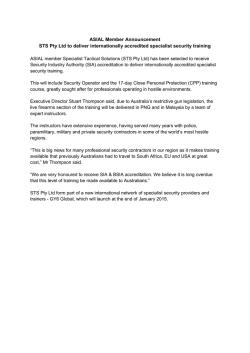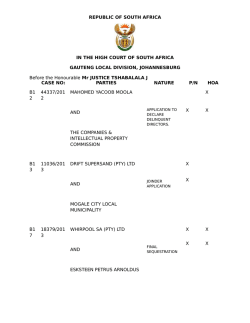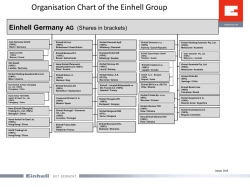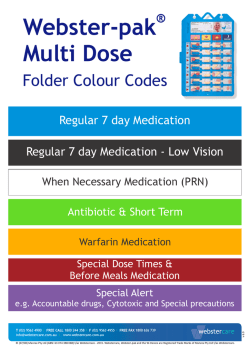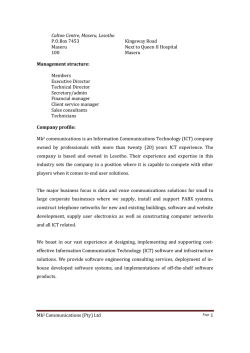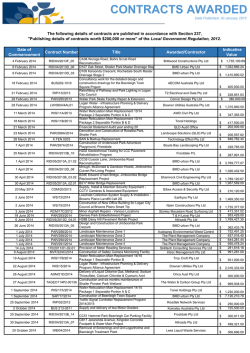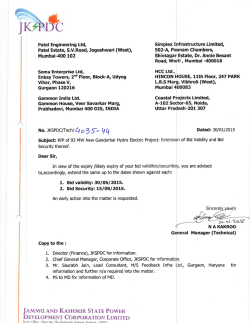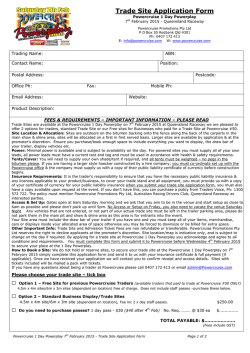2 - Survey Create
Survey Creation and Editing
This presentation contains material from:
•
•
World Vision 2013, paper to phones guide
Smap Consulting 2013
Session Objective
• Understand how to create and edit a survey
• Practice loading surveys onto the server, running them on the
phone and checking the results
© Smap Consulting Pty Ltd
2
Basic
THE SURVEY EDITOR
© Smap Consulting Pty Ltd
3
Surveys are created in an Excel Spreadsheet
The spreadsheet has 2 worksheets
Survey
Choices
(c) World Vision 2013
TWO: Preparation 4
The “survey” sheet is where you put the questions themselves. It allows you to
customize set the type of questions. For example: “select_one” or
“select_multiple” or “integer”. As well as constraints, skip rules and other
question attributes.
The “choices” sheet, as indicated by its name, is where all the different
response options are listed. So in a “select_one” question the list out of which a
single answer is selected will be found on the choices sheet.
For example in a question that looks like the following in a paper document will
be partly specified in the survey sheet and partly in the choices sheet.
Select one of the following: Displaced
Survey sheet
At home
Choices sheet
(c) World Vision 2013
TWO: Preparation 5
Demonstration
Getting the Survey Template
© Smap Consulting Pty Ltd
6
Step 1. You will need to get a spreadsheet
template from the Smap Server
Step 2. Click on
Administration
(c) World Vision 2013
TWO: Preparation 7
Step 3. A password is required. Use
Username: “your user name”
Password: “your password”
Step 4. Click on the download Template button
(c) World Vision 2013
TWO: Preparation 8
Exercise: Get the template
• Download from administration module
– http://hea1.smap.com.au
• Have a look at the
– Survey worksheet
– Choices worksheet
© Smap Consulting Pty Ltd
9
Background
SPECIFYING QUESTIONS
© Smap Consulting Pty Ltd
10
text
You want to type a text
answer.
(c) World Vision 2013
THREE: Review paper survey
11
Survey sheet
Text Question
type
text
name
surveyor_name
label
Name of the surveyor
Unique name for the question
No spaces allowed
Only English letters and numbers
Must start with a letter
© Smap Consulting Pty Ltd
The question shown on the
screen, can be in any language
12
integer
You want a number,
perhaps an “integer” or
maybe you need a
“decimal” to record
numbers with a decimal
point.
(c) World Vision 2013
THREE: Review paper survey
13
Survey sheet
Integer Question
type
integer
name
number_in_hh
label
What is the total number
of people currently with
you here in your
household (including
yourself)?
On the phone only numbers can be entered in response to this
question
© Smap Consulting Pty Ltd
14
Survey sheet
Decimal Question
type
decimal
name
weight
label
What is the weight of the
child in KG?
A decimal place can be entered as well as numbers, for example
23.45
© Smap Consulting Pty Ltd
15
Survey sheet
Note Question – Read Only
type
note
name
mother_n
label
This section is for mothers
No answer is provided to a “note” question. It is used to provide
information to the enumerator
© Smap Consulting Pty Ltd
16
Survey sheet
Date Question
type
date
name
dob
label
What is the child’s date of
birth?
A calendar will be shown on the phone so that the date can be
selected
© Smap Consulting Pty Ltd
17
Survey sheet
Image Question
type
image
name
goat_pic
label
Take a picture of the goat
A photograph will be taken
© Smap Consulting Pty Ltd
18
Survey sheet
Video Question
type
video
name
damage
label
Take a video of the
damage
A video will be taken
© Smap Consulting Pty Ltd
19
Survey sheet
Audio Question
type
audio
name
story
label
Record the story
An audio recording will be taken
© Smap Consulting Pty Ltd
20
Survey sheet
GPS Point Question
type
geopoint
name
location
label
Record the location
Only one location can be captured per form
© Smap Consulting Pty Ltd
21
Demonstration
Creating your first Survey only
using the Survey worksheet
Refer to “Question Types” in
Smart Phone Training Course
Reference”
© Smap Consulting Pty Ltd
22
Exercise: Create Your First Survey
• Create some questions in survey worksheet
– Specify
• type
• name
• Label
– Use types of
•
•
•
•
•
•
•
•
text
integer
decimal
note
date
image
video
Audio
• Load survey onto server, give it a name that includes your group
• Test on your phone
© Smap Consulting Pty Ltd
23
Lesson 2
SELECT ONE AND SELECT MULTIPLE
QUESTIONS
© Smap Consulting Pty Ltd
24
select_one
You want to select one
option from a list.
(c) World Vision 2013
THREE: Review paper survey
25
Select One Question
Survey sheet
Specify question in survey sheet and
options in choices sheet
type
select_one hh_type
Choices sheet
Question type
list name
hh_type
hh_type
name
hh
label
Household Type
List name
name
oh
rh
© Smap Consulting Pty Ltd
label
Own Home
Rented Home
26
Select_multiple
You want to select one
or more options from a
list.
(c) World Vision 2013
THREE: Review paper survey
27
Select Multiple Question
Survey sheet
Specify question in survey sheet and
options in choices sheet
type
select_multiple hh_type
Choices sheet
Question type
list name
hh_type
hh_type
name
hh
label
Household Type
List name
name
oh
rh
© Smap Consulting Pty Ltd
label
Own Home
Rented Home
28
Demonstration
Adding a select one and
select_multiple question to the
survey
Refer to “Question Types” in
Smart Phone Training Course
Reference”
© Smap Consulting Pty Ltd
29
Exercise: Select_one and select_many Questions
• Update the spreadsheet to include
– A new question in ‘survey' worksheet
– Options in ‘choices’ worksheet
• Upload template to server
© Smap Consulting Pty Ltd
30
Specifying Question and Option Names
•
•
•
•
No Spaces
Use english characters only
First character must be a letter
Lowercase preferred
– Names are case sensitive so always making them lowercase reduces
the chance of a formula not working because of a capital letter
• Use “_” to separate words (preferred)
• Must be shorter than 64 characters
• For select_multiple questions the length of the question name
plus the longest option name must be less than 64 characters
© Smap Consulting Pty Ltd
31
Survey Tip 1 - Use the same list name in select question and choices work
sheet
survey tab
choices tab
The list name links the data
In the choices worksheet to
The select question
© Smap Consulting Pty Ltd
32
Lesson 13
REFERING TO VALUES IN OTHER
QUESTIONS
© Smap Consulting Pty Ltd
33
How to refer to the value of another question
Survey sheet
• Surround the question name with ${…}
type
text
integer
name
child
age
label
What is the child’s name
How old is ${child}
© Smap Consulting Pty Ltd
34
Why refer to other question values?
• To provide contextual information to the question
– As in the previous question, clarifying which child
• Relevance (Skipping questions)
– For example “skip to question 5 if age is less than 5”
• Constraint
– Number of children attending school must be less than the total
number of children in the household.
© Smap Consulting Pty Ltd
35
SKIPPING QUESTIONS - RELEVANCE
© Smap Consulting Pty Ltd
36
About “Relevance”
• For phone surveys we don’t “skip to” another question
instead we specify a rule that makes a question “not relevant”
• If a question is not relevant it will not be asked
• These rules are specified in the “relevant” column in the
survey worksheet
© Smap Consulting Pty Ltd
37
Survey sheet
Example – weight and length question are only relevant if the
age is less than or equal to 5 years
type
integer
decimal
integer
name
age
label
relevant
How old is the child
in years
weight Weight in Kg
${age} <= 5
length Height in
${age} <= 5
centimeters
© Smap Consulting Pty Ltd
38
How to test if an option has been selected in a select_one or
select_multiple question
• Its very common to test for a selected option
• Use the following
selected ( ${question_name}, ‘option_name’ )
Note the spaces are not needed, they are just include for clarity.
However the single quotation marks around the option name are needed
© Smap Consulting Pty Ltd
39
Example: Other questions
You want to type a text
answer but only if
“other” is selected.
(c) World Vision 2013
THREE: Review paper survey
40
Survey sheet
Choices sheet
type
select_one
shelter_type
text
list name
shelter_type
shelter_type
shelter_type
name
s_type
label
Shelter
relevant
s_type_
other
Specify
other
selected(${s_type},’
88’)
name
1
2
88
© Smap Consulting Pty Ltd
label
Own Home
Rented Home
Other
41
Exercise
Question
Skip
30. Are you currently pregnant?
If yes skip to Q37
31. Have you had a tubal ligation or your partner a vasectomy?
If Yes skip to Q33
32. Are you currently doing something or using any method to
delay or avoid getting pregnant
If No Skip to Q34
33. Does your sexual partner know you are currently using a
family planning method?
If Yes/No Skip to Q35
34. If you are not using any method why?
If any one of these skip
to Q37
35. Which method are you currently using?
36. Where did you get the method you are currently using?
37. In the last 6 months, have you discussed the practice of family
planning with your sexual partner?
Yes = 1
No = 0
Not married = 3
Demonstration
Adding an “other please specify”
question to a select question
© Smap Consulting Pty Ltd
43
Exercise: Skipping Questions
• Add an “Other – Please Specify” question
• Upload template to server
• And test your template
© Smap Consulting Pty Ltd
44
CONSTRAINTS
© Smap Consulting Pty Ltd
45
About “Constraints”
• Constraints are used to prevent the enumerator continuing if
an invalid answer has been entered
• Constraints are checked after finished answering a question
and are moving onto the next question
• A constraint always needs in some way to refer to the answer
of the current question as its checking if that answer is valid
• You refer to the answer of the current question using a “.” (a
dot)
• Relevance rules are checked before a question is asked so
they should never refer to the value of their own question
© Smap Consulting Pty Ltd
46
Survey sheet
Example – Age must be less than 15
type
integer
name
age
label
constraint
How old is the child . < 15
in years
© Smap Consulting Pty Ltd
47
Constraint message
• If the constraint is violated the default message is:
– “Sorry, this response is invalid”
• Not very helpful!
• It also may not be in the language of the survey
• You can provide an alternative message in the
“constraint_message” column
type
name label
integer Age
constraint Constraint_message
How old is . < 15
the child in
years
© Smap Consulting Pty Ltd
The age must be less
than 15
48
Making the question mandatory
• Probably the most important constraint is that the question
must be answered
– Its quite easy when swiping between questions to go past a question
without answering it, unless the question is mandatory
• Add “yes” to the required column
– Optionally add your own required message in the required_message
column (Smap version 16.04+)
type
na label
me
integ Age How old
er
is the
child in
years
constr
aint
. < 15
and . >
5
constraint_message required
The age must be less yes
than 15 and greater
than 5
© Smap Consulting Pty Ltd
49
Exercise 6. Constraints
• Refer to the current question with “.”
• Validate some of our questions
– “>” greater than
– “<“ less than
– “=“ equals
• Refer to other questions using ${…}
• Combine rules
– “and”
– “or”
– “()” brackets
• Make questions required
© Smap Consulting Pty Ltd
50
Warning
• If you make a read only question required then you won’t be
able to get past that question!
© Smap Consulting Pty Ltd
51
Background
SURVEY REVIEW AND COMMON
ERRORS
© Smap Consulting Pty Ltd
52
Use the same list name in select question and choices work sheet
survey tab
choices tab
The list name links the data
In the choices worksheet to
The select question
© Smap Consulting Pty Ltd
53
Skipping questions
survey tab
choices tab
In the “relevant” expression,
Enclose the question name in
${……..}
In the “relevant” expression,
for select questions, the value
come from the choices worksheet
© Smap Consulting Pty Ltd
54
Names cannot have spaces
survey tab
choices tab
The circled words are all names
© Smap Consulting Pty Ltd
55
Question types are always lower case
survey tab
choices tab
Names are case sensitive
If you use a capital then when you
Refer to that name you must use
The capital letter
© Smap Consulting Pty Ltd
56
Unique names
survey tab
choices tab
Question names must be
unique throughout the
entire survey
Names (which are really
values) in a choices list
must be unique within
that list
Error
© Smap Consulting Pty Ltd
57
© Copyright 2026