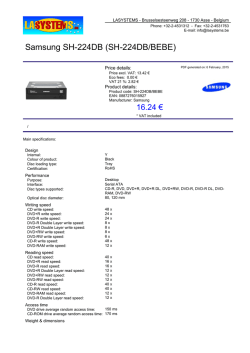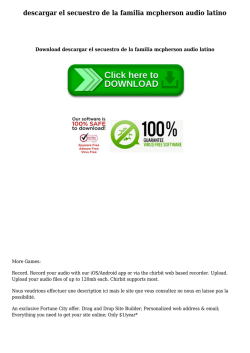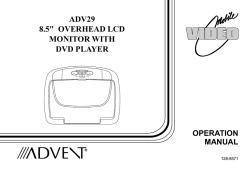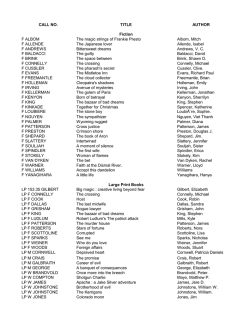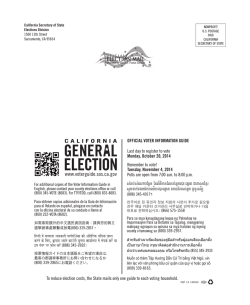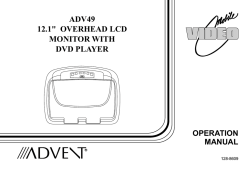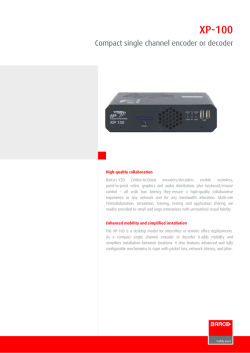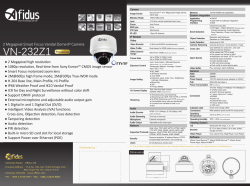DV-NC150U Operation Manual - Creative Channel Services
Precautions VCR/DVD COMBINATION Setup OPERATION MANUAL Please read this Operation Manual carefully before using your VCR/DVD COMBINATION. DVD Functions VCR Functions INSTRUCCIONES EN ESPAÑOL INCLUIDAS. Basic TV Connection Cable Signal Cable Signal Antenna or Disconnect (Back of TV) Antenna (Back of VCR/DVD) or 2 (Back of TV) ANT-IN Connect ANT-OUT 3 Connect Round Coaxial cable (supplied) 5 Please refer to "Connections" on page 7. 4 AC outlets Plug in From VCR/DVD From TV Español Information The region number for this VCR/DVD is 1. 1 For future reference, record the serial number (located on the rear of the Unit) in the space provided. Model No.: DV-NC150U Serial No.: WARNING: TO REDUCE THE RISK OF FIRE OR ELECTRIC SHOCK, DO NOT EXPOSE THIS APPLIANCE TO RAIN OR MOISTURE. Precautions CAUTION: TO PREVENT ELECTRIC SHOCK, MATCH WIDE BLADE OF PLUG TO WIDE SLOT, FULLY INSERT. ATTENTION: POUR ÉVITAR LES CHOC ÉLECTRIQUES, INTRODUIRE LA LAME LA PLUS LARGE DE LA FICHE DANS LA BORNE CORRESPONDANTE DE LA PRISE ET POUSSER JUSQU’AU FOND. CAUTION This symbol warns the user of uninsulated voltage within the unit that can cause dangerous electric shocks. RISK OF ELECTRIC SHOCK DO NOT OPEN CAUTION: TO REDUCE THE RISK OF ELECTRIC SHOCK, DO NOT REMOVE COVER (OR BACK). NO USER SERVICEABLE PARTS INSIDE. REFER SERVICING TO QUALIFIED SERVICE PERSONNEL. This symbol alerts the user that there are important operating and maintenance instructions in the literature accompanying this unit. “WARNING—FCC Regulations state that any unauthorized changes or modifications to this equipment not expressly approved by the manufacturer could void the user’s authority to operate this equipment.” This device complies with Part 15 of the FCC Rules. Operation is subject to the following two conditions: (1) This device may not cause harmful interference, and (2) this device must accept any interference received, including interference that may cause undesired operation. INFORMATION This equipment has been tested and found to comply with the limits for a Class B digital device, pursuant to Part 15 of the FCC Rules. These limits are designed to provide reasonable protection against harmful interference in a residential installation. This equipment generates, uses and can radiate radio frequency energy and, if not installed and used in accordance with the instructions, may cause harmful interference to radio communications. However, there is no guarantee that interference will not occur in a particular installation. If this equipment does cause harmful interference to radio or television reception, which can be determined by turning the equipment off and on, the user is encouraged to try to correct the interference by one or more of the following measures: —Reorient or relocate the receiving antenna. —Increase the separation between the equipment and receiver. —Connect the equipment into an outlet on a circuit different from that to which the receiver is connected. —Consult the dealer or an experienced radio/TV technician for help. This Class B digital apparatus complies with Canadian ICES-003. Cet appareil numérique de la classe B est conforme à la norme NMB-003 du Canada. Este aparato digital de la Clase B cumple con la norma ICES-003 de Canadá. NOTE to CATV system installer: This reminder is provided to call CATV system installer’s attention to Article 820-40 of the National Electrical Code that provides guidelines for proper grounding and, in particular, specifies that the cable ground shall be connected to the grounding system of the building, as close to the point of cable entry as practical. CAUTION: THIS UNIT IS A CLASS 1 LASER PRODUCT. USE OF CONTROLS OR ADJUSTMENTS OR PERFORMANCE OF PROCEDURES OTHER THAN THOSE SPECIFIED HEREIN MAY RESULT IN HAZARDOUS RADIATION EXPOSURE. AS THE LASER BEAM USED IN THIS UNIT IS HARMFUL TO THE EYES, DO NOT ATTEMPT TO DISASSEMBLE THE CABINET. REFER SERVICING TO QUALIFIED PERSONNEL ONLY. Products that have earned ENERGY STAR® are designed to protect the environment through superior energy efficiency. –2– EN Important Safeguards ANSI/NFPA No. 70, provides information with regard to proper grounding of the mast and supporting structure, grounding of the lead-in wire to an antenna discharge unit, size of grounding conductors, location of antenna-discharge unit, connection to grounding electrodes, and requirements for the grounding electrode. (Fig. A) FIGURE A EXAMPLE OF ANTENNA GROUNDING AS PER NATIONAL ELECTRICAL CODE ANTENNA LEAD WIRE Precautions 1. Read Instructions - All the safety and operating instructions should be read before the appliance is operated. 2. Retain Instructions- The safety and operating instructions should be retained for future reference. 3. Heed Warnings - All warnings on the appliance and in the operating instructions should be adhered to. 4. Follow Instructions - All operating and use instructions should be followed. 5. Cleaning - Unplug this video product from the wall outlet before cleaning. Do not use liquid cleaners or aerosol cleaners. Use a damp cloth for cleaning. EXCEPTION: A product that is meant for uninterrupted service and, that for some specific reason, such as the possibility of the loss of an authorization code for a CATV converter, is not intended to be unplugged by the user for cleaning or any other purpose, may exclude the reference to unplugging the appliance in the cleaning description otherwise required in item 5. 6. Attachments - Do not use attachments not recommended by the video product manufacturer as they may cause hazards. 7. Water and Moisture- Do not use this video product near water, for example, near a bath tub, wash bowl, kitchen sink, or laundry tub, in a wet basement, or near a swimming pool, and the like. 8. Accessories - Do not place this video product on an unstable cart, stand, tripod, bracket, or table. The video product may fall, causing serious injury to a child or adult, and serious damage to the appliance. Use only with a cart, stand, tripod, bracket, or table recommended by the manufacturer, or sold with the video product. Any mounting of the appliance should follow the manufacturer's instructions and should use a mounting accessory recommended by the manufacturer. 9. Transportation - A product and cart combination should be moved with care. Quick stops, excessive force, and uneven surfaces may cause the appliance and cart combination to overturn. 10. Ventilation - Slots and openings in the cabinet are provided for ventilation and to ensure reliable operation of the video product and to protect it from overheating, and these openings must not be blocked or covered. The openings should never be blocked by placing the video product on a bed, sofa, rug, or other similar surface. This video product should not be placed in a built-in installation such as a bookcase or rack unless proper ventilation is provided or the manufacturer's instructions have been adhered to. 11. Power Sources - This video product should be operated only from the type of power source indicated on the marking label. If you are not sure of the type of power supply to your home, consult your appliance dealer or local power company. For products intended to operate from battery power, or other sources, refer to the operating instructions. 12. Grounding or Polarization - This video product is equipped with a polarized alternating-current line plug (a plug having one blade wider than the other). This plug will fit into the power outlet only one way. This is a safety feature. If you are unable to insert the plug fully into the outlet, try reversing the plug. If the plug should still fail to fit, contact your electrician to replace your obsolete outlet. Do not defeat the safety purpose of the polarized plug. 13. Power Cord Protection - Power supply cords should be routed so that they are not likely to be walked on or pinched by items placed upon or against them, paying particular attention to cords at plugs, convenience receptacles, and the point where they exit from the appliance. 14. Outdoor Antenna Grounding - If an outside antenna or cable system is connected to the video product, be sure the antenna or cable system is grounded so as to provide some protection against voltage surges and built-up static charges. Article 810 of the National Electrical Code, GROUND CLAMP ANTENNA DISCHARGE UNIT (NEC SECTION 810-20) ELECTRIC SERVICE EQUIPMENT NEC – NATIONAL ELECTRICAL CODE S2898A GROUNDING CONDUCTORS (NEC SECTION 810-21) GROUND CLAMP POWER SERVICE GROUNDING ELECTRODE SYSTEM (NEC ART 250, PART H) 15. Lightning - For added protection for this video product during a lightning storm, or when it is left unattended and unused for long periods of time, unplug it from the wall outlet and disconnect the antenna or cable system. This will prevent damage to the video product due to lightning and power-line surges. 16. Power Lines - An outside antenna system should not be located in the vicinity of overhead power lines or other electric light or power circuits, or where it can fall into such power lines or circuits. When installing an outside antenna system, extreme care should be taken to keep from touching such power lines or circuits as contact with them might be fatal. 17. Overloading - Do not overload wall outlets and extension cords as this can result in a risk of fire or electric shock. 18. Object and Liquid Entry - Never push objects of any kind into this video product through any openings as they may touch dangerous voltage points or short-out parts that could result in a fire or electric shock. Never spill liquid of any kind on the video product. 19. Servicing - Do not attempt to service this video product yourself as opening or removing covers may expose you to dangerous voltage or other hazards. Refer all servicing to qualified service personnel. 20. Damage Requiring Service - Unplug this video product from the wall outlet and refer servicing to qualified service personnel under the following conditions: a. When the power-supply cord or plug is damaged. b. If liquid has been spilled, or objects have fallen into the video product. c. If the video product has been exposed to rain or water. d. If the video product does not operate normally by following the operating instructions. Adjust only those controls that are covered by the operating instructions as an improper adjustment of other controls may result in damage and will often require extensive work by a qualified technician to restore the video product to its normal operation. e. If the video product has been dropped or damaged in any way. f. When the video product exhibits a distinct change in performance this indicates a need for service. 21. Replacement Parts - When replacement parts are required, be sure the service technician has used replacement parts specified by the manufacturer or have the same characteristics as the original part. Unauthorized substitutions may result in fire, electric shock or other hazards. 22. Safety Check - Upon completion of any service or repairs to this video product, ask the service technician to perform safety checks to determine that the video product is in proper operating condition. 23. Heat - This video product should be situated away from heat sources such as radiators, heat registers, stoves, or other products (including amplifiers) that produce heat. –3– EN Table of Contents Precautions Precautions ■ Important Safeguards . . . . . . . . . Symbol Used in This Manual . . . . . Supplied Accessory . . . . . . . . . . . . Service . . . . . . . . . . . . . . . . . . . . . Copy Protection . . . . . . . . . . . . . . . Recommended Measures for Optimum Picture Excellence . . . . . Notice for progressive scan outputs No Fingers or Other Objects Inside Warning of Dew Formation. . . . . . . Others . . . . . . . . . . . . . . . . . . . . . . Maintenance . . . . . . . . . . . . . . . . . . . . . . . . . . . . . . . . . . . . . . . . . . . . . . . . . . . . . . . . . . . . . . . . . . . . . . . . 3 4 4 5 5 . . . . . . . . . . . . . . . . . . . . . . . . . . . . . . . . . . . . . . . . . . . . . . . . . . . . . . . . . . . . . . . . . . 5 5 5 5 5 6 Setup ■ About the Video Cassettes and Discs . . . . . . . 7 Playable Video Cassettes. . . . . . . . . . . . . . . . . . . 7 Playable Discs . . . . . . . . . . . . . . . . . . . . . . . . . . . 7 Unplayable Discs . . . . . . . . . . . . . . . . . . . . . . . . . 7 ■ Connections . . . . . . . . . . . . . . . . . . . . . . . . . . . 7 RF Output Channel . . . . . . . . . . . . . . . . . . . . . . . 7 Hint for Cable Box or Satellite Box . . . . . . . . . . . . 8 Connection to an Audio System . . . . . . . . . . . . . . 8 Connection to a TV . . . . . . . . . . . . . . . . . . . . . . . 9 Front & Rear Terminals . . . . . . . . . . . . . . . . . . . . 9 ■ About the Remote Control and Front Panel . . 10 ■ VCR/DVD Switching. . . . . . . . . . . . . . . . . . . . . 11 ■ Preparation for Use . . . . . . . . . . . . . . . . . . . . . 12 Turn on the unit for the first time. . . . . . . . . . . . . 12 Clock Set Up . . . . . . . . . . . . . . . . . . . . . . . . . . . 12 VCR Functions ■ ■ ■ ■ ■ Playback . . . . . . . . . . . . . . . . . . . . . . . . . . . Recording & OTR (One Touch Recording) . Other Operations. . . . . . . . . . . . . . . . . . . . . On-Screen Operations. . . . . . . . . . . . . . . . . Recording Features . . . . . . . . . . . . . . . . . . . Timer Recording . . . . . . . . . . . . . . . . . . . . . . Hint for Timer Recording . . . . . . . . . . . . . . . . Copying a Video Tape . . . . . . . . . . . . . . . . . . ■ MTS System (Multi-Channel Television Sound) . . . . . . . . . . . . . . . . . . . ■ Special Features . . . . . . . . . . . . . . . . . . . . . . . 16 Time Search / Index Search / Auto Repeat. . . . . 16 DVD Functions ■ ■ ■ ■ Playback . . . . . . . . . . . . . . . . . . . . . . . . . . . MP3 Playback . . . . . . . . . . . . . . . . . . . . . . . The On-Screen Display . . . . . . . . . . . . . . . . Search Function . . . . . . . . . . . . . . . . . . . . . Track Search / Title/Chapter Search / Time Search ■ Marker Setup . . . . . . . . . . . . . . . . . . . . . . . . ■ Repeat / Random / Programmed Playback . Repeat Playback / Repeat A-B Playback / Random Playback / Programmed Playback . . ■ Special Settings. . . . . . . . . . . . . . . . . . . . . . Subtitle Language / Audio Language / Camera Angle / Stereo Sound Mode . . . . . . . Black Level Setting / Virtual Surround. . . . . . . ■ DVD Set Up . . . . . . . . . . . . . . . . . . . . . . . . . LANGUAGE Setting . . . . . . . . . . . . . . . . . . . . DISPLAY Setting . . . . . . . . . . . . . . . . . . . . . . AUDIO Setting . . . . . . . . . . . . . . . . . . . . . . . . PARENTAL Setting. . . . . . . . . . . . . . . . . . . . . To return the All Selections of SET UP (except for PARENTAL) to the Default Setting. . . . . . . . . . . . . . . 17 19 19 20 20 20 21 . . 21 . . 22 . . . . . . . . . . . . . . 22 23 23 24 24 25 26 . . 26 Information ■ Language List . . . . . . . ■ Specifications . . . . . . . Service Information . . . . ■ Troubleshooting Guide . . . . . . . . . . . . . . . . . . . . . . . . . . . . . . . . . . . . . . . . . . . . . . . . . . . . . . . . . . . . . . . . . . . . . . . . 27 28 28 29 Español . . . . . . . . . . . . . . . . . . . . . . . . . . . . 30 Importantes Medidas de Seguridad y Precauciones. . . . . . . . . . . . . . . . . . . . . . . . . Conexiones . . . . . . . . . . . . . . . . . . . . . . . . . . Instalación de las pilas del mando a distancia Conmutación VCR/DVD . . . . . . . . . . . . . . . . . Activación de la unidad por primera vez . . . . . Ajuste del reloj. . . . . . . . . . . . . . . . . . . . . . . . Reproducción de la grabadora de vídeo . . . . . Reproducción de DVD/CD . . . . . . . . . . . . . . . Mando a distancia . . . . . . . . . . . . . . . . . . . . . 13 13 13 14 14 14 15 15 15 . . . . . . . . . . . . . . . . . . 31 32 32 32 32 33 33 33 34 Symbol Used in This Manual The following symbols appear in some headings and notes in this manual. VCR DVD-V VR mode : Description refers to playback or recording of video cassette tapes. : Description refers to playback of the VR mode (Video Recording format). *The VR mode (Video Recording format) is a recording mode to enjoy editing the program or “manual mode” for recording in desired resolution and time. DVD-V : Description refers to playback of DVD-Video discs. CD : Description refers to playback of Audio CDs. MP3 : Description refers to playback of MP3 files. QUICK : Indicates DVD Setup menus also accessible from the QUICK SETUP Menu. (Refer to page 23.) Supplied Accessory • Remote control (9HSNA276UD) with two AA batteries • Round Coaxial cable (9HSWPZ0901TM003) • Audio cable/ Video cable (9HSWX1E56B5-001) • Operation Manual (9HS1VMN20342) Operation Manual –4– EN Location and Handling • Do not cover or place the VCR/DVD in enclosed spaces to prevent excessive temperature build up. • Do not place the VCR/DVD in direct sunlight, or near heat sources. • Depending on the use environment, the temperature of the VCR/DVD may increase slightly. This is not a malfunction. • Keep the VCR/DVD away from strong magnetic objects. • Do not place any object containing water or other liquids on the VCR/DVD. In the event that liquid should enter the cabinet, unplug the VCR/DVD immediately and contact the retailer or service centre approved by SHARP immediately. • Do not remove the VCR/DVD cabinet. Touching parts inside the cabinet could result in electric shock and/ or damage to the VCR/DVD. For service and adjustment inside the cabinet, call a qualified dealer or service centre approved by SHARP. Nonuse Periods Location and Handling • When the VCR/DVD is not being used, switch the VCR/DVD to the Standby mode. • When left unused for a long period of time, the VCR/DVD should be unplugged from the household AC outlet. • Do not place the VCR/DVD in direct sunlight, or near heat sources. Copy Protection This Unit supports Macrovision copy protection. On DVD discs that include a copy protection code, if the contents of the DVD disc are copied using a VCR, the copy protection code prevents the videotape copy from playing normally. Apparatus Claims of U.S. Patent Nos. 4,631,603, 4,577,216, 4,819,098 and 4,907,093 licensed for limited viewing uses only. This product incorporates copyright protection technology that is protected by method claims of certain U.S. patents and other intellectual property rights owned by Macrovision Corporation and other rights owners. Use of this copyright protection technology must be authorized by Macrovision Corporation, and is intended for home and other limited viewing uses only unless otherwise authorized by Macrovision Corporation. Reverse engineering or disassembly is prohibited. Notice for progressive scan outputs Consumers should note that not all high definition television sets are fully compatible with this product and may cause artifacts to be displayed in the picture. In case of 525 progressive scan picture problems, it is recommended that the user switch the connection to the ‘standard definition’ output. If there are questions regarding our TV set compatibility with this model 525p DVD player, please contact our customer service center. No Fingers or Other Objects Inside Do not put your fingers or objects on the disc tray or in the cassette compartment. Warning of Dew Formation Moisture may form inside the VCR/DVD under the following conditions: • Immediately after a heater is turned on. • In a steamy or humid room. • When the VCR/DVD is suddenly moved from a cold to warm environment. If moisture forms inside this VCR/DVD, it may not operate properly or damage the video cassette. In such case, turn on the power and wait for more than two hours for the moisture to evaporate. Others It is the intent of Sharp that this product be used in full compliance with the copyright laws of the United States and that prior permission be obtained from copyright owners whenever necessary. “Licensed under one or more of U.S. Pat. 4,972,484, 5,214,678, 5,323,396, 5,530,655, 5,539,829, 5,544,247, 5,606,618, 5,610,985, 5,740,317, 5,777,992, 5,878,080, or 5,960,037.” A NOTE ABOUT RECYCLING This product’s packaging materials are recyclable and can be reused. Please dispose of any materials in accordance with your local recycling regulations. Batteries should never be thrown away or incinerated but disposed of in accordance with your local regulations concerning chemical wastes. Make your contribution to the environment!!! • Used up batteries do not belong in the dust bin. • You can dispose of them at a collection point for used up batteries or special waste. Contact your council for details. –5– EN Precautions Location and Handling Maintenance Precautions SERVICING 1. Please refer to relevant topics in the Troubleshooting Guide on page 29 before returning the product. 2. Do not attempt to service this Unit yourself. Instead, unplug it and contact a Sharp Authorized Service Center for inspection. (See Service Information on page 28.) 3. Be sure the service technician uses authorized replacement parts or their equivalents. Unauthorized parts may cause fire, electrical shock, or other hazards. 4. Following any service or repair, be sure the service technician performs safety checks to certify that this Unit is in safe operating order. CLEANING THE CABINET ¡Use a soft cloth slightly moistened with a mild detergent solution. Do not use a solution containing alcohol, spirits, ammonia or abrasive. CLEANING DISCS ¡When a disc becomes dirty, clean it with a cleaning cloth. Wipe the disc from the center out. Do not wipe in a circular motion. ¡Do not use solvents such as benzine, thinner, commercially available cleaners, detergent, abrasive cleaning agents or antistatic spray intended for analogue records. RECOMMENDED MEASURES FOR OPTIMUM PICTURE EXCELLENCE This Unit is a precision device constructed using extremely accurate technology. ¡The disc cannot be played if the disc drive component is worn out or if the internal pick up lens is dirty. ¡If this unit still does not perform properly although you refer to the relevant sections and to Troubleshooting Guide on page 29, the laser optical pickup unit may be dirty. Consult a Sharp Authorized Service Center for inspection and cleaning of the laser optical pickup unit. DISC HANDLING ¡Handle the discs so that fingerprints and dust do not adhere to the surfaces of the discs. ¡Always store the disc in its protective case when it is not used. AUTO HEAD CLEANING ¡Automatically cleans video heads as you insert or remove a cassette, so you can see a clear picture. ¡Playback picture may become blurred or interrupted while the TV program reception is clear. Dirt accumulated on the video heads after a long period of use, or the usage of rental or worn tapes can cause this problem. If a streaky or snowy picture appears during playback, the video heads in your VCR/DVD may need to be cleaned. 1. Please visit your local Audio/Video store and purchase a good quality VHS Video Head Cleaner. 2. If a Video Head Cleaner does not solve the problem, please call our help line mentioned on page 28 to locate a Sharp Authorized Service Center. Hint • Remember to read the instructions along with the video head cleaner before use. • Clean video heads only when problems occur. Note to CATV system installer This reminder is provided to call the CATV system installer’s attention to Article 820-40 of the NEC that provides guidelines for proper grounding and, in particular, specifies that the cable ground should be connected to the grounding system of the building, as close to the point of cable entry as practical. Manufactured under license from Dolby Laboratories. “Dolby” and the double-D symbol are trademarks of Dolby Laboratories. “DTS” and “DTS Digital Out” are trademarks of Digital Theater Systems, Inc. –6– EN Setup About the Video Cassettes and Discs Playable Video Cassettes Use only cassettes marked with this unit. Playable Discs Playable discs Mark (logo) Region code Recorded signals Disc size Digital video (MPEG2) 12 cm or 8cm Disc types DVD-Video or * 1,2,4,6 DVD-R DVD-RW * 1,2,3,4,5,6 Example Title 1 Title 2 Chapter 1 Chapter 2 Chapter 3 Chapter 4 Chapter 1 Chapter 2 Setup DVD+R DVD+RW * 1,2,3,4,5,6 Digital audio Example Audio CD Track 1 * 4,6 CD-R CD-RW Digital audio or MP3 12 cm or 8cm MP3 Example Track 1 * 4,5,6 If you cannot play back a disc which bears one of the marks above, check the following notes. *1: This unit conforms to the NTSC color system. Discs recorded in other color systems such as PAL cannot be played back. *2: Certain DVD-Video discs do not operate as described in this manual due to the intentions of the disc’s producers. *3: This label indicates playback compatibility with DVDRW discs recorded in VR mode (Video Recording Format). Track 2 Track 3 Track 4 Track 5 Track 4 Track 5 Group 1 Track 2 Track 3 Track 6 Group 2 Track 6 This player cannot play the DVD-RW that supports CPRM (Contents Protection for Recordable Media). *4: Scratched or stained discs may not be played back. *5: Some discs cannot be played back because of incompatible recording conditions, characteristics of the recorder or special properties of discs. *6: You can play back discs which bear the marks above. If you use nonstandardized discs, this unit may not play them back. Even if they are played back, the sound or video quality will be compromised. Unplayable Discs ¡On the following discs, only the sound can be heard (picture cannot be viewed). CDV, CD-G ¡NEVER play back the following discs. Otherwise, malfunction may result! DVD-RAM, CD-I, Photo CD, Video CD, DVD with region codes other than 1 or ALL, DVD-ROM for personal computers, Hint CD-ROM for personal computers ¡On the following disc, the sound MAY NOT be heard. • Only the sound recorded on the normal CD layer can be delivered. Super Audio CD The sound recorded on the high density Super Audio CD layer cannot be delivered. ¡Any other discs without compatibility indications. Connections Please refer to “Basic TV Connection” on the front page before you use this unit. RF Output Channel If channel 3 is already occupied for broadcasting, Hint 1) Set your TV to channel 4. • The RF output channel may 2) Insert a pre-recorded tape into this unit. not change when you adjust 3) Press the OUTPUT button on the VCR/DVD so that the VCR OUTPUT light is lit. • If “VCR” light does not appear on the display of this unit, press the VCR/TV button on the remote control. tracking during playback. In this case, stop the playback, 4) Press the PLAY button once. and start the playback again. 5) After a few seconds, press the PLAY button on the VCR/DVD for 3 seconds. After that, press the PLAY • The RF output channel will change to channel 4 from channel 3 and you will see a playback picture. button on the VCR/DVD for 3 In this case, “ch04” will appears on the front panel. seconds again. • When a picture does not appear on the TV screen, repeat step 4. 6) Press the STOP button to stop playback. –7– EN Hint for Cable Box or Satellite Box Connection A (Cable box or Satellite box) IN OUT (Back of VCR/DVD) Connection B (Back of VCR/DVD) ANT-IN ANT-IN Round Coaxial cable ANT-OUT Cable Signal Cable Signal E (supplied) (Back of TV) ANT-OUT IN Round Coaxial cable (supplied) Setup Select this connection when you want to view or record a scrambled channel. With this connection, channels cannot be changed on the VCR/DVD. You can view or record ONLY the channels you have selected on the cable box or the satellite box. • While you are recording, only the recorded channel can be viewed. To select channels of the cable box or satellite box 1) Turn on the VCR/DVD by pressing the POWER button, and then, press the VCR/TV button.The “POWER” and “VCR” lights on the front panel will appear. Then, press the SKIP/CH. (K/L) buttons to select channel 3 or 4 (the same channel as the output channel of the cable box or satellite box). • If you use the channel 4, you need to change the VCR/DVD’s RF output to channel 4. Refer to “RF Output Channel”. 2) At the TV, select channel 3 or 4 (the same channel as you have selected at step 1). 3) At the cable box or satellite box, select the channel you want to view or record. (Cable box or Satellite box) E OUT (Back of TV) Round Coaxial cable Select this connection when you want to change channels on the VCR/DVD. With this connection, you may watch one channel while recording another. • You may not view or record a scrambled channel. To select channels of the cable box or satellite box 1) At the cable box or satellite box, select channel 3 or 4 (the same channel as the VCR/DVD’s RF output channel.) • Refer to “RF Output Channel”. 2) At the TV, select the same channel as the output channel (3 or 4) of the cable box or satellite box. 3) Turn on the VCR/DVD by pressing the POWER button, and then, press the VCR/TV button. The “POWER” and “VCR” lights on the front panel will appear. Then, select the channel you want to view or record. To play back a tape Follow the steps 1) to 2) above. Then, play back a tape. • Refer to “Playback” on page 13. To view one channel while recording another 1) While you are recording on the VCR/DVD, press the VCR/TV button so that the “VCR” light disappears on the VCR/DVD. 2) At the cable box or satellite box, select the channel you want to view. Connection to an Audio System Method 1 Method 2 Dolby Digital decoder, DTS decoder, MD deck or DAT deck Stereo system Analog audio input jacks AUDIO L R COAXIAL Audio Coaxial Digital cable (commercially available) Audio cable (supplied) VCR/DVD DVD/VCR VCR AUDIO OUT AUDIO IN L (Analog) AUDIO OUT DIGITAL AUDIO OUT DVD AUDIO OUT S-VIDEO OUT COMPONENT VIDEO OUT Y L L R VIDEO OUT Digital audio input jack COAXIAL or DIGITAL AUDIO OUT R S-VIDEO OUT COMPONENT VIDEO OUT Y COAXIAL CR/ PR DVD AUDIO OUT L CB/ PB R VIDEO IN DIGITAL AUDIO OUT CB/ PB R CR/ PR Hint • If the output is Dolby Digital-encoded audio, connect a Dolby Digital decoder and set “DOLBY DIGITAL” to “BITSTREATM” for the AUDIO setting in the setup mode. (Refer to pages 23 and 25.) • If the output is DTS-encoded audio, connect a DTS decoder and set “DTS” to “BITSTREAM” for the AUDIO setting in the setup mode. (Refer to pages 23 and 25.) • The audio source on a disc in a Dolby Digital 5.1 channel surround format cannot be recorded as digital sound by an MD or DAT deck. • Unless connected to a Dolby Digital and/or DTS decoder, set “DOLBY DIGITAL” and “DPCM” or “DTS” to “OFF” for audio output in the setup mode. Playing a DVD using incorrect settings may generate noise distortion, and may also damage the speakers. (Refer to pages 23 and 25.) • By hooking this unit up to a Multi-channel Dolby Digital decoder, you can enjoy high-quality Dolby Digital 5.1 channel surround sound as heard in the movie theaters. –8– EN Connection to a TV Basic Audio TV Method 1 Method 2 Method 3 Good picture Better picture Best picture COMPONENT VIDEO IN AUDIO IN L R Y S-VIDEO IN VIDEO IN Y PB CB or PR Video cable (supplied) DVD/VCR AUDIO OUT VCR DIGITAL AUDIO OUT DVD AUDIO OUT DVD/VCR S-VIDEO OUT AUDIO OUT AUDIO IN Y L L CB/ PB R VCR AUDIO OUT L DIGITAL AUDIO OUT AUDIO IN L R R VIDEO IN R R COMPONENT VIDEO OUT Y R ANT-OUT R CR/ PR VIDEO IN VIDEO OUT S-VIDEO OUT Component Video cables (commercially available) L ANT-IN VIDEO OUT DVD AUDIO OUT L VCR COMPONENT VIDEO OUT L COAXIAL DVD/VCR AUDIO IN L COAXIAL VIDEO IN VIDEO OUT CB/ PB DIGITAL AUDIO OUT R or DVD AUDIO OUT VIDEO OUT S-VIDEO OUT DVD AUDIO OUT S-VIDEO OUT COMPONENT VIDEO OUT Y CR/ PR DIGITAL AUDIO OUT CR Setup Audio cable (supplied) VCR/DVD S-Video cable (commercially available) L S-VIDEO OUT COAXIAL COMPONEN VIDEO OUT CB/ PB R CR/ PR L COAXIAL COMPONENT VIDEO OUT R Hint • Connect this unit directly to the TV. If the A/V cables are connected to a VCR, pictures may be distorted due to the copy protection system. (Analog) AUDIO OUT • The COAXIAL, DVD AUDIO OUT, S-VIDEO OUT, and COMPONENT VIDEO OUT jacks are only useful in DVD mode. If your TV is compatible with 480p progressive scanning and you want to enjoy that high quality picture; You must select the connection Method 3 above and progressive scanning mode. To set the mode, set “PROGRESSIVE” to “ON” in the DISPLAY menu so that “P.SCAN” will appear on the display of this unit. (The progressive scanning is not available in the VCR mode.) See page 23 for more details. If your TV is not compatible with progressive scanning; Use this unit in interlace mode. Make sure that no “P.SCAN” is on the display of this unit. If so, set “PROGRESSIVE” to “OFF” in the DISPLAY menu so that “P.SCAN” on the display of this unit will disappear. Front & Rear Terminals DVD ANALOG AUDIO OUT jacks Connect the supplied audio cables here through the Audio In jacks of a television or other audio equipment. (DVD only) COAXIAL jack Connect an optional coaxial digital audio cable here through the coaxial digital audio in jack of a decoder or audio receiver. (DVD only) S-VIDEO OUT jack Connect an optional S-Video cable here through the S-video in jack of a television. (DVD only) DVD/VCR AUDIO OUT jacks Connect the supplied audio cables here through the audio In jacks of a television or other audio equipment. DVD DIGITAL AUDIO S-VIDEO OUT AUDIO OUT OUT COMPONENT VIDEO OUT DVD/VCR VCR AUDIO OUT AUDIO IN L COAXIAL DIGITAL AUDIO OUT S-VIDEO OUT R COAXIAL VIDEO OUT R L RPC / B B R AUDIO OUT L(MONO)-AUDIO-R FF ST EJ VCR AUDIO IN ANT-IN L L R VIDEO OUT VIDEO IN AV IN 2 VIDEO REW DVD/VCR COMPONENT VIDEO OUT Y CB/ PB COMPONENT VIDEO OUT jacks Connect optional component video cables here through the component video in jacks of a television. (DVD only) AUDIO OUT ANT-IN L L DVD Y AUDIO IN jacks Connect audio cables coming from the audio out jacks of a ANT IN jack camcorder, another VCR, or an Connect your antenna audio source here. or cable box here. R VIDEO IN ANT-OUT ANT-OUT CR/ PR CR/ PR [Back of VCR/DVD] DVD/VCR VIDEO OUT jack Connect the supplied yellow video cable here through the TV’s video in jack. –9– VIDEO IN jack Connect a cable coming from the video out jack of a camcorder, another VCR, or an audio-visual source (laser disc player, video disc player, etc.) here. [Front of VCR/DVD] ANT OUT jack Connect the supplied Round Coaxial cable to the antenna input jack on your TV. EN About the Remote Control and Front Panel VCR mode DVD mode Remote Control POWER SPEED 1 Disc/Tape Button (Alphabetical order) 1 2 3 4 5 6 7 8 9 0 +10 AUDIO 2 SKIP CH. 5 6 7 8 9 • To select chapter or title directly CD MP3 • To select track directly • To search forward/backward through a disc • To search forward/backward • To begin slow forward/reverse through a disc playback during the pause mode 3 4 DVD-V VCR TV SLOW DISPLAY 0 +10 VCR DVD ENTER A-B ANGLE STOP REC OTR AUDIO MENU ENTER SEARCH CLEAR MODE C.RESET Setup SUBTITLE ANGLE REPEAT CLEAR/ C.RESET A-B T-SET VCR / DVD COMBINATION DISPLAY DVD MENU MODE Installing the Batteries for the Remote Control PAUSE Install two AA batteries (supplied) matching the polarity indicated inside battery compartment of the remote control. POWER 1 PLAY • To repeat between your chosen point A and B (CD) RETURN 2 SEARCH MODE SETUP 3 Keep in mind the following when using the remote control: • Make sure that there is no obstacle between the remote and the remote sensor on the unit. • Use within the operating range and angle, as shown. SKIP/CH. SKIP/CH. • To select channel • The +10 button has no effect in VCR mode. • To forward/backward a tape • To select an item on the VCR Menu • To advance to the next VCR Menu • To go back one step during clock and timer setting • To select camera angles on a disc • To select audio languages on • To select STEREO, a disc L-CH or R-CH (CD) • To clear the markers • To clear the numbers entered incorrectly • To clear the markers (CD) • To remove status number in program input • To clear the numbers entered incorrectly • To exit the VCR Menu • To reset the tape counter • To display the current disc mode • To display the current disc mode • To display the current time, tape counter, and channel • To select the DVD output • To select the DVD output mode mode • To activate the remote control • To activate the remote control in DVD mode in DVD mode • To call up the Menu on a disc • To call up the MP3 menu (MP3) • To call up the VCR Menu • To set black level on/off • To arrange the playing • To set virtual surround on/off order or play randomly • To set Rapid Play on/off • To set virtual surround on/off • To pause disc playback • To advance playback one frame at a time • To pause disc playback • To pause tape playback or recording • To advance playback one frame at a time • To begin disc playback • To begin disc playback • To begin tape playback • To turn the unit on or off • To turn the unit on or off • To turn the unit on or off • To start a recording or One Touch Recording REC/OTR REPEAT ut bo m) a in (7 ith t W 3 fee 2 • To repeat between your chosen point A and B RETURN SETUP TOP MENU ZOOM • To move the cursor and determine its position PAUSE PLAY MODE • To move the cursor and determine its position VCR • To play a track or disc repeatedly (CD) • To play a track, group or disc repeatedly (MP3) • To return to the previous • To return to the previous operation on the DVD setup operation on the DVD setup menu menu • To search track • To search chapter, title or time • To search time (CD) • To call up the index or time • To rapidly return to • To rapidly return to search menu a location of disc a location of disc • Search the markers. • Search the markers. (CD) • To play a chapter or title repeatedly • To call up the DVD setup menu • To call up the DVD setup menu • To skip chapters • To skip tracks • To change channels • To adjust the tracking manually during playback SLOW • To view the tape in slow motion SPEED • To select the recording speed STOP SUBTITLE • To stop playback • To call up the Top Menu on a disc • To return to the top file of the highest hierarchy in the program and MP3 menu (MP3) • To select the VCR output mode • To activate the remote control in VCR mode VCR VCR/TV ZOOM • To stop playback or recording • To put the VCR into standby mode for a timer recording • To select subtitles on a disc T-SET TOP MENU • To stop playback • To select DVD position or TV position • To select CD/MP3 position or TV position • To select VCR position or TV position • To magnify the part of picture (x2/x4) Remote control – 10 – EN Front Panel Display Lights up when power is on. DVD-V Timer light lights up when a timer recording is set. CD Lights up when the A-B repeat function is on. Lights up when the progressive scan system is activated. Lights up when the repeat function is on. POWER MP3 Displays a type of the disc which is inserted on the tray. • DVD: DVD disc • CD: Audio CD, MP3 OPEN/CLOSE AV IN 2 VIDEO L(MONO)-AUDIO-R REW FF STOP/ EJECT OUTPUT PLAY CH REC TIMER VCR DVD STOP GROUP PLAY P.SCAN DVD DVD ( TRACKING ) CD Lights up when the ALL repeat function is on. Displays how long the current title or track has been played back. When a chapter or track is switched, the number of a new title, chapter or track is displayed. Lights up when the inserted disc comes to a pause. Lights up when the inserted disc is being played back. VCR Opening the tray Lights up when a tape is in the VCR/DVD. Closing the tray Lights up when the VCR/DVD is in VCR position. This light does not appear when the VCR/DVD is in TV position. Lights up during playback when the repeat function is on. Loading the disc VCR Lights up when the timer recording or an OTR recording has been set. Lights up during a recording. Flashes when a recording is paused. REC PM When a disc or tape is being played back Lights up when the playback is in still or slow mode. Lights up when current time is P.M. Works as a tape counter(hour,minute,second). Also displays a channel number, tape speed, remaining time for OTR or current time. Lights up when the inserted cassette is being played back. VCR/DVD Switching Because this product is a combination of a VCR and a DVD player, you must select first which component you wish to operate with the OUTPUT button. VCR MODE POWER Press the VCR button on the remote control. (Verify that the VCR OUTPUT light is lit.) OPEN/CLOSE POWER SPEED AUDIO AV IN 2 VIDEO L(MONO)-AUDIO-R REW FF STOP/ EJECT OUTPUT PLAY CH REC TIMER VCR DVD STOP PLAY DVD 1 2 3 4 5 6 7 8 9 0 +10 VCR DVD ( TRACKING ) SKIP/CH. VCR/TV DVD MODE Press the DVD button on the remote control. (Verify that the DVD OUTPUT light is lit.) VCR button DVD button SLOW DISPLAY PLAY OUTPUT VCR PAUSE STOP DVD REC/OTR DVD OUTPUT light Hint • Pressing only the OUTPUT button on the front panel DOES NOT switch the mode of the remote control. You MUST select the correct mode on the remote control. MENU ENTER MODE OUTPUT button RETURN SETUP TOP MENU ZOOM SEARCH CLEAR/ MODE C.RESET SUBTITLE ANGLE REPEAT A-B T-SET VCR / DVD COMBINATION VCR OUTPUT light – 11 – EN Setup Lights up when playing back in slow mode. (DVD) No disc inserted / cannot read disc Preparation for Use Turn on the unit for the first time VCR VCR 1 Turn on the TV and set it to channel 3. • If channel 3 is already occupied for broadcasting, see“RF Output Channel” section. To Preset the Channel Again To Change the On-Screen Language 2 POWER Remote Control TV Screen LANGUAGE SELECT B ENGLISH or [ON] FRANCAIS Setup ESPAÑOL 1) Press the MENU button until the main menu appears. 2) Select "LANGUAGE SELECT" by pressing the K or L button. Then, press the B button. 3) Select "ENGLISH" , "FRANCAIS" or "ESPAÑOL" by pressing the K or L button. Then, press the CLEAR/C.RESET button. Hint 3 CH 01 AUTO SET UP 4 CLOCK SET 1) Press the MENU button until the main menu appears. 2) Select "CHANNEL SET UP" by pressing the K or L button. Then, press the B button. 3) Select "AUTO SET UP" by pressing the K or L button. Then, press the B button. After scanning, the tuner stops on the lowest memorized channel. • If you accidentally select Spanish or French and need English: Press the MENU button and choose SELEC. IDIOMA, or SELECTION LANGUE. Press the B button, and select ENGLISH. Finally, press the CLEAR/C.RESET button. or MONTH DAY 03 / 15 YEAR 2004 HOUR MINUTE –– : –– AM/PM –– Select the current year 5 CLOCK SET or MONTH DAY YEAR 0 3 / 1 5 MON 2 0 0 4 HOUR MINUTE 05 : –– AM/PM –– Select the current hour 6 CLOCK SET or MONTH DAY YEAR 0 3 / 1 5 MON 2 0 0 4 HOUR MINUTE 05 : 40 AM/PM –– Select the current minute Clock Set Up VCR VCR Do you connect the cable from the cable box or the satellite box to the VCR/DVD’s ANT IN jack? 1 TIMER PROGRAMMING AUTO REPEAT [OFF] CHANNEL SET UP B CLOCK SET LANGUAGE SELECT AUDIO OUT TV STEREO [ON] SAP Yes Press the MENU button to exit • Refer to “Hint for Cable Box or Satellite Box” section on page 8. or NO No Please wait for a few minutes. After scanning... • The tuner stops on the lowest memorized channel. • You can select only the channels memorized in this unit by using the SKIP/CH. (K/L) buttons. • If "AUTO SET UP" appears on the TV screen again, check the cable connections. Then, press the B button once again. -MENU- MENU YES or CLOCK SET or MONTH DAY 03 / –– YEAR –––– HOUR MINUTE –– : –– AM/PM –– MONTH DAY YEAR 0 3 / 1 5 MON 2 0 0 4 HOUR MINUTE 05 : 40 AM/PM P M AM B PM Select “AM” or “PM” 8 2 CLOCK SET • If the clock is not set, the CLOCK SET screen appears when you press the MENU button. In this case, go to step [2]. Hint To exit the CLOCK SET screen. Hint Select the current month • Repeat these steps only if either there was a power failure or this unit has been unplugged for more than 30 seconds. To Select a Channel You can select a channel by directly entering channel using the Number buttons on the remote control. Notes for using the Number buttons: • When selecting cable channels which are higher than 99, enter channel numbers as a three-digit number.(For example: 117, press 1,1,7) • You must precede single-digit channel numbers with a zero (For example: 02, 03, 04 and so on). 7 3 • To go back one step, press the s button (during the steps [2] to [7].) • Your clock setting will be lost if either there is a power failure or this unit has been unplugged for more than 30 seconds. CLOCK SET or MONTH DAY 03 / 15 YEAR –––– HOUR MINUTE –– : –– AM/PM –– Select the current day – 12 – EN VCR Functions Playback 1 Before: Turn on the TV and set it to channel 3. POWER SPEED • If channel 3 is already occupied for broadcasting, see “RF Output Channel” section. VCR 1 2 Remote Control 2 3 4 5 6 7 8 9 0 +10 DISPLAY VCR DVD OPEN/CLOSE AV IN 2 SLOW VIDEO L(MONO)-AUDIO-R REW STOP/ EJECT FF O PLAY VCR CH REC TIMER DVD PAUSE 2 ( TRACKING ) PLAY 3 2 4 3 STOP REC OTR 3 POWER VCR TV TV Screen PLAYB PLAY 1 SKIP CH. * See page 11 to switch the VCR/DVD function. VCR Hint AUDIO • When a tape without record tab is inserted, the VCR/DVD will start playback automatically. • Tracking will be automatically adjusted upon playback. To adjust the tracking manually, press the SKIP/CH. (K/L) buttons. 4 [VCR/DVD] STOP STOP STOP/EJECT EJECT A / Recording & OTR (One Touch Recording) 3 Hint 1 • If channel 3 is already occupied for broadcasting, see “RF Output Channel” section. POWER SPEED 2 AUDIO VCR VCR 1 2 3 4 5 6 7 8 9 0 +10 DISPLAY VCR DVD SKIP CH. 2 1 Remote Control 1 2 3 4 5 6 8 9 TV Screen 2 SKIP/CH. 7 POWER OPEN/CLOSE VCR TV SLOW AV IN 2 VIDEO L(MONO)-AUDIO-R REW FF STOP/ EJECT PLAY CH REC TIMER PAUSE DVD ( TRACKING ) CH12 PLAY • Select the desired channel 0 with tab 3 SPEED • Select the desired tape speed SP Tape Speed T60 1hour 3hour T120 2hours 6hour T160 2-2/3hours 8hour REC/OTR REC You can select a fixed recording time by pressing the REC/OTR button repeatedly. REC (Normal recording) OTR(0:30) OTR(8:00) 5 STOP STOP OTR(1:00)..... 5 4 6 STOP REC OTR MENU ENTER SETUP TOP MENU RETURN SEARCH CLEAR Recording/Playback Time Type of tape SP mode SLP mode 4 5 4 Accidental erasure prevention To prevent accidental recording on a recorded cassette, remove its record tab. To record on it later, cover the hole with cellophane tape. VCR • To view one channel while recording another 1) While you are recording on the VCR/DVD, press the VCR/TV button so that the “VCR” light disappears on the VCR/DVD. 2) At the cable box or satellite box, select the channel you want to view. • If you have connected the VCR/DVD to a cable box or satellite box, refer to “Hint for Cable Box or Satellite Box” section on page 8. Record tab You CANNOT copy a DVD to a videotape. OTR(7:30) 6 To stop recording temporarily (Pause mode) [VCR/DVD] STOP/EJECT EJECT A / Press the PAUSE button. • During the rec-pause mode, five C marks appear on the TV screen. Each C mark represents one minute. • Press it again to resume recording. Other Operations To cue or review picture during playback (Picture Search) Counter Reset Hint Press the g or h button. • Press it again and the VCR/DVD will search in super high speed. (in the SLP mode only) Press the CLEAR/C.RESET button. To play back in slow motion • Still/Slow/Pause mode will be automatically cancelled after 5 minutes to prevent damage to the tape and the video head. • To return to playback from the Picture Search/Still/ Slow mode, press the PLAY button. To freeze the picture on TV screen during playback (Still mode) Press the PAUSE button. Each time you press the button, the picture will be forwarded by one frame. • If the picture begins to vibrate vertically during the still mode, stabilize the picture by pressing the SKIP/CH. (K/L) buttons. • If the picture is distorted or rolling vertically, adjust the vertical hold control on your TV, if equipped. Press the SLOW button during playback or the still mode. • If the noise bars appear on the TV screen, you can reduce it by pressing the SKIP/CH. (K/L) buttons. Auto Rewind When a tape reaches its end during playback, fast-forward, or recording (except timer recording and One Touch Recording), the tape will automatically rewind to the beginning. After rewinding finishes, the VCR/DVD will eject the tape. – 13 – EN VCR Functions Before: Turn on the TV and set it to channel 3. On-Screen Operations VCR VCR 1 To call up the main menu 3 2 3 4 5 6 7 8 9 0 +10 DISPLAY VCR DVD VCR TV -MENU- MENU 1 SKIP CH. To decide SLOW CHANNEL SET UP B TIMER PROGRAMMING AUTO REPEAT [OFF] CHANNEL SET UP CLOCK SET LANGUAGE SELECT PAUSE AUTO SET UP B MANUAL SET UP PLAY STOP 2 4 To select an item To exit the menu -MENUor CLEAR/ C.RESET REC OTR 1 4 MENU OR TIMER PROGRAMMING AUTO REPEAT [OFF] B CHANNEL SET UP CLOCK SET LANGUAGE SELECT MENU ENTER RETURN SETUP TOP MENU MODE ZOOM SEARCH CLEAR MODE C.RESET SUBTITLE ANGLE REPEAT A-B 2 3 4 T-SET VCR / DVD COMBINATION Recording Features Timer Recording •Insert a tape with its record tab into the VCR/DVD. VCR 5 VCR 1 -MENUMENU Select the desired start time (hour) 9 ONE TIME PROGRAM or ONE TIME PROGRAM B TIMER PROGRAMMING AUTO REPEAT [OFF] CHANNEL SET UP CLOCK SET LANGUAGE SELECT AUDIO OUT TV STEREO [ON] SAP or PROGRAM NUMBER 4 DATE 0 5 / 0 3 MON START TIME 0 7 : 3 0 – – END TIME – – : – – – – CHANNEL –– REC SPEED – – VCR Functions Select the desired recording speed • To set another program after step [9], press the B button. Then, continue with step [2]. Select the minute CLEAR/ C.RESET or 2 or PROGRAM NUMBER 4 DATE ––/–– START TIME – – : – – – – END TIME – – : – – – – CHANNEL –– REC SPEED – – Select an empty program number 10 3 T-SET 6 ONE TIME PROGRAM PROGRAM NUMBER 4 or B ONCE DAILY WEEKLY Select “ONCE”, “DAILY” (Mon-Fri), or “WEEKLY” Select the desired month ONE TIME PROGRAM or PROGRAM NUMBER 4 DATE 0 5 / 0 3 MON START TIME – – : – – – – END TIME – – : – – – – CHANNEL –– REC SPEED – – Select the desired day or • You can program one year in advance. SUBTITLE • TIMER light lights up on the front panel, and appears in the front panel display. The VCR/DVD will change to the DVD mode. or 4 PROGRAM NUMBER 4 DATE 0 5 / 0 3 MON START TIME 0 7 : 3 0 PM END TIME 0 8 : 3 0 PM CHANNEL 16 REC SPEED SP B SP SLP PROGRAM NUMBER 4 DATE 0 5 / 0 3 MON START TIME 0 7 : 3 0 PM END TIME – – : – – – – CHANNEL –– REC SPEED – – AM B PM Select “AM” or “PM” 7 Repeat the procedure in steps 5 and 6 to set the end time. 8 ONE TIME PROGRAM or PROGRAM NUMBER 4 DATE 0 5 / 0 3 MON START TIME 0 7 : 3 0 PM END TIME 0 8 : 3 0 PM CHANNEL 16 REC SPEED – – Select the desired channel • If you have connected the VCR/DVD to a cable box or satellite box as the Connection A on page 8, select the VCR to channel 3 or 4 (the RF output channel of the VCR). Then, select the desired channel at the cable box or satellite box. Leave the cable box or satellite box on for timer recording. – 14 – Hint • To go back one step, press the s button (during the steps [3] to [9].) To Check, Correct, or Cancel a Timer Program 1) Press the SUBTITLE/T-SET button then, the VCR button on the remote control. 2) Select main menu by pressing the MENU button. 3) Select "TIMER PROGRAMMING" by pressing the K or L button. Then, press the B button. 4) Select the program number which you want to check by pressing the K or L button. The details of the program you selected will appear on the TV screen. • Go to the digit you want to change by pressing the B or s button. Then, enter correct numbers by pressing the K or L button. • You may cancel the entire program by pressing the s button while the program number flashes. 5) Press the CLEAR/C.RESET button to exit. 6) Press the SUBTITLE/T-SET button to return to timer stand-by mode. To cancel a Timer Recording in progress Press the STOP/EJECT button on the VCR/DVD. EN Hint for Timer Recording • If there is a power failure or the VCR/DVD has been unplugged for more than 30 seconds, the clock setting and all timer settings will be lost. • If a tape is not in the VCR/DVD or does not have the record tab, the TIMER and lights flash and timer recording cannot be performed. Please insert a recordable tape. • If a tape ends during timer recording, the VCR will stop, eject the tape, and switch to the DVD mode automatically as the TIMER and lights flash. (If the DVD power is off, the VCR will become STANDBY status). • When all timer recordings are finished, the TIMER and lights will flash. • When timer recordings are set, theTIMER and lights will appears. To use the VCR as usual until the time for the recording, press the SUBTITLE/T-SET button so that the TIMER and lights disappear. Press the VCR/TV button to choose the VCR position. Select either VCR or DVD mode, then continue with the other features as described in this manual. If you want to use the DVD player during a VCR timer recording or while the TIMER and lights are on or flashes. • You can use the DVD player while the TIMER and lights are on or flashes, or during a timer recording. Press the POWER button to turn on the VCR/DVD. Press the DVD button on the remote control to choose DVD mode, then continue with the other DVD features as described in this manual. You don’t have to set the TIMER off to use the DVD only. Copying a Video Tape Warning: Unauthorized recordings of copyrighted video tapes may be an infringement of copyright laws. 1) Insert a pre-recorded tape into the playing VCR. 2) Insert a tape with its record tab into the recording VCR/DVD. 3) Press the SPEED button on the remote control of the or Connect recording VCR/DVD to select the desired recording Connect speed (SP/SLP). 4) Select the "L1" or "L2" position on the recording VCR/DVD. Round Coaxial cable (supplied) • To use the input jacks on the back of this unit, select Audio/Video cables *Front input jacks are also available (supplied) "L1" position by pressing [0], [0], [1] on the remote K/L L) buttons. control or the SKIP/CH. (K Hint • To use the input jacks on the front of this unit, select "L2" position by pressing [0], [0], [2] on the remote • For best results during dubbing, use the front panel controls whenever possible. The K/L L) buttons. control or the SKIP/CH. (K remote control might affect another source’s operation. • Always use video-quality shielded cables with RCA-type connectors. Standard audio 5) Press the REC button on the recording VCR/DVD. cables are not recommended. 6) Begin playback of the tape in another source. • You can use a video disc player, satellite receiver, or other audio/video component with 7) To stop recording, press the STOP/EJECT button on A/V outputs. the recording VCR/DVD, then stop playback of the tape • “L1” or “L2” is found before the lowest memorized channel. (Example: CH02) in another source. (Back of TV) (Back of another source) AUDIO OUT VCR AUDIO IN ANT-IN Y L CB R L R DVD AUDIO S-VIDEO OUT OUT DIGITAL AUDIO OUT DVD/VCR COMPONENT VIDEO OUT AUDIO OUT 2 VCR AUDIO IN ANT-IN Y L L CB R R L R VIDEO IN VIDEO OUT VIDEO OUT ANT-OUT CR COAXIAL VIDEO OUT R VIDEO IN ANT-OUT CR • “L2” input jacks are on the front of this VCR/DVD. MTS System (Multi-Channel Television Sound) When You Receive or Record a Program Broadcast in MTS • When you receive a broadcast on the VCR, you can check the type of the broadcast by pressing the DISPLAY button. • When "TV STEREO" or "SAP" selection is valid, select them by following steps. This selection is needed when you record the program. • SAP means Second Audio Program (usually second language). VCR VCR VCR 1 VCR 1 MENU -MENU- or -MENU- MENU TIMER PROGRAMMING AUTO REPEAT [OFF] CHANNEL SET UP CLOCK SET LANGUAGE SELECT B AUDIO OUT TV STEREO [ON] SAP TIMER PROGRAMMING AUTO REPEAT [OFF] CHANNEL SET UP CLOCK SET LANGUAGE SELECT AUDIO OUT B TV STEREO [ON] SAP or Select “TV STEREO” or “SAP” 2 To exit the menu. CLEAR/ C.RESET 2 AUDIO OUT B HIFI Display on the TV screen Type of broadcast STEREO/SAP Selection -None- Regular (monaural audio) -Invalid- STEREO Stereo broadcast SAP Bilingual broadcast STEREO SAP Stereo & Bilingual broadcast -InvalidTV STEREO (main audio program) SAP (second audio program) TV STEREO (stereo main audio program) SAP (second audio program) When You Play Back a Tape Recorded in Hi-Fi Stereo or • If you have connected a stereo TV to this VCR/DVD, select "STEREO". • If you have connected a monaural TV to this VCR/DVD, select "MONO". Your Selection STEREO Select “HIFI” or “MONO” MONO Type of recorded tape L-channel R-channel non Hi-Fi tapes Monaural Monaural Monaural Hi-Fi tapes recorded in Hi-Fi stereo L R L+R Hi-Fi tapes recorded main audio program Main audio program Main audio program Main audio program Hi-Fi tapes recorded second audio program [ON] MONO 3 To exit the menu. CLEAR/ C.RESET Second audio Second audio Second audio program program program – 15 – EN VCR Functions AUDIO OUT 1 L DVD/VCR COMPONENT VIDEO OUT (Back of Recording VCR/DVD*) Special Features Time Search Index Search You can specify the time for fast forwarding or rewinding. • Insert a tape into this unit. You can specify the number of programs to be skipped. • Insert a tape into this unit. VCR VCR VCR VCR VCR 1 TIME SEARCH x2 (Twice) VCR 1 1 INDEX SEARCH SEARCH MODE –:–– SEARCH MODE 2 Auto Repeat You can repeat playback of a whole tape automatically. • Insert a tape into this unit. x1 (Once) Select the desired length of time for fast forwarding or rewinding or 2 03 or 2 or 01 ~ 20 CURRENT PROGRAM Beginning of tape VCR Functions Pro.1 0:01~ 9:59 (1 minute~9 hours and 59 minutes) 02 Pro.2 01 Pro.3 01 End of tape Pro.4 02 Pro.5 03 INDEX MARK 3 3 To rewind To fast forward To fast forward After searching, 4 PLAY B AUTO REPEAT B Hint After searching, 4 -MENUTIMER PROGRAMMING B AUTO REPEAT [ON] CHANNEL SET UP CLOCK SET LANGUAGE SELECT AUDIO OUT TV STEREO [ON] SAP 2:50 To rewind -MENUTIMER PROGRAMMING B AUTO REPEAT [OFF] CHANNEL SET UP CLOCK SET LANGUAGE SELECT AUDIO OUT TV STEREO [ON] SAP INDEX SEARCH TIME SEARCH 3 MENU –– • To cancel Auto Repeat, follow steps [1]-[2] above. Then, press the B button, so that [OFF] appears beside AUTO REPEAT. Press the CLEAR/C.RESET button to exit. • If menu remains on the TV screen at step [3], press the CLEAR/C.RESET button to exit. PLAY B Hint • This unit stores index mark at the beginning of the recording. There should be time gap between two index marks for the Index Search. Hint f or Timer Sear c h & Inde x Sear c h • These functions are not available during recording. • Press the STOP button to stop the search. • If the end of the tape is reached during a Search, this unit will cancel the search and rewind the tape. – 16 – EN DVD Functions Playback Before: Turn on the TV, amplifier and any other components which are connected to this unit. Make sure the TV and audio receiver (commercially available) are set to the correct channel. DVD-V CD VR mode ( MP3 1 ) 1 2 3 4 5 6 VCR TV 7 8 9 0 +10 DISPLAY VCR DVD SLOW 3 4 2 [VCR/DVD] POWER 1 SKIP CH. ⇒p.19 * See page 11 to switch the VCR/DVD function. DVD AUDIO OPEN/CLOSE PAUSE PLAY STOP REC OTR 2 3 Remote Control TV Screen 4 STOP PLAY POWER OPEN/CLOSE AV IN 2 VIDEO L(MONO)-AUDIO-R REW STOP/ EJECT FF OUTPUT PLAY VCR CH REC TIMER DVD STOP PLAY DVD ( TRACKING ) 5 [VCR/DVD] OPEN/CLOSE 1 1 5 DVD menu Paused and Step-by-Step Playback DVDs may contain menus to access special features. Press appropriate Number buttons or use the arrow (K/L/s/B) buttons to highlight your selection on the DVD main menu and press the ENTER button to confirm. Calling up a Menu Screen during Playback • Press the MENU button to call up the DVD menu. • Press the TOP MENU button to call up the title menu. DVD-V DVD-V VR mode CD MP3 Press the PAUSE button during playback. To continue k, press the PLAY continue playbac playback, PLAY b utton. DVD-V DVD-V VR mode The disc goes forward by one frame each time the PAUSE button is pressed during the pause mode. To continue k, press the PLAY continue playbac playback, PLAY button. button. Hint • Menu operations may vary depending on the disc. Refer to the manual accompanying the disc for details. Hint • Set “STILL MODE” to “FIELD” in the Display menu if pictures in the pause mode are blurred. (Refer to pages 23-24.) Resume DVD-V 4 3 • When you play an MP3 file, details on page 19. • A “prohibited icon” may appear at the top-right on the TV screen when the operation is prohibited by the disc or this unit. • Some DVDs may be played from title 2 or 3 due to specific programs. • During the playback of a two-layered disc, pictures may stop for a moment. This happens while the 1st layer is being switched to the 2nd layer. This is not a malfunction. • A DVD-RW disc recorded in the VR mode may freeze momentarily during playback depending on how the playlist was made and edited (deleted titles, repeated recording). DVD-V VR mode Rapid Play CD DVD-V Press the STOP button. Resume message will appear on the TV screen. Press the PLAY button, playback will resume from the point at which playback was stopped. Press 'PLAY' to play from here. To play the beginning, press 'STOP' first and then 'PLAY'. • To cancel resume, press the STOP button one more time during the Stop mode. • For MP3, playback will resume from the beginning of the track at which playback was stopped. Available only on discs recorded in the Dolby Digital format, Rapid Play plays back in slightly faster/ slower speed while keeping the sound quality as in the normal playback. 1) During playback, press the OFF MODE button. • The current setting appears. 2) Press the ENTER button to switch among (x0.8) and OFF. (x1.3), : Plays back approximately at 0.8 times of normal playback. : Plays back approximately at 1.3 times of normal playback. 3) To return to normal playback, press the PLAY button. Hint • Audio (language) setting cannot be changed while using this mode. • Virtual Surround and Black Level settings cannot be changed while using this mode. • Virtual Surround does not function while using this mode. • This feature may not work at some point in a disc. • When using digital audio connection (COAXIAL), the PCM sound will be output. – 17 – EN DVD Functions DVD-V Hint POWER SPEED Playing the disc recorded in VR mode (Video Recording format) Zoom DVD-V DVD-V VR mode DVDs recorded in VR mode can have a PLAYLIST assigned to alter the order or content to be played. If a PLAYLIST has been created, you can choose the ORIGINAL or PLAYLIST option. 1) Press the MENU button in stop mode. • The current setting screen will appear. • Pressing the MENU buttton during playback is not valid. ORIGINAL PLAYLIST 1 PLAYLIST1 2 PLAYLIST2 3 PLAYLIST3 4 PLAYLIST4 5 PLAYLIST5 6 PLAYLIST6 DVD-V VR mode 1) Press the ZOOM button during playback. 2) Press the ZOOM button repeatedly to select the required zoom factor: x2, x4 or OFF. x2 x4 K/L L/s s/B B) buttons to slide the zoomed 3) Use the arrow (K picture across the screen. 4) To exit zoom mode, press the ZOOM button to select OFF. Hint 2) Press the s or B button to select ORIGINAL or PLAYLIST. • PLAYLIST will not be displayed when it has not been made. • Resume playback will not be possible if you change the setting. 3) Press the K or L button to select a title, then press the ENTER button. • Playback will start. • Zooming function does not work while the disc menu is showing up. • x4 zoom is not available on some discs. Hint • [ORIGINAL]: A list of titles which are recorded with a DVD recorder. [PLAYLIST]: A list of titles which is made based on the ORIGINAL edited list. Fast Forward/Reverse DVD-V DVD-V VR mode CD MP3 DVD Functions Press the g or h button repeatedly during playback to select the required forward or reverse speed. To continue k, press the PLAY continue playbac playback, PLAY button. button. • For DVDs, fast forward or reverse speed is different depending on the disc. Approximate speed is 1(x2),2(x8),3(x50),4(x100). • For Audio CDs, approximate speed is x16. • For MP3, approximate speed is x8. E1 Slow Forward/Slow Reverse DVD-V DVD-V VR mode 1 Press the g or h button repeatedly during the pause mode to select the required forward or reverse speed. To continue k, press the PLAY continue playbac playback, PLAY button. button. • Slow forward or reverse speed is different depending on the disc. Approximate speed is 1(1/16),2(1/8),3(1/2). Hint • Set “STILL MODE” to “FIELD” in the Display menu if pictures in the slow playback mode are blurred. (Refer to pages 23-24.) – 18 – EN MP3 Playback MP3 is a method of compressing files. You can copy MP3 files on CD-RW/Rs from the computer and play the files on this unit. 2 DVD MP3 STOP Insert a MP3-format disc, then press the MENU button to call up the MP3 menu on the TV screen. 1 Hint MENU FILE LIST FOLDER MP3 ENTER PLAY ENTER DISC NAME folder name 1 folder name 2 folder name 3 folder name 4 file name 1 file name 2 file name 3 1/2 folder name 1 When selecting the folder: • Press the B button when you want to go to the next hierarchy. • Press the s button when you want to go back to the previous hierarchy. • Some selections may take a while to be recognized. • Press the TOP MENU button to return to the first item. • Folders are known as Groups; files are known as Tracks. • MP3 files are accompanied by 3 icon. • Folders are accompanied by icon. • A maximum of 255 folders can be recognized. • A maximum of 512 files can be recognized. • Up to 8 hierarchies can be created. This player recommends the files recorded under the following circumstances: • Sampling frequency: 44.1kHz or 48kHz • Constant bit rate: 112kbps ~ 320kbps The On-Screen Display You can check the information about the current disc by pressing the DISPLAY button on the remote control. DVD DVD-V DVD DVD-V CD VR mode DISPLAY DISPLAY Current playback status 4/12 0:03:21 - 0:02:15 Current playback status T Remaining time of the current track 11/16 0:00:00 - 0:03:30 Remaining time of the current chapter Elapsed time of the current track DISPLAY DISPLAY C(Chapter): Current chapter number / Total chapters 4/12 0:13:45 - 0:45:40 1/3 T 0:00:00 - 1:23:45 Remaining time of the current title Elapsed time of the current title DISPLAY T T(Title): Current title number / Total titles DISPLAY ALL: Current track number / Total tracks Current repeat setting appears only when the repeat setting is active T: Track repeat A: All Tracks repeat A B: A-B repeat Remaining time of the current audio CD Elapsed time of the current audio CD L1 DISPLAY Layer numbers, appears only when playing a two-layered Disc L0: Layer 0 is playing L1: Layer 1 is playing If you are playing a DVD-RW with setting the PLAYLIST, the following will also be displayed. ORG: Playing the ORIGINAL. PL: Playing the PLAYLIST Current repeat setting appears only when the repeat setting is active C: Chapter repeat / T: Title repeat / A B: A-B repeat A: Disc repeat (DVDs recorded in VR mode only) BIT RATE: The amount of audio and video data currently being read DVD MP3 DISPLAY Current playback status TRACK 01 The name of the file currently in play will be displayed. DISPLAY 1/36 0:01:15 T T(Track): Current Track number / Total Tracks Current Repeat setting, if active T: Track repeat G: Group (folder) repeat A: Disc repeat Elapsed playing time of the current track DISPLAY – 19 – EN DVD Functions T(Track): Current track number / Total tracks Elapsed time of the current chapter Search Function Track Search Title / Chapter Search DVD CD MP3 Using the number buttons 1 1 2 3 4 5 6 7 8 9 0 +10 DVD DVD-V DVD-V Time Search Using the SEARCH MODE button 1 /12 SEARCH MODE DVD-V DVD-V VR mode VR mode CD DVD 1 PLAY /2 TOTAL 1:29:00 •For single digit tracks (1-9), press a single number (eg. track 3, press 3). •To play track 26, press +10, 2, 6 of the Number buttons. x1(Press once) for the chapter search x2 (Press twice) for the title search 2 1 2 3 4 5 6 7 Using the SEARCH MODE button 1 8 0 /12 repeatedly until this screen appears SEARCH MODE 2 1 2 3 4 5 6 7 8 9 TOTAL 1:29:00 9 +10 Within 30 seconds 0 Within 30 seconds SEARCH MODE /2 2 1 2 3 4 5 6 7 8 9 0 +10 Using the SKIP H , G buttons 1 PLAY /2 Current Chapter (CH) Within 30 seconds SKIP/CH. Using the SKIP H , G buttons 1 PLAY Current Track (TR) SKIP/CH. SKIP TR 1 TR 2 TR 3 TR 4 SKIP • When there is no need to enter a number, “0” appears automatically. For example, “0:0_:_ _” appears in the Time Search display if the total time of the disc is less than 10 minutes. SKIP CH 1 CH 2 CH 3 CH 4 SKIP Hint DVD Functions • Depending on the disc being played, this function can also be performed by directly entering the desired chapter number with the number buttons. Refer to the manual accompanying the disc. Marker Setup DVD-V DVD-V VR mode CD DVD To return to the marker later 1 This feature allows you to assign a specific point on a disc to be called back later. SEARCH MODE PLAY 1 RETURN PLAY To set a marker 1 To e xit the marker screen repeatedly until this screen appears Hint SEARCH MODE repeatedly until this screen appears 2 or 2 or 3 ENTER 3 at the desired marker ENTER • Opening the disc tray or turning off the power will erase all markers. • Selecting “AC” at step [2] in the section “To set a marker” will also erase all markers. • To clear a marker, select the marker to be cleared at step [2] in the section “To return to the marker later,” and then press the CLEAR/C.RESET button. •Playback will restart from the specific point which you set. – 20 – EN Repeat / Random / Programmed Playback Repeat Playback Repeat A-B Playback DVD DVD-V Repeat function is available only during playback. 1 Programmed Playback DVD DVD-V CD VR mode CD MP3 You may determine the order in which tracks will play. DVD 1 1 STOP PLAY CD-DA TOTAL 0:00:00 CD-DA TOTAL 0:08:00 A- PLAY ENTER MODE A-B REPEAT at your desired starting point (A) 2 2 A-B or A-B DVD-V 8 3:30 9 2:30 10 1:30 ALL CLEAR CHAPTER (current chapter repeat) ENTER at your desired end point (B) TITLE (current title repeat) • Point B should be in the same title ENTER or track as point A is. OFF (repeat off) ¡To exit the sequence, press the A-B button. DVD-V ¡To cancel Point A, press the VR mode CHAPTER (current chapter repeat) TITLE (current title repeat) ALL (entire disc repeat) OFF (repeat off) CLEAR/C.RESET button. ¡This function does not work in the other repeat modes. Random Playback DVD CD TRACK (current track repeat) ALL (entire disc repeat) MP3 1 RANDOM STOP CD-DA TOTAL 0:45:55 RANDOM PROGRAM --no indication-- OFF (repeat off) TRACK (current track repeat) GROUP (current group repeat) ALL (entire disc repeat) OFF (repeat off) MODE PLAY x2 (Press twice) MP3 ¡Repeat setting will be cleared when moving to another title, chapter, or track. ¡Repeat playback are not available with all discs or during repeat A-B playback. 2 PLAY Hint • If you want to repeat the current track in the random selections, press the REPEAT button repeatedly until TRACK appears during playback. If you want to repeat the entire random selections, press the REPEAT button repeatedly until ALL appears during playback. – 21 – Up to 99 programs can be stored. While a MP3 folder is open: • For the next hierarchy, press the B button. • For the previous hierarchy, press the s button. 3 PLAY This shuffles the playing order of tracks instead of playback in the sequence. CD 2/2 8 3:30 Hint • Press the CLEAR/C.RESET button at step [2] to erase the most recently entered program. • To erase all tracks in the program at once, select “ALL CLEAR’’ and press the ENTER button at step [2]. • While a program is being played back, the STOP button works as follows; ⇒Press the STOP button and the PLAY button next, so that the programmed playback restarts. (CD playback restarts from the current point. MP3 playback restarts from the beginning of the current track.) ⇒Press the STOP button twice and the PLAY button next, so that playback restarts from the first track in the original order. However, your programmed playback can be restarted when you follow the above steps. (Your programs are still stored until either the disc tray is open or power is turned off.) • To repeat the current track in the program, press the REPEAT button repeatedly until “ TRACK’’ appears during playback. • To repeat the entire program press the REPEAT button repeatedly until “ ALL’’ appears during playback. EN DVD Functions Each time the REPEAT button is pressed... x1 (Press once) Special Settings Subtitle Language Audio Language DVD DVD-V DVD-V DVD-V VR mode Camera Angle DVD-V VR mode This unit allows you to select a subtitle language (if available) during DVD playback. This unit allows you to select an audio language (if multiple languages are available) during DVD playback. 1 1 PLAY 1.ENG/6 DVD DVD DVD-V PLAY 1.ENG 3/2.1ch 48k/3 Some DVD discs may contain scenes which have been shot simultaneously from various angles. You can change the camera angle if the ( ) icon appears on the screen. If the “ANGLE ICON” setting is “OFF” in the Display menu, the ( ) icon will not appear. (Refer to pages 23-24.) AUDIO SUBTITLE 1 T-SET Each time you press the SUBTITLE/TSET button, subtitle languages change. Each time you press the AUDIO button; For example ENG ENG (English audio) SPA (Spanish audio) 1/8 ANGLE (English subtitles) (French subtitles) Stereo Sound mode ... ... FRE PLAY For example FRE OFF (no subtitles) Hint To set subtitle ON/OFF 1 PLAY 1.ENG/6 SUBTITLE T-SET DVD Functions 2 OFF Hint • If your language is not shown after pressing the AUDIO or SUBTITLE/TSET button several times, the disc may not have that language. However, some discs allow audio language or subtitle language setting on the disc menu. (Operation varies depending on the discs, so refer to the manual along with the disc.) • When “NOT AVAILABLE” appears on the TV screen, it means no subtitle is recorded on the scene. • If you choose a language that has a 3 letter language code, the code will be displayed every time you change the subtitle language setting. If you choose any other languages, ‘---’ will be displayed instead. (Refer to page 27.) DVD (French audio) • For DVD-RW (VR mode), Pressing the AUDIO button cycles the sound mode through MAIN, SUB, MAIN + SUB. • For DVD-RW (VR mode), the discs recorded in double sound (two languages ) can be played back in either sound mode of MAIN, SUB or MAIN + SUB. • The sound mode cannot be changed during playback of discs not recorded in double sound. • Audio language selection cannot be made during Rapid Play. (Refer to page 17.) • Pressing the AUDIO button may not work on some DVDs with multiple audio languages (e.g. DVDs which allow audio language setting on the disc menu). • With discs recorded in VR mode, changing the audio (MAIN, SUB or MAIN+SUB) is effective only when using an analogue connection. Although you may be able to change the settings of the on-screen display, it will not affect the sound when using a digital connection. – 22 – CD This unit allows you to select a sound mode during CD playback. 1 PLAY STEREO AUDIO Each time you press the AUDIO button; STEREO (right and left channels are active) (left channel is active) L-CH R-CH (right channel is active) Hint • If the Virtual Surround setting is “1’’ or “2’’, the sound mode will be fixed to STEREO, and cannot be changed. • Stereo sound mode will not be changed when playing DTS CD. EN Hint Black Level Setting DVD DVD-V DVD-V VR mode Adjust the Black Level Setting to make the dark areas of the TV picture brighter. 1 DVD-V repeatedly until this screen appears MODE 1: Natural effect 2: Emphasized effect OFF: No effects (original sound) 3 DVD-V Hint MP3 ENTER You can enjoy stereophonic virtual world on your existing 2 channel stereo system. OFF 1 ON: Makes the dark areas brighter. OFF: Shows the original picture as recorded. 3 PLAY OFF RETURN MODE RETURN CD VR mode DVD 2 1 ENTER Virtual Surround ON PLAY 2 • The setting will be saved even if the player is turned off. • This function cannot be used during Rapid Play. (Refer to page 17.) • The setting will not be effective unless the sound mode is set to STEREO. (for CD play only) • This function cannot be used during Rapid Play. (Refer to page 17.) • The setting will be saved even if the player is turned off. repeatedly until this screen appears DVD DVD Set Up Q UICK SETUP Men u You can select the “PLAYER MENU”, “TV ASPECT”, “DOLBY DIGITAL” or “DTS” from the QUICK SETUP menu quickly. 1 2 or SETUP STOP Select the desired item <SETUP MENU> Confirm that QUICK is selected QUICK SETUP PLAYER MENU TV ASPECT DOLBY DIGITAL DTS QUICK SETUP PLAYER MENU TV ASPECT DOLBY DIGITAL DTS ENGLISH 4:3 LETTER BOX BITSTREAM OFF P24 A (Step 5) P24 B (Step 5) P25 C (Step 5) ENGLISH 4:3 LETTER BOX BITSTREAM OFF DVD Functions ENTER ENTER •Refer to the sections “PLAYER MENU”, “TV ASPECT”, “DOLBY DIGITAL” or “DTS” section on pages 23-25. CUSTOM Men u You can change the DVD player’s settings. 1 SETUP STOP 2 3 or ENTER to decide To select the desired item Select CUSTOM <SETUP MENU> or ENTER QUICK SETUP PLAYER MENU TV ASPECT DOLBY DIGITAL DTS LANGUAGE menu LANGUAGE AUDIO SUBTITLE DISC MENU PLAYER MENU ORIGINAL OFF ENGLISH ENGLISH page 24 A QUICK SETUP ENGLISH 4:3 LETTER BOX BITSTREAM OFF PLAYER MENU TV ASPECT DOLBY DIGITAL DTS DISPLAY menu DISPLAY TV ASPECT STILL MODE ANGLE ICON PROGRESSIVE ENGLISH 4:3 LETTER BOX BITSTREAM OFF AUDIO menu AUDIO 4:3 LETTER BOX AUTO ON OFF DRC ON DOWN SAMPLING ON DOLBY DIGITAL BITSTREAM DTS OFF page 24 B page 25 C – 23 – LANGUAGE AUDIO SUBTITLE DISC MENU PLAYER MENU ORIGINAL OFF ENGLISH ENGLISH PARENTAL menu PARENTAL PASSWORD Please enter a 4-digit password. page 26 D EN A LANGUAGE Setting Follow the step 1) to 3) in the “CUSTOM Menu” section on page 23. 4 5 Select the desired item or ORIGINAL OFF ENGLISH ENGLISH AUDIO ∗1 ∗2 (Default: ORIGINAL) Sets the audio language. AUDIO ORIGINAL ENGLISH FRENCH SUBTITLE: ∗1 ∗2 (Default: OFF) Sets the subtitle language. SUBTITLE OFF ENGLISH FRENCH DISC MENU: ∗1 (Default: ENGLISH) Sets the language for DVD menu. DISC MENU ENGLISH FRENCH SPANISH PLAYER MENU: QUICK (Default: ENGLISH) Sets the language for the On-screen display. B To exit the menu ENTER or LANGUAGE menu LANGUAGE AUDIO SUBTITLE DISC MENU PLAYER MENU 6 Select the desired language ENTER SETUP Hint ∗1 • Language options are not available with some discs. • If OTHER is selected on the AUDIO, SUBTITLE or DISC MENU screen, press four-digit number to enter the code for the desired language. (Refer to the language code list on page 27.) • Only the languages supported by the disc can be selected. ∗2 • Language Setting for Audio and Subtitle is not available with some discs. Then use the AUDIO and the SUBTITLE/T-SET button. Details are on page 22. PLAYER MENU ENGLISH FRANÇAIS ESPAÑOL DISPLAY Setting You can change the display functions. Follow the step 1) to 3) in the “CUSTOM Menu” section on page 23. 4 Select the desired item or 5 6 To exit the menu SETUP TV ASPECT: QUICK (Default: 4:3 LETTER BOX) See Tips to the right. Select the desired setting TV ASPECT TV ASPECT 4:3 LETTER BOX STILL MODE AUTO ANGLE ICON ON PROGRESSIVE OFF DISPLAY menu 4:3 LETTER BOX 4:3 PAN & SCAN 16:9 WIDE or ENTER Hint ENTER DVD Functions DISPLAY TV ASPECT STILL MODE ANGLE ICON PROGRESSIVE 4:3 LETTER BOX AUTO ON OFF STILL MODE: (Default: AUTO) See Tips to the right. Select the desired setting STILL MODE TV ASPECT 4:3 LETTER BOX STILL MODE AUTO ANGLE ICON ON PROGRESSIVE OFF AUTO FIELD FRAME or ENTER ANGLE ICON: (Default: ON) Set to “ON” to show the angle icon when multiple camera angles are available during DVD playback. TV ASPECT 4:3 LETTER BOX AUTO STILL MODE ANGLE ICON ON PROGRESSIVE OFF 4:3 LETTER BOX AUTO OFF OFF ENTER PROGRESSIVE: (Default: OFF) Set to “ON” if your TV is compatible with progressive scan. When “PROGRESSIVE” is “ON”, “P. SCAN” appears on the front panel display. TV ASPECT 4:3 LETTER BOX STILL MODE AUTO ANGLE ICON ON PROGRESSIVE OFF ENTER TV ASPECT: • Select “4:3 LETTER BOX”, so that black bars appear on the top and bottom of the screen. • Select “4:3 PAN & SCAN” for a full height picture with both sides trimmed. • Select “16:9 WIDE” if a widescreen TV is connected to this unit. STILL MODE: • Select “AUTO” usually. • If you select “FIELD”, the picture in the still mode will be stabilized. • If you select “FRAME”, the picture in the still mode will be highly defined. 4:3 LETTER BOX AUTO ON ON ENTER – 24 – EN C AUDIO Setting Choose the appropriate audio settings for your equipment. It only affects during the playback of DVD discs. Follow the step 1) to 3) in the “CUSTOM Menu” section on page 23. Select the desired item 6 To exit the menu DRC DOWN SAMPLING DOLBY DIGITAL DTS AUDIO menu AUDIO DRC DOWN SAMPLING DOLBY DIGITAL DTS 5 SETUP DRC (Dynamic Range Control): (Default: ON) Set to “ON” to compress the range between soft and loud sounds. or ON ON BITSTREAM OFF ON ON BITSTREAM OFF ENTER OFF ON BITSTREAM OFF DOWN SAMPLING: (Default: ON) Set to “ON” when outputting in 48 kHz. Set to “OFF” when outputting the original sound. DRC DOWN SAMPLING DOLBY DIGITAL DTS ON ON BITSTREAM OFF ON OFF BITSTREAM OFF ENTER Hint DRC: • This function is available only on the discs which are recorded in the Dolby Digital format. DOWN SAMPLING: • When playing disc with copyright Protection, the sound will be down sampled at 48kHz, even if you set to OFF. • This function is available only on digital outputting of a disc recorded in 96kHz. DOLBY DIGITAL: QUICK (Default: BITSTREAM) Set to “BITSTREAM” when the unit is connected to a Dolby Digital receiver. • BITSTREAM: Outputs a Dolby Digital Signals • DPCM: Convert the Dolby Digital into PCM (2 channel) DRC DOWN SAMPLING DOLBY DIGITAL DTS ON ON BITSTREAM OFF ON ON DPCM OFF ENTER DTS: QUICK (Default: OFF) Set to “BITSTREAM” when the unit is connected to a DTS decoder. DRC DOWN SAMPLING DOLBY DIGITAL DTS ON ON BITSTREAM OFF ON ON BITSTREAM BITSTREAM DVD Functions 4 ENTER – 25 – EN D PARENTAL Setting Parental Control limits the disc viewing that exceed your settings. (if an incorrect password is entered, the disc will not play) This feature prevents your children from viewing inappropriate materials. Parental Le vels Parental Level allows you to set the rating levels of your DVD discs. Playback will stop if the ratings exceed the levels you set. Follow the steps 1) to 3) in the “CUSTOM Menu” section on page 23. 4 5 Enter your desired fourdigit password (except for 4737) 1 2 3 4 5 6 7 8 9 6 Select “PARENTAL LEVEL” or To exit the menu SETUP or ENTER ENTER ENTER PARENTAL LEVEL CHANGE 0 7 Select the desired levels PARENTAL LEVEL ALL 8 7 [NC-17] 6 [R] ALL PARENTAL menu PARENTAL PASSWORD Please enter a 4-digit password. Hint CONTROL LEVELS • ALL: All parental locks are cancelled. • Levels 8: DVD softwares of any grades (adult/general/children) can be played back. • Levels 7 to 2: Only DVD softwares intended for general use and children can be played back. • Level 1: Only DVD softwares intended for children can be played back, with those intended for adult and general use prohibited. or If you have set a password already, enter the current four-digit password. PARENTAL PASSWORD Enter current password. To Chang e the Pass w or d f or Parental Controls You can change your password for parental controls. Follow the steps 1) to 3) in the “CUSTOM Menu” section on page 23. DVD Functions 4 5 Enter your desired fourdigit password (except for 4737) 1 2 3 4 5 6 7 8 9 6 Select “CHANGE” 7 Enter your new four-digit password (except for 4737) To exit the menu SETUP or ENTER PARENTAL LEVEL CHANGE 0 1 2 3 4 5 6 7 8 9 ENTER ALL 0 Hint PARENTAL menu SETUP PARENTAL PASSWORD Please enter a 4-digit password. PARENTAL PASSWORD Enter current password. • Record the password in case you forget it. • If you forget the password, press 4, 7, 3, 7 at step 4, then enter your new password. • Password will be cleared and parental levels will be set to ALL. To return the All Selections of SET UP (except for PARENTAL) to the Default Setting 2 1 4 3 or or To exit the menu SETUP STOP SETUP <SETUP MENU> QUICK SETUP QUICK SETUP PLAYER MENU TV ASPECT DOLBY DIGITAL DTS Select INITIALIZE ENTER ENGLISH 4:3 LETTER BOX BITSTREAM OFF PLAYER MENU TV ASPECT DOLBY DIGITAL DTS Select “YES” INITIALIZE ENGLISH 4:3 LETTER BOX BITSTREAM OFF Initialize? NO YES – 26 – ENTER x2 (twice) Hint • When you cancel to initialize at step 3,select “NO”. EN Information Language List Language Code A-B Abkhazian Afar Afrikaans Albanian Amharic Arabic Armenian Assamese Aymara Azerbaijani Bashkir Basque Bengali;Bangla Bhutani Bihari Bislama Breton Bulgarian Burmese Byelorussian C-E Cambodian Catalan Chinese [CHI] Corsican Croatian Czech Danish [DAN] Dutch [DUT] English [ENG] Esperanto Estonian F-H Faroese Fiji Finnish [FIN] 4748 4747 4752 6563 4759 4764 5471 4765 4771 4772 4847 5167 4860 5072 4854 4855 4864 4853 5971 4851 5759 4947 7254 4961 5464 4965 5047 6058 5160 5161 5166 5261 5256 5255 Language French [FRE] Frisian Galician Georgian German [GER] Greek [GRE] Greenlandic Guarani Gujarati Hausa Hebrew Hindi Hungarian [HUN] I-K Icelandic [ICE] Indonesian Interlingua Interlingue Inupiak Irish [IRI] Italian [ITA] Japanese [JPN] Javanese Kannada Kashmiri Kazakh Kinyarwanda Kirghiz Kirundi Korean [KOR] Kurdish L-N Laothian Latin Latvian;Lettish Lingala Lithuanian Code 5264 5271 5358 5747 5051 5158 5758 5360 5367 5447 5569 5455 5467 5565 5560 5547 5551 5557 5347 5566 5647 5669 5760 5765 5757 6469 5771 6460 5761 5767 5861 5847 5868 5860 5866 Language Macedonian Malagasy Malay Malayalam Maltese Maori Marathi Moldavian Mongolian Nauru Nepali Norwegian [NOR] O-R Occitan Oriya Oromo(Afan) Panjabi Pashto;Pushto Persian Polish Portuguese [POR] Quechua Rhaeto-Romance Romanian [RUM] Russian [RUS] S Samoan Sangho Sanskrit Scots Gaelic Serbian Serbo-Croatian Sesotho Setswana Shona Sindhi Singhalese Code 5957 5953 5965 5958 5966 5955 5964 5961 5960 6047 6051 6061 6149 6164 6159 6247 6265 5247 6258 6266 6367 6459 6461 6467 6559 6553 6547 5350 6564 6554 6566 6660 6560 6550 6555 Language Siswat Slovak Slovenian Somali Spanish [SPA] Sundanese Swahili Swedish [SWE] T Tagalog Tajik Tamil Tatar Telugu Thai Tibetan Tigrinya Tonga Tsonga Turkish [TUR] Turkmen Twi U-Z Ukrainian Urdu Uzbek Vietnamese Volapuk Welsh Wolof Xhosa Yiddish Yoruba Zulu Code 6565 6557 6558 6561 5165 6567 6569 6568 6658 6653 6647 6666 6651 6654 4861 6655 6661 6665 6664 6657 6669 6757 6764 6772 6855 6861 4971 6961 7054 5655 7161 7267 Information If you choose a Language that has a 3 letter language code, the code will be displayed every time you change the Audio or Subtitle language setting on page 22. If you choose any other languages, ‘---’ will be displayed instead. (3 letter language code is written in bracket.) – 27 – EN Specifications [DVD section] PRODUCT TYPE DVD Player with Video Cassette recorder CONNECTIONS Front panel: Video input Audio input Rear panel: AUDIO input VIDEO input AUDIO output VIDEO output S-Video output Analog audio output RCA connector [ 1 RCA connector [ 2 RCA connector (left, right) RCA connector RCA connector (left, right) RCA connector Mini DIN 4-pin jack (75 Ω) RCA connectors [ 2 (one left channel, one right channel) 2 Vrms (47 kΩ) Coaxial digital audio output One pin jack, 500mVpp (75 Ω) Component output Y output level: 1Vp-p (75Ω) CB/PB output level: 0.7Vp-p (75Ω) CR/PR output level: 0.7Vp-p (75Ω) [VCR section] NUMBER OF VIDEO HEADS 4 VIDEO SIGNAL STANDARD NTSC color system AUDIO RECORDING SYSTEM 1 Stationary head for liner audio 2 Rotary heads for Hi-Fi stereo WOW AND FLUTTER Below the measurement limitation (±0.001% W PEAK) (JEITA) CHANNEL COVERAGE VHF 2-13 UHF 14-69 CATV 1-125 TIMER BACKUP 30 seconds DISCS (PLAYBACK COMPATIBILITY) DVD Video, Audio CD, CD-RW/R DVD-RW/R, DVD+RW/R FREQUENCY RESPONSE DVD (linear sound) : 20 Hz to 20 kHz (sample rate: 48 kHz) 20 Hz to 44 kHz (sample rate: 96 kHz) CD : 20 Hz to 20 kHz SIGNAL-TO-NOISE RATIO (S/N RATIO) CD : 110 dB (JEITA) DYNAMIC RANGE DVD (linear sound) : 90 dB CD : 90 dB (JEITA) TOTAL DISTORTION FACTOR DVD : 1KHz 0.008% (JEITA) CD : 1KHz 0.008% (JEITA) POWER SOURCE 120V AC +/- 10%, 60Hz +/- 0.5% POWER CONSUMPTION 21W (standby: 3.6W) OPERATING TEMPERATURE 41°F (5°C) to 104°F (40°C) DIMENSIONS W: 17 3/16” (435 mm) H: 3 3/4” (94 mm) D: 9 3/16” (233 mm) WEIGHT Approx. 6 lbs (2.7 kg) • Designs and specifications are subject to change without notice. • If there is a discrepancy between languages, the default language will be English. Information Service Information (For the U.S.) For the location of the nearest Sharp Authorized Service Center, or to obtain product literature, accessories, supplies or customer assistance, please call 1-800-BE-SHARP (1-800-237-4277) or visit SHARP’s website (http://www.sharpusa.com). – 28 – EN Troubleshooting Guide If this unit does not perform properly when operated as instructed in this Operation Manual, check this unit consulting the following checklist. PROBLEM D V D V C R No power. V C R Timer recording is impossible. This unit does not respond to the remote control. Cannot go into Record mode. Playback picture is partially noisy. Cannot view a tape but the audio is OK. No, or poor, playback picture. TV programs cannot be seen normally. Video or color fades in and out when making a copy of a video tape. • • No picture. – 29 – EN Information • Connect the video cables firmly. • Insert a correct video disc that plays on this unit. • Press the DVD button on the remote control. Check if the DVD OUTPUT light is lit. Then try other DVD features. Disc cannot be played. • Insert the disc. • Clean the disc. • Place the disc correctly with the label side up. • Cancel the parental lock or change the control levels. • Handle a disc with special care so that it does not have fingerprints, scratches, or dusts on its surface. No sound. • Connect the audio cables firmly. • Turn the power of the audio component on. • Correct the audio output settings. • Correct the input settings on the audio component. No DTS audio is output. • Use a DIGITAL AUDIO OUT jack when outputting the DTS audio. Distorted picture. • Connect this unit directly to the TV. • There are some cases where pictures may be slightly distorted, and those are not a sign of a malfunction. • Although pictures may stop for a moment, this is not a malfunction. • Check if the INTERLACE/PROGRESSIVE mode is set correctly according to your TV. See page 9. • The selected language is not available for audio or subtitles on the DVD. Audio or subtitle language does not match the set up. This is not a malfunction. The camera angle cannot be • The DVD does not contain sequences recorded from different camera angles. changed. This is not a malfunction. • The DVD does not contain audio source or subtitles in the selected language. Audio or subtitle language cannot be changed. This is not a malfunction. “Prohibited icon” appears on • That operation is prohibited by this unit or the disc. This is not a malfunction. the screen, prohibiting an operation. Some functions are not available in specific modes, but this is not a malfunction. Read the description in this Operation Manual for details on correct operations. Playback from a desired track and random playback are not available during program playback. Some functions are prohibited on some discs. D V D • CORRECTIVE ACTION • Make sure the power plug is connected to an AC outlet. • Make sure the power is turned on. • Check if the power plug is connected to an AC outlet. • Check the batteries in the remote control. • Aim the remote control directly at the remote sensor. If necessary, remove all the obstacles between the sensor and the remote. • You have to be within 23 feet of this unit. • Check if the right mode is selected. If it’s not in the right mode, press the DVD or VCR buttons, whichever you need, on the remote control. • Check if a cassette tape is in this unit. • Tune your radio to an empty AM station so that you hear a lot of noises. Turn the volume up, then. If you hear some signal sound from the radio in response to your pressing buttons on the remote, the remote control is working. • Make sure the timer recording is set correctly. • Make sure the TIMER and lights appear on the VCR/DVD. If not, press the SUBTITLE/T-SET button. • Make sure the VCR clock is set correctly. • Make sure the tape has a safety tab. If needed, cover the hole with cellophane tape. • Activate this unit in VCR mode. Press the VCR button on the remote control so that the green VCR OUTPUT light is lit. ) • Adjust tracking control for a better picture by pressing the CH ( buttons on the VCR/DVD or the SKIP/CH.(K/L) buttons on the remote control. • Head cleaning may be necessary. Refer to “AUTO HEAD CLEANING” . • Make sure the VCR is not in the Menu mode. • Change the RF output channel to CH4. Then select the same channel on the TV. • Fine tune your TV. • Re-check the ANT. IN and ANT. OUT connections. See pages 1 and 7. • Press the VCR/TV button. • Press the VCR button on the remote control to activate it in the VCR mode. Check if the green VCR OUTPUT light is lit. Then, set it to the TV position by pressing the VCR/TV button. • You cannot copy a copyrighted video tape. You are experiencing copy guard protection. Para futura referencia, anote los números de modelo y de serie (indicados en la parte posterior esta unidad) en el espacio provisto. No. de modelo: DV-NC150U No. de serie: AVISO: PARA REDUCIR EL RIESGO DE INCENDIO O ELECTROCHOQUE NO EXPONGA ESTE APARATO A LA HUMEDAD. PRECAUCIÓN: PARA EVITAR DESCARGAS ELÉCTRICAS, HAGA QUE LA PALETA ANCHA DEL ENCHUFE COINCIDA CON LA RANURA ANCHA E INTRODÚZCALA HASTA EL FONDO. PRECAUCION Este símbolo previene al usuario del voltaje aislado dentro de la unidad que puede provocar descargas eléctricas peligrosas. PELIGRO DE DESCARGA ELECTRICA NO ABRIR DECLARACIÓN DE CONFORMIDAD PRECAUCION: TPARA REDUCIR EL RIESGO DE DESCARGA ELECTRICA, NO QUITE LA CUBIERTA. EL USUARIO NO DEBERA DAR NINGUN TIPO DE SERVICIO A NINGUNA PARTE INTERNA. DEBERA SER REALIZADO SOLO POR PERSONAL DE SERVICIO CALIFICADO. Este símbolo advierte al usuario que existen instrucciones de operación y de mantenimiento en la literatura incluida en esta unidad. “ADVERTENCIA—Las reglas de la FCC (Comisión Federal de Comunicaciones) estipulan que cualquier modificación o cambio a este equipo no aprobado expresamente por el fabricante podrá anular la autorización del usuario para operar este equipo”. Este dispositivo cumple con la Parte 15 de las reglas de la FCC (Comisión Federal de Comunicaciones). La operación se encuentra sujeta a las dos condiciones siguientes: (1) Este dispositivo no debería producir interferencias perjudiciales, y (2) este dispositivo debe aceptar cualquier interferencia recibida, incluyendo las que puedan producir una operación indeseable. INFORMACION Este equipo se ha sometido a todo tipo de pruebas y cumple con las normas establecidas para dispositivo digital de Clase B, de conformidad con la Parte 15 de las reglas de la FCC (Comisión Federal de Comunicaciones). Estas reglas están diseñadas para asegurar una protección razonable contra interferencias perjudiciales en las instalaciones residenciales. Este equipo genera, utiliza y puede emitir energía de radiofrecuencia y, si no se instala y utiliza debidamente, es decir, conforme a las instrucciones, podrían producirse interferencias perjudiciales en las radiocomunicaciones. Sin embargo, no se garantiza que estas interferencias no se produzcan en una instalación determinada. Si este equipo ocasiona interferencias en la recepción de radio o televisión, lo cual puede comprobarse con sólo apagar y encender el equipo, intente corregir el problema mediante una o una combinación de las siguientes medidas: —Reoriente la antena receptora o cámbiela de lugar. —Aumente la separación entre el equipo y el receptor. —Enchufe el equipo a una toma de corriente situada en un circuito distinto del receptor. —Consulte a su distribuidor o a un técnico experto en radio/televisión. This Class B digital apparatus complies with Canadian ICES-003. Cet appareil numérique de la classe B est conforme à la norme NMB-003 du Canada. Este aparato digital de la Clase B cumple con la norma ICES-003 de Canadá. Aviso al instalador del sistema CATV: Este aviso tiene la finalidad de llamar la atención del instalador del sistema CATV para que tenga en cuenta el Artículo 820-40 de NEC, que ofrece instrucciones para realizar una conexión a tierra apropiada y, en particular, especifica que el cable de puesta a tierra deberá conectarse al sistema de puesta a tierra del edificio tan cerca del punto de entrada del cable como sea posible. PRECAUCION: Español ESTA UNIDAD HA SIDO CLASIFICADA COMO PRODUCTO CLASS 1 LASER. EL USO DE MANDOS O AJUSTES O LA REALIZACION DE PROCEDIMIENTOS DISTINTOS DE LOS INDICADOS EN LA PRESENTE IMPLICA EL RIESGO DE EXPOSICION A UNA RADIACION PELIGROSA. COMO LOS RAYOS LASER UTILIZADOS EN ESTA UNIDAD PUEDEN RESULTAR PERJUDICIALES PARA SUS OJOS, NO INTENTE DESARMAR EL GABINETE. SOLICITE EL SERVICIO UNICAMENTE A PERSONAL CUALIFICADO. Los productos que han ganado la marca ENERGY STAR® han sido diseñados para proteger el medio ambiente mediante una eficiencia superior en el uso de la energía. – 30 – ES IMPORTANTES MEDIDAS DE SEGURIDAD Y PRECAUCIONES vídeo, asegúrese de que la antena o el cableado tenga conexión tierra para conseguir de esta manera una protección contra voltajes no deseados y cargas estáticas. El artículo 810 del Código de Electricidad Nacional ANSI/NFPA número 70, proporciona información acerca de la manera adecuada de conexiones a tierra de la estructura del mástil y la estructura soporte, sobre la unidad del cable del interior de cobre de antena, tamaño de los conductores tierra, ubicación de la unidad de descarga de la antena, conexión a los electrodos tierra, y requerimientos de los electrodos tierra (Fig. A). FIGURA A EJEMPLO DE CONEXIÓN A TIERRA DE ANTENA DE ACUERDO CON EL CÓDIGO ELÉCTRICO NACIONAL. CABLE DE COBRE PARA LA ANTENA. ABRAZADERA DE LA ANTENA. UNIDAD PARA LA DESCARGA DE LA ANTENA (NEC SECCIÓN 810-20) EQUIPO PARA EL SERVICIO ELÉCTRICO CÓDIGO DE NEC NATIONAL ELECTRIC S2898A CONDUCTORES TIERRA (NEC SECCIÓN 810-21) ABRAZADERA A TIERRA. SISTEMA DE ELECTRODOS PARA EL SUMINISTRO DE TOMA A TIERRA (NEC ARTÍCULO 250, PARTE H) 15) Líneas de alimentación - Un antena exterior no debe ser instalada en la cercanía de líneas de alimentación aéreas ni de otros circuitos de potencial para iluminación eléctrica, o donde pueda caerse y hacer contacto con tales líneas o circuitos. Al instalar un sistema de antena exterior, enta mucho cuidado de no tocar tales líneas o circuitos de alimentación, ya que el contacto con ellos podría será fatal. 16) Sobrecarga - No sobrecargue los tomacorrientes murales ni los cables de extensión, ya que esto podría causar incendios o descargas eléctricas. 17) Sobrecarga - No sobrecargue las tomas murales, los cables prolongadores ni los receptores integrales, ya que si lo hace pueden producirse incendios o descargas eléctricas. 18) Entrada de objetos y líquidos - Nunca introduzca objetos de ningún tipo por las aberturas de sete producto, ya que pordría tocar peligrosos puntos de alta tensión o cortocircuitar partes, provocando incendios o descargas elécticas. Nunca derrame ningún tipo de líquido sobre el producto. 19) Servicio - No intente reparar el producto usted mismo; al abrir o desmontar las cobiertas usted se expondrá a alta tensión y a otros peligros. Solicite todo servicio a personal calificado. 20) Daños que requieran reparación - En los siguientes casos, desconecte el producto del tomacorriente mural y llame a un técnico de servicio calificado: a) Cuando el cable de alimentación o la clavija estén dañados, b) Si se ha derramado líquido sobre la unidad, o si algún objeto ha caído dentro del producto, c) Si el producto ha sido expuesto a la lluvia o al agua, d) Cuando a pesar de haber sebuido las instrucciones de operación, el producto no funcione normalmente. Ajuste solamente los controles mencionados en el manual de instrucciones; el ajuste incorrecto de otros controles podrá causar daños a la unidad, la que por lo general requerirá de un prolongado trabajo de reparación (por un técnico calificado) para que sus condiciones normales de operación puedan ser restablecidas, e) Si el producto se ha caído o si el gabinete se ha dañado. f) Cuando el producto muestre un cambio notorio en su rendimiento. 21) Piezas de requesto - Cuando sea necesario reemplazar piezas, asegúrese de que el técnico de servicio emplee las piezas de requesto especificadas por el fabricante, o piezas que tengan las mismas características que las piezas originales. Las sustituciones no autorizadas podrán causar incendios, descargas eléctricas y otoros problemas. 22) Revisión de seguridad - Al finalizar cualquier servicio de mantenimiento o reparación de este producto, solicítele al técnico que efectúe comprobaciones de seguridad para determinar si el producto se encuentra o no en condiciones óptimas de operación. 23) Calor - Este producto debe colocarse fuera del alcance de fuentes de calor tales como radiadores, rejillas de calefacción, estufas o cualquier otro producto destinado a producir calor, incluyendo los amplificadores. – 31 – ES Español 1) Lea las instrucciones - Lea detenidamente todas las instrucciones de seguridad y operación antes de usar el producto. 2) Conserve las instrucciones - Conserve las instrucciones de seguridad y operación para consultas futuras. 3) Respete las advertencias - Observe estrictamente todas las advertencias impresas en el producto y las incluidas en el manual de instrucciones. 4) Siga las instrucciones - Siga todas las instrucciones de operación. 5) Limpieza - Desconecte el producto del tomacorriente mural antes de limpiarlo. No use limpiadores líquidos ni aerosol. Use un paño húmedo para la limpieza del producto. EXCEPCIÓN: A un producto que haya sido diseñado para funcionar sin interrupción y que, por cualquier razón específica, como puede ser la posibilidad de perder un código de autorización para un convertidor de CATV, no deba ser desenchufado por el usuario para su limpieza o con otra finalidad, no se le aplicará lo indicado en la descripción de limpieza del punto 5. 6) Enchufes - No use enchfes no recomendados por el fabricante del producto, ya que podría ser peligroso. 7) Agua y humedad - No use este producto cerca del agua, por ejemplo, cerca de una bañera o lavamanos, cerca del fregadero de la cocina o lavandería, en un piso mojado, cerca de una piscina, etc. 8) Accesorios - No instale este pro- ADVERTENCIA SOBRE EL USO DE CARROS PORTÁTILES ducto en un carro, soporte, trípode o mesa inestables. El grabador de videocassettes podría caerse, causando serias lesiones a un niño o adulto, resultando también severamente dañado. Uselo sólo el un carro, S3125A soporte, trípode o mesa recomendados por el fabricante, o vendidos con el producto.Toda instalación del producto deberán hacerse de acuerdo a las instrucciones del fabricante, empleando los accesorios de instalación recomendados por el mismo. 9) La combinación de producto y carro debe ser movida con cuidado. Las detenciones bruscas, la fuerza excesiva y las superficies disparejas podrán hacer que el producto y el carro se vuelquen. 10) Ventilación - El gabinete del producto tiene renuras y aberturas de ventilación que garantizan el funcionamiento confiable del producto, evitando que se recaliente. Estas aberturas no deberán ser bloquear las aberturas, nunca setúe el grabador de videocassettes encima de una cama, sofá, alfombra u otra superficie similar. El grabador de videocassettes no debe ser instalado en un mueble emportado, como una repisa para libros o bastidor, a menos que se pueda garantizar una ventilación adecuada, o cuando las instrucciones del fabricante así lo especifiquen. 11) Alimentación - Este grabador de videocassettes sólo debe ser operado mediante el tipo de fuente de alimentación especificado en la etiqueta indicadora. Si no seta seturo del tipo de fuente de alimentación que tiene en su casa, consulte a su distribuidor o a la compañía de electricidad local En el caso de grabador de doseñados para funcionar a pilas o con otras fuentes de alimentación, consulte el manuel de instrucciones respectivo. 12) Conexión a tierra o polarización - Este producto está equipado con una clavija polarizada de corriente alterna (una clavija que tiene una espiga más ancha que la otra). Esta clavija solamente pordá ser insertada en el tomacorriente en una sola dirección. Esta es una medida de seguridad. Si no puediera insertar completamente la clavija en el tomacorriente, vuelva a intentarlo invirtiendo la clavija. Si aún no fuera posible insertar la clavija, tome contacto con un electricista para que repare su tomacorriente obsoleto . No modifique las características de seguridad de la clavija polarizada. 13) Protección del cable de alimentación - Los cables de alimentación deberán ser tendidos de manera tal que la probabilidad de que sean pisados o aplastados por otros objetos sea mínima. Preste especial atención a las clavijas de los cables, a los receptáculos, y al punto por donde salen del producto. 14) Conexión Tierra de una Antena Exterior: Si una antena exterior o sistema de cable es conectado al aparato de Español Conexiones Activación de la unidad por primera vez Consulte la "Conexión básica del televisor" en la página delantera antes de utilizar esta unidad. VCR VCR 1 Canal de salida RF Si el canal 3 se está utilizando para una transmisión. 1)Programe su televisor al canal 4. 2)Inserte una cinta pregrabada en esta unidad. 3)Pulse el botón OUTPUT en el VCR/DVD para que se encienda la luz VCR OUTPUT. • Si no se enciende la luz ”VCR” en la pantalla de esta unidad, pulse el botón VCR/TV en el mando a distancia. 4)Pulse una vez el botón PLAY. 5)Después de unos segundos, pulse el botón PLAY en el VCR/DVD durante 3 segundos. • El canal de salida RF cambiará del canal 3 al canal 4 y podrá ver una imagen reproducida. • Cuando no aparezca una imagen en la pantalla del televisor, repita el paso 4. 6)Pulse el botón STOP para parar la reproducción. Encienda el televisor y sintonice al canal 3. • Si el canal 3 se está utilizando para una transmisión, vea la sección "Canal de salida RF". 2 POWER Mando a distancia Pantalla del televisor SELEC. IDIOMA ENGLISH FRANCAIS o B ESPAÑOL 3 [ON] CA 01 Instalación de las pilas del mando a distancia AJUSTE AUTO 1 2 3 Conecta el cable de la caja de canales de cable o la caja de satélite en la toma ANT IN de VCR/DVD? SI Si Conmutación VCR/DVD POWER NO OPEN/CLOSE POWER SPEED No AUDIO Espere unos minutos. Después del escaneo AV IN 2 VIDEO Pulse el botón MENU para salir. L(MONO)-AUDIO-R REW FF STOP/ EJECT OUTPUT PLAY CH REC TIMER VCR DVD STOP PLAY DVD ( TRACKING ) 1 2 3 4 5 6 SKIP/CH. VCR/TV Botón VCR 8 9 0 +10 VCR DVD • El sintonizador se detiene en el canal memorizado más abajo. • Puede seleccionar sólo los canales memorizados en esta unidad con los botones SKIP/CH (K/L). • Si aparece de nuevo "AJUSTE AUTO" en la pantalla del televisor, compruebe las conexiones de los cables y luego pulse otra vez el botón B. SLOW PAUSE Botón DVD OUTPUT VCR 7 DISPLAY PLAY DVD STOP Luz DVD OUTPUT REC/OTR MENU ENTER RETURN SETUP TOP MENU Botón OUTPUT MODE ZOOM SEARCH CLEAR/ MODE C.RESET SUBTITLE ANGLE REPEAT A-B T-SET Luz VCR OUTPUT VCR / DVD COMBINATION MODO VCR Pulse el botón VCR en el mando a distancia. (Compruebe que está encendida la luz VCR OUTPUT.) MODO DVD Español Pulse el botón DVD en el mando a distancia (Compruebe que está encendida la luz DVD OUTPUT.) Consejo • Si pulsa sólo el botón OUTPUT en el panel frontal NO conmuta el modo del mando a distancia. DEBE seleccionar también el modo correcto en el mando a distancia. – 32 – ES Español Ajuste del reloj Reproducción de la grabadora de vídeo VCR Antes: Encienda el televisor y cambie al canal 3. VCR 1 -MENUPROGRAMAR AUTOREPETIR [OFF] AJUSTE CANAL B AJUSTE DE RELOJ SELEC. IDIOMA SALIDA DEL AUDIO TV ESTEREO [ON] SAP MENU • Si el canal 3 se está utilizando para una transmisión, vea la sección "Canal de salida RF". VCR VCR 1 2 Mando a distancia • Si no se ha ajustado el reloj, aparece la pantalla AJUSTE DE RELOJ cuando pulse el botón MENU. En este caso, vaya al paso (2). o REPRODUCIR B PLAY 3 Pantalla del televisor 4 [VCR/DVD] PARAR STOP EXPULSAR A STOP/EJECT / 2 AJUSTE DE RELOJ o MES DIA 03 / –– HORA MINUTO –– : –– AÑO –––– AM/PM –– VCR TV 7 8 9 0 +10 DISPLAY VCR DVD SLOW Seleccione el mes actual 3 AJUSTE DE RELOJ o MES DIA 03 / 15 HORA MINUTO –– : –– o HORA MINUTO –– : –– REW STOP/ EJECT FF PLAY REC TIMER AÑO 2004 Reproducción de DVD/CD Antes: Encienda el televisor, amplificador y otros equipos que puedan estar conectados a esta unidad. Asegúrese que el televisor y el sintoamplificador de audio (de venta en los comercios) están en el canal correcto. AM/PM –– DVD DVD-V DVD-V 1 VR mode CD 2 [VCR/DVD] POWER OPEN/CLOSE MES DIA AÑO 0 3 / 1 5 LUN 2 0 0 4 HORA MINUTO 05 : –– AM/PM –– 3 Mando a distancia 4 Pantalla del televisor STOP PLAY Seleccione la hora actual 5 6 L(MONO)-AUDIO-R 2 AJUSTE DE RELOJ o AV IN 2 VIDEO REC OTR Seleccione el año actual 5 3 4 PLAY STOP AM/PM –– AJUSTE DE RELOJ MES DIA 03 / 15 POWER AÑO –––– Seleccione el día actual 4 2 3 1 PAUSE [VCR/DVD] OPEN/CLOSE AJUSTE DE RELOJ o MES DIA AÑO 0 3 / 1 5 LUN 2 0 0 4 HORA MINUTO 05 : 40 AM/PM –– Seleccione los minutos actuales 1 POWER SPEED 2 AUDIO 1 2 3 4 5 6 SKIP CH. VCR TV 8 9 SLOW 7 DISPLAY 0 +10 VCR DVD AJUSTE DE RELOJ o MES DIA AÑO 0 3 / 1 5 LUN 2 0 0 4 HORA MINUTO 05 : 40 AM/PM P M AM B PM 3 4 PAUSE 1 5 OPEN/CLOSE OUTPUT CH VCR DVD STOP PLAY DVD ( TRACKING ) PLAY STOP 4 3 Español 7 Seleccione "AM" o "PM". 8 Para salir de la pantalla AJUSTE DE RELOJ. – 33 – ES Español Mando a distancia Modo DVD Disco/cinta Botón (Orden alfabético) POWER SPEED 1 1 2 3 4 5 6 7 8 9 0 +10 3 SKIP CH. 4 5 6 7 8 9 0 +10 DISPLAY VCR DVD Modo de grabadora de vídeo CD MP3 ENTER VCR • Para seleccionar directamente • Para seleccionar directamente • Para seleccionar el canal • El botón +10 no tiene efecto en el el capítulo o el título la canción modo de grabadora de vídeo • Para buscar en avance/retroceso en un disco • Para buscar en avance/ • Para empezar la reproducción en avance/ retroceso en un disco retroceso lento durante el modo de pausa AUDIO 2 DVD-V • Para mover el cursor y determinar su posición • Para mover el curso y determinar su posición VCR TV • Para el avance/retroceso de una cinta • Para seleccionar un ítem en el menú de la grabadora de vídeo • Para avanzar al siguiente menú de la grabadora de vídeo • Para volver un paso durante el ajuste del reloj y temporizador SLOW A-B PAUSE ANGLE PLAY AUDIO STOP • Para repetir entre los puntos • Para repetir entre los puntos A y B elegidos A y B elegidos (CD) • Para seleccionar los ángulos de la cámara en un disco • Para seleccionar el idioma de • Para seleccionar ESTÉREO, audio en un disco L-CH o R-CH (CD) REC OTR MENU ENTER ZOOM • Para borrar los marcadores • Para borrar los números entrados incorrectamente • Para borrar los marcadores (CD) • Para salir del menú de la grabadora • Para retirar el número de estado de vídeo en la entrada de programa • Para reponer el contador de cinta • Para borrar los números entrados incorrectamente DISPLAY • Para indicar el modo de disco actual • Para indicar el modo de disco actual • Para seleccionar el modo de salida de DVD • Para activar el mando a distancia en el modo DVD • Para seleccionar el modo de salida de DVD • Para activar el mando a distancia en el modo DVD • Para llamar el menu en un disco • Para llamar el menú MP3 (MP3) • Para activar/desactivar el nivel del negro • Para activar/desactivar el envolvente virtual • Para activar/desactivar el reproducción rápìdo • Para disponer el orden de reproducción o la reproducción aleatoria • Para activar/desactivar el envolvente virtual RETURN SETUP TOP MENU MODE CLEAR/ C.RESET SEARCH CLEAR MODE C.RESET SUBTITLE ANGLE REPEAT A-B T-SET VCR / DVD COMBINATION DVD MENU MODE PAUSE PLAY POWER RETURN SEARCH MODE SETUP SKIP/CH. SKIP/CH. • Para llamar el menú de la grabadora de vídeo • Para hacer una pausa de • Para hacer una pausa en la reproducción del disco • Para avanzar la reproducción reproducción del disco un cuadro a la vez • Para hacer una pausa de la reproducción o grabación de la cinta • Para avanzar la reproducción un cuadro a la vez • Para empezar la reproducción • Para empezar la reproducción • Para empezar la reproducción del disco del disco de la cinta • Para activar o desactivar la unidad • Para activar o desactivar la unidad • Para activar o desactivar la unidad • Para empezar una grabaciòn o una grabaciòn de Vn-Toque REC/OTR REPEAT • Para indicar la hora actual, contador de cinta y canal • Para reproducir repetidamente una • Para reproducir repetidamente canción o disco (CD) • Para reproducir repetidamente una un capítulo o título canción, grupo o disco (MP3) • Para volver a la operación • Para volver a la operación previa en el menú de previa en el menú de programación de DVD programación de DVD • Para buscar una canción • Para buscar un capítulo, título u hora • Para buscar la hora (CD) • Para llamar el menú de • Para volver rápidamente a un • Para volver rápidamente a búsqueda de índice u hora lugar o disco un lugar o disco • Buscar los marcadores • Buscar los marcadores (CD) • Para llamar el menú de programación de DVD • Para llamar el menú de programación de DVD • Para saltar capítulos • Para saltar canciones • Para cambiar de canal • Para ajustar manualmente el seguimiento durante la reproducción SLOW • Para ver la cinta en cámara lenta SPEED • Para seleccionar la velocidad de grabación STOP SUBTITLE T-SET Español TOP MENU • Para parar la grabación • Para llamar el menú superior en un disco ZOOM • Para parar la reproducción o grabación • Para poner la grabadora de vídeo en el modo de espera para una grabación con temporizador • Para seleccionar subtítulos en un disco • Para volver al archivo superior de la jerarquía más alta en el programa y menú MP3 (MP3) • Para seleccionar el modo de salida de la grabadora de vídeo • Para activar el mando a distancia en el modo de la grabadora de vídeo VCR VCR/TV • Para parar la grabación • Para seleccionar la posición de DVD o posición del televisor • Para seleccionar la posición de • Para seleccionar la posición de la CD/MP3 o la posición del televisor grabadora de vídeo o posición del televisor • Para ampliar parte de la imagen (x2/x4) – 34 – ES CONSUMER LIMITED WARRANTY (Valid for warranty service in the U.S. only) SHARP ELECTRONICS CORPORATION warrants to the first consumer purchaser that this Sharp brand product (the “Product”), when shipped in its original container, will be free from defective workmanship and materials, and agrees that it will, at its option, either repair the defect or replace the defective Product or part thereof with a new or remanufactured equivalent at no charge to the purchaser for parts or labor for the period(s) set forth below. This warranty does not apply to any appearance items of the Product nor to the additional excluded item(s) set forth below nor to any Product the exterior of which has been damaged or defaced, which has been subjected to improper voltage or other misuse, abnormal service or handling, or which has been altered or modified in design or construction. In order to enforce the rights under this limited warranty, the purchaser should follow the steps set forth below and provide proof of purchase to the servicer. The limited warranty described herein is in addition to whatever implied warranties may be granted to purchasers by law. ALL IMPLIED WARRANTIES INCLUDING THE WARRANTIES OF MERCHANTABILITY AND FITNESS FOR USE ARE LIMITED TO THE PERIOD(S) FROM THE DATE OF PURCHASE SET FORTH BELOW. Some states do not allow limitations on how long an implied warranty lasts, so the above limitation may not apply to you. Neither the sales personnel of the seller nor any other person is authorized to make any warranties other than those described herein, or to extend the duration of any warranties beyond the time period described herein on behalf of Sharp. The warranties described herein shall be the sole and exclusive warranties granted by Sharp and shall be the sole and exclusive remedy available to the purchaser. Correction of defects, in the manner and for the period of time described herein, shall constitute complete fulfillment of all liabilities and responsibilities of Sharp to the purchaser with respect to the Product, and shall constitute full satisfaction of all claims, whether based on contract, negligence, strict liability or otherwise. In no event shall Sharp be liable, or in any way responsible, for any damages or defects in the Product which were caused by repairs or attempted repairs performed by anyone other than an authorized servicer. Nor shall Sharp be liable or in any way responsible for any incidental or consequential economic or property damage. Some states do not allow the exclusion of incidental or consequential damages, so the above exclusion may not apply to you. THIS WARRANTY GIVES YOU SPECIFIC LEGAL RIGHTS. YOU MAY ALSO HAVE OTHER RIGHTS WHICH VARY FROM STATE TO STATE. Model Specific Section Your Product Model Number & Description: DV-NC150U VCR/DVD Combination (Be sure to have this information available when you need service for your Product.) Warranty Period for this Product: One (1) year parts and ninety (90) days labor from date of purchase. Additional Item(s) Excluded from warranty Coverage (if any): Non-rechargeable batteries. Where to Obtain Service: Call Sharp Electronics corporation toll free at 1-800-BE-SHARP for instructions on how to obtain service on your VCR/DVD combination. What to do to Obtain Service: Ship your product, prepaid, as per the instruction given by the Sharp representative at the toll free number (1-800-BE-SHARP). BE sure to have your proof of purchase available. Be sure to ship the product securely packaged and insured against shipping damage. TO OBTAIN SUPPLY, ACCESSORY OR PRODUCT INFORMATION, GO TO OUR WEBSITE AT www.sharpusa.com OR CALL 1-800-BE-SHARP. SHARP ELECTRONICS CORPORATION Sharp Plaza, Mahwah, New Jersey 07430-2135 SHARP CORPORATION Osaka, Japan 9HS1VMN20342 H9641UD★★★★ 1VMN20342 Printed in China
© Copyright 2026