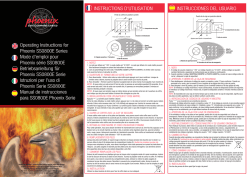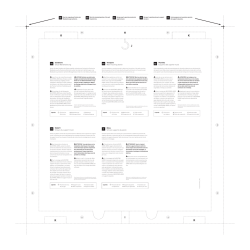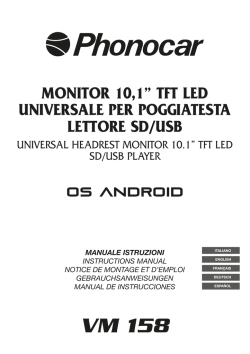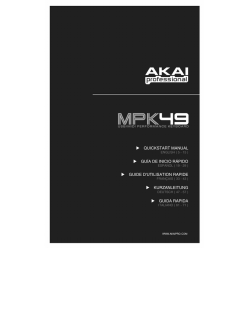User Guide Guía del usuario Guide d`utilisation
User Guide English ( 3 – 4 ) Guía del usuario Español ( 5 – 6 ) Guide d’utilisation Français ( 7 – 8 ) Guida per l’uso Italiano ( 9 – 10 ) Benutzerhandbuch Deutsch ( 11 – 12 ) Appendix English ( 13 ) 2 User Guide (English) Box Contents V Mini V Mini Editor Software (download) Software Download Card Visit alesis.com/v-mini and click Downloads to download the V Mini Editor software. USB Cable User Guide Safety & Warranty Manual Support For the latest information about this product (system requirements, compatibility information, etc.) and product registration, visit alesis.com/v-mini. For additional product support, visit alesis.com/support. Quick Start To use V Mini with your digital audio workstation (DAW): 1. Connect the USB port on your V Mini to a free USB port on your computer. The USB connection not only powers V Mini but also sends MIDI data to and from your computer. 2. Open your DAW. 3. In your DAW’s Preferences, Options, or Device Setup menu, select V Mini as the controller input. To change the MIDI messages V Mini sends to your DAW, download and install the V Mini Editor software to your computer. 3 Features 1 6 8 7 3 4 5 3 2 1. USB Port: Use a standard USB cable to connect this USB port to your computer. The computer’s USB port provides ample power to V Mini. This connection is also used to send and receive MIDI data to and from your computer. 2. Keyboard: The 25-note keyboard is velocity-sensitive and, in conjunction with the Octave Down/Up buttons, can access the full range of 127 available MIDI notes. 3. Pitch-Bend: Pressing and releasing these buttons mimics the rotation of a pitch wheel. These pitch bend buttons are primarily used to bend the notes played on the keyboard up or down. Your software determines if and how far you can bend the note. The usual setting is two semitones; however, you should refer to the documentation provided with your software for information about how to change the Pitch Bend range. You can also use the V Mini Editor software to edit how fast the pitch will bend. See the V Mini Editor’s User Guide to learn how to do this. 4. Modulation: Pressing and releasing this button mimics the rotation of a modulation wheel. Use this button to send continuous controller data—MIDI CC #01 (modulation), by default. This type of realtime controller was originally introduced on electronic keyboard instruments to give the performer options such as adding vibrato, just like players of acoustic instruments do. You can also use the V Mini Editor software to set this button to send a different MIDI CC message to your software. See the V Mini Editor’s User Guide to learn how to do this. 5. Sustain: Use this button to sustain all currently held notes on the keyboard. In “momentary” mode (default), the notes will sustain until you release the button. In “switch” mode, the notes will still sustain after you release the button. Once you press the button again, the notes will stop sustaining. You can also use the V Mini Editor to select your desired mode, as well as assign the button to send a different MIDI CC message to your software. See the V Mini Editor’s User Guide to learn how to do this. 6. Octave Down/Up: Use these buttons to shift the keyboard’s range up or down. When you are higher or lower than the center octave, the corresponding Octave button will light. Press both buttons simultaneously to reset the octave shift to “zero.” 7. Pads: Use these pads to trigger drum hits or other samples in your software. The pads are velocitysensitive, which makes them very responsive and intuitive to play. You can also use the V Mini Editor software to edit the MIDI note message set to each pad, or you can change the pad to send MIDI CC messages or Program Change messages to your software. See the V Mini Editor’s User Guide to learn how to do this. 8. Assignable Knobs: Use these 270° knobs to send MIDI CC messages to your software. You can also use the V Mini Editor software to edit the MIDI CC message set to each knob, or you can change the knob to send MIDI Channel aftertouch messages to your software. See the V Mini Editor’s User Guide to learn how to do this. 4 Guía del usuario (Español) Introducción Contenido de la caja V Mini V Mini Editor (descargar) Tarjetas de descarga de software Visite alesis.com/v-mini y haga clic Downloads para descargar el software V Mini Editor. Cable USB Guía del usuario Manual sobre la seguridad y garantía Soporte Para obtener la información más completa acerca de este product (los requisitos del sistema, compatibilidad, etc) y registro del producto, visite alesis.com/v-mini. Para soporte adicional del producto, visite alesis.com/support. Inicio rápido Cómo utilizar V Mini con su estación de trabajo de audio digital (DAW): 1. Conecte el puerto USB de su V Mini a un puerto USB libre en su ordenador. La conexión USB no solo alimenta al V Mini sino que también envía datos MIDI desde y hacia su ordenador. 2. Abra su DAW. 3. En el menú Preferences, Options, o Device Setup (Preferencias, Opciones o Configuración del dispositivo) de su DAW, seleccione al V Mini como la entrada del controlador. Para modificar los mensajes MIDI que el V Mini envía a su DAW, descargue e instale el software V Mini Editor en su ordenador. 5 Características 1 6 8 7 3 4 5 3 2 1. Puerto USB: Utilice un cable USB estándar para conectar este puerto USB a su ordenador. El puerto USB del ordenador suministra suficiente corriente al V Mini. Esta conexión también se utiliza para enviar y recibir datos MIDI desde y hacia su ordenador. 2. Teclado: Este teclado de 25 notas con post-pulsación es sensible a la velocidad y, en conjunto con los botones subir/bajar octava puede acceder a la gama completa de 127 notas MIDI disponibles. 3. Pitch-Bend (Inflexión de pitch): Al pulsar y soltar estos botones se imita la rotación de una rueda de pitch. Estos botones de inflexión de pitch se utilizan principalmente para seleccionar las notas reproducidas en el teclado hacia arriba o abajo. Su software determina si puede flexionar la nota y cuánto. El ajuste normal suele ser dos semitonos; sin embargo consulte la documentación provista con su software para obtener más información sobre cómo cambiar el rango de inflexión de pitch. También puede utilizar el software V Mini Editor para editar la velocidad en la que se flexiona el pitch. Consulte la Guía del Usuario del V Mini para aprender a hacer esto. 4. Modulation (Modulación): Al pulsar y soltar este botón se imita la rotación de una rueda de pitch. Utilice este botón para enviar datos del controlador continuo—MIDI CC #01 (modulación), por defecto. Este tipo de controlador en tiempo real se introdujo originalmente en instrumentos de teclado electrónico para darle al músico opciones tales como vibrato, como si se tratara de un instrumento acústico. También puede utilizar el software V Mini Editor para configurar este botón para enviar un mensaje CC MIDI diferente a su software. Consulte la Guía del Usuario del V Mini Editor para aprender a hacer esto 5. Sustain (Sostenido): Utilice este botón para sostener nota actualmente pulsada en el teclado. En el modo "momentario" (valor por defecto), las notas se sostendrán hasta que suelte el botón. En el modo "interruptor", las notas se sostendrán después de que suelte el botón. Una vez que pulse el botón nuevamente, las notas dejarán de sostenerse. También puede utilizar el V Mini Editor para seleccionar su modo deseado, así como también para configurar este botón para enviar un mensaje CC MIDI diferente a su software. Consulte la Guía del Usuario del V Mini Editor para aprender a hacer esto. 6. Subir/Bajar octava: Utilice estos botones para desplazar el rango del teclado hacia arriba o abajo. La octava actual aparecerá en la pantalla. Pulse ambos botones simultáneamente para resetear el desplazamiento de octavas a cero. 7. Pads: Utilice estos pads para disparar golpes de batería u otras muestras existentes en su software. Los pads son sensibles a la velocidad, lo que los hace de rápida respuesta y muy intuitivos para tocar. También puede utilizar el V Mini Editor para editar el mensaje de nota MIDI asignado a cada pad, o puede cambiar el pad para enviar mensajes CC MIDI o de cambio de programa a su software. Consulte la Guía del Usuario del V Mini para aprender a hacer esto. 8. Perillas asignables: Utilice estas perillas de 270º para mandar mensajes de CC MIDI a su software. También puede utilizar el V Mini Editor para editar el mensaje de nota MIDI asignado a cada perilla, o puede cambiar la perilla para enviar mensajes postpulsación de canal MIDI a su software. Consulte la Guía del Usuario del V Mini para aprender a hacer esto. 6 Guide d’utilisation (Français) Introduction Contenu de la boîte V Mini V Mini Editor (téléchargement) Cartes de téléchargement de logiciel Veuillez visiter alesis.com/v-mini et cliquez sur Downloads afin de télécharger l’application V Mini Editor. Câble USB Guide d’utilisation Consignes de sécurité et informations concernant la garantie Assistance Pour les dernières informations concernant ce produit (la configuration système minimale requise, la compatibilité, etc) et l’enregistrement du produit, veuillez visitez le site alesis.com/v-mini. Pour de plus amples informations, visitez alesis.com/support. Utilisation rapide Pour utiliser le V Mini avec votre logiciel audionumérique (DAW) : 1. Raccordez le port USB du V Mini à un port USB sur votre ordinateur. La connexion USB permet, non seulement d’alimenter le V Mini, mais également de transmettre et de recevoir des données MIDI depuis et vers votre ordinateur. 2. Lancez votre logiciel audionumérique. 3. Dans le menu Préférences, Options ou Configuration des périphériques de votre logiciel, sélectionnez V Mini comme entrée contrôleur. Pour modifier les messages MIDI que le V Mini transmet à votre logiciel, veuillez télécharger et installer le logiciel V Mini Editor sur votre ordinateur. 7 Caractéristiques 1 6 8 7 3 4 5 3 2 1. Port USB : Utilisez un câble USB afin de relier ce port USB au port USB d’un ordinateur. Le port USB de l'ordinateur permet d’alimenter le V Mini. Cette connexion est également utilisée pour la transmission de données MIDI vers et depuis votre ordinateur. 2. Clavier : Ce clavier de 25 notes sensibles à la dynamique avec fonction Aftertouch peut commander toute la gamme des 127 notes MIDI disponibles à l’aide des touches Octave (Down/Up). 3. Pitch-Bend : Appuyer et relâcher ces touches simule la rotation d'une molette de tonalité. Ces touches sont utilisées principalement pour modifier vers le haut ou vers le bas la hauteur tonale des notes jouées sur le clavier. Votre logiciel détermine quand et dans quelle mesure la hauteur tonale est modifiée. Le réglage général est de deux demi-tons ; cependant, veuillez vous référer à la documentation fournie avec votre logiciel pour plus d'informations sur la façon de modifier la plage de la hauteur tonale. Vous pouvez également utiliser le logiciel V Mini Editor afin de régler la rapidité avec laquelle la hauteur tonale est modifiée. Veuillez consulter le Guide d’utilisation du logiciel V Mini Editor afin d’en savoir plus. 4. Modulation : Appuyer et relâcher cette touche simule la rotation d'une molette de modulation. Cette molette transmet des données de contrôleur en continu—MIDI CC #01 (modulation), par défaut. Ce type de contrôleur en temps réel a été initialement introduit sur les instruments à clavier électroniques pour donner aux musiciens des options, tel un vibrato, comme pour les instruments acoustiques. Vous pouvez également utiliser le logiciel V Mini Editor afin de changer l’affection de cette touche et l’utiliser pour la transmission d’un autre message MIDI CC à votre logiciel. Veuillez consulter le Guide d’utilisation du logiciel V Mini Editor afin d’en savoir plus. 5. Sustain : Cette touche permet de maintenir toutes les notes présentement jouées sur le clavier. En mode « momentané » (par défaut), les notes seront maintenues jusqu'à ce que vous relâchiez la touche. En mode « bascule », les notes seront maintenues même après que vous ayez relâché la touche. Lorsque vous appuyez de nouveau sur la touche, les notes s’arrêtent. Vous pouvez utiliser le logiciel V Mini Editor pour sélectionner le mode souhaité, et également pour affecter cette touche à la transmission d’un autre message MIDI CC à votre logiciel. Veuillez consulter le Guide d’utilisation du logiciel V Mini Editor afin d’en savoir plus. 6. Touches Octave (Down/Up) : Ces touches permettent d’augmenter ou de diminuer la plage d'octaves du clavier. L'écran affiche l'octave actuelle. Appuyez sur les deux touches simultanément afin de réinitialiser le changement d'octave à « zéro ». 7. Pads : Ces pads permettent de déclencher des sonorités de batterie ou d’autres échantillons du logiciel. Ils sont sensibles à la dynamique, donc très nerveux et intuitifs. Vous pouvez également utiliser le logiciel V Mini Editor pour modifier le message de note MIDI qu’un pad transmet à votre logiciel, ou changer son affectation pour un message MIDI CC ou de changement de programme. Veuillez consulter le Guide d’utilisation du logiciel V Mini Editor afin d’en savoir plus. 8. Boutons assignables : Ces boutons rotatifs 270º transmettent des messages MIDI CC à votre logiciel. Vous pouvez également utiliser le logiciel V Mini Editor pour modifier le message MIDI CC qu’un bouton transmet à votre logiciel, ou changer son affectation pour un message d’aftertouch du canal MIDI. Veuillez consulter le Guide d’utilisation du logiciel V Mini Editor afin d’en savoir plus. 8 Guida per l’uso (Italiano) Introduzione Contenuti della confezione V Mini V Mini Editor (da scaricare) Schede di download del software Recarsi alla pagina alesis.com/v-mini e fare clic su Downloads per scaricare il software V Mini Editor. Cavo USB Guida per l’uso Istruzioni di sicurezza e garanzia Assistenza Per conoscere le ultime informazioni in merito a questo prodotto (i requisiti di sistema complete, compatibilità, ecc) e per la registrazione del prodotto, recarsi alla pagina alesis.com/v-mini. Per ulteriore assistenza, recarsi alla pagina alesis.com/support. Inizio rapido Per utilizzare il V Mini con la workstation audio digitale (DAW): 1. Collegare la porta USB del V Mini a una porta USB disponibile del computer. Il collegamento USB non solo alimenta il V Mini, ma invida dati MIDI da e verso il computer. 2. Aprire il DAW. 3. Nel menu Preferences, Options, o Device Setup (preferiti, opzioni o configurazione dispositivo) del DAW, selezionare V Mini come ingresso del controller. Per cambiare i messaggi MIDI inviati dal V Mini al DAW, scaricare e installare il software V Mini Editor sul computer. 9 Caratteristiche 1 6 8 7 3 4 5 3 2 1. Porta USB: servirsi di un cavo USB standard per collegare questa porta USB al computer. La porta USB del computer fornirà l’alimentazione al V Mini. Questo collegamento serve anche a inviare e ricevere dati MIDI da e verso il computer. 2. Tastiera: questa tastiera a 25 note è sensibile alla velocità con aftertouch e, unitamente ai tasti Octave Down/Up, può accedere alla gamma completa delle 127 note MIDI disponibili. 3. Bend del pitch: la pressione e il rilascio di questi tasti mima la rotazione della rotella del pitch. Questi tasti di bend del pitch sono utilizzati principalmente per il bend delle note nella gamma della tastiera verso l'alto o verso il basso. Il software stabilisce se e in che misura sia possibile effettuare il bend della nota. L'impostazione usuale è di due semitoni; ciò nonostante occorre fare riferimento alla documentazione fornita con il proprio software per maggiori informazioni su come modificare la gamma di Bend del Pitch. Si può inoltre utilizzare il software V Mini Editor per modificare la velocità di bend del pitch. Si veda la Guida per l'uso del V Mini Editor per sapere come fare. 4. Modulazione: la pressione e il rilascio di questi tasti mima la rotazione della rotella di modulazione. Servirsi di questo tasto per inviare dati controller continui—MIDI CC #01 (modulazione), in via predefinita. Questo tipo di controller in tempo reale è stato originariamente introdotto su strumenti con tastiera elettronica per offrire ai musicisti opzioni quali l'aggiunta del vibrato, come quelle utilizzate dai suonatori di strumenti acustici. È inoltre possibile utilizzare il software V Mini Editor per assegnare questo tasto in modo che invii un messaggio MIDI CC diverso al proprio software. Si veda la Guida per l'uso del V Mini Editor per sapere come fare. 5. Sustain: servirsi di questo tasto per sostenere tutte le note tenute sulla tastiera. In modalità “momentanea” (predefinita), le note verranno sostenute fino a quando non viene rilasciato il tasto. In modalità “switch”, le note verranno sostenute anche dopo che viene rilasciato il tasto. Una volta premuto nuovamente il tasto, le note non verranno più sostenute. Si può anche utilizzare il V Mini Editor per selezionare la modalità desiderata, nonché assegnare questo tasto per inviare un messaggio MIDI CC diverso al software. Si veda la Guida per l'uso del V Mini Editor per sapere come fare. 6. Octave Down / Up (ottava giù / su ): servirsi di questi tasti per spostare la gamma della tastiera verso l'alto o verso il basso. Il display mostrerà l'ottava corrente. Premere entrambi i tasti contemporaneamente per azzerare lo shift delle ottave. 7. Pad: servirsi di questi pad per attivare colpi di batteria o altri campioni nel software. I pad sono sensibili alla velocità, cosa che li rende molto reattivi e intuitivi da suonare. Si può anche utilizzare il software V Mini Editor per modificare il messaggio nota MIDI impostato su ciascun pad, o cambiare il pad per l'invio di messaggi MIDI CC o Program Change al software. Si veda la Guida per l'uso del V Mini Editor per sapere come fare. 8. Manopole assegnabili: servirsi di queste manopole a 270º per inviare messaggi MIDI CC al software. Si può anche utilizzare il software V Mini Editor per modificare il messaggio MIDI CC impostato su ciascuna manopola, o cambiare la manopola per l'invio di messaggi MIDI Channel aftertouch al software. Si veda la Guida per l'uso del V Mini Editor per sapere come fare. 10 Benutzerhandbuch (Deutsch) Einführung Lieferumfang V Mini V Mini Editor (Download) Software Download-Karte Besuchen Sie alesis.com/v-mini und klicken Sie auf Downloads, um den V Mini Editor herunterzuladen. USB-Kabel Benutzerhandbuch Sicherheitshinweise und Garantieinformationen Kundendienst Für aktuelle Informationen zu diesem Produkt (Systemanforderungen, Informationen zur Kompatibilität etc.) und zur Produktregistrierung besuchen Sie alesis.com/v-mini. Um weitere Unterstützung zu Ihrem Produkt zu erhalten, besuchen Sie alesis.com/support. Schnellstart So verwenden Sie V Mini mit Ihrer digitalen Audio-Workstation (DAW): 1. Verbinden Sie den USB-Anschluss Ihres V Mini mit einem freien USB-Port an Ihrem Computer. Das USB-Kabel versorgt das V Mini nicht nur mit Strom, sondern überträgt auch MIDI-Daten vom und zum Computer. 2. Öffnen Sie Ihre DAW. 3. In Ihrer DAW wählen Sie V Mini als Controller-Eingang im Menü Einstellungen, Optionen oder Geräte-Setup. Um die MIDI-Meldungen zu ändern, die V Mini an Ihre DAW sendet, laden Sie die V Mini Editor-Software auf Ihren Computer herunter und installieren sie. 11 Funktionen 1 6 8 7 3 4 5 3 2 1. USB-Port: Verwenden Sie ein Standard-USB-Kabel, um diesen USB-Port mit Ihrem Computer zu verbinden. Der USB-Port des Computers versorgt das V Mini mit ausreichend Strom. Diese Verbindung wird auch verwendet, um MIDI-Daten vom und zum Computer zu senden und zu empfangen. 2. Keyboard: Das 25-Tasten Keyboard ist anschlagdynamisch, besitzt eine Aftertouch-Funktion und kann mit den Oktaventasten Auf/Ab auf den gesamten Bereich der 127 verfügbaren MIDI-Noten zugreifen. 3. Pitch-Bend: Drücken und Loslassen dieser Tasten simuliert das Drehen eines Pitch-Rads. Diese Pitch-BendTasten werden in erster Linie verwendet, um die am Keyboard gespielten Noten nach oben oder unten zu transponieren. Ihre Software legt fest, ob und wie weit Sie die Tonhöhe verändern können. Die übliche Einstellung sind zwei Halbtöne; Lesen Sie jedoch in der Anleitung Ihrer Software nach, wie Sie den PitchBend-Bereich ändern können. Sie können auch die V Mini Editor-Software verwenden, um einzustellen, wie schnell die Tonhöhe verändert werden kann. Lesen Sie das Benutzerhandbuch des V Mini-Editors, um zu erfahren, wie Sie dies bewerkstelligen können. 4. Modulation: Drücken und Loslassen dieser Taste simuliert das Drehen eines Modulationsrads. Wenn diese Taste gedrückt wird, werden standardmäßig Continuous Controller Daten, MIDI CC #01 (Modulation), gesendet. Diese Art von Echtzeit-Controllern wurde ursprünglich für elektronische Tasteninstrumente eingeführt, um dem Künstler z.B. die Möglichkeit zu geben, wie bei akustischen Instrumenten Vibrato hinzuzufügen. Sie können auch die V Mini Editor-Software verwenden, um diese Taste so zu konfigurieren, dass eine andere MIDI-CC-Nachricht an die Software gesendet wird. Lesen Sie das Benutzerhandbuch des V Mini-Editors, um zu erfahren, wie Sie dies bewerkstelligen können. 5. Sustain: Verwenden Sie diese Taste, um alle derzeit gehaltenen Noten auf der Tastatur zu halten. Im "vorübergehenden" Modus (Standard) werden die Noten gehalten bis Sie die Taste loslassen. In "Schalter"Modus werden die Noten auch nach Loslassen der Taste gehalten. Sobald Sie die Taste erneut drücken, werden die Noten nicht mehr gehalten. Sie können auch die V Mini Editor-Software verwenden, um Ihren gewünschten Modus auszuwählen und diese Taste so zu konfigurieren, dass eine andere MIDI-CC-Nachricht an die Software gesendet wird. Lesen Sie das Benutzerhandbuch des V Mini-Editors, um zu erfahren, wie Sie dies bewerkstelligen können. 6. Oktaventasten Auf/Ab: Mit diesen Tasten können Sie den Tastaturbereich nach oben oder unten verschieben. Das Display zeigt die aktuelle Oktave an. Drücken Sie beide Tasten gleichzeitig, um die Oktavenverschiebung auf "Null" zurückzusetzen. 7. Pads: Sie können diese Pads zum Triggern von Drumsounds oder anderen Samples in Ihrer Software verwenden. Die Pads sind anschlagdynamisch, was sie besonders reaktionsfähig und intuitiv spielbar macht. Sie können auch die V Mini Editor-Software verwenden, um die einem Pad zugewiesene MIDI-Notennachricht zu bearbeiten oder das Pad so zu konfigurieren, dass MIDI-CC-Nachrichten oder Programmwechselnachrichten an die Software gesendet werden. Lesen Sie das Benutzerhandbuch des V Mini-Editors, um zu erfahren, wie Sie dies bewerkstelligen können. 8. Zuweisbare Drehregler: Verwenden Sie diese 270°-Regler, um MIDI CC-Nachrichten an Ihre Software zu senden. Sie können auch die V Mini Editor-Software verwenden, um die einem Regler zugewiesene MIDINotennachricht zu bearbeiten oder den Regler so zu konfigurieren, dass MIDI-Kanal-Aftertouch-Nachrichten an die Software gesendet werden. Lesen Sie das Benutzerhandbuch des V Mini-Editors, um zu erfahren, wie Sie dies bewerkstelligen können. 12 Appendix (English) Technical Specifications Keyboard 25 velocity-sensitive keys 10–octave range with Octave Up/Down buttons Pads 4 assignable pads; velocity-sensitive; blue-backlit Knobs 4 assignable 270º knobs; blue-backlit Buttons 2 Pitch-Bend Up/Down buttons 1 Modulation button 1 Sustain button 2 Octave Up/Down buttons; blue-backlit Inputs / Outputs 1 USB port Power via computer USB Dimensions 12.5” x 5.5” x 1.5” (width x depth x height) 31.75 cm x 14.0 cm x 3.8 cm Weight 1.25 lbs. 0.57 kg Specifications are subject to change without notice. Trademarks and Licenses Alesis is a trademark of inMusic Brands, Inc., registered in the U.S. and other countries. All other product or company names are trademarks or registered trademarks of their respective owners. 13 14 15 alesis.com Manual Version 1.0
© Copyright 2026