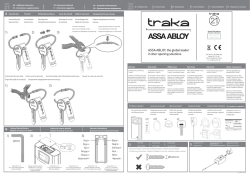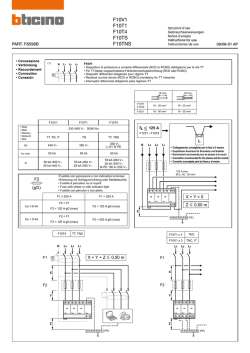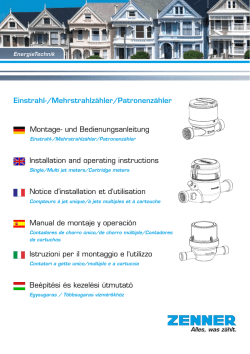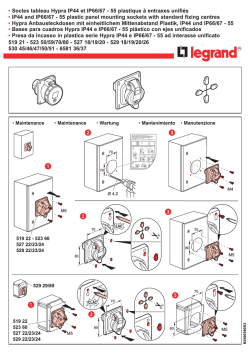Connexx 7.4.1 - Siemens Hearing Aids
r www.bestsound-technology.co.uk Connexx™ 7.4.1 Fitting software including SiFit 7.4.0 Minimum Recommended (slower working behaviour possible) (normal working behaviour - in case nothing is listed, minimum requirements apply) Microsoft OS Windows XP with SP3 Windows 7 Windows 8 (all editions except RT) Windows Installer version 4.5 Display 1024*768, True Colour Graphics card (DriectX) 9.0c Windows Imaging Component 3.5 .NET Framework 4 HW Platform Pentium IV 2GHz or similar (AMD) Drives DVD Free Hard Disc Space Free HD space > 16 GB for 32-bit Operating systems (OS) Free HD space > 20 GB for 64-bit Operating systems (OS) Minimum or more RAM 2 GB RAM 2 GB or more for 32-bit 4 GB or more for 64-bit Programming interface Hi-Pro (RS232, USB and USB 2) ConnexxLink (FW version 3.5 or higher), NOAHLink (verison 1.50.03 or higher NOAHLink (version 1.56.05 and higher) or Hi-Pro 2 USB interface USB 1.1 USB 2.0 or higher NOAH Version NOAH 3.5.2 or higher NOAH 4.3 Unity Version Unity 4.8.6 Minimum or higher Windows Media Player Version 10 or higher 2 1280*1024 , True Colour and higher Dual Core 2GHz and higher Deutsch English Inhaltsverzeichnis Allgemeines Wichtige Hinweise Installation Contents Basics Important Note Installation Table des matières Généralités Remarques importantes Installation Français Seite 4 5 5 Page 8 9 9 Español Índice Italiano Página Generalidades Importantes instrucciones Instalación Indice 16 17 17 Pagina In generale Indicazioni importanti Installazione 20 21 21 Page 12 13 13 Connexx – Inhaltsverzeichnis 3 Allgemeines Intel® sind Warenzeichen oder eingetragene Warenzeichen der Intel® Corporation. VGA® Dieses Booklet enthält die Installationsanleiund IBM® sind Warenzeichen oder eingetratung für Connexx 7. Die Beschreibung der gene Warenzeichen von IBM® Corporation einzelnen Connexx-Funktionen finden Sie in oder IBM® Deutschland GmbH. USB® ist deriin Connexx integrierten Tooltip-Hilfe. Diese Warenzeichen oder eingetragenes WarenDieseiHinweise erscheinen automatisch, wenn zeichen von USB® Implementers Forum, Inc. Sieimit dem Mauszeiger über die verschieden- Windows® 2000, Windows® 2003, Windows® eniElemente in der Benutzeroberfläche fahren. XP, Windows® Vista, Windows® 7, Windows® 8, Windows Media® Player und Microsoft® Internet Das vorliegende Speichermedium enthält das Explorer sind Warenzeichen oder eingetraConnexx-Anpassprogramm und eine herstelgene Warenzeichen der Microsoft® lerspezifische Hörgerätedatenbank. Abhängig Corporation. PDF™ und Adobe® sind Warendavon, von welchem Hersteller die Software zeichen oder eingetragene Warenzeichen von bezogen wurde, werden die Hörgerätetypen Adobe® Systems Incorporated. Connexx™, dieses Herstellers mitinstalliert. Die in diesen Unity™ und SiFit™ sind Warenzeichen der Unterlagen enthaltenen Angaben und Daten Siemens Audiologische Technik GmbH. können ohne vorherige Ankündigung geänWeitere eventuell genannte Marken oder dert werden. Produktnamen sind Warenzeichen oder eingetragene Warenzeichen der jeweiligen NoahLink™, Noah™ 3, Noah™ 4 und HIMSA Eigentümer. sind Warenzeichen oder eingetragene Warenzeichen der Hearing Instrument Manufacturers © Siemens Audiologische Technik Software Association (HIMSA A/S). Bluetooth™ GmbH. Änderungen (z.B. aus technischen ist Warenzeichen oder eingetragenes WarenGründen) vorbehalten. zeichen der Bluetooth™ SIG. Pentium® und 4 Connexx – Allgemeines Deutsch English Wichtige Hinweise Falls Sie Connexx 7 und Connexx 6 parallel auf einem Computer verwenden möchten, sollten Sie Connexx 7 nach Connexx 6 installieren. Damit ist gewährleistet, dass beide Systeme die gleiche Kunden-Datenbank verwenden. Français Español Italiano Installation (Stand-alone, Noah 3 und Noah 4) Connexx kann mit oder ohne NoahUmgebung installiert und gestartet werden. Der Funktionsumfang ist der gleiche. Wird Connexx über die Programmgruppe im „Stand-alone“ Modus gestartet, so werden die Daten nicht in der Noah-Datenbank gespeichert. 1. Legen Sie die Connexx-DVD ins DVD-Laufwerk ein. 2. Wählen Sie unter „Start“ den Eintrag „Ausführen”. 3. In der folgenden Dialogbox geben Sie den Pfad zur Installations-Datei für Connexx an, z. B. D:\setup.exe 4. Das Connexx-Installationsprogramm wird gestartet. Folgen Sie den Anweisungen des Installations-Assistenten. 5. Im Dialog „Länderauswahl” wählen Sie bitte das Land, in dem Sie arbeiten. Connexx – Installation 5 6. Bei „Programmordner auswählen“ wählen Sie die Programmgruppe, unter der die Connexx-Programme abgelegt werden. Der Ordnername „SAT“ > „Fitting Software“ ist bereits vorgewählt. Es wird empfohlen, diesen Namen beizubehalten. Bestätigen Sie mit „Weiter“. 7. Das Installationsprogramm kopiert danach alle Programmdateien von der CD-ROM auf die Festplatte. Dies kann einige Minuten dauern. 8. Wenn die Connexx-Installation abgeschlossen ist und die Hörgerätedatenbank geladen wurde, klicken Sie „Beenden“. 9. Schließen Sie alle Programme und starten Sie Ihren Computer neu. 6 Connexx – Installation Wenn Noah 3 oder 4 verwendet wird 10. Starten Sie Noah. 11. Die Hersteller-Liste wird nun aktualisiert und der neue SiemensEintrag angezeigt. Deutsch English Français Español Italiano Connexx – Installation 7 Basics This booklet contains the installation instructions for Connexx 7. You can find a description of functionalities in the integrated software help. You can access the help function via tooltips, which are automatically shown when hovering over the different elements in the user interface. The enclosed storage medium contains the Connexx 7 fitting program and a manufacturer specific hearing instrument database.The information and data contained in these documents is subject to change without notice. NoahLink, Noah™ 3, Noah™ 4 and HIMSA are trademarks or registered trademarks of Hearing Instrument Manufacturers Software Association (HIMSA A/S). Bluetooth™ is trademark or registered trademark of Bluetooth™ SIG. Pentium® and Intel® are trademarks or registered trademarks of 8 Connexx – Basics Intel® Corporation. VGA® and IBM® are trademarks or registered trademarks of IBM® Corporation. USB® is trademark or registered trademark of USB® Implementers Forum, Inc. Windows® XP, Windows® Vista, Windows® 7, Windows® 8, Windows Media® Player and Microsoft® Internet Explorer are trademarks or registered trademarks of Microsoft® Corporation. PDF™ and Adobe® are trademarks or registered trademarks of Adobe® Systems Inc. Connexx™, Unity™ and SiFit™ are trademarks of Siemens Audiologische Technik GmbH. Other brands or labels possibly mentioned here are trademarks or registered trademarks of their owners. © Siemens Audiologische Technik GmbH. Subject to change (e.g. for technical reasons) without prior notice. Deutsch English Important Notes If you want to use Connexx 7 and i Connexx 6iin parallel, please make sure that Connexx 7iis installed after Connexx 6. iii ii Byithisiitiisiensured that both systems use theisameiclient database. Français Español Italiano Installation (stand-alone, Noah 3 and Noah 4) It is possible to run Connexx in Noah as well as in a stand-alone mode, i.e. without using the Noah environment. 1. Insert the Connexx installation medium in the DVD drive. 2. Under ”Start“, select “Run“. 3. Type in the path for the Connexx installation file on the DVD or CD drive, e.g. D:\setup.exe 4. At the prompt “Country selection” select the country in which you are working. 5. At the prompt “Programmer selection” select the programming devices which you want to use for fitting. 6. At the prompt ”Select Program Folder“ you can select the program group under which the Connexx programs will Connexx – Installation 9 be stored, or you can accept the group name “SAT” > “Fitting Software”, which is selected per default – this is the recommended directory location. Then click ”Next“. 7. The installation program copies all program files from the storage medium to this location on the hard disk. This may take several minutes. 8. When the Connexx installation is complete and the hearing instrument database is loaded, click ”Finish“. 9. Close all programs and exit Windows. Reboot the computer. 10 Connexx – Installation If Noah 3 or 4 is used 10. Start Noah. 11. The manufacturer list is now updated and the new Siemens entry will be displayed. Deutsch English Français Español Italiano Connexx – Installation 11 Généralités Cette mini-brochure contient les instructions d’installation de Connexx. Vous pouvez appeler d’aide par les infobulles dans Connexx. Le CD-ROM que vous avez en main contient le programme d’adaptation Connexx et une base de données d’aides auditives spécifique au fabricant. Avec le programme seront également installés les types d’aides auditives du fabricant qui vous a fourni le CD-ROM. Les indications et données fournies dans ce document peuvent être modifiées sans préavis. NoahLink, Noah™ 3, Noah™ 4 et HIMSA sont des marques ou des marques déposées de Hearing Instrument Manufacturers Software Association (HIMSA A/S). Bluetooth™ est une marque ou une marque déposée de Bluetooth™ SIG. Pentium® et Intel® sont des marques ou des marques déposées de Intel® Corporation. VGA® et 12 Connexx – Généralités IBM® sont des marques ou des marques déposées de IBM® Corporation ou IBM® Deutschland GmbH. USB® est une marque ou une marque déposée de USB® Implementers Forum, Inc. Windows® Vista, Windows® XP, Windows® 7, Windows ® 8, Windows Media® Player et Microsoft® Internet Explorer sont des marques ou des marques déposées de Microsoft® Corporation. PDF™ et Adobe® sont des marques ou des marques déposées d’Adobe® Systems Incorporated. Connexx™, Unity™ et SiFit™ sont des marques de la société Siemens Audiologische Technik GmbH. D‘autres marques ou noms de produits éventuellement cités sont des marques ou des marques déposées de leurs propriétaires respectifs. © 2014 Siemens Audiologische Technik GmbH. Sous réserve de modifications (p. ex. pour des raisons techniques). Deutsch English Français Remarques importantes Si vous souhaitez utiliser Connexx 7 et Connexx 6 parallèlement sur uniordiateur, vous devez installer Connexx 7 nnniiii après Connexx 6. Ceci garantit que les deux systèmes utilisent la même banque de données clients. Español Italiano Installation (autonome, Noah 3 et Noah 4) Il est également possible d’installer et exécuter Connexx en dehors de Noah. Les fonctionnalités sont exactement les mêmes. Si on lance Connexx hors Noah par l’icône « Connexx 7 », les réglages ne seront pas sauvegardés dans la base de données Noah! 1. Introduisez le CD Connexx dans le lecteur de DVD. 2. Cliquez sur « Démarrer » puis « Exécuter ». 3. À « Ouvrir », tapez « D:\setup.exe » (ou « D:/setup.exe » selon la lettre du lecteur CD/DVD). 4. Veuillez choisir dans la boîte de dialogue « Sélection du pays » le pays où vous travaillez. 5. Veuillez choisir dans la boîte de dialogue « Sélection de la console de programmation » la console de programmation que Connexx – Installation 13 vous voulez utiliser. 6. À « Sélectionner un dossier de programmes », choisissez le groupe de programmes dans lequel les fichiers de Connexx doivent être rangés. Le nom de groupe « SAT » > « Fitting Software » est présélectionné. Il est recommandé de conserver ce nom. Cliquez sur « Suivant ». 7. Le programme d’installation copie alors tous les fichiers du CD-ROM sur le disque dur. Ceci peut prendre quelques minutes. 8. Lorsque l’installation de Connexx est finie et que la base de données est installée, cliquez sur « Terminer ». 9. Fermez tous les programmes et quittez Windows. Redémarrez l’ordinateur. 14 Connexx – Installation Pour employer avec Noah 3 ou 4 10. Lancez Noah. 11. La liste des fabricants va être actualisée et la nouvelle entrée sera affichée. Deutsch English Français Español Italiano Connexx – Installation 15 Generalidades Este libreto describe las instrucciones de instalación para Connexx. La descripción de las funciones de Connexx la encontrará en la ayuda online integrada en Connexx. Puede acceder a la ayuda via los tooltips, que se muestran automaticamente cuando se desplaza sobre los differentes elementos en el interface de usuario. El CD incluido contiene el programa de adaptación Connexx 7 y un banco de datos para aparatos auditivos específico del fabricante. Los datos y la información incluida en esta documentación puede estar sujeta a modificaciones sin previo aviso. NoahLink, Noah™ 3, Noah™ 4 e HIMSA son marcas comerciales o registradas de Hearing Instrument Manufacturers Software Association (HIMSA A/S). Bluetooth™ es una marca registrada o no registrada de Bluetooth™ SIG. Pentium® e Intel® son marcas registradas o no registradas de Intel® Corporation. VGA® e IBM® 16 Connexx – Generalidades son marcas registradas o no registradas de IBM® Corporation o de IBM® Deutschland GmbH. USB® es la marca registrada o no registrada de USB® Implementers Forum, Inc. Windows® 7, Windows® 8, Windows® Vista, Windows Media® Player y Microsoft® Internet Explorer son marcas registradas o no registradas de Microsoft® Corporation. PDF™ y Adobe® son marcas registradas o no registradas de Adobe® Systems Incorporated. Connexx™, Unity™ y SiFit™ son marcas registradas de Siemens Audiologische Technik GmbH. Otras marcas o nombres de productos eventualmente mencionados son marcas registradas o no registradas de las propietarias correspondientes. © Siemens Audiologische Technik GmbH. Se reserva el derecho a realizar cambios por motivos técnicos. Deutsch English Importantes instrucciones Français Español Italiano Instalación (stand-alone, Noah 3 y Noah 4) Si desea utilizar Connexx 7 y Connexx 6iparalelamente en un ordenador, Es posible instalar y ejecutar Connexx con e xxy sin el entorno Noah. La funcionalidad es debe instalar Connexx 7 después de Conn Connexxi6. De esta forma se garantiza la misma. ¡Si se instala Connexx sin Noah que losidosisistemas usen el mismo tenga en cuenta que los datos no se van a banco deidatosidel cliente. guardar en la base de datos de Noah! 1. Inserte el Connexx en la unidad de DVD. 2. En el menú ”Comienzo“ seleccione ”Ejecutar“. 3. En el siguiente cuadro de diálogo, teclee la ruta del archivo, p.ej. D:\setup.exe 4. A continuación comienza el programa de instalación de Connexx. Siga las instrucciones del asistente de instalación. 5. En el diálogo “Selección del país” elija el país donde trabaja. 6. En ”Seleccionar carpeta de programas“, Connexx – Instalación 17 seleccione el grupo de programas donde desea guardar los programas Connexx. El nombre “SAT” > “Fitting Software” figura como predeterminado, y se recomienda mantenerlo. Haga clic en ”Siguiente“. 7. El programa de instalación copia en el disco duro todos los archivos de programa desde el CD. Este proceso puede durar algunos minutos. 8. Una vez finalizada la instalación de Connexx y cargada la base de datos del audífono, haga clic en ”Finalizar“. 9. Cierre todos los programas y salga de Windows. Reinicie el ordenador. 18 Connexx – Instalación En caso del uso con Noah 3 o Noah 4 10. Arranque Noah. 11. La lista de fabricantes se actualiza para mostrar la entrada Siemens. Deutsch English Français Español Italiano Connexx – Instalación 19 In generale Questo libretto contiene le istruzioni per l’installazione di Connexx. La descrizione completa delle funzioni Connexx è riportata attraverso l’aiuto di tooltip, passando col cursore sopra gli elementi dell’interfaccia grafica. Il presente CD contiene il programma di adattamento (fitting) Connexx e una banca dati di apparecchi acustici specifica del produttore. Vengono installati anche i tipi di apparecchi acustici del produttore presso il quale è stato acquistato il CD. Le indicazioni e i dati riportati in questa documentazione, possono essere modificati senza preavviso. NoahLink, Noah™ 3, Noah™ 4 e HIMSA sono marchi o marchi registrati della Hearing Instrument Manufacturers Software Association (HIMSA A/S). Bluetooth™ è un marchio o un marchio registrato della Bluetooth™ SIG. Pentium® e Intel® sono 20 Connexx – In generale marchi o marchi registrati della Intel® Corporation. VGA® e IBM® sono marchi o marchi registrati della IBM® Corporation oppure della IBM® Deutschland GmbH. USB® è un marchio o un marchio registrato dell’USB® Implementers Forum, Inc. Windows® 7, Windows® XP, Windows® 8, Windows® Vista, Windows Media® Player e Microsoft® Internet Explorer sono marchi o marchi registrati della Microsoft® Corporation. PDF™ e Adobe® sono marchi o marchi registrati della Adobe® Systems Incorporated. Connexx™, Unity™ e SiFit™ sono marchi della Siemens Audiologische Technik GmbH. Altri marchi o nomi di prodotti eventualmente menzionati sono marchi o marchi registrati dei rispettivi titolari. © Siemens Audiologische Technik GmbH. Con riserva di modifiche (p. es. per motivi tecnici). Deutsch Avvertenze importanti English Français Español Italiano Installazione (stand-alone, Noah 3 e Noah 4) Se si desidera usare Connexx 7 e Connexxi6 parallelamente su un computer, È possibile installare e avviare Connexx siideveiinstallare Connexx 7 dopo con o senza un ambiente Noah. La funzioConnexxi6.iInquesto modo si garantisce iiiiiinalità è esattamente la stessa. Se Connexx cheientrambiii sistemi utilizzino la stessnca è avviato direttamente tramite la cartella bancaidatiiclienti. di programma, ”Connexx“, i dati non saranno memorizzati nel database di Noah! 1. Inserire il Connexx nel lettore di DVD. 2. Dal menu ”Start“ selezionare ”Esegui ...“. 3. Nella finestra di dialogo seguente inserire il percorso di accesso del file di installazione di Connexx, per esempio D:\setup.exe 4. Il programma di installazione di Connexx sarà avviato. Seguire le istruzioni dell’assistente all’installazione. 5. Nel dialogo „Selezione del Paese“ scegliere il paese nel quale si lavora. Connexx – Installazione 21 6. Nel dialogo ”Selezionare la cartella di programma“ scegliere la cartella di programma in cui si desidera installare le icone dei programmi di Connexx. Il nome “SAT” >“Fitting Software” è già selezionato per default. Si raccomanda di mantenere questo nome. Fare clic su ”Avanti”. 7. Il programma di installazione copia sul disco rigido i file di programma dal CD. Questo processo può durare alcuni minuti. 8. Quando l’installazione di Connexx è terminata e il database degli apparecchi acustici è stato caricato, fare clic su ”Fine“. 9. Terminare tutti i programmi e riavviare il computer. 22 Connexx – Installazione Per applicare a Noah 3 o Noah 4 10. Lanciate Noah. 11. La lista dei produttori verrà attualizzata per includere Siemens. Deutsch English Français Español Italiano Connexx – Installazione 23 The information in this document contains general descriptions of the technical options available, which do not always have to be present in individual cases and are subject to change without prior notice. The required features should therefore be specified in each individual case at the time of conclusion of the respective contract. UK & Ireland Technical Support (installation, software) Phone: +44 (0) 1293 423671 E-mail: [email protected] Internet: www.bestsound-technology.co.uk Legal Manufacturer Sivantos GmbH Henri-Dunant-Strasse 100 91058 Erlangen Germany Fitting Support Phone: +44 (0) 1293 423734 © 04.2015 Siemens AG | Sivantos Limited is a Trademark Licensee of Siemens AG | JN7446 | April 2015 www.bestsound-technology.co.uk 0123
© Copyright 2026