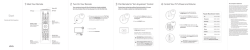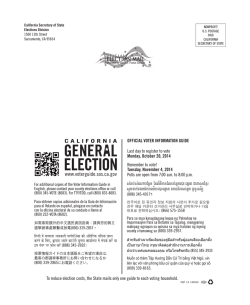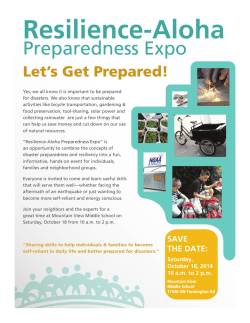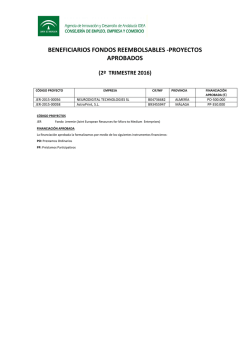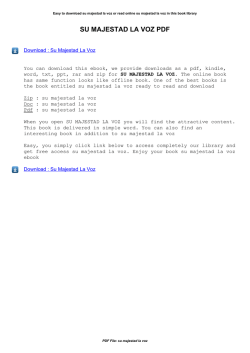1 Meet Your Remote 2 Turn On Your Remote 3 - Xfinity
1 Meet Your Remote 2 Turn On Your Remote Your remote arrives with the AA batteries already installed, but not activated. Here is how to power it on for the first time. Mic / Status LED TV Power All Power A Pick up your remote and remove the “Pull” tab (on back) by pulling away from the remote. The Status LED will blink green four times as the remote powers up (about 5 seconds). 3 Pair Your Remote for Voice Control Use voice control to search for networks and shows, set DVR recordings, and get recommendations. See Step 5 of this guide for examples. 4 Control Your TV’s Power and Volume A Using the list on the right, find the first 5digit code for your TV manufacturer. A Press and hold the Setup button (about 3 seconds) until the Status LED changes from red to green. B Press and hold the Setup button (about 3 seconds) until the Status LED changes from red to green. 5 Test Voice Control Once your remote is paired with your settop box, you can use voice control. Popular TV Manufacturer Codes LG 10178, 11265 Panasonic 10051, 10250 Samsung 10812, 10060 Sanyo 10154, 10159 Sony 10000, 11100 Sharp 10093, 10165 Toshiba 10156, 11156 Vizio 11758, 11756 Voice Control Start XFINITY / Menu Access Guide, Saved, XFINITY On Demand, Apps, Search and Settings. Push and hold to talk. Discover content by channel, program or key words. Back B Turn on your TV. C Turn on your set-top box. Voice Remote If your code isn’t listed or you would like to control an audio device, visit xfinity.com/remotes. B Press the XFINITY button. C Follow the on-screen instructions to enter the 3-digit code that appears. Once the code is correctly entered, your XFINITY Remote is paired with the device. C Enter the first 5-digit code for your TV manufacturer. The Status LED should flash green twice. Number Keys Use predicitve text (T9) to quickly search for content. Setup Program remote for Aim Anywhere or to control your TV or audio device. TV Input Not working? Try the second code listed. Still not working? Visit xfinity.com/remotes for a complete list of codes or use the My Account app for mobile (iOS/Android) or X1. A Press and hold the Voice button until you hear the audio tone. • • • • B Speak a voice command to the remote while continuing to hold down the button. Try one of the suggestions below. The Status LED will be solid blue while you speak your command. C Release the Voice button when your command is complete. Look at the TV for the results of your voice command. WATCH CNBC FIND The Voice SHOW ME all Eagles games RECORD The Biggest Loser LAUNCH Pandora GUIDE WHAT SHOULD I WATCH? WHAT’S ON NOW? Changes to the next available input on your TV (if programmed in Step 4) Not working? Make sure the battery tab from your remote is removed, your TV is on and you are entering the correct 3-digit code on your TV screen. Not working? Make sure you’re pressing the Voice button while you speak into the remote, and release it when complete. D Verify that the code was accepted by using your remote to adjust volume and turn the TV on and off. This equipment has been tested and found to comply with the limits for a Class B digital device, pursuant to part 15 of the FCC rules. These limits are designed to provide reasonable protection against harmful interference in a residential installation. This equipment generates, uses, and can radiate radio frequency energy and, if not used in accordance with the instructions, may cause harmful interference to radio communications. There is no guarantee that interference will not occur in a particular installation. If this equipment does cause harmful interference to radio or television reception, the user is encouraged to try to correct the interference by one or more of the following measures: SHOW ME all kids movies on HBO Have an Audio Receiver or Sound Bar? If you would like to setup your remote to control your audio device or sound bar, visit xfinity.com/ remotes. FCC Compliance Statement Reorient or relocate the receiving antenna. Increase or decrease the separation between the equipment and receiver. Connect the equipment into an outlet on a circuit different from that which the receiver is connected. Consult the dealer or an experienced remote control /TV technician for help. • It is strongly recommended that the TV be plugged into a separate wall outlet. The user is cautioned that changes and modifications made to this equipment without the approval of the manufacturer could void the user’s authority to operate this equipment. This device complies with part 15 of the FCC rules. Operation is subject to the following two conditions: (1) This device may not cause harmful interference, and (2) this device must accept any interference received, including interference that may cause undesired operation. “Caution” : Exposure to Radio Frequency Radiation. Antenna shall be mounted in such a manner to minimize the potential for human contact during operation to avoid the possibility of exceeding the FCC radio frequency exposure limit. Radio Exposure Statement: This equipment complies with the FCC radiation exposure limits set forth for devices operating in an uncontrolled environment. This equipment should be operated with a minimum distance of 2 cm between the radiator and front of face. This equipment should not be placed directly on the ear when the speaker is active. 1 Conozca su control remoto 2 Encienda su control remoto Su control remoto se le entrega con baterías AA ya instaladas, pero no activado. A continuación se muestra cómo debe encenderlo la primera vez. Micrófono / Luz LED de estado TV Power (Encendido del televisor) All Power (Todo encendido) A Tome su control remoto y quite la pestaña “Pull” (situada en la parte posterior) separándola del control remoto. La luz LED de estado parpadeará en verde cuatro veces mientras se enciende el control remoto (unos 5 segundos). 3 Conecte su control remoto para utilizarlo con la voz Utilice el control por voz para buscar cadenas y shows, programar grabaciones en su DVR y obtener recomendaciones. Vea el paso 5 de esta guía para ver ejemplos. 4 Controle el encendido y el volumen del televisor A En la lista de la derecha, encuentre el primer código de 5 dígitos para el fabricante de su televisor. A Mantenga presionado el botón Setup (Configurar) unos 3 segundos, hasta que la luz LED de estado cambie de rojo a verde. B Mantenga presionado el botón Setup (Configurar) unos 3 segundos, hasta que la luz LED de estado cambie de rojo a verde. Inicio Control remoto por voz XFINITY / Menu (XFINITY / Menú) Access Guide, Saved, XFINITY On Demand, Apps, Search and Settings (Guía de acceso, Guardado, XFINITY On Demand, Apps, Buscar y Configuraciones). Voice Control (Control por voz) Manténgalo presionado para hablar. Busque contenido por canal, programa o palabras clave. Atrás B Encienda su televisor. C Encienda su decodificador. Teclas de números Use el texto predictivo (T9) para buscar contenido rápidamente. Setup (Configurar) Programe su control remoto para Aim Anywhere o para controlar su equipo de audio o televisión. 10178, 11265 Panasonic 10051, 10250 Samsung 10812, 10060 Sanyo 10154, 10159 Sony 10000, 11100 Sharp 10093, 10165 Toshiba 10156, 11156 Vizio 11758, 11756 Una vez que su control remoto esté conectado con su decodificador, puede usar el control por voz. A Mantenga presionado el botón de voz hasta que escuche un tono. B Diga un comando de voz al control remoto mientras continúa presionando el botón. Pruebe con una de las sugerencias a continuación. La luz LED de estado estará fija en azul mientras dice el comando. C Suelte el botón de Voz cuando termine el comando. Mire en su televisor para ver los resultados del comando de voz. Siga las instrucciones en pantalla para ingresar el código de 3 dígitos que aparece. Una vez que el código se haya ingresado correctamente, su control remoto de XFINITY quedará sincronizado con el aparato. LG Si su código no está en la lista o le gustaría controlar un equipo de audio, visite es.comcast.com/remotes. B Presione el botón XFINITY. C Códigos de fabricantes de televisores más comunes 5 Control por voz de prueba C Ingrese el primer código de 5 dígitos correspondiente al fabricante de su televisor. La luz LED de estado debe parpadear en color verde dos veces. ¿No funciona? Pruebe el segundo código de la lista. ¿Aún no funciona? Visite es.comcast.com/remotes para obtener una lista completa de códigos o use My Account App (Mi cuenta) para equipo móvil (iOS/ Android) o X1. Use the My Account app for Mobile (iOS/Android) or X1 WATCH CNBC (MIRAR CNBC) FIND The Voice (BUSCAR The Voice) SHOW ME all Eagles games (MOSTRARME todos los partidos de los Eagles) ¿Tiene un receptor de audio o barra de sonido? Si quiere configurar su control remoto para controlar su equipo de audio o barra de sonido, visite es.comcast. com/remotes. TV Input (Entrada de TV) Need help ? Visit xfinity.com/remotes SHOW ME all kids movies on HBO (MOSTRARME todas las películas para niños en HBO) RECORD The Biggest Loser (GRABAR The Biggest Loser) LAUNCH Pandora (INICIAR Pandora) Cambios para la siguiente entrada disponible en su televisor (si se programó en el paso 4). GUIDE (GUÍA) WHAT SHOULD I WATCH? (¿QUE PUEDO VER?) WHAT’S ON NOW? (¿QUÉ HAY PARA VER?) ¿No funciona? Asegúrese de que ha retirado la pestaña junto a las baterías de su control remoto, su televisor está encendido y ha ingresado el código de 3 dígitos correctamente en la pantalla del televisor. D Verifique que el código ha sido aceptado usando su control remoto para ajustar el volumen y encender y apagar el televisor. ¿No funciona? Asegúrese de presionar el botón de Voz mientras habla y suéltelo cuando termine. Keep for future reference, but if you decide to toss, please recycle. Quick Start Guide v.1.0 1698397C Printed in China
© Copyright 2025