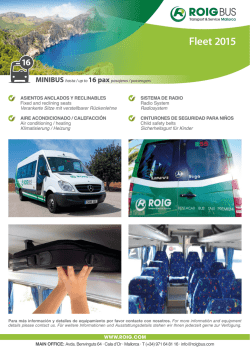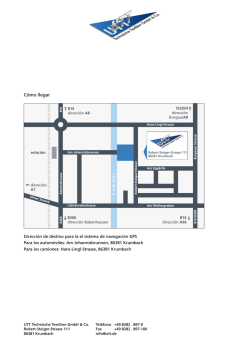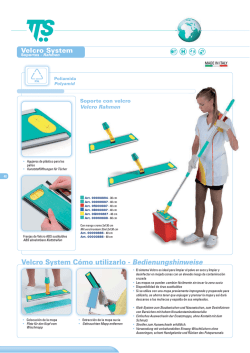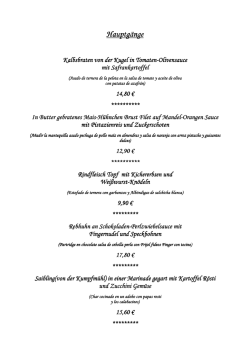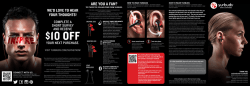Inbetriebnahme bintec WLAN und Industrial WLAN
Inbetriebnahme bintec WLAN und Industrial WLAN Anschlussmöglichkeit Lieferumfang Aufstellen und Anschließen alle Produkte: 1 x bintec W1001n, W1003n, W2003n, W2003n-ext, W2004n oder WI1003n 1 x Ethernet-Kabel (RJ-45, STP) 1 x Selbstklebende Füße (ggf. montiert) bintec W2003n 1 x Wand- bzw. Deckenbefestigung (nicht bei W1001n) 1 x Installationsposter 1 x Sicherheitshinweise 1 x ggf. DVD bintec W2003n-ext 4 x externe RSMA-Standardantennen bintec WI1003n bintec WI1003n 2 x externe RSMA-Standardantennen 2 1 2 Reset-Taste (an der Bodenplatte des Geräts) 10/100/1000 Base-T Ethernet-Schnittstelle 3 Buchse für Steckernetzteil 3 Bei bintec W1001n, W1003n ist nur ETH1 vorhanden. Sicherheitshinweise Vorsicht: Alle Bereiche, die sich nur mit Werkzeug öffnen lassen, sind Gefahrenbereiche. Die Belüftungsöffnungen müssen frei bleiben. Das Gerät darf keiner direkten Sonneneinstrahlung oder anderen Wärmequellen ausgesetzt sein. Zur Vermeidung eines Elektroschocks ist Vorsicht beim Anschließen geboten. Das Gerät und die internen Anschlüsse dürfen nur innerhalb von Gebäuden montiert und verlegt werden! Das Gerät darf nur mit einem zugelassenen Steckernetzgerät betrieben werden. Beachten Sie, dass nur CE-zertifizierte Endgeräte an das Gerät angeschlossen werden. Für die Dauer eines Stromausfalls ist das Gerät über den externen ISDN-und DSLAnschluss nicht erreichbar. Es dürfen keine Flüssigkeiten in das Geräteinnere oder das Steckernetzgerät gelangen können. Bevor Sie das Gerät zur Reparatur abgeben, sollten Sie alle Daten speichern und es anschließend in den Auslieferungszustand zurückversetzen. Systemvoraussetzungen Für die Konfiguration des Geräts müssen folgende Systemvoraussetzungen erfüllt sein: Betriebssystem Microsoft Windows XP SP3 oder neuer (Windows XP benötigt folgenden Hotfix: http://support.microsoft.com/kb/953761) Internet Explorer Version 7 oder 9 (bei Bedarf sind die Sicherheitseinstellungen anzupassen), Mozilla Firefox ab Version 4 Installierte Netzwerkkarte (Ethernet) DVD-Laufwerk Installiertes TCP/IP-Protokoll PC zum automatischen Bezug von IP-Adresse und DNS-Server konfiguriert Hohe Farbanzeige (mehr als 256 Farben) für die korrekte Darstellung der Grafik Vorbereitung Zur Vorbereitung der Konfiguration sollten Sie ... die benötigten Daten für die Grundkonfiguration bereitlegen überprüfen, ob der PC, von dem aus Sie die Konfiguration vornehmen wollen, die notwendigen Voraussetzungen erfüllt die Dime Manager-Software installieren, die Ihnen weitere Werkzeuge zur Arbeit mit Ihrem Gerät zur Verfügung stellt. Die Installation des Dime Manager ist optional und für die Konfiguration oder den Betrieb des Geräts nicht zwingend erforderlich. Reset Das Reset-Verhalten der einzelnen Geräte entnehmen Sie dem Handbuch, das Sie auf der Produkt-DVD oder als Download auf unserer Website finden. Informationen zur Montage, zur Web-Oberfläche und zur Konfiguration finden Sie auf der DVD (falls vorhanden) oder als Download auf unserer Website. 1 2 3 Power over Ethernet wird an ETH1 unterstützt. Ein ggf. vorhandener SIM-Karten-Slot ist ohne Funktion Leuchtdioden bintec W1003n, W2003n, W2003n-ext, W2004n und WI1003n WLAN1 STATUS WLAN2 LED STATUS (grün) Information Stromversorgung ist nicht angeschlossen. Wenn andere LEDs an sind, auch Fehler. an (statisch) Fehler an (blinkend) Betriebsbereit WLAN 1/2 (grün) aus Radiomodul oder alle zugeordneten VSS deaktiviert an (langsam blinkend) VSS ist aktiv, kein Client angemeldet an (schnell blinkend) VSS ist aktiv, mindestens 1 Client ist angemeldet an (flackernd) VSS ist aktiv, mindestens 1 Client ist angemeldet, es besteht Datenverkehr Status aus Das Leuchtverhalten der LEDs können Sie im Menü Globale Einstellungen und mit dem WLAN Controller in drei verschiedene Betriebsarten schalten. Wenn Sie das LED-Verhalten über das GUI oder den WLAN Controller angepasst haben, bleibt diese Einstellung nach einem Wiederherstellen des Auslieferungszustands erhalten. Status Blinkend Aus Die LEDs zeigen ihr Standardverhalten. Nur die Status-LED blinkt einmal in der Sekunde. Alle LEDs sind deaktiviert. bintec W1001n W PWR LAN LED Status LAN PWR (grün) aus W (grün) Die Verwendung eines falschen Netzgerätes kann zum Defekt Ihres Geräts führen! Verwenden Sie ausschließlich den als Zubehör erhältlichen Netzadapter, den Sie bei Ihrem Händler bestellen können. Falls Sie ausländische Adapter/Netzteile benötigen, wenden Sie sich bitte an unseren bintec-elmeg-Service. Vergewissern Sie sich vor dem Bohren, dass sich an der Bohrstelle keine Hausinstallationen befinden. Bei Beschädigung an Gas-, Storm-, Wasser- und Abwasserleitungen kann Lebensgefahr oder Sachschaden entstehen. Montage Anschlüsse 1 Für die Durchführung benötigen Sie keine weiteren Hilfsmittel als die mitgelieferten Kabel und Antennen. Information Kein Funktion Stromversorgung ist nicht angeschlossen. Wenn andere LEDs an sind, auch Fehler. an (statisch) Fehler an (blinkend) Betriebsbereit aus Radiomodul oder alle zugeordneten VSS deaktiviert an (langsam blinkend) VSS ist aktiv, kein Client angemeldet an (schnell blinkend) VSS ist aktiv, mindestens 1 Client ist angemeldet an (flackernd) VSS ist aktiv, mindestens 1 Client ist angemeldet, es besteht Datenverkehr Tischgerät: Befestigen Sie die mitgelieferten Gummifüßchen an den markierten Flächen an der Unterseite des Geräts. Wand- / Deckenmontage: Die Access Points sind wahlweise durch Laschen an der Gehäuserückseite oder mit einer Halterung an die Wand bzw. Decke zu montieren. Verwenden Sie die Halterung, die im Lieferumfang enthalten ist (Artikelnummer 5500001278). Mast oder Hutschiene: Die Access Points sind optional an Mast oder Hutschiene montierbar. Optional ist auch ein Diebstahlschutz (Kensington Lock) erhältlich. Informationen zur Montage finden Sie im Handbuch auf der DVD (falls vorhanden) oder als Download auf unserer Website. Stromversorgung Die Geräte werden ohne Steckernetzteilgeliefert. Das Steckernetzteil mit EU-Stecker (Artikelnummer 5500001254) ist als Zubehör erhältlich. Schließen Sie das Gerät an eine Steckdose an. Nehmen Sie dazu das Steckernetzteil und stecken Sie es in die dafür vorgesehene Buchse Ihres Geräts. Stecken Sie nun den Netzstecker in eine Steckdose (100240 V). Durch die Status-LED wird Ihnen signalisiert, dass Ihr Gerät korrekt an die Stromversorgung angeschlossen ist. Optional kann die Stromversorgung über ein Standard PoE-Injector (Artikelnummer 5530000082) erfolgen. Antennen Die Geräte können mit verschiedenen Antennensystemen ausgestattet werden. Optional können externe Standardantennen zum Aufschrauben genutzt werden. bintec W2003n-ext und WI1003n verwenden externe Antennen, die im Lieferumfang enthalten sind. Schrauben Sie die mitgelieferten Standardantennen an die dafür vorgesehenen Anschlüsse. bintec W1001n, W1003n, W2003n und W2004n haben integrierte Antennen, deren Abstrahlcharakteristik für die Deckenmontage optimiert ist. Installation LAN: Zur Standardkonfiguration Ihres Geräts über Ethernet verbinden Sie einen Switch-Port (ETH1 oder ETH2) Ihres Geräts über das mitgelieferte Ethernet-Kabel mit Ihrem LAN. Das Gerät erkennt automatisch, ob es an einen Switch oder direkt an einen PC angeschlossen wird. PC: Schließen Sie einen geeigneten PC über ein Ethernet-Kabel an eine der EthernetSchnittstellen an. Sollten Probleme bei der Verbindung zwischen PC und Router auftreten, lesen Sie bitte die entsprechenden Kapitel des Handbuchs. Grundkonfiguration Im Auslieferungszustand befindet sich Ihr Gerät im DHCP-Client-Modus, d. h. es erhält bei Anschluss an das Netzwerk automatisch eine IP-Adresse, sofern ein DHCP-Server betrieben wird. Ihr Gerät ist zur Konfiguration dann unter der vom DHCP-Server vergebenen IP-Adresse erreichbar. Zur Ermittlung der dynamisch vergebenen IP-Adresse lesen Sie bitte die Dokumentation Ihres DHCP-Servers. Grundkonfiguration ohne DHCP-Server: 1 Geben Sie die IP-Adresse 192.168.0.252 in die Adresszeile Ihres Browsers ein. 2 Verwenden Sie folgende Informationen für Ihre Anmeldung: User: admin Password: admin 3 Klicken Sie auf LOGIN, um auf die Konfigurationsoberfläche zu gelangen. 1 192.168.0.252 admin admin 2 3 Alle bintec-Geräte werden mit gleichen Benutzernamen und Passwörtern ausgeliefert. Sie sind daher nicht gegen einen unautorisierten Zugriff geschützt. Ändern Sie das Passwort, um unberechtigten Zugriff auf Ihr Gerät zu verhindern. Gehen Sie in das Menü Systemsteuerung Ô Globale Einstellungen Ô Passwörter. Geben Sie für Systemadministrator-Passwort ein neues Passwort ein. Klicken Sie auf OK. Speichern Sie die Konfiguration mit der Schaltfläche Konfiguration speichern oberhalb der Menünavigation. Grundkonfiguration mit DHCP-Server: Die Geräte sind für den Einsatz des DIME Manager vorbereitet. Mit dem ManagementTool DIME Manager stellt bintec elmeg ein kostenloses Tool zum Management von Geräten aus der bintec-Reihe zur Verfügung. Das Management Tool findet Ihre bintec-Geräte im Netz schnell und unkompliziert. Mittels SNMP-Multicast werden alle Geräte im lokalen Netz sowie entfernte Geräte, die über SNMP erreichbar sind, gefunden - unabhängig von ihrer aktuellen IP-Adresse. Eine neue IP-Adresse und das gewünschte Passwort können neben anderen Parametern zugewiesen werden. Bei Verwendung von HTTP erledigt der DIME Manager das Einloggen auf den Geräten für Sie. Sie finden den DIME Manager auf der Produkt-DVD oder als Download auf unserer Website. Hat Ihr Gerät bei der Erstkonfiguration dynamisch von einem in Ihrem Netzwerk betriebenen DHCP-Server eine IP-Adresse erhalten, wird die Fallback-IP-Adresse 192.168.0.252 automatisch gelöscht und Ihr Gerät ist darüber nicht mehr erreichbar. Sollten sie dagegen bei der Erstkonfiguration eine Verbindung zum Gerät über die Fallback-IP-Adresse 192.168.0.252 aufgebaut oder eine IP-Adresse mit dem DIME Manager vergeben haben, ist es nur noch über diese IP-Adresse erreichbar. Es kann nicht mehr dynamisch über DHCP eine IP-Konfguration erhalten. Auf der Web-Oberfläche des Geräts finden Sie im Menüpunkt Assistenten Konfigurationshilfen zu grundlegenden Themen. Führen Sie den Assistenten zum Thema Erste Schritte aus. Sie können hier alle Einstellungen vornehmen, die für die Integration Ihres Geräts in das lokale Netzwerk erforderlich sind. Um Ihr Gerät als Access Point zu nutzen, führen Sie den Assistenten im Menü Wireless LAN aus. Speichern Sie die Konfiguration mit der Schaltfläche Konfiguration speichern oberhalb des Menübaums. Update Das Gerät wird mit der zum Zeitpunkt der Produktion aktuellen Systemsoftwareversion geliefert. Die Systemsoftware wird fortwährend weiterentwickelt, um die Sicherheit und Funktionsvielfalt des Geräts zu erhöhen. Sie benötigen eine funktionsfähige Internetverbindung, um das System aktualisieren zu können. Sie können eine Softwareaktualisierung im Menü Wartung Ô Software & Konfiguration Ô Optionen durchführen. Wählen Sie unter Aktion Systemsoftware aktualisieren. Wählen Sie anschließend unter Quelle Aktuelle Software vom Update-Server. Klicken Sie auf Los, um den Aktualisierungsprozess zu starten. Nach der Installation einer neuen Systemsoftware müssen Sie das System neu starten. Falls ein Fehler während des Aktualisierungsprozesses aufgetreten ist, starten Sie das Gerät nicht neu und kontaktieren Sie den bintec-elmeg-Kundenservice. Info Handbuch, Software und Workshops: Sie finden das aktuelle Handbuch, den Dime Manager und zusätzliches Informationsmaterial auf unserer Webpräsenz www.bintec-elmeg.com. Kontakt: Falls Sie zu Ihrem neuen Produkt Fragen haben oder zusätzliche Informationen wünschen, erreichen Sie das Support Center der bintec elmeg GmbH montags bis freitags von 9:00 bis 17:00 Uhr unter Telefon:+49 911 9673 0 Fax: +49 911 688 0725 Endkunden-Hotline: 0900 1 38 65 93 (1,10 /min aus dem deutschen Festnetz) Detaillierte Informationen zu unseren Support- und Serviceangeboten entnehmen Sie bitte unseren Webseiten unter www.bintec-elmeg.com. V 2.1 - 20141020 - 5500001605 Installation bintec WLAN and Industrial WLAN Connection option Scope of supply Setting up and connecting all products: 1 x bintec W1001n, W1003n, W2003n, W2003n-ext, W2004n or WI1003n 1 x Ethernet cable (RJ-45, STP) 1 x Self-adhesive feet (possibly mounted) bintec W2003n 1 x Wall or ceiling mounting (not for W1001n) 1 x Installation poster 1 x Safety Notices 1 x DVD, if applicable Wireless LAN bintec W2003n-ext 4 x external standard RSMA antennas bintec WI1003n All you need for this are the cables and antennas supplied with the equipment. The use of the wrong mains equipment may damage your device! Ensure you only use the mains adaptor you can order as an accessory from your retailer. If you require foreign adaptors/mains units, please contact our bintec elmeg Service team. Before drilling, make sure that there are no building installations where you are drilling. If gas, electricity, water or waste water lines are damaged, you may endanger your life or damage property. bintec WI1003n 2 x external standard RSMA antennas Installation Connections Power supply 1 2 3 1 2 For the configuration of the device, the following system requirements must be met: Microsoft Windows operating system XP SP3 or newer (Windows XP requires the following hotfix: http://support.microsoft.com/kb/953761) Internet Explorer Version 7 or 9 (the security settings may need to be customised), Mozilla Firefox Version 4 and above Installed network card (Ethernet) DVD drive Installed TCP/IP protocol PC configured to automatically obtain IP address and DNS server High colour display (more than 256 colours) to show graphics accurately Preparations To prepare for configuration, you need to... obtain the data required for the basic configuration check whether the PC from which you want to perform the configuration meets the necessary requirements install the Dime Managers software, which provides more tools for working with your device. The installation of the Dime Manager is optional and not essential for the configuration or operation of the device. 2 3 10/100/1000 Base-T Ethernet interfaces Socket for power supply 3 Power over Ethernet is supported by ETH1. LEDs bintec W1003n, W2003n, W2003n-ext, W2004n and WI1003n WLAN1 STATUS WLAN2 supplied) or as a download from our website. The devices are supplied without a mains unit. A power adapter with EU plug (part number 5500001254) is available as an accessory. Connect the device to a mains socket. Use the power cord and insert it in the appropriate socket on your device. Now plug the mains unit into a power socket (100240 V). The status LED signals that your device is correctly connected to the power supply. Optionally, power can be supplied through a standard PoE injector (part number 5530000082). Antennas Status off on (static) on (flashing) WLAN 1/2 (green) off on (slowly flashing) on (fast flashing) on (flickering) Information The power supply is not connected. If other LEDs are on, also Error. Error Ready Radio or all assigned VSS inactive VSS is active, no client connected VSS is active, at least one client connected VSS is active, at least one client connected, active data traffic The device can be fitted with various antenna systems. External, screw-on standard antennas can be used (optional). bintec W2003n-ext and WI1003n use external antennas supplied with the device. Screw the standard antennas supplied on to the connectors provided for this purpose. bintec W1001n, W1003n, W2003n and W2004n have integrated antennas whose dispersion patterns are optimised for ceiling mounting. Installation You can choose from three different operation modes of the LEDs in the Global Settings menu as well as with the WLAN Controller. LAN: For the standard configuration of your device via Ethernet, connect a switch port (ETH1 or ETH2) of your device to your LAN using the Ethernet cable supplied. The device automatically detects whether it is connected to a switch or directly to a PC. If you change the LED behaviour through the GUI or the WLAN Controller, this setting is preserved if you reset the device to the ex-works state. PC: Use an Ethernet cable to connect a suitable PC to one of the Ethernet interfaces. Should you have any problem with the connection between the PC and the router, please read the relevant chapter in the User's Guide. Status Flashing Off All LEDs show their standard behaviour. Only the status LED flashes once per second. All LEDs are deactivated. bintec W1001n W The device is supplied with the latest system software version at the time of production. The system software is continually being developed in order to increase the security and range of functions of the device. PWR LAN Information on installation, the web interface and configuration can be found on the DVD (if available) or as a download from our website. LED Status LAN PWR (green) off W (green) on (static) on (flashing) off on (slowly flashing) on (fast flashing) on (flickering) Information No function The power supply is not connected. If other LEDs are on, also Error. Error Ready Radio or all assigned VSS inactive VSS is active, no client connected VSS is active, at least one client connected VSS is active, at least one client connected, active data traffic Basic configuration without DHCP server: 1 Enter the IP address 192.168.0.252 in the address line 1 192.168.0.252 your browser. 2 Use the following information for your login: User: admin Password: admin admin admin 2 3 3 Click on LOGIN in order to get to the configuration interface. All bintec devices are shipped with the same user names and passwords. As a result, they are not protected against unauthorised access. Make sure you change the password to prevent unauthorised access to your device. Go to System Management Ô Global Settings Ô Passwords. Enter a new password for System Administrator Password. Click OK. Save the configuration by clicking on the Save Configuration button above the menu tree. Basic configuration with DHCP server: The devices are designed for use with DIME Manager. With the DIME Manager management tool, bintec elmeg provides a free tool for the management of devices in the bintec range. The management tool can locate your bintec devices within the network quickly and easily. All devices in the local network, including remote devices that can be reached over SNMP, are located using SNMP Multicast irrespective of their current IP address. A new IP address and password and other parameters can also be assigned. If using HTTP, the DIME Manager automatically logs into the devices on your behalf. You can find the DIME Manager on the product DVD or as a download from our website. If your device has obtained an IP address dynamically from a DHCP server operated in your network for the basic configuration, the fallback IP address 192.168.0.252 is deleted automatically and your device will no longer function over this address. However, if you have set up a connection to the device over the fallback IP address 192.168.0.252 or have assigned an IP address with the DIME Manager in the basic configuration, you will only be able to access your device over this IP address. The device will no longer obtain an IP configuration dynamically over DHCP. You will find configuration help on basic issues under the Assistants menu item. Run the assistant on the subject of First Steps. Here, you can configure all of the settings required for integrating your device into the local network. In order to use your device as an access point, run the Assistant in the Wireless LAN menu. Save the configuration by clicking on the Save Configuration button above the menu tree. Update Reset Information on the reset behaviour of the individual devices can be found in the User's Guide on the product DVD or as a download from our website. In ex works state, your device is set to DHCP client mode, which means that when it is connected to the network, it is automatically assigned an IP address if a DHCP server is run. You can then access your device for configuration purposes using the IP address assigned by the DHCP server. For information on determining the dynamically assigned IP address, please see your DHCP server documentation. Table-top device: Power supply Any present SIM card slot is deactivated. LED STATUS (green) System requirements Reset button (accessible from the base plate of the device) In bintec W1001n and W1003n only ETH1 is available. Safety notices Caution: Any area that can only be opened using a tool is classed as an area of risk. The air inlets should be kept clear. The device should not be exposed to direct sunlight or any other source of heat. When connecting items, care should be taken to avoid electrical shock. The device and the internal connections should only be assembled and installed inside a building. The device may only be operated using an approved power supply unit. Ensure that only CE-certified terminals are connected to the device. It will not be possible to access the device via the external ISDN and DSL connection during a power failure. No liquids should be allowed to get inside the device or the power supply unit. Before releasing the device for repair, you should save all the data and then reset it to its ex works state. 1 Affix the rubber feet supplied to the marked areas on the underside of the device. Wall / Ceiling mounting: The access points can be fitted to the wall using brackets on the rear of the housing or using a mount with theft protection. Use the bracket supplied with your device (part number 5500001278). Mast or DIN rail: The access points can be optionally mounted on a mast or DIN rail. Optional theft protection is also available (Kensington lock). For information on the installation refer to the manual available on the DVD (if Basic configuration You need to have a functioning Internet connection in order to be able to update the system. You can perform a software update in the Maintenance Ô Software & Configuration Ô Options menu. Select Update System Software under Action. Then select Current software from update server under Source. Click Go to start the update process. Once the new system software is installed, you must then restart the system. If an error occurs during the update process, do not restart the device and contact bintec elmeg's Customer Service team. Info Manual, software and workshops: You will find the latest manual, the Dime Manager and additional information on our website at www.bintec-elmeg.com. Contact: If you have any questions about your new product, or if you require further information, the bintec elmeg GmbH Support Centre can be reached Monday to Friday, between the hours of 9 am and 5 pm, at Telephone: +49 911 9673 0 Fax: +49 911 688 0725 For detailed information about our support and service offers please visit our website at www.bintec-elmeg.com. V 2.1 - 20141020 - 5500001605 Puesta en funcionamiento de bintec WLAN e Industrial WLAN Opciones de conexión Volumen de suministro Emplazamiento y conexión Todos los productos: 1 bintec W1001n, W1003n, W2003n, W2003n-ext, W2004n o WI1003n 1 cable Ethernet (RJ-45, STP) 1 patas autoadhesivas (dado el caso, montadas) bintec W2003n 1 elemento de fijación a pared o techo (no suministrado con W1001n) 1 póster de instalación 1 copia de las indicaciones de seguridad 1 DVD (si corresponde) bintec WI1003n bintec W2003-ext 4 antenas RSMA estándar bintec WI1003n 2 antenas RSMA estándar 1 Tecla de restablecimiento (en la placa inferior del dispositivo) 2 Interfaz Ethernet 10/100/1000 Base-T 3 Toma para transformador de alimentación 2 3 Los modelos bintec W1001n y W1003n solo disponen de una interfaz ETH1. Indicaciones de seguridad Atención: Todas las zonas que deban abrirse con herramientas son zonas peligrosas. Los orificios de ventilación deben permanecer despejados. El dispositivo no debe estar expuesto a la radiación solar directa u otras fuentes de calor. La conexión de redes de telecomunicaciones (circuito TNV) debe realizarse con cuidado para evitar una descarga eléctrica. El dispositivo y las conexiones internas solo deben montarse e instalarse respectivamente en el interior de edificios. El dispositivo solo debe utilizarse con el transformador de alimentación autorizado suministrado. Asegúrese de que se conecten al dispositivo únicamente dispositivos de salida con certificado CE. Durante un fallo de corriente no se podrá acceder al dispositivo a través de la conexión externa RDSI y DSL. No debe permitirse la entrada de líquidos en el interior del dispositivo o el transformador de alimentación. Antes de llevar a reparar el dispositivo, debe guardar todos los datos y restablecer la centralita al estado de suministro. Requisitos del sistema Para configurar el dispositivo deben cumplirse los siguientes requisitos del sistema: Sistema operativo Microsoft Windows a partir de Windows XP SP3 (Windows XP SP3 necesita el siguiente hotfix: http://support.microsoft.com/kb/953761) Internet Explorer versión 7 o 9 (en caso necesario se deben personalizar los ajustes de seguridad), Mozilla Firefox a partir de la versión 4 Tarjeta de red instalada (Ethernet) Unidad de DVD Protocolo TCP/IP instalado PC configurado para la obtención automática de la dirección IP y el servidor DNS Pantalla de alta densidad (más de 256 colores) para una representación correcta de los gráficos Preparación Para preparar la configuración debe... preparar los datos necesarios para la configuración básica comprobar si el PC desde el que desea efectuar la configuración cumple los requisitos necesarios instalar el software Dime Manager, que se encuentra en el DVD del producto suministrado. Este software le ofrece herramientas adicionales para utilizar su dispositivo. La instalación de Dime Manager es opcional y no es un requisito indispensable para configurar o utilizar el dispositivo. Restablecimiento Puede consultar el comportamiento en caso de restablecimiento de cada dispositivo en la guía rápida que encontrará en el DVD o bien en nuestra página web, como material descargable. Encontrará la información sobre el montaje, la interfaz web y la configuración en el DVD (si existe) o bien en nuestra página web, como material descargable. Power over Ethernet es apoyado por ETH1. 1 2 Diodos luminosos bintec W1003n, W2003n, W2003n-ext, W2004n y WI1003n WLAN1 STATUS WLAN2 Estado Apagado Encendido (fijo) Enc. (intermitente) Apagado WLAN 1/2 (verde) Enc. (interm. lenta) Enc. (interm. rápida) Enc. (parpadeante) Información La fuente de alimentación no está conectada. Si hay otros ledes encendidos, también error. Error Preparado para el funcionamiento Módulo de radio o todos los grupos VSS asignados desactivados VSS activo; ningún cliente registrado VSS activo; como mínimo 1 cliente registrado VSS activo; como mínimo 1 cliente registrado. Hay tráfico de datos. Puede modificar el patrón de encendido de los ledes con tres modos operativos diferentes en el menú Configuración global y con el Controlador de WLAN. Si ha adaptado el patrón de encendido de los ledes a través de la interfaz gráfica de usuario o el controlador de WLAN, esta configuración se conservará aunque se restaure el estado de suministro del dispositivo. Estado Intermitente Apagado Los ledes muestran su reacción estándar. Solo se enciende y apaga el led de estado, una vez por segundo. Todos los ledes están desactivados. Led LAN PWR (verde) W (verde) PWR LAN Estado Apagado Encendido (fijo) Enc. (intermitente) Apagado Enc. (interm. lenta) Enc. (interm. rápida) Enc. (parpadeante) Alimentación de corriente Los dispositivos se suministran sin transformador de alimentación. El transformador de alimentación con clavija UE (número de artículo 5500001254) está disponible como accesorio. Conecte el dispositivo a una base de enchufe. Para hacerlo, tome el transformador de alimentación y conéctelo en la toma del dispositivo prevista para ello. Conecte ahora la clavija de red a una base de enchufe (100240 V). Con el led de estado se indica que el dispositivo está correctamente conectado a la alimentación de corriente. La alimentación de corriente también se puede establecer opcionalmente a través de un inyector PoE estándar (número de artículo 5530000082). Antenas Los dispositivos pueden estar equipados con diferentes sistemas de antenas. Opcionalmente pueden utilizarse antenas estándar externas de fijación por rosca. bintec W2003n-ext y WI1003n utilizan antenas externas, que están incluidas en el volumen de suministro. Enrosque las antenas estándar suministradas en las entradas previstas para ello. bintec W1001n, W1003n, W2003n y W2004n tienen antenas integradas con unas características de emisión óptimas para el montaje en el techo. Instalación LAN: Para realizar la configuración estándar del dispositivo mediante Ethernet, conecte el primer puerto conmutador (ETH1 o ETH2, si existe) de su dispositivo con su red LAN utilizando el cable Ethernet suministrado. El dispositivo detecta automáticamente si está conectado a un conmutador o directamente a un PC. PC: Con un cable Ethernet, conecte un PC adecuado a una de las interfaces Ethernet. Si tiene problemas con la conexión entre el PC y el router, lea el capítulo correspondiente en la guía rápida. Información Sin función La fuente de alimentación no está conectada. Si hay otros ledes encendidos, también error. Error Preparado para el funcionamiento Módulo de radio o todos los grupos VSS asignados desactivados VSS activo; ningún cliente registrado VSS activo; como mínimo 1 cliente registrado VSS activo; como mínimo 1 cliente registrado. Hay tráfico de datos. Configuración básica sin servidor DHCP: 1 192.168.0.252 1 Introduzca la dirección 192.168.0.252 en la línea de dirección de su navegador. 2 Utilice la siguiente información para su contratar: Usario: admin Contraseña: admin 3 Haga clic en LOGIN para acceder a la interfaz de configuración. admin admin 2 3 Todos los dispositivos bintec se suministran con el mismo nombre de usuario y contraseña. Por ello, no están protegidos contra el acceso no autorizado. Cambie la contraseña para evitar el acceso ilícito a su dispositivo. Vaya al menú Control del sistema "Configuración global " Contraseñas. Introduzca una contraseña nueva en Contraseña del administrador de sistema. Haga clic en Aceptar. Guarde la configuración utilizando el botón Guardar configuración, que se encuentra sobre el árbol de menús. Configuración básica con servidor DHCP: Los dispositivos están preparados para utilizar DIME Manager. Con la herramienta de gestión DIME Manager, bintec elmeg le ofrece una herramienta gratuita para la gestión de dispositivos de la familia bintec. Esta herramienta de gestión encuentra sus dispositivos bintec en la red de forma rápida y sencilla. Mediante multidifusión SNMP se detectan todos los dispositivos en la red local sin importar su dirección IP actual, así como los dispositivos alejados que son accesibles mediante SNMP. Puede asignar una dirección IP nueva y la contraseña que desee, entre de otros parámetros. Si utiliza HTTP, DIME Manager realiza el registro en los dispositivos por usted. Encontrará DIME Manager en el DVD del producto suministrado o bien en nuestra página web, disponible para la descarga. Si el dispositivo recibe en la primera configuración una dirección IP a través de un servidor DHCP de su red, se elimina automáticamente la dirección IP de respaldo 192.168.0.252, por lo que ya no es accesible a través de esta. En cambio, si para realizar la primera configuración establece la conexión con el dispositivo utilizando la dirección IP de respaldo 192.168.0.252 o una dirección IP asignada con DIME Manager, ya solo podrá acceder al dispositivo con esa dirección IP. Ya no podrá recibir una IP de configuración de forma dinámica mediante DHCP. En la interfaz web del dispositivo, en la opción de menú Asistentes, encontrará ayuda para la configuración sobre temas fundamentales. Ejecute el Asistente sobre el tema Primeros pasos. Aquí puede configurar todos los ajustes necesarios para la integración de su dispositivo en la red local. Para utilizar el dispositivo como punto de acceso, ejecute el Asistente del menú LAN inalámbrica. Guarde la configuración utilizando el botón Guardar configuración, que se encuentra sobre el árbol de menús. Actualización El dispositivo funciona con la versión de software del sistema más reciente disponible en el momento de su producción. El software del sistema sigue desarrollándose para aumentar la seguridad y la funcionalidad del dispositivo. bintec W1001n W Fije las pequeñas patas de goma suministradas sobre las superficies marcadas en la parte inferior del dispositivo. Montaje mural/en techo: Los puntos de acceso se pueden montar, a su elección, en la parte trasera de la carcasa utilizando bridas, o en la pared o techo utilizando un soporte. Utilice el soporte incluido en el volumen de suministro (número de artículo 5500001278). Poste o riel Los puntos de acceso se pueden montar, a su elección, en de sombrerete: un poste o un riel de sombrerete. También dispone de un sistema de protección contra robo (Kensington Lock) opcional. Encontrará la información sobre el montaje en el manual del DVD (si existe) o bien en nuestra página web, como material descargable. En el estado de suministro, su dispositivo está ajustado en el modo Cliente DHCP, es decir, al conectarlo a la red, si se utiliza un servidor DHCP, recibe automáticamente una dirección IP. En este caso, puede acceder al dispositivo para su configuración utilizando la dirección IP que le asigne el servidor DHCP. Para determinar la dirección IP asignada dinámicamente, lea la documentación de su servidor DHCP. Dispositivo de mesa: 3 Una ranura de tarjeta SIM posiblemente presente está deshabilitada. Led STATUS (verde) Antes de taladrar, asegúrese de que no haya ninguna instalación doméstica en el punto donde va a efectuar la perforación. Si se producen daños en los conductos de gas, electricidad, agua y desagüe, pueden generarse riesgos para la vida o daños materiales. Montaje Conexiones 1 No se requiere ninguna herramienta adicional, solo necesita el cable y las antenas suministrados. ¡El uso de una fuente de alimentación incorrecta puede dañar el dispositivo! Utilice únicamente el adaptador de red disponible como accesorio, que puede solicitar en www.bintec-elmeg.com. Si necesita un adaptador/una fuente de alimentación para el uso en el extranjero, póngase en contacto con el servicio técnico de bintec elmeg. Configuración básica Para actualizar el sistema, necesita una conexión a internet operativa. Puede ejecutar la actualización del software en el menú Mantenimiento " Software y Configuración " Opciones. En Acción, elija Actualizar software del sistema. A continuación, en Ubicación de Origen, seleccione Software actual desde el Servidor de actualización. Haga clic en Ir para iniciar el proceso de actualización. Tras la instalación de un nuevo software del sistema deberá reiniciar el sistema. Si se produce un fallo durante el proceso de actualización, no reinicie el dispositivo y póngase en contacto con el servicio de atención al cliente de bintec elmeg. Información Manual, software y talleres: En nuestro sitio web www.bintec-elmeg.com encontrará el manual actual, el software Dime Manager y material informativo adicional. Si tiene preguntas sobre su nuevo producto o desea más información, póngase en contacto con el Centro de soporte técnico de bintec elmeg GmbH de lunes a viernes de 9:00 a 17:00 a través de los siguientes números: Teléfono +49 911 9673 0 Fax: +49 911 688 0725 Encontrará información detallada sobre nuestros servicios de soporte técnico y mantenimiento en nuestra página web www.bintec-elmeg.com. V 2.1 - 20141020 - 5500001605
© Copyright 2026