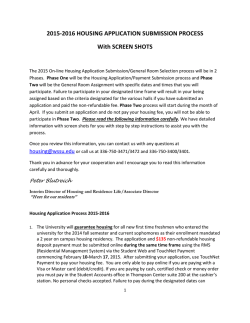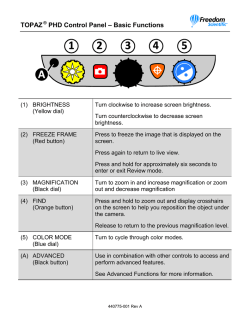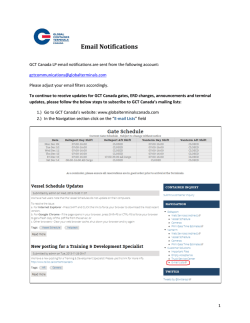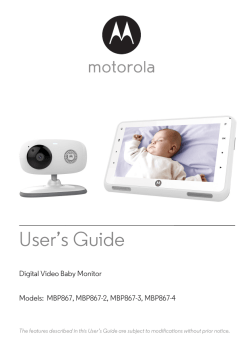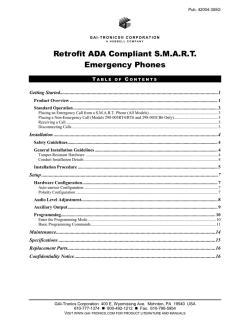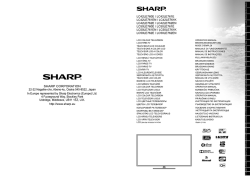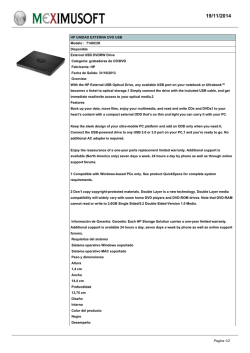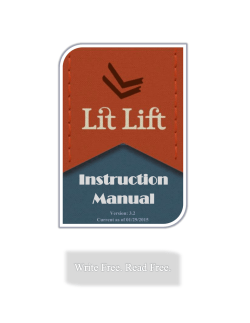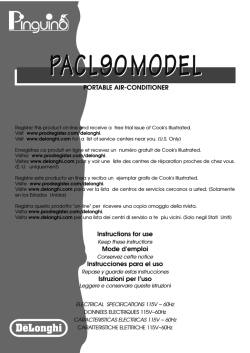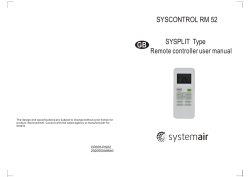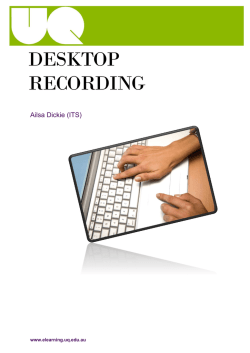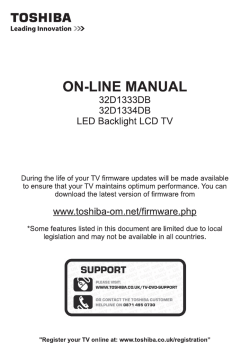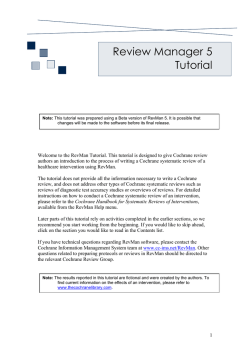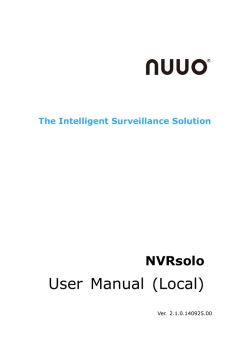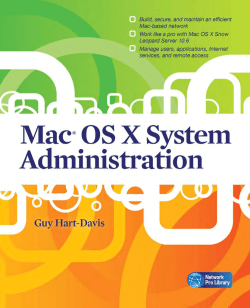XM-2RSU418BT - Billiger.de
XM-2RSU418BT Car AM/FM Radio with USB/SD Control Contents Warnings Before Installation...................................................3-5 Before You Install.......................................................................6 Installation .................................................................................7 Wiring Connections...........................................................8-9 Control of the Unit..................................................................10 Bluetooth Operation................................................................11 Basic Operation..................................................................12 Radio Operation....................................................................13 RDS Operation.......................................................................14 USB/SD Operation..................................................................15 Remote Control......................................................................16 Simple Troubleshooting Guide...............................................17 Specifications........................................................................18 Welcome! Thank you for purchasing this high-technology car stereo with USB, SD/MMC control. This unit can encode and record songs and radio programmes to your USB Flash disk or SD/MMC card. If there is any compatibility problems, we recommend you to format your flashdisk/storage card in FAT32 mode before using it. If the problem persisits, kindly consult your dealer for assistance. 2 Owner’ Manual Warnings Before Installation Important Warnings to Take Note of BEFORE Commencing Installation Damage Caused By Incorrect Installation or Usage is NOT Covered By Warranty. PLEASE Take The Time To Read The Installation Notes Carefully. To Validate The Warranty Please Ensure That The Unit Is Installed By A Professional, VAT Registered Car Audio Installation Company. • To avoid shorts in your vehicles electrical system, be sure to disconnect the battery cable before beginning installation. • This unit is intended for vehicles with a 12-volt battery and negative grounding. Before installing the unit in a recreational vehicle, truck, or bus, check that the battery voltage is 12 volts. • Remove the two transport screws from the top of the unit before installation. • The black lead is ground. A good chassis ground requires a tight connection to ground. The area should be free from rust, paint or any form of dirt. Please ground this lead separately from the ground of high-current products such as power amps. If you ground the products together and the ground becomes detached, there is a risk of damage to the products or fire. • Be sure to connect the colour coded leads according to the diagram. Incorrect connections may cause the unit to malfunction or damage the vehicle’s electrical system. Cords for this product and those for other products may be different colours even if they have the same function. When connecting this product to another product, refer to the supplied installation manuals of both products and connect cords that have the same function. • Be sure to connect the negative (-) speaker leads to the negative (-) speaker terminal. Never connect the negative (-) speaker leads to chassis ground. • The unit is only designed for use with 4 speakers. Do not combine outputs for use with 2 speakers. Do not ground negative speaker leads to the chassis ground. • Speakers connected to this unit must be high-power units with a minimum rating of 45W and impedance of 4 to 8 ohms. Connecting speakers with output and/or impedance values other than those noted here will result in damage to the head unit Owner’ Manual 3 Warnings Before Installation and the speakers. Check the condition of your speakers carefully- connecting this unit to old or degraded speakers may result in a fault which will damage the audio IC and invalidate the warranty. • If this unit is installed in a vehicle that does not have an ACC (accessory) position on the ignition switch, the red lead of the unit should be connected to a terminal coupled with ignition switch ON/Off operations. If this is not done, the vehicle battery may be drained when you are away from the vehicle for several hours. • Secure the wiring with cable clamps or adhesive tape. To protect the wiring, wrap adhesive tape around them where they lie against metal parts. To avoid short-circuiting, cover all disconnected lead with insulating tape. There is a possibility of shortcircuiting if the leads are not insulated. • Route and secure all wiring so it cannot touch any moving parts, such as the gear lever and handbrake. Do not route wiring in places that get hot, such as near the heater outlet. If the insulation of the wiring melts or gets torn, there is a danger of the wiring short-circuiting to the vehicle’s body. • Don’t pass the yellow lead through a hole into the engine compartment to connect to the battery. This will damage the lead’s insulation and cause a very dangerous short. • Do not shorten any leads. If you do, the protection circuit may fail to work when it should. • Never feed power to other equipment by cutting the insulation of the power supply lead of the unit and tapping into the lead. The current capacity of the lead will be exceeded, causing overheating. • Since a unique audio I/C circuit is employed, never wire so the speaker leads are directly grounded or the left and right – speaker leads are common. • When this product’s source is switched ON, a control signal is outputted through the orange lead. Connect to an external power amp’s system remote control or the car’s Auto-antenna relay control terminal (max. 300mA 12 V DC). If the car features a glass antenna, connect to the antenna booster power supply terminal. • When an external power amp is being used with this system, do not connect the orange lead to the amp’s power terminal. Likewise, do not connect the orange lead to the power terminal of the auto-antenna. Such connection could cause excessive current drain and a major malfunction. Refer to the relevant owner’s manual 4 Owner’ Manual Warnings Before Installation for details on connecting the power amp and other units, then make the connections correctly. •Do not block any vents or heater panels. Blocking them will cause heat to build up and may result in fire. • Make sure that the unit has a good chassis ground. A good ground connection will eliminate most electrical noise. A good chassis ground requires a tight connection to the vehicles metal chassis. The area around the ground connection should be clean, bare metal without rust, paint, plastic or dirt for a good electrical connection. •If noise is still experienced when the motor of the vehicle accelerates, a choke should be placed in line with the power to the unit. The installation company will know what is required. •When replacing the fuse(s) the replacement must be of the same amperage as shown on the fuse holder. Never replace a fuse with another of a different value. If the fuse blows again please contact your installation company. • Do not block vents or heater panels. Blocking them will cause heat to build up inside and may result in fire. • Double check that all wiring and connections are correct before reconnecting the battery and turning on the unit. • After completing the installation and before operating the unit, reconnect the battery, Then press the (RES) button with a pointed object, such as a ball-point pen to set the unit to its initial status. After pushing the button, wait a few seconds for the red light to flash. Tools for Installation • 2 removal wrenches are supplied for taking out the old unit and place with this brand name car radio. The following tools and supplies may also be needed for the installation: Tools for Installation: - Philips Screw-drivers - Wire Stripper - Wire Cutter - Hammer - Pencil - Electrical Tape - Electric Drill Supplies for Installation: - Machine Screws - Crimp Connectors - 14 Gauge Wire for Power Connections - 14-16 Gauge Speaker Wires * The above are not supplied. Owner’ Manual 5 Before You Install Automotive audio equipment installations can be troublesome at times, even to the most experienced of installation technicians. If you are not confident working with electrical wiring, removing and reinstalling interior panels, carpeting, dashboards or other components of your vehicle, please call your dealer in order to have the unit professionally installed. IMPORTANT: Remove the two transport screws from the top of the unit before installing. 1. Remove the Old Unit from the Dashboard 1. Remove the outer trim frame. DIN Front Mount 2. Insert the keys supplied with the old unit into both sides of the unit as shown in figure below until they click. Pull to remove the old unit from the dashboard. DO NOT DISCONNECT WIRES AT THIS TIME! 2. Mark Polarity of the Speaker Wires Marking the polarity of the speaker wires will make it easier to connect the existing speakers to your car radio.Consult wiring diagram of existing head unit before disconnecting any wires. If you are not positive of the polarity of the existing wires from the speakers to the head unit, install new wires. 1. While the old unit is playing, disconnect the wires from one speaker 2. Take a length of masking tape and fold it around the wire so it forms a flag. 3. On the masking tape mark the polarity of the speaker wires (+ & - ), as well as left or right, and front or rear. 6 Owner’ Manual 4. Double check that you marked the first speaker correctly by checking that the speaker wires are the same at the head unit. 5. Repeat this procedure for all of the speakers. 6. Mark the power, ground, and any other wires also. Installation WARNING! Disconnect negative battery terminal from battery before starting installation. Consult the vehicle’s owner’s manual for proper instructions. NOTE: Mark the polarity of the existing speaker wires before disconnecting battery. NOTE: Remove the two transport screws from the top of the unit before installing. NOTE: Make sure there is enough space for the installation of this double-din unit. SUPPLIED TOOLS Owner’ Manual 7 Wiring Connections Make sure that you have a good chassis ground. Good ground connections will eliminate most electrical noise problems. A good chassis ground requires a tight connection to the vehicle’s metal chassis. The area around the ground connection should be clean, bare metal without rust, paint, plastic, dust, or dirt for a good electrical connection. Radio Antenna RCA OUT Left=White Right=Red Connector A 1. Rear right speaker(+)/Purple 2. Rear right speaker(-)/Purple-Black 3. Front right speaker(+)/Grey 4. Front right speaker(-)/Grey-Black 5. Front left speaker(+)/White 6. Front left speaker(-)/White-Black 7. Rear left speaker(+)/Green 8. Rear left speaker(-)/Green-Black Connector B 1. 2. 3. 4. Battery 12V (+)/Yellow 5. Antenna power/Blue-White 6. 7. ACC+/Red 8. Ground/Black Black Ground Connect to vehicle body/chassis. Make sure that you have a good chassis ground. This will eliminate most electrical noise from the motor and alternator. A good chassis ground requires a tight connection to ground. The area should be free from rust, paint or any form of dirt. Yellow Memory backup Connect to electrical terminal always supplied with power regardless of ignition switch position. Blue-White Remote Connect to Auto-antenna or power amp control wire/remote connection. Maximum current 300Ma 12 V DC.(Low Current) 8 Owner’ Manual Wiring Connections Speaker Wiring Notes Follow the above wiring diagram to install the head unit with new or existing speakers. • This unit is designed for use with four (4) speakers with impedance between 4 Ohms to 8 Ohms. • An impedance load of less than 4 Ohms could damage the unit • Never bridge or combine the speaker wire outputs. When not using four speakers, use electrical tape to tape the ends of the unused speaker outputs to prevent a short circuit. • Never ground the negative speaker terminals to chassis ground. Owner’ Manual 9 Control of the Unit 6 1 7 2 8 3 9 4 10 11 5 12 1314 15 16 1. Band Switch / Phone 2. Previous Track / Backward Button 3. AF (Alternative Frequency) 4. Auto Preset Scan / Reject Button 5. SD Card Slot 6. LCD Screen 7. Mode Select / Answer Button 8. Next Track / Fast Forward Button 9. TA (Traffice Announcement) 10. PTY / Clock 11. USB Slot 12. Reset Button 10 Owner’ Manual 17 18 19 20 21 22 13. 14. 15. 16. 17. Remote Control Receiver Number 1 / Play / Pause Number 3 / Repeat Number 5 / Folder Down Sound Select / Volume +// Power on / off 18. Number 6 / Folder Up 19. Number 4 / Random 20. Number 2 / Introduction 21. Aux input Jack 22. MIC Receiver Bluetooth Operation 1. Pairing The bluetooth of this radio is always in standby mode for pairing and connection, signalled by a blinking bluetooth icon on the LCD Display. At this blinking time, please run the bluetooth search and connect function in your cellphone. The car radio model no “BT car stereo” will be shown on the cellphone. Select this car radio and connect. When you are asked for a connection password, please input “0000” in your cellphone to finish the pairing. The bluetooth icon on the display will be on indicating that the connection is established. Bluetooth function is ready to use. 4. Rejecting Calls During ringing or conversation, press the “REJECT” button to end the call or reject the call. “END CALL” will be shown on the display and the unit will resume to the original play mode. 5. BT Audio (A2DP) Press MOD/“ANSWER” button until the unit entered BT MUSIC. BT audio will play automatically when you play the song in the cellphone. You could pause by “ ” button, to choose previous or next song by pressing |<< and >>| button. 6. Disconnecting Disconnect the paired phone by operating on the cellphone. You cannot process disconnection on the car radio headunit. 2. Calling In any play mode, dial the desired number on your cellphone. The unit will switch to bluetooth handsfree mode automatically. “CALL OUT” will be shown on the display indicating the dialling is in progress. 3. Accepting Calls When there is incoming call, “CALL IN” will be shown on the display indicating there is phone call to answer. “BT TALK” will be shown after the “ANSWER” button is pressed. Rotate the volume knob during ringing or conversation to adjust the respective volume level. Owner’ Manual 11 Basic Operation 1. Tuning the unit On / Off Press POWER button to turn the unit on. Press again to turn the unit off. the front & rear speakers. When “F=R” is shown on the screen, it indicates that the fader is 0. 2. Mode Selection Press the MODE button to cycle through different play modes. 10. Preset Equalizer Function Press SEL Button until the display shows “EQ” ,then use button to choose the EQ sound effects. The Sequence of equalizer setting will be as follows: FLAT-CLS-ROCK-POP 3. Loudness Control Press the SEL Button repeatly until the display shows “LOUD ON” or “LOUD OFF”. Rotate the VOL button to adjust. When “LOUD ON” shown on the display indicates that loudness function is on. 4. Mute Control Press the MUTE Button to activate the Mute function. Press the button again to cancel. 5. Volume Rotate the VOL Button to adjust the volume level. Turn the button clockwise to increase the volume, and vice versa. The larger the number of volume, the higher the volume level. 6. Bass Press the SEL Button repeatly until the display shows “BAS”. Rotate the VOL button to adjust. When DSP is ON, bass control is not available. 7. Treble Press SEL Button repeatly until the display shows “TRE”. Rotate the VOL Button to adjust. When DSP is ON, treble control is not available. 8. Balance Press SEL Button repeatly until the display shows “BAL”, then Rotate the VOL Button to adjust the balance between the left & right speakers. When “L=R” is shown on the screen, it indicates that the balance is 0. 9. Fader Press SEL Button repeatly until the display shows “FAD”, Rotate the VOL Button to adjust the balance between 12 Owner’ Manual 11. Beep Function Press SEL button repeatly until the “BEEP” shown on the screen. Rotate the VOL Button to choose “BEEP OFF” or “BEEP ON”. “BEEP OFF” means Beep function is inactive. “BEEP ON” means beep sound will be heard when any button pressed. 12. Preset Volume Press and hold the SEL Button for 2 seconds, the “TA ALLARM” will be shown on the screen. Press the SEL Button repeatly until the “P-VOL” shown on the screen. Rotate the VOL Button to choose the volume level which will be kept as preset when the unit is turned on. 13. Clock The time clock can be set anytime when the power is on. Press CLK Button, the time will be shown on the screen. In FM model, press and hold the CLK button until the “clock” blink on the display. While listing to the music, press CLK button once, the “clock” will blink on the display. 1. Press >>| button to adjust the “hour”, and Press |<< button to adjust the “minute”. 2. Press “CLK” Button, or leave it idle to confirm the time setting. Radio Operation 1. Choose Radio Band Press the BND Button anytime to access the radio function. The unit comes with five bands- three FM Bands (FM1, FM2, and FM3) and two AM Bands (AM1, and AM2). Each of the five bands can store up to six preset stations, for a total of 30 preset memory stations. 2. Radio Tune / Seek Function In Radio Mode, turn the “>>| ” or “|<<“ once, the radio frequency will proceed by one step. Press and hold the SEEK |<< or >>| Button for 2 seconds and the radio will seek the next strong and clear frequency station. Repeat to seek more stations in your listening area with a strong signal. 3. Mono / Stereo Reception Control In FM radio mode, Press SEL Button repeatly until the display shows ‘MONO’ or “STEREO”. Roate the Vol button to choose the reception control, the word “MONO” shown on the screen indicating the mono reception is received. 4. Save Your Preset Stations There are six numbered preset buttons which can store and recall stations for each band. While listening to a radio station you would like to save as a pre-set, press and hold one of the buttons numbered 1-6 until the preset station number is shown. The button you pressed is now the pre-set button for that station. B. Scan Saved Stations Press the F/PS button once to perform the scanning functions. In FM mode, press the F/PS button and the stations in that FM band will be scanned; press the button in AM mode and scan the band stations of that AM Band. 6. Local / DX Press SEL Button repeatly until the display shown “LOC”. Rotate the VOL button to choose “LOC ON“ or “LOC OFF”. a. “LOC ON” showing on the display, means local reception is turned on; b. “LOC OFF” showing on the display, means distant reception is turned on. Local and distance reception setting can facilitate the radio reception, depending on the location in which the radio is being used. 7. Reseting The Unit When the unit is off, press and hold MOD+BND button for 3 seconds. The unit will reset itself and all the previous saved radio stations will be cleared. 5. Automatic Store / Preset Scan A. Automatic Scan & Store While listening to the FM Radio, press and hold the F/PS Button for 3 seconds. The receiver will automatically scan and save the station listening to. While listening to the AM Radio, press and the F/PS Button for 3 seconds. The receiver will automatically scan and save the station you are listening to. Owner’ Manual 13 RDS Operation RDS Function RDS ( Radio Data System) service availability varies with areas. Please understand if RDS service is not available in you area, the following service is not available, either. 1. AF-ALTERNATIVE FREQUENCY a. In RDS mode, press the AF button on the panel to turn the AF function on or off. When the Radio signal strength is poor, enabling the AF function will allow the unit to same PI (Program Identification) as the current station but with stronger signal strength, so that you do not have to retune the stations when driving between different transmitter coverage areas. When AF symbol is on, it means RDS information is received; when AF symbol is flashing, it means RDS information is not yet received. PS (Program Service name): the name of statin will be display instead of frequency. If RDS service is not available in your area, turn off the AF mode. Dufault setting is ON. * Remarks: In case there is no AF button on the front panel, press and hold the volume button to turn AF on or off b. In RBDS mode, no AF function. 2. TA - TRAFFIC ANOUNCEMENT Press and hold the TA button so that the unit will be activated for reception of traffic announcement from local radio stations. To choose the TA mode, press the sound select button for 2 seconds, the display will show TA SEEK. Rotate the encoder volume to choose between the TA SEEK and TA ALARM, after chooisng, please leave the unit idle for the mode to activate. In TA SEEK mode, the unit will seek for traffic announcement programme when TA is pressed; in TA ALARM mode, no TA/ TP is displayed and the alarm is set off. 14 Owner’ Manual 3. PTY - PROGRAMME TYPE This radio will allow you to select the type of programme required, and will search for a station broadcasting that type of programme. Press and hold the PTY button once to show the music type. Then press 1-6 button to choose the different music types available. Press the PTY button twice to show the speech type programme. Then press 1-6 button to choose the different speech type programme. Each number keye will show 3 different speech programme for you to choose. 4. MASK DPI - MASK ALL Press the sound select button for 2 seconds, the display will show TA SEEK. Press the sound select button again so that the unit will show MASK DPI. Rotate the encoder volume to toggle between MASK DPI and MASK ALL mode. Then leave the unit idle for the mode to take effect. During MASK DPI mode, the unit will mask only the AF which has different PI, this is the default mode; during MASK ALL mode, the unit will mask the AF which has different PI and no RDS signal with high field strength. 5. RETUNE S/L - SHORT/LONG This function is to set the initial duration of automatic TA Search -- Press and hold the sound select button until “TA SEEK” is shown on the LCD, then press the SEL button to cycle through the menu selections until “RETUNE_S” is shown, use the VOL +/- button to choose “RETUNE_S” or “RETUNE_L”. The default is “RETUNE_S”. 6. PI sound Press and hold the volume button until “PI SOUND” is shown on the LCD. Rotate the volume button to choose between PI sound and PI mute. USB/SD Operation 1. Play MP3 / WMA from USB/SD Plug the USB or SD card into the USB/SD port. The MP3 and WMA files in the USB or SD card will be played automatically. If there is no MP3 or WMA files in the USB or SD card, “USB PLAY” or “SD/MMC” will be shown on the screen. 2. Play Mode The USB or SD/MMC mode can be chosen by pressing the MODE button. The “USB PLAY” means it is in USB play mode, while “SD/MMC” means it is in SD play mode. 3. Track / Folder Search a. Press >>| button once to advance one track, Press |<< button once to go back one track. b. Press F/PS button once, the track number will be blink on the screen. Rotate the VOL button to select the track number in this fold. Press SEL button to confirm the selection. 4. ID3 The name of the song will be displayed automatically on the screen. 5. Play / pause When the card/ USB device has been already loaded the playback of the first track starts automatically. Press the “1 PAU” button and the “PAUSE” will be twinkled on the screen. 6. Introduction Press the “2 INT” button to select the previous part of each song in the card / USB to play. The “INT + Track no.” will be shown on the screen, indicating each song will be played for 10 seconds. After the ending of one song, the consequent song will be played for 10 seconds and so on. Press the “2 INT” button to cancel. 7. Repeat Press the “3 RPT” button to repeat the same song continuously. The “RPT+ Track no.” will be shown on the screen, indicating the repeatprocess is operating. Press “3 RPT” button to cancel. 8. Random Press the “4 RDM” button to play all the files in card/ USB in random order. The “RDM + Track no.” will be shown on the screen, indicating the songs are arranged in random order. Press “4 RDM” button to cancel. 9. Folder Down Press the “ 5 - ” button once to go back one folder. 10. Folder UP Press the “6 + ” button once to advance one folder. AUX IN, RCA OUT, 1. Auxiliary Input The Auxiliary Input Jack is on the front panel. Insert the AUX IN cable's stereo plug into the AUX IN jack on the panel of the unit. Route the other end of the stereo plug to the headphone jack of any external audio device such as walkman and discman. Press the Mode button to choose AUX. Connect any portable audio device such as a DVD player or VCD player to the AUX IN cable. Use the volume control to adjust volume. 2. RCA Output The RCA Output Jack is on the back of the unit. (Refer to Wiring) This output is for connecting amplifier, equalizer, or other audio componement that requires a pre-amp out connection. (Red = Right, White = Left) Follow the manufacturers instructions for the audio component that you are connecting. Owner’ Manual 15 Remote Control 1 2 MODE MUTE 3 CLK SEL 4 BND 5 TA AF PTY 1 2 3 4 5 6 6 APS 7 8 9 10 11 12 13 14 15 1. Power On/off 2. Mute Sound Button 3. Stations Tune/ Seek Down Track Down 4. Band Switch 5. TA Control 6. Radio Memory 1-6 7. Mode Select 8. Sound + 9. Time Clock Display 10. Sound Select Key 11. Stations Tune/ Seek Up Track Up 12. Sound 13. Auto Preset Scan 14. AF Control 15. PTY Control This unit comes with a full remote control system. The CR-2025 Lithium battery is an included item with the remote control. In case you have to replace the batteries (1) remove the cover from the back of the remote control. (2) insert a CR-2025 Lithium battery. (3) Fix the cover to the back of the remote control. Operating the remote control Aim at the face panel of the MP3 Receiver, the maximum distance at which signals can be received is about 6M. Make sure that the signal path is not obstructed. Do not drop or throw the remote control. Do not place the remote control in a location that is exposed to direct sunlight or next to a heating unit or other heat source. 16 Owner’ Manual Simple Troubleshooting Guide PROBLEM CAUSE/SOLUTION No Power Check wiring connections. Check and make sure the fuse is not blown. Replace with the proper rating/size fuse. Some errors occur in the LCD or nothing functions when buttons are pressed. Press the RESET Button . Unable to receive stations Check and make sure the antenna is connected properly. Poor radio reception Check and make sure the antenna is the correct length. Make sure the antenna is not broken. If the antenna is broken, replace it. The antenna is poorly grounded. Check and make sure the antenna is grounded at mounting location. File information shows in LCD but will not play. If you have files with Digital Rights Management(DRM). Contact the vendor for proper use. Owner’ Manual 17 Specifications GENERAL Operating Power..................................................12 Volts DC, Negative Ground Output Wiring..........................................Designed for using four speakers only RCA line out...............................................................low-level outputs - 1000MV Output Impedance.............................................Compatible 4 to 8 Ohm Speakers Fuses...........................................................................................................10 amp Dimensions....................................................178mm(W) x 137mm(D) x 100mm (H) Weight...........................................................................................................1.5 Kg FM TUNER Tuning Range........................(USA) - 87.5 - 107.9MHz, (Europe) - 87.5 - 108 MHz FM Sensitivity................................................................................................12dBu Stereo Separation @ 1 Khz.............................................................................35dB AM TUNER Tuning Range..........................(USA) -- 530-1710 KHz, (Europe) -- 522-1620 KHz Am Sensitivity.............................................................................................30dBu 18 Owner’ Manual
© Copyright 2024