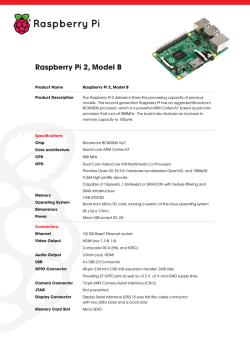MT-DB-U4 User Guide
MT-DB-U4 User Guide
January 29, 2015
1
http://www.mattairtech.com/
MT-DB-U4
User Guide
Table of Contents
Overview........................................................................................................................3
Introduction....................................................................................................................................... 3
MTDBU4 Features.......................................................................................................................... 3
ATmega32U4 Features..................................................................................................................... 4
MTDBU4 Hardware.....................................................................................................6
Board Revisions................................................................................................................................ 6
Pin Descriptions................................................................................................................................ 7
Boot Jumper / RESET button / LED..................................................................................................8
ISP Header....................................................................................................................................... 8
JTAG................................................................................................................................................. 9
Mounting Holes................................................................................................................................. 9
Power Configuration..................................................................................................10
Bus Powered 5V........................................................................................................................... 10
Externally Powered – 3.4V to 5.5V..................................................................................................10
Externally Powered – 3.0V to 3.6V..................................................................................................10
USB Shield...................................................................................................................................... 10
Arduino Compatibility................................................................................................11
Features.......................................................................................................................................... 11
Pin Mapping.................................................................................................................................... 11
Installation....................................................................................................................................... 12
Using Arduino.................................................................................................................................. 12
Using Libraries................................................................................................................................ 12
USB Serial interface........................................................................................................................ 13
CDC Bootloader (Arduino/AVRDUDE)......................................................................15
CDC Serial Driver............................................................................................................................ 15
CDC Bootloader.............................................................................................................................. 15
DFU Bootloader (FLIP/dfuprogrammer)..................................................................19
FLIP................................................................................................................................................ 20
dfuprogrammer.............................................................................................................................. 22
Running Bitlash Demo...............................................................................................23
Schematic....................................................................................................................25
Fuse and Lock Settings.............................................................................................26
Troubleshooting / FAQ...............................................................................................26
Support Information...................................................................................................26
Legal.............................................................................................................................27
Appendix A: Precautions...........................................................................................28
Appendix B: Other MattairTech Products................................................................29
January 29, 2015
2
http://www.mattairtech.com/
MT-DB-U4
User Guide
Overview
Introduction
The MTDBU4 is a development board for the Atmel ATmega32U4 USB microcontroller. The board has 40 pins in a dual inline configuration with 100 mil pin spacing and 700 mil row spacing which allows for easy mounting on a breadboard. It includes a mini USB connector, status LED, 16MHz crystal, reset button, HWB boot jumper, and ISP header pads. A bootloader comes preinstalled which allows programming of the chip over USB without an external programmer. An ISP header is available which can be used with an external programmer. This header can be reconfigured to allow the MTDBU4 itself to be used as an ISP programmer (hex file available on website), or to be
used as a SPI master or slave. The board can be powered via USB at 5V or it can be externally powered (3V 5.5V). All pins are routed to headers, including those used by onboard hardware. The chip can be clocked externally, and the board is compatible with HV programming. The USB connections are also routed to header pins, which allows for panelmount USB connectors. The PCB is highquality with ENIG (goldplated) finish, red soldermask, and white screenprinting showing the pinout and Arduino pin numbering. There are two 3mm mounting holes (~5mm pad). It measures approximately 2.1” x 0.9” (52mm x 23mm) and is 0.062” (1.6mm) thick.
MTDBU4 Features
●
●
●
●
●
●
●
●
●
●
●
●
●
●
●
●
●
●
ATmega32U4 USB microcontroller
● 32KB FLASH, 2.5KB SRAM, 1KB EEPROM
● 12 10bit ADC channels (1 used by LED which can be disconnected)
● Serial USART, SPI, and TWI (I2C) communications
● 4 timers with 14 PWM channels (up to 7 simultaneous)
Arduino compatible (Arduino pin numbering printed on pcb)
CDC (Arduino/AVRDUDE) or DFU (FLIP) bootloader preinstalled
Bitlash preinstalled (Arduino command shell)
ISP header (program chip using external programmer)
16MHz crystal
Green Status LED
Reset button
Bootloader jumper
Mini USB connector
Powered by USB or external power supply
● 5V (USB) or 3V 5.5V (external)
All pins routed to headers (including those used by onboard hardware)
Can be mounted on a breadboard
USB pins routed to header pins (for panelmount USB connector)
Inductor on analog supply with separate ground pin
Highquality PCB with goldplated finish
Two 3mm mounting holes (~5mm pad)
Measures approx. 2.1” x 0.9” (52mm x 23mm) and 0.062” (1.6mm) thick.
January 29, 2015
3
http://www.mattairtech.com/
MT-DB-U4
User Guide
ATmega32U4 Features
●
●
●
●
●
●
●
High Performance, Low Power AVR® 8-Bit Microcontroller
Advanced RISC Architecture
– 135 Powerful Instructions – Most Single Clock Cycle Execution
– 32 x 8 General Purpose Working Registers
– Fully Static Operation
– Up to 16 MIPS Throughput at 16 MHz
– On-Chip 2-cycle Multiplier
Non-volatile Program and Data Memories
– 32K Bytes of In-System Self-Programmable Flash
– 2.5K Bytes Internal SRAM
– 1K Bytes Internal EEPROM
– Write/Erase Cycles: 10,000 Flash/100,000 EEPROM
– Data retention: 20 years at 85°C/ 100 years at 25°C
– Optional Boot Code Section with Independent Lock Bits
In-System Programming by On-chip Boot Program
True Read-While-Write Operation
All supplied parts are preprogrammed with a default USB bootloader
– Programming Lock for Software Security
JTAG (IEEE std. 1149.1 compliant) Interface
– Boundary-scan Capabilities According to the JTAG Standard
– Extensive On-chip Debug Support
– Programming of Flash, EEPROM, Fuses, and Lock Bits through the JTAG Interface
USB 2.0 Full-speed/Low Speed Device Module with Interrupt on Transfer Completion
– Complies fully with Universal Serial Bus Specification Rev 2.0
– Supports data transfer rates up to 12 Mbit/s and 1.5 Mbit/s
– Endpoint 0 for Control Transfers: up to 64-bytes
– 6 Programmable Endpoints with IN or Out Directions and with Bulk, Interrupt or
Isochronous Transfers
– Configurable Endpoints size up to 256 bytes in double bank mode
– Fully independent 832 bytes USB DPRAM for endpoint memory allocation
– Suspend/Resume Interrupts
– CPU Reset possible on USB Bus Reset detection
– 48 MHz from PLL for Full-speed Bus Operation
– USB Bus Connection/Disconnection on Microcontroller Request
– Crystal-less operation for Low Speed mode
Peripheral Features
– On-chip PLL for USB and High Speed Timer: 32 up to 96 MHz operation
– One 8-bit Timer/Counter with Separate Prescaler and Compare Mode
– Two 16-bit Timer/Counter with Separate Prescaler, Compare- and Capture Mode
– One 10-bit High-Speed Timer/Counter with PLL (64 MHz) and Compare Mode
– Four 8-bit PWM Channels
– Four PWM Channels with Programmable Resolution from 2 to 16 Bits
– Six PWM Channels for High Speed Operation, with Programmable Resolution from
2 to 11 Bits
– Output Compare Modulator
– 12-channels, 10-bit ADC (features Differential Channels with Programmable Gain)
– Programmable Serial USART with Hardware Flow Control
– Master/Slave SPI Serial Interface
– Byte Oriented 2-wire Serial Interface
– Programmable Watchdog Timer with Separate On-chip Oscillator
– On-chip Analog Comparator
– Interrupt and Wake-up on Pin Change
– On-chip Temperature Sensor
Special Microcontroller Features
January 29, 2015
4
http://www.mattairtech.com/
MT-DB-U4
●
●
●
●
User Guide
– Power-on Reset and Programmable Brown-out Detection
– Internal 8 MHz Calibrated Oscillator
– Internal clock prescaler & On-the-fly Clock Switching (Int RC / Ext Osc)
– External and Internal Interrupt Sources
– Six Sleep Modes: Idle, ADC Noise Reduction, Power-save, Power-down, Standby, and Extended
Standby
I/O and Packages
– All I/O combine CMOS outputs and LVTTL inputs
– 26 Programmable I/O Lines
– 44-lead TQFP Package, 10x10mm
– 44-lead QFN Package, 7x7mm
Operating Voltages
– 2.7 - 5.5V
Operating temperature
– Industrial (-40°C to +85°C)
Maximum Frequency
– 8 MHz at 2.7V - Industrial range
– 16 MHz at 4.5V - Industrial range
January 29, 2015
5
http://www.mattairtech.com/
MT-DB-U4
User Guide
MTDBU4 Hardware
Board Revisions
There are two board revisions, A and B. Boards shipped after November 22, 2012
are revision B. Revision B adds two 3mm (~5mm pad) mounting holes, adds a solder
jumper to allow disconnection of the LED from pin D7, adds solder jumpers to allow
connection of the xtal traces to two main header pins, adds Arduino pin numbering to the
screen printing, and makes other various changes to improve the manufacturing process.
Revision A
January 29, 2015
Revision B (current)
6
http://www.mattairtech.com/
MT-DB-U4
User Guide
Pin Descriptions
Pin
Description
Gnd
Digital ground
5V, Vbus
5V output from USB Vbus. Vbus pin is tied to 5V pin. These pins are connected to the Vbus and UVcc pins of the microcontroller.
Vcc
Voltage input pin. Use solder jumper J1 to connect this pin to 5V (default setting) when using USB power. In this case, Vcc is an output. Leave J1 unconnected to supply power from an external source to the Vcc pin. This pin is connected to the Vcc and AVcc pins on the microcontroller, as well as the ISP header and reset pullup. See Power Configuration Section.
3.3V
3.3V output from the microcontrollers internal 3.3V regulator. This pin is connected to Ucap on the microcontroller.
Avcc
Voltage input to the analog section of the microcontroller. This pin is connected to Vcc through a 10uH inductor and 100nF capacitor and provides power to the microcontroller analog section (Avcc pin).
Aref
Voltage input. This is the reference voltage used by the ADC in the microcontroller. DO NOT connect if using an internal reference.
Agnd
Analog ground
RST
Connects to reset pin of microcontroller as well as the reset button. A 10K pullup resistor and 100nF capacitor are connected to this pin.
E2 / B (Boot)
This pin is connected to the HWB jumper. The jumper is connected to ground through a 240 ohm resistor. The pin is sampled after all reset sources, including powerup. If the pin is low (HWB jumper installed), then the bootloader is run. If the pin is high (HWB jumper removed), then the user application is run. This pin functions as a normal GPIO pin at all other
times. The 240 ohm resistor provides shortcircuit protection in case the pin is used as an output and the jumper is installed.
D7 / L (LED)
The green status LED is connected to this pin. The LED is connected to ground through a 240 ohm resistor. Drive the pin high to turn on the LED. It can be disconnected by cutting the solder jumper trace (Rev B only).
xtal1
This pin is connected to the onboard 16MHz crystal. If using an external clock, connect it to this pin, connect the solder jumper (Rev B only), and configure the microcontroller fuses to use an external clock. This is also useful for HV programming or recovery from incorrectly set fuses.
xtal2
This pin is connected to the onboard 16MHz crystal. This pin is useful along with xtal1 to connect an external crystal. Board revision B has a solder jumper to connect this to the external header pin.
E6, F0, F1, F4, F5, F6, These are generally used as analog pins. Analog ground plane runs under
F7
these pins. Consult datasheet for functionality.
All other pins
January 29, 2015
Consult datasheet for functionality.
7
http://www.mattairtech.com/
MT-DB-U4
User Guide
Boot Jumper / RESET button / LED
This section does not apply to the Atmel DFU bootloader option, in which case, the fuses will be left
at their factory default settings and the factory installed Atmel DFU bootloader will not be overwritten.
The boot jumper (labeled HWB) selects between the bootloader and user application. The pin is sampled after reset or powerup. Note that the hardware HWB function of the ATmega32U4 is disabled (HWBE fuse is disabled) and the bootloader startup code is always run after reset or powerup (BOOTRST fuse is set). This startup code then samples the state of the HWB pin. If it is high, the user application runs. Otherwise, the bootloader continues to run, waiting for programming instructions while pulsing the LED. The LED remains on when jumping to the user application. The bootloader always runs at 8 MHz, which is compatible with lower voltages. It remains at 8MHz when jumping to the user application. The user may then set the cpu speed to 16MHz in software, if running at 5V.
It is not necessary to remove and replace the jumper when switching between the bootloader and the user application. The jumper can be left on. After FLASH programming, the CDC bootloader will automatically jump to the application. If using the DFU bootloader, then you can command FLIP or dfu
programmer to jump to the application. Then, when running the application, the reset button can be pressed to reenter the bootloader. This is useful when writing and debugging firmware. When the firmware
is complete, the jumper can be removed so that future resets will always run the application.
ISP Header
The ISP header is configured by default to allow ISP programming using an external programmer. That is, RESET is routed to pin 5. Pin 1 is marked on the board (it is the pin closest to the chip). The ISP header can be reconfigured so that pin PB0 (SS) is connected to pin 5 rather than RESET. This can be done by switching solder jumper J2, next to the ISP header, to the position opposite to the “ISP” label. This allows the MTDBU4 to be used as an AVRISPmkII programmer itself, using Dean Camera's AVRISPmkII software available at http://www.fourwalledcubicle.com/. A precompiled hex file will be made available at http://www.mattairtech.com/ on the MTDBU2 product page. Note that when using the ISP header in this way, Vcc and ground are output to the target board. Therefore, the target board should not be powered itself. You should also verify that it is safe to power the target board through the ISP connector. Another use for the ISP header configured with SS on pin 5 is to make use of SPI, either as a master or slave. SPI can also be used on the normal DIL headers.
January 29, 2015
8
http://www.mattairtech.com/
MT-DB-U4
User Guide
JTAG
JTAG can be used for programming and debugging. While there is no JTAG header, all JTAG signals are available on the DIL header pins. Four JTAG signals are shared with ADC pins (F4F7). JTAG is enabled while running the bootloader only. It is disabled when the user application is run to allow access to the ADC pins. It can be reenabled in software. When using the Atmel DFU bootloader
option, JTAG will always be enabled. It will then have to be disabled in software or by fuse setting to enable access to the four ADC channels.
Mounting Holes
There are two grounded mounting holes. They have a hole diameter of 3mm and the pad is 4.8mm. Each one is located 6.2mm from the closest long edge of the board. The hole nearest the USB connector is 11.4mm from the closest short edge. The hole furthest from the USB connector is 2.7mm from the closest short edge.
January 29, 2015
9
http://www.mattairtech.com/
MT-DB-U4
User Guide
Power Configuration
Bus Powered 5V
By default, the MTDBU4 is configured for 5V from the USB connector (Vbus). In this configuration, solder jumper J1 is set to the 5V position. This shorts 5V (Vbus) to Vcc. Thus, the 5V and Vcc pins are both outputs. The 3.3V pin is also an output from the AVR internal regulator, which must be enabled. This pin can supply about 55mA.
Externally Powered – 3.4V to 5.5V
In this configuration, disconnect solder jumper J1 (not set to 5V or 3.3V). Then supply 3.4V to 5.5V to the Vcc pin, which is now an input. The 5V pin still outputs 5V when the USB cable is plugged in. The 3.3V pin is also an output from the AVR internal regulator, which must be enabled. This pin can supply about 55mA. Note that when using a voltage less than 4.5V, the AVR should be set to run at 8MHz or less. This can be done in software using the prescaler (no need to change the crystal).
Externally Powered – 3.0V to 3.6V
In this configuration, change your code to disable the internal 3.3V regulator. Disconnect solder
jumper J1 (not set to 5V or 3.3V). Then supply 3.0V to 3.6V to both the Vcc pin and the 3.3V pin, which are now both inputs. Alternatively, the solder jumper J1 can be set to the 3.3V position so that only the Vcc pin need be connected. Note that unlike the AT90USBXX2 or ATmegaXXU2, the internal 3.3V regulator cannot be used to power Vcc because the regulator is disabled on reset or powerup. Also note that if the bootloader is set to run (HWB jumper installed) the regulator will be enabled. The regulator is then disabled before jumping to the user application. The regulator is never enabled if the application is configured to run (HWB jumper not installed). Therefore, if the bootloader is to be used in this configuration, only 3.3V should be connected to Vcc. The 5V pin still outputs 5V when the USB cable is plugged in. In this configuration, the AVR should be set to run at 8MHz or less. This can be done in software using the prescaler (no need to change the crystal).
USB Shield
Jumper J3 can be soldered to connect the USB shield to ground. The USB specification calls for the USB shield to be connected to ground on the host side only. However, some prefer to have it grounded on the device side as well, though a ground loop would be formed. An 0603 SMT component may be soldered on the solder jumper pads as well.
January 29, 2015
10
http://www.mattairtech.com/
MT-DB-U4
User Guide
Arduino Compatibility
Features
Arduino core and libraries ported to MattairTech USB boards
MTDBU4: 26 digital, 11 analog*, 7 PWM, 5 INT, 8 PCINT, TWI, SPI, USART1, 32KB FLASH, 2.5KB SRAM, 1KB EEPROM
● USB Serial interface replaces USART0
●
●
●
●
●
●
●
●
Hardware maximum speed of 8Mbps (U4/U6) or 2Mbps (U1/U2)
Can use terminal emulator or serial monitor
Uses the same methods as the original HardwareSerial.cpp (ie: Serial.println("Hello!"))
Based on LUFA USB library by Dean Camera (www.fourwalledcubicle.com)
USART1 also available; can be used at the same time
Arduino/AVRDUDE compatible CDC bootloader preinstalled on all boards
Bitlash Arduino command interpreter (bitlash.net) preinstalled on U2, U4, and U6 boards
● All libraries included with Arduino download are now supported
● Bootloader jumps to sketch after upload, reset button or autoreset returns to bootloader
● HID keyboard and mouse support
●
* 1 additional analog pin is available by disconnecting the LED (J4 on rev B and higher boards).
Pin Mapping
January 29, 2015
11
http://www.mattairtech.com/
MT-DB-U4
User Guide
Installation
1. Download and install Arduino version 1.0.5 or higher from http://arduino.cc/en/Main/Software.
2. Download the MattairTech_Arduino_1.0.5.zip file from http://www.mattairtech.com/ (see product page). Unzip this file into your arduino user directory (ie: My Documents/Arduino). You may need to create this folder. Do not unzip into the arduino system directory from step 1. If you installed a previous version of the MattairTech Arduino port, move or remove it. It is OK if there are other cores, libraries, or sketches already present.
3. Now, plug in the board with the jumper installed so that the bootloader runs. Point the driver installer to the directory <arduino user directory>/hardware/MattairTech/install to install MattairTech_CDC.inf. This same driver is also used for the USB serial interface (if used).
Using Arduino
Because of the similarities with the Arduino Leonardo, please read http://arduino.cc/en/Guide/ArduinoLeonardo first. Within the Arduino IDE, select the appropriate MattairTech board and COM port. There are 2 configurations for each board, 16MHz(5V) and 8MHz(3.3V). You may select 8MHz even if using 5V. When operating at 3.3V, you should select 8MHz. Operating at 16MHz at 3.3V is out of spec, but should work fine at room temperatures. When using the USB serial interface, it is no longer necessary to include the LUFA USB library header file. Then, with the bootloader running, compile and upload your sketch. Note that when using a terminal emulator to communicate with the board, be sure to disconnect before switching to the bootloader. If the jumper is left on, the reset button can be used to switch from the sketch to the bootloader. Pressing reset is not necessary with version 1.0.4 and above. When the sketch has finished uploading, it will run automatically. If you installed the bootloader yourself, be sure that the BOOTRST fuse is set. Note that some example sketches indicate the use of pins using the naming convention D2, D3, etc. These are Arduino digital pins, not to be confused with port D pins. MattairTech boards are printed with both port pin names as well as sequential numbers indicating Arduino digital/analog pins (0 means D0 or A0, 10 means D10 or A10, etc).
Using Libraries
There are several libraries included with Arduino. Some of these needed simple changes to work with MattairTech boards. If a library was ported, it is included in the MattairTech download and installed in the Arduino user directory with "_MattairTech_Port" appended to the name of the original directory name. This can be seen in the Arduino IDE in File>Sketchbook>libraries and File
>Examples. If you see the Files>Examples version of a particular library then you must use it instead of the original library which will still be shown lower on the menu. If there is no Files>Examples version, then you can use the original, which did not require porting. If there is a library you would like to use that is not included with Arduino, email support and I should be able to quickly support it. Often,
only pin mappings need to be changed. The I2cMaster library contains a software I2C library that can be used with the MTDBU1 and MTDBU2, which do not contain I2C hardware.
January 29, 2015
12
http://www.mattairtech.com/
MT-DB-U4
User Guide
USB Serial interface
The LUFA directory contains a reorganized subset of the LUFA USB library by Dean Camera (fourwalledcubicle.com). It implements a CDC class device, which appears as a COM port on the host computer. A terminal emulator or the Arduino serial monitor can be used to communicate with the board. Use this interface the same way you would on a standard Arduino (ie: Serial.println()). The interface is nearly the same as the one in HardwareSerial.cpp. For example:
void setup() {
Serial.begin(9600); // The default settings for USB options are used (all enabled)
pinMode(2, INPUT);
}
void loop() {
int sensorValue = digitalRead(2);
Serial.println(sensorValue, DEC);
//Serial.flush();
// needed if autoflush is not used
delay(1000);
}
Serial.begin() sets up the USB serial interface with a single 32bit argument. This value is setup by ORing three USB options together along with the optional baud rate. This works because the three options are stored in the upper bits of the 32bit value. The baud rate is ignored because the fastest speed supported is
always used (2Mbps for the AT90USB162 and ATmega32U2, 8Mbps for the ATmega32U4). For example:
Serial.begin(9600 | USB_LED_ENABLED | USB_WAITFORCONNECT_DISABLED | USB_AUTOFLUSH_ENABLED);
Note that Serial.begin() is no longer needed to support the HID keyboard or mouse. Also note that USB_WAITFORCONNECT_DISABLED is now the default option (it was enabled prior to 1.0.5).
USB_LED_ENABLED, USB_LED_DISABLED
If USB_LED_ENABLED is set, then the LED will display the state of the USB connection (on whenconnected) as well as blink when data is transferred. Otherwise, the LED will be left on and you can manually control it. The default setting is USB_LED_ENABLED.
USB_AUTOFLUSH_ENABLED, USB_AUTOFLUSH_DISABLED
If USB_AUTOFLUSH_ENABLED is set, the upstream buffer (to the PC) will be flushed at periodic intervals. The hardware USB DPRAM is used for the RX and TX buffers. There are actually two buffers per direction in a pingpong configuration. As one buffer fills up, it is swapped with the other, allowing the USB hardware to read from the filled one, and the user to write to the empty one. Any number of characters can be sent to the upstream buffer without any need to manage it, but it must be flushed at the end of the transmission if USB_AUTOFLUSH_ENABLED is not set. In this case, use Serial.flush(). The default setting
is USB_AUTOFLUSH_ENABLED.
USB_WAITFORCONNECT_DISABLED, USB_WAITFORCONNECT_ENABLED
If USB_WAITFORCONNECT_ENABLED is set, Serial.begin() will wait for the host to open a connection before returning. That is, a program like a terminal emulator or serial monitor must connect to the COM port before continuing. This is different than the USB CDC connection. This is useful to prevent January 29, 2015
13
http://www.mattairtech.com/
MT-DB-U4
User Guide
the board from sending data before the host is ready, and is required in many cases for microcontrollers with onboard USB (ie: Leonardo). The wait is performed using: while(!Serial); The default setting is USB_WAITFORCONNECT_DISABLED.
USB_AUTORESET_ENABLED, USB_AUTORESET_DISABLED
If USB_AUTORESET_ENABLED is set, the bootloader will be invoked automatically by the Arduino
IDE. If USB_AUTORESET_DISABLED is set, a manual reset will be required to enter the bootloader. Note that the HWB jumper must be installed for the bootloader to be invoked, regardless of method. The only exception is when there is no sketch yet installed. With the jumper removed, the sketch (if present) will always run. There is no delay. The default setting is USB_AUTORESET_ENABLED.
Updated Tone.cpp
Tone.cpp now supports multiple simultaneous tone generation (one tone per timer).
The MTDBU6 currently supports up to 4 simultaneous tones using timers 3, 1, 2,
and 0 if not using the RTC, otherwise, timers 3, 1, and 0 are used for 3 tones.
The MTDBU4 currently supports up to 3 simultaneous tones using timers 3, 1, and 0.
A future release may support a fourth tone from timer 4. The MTDBU2 and MTDBU1
support 2 simultaneous tones using timers 1 and 0. Note that timer 0 has a lower
accuracy for tone generation because it is 8bit (timers 3 and 1 are 16bit). Note
also that use of timer 0 temporarily disables the use of delay(), USB autoflushing,
and proper USB LED handling, all of which will return to normal operation once the
tone stops playing. Thus, timer 0 is set with the lowest priority. For example, if
generating DTMF tones on the MTDBU4, timers 3 and 1 will be used. However, the
MTDBU2 and MTDBU1 will both use timer 0 for the second tone.
If timer 0 is used, delay() should not be called while timer 0 is generating a tone.
Instead, use _delay_ms(), which is included with avrlibc. If sending data to the
USB host (ie: using Serial.print()) before or during timer 0 tone generation, then
it must be manually flushed with Serial.flush() prior to calling tone() and after
any subsequent printing during tone generation. Otherwise, some data may not be
sent until the tone stops and autoflushing returns to normal operation. The USB
LED handling (if enabled) will also be disrupted during timer 0 tone generation.
During this time, the LED will not be able to change state. If USB traffic occurs,
the blink will be delayed until tone generation stops.
The DTMF_Demo sketch demonstrates usage of Tone.cpp for DTMF generation
on the MTDBU4
January 29, 2015
14
http://www.mattairtech.com/
MT-DB-U4
User Guide
CDC Bootloader (Arduino/AVRDUDE)
CDC Serial Driver
The CDC Serial driver allows the board to appear as a COM port. The driver itself is included with Windows, but an .inf file is needed to configure it. Download the .inf file from https://www.mattairtech.com/software/MattairTech_CDC_Driver_Signed.zip. Note that Windows Vista 64bit, Windows 7 64bit and Windows 8 require the signed driver. You may need to rename the file so
that it has the inf extension. Next, plug in the board with the jumper removed. Windows will then prompt you for the MattairTech CDC Serial driver. Point the installer to the directory where you downloaded the driver and install, ignoring any warnings. Once the driver is loaded, the device will appear as the MattairTech CDC Serial device using a COM port in the device manager.
If you wish, doubleclick on the CDC Serial device entry in the device manager to configure the
driver. Nothing on the port settings tab needs to be changed. We are using a virtual COM port so the settings are ignored. The baud rate will always be as fast as possible. On the advanced tab, you can adjust the FIFO buffer sizes. If you experience any buffering problems (ie: a delayed response to user input), then change both buffer sizes to 1. CDC Bootloader
The CDC bootloader uses the AVR109 protocol, and can be used withing the Arduino environment, or directly with AVRDUDE. Version 130410 or above is required to support the auto
reset feature (note that several boards that were shipped before 130626 still have the old bootloader). If using a terminal emulator, you must first disconnect before running the bootloader. The bootloader enters programming mode only if the jumper is installed, even when using Arduino autoreset. The one exception is when the FLASH is empty. Even with the jumper installed, programming mode will NOT be entered if the reset was from the watchdog timer. The one exception to this is when the boot key is enabled and the key matches. The key will match when the Arduino IDE autoresets the board to enter bootloader programming mode. The key is needed because the Arduino core part of the firmware, which listens for the IDE autoreset signal, uses a watchdog reset to enter the bootloader. This way, the user application can make use of the watchdog timer. The bootloader will jump to the user application at the end of FLASH programming. Other operations with AVRDUDE, like writing the EEPROM, will not trigger this. Just press reset to get back to the bootloader (as long as the jumper is installed).
May 2, 2014 UPDATE:
Version 140502:
•
Added #define ARDUINO_MODE to AppConfig.h. This eliminates the requirement for the jumper to be installed. Arduino users should now always leave the jumper off. If you cannot enter the bootloader (ie: sketch compiled with USB_AUTORESET_DISABLED), you can force the bootloader by installing the jumper (be sure to reselect the COM port).
January 29, 2015
15
http://www.mattairtech.com/
MT-DB-U4
User Guide
•
Removed #define ENABLE_CLKDIV_1_APPLICATION from AppConfig.h. Now, the bootloader always runs at the crystal speed (16MHz). See next entry.
•
Fixed problem on Linux systems where the LED would sometimes freeze and the USB connection would fail. This was due to the bootloader running at 8MHz. Now it always runs at 16MHz. Note that when operating at 3.3V, the cpu will be overclocked, but it should work fine.
•
Fixed problem where AVRDUDE would sometimes freeze at the end of programming. This was due to the bootloader exiting before the last ACK was sent to AVRDUDE. This may have affected other host software as well.
•
Increased the time between disconnecting from the USB host and switching to the application.
•
Updated LUFA library to version 140302.
Each board has several bootloaders available. The CDC bootloader can be used with Arduino.
Version 130410 or above is required to support the autoreset feature. Note that several
boards that were shipped after 130410 but before 130626 still have the old bootloader.
It is strongly recommended to use version 140502 or higher when using with Arduino.
The default CDC bootloader has the following compiletime options defined:
#define NO_LOCK_BYTE_WRITE_SUPPORT
#define ENABLE_LED_BOOT
#define ENABLE_LED_APPLICATION
#define DISABLE_JTAG_APPLICATION
#define ENABLE_BOOT_KEY
#define ENABLE_RESET_AFTER_PROGRAMMING
#define ARDUINO_MODE
An alternate version with the above options undefined is available on the website named
Bootloader_no_options.hex. Use it if the default options interfere with your application.
For example, you may disconnect the LED and use the pin as an analog input.
When using the autoreset feature of Arduino, the boards.txt file must currently list the
bootloader directory as caterina (the bootloader used on the Leonardo). The actual bootloader
is a modified version of the LUFA CDC bootloader by Dean Camera (lufalib.org). It resides
January 29, 2015
16
http://www.mattairtech.com/
MT-DB-U4
User Guide
in the mtdbxx folder (where xx corresponds to the board you have). So, if you wish to use
the Arduino IDE to burn the bootloader, you must temporarily change the appropriate entry
in the boards.txt file to point toward the actual bootloader directory. Change it back to
caterina when finished to reenable autoreset.
January 29, 2015
17
http://www.mattairtech.com/
MT-DB-U4
User Guide
Example for Windows:
avrdude -p m32u4 -c avr109 -P COM5 -U flash:w:"bitlashdemo_MT-DB-U4.hex"
Example for Linux:
avrdude -p m32u4 -c avr109 -P /dev/ttyACM0 -U flash:w:"bitlashdemo_MT-DB-U4.hex"
Arduino environment:
Be sure to select the COM port. Then upload your sketch with the Upload button.
January 29, 2015
18
http://www.mattairtech.com/
MT-DB-U4
User Guide
DFU Bootloader (FLIP/dfuprogrammer)
Installation
FLIP is a graphical utility used to load firmware into the ATmega32U4. FLIP includes the DFU bootloader driver. It supports Windows XP through Windows 7 (32 or 64 bit). Download FLIP 3.4.2 or higher from http://www.atmel.com/dyn/products/tools_card.asp?tool_id=3886 and install.
Once FLIP is installed, the DFU bootloader drivers can be loaded. Install the HWB jumper and powerup the board (or press reset). This will enter the DFU bootloader. The LED should be pulsing. Windows will then prompt you for the ATmega32U4 driver. By default, this is located in the Program Files/Atmel/Flip 3.4.2/usb directory. Point the installer to that directory and install. If required to install signed drivers and the Atmel drivers do not work, download the signed drivers at http://www.avrfreaks.net/index.php?module=Freaks
%20Academy&func=viewItem&item_type=project&item_id=2196 and install. Once the driver is loaded,
the device will appear as the ATmega32U4 device under Atmel USB Devices in the device manager.
January 29, 2015
19
http://www.mattairtech.com/
MT-DB-U4
User Guide
FLIP
Install the HWB jumper and powerup the board (or press reset). This will enter the DFU bootloader. The LED should be pulsing (unless using the Atmel bootloader). Now launch the FLIP utility. When it has loaded, click on the chip icon and select the Atmega32U4.
January 29, 2015
20
http://www.mattairtech.com/
MT-DB-U4
User Guide
Next, click on the USB icon, select USB, then connect. The screen should now show information about the ATmega32U4. Click on the File menu, and open the appropriate hex file. More information will appear about the program. Be sure that erase is checked. The firmware cannot be loaded unless the flash is erased first. Program must be checked. Verify should also be checked. Now
click on the Run button in the lowerleft of the screen, and the firmware will be quickly loaded onto the ATmega32U4.
You may also program the EEPROM. If so, click on Select EEPROM at the bottom. Then, click on the File menu and open the appropriate eep file. You will have to change the file filter to allow you to see the eep file. Note that eep files are just hex files but with the eep extension instead of hex. More
information will appear about the file when selected. Both Program and Verify should be checked. Click run to program the EEPROM.
You can run your application without removing the jumper or pressing reset by unchecking the reset box and pressing the “Start Application” button (lower right).
January 29, 2015
21
http://www.mattairtech.com/
MT-DB-U4
User Guide
dfuprogrammer
dfuprogrammer is a command line utility used to program the ATmega32U4 that runs under Linux. A DFU driver installation is not required. Download version 0.5.4 or higher from http://dfu
programmer.sourceforge.net/ . The following commands can be used:
dfu-programmer atmega32u4 erase
dfu-programmer atmega32u4 flash-eeprom YourHex.eep (if applicable)
dfu-programmer atmega32u4 flash YourHex.hex
dfu-programmer atmega32u4 start (to jump to application section without reset)
January 29, 2015
22
http://www.mattairtech.com/
MT-DB-U4
User Guide
Running Bitlash Demo
Bitlash is an open source interpreted language shell and embedded programming environment. The preinstalled Bitlash demo was compiled in the Arduino environment and supports Arduino functions (ie: dw() for digitalWrite()). A terminal emulator (recommended) or the Arduino serial
monitor may be used. See the CDC Bootloader section for details on installing the CDC Serial driver. The following example saves three functions to EEPROM. It is then run in the background, pulsing the
LED using analog write (PWM):
bitlash here! v2.0RC4 (c)2011 Bill Roy, bitlash.net -type HELP- 1706 bytes free
> print free, " bytes free"
1702 bytes free
> pinMode(25,1)
> d25=1
> x=255;d=0;
> function brighter {if (x==255) {d=0;} else { a25=++x; snooze(2);}}
saved
> function dimmer {if (x==0) {d=1;} else {a25=--x; snooze(2);}}
saved
> function pulseLED {if (d==0) {dimmer();} else {brighter();}
saved
> ls
function brighter {if (x==255) {d=0;} else { a25=++x; snooze(2);}};
function dimmer {if (x==0) {d=1;} else {a25=--x; snooze(2);}};
function pulseled {if (d==0) {dimmer();} else {brighter();};
> run pulseled
> ps
0: pulseled
> stop 0
>
Documentation for Bitlash is available at http://bitlash.net/wiki/docindex
Commands
arg else function help if ls peep print ps return rm run stop switch
while
Functions
abs ar aw bc beep br bs bw constrain delay dr dw er ew free inb
max millis min outb pinmode printf pulsein random shiftout sign
snooze
January 29, 2015
23
http://www.mattairtech.com/
MT-DB-U4
User Guide
Old Demo Program
The old demo program makes use the use of the MTDBU4 as a CDC device (virtual COM port). This is one of the most common ways to connect to a PC over USB. It uses Dean Camera's opensource LUFA USB library available at http://www.fourwalledcubicle.com/. The LUFA download includes many examples that can be easily compiled for the ATmega32U4.
See the CDC Bootloader section for details on installing the CDC Serial driver. The old demo requires an ANSI terminal to allow drawing of the menu system. If you see garbage on the terminal screen, click on the configuration icon and change the emulation to ANSI (or ANSIW). After connecting, a message that reads “Press any Key” is printed periodically. If you do not see this message, just press any key to continue.
January 29, 2015
24
http://www.mattairtech.com/
MT-DB-U4
User Guide
Schematic
January 29, 2015
25
http://www.mattairtech.com/
MT-DB-U4
User Guide
Fuse and Lock Settings
The bootloaders were preinstalled with the following commands (ATmega32u4 CDC bootloader shown):
avrdude p m32u4 c avrisp2 P usb e
avrdude p m32u4 c avrisp2 P usb U lfuse:w:0x7f:m U hfuse:w:0x98:m U efuse:w:0xcb:m
avrdude p m32u4 c avrisp2 P usb B 4 U flash:w:"Bootloader.hex"
The Bitlash program was preinstalled with the following command ( ATmega32u4 CDC bootloader shown):
avrdude p m32u4 c avr109 P /dev/ttyACM0 U flash:w:"bitlashdemo_MTDBU4.hex"
The lockbits are not set with the CDC bootloader. They ARE set with the Atmel DFU bootloader.
Troubleshooting / FAQ
The board may have either the TQFP or the QFN chip package installed (usually the TQFP). Additionally, on rare occasions, the RC variant will be installed. If so, the fuses will be changed such that the chip is exactly the same as the nonRC variant.
● The solder jumper J1 can become unsoldered when attaching headers.
●
Support Information
Please check the MattairTech website (http://www.MattairTech.com/) for firmware and software
updates. Email me if you have any feature requests, suggestions, or if you have found a bug. If you need support, please contact me (email is best). You can also find support information at the MattairTech website. A support forum is planned. Support for AVRs in general can be found at AVRfreaks (http://www.avrfreaks.net/). There, I monitor the forums section as the user physicist.
Justin Mattair
MattairTech LLC
PO Box 1079
Heppner, OR 97836 USA
541-626-1531
[email protected]
http://www.mattairtech.com/
Acknowledgments
Thanks to Dean Camera (http://www.fourwalledcubicle.com/) for his excellent LUFA library, CDC bootloader, DFU bootloader, and AVRISP mkII clone programmer. Thanks to the members of AVRfreaks (http://www.avrfreaks.net/) for their support. Finally, thanks to Atmel for creating a great product, the AVR microcontroller.
January 29, 2015
26
http://www.mattairtech.com/
MT-DB-U4
User Guide
Legal
Copyright Notices
Portions of this code are copyright (c) 2009-2013 Justin Mattair (www.mattairtech.com)
This code uses the LUFA USB library Copyright (C) 2013, Dean Camera (www.fourwalledcubicle.com)
and distributed under a modified MIT license (see files).
The CDC and DFU bootloaders are modified versions from LUFA.
The Arduino core files are copyright (c) 2005-2013 David A. Mellis (www.arduino.cc),
copyright (c) 2004-2010 Hernando Barragan (wiring.org.co),
Copyright 2011-2013, Paul Stoffregen, [email protected],
copyright (c) 2006 Nicholas Zambetti,
and copyright (c) 2009 Brett Hagman.
They were modified by Justin Mattair and retain the LGPL 2.1 license (see files).
The Bitlash files are Copyright (C) 2008-2012 Bill Roy (bitlash.net)
They were modified by Justin Mattair and retain the original BSD style license (see files).
Portions of this code are copyright © 2003-2012, Atmel Corporation (http://www.atmel.com/)
Software Warranty Disclaimer
The author disclaim all warranties with regard to this software, including all implied warranties of
merchantability and fitness. In no event shall the author be liable for any special, indirect or
consequential damages or any damages whatsoever resulting from loss of use, data or profits, whether in
an action of contract, negligence or other tortious action, arising out of or in connection with the
use or performance of this software.
Hardware Disclaimer
This development board/kit is intended for use for FURTHER ENGINEERING, DEVELOPMENT, DEMONSTRATION, OR
EVALUATION PURPOSES ONLY. It is not a finished product, and may not (yet) comply with some or any
technical or legal requirements that are applicable to finished products, including, without
limitation, directives regarding electromagnetic compatibility, recycling (WEEE), FCC, CE, or UL
(except as may be otherwise noted on the board/kit). MattairTech LLC supplied this board/kit AS IS,
without any warranties, with all faults, at the buyer's and further users' sole risk. The user assumes
all responsibility and liability for proper and safe handling of the goods. Further, the user
indemnifies MattairTech LLC from all claims arising from the handling or use of the goods. Due to the
open construction of the product, it is the user's responsibility to take any and all appropriate
precautions with regard to electrostatic discharge and any other technical or legal concerns.
The product described in this document is subject to continuous development and improvements. All
particulars of the product and its use contained in this document are given by MattairTech LLC in good
faith. However all warranties implied or expressed including but not limited to implied warranties of
merchantability or fitness for particular purpose are excluded.
This document is intended only to assist the reader in the use of the product. MattairTech LLC shall
not be liable for any loss or damage arising from the use of any information in this document or any
error or omission in such information or any incorrect use of the product.
Trademarks
AVR® is a registered trademark of Atmel Corporation.
All other trademarks are the property of their respective owners.
January 29, 2015
27
http://www.mattairtech.com/
MT-DB-U4
User Guide
Appendix A: Precautions
CAUTION
Do not change power configuration while unit is powered.
Do not short 5V, Vbus, 3.3V, Avcc, or ground to each other.
When connecting Aref externally, connect to a voltage source <=
Vcc and be sure that the internal reference is disabled.
CAUTION
Improper fuse settings may result in an unusable AVR. Be certain
that you know the effects of changing the fuses, that you
understand the convention used for describing the state of the
fuses (programmed = 0), and that you are using an appropriate
programming speed before attempting to change fuse settings.
CAUTION
Normally, power is supplied from Vbus.
However, it is possible to supply an externally regulated voltage on the
3.3V, 5V, and/or Vcc pins. When doing this, care must be taken to limit
inrush current on these pins due to the low ESR of the ceramic
capacitors. Failure to do so may cause damaging inductive voltage
spikes due to any wire inductance (ie: benchtop power supply leads).
Inrush current is normally controlled by the PTC fuse, which has a small
series resistance.
CAUTION
At higher input voltages to the regulator, the larger voltage drop
will mean higher thermal dissipation for a given amount of current.
Be sure to limit current consumption to prevent excessive heat.
The regulator will enter thermal shutdown if it gets too hot.
CAUTION
The MT-DB-U4 contains static sensitive components.
Use the usual ESD procedures when handling.
January 29, 2015
28
http://www.mattairtech.com/
MT-DB-U4
User Guide
Appendix B: Other MattairTech Products
ZeptoProg II AVRISP mkII Programmer
●
●
●
●
●
●
●
●
●
AVRISPmkII compatible AVR Programmer
Supports all AVRs with ISP, PDI, or TPI
Optional 5V output via headers to target board, with standard jumper and PTC fuse
4channel Logic Analyzer
Serial bridge / pattern generator / SPI interface
GPIO / PWM / frequency input & output
Atmel Studio / AVRDUDE support
Target board voltage of 2V to 5.5V via levelshifted pins on two main headers
MTDBU6 USB AVR development board
●
●
●
●
●
●
●
●
AT90USB646 / AT90USB1286 USB AVR
64KB/128KB FLASH, 4KB/8KB SRAM
5V, 500mA LDO regulator (3V30V input)
Auto power source selection IC (USB/External)
16MHz and 32.768KHz crystals
Arduino compatible
CDC or DFU bootloader
MTDBX4 USB AVR XMEGA board
●
●
●
●
●
●
●
●
ATxmega128A4U USB XMEGA AVR
128KB FLASH, 8KB SRAM, 2KB EEPROM
3.3V LDO regulator (low quiescent current)
16MHz and 32.768KHz crystals
LED, boot jumper, PDI header
Reset button, mounting holes
USB DFU bootloader preinstalled
MTD21E USB ARM Cortex M0+ board
●
●
●
●
●
●
●
●
January 29, 2015
ATSAMD21E17A or ATSAMD21E18A (32pin)
128KB/256KB FLASH, 16KB/32KB SRAM
Onboard 3.3V, 250mA LDO regulator (2uA quiescent)
16MHz and 32.768KHz crystals
USB connector (power by USB or external up to 15V)
Blue LED, 10pin Cortex header, 2 buttons, I2C pullups
USB Mass Storage Bootloader (no programmer required)
29
http://www.mattairtech.com/
© Copyright 2026
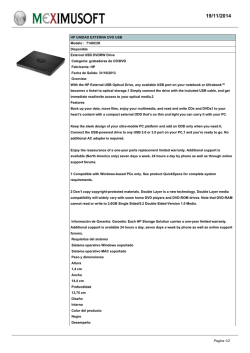
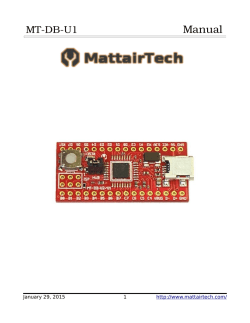
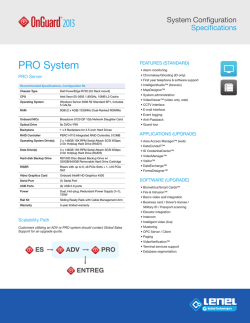
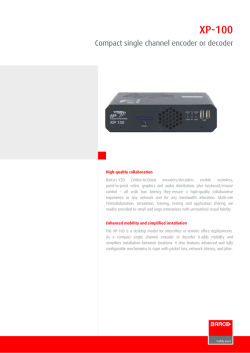
![[参考資料]](http://s2.esdocs.com/store/data/000489216_1-5bbad8a5fad3f11d19ecf30a87a397d9-250x500.png)