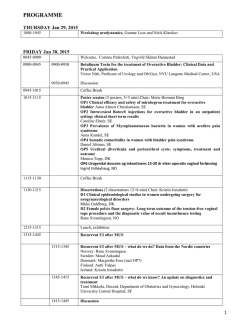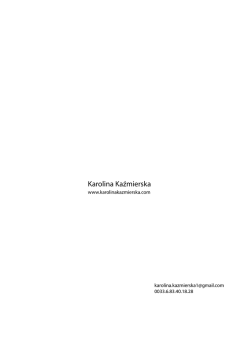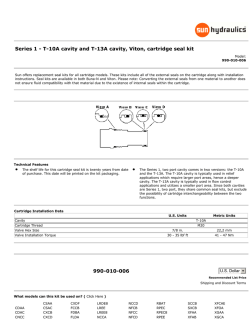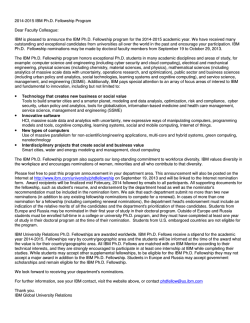IBM Linear Tape File System Enterprise Edition V1
Front cover IBM Linear Tape File System Enterprise Edition V1.1.1.2 Installation and Configuration Guide Discover new storage tier creation that uses LTFS in a GPFS environment Learn about planning, installation, configuration, and operations Explore the LTFS Enterprise Edition capabilities Larry Coyne Khanh Ngo Stefan Neff ibm.com/redbooks International Technical Support Organization IBM Linear Tape File System Enterprise Edition V1.1.1.2: Installation and Configuration Guide January 2015 SG24-8143-02 Note: Before using this information and the product it supports, read the information in “Notices” on page ix. Third Edition (January 2015) This edition applies to V1.1.1.2 of Linear Tape File System Enterprise Edition. © Copyright International Business Machines Corporation 2013, 2015. All rights reserved. Note to U.S. Government Users Restricted Rights -- Use, duplication or disclosure restricted by GSA ADP Schedule Contract with IBM Corp. Contents Notices . . . . . . . . . . . . . . . . . . . . . . . . . . . . . . . . . . . . . . . . . . . . . . . . . . . . . . . . . . . . . . . . . ix Trademarks . . . . . . . . . . . . . . . . . . . . . . . . . . . . . . . . . . . . . . . . . . . . . . . . . . . . . . . . . . . . . . .x IBM Redbooks promotions . . . . . . . . . . . . . . . . . . . . . . . . . . . . . . . . . . . . . . . . . . . . . . . . . xi Preface . . . . . . . . . . . . . . . . . . . . . . . . . . . . . . . . . . . . . . . . . . . . . . . . . . . . . . . . . . . . . . . . xiii Authors . . . . . . . . . . . . . . . . . . . . . . . . . . . . . . . . . . . . . . . . . . . . . . . . . . . . . . . . . . . . . . . . . xiii Now you can become a published author, too! . . . . . . . . . . . . . . . . . . . . . . . . . . . . . . . . . . . xv Comments welcome. . . . . . . . . . . . . . . . . . . . . . . . . . . . . . . . . . . . . . . . . . . . . . . . . . . . . . . . xv Stay connected to IBM Redbooks . . . . . . . . . . . . . . . . . . . . . . . . . . . . . . . . . . . . . . . . . . . . . xv Summary of changes . . . . . . . . . . . . . . . . . . . . . . . . . . . . . . . . . . . . . . . . . . . . . . . . . . . . . xvii January 2015, Third Edition . . . . . . . . . . . . . . . . . . . . . . . . . . . . . . . . . . . . . . . . . . . . . . . . . xvii November 2014, Second Edition . . . . . . . . . . . . . . . . . . . . . . . . . . . . . . . . . . . . . . . . . . . . . xvii Chapter 1. IBM Linear Tape File System Enterprise Edition . . . . . . . . . . . . . . . . . . . . . . 1 1.1 Introduction . . . . . . . . . . . . . . . . . . . . . . . . . . . . . . . . . . . . . . . . . . . . . . . . . . . . . . . . . . . 2 1.1.1 Operational storage . . . . . . . . . . . . . . . . . . . . . . . . . . . . . . . . . . . . . . . . . . . . . . . . 4 1.1.2 Active archive . . . . . . . . . . . . . . . . . . . . . . . . . . . . . . . . . . . . . . . . . . . . . . . . . . . . . 5 1.2 LTFS EE functions . . . . . . . . . . . . . . . . . . . . . . . . . . . . . . . . . . . . . . . . . . . . . . . . . . . . . 6 1.3 LTFS EE components . . . . . . . . . . . . . . . . . . . . . . . . . . . . . . . . . . . . . . . . . . . . . . . . . . . 6 1.4 LTFS EE cluster configuration introduction . . . . . . . . . . . . . . . . . . . . . . . . . . . . . . . . . . . 9 1.5 LTFS tape format . . . . . . . . . . . . . . . . . . . . . . . . . . . . . . . . . . . . . . . . . . . . . . . . . . . . . 11 1.5.1 LTFS tape format compatibility . . . . . . . . . . . . . . . . . . . . . . . . . . . . . . . . . . . . . . . 12 1.6 Data access by using the LTFS index. . . . . . . . . . . . . . . . . . . . . . . . . . . . . . . . . . . . . . 12 Chapter 2. IBM Linear Tape File System overview . . . . . . . . . . . . . . . . . . . . . . . . . . . . . 2.1 Introduction to LTFS . . . . . . . . . . . . . . . . . . . . . . . . . . . . . . . . . . . . . . . . . . . . . . . . . . . 2.1.1 Tape partitions . . . . . . . . . . . . . . . . . . . . . . . . . . . . . . . . . . . . . . . . . . . . . . . . . . . 2.1.2 Index . . . . . . . . . . . . . . . . . . . . . . . . . . . . . . . . . . . . . . . . . . . . . . . . . . . . . . . . . . . 2.1.3 Filesystem in Userspace . . . . . . . . . . . . . . . . . . . . . . . . . . . . . . . . . . . . . . . . . . . . 2.1.4 XML schema . . . . . . . . . . . . . . . . . . . . . . . . . . . . . . . . . . . . . . . . . . . . . . . . . . . . . 2.2 Comparison of LTFS products . . . . . . . . . . . . . . . . . . . . . . . . . . . . . . . . . . . . . . . . . . . 2.2.1 LTFS Single Drive Edition . . . . . . . . . . . . . . . . . . . . . . . . . . . . . . . . . . . . . . . . . . . 2.2.2 LTFS Library Edition . . . . . . . . . . . . . . . . . . . . . . . . . . . . . . . . . . . . . . . . . . . . . . . 2.2.3 LTFS Storage Manager . . . . . . . . . . . . . . . . . . . . . . . . . . . . . . . . . . . . . . . . . . . . 2.2.4 LTFS EE . . . . . . . . . . . . . . . . . . . . . . . . . . . . . . . . . . . . . . . . . . . . . . . . . . . . . . . . 2.3 GPFS . . . . . . . . . . . . . . . . . . . . . . . . . . . . . . . . . . . . . . . . . . . . . . . . . . . . . . . . . . . . . . 2.3.1 Overview . . . . . . . . . . . . . . . . . . . . . . . . . . . . . . . . . . . . . . . . . . . . . . . . . . . . . . . . 2.3.2 Storage pools . . . . . . . . . . . . . . . . . . . . . . . . . . . . . . . . . . . . . . . . . . . . . . . . . . . . 2.3.3 Policies and policy rules . . . . . . . . . . . . . . . . . . . . . . . . . . . . . . . . . . . . . . . . . . . . 2.3.4 Migration or premigration . . . . . . . . . . . . . . . . . . . . . . . . . . . . . . . . . . . . . . . . . . . 2.3.5 GPFS new features and enhancements . . . . . . . . . . . . . . . . . . . . . . . . . . . . . . . . 2.4 Tivoli Storage Manager HSM . . . . . . . . . . . . . . . . . . . . . . . . . . . . . . . . . . . . . . . . . . . . 2.5 Types of archiving . . . . . . . . . . . . . . . . . . . . . . . . . . . . . . . . . . . . . . . . . . . . . . . . . . . . . 15 16 17 17 19 20 26 27 29 31 31 34 34 35 35 36 37 42 43 Chapter 3. Planning . . . . . . . . . . . . . . . . . . . . . . . . . . . . . . . . . . . . . . . . . . . . . . . . . . . . . 45 3.1 System requirements . . . . . . . . . . . . . . . . . . . . . . . . . . . . . . . . . . . . . . . . . . . . . . . . . . 46 3.2 Required software . . . . . . . . . . . . . . . . . . . . . . . . . . . . . . . . . . . . . . . . . . . . . . . . . . . . . 47 © Copyright IBM Corp. 2013, 2015. All rights reserved. iii 3.2.1 Required software for Red Hat Enterprise Linux systems . . . . . . . . . . . . . . . . . . 3.2.2 Required software for SUSE Linux Enterprise Server systems . . . . . . . . . . . . . . 3.3 Hardware and software setup . . . . . . . . . . . . . . . . . . . . . . . . . . . . . . . . . . . . . . . . . . . . 3.4 Sizing and settings . . . . . . . . . . . . . . . . . . . . . . . . . . . . . . . . . . . . . . . . . . . . . . . . . . . . 3.4.1 GPFS block size . . . . . . . . . . . . . . . . . . . . . . . . . . . . . . . . . . . . . . . . . . . . . . . . . . 3.4.2 LTFS EE metadata file system . . . . . . . . . . . . . . . . . . . . . . . . . . . . . . . . . . . . . . . 3.4.3 Redundant copies . . . . . . . . . . . . . . . . . . . . . . . . . . . . . . . . . . . . . . . . . . . . . . . . . 3.4.4 Assigning tapes to tape cartridge pools for maximum I/O. . . . . . . . . . . . . . . . . . . 3.4.5 Performance . . . . . . . . . . . . . . . . . . . . . . . . . . . . . . . . . . . . . . . . . . . . . . . . . . . . . 47 47 48 48 48 53 57 57 58 Chapter 4. Installation. . . . . . . . . . . . . . . . . . . . . . . . . . . . . . . . . . . . . . . . . . . . . . . . . . . . 63 4.1 Installing LTFS EE on a Linux system . . . . . . . . . . . . . . . . . . . . . . . . . . . . . . . . . . . . . 64 4.2 Installation prerequisites for LTFS EE. . . . . . . . . . . . . . . . . . . . . . . . . . . . . . . . . . . . . . 64 4.2.1 Installing required software on a Linux system . . . . . . . . . . . . . . . . . . . . . . . . . . . 64 4.2.2 Installing the host bus adapter and device driver . . . . . . . . . . . . . . . . . . . . . . . . . 67 4.2.3 LTFS EE distribution of packages for Linux . . . . . . . . . . . . . . . . . . . . . . . . . . . . . 68 4.2.4 Installing the IBM tape device driver . . . . . . . . . . . . . . . . . . . . . . . . . . . . . . . . . . . 68 4.3 Installing LTFS EE . . . . . . . . . . . . . . . . . . . . . . . . . . . . . . . . . . . . . . . . . . . . . . . . . . . . 74 4.3.1 Extracting binary rpm files from an LTFS EE installation package . . . . . . . . . . . . 75 4.3.2 Installing, upgrading, or uninstalling LTFS EE . . . . . . . . . . . . . . . . . . . . . . . . . . . 81 4.3.3 Removing LTFS EE binary rpm files from a Linux server system. . . . . . . . . . . . . 92 4.4 Upgrading the IBM tape library or tape drive firmware . . . . . . . . . . . . . . . . . . . . . . . . . 93 4.4.1 Downloading operator guides for IBM tape libraries and drives . . . . . . . . . . . . . . 93 4.4.2 Upgrading the IBM TS3500 tape library firmware . . . . . . . . . . . . . . . . . . . . . . . . . 94 4.4.3 Upgrading IBM tape drive firmware. . . . . . . . . . . . . . . . . . . . . . . . . . . . . . . . . . . . 94 4.5 Creating a logical library and defining tape drives . . . . . . . . . . . . . . . . . . . . . . . . . . . . 94 4.5.1 Creating a logical library for LTFS EE. . . . . . . . . . . . . . . . . . . . . . . . . . . . . . . . . . 95 4.5.2 Assigning tape drives to the LTFS EE logical library . . . . . . . . . . . . . . . . . . . . . . 97 4.5.3 Assigning the control path tape devices . . . . . . . . . . . . . . . . . . . . . . . . . . . . . . . . 98 4.5.4 Assigning tape media for LTFS EE within the logical library. . . . . . . . . . . . . . . . . 99 4.6 Quick installation guide for LTFS EE . . . . . . . . . . . . . . . . . . . . . . . . . . . . . . . . . . . . . 100 Chapter 5. Configuration . . . . . . . . . . . . . . . . . . . . . . . . . . . . . . . . . . . . . . . . . . . . . . . . 5.1 Configuration prerequisites . . . . . . . . . . . . . . . . . . . . . . . . . . . . . . . . . . . . . . . . . . . . . 5.1.1 Configuration worksheet tables. . . . . . . . . . . . . . . . . . . . . . . . . . . . . . . . . . . . . . 5.1.2 Obtaining configuration information . . . . . . . . . . . . . . . . . . . . . . . . . . . . . . . . . . 5.1.3 Configuring key-based login with OpenSSH . . . . . . . . . . . . . . . . . . . . . . . . . . . . 5.1.4 Preparing the GPFS file system for LTFS EE . . . . . . . . . . . . . . . . . . . . . . . . . . . 5.1.5 Enabling control paths in the logical library. . . . . . . . . . . . . . . . . . . . . . . . . . . . . 5.2 Configuring LTFS EE . . . . . . . . . . . . . . . . . . . . . . . . . . . . . . . . . . . . . . . . . . . . . . . . . 5.2.1 ltfsee_config utility. . . . . . . . . . . . . . . . . . . . . . . . . . . . . . . . . . . . . . . . . . . . . . . . 5.2.2 Configuring a single node cluster . . . . . . . . . . . . . . . . . . . . . . . . . . . . . . . . . . . . 5.2.3 Configuring a multiple node cluster. . . . . . . . . . . . . . . . . . . . . . . . . . . . . . . . . . . 5.2.4 Modifying the configuration . . . . . . . . . . . . . . . . . . . . . . . . . . . . . . . . . . . . . . . . . 5.3 First-time start of LTFS EE . . . . . . . . . . . . . . . . . . . . . . . . . . . . . . . . . . . . . . . . . . . . . 103 104 104 107 109 110 111 112 112 112 117 117 119 Chapter 6. Overview of IBM Linear Tape File System Enterprise Edition commands. . . . . . . . . . . . . . . . . . . . . . . . . . . . . . . . . . . . . . . . . . . . . . . . . . . 123 6.1 LTFS EE command summaries . . . . . . . . . . . . . . . . . . . . . . . . . . . . . . . . . . . . . . . . . 124 Chapter 7. Operations. . . . . . . . . . . . . . . . . . . . . . . . . . . . . . . . . . . . . . . . . . . . . . . . . . . 7.1 Overview . . . . . . . . . . . . . . . . . . . . . . . . . . . . . . . . . . . . . . . . . . . . . . . . . . . . . . . . . . . 7.1.1 Using the command-line interface. . . . . . . . . . . . . . . . . . . . . . . . . . . . . . . . . . . . 7.2 Status information . . . . . . . . . . . . . . . . . . . . . . . . . . . . . . . . . . . . . . . . . . . . . . . . . . . . iv IBM Linear Tape File System Enterprise Edition V1.1.1.2: Installation and Configuration Guide 127 128 128 129 7.2.1 GPFS . . . . . . . . . . . . . . . . . . . . . . . . . . . . . . . . . . . . . . . . . . . . . . . . . . . . . . . . . 7.2.2 LTFS LE+ component . . . . . . . . . . . . . . . . . . . . . . . . . . . . . . . . . . . . . . . . . . . . . 7.2.3 Tivoli Storage Manager for Space Management. . . . . . . . . . . . . . . . . . . . . . . . . 7.2.4 LTFS EE . . . . . . . . . . . . . . . . . . . . . . . . . . . . . . . . . . . . . . . . . . . . . . . . . . . . . . . 7.3 Upgrading components . . . . . . . . . . . . . . . . . . . . . . . . . . . . . . . . . . . . . . . . . . . . . . . . 7.3.1 GPFS . . . . . . . . . . . . . . . . . . . . . . . . . . . . . . . . . . . . . . . . . . . . . . . . . . . . . . . . . 7.3.2 LTFS LE+ component . . . . . . . . . . . . . . . . . . . . . . . . . . . . . . . . . . . . . . . . . . . . . 7.3.3 Tivoli Storage Manager for Space Management. . . . . . . . . . . . . . . . . . . . . . . . . 7.3.4 LTFS EE . . . . . . . . . . . . . . . . . . . . . . . . . . . . . . . . . . . . . . . . . . . . . . . . . . . . . . . 7.4 Starting and stopping LTFS EE. . . . . . . . . . . . . . . . . . . . . . . . . . . . . . . . . . . . . . . . . . 7.4.1 Starting LTFS EE . . . . . . . . . . . . . . . . . . . . . . . . . . . . . . . . . . . . . . . . . . . . . . . . 7.4.2 Stopping LTFS EE . . . . . . . . . . . . . . . . . . . . . . . . . . . . . . . . . . . . . . . . . . . . . . . 7.5 Tape library management . . . . . . . . . . . . . . . . . . . . . . . . . . . . . . . . . . . . . . . . . . . . . . 7.5.1 Adding tape cartridges . . . . . . . . . . . . . . . . . . . . . . . . . . . . . . . . . . . . . . . . . . . . 7.5.2 Removing tape cartridges . . . . . . . . . . . . . . . . . . . . . . . . . . . . . . . . . . . . . . . . . . 7.5.3 Moving tape cartridges . . . . . . . . . . . . . . . . . . . . . . . . . . . . . . . . . . . . . . . . . . . . 7.5.4 Formatting tape cartridges . . . . . . . . . . . . . . . . . . . . . . . . . . . . . . . . . . . . . . . . . 7.5.5 Removing tape drives . . . . . . . . . . . . . . . . . . . . . . . . . . . . . . . . . . . . . . . . . . . . . 7.5.6 Adding tape drives . . . . . . . . . . . . . . . . . . . . . . . . . . . . . . . . . . . . . . . . . . . . . . . 7.6 Tape storage pool management . . . . . . . . . . . . . . . . . . . . . . . . . . . . . . . . . . . . . . . . . 7.6.1 Creating tape cartridge pools . . . . . . . . . . . . . . . . . . . . . . . . . . . . . . . . . . . . . . . 7.6.2 Deleting tape cartridge pools . . . . . . . . . . . . . . . . . . . . . . . . . . . . . . . . . . . . . . . 7.7 Migration . . . . . . . . . . . . . . . . . . . . . . . . . . . . . . . . . . . . . . . . . . . . . . . . . . . . . . . . . . . 7.7.1 Managing file migration pools . . . . . . . . . . . . . . . . . . . . . . . . . . . . . . . . . . . . . . . 7.7.2 Automated migration . . . . . . . . . . . . . . . . . . . . . . . . . . . . . . . . . . . . . . . . . . . . . . 7.7.3 Manual migration . . . . . . . . . . . . . . . . . . . . . . . . . . . . . . . . . . . . . . . . . . . . . . . . 7.7.4 Replicas and redundant copies. . . . . . . . . . . . . . . . . . . . . . . . . . . . . . . . . . . . . . 7.7.5 Migration hints and tips . . . . . . . . . . . . . . . . . . . . . . . . . . . . . . . . . . . . . . . . . . . . 7.8 Premigration . . . . . . . . . . . . . . . . . . . . . . . . . . . . . . . . . . . . . . . . . . . . . . . . . . . . . . . . 7.8.1 Premigration with the ltfsee premigrate command . . . . . . . . . . . . . . . . . . . . . . . 7.8.2 Premigration running the mmapplypolicy command . . . . . . . . . . . . . . . . . . . . . . 7.9 Preserving file system objects on tape . . . . . . . . . . . . . . . . . . . . . . . . . . . . . . . . . . . . 7.9.1 Saving file system objects with the ltfsee save command . . . . . . . . . . . . . . . . . 7.9.2 Saving file system objects with a GPFS policy and mmapplypolicy . . . . . . . . . . 7.10 Restoring non-empty regular files and file system objects from tape . . . . . . . . . . . . 7.11 Recall . . . . . . . . . . . . . . . . . . . . . . . . . . . . . . . . . . . . . . . . . . . . . . . . . . . . . . . . . . . . 7.11.1 Transparent recall . . . . . . . . . . . . . . . . . . . . . . . . . . . . . . . . . . . . . . . . . . . . . . . 7.11.2 Selective recall . . . . . . . . . . . . . . . . . . . . . . . . . . . . . . . . . . . . . . . . . . . . . . . . . 7.11.3 Recalling files with the ltfsee recall command. . . . . . . . . . . . . . . . . . . . . . . . . . 7.11.4 The ltfsee recall_deadline command . . . . . . . . . . . . . . . . . . . . . . . . . . . . . . . . 7.11.5 Read Starts Recalls: Early trigger for recalling a migrated file . . . . . . . . . . . . . 7.12 Repairing files to their resident state . . . . . . . . . . . . . . . . . . . . . . . . . . . . . . . . . . . . . 7.13 Recovering data from a write-failure tape . . . . . . . . . . . . . . . . . . . . . . . . . . . . . . . . . 7.14 Reconciliation . . . . . . . . . . . . . . . . . . . . . . . . . . . . . . . . . . . . . . . . . . . . . . . . . . . . . . 7.15 Reclamation . . . . . . . . . . . . . . . . . . . . . . . . . . . . . . . . . . . . . . . . . . . . . . . . . . . . . . . 7.16 Checking and repairing . . . . . . . . . . . . . . . . . . . . . . . . . . . . . . . . . . . . . . . . . . . . . . . 7.17 Importing and exporting . . . . . . . . . . . . . . . . . . . . . . . . . . . . . . . . . . . . . . . . . . . . . . 7.17.1 Importing . . . . . . . . . . . . . . . . . . . . . . . . . . . . . . . . . . . . . . . . . . . . . . . . . . . . . . 7.17.2 Exporting . . . . . . . . . . . . . . . . . . . . . . . . . . . . . . . . . . . . . . . . . . . . . . . . . . . . . . 7.18 Obtaining the location of files and data . . . . . . . . . . . . . . . . . . . . . . . . . . . . . . . . . . . 7.19 Obtaining inventory, job, and scan status . . . . . . . . . . . . . . . . . . . . . . . . . . . . . . . . . 7.20 Cleaning up a scan or session . . . . . . . . . . . . . . . . . . . . . . . . . . . . . . . . . . . . . . . . . 7.21 Monitoring the system with SNMP . . . . . . . . . . . . . . . . . . . . . . . . . . . . . . . . . . . . . . 129 130 132 134 135 135 140 140 140 140 140 141 141 141 143 144 144 146 146 147 147 148 148 150 150 155 159 162 163 164 164 165 165 166 168 169 169 170 170 172 172 173 175 176 178 180 180 180 183 185 186 188 188 Contents v 7.21.1 7.21.2 7.21.3 7.21.4 vi Installing Net-SNMP . . . . . . . . . . . . . . . . . . . . . . . . . . . . . . . . . . . . . . . . . . . . . Configuring Net-SNMP . . . . . . . . . . . . . . . . . . . . . . . . . . . . . . . . . . . . . . . . . . . Starting and stopping the snmpd daemon . . . . . . . . . . . . . . . . . . . . . . . . . . . . Example of an SNMP traps. . . . . . . . . . . . . . . . . . . . . . . . . . . . . . . . . . . . . . . . 189 189 189 190 Chapter 8. Hints, tips, and preferred practices . . . . . . . . . . . . . . . . . . . . . . . . . . . . . . 8.1 Preventing migration of the .SPACEMAN and dcache directories . . . . . . . . . . . . . . . 8.2 Maximizing migration performance with redundant copies . . . . . . . . . . . . . . . . . . . . . 8.3 Changing the SSH daemon settings . . . . . . . . . . . . . . . . . . . . . . . . . . . . . . . . . . . . . . 8.4 Setting job limits to increase performance when the number of jobs becomes large . 8.5 Setting the GPFS mmapplypolicy options for increased performance . . . . . . . . . . . . 8.6 Setting the inode size for the GPFS file system for increased performance . . . . . . . . 8.7 Determining the file states for all files within the GPFS file system. . . . . . . . . . . . . . . 8.8 Increasing the default maximum number of inodes in GPFS . . . . . . . . . . . . . . . . . . . 8.9 How to capture a core file on RHEL with abrtd . . . . . . . . . . . . . . . . . . . . . . . . . . . . . . 8.10 Antivirus considerations . . . . . . . . . . . . . . . . . . . . . . . . . . . . . . . . . . . . . . . . . . . . . . 8.11 Automatic email notification with rsyslog. . . . . . . . . . . . . . . . . . . . . . . . . . . . . . . . . . 8.12 Overlapping GPFS policy rules . . . . . . . . . . . . . . . . . . . . . . . . . . . . . . . . . . . . . . . . . 8.13 Storage pool assignment . . . . . . . . . . . . . . . . . . . . . . . . . . . . . . . . . . . . . . . . . . . . . 8.14 Tape cartridge removal . . . . . . . . . . . . . . . . . . . . . . . . . . . . . . . . . . . . . . . . . . . . . . . 8.14.1 Reclaiming tape cartridges before you remove or export them . . . . . . . . . . . . 8.14.2 Exporting tape cartridges before physically removing them from the library. . . 8.15 Reusing LTFS formatted tape cartridges . . . . . . . . . . . . . . . . . . . . . . . . . . . . . . . . . 8.15.1 Reformatting LTFS tape cartridges through ltfsee commands . . . . . . . . . . . . . 8.16 Reusing non-LTFS tape cartridges . . . . . . . . . . . . . . . . . . . . . . . . . . . . . . . . . . . . . . 8.17 Moving tape cartridges between pools . . . . . . . . . . . . . . . . . . . . . . . . . . . . . . . . . . . 8.17.1 Avoiding changing assignments for tape cartridges that contain files. . . . . . . . 8.17.2 Reclaiming a tape cartridge and changing its tape cartridge pool assignment . 8.18 Offline tape cartridges . . . . . . . . . . . . . . . . . . . . . . . . . . . . . . . . . . . . . . . . . . . . . . . . 8.18.1 Do not modify the files of offline tape cartridges . . . . . . . . . . . . . . . . . . . . . . . . 8.18.2 Solving problems . . . . . . . . . . . . . . . . . . . . . . . . . . . . . . . . . . . . . . . . . . . . . . . 8.19 Scheduling reconciliation and reclamation . . . . . . . . . . . . . . . . . . . . . . . . . . . . . . . . 8.20 License Expiration Handling . . . . . . . . . . . . . . . . . . . . . . . . . . . . . . . . . . . . . . . . . . . 8.21 Reassigning physical tape cartridges to another logical tape library. . . . . . . . . . . . . 8.22 Disaster recovery . . . . . . . . . . . . . . . . . . . . . . . . . . . . . . . . . . . . . . . . . . . . . . . . . . . 8.22.1 Tiers of disaster recovery . . . . . . . . . . . . . . . . . . . . . . . . . . . . . . . . . . . . . . . . . 8.22.2 Preparing LTFS EE for a Tier 1 disaster recovery strategy (offsite vaulting) . . 8.22.3 LTFS EE Tier 1 DR procedure . . . . . . . . . . . . . . . . . . . . . . . . . . . . . . . . . . . . . 8.23 LTFS EE problem determination . . . . . . . . . . . . . . . . . . . . . . . . . . . . . . . . . . . . . . . . 8.24 Collecting LTFS EE logs for support . . . . . . . . . . . . . . . . . . . . . . . . . . . . . . . . . . . . . 8.25 Backing up file systems that are not managed by LTFS EE . . . . . . . . . . . . . . . . . . . 8.25.1 Considerations . . . . . . . . . . . . . . . . . . . . . . . . . . . . . . . . . . . . . . . . . . . . . . . . . 8.25.2 Backing up a GPFS . . . . . . . . . . . . . . . . . . . . . . . . . . . . . . . . . . . . . . . . . . . . . 8.25.3 Backing up non GPFSs. . . . . . . . . . . . . . . . . . . . . . . . . . . . . . . . . . . . . . . . . . . 191 192 192 193 193 194 195 195 197 198 198 199 199 201 201 201 201 201 202 204 204 204 204 204 204 205 205 205 206 208 208 209 211 213 215 216 217 217 218 Chapter 9. Use cases . . . . . . . . . . . . . . . . . . . . . . . . . . . . . . . . . . . . . . . . . . . . . . . . . . . 9.1 Use cases overview . . . . . . . . . . . . . . . . . . . . . . . . . . . . . . . . . . . . . . . . . . . . . . . . . . 9.1.1 Use case for archiving . . . . . . . . . . . . . . . . . . . . . . . . . . . . . . . . . . . . . . . . . . . . 9.1.2 Use case for backup . . . . . . . . . . . . . . . . . . . . . . . . . . . . . . . . . . . . . . . . . . . . . . 9.1.3 Use case for tiered and scalable storage . . . . . . . . . . . . . . . . . . . . . . . . . . . . . . 9.1.4 Use case data exchange . . . . . . . . . . . . . . . . . . . . . . . . . . . . . . . . . . . . . . . . . . 9.2 University of Basel and SIB Swiss Institute of Bioinformatics . . . . . . . . . . . . . . . . . . . 9.2.1 Business needs. . . . . . . . . . . . . . . . . . . . . . . . . . . . . . . . . . . . . . . . . . . . . . . . . . 221 222 223 224 225 226 227 227 IBM Linear Tape File System Enterprise Edition V1.1.1.2: Installation and Configuration Guide Chapter 10. Troubleshooting . . . . . . . . . . . . . . . . . . . . . . . . . . . . . . . . . . . . . . . . . . . . . 10.1 Overview . . . . . . . . . . . . . . . . . . . . . . . . . . . . . . . . . . . . . . . . . . . . . . . . . . . . . . . . . . 10.1.1 Quick health check . . . . . . . . . . . . . . . . . . . . . . . . . . . . . . . . . . . . . . . . . . . . . . 10.2 Hardware. . . . . . . . . . . . . . . . . . . . . . . . . . . . . . . . . . . . . . . . . . . . . . . . . . . . . . . . . . 10.2.1 Tape library . . . . . . . . . . . . . . . . . . . . . . . . . . . . . . . . . . . . . . . . . . . . . . . . . . . . 10.2.2 Tape drives . . . . . . . . . . . . . . . . . . . . . . . . . . . . . . . . . . . . . . . . . . . . . . . . . . . . 10.2.3 Tape cartridge . . . . . . . . . . . . . . . . . . . . . . . . . . . . . . . . . . . . . . . . . . . . . . . . . . 10.3 Software . . . . . . . . . . . . . . . . . . . . . . . . . . . . . . . . . . . . . . . . . . . . . . . . . . . . . . . . . . 10.3.1 Linux . . . . . . . . . . . . . . . . . . . . . . . . . . . . . . . . . . . . . . . . . . . . . . . . . . . . . . . . . 10.3.2 SNMP . . . . . . . . . . . . . . . . . . . . . . . . . . . . . . . . . . . . . . . . . . . . . . . . . . . . . . . . 10.3.3 GPFS . . . . . . . . . . . . . . . . . . . . . . . . . . . . . . . . . . . . . . . . . . . . . . . . . . . . . . . . 10.3.4 LTFS LE+ component . . . . . . . . . . . . . . . . . . . . . . . . . . . . . . . . . . . . . . . . . . . . 10.3.5 Hierarchical storage management . . . . . . . . . . . . . . . . . . . . . . . . . . . . . . . . . . 10.3.6 LTFS EE . . . . . . . . . . . . . . . . . . . . . . . . . . . . . . . . . . . . . . . . . . . . . . . . . . . . . . 10.4 Recovering from system failures . . . . . . . . . . . . . . . . . . . . . . . . . . . . . . . . . . . . . . . . 10.4.1 Power failure . . . . . . . . . . . . . . . . . . . . . . . . . . . . . . . . . . . . . . . . . . . . . . . . . . . 10.4.2 Mechanical failure . . . . . . . . . . . . . . . . . . . . . . . . . . . . . . . . . . . . . . . . . . . . . . . 10.4.3 Inventory failure . . . . . . . . . . . . . . . . . . . . . . . . . . . . . . . . . . . . . . . . . . . . . . . . 10.4.4 Abnormal termination . . . . . . . . . . . . . . . . . . . . . . . . . . . . . . . . . . . . . . . . . . . . 229 230 230 231 231 231 235 241 241 244 244 245 247 247 267 267 268 268 269 Chapter 11. Reference . . . . . . . . . . . . . . . . . . . . . . . . . . . . . . . . . . . . . . . . . . . . . . . . . . 11.1 Command-line reference. . . . . . . . . . . . . . . . . . . . . . . . . . . . . . . . . . . . . . . . . . . . . . 11.1.1 LTFS EE commands . . . . . . . . . . . . . . . . . . . . . . . . . . . . . . . . . . . . . . . . . . . . . 11.1.2 GPFS commands . . . . . . . . . . . . . . . . . . . . . . . . . . . . . . . . . . . . . . . . . . . . . . . 11.1.3 Tivoli Storage Manager for Space Management commands . . . . . . . . . . . . . . 11.2 Data and metadata formats for GPFS to LTFS migrations . . . . . . . . . . . . . . . . . . . . 11.3 System calls and IBM tools . . . . . . . . . . . . . . . . . . . . . . . . . . . . . . . . . . . . . . . . . . . . 11.3.1 Downloading the IBM Tape Diagnostic Tool . . . . . . . . . . . . . . . . . . . . . . . . . . . 11.3.2 Using the IBM LTFS Format Verifier . . . . . . . . . . . . . . . . . . . . . . . . . . . . . . . . . 11.4 LTFS EE interoperability with other LTFS products . . . . . . . . . . . . . . . . . . . . . . . . . 271 272 272 289 290 292 293 293 294 296 Related publications . . . . . . . . . . . . . . . . . . . . . . . . . . . . . . . . . . . . . . . . . . . . . . . . . . . . IBM Redbooks . . . . . . . . . . . . . . . . . . . . . . . . . . . . . . . . . . . . . . . . . . . . . . . . . . . . . . . . . . Other publications . . . . . . . . . . . . . . . . . . . . . . . . . . . . . . . . . . . . . . . . . . . . . . . . . . . . . . . Online resources . . . . . . . . . . . . . . . . . . . . . . . . . . . . . . . . . . . . . . . . . . . . . . . . . . . . . . . . Help from IBM . . . . . . . . . . . . . . . . . . . . . . . . . . . . . . . . . . . . . . . . . . . . . . . . . . . . . . . . . . 297 297 297 297 298 Contents vii viii IBM Linear Tape File System Enterprise Edition V1.1.1.2: Installation and Configuration Guide Notices This information was developed for products and services offered in the U.S.A. IBM may not offer the products, services, or features discussed in this document in other countries. Consult your local IBM representative for information on the products and services currently available in your area. Any reference to an IBM product, program, or service is not intended to state or imply that only that IBM product, program, or service may be used. Any functionally equivalent product, program, or service that does not infringe any IBM intellectual property right may be used instead. However, it is the user's responsibility to evaluate and verify the operation of any non-IBM product, program, or service. IBM may have patents or pending patent applications covering subject matter described in this document. The furnishing of this document does not grant you any license to these patents. You can send license inquiries, in writing, to: IBM Director of Licensing, IBM Corporation, North Castle Drive, Armonk, NY 10504-1785 U.S.A. The following paragraph does not apply to the United Kingdom or any other country where such provisions are inconsistent with local law: INTERNATIONAL BUSINESS MACHINES CORPORATION PROVIDES THIS PUBLICATION "AS IS" WITHOUT WARRANTY OF ANY KIND, EITHER EXPRESS OR IMPLIED, INCLUDING, BUT NOT LIMITED TO, THE IMPLIED WARRANTIES OF NON-INFRINGEMENT, MERCHANTABILITY OR FITNESS FOR A PARTICULAR PURPOSE. Some states do not allow disclaimer of express or implied warranties in certain transactions, therefore, this statement may not apply to you. This information could include technical inaccuracies or typographical errors. Changes are periodically made to the information herein; these changes will be incorporated in new editions of the publication. IBM may make improvements and/or changes in the product(s) and/or the program(s) described in this publication at any time without notice. Any references in this information to non-IBM websites are provided for convenience only and do not in any manner serve as an endorsement of those websites. The materials at those websites are not part of the materials for this IBM product and use of those websites is at your own risk. IBM may use or distribute any of the information you supply in any way it believes appropriate without incurring any obligation to you. Any performance data contained herein was determined in a controlled environment. Therefore, the results obtained in other operating environments may vary significantly. Some measurements may have been made on development-level systems and there is no guarantee that these measurements will be the same on generally available systems. Furthermore, some measurements may have been estimated through extrapolation. Actual results may vary. Users of this document should verify the applicable data for their specific environment. Information concerning non-IBM products was obtained from the suppliers of those products, their published announcements or other publicly available sources. IBM has not tested those products and cannot confirm the accuracy of performance, compatibility or any other claims related to non-IBM products. Questions on the capabilities of non-IBM products should be addressed to the suppliers of those products. This information contains examples of data and reports used in daily business operations. To illustrate them as completely as possible, the examples include the names of individuals, companies, brands, and products. All of these names are fictitious and any similarity to the names and addresses used by an actual business enterprise is entirely coincidental. COPYRIGHT LICENSE: This information contains sample application programs in source language, which illustrate programming techniques on various operating platforms. You may copy, modify, and distribute these sample programs in any form without payment to IBM, for the purposes of developing, using, marketing or distributing application programs conforming to the application programming interface for the operating platform for which the sample programs are written. These examples have not been thoroughly tested under all conditions. IBM, therefore, cannot guarantee or imply reliability, serviceability, or function of these programs. © Copyright IBM Corp. 2013, 2015. All rights reserved. ix Trademarks IBM, the IBM logo, and ibm.com are trademarks or registered trademarks of International Business Machines Corporation in the United States, other countries, or both. These and other IBM trademarked terms are marked on their first occurrence in this information with the appropriate symbol (® or ™), indicating US registered or common law trademarks owned by IBM at the time this information was published. Such trademarks may also be registered or common law trademarks in other countries. A current list of IBM trademarks is available on the Web at http://www.ibm.com/legal/copytrade.shtml The following terms are trademarks of the International Business Machines Corporation in the United States, other countries, or both: GPFS™ IBM® Linear Tape File System™ Redbooks® Redbooks (logo) System Storage® Tivoli® ® The following terms are trademarks of other companies: Linux is a trademark of Linus Torvalds in the United States, other countries, or both. Linear Tape-Open, LTO, Ultrium, the LTO Logo and the Ultrium logo are trademarks of HP, IBM Corp. and Quantum in the U.S. and other countries. Windows, and the Windows logo are trademarks of Microsoft Corporation in the United States, other countries, or both. UNIX is a registered trademark of The Open Group in the United States and other countries. Other company, product, or service names may be trademarks or service marks of others. x IBM Linear Tape File System Enterprise Edition V1.1.1.2: Installation and Configuration Guide IBM REDBOOKS PROMOTIONS IBM Redbooks promotions Find and read thousands of IBM Redbooks publications Search, bookmark, save and organize favorites Get up-to-the-minute Redbooks news and announcements Link to the latest Redbooks blogs and videos Download Now Android iOS Get the latest version of the Redbooks Mobile App Promote your business in an IBM Redbooks publication ® Place a Sponsorship Promotion in an IBM Redbooks publication, featuring your business or solution with a link to your web site. ® Qualified IBM Business Partners may place a full page promotion in the most popular Redbooks publications. Imagine the power of being seen by users who download millions of Redbooks publications each year! ibm.com/Redbooks About Redbooks Business Partner Programs THIS PAGE INTENTIONALLY LEFT BLANK Preface This IBM® Redbooks® publication helps you with the planning, installation, and configuration of the new IBM Linear Tape File System™ (LTFS) Enterprise Edition (EE) V1.1.1.2 for the IBM TS3310, IBM TS3500, and IBM TS4500 tape libraries. LTFS EE enables the use of LTFS for the policy management of tape as a storage tier in an IBM General Parallel File System (IBM GPFS™) based environment and helps encourage the use of tape as a critical tier in the storage environment. LTFS EE can run any application that is designed for disk files on tape. LTFS EE supports IBM Linear Tape-Open (LTO) Ultrium 6 and 5 tape drives in IBM TS3310, TS3500, and TS4500 tape libraries. IBM TS1140 and IBM TS1150 tape drives are supported in TS3500 and TS4500 tape libraries. LTFS EE can play a major role in reducing the cost of storage for data that does not need the access performance of primary disk. The use of LTFS EE to replace disks with tape in Tier 2 and Tier 3 storage can improve data access over other storage solutions because it improves efficiency and streamlines management for files on tape. LTFS EE simplifies the use of tape by making it transparent to the user and manageable by the administrator under a single infrastructure. This publication is intended for anyone who wants to understand more about LTFS EE planning and implementation. This book is suitable for IBM clients, IBM Business Partners, IBM specialist sales representatives, and technical specialists. Authors This book was produced by a team working at the IBM Tokyo Development lab. Larry Coyne is a Project Leader at the International Technical Support Organization, Tucson Arizona center. He has 33 years of IBM experience with 23 in IBM storage software management. He holds degrees in Software Engineering from the University of Texas at El Paso and Project Management from George Washington University. His areas of expertise include client relationship management, quality assurance, development management, and support management for IBM Tivoli® Storage Software. © Copyright IBM Corp. 2013, 2015. All rights reserved. xiii Khanh Ngo is an IBM Senior Engineer and Master Inventor in Tucson, Arizona serving as the Tape FVT Test Architect, designing tests and test solutions for the tape drive, tape library, and LTFS product lines. He joined IBM in 2000 with a BS in Electrical Engineering and a BS in Computer Science. Later, he received an MS in Engineering Management. As a developer and tester, he has designed and created several software products, including the IBM Tape System Reporter (IBM TSR), TS3500CLI, TS3310CLI, and various LTFS EE scripts. He is on his IBM 5th patent plateau. Stefan Neff is an IBM Leading Technical Sales Professional for IBM Data Protection and Retention Solutions within the IBM Germany STG Technical Sales organization. Stefan has 17 years of experience in backup and archive solutions and holds a Master Degree in Electrical Engineering and Computer Science from the University of Mainz-Bingen, Germany. He also focuses on IBM Tape Encryption solutions and IBM Tivoli Storage Manager backup solutions. He is a Level 2 IBM Master Certified IT Specialist and an IBM High-End-Tape Certified Specialist. Stefan is the chairman of the German Technical Focus Group “Data Protection & Retention.” He has storage virtualization patents and is an IBM 1st plateau inventor. Thanks to the following people for their contributions to this project: Atsushi Abe Takashi Ashida Shawn Brume Marilynn Franco Tohru Hasegawa Nils Haustein Hiroshi Itagaki Takeshi Ishimoto Hironobu Nagura Phyllis Ross Harald Seipp IBM Systems and Technology Group Thanks to the authors of the previous editions of this book. Larry Coyne Chris Hoffmann Stefan Neff Khanh Ngo xiv IBM Linear Tape File System Enterprise Edition V1.1.1.2: Installation and Configuration Guide Now you can become a published author, too! Here’s an opportunity to spotlight your skills, grow your career, and become a published author—all at the same time! Join an ITSO residency project and help write a book in your area of expertise, while honing your experience using leading-edge technologies. Your efforts will help to increase product acceptance and customer satisfaction, as you expand your network of technical contacts and relationships. Residencies run from two to six weeks in length, and you can participate either in person or as a remote resident working from your home base. Find out more about the residency program, browse the residency index, and apply online at this website: http://www.ibm.com/redbooks/residencies.html Comments welcome Your comments are important to us! We want our books to be as helpful as possible. Send us your comments about this book or other IBM Redbooks publications in one of the following ways: Use the online Contact us review Redbooks form found at: http://www.ibm.com/redbooks Send your comments in an email to: [email protected] Mail your comments to: IBM Corporation, International Technical Support Organization Dept. HYTD Mail Station P099 2455 South Road Poughkeepsie, NY 12601-5400 Stay connected to IBM Redbooks Find us on Facebook: http://www.facebook.com/IBMRedbooks Follow us on Twitter: http://twitter.com/ibmredbooks Look for us on LinkedIn: http://www.linkedin.com/groups?home=&gid=2130806 Explore new Redbooks publications, residencies, and workshops with the IBM Redbooks weekly newsletter: https://www.redbooks.ibm.com/Redbooks.nsf/subscribe?OpenForm Stay current on recent Redbooks publications with RSS Feeds: http://www.redbooks.ibm.com/rss.html Preface xv xvi IBM Linear Tape File System Enterprise Edition V1.1.1.2: Installation and Configuration Guide Summary of changes This section describes the technical changes that are made in this edition of the book and in previous editions. This edition might also include minor corrections and editorial changes that are not identified. Summary of Changes for SG24-8143-02 for IBM Linear Tape File System Enterprise Edition V1.1.1.2: Installation and Configuration Guide as created or updated on January 28, 2015. January 2015, Third Edition This revision reflects the addition, deletion, or modification of new and changed information, which is summarized below. New information Elastic Storage V4.1 IBM TS1150 tape drive and media Changed information Added the -u option to the reconcile command to skip the pretest that checks for the necessity to reconcile before mounting the tapes. November 2014, Second Edition This revision reflects the addition, deletion, or modification of new and changed information, which is summarized below: New information Premigration commands Added support for IBM TS4500 and TS3310 tape libraries Additional OS platform support Preserving file system objects on tape Recall commands Changed information Improved small file migration performance Improved data resiliency (All copies are now referenced.) © Copyright IBM Corp. 2013, 2015. All rights reserved. xvii xviii IBM Linear Tape File System Enterprise Edition V1.1.1.2: Installation and Configuration Guide 1 Chapter 1. IBM Linear Tape File System Enterprise Edition In this chapter, we introduce IBM Linear Tape File System Enterprise Edition (LTFS EE) and describe its business benefits, general use cases, technology, components, and functions. This chapter includes the following topics: Introduction LTFS EE functions LTFS EE components LTFS EE cluster configuration introduction LTFS tape format Data access by using the LTFS index © Copyright IBM Corp. 2013, 2015. All rights reserved. 1 1.1 Introduction LTFS EE for the IBM TS4500, IBM TS3500, and IBM TS3310 tape libraries provides seamless integration of LTFS with IBM General Parallel File System (GPFS) by creating an LTFS tape tier. You can run any application that is designed for disk files on tape by using LTFS EE. LTFS EE can play a major role in reducing the cost of storage for data that does not need the access performance of primary disk. With LTFS EE, you can enable the use of LTFS for the policy management of tape as a storage tier in a GPFS environment and use tape as a critical tier in the storage environment. LTFS EE supports IBM Linear Tape-Open (LTO) Ultrium 6 and 5 tape drives, and IBM TS1140 tape drives that are installed in TS4500 and TS3500 tape libraries or LTO Ultrium 6 and 5 tape drives that are installed in the TS3310 tape libraries. The use of LTFS EE to replace disks with tape in Tier 2 and Tier 3 storage can improve data access over other storage solutions because it improves efficiency and streamlines management for files on tape. LTFS EE simplifies the use of tape by making it not apparent to the user and manageable by the administrator under a single infrastructure. Figure 1-1 shows the integration of LTFS EE archive solution. LTFS EE-based Archive System User / Application Global Namespace GPFS LTFS EE Disk Tier Tape Tier File Migration Cartridge Export File Recall Cartridge Import Tape Figure 1-1 High-level overview of the LTFS EE archive solution LTFS EE uses an enhanced version of the LTFS Library Edition, which is referred to as the LTFS LE+ component, for the movement of files to and from tape devices. The scale-out architecture of LTFS EE provides the ability to add nodes and tape devices as needed to satisfy bandwidth requirements between GPFS and the LTFS tape tier. 2 IBM Linear Tape File System Enterprise Edition V1.1.1.2: Installation and Configuration Guide Low-cost storage tier, data migration, and archive needs that are described in the following use cases can benefit from LTFS EE: Operational storage Provides a low-cost, scalable tape storage tier. Active archive A local or remote LTFS Library Edition node serves as a migration target for GPFS that transparently archives data to tape that is based on policies set by the user. The following LTFS EE characteristics cover a broad base of integrated storage management software with leading tape technology and the highly scalable IBM TS4500, TS3500, and TS3310 tape libraries: Includes the standard LTFS Library Edition with its supported tape drives (TS1140, LTO-5, and LTO-6) in the TS4500 and TS3500 or only LTO-5 and LTO-6 in the TS3310. Integrates with GPFS similar to Tivoli Storage Manager HSM by supporting file-level migration and recall with an innovative database-less storage of metadata. Provides a scale out architecture that supports multiple LTFS EE nodes that share the same tape inventory with load balancing over multiple tape drives and nodes. Enables tape cartridge pooling and data exchange for LTFS tape tier management: – – – – Tape cartridge pooling allows the user to group data on sets of tape cartridges Multiple copies of files can be written on different tape cartridge pools Supports tape cartridge export with and without removal of file metadata from GPFS Support tape cartridge import with pre-population of file metadata in GPFS LTFS EE provides the following benefits: A low-cost storage tier in a GPFS environment. An active archive or big data repository for long-term storage of data that requires file system access to that content. File-based storage in the LTFS tape format that is open, self-describing, portable, and interchangeable across platforms. Lowers capital expenditure and operational expenditure costs by using cost-effective and energy-efficient tape media without dependencies on external server hardware or software. Supports the highly scalable automated TS4500, TS3500, and TS3310 tape libraries. Allows the retention of data on tape media for long-term preservation (10+ years). Provides the portability of large amounts of data by bulk transfer of tape cartridges between sites for disaster recovery and the initial synchronization of two GPFS sites by using open-format, portable, self-describing tapes. Migration of data to newer tape and or newer technology that is managed by GPFS. Provides ease of management for operational and active archive storage. Tip: For a no-cost trial version of the LTFS EE, contact your local IBM sales representative. Chapter 1. IBM Linear Tape File System Enterprise Edition 3 1.1.1 Operational storage This section describes how LTFS EE is used as a storage tier in a GPFS environment. The use of an LTFS tape tier as operational storage is useful when a significant portion of files on a network storage system is static, meaning the data is not changing. In this case, as shown in Figure 1-2, it is optimal to move the content to a lower-cost storage tier. The files that are migrated to the LTFS tape tier remain online, meaning they are accessible from GPFS under the GPFS namespace. Tape cartridge pools can also be used for backup. Figure 1-2 Tiered operational storage with LTFS EE managing the LTFS tape tier With LTFS EE, the user specifies files to be migrated to the LTFS tape tier using standard GPFS scan policies. LTFS EE then manages the movement of GPFS file data to LTFS tape cartridges and edits the metadata of the GPFS files to point to the content on the LTFS tape tier. Access to the migrated files through the GPFS file system remains unchanged with the file data provided at the data rate and access times of the underlying tape technology. The GPFS namespace is unchanged after migration, making the placement of files in the LTFS tape tier not apparent to users and applications. 4 IBM Linear Tape File System Enterprise Edition V1.1.1.2: Installation and Configuration Guide 1.1.2 Active archive This section describes how LTFS EE is used as an active archive in a GPFS environment. The use of an LTFS tape tier as an active archive is useful when there is a need for a low-cost, long-term archive for data that is maintained and accessed for reference. LTFS satisfies the needs of this type of archiving by using open-format, portable, self-describing tapes. In an active archive, the LTFS file system is the main store for the data while the GPFS file system, with its limited disk capacity, is used as a staging area, or cache, in front of LTFS. GPFS policies are used to stage and de-stage data from the GPFS disks to the LTFS tape cartridge. Figure 1-3 shows the archive storage management with the LTFS tape tier in the GPFS file system, the disk that is used for caching, and the namespace that is mapped to the tape cartridge pool. The tapes from the archive can be exported for vaulting or for moving data to another location. Because the exported data is in the LTFS format, it can be read on any LTFS-compatible system. Figure 1-3 Archive storage management with LTFS EE Chapter 1. IBM Linear Tape File System Enterprise Edition 5 1.2 LTFS EE functions In this section, the main functions that are found in LTFS EE are described. Figure 1-4 shows where LTFS EE fits within the solution architecture that is integrating with LTFS LE and GPFS. This integration enables the functions of LTFS to represent the external tape cartridge pool to GPFS and file migration based on GPFS policies. The migration function is similar to Tivoli Storage Manager HSM. LTFS EE can be configured on multiple nodes with those instances of LTFS EE sharing the same tape library. User data User file system LTFS EE GPFS node GPFS file system HSM Data transfer via Fibre Channel or SAS Tape Library MMM LTFS LE+ Figure 1-4 LTFS EE integration with GPFS and LTFS LE With LTFS EE, you can perform the following management tasks on your system: Create and define tape cartridge pools for file migrations. Migrate files in the GPFS namespace to the LTFS tape tier. Recall files that were migrated to the LTFS tape tier back into GPFS. Reconcile file inconsistencies between files in GPFS and their equivalents in LTFS. Reclaim tape space that is occupied by non-referenced files and non-referenced content that is present on tapes. Export tape cartridges to remove them from your LTFS EE system. Import tape cartridges to add them to your LTFS EE system. Add new tape cartridges to your LTFS EE system to expand the tape cartridge pool with no disruption to your system. Obtain inventory, job, and scan status. 1.3 LTFS EE components This section describes the components that comprise LTFS EE. LTFS EE is composed of multiple components that enable an LTFS tape tier to be used for migration and recall with the GPFS. Files are migrated to, and recalled from, the LTFS tape tier by using the LTFS EE components that are shown in Figure 1-5 on page 7 and Figure 1-6 on page 8. 6 IBM Linear Tape File System Enterprise Edition V1.1.1.2: Installation and Configuration Guide Figure 1-5 shows the components that make up LTFS EE. The components are shown with GPFS configured on separate nodes for maximum scalability. Figure 1-5 Components of LTFS EE with separate GPFS nodes Chapter 1. IBM Linear Tape File System Enterprise Edition 7 In Figure 1-6, the components that make up LTFS EE are shown with no separate GPFS nodes, which show how GPFS can be configured to run on the same nodes as the LTFS EE nodes. Figure 1-6 Components of LTFS EE with no separate GPFS nodes Hierarchical Storage Manager The Hierarchical Storage Manager (HSM) solution typically moves the file’s data to back-end storage and leaves a small stub file in the local storage. The stub file uses minimal space but leaves all metadata information about the local storage in such a way that for a user or a program, the file looks like a normal local stored file. When the user or a program accesses the file, the HSM solution automatically recalls (move back) the file’s data from the back-end storage and gives the reading application access to the file when all the data is back online. The HSM component is automatically started during the LTFS EE configuration process. For more information, see 7.2.3, “Tivoli Storage Manager for Space Management” on page 132. Important: LTFS EE license does not entitle customers to use any other Tivoli Storage Manager components or products other than Tivoli Storage Manager for Space Management to migrate data to LTFS EE. 8 IBM Linear Tape File System Enterprise Edition V1.1.1.2: Installation and Configuration Guide Multi-Tape Management Module This component is a service of LTFS EE. The Multi-Tape Management Module (MMM) service implements policy-based tape cartridge selection and maintains the state of all of the resources that are available in the system. The MMM service uses the policy-based tape cartridge selection to schedule and process migration and recall requests, which are fulfilled by using available system nodes and tape resources. MMM provides the following functions: Maintains a catalog of all known drives that are assigned to each LTFS node in the system Maintains a catalog of tape cartridges in the tape library Maintains an estimate of the free space on each tape cartridge Allocates space on tape cartridges for new data The MMM service is started when LTFS EE is started by running the ltfsee start command. The MMM service runs on only one LTFS EE node at a time. If the service stops unexpectedly, it is possible to manually start MMM on another node. Several operations, including migration and recall, fail if the MMM service stops. If SNMP traps are enabled, a notification is sent when the MMM service starts or stops. For more information, see 7.4, “Starting and stopping LTFS EE” on page 140, and 7.21, “Monitoring the system with SNMP” on page 188. LTFS Library Edition Plus component The LTFS Library Edition Plus (LTFS LE+) component is the LTFS tape tier of LTFS EE. It is an enhanced version of the LTFS Library Edition that is designed to work with the Enterprise Edition. The LTFS LE+ component is installed on all of the GPFS nodes that are connected to the LTFS library and is the migration target for GPFS. The LTFS LE+ component accesses the recording space on tape cartridges through its file system interface and handles the user data as file objects and associated metadata in its namespace. The LTFS LE+ component must be started manually by mounting the library on each node. For more information, see 7.2.2, “LTFS LE+ component” on page 130. 1.4 LTFS EE cluster configuration introduction This section describes cluster configuration for LTFS EE. This configuration is for single-library, multiple-node access. Single-library, multiple-node access enables access to the same set of LTFS tape cartridges from more than one LTFS EE node. The purpose of enabling this capability is to improve data storage and retrieval performance by assigning fewer tape drives to each node. When this cluster configuration is used, each LTFS EE node must have its own set of drives that is not shared with any other node. In addition, each LTFS EE node must have at least one control path drive that is designated as a control path by an operator of the TS4500, TS3500, or TS3310 tape library. LTFS EE uses the drive that is designated as a control path to communicate with the tape library. This type of control path is also known as a media changer device. LTFS EE is scalable so you can start out with a single node and add more nodes later. Important: As part of your planning, work with your TS4500, TS3500, or TS3310 tape library administrator to ensure that each LTFS EE node in your configuration has its own media changer device (control path) in the logical library. Chapter 1. IBM Linear Tape File System Enterprise Edition 9 For more information, see 4.5.3, “Assigning the control path tape devices” on page 98. Figure 1-7 shows the typical setup for LTFS EE single-library, multiple-node access. LTFS EE Node GPFS GPFS GPFS LTFS EE LTFS EE LTFS EE SAN Tape Library Control Path Drive(s) Other Drive(s) Changer Interface Control Path Drive(s) Other Drive(s) Changer Interface Control Path Drive(s) Other Drive(s) Changer Interface Tape Drive Set Robot Tape Figure 1-7 Single-library multiple-node access setup LTFS EE manages all aspects of the single-library, multiple-node access. This includes the management of the following areas: Multiple tenancy The contents of the tape cartridge are managed automatically by the LTFS EE system so that each LTFS EE node does not have to be aware of any changes made on other LTFS EE nodes. The index is updated when the tape cartridge is mounted and the index is read from the tape. Single node management of library inventory The LTFS EE system automatically keeps the library inventory up to date to manage available drives and tape cartridges. The library inventory is kept on the node on which the multi-tape management module (MMM) service runs. Space reclaim management When data is moved from one tape cartridge to another to reclaim the space on the first tape cartridge, the LTFS EE system ensures that the internal database reflect the change in the index of the LTFS tape cartridge. 10 IBM Linear Tape File System Enterprise Edition V1.1.1.2: Installation and Configuration Guide 1.5 LTFS tape format This section describes the LTFS tape format. The LTFS format is a self-describing media format that contains a header that describes the format for the remainder of the tape. The header includes instructions for data arrays, file elements and attributes, and the use of metadata. A tape with two partitions is required to use the LTFS format. The LTFS program always uses the following partitions: Data Index The data partition contains all of the data and metadata. The index partition contains the metadata. All partitions begin at VOL1 and are written first with XML header information, then file data and metadata. All metadata is placed between file markers. LTFS is an implementation of the Linear Tape File System specification and the first file system that works in conjunction with LTO-6, LTO-5, and TS1140 tape cartridges. For more information about the Linear Tape File System (LTFS) Format Specification, see this website: http://www.ibm.com/support/docview.wss?uid=ssg1S7003166&aid=1 The system brings a new level of portability and interoperability to open-systems tape storage. LTFS helps the user complete the following tasks: Reduce complexity in data management and access time by enabling a self-describing tape with a simple file index. Decrease tape, file management, and archive costs. LTFS also provides the following enhancements: Files and directories appear on the desktop directory listing. Files can be dragged to and dropped from the tape. A simple, one-time installation. Chapter 1. IBM Linear Tape File System Enterprise Edition 11 1.5.1 LTFS tape format compatibility This section describes the LTFS tape format compatibility for versions 1 and 2. Table 1-1 shows a compatibility matrix for media versions 1 and 2. The LTFS tape format version was updated from 2.0.0 to 2.1.0. For more information, see this website: http://www-01.ibm.com/support/docview.wss?rs=577&uid=ssg1S7003166 Table 1-1 Media version compatibility LTFS software version LTFS tape cartridge format Version 1 format Version 2 format Single Drive Edition 1.0.x and 1.1.x Read/Write Unable to mounta Single Drive Edition 1.2.x Library Edition 2.1.0 and 2.1.1 Read/Writeb Read/Writec Single Drive Edition 1.3.x Library Edition 2.1.2 Enterprise Edition 1.1.x Read/Writeb Read/Writed a. The ltfs command fails to mount the tape cartridge on Linux and Mac. The tape drive icon indicates that the tape cartridge is not formatted on Windows. b. The tape cartridge is automatically converted to version 2 format on write. c. The symbolic link file appears as the regular file. The user cannot create or modify the symbolic link file. d. The user can create, delete, and move the symbolic link file. Important: The ltfsck command in the older LTFS package cannot be used to check and recover a medium that is formatted to Version 2. A medium that is formatted to Version 2 cannot be converted to a Version 1 format. The use of the mkltfs command from a 1.0.x LTFS version reformats the medium to a 1.0 format. 1.6 Data access by using the LTFS index This section describes how to access data on a medium by using the LTFS index. LTFS is an application that presents a tape cartridge as though it were a file system on a disk drive. Standard operating system facilities, GPFS, and other applications can access the data by using standard file system calls. LTFS supports the IBM TS1140 tape drive (3592 E07 drive), the IBM LTO Ultrium 5 tape drive (LTO-5) and the LTO Ultrium 6 tape drive (LTO-6). LTFS relies on the capability of the supported tape drives to handle partitioned tape media. LTFS operates the tape media by using two partitions: the index partition that contains the file system metadata, or index data, and the partition that contains the file content. Figure 1-8 on page 13 shows data from the index partition being read into main memory. The index partition also can be used as cache for quick access to specific files, as determined by the user during formatting. 12 IBM Linear Tape File System Enterprise Edition V1.1.1.2: Installation and Configuration Guide Figure 1-8 Index partition data being read into main memory Figure 1-9 shows the index data in main memory that is being used to access files in the data partition. Figure 1-9 Index data in main memory being used to access files in the data partition Chapter 1. IBM Linear Tape File System Enterprise Edition 13 14 IBM Linear Tape File System Enterprise Edition V1.1.1.2: Installation and Configuration Guide 2 Chapter 2. IBM Linear Tape File System overview This chapter provides an overview of Linear Tape File System (LTFS) products and the individual components of Linear Tape File System Enterprise Edition (LTFS EE). This chapter includes the following topics: Introduction to LTFS Comparison of LTFS products GPFS Tivoli Storage Manager HSM Types of archiving © Copyright IBM Corp. 2013, 2015. All rights reserved. 15 2.1 Introduction to LTFS LTFS is the first file system that works with LTO tape technology (generation 5 and 6) and IBM enterprise tape drives (TS1140 and TS1150), providing ease of use and portability for open systems tape storage. With this application, accessing data that is stored on an IBM tape cartridge is as easy and intuitive as the use of a USB flash drive. Tapes are self-describing and you can quickly recall any file from a tape cartridge without having to read the whole tape cartridge from beginning to end. Furthermore, any LTFS-capable system can read a tape cartridge that is created by any other LTFS-capable system (regardless of the operating system platform). Any LTFS-capable system can identify and retrieve the files that are stored on it. LTFS-capable systems have the following characteristics: Files and directories are shown to you as a directory tree listing. More intuitive searches of tape cartridges and library content are now possible because of the addition of file tagging. Files can be moved to and from LTFS tape cartridges by using the familiar drag-and-drop method that is common to many operating systems. Many applications that were written to use files on disk can now use files on tape cartridges without any modification. All standard File Open, Write, Read, Append, Delete, and Close functions are supported. Archival data storage requirements are growing at over 60% annually. The LTFS format is an ideal option for long-term archiving of large files that must be easily shared with others. This option is especially important because the LTO tape media that it uses are designed to have a 15-year to 30-year lifespan (depending on the number of read/write passes). Industries that benefit from this tape file system are the banking, digital media, medical, geophysical, and entertainment industries. Many users in these industries use Linux or Macintosh systems, which are fully compatible with LTFS. It is important to note that LTO Ultrium tape cartridges from earlier LTO generations (that is LTO-1 through LTO-4) are not partitionable and therefore cannot be used by LTFS. If LTO Ultrium 4 tape cartridges are used in an LTO Ultrium 5 drive to write data, the LTO-4 tape cartridge is treated as an unpartitioned LTO-5 tape cartridge. Even if an application can manage partitions, it is not possible to partition the LTO-4 media that is mounted at an LTO Ultrium 5 drive. Similarly, Write Once Read Many (WORM) tape cartridges of any generation cannot be used by LTFS because they cannot be partitioned. TS1140 and TS1150 tape drives also are supported by LTFS EE. For the sake of simplicity, only LTO tape drives are described in this chapter. Although LTFS presents the tape cartridge as a disk drive, the underlying hardware is still a tape cartridge and is therefore sequential in nature. Tape does not allow random access. Data is always appended to the tape, and there is no overwriting of files. File deletions do not erase the data from tape but instead erase the pointers to the data. So, although with LTFS you can simultaneously copy two (or more) files to an LTFS tape cartridge, you get better performance if you copy files sequentially. To operate the tape file system, the following components are needed: Software in the form of an open source LTFS package Hardware, consisting of IBM LTO Ultrium 5, Ultrium 6, TS1140, or TS1150 tape drives and tape media Data structures that are created by LTFS on tape 16 IBM Linear Tape File System Enterprise Edition V1.1.1.2: Installation and Configuration Guide Together, these components can manage a file system on LTO media as though it is a disk file system for accessing tape files, including the tape directory tree structures. The metadata of each tape cartridge, after it is mounted, is cached in server memory. Therefore, metadata operations, such as browsing the directory or searching for a file name, do not require any tape movement and are quick. 2.1.1 Tape partitions LTFS uses the capability of LTO Generation 5 (and later) technology to partition the LTO tape cartridge into two segments. The set of tracks that are written or read from the beginning of the tape to the end of the tape or written or read from the end of the tape to the beginning of the tape is referred to as a “wrap”. By default, an LTO-5 tape cartridge is set at manufacturing to a single partition of 80 wraps (or 136 wraps for LTO-6). LTFS can change the partition to one partition or two partitions. Partitioning is done by using a format command. This command logically erases all data on a tape before it is partitioned. Each partition (if there are two) has a bidirectional serpentine layout and must be an even number of wraps in size. This way, the partition begins at the physical beginning of tape (BOT) and ends at Logical-Point LP3 (logical point to indicate the start of the user data region), as shown in Figure 2-1. Figure 2-1 Logical view of LTFS volume beginning of tape (BOT) and end of tape (EOT) Partition 0, which is also called the index partition, is small and allocates two LTO wraps with about 37.5 GB on native LTO-5 storage capacity. The remaining tape cartridge capacity, partition 1 (the data partition), consists of 76 LTO-5 wraps with about 1425 GB of native storage capacity. An LTFS volume must contain exactly one data partition and exactly one index partition. Both partitions are separated by a guardband, which is 2.5% of nominal LTO-5 tape cartridge capacity (two wraps). Both partitions on the media have the same BOT and EOT. LTO-6 tapes, which are almost double the size of LTO-5 tapes, have a proportionally larger data partition. 2.1.2 Index An LTFS index is a snapshot representation of the entire content of the LTFS volume at a specific point. It is written in XML and contains pointers to the location (in the data partition) of each file and directory that are stored on tape. The primary copy is on the index partition, but for more data security and recoverability, multiple copies are also copied to the data partition. Chapter 2. IBM Linear Tape File System overview 17 When a tape cartridge is mounted, the index is read from the drive. LTFS then parses the index file and creates an in-memory directory structure. The in-memory structure ensures that after a tape cartridge is mounted and the index is read, all tape directories are viewable and searchable without having to read from tape. Because there are multiple LTFS indexes on tape, each index has a generation number. A generation number is a positive integer that increases as changes are made to the tape. In any consistent LTFS volume, the index with the highest generation number on the volume represents the current state of the entire volume. How often an index is written to tape can be set in LTFS as one of the following options: After every file close, which is ideal when you work with large files Every five minutes, which is the default and good for smaller files Only after a tape cartridge is unmounted, which can be more risky if tape cartridges are only rarely unmounted Example of an LTFS volume Figure 2-2 shows the content of a simple LTFS volume. This volume contains three files only: A, B, and C. File A consists of three extents, and files B and C have one extent. The file blocks are followed by a file mark only when an XML index immediately follows the files. From Figure 2-2, you can see that the LTFS volume is still mounted because after unmounting an LTFS volume, double file marks are written at the end of the index and data partitions. Figure 2-2 A simple LTFS volume Back pointers A back pointer is an entry in the XML schema for an index file that refers to a previous generation of an index. It allows LTFS to roll back to any previous generation of an index. If an index is in the data partition, the back pointer (shown in red in Figure 2-3 on page 19) contains the block position of the preceding Index in the data partition. If no preceding Index exists, no back pointer is stored in this Index. Back pointers are stored within the Index. If an Index is in the index partition and has generation number N, the back pointer for the index contains the block position of an index that has generation number N in the data partition or the block position of the last Index that has at most generation number N-1 in the data partition. If no index of generation number N-1 or less exists in the data partition, the Index in the index partition is not required to store a back pointer. 18 IBM Linear Tape File System Enterprise Edition V1.1.1.2: Installation and Configuration Guide On a consistent volume, the final Index in the index partition must contain a back pointer to the final index in the data partition. Figure 2-3 Index back pointers Data placement policy The LTFS index can also define a data placement policy. By using this policy, you can specify under what circumstances the data for a file can be placed on the index partition. Any files in the index partition are loaded into memory when a tape cartridge is mounted and available for immediate use, unlike files in the data partition, which must be read sequentially from the tape. For example, you might want to define a policy to place a text file, which contains a summary of the contents of the tape cartridge, in the Index partition. For more information about defining a data placement policy, see IBM Linear Tape File System Installation and Configuration, SG24-8090. 2.1.3 Filesystem in Userspace The Filesystem in Userspace (FUSE) application programming interface (API) (http://fuse.sourceforge.net/) provides a method of running a fully functional file system from within a user space program. The FUSE framework provides a file system infrastructure for UNIX technology-type systems and implements a set of standard file system interfaces to LTFS. The loadable kernel module and the user-space library offer an API. This way, users can develop their own file systems independently of the knowledge of kernel programming. When an LTFS volume is mounted, the directory information is read from the index partition and placed in the in-memory directory. During I/O tape operations, the in-memory directory is updated to reflect the new data on tape. At various times, the contents of the in-memory directory are written back to tape. FUSE also provides ease of maintenance to the kernel API and supports the usage of user space libraries and tools without having access to kernel data. System root access is not required for the users. Chapter 2. IBM Linear Tape File System overview 19 Within the Linux system, FUSE can be compiled and loaded similarly to any other daemons. The FUSE kernel module is responsible for the routing requests that come from applications to the corresponding file system daemon. In addition, FUSE communicates with the file system daemon by using a special file descriptor that is obtained by opening the /dev/fuse directory. Because tape is a sequential device, access times for data might differ depending on the position on the tape of the data to be accessed. However, with the current speed of LTO Ultrium 6 tape drives of 160 MBps, the delay is likely less than 60 seconds. 2.1.4 XML schema LTFS uses an XML schema to record information about the data files on the tape media. The use of XML provides the following benefits (among others) to the LTFS format: It is easy to document and to understand due to its human-readability. It is relatively simple to port to different systems to produce interchangeable data. It can be used for standardization. It eases data recovery in the event of catastrophic failure. For more information about the XML schema, see this website: http://www.ibm.com/support/docview.wss?uid=ssg1S7003166&aid=3 When tape media is formatted for use by LTFS, an empty root directory structure is written to the index partition. For robustness and to provide compatibility with tape utilities that are not multiple partition aware, the same structure is also written to the data partition. In both cases, a single file mark is written before the schema. A double file mark is written after it, which delimits the index schema and indicates the end of data in the partition, as shown in Figure 2-3 on page 19. When an LTFS volume is mounted to write data on, the last file mark in the index partition is removed and is put back when the volume is unmounted. During mount time, if one file mark is found at the end of the index partition, the volume is not properly unmounted. Then, LTFS uses the recovery procedures to find the latest recorded version of the XML schema to get the volume to a consistent status. The XML schema contains a back pointer to the index that describes the previous generation (N-1) of the file system, which contains a back pointer to N-2, and so on. This pattern continues until the earliest generation of the index is reached. Although initially conceived of as a recovery mechanism, this feature allows LTFS to maintain file system versions because data files are never overwritten or erased from the tape until the tape is reformatted. Tape labels LTFS tape labels identify the various tape partitions and indicate data policies and criteria for placing files in the index partition. They also identify the tape and specify default mount parameters that might be overridden by the user. The tape label is the only block that is always written decompressed to the tape. After LTFS formats a tape media, the index and data partitions contain a VOL1 label and an LTFS label. The VOL1 label is in accordance to ANSI Standard X 3.27. It contains ASCII-encoded characters and is exactly 80 bytes. Example 2-1 on page 21 is an actual VOL1 label. 20 IBM Linear Tape File System Enterprise Edition V1.1.1.2: Installation and Configuration Guide Example 2-1 Format of a VOL1 tape label VOL1DV1270L LTFS 4 The LTFS label is based on an XML schema (see 2.1.4, “XML schema” on page 20) and contains information about the LTFS data partition on which the structure is stored. Example 2-2 is an example of an actual LTFS label. Example 2-2 Format of an LTFS tape label <?xml version="1.0" encoding="UTF-8" ?> - <ltfslabel version="2.1.0"> <creator>IBM LTFS 1.3.0.0 (2200) - Windows - mkltfs</creator> <formattime>2012-09-26T17:54:05.000962000Z</formattime> <volumeuuid>b540acdc-e415-42d4-8ef2-5ee784f1bcbb</volumeuuid> - <location> <partition>a</partition> </location> - <partitions> <index>a</index> <data>b</data> </partitions> <blocksize>524288</blocksize> <compression>true</compression> </ltfslabel> Example of recording the LTFS XML schemas The following figures summarize the steps that are taken by LTFS when files are written to the partitions. They show how the XML schemas are recorded during the partition changes when a policy exists to have small files written to the index partition. They also show how multiple generations of indexes are stored on tape. In this scenario, the tape is already formatted. Chapter 2. IBM Linear Tape File System overview 21 The recording of the LTFS XML schemas follows the following steps: 1. An LTFS-formatted tape is mounted in read/write mode. The following changes to the partitions are then performed (see Figure 2-4): a. The last file mark in the index partition is erased. This action indicates that a new session started and that any file changes on the data partition are not recorded. b. New files, F1 and F2, are written to the data partition. The last file mark in the data partition is overwritten by file F1 to erase the end-of-data (EOD) indicator. Figure 2-4 Files F1 and F2 added to the data partition 2. A small file that is called f3 is written. Assuming that LTFS is configured to cache at most one file, the file is written when it is closed by the application that writes it. Before LTFS switches partitions, a new XML schema (which is aware of F1 and F2) is written to the end of the data partition, as shown in Figure 2-5. The new Index #1 contains a back pointer to the previous valid Index #0. It is enclosed by two file marks to indicate the boundaries of the XML schema and to ensure that its data is written to tape. Figure 2-5 New index with a back pointer to the previous index 3. LTFS switches the partitions and writes the cached file f3 to the index partition, as shown in Figure 2-6 on page 23. The file marks that are used to delimit the previous XML schema (Index #0 at the index partition) are overwritten by the f3 file. 22 IBM Linear Tape File System Enterprise Edition V1.1.1.2: Installation and Configuration Guide Figure 2-6 Small file f3 written to the index partition 4. The LTFS volume becomes unmounted. Figure 2-7 shows the following partition changes: – The new XML schema, called Index #2, is aware of the f3 file and is written to the end of the index partition. – Index #2 points back to the previous generation Index #1, which is stored in the data partition. A double file mark is appended to the index partition to indicate the EOD. Figure 2-7 LTFS volume is unmounted Chapter 2. IBM Linear Tape File System overview 23 5. The data partition XML schema is updated, as shown in Figure 2-8. By adding the f3 file to the index partition, Index #1 at the end of the data partition is now outdated. Index #2 is now copied to the data partition as Index #3 to ensure that both partitions provide a consistent view of the file system. Also, this indexing schema can roll back to previous generations of the files on the tape. Figure 2-8 Final partition view after tape cartridge unmount 6. The LTFS tape cartridge is unmounted and can be physically removed. The actual XML schema on tape can be viewed by using IBM Tape Diagnostic Tool (ITDT) or the LTFS Format Verifier (for more information, see 11.3, “System calls and IBM tools” on page 293). For more information about ITDT, see this website: http://www.ibm.com/support/docview.wss?uid=ssg1S4000662 For example, the following itdt command (on Linux) in Example 2-3 lists the XML schema for the last index partition on tape and writes it to the file LastIndexPartition0.xml. Example 2-3 Viewing the index by using ITDT # itdt -f /dev/rmt0 chgpart 0 seod bsf 2 fsf 1 read -d LastIndexPartition0.xml Changing to partition 0... Spacing to end of data... Backward spacing 2 filemarks... Forward spacing filemark... Initializing device... Reading file from tape... Opening destination file LastIndexPartition0.xml... Setting block size to variable... Read complete, 1 records 2781 total bytes read... Transferrate 0.19 Mbytes/s... Exit with code: 0 The index partition XML schema for the particular layout of the three files is shown in Example 2-4. Example 2-4 Index partition XML schema <?xml version="1.0" encoding="UTF-8" ?> - <ltfsindex version="2.1.0"> <creator>IBM LTFS 1.3.0.0 (2200) - Windows - ltfs</creator> <volumeuuid>b540acdc-e415-42d4-8ef2-5ee784f1bcbb</volumeuuid> 24 IBM Linear Tape File System Enterprise Edition V1.1.1.2: Installation and Configuration Guide - - - - <generationnumber>4</generationnumber> <updatetime>2012-09-26T18:10:49.000275000Z</updatetime> <location> <partition>a</partition> <startblock>12</startblock> </location> <previousgenerationlocation> <partition>b</partition> <startblock>15</startblock> </previousgenerationlocation> <allowpolicyupdate>true</allowpolicyupdate> <dataplacementpolicy> - <indexpartitioncriteria> <size>1048576</size> <name>f3</name> </indexpartitioncriteria> </dataplacementpolicy> <highestfileuid>4</highestfileuid> <directory> <name>DV1270L6</name> <readonly>false</readonly> <creationtime>2012-09-26T17:54:05.000962000Z</creationtime> <changetime>2012-09-26T18:02:39.000212000Z</changetime> <modifytime>2012-09-26T18:02:39.000212000Z</modifytime> <accesstime>2012-09-26T17:54:05.000962000Z</accesstime> <backuptime>2012-09-26T17:54:05.000962000Z</backuptime> <fileuid>1</fileuid> - <contents> - <file> <name>f3</name> <length>2</length> <readonly>false</readonly> <creationtime>2012-09-26T18:02:39.000197000Z</creationtime> <changetime>2012-09-26T18:10:03.000853000Z</changetime> <modifytime>2012-09-26T18:10:03.000853000Z</modifytime> <accesstime>2012-09-26T18:02:39.000197000Z</accesstime> <backuptime>2012-09-26T18:02:39.000197000Z</backuptime> <fileuid>2</fileuid> - <extentinfo> - <extent> <fileoffset>0</fileoffset> <partition>a</partition> <startblock>10</startblock> <byteoffset>0</byteoffset> <bytecount>2</bytecount> </extent> </extentinfo> </file> - <file> <name>F1</name> <length>1</length> <readonly>false</readonly> <creationtime>2012-09-26T18:02:39.000212000Z</creationtime> <changetime>2012-09-26T18:09:42.000806000Z</changetime> <modifytime>2012-09-26T18:09:42.000806000Z</modifytime> Chapter 2. IBM Linear Tape File System overview 25 <accesstime>2012-09-26T18:02:39.000212000Z</accesstime> <backuptime>2012-09-26T18:02:39.000212000Z</backuptime> <fileuid>3</fileuid> - <extentinfo> - <extent> <fileoffset>0</fileoffset> <partition>b</partition> <startblock>11</startblock> <byteoffset>0</byteoffset> <bytecount>1</bytecount> </extent> </extentinfo> </file> - <file> <name>F2</name> <length>11</length> <readonly>false</readonly> <creationtime>2012-09-26T18:02:39.000212000Z</creationtime> <changetime>2012-09-26T18:09:57.000837000Z</changetime> <modifytime>2012-09-26T18:09:57.000837000Z</modifytime> <accesstime>2012-09-26T18:09:54.000212000Z</accesstime> <backuptime>2012-09-26T18:02:39.000212000Z</backuptime> <fileuid>4</fileuid> + <extentinfo> - <extent> <fileoffset>0</fileoffset> <partition>b</partition> <startblock>12</startblock> <byteoffset>0</byteoffset> <bytecount>11</bytecount> </extent> </extentinfo> </file> </contents> </directory> </ltfsindex> 2.2 Comparison of LTFS products The following sections give a brief overview of the four LTFS software products that are available as of this writing. Their main features are summarized in Table 2-1. Table 2-1 LTFS product comparison Name License required Market Supports LTO 5 LTO 6 TS1140 TS1150 Library support Internal database Integrates with GPFS LTFS Single Drive Edition (LTFS SDE) No Entry-Midrange Yes No No No LTFS Library Edition (LTFS LE) Yes Midrange Enterprise Yes Yes No No 26 IBM Linear Tape File System Enterprise Edition V1.1.1.2: Installation and Configuration Guide Name License required Market Supports LTO 5 LTO 6 TS1140 TS1150 Library support Internal database Integrates with GPFS LTFS Storage Manager (LTFS SM) Yes Enterprise Yes Yes Yes No LTFS Enterprise Edition (LTFS EE) Yes Enterprise Yes Yes No Yes 2.2.1 LTFS Single Drive Edition The IBM Linear Tape File System Single Drive Edition (LTFS SDE) provides direct, intuitive, and graphical access to data that is stored in IBM tape drives and libraries that use Linear Tape-Open (LTO) Ultrium generation 6 or 5 tape cartridges and IBM 3592 tape cartridges. It eliminates the need for more tape management and software to access data. The Linear Tape File System is the first file system that works with LTO tape technology that provides ease of use and portability for open systems tape storage. With this system, accessing data that is stored on an IBM tape cartridge is as easy and intuitive as using a USB flash drive. Figure 2-9 shows the LTFS SDE user view, which resembles standard file folders. Figure 2-9 LTFS SDE user view showing the file folders from the single LTFS tape cartridge It runs on Linux, Windows, and MacOS and with the operating system’s graphical File Manager and reading data on a tape cartridge is as easy as dragging and dropping. Users can run any application that is designed for disk files against tape data without concern for the fact that the data is physically stored on tape. The Single Drive Edition allows access to all of the data in a tape cartridge that is loaded on a single drive as though it were on disk. It supports existing stand-alone versions of Linear Tape File System, such as those running on IBM, HP, Quantum, FOR-A, 1 Beyond, and other platforms. Chapter 2. IBM Linear Tape File System overview 27 Software requirements At the time of writing, LTFS SDE supports the following operating systems: Supported Linux operating systems (x86, x86_64, and ppc64 only): – Red Hat Enterprise Linux 5.7 and 5.8 (x86 and x86_64) – Red Hat Enterprise Linux 5.9 and 6.2 (x86, x86_64, and ppc64) – Red Hat Enterprise Linux 6.4 (x86, x86_64, and ppc64) with a minimum Linux kernel version of 2.6.32-358.18.1.el6 – SLES 11 SP1, SP2, and SP3 (x86 and x86_64) Supported Mac operating systems: – Mac OS X 10.6.8 Snow Leopard (32-bit) – Mac OS X 10.7.5 Lion (32-bit and 64-bit)) – OS X 10.8 Mountain Lion (64-bit) – OS X 10.9 Mavericks (64-bit) Supported Windows operating systems: – Windows 7 Professional SP1 (32-bit and 64-bit) – Windows 8 Professional (32-bit and 64-bit) – Windows 8.1 Professional (32-bit and 64-bit) – Windows Server 2008 R2 SP1 (64-bit) – Windows Server 2012 (64-bit) – Windows Server 2012 R2 (64-bit) Hardware requirements At the time of writing, LTFS SDE supports the following hardware: x86 or x86_64 processor 1 GB of available RAM for each 1,000,000 files to be stored on a particular tape Fibre Channel (FC) host bus adapter (HBA) that is supported by LTO-5, LTO-6, TS1140, and TS1150 tape drives Serial-attached Small Computer System Interface (SCSI) (SAS) HBA that is supported by LTO-5 and LTO-6 tape drives TS2250 tape drive (3580S5E) TS2260 tape drive (3580S6E) TS2350 tape drive (3580S5X) TS2360 tape drive (3580S6X) TS1140 tape drive TS1150 tape drive LTO Ultrium 6 and 5, or IBM 3592 JB, JC, JD, JK, and JL media For more information about connectivity and configurations, see the IBM System Storage® Interoperation Center (SSIC) website: http://www-03.ibm.com/systems/support/storage/ssic/interoperability.wss 28 IBM Linear Tape File System Enterprise Edition V1.1.1.2: Installation and Configuration Guide Migration path to LTFS EE There is no direct migration path from LTFS SDE to LTFS EE software. Any existing LTFS SDE software should be uninstalled before LTFS EE is installed. Follow the uninstall procedure that is documented in IBM Linear Tape File System Installation and Configuration, SG24-8090. Data tapes that were used by LTFS SDE version 1.3.0 or later can be imported into LTFS EE. For more information about this procedure, see 7.17.1, “Importing” on page 180. Tapes that were formatted in LTFS 1.0 format by older versions of LTFS SDE are automatically upgraded to LTFS 2.0 format on first write. 2.2.2 LTFS Library Edition IBM Linear Tape File System Library Edition (LE) uses the open, non-proprietary LTFS format that allows any application to write files into a large archive. It provides direct, intuitive, and graphical access to data that is stored in IBM tape libraries that use Linear Tape-Open (LTO) Ultrium generation 6 or 5 tape drives and TS1140 or TS1150 tape drives. Figure 2-10 shows the user view of multiple LTFS Tapes in library folders. Figure 2-10 LTFS LE User view of multiple LTFS tape cartridges In addition, LTFS Library Edition enables users to create a single file system mount point for a logical library that is managed by a single instance of LTFS, which runs on a single computer system. The LTFS metadata of each tape cartridge, after it is mounted, is cached in server memory. So even after the tape cartridge is ejected, the tape cartridge metadata information remains viewable and searchable, with no remounting required. Every tape cartridge and file is accessible through OS file system commands, from any application. This improvement in search efficiency can be substantial, considering the need to search hundreds or thousands of tape cartridges that are typically found in tape libraries. Chapter 2. IBM Linear Tape File System overview 29 Software requirements At the time of writing, LTFS LE supports the following operating systems: Supported Linux operating systems (i386, x86_64, and ppc64 only): – Red Hat Enterprise Linux 5.7, 5.8, and 5.9 (x86 and x86_64)1 – Red Hat Enterprise Linux 6.2, and 6.42 (x86 and x86_64) – Red Hat Enterprise Linux 5.91 , 6.2, and 6.42 (ppc64) – SLES 11 SP1, SP2, and SP3 (x86 and x86_64) Supported Windows operating systems: – Windows Server 2008 R2 SP1 (32-bit or 64-bit) – Windows Server 2012 (x86_64) – Windows Server 2012 R2 (x86_64) Hardware requirements At the time of writing, LTFS LE supports the following hardware: x86, x86_64, or ppc64 processor 1 GB of available RAM for each 1,000,000 files to be stored on a particular tape cartridge Fibre Channel (FC) host bus adapter (HBA) that is supported by LTO-5, LTO-6, TS1140, and TS1150 tape drives Serial-attached Small Computer System Interface (SCSI) (SAS) HBA that is supported by LTO-5 and LTO-6 tape drives TS2900 tape autoloader TS3100 tape library TS3200 tape library TS3310 tape library TS3500 tape library with LTO Ultrium 6, LTO Ultrium 5, TS1140, and TS1150 tape drives TS4500 tape library with LTO Ultrium 6, LTO Ultrium 5, TS1140, and TS1150 tape drives For more information about connectivity and configurations, see the IBM System Storage Interoperation Center (SSIC) website: http://www-03.ibm.com/systems/support/storage/ssic/interoperability.wss Migration path to LTFS EE There is no direct migration path from LTFS LE to LTFS EE software. Any existing LTFS LE software should be uninstalled before LTFS EE is installed. Follow the uninstall procedure that is documented in IBM Linear Tape File System Installation and Configuration, SG24-8090. Data tapes that were used by LTFS LE version 2.1.2 or later can be imported into LTFS EE. For more information about this procedure, see 7.17.1, “Importing” on page 180. 1 2 30 LTFS Library Edition requires Python 2.5 or later, which is not included in the RHEL 5 distribution. A minimum Linux kernel of 2.6.32-358.18.1.el6 is required. IBM Linear Tape File System Enterprise Edition V1.1.1.2: Installation and Configuration Guide 2.2.3 LTFS Storage Manager LTFS Storage Manager (LTFS SM) is based on the archive manager edition of the Archive and Essence Manager (AREMA) application, which was available for more than 15 years. IBM AREMA is a multiple format file management application that is focused on processing and archiving media files in the broadcasting area. For example, 90% of all public German TV companies are using AREMA for the management of their digital video files. LTFS SM can control multiple IBM LTFS LE instances that work cooperatively. LTFS SM can provide scale-out capability by using the LTFS SM distributed design features. Not only can it manage tape cartridges within a tape library, but it can manage offsite tapes that are removed from the tape library. Essence: A media file is referred to as an “essence”, which is used as a synonym here for any type of file in LTFS SM. Unlike LTFS SDE, LTFS SM is not open source software. There is a charge for the software. The charge depends on the model of the tape library and the number of tape drives that are contained in it. LTFS SM offers a more integrated solution to tape library users. Although both the SDE and the LE of the LTFS can write data on the tape, the software provides the tools that use metadata to arrange, search, and manage the files at users’ convenience according to the policies they decide. The migration path to LTFS EE from LTFS SM is similar to migrating from SDE and LE. 2.2.4 LTFS EE As enterprise-scale data storage, archiving, and backup expands, there is a need to lower storage costs and improve manageability. LTFS EE provides a solution that offers General Parallel File System (GPFS) users a low-cost, scalable storage tier. LTFS EE provides seamless integration of LTFS with GPFS by providing an LTFS tape tier under GPFS. GPFS policies are used to move files between disks and LTFS tape tiers without affecting the GPFS namespace. LTFS EE uses LTFS LE for the movement of files to and from tape devices. LTFS EE can manage multiple LTFS LE nodes in parallel, so bandwidth requirements between GPFS and the tape tier can be satisfied by adding nodes and tape devices as needed. Chapter 2. IBM Linear Tape File System overview 31 Figure 2-11 shows the LTFS EE system view with GPFS providing the global namespace and LTFS EE installed on two GPFS nodes. LTFS EE can be installed on one or more GPFS nodes. Each LTFS EE instance has dedicated tape drives that are attached in the same TS3500 library partition. LTFS EE instances share the same tape cartridges and LTFS index. The workload is distributed over all LTFS EE nodes and tape drives. Figure 2-11 LTFS EE system view A local or remote LTFS Library Edition node serves as a migration target for GPFS, which transparently archives data to tape based on policies set by the user. LTFS EE provides the following benefits: A low-cost storage tier in a GPFS environment. An active archive or big data repository for long-term storage of data that requires file system access to that content. File-based storage in the LTFS tape format that is open, self-describing, portable, and interchangeable across platforms. Lowers capital expenditure and operational expenditure costs by using cost-effective and energy-efficient tape media without dependencies on external server hardware or software. 32 IBM Linear Tape File System Enterprise Edition V1.1.1.2: Installation and Configuration Guide Provides unlimited capacity scalability by supporting the TS3500 and TS4500 tape libraries and keeping offline tape cartridges on shelves. Allows the retention of data on tape media for long-term preservation (10+ years). Provides the portability of large amounts of data by bulk transfer of tape cartridges between sites for disaster recovery and the initial synchronization of two GPFS sites by using open-format, portable, self-describing tapes. Provides ease of management for operational and active archive storage Figure 2-12 provides a conceptual overview of processes and data flow in LTFS EE. Figure 2-12 LTFS EE data flow LTFS EE can be used for a low-cost storage tier, data migration, and archive needs as described in the following use cases. Operational storage The use of an LTFS tape tier as operational storage is useful when a significant portion of files on a network storage system is static, meaning the data does not change. In this case, it is more efficient to move the content to a lower-cost storage tier. The files that are migrated to the LTFS tape tier remain online, meaning they are accessible from GPFS under the GPFS namespace. With LTFS EE, the user specifies files to be migrated to the LTFS tape tier by using standard GPFS scan policies. LTFS EE then manages the movement of GPFS file data to LTFS tape cartridges and edits the metadata of the GPFS files to point to the content on the LTFS tape tier. Access to the migrated files through the GPFS file system remains unchanged with the file data that is provided at the data rate and access times of the underlying tape technology. The GPFS namespace is unchanged after migration, which makes the placement of files in the LTFS tape tier not apparent to users and applications. Chapter 2. IBM Linear Tape File System overview 33 Active archive The use of an LTFS tape tier as an active archive is useful when there is a need for a low-cost, long-term archive for data that is maintained and accessed for reference. LTFS satisfies the needs of this type of archiving by using open-format, portable, self-describing tapes. In an active archive, the LTFS file system is the main store for the data, and the GPFS file system, with its limited disk capacity, is used as a staging area, or cache, in front of LTFS. GPFS policies are used to stage and destage data from the GPFS disks to LTFS tape cartridges. The tape cartridges from the archive can be exported for vaulting or for moving data to another location. Because the exported data is in LTFS format, it can be read on any LTFS-compatible system. 2.3 GPFS GPFS is a cluster file system. This means that it provides concurrent access to one or more file systems from multiple nodes. These nodes can all be SAN-attached, network-attached, or both. This enables high-performance access to this common set of data to support a scale-out solution or provide a high availability platform. The entire file system is striped across all disks. 2.3.1 Overview GPFS can help you achieve Information Lifecycle Management (ILM) efficiencies through powerful policy-driven automated tiered storage management. The GPFS ILM toolkit helps you manage sets of files, pools of storage, and automate the management of file data. By using these tools, GPFS can automatically determine where to physically store your data regardless of its placement in the logical directory structure. Storage pools, file sets, and user-defined policies can match the cost of your storage resources to the value of your data. You can use GPFS policy-based ILM tools to perform the following tasks: Create storage pools to provide a way to partition a file system's storage into collections of disks or a redundant array of independent disks (RAID) with similar properties that are managed together as a group. GPFS has the following types of storage pools: – A required system storage pool that you create and manage through GPFS. – Optional user storage pools that you create and manage through GPFS. – Optional external storage pools that you define with GPFS policy rules and manage through an external application, such as LTFS EE. Create file sets to provide a way to partition the file system namespace to allow administrative operations at a finer granularity than that of the entire file system. Create policy rules that are based on data attributes to determine initial file data placement and manage file data placement throughout the life of the file. 34 IBM Linear Tape File System Enterprise Edition V1.1.1.2: Installation and Configuration Guide 2.3.2 Storage pools Physically, a storage pool is a collection of disks or RAID arrays. You can use storage pools to group multiple storage systems within a file system. By using storage pools, you can create tiers of storage by grouping storage devices based on performance, locality, or reliability characteristics. For example, one pool can be an enterprise class storage system that hosts high-performance Fibre Channel disks and another pool might consist of numerous disk controllers that host a large set of economical SATA disks. There are two types of storage pools in GPFS: internal storage pools and external storage pools. Internal storage pools are managed within GPFS. External storage pools are managed by an external application, such as LTFS EE. For external storage pools, GPFS provides tools that you can use to define an interface that LTFS EE uses to access your data. GPFS does not manage the data that is placed in external storage pools. Instead, GPFS manages the movement of data to and from external storage pools. You can use storage pools to perform complex operations such as moving, mirroring, or deleting files across multiple storage devices, which provide storage virtualization and a single management context. Internal GPFS storage pools are meant for managing online storage resources. External storage pools are intended for use as near-line storage and for archival and backup operations. However, both types of storage pools provide you with a method to partition file system storage for the following considerations: Improved price-performance by matching the cost of storage to the value of the data Improved performance by: – Reducing the contention for premium storage – Reducing the impact of slower devices – Allowing you to retrieve archived data when needed Improved reliability by providing for: – Replication based on need – Better failure containment – Creation of new storage pools as needed 2.3.3 Policies and policy rules GPFS provides a means to automate the management of files by using policies and rules. Properly managing your files allows you to efficiently use and balance your premium and less expensive storage resources. GPFS supports the following policies: File placement policies are used to automatically place newly created files in a specific storage pool. File management policies are used to manage files during their lifecycle by moving them to another storage pool, moving them to near-line storage, copying them to archival storage, changing their replication status, or deleting them. A policy is a set of rules that describes the lifecycle of user data that is based on the file's attributes. Each rule defines an operation or definition, such as migrate to a pool and replicate the file. The rules are applied for the following uses: Initial file placement File management Restoring file data Chapter 2. IBM Linear Tape File System overview 35 When a file is created or restored, the placement policy determines the location of the file's data and assigns the file to a storage pool. All data that is written to that file is placed in the assigned storage pool. The placement policy that is defining the initial placement of newly created files and the rules for placement of restored data must be installed into GPFS by running the mmchpolicy command. If a GPFS file system does not have a placement policy that is installed, all the data is stored into the system storage pool. Only one placement policy can be installed at a time. If you switch from one placement policy to another, or make changes to a placement policy, that action has no effect on existing files. However, newly created files are always placed according to the currently installed placement policy. The management policy determines file management operations, such as migration and deletion. To migrate or delete data, you must run the mmapplypolicy command. You can define the file management rules and install them in the file system together with the placement rules. As an alternative, you can define these rules in a separate file and explicitly provide them to mmapplypolicy by using the -P option. In either case, policy rules for placement or migration can be intermixed. Over the life of the file, data can be migrated to a different storage pool any number of times, and files can be deleted or restored. With version 3.1, GPFS introduced the policy-based data management that automates the management of storage resources and the data that is stored on those resources. Policy-based data management is based on the storage pool concept. A storage pool is a collection of disks or RAIDs with similar properties that are managed together as a group. The group under which the storage pools are managed together is the file system. GPFS provides a single name space across all pools. Files in the same directory can be in different pools. Files are placed in storage pools at creation time by using placement policies. Files can be moved between pools based on migration policies and files can be removed based on specific policies. For more information about the SQL-like policy rule language, see General Parallel File System Version 3 Release 5.0.7 Advanced Administration Guide, SC23-5182-07, which is available at this website: http://publib.boulder.ibm.com/epubs/pdf/c2351827.pdf GPFS v3.2 introduced external storage pools. You can set up external storage pools and GPFS policies that allow the GPFS policy manager to coordinate file migrations from a native GPFS online pool to external pools in LTFS EE. The GPFS policy manager starts the migration through the HSM client command-line interface. For more information about GPFS policies, see 7.7, “Migration” on page 148. 2.3.4 Migration or premigration The migration or premigration candidate selection is identical to the GPFS native pool-to-pool migration/premigrationrule. The Policy Engine uses the ltfsee migrate or ltfsee premigrate command for the migration or premigration of files from a native storage pool to an LTFS EE tape cartridge pool. There are two different approaches that can be used to drive an HSM migration through GPFS policies: manual and automated. These approaches are only different in how the mmapplypolicy command (which performs the policy scan) is started. 36 IBM Linear Tape File System Enterprise Edition V1.1.1.2: Installation and Configuration Guide Manual The manual GPFS driven migration is performed when the user or a UNIX cron job runs the mmapplypolicy command with a predefined migration or premigration policy. The rule covers the migration or premigration of files from the system pool to the external HSM pool. This means that the data is physically moved to the external tape pool, which must be defined in LTFS EE. Automated The GPFS threshold migration is performed when the user specifies a threshold policy and the GPFS policy daemon is enabled to monitor the storage pools in the file system for that threshold. If a pre-defined high threshold is reached (which means the filling level of the storage pool reached the pre-defined high water mark), the monitor daemon automatically starts the mmapplypolicy command to perform an inode scan. For more information about migration, see 7.7, “Migration” on page 148. 2.3.5 GPFS new features and enhancements The IBM General Parallel File System (GPFS) V4.1 has enhanced security features, flash accelerated performance, and improved usability for broad adoption. The licensing structure was changed to provide more flexibility, depending on the GPFS usage. Note: For more information, see the IBM Knowledge Center for GPFS 4.1 at: http://www-01.ibm.com/support/knowledgecenter/SSFKCN/gpfs_welcome.html The following sections describe some of the new GPFS enhancements and features: Enhanced security Performance improvements New usability features Reliability, availability, and serviceability (RAS) Enhanced security GPFS V4.1 encryption is designed to protect data on a disk from most security breaches, unauthorized access, or being lost, stolen, or improperly discarded. This section describes the new security features. Native encryption is designed for both secure storage and secure deletion for the stored data. Encryption of stored data GPFS V4.1 Advanced Edition uses cryptographic erase, which is intended for fast, simple, and secure drive retirement for a multicluster environment. – Secure stored data • Each file is encrypted with a random file-encrypting key (FEK) that is controlled by one or more master encryption keys (MEKs). • Regarding the encryption of data on the disk, the files are encrypted before they are stored on disk. • The encryption keys are never stored on the disk to avoid data leakage if the physical disks are stolen or improperly decommissioned. Chapter 2. IBM Linear Tape File System overview 37 – Secure deletion • There is no data overwriting because each file has unique encryption keys. • Secure deletion is a cryptographic operation. When a standard file system operation is issued (for example rm, unlink), the encryption algorithm controls which files should be removed. After the operation is complete, the MEK is updated. Compliant with NIST Special Publication 800-131A - “Recommended Security Controls for Federal Information Systems and Organizations,” which specifies recommended encryption methods by implementing appropriate key management procedures. Notes: For more information about the National Institute of Standards and Technology (NIST) Special Publication 800-131A, see the document at: http://csrc.nist.gov/publications/nistpubs/800-131A/sp800-131A.pdf Performance improvements Starting with GPFS V3.5, some performance features are added to accelerate parallel and shared data access and handle the most demanding data-intensive applications worldwide. Here are some of the performance improvements: Active File Management (AFM) AFM was introduced in GPFS V3.5 and is a scalable, high-performance, file system caching layer that is integrated with the GPFS cluster file. It enables the sharing of data across unreliable or high-latency networks for long-distance clusters. It creates associations from a local GPFS cluster to a remote cluster or storage, defining the location and flow of file data and automating the data management. AFM masks wide area network latencies and outages by using GPFS to cache massive data sets, allowing data access and modifications even when remote storage cluster is unavailable. In addition, AFM performs updates to the remote cluster asynchronously, which allows applications to continue operating while not being constrained by limited outgoing network bandwidth, making the cache transparent to applications. AFM parallel read and write In GPFS V4.1, AFM performance was improved, allowing GPFS to read or write large blocks of data in a single I/O operation, which reduces processing impact. This improvement provides high-performance I/O by “striping” blocks of data from individual files across multiple disks (on multiple storage devices) and reading/writing these blocks in parallel with the following features: Parallel reads Multiple gateway nodes can be used to prefetch a single file, which improves performance. Parallel writes Multiple gateway nodes can be used to synchronize changes to small and large files, which also improves IO performance. Highly Available Write Cache (HAWC) This feature enables the GPFS to place the GPFS recovery log into NVRAM (such as solid-state drives (SSDs) or flash-backed memory) to reduce the latency of small and synchronous writes. It can benefit applications that experiences bursts of small and synchronous write requests. Basically, there are two methods of using HAWC: – Store the GPFS recovery log in a highly available and fast data store (as SSDs) in a storage controller or on a separate SSD box (such as the IBM FlashSystems 840). – Store and replicate the GPFS recovery log into unreliable NVRAM in the GPFS client nodes. 38 IBM Linear Tape File System Enterprise Edition V1.1.1.2: Installation and Configuration Guide Local Read Only Cache (LROC) LROC is an option for Linux performance improvement to support large, local, and read-only cache by using SSDs. Many applications can benefit greatly if the response time from the storage subsystem is faster. When using LROC, the data is available with low latency, and the cache reduces the load on the shared network and on the back-end disk storage, which increases application performance while still using the benefits of shared storage. The data is available faster, and the cache hit reduces the load on the shared network and on the back-end storage. Network performance improvements GPFS V4.1 provides network performance monitoring through RPC latency measurement to detect and troubleshoot networking issues that might affect GPFS operation. Optimal GPFS performance depends on proper network performance and behavior. New usability features GPFS V3.5 and V4.1 also provide more flexibility, management, and control of resources by adding the following features: GPFS Storage Server Version (GSS). GSS was introduced in GPFS V3.5 and is a high-capacity, high-performance storage solution that combines GPFS software by using the GPFS native raid (GNR) implementation and a dedicated storage solution. AFM operation. GPFS V4.1 includes features to optimize the AFM operation. These features include prefetch enhancements that prepopulate the AFM cache so that file data is resident locally before it is requested directly by an application. In addition to NFS, AFM now supports the native GPFS protocol for the AFM communication channel, providing for improved integration of GPFS features and attributes. AFM now has improved fast recovery, if there is a gateway node failure, by using a version of hashing (afmHashVersion=2), which minimizes the impact of gateway nodes joining or leaving the active cluster. AFM-based NFS data migration. GPFS data migration eases data transfer when you upgrade hardware or buy a new system, and it can minimize downtime for applications. Here are some of the benefits of this migration option: – Move file data along with any permissions and ACLs that are associated with the files from the current system to the new GPFS system. – Consolidate data from multiple legacy systems, which keeps associated configuration data intact. – Data migration can be done by Volume/Block/Disk level migration, backup/restore, and other methods. Cygwin replaces SUA for Windows nodes. SUA is no longer supported for Windows nodes. Cygwin is now a prerequisite before installing GPFS on Windows nodes. Chapter 2. IBM Linear Tape File System overview 39 Backup and restore improvements. Backup and restore improvements include some new features and tools to provide faster options for multiple backups of data and security enhancements. Here are some of the features: – Fileset Snapshot Restore is a tool that restores data from a file set snapshot into the active file system. The tool can deal with files that were removed, added, or changed since the snapshot was taken. Extended attributes that are saved in the snapshot also are restored. In addition, the mmbackup command now automatically adjusts its own work distribution and parallel access to IBM Tivoli Storage Manager according to the resources that are available and the user-provided input parameters. – Snapshot command batching is a feature that is introduced in GPFS V4.1 that allows for the combination of multiple snapshot operations at the same time. Usually, the snapshot commands require several global resources that can become points of contention. By combining multiple snapshots, the batching requires global resources less often and for shorter periods, consequently reducing the processing impact and improving overall system throughput and performance during the snapshot process. – The mmbackup command was improved to allow tuning options for each node in the GPFS cluster. Remote Direct Memory Access (RDMA) over Converged Ethernet (RoCE). RDMA is a protocol that provides read and write services directly to applications without using the operating system layer. RoCE is a link-layer protocol that provides efficient, low-latency RDMA services over the Ethernet layer. RDMA is used to transfer data directly between the Network Shared Disks (NSDs) Client pagepool buffer and the NSD Server pagepool buffer instead of sending and receiving the data over the TCP socket. The use of RDMA can improve bandwidth performance and decrease the use of operational resources. Clustered NFS (cNFS) support. GPFS now supports cNFS V4 on SUSE Linux Enterprise Server (SLES) and Red Hat Enterprise Linux (RHEL). It also is enhanced to support IPv6 and NFS V4. GPFS for Linux on System z. GPFS V4.1 is available in an IBM System z VM machine running Linux. This feature enables enterprise clients to use a highly available clustered file system with Linux in a logical partition (LPAR) or as a Linux guest on an IBM z/VM machine. NSD enhanced format. A new NSD format was introduced with GPFS V4.1. The format is referred to as NSD V2, and the old format is referred to as NSD V1. The NSD V1 format is compatible with GPFS releases before Version 4.1. The latest GPFS release recognizes both NSD V1 and NSD V2 formatted disks. Here are some of the NSD V2 benefits: – Adjusts data alignment to support disks with a 4-KB physical block size. – Adds backup copies of some key GPFS data structures. – Expands some reserved areas to allow for future growth. GUID Partition Table (GPT) support. This GPFS enhancement adds a standard (GPT) to the device when you create NSDs on Linux operating systems. This feature was introduced by NSD V2 and prevents direct-attach NSDs from appearing as unused devices, which leads administrators to corrupt inadvertently GPFS data. 40 IBM Linear Tape File System Enterprise Edition V1.1.1.2: Installation and Configuration Guide GPFS File Placement Optimizer (FPO). This feature enables each node to operate independently, reducing the impact of failure events across multiple nodes. It allows GPFS to use locally attached disks on a cluster of servers communicating through the network, rather than using dedicated servers for shared disk access (such as using a SAN). GPFS FPO is suitable for workloads such as SAP HANA and DB2 with Database Partitioning Feature, and it can be used as an alternative to Hadoop Distributed File System (HDFS) in big data environments. The use of FPO extends the core GPFS architecture, providing greater control and flexibility to use data location, reduce hardware costs, and improve I/O performance. Here are some benefits of using FPO: – Allows your jobs to be scheduled where the data is (Locality awareness). – Metablocks allow large and small block sizes to co-exist in the same file system. – Write affinity allows applications to dictate the layout of files on different nodes, maximizing write and read bandwidth. – Pipelined replication to maximize the use of network bandwidth for data replication. – Distributed recovery to minimize the effect of failures on ongoing computation. More information about GPFS FPO can be found in the following resources: – GPFS V4.1: Advanced Administration Guide SC23-7032. – Reference Architecture for Hadoop, REDP-5009. – Deploying a big data solution using IBM GPFS-FPO, found at: http://public.dhe.ibm.com/common/ssi/ecm/en/dcw03051usen/DCW03051USEN.PDF Reliability, availability, and serviceability (RAS) Starting in GPFS V3.5, here are some of the GPFS RAS enhancements: GPFS provides more reliability and flexibility. In GPFS V4.1, you can now select the nodes that can become cluster-manager nodes if there are failures. Before GPFS V4.1, only a quorum node could be selected to become the cluster manager if there was a cluster manager failure. File system repair improvements. The mmfsck command now repairs only the data blocks that are changed during the time the disk was down, which decreases the time that is spent by the mmfsck operation Cluster Configuration Repository (CCR). GPFS V4.1 introduces a quorum-based repository for the configuration data. When CCR is enabled GPFS stores cluster metadata on all quorum nodes instead of just the cluster primary and secondary nodes. This feature enables a more robust environment that can withstand more errors or failures. New deadlock detection. The deadlock amelioration feature improves data gathering during deadlock situations and to help system administrators provide a quick response when facing deadlock problems. Chapter 2. IBM Linear Tape File System overview 41 Enhanced message logging. In GPFS V4.1, many GPFS log messages can be sent to syslog on Linux. Severity tags were added to numerous messages, and these tags can be used to filter the messages that are sent to syslog. This messaging format produces precise information regarding some specific failures, such as the informative messaging actions (user exits and callbacks improvements). NSD tuning enhancements. Starting with GPFS V3.5, the NSD configuration provides more tunable options for NSD threads. In GPFS V3.5, the NSD server has multiple thread queues to handle requests. A new tool is available to monitor the usage of the NSD threads. Note: For a full list of RAS changes, see GPFS V4.1: Concepts, Planning, and Installation Guide, GA76-0441-00. 2.4 Tivoli Storage Manager HSM Tivoli Storage Manager for Space Management is a hierarchical storage management (HSM) solution. The Tivoli Storage Manager for Space Management client for Linux migrates files from your local GPFS file system to distributed storage and can then recall the files automatically or selectively. Migrating files to tape storage frees space for new data on your storage pool and makes full use of lower-cost storage resources that are available in your network environment. An HSM solution moves the files data to backend LTFS storage and leaves only a small stub file in the local storage. The stub file uses minimal space but leaves all metadata information on the local storage in such a way that for a user or a program, the file resembles a normal local stored file. When the user or a program accesses the file, the HSM solution automatically recalls (moves back) the file`s data from the back-end storage and gives the reading application access to the file when all the data is back online. The back-end storage for HSM is the LTFS EE tape storage, which means HSM virtually extends the managed file system with the space provided by the LTFS EE service. Migrating files frees space for new data on your local file system and makes full use of lower-cost storage resources that are available in your network environment. The whole function to perform the virtual file space expansion is implemented in the product. When a file is migrated from your local system to storage, a placeholder or stub file is left in place of the original file. Stub files contain the necessary information to recall your migrated files and remain on your local file system so that the files appear to be local. This process contrasts with archiving, where you usually delete files from your local file system after archiving them. The standard Tivoli Storage Manager for Space Management client was modified to add functions that can replace the Tivoli Storage Manager Server with a different backend (LTFS EE) for the migration and recall of files. The HSM client provides space management services for locally mounted file systems, and it migrates regular files only. It does not migrate character special files, block special files, named pipe files, or directories. File migration, unlike file backup, does not protect against accidental file deletion, file corruption, or disk failure. Continue to back up your files regardless of whether they are on your local file system or are migrated to tape storage. When you add space management to your file systems, the HSM client creates control files in a hidden directory named .SpaceMan. The HSM client requires these objects for processing. 42 IBM Linear Tape File System Enterprise Edition V1.1.1.2: Installation and Configuration Guide Do not delete or modify the .SpaceMan directory, its contents, or any of the file ownerships and permissions. 2.5 Types of archiving It is important to differentiate between archiving and the HSM process that is used by LTFS EE. When a file is migrated by LTFS EE from your local system to tape storage, a placeholder or stub file is created in place of the original file. Stub files contain the necessary information to recall your migrated files and remain on your local file system so that the files appear to be local. This process contrasts with archiving, where you often delete files from your local file system after archiving them. The following types of archiving are used: Archive with no file deletion Archive with deletion Archive with stub file creation (HSM) Compliant archiving Archiving with no file deletion is the typical process that is used by many backup and archive software products. In the case of Tivoli Storage Manager, an archive creates a copy of one or more files in Tivoli Storage Manager with a set retention period. It is often used to create a point-in-time copy of the state of a server’s file system and this copy is kept for an extended period. After the archive finishes, the files are still on the server’s file system. Contrast this with archiving with file deletion where after the archive finishes the files that form part of the archive are deleted from the file system. This is a feature that is offered by the Tivoli Storage Manager archive process. Rather than a point-in-time copy, it can be thought of as a point-in-time move as the files have been moved from the servers’ file system into Tivoli Storage Manager storage. If the files are needed, they must be manually retrieved back to the file system. A variation of this is active archiving, which is a mechanism for moving data between different tiers of storage depending on its retention requirements. For example, data that is in constant use is kept on high-performance disk drives whereas data that is rarely referenced or is required for long-term retention is moved to lower performance disk or tape drives. LTFS EE uses the third option, which instead of completely deleting the archived files creates a stub file in its place. If the files are needed, they are automatically retrieved back to the file system by using the information that is stored in the stub file when they are accessed. The final type of archiving is compliant archiving, which is a legislative requirement of various countries and companies data retention laws, such as Sarbanes Oxley in the US. These generally require a business to retain key business information. Failure to comply with these laws can result in fines and sanctions. Essentially, this type of archiving results in data being stored by the backup software without the possibility of it being deleted before a defined period elapses. In certain cases, it can never be deleted. Important: LTFS EE is not a compliant archive solution. Chapter 2. IBM Linear Tape File System overview 43 44 IBM Linear Tape File System Enterprise Edition V1.1.1.2: Installation and Configuration Guide 3 Chapter 3. Planning This chapter provides planning information that is related to the IBM Linear Tape File System Enterprise Edition (LTFS EE). The most current information for LTFS EE hardware and software configurations, notices, and limitations can be found in the readme file. This chapter includes the following topics: System requirements Required software Hardware and software setup Sizing and settings © Copyright IBM Corp. 2013, 2015. All rights reserved. 45 3.1 System requirements LTFS EE supports the Linux operating systems and hardware platforms that are shown in Table 3-1. Table 3-1 Linux system requirements Linux computers Supported operating systems (x86_64) Red Hat Enterprise Linux Server 6.2. Red Hat Enterprise Linux Server 6.4. Novell SUSE Linux Enterprise Server 11 Service Pack (SP) 1. Novell SUSE Linux Enterprise Server 11 Service Pack (SP) 2. Novell SUSE Linux Enterprise Server 11 Service Pack (SP) 3. Supported tape libraries A single logical library within a TS4500 tape library. A single logical library within a TS3500 tape library. A single logical library within a TS3310 tape library. Supported tape drives TS1140 tape drive with drive firmware level D3I3_78D or later. TS1150 tape drive with drive firmware level D3I4_470 or later. LTO 5 full-high tape drive with drive firmware level LTO5_D2A0 or later. LTO 6 full-high tape drive with drive firmware level LTO6_D2D2 or later. Supported tape media TS1140 media: JB, JC, JD, JK, and JL. TS1150 media: JC, JD, JK, JL, JY, and JZ. LTO media: LTO5 and LTO6. Server 46 Processor x86_64 processor. Memory (d) x (f) + 1 GB available RAM for the LTFS EE program. In addition to this, GPFS needs to be configured with adequate RAM. d: Number of tape drives f: Number of millions of files/directories on the tape cartridges Example: There are six tape drives in the system and three million files are stored on the tape cartridges. Then, required RAM is 19 GB. 6 x 3 + 1 = 19. HBA Fibre Channel host bus adapter that is supported by IBM TS1140, TS1150, LTO 5, and LTO 6 tape drives. Network TCP/IP based protocol network. Disk device for LTFS EE tape file system metadata For more information, see 3.4.2, “LTFS EE metadata file system” on page 53. One or more disk devices for the GPFS file system The amount of disk space that is required depends on the GPFS settings that are used. IBM Linear Tape File System Enterprise Edition V1.1.1.2: Installation and Configuration Guide 3.2 Required software This section describes the required software for LTFS EE on Red Hat and SUSE systems. 3.2.1 Required software for Red Hat Enterprise Linux systems The following prerequisite RPM package manager software (RPMS) must be installed for a Red Hat system: Latest FixPack for GPFS V3.5 or V4.1 Openssl 0.9.8e or later Fuse 2.7.4 or later Fuse-libs 2.7.4 or later Libxml2 2.6.26 or later Libuuid 1.39 or later Libicu 3.6 or later Glibc 2.12-1.47.el6.i686 or later (prerequisite for 64-bit BA client) Nss-softokn-freebl 1.0.0 or later Python 2.4 or later but earlier than 3.0 IBM tape device driver for Linux (lin_tape) 2.7.0 or later A device driver for the host bus adapter that is used to connect to tape library and attach to tape drives The following software is also required to use the Simple Network Management Protocol (SNMP) to receive notifications from LTFS EE: – Net-snmp 5.5-37 or later – Net-snmp-libs 5.5-37 or later – lm_sensor-libs 3.1.1-10 or later 3.2.2 Required software for SUSE Linux Enterprise Server systems The following prerequisite RPMs must be installed for a SUSE system: Latest FixPack for GPFS V3.5 or V4.1 Openssl 0.9.8e or later Fuse 2.7.2-61.23.1 or later Libfuse2 2.7.2-61.23.1 or later Libxml2 2.6.26 or later Libuuid 1.39 or later Libicu 3.6 or later Glibc-32bit 2.11.1-0.38.1 or later (prerequisite for 64-bit BA client) Nss-softokn-freebl 1.0.0 or later Python 2.4 or later but earlier than 3.0 IBM tape device driver for Linux (lin_tape) 2,7.0 or later Chapter 3. Planning 47 A device driver for the host bus adapter that is used to connect to tape library and attach to tape drives The following software is also required to use the Simple Network Management Protocol (SNMP) to receive notifications from LTFS EE: – Net-snmp 5.4.2.1-8.12.10.1 or later – Net-snmp-libs 5.4.2.1-8.12.10.1 or later – Libsensors 3-2.10.6-10.15 or later 3.3 Hardware and software setup The following valid combinations of LTFS EE components in a GPFS cluster are shown in Table 3-2. Table 3-2 Valid combinations for types of nodes in the GPFS cluster Node type GPFS HSM LTFS LE+ MMM GPFS only node yes no no no LTFS EE node yes yes yes yes All other combinations are invalid as an LTFS EE system. LTFS EE nodes have connections to the tape libraries and drives. Multiple LTFS EE nodes enable access to the same set of LTFS EE tapes. The purpose of enabling this capability is to increase the performance of the host migrations and recalls by assigning fewer tape drives to each LTFS EE node. The number of drives per node depends on the HBA/switch/host combination. The idea is to have the maximum number of drives on the node such that all drives on the node can be writing or reading at their maximum speeds. The following hardware/software/configuration setup must be prepared before LTFS EE is installed: GPFS is installed on each of the LTFS EE nodes. The GPFS cluster is created and all of the LTFS EE nodes belong to the cluster. 3.4 Sizing and settings There are many considerations that are required when you are planning for a GPFS file system, including the HSM-managed file system and the LTFS EE metadata file system. Thus, this section describes the GPFS file system aspects to help avoid the need to make changes later. 3.4.1 GPFS block size The size of data blocks in a file system can be specified at file system creation by using the -B option on the mmcrfs command or allowed to default to 256 KB. This value cannot be changed without re-creating the file system. 48 IBM Linear Tape File System Enterprise Edition V1.1.1.2: Installation and Configuration Guide GPFS supports these block sizes for file systems: 16 KB, 64 KB, 128 KB, 256 KB, 512 KB, 1 MB, 2 MB, 4 MB, 8 MB, and 16 MB (for GPFS Native RAID only). This value should be specified with the character K or M as appropriate, for example: 512K or 4M. You should choose the following block size that is based on the application set that you plan to support and whether you are using RAID hardware: The 16 KB block size optimizes the use of disk storage at the expense of large data transfers. The 64 KB block size offers a compromise if there is a mix of many files of approximately 64 K or less in size. It makes more efficient use of disk space than 256 KB, while allowing faster sequential I/O operations than 16 KB. The 256 KB block size is the default block size and normally is the best block size for file systems that have a mixed usage or wide range of file size from small to large files. The 1 MB block size can be more efficient if the dominant I/O pattern is sequential access to large files (1 MB or more). The --metadata-block-size option on the mmcrfs command allows a different block size to be specified for the system storage pool, provided its usage is set to metadataOnly. This can be especially beneficial if the default block size is larger than 1 MB. Valid values are the same as those listed for the -B option. If you plan to use RAID devices in your file system, a larger block size might be more effective and help avoid the penalties that are involved in small block write operations to RAID devices. For example, in a RAID configuration that use four data disks and one parity disk (a 4+P RAID 5 configuration) that uses a 64 KB stripe size, the optimal file system block size is an integral multiple of 256 KB (4 data disks × 64 KB stripe size = 256 KB). A block size of an integral multiple of 256 KB results in a single data write that encompasses the four data disks and a parity-write to the parity disk. If a block size smaller than 256 KB (such as 64 KB) is used with the same RAID configuration, write performance is degraded by the read-modify-write behavior. A 64 KB block size results in a single disk writing 64 KB and a subsequent read from the three remaining disks to compute the parity that is then written to the parity disk. The extra read degrades performance. The choice of block size also affects the performance of certain metadata operations, in particular, block allocation performance. The GPFS block allocation map is stored in blocks, which are similar to regular files. When the block size is small, the following points should be considered: It takes more blocks to store an amount of data, which results in more work to allocate those blocks. One block of allocation map data contains less information. Important: The choice of block size is important for large file systems. For file systems larger than 100 TB, you should use a block size of at least 256 KB. Fragments and subblocks This section describes file system planning considerations and provide a description of how GPFS manages fragments and subblocks. File system creation considerations File system creation involves anticipating usage within the file system and considering your hardware configurations. Before you create a file system, consider how much data is stored and the amount of demand for the files in the system. Chapter 3. Planning 49 Each of these factors can help you to determine how much disk resource to devote to the file system, which block size to choose, where to store data and metadata, and how many replicas to maintain. For the latest supported file system size, see the GPFS FAQ at this website: http://www-01.ibm.com/support/knowledgecenter/api/redirect/clresctr/vxrx/topic/com .ibm.cluster.gpfs.doc/gpfs_faqs/gpfsclustersfaq.html Your GPFS file system is created by running the mmcrfs command. Table 3-3 details the file system creation options that are specified in the mmcrfs command, which options can be changed later by using the mmchfs command, and the default values. For more information about moving an existing file system into a new GPFS cluster, see Exporting file system definitions between clusters in the GPFS: Advanced Administration Guide, which is available at this website: http://www-01.ibm.com/support/knowledgecenter/api/redirect/clresctr/vxrx/topic/com .ibm.cluster.gpfs.v3r5.0.7.gpfs200.doc/bl1adv_fsmexpcl.htm Table 3-3 GPFS file system configurations Options mmcrfs mmchfs Default value Device name of the file system X X none DiskDesc for each disk in your file system X Issue the mmadddisk or mmdeldisk command to add or delete disks from the file system. none -F StanzaFile to specify a file that contains a list of NSD stanzas X Issue the mmadddisk or mmdeldisk command to add or delete disks as indicated in the stanza file. none -A {yes | no | automount} to determine when to mount the file system X X yes -B BlockSize to set the data block size: 16K, 64K, 128K, 256K, 512K, 1M, 2M, 4M, 8M, or 16M X This value cannot be changed without re-creating the file system. 256K -D {posix | nfs4} to set the semantics for a deny-write open lock X X nfs4 -E {yes | no} to report exact mtime values X X yes -i InodeSize to set the size of inodes: 512, 1024, or 4096 bytes X This value cannot be changed. 512 -j {cluster | scatter} to determine the block allocation map type X N/A See Block allocation map -k {posix | nfs4 | all} to determine the authorization types that are supported by the file system X X all 50 IBM Linear Tape File System Enterprise Edition V1.1.1.2: Installation and Configuration Guide Options mmcrfs mmchfs Default value -K {no | whenpossible | always} to enforce strict replication X X whenpossi ble -L LogFileSize to specify the size of the internal log file X This value cannot be changed. 4 MB -m DefaultMetadataReplicas X X 1 -M MaxMetadataReplicas X This value cannot be changed. 2 -n NumNodes that will mount the file system X X 32 NA X none -Q {yes | no} to active quota X X no -r DefaultDataReplicas X X 1 -R MaxDataReplicas X This value cannot be changed. 2 -S {yes | no | relatime} to control how the atime value is updated X X no -t DriveLetter X X none -T Mountpoint X X /gpfs/Devi ceName -V {full | compat} to change the file system format to the latest level NA X none -W NewDeviceName to assign a new device name to the file system NA X none -z {yes | no} to enable DMAPI X X no --inode-limit MaxNumInodes[:NumInodestoPreallocate] to determine the maximum number of files in the file system X X File system size/1 MB --perfileset-quota to enable or disable per-file set user and group quotas X X --filesetdf to specify (when quotas are enforced for a file set) whether the df command will report numbers based on the quotas for the file set and not for the total file system X X --nofileset df --metadata-block-size MetadataBlockSize to specify the block size for the system storage pool X NA The default is the same as the value set of -B BlockSize . --mount-priority Priority to control the order in which the individual file systems are mounted at daemon start or when all of the all keywords are specified on the mmmount command X X 0 --version VersionString to enable only the file system features that are compatible with the specified release X NA 3.5.0.0 -o MountOptions to be passed to the mount command Chapter 3. Planning 51 Specifying the maximum number of files that can be created The maximum number of files that can be created can be specified by using the --inode-limit option on the mmchfs command. Allowable values, which range from the current number of created inodes (determined by running the mmdf command with the -F option) through the maximum number of files that are supported, are constrained by the following formula: maximum number of files = (total file system space) / (inode size + subblock size) You can determine the inode size (-i) and subblock size (value of the -B parameter / 32) of a file system by running the mmlsfs command. The maximum number of files in a file system can be specified at file system creation by using the --inode-limit option on the mmcrfs command, or it can be increased later by using --inode-limit on the mmchfs command. This value defaults to the size of the file system at creation divided by 1 MB and cannot exceed the architectural limit. When a file system is created, 4084 inodes are used by default; these inodes are used by GPFS for internal system files. The --inode-limit option applies only to the root file set. When there are multiple inode spaces, use the --inode-space option of the mmchfileset command to alter the inode limits of independent file sets. The mmchfileset command can also be used to modify the root inode space. The --inode-space option of the mmlsfs command shows the sum of all inode spaces. Inodes are allocated when they are used. When a file is deleted, the inode is reused, but inodes are never deallocated. When the maximum number of inodes in a file system is set, there is the option to preallocate inodes. However, in most cases there is no need to preallocate inodes because, by default, inodes are allocated in sets as needed. If you do decide to preallocate inodes, be careful not to preallocate more inodes than are used; otherwise, the allocated inodes unnecessarily use metadata space that cannot be reclaimed. These options limit the maximum number of files that can actively exist within a file system. However, the maximum number of files in the file system can be restricted further by GPFS so the control structures associated with each file do not use all of the file system space. When you are managing inodes, the following points should be considered: For file systems that are supporting parallel file creates, as the total number of free inodes drops below 5% of the total number of inodes, there is the potential for slowdown in the file system access. Take this into consideration when you are creating or changing your file system. Run the mmdf command to show the number of free inodes. Excessively increasing the value for the maximum number of files can case the allocation of too much disk space for control structures. Fragments and subblocks GPFS divides each block into 32 subblocks. Files smaller than one block size are stored in fragments, which are made up of one or more subblocks. Large files are stored in a number of full blocks and zero or more subblocks to hold the data at the end of the file. The block size is the largest contiguous amount of disk space that is allocated to a file and, therefore, the largest amount of data that can be accessed in a single I/O operation. The subblock is the smallest unit of disk space that can be allocated. For a block size of 256 KB, GPFS reads as much as 256 KB of data in a single I/O operation and small files can occupy as little as 8 KB of disk space. With a block size of 16 KB, small files occupy as little as 512 bytes of disk space (not including the inode), but GPFS is unable to read more than 16 KB in a single I/O operation. 52 IBM Linear Tape File System Enterprise Edition V1.1.1.2: Installation and Configuration Guide GPFS settings for performance improvement Here are some of the GPFS settings that can affect the performance of LTFS EE (these setting are not comprehensive): maxFilesToCache maxStatCache pagepool worker1Threads worker3Threads tokenMemLimit These settings can be retrieved by running the mmlsconfig command, and can be updated by running the mmchconfig command. These settings are changed to the following values by running the ltfsee_config command: worker1Threads 400 dmapiWorkerThreads 64 Settings that are too high or too low can also affect LTFS EE performance. For example, if system memory that is available for LTFS EE is not large enough for 28 GB of page pool and 15 GB of token, it causes unexpected Linux memory swapping, which significantly degrades system performance. In such a case, these settings should be reduced to fit available memory space. For more information about these settings, see this website: http://www-01.ibm.com/support/knowledgecenter/api/redirect/clresctr/vxrx/index.jsp ?topic=%2Fcom.ibm.cluster.gpfs.doc%2Fgpfsbooks.html 3.4.2 LTFS EE metadata file system LTFS EE requires space for the file metadata that is stored on a GPFS file system. If this metadata file system is separate from the GPFS space-managed file systems, you must ensure that the size of the metadata file system is large enough to handle the number of migrated files. The LTFS EE metadata directory can be stored in its own GPFS file system or it can share the GPFS file system that is being space-managed. When the LTFS EE metadata file system is using the same GPFS file system to be space-managed, it has the advantage of being flexible by sharing the resources. Space-managed and LTFS EE metadata can accommodate each other by growing and shrinking as needed. However, to improve performance, it is recommended to have the LTFS EE metadata directory stored in its own GPFS file system so that the GPFS file system that is to be space-managed can be tuned separately. For more information about the parameters, see this website: http://www-01.ibm.com/support/knowledgecenter/api/redirect/clresctr/vxrx/index.jsp ?topic=%2Fcom.ibm.cluster.gpfs.v3r5.0.7.gpfs300.doc%2Fbl1ins_plcrfs.htm Chapter 3. Planning 53 The LTFS EE metadata file system estimation, as shown in Example 3-1, depends on the following variables: i-node size, block size, number of cartridges, and the number of files or directories. Example 3-1 LTFS EE metadata file system size estimation equation for 1 copy of data on tape Number of i-nodes > 12c + 2f + 4200 GPFS metadata file system size (bytes) greater than: [(12c + 2f + 4200) * i] + [(7c + 2f) * b/32] + 1200f c is the number of cartridges f is the number of files/directories i is the i-node size b is the block size Important: The GPFS metadata file system size formula should be used only for a rough estimate. If there are multiple redundant copies, all instances of ‘f’ in the formula should be multiplied by the redundancy factor of 1x, 2x, or 3x. Thus, the dcache size doubles in size for two redundant copies or triples in size for three redundant copies. Figure 3-1 shows the GPFS file system size requirement for LTFS EE metadata that uses two typical GPFS block sizes, default setting (256 KiB) and space efficient setting (16 KiB), and i-node size of 512B. Figure 3-1 Summary graph for default GPFS setting and space-efficient GPFS setting 54 IBM Linear Tape File System Enterprise Edition V1.1.1.2: Installation and Configuration Guide The graphs that are shown in Figure 3-2, Figure 3-3 on page 56, Figure 3-4 on page 56, and Figure 3-5 on page 57 show various GPFS block sizes with various i-node sizes and their estimated GPFS file system size requirement to hold the LTFS EE metadata directory. They are rounded up to the nearest GB. Figure 3-2 For GPFS file system with a block size of 16 KiB Chapter 3. Planning 55 Figure 3-3 For GPFS file system with a block size of 256 KiB Figure 3-4 For GPFS file system with a block size of 2 MiB 56 IBM Linear Tape File System Enterprise Edition V1.1.1.2: Installation and Configuration Guide Figure 3-5 For GPFS file system with a block size of 16 MiB 3.4.3 Redundant copies The purpose of redundant copies is to enable the creation of multiple LTFS copies of each GPFS file during migration. One copy is considered to be the primary and the other copies are considered the redundant copies. The redundant copies can be created only in pools that are different from the pool of the primary copy and different from the pools of other redundant copies. The maximum number of redundant copies is two. Thus, to ensure that file migration can occur on redundant copy tapes, the number of tapes in the redundant copy pools must be the same or greater than the number of tapes in the primary copy pool. For example, if the primary copy pool has 10 tapes, it is suggested that the redundant copy pools also should have at least 10 tapes. For more information about redundant copies, see 7.7.4, “Replicas and redundant copies” on page 159. 3.4.4 Assigning tapes to tape cartridge pools for maximum I/O The scheduler’s goal is to maximize the jobs running with the least number of tape mounts. Thus, the scheduler uses the following algorithm to check for jobs to run: 1. For migrations or premigrations, it checks all drives to see whether there is a tape that is waiting for some work. This is necessary if there is a job for a mounted tape cartridge at the end of the job list. 2. Looks at the top of the job list for a job to schedule. Chapter 3. Planning 57 3. Looks for a resource to check all drives to determine whether the following conditions exist: a. A tape cartridge from its tape cartridge pool is mounted b. A drive is free to mount a tape c. A tape can be unmounted Table 3-4 describes the various tape scenarios and the resulting scheduler actions. Table 3-4 Tape processing examples Tape environment Resulting tape processing sequences Four tapes are assigned to poolA (primary). Two drives Two tapes from poolA are used concurrently. Four tapes are assigned to poolA (primary). Four tapes are assigned to poolB (copy). Two drives 1. Two tapes from poolA in 2 drives perform primaries. 2. Two tapes from poolB in 2 drives perform copies. Step 1 completes before step 2 is processed. Premigrates are stacked and are not stubbed until the copy is completed. One tape is assigned to poolA (primary). One tape is assigned to poolB (copy). Two drives 1. One tape from poolA in 1 drive performs primaries. 2. One tape from poolB in 1 drive performs copies. Steps 1 and 2 are processed concurrently. 3.4.5 Performance Performance planning is an important aspect of LTFS EE. The following performance data gives you an insight to migration. Recall the performance that is based on the number of files and their file sizes. This information helps you to plan for the number of drives, tapes, and servers that are required for the migration or recall time windows. Hardware environment Figure 3-6 shows the hardware environment that is used for the performance tests. Figure 3-6 Hardware configuration that is used for the performance measurements 58 IBM Linear Tape File System Enterprise Edition V1.1.1.2: Installation and Configuration Guide Migration The LTFS EE migration performance data is obtained by running manual migrations that use a prepared list of files (ltfsee migrate list_of_files). See Table 3-5 for workload characteristics. Table 3-5 Workloads File size (data that is not compressed) Number of files 32 KiB 1500 1 MiB 1500 10 MiB 1500 100 MiB 1500 1 GiB 150 Figure 3-7 shows the migration performance of LTFS EE, measured to and from a single or multiple parallel tape drives of IBM TS1140 tape drives. The media type that is used is JC. Figure 3-7 Migration performance of LTFS EE for one or more TS1140 tape drives Chapter 3. Planning 59 Figure 3-8 shows the migration performance of LTFS EE, measured to and from a single or multiple parallel tape drives of IBM LTO6 tape drives. The media type that is used is LTO 6 tape. Figure 3-8 Migration performance of LTFS EE for one or more TS1140 tape drives LTFS EE starts a synchronization operation every five minutes to prevent data loss issues during an ongoing migration. This behavior can affect the migration time in the following aspects: The migration of files does not finish until a synchronization is started. In the worst-case scenario, if the migration finishes just after a synchronization, it is another five-minute delay to wait for the next sync. A typical synchronization time is about 20 seconds, but it can be longer if the number of files in the cartridge is large. Synchronization When a file is written (or overwritten), LTFS writes the file content to the tape medium after the write operation completes. However, the index file that contains the metadata, such as the index data of a file is not automatically written to the tape medium. A synchronization operation is required. If the synchronization operation is performed, the index file is written to the next block of the last written data on the data partition. 60 IBM Linear Tape File System Enterprise Edition V1.1.1.2: Installation and Configuration Guide Important: If the system shuts down without performing a synchronization operation, the tape medium loses the file index data. This means that LTFS cannot retrieve the file from the medium, even though the file content is written to it. If a system unexpectedly shuts down after a synchronization operation is performed, the file contents can be retrieved by using the index file on the data partition. In this case, although the contents can be retrieved, it can take some time to locate the index file. When the tape medium is unloaded, the index file is written on the index partition in addition to the data partition. Because the index file on the index partition exists at the beginning of the medium, files are readily accessible at the next loading. Chapter 3. Planning 61 62 IBM Linear Tape File System Enterprise Edition V1.1.1.2: Installation and Configuration Guide 4 Chapter 4. Installation This chapter provides information about the distribution and installation of the IBM Linear Tape File System Enterprise Edition (LTFS EE). It describes the following main aspects: Installing LTFS EE on a Linux system This section describes how to install the LTFS EE program on a Linux system (in our example, we use a Red Hat-based Linux server system). It describes the installation routine step-by-step and review the prerequisites, such as, verification of the Linux preinstall packages and the installation of the IBM tape device driver under Linux. Upgrading the IBM tape library or tape drive firmware This optional section provides some background information about how to upgrade the tape library or tape drive firmware for use with the LTFS EE. Creating a logical library and defining tape drives This section provides a quick guide about how to create a logical library in an IBM TS3500 tape library, how to assign and configure the tape devices for this logical library, and how to set up the physical tape media. This chapter includes the following topics: Installing LTFS EE on a Linux system Installation prerequisites for LTFS EE Installing LTFS EE Upgrading the IBM tape library or tape drive firmware Creating a logical library and defining tape drives Quick installation guide for LTFS EE © Copyright IBM Corp. 2013, 2015. All rights reserved. 63 4.1 Installing LTFS EE on a Linux system The first part of this chapter describes how to install the LTFS EE program on a Linux server system. In our lab setup for writing this book, we used a Red Hat-based Linux system. All the examples in this chapter are based on that release. Although LTFS EE is based on the LTFS standard components as IBM LTFS and the LTFS Library Edition (LE), be aware that these components are all included with the LTFS EE installation package. Before you can start with the installation routines, you must verify the following installation prerequisites: Installation prerequisites (see 4.2, “Installation prerequisites for LTFS EE” on page 64) This section describes the tasks that must be completed before installing LTFS EE. Installing LTFS EE on a Linux server (see 4.3, “Installing LTFS EE” on page 74) This section describes how to install the LTFS EE package on a Linux server. 4.2 Installation prerequisites for LTFS EE This section describes the tasks that must be completed before installing LTFS EE. Ensure that the following prerequisites are met before LTFS EE is installed. For more information, see the other topics in this section if needed: Verify that your computer meets the minimum hardware and software requirements for installing the product. For more information, see Chapter 3, “Planning” on page 45. Verify that your user ID meets the requirements for installing the product (such as you are working with the root user ID or have the root administration permissions). Ensure that you reviewed all of the planning information that is described in Chapter 3, “Planning” on page 45. If the standard LTFS LE is already installed, it must be uninstalled before LTFS EE is installed. For more information, see 11.4, “LTFS EE interoperability with other LTFS products” on page 296. Ensure that all prerequisite software is installed as described in 4.2.1, “Installing required software on a Linux system” on page 64. Ensure that the host bus adapter and device driver are installed as shown in 4.2.2, “Installing the host bus adapter and device driver” on page 67. Ensure that the IBM tape device driver is installed as described in 4.2.4, “Installing the IBM tape device driver” on page 68. Determine the distribution package for LTFS EE that is required for your system. For more information, see 4.2.3, “LTFS EE distribution of packages for Linux” on page 68. For GPFS prerequisites, see 3.3, “Hardware and software setup” on page 48. 4.2.1 Installing required software on a Linux system This section describes the software packages that are required to install LTFS EE on a Linux system. The packages can be installed through the GUI in a GNOME desktop environment or a Linux command-line prompt. 64 IBM Linear Tape File System Enterprise Edition V1.1.1.2: Installation and Configuration Guide Attention: Be sure that you select the appropriate packages. LTFS EE supports only 64-bit platforms. Be aware that even LTFS EE supports only the 64-bit architecture some packages from the following list are only provided as 32-bit packages. Complete the following steps if you are using a GNOME desktop environment (see Figure 4-1 on page 66): 1. Open the System Administration menu on the GNOME toolbar. 2. Select Add/Remove Software to start Package Manager in a GNOME desktop environment. 3. Select All packages on the left pane. For RHEL systems, verify that the following packages are selected: – Latest FixPack of GPFS V3.5 or V4.1 – openssl 0.9.8e or later – fuse 2.7.4 or later – fuse-libs 2.7.4 or later – libxml2 2.6.26 or later – libuuid 1.39 or later – libicu 3.6 or later – glibc 2.12-1.47.el6.i686 or later (prerequisite for 64-bit BA client) – nss-softokn-freebl 1.0.0 or later – Python 2.4 or later, but earlier than 3.0 – IBM tape device driver for Linux (lin_tape) 2.7.0 or later – A device driver for the host bus adapter that is used to connect to tape library and attach to tape drives. – The following software is also required to use the Simple Network Management Protocol (SNMP) to receive notifications from LTFS EE: • • • net-snmp 5.5-37 or later net-snmp-libs 5.5-37 or later lm_sensor-libs 3.1.1-10 or later For SLES systems, verify that the following packages are selected: – Latest FixPack of GPFS V3.5 or V4.1 – openssl 0.9.8e or later – fuse 2.7.2-61.23.1 or later – libfuse2 2.7.2-61.23.1 or later – libxml2-2.6.26 or later – libuuid 1.39 or later – libicu 3.6 or later – glibc-32bit 2.11.1-0.38.1 or later (prerequisite for 64-bit BA client) – Python 2.4 or later, but earlier than 3.0 – nss-softokn-freebl 1.0.0 or later – IBM tape device driver for Linux (lin_tape) 2.7.0 or later Chapter 4. Installation 65 – A device driver for the host bus adapter that is used to connect to tape library and attach to tape drives – The following software is also required to use the SNMP to receive notifications from LTFS EE: • • • net-snmp 5.4.2.1-8.12.10.1 or later net-snmp-libs 5.4.2.1-8.12.10.1 or later libsensors 3-2.10.6-10.15 or later. 4. For RHEL systems, select Filters Development No filter to classify the required software packages that are listed in step 3. For SLES systems, select Computer Install Software. Select Use Wild Cards option under Search Mode. Enter “ * ” in the field to the left of the Search button and then select Search. Check each package from the list in step 3 that you must install. 5. For RHEL, click Apply to start the package installation. For SLES, click Accept. Important: Although the SNMP in not required, it is preferable that you install the SNMP software and enable SNMP traps to receive notifications about system events. For more information, see 7.21, “Monitoring the system with SNMP” on page 188. Figure 4-1 Add/Remove Software in a Linux GNOME desktop environment Tip: In a later step, when you are installing the Linux IBM tape device driver lin_tape, you need to install another prerequisite package that is called rpm-build. Therefore, it can be useful to install this package and the other prerequisite packages now. 66 IBM Linear Tape File System Enterprise Edition V1.1.1.2: Installation and Configuration Guide If you are using a Linux shell command line, the rpm command is used to install rpm-packages. Example 4-1 shows how to use the rpm command to query the currently installed Linux packages. Example 4-1 The Linux rpm -qa command to query currently installed packages [root@ltfs97 ~]# rpm -qa parted-2.1-17.el6.x86_64 libsndfile-1.0.20-5.el6.x86_64 ca-certificates-2010.63-3.el6_1.5.noarch iwl5150-firmware-8.24.2.2-1.el6.noarch poppler-utils-0.12.4-3.el6_0.1.x86_64 poppler-data-0.4.0-1.el6.noarch iwl6000g2a-firmware-17.168.5.3-1.el6.noarch mysql-libs-5.1.52-1.el6_0.1.x86_64 dejavu-fonts-common-2.30-2.el6.noarch quota-3.17-16.el6.x86_64 : If you want to check whether a specific package is installed, you can use the grep command with the rpm -qa command, as shown in Example 4-2. Example 4-2 The Linux rpm command to check for installed software packages [root@ltfs97 ~]# rpm -qa|grep fuse-libs fuse-libs-2.8.3-4.el6.x86_64 fuse-libs-2.8.3-4.el6.i686 Example 4-3 shows you how a typical package installation can be done by running the Linux rpm command. Example 4-3 The Linux rpm command to install a software package [root@ltfs97 ~]# rpm -ivh /usr/src/redhat/mynewpackage.rpm Tip: If you need more support for locating and installing the prerequisite Linux rpm-packages, contact your Linux system administrator. The installation of other Linux server rpm-packages is a standard task for Linux system administrators. 4.2.2 Installing the host bus adapter and device driver This section describes how to install the host bus adapter (HBA) and its device driver for use with LTFS EE. To install the HBA and its device driver, see the documentation that is provided by the HBA manufacturer. If the HBA attached to the tape library is an Emulex adapter, add the following line to the /etc/modprobe.d/lpfc.conf file: options lpfc lpfc_sg_seg_cnt=256 Then, restart the server system for the change to take effect. Chapter 4. Installation 67 For more information about fixes and updates for your system's software, hardware, and operating system, see this website: http://www.ibm.com/support/fixcentral 4.2.3 LTFS EE distribution of packages for Linux LTFS EE is available in pre-compiled binary packages (rpm) for the following Linux distributions: Red Hat Enterprise Linux Server 6.2 (x86_64) Red Hat Enterprise Linux Server 6.4 (x86_64) Novell SUSE Linux Enterprise Server 11 Service Pack 1 (x86_64) Novell SUSE Linux Enterprise Server 11 Service Pack 2 (x86_64) Novell SUSE Linux Enterprise Server 11 Service Pack 3 (x86_64) The installation package is distributed by IBM through an installation DVD that includes all versions for the various Linux operating systems. Tip: For a no charge trial version of the IBM LTFS EE, contact your local IBM sales representative. 4.2.4 Installing the IBM tape device driver This section describes how to install the IBM tape device driver for use with the integrated LTFS and later on for the actual LTFS EE. In our examples, we refer to a Red Hat-based Linux server system that we used for writing this book and creating the examples. Before you install the IBM Linux tape device driver, ensure that the following tasks are completed: The host bus adapter (HBA) and its device driver are installed. The tape drive and HBA are connected. The tape library is powered on. The tape drives in the library are powered on. The following tape library and tape drives are configured properly: – A logical library was created and configured. – Tape drive and control path are assigned to the logical library. – Physical media is assigned to the logical library. Tip: Section 4.5, “Creating a logical library and defining tape drives” on page 94 provides a quick guideline about how to complete this task. For more information about these tasks, see IBM System Storage Tape Library Guide for Open Systems, SG24-5946. The Linux server for this installation is powered on. 68 IBM Linear Tape File System Enterprise Edition V1.1.1.2: Installation and Configuration Guide Complete the following steps to download the packages and documentation to install the IBM tape device driver: Important: The IBM Fix Central portal is the preferred location for IBM tape device driver downloads and should replace any FTP sites that are used for the same purpose. 1. Download the most recent version of the Linux tape device driver from the IBM Fix Central portal by completing the following steps: a. Open the following URL in your web browser: http://www.ibm.com/support/fixcentral b. Select Product Group Storage Systems. c. Select Product Family Tape Systems. d. Select Product Type Tape device drivers and software. e. Select Product Tape device drivers. f. Select your operating system from the Platform menu. g. Click Continue. h. (Optional) Narrow down the search of available downloads according to your criteria. i. Select the version of the IBM tape device driver that you want to download (ensure that you select the correct operating system, the correct release and fix level, and the appropriate support for 32- or 64-bit). j. Follow the instructions on the Fix Central download page to download the new version. Important: Refer to the readme files that are provided within the IBM tape device driver package you downloaded to check for other required software and recently added information that might apply to this specific release. 2. Complete the following steps to download the .pdf document IBM Tape Device Drivers Installation and User's Guide, GC27-2130, from the IBM Support portal: a. Open the following URL in your web browser: http://www.ibm.com/support/us/en/ b. Enter the guide name in the Search support field and then click the blue button. c. Click IBM Tape Device Drivers Installation and User’s Guide. d. Click Device_Driver_IUG.pdf to download the user’s guide. e. Follow the procedures in the guide to install the tape device driver. The following steps show you how to install the IBM Linux tape device driver lin_tape (64-bit, for Red Hat Linux Release 6) during our setup of the equipment when writing this book: 1. Download the appropriate level of the lin_tape source rpm package to a directory of your choice on the Linux server system for which you want to install it (for more information, see “Installing the IBM tape device driver” on page 68). 2. Run the rpmbuild --rebuild <filename> command where: <filename> is the name of the source rpm file. This command creates an installable binary rpm package for your specific kernel from the source rpm package, as shown in the following example: rpmbuild --rebuild lin_tape-2.7.0-1.src.rpm Chapter 4. Installation 69 The command output is shown in Example 4-4. Example 4-4 Running the rpmbuild - rebuild against the lin_tape source rpm package # rpmbuild --rebuild lin_tape-2.7.0-1.src.rpm Installing lin_tape-2.7.0-1.src.rpm Executing(%prep): /bin/sh -e /var/tmp/rpm-tmp.Vap825 + umask 022 + cd /root/rpmbuild/BUILD + LANG=C + export LANG + unset DISPLAY + cd /root/rpmbuild/BUILD + rm -rf lin_tape-2.7.0 + /usr/bin/gzip -dc /root/rpmbuild/SOURCES/lin_tape-2.7.0.tgz + /bin/tar -xf + STATUS=0 + '[' 0 -ne 0 ']' + cd lin_tape-2.7.0 + /bin/chmod -Rf a+rX,u+w,g-w,o-w . + exit 0 Executing(%build): /bin/sh -e /var/tmp/rpm-tmp.60n1nY + umask 022 + cd /root/rpmbuild/BUILD + cd lin_tape-2.7.0 + LANG=C + export LANG + unset DISPLAY ++ echo x86_64-redhat-linux-gnu ++ cut -f 1 -d + p=x86_64 + '[' x86_64 == i386 ']' + '[' x86_64 == i586 ']' + '[' x86_64 == i686 ']' + '[' x86_64 == ppc64 ']' + '[' x86_64 == powerpc ']' + '[' x86_64 == powerpc64 ']' + '[' x86_64 == s390 ']' + '[' x86_64 == s390x ']' + '[' x86_64 == ia64 ']' + '[' x86_64 == x86_64 ']' + proc=AMD + cp -af lin_tape_359X_AMD.ReadMe lin_tape_359X.ReadMe + cp -af lin_tape_Ultrium_AMD.ReadMe lin_tape_Ultrium.ReadMe + make KERNEL=2.6.32-358.2.1.el6.x86_64 PROC=x86_64 driver make -C /lib/modules/2.6.32-358.2.1.el6.x86_64/build SUBDIRS=/root/rpmbuild/BUILD/lin_tape-2.7.0 PWD=/root/rpmbuild/BUILD/lin_tape-2.7.0 clean make[1]: Entering directory `/usr/src/kernels/2.6.32-358.2.1.el6.x86_64' make[1]: Leaving directory `/usr/src/kernels/2.6.32-358.2.1.el6.x86_64' mkdir bldtmp make KERNEL=2.6.32-358.2.1.el6.x86_64 compileclean lin_tape.ko make[1]: Entering directory `/root/rpmbuild/BUILD/lin_tape-2.7.0' export PWD 70 IBM Linear Tape File System Enterprise Edition V1.1.1.2: Installation and Configuration Guide make -C /lib/modules/2.6.32-358.2.1.el6.x86_64/build SUBDIRS=/root/rpmbuild/BUILD/lin_tape-2.7.0 PWD=/root/rpmbuild/BUILD/lin_tape-2.7.0 modules make[2]: Entering directory `/usr/src/kernels/2.6.32-358.2.1.el6.x86_64' CC [M] /root/rpmbuild/BUILD/lin_tape-2.7.0/lin_tape_scsi_config.o CC [M] /root/rpmbuild/BUILD/lin_tape-2.7.0/lin_tape_scsi_tape.o CC [M] /root/rpmbuild/BUILD/lin_tape-2.7.0/lin_tape_scsi_trace.o CC [M] /root/rpmbuild/BUILD/lin_tape-2.7.0/lin_tape_ioctl_tape.o CC [M] /root/rpmbuild/BUILD/lin_tape-2.7.0/lin_tape_ioctl_changer.o CC [M] /root/rpmbuild/BUILD/lin_tape-2.7.0/lin_tape_extra_ioctl.o LD [M] /root/rpmbuild/BUILD/lin_tape-2.7.0/lin_tape.o Building modules, stage 2. MODPOST 1 modules CC /root/rpmbuild/BUILD/lin_tape-2.7.0/lin_tape.mod.o LD [M] /root/rpmbuild/BUILD/lin_tape-2.7.0/lin_tape.ko.unsigned NO SIGN [M] /root/rpmbuild/BUILD/lin_tape-2.7.0/lin_tape.ko make[2]: Leaving directory `/usr/src/kernels/2.6.32-358.2.1.el6.x86_64' make[1]: Leaving directory `/root/rpmbuild/BUILD/lin_tape-2.7.0' mv lin_tape.ko bldtmp/lin_tape-2.6.32-358.2.1.el6.x86_64.ko + exit 0 Executing(%install): /bin/sh -e /var/tmp/rpm-tmp.pCBzFm + umask 022 + cd /root/rpmbuild/BUILD + '[' /root/rpmbuild/BUILDROOT/lin_tape-2.7.0-1.x86_64 '!=' / ']' + rm -rf /root/rpmbuild/BUILDROOT/lin_tape-2.7.0-1.x86_64 ++ dirname /root/rpmbuild/BUILDROOT/lin_tape-2.7.0-1.x86_64 + mkdir -p /root/rpmbuild/BUILDROOT + mkdir /root/rpmbuild/BUILDROOT/lin_tape-2.7.0-1.x86_64 + cd lin_tape-2.7.0 + LANG=C + export LANG + unset DISPLAY + rm -rf /root/rpmbuild/BUILDROOT/lin_tape-2.7.0-1.x86_64 + install -D -m 644 bldtmp/lin_tape-2.6.32-358.2.1.el6.x86_64.ko /root/rpmbuild/BUILDROOT/lin_tape-2.7.0-1.x86_64/lib/modules/2.6.32-358.2.1.el6 .x86_64/kernel/drivers/scsi/lin_tape.ko ++ uname -m + PROC=x86_64 + p=x86_64 + '[' x86_64 == i386 ']' + '[' x86_64 == i586 ']' + '[' x86_64 == i686 ']' + install -D -m 700 lin_tape /root/rpmbuild/BUILDROOT/lin_tape-2.7.0-1.x86_64/etc/init.d/lin_tape + cd /root/rpmbuild/BUILDROOT/lin_tape-2.7.0-1.x86_64 + ln -sf /etc/init.d/lin_tape /usr/sbin/rclin_tape + cd /root/rpmbuild/BUILD/lin_tape-2.7.0 + /usr/lib/rpm/check-buildroot + /usr/lib/rpm/redhat/brp-compress + /usr/lib/rpm/redhat/brp-strip /usr/bin/strip + /usr/lib/rpm/redhat/brp-strip-static-archive /usr/bin/strip + /usr/lib/rpm/redhat/brp-strip-comment-note /usr/bin/strip /usr/bin/objdump + /usr/lib/rpm/brp-python-bytecompile + /usr/lib/rpm/redhat/brp-python-hardlink Chapter 4. Installation 71 + /usr/lib/rpm/redhat/brp-java-repack-jars Processing files: lin_tape-2.7.0-1.x86_64 Executing(%doc): /bin/sh -e /var/tmp/rpm-tmp.QhvumL + umask 022 + cd /root/rpmbuild/BUILD + cd lin_tape-2.7.0 + DOCDIR=/root/rpmbuild/BUILDROOT/lin_tape-2.7.0-1.x86_64/usr/share/doc/lin_tape2.7.0 + export DOCDIR + rm -rf /root/rpmbuild/BUILDROOT/lin_tape-2.7.0-1.x86_64/usr/share/doc/lin_tape-2.7.0 + /bin/mkdir -p /root/rpmbuild/BUILDROOT/lin_tape-2.7.0-1.x86_64/usr/share/doc/lin_tape-2.7.0 + cp -pr lin_tape_Ultrium.ReadMe lin_tape_359X.ReadMe COPYING COPYING.LIB /root/rpmbuild/BUILDROOT/lin_tape-2.7.0-1.x86_64/usr/share/doc/lin_tape-2.7.0 + exit 0 Checking for unpackaged file(s): /usr/lib/rpm/check-files /root/rpmbuild/BUILDROOT/lin_tape-2.7.0-1.x86_64 Wrote: /root/rpmbuild/RPMS/x86_64/lin_tape-2.7.0-1.x86_64.rpm Executing(%clean): /bin/sh -e /var/tmp/rpm-tmp.4hniSz + umask 022 + cd /root/rpmbuild/BUILD + cd lin_tape-2.7.0 + rm -rf /root/rpmbuild/BUILDROOT/lin_tape-2.7.0-1.x86_64 + exit 0 Executing(--clean): /bin/sh -e /var/tmp/rpm-tmp.9d6pxZ + umask 022 + cd /root/rpmbuild/BUILD + rm -rf lin_tape-2.7.0 + exit 0 3. The output from the binary build is shown. Near the end of the output, there is a line that indicates the file name and location of your binary rpm file on your Linux server (see Example 4-4 on page 70), as shown in the following example: Wrote: /root/rpmbuild/RPMS/x86_64/lin_tape-2.7.0-1.x86_64.rpm 4. To install the lin_tape driver from the binary package as the next step, run the rpm -ivh <filename> command against the .rpm file that was created in the previous step, as shown in the following example: rpm -ivh /root/rpmbuild/RPMS/x86_64/lin_tape-2.7.0-1.x86_64.rpm The command output is shown in Example 4-5. Example 4-5 Installing the binary lin_tape device driver # rpm -ivh /root/rpmbuild/RPMS/x86_64/lin_tape-2.7.0-1.x86_64.rpm Preparing... ########################################### [100%] 1:lin_tape ########################################### [100%] Starting lin_tape: lin_tape loaded 72 IBM Linear Tape File System Enterprise Edition V1.1.1.2: Installation and Configuration Guide 5. The final package in this section is to install the lin_taped daemon. Download the binary rpm package to your Linux file system, if not already done so. This daemon comes directly as the binary rpm package and has no need for prior compilation with its source rpm package. Run the rpm -ivh command on the daemon rpm file, as shown in the following example: rpm -ivh lin_taped-2.7.0-1-rhel6.x86_64.rpm The output of the command is shown in Example 4-6. Example 4-6 Installing the binary lin_taped daemon # rpm -ivh lin_taped-2.7.0-1-rhel6.x86_64.rpm Preparing... ########################################### [100%] 1:lin_taped ########################################### [100%] Starting lin_tape: lin_tape loaded Finally, you can confirm the successful installation and list the found and configured IBM tape libraries and tape device by running the following Linux command: cat /proc/scsi/IBM* Example 4-7 shows you an output of a Linux system that had many tape devices attached to it and the tape library was partitioned to several logical partitions. Example 4-7 Running the Linux cat command to display the attached tape devices and libraries # cat /proc/scsi/IBM* lin_tape version: 2.7.0 lin_tape major number: 245 Attached Changer Devices: Number model SN 0 3573-TL 00L4U78A5815_LL0 1 3573-TL 00L4U78A5815_LL0 2 03584L22 0000078A42740401 3 3573-TL 00L4U78B1694_LL1 4 3573-TL 00L4U78B1694_LL0 5 03584L32 0000078A42740407 6 03584L22 0000078A42740401 7 03584L22 0000078A42740403 8 03584L22 0000078A42740403 9 03584L32 0000078A42740409 10 03584L32 0000078A42740407 11 03584L32 0000078A42740409 12 3573-TL 00L4U78C6680_LL0 13 3573-TL 00L4U78C6680_LL0 14 03584L32 0000078A42740405 15 03584L22 0000078A42740402 16 03584L32 0000078A42740405 17 03584L22 0000078A42740402 18 03584L22 0000078A42740401 19 03584L22 0000078A42740401 20 03584L22 0000078A42740401 lin_tape version: 2.7.0 lin_tape major number: 245 Attached Tape Devices: Number model SN HBA qla2xxx qla2xxx qla2xxx qla2xxx qla2xxx qla2xxx qla2xxx qla2xxx qla2xxx qla2xxx qla2xxx qla2xxx qla2xxx qla2xxx qla2xxx qla2xxx qla2xxx qla2xxx qla2xxx qla2xxx qla2xxx SCSI 2:0:0:1 2:0:1:1 2:0:3:1 2:0:4:1 2:0:5:1 2:0:6:1 2:0:7:1 2:0:8:1 2:0:9:1 2:0:11:1 2:0:12:1 2:0:13:1 2:0:14:1 2:0:16:1 2:0:19:1 2:0:20:1 2:0:21:1 2:0:22:1 2:0:23:1 2:0:24:1 2:0:25:1 FO Path NA NA NA NA NA NA NA NA NA NA NA NA NA NA NA NA NA NA NA NA NA HBA SCSI FO Path Chapter 4. Installation 73 0 1 2 3 4 5 6 7 8 9 10 11 12 13 14 15 16 17 18 19 20 21 22 ULT3580-TD5 ULT3580-TD5 ULT3580-TD6 03592E07 ULT3580-TD5 ULTRIUM-TD5 ULT3580-TD6 03592E07 03592E07 03592E07 03592E07 ULT3580-TD5 ULT3580-TD6 ULTRIUM-TD5 ULT3580-TD5 ULT3580-TD5 ULT3580-TD5 03592E07 ULT3580-TD5 03592E07 03592E07 03592E07 03592E07 00078A218E 1168001144 1013000068 0000013D0485 00078A1D8F 9A700L0077 00013B0037 001013000652 0000078DDAC3 001013000255 0000013D0734 1068000073 00013B0084 9A700M0029 1068000070 1068000016 00078AC0A5 0000013D0733 00078AC08B 0000078DDBF1 0000013D0483 0000013D0485 0000078D13C1 qla2xxx qla2xxx qla2xxx qla2xxx qla2xxx qla2xxx qla2xxx qla2xxx qla2xxx qla2xxx qla2xxx qla2xxx qla2xxx qla2xxx qla2xxx qla2xxx qla2xxx qla2xxx qla2xxx qla2xxx qla2xxx qla2xxx qla2xxx 2:0:0:0 2:0:1:0 2:0:2:0 2:0:3:0 2:0:4:0 2:0:5:0 2:0:6:0 2:0:7:0 2:0:8:0 2:0:9:0 2:0:10:0 2:0:11:0 2:0:12:0 2:0:13:0 2:0:14:0 2:0:16:0 2:0:19:0 2:0:20:0 2:0:21:0 2:0:22:0 2:0:23:0 2:0:24:0 2:0:25:0 NA NA NA NA NA NA NA NA NA NA NA NA NA NA NA NA NA NA NA NA NA NA NA Linux cat command: We use the Linux cat command again in a later section to identify the tape devices and medium changer we use for the setup of the LTFS EE installation and configuration. 4.3 Installing LTFS EE This section describes the process that is used to install LTFS EE package. This installation package is provided by IBM to you on a DVD. Consider the following important notes: Information that is contained in the readme file and install file that are provided with the LTFS EE distribution package supersedes information that is presented in this book and the online IBM Knowledge Center. The LTFS EE license does not entitle customers to use any other Tivoli Storage Manager components or products. All components that are needed to migrate data to the LTFS file space (such as a customized Tivoli Storage Manager for Space Management Client) are integrated into LTFS EE. They also are part of the provided installation package and LTFS EE license and are to be used only in this context. If the LTFS LE is already installed, it must be uninstalled before LTFS EE is installed. If LTFS EE is already installed (such as an older version), it also must be uninstalled before the latest version of LTFS EE is installed. Nevertheless, to update the EE package, an installation script (ltfsee_install) is provided that does the automatically uninstall during the software update. The next sections show you how to use this LTFS EE installation script for different purposes and maintenance. It also is possible to install, upgrade, or uninstall LTFS EE manually. For more information, see 11.4, “LTFS EE interoperability with other LTFS products” on page 296. 74 IBM Linear Tape File System Enterprise Edition V1.1.1.2: Installation and Configuration Guide 4.3.1 Extracting binary rpm files from an LTFS EE installation package This first task lists the necessary steps to perform before binary rpm files are extracted. It also presents the available methods for extracting binary rpm files from an installation package for LTFS EE on a Linux server system. The following methods are available for extracting binary rpm files from an installation package: Interactive GUI mode Interactive console mode Silent mode Before you use any of these methods to extract the LTFS EE binary rpm files, you must confirm or set the run permission of the installation package. Important: The ltfsee-1.1.1.2-[revision].[architecture].bin installation package includes rpm files for the revision and supported platforms. Ensure that the following steps are completed before the LTFS EE binary rpm files are extracted from an installation package: 1. Confirm the run permission of ltfsee-1.1.1.2-[revision].[architecture].bin by running the following command: # ls -l ltfsee-1.1.1.2-[revision].[architecture].bin 2. If it is not already set, set the run permission by running the following command: # chmod +x ltfsee-1.1.1.2-[revision].[architecture].bin 3. Proceed with the extraction of the binary LTFS EE rpm files by selecting one of the procedures that are described next. In the lab setup that was used for this book, we used the interactive console mode method, which is the option most users likely decide to use. Extracting binary rpm files in interactive console mode This section describes how to extract binary rpm files from the LTFS EE installation package by using the interactive console mode. Important: The steps in this section extract binary rpm files to your local disk only. To complete the installation process, more steps are required. After you complete extracting the binary rpm files, see “Installing, upgrading, or uninstalling LTFS EE automatically” on page 81 or “Installing, upgrading, or uninstalling LTFS EE manually” on page 86 for more information. Complete the following steps to extract LTFS EE binary rpm files in interactive console mode: 1. Run LTFS EE on the system by running the appropriate command for your environment: – If your operating system is running on the command-line interface (CLI), run the following command: #./ltfsee-1.1.1.2-[revision].[architecture].bin – If your operating system is running on the GUI (X Window System), run the following command: #./ltfsee-1.1.1.2-[revision].[architecture].bin -i console Chapter 4. Installation 75 The messages in Example 4-8 display. Example 4-8 Extracting binary rpm files in interactive console mode Preparing to install... Extracting the JRE from the installer archive... Unpacking the JRE... Extracting the installation resources from the installer archive... Configuring the installer for this system's environment... Launching installer... Important: You cannot select the installation and link folders with the console installer. They are created in the ~/LTFSEE/ directory, which is the default folder of the GUI mode installer that extracts the required files. The installation script ltfsee_install for the command-line installation is found under the ~/LTFSEE/rpm.[revision] folder, for example, the ~/LTFSEE/rpm.rpm.1111_7100/ subfolder. 2. Read the International Program License Agreement. Enter 1 to accept the agreement and press Enter to continue, as shown in Example 4-9. Example 4-9 LTFS EE International Program License Agreement =============================================================================== IBM Linear Tape File System Enterprise Edition (created with InstallAnywhere) ------------------------------------------------------------------------------Preparing CONSOLE Mode Installation... =============================================================================== International License Agreement for Early Release of Programs Part 1 - General Terms BY DOWNLOADING, INSTALLING, COPYING, ACCESSING, CLICKING ON AN "ACCEPT" BUTTON, OR OTHERWISE USING THE PROGRAM, LICENSEE AGREES TO THE TERMS OF THIS AGREEMENT. IF YOU ARE ACCEPTING THESE TERMS ON BEHALF OF LICENSEE, YOU REPRESENT AND WARRANT THAT YOU HAVE FULL AUTHORITY TO BIND LICENSEE TO THESE TERMS. IF YOU DO NOT AGREE TO THESE TERMS, * DO NOT DOWNLOAD, INSTALL, COPY, ACCESS, CLICK ON AN "ACCEPT" BUTTON, OR USE THE PROGRAM; AND * PROMPTLY RETURN THE UNUSED MEDIA AND DOCUMENTATION TO IBM. IF THE PROGRAM WAS DOWNLOADED, DESTROY ALL COPIES OF THE PROGRAM. 1. Definitions Press Enter to continue viewing the license agreement, or enter "1" to accept the agreement, "2" to decline it, "3" to print it, or "99" to go back to the previous screen.: 76 IBM Linear Tape File System Enterprise Edition V1.1.1.2: Installation and Configuration Guide 3. An Installing... message displays while the files are extracted to the ~/LTFSEE/ installation folder, as shown in Example 4-10. You can monitor the progress by the text-animated progress bars. Example 4-10 LTFS EE installation of the binary files =============================================================================== Installing... ------------[==================|==================|==================|==================] [------------------|------------------|------------------|------------------] When the files are successfully extracted, the text-based installer completes. Important: The following symbolic links are created in your home directory: A link to the rpm folder that keeps extracted rpm files. A link to the Change IBM Linear Tape File System Enterprise Edition Installation executable file that uninstalls LTFS EE. 4. Go to the rpm.[version]_[revision] folder under the installation folder to locate the rpm folder and access the installation file. If you created symbolic links, click the rpm symbolic link or use the Linux operating system cd ~/rpm command to open the rpm folder. Important: Two files, INSTALL.[revision] and README.[revision], are placed in the rpm folder. Folders that correspond to the supported platforms (RHEL6, SUSE11_1, and SUSE11_2) are created in the rpm folder as well. The specific rpm files for the supported platform are in the platform subdirectory. When you successfully finish, continue to “Installing, upgrading, or uninstalling LTFS EE automatically” on page 81 to complete the installation. If you prefer to install manually, see “Installing, upgrading, or uninstalling LTFS EE manually” on page 86. Extracting binary rpm files in interactive GUI mode This section describes how to extract binary rpm files from the LTFS EE installation package by using the GUI. Important: The steps in this sections extract binary rpm files to your local disk only. To complete the installation, more steps are required. After you complete extracting the binary rpm files, see “Installing, upgrading, or uninstalling LTFS EE automatically” on page 81 or “Installing, upgrading, or uninstalling LTFS EE manually” on page 86 for more information. Complete the following steps to extract LTFS EE binary rpm files in interactive console mode: 1. Run LTFS EE on the system by double-clicking the ltfsee-1.1.1.2-[revision].[architecture].bin binary file. If your operating system is using a GUI (X Window System), an installer wizard starts on the desktop. Chapter 4. Installation 77 Important: If you want to start a console installer on a terminal even though the operating system is running on the desktop, you can start the installer with the -i console option as shown in the following example: # ./ltfsee-1.1.1.2-[revision].[architecture].bin -i console For more information, see “Extracting binary rpm files in interactive console mode” on page 75. 2. Click Run when the installer displays the message “Do you want to run 'ltfsee-1.1.1.2-[revision].[architecture].bin' or display its content?” to start the wizard. 3. Click Next when the Introduction window opens a Software License Agreement window. 4. Read the agreement. Select I accept the terms in the license agreement to continue with the installation and then click Next. The Choose Install Folder window opens. 5. Specify a folder from which to extract the rpm files in the Where Would You Like to Install? field. The default installation folder is set to ~/LTFSEE/. 6. (Optional) Click Choose to display a browser, and then select the installation folder if you want to modify the folder by using a browser. 7. Click Next to open the Choose Link Folder window. Important: You can create the following symbolic links in your home directory by default: A link to the rpm folder that keeps extracted rpm files. A link to the Change IBM Linear Tape File System Enterprise Edition Installation executable file that uninstalls LTFS EE. 8. Select one of the following options when asked “Where would you like to create links?”: – In your home folder – Other – Don't create links To create symbolic links on the other folder, select Other and specify a folder to create. By clicking Choose, a browser opens and you can select the installation folder. If you do not want to create symbolic links, select Don't create links. 9. Click Next to display the Pre-Installation Summary window. 10.After reviewing the information, click Install to start extracting the rpm files. When the files are successfully extracted, the Install Complete window displays. 11.Click Done to close the window. 12.Go to the rpm.[version]_[revision] folder under the installation folder to locate the rpm folder and access the installation file. If you created symbolic links, click the rpm symbolic link or run the Linux operating system cd ~/rpm command to open the rpm folder. Important: Two files, INSTALL.[revision] and README.[revision], are placed in the rpm folder. Folders that correspond to the supported platforms (RHEL6, SUSE11_1, and SUSE11_2) are created in the rpm folder as well. The specific rpm files for the supported platform are in the platform subdirectory. 78 IBM Linear Tape File System Enterprise Edition V1.1.1.2: Installation and Configuration Guide When you successfully finish, continue to “Installing, upgrading, or uninstalling LTFS EE automatically” on page 81 to complete the installation. If you prefer to install manually, see “Installing, upgrading, or uninstalling LTFS EE manually” on page 86. Extracting binary rpm files in silent mode This section describes how to extract binary rpm files in silent mode from an installation package for the LTFS EE on a Linux system. Silent mode enables the rpm installer to run without any user interaction when user-defined variables are set through a properties file. In addition, you must complete the following steps before beginning this procedure: 1. A properties file that is named installer.properties must be created in the same directory as the installation package. A sample for the installer.properties file is shown in Example 4-11. Example 4-11 Sample installer.properties file #Indicate whether the license agreement been accepted #---------------------------------------------------LICENSE_ACCEPTED=FALSE #Choose Install Folder #--------------------USER_INSTALL_DIR=[home_directory]/LTFSEE #Choose Link Folder #-----------------USER_SHORTCUTS=[home_directory] #Install #-------fileOverwrite_[home directory]/LTFSEE/_IBM Linear Tape File System Enterprise Edition_installation/Change IBM Linear Tape File System Enterprise Edition Installation.lax=Yes -fileOverwrite_[home_directory]/LTFSEE/rpm.1111_7100/INSTALL_EE.1111_7100=Yes -fileOverwrite_[home_directory]/LTFSEE/rpm.1111_7100/README_EE.1111_7100=Yes -fileOverwrite_[home_directory]/LTFSEE/rpm.1111_7100/RHEL62/ltfs-2.1.3.50-1010-RHEL6.[architecture].rpm=Yes -fileOverwrite_[home_directory]/LTFSEE/rpm.1111_7100/SUSE11_1/ltfs-2.1.3.50-1010-SUSE11_1.[architecture].rp m=Yes -fileOverwrite_[home_directory]/LTFSEE/rpm.1111_7100/SUSE11_2/ltfs-2.1.3.50-1010-SUSE11_2.[architecture].rp m=Yes -fileOverwrite_[home_directory]/LTFSEE/RHEL62/ltfs-library-2.1.3.50-1010-RHEL6.[architecture].rpm=Yes -fileOverwrite_[home_directory]/LTFSEE/rpm.1111_7100/SUSE11_1/ltfs-library-2.1.3.50-1010-SUSE11_1.[architec ture].rpm=Yes -fileOverwrite_[home_directory]/LTFSEE/rpm.1111_7100/SUSE11_2/ltfs-library-2.1.3.50-1010-SUSE11_2.[architec ture].rpm=Yes -fileOverwrite_[home_directory]/LTFSEE/RHEL62/ltfs-mig-1.1.1.2-7100-RHEL6.[architecture].rpm=Yes -fileOverwrite_[home_directory]/LTFSEE/rpm.1111_7100/SUSE11_1/ltfs-mig-1.1.1.2-7100-SUSE11_1.[architecture] .rpm=Yes -fileOverwrite_[home_directory]/LTFSEE/rpm.1111_7100/SUSE11_2/ltfs-mig-1.1.1.2-7100-SUSE11_2.[architecture] .rpm=Yes -fileOverwrite_[home_directory]/LTFSEE/rpm.1111_7100/gskcrypt64-8.0.14.28.linux.[architecture].rpm=Yes -fileOverwrite_[home_directory]/LTFSEE/rpm.1111_7100/gskssl64-8.0.14.28.linux.[architecture].rpm=Yes -fileOverwrite_[home_directory]/LTFSEE/rpm.1111_7100/TIVsm-HSM.[architecture].rpm=Yes -fileOverwrite_[home_directory]/LTFSEE/rpm.1111_7100/TIVsm-BA.[architecture].rpm=Yes -fileOverwrite_[home_directory]/LTFSEE/rpm.1111_7100/TIVsm-API64.[architecture].rpm=Yes -fileOverwrite_[home_directory]/LTFSEE/RHEL62/ltfs-license-2.1.0-20130412_2702-RHEL6.[architecture].rpm=Yes -fileOverwrite_[home_directory]/LTFSEE/rpm.1111_7100/SUSE11_1/ltfs-license-2.1.0-20130412_2702-SUSE11_1.[ar chitecture].rpm=Yes Chapter 4. Installation 79 -fileOverwrite_[home_directory]/LTFSEE/rpm.1111_7100/SUSE11_2/ltfs-license-2.1.0-20130412_2702-SUSE11_2.[ar chitecture].rpm=Yes -fileOverwrite_[home_directory]/LTFSEE/rpm.1111_7100/ltfsee_install=Yes 2. Before you can use the installer.properties sample file that is shown in Example 4-11 on page 79, you must use appropriate values to replace the following text in the file: [home directory] The text [home directory] represents the system path to direct the installation. You must replace it with a path that must begin with the home directory of the system. It can end with any directory where you want to direct the installation, as shown in the following example for the user user1: /home/user1 [revision] The text [revision] must be replaced by the revision value that is in the ltfsee-1.1.1.2-[revision].[architecture].bin installation package. [architecture] The text [architecture] must be replaced by the architecture string value 'x86_64' of the ltfsee-1.1.1.2-[revision].[architecture].bin installation package. LICENSE_ACCEPTED=FALSE The text LICENSE_ACCEPTED=FALSE indicates that you do not agree with the license agreement clauses. When you create a properties file from this example, the line must be changed to LICENSE_ACCEPTED=TRUE. Without this agreement, no package can be installed. An administrator can create the properties file by completing the following tasks: 1. Run the following command from a command-line terminal or Linux console: # ./ltfsee-1.1.1.2-[revision].[architecture].bin –r [full path to generate file]/installer.properties 2. Extract the rpm files by following the same procedure that is described in “Extracting binary rpm files from an LTFS EE installation package” on page 75. This step creates a properties file named installer.properties in the current folder. 3. Make any necessary edits to the installer.properties files. If you want to, you are ready to distribute the completed file to other users. Complete the following steps to extract the binary rpm files silently: Important: These steps extract binary rpm files to your local disk only. To complete the installation, more steps are required. After you complete extracting the binary rpm files, see “Installing, upgrading, or uninstalling LTFS EE automatically” on page 81 or “Installing, upgrading, or uninstalling LTFS EE manually” on page 86. 1. Verify the name and location of the properties file that you want to use. 2. Run LTFS EE on the system by starting it on a terminal with the following appropriate command: – If a properties file that is named installer.properties is in the current folder, run the following command: #./ltfsee-1.1.1.2-[revision].[architecture].bin –i silent 80 IBM Linear Tape File System Enterprise Edition V1.1.1.2: Installation and Configuration Guide – If the file you want to use for the properties file exists with a different name or is in a different folder, you can run the following command: #./ltfsee-1.1.1.2-[revision].[architecture].bin –i silent –f [absolute or relative pass to properties file] The default installation folder is set to ~/LTFSEE/. 3. Go to the rpm.[version]_[revision] folder under the installation folder to locate the rpm folder and access the installation file. If you created symbolic links, click the rpm symbolic link or run the Linux operating system cd ~/rpm command to open the rpm folder. Important: Two files, INSTALL.[revision] and README.[revision], are placed in the rpm folder. Folders that correspond to the supported platforms (RHEL62, SUSE11_1, and SUSE11_2) are created in the rpm folder as well. The specific rpm files for the supported platform are in the platform subdirectory. 4.3.2 Installing, upgrading, or uninstalling LTFS EE This section describes how to install, upgrade, or uninstall binary rpm files for LTFS EE after extracting them from the installation package, as described under 4.3.1, “Extracting binary rpm files from an LTFS EE installation package” on page 75. There are two ways for installing, upgrading, or uninstalling the LTFS EE: Automatically Manually LTFS EE nodes communicate by using several TCP/UDP ports. Because some ports are assigned dynamically within a wide range, you must disable any firewall program that runs on these nodes. During this installation for the LTFS EE rpm files, there is also an MIB file that is provided if you plan to use SNMP for monitoring of your LTFS EE setup. SNMP monitoring software usually requires such a MIB file to manage the various SNMP traps send to it. The LTFS EE MIB file is in the /opt/ibm/ltfsee/data/LTFSEE-MIB.txt directory. Installing, upgrading, or uninstalling LTFS EE automatically This section describes how to install, upgrade, or uninstall binary rpm files for LTFS EE automatically after extracting them from the installation package. We assume most of the users use this method. We used this method during our lab setup to write this book and document the examples. The automated method is based on a utility (a shell script), which is provided by the LTFS EE installation package. The script is named ltfsee_install and can be found after extracting the binary installation files in the ~/LTFSEE/rpm.[revision] directory with the LTFS EE rpm files (such as /root/LTFSEE/rpm.1111_7100/). The following prerequisite conditions must be met before you proceed with this task: Required software; – For more information about installing the required software on a Linux system, see 4.2.1, “Installing required software on a Linux system” on page 64. – For more information about installing the IBM tape device driver, see 4.2.4, “Installing the IBM tape device driver” on page 68. Chapter 4. Installation 81 GPFS settings: – The node must belong to a GPFS cluster. – The GPFS daemons must be started. – For more information about how to set up the GPFS node, see the GPFS Cluster products IBM Knowledge Center. Verify that these conditions are met by logging on to the operating system as a root user and running the following command: # ltfsee_install -p If the conditions are met, the following message is shown as the last line of an output to the screen: All prerequisite packages are installed Example 4-12 shows the complete output. Example 4-12 Screen output for the ltfsee_install -p command # ./ltfsee_install -p Checking rpm installation and version... 16.el6_5.7 of package openssl is installed. The version 2.8.3 4.el6 of package fuse is installed. The version 2.8.3 4.el6 of package fuse-libs is installed. The version 2.7.6 12.el6_4.1 of package libxml2 is installed. The version 2.17.2 12.9.el6 of package libuuid is installed. The version 4.2.1 9.1.el6_2 of package libicu is installed. The version 2.6.6 36.el6 of package python is installed. The version 3.5.0 17 of package gpfs.base is installed. The version 3.5.0 17 of package gpfs.docs is installed. The version 3.5.0 17 of package gpfs.gpl is installed. The version 3.5.0 17 of package gpfs.msg.en_US is installed. The version 2.6.0 1 of package lin_tape is installed. GPFS portability layer is installed. GPFS daemons are running on the local host. All prerequisite packages are installed. The ltfsee_install file installs or upgrades all required rpm packages on the server node. It can also uninstall those rpm packages from the node if needed. Important: The ltfsee_install command procedures in this topic automatically perform all operations from “Installing, upgrading, or uninstalling LTFS EE manually” on page 86, except for installing optional TIVsm language packages in case they are needed. Complete the following steps to automatically install, upgrade, or uninstall LTFS EE by running the ltfsee_install command: 1. Log on to the operating system as a root user. 2. On each node in the cluster, complete the set of tasks for the action you want to take: Installing LTFS EE on the node a. Run the following command: # ltfsee_install -i 82 IBM Linear Tape File System Enterprise Edition V1.1.1.2: Installation and Configuration Guide Example 4-13 shows you the complete output the ltfsee_install -i command that you see. b. Verify that the command completed successfully. Check for the following success message in the command output: All rpm packages are installed successfully. c. If you want to install optional TIVsm language message packages, run the following command (where [LANG] is the language code for the language that you want to install). For more information about these packages, see “Selecting binary rpm files from an installation package” on page 86: # rpm -ihv ./TIVsm-msg.[LANG].[architecture].rpm d. Complete the configuration by running the /opt/ibm/ltfsee/bin/ltfsee_config command, as described in 5.2, “Configuring LTFS EE” on page 112. Example 4-13 Output for the ltfsee_install -i command # ./ltfsee_install -i Checking rpm installation and version... 16.el6_5.7 of package openssl is installed. The version 2.8.3 4.el6 of package fuse is installed. The version 2.8.3 4.el6 of package fuse-libs is installed. The version 2.7.6 12.el6_4.1 of package libxml2 is installed. The version 2.17.2 12.9.el6 of package libuuid is installed. The version 4.2.1 9.1.el6_2 of package libicu is installed. The version 2.6.6 36.el6 of package python is installed. The version 3.5.0 17 of package gpfs.base is installed. The version 3.5.0 17 of package gpfs.docs is installed. The version 3.5.0 17 of package gpfs.gpl is installed. The version 3.5.0 17 of package gpfs.msg.en_US is installed. The version 2.7.0 1 of package lin_tape is installed. GPFS portability layer is installed. GPFS daemons are running on the local host. All prerequisite packages are installed. Preparing... ################################################## ltfs ################################################## Preparing... ################################################## ltfs-library ################################################## Preparing... ################################################## gskcrypt64 ################################################## Preparing... ################################################## gskssl64 ################################################## Preparing... ################################################## TIVsm-API64 ################################################## Preparing... ################################################## TIVsm-BA ################################################## Preparing... ################################################## TIVsm-HSM ################################################## Stopping the space management daemon... ------------------------------------------------IBM Tivoli Storage Manager Command Line Space Management Client Interface Client Version 7, Release 1, Level 0.3 Client date/time: 09/23/2014 13:45:36 (c) Copyright by IBM Corporation and other(s) 1990, 2014. All Rights Reserved. Chapter 4. Installation 83 TSM The node failover option is now disabled. ------------------------------------------------Terminated the space management daemon. Preparing... ################################################## ltfs-mig ################################################## Starting the space management daemon... ------------------------------------------------IBM Tivoli Storage Manager Command Line Space Management Client Interface Client Version 7, Release 1, Level 0.3 Client date/time: 09/23/2014 13:46:34 (c) Copyright by IBM Corporation and other(s) 1990, 2014. All Rights Reserved. TSM The node failover option is now enabled. ------------------------------------------------All rpm packages are installed successfully. Complete the configuration using /opt/ibm/ltfsee/bin/ltfsee_config command. You can also verify the successful installation with the command ltfsee_install -c , as shown in example Example 4-14. Example 4-14 Screen output for the ltfsee_install -c command # ./ltfsee_install -c Checking rpm installation and version... 16.el6_5.7 of package openssl is installed. The version 2.8.3 4.el6 of package fuse is installed. The version 2.8.3 4.el6 of package fuse-libs is installed. The version 2.7.6 12.el6_4.1 of package libxml2 is installed. The version 2.17.2 12.9.el6 of package libuuid is installed. The version 4.2.1 9.1.el6_2 of package libicu is installed. The version 2.6.6 36.el6 of package python is installed. The version 3.5.0 17 of package gpfs.base is installed. The version 3.5.0 17 of package gpfs.docs is installed. The version 3.5.0 17 of package gpfs.gpl is installed. The version 3.5.0 17 of package gpfs.msg.en_US is installed. The version 2.7.0 1 of package lin_tape is installed. GPFS portability layer is installed. GPFS daemons are running on the local host. All prerequisite packages are installed. An LTFS EE package ltfs-license is installed. An LTFS EE package ltfs is installed. An LTFS EE package ltfs-library is installed. An LTFS EE package gskcrypt64 is installed. An LTFS EE package gskssl64 is installed. An LTFS EE package TIVsm-API64 is installed. An LTFS EE package TIVsm-BA is installed. An LTFS EE package TIVsm-HSM is installed. An LTFS EE package ltfs-mig is installed. All LTFS EE packages are installed. Module installation check is completed. 84 IBM Linear Tape File System Enterprise Edition V1.1.1.2: Installation and Configuration Guide Upgrading the rpm files to the latest versions a. Run the following command: # ltfsee_install -f b. Verify that the command completed successfully. Check for the following success message in the command output: All rpm packages are installed successfully. c. If you want to upgrade the TIVsm language message package, run the following command (where [LANG] is the language code for the language that you want to upgrade). For more information about these packages, see “Selecting binary rpm files from an installation package” on page 86. # rpm -ihv ./TIVsm-msg.[LANG].[architecture].rpm d. Complete the configuration by using the /opt/ibm/ltfsee/bin/ltfsee_config command, as described in 5.2, “Configuring LTFS EE” on page 112. Uninstalling LTFS from the node a. Run the following command # ltfsee_install -u b. Verify that the command completed successfully. Check for the following success message in the command output: Uninstallation is completed. 3. Verify that the installation or uninstall completed successfully by running the following command: # ltfsee_install -c If the installation was successful, the following message is shown: Module installation check is completed. ltfsee_install utility Use the ltfsee_install command-line utility to install rpm packages automatically to the system. You must have root user authority to use this command. For more information, see “Installing, upgrading, or uninstalling LTFS EE automatically” on page 81. The ltfsee_install <option> command installs the following rpm packages to the system: LTFS Library Edition + component Tivoli Storage Manager for Space Management LTFS Migration Driver The command includes the following components: -i Installs rpm packages. If rpm packages already are installed, the installation is stopped. -f Force installs rpm packages. If rpm packages already are installed, they are uninstalled before the rpm packages are installed. Chapter 4. Installation 85 -c Checks the prerequisite conditions only. No installation is performed. -u Uninstalls the rpm packages. Installing, upgrading, or uninstalling LTFS EE manually This section describes how to install, upgrade, or uninstall binary rpm files for LTFS EE manually. Important: If you already installed LTFS EE as described in “Installing, upgrading, or uninstalling LTFS EE automatically” on page 81, skip this section. We describe the following tasks in this section: Selecting binary rpm files from an installation package. Installing LTFS EE from binary rpm files Upgrading LTFS EE from binary rpm files Uninstalling from a Linux system Selecting binary rpm files from an installation package Here we describe which binary rpm files to select from an installation package for LTFS EE. After the installation procedure that is described in 4.3.1, “Extracting binary rpm files from an LTFS EE installation package” on page 75 is complete, the following files are extracted to the rpm folders: INSTALL.[revision] README.[revision] TIVsm-API64.[architecture].rpm TIVsm-BA.[architecture].rpm TIVsm-HSM.[architecture].rpm gskcrypt64-8.0-14.28.[platform].[architecture].rpm gskssl64-8.0-14.28.[platform].[architecture].rpm For the TIVsm language messages package, the default language is English (language code EN_US). Files for the following languages (optional) are extracted to the rpm folders. The package names feature the format TIVsm-msg.{XX_XX].[platfom].rpm, where XX_XX is the language code. Table 4-1 on page 87 identifies the language that is associated with each language code: TIVsm-msg.CS_CZ.x86_64.rpm TIVsm-msg.DE_DE.x86_64.rpm TIVsm-msg.ES_ES.x86_64.rpm TIVsm-msg.FR_FR.x86_64.rpm TIVsm-msg.HU_HU.x86_64.rpm TIVsm-msg.IT_IT.x86_64.rpm TIVsm-msg.JA_JP.x86_64.rpm TIVsm-msg.KO_KR.x86_64.rpm TIVsm-msg.PL_PL.x86_64.rpm TIVsm-msg.PT_BR.x86_64.rpm TIVsm-msg.RU_RU.x86_64.rpm TIVsm-msg.ZH_CN.x86_64.rpm TIVsm-msg.ZH_TW.x86_64.rpm 86 IBM Linear Tape File System Enterprise Edition V1.1.1.2: Installation and Configuration Guide Table 4-1 TIVsm additional language codes Language code Language code CS_CZ Czech DE_DE German ES_ES Spanish FR_FR French HU_HU Hungarian IT_IT Italian JA_JP Japanese KO_KR Korean PL_PL Polish PT_BR Brazilian Portuguese RU_RU Russian ZH_CN Simplified Chinese ZH_TW Traditional Chinese The following platform folders are also extracted to the rpm folder: RHEL62: Red Hat Enterprise Linux Server 6.2 or 6.4 SUSE11_1: Novell SUSE Linux Enterprise Server 11 Service Pack 1 SUSE11_2: Novell SUSE Linux Enterprise Server 11 Service Pack 2 or 3 The following files are extracted to each platform folder: ltfs-license-2.1.0-[platform].[architecture].rpm ltfs-2.1.3.50-[revision]-[platform].[architecture].rpm ltfs-library-2.1.3.50-[revision]-[platform].[architecture].rpm ltfs-mig-1.1.1.2-[revision]-[platform].[architecture].rpm For the three .rpm files that begin with ltfs-2.1.3.50, ltfs-library-2.1.3.50, and ltfs-mig-1.1.1.2, the file names include platform and architecture tags. The ltfs-license-2.1.0-[platform].[architecture].rpm file (version 2.1.0) also includes platform and architecture tags, but it does not include a revision tag. Table 4-2 shows the combinations of platform and architecture tags that are supported by LTFS EE. Table 4-2 Combinations of platform and architecture tags that are supported by LTFS EE Installation package Platform and architecture tags x86_64 RHEL6.x86_64 Red Hat Enterprise Linux Server 6.2 (x86_64) Red Hat Enterprise Linux Server 6.4 (x86_64) SUSE11_1.x86_64 Novell SUSE Linux Enterprise Server 11 Service Pack 1 (x86_64) SUSE11_2.x86_64 Novell SUSE Linux Enterprise Server 11 Service Pack 2 (x86_64) Novell SUSE Linux Enterprise Server 11 Service Pack 3 (x86_64) Chapter 4. Installation 87 For example, if you install LTFS EE rpm files for revision 201111110 by using a Red Hat Linux distribution 6.2 on a 64-bit architecture, the following files in the RHEL62 folder under the rpm folder are selected: ltfs-mig-1.1.1.2-7100-RHEL6.x86_64.rpm ltfs-library-2.1.3.50-1010-RHEL6.x86_64.rpm ltfs-2.1.3.50-1010-RHEL6.x86_64.rpm ltfs-license-2.1.0-20130412_2702-RHEL6.x86_64.rpm For more information about how to install and use LTFS EE, see 4.3, “Installing LTFS EE” on page 74 in 4.1, “Installing LTFS EE on a Linux system” on page 64. Installing LTFS from binary rpm files Here we describe how to install LTFS EE from binary rpm files manually. If you want to upgrade LTFS binary rpm files that are already installed on your system, do not follow the instructions for the installation procedure in this section. Instead, follow the instructions for the upgrade procedure that are described in “Upgrading LTFS from binary rpm files” on page 89. If you already installed LTFS EE by following “Installing, upgrading, or uninstalling LTFS EE automatically” on page 81, skip this section. Complete the following steps to install LTFS from binary rpm files: 1. Log on to the operating system as a root user. 2. On each node in the cluster, perform the following steps: a. If the embedded LTFS LE program is already installed and the tape library is mounted, unmount the library by running the following command (/ltfs must be always used as the mount point for the embedded LTFS Library Edition program): # umount /ltfs b. Complete the following steps to install the binary rpm files. For a list of file locations, see “Selecting binary rpm files from an installation package” on page 86: i. Run the following commands in the order shown: # rpm -ihv ./ltfs-license-2.1.0-[platform].[architecture].rpm # rpm -ihv ./ltfs-2.1.3.50-[revision]-[platform].[architecture].rpm # rpm -ihv ./ltfs-library-2.1.3.50-[revision]-[platform].[architecture].rpm # rpm -ihv ./gskcrypt64-8.0-14.28.[platform].[architecture].rpm # rpm -ihv ./gskssl64-8.0-14.28.[platform].[architecture].rpm # rpm -ihv ./TIVsm-API64.[architecture].rpm # rpm -ihv ./TIVsm-BA.[architecture].rpm # rpm -ihv ./TIVsm-HSM.[architecture].rpm ii. If you want to install optional TIVsm language message packages, run the following command (where [LANG] is the language code for the language that you want to install). For more information about the packages, see “Selecting binary rpm files from an installation package” on page 86. # rpm -ihv ./TIVsm-msg.[LANG].[architecture].rpm iii. Stop the space management daemon by running the following command: # dsmmigfs stop iv. Run the following command: # rpm -ihv ./ltfs-mig-1.1.1.2-[platform].[architecture].rpm 88 IBM Linear Tape File System Enterprise Edition V1.1.1.2: Installation and Configuration Guide v. Start the space management daemon by running the following command: # dsmmigfs start vi. Activate the node for failover operations within the GPFS cluster by running the following command: # dsmmigfs enablefailover c. Run the following commands in the order that is shown to verify the current version of the LTFS library: # # # # # # # # # rpm rpm rpm rpm rpm rpm rpm rpm rpm -q -q -q -q -q -q -q -q -q ltfs-license ltfs ltfs-library gskssl64 gskcrypt64 TIVsm-API64 TIVsm-BA TIVsm-HSM ltfs-mig Upgrading LTFS from binary rpm files This section describes how to manually upgrade LTFS EE from binary rpm files. Important: Install the LTFS EE binary rpm files by following the procedure in the section “Selecting binary rpm files from an installation package” on page 86. 1. Log on to the operating system as a root user. 2. On any node in the cluster, stop LTFS EE by running the following command: # ltfsee stop 3. On each node in the cluster, complete the following steps: a. If the LTFS file space is already mounted, unmount it before continuing with this procedure by running the following command (/ltfs must be always used as the mount point for the embedded LTFS Library Edition program): # umount /ltfs b. Complete the following steps to upgrade the binary rpm files: i. Run the following commands in the order shown: # rpm -Uhv ./ltfs-license-2.1.0-[platform].[architecture].rpm # rpm -Uhv ./ltfs-2.1.3.50-[revision]-[platform].[architecture].rpm # rpm -Uhv ./ltfs-library-2.1.3.50-[revision]-[platform].[architecture].rpm The remaining steps are only needed in case you are also upgrading the integrated customized Tivoli Storage Manager for Space Management (HSM) client packages. ii. Stop the space management daemon by running the following command: # dsmmigfs stop iii. Run the following command: # rpm -e ltfs-mig iv. You can run the query command # rpm -qa | grep TIV to get a list of currently installed TIVsm packages. Chapter 4. Installation 89 If one or more optional TIVsm language messages packages are installed, remove them before you remove the TIVsm-HSM package. Enter the following command, where [LANG] is the language code for the language that you want to remove. For more information about these packages and language codes, see “Selecting binary rpm files from an installation package” on page 86. # rpm -e TIVsm-msg.[LANG] v. Run the following commands: # # # # # # # # # # # # rpm -e TIVsm-HSM rpm -e TIVsm-BA rpm -e TIVsm-API64 rpm -e gskssl64 rpm -e gskcrypt64 rpm -ihv ./gskcrypt64-8.0-14.28.[platform].[architecture].rpm rpm -ihv ./gskssl64-8.0-14.28.[platform].[architecture].rpm rpm -ihv ./TIVsm-API64.[architecture].rpm rpm -ihv ./TIVsm-BA.[architecture].rpm rpm -ihv ./TIVsm-HSM.[architecture].rpm dsmmigfs stop rpm -ihv ./ltfs-mig-1.1.1.2-[platform].[architecture].rpm vi. If you want to upgrade the TIVsm language message package, run the following command (where [LANG] is the language code for the language that you want to upgrade): # rpm -ihv ./TIVsm-msg.[LANG].[architecture].rpm vii. Start the space management daemon by running the following command: # dsmmigfs start viii.Activate the node for failover operations within the GPFS cluster by running the following command: # dsmmigfs enablefailover c. Run the following commands to verify the current version of the LTFS library: # # # # # # # # # rpm rpm rpm rpm rpm rpm rpm rpm rpm -q -q -q -q -q -q -q -q -q ltfs-license ltfs ltfs-library gskssl64 gskcrypt64 TIVsm-API64 TIVsm-BA TIVsm-HSM ltfs-mig Uninstalling from a Linux system This task describes how to manually uninstall LTFS EE from a Linux server system. Complete the following steps to uninstall an LTFS EE cluster: 1. Log on to the operating system as a root user. 2. On any node in the cluster, stop LTFS EE by running the following command: # ltfsee stop 90 IBM Linear Tape File System Enterprise Edition V1.1.1.2: Installation and Configuration Guide 3. On each node in the cluster, perform the following steps: Important: If you want to remove only certain nodes from the LTFS EE cluster configuration, perform the following steps only for each node that you want to remove. a. If the tape library is mounted, unmount the library by running the following command (/ltfs must be always used as the mount point for the LTFS LE+ component): # umount /ltfs b. Stop the space management daemon process by running the following command: # dsmmigfs stop c. Complete the following steps to remove the installed packages: i. Run the following command: # rpm -e ltfs-mig ii. You can run the query command # rpm -qa | grep TIV to get a list of currently installed TIVsm packages. If one or more optional TIVsm language messages packages are installed, remove them before you remove the TIVsm-HSM package. Enter the following command, where [LANG] is the language code for the language that you want to remove. For more information about these packages and language codes, see “Selecting binary rpm files from an installation package” on page 86. # rpm -e TIVsm-msg.[LANG] iii. Run the following commands in the following order: # # # # # # # # rpm rpm rpm rpm rpm rpm rpm rpm -e -e -e -e -e -e -e -e TIVsm-HSM TIVsm-BA TIVsm-API64 gskssl64 gskcrypt64 ltfs-library ltfs ltfs-license d. In this optional step, you can run the following commands to verify the successful uninstall of the LTFS EE product. It includes all various components as a customized Tivoli Storage Manager for Space Management (HSM) client, the embedded LTFS feature, a customized LTFS LE client that is named LTFS LE+ component, and the main LTFS EE program: # # # # # # # # # rpm rpm rpm rpm rpm rpm rpm rpm rpm -q -q -q -q -q -q -q -q -q ltfs-license ltfs ltfs-library gskssl64 gskcrypt64 TIVsm-API64 TIVsm-BA TIVsm-HSM ltfs-mig You successfully uninstalled LTFS EE from a Linux system. Chapter 4. Installation 91 4.3.3 Removing LTFS EE binary rpm files from a Linux server system This procedure shows you how to remove all binary rpm files that are extracted from an installation package for the LTFS EE. For more information, see 4.3.1, “Extracting binary rpm files from an LTFS EE installation package” on page 75. This procedure does not uninstall LTFS EE. The binary rpm files can be removed even though the LTFS EE program is and stays installed. For more information about uninstalling LTFS EE, see “Uninstalling from a Linux system” on page 90. The mode that is used to remove binary rpm files is determined automatically and is dependent on the mode that was used to extract them. If you followed the steps in “Extracting binary rpm files in interactive GUI mode” on page 77, the removal process starts an uninstall program that operates in an interactive GUI mode. If you followed the steps in “Extracting binary rpm files in interactive console mode” on page 75 or “Extracting binary rpm files in silent mode” on page 79, the removal process starts an uninstall program that operates in an unattended console-mode that does not require any user interaction. Complete the following steps to remove binary rpm files: 1. If the installation was done as a root user, ensure that you are logged on to the operating system as a root user. 2. Start the uninstall program. Choose one of the following methods: – From the GUI (X Window System), double-click Change IBM Linear Tape File System Enterprise Edition Installation. Important: If you created symbolic links by default, a symbolic link was created on the home directory. If you created symbolic links on another folder, open the folder and find the link. If you did not create any symbolic links, open the installation folder and the _IBM Linear Tape File System Enterprise Edition_installation folder and double-click Change IBM Linear Tape File System Enterprise Edition Installation. – From the CLI or from a window in the GUI, run the following command: ./Change\ IBM\ Linear\ Tape\ File\ System\ Enterprise\ Edition\ Installation 3. If the package was installed in an interactive GUI mode, continue with step 4. Otherwise, skip the remaining steps because the process completes silently. 4. Click Run when the uninstall program shows the message: Do you want to run, Change IBM Linear Tape File System Enterprise Edition Installation, or display its content? to start the wizard. 5. Click Next to open the Uninstall Options window when the Uninstall IBM Linear Tape File System Enterprise Edition Installation window opens. 6. Select Complete Uninstall, and then click Next to run the uninstall program. The Uninstall Complete window opens when all items are successfully removed. 92 IBM Linear Tape File System Enterprise Edition V1.1.1.2: Installation and Configuration Guide 4.4 Upgrading the IBM tape library or tape drive firmware This section describes how to upgrade tape library firmware or tape drive firmware for use with LTFS EE. We describe the following aspects of the process: Downloading the IBM operator guides for tape libraries and drives Upgrading the IBM TS3500 tape library firmware Upgrading the IBM tape drive firmware 4.4.1 Downloading operator guides for IBM tape libraries and drives This section describes how to download IBM operator guides or access IBM Knowledge Centers for the IBM tape libraries and drives. These are the preferred resources to get information about the various IBM products. The guides are available for download in standard .pdf format through the IBM FixCentral portal, which is available at this website: http://www.ibm.com/support/fixcentral Complete the following steps to download operator guides for your tape library and drive: 1. Complete the following steps to download the applicable tape library guide: a. Browse to the following website: http://www.ibm.com/support/fixcentral b. Select Product Group Storage Systems. c. Select Product Family Tape Systems. d. Select Product Type Tape autoloaders and libraries. e. Select Product TSxx00 Tape Library (your targeted TS3500 tape library). f. Select Platform All. g. Click Continue to find a link to a targeted tape library guide. 2. Complete the following steps to download the applicable tape drive guide: a. Browse to the following website: http://www.ibm.com/support/fixcentral b. Select Product Group Storage Systems. c. Select Product Family Tape Systems. d. Select Product Type Tape drives. e. Select Product TSxxx0 Tape Drive (your targeted tape drive). f. Select Platform All. g. Click Continue to find a link to a targeted tape library guide. 3. To access the IBM TS3500 tape library IBM Knowledge Center, browse to the following website: http://www.ibm.com/support/knowledgecenter/STCMML8/ts3500_kcwelcome.html Chapter 4. Installation 93 4.4.2 Upgrading the IBM TS3500 tape library firmware Download the tape library operator guide or see the IBM TS3500 tape library IBM Knowledge Center. For more information, see 4.4.1, “Downloading operator guides for IBM tape libraries and drives” on page 93. Follow the instructions for upgrading the tape library firmware that are described in the IBM TS3500 tape library IBM Knowledge Center, which is available at this website: http://www.ibm.com/support/knowledgecenter/STCMML8/ts3500_kcwelcome.html Important: The IBM TS3500 tape library firmware can be upgraded while the library is online. The update process is concurrent. 4.4.3 Upgrading IBM tape drive firmware The procedure to update tape drive firmware automatically power cycles the drive. For drives that are used with LTFS EE, it can be necessary to perform prerequisite steps before the drive is powered down and postrequisite steps after power is restored to the drive. Complete the following steps to upgrade tape drive firmware: 1. If the tape library is mounted, you must prepare the library before a tape drive is powered down. See “Turning a tape drive on and off while mounting the LTFS EE library” in the LTFS EE IBM Knowledge Center and complete the appropriate prerequisite step based on your configuration before you proceed to the next step here. If the tape library does not have a tape that is mounted, proceed to the next step. 2. Download the required IBM tape library operator guide or see the TS3500 tape library IBM Knowledge Center. For more information, see 4.4.1, “Downloading operator guides for IBM tape libraries and drives” on page 93. 3. Upgrade the tape drive firmware by following the instructions that are described at this website: http://www.ibm.com/support/knowledgecenter/STCMML8/ts3500_kcwelcome.html After the firmware installation completes, the tape drive reboots automatically. 4. After power is restored to the tape drive, see “Turning a tape drive on and off while mounting the LTFS EE library” in the LTFS EE IBM Knowledge Center and complete the appropriate postrequisite step based on your configuration. This enables LTFS to recognize the tape drive. 4.5 Creating a logical library and defining tape drives This section describes the process that is used to prepare the IBM tape library (in this example, it is the IBM TS3500) for use and integration with LTFS EE. LTFS EE requires access to a tape library, tape drives, and media to operate. In a typical environment, an IBM TS3500 tape library is in place. You must complete the following tasks: Create a logical library for LTFS EE. Assign tape drives to the LTFS EE logical library. Assign the Control Path devices. Assign tape media for LTFS EE within the logical library. 94 IBM Linear Tape File System Enterprise Edition V1.1.1.2: Installation and Configuration Guide For more information about the operation and management of the IBM TS3500 tape library, see the IBM TS3500 tape library IBM Knowledge Center, which is available at this website: http://www.ibm.com/support/knowledgecenter/STCMML8/ts3500_kcwelcome.html 4.5.1 Creating a logical library for LTFS EE You can create or remove a logical library from the TS3500 tape library by using the Tape Library Specialist web interface, but not by using the operator panel at the physical TS3500 tape library L-Frame. You can remove a logical library only if you reassign all associated tape cartridges and remove all associated drives, move them to another logical library, or change them to unassigned drives. To create or remove a logical library, complete the following steps: 1. From the Work Items navigation pane, select Library Logical Libraries. The Manage Logical Libraries window opens. 2. Perform one of the following tasks: – To add a logical library, use the drop-down menu and select Create, then select Go. Follow the on-screen instructions to enter a logical library name of up to 15 characters (duplicate names are not allowed). Select the media type for this logical library and click Apply. – Select a logical library to remove it. From the drop-down menu, select Remove, then select Go. The library displays the message “Are you sure you want to remove this logical library?” 3. Select OK. The Success window opens. 4. Select Close. The Manage Library window reopens with the new data. Chapter 4. Installation 95 Figure 4-2 shows you where to find the window that is used to create a logical library within the TS3500 Tape Library Specialist web interface. Figure 4-2 TS3500 web GUI window to create a logical library Figure 4-3 shows you the window in which you must enter the name and media type of the new logical library. Figure 4-3 Create Logical Library window 96 IBM Linear Tape File System Enterprise Edition V1.1.1.2: Installation and Configuration Guide 4.5.2 Assigning tape drives to the LTFS EE logical library Certain guidelines exist for adding a tape drive to a logical library. Important: In an IBM TS3500 tape library with the Advanced Library Management System (ALMS), all encryption-enabled drives within a logical library must be managed the same way: by library-managed, application-managed, or system-managed. Encryption-enabled drives cannot be shared. To add a tape drive to a logical library, complete the following steps: 1. From the Work Items navigation pane from the TS3500 Tape Library Specialist web interface, select Drives Drive Assignment. The Logical Drive Assignment Filter window opens, as shown in Figure 4-4. 2. Follow the on-screen instructions to select a drive or logical library, and then select Continue. The Drive Assignment window opens, as shown in Figure 4-4. Figure 4-4 TS3500 Drive Assignment window This window includes the following components: – Drive column When you select the link to each drive, the Drive Details window displays the drive's worldwide node name, type (LTO or 3592), physical location (frame and row), type of interface, SCSI or Loop ID, status of contents, and type of encryption method. – Logical Library column Up to 192 columns for the logical libraries that you can create. Chapter 4. Installation 97 – Totals of dedicated and shared drives At the bottom of the window. – Cancel option When you select Cancel, the firmware deletes the changes that you made to the drives and refreshes the Drive Assignment window with the previous entries (the same occurs if you leave the Drive Assignment window before you select Assign; all of the changes that you made are lost and the previous entries are restored). 3. For each drive that you want to add, select the check box in the Logical Library column, as shown in Figure 4-5. 4. Select the options for all of the drives that you want to assign. From the Select Action drop-down menu, select Apply, then select Go. The Drive Assignment Operation in Progress window opens, followed by a Success window, which indicates that the changes are complete, as shown in Figure 4-5. 5. Select Close. The Drive Assignment window opens and shows the new assignments. Figure 4-5 TS3500 Drive Assignment Filter 4.5.3 Assigning the control path tape devices After you add one or more drives to a logical library in the TS3500 tape library, you can enable or disable a control path. You can use this function to choose multiple control paths for a single library, or multiple pairings of control paths and logical libraries. A logical library must contain at least one control path. Important: Logical libraries with a maximum number of tape cartridges greater than 6,887 must use LTO Ultrium 4, 3592 E05, or newer tape drives as control path drives. Ultrium 4 control path drives require a minimum code level of 97F0. For logical libraries with shuttle stations assigned, Ultrium 4 control path drives require a minimum library code level of A480. Ultrium 5 control path drives require a minimum library code level of B170. 98 IBM Linear Tape File System Enterprise Edition V1.1.1.2: Installation and Configuration Guide To enable or disable a control path in a logical library, complete the following steps: 1. From the Work Items navigation pane, select Drives Drive Assignment. The Drive Assignment window opens. 2. In the Drive column, select the drive that you want to enable or disable as the control path drive. 3. Locate the intersection of the logical library column and drive row that you want, then select the control path icon to the left of the check box, as shown in Figure 4-6. Figure 4-6 Defining the control path devices 4. From the Select Action drop-down menu, select Apply, then click Go. The Operation in Progress window opens, followed by a Success window that indicates that the changes are complete. 5. Click Close. The Drive Assignment opens and shows the new assignments. 4.5.4 Assigning tape media for LTFS EE within the logical library There are different ways to assign physical tape media to a logical library. For example, you can pre-assign a Cartridge Assignment Policy (CAP) for a specific Volser range. This automatically ensures that whenever tape cartridges from this range are inserted into the library or are unassigned because they are not used in a different logical partition, they are assigned to the targeted logical library, for example, the library for LTFS EE. Another method that can be used is to assign tape cartridges manually through the appropriate TS3500 web GUI windows whenever it is needed. You can also reassign previously assigned tape cartridges from another logical library. These tape cartridges must be reformatted because they still might contain data from the previous use that you do not want to be detected. For more information about how to prepare and format tape cartridges for use by LTFS EE, see Chapter 7, “Operations” on page 127. For more information about assigning tape media to an IBM TS3500 logical library partition, see the IBM TS3500 tape library IBM Knowledge Center at the following website: http://www.ibm.com/support/knowledgecenter/STCMML8/ts3500_kcwelcome.html Chapter 4. Installation 99 Figure 4-7 shows that you can search for currently unassigned tape cartridges and how you can select them to make a new assignment. You can access this window from the TS3500 Tape Library Specialist web interface by selecting Cartridges Data Cartridges. Figure 4-7 TS3500 Assignment of unassigned tape cartridges 4.6 Quick installation guide for LTFS EE This section summarizes the overall installation process of LTFS EE: 1. Ensure that all prerequisite software (Linux packages) and host bus adapter driver are installed. 2. Ensure that the GPFS file system daemon is started by running the following command: mmstartup -a 3. Install the IBM tape device driver lin_tape. Download the appropriate level of the source rpm package for IBM lin_tape and the lin_tape daemon rpm package from this website: http://www.ibm.com/support/fixcentral Run the following commands to install the lin_tape device driver: rpmbuild --rebuild lin_tape-2.7.0-1.src.rpm rpm -ivh /root/rpmbuild/RPMS/x86_64/lin_tape-2.7.0-1.x86_64.rpm rpm -ivh lin_taped-lin_tape-2.7.0-1.rhel6.x86_64.rpm 4. Extract the binary rpm files from an LTFS EE installation package by running the following command: ./ltfsee-1.1.1.2-7100.x86_64.bin 100 IBM Linear Tape File System Enterprise Edition V1.1.1.2: Installation and Configuration Guide 5. Install LTFS EE automatically by using the ltfsee_install tool. Use -p for pre-installation check, -i for the installation, and -c for a postinstallation verification, as shown in the following commands: ~/LTFSEE/rpm.[revision]/ltfsee_install -p ~/LTFSEE/rpm.[revision]/ltfsee_install -i ~/LTFSEE/rpm.[revision]/ltfsee_install -c 6. Check and confirm that the following root user is listed in the authorized_keys file under ~root/.ssh: cd ~root/.ssh cat authorized_keys 7. Configure LTFS EE with the following information about the back-end tape library and tape drive details you plan to use: /opt/ibm/ltfsee/bin/ltfsee_config -m CLUSTER 8. Start the embedded LTFS system by running the following command: ltfs /ltfs -o changer_devname=/dev/IBMchangerX Where X is the tape library changer you want to use for LTFS EE, you can query all available IBM changers on your system by running the following command: cat /proc/scsi/IBMchanger*. Important: The mount point for the embedded LTFS program always must be the directory /ltfs. 9. Check the embedded, customized Tivoli Storage Manager for Space Management (HSM) client components that are running. You should see the following recall daemons: ps -ef|grep dsm 10.Start the LTFS EE program by running the following command: /opt/ibm/ltfsee/bin/ltfsee start <mount_point_to_the_gpfs_directory> If you receive an error message about the authenticity of host localhost cannot be established, you can ignore this message and continue by entering y (for yes). The LTFS EE program is now running and ready for further operations and usage. For more information about how to manage and operate the LTFS EE program (for example, defining pools, adding tapes to pools, triggering migration, performing import and export operations, reconciliation and reclamation tasks), see Chapter 7, “Operations” on page 127 Chapter 4. Installation 101 102 IBM Linear Tape File System Enterprise Edition V1.1.1.2: Installation and Configuration Guide 5 Chapter 5. Configuration This chapter provides information about the postinstallation configuration of the IBM Linear Tape File System Enterprise Edition (LTFS EE). This chapter includes the following topics: Configuration prerequisites Configuring LTFS EE First-time start of LTFS EE © Copyright IBM Corp. 2013, 2015. All rights reserved. 103 5.1 Configuration prerequisites This section describes the tasks that must be completed before LTFS EE is configured. Ensure that the following prerequisites are met before LTFS EE is configured. For more information, see 5.2, “Configuring LTFS EE” on page 112: The Configuration worksheet is completed and available during the configuration process. Tip: In Table 5-1 on page 105, Table 5-2 on page 105, Table 5-3 on page 105, Table 5-4 on page 106, Table 5-5 on page 107, and Table 5-6 on page 107, we provide a set of sample configuration worksheets. You can print and use these samples for your own purpose during your configuration of LTFS EE. The key-based login with OpenSSH is configured. The GPFS is prepared and ready for use on your Linux server system. The control paths (CP) to the TS3500 tape library logical libraries are configured and enabled. You need at least one control path per node. Important: You can configure the TS3500 tape library for redundant control paths Control Path Failover feature (CPF). Other configuration steps must be performed with the IBM tape device driver for Linux (lin_tape) for this kind of configuration. 5.1.1 Configuration worksheet tables Print Table 5-1 on page 105, Table 5-2 on page 105, Table 5-3 on page 105, Table 5-4 on page 106, Table 5-5 on page 107, and Table 5-6 on page 107 and use them as worksheets or as a template to create your own worksheets to record the information you must configure LTFS EE. For more information, see 5.1.2, “Obtaining configuration information” on page 107 and follow the steps to obtain the information that is required to complete your worksheet. The information in the following tables is required to configure LTFS EE. Complete Table 5-4 on page 106, Table 5-5 on page 107, and Table 5-6 on page 107 with the required information and refer to this information as necessary during the configuration process as described in 5.2, “Configuring LTFS EE” on page 112. Table 5-1 on page 105, Table 5-2 on page 105, and Table 5-3 on page 105 show an example Configuration Sheet with the parameters completed for the lab setup that was used to write this book. 104 IBM Linear Tape File System Enterprise Edition V1.1.1.2: Installation and Configuration Guide Table 5-1 Example GPFS file systems GPFS file systems File system name Mount point Need space management? (Yes or No) Reserved for LTFS Enterprise Edition? (Yes or No) gpfs /ibm/glues YES YES Table 5-2 Example logical tape library Logical Tape library Tape library information Tape library (L-Frame) Serial Number 78-A4274 Starting SCSI Element Address of the logical tape library for LTFS EE (decimal and hex)a 1033dec = 409hex Logical tape library serial number (L-Frame S/N + “0” + SCSI starting element address in hex) 78A4274-0-409 = 78A42740409 Tape Drive information Drive Serial number Assigned GPFS node Control path? (Yes or No) Linux device name in the node 9A700M0029 htohru9 YES /dev/IBMtape13 1068000073 htohru9 NO /dev/IBMtape11 a. You can obtain the starting SCSI Element Address of the LFTS EE logical Library partition through the TS3500 Tape Library Specialist web interface. Go to Library Logical Libraries, select your LTFS EE logical Library partition from the list and choose from the pull-down menu that is above Details and click Go. The window as shown in Figure 5-1 is shown and there you can find the associated starting SCSI element address. Table 5-3 Example GPFS nodes GPFS nodes GPFS node name Installing LTFS Enterprise Edition? (Yes or No) Tape drives assigned to this node (Serial number) Control path enabled tape drive (Serial number) htohru9 YES 9A700M0029, 1068000073 9A700M0029 Chapter 5. Configuration 105 Figure 5-1 shows the window that you use to display the starting SCSI element address of a TS3500 logical library. You must record the decimal value (starting address) to calculate the associated logical library serial number, as shown in Table 5-2 on page 105. You can open this pop-window if you check for the details for a specific logical library. Figure 5-1 Obtain the starting SCSI element address of a TS3500 logical library Table 5-4 Example GPFS file systems GPFS file systems File system name 106 Mount point Need space management? (Yes or No) Reserved for LTFS Enterprise Edition? (Yes or No) IBM Linear Tape File System Enterprise Edition V1.1.1.2: Installation and Configuration Guide Table 5-5 Example logical tape library Logical Tape library Tape library information Tape library (L-Frame) Serial Number Starting SCSI Element Address of the logical Tape Library for LTFS EE (decimal and hex) Logical tape library serial number (L-Frame S/N + “0” + SCSI starting element address in hex) Tape Drive information Drive Serial number Assigned GPFS node Control path? (Yes or No) Linux device name in the node Table 5-6 Example GPFS nodes GPFS nodes GPFS node name Installing LTFS Enterprise Edition? (Yes or No) Tape drives assigned to this node (Serial number) Control path enabled tape drive (Serial number) 5.1.2 Obtaining configuration information Complete the following steps to obtain the information about your environment that is required for configuring LTFS EE: 1. Log on to the operating system as a root user. 2. Start GPFS (if it is not started already) by running the following command (see Example 5-1 on page 108): # mmstartup -a 3. Mount GPFS (if it is not already mounted) by running the following command (see Example 5-1 on page 108): # mmmount all Chapter 5. Configuration 107 4. Obtain a list of all GPFS file systems that exist in the GPFS cluster by running the following command (see Example 5-1): # mmlsfs all 5. Go to the Configuration worksheet (provided in 5.1.3, “Configuring key-based login with OpenSSH” on page 109) and enter the list of file system names in the GPFS file systems table. 6. Plan the GPFS file system that was used to store LTFS EE internal data. For more information, see 5.1.4, “Preparing the GPFS file system for LTFS EE” on page 110. 7. Go to the Configuration worksheet and enter the GPFS file system that is used to store LTFS EE internal data in Table 5-1 on page 105. 8. Obtain a list of all GPFS nodes in the GPFS cluster by running the following command (see Example 5-1): # mmlsnode 9. Go to the Configuration worksheet and enter the list of GPFS nodes and whether the LTFS EE is installed on the node in Logical Tape Library table. 10.Obtain the logical library serial number, as described in the footnote of Table 5-2 on page 105. For more information and support, see the IBM TS3500 tape library IBM Knowledge Center at this website: http://www.ibm.com/support/knowledgecenter/STCMML8/ts3500_kcwelcome.html 11.Go to the Configuration worksheet and enter into the GPFS nodes table the logical library serial number that was obtained in the previous step. 12.Obtain a list of all tape drives in the logical library you plan to use for the configuration of LTFS EE. For more information, see 4.5.2, “Assigning tape drives to the LTFS EE logical library” on page 97 and the IBM TS3500 tape library IBM Knowledge Center at this website: http://www.ibm.com/support/knowledgecenter/STCMML8/ts3500_kcwelcome.html 13.Go to the Configuration worksheet and enter the tape drive serial numbers that were obtained through the previous step in the GPFS nodes table. 14.Assign each drive to one of the LTFS EE nodes that are listed in the Logical Library Table in the Configuration worksheet and add that information to the GPFS nodes table. 15.Assign at least one control path to each of the LTFS EE nodes and enter whether each drive is a control path drive in the GPFS nodes section of the Configuration worksheet. 16.Go to the Configuration worksheet and update the Logical Tape Library table with the tape drive assignment and control path drive information by adding the drive serial numbers in the appropriate columns. Keep the completed Configuration worksheet available for reference during the configuration process. Example 5-1 Obtain the GPFS required information for the Configuration worksheet [root@ltfs97 ~]# mmstartup -a Fri Apr 5 14:02:32 JST 2013: mmstartup: Starting GPFS ... htohru9.ltd.sdl: The GPFS subsystem is already active. [root@ltfs97 ~]# mmmount all Fri Apr 5 14:02:50 JST 2013: mmmount: Mounting file systems ... [root@ltfs97 ~]# mmlsfs all 108 IBM Linear Tape File System Enterprise Edition V1.1.1.2: Installation and Configuration Guide File system attributes for /dev/gpfs: ===================================== flag value description ------------------- ------------------------ -----------------------------------f 8192 Minimum fragment size in bytes -i 512 Inode size in bytes -I 16384 Indirect block size in bytes -m 1 Default number of metadata replicas -M 2 Maximum number of metadata replicas -r 1 Default number of data replicas -R 2 Maximum number of data replicas -j cluster Block allocation type -D nfs4 File locking semantics in effect -k all ACL semantics in effect -n 1 Estimated number of nodes that will mount file system -B 262144 Block size -Q none Quotas enforced none Default quotas enabled --filesetdf No Fileset df enabled? -V 13.23 (3.5.0.7) File system version --create-time Tue Mar 26 17:06:14 2013 File system creation time -u Yes Support for large LUNs? -z Yes Is DMAPI enabled? -L 4194304 Logfile size -E Yes Exact mtime mount option -S No Suppress atime mount option -K whenpossible Strict replica allocation option --fastea Yes Fast external attributes enabled? --inode-limit 154112 Maximum number of inodes -P system Disk storage pools in file system -d ltfs97nsd Disks in file system --perfileset-quota no Per-fileset quota enforcement -A yes Automatic mount option -o none Additional mount options -T /ibm/glues Default mount point --mount-priority 0 Mount priority [root@ltfs97 ~]# mmlsnode GPFS nodeset Node list ------------- ------------------------------------------------------htohru9 htohru9 5.1.3 Configuring key-based login with OpenSSH LTFS EE uses the Secure Shell (SSH) protocol for secure file transfer and requires key-based login with OpenSSH for the root user. To use key-based login with OpenSSH, it is necessary to generate SSH key files and append the public key file from each node (including the local node) to the authorized_keys file in the ~root/.ssh directory. Chapter 5. Configuration 109 The following points must be considered: This procedure must be performed on all LTFS EE nodes. After completing this task, a root user on any node in an LTFS EE cluster can run any commands on any node remotely without providing the password for the root on the remote node. It is preferable that the cluster is built on a closed network. If the cluster is within a firewall, all ports can be opened. For more information, see 4.3.1, “Extracting binary rpm files from an LTFS EE installation package” on page 75 and l 4.3.2, “Installing, upgrading, or uninstalling LTFS EE” on page 81. Complete the following steps to configure key-based login with OpenSSH: 1. If the ~root/.ssh directory does not exist, create it by running the following command: mkdir ~root/.ssh 2. If the root user does not have SSH keys, generate them by running the ssh-keygen command and entering CR at all prompts. Important: You can verify whether the root user has a public key by locating the id_rsa and id_rsa.pub files under the /root/.ssh/ directory. If these files do not exist, you must generate them. 3. If the root user’s public key was not added to the ~root/.ssh/authorized_keys file, add the key by running the following command: cat ~root/.ssh/public_key_file >> ~root/.ssh/authorized_keys public_key_file is the .pub file that was generated by the ssh-keygen command. Every node’s public key file (such as id_rsa.pub) must be concatenated with every other node’s (including the original node) authorized_keys file. After the first authorized_keys file is created, which contains all of the nodes public key files, you can copy it to all of the nodes. 4. Repeat these steps on each LTFS EE node. 5.1.4 Preparing the GPFS file system for LTFS EE Complete this task to create and mount the GPFS file system before LTFS EE is configured. Before you make any system upgrades or major configuration changes to your GPFS cluster, review your GPFS documentation and consult GPFS frequently asked question (FAQ) information that applies to your version of GPFS. For more information about the GPFS FAQ, see the Cluster products IBM Knowledge Center at this website: http://www-01.ibm.com/support/knowledgecenter/api/redirect/clresctr/vxrx/index.jsp ?topic=%2Fcom.ibm.cluster.gpfs.doc%2Fgpfs_faqs%2Fgpfsclustersfaq.html Before you begin this procedure, ensure that the following prerequisites are met: GPFS is installed on each of the LTFS EE nodes. The GPFS cluster is created and all of the LTFS EE nodes belong to the cluster. LTFS EE requires space for the file metadata, which is stored in the LTFS metadata directory. The metadata directory can be stored in its own GPFS file system, or it can share the GPFS file system that is being space-managed with LTFS EE. 110 IBM Linear Tape File System Enterprise Edition V1.1.1.2: Installation and Configuration Guide The file system that is used for the LTFS metadata directory must be created and mounted before the LTFS EE configuration is performed. The following requirements apply to the GPFS file system that is used for the LTFS metadata directory: The file system must be mounted and accessible from all of the LTFS EE nodes in the cluster. The file system must be large enough to store the LTFS metadata directory. The default GPFS setting requires 262 KB (256 KiB) per file. The GPFS file system (or systems) that are space-managed with LTFS EE must be DMAPI enabled. Complete the following steps to create and mount the GPFS file system: 1. Create a network shared disk (NSD), if necessary, by running the following command. It is possible to share an existing NSD with another GPFS file system: # mmcrnsd -F nsd.list -v no <<nsd.list>> %nsd: device=/dev/dm-3 nsd=nsd00 servers=ltfs01, ltfs02, ltfs03, ltfs04 usage=dataAndMetadata 2. Start the GPFS service (if it is not started already) by running the following command: # mmstartup -a 3. Create the GPFS file system by running the following command. For more information about the file system name and mount point, see 5.1.1, “Configuration worksheet tables” on page 104: # mmcrfs /dev/gpfs nsd00 -z yes -T /ibm/glues In this example, /dev/gpfs is the file system name and /ibm/glues is the mount point. For a separate file system that is only used for the LTFS metadata directory, it is not required to use the -z option. Generally, if a GPFS file system is not intended to be LTFS EE managed, it should not be DMAPI enabled and therefore the -z option should not be specified. 4. Mount the GPFS file system by running the following command: # mmmount gpfs -a For more information about the mmmount command, see GPFS Administration and Programming Reference, SA23-2221-08, which is available at this website: http://publib.boulder.ibm.com/epubs/pdf/a2322218.pdf 5.1.5 Enabling control paths in the logical library As explained in 1.4, “LTFS EE cluster configuration introduction” on page 9, each of the LTFS EE nodes must have its own control path in the logical library. For this reason, it is necessary to configure the required number of control paths in the tape library (within the tape drive assignment procedure, see 4.5.3, “Assigning the control path tape devices” on page 98). For more information, see the IBM TS3500 tape library IBM Knowledge Center. Refer to Table 5-5 on page 107 in the LTFS EE Configuration worksheet to identify which tape drives should be enabled as control paths. Enable the appropriate control paths through the TS3500 Tape Library Specialist web interface. Chapter 5. Configuration 111 Important: If you want to set up multipathing (Control Path Failover) for the tape drives that are attached to the LTFS EE nodes, you must first configure the tape device driver lin_tape to enable control path failover. Follow the procedure in the IBM Tape Device Drivers Installation and User's Guide (GC27-2130) from the IBM Support portal. 5.2 Configuring LTFS EE The topics in this section describe how to use the ltfsee_config command to configure LTFS EE in a single node or multiple node environment. Instructions for removing a node from an LTFS EE configuration are also provided. 5.2.1 ltfsee_config utility Use the ltfsee_config command-line utility to configure the LTFS EE for single node or multiple node environment. You must have root user authority to use this command. This command also can be used to check an existing LTFS EE configuration. The utility operates in interactive mode and guides you step-by-step through the required information that you must provide. Reminder: All of the command examples use the command without the full file path name because we added the LTFS EE directory (/opt/ibm/ltfsee/bin) to the PATH variable. The ltfsee_config command-line tool is shown in the following example and includes the following options: ltfsee_config -m <mode> [-c] -m Specify a <mode>, and a wizard starts: – CLUSTER: Run once on a node to create an LTFS EE cluster environment – ADD_NODE: Run to add a node to an existing LTFS EE cluster environment – CHANGE: Change the cluster configuration; add or remove file systems -c Check LTFS EE configuration settings. No changes are performed. 5.2.2 Configuring a single node cluster Before you begin this procedure, ensure that all of the tasks that are described in 5.1, “Configuration prerequisites” on page 104 are met. The steps in this section must be performed only on one node of an LTFS EE cluster environment. If you plan to have only one LTFS EE node at all, this is a so-called single node cluster setup. If you plan to set up a multi-node cluster environment for LTFS EE, this configuration mode must be performed once and only on a node of your choice of your cluster environment. All other nodes must be added. To do so, see 5.2.3, “Configuring a multiple node cluster” on page 117. 112 IBM Linear Tape File System Enterprise Edition V1.1.1.2: Installation and Configuration Guide Complete the following steps to configure a single node cluster for LTFS EE: 1. Log on to the operating system as a root user. 2. Start GPFS (if it is not already started) by running the following command: # mmstartup -a 3. Mount the GPFS file system (if it is not already mounted) by running the following command: # mmmount all 4. Start the LTFS EE configuration utility with the -m CLUSTER option by running the following command: # ltfsee_config -m CLUSTER 5. Specify the GPFS file system that is reserved for LTFS EE internal usage (metadata). When you are prompted to select a file system to configure for the LTFS Library Edition dcache1enter the number that corresponds to the correct file system and press Enter. See Table 5-1 on page 105 on your Configuration worksheet to verify which file system is used for LTFS EE. 6. Specify the GPFS file system for space management. When you are prompted to select file systems to configure for the GPFS shared file system, enter the number (or numbers) that correspond to the correct file system (or systems) and press Enter. See Table 5-1 on page 105 on the Configuration worksheet to verify which file system needs space management that is provided by LTFS EE. 7. Select the tape drives to be assigned to this node. When you are prompted to select the tape drives, enter the number (or numbers) that correspond to the correct drives, which are the tape drive serial number (or numbers), and press Enter. See Table 5-3 on page 105 on the Configuration worksheet to verify which drives should be assigned. 8. Select the logical library to be used for LTFS EE. When you are prompted to select the tape library, enter the number that corresponds to the library (the logical library serial number) that is specified Table 5-2 on page 105 of the Configuration worksheet and press Enter. Example 5-2 shows you the successful run of the ltfsee_config -m CLUSTER command during initial LTFS EE configuration on the lab setup that was used for this book. Important: For the lab setup that was used to write this book, we had only one GPFS mount point (/gpfs). We used this single mount point for the file system to configure for LTFS EE dcache and as the GPFS shared file system. We suggest that in a true production environment to have two distinct file systems in place to separate the LTFS EE dcache content from the user data in the GPFS shared file system. Also, for LTFS EE, a GPFS file system is required for dcache metadata. Example 5-2 Running the ltfsee_config -m CLUSTER command [root@ltfs97 ~]# /opt/ibm/ltfsee/bin/ltfsee_config -m CLUSTER CLUSTER mode starts ## 1. Check the ltfsee_config.filesystem file presence ## Cluster once mode ## 2. Check prerequisite on cluster ## 1 The name dcache specifies the location where LTFS EE stores its metadata. For LTFS EE, a GPFS file system is required for dcache metadata. Chapter 5. Configuration 113 Cluster name: htohru9.ltd.sdl ID: 1066406549503693876 Success ## 3. List file systems in the cluster ## ** Select a file system to configure for LTFS LE+ dcache Input the corresponding number and press Enter. File system 1. /dev/gpfs Mount point(/ibm/glues) q. Exit from this Menu DMAPI(Yes) Input Number > 1 File systems ** Select file systems to configure for GPFS shared file system Input the corresponding numbers and press Enter. Multiple file systems can be specified using comma or white space delimiters. File system 1. /dev/gpfs Mount point(/ibm/glues) a. Select all file systems q. Exit from this Menu Input Number > 1 ## 4. GPFS Configuration for Performance Improvement ## Set autoload=yes Set maxFilesToCache=15M Set numaMemoryInterleave=yes Set pagepool=28G Set maxBackgroundDeletionThreads=256 Set maxFileCleaners=32 Set maxInodeDeallocPrefetch=128 Set worker1Threads=800 Set worker3Threads=64 Set dmapiWorkerThreads=64 Set tokenMemLimit=15G ## 5. Configure Space Management ## Disable unnecessary daemons Modify Space Management Client Settings Restarting Space Management... IBM Tivoli Storage Manager Command Line Space Management Client Interface Client Version 6, Release 4, Level 0.3 Client date/time: 03/27/2013 13:40:47 (c) Copyright by IBM Corporation and other(s) 1990, 2013. All Rights Reserved. TSM The node failover option is now disabled. Running.......... IBM Tivoli Storage Manager Command Line Space Management Client Interface Client Version 6, Release 4, Level 0.3 114 IBM Linear Tape File System Enterprise Edition V1.1.1.2: Installation and Configuration Guide Client date/time: 03/27/2013 13:41:25 (c) Copyright by IBM Corporation and other(s) 1990, 2013. All Rights Reserved. TSM The node failover option is now enabled. Running.............................. ## 6. Add selected file systems to the Space Management ## adding file system '/ibm/glues' to Space Management... IBM Tivoli Storage Manager Command Line Space Management Client Interface Client Version 6, Release 4, Level 0.3 Client date/time: 03/27/2013 13:41:57 (c) Copyright by IBM Corporation and other(s) 1990, 2013. All Rights Reserved. Adding HSM support for /ibm/glues ... ANS9087I Space management is successfully added to file system /ibm/glues. ## 7. Configure LTFS LE+ ## Creating mount point... Creating a new folder '/ltfs'. Use this folder for the LTFS LE+ mount point. ** Select the tape drives from the following list and input the corresponding numbers. Then press Enter. Multiple tape drives can be specified using comma or white space delimiters. 1. 2. 3. 4. 5. 6. 7. 8. 9. 10. 11. 12. 13. 14. 15. 16. 17. 18. 19. 20. 21. 22. a. q. Model Serial Number 03592E07 0000013D0483 03592E07 0000013D0485 03592E07 0000013D0733 03592E07 0000013D0734 03592E07 0000078D13C1 03592E07 0000078DDAC3 03592E07 0000078DDBF1 03592E07 001013000255 03592E07 001013000652 ULT3580-TD5 00078A1D8F ULT3580-TD5 00078A218E ULT3580-TD5 00078AC08B ULT3580-TD5 00078AC0A5 ULT3580-TD5 1068000016 ULT3580-TD5 1068000070 ULT3580-TD5 1068000073 ULT3580-TD5 1168001144 ULT3580-TD6 00013B0037 ULT3580-TD6 00013B0084 ULT3580-TD6 1013000068 ULTRIUM-TD5 9A700L0077 ULTRIUM-TD5 9A700M0029 Select all tape drives Exit from this Menu Input Number > 16 22 ## 8. Execute ltfs_configure_gpfs_workdir script ## /opt/IBM/ltfs/bin/ltfs_configure_gpfs_workdir -m /ibm/glues Chapter 5. Configuration 115 ** Select the tape library from the following list and input the corresponding number. Then press Enter. 1. 2. 3. 4. 5. 6. 7. 8. 9. 10. q. Model Serial Number 03584L22 0000078A42740401 03584L22 0000078A42740402 03584L22 0000078A42740403 03584L32 0000078A42740405 03584L32 0000078A42740407 03584L32 0000078A42740409 3573-TL 00L4U78A5815_LL0 3573-TL 00L4U78B1694_LL0 3573-TL 00L4U78B1694_LL1 3573-TL 00L4U78C6680_LL0 Return to previous menu Input Number > 6 GPFS working directory (/ibm/glues/0000078A42740409) was configured successfully. ## 9. Configure GLUES ## Empty ltfsee.config file is created in all GPFS file systems ## 10. Enabling system log ## Restarting system log... system log (rsyslog) is enabled for LTFS ## 11. Store the configuration in ltfsee_config.filesystem file and dispatch on all nodes ## Copying ltfsee_config.filesystem file CLUSTER mode completes Important: During the first run of the ltfsee_config -m CLUSTER command, we see the following error: No file system is DMAPI enabled. At least one file system has to be DMAPI enabled to use LTFS EE. Enable DMAPI of more than one GPFS file systems and try again. Ensure that DMAPI was turned on correctly, as described in 5.1.4, “Preparing the GPFS file system for LTFS EE” on page 110. You can use the following command sequence to enable DMAPI support for your GPFS file system (here the GPFS file system name that is used is gpfs): # mmumount gpfs mmumount: Unmounting file systems ... # mmchfs gpfs -z yes # mmmount gpfs mmmount: Mounting file systems ... If you are configuring multiple nodes for LTFS EE, continue to 5.2.3, “Configuring a multiple node cluster” on page 117. If you are done with configuring LTFS EE for single cluster mode, you can continue to 5.3, “First-time start of LTFS EE” on page 119 to start LTFS EE for the first time. 116 IBM Linear Tape File System Enterprise Edition V1.1.1.2: Installation and Configuration Guide 5.2.3 Configuring a multiple node cluster Complete this task to add nodes to form a multiple node cluster configuration after the first node is configured. Before configuring more nodes, ensure that all tasks that are described in 5.1, “Configuration prerequisites” on page 104 are completed and that the first node of the cluster environment is configured, as described in 5.2.2, “Configuring a single node cluster” on page 112. Complete the following steps to configure another node for a multi-node cluster setup for LTFS EE: 1. Log on to the operating system as a root user. 2. Start GPFS (if it is not already started) by running the following command: # mmstartup -a 3. Mount the GPFS file system on all nodes in the GPFS cluster (if it is not already mounted) by running the following command: # mmmount all -a 4. Start the LTFS EE configuration utility with the -m ADD_NODE option by running the following command: # /opt/ibm/ltfsee/bin/ltfsee_config -m ADD_NODE Important: This step must be performed on all nodes except for the first node that was configured in 5.2.2, “Configuring a single node cluster” on page 112. 5. Select the tape drives to be assigned to the node. When you are prompted to select the tape drive (or drives) from the list, enter the number that corresponds to the correct drive (or drives) and press Enter. See Table 5-3 on page 105 on the Configuration worksheet to verify which drives should be assigned to each node. 6. Repeat steps 4 and 5 on all nodes except for the first node that was configured in 5.2.2, “Configuring a single node cluster” on page 112. You can now continue to 5.3, “First-time start of LTFS EE” on page 119 to start LTFS EE for the first time. In an LTFS EE cluster node environment, you can pick any LTFS EE node for the start process. 5.2.4 Modifying the configuration Complete this task to modify the LTFS EE node configuration. The CHANGE option of the ltfsee_config utility is used to update the node configuration. The -u option of the ltfsee_install utility is used to remove a node from the configuration. Before beginning this procedure, ensure that all of the tasks that are outlined in 5.1, “Configuration prerequisites” on page 104 were met and that a single node or multiple node environment is already configured. Complete the following steps to modify the configuration: 1. Log on to the operating system as a root user. 2. Start the GPFS (if it is not already started) by running the following command: # mmstartup -a Chapter 5. Configuration 117 3. Mount the GPFS file system (if it is not already mounted) by following the instruction that applies to your environment: – In a single-node environment, run the following command: # mmmount all – In a multiple node environment, run the following command: # mmmount all -a 4. Complete the following steps for the action you want to take: – Update the node configuration: i. Start the LTFS EE configuration utility with the -m CHANGE option by running the following command: # /opt/ibm/ltfsee/bin/ltfsee_config -m CHANGE ii. Specify the GPFS file system that is reserved for LTFS EE internal usage. When you are prompted to select a file system to configure for the LTFS Library Edition dcache, enter the number that corresponds the correct file system and press Enter. See Table 5-1 on page 105 on the Configuration worksheet to verify which file system is to be used for LTFS EE. iii. Specify the GPFS file system for space management. When you are prompted to select file systems to configure for the GPFS shared file system, enter the number (or numbers) that correspond to the correct file system (or systems) and press Enter. See Table 5-1 on page 105 on the Configuration worksheet to verify which file system needs space management. iv. Select the tape drives to be assigned to this node. When you are prompted to select the tape drives, enter the number (or numbers) that correspond to the correct drive (or drives) and press Enter. See Table 5-2 on page 105 on the Configuration worksheet to verify which drives should be assigned. – Removing a node from the cluster configuration: Important: Run the query command # rpm -qa | grep TIV to get a list of currently installed TIVsm packages. This information is needed to decide the action to take for the next step. i. If one or more optional TIVsm language messages packages are installed, skip the following steps. Instead, follow the instructions in “Uninstalling from a Linux system” on page 90. ii. Run the following command to uninstall LTFS EE from the node: # ltfsee_install -u iii. Verify that the command completed successfully. Check for the following success message in the command output: Uninstallation is completed. 118 IBM Linear Tape File System Enterprise Edition V1.1.1.2: Installation and Configuration Guide 5.3 First-time start of LTFS EE Complete the following steps to start LTFS EE the first time: 1. Identify the Linux device name for the logical tape library (IBM SCSI changer name) you plan to use and that you configured in 5.2.2, “Configuring a single node cluster” on page 112 or 5.2.3, “Configuring a multiple node cluster” on page 117 by running the following command: # cat /proc/scsi/IBMchanger* 2. Start the embedded LTFS system by running the following command: # ltfs /ltfs -o changer_devname=/dev/IBMchangerX X is the tape library changer that you want to use for LTFS EE and identified in the previous step. Important: The embedded LTFS program’s mount point always must be the /ltfs directory. 3. Check that the following embedded, customized Tivoli Storage Manager for Space Management (HSM) client components are running: # ps -ef|grep dsm You should see three recall daemons running. 4. Start the LTFS EE program by running the following command: /opt/ibm/ltfsee/bin/ltfsee start <directory_to_manage> You might be able to skip steps 1 and 3 the next time you start LTFS EE because they are not functional-related, just informational. Example 5-3 shows all of the steps and the output when LTFS EE was started up the first time. During the first start, you might discover a warning message as shown in the following example: The authenticity of host 'localhost (::1)' can't be established. RSA key fingerprint is 8f:56:95:fe:9c:eb:37:7f:95:b1:21:b9:45:d6:91:6b. Are you sure you want to continue connecting (yes/no)? This is normal during the first start and you can easily continue by entering yes and pressing Enter. Example 5-3 Starting LTFS EE the first time [root@ltfs97 ~]# ltfs /ltfs -o changer_devname=/dev/IBMchanger9 6093 LTFS14000I LTFS starting, LTFS version 2.1.3.0 (2000), log level 2 6093 LTFS14058I LTFS Format Specification version 2.1.0 6093 LTFS14104I Launched by "ltfs /ltfs -o changer_devname=/dev/IBMchanger9" 6093 LTFS14105I This binary is built for Linux (x86_64) 6093 LTFS14106I GCC version is 4.4.6 20110731 (Red Hat 4.4.6-3) 6093 LTFS17087I Kernel version: Linux version 2.6.32-220.el6.x86_64 ([email protected]) (gcc version 4.4.5 20110214 (Red Hat 4.4.5-6) (GCC) ) #1 SMP Wed Nov 9 08:03:13 EST 2011 x86_64 6093 LTFS17089I Distribution: Red Hat Enterprise Linux Server release 6.2 (Santiago) 6093 LTFS17089I Distribution: Red Hat Enterprise Linux Server release 6.2 (Santiago) Chapter 5. Configuration 119 6093 LTFS14063I Sync type is "time", Sync time is 300 sec 6093 LTFS17085I Plugin: Loading "ibmtape" driver 6093 LTFS17085I Plugin: Loading "unified" iosched 6093 LTFS17085I Plugin: Loading "ibmtape" changer 6093 LTFS17085I Plugin: Loading "gpfsondemand" dcache 6093 LTFS17085I Plugin: Loading "nsd" crepos 6093 LTFS11593I LTFS starts with a product license version (2011110430) 6093 LTFS12165I lin_tape version is 1.76.0 6093 LTFS12118I Changer identification is '03584L32 ' 6093 LTFS12162I Vendor ID is IBM 6093 LTFS12159I Firmware revision is C260 6093 LTFS12160I Changer serial is 0000078A42740409 6093 LTFS12196E IOCTL: INQUIRY PAGE -1056947426 failed -20501 (err 22) 0000078A42740409 6093 LTFS11657I Startup drive assignment: Drive#0 = 1068000073 6093 LTFS11657I Startup drive assignment: Drive#1 = 9A700M0029 6093 LTFS12165I lin_tape version is 1.76.0 6093 LTFS12158I Opening a device through ibmtape driver (/dev/IBMtape11) 6093 LTFS12118I Drive identification is 'ULT3580-TD5 ' 6093 LTFS12162I Vendor ID is IBM 6093 LTFS12159I Firmware revision is C7RC 6093 LTFS12160I Drive serial is 1068000073 6093 LTFS17160I Maximum device block size is 1048576 6093 LTFS12165I lin_tape version is 1.76.0 6093 LTFS12158I Opening a device through ibmtape driver (/dev/IBMtape13) 6093 LTFS12118I Drive identification is 'ULTRIUM-TD5 ' 6093 LTFS12162I Vendor ID is IBM 6093 LTFS12159I Firmware revision is BBNE 6093 LTFS12160I Drive serial is 9A700M0029 6093 LTFS17160I Maximum device block size is 1048576 6093 LTFS16500I Cartridge repository plugin is initialized (nsdrepo_init, /ibm/glues/0000078A42740409/cart_repos) 6093 LTFS13500I GPFS: On-demand dentry cache is initialized 6093 LTFS11679I This node is started up as 'primary' node 6093 LTFS11545I Rebuilding the cartridge inventory 6093 LTFS11675I Cartridge should show 'YAM087L5'. allocate and load cache 6093 LTFS11666I Notify library status change : 1 => 2 6093 LTFS11675I Cartridge should show 'YAM086L5'. allocate and load cache 6093 LTFS11666I Notify library status change : 2 => 3 6093 LTFS11675I Cartridge should show '055AGWL5'. allocate and load cache 6093 LTFS11666I Notify library status change : 3 => 4 6093 LTFS11675I Cartridge should show '058AGWL5'. allocate and load cache 6093 LTFS11666I Notify library status change : 4 => 5 6093 LTFS11675I Cartridge should show '059AGWL5'. allocate and load cache 6093 LTFS11666I Notify library status change : 5 => 6 6093 LTFS11675I Cartridge should show 'YAM049L5'. allocate and load cache 6093 LTFS11666I Notify library status change : 6 => 7 6093 LTFS14506I LTFS admin server is listening on port 2112 6093 LTFS14111I Initial setup completed successfully 6093 LTFS14112I Invoke 'mount' command to check the result of final setup 6093 LTFS14113I Specified mount point is listed if succeeded [root@ltfs97 ~]# [root@ltfs97 ~]# ps -ef|grep dsm root 28316 4687 0 14:41 pts/0 00:00:00 grep dsm 120 IBM Linear Tape File System Enterprise Edition V1.1.1.2: Installation and Configuration Guide root 30632 1 0 13:41 ? 00:00:02 /opt/tivoli/tsm/client/hsm/bin/dsmwatchd nodetach root 31853 1 0 13:41 ? 00:00:00 dsmrecalld root 31924 31853 0 13:41 ? 00:00:01 dsmrecalld root 31925 31853 0 13:41 ? 00:00:00 dsmrecalld [root@ltfs97 ~]# [root@ltfs97 ~]# /opt/ibm/ltfsee/bin/ltfsee start /ibm/glues The authenticity of host 'localhost (::1)' can't be established. RSA key fingerprint is 8f:56:95:fe:9c:eb:37:7f:95:b1:21:b9:45:d6:91:6b. Are you sure you want to continue connecting (yes/no)? yes GLESM133I(00553): LTFS EE version installed on host 192.168.208.97: 1.1.1.2 Now LTFS EE is started and ready for basic usage. For further handling, managing, and operations of LTFS EE (such as creating pools, adding and formatting tapes, and setting up migration policies), see Chapter 7, “Operations” on page 127. Chapter 5. Configuration 121 122 IBM Linear Tape File System Enterprise Edition V1.1.1.2: Installation and Configuration Guide 6 Chapter 6. Overview of IBM Linear Tape File System Enterprise Edition commands This chapter introduces the IBM Linear Tape File System Enterprise Edition (LTFS EE) commands and how they are used in operating the LTFS EE system. For more detailed explanations of these commands, see 11.1.1, “LTFS EE commands” on page 272. © Copyright IBM Corp. 2013, 2015. All rights reserved. 123 6.1 LTFS EE command summaries Use LTFS EE commands to configure LTFS EE tape cartridge pools and perform LTFS EE administrative tasks. The command uses the ltfsee <options> format. The following ltfsee command options are available. All options, except info, can be run only with root user permissions: ltfsee cleanup Use this command to clean up scan results that are not removed after a scan or session finishes. For example, you can use this command to clean up any scan numbers that might remain if a user runs a ltfsee migrate command and then closes the command window before the command completes. ltfsee drive Use this command to add a tape drive to or remove a tape drive from the LTFS EE system. ltfsee export This command is used to remove one or more tape cartridges from the LTFS EE system by removing files on them from the GPFS namespace. After this command is used, you must run the ltfsee tape move ieslot command to move a tape cartridge to the I/O station in the library. ltfsee fsopt This command queries or updates the file system level settings stub size, “read start recalls”, and preview size. ltfsee import Run the ltfsee import command to add one or more tape cartridges to the LTFS EE system and reinstantiate the files in the GPFS namespace. ltfsee info This command is used to list current information about LTFS Enterprise Edition jobs and scans, and resource inventory for tape cartridges, drives, nodes, tape cartridge pools, and files. ltfsee localnode Use this command to start an operation against the local node. ltfsee migrate This command is used to migrate files to tape cartridge pools. ltfsee pool Use this command to create, delete, and modify LTFS EE tape cartridge pools, and to format tape cartridges before they are added to the tape cartridge pools. ltfsee premigrate This command is used to premigrate files to tape cartridge pools. ltfsee rebuild This command rebuilds a GPFS file system into the specific directory with the files and file system objects that are found on the specified tapes. ltfsee recall This command is used to perform selective recalls from the tape cartridges. 124 IBM Linear Tape File System Enterprise Edition V1.1.1.2: Installation and Configuration Guide ltfsee recall_deadline This command is used to display or set the recall deadline value that is applicable to all transparent recalls. ltfsee reclaim This command is used to free tape space by removing unreferenced files and unreferenced content from tape cartridges in a tape cartridge pool. The ltfsee reconcile command is a prerequisite for efficient tape reclamation. ltfsee recover This command is used to recover files from tape or to remove a tape from LTFS EE when the tape is in the Critical state. ltfsee reconcile This command is used to perform reconciliation tasks between the GPFS namespace and the LTFS namespace. This command is a prerequisite for efficient tape reclamation. ltfsee repair Use this command to repair a file or file system object by changing its state to resident. ltfsee retrieve Use this command to synchronize data in the LTFS EE inventory with the tape library. The LTFS EE system synchronizes data automatically, but it might be useful to trigger explicitly this operation if the configuration changes, for example, if a drive is added or removed. ltfsee save This command is used to save file system objects (symbolic links, empty files, and empty directories) to tape cartridge pools. ltfsee start This command is used to start the LTFS EE system and to define which GPFS file system your LTFS EE system should use to store configuration information. The LE+ and HSM components must be running before you can use this command. You can run the ltfsee start command on any LTFS EE node in the cluster. ltfsee status Use this command to identify the node where the multi-tape management module service is started. ltfsee stop Use this command to stop the LTFS EE system. You can run this command on any LTFS EE node in the cluster. ltfsee tape move This command is used to move one or more tape cartridges to an IE slot in the I/O station or to a home slot. ltfsee threshold Use this command to specify the limit at which migrations are preferred over recalls. Chapter 6. Overview of IBM Linear Tape File System Enterprise Edition commands 125 126 IBM Linear Tape File System Enterprise Edition V1.1.1.2: Installation and Configuration Guide 7 Chapter 7. Operations In this chapter, the day-to-day management of the Linear Tape File System Enterprise Edition (LTFS EE) environment is described. This chapter includes the following topics: Overview Status information Upgrading components Starting and stopping LTFS EE Tape library management Tape storage pool management Migration Premigration Preserving file system objects on tape Restoring non-empty regular files and file system objects from tape Recall Repairing files to resident state Recovering data from a write-failure tape Repairing files to their resident state Reclamation Checking and repairing Importing and exporting Obtaining the location of files and data Obtaining inventory, job, and scan status Cleaning up a scan or session Monitoring the system with SNMP © Copyright IBM Corp. 2013, 2015. All rights reserved. 127 7.1 Overview The following terms are specific to LTFS EE operations and are used in this chapter: Migration: The movement of files from the General Parallel File System (GPFS) on disk to LTFS tape cartridges, which leaves behind a stub file. Premigration: The movement of files from GPFS file systems on disk to LTFS tape cartridges without replacing them with stub files on the GPFS file system. Identical copies of the files are on the GPFS file system and in LTFS storage. Recall: The movement of migrated files from tape cartridges back to the originating GPFS file system on disk, which is the reverse of migration. Reconciliation: The process of synchronizing a GPFS file system with the contents of an LTFS tape cartridge and removing old and obsolete objects from the tape cartridge. You must run reconciliation when a GPFS file is deleted, moved, or renamed. Reclamation: The process of defragmenting a tape cartridge. The space on a tape cartridge that is occupied by deleted files is not reused during normal LTFS operations. New data always is written after the last index on tape. The process of reclamation is similar to the same named process in Tivoli Storage Manager in that all active files are consolidated onto a second tape cartridge. This improves overall tape usage. Retrieval: The process of triggering LTFS EE to retrieve information about physical resources from the tape library. This is scheduled to occur automatically at regular intervals but can be run manually. Tape check: The process of checking a tape for errors when it is added to a tape cartridge pool. Tape repair: The process of repairing any errors that are found on the tape during the tape check process. Import: The addition of an LTFS tape cartridge to LTFS EE. Export: The removal of an LTFS tape cartridge from LTFS EE. 7.1.1 Using the command-line interface The LTFS EE system provides a command-line interface (CLI) that supports the automation of administrative tasks, such as starting and stopping the system, monitoring its status, and configuring tape cartridge pools. The CLI is the primary method for administrators to manage LTFS EE. There is no GUI available as of this writing. In addition, the CLI is used by the GPFS mmapplypolicy command to trigger migrations or premigrations. When this action occurs, the mmapplypolicy command calls LTFS EE when a GPFS scan occurs, and passes the file name of the file that contains the scan results and the name of the target tape cartridge pool. The ltfsee command uses the following syntax: ltfsee <options> Reminder: All of the command examples use the command without the full file path name because we added the LTFS EE directory (/opt/ibm/ltfsee/bin) to the PATH variable. For more information, see 11.1, “Command-line reference” on page 272. 128 IBM Linear Tape File System Enterprise Edition V1.1.1.2: Installation and Configuration Guide 7.2 Status information This section describes the process that is used to determine whether each of the major components of LTFS EE is running correctly. For more information about troubleshooting LTFS EE, see Chapter 10, “Troubleshooting” on page 229. The components should be checked in the order that is shown here because a stable, active GPFS file system is a prerequisite for starting LTFS EE. 7.2.1 GPFS The following GPFS commands are used to obtain cluster state information: The mmdiag command obtains basic information about the state of the GPFS daemon. The mmgetstate command obtains the state of the GPFS daemon on one or more nodes. The mmlscluster and mmlsconfig commands show detailed information about the GPFS cluster configuration. This section describes how to obtain GPFS daemon state information by running the GPFS command mmgetstate. For more information about the other GPFS commands, see General Parallel File System Version 3 Release 5.0.7 Advanced Administration Guide, SC23-5182, which is available at this website: http://www-01.ibm.com/support/knowledgecenter/api/redirect/clresctr/vxrx/index.jsp ?topic=%2Fcom.ibm.cluster.gpfs.doc%2Fgpfsbooks.html The node on which the mmgetstate command is run must have the GPFS mounted. The node must also run remote shell commands on any other node in the GPFS cluster without the use of a password and without producing any extraneous messages. Example 7-1 shows how to get status about the GPFS daemon on one or more nodes. Example 7-1 Check the GPFS status [root@ltfs97 ~]# mmgetstate -a Node number Node name GPFS state -----------------------------------------1 htohru9 down The -a argument shows the state of the GPFS daemon on all nodes in the cluster. Permissions: Retrieving the status for GPFS requires root user permissions. The following GPFS states are recognized and shown by this command: Active: GPFS is ready for operations. Arbitrating: A node is trying to form a quorum with the other available nodes. Down: GPFS daemon is not running on the node or is recovering from an internal error. Unknown: Unknown value. The node cannot be reached or some other error occurred. Chapter 7. Operations 129 If the GPFS state is not active, attempt to start GPFS and check its status, as shown in Example 7-2. Example 7-2 Start GPFS [root@ltfs97 ~]# mmstartup -a Tue Apr 2 14:41:13 JST 2013: mmstartup: Starting GPFS ... [root@ltfs97 ~]# mmgetstate -a Node number Node name GPFS state -----------------------------------------1 htohru9 active If the status is active, also check the GPFS mount status by running the command that is shown in Example 7-3. Example 7-3 Check the GPFS mount status [root@ltfs97 ~]# mmlsmount all File system gpfs is mounted on 1 nodes. The message confirms that the GPFS file system is mounted. 7.2.2 LTFS LE+ component LTFS EE constantly checks to see whether the LTFS LE+ component is running. If the LTFS LE+ component is running correctly, you can see whether the LTFS file system is mounted by running the mount command or the df command, as shown in Example 7-4. Example 7-4 Check the LTFS LE+ component status (running) [root@ltfs97 ~]# df -m Filesystem 1M-blocks /dev/mapper/VolGroup-lv_root 33805 tmpfs 1963 /dev/vda1 485 /dev/gpfs 153600 ltfs:/dev/IBMchanger8 2147483648 Used Available Use% Mounted on 5081 0 36 8116 27007 1963 424 145484 16% 0% 8% 6% 0 2147483648 / /dev/shm /boot /ibm/glues 0% /ltfs If the LTFS LE+ component is not running, you do not see any LTFS file system mounted, as shown in Example 7-5. Example 7-5 Check the LTFS LE+ component status (not running) [root@ltfs97 ~]# df -m Filesystem 1M-blocks /dev/mapper/VolGroup-lv_root 33805 tmpfs 1963 /dev/vda1 485 /dev/gpfs 153600 Used Available Use% Mounted on 5081 0 36 8116 27007 1963 424 145484 16% 0% 8% 6% / /dev/shm /boot /ibm/glues If the LTFS LE+ component is not running, Example 7-6 on page 131 shows you how to start LTFS by using the tape library, which is defined in Linux as the device IBMchanger9. 130 IBM Linear Tape File System Enterprise Edition V1.1.1.2: Installation and Configuration Guide Permissions: Starting LTFS LE+ component requires root user permissions. Example 7-6 Start the LTFS LE+ component [root@ltfs97 /]# ltfs /ltfs -o changer_devname=/dev/IBMchanger9 3b6c LTFS14000I LTFS starting, LTFS version 2.1.3.0 (2000), log level 2 3b6c LTFS14058I LTFS Format Specification version 2.1.0 3b6c LTFS14104I Launched by "ltfs /ltfs -o changer_devname=/dev/IBMchanger9" 3b6c LTFS14105I This binary is built for Linux (x86_64) 3b6c LTFS14106I GCC version is 4.4.6 20110731 (Red Hat 4.4.6-3) 3b6c LTFS17087I Kernel version: Linux version 2.6.32-220.el6.x86_64 ([email protected]) (gcc version 4.4.5 20110214 (Red Hat 4.4.5-6) (GCC) ) #1 SMP Wed Nov 9 08:03:13 EST 2011 x86_64 3b6c LTFS17089I Distribution: Red Hat Enterprise Linux Server release 6.2 (Santiago) 3b6c LTFS17089I Distribution: Red Hat Enterprise Linux Server release 6.2 (Santiago) 3b6c LTFS14063I Sync type is "time", Sync time is 300 sec 3b6c LTFS17085I Plugin: Loading "ibmtape" driver 3b6c LTFS17085I Plugin: Loading "unified" iosched 3b6c LTFS17085I Plugin: Loading "ibmtape" changer 3b6c LTFS17085I Plugin: Loading "gpfsondemand" dcache 3b6c LTFS17085I Plugin: Loading "nsd" crepos 3b6c LTFS11593I LTFS starts with a product license version (2011110430) 3b6c LTFS12165I lin_tape version is 1.76.0 3b6c LTFS12118I Changer identification is '03584L32 ' 3b6c LTFS12162I Vendor ID is IBM 3b6c LTFS12159I Firmware revision is C260 3b6c LTFS12160I Changer serial is 0000078A42740409 3b6c LTFS12196E IOCTL: INQUIRY PAGE -1056947426 failed -20501 (err 22) 0000078A42740409 3b6c LTFS11657I Startup drive assignment: Drive#0 = 1068000073 3b6c LTFS11657I Startup drive assignment: Drive#1 = 9A700M0029 3b6c LTFS12165I lin_tape version is 1.76.0 3b6c LTFS12158I Opening a device through ibmtape driver (/dev/IBMtape11) 3b6c LTFS12118I Drive identification is 'ULT3580-TD5 ' 3b6c LTFS12162I Vendor ID is IBM 3b6c LTFS12159I Firmware revision is C7RC 3b6c LTFS12160I Drive serial is 1068000073 3b6c LTFS17160I Maximum device block size is 1048576 3b6c LTFS12165I lin_tape version is 1.76.0 3b6c LTFS12158I Opening a device through ibmtape driver (/dev/IBMtape13) 3b6c LTFS12118I Drive identification is 'ULTRIUM-TD5 ' 3b6c LTFS12162I Vendor ID is IBM 3b6c LTFS12159I Firmware revision is BBNE 3b6c LTFS12160I Drive serial is 9A700M0029 3b6c LTFS17160I Maximum device block size is 1048576 3b6c LTFS16500I Cartridge repository plugin is initialized (nsdrepo_init, /ibm/glues/0000078A42740409/cart_repos) 3b6c LTFS13500I GPFS: On-demand dentry cache is initialized 3b6c LTFS11679I This node is started up as 'primary' node 3b6c LTFS11545I Rebuilding the cartridge inventory 3b6c LTFS11675I Cartridge should show '058AGWL5'. allocate and load cache 3b6c LTFS11675I Cartridge should show 'YAM049L5'. allocate and load cache Chapter 7. Operations 131 3b6c 3b6c 3b6c 3b6c 3b6c 3b6c 3b6c 3b6c 3b6c 3b6c 3b6c 3b6c 3b6c 3b6c 3b6c 3b6c 3b6c 3b6c 3b6c 3b6c 3b6c 3b6c 3b6c 3b6c 3b6c 3b6c 3b6c 3b6c 3b6c 3b6c 3b6c 3b6c 3b6c 3b6c 3b6c 3b6c 3b6c 3b6c 3b6c 3b6c 3b6c 3b6c 3b6c 3b6c LTFS11675I LTFS11675I LTFS11675I LTFS11675I LTFS13500I LTFS13500I LTFS13500I LTFS13501I LTFS13500I LTFS11666I LTFS13500I LTFS13500I LTFS13500I LTFS13501I LTFS13500I LTFS11666I LTFS13500I LTFS13500I LTFS13500I LTFS13501I LTFS13500I LTFS11666I LTFS13500I LTFS13500I LTFS13500I LTFS13501I LTFS13500I LTFS11666I LTFS13500I LTFS13500I LTFS13500I LTFS13501I LTFS13500I LTFS11666I LTFS13500I LTFS13500I LTFS13500I LTFS13501I LTFS13500I LTFS11666I LTFS14506I LTFS14111I LTFS14112I LTFS14113I Cartridge should show 'YAM087L5'. allocate and load Cartridge should show 'YAM086L5'. allocate and load Cartridge should show '055AGWL5'. allocate and load Cartridge should show '059AGWL5'. allocate and load GPFS: On-demand dentry cache is initialized GPFS: On-demand dentry cache is initialized GPFS: On-demand dentry cache is initialized GPFS: On-demand dentry cache uninitialized GPFS: On-demand dentry cache is initialized Notify library status change : 137 => 138 GPFS: On-demand dentry cache is initialized GPFS: On-demand dentry cache is initialized GPFS: On-demand dentry cache is initialized GPFS: On-demand dentry cache uninitialized GPFS: On-demand dentry cache is initialized Notify library status change : 138 => 139 GPFS: On-demand dentry cache is initialized GPFS: On-demand dentry cache is initialized GPFS: On-demand dentry cache is initialized GPFS: On-demand dentry cache uninitialized GPFS: On-demand dentry cache is initialized Notify library status change : 139 => 140 GPFS: On-demand dentry cache is initialized GPFS: On-demand dentry cache is initialized GPFS: On-demand dentry cache is initialized GPFS: On-demand dentry cache uninitialized GPFS: On-demand dentry cache is initialized Notify library status change : 140 => 141 GPFS: On-demand dentry cache is initialized GPFS: On-demand dentry cache is initialized GPFS: On-demand dentry cache is initialized GPFS: On-demand dentry cache uninitialized GPFS: On-demand dentry cache is initialized Notify library status change : 141 => 142 GPFS: On-demand dentry cache is initialized GPFS: On-demand dentry cache is initialized GPFS: On-demand dentry cache is initialized GPFS: On-demand dentry cache uninitialized GPFS: On-demand dentry cache is initialized Notify library status change : 142 => 143 LTFS admin server is listening on port 2112 Initial setup completed successfully Invoke 'mount' command to check the result of final Specified mount point is listed if succeeded cache cache cache cache setup As suggested in the second last message in Example 7-6 on page 131, you should confirm that the LTFS mount point is listed. 7.2.3 Tivoli Storage Manager for Space Management Tivoli Storage Manager for Space Management (HSM) must be running before you start LTFS EE. You can verify that HSM is running by checking whether the watch daemon (dsmwatchd) and at least three recall daemons (dsmrecalld) are active. Query the operating system to verify that the daemons are active by running the command that is shown in Example 7-7. 132 IBM Linear Tape File System Enterprise Edition V1.1.1.2: Installation and Configuration Guide Example 7-7 Check the HSM status by running ps [root@ltfs97 /]# ps -ef|grep dsm root 1355 1 0 14:12 ? 00:00:01 /opt/tivoli/tsm/client/hsm/bin/dsmwatchd nodetach root 5657 1 0 14:41 ? 00:00:00 /opt/tivoli/tsm/client/hsm/bin/dsmrecalld root 5722 5657 0 14:41 ? 00:00:00 /opt/tivoli/tsm/client/hsm/bin/dsmrecalld root 5723 5657 0 14:41 ? 00:00:00 /opt/tivoli/tsm/client/hsm/bin/dsmrecalld The dsmmigfs command also provides the status of HSM, as shown by the output in Example 7-8. Example 7-8 Check the HSM status by using dsmmigfs [root@ltfs97 ~]# dsmmigfs query -detail IBM Tivoli Storage Manager Command Line Space Management Client Interface Client Version 7, Release 1, Level 0.3 Client date/time: 09/23/2014 13:45:36 (c) Copyright by IBM Corporation and other(s) 1990, 2014. All Rights Reserved. The local node has Node ID: 1 The failover environment is active on the local node. The recall distribution is enabled. File System Name: High Threshold: Low Threshold: Premig Percentage: Quota: Stub Size: Server Name: Max Candidates: Max Files: Min Partial Rec Size: Min Stream File Size: MinMigFileSize: Preferred Node: Owner Node: /ibm/glues 90 80 10 153600 0 SERVER_A 100 0 0 0 0 ltfs97 Node ID: 1 ltfs97 Node ID: 1 You can also ensure that the GPFS file system (named gpfs in this example) is managed by HSM by running the command that is shown in Example 7-9. Example 7-9 Check GPFS file system [root@ltfs97 /] mmlsfs gpfs|grep DMAPI -z Yes Is DMAPI enabled? To manage a file system with LTFS EE, it must be data management application programming interface (DMAPI) enabled. A file system is managed by LTFS EE by running the ltfsee_config command, which is described in 5.2, “Configuring LTFS EE” on page 112. Permissions: Starting HSM requires root user permissions. Chapter 7. Operations 133 If the HSM watch daemon (dsmwatchd) is not running, Example 7-10 shows you how to start it. Example 7-10 Start the HSM watch daemon [root@ltfs97 ~]# initctl start hsm hsm start/running, process 13569 On all other systems besides RHEL6: Stop the dsmwatchd daemon by using the command kill -15 dsmwatchd_pid. The dsmwatchd daemon can be restarted by executing: /opt/tivoli/tsm/client/hsm/bin/dsmwatchd nodetach > /dev/console 2>&1 If the HSM recall daemons (dsmrecalld) are not running, Example 7-11 shows you how to start them. Example 7-11 Start HSM [root@ltfs97 ~]# dsmmigfs start IBM Tivoli Storage Manager Command Line Space Management Client Interface Client Version 7, Release 1, Level 0.3 Client date/time: 09/23/2014 13:45:36 (c) Copyright by IBM Corporation and other(s) 1990, 2014. All Rights Reserved. TSM The node failover option is now enabled. If failover operations within the GPFS cluster are wanted on the node, run the dsmmigfs enablefailover command after you run the dsmmigfs start command. 7.2.4 LTFS EE After LTFS EE is started, you can retrieve details about the node that the multi-tape management module (MMM) service was started on by running the ltfsee status command. You can also use this command to determine whether the MMM service is running. The MMM is the module that manages configuration data and physical resources of LTFS EE. Permissions: Retrieving status for the MMM service requires root user permissions. If the MMM service is running correctly, you see a message similar to the message that is shown in Example 7-12. Example 7-12 Check the LTFS EE status [root@ltfs97 /]# ltfsee status The LTFS EE service has been started on the node with ip address 9.11.121.209 and pid 21038 If the MMM service is not running correctly, you see a message that is similar to the message that is shown in Example 7-13 on page 134. Example 7-13 Check the LTFS EE status [root@ltfs97 ~]# ltfsee status GLESL029E(02581): LTFS EE system not running. Use 'ltfsee start’ command first. 134 IBM Linear Tape File System Enterprise Edition V1.1.1.2: Installation and Configuration Guide The error message text tells you what steps you must follow to fix the issue. In our example, LTFS EE is not running and must be started. Example 7-14 shows how to start LTFS EE by using the GPFS file system that is mounted on /ibm/glues. Example 7-14 Start LTFS EE [root@ltfs97 /]# ltfsee start /ibm/glues GLESM133I(00704): LTFS EE version installed on host 192.168.208.97: 1.1.1.2 GLESM213I(00964): Retrieving information from the LTFS sub system. GLESM215I(00977): Retrieving information from the LTFS sub system completed. Important: No automatic failover function for LTFS EE is available. If the GPFS node that is running the MMM service of LTFS EE fails, the MMM service must be started manually on another node. 7.3 Upgrading components The following sections describe the process that is used to upgrade GPFS and other components of LTFS EE. 7.3.1 GPFS Complete this task if you must update your version of GPFS that is used with LTFS EE. Before any system upgrades or major configuration changes are made to your GPFS cluster, review your GPFS documentation and consult the GPFS frequently asked question (FAQ) information that applies to your version of GPFS. For more information about the GPFS FAQ, see the Cluster products IBM Knowledge Center and select GPFS under the Cluster product libraries topic in the navigation pane at this website: http://www-01.ibm.com/support/knowledgecenter/api/redirect/clresctr/vxrx/index.jsp ?topic=%2Fcom.ibm.cluster.gpfs.doc%2Fgpfs_faqs%2Fgpfsclustersfaq.html Complete the following steps to update GPFS: 1. Stop LTFS EE by running the command that is shown in Example 7-15. Example 7-15 Stop LTFS EE [root@ltfs97 ~]# ltfsee stop 2. Stop the Tivoli Storage Manager for Space Management hierarchical storage manager (HSM) by running the command that is shown in Example 7-16. Example 7-16 Stop HSM [root@ltfs97 ~]# dsmmigfs stop IBM Tivoli Storage Manager Command Line Space Management Client Interface Client Version 7, Release 1, Level 0.3 Client date/time: 09/23/2014 13:45:36 (c) Copyright by IBM Corporation and other(s) 1990, 2014. All Rights Reserved. TSM The node failover option is now disabled. This command must be run on every LTFS EE node. Chapter 7. Operations 135 3. Stop the watch daemon by running the command that is shown in Example 7-17. Example 7-17 Stop the watch daemon [root@ltfs97 ~]# initctl stop hsm hsm stop/waiting On all other systems besides RHEL6: Stop the dsmwatchd daemon by using the command kill -15 dsmwatchd_pid. The dsmwatchd daemon can be restarted by executing: /opt/tivoli/tsm/client/hsm/bin/dsmwatchd nodetach > /dev/console 2>&1 This command must be run on every LTFS EE node. 4. Unmount the library and stop the LTFS LE+ component by running the command that is shown in Example 7-18. Example 7-18 Stop the LTFS LE+ component [root@ltfs97 ~]# umount /ltfs This command must be run on every LTFS EE node. 5. Unmount GPFS by running the command that is shown in Example 7-19. Example 7-19 Stop GPFS [root@ltfs97 ~]# mmumount all Tue Apr 16 23:43:29 JST 2013: mmumount: Unmounting file systems ... If the mmumount all command results show that processes are still being used (as shown in Example 7-20) you must wait for them to finish and then run the mmumount all command again. Example 7-20 Processes running prevent the unmounting of the GPFS file system [root@ltfs97 ~]# mmumount all Tue Apr 16 23:46:12 JST 2013: mmumount: Unmounting file systems ... umount: /ibm/glues: device is busy. (In some cases useful info about processes that use the device is found by lsof(8) or fuser(1)) umount: /ibm/glues: device is busy. (In some cases useful info about processes that use the device is found by lsof(8) or fuser(1)) 6. Shut down GPFS by running the command that is shown in Example 7-21. Example 7-21 Shut down GPFS [root@ltfs97 ~]# mmshutdown -a Tue Apr 16 23:46:51 JST 2013: mmshutdown: Starting force unmount of GPFS file systems Tue Apr 16 23:46:56 JST 2013: mmshutdown: Shutting down GPFS daemons htohru9.ltd.sdl: Shutting down! htohru9.ltd.sdl: 'shutdown' command about to kill process 3645 htohru9.ltd.sdl: Unloading modules from /lib/modules/2.6.32-220.el6.x86_64/extra htohru9.ltd.sdl: Unloading module mmfs26 htohru9.ltd.sdl: Unloading module mmfslinux htohru9.ltd.sdl: Unloading module tracedev 136 IBM Linear Tape File System Enterprise Edition V1.1.1.2: Installation and Configuration Guide Tue Apr 16 23:47:03 JST 2013: mmshutdown: Finished 7. Download the GPFS update from IBM Fix Central. Extract the GPFS rpm files and install the updated rpm files by running the command that is shown in Example 7-22. Example 7-22 Update GPFS rpm -Uvh *.rpm 8. Rebuild and install the GPFS portability layer by running the commands that are shown in Example 7-23. Example 7-23 Rebuild GPFS cd /usr/lpp/mmfs/src make Autoconfig make World make InstallImages 9. Start GPFS by running the command that is shown in Example 7-24. Example 7-24 Start GPFS [root@ltfs97 ~]# mmstartup -a Tue Apr 16 23:47:42 JST 2013: mmstartup: Starting GPFS ... 10.Mount the GPFS file system by running the command that is shown in Example 7-25. Example 7-25 Mount GPFS file systems [root@ltfs97 ~]# mmmount all Tue Apr 16 23:48:09 JST 2013: mmmount: Mounting file systems ... 11.Mount the LTFS file system and start the LTFS LE+ component by running the command that is shown in Example 7-26. Example 7-26 Start LTFS LE+ component [root@ltfs97 ~]# ltfs /ltfs -o changer_devname=/dev/IBMchanger10 66c3 LTFS14000I LTFS starting, LTFS version 2.1.3.0 (2200), log level 2 66c3 LTFS14058I LTFS Format Specification version 2.1.0 66c3 LTFS14104I Launched by "ltfs /ltfs -o changer_devname=/dev/IBMchanger10" 66c3 LTFS14105I This binary is built for Linux (x86_64) 66c3 LTFS14106I GCC version is 4.4.6 20110731 (Red Hat 4.4.6-3) 66c3 LTFS17087I Kernel version: Linux version 2.6.32-220.el6.x86_64 ([email protected]) (gcc version 4.4.5 20110214 (Red Hat 4.4.5-6) (GCC) ) #1 SMP Wed Nov 9 08:03:13 EST 2011 x86_64 66c3 LTFS17089I Distribution: Red Hat Enterprise Linux Server release 6.2 (Santiago) 66c3 LTFS17089I Distribution: Red Hat Enterprise Linux Server release 6.2 (Santiago) 66c3 LTFS14063I Sync type is "time", Sync time is 300 sec 66c3 LTFS17085I Plugin: Loading "ibmtape" driver 66c3 LTFS17085I Plugin: Loading "unified" iosched 66c3 LTFS17085I Plugin: Loading "ibmtape" changer 66c3 LTFS17085I Plugin: Loading "gpfsondemand" dcache 66c3 LTFS17085I Plugin: Loading "nsd" crepos 66c3 LTFS11593I LTFS starts with a product license version (2011110430) 66c3 LTFS12165I lin_tape version is 1.76.0 Chapter 7. Operations 137 66c3 LTFS12118I Changer identification is '03584L32 ' 66c3 LTFS12162I Vendor ID is IBM 66c3 LTFS12159I Firmware revision is C260 66c3 LTFS12160I Changer serial is 0000078A42740409 66c3 LTFS12196E IOCTL: INQUIRY PAGE -1056947426 failed -20501 (err 22) 0000078A42740409 66c3 LTFS11657I Startup drive assignment: Drive#0 = 1068000073 66c3 LTFS11657I Startup drive assignment: Drive#1 = 9A700M0029 66c3 LTFS12165I lin_tape version is 1.76.0 66c3 LTFS12158I Opening a device through ibmtape driver (/dev/IBMtape9) 66c3 LTFS12118I Drive identification is 'ULT3580-TD5 ' 66c3 LTFS12162I Vendor ID is IBM 66c3 LTFS12159I Firmware revision is C7RC 66c3 LTFS12160I Drive serial is 1068000073 66c3 LTFS17160I Maximum device block size is 1048576 66c3 LTFS12165I lin_tape version is 1.76.0 66c3 LTFS12158I Opening a device through ibmtape driver (/dev/IBMtape13) 66c3 LTFS12118I Drive identification is 'ULTRIUM-TD5 ' 66c3 LTFS12162I Vendor ID is IBM 66c3 LTFS12159I Firmware revision is BBNE 66c3 LTFS12160I Drive serial is 9A700M0029 66c3 LTFS17160I Maximum device block size is 1048576 66c3 LTFS16500I Cartridge repository plugin is initialized (nsdrepo_init, /ibm/glues/0000078A42740409/cart_repos) 66c3 LTFS13500I GPFS: On-demand dentry cache is initialized 66c3 LTFS11679I This node is started up as 'primary' node 66c3 LTFS11545I Rebuilding the cartridge inventory 66c3 LTFS11675I Cartridge should show 'YAM049L5'. allocate and load cache 66c3 LTFS11675I Cartridge should show 'YAM087L5'. allocate and load cache 66c3 LTFS11675I Cartridge should show 'YAM086L5'. allocate and load cache 66c3 LTFS11675I Cartridge should show '055AGWL5'. allocate and load cache 66c3 LTFS11675I Cartridge should show '058AGWL5'. allocate and load cache 66c3 LTFS11675I Cartridge should show '059AGWL5'. allocate and load cache 66c3 LTFS11675I Cartridge should show '037AGWL5'. allocate and load cache 66c3 LTFS11675I Cartridge should show '051AGWL5'. allocate and load cache 66c3 LTFS11675I Cartridge should show '075AGWL5'. allocate and load cache 66c3 LTFS11675I Cartridge should show '153AGWL5'. allocate and load cache 66c3 LTFS13500I GPFS: On-demand dentry cache is initialized 66c3 LTFS13500I GPFS: On-demand dentry cache is initialized 66c3 LTFS13500I GPFS: On-demand dentry cache is initialized 66c3 LTFS13501I GPFS: On-demand dentry cache uninitialized 66c3 LTFS13500I GPFS: On-demand dentry cache is initialized 66c3 LTFS11666I Notify library status change : 1068 => 1069 66c3 LTFS13500I GPFS: On-demand dentry cache is initialized 66c3 LTFS13500I GPFS: On-demand dentry cache is initialized 66c3 LTFS11684I Dentry cache of cart YAM049L5 need to REBUILD 66c3 LTFS11660W Need to rebuild dentry cache of cartridge 'YAM049L5' from index cache 66c3 LTFS13500I GPFS: On-demand dentry cache is initialized 66c3 LTFS11493I Invalidating previous dentry cache of cartridge 'YAM049L5' 66c3 LTFS13501I GPFS: On-demand dentry cache uninitialized 66c3 LTFS13500I GPFS: On-demand dentry cache is initialized 66c3 LTFS11666I Notify library status change : 1069 => 1070 66c3 LTFS13500I GPFS: On-demand dentry cache is initialized 66c3 LTFS13500I GPFS: On-demand dentry cache is initialized 138 IBM Linear Tape File System Enterprise Edition V1.1.1.2: Installation and Configuration Guide 66c3 66c3 66c3 66c3 66c3 66c3 66c3 66c3 LTFS13500I LTFS13501I LTFS13500I LTFS11666I LTFS14506I LTFS14111I LTFS14112I LTFS14113I GPFS: On-demand dentry cache is initialized GPFS: On-demand dentry cache uninitialized GPFS: On-demand dentry cache is initialized Notify library status change : 1070 => 1071 LTFS admin server is listening on port 2112 Initial setup completed successfully Invoke 'mount' command to check the result of final setup Specified mount point is listed if succeeded In Example 7-26 on page 137, /dev/IBMchanger10 is the name of your library device. This command must be run on every LTFS EE node. 12.Start the watch daemon by running the command that is shown in Example 7-27. Example 7-27 Start the watch daemon [root@ltfs97 ~]# initctl start hsm hsm start/running, process 13569 On all other systems besides RHEL6: Stop the dsmwatchd daemon by using the command kill -15 dsmwatchd_pid. The dsmwatchd daemon can be restarted by executing: /opt/tivoli/tsm/client/hsm/bin/dsmwatchd nodetach > /dev/console 2>&1 This command must be run on every LTFS EE node. 13.Start the Tivoli Storage Manager for Space Management HSM by running the command that is shown in Example 7-28. Example 7-28 Start HSM [root@ltfs97 ~]# dsmmigfs start IBM Tivoli Storage Manager Command Line Space Management Client Interface Client Version 7, Release 1, Level 0.3 Client date/time: 09/23/2014 13:45:36 (c) Copyright by IBM Corporation and other(s) 1990, 2014. All Rights Reserved. TSM The node failover option is now enabled. This command must be run on every LTFS EE node. 14.Start LTFS EE by running the command that is shown in Example 7-29. Example 7-29 Start LTFS EE [root@ltfs97 ~]# ltfsee start /ibm/glues GLESM133I(00553): LTFS EE version installed on host 192.168.208.97: 1.1.1.2 In Example 7-29, /ibm/glues is the directory where the GPFS file system is mounted. Check the status of each component by continuing with the following steps. Optionally, you can check the status of each component when it is started as described, 7.2, “Status information” on page 129. Chapter 7. Operations 139 7.3.2 LTFS LE+ component For more information about how to upgrade LTFS LE+ component, see 4.3.2, “Installing, upgrading, or uninstalling LTFS EE” on page 81. Because LTFS LE+ component is a component of LTFS EE, it is likely that it is upgraded as part of the LTFS EE upgrade rather than separately. 7.3.3 Tivoli Storage Manager for Space Management For more information about how to upgrade Tivoli Storage Manager for Space Management (HSM), see 4.3.2, “Installing, upgrading, or uninstalling LTFS EE” on page 81. Because HSM is a component of LTFS EE, it is likely that it is upgraded as part of the LTFS EE upgrade rather than separately. 7.3.4 LTFS EE For more information about how to upgrade LTFS EE, see 4.3.2, “Installing, upgrading, or uninstalling LTFS EE” on page 81. 7.4 Starting and stopping LTFS EE This section describes how to start and stop LTFS EE. 7.4.1 Starting LTFS EE You run the ltfsee start command to start the LTFS EE system and to define which GPFS your LTFS EE system should use to store configuration information. The LTFS LE+ and HSM components must be running before you can use this command. You can run the ltfsee start command on any LTFS EE node in the cluster. For example, to start LTFS EE and use the GPFS that is mounted on /ibm/glues, you run the command that is shown in Example 7-30. Example 7-30 Start LTFS EE [root@ltfs97 /]# ltfsee start /ibm/glues GLESM133I(00529): ltfsee version installed on host 192.168.208.97: 1.1.1.2 You can confirm that LTFS EE is running by referring to the steps in Example 7-12 on page 134 or by running the command in Example 7-31 to check running processes in Linux. Example 7-31 Check the status of LTFS EE by running the ps command root@ltfs97 ~]# ps -ef|grep ltfsee root 26034 1 0 11:11 ? 00:00:00 /opt/ibm/ltfsee/bin/mmm -b -c /ibm/glues/.SpaceMan/ltfsee.config Important: If there are more than one managed file systems, select one of the file systems to use and always use the same one. Otherwise, the ltfsee.config will be inconsistent. 140 IBM Linear Tape File System Enterprise Edition V1.1.1.2: Installation and Configuration Guide 7.4.2 Stopping LTFS EE The ltfsee stop command stops the LTFS EE system. After the command completes, there is no information message and it does not report whether it was successful. To stop LTFS EE, you use the stop option as shown in Example 7-32. Example 7-32 Stop LTFS EE [root@ltfs97 ~]# ltfsee stop In some cases, you might see the following warning message if there are active processes in LTFS EE: GLESL050I(02820): There are still migration and recall jobs in progress. To terminate LTFS EE please execute a second time. If you are sure you want to stop LTFS EE, run the ltfsee stop command a second time within five seconds. This stops any running LTFS EE processes. 7.5 Tape library management This section describes how to use ltfsee commands to add and remove tape drives and tape cartridges from your LTFS library. 7.5.1 Adding tape cartridges This section describes how to add tape cartridges in LTFS EE. An unformatted tape cartridge cannot be added to the LTFS EE library. However, you can format a tape when you add it to a tape cartridge pool. The process of formatting a tape in LTFS creates the required LTFS partitions on the tape. For more information, see 1.5, “LTFS tape format” on page 11. After tape cartridges are added through the I/O station, or after they are inserted directly into the tape library, you might have to run a ltfsee retrieve command. First, run the ltfsee info tapes command. If the tape cartridges are missing, run the ltfsee retrieve command. This synchronizes the data for these changes between the LTFS EE system and the tape library. This process occurs automatically. However, if the tape does not appear within the ltfsee info tapes command output, you can force a rebuild of the inventory (synchronization of LTFS EE inventory with the tape library's inventory). Data tape cartridge Complete the following steps to add a tape cartridge (that was previously used by LTFS) to the LTFS EE system: 1. Insert the tape cartridge into the I/O station. 2. Run the ltfsee info tapes command to see whether your tape appears in the list, as shown in Example 7-33. Example 7-33 Run the ltfs info tapes command to check whether a tape cartridge must be synchronized [root@ltfs97 ~]# ltfsee info tapes tape id device type DV1462L6 LTO 6 DV1463L6 LTO 6 size free space lib address node id drive serial storage pool 2242GB 2242GB 4106 2242GB 2242GB 4110 - status Valid LTFS Valid LTFS Chapter 7. Operations 141 Tape cartridge 055AGWL5 is not in the list. 3. Because tape cartridge 055AGWL5 is not in the list, synchronize the data in the LTFS EE inventory with the tape library by running the ltfsee retrieve command, as shown in Example 7-34. Example 7-34 Synchronize the tape [root@ltfs97 ~]# ltfsee retrieve GLESL039E(02827): 1 tape(s) incorrectly inventoried 4. Repeating the ltfsee info tapes command shows that the inventory was corrected, as shown in Example 7-35. Example 7-35 Tape cartridge 055AGWLS is synchronized [root@ltfs97 ~]# ltfsee info tapes tape id device type 055AGWL5 LTO 6 DV1462L6 LTO 6 DV1463L6 LTO 6 size free space lib address node id drive serial storage pool 2242GB 2242GB 4106 2242GB 2242GB 4106 2242GB 2242GB 4110 - status Valid LTFS Valid LTFS Valid LTFS 5. If necessary, move the tape cartridge from the I/O station to a storage slot by running the ltfsee tape move command (see Example 7-36) with the homeslot option. Example 7-36 Move tape to homeslot [root@ltfs97 ~]# ltfsee tape move homeslot 055AGWL5 Tape 055AGWL5 is moved successfully. 6. Add the tape cartridge to a tape cartridge pool. If the tape cartridge contains actual data to be added to LTFS, you must import it first before you add it. Run the ltfsee import command (as shown in Example 7-37) to add the tape cartridge into the LTFS EE library and import the files on that tape cartridge into the GPFS namespace as stub files. Example 7-37 Import the data [root@ltfs97 /]# ltfsee import 055AGWL5 If you have no data on the tape cartridge (but it is already formatted for LTFS), add it to a tape cartridge pool by running the ltfsee pool add command, as shown in Example 7-38. Example 7-38 Add a tape cartridge to a tape cartridge pool [root@ltfs97 /]# ltfsee pool add myfirstpool 055AGWL5 Adding tape 055AGWL5 to storage pool myfirstpool GLESL143I(00149): Execute LTFS EE command without arguments to obtain info on its proper use. Scratch cartridge Complete the following steps to add a scratch cartridge to the LTFS EE system: 1. Insert the tape cartridge into the I/O station. 2. Synchronize the data in the LTFS EE inventory with the tape library by running the ltfsee retrieve command, as shown in Example 7-34. 3. If necessary, move the tape cartridge from the I/O station to a storage slot by running the ltfsee tape move command with the homeslot option, as shown in Example 7-36. 142 IBM Linear Tape File System Enterprise Edition V1.1.1.2: Installation and Configuration Guide 4. To format the tape cartridge while adding it to a tape cartridge pool, use the -f or --format option. For example, Example 7-39 shows the output of the ltfsee pool add command. Example 7-39 Format a scratch tape [root@ltfs97 ~]# ltfsee pool add PrimPool 037AGWL5 -f Tape 037AGWL5 successfully formatted. Adding tape 037AGWL5 to storage pool PrimPool For more information about other formatting options, see 7.5.4, “Formatting tape cartridges” on page 144. 7.5.2 Removing tape cartridges When a medium is in use, the tape cartridge cannot be removed from the inventory. The ltfsee export command removes a medium from the LTFS EE library and removes the associated files from the GPFS namespace. The following examples show the commands that are used to remove a tape cartridge (055AGWL5) from the library: 1. Export tape cartridge 055AGWL5, as shown in Example 7-40. All data remains on the tape cartridge. Example 7-40 Export tape [root@ltfs97 /]# ltfsee export -t 055AGWL5 2. After the tape cartridge is exported by running the ltfsee export command, you can remove the tape cartridge from the LTFS EE system. Move the tape cartridge from the storage slot to the I/O station by running the ltfsee tape move command with the ieslot option, as shown in Example 7-41. Example 7-41 Move the tape to the I/O station [root@ltfs97 /]# ltfsee tape move ieslot 055AGWL5 3. Open the I/O station and physically remove the tape cartridge from the station. 4. Synchronize the data in the LTFS EE inventory with the tape library by running the following command, as shown in Example 7-42. Example 7-42 Retrieve [root@ltfs97 /]#ltfsee retrieve If you need to remove a tape cartridge without any data on the tape (tape at end of life, damaged, and so on), reclaim the tape cartridge before you export it. The output from the reclamation is shown in Example 7-43. Example 7-43 Reclaim tape [root@ltfs97 /]# ltfsee reclaim myfirstpool -t 055AGWL5 Start reclaiming the following 1 tapes: 055AGWL5 Tape 055AGWL5 successfully reclaimed, formatted, and removed from storage pool myfirstpool. Reclamation complete. 1 tapes reclaimed, 1 tapes removed from the storage pool. Chapter 7. Operations 143 7.5.3 Moving tape cartridges This section summarizes the LTFS EE commands that can be used for moving tape cartridges. Moving to different tape cartridge pools If a tape cartridge contains any files, the preferred practice is not to move the tape cartridge from one tape cartridge pool to another. If you remove the tape cartridge from one tape cartridge pool and then add it to another tape cartridge pool, the tape cartridge has a scenario where files are targeted for multiple pools. In such a scenario, before you export files you want from that tape cartridge, you must recall any files that are not to be exported. However, you can remove an empty tape cartridge from one tape cartridge pool and add it to another tape cartridge pool. Before you remove a tape cartridge from one tape cartridge pool and add it to another tape cartridge pool, a preferred practice is to reclaim the tape cartridge to ensure that no files remain on the tape when it is removed. For more information, see 7.15, “Reclamation” on page 178. Moving to the homeslot To move a tape cartridge to its homeslot in the tape library, use the command that is shown in Example 7-44. You might want to use this in cases where a tape cartridge is loaded in a tape drive and you want to unload it. Example 7-44 Move a tape cartridge to its homeslot [root@ltfs97 ~]# ltfsee tape move homeslot 075AGWL5 Tape 075AGWL5 is moved successfully. Moving to the I/O station The command that is shown in Example 7-45 moves a tape cartridge to the ieslot (I/O station). This might be required when tape cartridges are exported. Example 7-45 Move a tape cartridge to the ieslot [root@ltfs97 ~]# ltfsee tape move ieslot 075AGWL5 Tape 075AGWL5 is moved successfully. The move can be between home slot and ieslot or tape drive and ieslot. If the tape cartridge belongs to a tape cartridge pool, the request to move it to the ieslot fails. After a tape cartridge is moved to ieslot, the tape cartridge can no longer be accessed from LTFS EE. If the tape cartridge contains migrated files, the tape cartridge should not be moved to ieslot without first exporting the tape cartridge. A tape cartridge in ieslot cannot be added to a tape cartridge pool. Such a tape cartridge must be moved to home slot before adding it. 7.5.4 Formatting tape cartridges This section describes how to format a medium in the library for the LTFS EE. There are two options that can be used: -f or -F. The -f option formats only a scratch tape. The format fails if the tape cartridge contains data. If the tape cartridge is already formatted for LTFS EE, the format fails, as shown in Example 7-46 on page 145. 144 IBM Linear Tape File System Enterprise Edition V1.1.1.2: Installation and Configuration Guide Example 7-46 Format failure [root@ltfs97 /]# ltfsee pool add myfirstpool 059AGWL5 -f GLESL089E(02434): Skipped adding tape 059AGWL5 to storage pool because the tape is already formatted. Ensure the specified tape ID to format is valid, and specify the -F option (instead of -f) to force formatting. When the formatting is requested, LTFS EE attempts to mount the target medium to obtain the medium condition. The medium is formatted if the mount command finds any of the following conditions: The medium was not yet formatted for LTFS The medium has an invalid label Labels in both partitions do not have the same value If none of these conditions are found, LTFS assumes that the medium already is formatted, so it is not formatted by default. However, the -F option formats any tape (apart from a tape cartridge that was previously used by LTFS EE that contains a metadata directory), even if it contains existing data or already is formatted. Tape cartridges that were used by LTFS EE must be reclaimed to allow them to be reformatted because the reclamation process removes the metadata directory. Example 7-47 shows a tape cartridge that contains LTFS data (but not LTFS EE data), which can be formatted by using the -F option. Example 7-47 Forced format [root@ltfs97 ]# ls -la /ltfs/059AGWL5 dsm.opt.smp httpagent.jar libssl.so.0.9.8 libVMcrypto.so root@ltfs97 /]# ltfsee pool add myfirstpool 059AGWL5 -F Tape 059AGWL5 successfully formatted. Adding tape 059AGWL5 to storage pool myfirstpool Multiple tape cartridges can be formatted by specifying multiple VOLSER. Example 7-48 shows three tape cartridges that are formatted sequentially or simultaneously. Example 7-48 Format multiple tape cartridges [root@ltfs97 /]# ltfsee pool add myfirstpool 051AGWL5 055AGWL5 059AGWL5 -F Tape 051AGWL5 successfully formatted. Adding tape 051AGWL5 to storage pool myfirstpool Tape 055AGWL5 successfully formatted. Adding tape 055AGWL5 to storage pool myfirstpool Tape 059AGWL5 successfully formatted. Adding tape 059AGWL5 to storage pool myfirstpool If several drives are available, LTFS randomly picks one to perform the format. Before you specify the ltfsee pool add command with the --force_format (or -F) option, ensure that the tape cartridges that you want to add are empty; otherwise, replicas might become lost. Important: The --force_format (or -F) option reformats a tape even if it contains user data. It does not format a tape if it contains LTFS EE data or was used in LTFS EE. Chapter 7. Operations 145 7.5.5 Removing tape drives When the LTFS mounts the library, all tape drives are inventoried by default. The following procedure can be started when a tape drive requires replacing or repairing and therefore must be physically removed from the library. The same process also must be carried out when firmware for the tape drive is upgraded. After mounting the library, the user can run ltfsee commands to manage the library and to correct a problem if one occurs. Complete the following steps to remove a tape drive from the library: 1. Ensure the tape drive is idle and does not have a tape cartridge mounted. 2. Remove the tape drive from the LTFS EE inventory by running the ltfsee drive remove command, as shown in Example 7-49. A medium in the tape drive is automatically moved to the home slot (if one exists). Example 7-49 Remove a tape drive [root@ltfs97 /]# ltfsee drive remove 9A700M0029 GLESL121I(02171): Drive serial 9A700M0029 is removed from LTFS EE drive list. [root@ltfs97 /]# ltfsee info drives drive serial device type lib address 9A700M0029 NONE 257 1068000073 LTO 5 258 tape id 059AGWL5 node id 1 LTFS EE state stock mounted i-node - 3. Physically remove the tape drive from the tape library. For more information about how to remove tape drives (including control path considerations), see IBM System Storage TS3500 Tape Library with ALMS Operator Guide, GA32-0594-06. 7.5.6 Adding tape drives Add the tape drive to the LTFS inventory by running the ltfsee drive add command, as shown in Example 7-50. Example 7-50 Add a tape drive [root@ltfs97 /]# ltfsee drive add 9A700M0029 1 GLESL119I(02101): Drive 9A700M0029 added and be available successfully. [root@ltfs97 /]# ltfsee info drives drive serial device type lib address 9A700M0029 LTO 5 257 1068000073 LTO 5 258 146 tape id 059AGWL5 node id 1 1 LTFS EE state not mounted mounted IBM Linear Tape File System Enterprise Edition V1.1.1.2: Installation and Configuration Guide i-node - 7.6 Tape storage pool management This section describes how to use the ltfsee pool command to manage tape cartridge pools with LTFS EE. Permissions: Managing tape cartridge pools by running the ltfsee pool command requires root user permissions. To perform file migrations, it is first necessary to create and define tape cartridge pools, which are the targets for migration. It is then possible to add or remove tape cartridges to or from the tape cartridge pools. Consider the following rules and recommendations for tape cartridge pools: Multiple jobs can be performed in parallel when more than one tape cartridge is defined in a tape cartridge pool. It is recommended to have multiple tape cartridges in each tape cartridge pool to increase performance. After a file is migrated to a tape cartridge pool, it cannot be migrated again to another tape cartridge pool before it is recalled. It is recommended to periodically schedule reconciliation and reclamation for tape cartridge pools (ideally during off-peak hours). Consider performance and amount of time that is required to perform these operations. For more information, see 3.4.5, “Performance” on page 58. When tape cartridges are removed from a tape cartridge pool but not exported from LTFS EE, they are no longer targets for migration. However, files that are on the tape cartridges are still accessible for recall. When tape cartridges are exported from LTFS EE system by running the ltfsee export command, they are removed from their tape cartridge pool and the files are not accessible for recall. 7.6.1 Creating tape cartridge pools This section describes how to create tape cartridge pools for use with LTFS EE. Tape cartridge pools are logical groupings of tape cartridges within LTFS EE. The groupings might be based on their intended function (for example, OnsitePool and OffsitePool) or based on their content (for example, MPEGpool and JPEGpool). However, you must create at least one tape cartridge pool. You create tape cartridge pools by using the create option of the ltfsee pool command. For example, the command that is shown in Example 7-51 creates the tape cartridge pool named MPEGpool: Example 7-51 Create a tape cartridge pool [root@ltfs97 /]# ltfsee pool create MPEGpool The pool names are case-sensitive. No informational messages are shown at the successful completion of the command. However, you can confirm that the pool was created by running the ltfsee info pools command. Chapter 7. Operations 147 7.6.2 Deleting tape cartridge pools This section describes how to delete tape cartridge pools for use with LTFS EE. Delete tape cartridge pools by using the delete option of the ltfsee pool command. For example, the command in Example 7-52 deletes the tape cartridge pool that is named MPEGpool. Example 7-52 Delete a tape cartridge pool [root@ltfs97 /]# ltfsee pool delete MPEGpool No informational messages are shown after the successful completion of the command. Important: If the tape cartridge pool contains tape cartridges, the tape cartridge pool cannot be deleted until the tape cartridges are removed. LTFS EE does not enable you to delete a tape cartridge pool that still contains data. Example 7-53 shows the attempt to delete a tape cartridge pool with tape cartridges in it and its resulting error message. Example 7-53 Delete a tape cartridge pool containing data [root@ltfs97 /]# ltfsee pool delete MPEGpool GLESL044E(02682): Failed to delete storage pool. The pool MPEGpool is not empty. Tapes must be removed from the storage pool before it can be deleted. To allow the deletion of the tape cartridge pool, you must remove all tape cartridges from it by running the ltfsee pool remove command, as described in 7.5.2, “Removing tape cartridges” on page 143. 7.7 Migration The migration process is the most significant reason for using LTFS EE. Migration is the movement of files from GPFSs (on disk) to LTFS tape cartridges in tape cartridge pools, which leaves behind a small stub file on the disk. This has the obvious effect of reducing the usage of GPFSs and allows you to move less frequently accessed data to lower-cost, lower-tier tape storage from where it can be easily recalled. GPFS policies are used to specify files in the GPFS namespace (through a GPFS scan) to be migrated to the LTFS tape tier. For each specified GPFS file, the file content, GPFS path, and user-defined extended attributes are stored in LTFS so that they can be re-created at import. Empty GPFS directories are not migrated. In addition, it is possible to migrate an arbitrary list of files directly by running the ltfsee migrate command. This task is done by specifying the file name of a formatted text file that lists the files to be migrated (along with the target tape cartridge pool for each file to be migrated) as command options. Important: Running the Tivoli Storage Manager for Space Management dsmmigrate command directly is not supported. 148 IBM Linear Tape File System Enterprise Edition V1.1.1.2: Installation and Configuration Guide To migrate files, the following configuration and activation prerequisites must be met: Ensure that the MMM service is running on an LTFS node. For more information, see “LTFS EE” on page 134. Ensure that storage pools that are not empty are created and defined. For more information, see “Creating tape cartridge pools” on page 147. Ensure that space management is turned on. For more information, see “Tivoli Storage Manager for Space Management” on page 132. Activate one of the following mechanisms to trigger migration: – Automated GPFS policy-driven migration that uses thresholds. – Manual policy-based migration by running the mmapplypolicy command. – Manual migration by running the ltfsee migrate command and a prepared list of files and tape cartridge pools. LTFS EE uses a semi-sequential fill policy for tapes that enables multiple files to be written in parallel by using multiple tape drives within the tape library. Jobs are put on the queue and the scheduler looks at the queue to decide which jobs should be run. If one tape drive is available, all of the migration goes on one tape cartridge. If there are three tape drives available, the migrations are spread among the three tape drives. This configuration improves throughput and is a more efficient usage of tape drives. Example 7-54 shows the output of running the mmapplypolicy command that uses a policy file called new.policy. Example 7-54 mmapplypolicy [root@ltfs97]# mmapplypolicy /ibm/glues -P new.policy [I] GPFS Current Data Pool Utilization in KB and % system 5199104 157286400 3.305501% [I] 4194 of 154112 inodes used: 2.721397%. [I] Loaded policy rules from new.policy. Evaluating MIGRATE/DELETE/EXCLUDE rules with CURRENT_TIMESTAMP = 2013-04-03@05:19:33 UTC parsed 0 Placement Rules, 0 Restore Rules, 1 Migrate/Delete/Exclude Rules, 0 List Rules, 1 External Pool/List Rules RULE EXTERNAL POOL 'myfirstpool' EXEC '/opt/ibm/ltfsee/bin/ltfsee' /* full path to ltfsee command must be specified */ OPTS 'myfirstpool' RULE 'MigToExt' MIGRATE TO POOL 'myfirstpool' WHERE ( ( LOWER(PATH_NAME) LIKE '/ibm/glues/%' AND ( UPPER(NAME) LIKE '%.IMG') Chapter 7. Operations 149 AND FILE_SIZE > 0 ) ) [I]2013-04-03@05:19:33.713 Directory entries scanned: 188. [I] Directories scan: 139 files, 49 directories, 0 other objects, 0 'skipped' files and/or errors. [I]2013-04-03@05:19:33.717 Sorting 188 file list records. [I] Inodes scan: 139 files, 49 directories, 0 other objects, 0 'skipped' files and/or errors. [I]2013-04-03@05:19:33.730 Policy evaluation. 188 files scanned. [I]2013-04-03@05:19:33.734 Sorting 9 candidate file list records. [I]2013-04-03@05:19:33.735 Choosing candidate files. 9 records scanned. [I] Summary of Rule Applicability and File Choices: Rule# Hit_Cnt KB_Hit Chosen KB_Chosen KB_Ill Rule 0 9 740952 9 740952 0 RULE 'MigToExt' MIGRATE TO POOL 'myfirstpool' WHERE(.) [I] Filesystem objects with no applicable rules: 179. [I] GPFS Policy Decisions and File Choice Totals: Chose to migrate 740952KB: 9 of 9 candidates; Chose to premigrate 0KB: 0 candidates; Already co-managed 0KB: 0 candidates; Chose to delete 0KB: 0 of 0 candidates; Chose to list 0KB: 0 of 0 candidates; Chose to change encryption 0KB: 0 of 0 candidates; 0KB of chosen data is illplaced or illreplicated; Predicted Data Pool Utilization in KB and %: system 4458152 157286400 2.834417% GLESL167I(00562): A list of files to be migrated has been sent to LTFS EE using scan id 3152347141. GLESL038I(00592): Migration result: 9 succeeded, 0 failed, 0 duplicate, 0 duplicate wrong pool, 0 not found, 0 too small to qualify for migration [I]2013-04-03@05:24:08.091 Policy execution. 9 files dispatched. [I] A total of 9 files have been migrated, deleted or processed by an EXTERNAL EXEC/script; 0 'skipped' files and/or errors. 7.7.1 Managing file migration pools A file can be migrated to one pool or to multiple pools if replicas are configured. However, after the file is in the migrated state, it cannot be migrated again to other tape cartridge pools before it is recalled. (For more information about creating replicas, see 7.7.4, “Replicas and redundant copies” on page 159.) Recalling the file into resident state invalidates the LTFS copy from the reconcile and export perspective. 7.7.2 Automated migration This section describes how to use GPFS policies for automated migrations with LTFS EE. No placement policies can be used with LTFS EE. 150 IBM Linear Tape File System Enterprise Edition V1.1.1.2: Installation and Configuration Guide Automated GPFS policy-driven migration is a standard GPFS migration procedure that allows file migration from GPFS disk pools to external pools. LTFS EE is configured as an external pool to GPFS by using policy statements. After you define an external tape cartridge pool, migrations or deletion rules can refer to that pool as a source or target tape cartridge pool. When the mmapplypolicy command is run and a rule dictates that data should be moved to an external pool, the user-provided program that is identified with the EXEC clause in the policy rule starts. That program receives the following arguments: The command to be run. GPFS supports the following subcommands: – LIST: Provides arbitrary lists of files with no semantics on the operation. – MIGRATE: Migrates files to external storage and reclaims the online space that is allocated to the file. – PREMIGRATE: Migrates files to external storage, but does not reclaim the online space. – PURGE: Deletes files from both the online file system and the external storage. – RECALL: Recall files from external storage to the online storage. – TEST: Tests for presence and operation readiness. Returns zero for success and returns nonzero if the script should not be used on a specific node. The name of a file that contains a list of files to be migrated. Important: LTFS EE supports only the MIGRATE, PREMIGRATE, and RECALL subcommands. Any optional parameters that are specified with the OPTS clause in the rule. These optional parameters are not interpreted by the GPFS policy engine but the method LTFS EE uses to pass the tape cartridge pool to which the files are migrated. To set up automated GPFS policy-driven migration to LTFS EE, you must configure a GPFS to be managed by LTFS EE. In addition, a migration callback must be configured. Callbacks are provided primarily as a method for system administrators to take notice when important GPFS events occur. It registers a user-defined command that GPFS runs when certain events occur. For example, an administrator can use the preRGTakeover callback to inform system administrators of a possible server failover. The migration callback is used to register the policy engine to be run if a high threshold in a file system pool is met. For example, after your pool usage reaches 80%, you can start the migration process. You must enable the migration callback with the mmaddcallback command. In the following mmaddcallback command example in Example 7-55, the --command option points to a sample script file /usr/lpp/mmfs/bin/mmstartpolicy. Before you run this command, you must ensure that the specified sample script file exists. The --event option registers the events for which the callback is configured, such as the “low disk space” events that are in the command example. Example 7-55 mmaddcallback example mmaddcallback MIGRATION --command /usr/lpp/mmfs/bin/mmstartpolicy --event lowDiskSpace --parms "%eventName %fsName --single-instance" Chapter 7. Operations 151 For more information, see the following publications: General Parallel File System Version 3 Release 5.0.7 Administration and Programming Reference, SA23-2221-07: Tivoli Field Guide - TSM for Space Management for UNIX-GPFS Integration white paper, found at: http://www-01.ibm.com/support/docview.wss?uid=swg27018848 After the file system is configured to be managed by LTFS EE and the migration callback is configured, a policy can be set up for the file system. The placement policy that defines the initial placement of newly created files and the rules for placement of restored data must be installed into GPFS with the mmchpolicy command. If a GPFS file system does not have a placement policy that is installed, all the data is stored into the system storage pool. You can define the file management rules and install them in the file system together with the placement rules by running the mmchpolicy command. You also can define these rules in a separate file and explicitly provide them to the mmapplypolicy command by using the -P option. The latter option is described in 7.7.3, “Manual migration” on page 155. In either case, policy rules for placement or migration can be intermixed. Over the life of the file, data can be migrated to a different tape cartridge pool any number of times, and files can be deleted or restored. The policy must define LTFS EE (/opt/ibm/ltfsee/bin/ltfsee) as an external tape cartridge pool. Tip: Only one GPFS policy, which can include one or more rules, can be set up for a particular GPFS file system. After a policy is entered into a text file (such as policy.txt), you can apply the policy to the file system by running the mmchpolicy command. You can check the syntax of the policy before you apply it by running the command with the -I test option, as shown in Example 7-56. Example 7-56 Test a GPFS policy mmchpolicy /dev/gpfs policy.txt -t "System policy for LTFS EE" -I test After you test your policy, run the mmchpolicy command without the -I test to set the policy. After a policy is set for the file system, you can check the policy by displaying it with the mmlspolicy command, as shown in Example 7-57. This policy migrates all files in the /ibm/glues/archive directory to tape. Example 7-57 List a GPFS policy [root@ltfs97]# mmlspolicy /dev/gpfs -L /* LTFS EE - GPFS policy file */ define( user_exclude_list, PATH_NAME LIKE '/ibm/glues/0%' OR NAME LIKE '%&%') define( user_include_list, FALSE) 152 IBM Linear Tape File System Enterprise Edition V1.1.1.2: Installation and Configuration Guide define( exclude_list, NAME LIKE 'dsmerror.log') /* define is_premigrated uses GPFS inode attributes that mark a file as a premigrated file. Use the define to include or exclude premigrated files from the policy scan result explicitly */ define( is_premigrated, MISC_ATTRIBUTES LIKE '%M%' AND MISC_ATTRIBUTES NOT LIKE '%V%') /* define is_migrated uses GPFS inode attributes that mark a file as a migrated file. Use the define to include or exclude migrated files from the policy scan result explicitly */ define( is_migrated, MISC_ATTRIBUTES LIKE '%V%') RULE 'SYSTEM_POOL_PLACEMENT_RULE' SET POOL 'system' RULE EXTERNAL POOL 'Archive_files' EXEC '/opt/ibm/ltfsee/bin/ltfsee' OPTS 'pool1' RULE 'ARCHIVE_FILES' MIGRATE FROM POOL 'system' TO POOL 'Archive_files' WHERE PATH_NAME LIKE '/ibm/glues/archive/%' AND NOT (exclude_list) AND (NOT (user_exclude_list) OR (user_include_list)) AND NOT (is_migrated) AND NOT (is_premigrated) To ensure that a specified GPFS is migrated only once, run the mmapplypolicy command with the --single-instance option. If this is not done, LTFS EE attempts to start another migration process every two minutes. It is recommended to the user to not use overlapping GPFS policy rules within different GPFS policy files that select same files for migration to different tape cartridge pools. If a file is already migrated, later migration attempts fail, which is the standard HSM behavior. Important: If a single GPFS file system is used and the metadata directory is stored in the same file system that is space-managed with LTFS EE, migration of the metadata directory must be prevented. The name of metadata directory is the logical library serial number. For example, if the file system name is /ibm/glues and the logical library serial number is 0000078A42740409, the metadata directory is /ibm/glues/0000078A42740409. By combining the attributes of THRESHOLD and WEIGHT in GPFS policies, you can have a great deal of control over the migration process. When a GPFS policy is applied, each candidate file is assigned a weight (based on the WEIGHT attribute). All candidate files are sorted by weight and the highest weight files are chosen to MIGRATE until the low occupancy percentage (based on THRESHOLD attribute) is achieved, or there are no more candidate files. Chapter 7. Operations 153 Example 7-58 shows a policy that starts migration of all files when the file system pool named “system” reaches 80% full (refer to the THRESHOLD attribute), and continues migration until the pool is reduced to 60% full or less by using a weight that is based on the date and time that the file was last accessed (refer to the ACCESS_TIME attribute). The file system usage is checked every two minutes. All files to be migrated must have more than 0 KB of disk space that is allocated for the file (refer to the KB_ALLOCATED attribute). The migration is performed to an external pool, presented by LTFS EE (/opt/ibm/ltfsee/bin/ltfsee), and the data that is migrated is sent to the LTFS EE tape cartridge pool named “Tapepool1”. In addition, this example policy excludes some system files and directories. Example 7-58 Threshold-based migration in a GPFS policy file define ( exclude_list, ( PATH_NAME LIKE '%/.SpaceMan/%' OR PATH_NAME LIKE '%/.ctdb/%' OR PATH_NAME LIKE '/ibm/glues/0000078A42740409/%' OR NAME LIKE 'fileset.quota%' OR NAME LIKE 'group.quota%' ) ) RULE EXTERNAL POOL 'ltfsee' EXEC '/opt/ibm/ltfsee/bin/ltfsee' OPTS ‘Tapepool1' /* This is our pool in LTFS Enterprise Edition */ /* The following statement is the migration rule */ RULE 'ee_sysmig' MIGRATE FROM POOL 'system' THRESHOLD(80,60) WEIGHT(ACCESS_TIME) TO POOL 'ltfsee' WHERE (KB_ALLOCATED > 0) AND NOT (exclude_list) /* The following statement is the default placement rule that is required for a system migration */ RULE 'default' set pool 'system' In addition to monitoring the file system’s overall usage in Example 7-58, with GPFS policies it is also possible to monitor how frequently a file is accessed. A file's access temperature is an attribute for a policy that provides a means of optimizing tiered storage. File temperatures are a relative attribute, which indicates whether a file is “hotter” or “colder” than the others in its pool. The policy can be used to migrate hotter files to higher tiers and colder files to lower. The access temperature is an exponential moving average of the accesses to the file. As files are accessed, the temperature increases; likewise, when the access stops, the file cools. File temperature is intended to optimize nonvolatile storage, not memory usage. Therefore, cache hits are not counted. In a similar manner, only user accesses are counted. 154 IBM Linear Tape File System Enterprise Edition V1.1.1.2: Installation and Configuration Guide The access counts to a file are tracked as an exponential moving average. A file that is not accessed loses a percentage of its accesses each period. The loss percentage and period are set through the configuration variables fileHeatLossPercent and fileHeatPeriodMinutes. By default, the file access temperature is not tracked. To use access temperature in policy, the tracking must first be enabled. To do this, set the following configuration variables: fileHeatLossPercent The percentage (0 - 100) of file access temperature that is dissipated over the fileHeatPeriodMinutes time. The default value is 10. fileHeatPeriodMinutes The number of minutes that is defined for the recalculation of file access temperature. To turn on tracking, fileHeatPeriodMinutes must be set to a nonzero value from the default value of 0. You use WEIGHT(FILE_HEAT) with a policy MIGRATE rule to prioritize migration by file temperature. These examples provide only an introduction to the wide range of file attributes that migration can use in GPFS policies. GPFS provides a range of other policy rule statements and attributes to customize your GPFS environment, but a full description of all these is outside the scope for this Redbooks publication. For syntax definitions for GPFS policy rules, which correspond to constructs in this script (such as EXEC, EXTERNAL POOL, FROM POOL, MIGRATE, RULE, OPTS, THRESHOLD, TO POOL, WEIGHT, and WHERE), see the information about Policy rule syntax definitions in the GPFS Advanced Administration Guide, SC23-5182, which is available at this website: http://www-01.ibm.com/support/knowledgecenter/api/redirect/clresctr/vxrx/index.jsp ?topic=%2Fcom.ibm.cluster.gpfs.v3r5.0.7.gpfs200.doc%2Fbl1adv_rules.htm For more information about GPFS SQL expressions for policy rules, which correspond to constructs in this script (such as CURRENT_TIMESTAMP, FILE_SIZE, MISC_ATTRIBUTES, NAME, and PATH_NAME), see the information about SQL expressions for policy rules in the GPFS Advanced Administration Guide, SC23-5182. GPFS documentation is available at the Cluster products IBM Knowledge Center at this website: http://www-01.ibm.com/support/knowledgecenter/api/redirect/clresctr/vxrx/index.jsp ?topic=%2Fcom.ibm.cluster.gpfs.v3r5.0.7.gpfs200.doc%2Fbl1adv_rules.htm 7.7.3 Manual migration In contrast to the automated migration process that can be controlled only from within GPFS, the manual migration of files from GPFS to LTFS tape cartridges can be accomplished by running the mmapplypolicy command or the ltfsee command. The use of these commands is documented in this section. Manual migration is more likely to be used for ad hoc migration of a file or group of files that do not fall within the standard GPFS policy that is defined for the file system. Using mmapplypolicy This section describes how to manually start file migration while using a GPFS policy file for file selection. You can apply a manually created policy by manually running the mmapplypolicy command, or by scheduling the policy with the system scheduler. You can have multiple different policies, which can each include one or more rules. However, only one policy can be run at a time. Chapter 7. Operations 155 Important: Prevent migration of the .SPACEMAN directory of a GPFS file system by excluding the directory with a GPFS policy rule. You can accomplish manual file migration for a GPFS file system that is managed by LTFS EE by running the mmapplypolicy command. This command runs a policy that selects files according to certain criteria, and then passes these files to LTFS EE for migration. As with automated GPFS policy-driven migrations, the name of the target LTFS EE tape cartridge pool is provided as the first option of the pool definition rule in the GPFS policy file. The following phases occur when the mmapplypolicy command is started: Phase one: Selecting candidate files In this phase of the mmapplypolicy job, all files within the specified GPFS file system device (or below the input path name) are scanned. The attributes of each file are read from the file’s GPFS inode structure. Phase two: Choosing and scheduling files In this phase of the mmapplypolicy job, some or all of the candidate files are chosen. Chosen files are scheduled for migration, taking into account the weights and thresholds that are determined in phase one. Phase three: Migrating and deleting files In the third phase of the mmapplypolicy job, the candidate files that were chosen and scheduled by the second phase are migrated or deleted, each according to its applicable rule. For more information about the mmapplypolicy command and other information about GPFS policy rules, see GPFS V3.5.0.7 Advanced Administration Guide, SC23-5182, and at the Cluster products IBM Knowledge Center at this website: http://www-01.ibm.com/support/knowledgecenter/api/redirect/clresctr/vxrx/index.jsp ?topic=%2Fcom.ibm.cluster.gpfs.doc%2Fgpfsbooks.html Important: In a multicluster environment, the scope of the mmapplypolicy command is limited to the nodes in the cluster that owns the file system. Hints and tips Before you write and apply policies, consider the following points: It is advised that you always test your rules by running the mmapplypolicy command with the -I test option and the -L 3 (or higher) option before they are applied in a production environment. This helps you understand which files are selected as candidates and which candidates are chosen. Do not apply a policy to an entire file system of vital files until you are confident that the rules correctly express your intentions. To test your rules, find or create a subdirectory with a modest number of files, some that you expect to be selected by your SQL policy rules and some that you expect are skipped. Run the following command: mmapplypolicy /TestSubdirectory -L 6 -I test The output shows you exactly which files are scanned and which match rules or no rules. Testing a GPFS policy Example 7-59 on page 157 shows a mmapplypolicy command that tests, but does not apply, a GPFS policy by using the policy file “testpolicy”. 156 IBM Linear Tape File System Enterprise Edition V1.1.1.2: Installation and Configuration Guide Example 7-59 Test a GPFS policy [root@ltfs97 bin]# mmapplypolicy /ibm/glues -I test -P testpolicy [I] GPFS Current Data Pool Utilization in KB and % system 4197376 157286400 52.668620% [I] 4202 of 154112 inodes used: 52.726588%. [I] Loaded policy rules from testpolicy. Evaluating MIGRATE/DELETE/EXCLUDE rules with CURRENT_TIMESTAMP = 2013-04-17@02:37:29 UTC parsed 0 Placement Rules, 0 Restore Rules, 1 Migrate/Delete/Exclude Rules, 0 List Rules, 1 External Pool/List Rules RULE EXTERNAL POOL 'ltfs1' EXEC '/opt/ibm/ltfsee/bin/ltfsee' /* full path to ltfsee command must be specified */ OPTS 'myfirstpool' RULE 'MigToExt' MIGRATE THRESHOLD(50,0) TO POOL 'ltfs1' WHERE ( ( LOWER(PATH_NAME) LIKE '/ibm/glues/%' AND ( UPPER(NAME) LIKE '%.IMG') AND FILE_SIZE > 0 ) ) [I]2013-04-17@02:37:29.430 Directory entries scanned: 196. [I] Directories scan: 143 files, 53 directories, 0 other objects, 0 'skipped' files and/or errors. [I]2013-04-17@02:37:29.434 Sorting 196 file list records. [I] Inodes scan: 143 files, 53 directories, 0 other objects, 0 'skipped' files and/or errors. [I]2013-04-17@02:37:29.500 Policy evaluation. 196 files scanned. [I]2013-04-17@02:37:29.505 Sorting 14 candidate file list records. [I]2013-04-17@02:37:29.505 Choosing candidate files. 14 records scanned. [I] Summary of Rule Applicability and File Choices: Rule# Hit_Cnt KB_Hit Chosen KB_Chosen KB_Ill Rule 0 14 204848 8 204848 0 RULE 'MigToExt' MIGRATE THRESHOLD(50,0) TO POOL 'ltfs1' WHERE(.) + + + 6 0 0 (ALREADY CO-MANAGED) [I] Filesystem objects with no applicable rules: 182. Chapter 7. Operations 157 [I] GPFS Policy Decisions and File Choice Totals: Chose to migrate 204848KB: 8 of 14 candidates; Chose to premigrate 0KB: 0 candidates; Already co-managed 0KB: 6 candidates; Chose to delete 0KB: 0 of 0 candidates; Chose to list 0KB: 0 of 0 candidates; Chose to change encryption 0KB: 0 of 0 candidates; 0KB of chosen data is illplaced or illreplicated; Predicted Data Pool Utilization in KB and %: system 3992528 157286400 52.538381% The policy in Example 7-59 on page 157 is configured to select files that have the file extension .IMG for migration to the LTFS EE tape cartridge pool named myfirstpool if the usage of the /ibm/glues file system exceeded 50%. Using ltfsee There are two possible methods for running the ltfsee migrate command. The first option is supplying the path of the file that contains the list of files to be migrated with the name of the target tape cartridge pool. Unlike migrating files by using GPFS policy, it is not possible to use wildcards in place of file names; the name and path of each file to be migrated must be specified in full. The file must be in the following format: -- /ibm/glues/file1.mpeg -- /ibm/glues/file2.mpeg Note: Make sure that there is a space before and after the “--”. Example 7-60 shows the output of running such a migrate command. Example 7-60 Manual migration using a scan result file [root@ltfs97 /]# ltfsee migrate gpfs-scan.txt MPEGpool GLESL167I(00560): A list of files to be migrated has been sent to LTFS EE using scan id 7366541078. GLESL038I(00590): Migration result: 2 succeeded, 0 failed, 0 duplicate, 0 duplicate wrong pool, 0 not found, 0 too small to qualify for migration Alternatively, a single file can be identified that maps files to tape cartridge pools. In this case, a script or program can be used to select the files to be migrated. The file must be in the following format (note that there is a blank line separating each section), as shown in Example 7-61. Example 7-61 Example of a file to migrate two MPEG files /ibm/glues/file1.mpeg MPEGpool /ibm/glues/file2.mpeg MPEGpool2 Example 7-62 on page 159 shows the ltfsee migrate command that is used with a migration list file. 158 IBM Linear Tape File System Enterprise Edition V1.1.1.2: Installation and Configuration Guide Example 7-62 Manual migration using a list file [root@ltfs97 /]# ltfsee migrate migrate.txt GLESL167I(00560): A list of files to be migrated has been sent to LTFS EE using scan id 1234509876. GLESL038I(00590): Migration result: 49 succeeded, 0 failed, 0 duplicate, 0 duplicate wrong pool, 0 not found, 0 too small to qualify for migration Using a cron job Migrations that use the ltfsee and mmapplypolicy commands can be automated by scheduling cron jobs. This is possible by setting a cron job that periodically triggers migrations by calling mmapplypolicy with ltfsee as an external program. In this case, the full path to ltfsee must be specified. Thresholds By default, recall jobs have a higher priority than migration jobs. A threshold parameter is available as an option to the ltfsee command and it determines the percentage usage of the GPFS at which migrations are preferred over recalls. The default value is 95%. If this value is passed for one of the managed file systems, migrations are given a higher priority. Recalls are again preferred once the file system usage drops by 5%. For example, if a threshold of 93% is selected, recalls again are preferred when the file system usage is at or below 88%. In most environments, you do not need to change this setting; however, Example 7-63 shows an example of reducing the threshold from 95% to 80%. Example 7-63 Threshold [root@ltfs97 ~]# ltfsee threshold Current threshold: 95% [root@ltfs97 ~]# ltfsee threshold 80 [root@ltfs97 ~]# ltfsee threshold Current threshold: 80% 7.7.4 Replicas and redundant copies This section introduces how replicas and redundant copies are used with LTFS EE and describes how to create replicas of migrated files during the migration process. Overview LTFS EE enables the creation of a replica of each GPFS file during the migration process. The purpose of the replica function is to enable creating multiple LTFS copies of each GPFS file during migration that can be used for disaster recovery. The replica is the primary copy, and more replicas are called redundant copies. Redundant copies must be created in tape cartridge pools that are different from the pool of the primary replica and from the pools of other redundant copies. Up to two redundant copies can be created. The tape cartridge where the primary replica is stored and the tape cartridges that contain the redundant copies are referenced in the GPFS inode with an LTFS EE DMAPI attribute. The primary replica is always listed first. Chapter 7. Operations 159 When a file is recalled, the recall can occur on any of the tapes (that is, either primary or redundant copies). The following conditions are applied to determine whether it is better to use a redundant copy tape: The condition of the tape If a tape is mounted If a tape is mounting If there are jobs that are assigned to a tape If conditions are equal between certain tapes, the primary tape is preferred over the redundant copy tapes. The secondary tape is preferred over the third tape. These rules are necessary to make the tape selection predictive. For example, if a primary tape is not mounted but a redundant copy is, the redundant copy tape is used for the recall job to avoid unnecessary mount operations. When a file is recalled, it can be recalled from the replica or the redundant copies. When a migrated file is recalled for a write operation, the file on the recalled tape is deleted from LTFS. The remaining copies are no longer referenced and are removed during the reconciliation process. Redundant copies are written to their corresponding tape cartridges in the LTFS EE format. These tape cartridges can be reconciled, exported, reclaimed, or imported by using the same commands and procedures that are used for standard migration without replica creation. Creating replicas and redundant copies You can create replicas and redundant copies during automated GPFS policy-based migrations or during selective migrations by running the ltfsee migrate (or ltfsee premigrate) command. If a GPFS scan is used and a scan policy file to specify files for migration, it is necessary to modify the OPTS line of the policy file to specify the tape cartridge pool for the primary replica and different tape cartridge pools for each redundant copy. The tape cartridge pool for the primary replica is listed first, followed by the tape cartridge pools for each copy, as shown in Example 7-64. A pool cannot be listed more than once in the OPTS line. If a pool is listed more than once per line, the file is not migrated. Example 7-64 shows the OPTS line in a policy file, which makes replicas of files in three tape cartridge pools. Example 7-64 Extract from GPFS policy file for replicas OPTS 'PrimPool CopyPool OffsitePool' For more information about GPFS policy files, see 7.7.2, “Automated migration” on page 150. If you are running the ltfsee migrate (or ltfsee premigrate) command and a migration list file to perform migration, entries in the migration list file specify the tape cartridge pools that are used for the primary replica and tape cartridge pools for each redundant copy. This is shown in Example 7-65 for the /ibm/glues/document10.txt and /ibm/glues/document20.txt files. Example 7-65 Example migration list file for replicas [root@ltfs97 /]# cat migrate.txt /ibm/glues/document10.txt PrimPool CopyPool /ibm/glues/document20.txt 160 IBM Linear Tape File System Enterprise Edition V1.1.1.2: Installation and Configuration Guide PrimPool CopyPool The pool names are listed in the second line of each entry and are separated by spaces. A pool cannot be listed more than once in a file entry. If a pool is listed more than once in an entry, the file is not migrated. The entries for different files must be separated by blank lines. If the migration list file in Example 7-65 on page 160 is used for the migration, the two .txt files that are listed are copied to two separate tape cartridges, as shown in Example 7-66. Example 7-66 Creation of replicas during migration [root@ltfs97 /]# ltfsee migrate migrate.txt GLESL167I(00560): A list of files to be migrated has been sent to LTFS EE using scan id 1848770588. GLESL038I(00590): Migration result: 4 succeeded, 0 failed, 0 duplicate, 0 duplicate wrong pool, 0 not found, 0 too small to qualify for migration LTFS EE attempts to create redundant copies as efficiently as possible with a minimum number of mount and unmount steps. For example, if all tape drives are loaded with tape cartridges that belong only to the primary copy tape cartridge pool, data is written to them before LTFS EE begins loading the tape cartridges that belong to the redundant copy tape cartridge pools. For more information, see 3.4.3, “Redundant copies” on page 57. By monitoring the ltfsee info jobs command as the migration is running, you can observe the status of the migration and migration (copy) jobs changing, as shown in Example 7-67. Example 7-67 Job status during migration [root@ltfs97 ~]# ltfsee info jobs job scan id i-node Migration 2203451396 /ibm/glues/document10.txt Migration 2203451396 /ibm/glues/document20.txt Migration(copy) 2203451396 1:/ibm/glues/document10.txt Migration(copy) 2203451396 1:/ibm/glues/document20.txt pool node id tape id status not changed (sec) file name or PrimPool 1 037AGWL5 in progress 0 PrimPool 1 055AGWL5 scheduled 0 CopyPool - - unscheduled 8 CopyPool - - unscheduled 0 For more information and command syntax, see the ltfsee migrate command in 7.7, “Migration” on page 148. Considerations Consider the following points when replicas are used: Redundant copies must be created in different tape cartridge pools. The pool of the primary replica must be different from the pool for the first redundant copy, which, in turn, must be different from the pool for the second redundant copy. The migration of a premigrated file does not create replicas. Chapter 7. Operations 161 7.7.5 Migration hints and tips This section provides recommendations and preferred practices for successfully managing the migration of files. Overlapping GPFS policy rules After a file is migrated to a tape cartridge pool and is in the migrated state, it cannot be migrated to other tape cartridge pools (unless it is first recalled). It is recommended that you do not use overlapping GPFS policy rules within different GPFS policy files that can select the same files for migration to different tape cartridge pools. If a file is already migrated, a later migration fails. In this example, an attempt is made to migrate four files to tape cartridge pool CopyPool. Before the migration attempt, tape 055AGWL5, which is defined in a different tape cartridge pool (PrimPool), already contains three of the four files. The state of the files on these tape cartridges before the migration attempt is shown by the following ltfsee info command that is shown in Example 7-68. Example 7-68 Before migration [root@ltfs97 glues]# ltfsee info files file*.ppt File name: fileA.ppt Tape id:055AGWL5 Status: migrated File name: fileB.ppt Tape id:055AGWL5 Status: migrated File name: fileC.ppt Tape id:055AGWL5 Status: migrated File name: fileD.ppt Tape id:Status: resident The attempt to migrate the files to a different tape cartridge pool produces these results that are shown in Example 7-69. Example 7-69 Attempted migration of already migrated files [root@ltfs97 glues]# ltfsee migrate migrate.txt GLESL167I(00560): A list of files to be migrated has been sent to LTFS EE using scan id 1263861776. GLESL159E(00585): Not all migration has been successful. GLESL038I(00590): Migration result: 1 succeeded, 3 failed, 0 duplicate, 0 duplicate wrong pool, 0 not found, 0 too small to qualify for migration If the LTFS EE log is viewed, the error messages that are shown in Example 7-70 explain the reason for the failures. Example 7-70 Migration errors reported in the LTFS EE log file 2013-04-18T10:24:37.198279+09:00 ltfs97 mmm[5974]: GLESM148E(00883): File /ibm/glues/fileA.ppt is already migrated and will be skipped. 2013-04-18T10:24:37.198929+09:00 ltfs97 mmm[5974]: GLESM148E(00883): File /ibm/glues/fileB.ppt is already migrated and will be skipped. 2013-04-18T10:24:37.199586+09:00 ltfs97 mmm[5974]: GLESM148E(00883): File /ibm/glues/fileC.ppt is already migrated and will be skipped. 162 IBM Linear Tape File System Enterprise Edition V1.1.1.2: Installation and Configuration Guide The files on tape 055AGWL5 (fileA.ppt, fileB.ppt, and fileC.ppt) are already in storage pool PrimPool. Therefore, the attempt to migrate them to storage pool CopyPool produces a migration result of “Failed”. Only the attempt to migrate the resident file fileD.ppt succeeds. If the aim of this migration was to make redundant replicas of the four PPT files in the CopyPool tape cartridge pool, the method that is described in 7.7.4, “Replicas and redundant copies” on page 159 must be followed instead. GPFS policy for the .SPACEMAN directory Prevent migration of the .SPACEMAN directory of a GPFS by excluding the directory with a GPFS policy rule. An example is shown in Example 7-58 on page 154. Automated GPFS policy-driven migration To ensure that a specified GPFS file system is migrated once, run the mmapplypolicy command with the --single-instance option. The --single-instance option ensures that multiple mmapplypolicy commands are not running in parallel because it might take longer than two minutes to migrate a list of tape cartridges Tape format For more information about the format of tapes that are created by the migration process, see 11.2, “Data and metadata formats for GPFS to LTFS migrations” on page 292. 7.8 Premigration A premigrated file is a file that is on both disk and tape. To change a file to a premigrated state, you have two options: Recalling migrated files a. The file initially is only on a disk (the file state is resident). b. The file is migrated to tape by running ltfsee migrate, after which the file is a stub on the disk (the file state is migrated) and the IDs of the tapes containing the redundant copies are written to an LTFS EE DMAPI attribute. c. The file is recalled from tape by using a recall for read when a client attempts to read from the file, and it is both on disk and tape (the file state is premigrated). Premigrating files a. The file initially is only on disk (the file state is resident). b. The file is premigrated to tape by running ltfsee premigrate. The IDs of the tapes containing the redundant copies are written to an LTFS EE DMAPI attribute. Premigration works similar to migration: 1. The premigration list file has the same format as the migration list file. 2. The premigration scan list file has the same format as the migration scan list file. 3. Up to two additional redundant copies are allowed (the same as with migration). 4. Manual premigration is available by running either ltfsee premigrate or mmapplypolicy. 5. Automatic premigration is available by running ltfsee premigrate through mmapplypolicy/mmaddcallback command or a cron job. 6. Migration hints and tips are applicable to premigration. Chapter 7. Operations 163 For the ltfsee migrate command, each migrate job is achieved internally by splitting the work into three steps: 1. Writing the content of the file to tapes, including redundant copies 2. Writing the IDs of the tapes containing the redundant copies of the file, which are written to an LTFS EE DMAPI attribute 3. Stubbing the file on disk For premigration, step 3 is not performed, and the omission of this step is the only difference between premigration and migration. 7.8.1 Premigration with the ltfsee premigrate command The ltfsee premigrate command is used to premigrate non-empty regular files to tape. The command syntax is the same as for the ltfsee migrate command. Here are some examples of the syntax: ltfsee premigrate <premigration list file> The <premigration list file> file includes a list of non-empty regular files to be premigrated. Each entry must consist of two lines, where the first line defines the non-empty regular file full path name and the second line defines the target tape cartridge pool to which the file system object shall be saved. Optionally, the target tape cartridge pool can be followed by up to two additional tape cartridge pools (for redundant copies) that are separated by spaces. Entries in the file must be terminated/separated by a blank line as follows: ltfsee premigrate <GPFS scan list file> <target tape cartridge pool 1> <target tape cartridge pool 2> <target tape cartridge pool 3> The <GPFS scan list file> file includes the list of non-empty regular files to be premigrated. Each line of this file must end with -- <full path filename>. All file system objects are saved to the specified target tape cartridge pool. Optionally, the target tape cartridge pool can be followed by up to two additional tape cartridge pools (for redundant copies) separated by spaces. 7.8.2 Premigration running the mmapplypolicy command To perform premigration by running the mmapplypolicy command, the THRESHOLD clause is used to determine the files for premigration. There is no GPFS premigrate command, and the default behavior is to not premigrate files. The THRESHOLD clause can have the following parameters to control migration and premigration: THRESHOLD (high percentage, low percentage, premigrate percentage). If no premigrate threshold is set with the THRESHOLD clause or a value is set greater than or equal to the low threshold, then the mmapplypolicy command does not premigrate files. If the premigrate threshold is set to zero, the mmapplypolicy command premigrates all files. For example, the following rule premigrates all files if the storage pool occupancy is 0 - 30%. When the storage pool occupancy is 30% or higher, files are migrated until the storage pool occupancy drops below 30%. Then, it continues by premigrating all files. RULE 'premig1' MIGRATE FROM POOL 'system' THRESHOLD (0,30,0) TO POOL 'ltfs' 164 IBM Linear Tape File System Enterprise Edition V1.1.1.2: Installation and Configuration Guide The rule in the following example takes effect when the storage pool occupancy is higher than 50%. Then, it migrates files until the storage pool occupancy is lower than 30%, after which it premigrates the remaining files. RULE 'premig2' MIGRATE FROM POOL 'system' THRESHOLD (50,30,0) TO POOL 'ltfs' The rule in the following example is configured so that if the storage pool occupancy is below 30%, it selects all files that are larger than 1 MB for premigration. Otherwise, when the storage pool occupancy is 30% or higher, the policy migrates files that are larger than 1 MB until the storage pool occupancy drops below 30%. Then, it continues by premigrating all files that are larger than 1 MB. RULE 'premig3' MIGRATE FROM POOL 'system' THRESHOLD (0,30,0) TO POOL 'ltfs WHERE( AND (KB_ALLOCATED > 1024)) 7.9 Preserving file system objects on tape Symbolic links, empty regular files, and empty directories are some file system objects that do not contain data or content. When you save these types of file system objects, you cannot use migration and premigration commands. HSM is used to move data to and from tapes, that is, for space management. Because these file system objects do not have data, they cannot be processed by migration or premigration. A new driver (called the save driver) was introduced to save these file system objects to tape. The following items (data and metadata that is associated with an object) are written and read to and from tapes: File data for non-empty regular files Path and file name for all objects Target symbolic name only for symbolic links User-defined extended attributes for all objects except symbolic links The following items are not written and read to and from tapes: Timestamps User ID and group ID ACLs To save these file system objects on tape, you have two options: 1. Calling the ltfseesave command directly with a scan list file 2. A GPFS policy with the mmapplypolicy command 7.9.1 Saving file system objects with the ltfsee save command The ltfsee save command is used to save symbolic links, empty regular files, and empty directories to tape. The command syntax is the same as the ltfsee migrate or ltfsee premigrate commands. Here are some examples of the syntax: ltfsee save <save list file> The <save list file> file includes a list of objects (symbolic links, empty regular files, or empty directories) to be saved. Each entry must consist of two lines, where the first line defines the file system object full path name and the second line defines the target tape cartridge pool to which the file system object is saved. Optionally, the target tape cartridge pool can be followed by up to two additional tape cartridge pools (for redundant copies) separated by spaces. Entries in the file must be terminated or separated by a blank line. Chapter 7. Operations 165 ltfsee save <GPFS scan list file> <target tape cartridge pool 1> <target tape cartridge pool 2> <target tape cartridge pool 3> The <GPFS scan list file> file includes the list of file system objects (symbolic links, empty regular files, and empty directories) to be saved. Each line of this file must end with “-- <full path file system object name>”. All file system objects are saved to the specified target tape cartridge pool. Optionally, the target tape cartridge pool can be followed by up to two additional tape cartridge pools (for redundant copies) separated by spaces. Note: This command is not applicable for non-empty regular files. 7.9.2 Saving file system objects with a GPFS policy and mmapplypolicy Migration and premigration cannot be used for file system objects that do not occupy space for data. To save file system objects, such as symbolic links, empty regular files, and empty directories with a GPFS policy, the GPFS list rule must be used. A working policy sample of GPFS list rules to save these file system objects without data to tape can be found in the /opt/ibm/ltfsee/data/sample_save.policy file. The only change that is required to the following sample policy file is the specification of the cartridge pool (in blue colored letters). These three list rules can be integrated into existing GPFS policies. Example 7-71 Sample policy to save file system objects without data to tape /* Sample policy rules to save symbolic links, empty directories and empty regular files */ RULE EXTERNAL LIST 'emptyobjects' EXEC '/opt/ibm/ltfsee/bin/ltfseesave' OPTS 'sample_pool' define(DISP_XATTR, CASE WHEN XATTR($1) IS NULL THEN '_NULL_' ELSE XATTR($1) END ) RULE 'symoliclinks' LIST 'emptyobjects' DIRECTORIES_PLUS /* SHOW ('mode=' || SUBSTR(MODE,1,1) || ' stime=' || DISP_XATTR('dmapi.IBMSTIME') || ' ctime=' || VARCHAR(CHANGE_TIME) || ' spath=' || DISP_XATTR('dmapi.IBMSPATH')) */ 166 IBM Linear Tape File System Enterprise Edition V1.1.1.2: Installation and Configuration Guide WHERE ( /* if the object is a symbolic link */ MISC_ATTRIBUTES LIKE '%L%' ) AND ( PATH_NAME NOT LIKE '%/.SpaceMan/%' ) AND ( ( /* if the object has not been saved yet */ XATTR('dmapi.IBMSTIME') IS NULL AND XATTR('dmapi.IBMSPATH') IS NULL ) OR ( /* if the object is modified or renamed after it was saved */ TIMESTAMP(XATTR('dmapi.IBMSTIME')) < TIMESTAMP(CHANGE_TIME) OR XATTR('dmapi.IBMSPATH') != PATH_NAME ) ) RULE 'directories' LIST 'emptyobjects' DIRECTORIES_PLUS /* SHOW ('mode=' || SUBSTR(MODE,1,1) || ' stime=' || DISP_XATTR('dmapi.IBMSTIME') || ' ctime=' || VARCHAR(CHANGE_TIME) || ' spath=' || DISP_XATTR('dmapi.IBMSPATH')) */ WHERE ( /* if the object is a directory */ MISC_ATTRIBUTES LIKE '%D%' ) AND ( PATH_NAME NOT LIKE '%/.SpaceMan' AND PATH_NAME NOT LIKE '%/.SpaceMan/%' ) AND ( ( /* directory's emptiness is checked in the later processing */ /* if the object has not been saved yet */ XATTR('dmapi.IBMSTIME') IS NULL AND XATTR('dmapi.IBMSPATH') IS NULL ) OR ( /* if the object is modified or renamed after it was saved */ TIMESTAMP(XATTR('dmapi.IBMSTIME')) < TIMESTAMP(CHANGE_TIME) OR XATTR('dmapi.IBMSPATH') != PATH_NAME Chapter 7. Operations 167 ) ) RULE 'emptyregularfiles' LIST 'emptyobjects' /* SHOW ('mode=' || SUBSTR(MODE,1,1) || ' stime=' || DISP_XATTR('dmapi.IBMSTIME') || ' ctime=' || VARCHAR(CHANGE_TIME) || ' spath=' || DISP_XATTR('dmapi.IBMSPATH')) */ WHERE ( /* if the object is a regular file */ MISC_ATTRIBUTES LIKE '%F%' ) AND ( PATH_NAME NOT LIKE '%/.SpaceMan/%' ) AND ( ( /* if the size = 0 and the object has not been saved yet */ FILE_SIZE = 0 AND XATTR('dmapi.IBMSTIME') IS NULL AND XATTR('dmapi.IBMSPATH') IS NULL ) OR ( /* if the object is modified or renamed after it was saved */ FILE_SIZE = 0 AND ( TIMESTAMP(XATTR('dmapi.IBMSTIME')) < TIMESTAMP(CHANGE_TIME) OR XATTR('dmapi.IBMSPATH') != PATH_NAME ) ) ) 7.10 Restoring non-empty regular files and file system objects from tape The ltfsee rebuild command rebuilds a GPFS file system by restoring migrated files and saved file system objects (symbolic links, empty files, and empty directories) from tapes. The migrated files and saved file system objects are restored to a specified directory by using the files that are found on the specified tapes. If multiple versions or generations of a file are found, the latest version or generation is selected. If any of the versions or generations cannot be determined, the file that most recently was imported is renamed and two (or more) versions or generations are rebuilt or recovered. Here is an example of the syntax: 168 IBM Linear Tape File System Enterprise Edition V1.1.1.2: Installation and Configuration Guide ltfsee rebuild <pathName> <tape_id_1 tape_id_2 ... tape_id_N> <pathName> specifies the directory where the GPFS file system is rebuilt to, and <tape_id_1 tape_id_2 ... tape_id_N> specifies the tapes to search for the files to rebuild the GPFS file system. For more information, see, “Restoring file system objects and files from tape” on page 211. 7.11 Recall In space management solutions, there are two different types of recall possibilities: transparent and selective recall processing. Both are possible with the current LTFS EE implementation. Transparent recalls are initiated by an application that tries to read, write, or truncate a migrated file while not being aware that it was migrated. The specific I/O request that initiated the recall of the file is fulfilled, with a possible delay because the file data is not available immediately (it is on tape). For transparent recalls, it is difficult to do an optimization because it is not possible to predict when the next transparent recall will happen. Some optimization already is possible because within the LTFS EE job queue, the requests are run in an order that is based on the tape and the starting block to which a file is migrated. This becomes effective only if requests happen close together in time. Furthermore, with the default LTFS EE settings, there is a limitation of up to only 60 transparent recalls possible on the LTFS EE job queue. A 61st request appears only if one of the previous 60 transparent recall requests completes. Therefore, the ordering can happen only on this small 60 transparent recall subset. Selective recalls are initiated by users that are aware that the file data is on tape and they want to transfer it back to disk before an application accesses the data. This action avoids delays within the application that is accessing the corresponding files. Contrary to transparent recalls, the performance objective for selective recalls is to provide the best possible throughput for the complete set of files that is being recalled, disregarding the response time for any individual file. However, to provide reasonable response times for transparent recalls in scenarios where recall of many files is in progress, the processing of transparent recalls are modified to have higher priority than selective recalls. Recalls have higher priority than other LTFS EE operations. For example, if there is a recall request for a file on a tape cartridge being reclaimed or for a file on the tape cartridge being used as reclamation target, the reclamation job is stopped, the recall or recalls from the tape cartridge that is needed for recall are served, and then the reclamation resumes automatically. 7.11.1 Transparent recall Transparent recall processing automatically returns migrated file data to its originating local file system when you access it. After the data is recalled by reading the file, the HSM client leaves the copy of the file in the tape cartridge pool, but changes it to a pre-migrated file because an identical copy exists on your local file system and in the tape cartridge pool. If you do not modify the file, it remains pre-migrated until it again becomes eligible for migration. A transparent recall process waits for a tape drive to become available. Chapter 7. Operations 169 If you modify a recalled file, it becomes a resident file. The next time your file system is reconciled, MMM marks the stored copy for deletion. 7.11.2 Selective recall Use selective recall processing if you want to return specific migrated files to your local file system. The access time (atime) changes to the current time when you selectively recall a migrated file. To selectively recall files, run the tail command or any similar command. For example, the command that is shown in Example 7-72 recalls a file that is named file6.img to the /ibm/glues directory. Example 7-72 Recall a single file [root@ltfs97 glues]# tail /ibm/glues/file6.img No message is displayed to confirm the successful recall of the file; however, if there is an error message, it is logged to the dsmerror.log file. The ltfsee info files command can be used to verify a successful recall. After a successful recall, the file status changes from migrated to pre-migrated. There is a -detail option that provides more information if needed. 7.11.3 Recalling files with the ltfsee recall command The ltfsee recall command performs selective recalls of migrated files to the local file system. This command performs selective recalls in multiple ways: Using a recall list file Using a GPFS scan list file From the output of another command Using a GPFS scan list file that is generated through a GPFS policy and the mmapplypolicy command The ltfsee recall command The ltfsee recall command is used to recall non-empty regular files from tape. The command syntax is the same as the ltfsee migrate command. Here are some examples of the syntax: ltfsee recall <recall list file> The <recall list file> file includes a list of non-empty regular files to be recalled. Each line contains the file name with an absolute path or a relative path based on the working directory. ltfsee recall <GPFS scan list file> The <GPFS scan list file> file includes the list of non-empty regular files to be recalled. Each line of this file must end with “-- <full path filename>”. The ltfsee recall command with the output of another command The ltfsee recall command can take as input the output of other commands through a pipe. In Example 7-73 on page 171, all files with names starting with “LTFS_EE” are recalled under the /gpfs/ltfsee directory, including subdirectories. Thus, it is convenient to recall whole directories with a simple command. 170 IBM Linear Tape File System Enterprise Edition V1.1.1.2: Installation and Configuration Guide Example 7-73 ltfsee recall command with the output of another command [root@ltfs97 ~]# find /gpfs/ltfsee -name "LTFS_EE*" | ltfsee recall GLESL277I(05797): The ltfsee recall command is called without specifying an input file waiting for standard input. If necessary press ^D to exit. GLESL268I(02000): 5 file name(s) have been provided to recall. GLESL263I(02036): Recall result: 5 succeeded, 0 failed, 0 duplicate, 0 not migrated, 0 not found Example 7-74 shows the output of the command that is run in Example 7-73. Example 7-74 ltfsee info jobs command output from the ltfsee recall command in Example 7-73 [root@ltfs97 ~]# ltfsee info jobs job scan id changed (sec) file name or i-node Selective Recall 4070637577 5 58380 Selective Recall 4070637577 6 58376 Selective Recall 4070637577 6 58377 Selective Recall 4070637577 6 58372 Selective Recall 4070637577 6 58375 pool node id tape id status not 1 JC0090JC in progress - JC0090JC unscheduled - JC0090JC unscheduled - JC0090JC unscheduled - JC0090JC unscheduled Sample GPFS policy to recall files The mmapplypolicy command can be used to recall files through a recall rule in a GPFS policy. When used with a recall rule in a policy, GPFS selects the files based on this policy and generates the GPFS scan list file that is provided to LTFS EE by running the ltfsee recall command. In Example 7-75, all migrated (non-empty regular) files under the /gpfs/ltfsee/project_A directory, including all subdirectories, are recalled. The files move from the migrated state into the premigrated state. Example 7-75 Example of a recall rule in a GPFS policy RULE EXTERNAL POOL 'ltfsee' EXEC '/opt/ibm/ltfsee/bin/ltfsee' RULE 'ee_recall' MIGRATE FROM POOL 'ltfsee' TO POOL 'system' WHERE ( PATH_NAME LIKE '/gpfs/ltfsee/project_A/%' ) Chapter 7. Operations 171 7.11.4 The ltfsee recall_deadline command When multiple recalls occur against one tape, the recalls are added to the LTFS EE job queue and reordered according to their placement on tape. This reordering is done to optimize the order of file recalls. During the recall processing, new recall requests can occur. A new recall is added to the queue and then all the recalls on queue are reordered. Because of this continual reordering, some recall requests can stay in the queue as unscheduled for a long time. Transparent (or automatic) recalls are processed with higher priority than selective recalls because they have stronger requirements with regard to response time. Transparent recalls can be even further prioritized based on the recall_deadline setting, but selective recalls always are processed according to their placement on tape. LTFS EE has a recall feature to optimize the order of file recalls from tapes. This process involves ordering recall requests according to the starting block of the file on tape. To prevent any single transparent recall request from being starved, a recall deadline timeout setting value is implemented and defaults to 120 seconds. If a transparent recall request is unscheduled for more than the recall deadline timeout value than the average recall request, it is considered to have timed out according to the recall deadline and is processed with a higher priority. The objective of adjusting the default recall deadline timeout value is to provide better transparent recall performance and to allow flexible adjustment of transparent recall behavior based on observed performance. If this option is set to 0, the recall deadline queue is disabled, meaning that all transparent recalls are processed according to the starting block of the file on tapes. Note: The recall deadline handling applies only to transparent recalls Example 7-76 shows the command to view the current recall deadline value. Example 7-76 View the current recall deadline value [root@ltfs97 ~]# ltfsee recall_deadline GLESL301I(06463): Recall deadline timeout is 120. Example 7-77 shows the command to set the recall deadline to a new value. Example 7-77 Set the recall deadline to a new value [root@ltfs97 ~]# ltfsee recall_deadline 240 GLESL300I(06449): Recall deadline timeout is set to 240. 7.11.5 Read Starts Recalls: Early trigger for recalling a migrated file LTFS EE can define a stub size for migrated files so that the stub size initial bytes of a migrated file are kept on disk while the entire file is migrated to tape. The migrated file bytes that are kept on the disk are called the stub. Reading from the stub does not trigger a recall of the rest of the file. After the file is read beyond the stub, the recall is triggered, and it might take a long time until the entire file is read from tape (because a tape mount might be required, and it takes time to position the tape before data can be recalled from tape). 172 IBM Linear Tape File System Enterprise Edition V1.1.1.2: Installation and Configuration Guide When Read Start Recalls (RSR) is enabled for a file, the first read from the stub file triggers a recall of the complete file in the background (asynchronous). Reads from the stubs are still possible while the rest of the file is being recalled. After the rest of the file is recalled to disks, reads from any file part are possible. With the Preview Size (PS) value, a preview size can be set to define the initial file part size for which any reads from the resident file part does not trigger a recall. Typically, the PS value is large enough to see whether a recall of the rest of the file is required without triggering a recall for reading from every stub. This is important to prevent unintended massive recalls. The PS value can be set only smaller than or equal to the stub size. This feature is useful, for example, when playing migrated video files. While the initial stub size part of a video file is played, the rest of the video file can be recalled to prevent a pause when it plays beyond the stub size. You must set the stub size and preview size to be large enough to buffer the time that is required to recall the file from tape without triggering recall storms. For additional usage details, see “ltfsee fsopt” on page 273. 7.12 Repairing files to their resident state The ltfsee repair command is used to repair a file or object by changing the state to resident when the tape (or tapes) that are used for migration, premigration, or save are not available. This option removes metadata on GPFS, which is used for keeping the file/object state. Here is an example of the syntax: ltfsee repair <pathName> <pathName> specifies the path name of the file to be repaired to the resident state. A typical usage of the ltfsee repair command is when a tape goes bad and the files on the tape must be marked resident again to allow for migration, premigration, or save again. After they are migrated, premigrated, or saved again, the files are on a primary tape and redundant copy tapes. When a tape goes to the Critical or Warning state, the number of tapes that can be used for recalls is reduced. For example, if a file is migrated to two tapes (one primary and one redundant copy tape) and one of those tapes goes bad, the file now can be recalled only from the last remaining tape (redundancy is reduced). The following procedure can be used: 1. Recall the migrated files on the bad tape by using the remaining tape. 2. Mark those recalled files as resident. 3. Migrate the files to tape again, which regains the two copy redundancy. Example 7-78 shows a sample GPFS policy that you can use to recall migrated files from the Critical or Warning tape. In this sample, replace the tape ID with your own information and call the mmapplypolicy command. Example 7-78 Sample GPFS policy /* Sample policy rules to recall files which are migrated to the specified tape */ define(is_migrated,(MISC_ATTRIBUTES LIKE '%V%')) Chapter 7. Operations 173 RULE EXTERNAL POOL 'externalpool' EXEC '/opt/ibm/ltfsee/bin/ltfsee' RULE 'recall_from_externalpool' MIGRATE FROM POOL 'externalpool' TO POOL 'system' WHERE PATH_NAME NOT LIKE '%/.SpaceMan/%' AND is_migrated AND XATTR('dmapi.IBMTPS') LIKE '%JKA913JK%' AND XATTR('dmapi.IBMTPS') LIKE '%:%' At this stage, the files are in the premigrated state (data content is on disk and on tape). Now that the data content is on disk, you can mark the files to be in the resident state by removing all metadata from the GPFS files by running the ltfsee repair command. This task can be easily done by using a GPFS policy that selects files that are in the premigrated state and are on the bad tape, and then calling an external script by running the ltfsee repair command. A sample GPFS policy to select all premigrated files that are on the bad tape is shown in Example 7-79. In this sample policy, replace the tape volser ID with your tape volser ID. Example 7-79 Sample GPFS policy /* Sample policy rules to make premigrated files to resident */ define(is_premigrated,(MISC_ATTRIBUTES LIKE '%M%' AND MISC_ATTRIBUTES NOT LIKE '%V%')) RULE EXTERNAL LIST 'premigrated_files' EXEC './make_resident.sh' OPTS 'premig_to_resident.list' RULE 'rule_premigrated_files' LIST 'premigrated_files' WHERE PATH_NAME NOT LIKE '%/.SpaceMan/%' AND is_premigrated AND XATTR('dmapi.IBMTPS') LIKE '%JKA913JK%' AND XATTR('dmapi.IBMTPS') LIKE '%:%' Example 7-80 shows the make_resident.sh script that is referenced in Example 7-79. The script calls the ltfsee repair command. Example 7-80 The make_resident.sh script #!/bin/bash # $1: TEST or LIST command # $2: GPFS policy scan result file # $3: File name to backup GPFS policy scan result file rc_latch=0 # Do noting for TEST command if [ "$1" = "TEST" ] 174 IBM Linear Tape File System Enterprise Edition V1.1.1.2: Installation and Configuration Guide then exit 0 elif [ "$1" != "LIST" ] then echo "usage $0 <TEST|LIST>" exit 1 fi #Save GPFS policy scan result if $3 is specified if [ "$3" != "" ] then cp $2 $3 fi # Obtain premig file name from GPFS scan result file, and make it resident cat $2 | sed -e "s/.*-- //" | while read premig_file do /opt/ibm/ltfsee/bin/ltfsee repair $premig_file if [ $? != 0 ] then rc_latch = 1 fi done exit ${rc_latch} At this stage, all previously migrated files on the bad tape are in the resident state. Because these files are now resident again, the currently set GPFS policy or manual operation can migrate these files to tape again (allowing for redundancy on multiple tapes). 7.13 Recovering data from a write-failure tape When a tape has a write failure, the tape goes into the Critical state. The recommended action item is to copy the data off the write-failure tape and onto another tape to avoid future failures. “Recover the data” means recalling migrated files and saved objects from the tape to GPFS and copying the other files from the tape to GPFS or local disk, as specified by the user. Run the ltfsee recover command to recover the data from the Critical tape and remove the Critical tape from LTFS LE+ to make the tape drive available again. The ltfsee recover command can be used only when the tape is in the Critical state. Here is the typical user scenario for recovering data from a write failure: 1. Encounter a write failure on a tape. 2. Look at the tape by running the ltfsee info tapes command and validate that the tape is Critical. 3. Run the ltfsee recover command to show the files on the tape to know how many files are stored on the tape. 4. Run the ltfsee recover command to recover the files that have corresponding migrated stubs on GPFS. Chapter 7. Operations 175 5. If necessary, run the ltfsee recover command to copy the files that do not have corresponding migrated stubs in GPFS to local disk (when the tape becomes Critical by import, use this ltfsee recover command). 6. Run the ltfsee recover command to remove the tape from LTFS LE+. This section describes how to recover data by running the ltfsee recover command. However, if there are multiple copies of a file on tape (with redundant copies), 7.12, “Repairing files to their resident state” on page 173 describes another way to recover the data with the example scripts. 7.14 Reconciliation This section describes file reconciliation with LTFS EE and presents considerations for the reconciliation process. HSM is not notified upon moves, renames, or deletions of files in GPFS. Therefore, over time the metadata of migrated files on GPFS can diverge from their equivalents on LTFS. The goal of the reconciliation function is to synchronize the GPFS namespace with the corresponding LTFS namespace (per tape cartridge) and the corresponding LTFS attributes (per tape cartridge). The reconciliation process resolves any inconsistencies that develop between files in the GPFS and their equivalents in LTFS EE. When files are deleted, moved, or renamed in GPFS, the metadata of those files becomes out of sync with their copies in LTFS. By performing file reconciliation, it is possible to synchronize the GPFS namespace and attributes that are stored in LTFS (on tape cartridges) with the current GPFS namespace and attributes. However, reconciliation works on only tape cartridges that were used in LTFS EE. Tapes that were not used in LTFS Library Edition (LE) cannot be reconciled. For each file that was deleted in GPFS, the reconciliation process deletes the corresponding LTFS files and symbolic links. If the parent directory of the deleted symbolic link is empty, the parent directory is also deleted. This frees memory resources that were needed for storing the LTFS index entries of those deleted files. For each GPFS file that was moved or renamed in GPFS, the reconciliation process updates for each LTFS instance (replica) of that GPFS file the LTFS extended attribute that contains the GPFS path and the LTFS symbolic link. Reconciliation can be performed on one or more GPFS file systems, one or more tape cartridge pools, or a set of tape cartridges. When the reconciliation process involves multiple tape cartridges, multiple LTFS EE nodes and tape drives can be used in parallel. However, because recall jobs have priority, only available tape drives are used for reconciliation. After reconciliation is started, the tape cartridge cannot be unmounted until the process completes. The following list presents limitations of the reconciliation process: 1. Only one reconciliation process can be started at a time. If an attempt is made to start a reconciliation process while another process is running, the attempt fails. The ltfsee reconcile command fails and the following failure message appears: GLESL098E(02998): A reconciliation, reclamation or export job failed. A job of a similar type is in progress on the node. Wait until the job that is in progress completes, and try the job that failed again. 176 IBM Linear Tape File System Enterprise Edition V1.1.1.2: Installation and Configuration Guide 2. After a reconciliation process is started, new migration jobs are prevented until the reconciliation process completes. Any attempt to submit new migration jobs fails and returns an error. However, if any migration jobs are running, the reconciliation process does not begin until all migration jobs complete. 3. Recalls from a tape cartridge being reconciled are not available while the reconciliation process is updating the index for that tape cartridge, which is a short step in the overall reconciliation process. The command outputs in the following examples show the effect that reconciliation has on a file after that file is renamed in the GPFS file system. Example 7-81 shows the initial state with a single file that is called file1.img on tape. Example 7-81 List the file on LTFS tape [root@ltfs97 /]# ls -la /ltfs/058AGWL5/ibm/glues/file1.img* lrwxrwxrwx 1 root root 87 Apr 9 13:40 /ltfs/058AGWL5/ibm/glues/file1.img -> /ltfs/058AGWL5/.LTFSEE_DATA/1066406549503693876-17750464391302654144-190660251-134 206-0 The file is also present on the GPFS file system, as shown in Example 7-82. Example 7-82 List the file on the GPFS file system [root@ltfs97 /]# ls -la /ibm/glues/file1.img* -r--r--r-- 1 root root 137248768 Mar 27 16:28 /ibm/glues/file1.img LTFS EE considers the file to be in a pre-migrated state, as shown in Example 7-83. Example 7-83 List the file in LTFS EE [root@ltfs97 /]# ltfsee info files /ibm/glues/file1.img* File name: /ibm/glues/file1.img Tape id:058AGWL5 Status: pre-migrated The file is renamed to .old, as shown in Example 7-84. Example 7-84 Rename the file [root@ltfs97 /]# mv /ibm/glues/file1.img /ibm/glues/file1.img.old [root@ltfs97 /]# ls -la /ibm/glues/file1.img* -r--r--r-- 1 root root 137248768 Mar 27 16:28 /ibm/glues/file1.img.old However, the file on the tape cartridge is not immediately and automatically renamed as a result of the previous change to the file in GPFS. This can be confirmed by running the command that is shown in Example 7-85, which still shows the original file name. Example 7-85 List the file on the LTFS tape cartridge [root@ltfs97 /]# ls -la /ltfs/058AGWL5/ibm/glues/file1.img* lrwxrwxrwx 1 root root 87 Apr 9 13:40 /ltfs/058AGWL5/ibm/glues/file1.img -> /ltfs/058AGWL5/.LTFSEE_DATA/1066406549503693876-17750464391302654144-190660251-134 206-0 Chapter 7. Operations 177 If you perform a reconciliation of the tape now, LTFS EE synchronizes the file in GPFS with the file on tape, as shown in Example 7-86. Example 7-86 Reconcile the LTFS tape [root@ltfs97 /]# ltfsee reconcile -t 058AGWL5 GLESS016I(00109): Reconciliation requested GLESS049I(00610): Tapes to reconcile: 058AGWL5 GLESS050I(00619): GPFS filesystems involved: /ibm/glues GLESS053I(00647): Number of pending migrations: 0 GLESS054I(00651): Creating GPFS snapshots: GLESS055I(00656): Creating GPFS snapshot for /ibm/glues ( /dev/gpfs ) GLESS056I(00724): Scanning GPFS snapshots: GLESS057I(00728): Scanning GPFS snapshot of /ibm/glues ( /dev/gpfs ) GLESS058I(00738): Removing GPFS snapshots: GLESS059I(00742): Removing GPFS snapshot of /ibm/glues ( /dev/gpfs ) GLESS060I(00760): Processing scan results: GLESS061I(00764): Processing scan results for /ibm/glues ( /dev/gpfs ) GLESS063I(00789): Reconciling the tapes: GLESS001I(00815): Reconciling tape 058AGWL5 has been requested GLESS002I(00835): Reconciling tape 058AGWL5 complete GLESL172I(02984): Synchronizing LTFS EE tapes information If you list the files on the tape cartridge, you can see that the file name changed. Compare Example 7-87 with the output from Example 7-85 on page 177. Although files are moved or renamed, recalls on those files are fine. Example 7-87 List the files on the LTFS tape cartridge [root@ltfs97 /]# ls -la /ltfs/058AGWL5/ibm/glues/file1.img* lrwxrwxrwx 1 root root 87 Apr 9 13:44 /ltfs/058AGWL5/ibm/glues/file1.img.old -> /ltfs/058AGWL5/.LTFSEE_DATA/1066406549503693876-17750464391302654144-190660251-134 206-0 7.15 Reclamation The space on tape that is occupied by deleted files is not reused during normal LTFS operations. New data is always written after the last index on tape. The process of reclamation is similar to the same named process in Tivoli Storage Manager in that all active files are consolidated onto a second tape cartridge. This improves overall tape usage. When files are deleted, overwritten, or edited on LTFS tape cartridges, it is possible to reclaim the space. The reclamation function of LTFS EE frees up tape space that is occupied by non-referenced files and non-referenced content that is present on the tape. The reclamation process copies the files that are referenced by the LTFS index of the tape cartridge being reclaimed to another tape cartridge, updates the GPFS inode information accordingly, and then reformats the tape cartridge that is being reclaimed. 178 IBM Linear Tape File System Enterprise Edition V1.1.1.2: Installation and Configuration Guide Reclamation considerations The following considerations should be reviewed before the reclamation function is used: Reconcile before reclaiming tape cartridges It is recommended to perform a reconciliation of the set of tape cartridges that are being reclaimed before the reclamation is initiated. For more information, see 7.12, “Repairing files to their resident state” on page 173. If this is not performed, it is possible reclamation fails with the following message: GLESL086I(01990): Reclamation has not completed since at least tape 058AGWL5 needs to be reconciled. Scheduled reclamation It is recommended to periodically schedule reclamation for LTFS tape cartridge pools. Recall priority Recalls are prioritized over reclamation. If there is a recall request for a file on a tape cartridge that is being reclaimed or for a file on the tape cartridge being used as the reclamation target, the reclamation job is stopped for the recall. After the recall is complete, the reclamation resumes automatically. One tape cartridge at a time Only one tape cartridge is reclaimed at a time. The reclamation function does not support parallel use of drives for reclaiming multiple tape cartridges simultaneously. Use the reclaim option of the ltfsee command to start reclamation of a specified tape cartridge pool or of certain tape cartridges within a specified tape cartridge pool. The ltfsee reclaim command is also used to specify thresholds that indicate when reclamation is performed by the percentage of the available capacity on a tape cartridge. Example 7-88 shows the results of reclaiming a single tape cartridge 058AGWL5. Example 7-88 Reclamation of a single tape cartridge [root@ltfs97 glues]# ltfsee reclaim myfirstpool -t 058AGWL5 Start reclaiming the following 1 tapes: 058AGWL5 Tape 058AGWL5 successfully reclaimed, formatted, and removed from storage pool myfirstpool. Reclamation complete. 1 tapes reclaimed, 1 tapes removed from the storage pool. At the end of the process, the tape cartridge is reformatted and removed from the tape cartridge pool only if the -t or -n options are used. For more information, see “ltfsee premigrate command” on page 282. Chapter 7. Operations 179 7.16 Checking and repairing You can run the ltfsee pool add command with a check option or a deep recovery option to check the medium when one or more tape cartridges in the library are inconsistent, and it becomes necessary to perform a check and recover operation. Example 7-89 shows the output of the check and recovery on a single tape cartridge. Example 7-89 Check and recovery of a tape [root@ltfs97 glues]# ltfsee pool add CopyPool 058AGWL5 -c Tape 058AGWL5 successfully checked. Adding tape 058AGWL5 to storage pool CopyPool Most corrupted tapes can be repaired by using the --check (or -c) option. If the command fails, it might be because the tape is missing an end-of-data (EOD) mark. Try to repair the tape again by running the ltfsee pool add command with the --deep_recovery (or -d) option, as shown in Example 7-90. Example 7-90 Deep recovery of a tape [root@ltfs97 glues]# ltfsee pool add CopyPool 058AGWL5 -d Tape 058AGWL5 successfully checked. Adding tape 058AGWL5 to storage pool CopyPool 7.17 Importing and exporting The import and export process are the mechanisms for moving existing data on LTFS tape cartridges into or out of the LTFS EE environment. 7.17.1 Importing Import tape cartridges to your LTFS EE system by running the ltfsee import command. When you import a tape cartridge, the ltfsee import command adds the specified tape cartridge to the LTFS EE library and imports the files on that tape cartridge into the GPFS namespace. This process puts the stub file back in the GPFS file system and the imported files are in a migrated state, which means that the data remains on tape cartridge. The data portion of the file is not copied to disk during the import. Imported tape cartridges are not automatically added to a tape cartridge pool at the end of the import; therefore, they are only available for recalling file data. If you want an imported tape cartridge to be available for migration, you must add it to a tape cartridge pool. Example 7-91 shows the import of an LTFS tape cartridge (that was created on a different LTFS system) into a directory that is called 075AGWL5 in the /ibm/glues file system. Example 7-91 Import an LTFS tape cartridge [root@ltfs97 /]# ltfsee import 075AGWL5 -p /ibm/glues Import of tape 075AGWL5 has been requested... Import of tape 075AGWL5 complete. 180 IBM Linear Tape File System Enterprise Edition V1.1.1.2: Installation and Configuration Guide Importing file paths The default import file path for the ltfsee import command is /{GPFS file system}/IMPORT. As shown in Example 7-92, if no other parameters are specified on the command line, all files are restored to the ../IMPORT/{VOLSER} directory under the GPFS file system. Example 7-92 Import by using default parameters [root@ltfs97 glues]# ltfsee import 037AGWL5 Import of tape 037AGWL5 has been requested... Import of tape 037AGWL5 complete. [root@ltfs97 total 0 0 drwxr-xr-x 0 drwxr-xr-x 0 -rw------0 -rw------0 -rw------0 -rw------0 -rw------0 -rw------0 -rw------0 -rw------0 -rw------0 -rw------- glues]# ls -las /ibm/glues/IMPORT/037AGWL5 2 3 1 1 1 1 1 1 1 1 1 1 root root root root root root root root root root root root root root root root root root root root root root root root 512 512 104857600 104857600 104857600 104857600 104857600 104857600 104857600 104857600 104857600 104857600 Apr Apr Apr Apr Apr Apr Apr Apr Apr Apr Apr Apr 18 18 18 18 18 18 18 18 18 18 18 18 16:22 16:22 16:22 16:22 16:22 16:22 16:22 16:22 16:22 16:22 16:22 16:22 . .. file10.img file9.img fileA.ppt fileB.ppt fileC.ppt offsite1.mpeg offsite2.mpeg offsite3.mpeg offsite4.mpeg offsite5.mpeg Example 7-93 shows the use of the -p parameter, which can be used to redirect the imported files to an alternative directory. The VOLSER is still used in the directory name, but you can now specify a custom import file path by using the -p option. If the specified path does not exist, it is created. Example 7-93 Import by using the -p parameter [root@ltfs97 glues]# ltfsee import 037AGWL5 -p /ibm/glues/alternate Import of tape 037AGWL5 has been requested... Import of tape 037AGWL5 complete. [root@ltfs97 glues]# ls -las /ibm/glues/alternate/037AGWL5 total 32 0 drwxr-xr-x 2 root root 512 Apr 18 16:24 . 32 drwxr-xr-x 11 root root 32768 Apr 18 16:24 .. 0 -rw------- 1 root root 104857600 Apr 18 16:24 file10.img 0 -rw------- 1 root root 104857600 Apr 18 16:24 file9.img 0 -rw------- 1 root root 104857600 Apr 18 16:24 fileA.ppt 0 -rw------- 1 root root 104857600 Apr 18 16:24 fileB.ppt 0 -rw------- 1 root root 104857600 Apr 18 16:24 fileC.ppt 0 -rw------- 1 root root 104857600 Apr 18 16:24 offsite1.mpeg 0 -rw------- 1 root root 104857600 Apr 18 16:24 offsite2.mpeg 0 -rw------- 1 root root 104857600 Apr 18 16:24 offsite3.mpeg 0 -rw------- 1 root root 104857600 Apr 18 16:24 offsite4.mpeg 0 -rw------- 1 root root 104857600 Apr 18 16:24 offsite5.mpeg Chapter 7. Operations 181 Example 7-94 shows the use of the -R parameter during the import. This has the effect of importing files to the root of the file system that is specified and not creating a VOLSER directory. Example 7-94 Import by using the -R parameter [root@ltfs97 glues]# ltfsee import 037AGWL5 -p /ibm/glues -R Import of tape 075AGWL5 has been requested... Import of tape 075AGWL5 complete. [root@ltfs97 glues]# total 1225525 32 drwxr-xr-x 10 4 drwxr-xr-x 4 102400 -rw------- 1 102400 -rw------- 1 102400 -rw------- 1 102400 -rw------- 1 102400 -rw------- 1 102400 -rw------- 1 102400 -rw------- 1 102400 -rw------- 1 102400 -rw------- 1 102400 -rw------- 1 100864 -rw------- 1 100608 -rw------- 1 1 dr-xr-xr-x 2 8 drwxrwsr-x 6 ls -las /ibm/glues root root root root root root root root root root root root root root root bin root root root root root root root root root root root root root root root bin 32768 4096 104857600 104857600 104857600 104857600 104857600 104857600 104857600 104857600 104857600 104857600 104857600 104857600 8192 8192 Apr Apr Apr Apr Apr Apr Apr Apr Apr Apr Apr Apr Apr Apr Apr Apr 18 3 18 16 16 18 18 18 18 18 18 18 18 18 18 18 18:03 15:00 18:02 14:51 14:51 18:02 18:02 18:02 18:02 18:03 18:03 18:03 18:03 18:03 17:58 17:58 . .. file10.img file1.img file3.img file9.img fileA.ppt fileB.ppt fileC.ppt offsite1.mpeg offsite2.mpeg offsite3.mpeg offsite4.mpeg offsite5.mpeg .snapshots .SpaceMan With each of these parameters, you have the option of overwriting, ignoring, or renaming existing files by using the -o, -i, or -r parameters. Handling import file name conflicts This section describes how you can use the rename, overwrite, and ignore options of the ltfsee import command to handle import file name conflicts. The default behavior is to rename a file being imported if that file name already exists in the full target import path. When you import files by running the ltfsee import command, you can use the following ltfsee import command options to affect command processing when the file name of an import file already exists in the full target path: rename (-r) This is the default setting. All existing files are kept and any import files with conflicting names are renamed. Files are renamed appending the suffix _i, where i is a number from 1 to n. For example, a file that is named file1.txt is renamed files1.txt_1. overwrite (-o) All import files are imported and any existing files with conflicting names are overwritten. ignore (-i) All existing files are kept and any import files with conflicting names are ignored. 182 IBM Linear Tape File System Enterprise Edition V1.1.1.2: Installation and Configuration Guide Importing offline tape cartridges For more information about offline tape cartridges, see 7.17.2, “Exporting” on page 183. Offline tape cartridges can be reimported to the GPFS namespace by running the ltfsee import command with the –offline option. If an offline exported tape cartridge was modified by the user while it was outside the library, the ltfsee import –offline command fails and the user must reimport the tape cartridge again by using another ltfsee import option. When the tape cartridge is offline and outside the library, the GPFS offline files on disk or the files on tape cartridge should not be modified. Problems that are caused by trying to import a tape cartridge that was exported by using the option --offline can be solved by reimporting the tape cartridge by using the other options available. By using import --re-create and –overwrite (assuming the original path is used), some of the inodes on GPFS are overwritten and new inodes are created for the files that did not have one. At the end of this process, all the files on the tape cartridge have an inode on GPFS. Example 7-95 shows an example of importing an offline tape cartridge. Example 7-95 Import an offline tape cartridge [root@ltfs97 glues]# ltfsee import 051AGWL5 --offline Import of tape 051AGWL5 has been requested... Import of tape 051AGWL5 complete. 7.17.2 Exporting Export tape cartridges from your LTFS EE system by running the ltfsee export command. When you export a tape cartridge, the ltfsee export command removes the tape cartridge from the LTFS EE library. The tape cartridge is removed from its tape cartridge pool such that it is no longer a target for file migrations, and then it is reconciled and all files in GPFS are deleted. The files on tape cartridges are unchanged by the export and, therefore, are accessible by other LTFS systems. If the --offline option is specified, all files from the tape cartridges or tape cartridge pool that are specified are moved to an offline status and those files cannot be accessed. However, the corresponding inode of each file is kept in GPFS, and those files can be brought back to the GPFS namespace by reimporting the tape cartridge by using the --offline option. This --offline option can be used, for example, when exporting tape cartridges containing redundant copies to an off-site storage location for disaster recovery purposes. Important: If the --offline option is omitted in the export command, all files on the exported tape cartridge are removed from the GPFS file system. Export considerations Consider the following information when planning LTFS EE export activities: If you put different logical parts of a GPFS namespace (such as the project directory) into different LTFS tape cartridge pools, you can export tape cartridges that contain all and only the files from that specific part of the GPFS namespace. Otherwise, you must first recall all the files from the namespace of interest (such as the project directory), then migrate the recalled files to an empty tape cartridge pool, and then export that tape cartridge pool. Chapter 7. Operations 183 Reconcile occurs automatically before the export is processed. Although the practice is not preferable, tape cartridges can be physically removed from LTFS EE without exporting them, in which case no changes are made to the GPFS inode. The following results can occur: Causes a file operation that requires access to the removed tape cartridge to fail. No information as to where the tape cartridges are located is available. Files on an LTFS tape cartridge can be replaced in LTFS EE without reimporting (that is, without updating anything in GPFS). This is equivalent to a library going offline and then being brought back online without taking any action in the GPFS namespace or management. Important: If a tape cartridge is removed from the library without the use of the export utility, modified, and then reinserted in the library, the behavior can be unpredictable. Exporting tape cartridges The standard export of an LTFS EE tape cartridge first reconciles the tape cartridge to correct any inconsistencies between it and GPFS. It then removes all files from the GPFS file system that exist on the exported tape cartridge. Example 7-96 shows the typical output from the export command. Example 7-96 Export a tape cartridge [root@ltfs97 glues]# ltfsee export -t 037AGWL5 Removing tape 037AGWL5 from storage pool PrimPool GLESS016I(00109): Reconciliation requested GLESS049I(00610): Tapes to reconcile: 037AGWL5 GLESS050I(00619): GPFS filesystems involved: /ibm/glues GLESS053I(00647): Number of pending migrations: 0 GLESS054I(00651): Creating GPFS snapshots: GLESS055I(00656): Creating GPFS snapshot for /ibm/glues ( /dev/gpfs ) GLESS056I(00724): Scanning GPFS snapshots: GLESS057I(00728): Scanning GPFS snapshot of /ibm/glues ( /dev/gpfs ) GLESS058I(00738): Removing GPFS snapshots: GLESS059I(00742): Removing GPFS snapshot of /ibm/glues ( /dev/gpfs ) GLESS060I(00760): Processing scan results: GLESS061I(00764): Processing scan results for /ibm/glues ( /dev/gpfs ) GLESS063I(00789): Reconciling the tapes: GLESS001I(00815): Reconciling tape 037AGWL5 has been requested GLESS002I(00835): Reconciling tape 037AGWL5 complete Export of tape 037AGWL5 has been requested... Export of tape 037AGWL5 complete. Exporting offline tape cartridges If you want to move tape cartridges to an off-site location for DR purposes but still retain files in GPFS, follow the procedure that is described here. In Example 7-97, tape 051AGWL5 contains redundant copies of five MPEG files that must be moved off-site. Example 7-97 Export an offline tape cartridge [root@ltfs97 ~]# ltfsee export -t 051AGWL5 -o "Moved to off-site location" Removing tape 051AGWL5 from storage pool CopyPool GLESS016I(00109): Reconciliation requested 184 IBM Linear Tape File System Enterprise Edition V1.1.1.2: Installation and Configuration Guide GLESS049I(00610): Tapes to reconcile: 051AGWL5 GLESS050I(00619): GPFS filesystems involved: /ibm/glues GLESS053I(00647): Number of pending migrations: 0 GLESS054I(00651): Creating GPFS snapshots: GLESS055I(00656): Creating GPFS snapshot for /ibm/glues ( /dev/gpfs ) GLESS056I(00724): Scanning GPFS snapshots: GLESS057I(00728): Scanning GPFS snapshot of /ibm/glues ( /dev/gpfs ) GLESS058I(00738): Removing GPFS snapshots: GLESS059I(00742): Removing GPFS snapshot of /ibm/glues ( /dev/gpfs ) GLESS060I(00760): Processing scan results: GLESS061I(00764): Processing scan results for /ibm/glues ( /dev/gpfs ) GLESS063I(00789): Reconciling the tapes: GLESS001I(00815): Reconciling tape 051AGWL5 has been requested GLESS002I(00835): Reconciling tape 051AGWL5 complete Export of tape 051AGWL5 has been requested... Export of tape 051AGWL5 complete. The first step in the export process is to perform a reconciliation of the tape cartridge. If that is successful, the tape cartridge is exported from LTFS EE. If you run the ltfsee info tapes command, you can see the offline status of the tape cartridge. See Example 7-98. Example 7-98 Display status of offline tape cartridges [root@ltfs97 ~]# ltfsee info tapes tape id device type size free status 037AGWL5 LTO 5 1327GB Valid LTFS 051AGWL5 LTO 5 1327GB Valid LTFS (exported offline) 055AGWL5 LTO 5 1327GB Valid LTFS 058AGWL5 LTO 5 1327GB Valid LTFS 059AGWL5 LTO 5 1327GB Valid LTFS 075AGWL5 LTO 5 1327GB Valid LTFS space lib address node id drive serial storage pool 1326GB 1038 - - PrimPool 1326GB 257 1 9A700M0029 - 1326GB 1035 - - PrimPool 1326GB 1036 - - - 1327GB 1037 - - - 1326GB 1040 - - PrimPool It is now possible to physically remove tape 051AGWL5 from the tape library so it can be sent to the off-site storage location. 7.18 Obtaining the location of files and data This section describes how to obtain information about the location of files and data with LTFS EE. The files option of the ltfsee info command enables you to understand the physical location of files. To help with the management of replicas, this command also indicates which tape cartridges are used by a particular file. Chapter 7. Operations 185 For example, Example 7-99 shows the typical output of the ltfs info files command. Some files are on multiple tape cartridges, some are in a migrated state, and others have been pre-migrated only. Example 7-99 Files location [root@ltfs97 glues]# ltfsee info files offsite* File name: offsite1.mpeg Tape id:037AGWL5 Status: pre-migrated File name: offsite2.mpeg Tape id:037AGWL5:051AGWL5 Status: migrated File name: offsite3.mpeg Tape id:037AGWL5:051AGWL5 Status: migrated File name: offsite4.mpeg Tape id:037AGWL5 Status: migrated File name: offsite5.mpeg Tape id:037AGWL5:051AGWL5 Status: migrated In relation to the length of directory and file names, it is important to be aware of the limitations of LTFS EE. Although GPFS can support file names of 255 bytes, the LTFS LE+ component supports only 255 characters and does not support colons or slashes in the file name. This has obvious implications because if you create a file on GPFS with more than 255 characters or containing colons, it cannot be migrated by using LTFS EE, as shown in Table 7-1. Table 7-1 Comparison of file system limits Setting GPFS LTFS LE+ component LTFS LE+ component multinode Maximum length of file name 255 bytes 255 characters 255 characters Supported characters Anything Anything but colon and slash Anything but colon and slash Maximum length of path name 1024 bytes Unlimited 1024 -39 bytes Maximum size of extended attributes 64 Kbytes 4 Kbytes 64 Kbytes 7.19 Obtaining inventory, job, and scan status This topic describes how to obtain resource inventory information or information about ongoing migration and recall jobs or scans with LTFS EE. The info option of the ltfsee command enables you to obtain information about current jobs and scans and resource inventory information about tape cartridges, drives, nodes, tape cartridge pools, and files. Example 7-100 shows the command that is used to display all LTFS EE tape cartridge pools. Example 7-100 Tape cartridge pools [root@ltfs97] ltfsee info pools stgp name remaining capacity myfirstpool 0GB mysecondpool 0GB 186 list of tapes - IBM Linear Tape File System Enterprise Edition V1.1.1.2: Installation and Configuration Guide MPEGpool PrimaryPool CopyPool JPEGpool 1327GB 1326GB 1326GB 0GB YAM087L5 051AGWL5 YAM086L5 - Example 7-101 shows the serial numbers and status of the tape drives that are used by LTFS EE. Example 7-101 Drives [root@ltfs97] ltfsee info drives drive serial device type lib address 9A700M0029 LTO 5 257 1068000073 LTO 5 258 tape id 075AGWL5 - node id 1 1 LTFS EE state mounted not mounted i-node - To view all the LTFS EE tape cartridges, you can run the command that is shown in Example 7-102. Example 7-102 Tape cartridges [root@ltfs97] ltfsee info tape id device type status 037AGWL5 LTO 5 Valid LTFS 051AGWL5 LTO 5 Valid LTFS 055AGWL5 LTO 5 Valid LTFS 058AGWL5 LTO 5 Valid LTFS 059AGWL5 LTO 5 Valid LTFS 075AGWL5 LTO 5 Valid LTFS 153AGWL5 LTO 5 Valid LTFS YAM049L5 LTO 5 Valid LTFS YAM086L5 LTO 5 Valid LTFS YAM087L5 LTO 5 Valid LTFS tapes size free space lib address node id drive serial storage pool 1327GB 1327GB 1038 - - - 1327GB 1326GB 1039 - - PrimaryPool 1327GB 1327GB 1035 - - - 1327GB 1327GB 1036 - - - 1327GB 1327GB 1037 - - - 1327GB 1325GB 1040 - - - 1327GB 1327GB 1041 - - - 1327GB 1326GB 1042 - - - 1327GB 1326GB 1034 - - CopyPool 1327GB 1327GB 1033 - - MPEGpool It is recommended that you regularly monitor the output of LTFS EE info jobs and LTFS EE info scans to ensure that jobs and scans are progressing as expected. Use the command syntax that is shown in Example 7-103. Example 7-103 Jobs [root@ltfs97] ltfsee info jobs job scan id i-node Recall - pool node id tape id status not changed (sec) file name or 1 051AGWL5 unscheduled 447 31827 Chapter 7. Operations 187 The ltfsee info nodes command (see Example 7-104) provides a summary of the state of each LTFS LE+ component node. Example 7-104 ltfs info nodes [root@ltfs97 ~]# ltfsee info nodes node id ip address port host name status list of drives 1 192.168.208.97 2112 htohru9.ltd.sdl Available 9A700M0029 1068000073 The ltfsee info scans command (see Example 7-105) provides a summary of the current active scans in LTFS EE. The scan number corresponds to the job number that is reported by the ltfsee info jobs command. Example 7-105 ltfsee info scans [root@ltfs97 ~]# ltfsee info scans scan number #items not finished #not found #too small for migration 3908894730 1 0 0 #succeeded #failed items 0 0 #duplicate 0 #dup wrong pool 0 7.20 Cleaning up a scan or session This topic describes how to perform a cleanup in the event that a scan or session is complete, but was not removed by the calling process. An example is if a window was closed while the migrate command was running. The cleanup option of the ltfsee command provides the ability to clean up a scan or session that finished but cannot be removed by its calling process. If the scan has not finished, you cannot “clean it up”, as shown in Example 7-106. Example 7-106 Clean up a running scan [root@ltfs97 ~]# ltfsee cleanup 2282356739 Session or scan with id 2282356739 is not finished. 7.21 Monitoring the system with SNMP Although simple network management protocol (SNMP) is not required, it is recommended that you install the software and enable SNMP traps to receive notifications about system events. There are many processes that should be reported through the SNMP. However, for the first release of LTFS EE, only the following critical state changes are reported by SNMP traps: Starting LTFS EE Stopping LTFS EE Unexpected termination or failure of migration, recall, reclaim, reconcile, import, or export processes. The MIB file is installed in /opt/ibm/ltfsee/data/LTFSEE-MIB.txt on each node. It should be loaded on the SNMP server. 188 IBM Linear Tape File System Enterprise Edition V1.1.1.2: Installation and Configuration Guide 7.21.1 Installing Net-SNMP Sending SNMP traps uses Net-SNMP that is provided by Linux on the node where MMM is running. You must install and enable the Net-SNMP master agent, snmpd, on the node. The Net-SNMP software is installed as part of the required software packages for LTFS EE. The following packages should be installed: For RHEL systems: – net-snmp 5.5-37 or later – net-snmp-libs 5.5-37 or later For SLES systems: – net-snmp 5.4.2.1-8.2.1 or later – libsnmp15 5.4.2.1-8.2.1 or later For more information, see 4.2.1, “Installing required software on a Linux system” on page 64. 7.21.2 Configuring Net-SNMP It is necessary to modify the /etc/snmp/snmpd.conf configuration file to receive simple network management protocol (SNMP) traps. This file is on the node where the MMM is running. For more information, see the Related Information section of 10.3.2, “SNMP” on page 244. Complete the following steps to configure Net-SNMP: 1. Open the /etc/snmp/snmpd.conf configuration file. 2. Add the following entry to the file: [root@ltfs97 ~]# master agentx [root@ltfs97 ~]# trap2sink <managementhost> The variable <managementhost> is the host name or IP address of the host to which the SNMP traps are sent. 3. Restart the SNMP daemon by running the following command: [root@ltfs97 ~]# service snmpd restart 7.21.3 Starting and stopping the snmpd daemon Before the LTFS EE is started, it is necessary to start the snmpd daemon on the node where LTFS EE is running. To start the snmpd daemon, issue the following command: [root@ltfs97 ~]# service snmpd start To stop the snmpd daemon, issue the following command: [root@ltfs97 ~]# service snmpd stop To restart the snmpd daemon, issue the following command: [root@ltfs97 ~]# service snmpd restart Chapter 7. Operations 189 7.21.4 Example of an SNMP traps Example 7-107 shows the type of trap information that is received by the SNMP server. Example 7-107 Example SNMP trap Received 0000: 30 0016: 04 0032: 08 0048: 06 0064: 01 0080: 04 0096: 2B 0112: 45 119 bytes 75 02 01 02 14 36 2B 06 01 0A 2B 06 04 01 02 01 02 06 06 01 04 53 4C 31 from UDP: [9.11.121.209]:35054->[9.11.121.209] 01 04 06 70 75 62 6C 69 63 A7 68 02 0u.....public.h. 30 02 01 00 02 01 00 30 5A 30 0F 06 ...60......0Z0.. 02 01 01 03 00 43 03 02 94 E6 30 19 .+.......C....0. 01 06 03 01 01 04 01 00 06 0B 2B 06 ..+...........+. 06 81 76 02 03 30 11 06 0C 2B 06 01 ......v..0...+.. 81 76 01 01 00 02 01 01 30 19 06 0C .....v......0... 01 02 06 81 76 01 02 00 04 09 47 4C +.......v.....GL 35 39 45 ESL159E 2013-04-18 23:10:22 xxx.storage.tucson.ibm.com [UDP: [9.11.121.209]:35054->[9.11.121.209]]: SNMPv2-SMI::mib-2.1.3.0 = Timeticks: (169190) 0:28:11.90 SNMPv2-SMI::snmpModules.1.1.4.1.0 = OID: LTFSEE-MIB::ltfseeErrJobTrap LTFSEE-MIB::ltfseeJob.0 = INTEGER: migration(1) LTFSEE-MIB::ltfseeJobInfo.0 = STRING: "GLESL159E" The last line in the raw message shows that it is an LTFS EE Job Trap that relates to migration. The error code that is displayed, GLESL159E, confirms that it relates to a failed migration process. 190 IBM Linear Tape File System Enterprise Edition V1.1.1.2: Installation and Configuration Guide 8 Chapter 8. Hints, tips, and preferred practices This chapter provides you with hints, tips, and preferred practices for the IBM Linear Tape File System Enterprise Edition (LTFS EE). It covers various aspects about General Parallel File System (GPFS), reuse of tape cartridges, scheduling, and disaster recovery. Some aspects might overlap with functions that are described in Chapter 7, “Operations” on page 127 and Chapter 10, “Troubleshooting” on page 229. However, we think it is important to list them here in the context of hints, tips, and preferred practices. This chapter includes the following topics: Preventing migration of the .SPACEMAN and dcache directories Maximizing migration performance with redundant copies Changing the SSH daemon settings Setting job limits to increase performance when the number of jobs becomes large Setting the GPFS mmapplypolicy options for increased performance Setting the inode size for the GPFS file system for increased performance Determining the file states for all files within the GPFS file system Increasing the default maximum number of inodes in GPFS How to capture a core file on RHEL with abrtd Antivirus considerations Automatic email notification with rsyslog Overlapping GPFS policy rules Storage pool assignment Tape cartridge removal Reusing LTFS formatted tape cartridges Reusing non-LTFS tape cartridges Moving tape cartridges between pools Offline tape cartridges Scheduling reconciliation and reclamation License Expiration Handling Reassigning physical tape cartridges to another logical tape library Disaster recovery LTFS EE problem determination © Copyright IBM Corp. 2013, 2015. All rights reserved. 191 Collecting LTFS EE logs for support Backing up file systems that are not managed by LTFS EE Important: All of the command examples in this chapter use the command without the full file path name because we added the LTFS EE directory (/opt/ibm/ltfsee/bin) to the PATH variable. 8.1 Preventing migration of the .SPACEMAN and dcache directories This section describes a GPFS policy rule that you should have in place to help ensure the correct operation of your LTFS EE system. You can prevent migration of the .SpaceMan directory and the LTFS EE dcache directory of a GPFS file system by excluding these directories with the appropriate GPFS policy rule in place. Example 8-1 shows how an exclude statement can look in a GPFS migration policy file where the dcache directory starts with the text “/ibm/glues/0”. Example 8-1 GPFS sample directory exclude statement in the migration policy file define( user_exclude_list, ( PATH_NAME LIKE '/ibm/glues/0%' OR PATH_NAME LIKE '%/.SpaceMan/%' OR PATH_NAME LIKE '%/.snapshots/%' ) ) For more information and detailed examples, see 7.7.2, “Automated migration” on page 150 and 7.7.3, “Manual migration” on page 155. 8.2 Maximizing migration performance with redundant copies As described in 3.4.4, “Assigning tapes to tape cartridge pools for maximum I/O” on page 57, the recommendation for redundant copies is to assign initially only D/C tapes to a primary or copy pool, where D is the number of drives and C is the number of redundant copies. For example, if there are four drives and two redundant copies (one primary and one copy), initially, assign only two tapes to the primary pool and two tapes to the copy pool. This setting maximizes the migration performance because both the primary and copy jobs are writing to tape at the same time. This action also avoids unnecessary unmounts of tape cartridges. After the tapes are full, assign another tape to the pool to replace the full tape. 192 IBM Linear Tape File System Enterprise Edition V1.1.1.2: Installation and Configuration Guide 8.3 Changing the SSH daemon settings The default values for MaxSessions and MaxStartups are too low and must increase to allow for successful operations with LTFSEE. MaxSessions specifies the maximum number of open sessions that is permitted per network connection. The default is 10. MaxStartups specifies the maximum number of concurrent unauthenticated connections to the SSH daemon. Additional connections are dropped until authentication succeeds or the LoginGraceTime expires for a connection. The default is 10:30:100. To change MaxSessions and MaxStartups values to 1024, complete the following steps: 1. Edit the /etc/ssh/sshd_config file to set the MaxSessions and MaxStartups values to 1024: MaxSessions = 1024 MaxStartups = 1024 2. Restart the sshd service by running the following command: service sshd restart 8.4 Setting job limits to increase performance when the number of jobs becomes large LTFS EE performance drops if the number of parallel jobs exceeds 50,000. Therefore, an option was introduced to specify a limit for the number of all jobs and a second limit for the number of unscheduled migrations, premigrations, and saves. This option is required only if migration policies specify one or two redundant copies. The limit option is kept in the ltfsee.config file configuration file on the GPFS file system under the .SpaceMan directory. LIMITJOB <limit all jobs> <limit unscheduled migrations/premigrations/saves> <limit all jobs> Specifies the limit for the number of all jobs (including the selective recall jobs). If the limit of the number of jobs within the job queue is passed, no further jobs are added to the job queue until a number of jobs is completed and the job queue size is below the limit again. <limit unscheduled migrations/premigrations/saves> Specifies the limit for unscheduled migrations/premigrations/saves. Here are some reasonable values for these two options: LIMITJOB 50000 5000 In this example, adding migration, premigration, and save jobs is stopped when the number of unscheduled migrations, premigrations, and saves jobs exceed 5000. It still is possible to add recall jobs until the number of all jobs exceeds 50,000. This behavior is wanted because recall jobs have a higher priority. However, some experimentation might be required to further tune performance. Chapter 8. Hints, tips, and preferred practices 193 To change the limit values, complete the following steps: 1. Edit the ltfsee.config file on the GPFS file system under the .SpaceMan directory to set the limit values: LIMITJOB 50000 5000 2. Restart the ltfsee process by running the following commands: ltfsee stop ltfsee start <GPFS file system> 8.5 Setting the GPFS mmapplypolicy options for increased performance The default values of three of the mmapplypolicy command options must be changed when running with LTFS EE. The values for these three options should be increased for enhancement performance. -B MaxFiles Specifies how many files are passed for each invocation of the EXEC script. The default value is 100. If the number of files exceeds the value that is specified for MaxFiles, mmapplypolicy starts the external program multiple times. The recommended value for LTFS EE is 10000. -m ThreadLevel The number of threads that are created and dispatched within each mmapplypolicy process during the policy execution phase. The default value is 24. The recommended value for LTFS EE is 5. -N {all | mount | Node[,Node...] | NodeFile | NodeClass} Specifies the list of nodes that run parallel instances of policy code in the GPFS home cluster. This command supports all defined node classes. The default is to run on the node where the mmapplypolicy command is running or the current value of the defaultHelperNodes parameter of the mmchconfig command. The recommended value for LTFS EE is all. -g GlobalWorkDirectory Specifies a global directory to be used for temporary storage during mmapplypolicy command processing. The specified directory must exist within a shared file system. It also must be mounted and available for writing and reading from each of the nodes that are specified by the -N option. When both -N and -g are specified, mmapplypolicy uses high performance and fault-tolerant protocols during execution. The -g option should specify a directory (for temporary or work files) within the GPFS file system that is accessible from each node that is specified with the -N option. The directory can either be in the file system being operated upon by mmapplypolicy or in another file system. There is no default value for -g. The recommended value for LTFS EE is <GPFS file system>/.globalWorkDir. If the global work directory does not exist, create it manually before using the -g option. 194 IBM Linear Tape File System Enterprise Edition V1.1.1.2: Installation and Configuration Guide --single-instance Ensures that, for the specified file system, only one instance of mmapplypolicy that is invoked with the --single-instance option can run at one time. If another instance of mmapplypolicy is invoked with the --single-instance option, this invocation does nothing and terminates. As a preferred practice, set the --single_instance option when running with LTFS EE. The recommended values are derived from the limit values of the ltfsee.config configuration file. For more details, see 8.4, “Setting job limits to increase performance when the number of jobs becomes large” on page 193. 8.6 Setting the inode size for the GPFS file system for increased performance When you create the GPFS file systems, there is an option that is called -i InodeSize for the mmcrfs command. The option specifies the byte size of inodes. The supported inode sizes are 512, 1024, and 4096 bytes. 8.7 Determining the file states for all files within the GPFS file system Typically, to determine the state of a file and to which tape cartridges the file is migrated, you run the ltfsee info files command. However, it is not practical to run this command for every file on the GPFS file system. In Example 8-2, the file is in the migrated state and is only on the tape cartridge JC0090JC. Example 8-2 Example of the ltfsee info files command [root@mizuno ~]# ltfsee info files /ibm/glues/LTFS_EE_FILE_v2OmH1Wq_gzvnyt.bin Name: /ibm/glues/LTFS_EE_FILE_v2OmH1Wq_gzvnyt.bin Tape id:JC0090JC Status: migrated Thus, use list rules in a GPFS policy instead. Example 8-3 is a sample set of list rules to display files and file system objects. For those files that are in the migrated or premigrated state, the output line contains the tape cartridges that the file is on. The policy runs a script that is named file_states.sh, which is shown in Example 8-4 on page 197. Example 8-3 Sample set of list rules to display the file states define( user_exclude_list, ( PATH_NAME LIKE '/ibm/glues/0%' OR PATH_NAME LIKE '%/.SpaceMan/%' OR PATH_NAME LIKE '%/lost+found/%' OR NAME = 'dsmerror.log' ) ) define( Chapter 8. Hints, tips, and preferred practices 195 is_premigrated, (MISC_ATTRIBUTES LIKE '%M%' AND MISC_ATTRIBUTES NOT LIKE '%V%') ) define( is_migrated, (MISC_ATTRIBUTES LIKE '%V%') ) define( is_resident, (NOT MISC_ATTRIBUTES LIKE '%M%') ) define( is_symlink, (MISC_ATTRIBUTES LIKE '%L%') ) define( is_dir, (MISC_ATTRIBUTES LIKE '%D%') ) RULE 'SYSTEM_POOL_PLACEMENT_RULE' SET POOL 'system' RULE EXTERNAL LIST 'file_states' EXEC '/root/file_states.sh' RULE 'EXCLUDE_LISTS' LIST 'file_states' EXCLUDE WHERE user_exclude_list RULE 'MIGRATED' LIST 'file_states' FROM POOL 'system' SHOW('migrated ' || xattr('dmapi.IBMTPS')) WHERE is_migrated RULE 'PREMIGRATED' LIST 'file_states' FROM POOL 'system' SHOW('premigrated ' || xattr('dmapi.IBMTPS')) WHERE is_premigrated RULE 'RESIDENT' LIST 'file_states' FROM POOL 'system' SHOW('resident ') WHERE is_resident AND (FILE_SIZE > 0) RULE 'SYMLINKS' LIST 'file_states' DIRECTORIES_PLUS FROM POOL 'system' SHOW('symlink ') WHERE is_symlink RULE 'DIRS' LIST 'file_states' 196 IBM Linear Tape File System Enterprise Edition V1.1.1.2: Installation and Configuration Guide DIRECTORIES_PLUS FROM POOL 'system' SHOW('dir ') WHERE is_dir AND NOT user_exclude_list RULE 'EMPTY_FILES' LIST 'file_states' FROM POOL 'system' SHOW('empty_file ') WHERE (FILE_SIZE = 0) Example 8-4 Example of file_states.sh if [[ $1 == 'TEST' ]]; then rm -f /root/file_states.txt elif [[ $1 == 'LIST' ]]; then cat $2 >> /root/file_states.txt To run the GPFS policy, run the mmapplypolicy command with the -P option and the file states policy. This action produces a file that is called /root/file_states.txt, as shown in Example 8-5. Example 8-5 Sample output of the /root/file_states.txt”file 58382 1061400675 0 migrated 1 JC0090JC -/ibm/glues/LTFS_EE_FILE_yLNo6EzFmWGRV5IiwQj7Du5f48DGlh5146TY6HQ4Ua_0VfnnC.bin 58385 1928357707 0 dirs -- /ibm/glues/empty_dir_2 58388 1781732144 0 migrated 1 JC0090JC -/ibm/glues/LTFS_EE_FILE_lnBQlgqyQzH4QVkH54RXbX69KKdtul4HQBOu595Yx_78n50Y.bin 58389 1613275299 0 dirs -- /ibm/glues/empty_dir 58390 711115255 0 migrated 1 JC0090JC -/ibm/glues/LTFS_EE_FILE_nJsfmmOLnmYN8kekbp4z_VJQ7Oj.bin 58391 386339945 0 migrated 1 JC0090JC -/ibm/glues/LTFS_EE_FILE_0FbAueZL_9vYKRd.bin 58392 1245114627 0 dirs -- /ibm/glues/.empty_dir_3 58394 1360657693 0 migrated 1 JC0090JC -/ibm/glues/LTFS_EE_FILE_JZg280w78VtJHG5mi25_l3hZhP.bin 58395 856815733 0 migrated 1 JC0090JC -/ibm/glues/LTFS_EE_FILE_I9UIwx4ZmVNwZsGMTo3_qlRjKL.bin Within the /root/file_states.txt file, the files states and file system objects can be easily identified for all GPFS files, including the tape cartridges on which the files or file system objects are. 8.8 Increasing the default maximum number of inodes in GPFS The GPFS default maximum number of inodes is fine for most configurations, but for large systems that might have millions of files or more, the maximum number of inodes to set at file system creation time might need to be changed or increased after file system creation time. The maximum number of inodes must be larger than the expected sum of files and file system objects being managed by LTFS EE (including the LTFS EE metadata files if there is only one GPFS file system). Chapter 8. Hints, tips, and preferred practices 197 To view the current number of used inodes, number of free inodes, and maximum number of inodes, run the following command: mmdf Device To set the maximum inode limit for the file system, run the following command: mmchfs Device --inode-limit MaxNumInodes[:NumInodesToPreallocate] 8.9 How to capture a core file on RHEL with abrtd The Automatic Bug Reporting Tool (ABRT), consists of the abrtd daemon and a number of system services and utilities to process, analyze, and report detected problems. The daemon runs silently in the background most of the time, and springs into action when an application crashes or a kernel fault is detected. The daemon then collects the relevant problem data, such as a core file if there is one, the crashing application’s command-line parameters, and other data of forensic utility. For abrtd to work with LTFS EE, two configuration directives must be modified in the /etc/abrt/abrt-action-save-package-data.conf file: OpenGPGCheck = yes/no Setting the OpenGPGCheck directive to yes, which is the default setting, tells ABRT to analyze and handle only crashes in applications that are provided by packages that are signed by the GPG keys, which are listed in the /etc/abrt/gpg_keys file. Setting OpenGPGCheck to no tells ABRT to catch crashes in all programs. ProcessUnpackaged = yes/no This directive tells ABRT whether to process crashes in executable files that do not belong to any package. The default setting is no. Here are the preferred settings: OpenGPGCheck = no ProcessUnpackaged = yes 8.10 Antivirus considerations Although in-depth testing occurs with LTFS EE and many industry-leading antivirus software, there are a few considerations to review periodically: Configure any antivirus software to exclude LTFS EE and HSM work directories: – The library mount point (the /ltfs directory) – All LTFS EE space-managed GPFS file systems (which includes the .SpaceMan directory) – The LTFS EE metadata directory (the GPFS file system that is reserved for LTFS EE internal usage) Use antivirus software that supports sparse or offline files. Be sure that it has a setting that allows it to skip offline or sparse files to avoid unnecessary recall of migrated files. 198 IBM Linear Tape File System Enterprise Edition V1.1.1.2: Installation and Configuration Guide 8.11 Automatic email notification with rsyslog Rsyslog and its mail output module (ommail) can be used to send syslog messages from LTFS EE through email. Each syslog message is sent through its own email. Obviously, users should pay special attention to applying the correct amount of filtering to prevent heavy spamming. The ommail plug-in is primarily meant for alerting users of certain conditions and should be used in a limited number of cases. For more information, see the rsyslog ommail home page at http://www.rsyslog.com/doc/ommail.html. Here are two examples of how rsyslog ommail can be used in conjunction with LTFS EE by modifying the /etc/rsyslog.conf file: If users want to send an email on all LTFS EE registered error messages, the regular expression is “GLES[A-Z][0-9]*E”, as shown in Example 8-6. Example 8-6 Email for all LTFS EE registered error messages $ModLoad ommail $ActionMailSMTPServer us.ibm.com $ActionMailFrom ltfsee@ltfsee_host1.tuc.stglabs.ibm.com $ActionMailTo [email protected] $template mailSubject,"LTFS EE Alert on %hostname%" $template mailBody,"%msg%" $ActionMailSubject mailSubject :msg, regex, "GLES[A-Z][0-9]*E" :ommail:;mailBody If users want to send an email on any failed migration per scan list, the regular expression is “[1-9][0-9]* failed”, as shown in Example 8-7. Example 8-7 Email for any failed migration per scan list $ModLoad ommail $ActionMailSMTPServer us.ibm.com $ActionMailFrom ltfsee@ltfsee_host1.tuc.stglabs.ibm.com $ActionMailTo [email protected] $template mailSubject,"LTFS EE Alert on %hostname%" $template mailBody,"%msg%" $ActionMailSubject mailSubject :msg, regex, " [1-9][0-9]* failed" :ommail:;mailBody 8.12 Overlapping GPFS policy rules This section describes how you can avoid migration failures during your LTFS EE system operations by having only non-overlapping GPFS policy rules in place. After a file is migrated to a tape cartridge pool and is in the migrated state, it cannot be migrated to other tape cartridge pools (unless it is recalled back from physical tape to file system space). Do not use overlapping GPFS policy rules within different GPFS policy files that can select the same files for migration to different tape cartridge pools. If a file was migrated, a later migration fails. The migration result for any file that already is in the migrated state is too small to qualify for migration. Chapter 8. Hints, tips, and preferred practices 199 In Example 8-8, an attempt is made to migrate four files to tape cartridge pool pool2. Before the migration attempt, Tape ID 326AAQL5 already is in tape cartridge pool pool1, and Tape ID 325AAQL5 has one migrated and one pre-migrated file. The state of the files on these tape cartridges before the migration attempt is shown by the ltfsee info command in Example 8-8. Example 8-8 Display the state of files on LTFS EE tape cartridges through the ltfsee info command # ltfsee info files file* File name: fileA.txt Status: pre-migrated Tape File name: fileB.ppt Status: migrated Tape File name: fileC.txt Status: migrated Tape File name: fileD.pdf Status: migrated Tape # id:325AAQL5 id:326AAQL5 id:325AAQL5 id:326AAQL5 The migration_list_file-4-files.txt migration list file that is used in this example contains these entries, as shown in Example 8-9. Example 8-9 Sample content of a migration list file /ibm/gpfs/fileA.txt pool2 /ibm/gpfs/fileB.ppt pool2 /ibm/gpfs/fileC.txt pool2 /ibm/gpfs/fileD.pdf pool2 Important: A migration list file always must have an empty line (CR) after the last pool definition (see Example 8-9 behind the pool2 statement). The attempt to migrate the files produces the results that are shown in Example 8-10. Example 8-10 Migration of files by running the ltfsee migration command # ltfsee migrate migration_list_file-4-files.txt GLESL038I: Migration result: 1 succeeded, 0 failed, 0 duplicate, 0 duplicate wrong pool, 0 not found, 3 too small to qualify for migration # The files on Tape ID 326AAQL5 (fileB.ppt and fileD.pdf) already are in tape cartridge pool pool1. Therefore, the attempt to migrate them to tape cartridge pool pool2 produces a migration result too small to qualify for migration. For the files on Tape ID 325AAQL5, the attempt to migrate fileB.ppt file also produces a migration result too small to qualify for migration because the file already is migrated. Only the attempt to migrate the pre-migrated fileA.ppt file succeeds. So, one operation succeeded and three other operations failed. 200 IBM Linear Tape File System Enterprise Edition V1.1.1.2: Installation and Configuration Guide 8.13 Storage pool assignment This section describes how you can facilitate your LTFS EE system export activities by using different storage pools for logically different parts of a GPFS namespace. If you put different logical parts of a GPFS namespace (such as the project directory) into different LTFS tape cartridge pools, you can export tape cartridges that contain all and only the files from that specific part of the GPFS namespace (such as project abc). Otherwise, you must first recall all the files from the namespace of interest (such as the project directory of all projects), then migrate the recalled files to an empty tape cartridge pool, and then export that tape cartridge pool. 8.14 Tape cartridge removal This section describes the information that must be reviewed before you physically remove a tape cartridge from the library of your LTFS EE environment. For more information, see 7.5.2, “Removing tape cartridges” on page 143 and “ltfsee premigrate command” on page 282. 8.14.1 Reclaiming tape cartridges before you remove or export them If tape cartridges are going bad, reclaim tape cartridges before you remove or export them. To avoid failed recall operations, reclaim a tape cartridge by running the ltfsee reclaim command before you remove it from the LTFS file system (by running the ltfsee tape move command) or export it from the LTFS library (by running the ltfsee export command). 8.14.2 Exporting tape cartridges before physically removing them from the library A preferred practice is always to export a tape cartridge before it is physically removed from the library. If a removed tape cartridge is modified and then reinserted in the library, unpredictable behavior can occur. If a removed tape cartridge is modified and then reinserted in the library, unpredictable behavior can occur. 8.15 Reusing LTFS formatted tape cartridges In some scenarios, you might want to reuse tape cartridges for your LTFS EE setup, were which were used before as an LTFS formatted media in another LTFS setup. Because these tape cartridges still might contain data from the previous usage, LTFS EE recognizes the old content because LTFS is a self-describing format. Before such tape cartridges can be reused within your LTFS EE environment, they must be reformatted before they are added to an LTFS EE tape cartridge pool. This task can be done by running the ltfsee operation commands (reconcile or reclaim and an implicit format through the add pool command). Chapter 8. Hints, tips, and preferred practices 201 8.15.1 Reformatting LTFS tape cartridges through ltfsee commands If a tape cartridge was used as an LTFS tape, you can check its contents after it is added to the LTFS EE system. You can run the ls -la command to display content of the tape cartridge, as shown in Example 8-11. Example 8-11 Display content of a used LTFS tape cartridge (non-LTFS EE) [root@ltfs97 ~]# ls -la /ltfs/153AGWL5 total 41452613 drwxrwxrwx 2 root root 0 Jul drwxrwxrwx 12 root root 0 Jan -rwxrwxrwx 1 root root 18601 Jul -rwxrwxrwx 1 root root 50963 Jul -rwxrwxrwx 1 root root 1048576 Jul -rwxrwxrwx 1 root root 21474836480 Jul -rwxrwxrwx 1 root root 20971520000 Jul lrwxrwxrwx 1 root root 25 Jul /Users/piste/mnt/testfile 12 1 12 11 12 12 12 12 2012 1970 2012 2012 2012 2012 2012 2012 . .. api_test.log config.log dummy.000 perf_fcheck.000 perf_migrec symfile -> You can also discover if it was an LTFS EE tape cartridge before or just a standard LTFS tape cartridge that is used by LTFS LE or SDE release. Review the hidden directory .LTFSEE_DATA as shown in Example 8-12. This example indicates that this cartridge was a previously used LTFS EE tape cartridge. Example 8-12 Display content of a used LTFS tape cartridge (LTFS EE) [root@ltfs97 ~]# ls -la total 0 drwxrwxrwx 4 root root drwxrwxrwx 11 root root drwxrwxrwx 3 root root drwxrwxrwx 2 root root /ltfs/051AGWL5 0 0 0 0 Apr Jan Apr Apr 9 18:00 . 1 1970 .. 9 18:00 ibm 9 18:00 .LTFSEE_DATA The procedure for reuse and reformatting of a previously used LTFS tape cartridge depends on whether it was used before as an LTFS SDE/LE tape cartridge or as an LTFS EE tape cartridge. Before you start with the reformat procedures and examples, it is important that you confirm the following starting point. You can see the tape cartridges that you want to reuse by running the ltfsee info tapes command in the status “Unknown”, as shown in Example 8-13. Example 8-13 Output of the ltfsee info tapes command [root@ltfs97 ~]# ltfsee info tapes tape id device type size free space 037AGWL5 LTO 5 0GB 0GB 051AGWL5 LTO 5 1327GB 1326GB 055AGWL5 LTO 5 1327GB 1327GB 058AGWL5 LTO 5 1327GB 1326GB 059AGWL5 LTO 5 1327GB 1327GB 075AGWL5 LTO 5 1327GB 1325GB YAM049L5 LTO 5 1327GB 1326GB YAM086L5 LTO 5 1327GB 1327GB YAM087L5 LTO 5 1327GB 1327GB 202 lib address 1038 1039 1035 1036 258 1040 1042 1034 1033 node id 1 - drive serial 1068000073 - storage pool PrimaryPool MPEGpool myfirstpool myfirstpool CopyPool MPEGpool IBM Linear Tape File System Enterprise Edition V1.1.1.2: Installation and Configuration Guide status Unknown Valid LTFS Valid LTFS Valid LTFS Valid LTFS Valid LTFS Valid LTFS Valid LTFS Valid LTFS Tip: If your tape cartridge shows up in a home slot address (address > 1025) but in the status “Unavailable”, you can run the following command chain to correct the status to “Unknown”: # ltfsee tape move ieslot <tapeID> # ltfsee tape move homeslot <tapeID> Reformatting and reusing an LTFS SDE/LE tape cartridge In this case, you run the ltfsee pool command to add this tape cartridge to an LTFS EE tape cartridge pool and format it at the same time with the -F option, as shown in the following example and in Example 8-14: ltfsee pool add myfirstpool <tapeID> -F Example 8-14 Reformat a used LTFS SDE/LE tape cartridge [root@ltfs97 ~]# ltfsee pool add myfirstpool 037AGWL5 -F Tape 037AGWL5 successfully formatted. Adding tape 037AGWL5 to storage pool myfirstpool Reformatting and reusing an LTFS EE tape cartridge If you want to reuse an LTFS EE tape cartridge, the ltfsee pool add myfirstpool <tapeID> -F command does not work because LTFS EE detects that it was a previously used LTFS EE tape cartridge. Before you use the command for adding it to a pool and use the -F format option, you must resolve and clean the relationships from the old files on the tape cartridge to your LTFS EE environment. You can do this task by running the ltfsee reconcile -t command, first against the specific tape cartridge as shown in the following example and in Example 8-15: ltfsee reconcile -t <tapeID> ltfsee pool add myfirstpool <tapeID> -F Example 8-15 Reconcile and reformat a used LTFS EE tape cartridge [root@ltfs97 ~]# ltfsee reconcile -t 058AGWL5 GLESS016I(00109): Reconciliation requested GLESS049I(00610): Tapes to reconcile: 058AGWL5 GLESS050I(00619): GPFS filesystems involved: /ibm/glues GLESS053I(00647): Number of pending migrations: 0 GLESS054I(00651): Creating GPFS snapshots: GLESS055I(00656): Creating GPFS snapshot for /ibm/glues ( /dev/gpfs ) GLESS056I(00724): Scanning GPFS snapshots: GLESS057I(00728): Scanning GPFS snapshot of /ibm/glues ( /dev/gpfs ) GLESS058I(00738): Removing GPFS snapshots: GLESS059I(00742): Removing GPFS snapshot of /ibm/glues ( /dev/gpfs ) GLESS060I(00760): Processing scan results: GLESS061I(00764): Processing scan results for /ibm/glues ( /dev/gpfs ) GLESS063I(00789): Reconciling the tapes: GLESS001I(00815): Reconciling tape 058AGWL5 has been requested GLESS002I(00835): Reconciling tape 058AGWL5 complete GLESL172I(02984): Synchronizing LTFS EE tapes information [root@ltfs97 ~]# ltfsee pool add myfirstpool 058AGWL5 -F Tape 058AGWL5 successfully formatted. Adding tape 058AGWL5 to storage pool myfirstpool Chapter 8. Hints, tips, and preferred practices 203 8.16 Reusing non-LTFS tape cartridges In some scenarios, you might want to reuse tape cartridges for your LTFS EE setup, which were used before as non-LTFS formatted media in another server setup behind your tape library (such as backup tape cartridges from a Tivoli Storage Manager Server). Although these tape cartridges still might contain data from the previous usage, they can be used within LTFS EE the same way as new, unused tape cartridges. For more information about on how to add new tape cartridge media to an LTFS EE tape cartridge pool, see 7.5.1, “Adding tape cartridges” on page 141. 8.17 Moving tape cartridges between pools This section describes preferred practices to consider when you want to move a tape cartridge between tape cartridge pools. This information also relates to the function that is described in 7.5.3, “Moving tape cartridges” on page 144. 8.17.1 Avoiding changing assignments for tape cartridges that contain files If a tape cartridge contains any files, a preferred practice is to not move the tape cartridge from one tape cartridge pool to another. If you remove the tape cartridge from one tape cartridge pool and then add it to another tape cartridge pool, the tape cartridge includes files that are targeted for multiple pools. Before you export files you want from that tape cartridge, you must recall any files that are not supposed to be exported in such a scenario. For more information, see 7.6, “Tape storage pool management” on page 147. 8.17.2 Reclaiming a tape cartridge and changing its tape cartridge pool assignment Before you remove a tape cartridge from one tape cartridge pool and add it to another tape cartridge pool, a preferred practice is to reclaim the tape cartridge so that no files remain on the tape cartridge when it is removed. This action prevents the scenario that is described in 8.17.1, “Avoiding changing assignments for tape cartridges that contain files” on page 204. For more information, see 7.6, “Tape storage pool management” on page 147 and 7.15, “Reclamation” on page 178. 8.18 Offline tape cartridges This section describes how you can help maintain the file integrity of offline tape cartridges by not modifying the files of offline exported tape cartridges. Also, a reference to information about solving import problems that are caused by modified offline tape cartridges is provided. 8.18.1 Do not modify the files of offline tape cartridges When a tape cartridge is offline and outside the library, do not modify its GPFS offline files on disk and do not modify its files on the tape cartridge. Otherwise, some files that exist on the tape cartridge might become unavailable to GPFS. 204 IBM Linear Tape File System Enterprise Edition V1.1.1.2: Installation and Configuration Guide 8.18.2 Solving problems For more information about solving problems that are caused by trying to import an offline exported tape cartridge that was modified while it was outside the library, see “Importing offline tape cartridges” on page 183. 8.19 Scheduling reconciliation and reclamation This section provides information about scheduling regular reconciliation and reclamation activities. The reconciliation process resolves any inconsistencies that develop between files in the GPFS and their equivalents in LTFS. The reclamation function frees up tape cartridge space that is occupied by non-referenced files and non-referenced content that is present on the tape cartridge. In other words, this is inactive content of data, but still occupying space on the physical tape. It is recommended to periodically schedule reconciliation and reclamation, ideally during off-peak hours and at a frequency that is most effective. This ensures consistency between files and efficient use the tape cartridges in your LTFS EE environment. For more information, see 7.12, “Repairing files to their resident state” on page 173 and 7.15, “Reclamation” on page 178. 8.20 License Expiration Handling License validation is done by the LTFS EE program. If the license covers only a certain period (as in the case for the LTFS EE Trial Version, which is available for three months), it expires if this time is passed. The behavior of LTFS EE changes after that period in the following cases: The state of the nodes changes to the following defined value: NODE_STATUS_LICENSE_EXPIRED The node status can be determined through an internal node command, which is also used in other parts of LTFS EE. When the license is expired, LTFS EE can still read data, but it is impossible to write and migrate data. In such case, not all LTFS EE commands are usable. When the license is expired and detected by the scheduler the main LTFS EE management components (MMM), it shuts down. This is necessary to have a proper clean-up if there are some jobs are still running or unscheduled. By doing so, a user is aware that LTFS EE does not function properly because of the license expiration. To give a user the possibility to access files that were previously migrated to tape, it is possible for LTFS EE to restart, but does operate with limited functions. All functions that write to tape cartridges are not available. During the start of LTFS EE (through MMM), it is detected that there are some nodes in the status of NODE_STATUS_LICENSE_EXPIRED. LTFS EE fails the following commands immediately: migrate import export Chapter 8. Hints, tips, and preferred practices 205 reconcile reclaim These commands are designed to write to tape cartridge in certain cases. Therefore, they fail with a proper error message. The transparent access of a migrated file is not affected. The deletion of the link and the data file on a tape cartridge according a write or truncate recall is omitted. In summary, the following steps occur after expiration: 1. The status of the nodes changes to the state NODE_STATUS_LICENSE_EXPIRED. 2. LTFS EE shuts down to allow a proper clean-up. 3. LTFS EE can be started again with limited functions. 8.21 Reassigning physical tape cartridges to another logical tape library If you insert tape cartridges to your physical tape library, you must assign them to a specific logical tape library partition within this tape library. Then, these tape cartridges can be used exclusively by this logical library partition. The Advanced Library Management System (ALMS) feature of the IBM TS3500 tape library can assist you and provide different methods for assigning new tape cartridges. The following methods that are used are the most popular for assigning a tape cartridge to a logical library: Automatic tape cartridge assignment through a predefined Cartridge Assignment Policy (CAP). Manual tape cartridge assignment through the appropriate functions of the IBM TS3500 Tape Library Specialist web interface (web GUI) by the user. If you inserted new, so far unknown tape cartridges to the tape library (such as through the TS3500 I/O Station), this assignment does not change the logical location of the tape cartridge within the tape library. The following logical positions are available where a tape cartridge can be in a tape library (which are known as Storage element addresses): Home Slot (starting at address 1025) I/O Station (real station or virtual station) (769 - 1023) Tape drive (starting at 257) The tape cartridge logically stays in the I/O Station, in the physical I/O Station or in a virtual I/O Station when ALMS is active and Virtual I/O is enabled. Even when ALMS moves the tape cartridges to the final slot position within the library, the tape cartridges stay in the virtual I/O Station address (such as 769). The server application behind the logical tape library must recognize new tape cartridges and move them from the virtual or physical I/O Station to a home slot. In the context of this book, LTFS EE is the server application that is responsible for the management of the physical tapes. Therefore, LTFS EE must detect tape cartridges in any I/O Station and move them for use into a home storage slot under its control. Important: In LTFS EE, the I/O Station slots are named IE slots. 206 IBM Linear Tape File System Enterprise Edition V1.1.1.2: Installation and Configuration Guide The following methods are available to LTFS EE to recognize new tape cartridges that are waiting in the (logical) tape library I/O Station before they can be moved to home slots and registered into LTFS EE: Manual method to retrieve tape library inventory through the ltfsee retrieve command. This can be done at anytime, such as after a tape cartridge was assigned to the logical library of LTFS EE. Automated method through SCSI Unit Attention reporting from the tape library whenever a new assignment was done (through a tape cartridge assignment policy or the user through a web-based GUI). The automated reporting method of new tape cartridge assignments through SCSI Unit Attention reporting from the tape library must be enabled. You can enable this function through the TS3500 Tape Library Specialist web interface. Open the web interface and select Cartridges Cartridge Assignment Policy. Select the All other XXX cartridges option, where XXX stands for LTO or 3592 media depending on your specific setup. From the drop-down menu, choose Modify and then select Go, as shown in Figure 8-1. Figure 8-1 General setting for Cartridge Assignment Policies A new window opens in which you can enable the function for Enable Reporting of Unit Attentions for All New Assignments for a specific logical library (as shown in Figure 8-2). Activate the feature, select your LTFS EE logical library partition (such as in our lab setup LTFS_L05) and click Apply. Figure 8-2 Change Logical Library owning All Other LTO Volsers window For more information, see the IBM TS3500 tape library IBM Knowledge Center at this website: http://www.ibm.com/support/knowledgecenter/STCMML8/ts3500_kcwelcome.html Chapter 8. Hints, tips, and preferred practices 207 8.22 Disaster recovery This section describes the preparation an LTFS EE Disaster Recovery set up and the steps that you must perform before and after a disaster to recover your LTFS EE environment. 8.22.1 Tiers of disaster recovery Understanding disaster recovery (DR) strategies and solutions can be complex. To help categorize the various solutions and their characteristics (for example, costs, recovery time capabilities, and recovery point capabilities), definitions of the various levels and required components can be defined. The idea behind such a classification is to help those concerned with DR determine the following issues: What solution they have What solution they require What it requires to meet greater DR objectives In 1992, the SHARE user group in the United States with IBM, defined a set of DR tier levels. This was done to address the need to properly describe and quantify various different methodologies for successful mission-critical computer systems DR implementations. So, within the IT Business Continuance industry, the tier concept continues to be used, and is useful for describing today’s DR capabilities. The tiers’ definitions are designed so that emerging DR technologies can also be applied, as shown in Table 8-1. Table 8-1 Summary of disaster recovery tiers (SHARE) Tier Description 6 Zero data loss 5 Two-site two-phase commit 4 Electronic vaulting to hotsite (active secondary site) 3 Electronic Vaulting 2 Offsite vaulting with a hotsite (PTAM + hot site) 1 Offsite vaulting (PTAM) 0 Offsite vaulting (PTAM) In the context of the IBM LTFS EE product, we focus only on the Tier 1 strategy because this is the only supported solution that we can achieve with a product that handles physical tape media (offsite vaulting). For more information about the other disaster recovery tiers and general strategies, see Disaster Recovery Strategies with Tivoli Storage Management, SG24-6844. Tier 1: Offsite vaulting A Tier 1 installation is defined as having a disaster recovery plan (DRP), backs up and stores its data at an offsite storage facility, and determined some recovery requirements. As shown in Figure 8-3 on page 209, backups are taken that are stored at an offsite storage facility. This environment also can establish a backup platform, although it does not have a site at which to restore its data, nor the necessary hardware on which to restore the data; for example, compatible tape devices. 208 IBM Linear Tape File System Enterprise Edition V1.1.1.2: Installation and Configuration Guide Figure 8-3 Tier 1: Offsite vaulting (PTAM) Because vaulting and retrieval of data is typically handled by couriers, this tier is described as the Pickup Truck Access Method (PTAM). PTAM is a method that is used by many sites because this is a relatively inexpensive option. However, it can be difficult to manage; that is, it is difficult to know exactly where the data is at any point. There is probably only selectively saved data. Certain requirements were determined and documented in a contingency plan and there is optional backup hardware and a backup facility available. Recovery is dependent on when hardware can be supplied, or possibly when a building for the new infrastructure can be located and prepared. Although some customers are on this tier and e seemingly can recover if there is a disaster, one factor that is sometimes overlooked is the recovery time objective (RTO). For example, although it is possible to recover data eventually, it might take several days or weeks. An outage of business data for this long can affect business operations for several months or even years (if not permanently). Important: With LTFS EE, the recovery time can be improved because after the import of the vaulting tape cartridges into a recovered production environment, the user data is immediately accessible without the need to copy back content from the tape cartridges into a disk or file system. 8.22.2 Preparing LTFS EE for a Tier 1 disaster recovery strategy (offsite vaulting) LTFS EE has all the tools and functions that you need to prepare a Tier 1 disaster recovery strategy for Offsite vaulting of tape media. The fundamental concept is based on the LTFS EE function to create replicas and redundant copies of your file system data to tape media during migration (see 7.7.4, “Replicas and redundant copies” on page 159). LTFS EE enables the creation of a replica plus two more redundant replicas (copies) of each GPFS file during the migration process. The replica is the primary copy, and other replicas are called redundant copies. Redundant copies must be created in tape cartridge pools that are different from the tape cartridge pool of the primary replica and different from the tape cartridge pools of other redundant copies. Up to two redundant copies can be created. This means that a specific file from the GPFS file system can be stored on three different physical tape cartridges in three different LTFS EE tape cartridge pools. The tape cartridge where the primary replica is stored and the tapes that contain the redundant copies are referenced in the GPFS inode with an LTFS EE DMAPI attribute. The primary replica is always listed first. Chapter 8. Hints, tips, and preferred practices 209 When a file is recalled, it can be recalled from any of the tapes (that is, either primary or redundant copies). When a migrated file for a write operation is recalled, the file on the recalled tape is deleted from LTFS. The remaining copies are no longer referenced and are removed during the next reconciliation process. Redundant copies are written to their corresponding tape cartridges in the LTFS EE format. These tape cartridges can be reconciled, exported, reclaimed, or imported by using the same commands and procedures that are used for standard migration without replica creation. Redundant copies must be created in tape cartridge pools that are different from the pool of the primary replica and different from the pools of other redundant copies. Therefore, create a DR pool that exclusively contains the media you plan to export for offline vaulting named DRPool. You also must plan for the following issues: Which file system data is migrated (as another replica) to the disaster recovery pool? How often do you plan the export and removal of physical tapes for offline vaulting? How to handle media lifecycle management with the tape cartridges for offline vaulting? What are the disaster recovery steps and procedure? When you have the redundant copy created and stored in an external site (offline vaulting) for DR purposes, the primary replica, LTFS EE server, and GPFS do not exist if a disaster occurs. Section 8.22.3, “LTFS EE Tier 1 DR procedure” on page 211 describes the steps that are used to perform to recovery (import) the offline vaulting tape cartridges to a newly installed LTFS EE environment, re-create the GPFS file system information, and regain access to your LTFS EE data. Important: The migration of a pre-migrated file does not create new replicas. Example 8-16 shows you a sample migration policy to migrate a file to a primary pool and a disaster recovery pool. Example 8-16 Sample of a migration file list for a primary pool and to a DR pool /ibm/glues/file1.img PrimPool DRPool Example 8-17 shows you a sample migration policy to migrate a file to a primary pool, a secondary pool, and a disaster recovery pool. Example 8-17 Sample of a migration file list for primary, secondary, and a DR pool /ibm/glues/file1.img PrimPool SecPool DRPool After you create redundant replicas of your file system data on different LTFS EE tape cartridge pools for offline vaulting, you can export the tape cartridges by running the LTFS EE export command. For more information, see 7.17.2, “Exporting” on page 183. Important: The LTFS EE export command does not eject the tape cartridge to the physical I/O station of the attached tape library. To eject the DR tape cartridges from the library to take them out for offline vaulting, you can run the ltfsee tape move command with the option ieslot. For more information, see 7.5, “Tape library management” on page 141 and 11.1, “Command-line reference” on page 272. 210 IBM Linear Tape File System Enterprise Edition V1.1.1.2: Installation and Configuration Guide 8.22.3 LTFS EE Tier 1 DR procedure Complete the following steps to perform a DR to restore a destroyed LTFS EE server and GPFS with the offline vaulting tape cartridges: 1. Before you start a DR, a set of LTFS EE exported tape cartridges for an Offline vault must be created and a “new” Linux server and an LTFS EE cluster environment, including GPFS must be set up. 2. Confirm that the new installed LTFS EE cluster is up and running and ready for the import operation by running the following commands: # ltfsee status # ltfsee info tapes # ltfsee info pools 3. Insert the tape cartridges for DR into the tape library, such as the IBM TS3500 I/O station. 4. By using the IBM TS3500 user interface (web-based GUI) or a set Cartridge Assignment Policy, assign the DR tape cartridges to the LTFS EE logical tape library partition of your new LTFS EE server. 5. From the LTFS EE program, retrieve the updated inventory information from the logical tape library by running the following command: # ltfsee retrieve 6. Import the DR tape cartridges into the LTFS EE environment by running the ltfsee rebuild command. The ltfsee rebuild command features various options that you can specify. Therefore, it is important to become familiar with these options, especially when you are performing DR. For more information, see 11.1, “Command-line reference” on page 272. When you rebuild from one or more tape cartridges, the ltfsee rebuild command adds the specified tape cartridge to the LTFS EE library and imports the files on that tape cartridge into the GPFS namespace. This process puts the stub file back in to the GPFS, but the imported files stay in a migrated state, which means that the data remains on tape. The data portion of the file is not copied to disk during the import. Rebuildfrom tape cartridges are left outside any tape cartridge pool and cannot be targeted for migration. If you want a rebuildtape cartridge to be available for migration, you must assign it to a tape cartridge pool. Restoring file system objects and files from tape If a GPFS file system fails, the migrated files and the saved file system objects (empty regular files, symbolic links, and empty directories) can be restored from tapes by running the ltfsee rebuild command. The ltfsee rebuild command operates similarly to the ltfsee import command. The ltfsee rebuild command reinstantiates the stub files in GPFS for migrated files. The state of those files changes to the migrated state. Additionally the ltfsee rebuild command re-creates the file system objects in GPFS for saved file system objects. Note: When a symbolic link is saved to tape and then restored by the ltfsee rebuild command, the target of the symbolic link is kept. It can cause the link to break. Therefore, after a symbolic link is restored, it might need to be moved manually to its original location on GPFS. Chapter 8. Hints, tips, and preferred practices 211 Typical recovery procedure using the ltfsee rebuild command Here is a typical user scenario for recovering migrated files and saved file system objects from tape by running the ltfsee rebuild command: 1. Re-create the GPFS file system or create a GPFS file system 2. Restore the migrated files and saved file system objects from tape by running the ltfsee rebuild command: ltfsee rebuild /gpfs/ltfsee/rebuild LTFS01L6 LTFS02L6 LTFS03L6 /gpfs/ltfsee/rebuild is a directory in GPFS to be restored to, and LTFS01L6, LTFS02L6, and LTFS02L6 are tapes that contain migrated files or saved file system objects. Rebuild processing for unexported tapes that are not reconciled The ltfsee rebuild command might encounter tapes that are not reconciled when the command is applied to tapes that are not exported from LTFS EE. Then, the following situations can occur with the processing to restore files and file system objects, and should be handled as described for each case: The tapes might have multiple generations of a file or a file system object. If so, the ltfsee rebuild command restores an object from the latest one that is on the tapes that are specified from the command. The tapes might not reflect the latest file information from GPFS. If so, the ltfsee rebuild command might restore files or file system objects that were removed from GPFS. Rebuild and restore considerations Observe these additional considerations when you run the ltfsee rebuild command: While the ltfsee rebuild command is running, do not modify or access the files or file system objects to be restored. During the rebuild process, an old generation of the file can appear on GPFS. Avoid running the ltfsee rebuild command with any tape that is being used by LTFS EE. Otherwise, significant errors are likely to occur because two stub files are created in GPFS that are migrated to one tape. 212 IBM Linear Tape File System Enterprise Edition V1.1.1.2: Installation and Configuration Guide Note: Observe the following advice if you run the ltfsee rebuild command with a tape in use by LTFS EE. You must resolve the situation (two stub files for one migrated file) before any other operations are made against the files or file system objects that correspond to the tape. For example, consider the case where a file is migrated to a tape, and then the file accidentally is removed from GPFS. To restore the file from the tape, you can run the ltfsee rebuild command with the tape, which rebuilds all files and file system objects in the tape to a specified directory. Next, you must choose the file to be restored and move it to the original location in GPFS. Then, you must remove all other files and file system objects in the specified directory before any actions (migration, recall, save, reconcile, reclaim, import, export, or rebuild) are made against the tape. Important: With the first release of LTFS EE, Access Control List (ACL) file system information is not supported and therefore not recovered if you rebuild the GPFS data after a disaster through the replica tape cartridges. All recovered files under GPFS have a generic permission setting, as shown in the following example: -rw------- 1 root root 104857600 Apr 16 14:51 file1.img The GPFS Extended Attributes (EAs) are supported by LTFS EE and are restored. These EAs are imported because they are used by various applications to store more file information. For more information about limitations, see Table 7-1 on page 186. 8.23 LTFS EE problem determination If you discover an error message or a problem while you are running and operating the LTFS EE program, you can check the LTFS EE log file as a starting point for problem determination. The LTFS EE log file can be found in the following directory: /var/log/ltfsee.log In Example 8-18, we attempted to migrate two files (document10.txt and document20.txt) to a pool (myfirstpool) that contained two new formatted and added physical tapes (055AGWL5 and 055AGWL5). We encountered an error that only one file was migrated successfully. We checked the ltfsee.log to determine why the other file was not migrated. Example 8-18 Check the ltfsee.log file [root@ltfs97 glues]# ltfsee migrate migrate.txt GLESL167I(00560): A list of files to be migrated has been sent to LTFS EE using scan id 226230278. GLESL159E(00585): Not all migration has been successful. GLESL038I(00590): Migration result: 1 succeeded, 1 failed, 0 duplicate, 0 duplicate wrong pool, 0 not found, 0 too small to qualify for migration [root@ltfs97 glues]# [root@ltfs97 glues]# vi /var/log/ltfsee.log 2013-04-11T10:10:20.881800+09:00 ltfs97 mmm[10919]: GLESM148E(00883): File /ibm/glues/document20.txt is already migrated and will be skipped. 2013-04-11T10:10:20.891818+09:00 ltfs97 mmm[10919]: GLESM031I(00942): A list of 1 file(s) has been added to the migration and recall queue. Chapter 8. Hints, tips, and preferred practices 213 2013-04-11T10:10:20.900729+09:00 ltfs97 ltfsee[23518]: GLESL167I(00560): A list of files to be migrated has been sent to LTFS EE using scan id 226230278. 2013-04-11T10:10:20.966292+09:00 ltfs97 mmm[10919]: GLESM021I(01340): starting migration for file /ibm/glues/document10.txt on node with ip 192.168.208.97 and tape with id 055AGWL5 2013-04-11T10:10:22.341830+09:00 ltfs97 mmm[10919]: GLESM027I(00115): migration started for file /ibm/glues/document10.txt 2013-04-11T10:10:22.364943+09:00 ltfs97 dsmmigrate[23564]: GLESG001I(00655): Migrating data of GPFS file /ibm/glues/document10.txt to /ltfs/055AGWL5/.LTFSEE_DATA/1066406549503693876-17750464391302654144-65543-31845-0 2013-04-11T10:10:26.390294+09:00 ltfs97 dsmmigrate[23564]: GLESG043I(00731): Updating in LTFS the LTFS EE metadata related to GPFS file /ibm/glues/document10.txt and LTFS file /ltfs/055AGWL5/.LTFSEE_DATA/1066406549503693876-17750464391302654144-65543-31845-0 2013-04-11T10:10:26.407930+09:00 ltfs97 dsmmigrate[23564]: GLESG002I(00871): Updating in GPFS the LTFS EE metadata related to GPFS file /ibm/glues/document10.txt and LTFS file /ltfs/055AGWL5/.LTFSEE_DATA/1066406549503693876-17750464391302654144-65543-31845-0 2013-04-11T10:10:26.414133+09:00 ltfs97 dsmmigrate[23564]: GLESG016I(01025): File state changed from resident to premigrated, file path: /ibm/glues/document10.txt, file inode number: 31845 2013-04-11T10:10:26.653897+09:00 ltfs97 mmm[10919]: GLESM028I(00323): migration for file /ibm/glues/document10.txt finished 2013-04-11T10:13:16.424698+09:00 ltfs97 mmm[10919]: GLESM135I(00615): Synchronizing tape 055AGWL5. 2013-04-11T10:13:16.545215+09:00 ltfs97 mmm[10919]: GLESM136I(00805): Premigration for file /ibm/glues/document10.txt has finished 170 seconds ago. This file will be stubbed now. 2013-04-11T10:13:17.327572+09:00 ltfs97 mmm[10919]: GLESM123I(00096): Stubbing file /ibm/glues/document10.txt. 2013-04-11T10:13:17.328339+09:00 ltfs97 dsmmigrate[30127]: GLESG002I(00497): Updating in GPFS the LTFS EE metadata related to GPFS file /ibm/glues/document10.txt and LTFS file /ltfs/055AGWL5/.LTFSEE_DATA/1066406549503693876-17750464391302654144-65543-31845-0 2013-04-11T10:13:17.330424+09:00 ltfs97 dsmmigrate[30127]: GLESG013I(00695): Current data of GPFS file /ibm/glues/document10.txt previously migrated to /ltfs/055AGWL5/.LTFSEE_DATA/1066406549503693876-17750464391302654144-65543-31845-0, skipping new data transfer. 2013-04-11T10:13:17.344270+09:00 ltfs97 dsmmigrate[30127]: GLESG016I(01025): File state changed from premigrated to migrated, file path: /ibm/glues/document10.txt, file inode number: 31845 2013-04-11T10:13:18.012794+09:00 ltfs97 mmm[10919]: GLESM134I(00977): Migration result: 1 succeeded, 1 failed, 0 duplicate, 0 duplicate wrong pool, 0 not found, 0 too small to qualify for migration 2013-04-11T10:13:18.022789+09:00 ltfs97 ltfsee[23518]: GLESL159E(00585): Not all migration has been successful. 2013-04-11T10:13:18.048981+09:00 ltfs97 ltfsee[23518]: GLESL038I(00590): Migration result: 1 succeeded, 1 failed, 0 duplicate, 0 duplicate wrong pool, 0 not found, 0 too small to qualify for migration In Example 8-18 on page 213, you can see from the message in the LTFS EE log file that one file we tried to migrate was already in a migrated state and therefore skipped to migrate again, as shown in the following example: GLESM148E(00883): File /ibm/glues/document20.txt is already migrated and will be skipped. For more information about problem determination, see Chapter 10, “Troubleshooting” on page 229. 214 IBM Linear Tape File System Enterprise Edition V1.1.1.2: Installation and Configuration Guide 8.24 Collecting LTFS EE logs for support If you discover a problem with your LTFS EE program and open a ticket at the IBM support center, you might be asked to provide a package of LTFS EE log files. There is a Linux script available with LTFS EE that collects all of the needed files and logs for your convenience to provide them to the IBM Support. This task also compresses the files into a single package. Run the following command to generate the compressed .tar file and provide it on request to IBM support: ltfsee_log_collection Example 8-19 shows the output of the ltfsee_log_collection command. During the log collection run, you are asked what information you want to collect. If you are unsure, select Y to select all the information. At the end of the output, you can find the file name and where the log package was stored. Example 8-19 ltfsee_log_collection command [root@ltfs97 ~]# ltfsee_log_collection LTFS Enterprise Edition - log collection program This program collects the following information from your GPFS cluster. (1) Log files that are generated by GPFS, LTFS Enterprise Edition (2) Configuration information that are configured to use GPFS and LTFS Enterprise Edition (3) System information including OS distribution and kernel, and hardware information (CPU and memory) If you want to collect all the above information, input 'y'. If you want to collect only (1) and (2), input 'p' (partial). If you don't want to collect any information, input 'n'. The collected data will be zipped in the ltfsee_log_files_<date>_<time>.tar.gz. You can check the contents of it before submitting to IBM. Input > y Create a temporary directory '/root/ltfsee_log_files' copy all log files to the temporary directory /var/adm/ras/mmfs.log.latest /var/adm/ras/mmfs.log.previous /opt/tivoli/tsm/client/hsm/bin/dsmerror.log /var/log/ltfs.log /var/log/ltfsee.log /etc/ltfs.conf /etc/ltfs.conf.local /etc/rc.gpfshsm /opt/tivoli/tsm/client/ba/bin/dsm.opt /opt/tivoli/tsm/client/ba/bin/dsm.sys /var/log/messages get gpfs/hsm configuration get running process information get system configuration Chapter 8. Hints, tips, and preferred practices 215 list all nodes in the cluster zip temporary directory ltfsee_log_files/ ltfsee_log_files/reconcile/ ltfsee_log_files/reconcile/gpfs/ ltfsee_log_files/reconcile/gpfs/gpfs_lists_per_tape/ ltfsee_log_files/reconcile/gpfs/gpfs_lists_per_tape/058AGWL5 ltfsee_log_files/reconcile/gpfs/gpfs_lists_per_tape/YAM049L5 ltfsee_log_files/reconcile/gpfs/gpfs_policies/ ltfsee_log_files/reconcile/gpfs/gpfs_policies/17750464391302654144 ltfsee_log_files/reconcile/gpfs/ltfs_lists/ ltfsee_log_files/reconcile/gpfs/ltfs_lists/YAM049L5 ltfsee_log_files/reconcile/gpfs/gpfs_fss/ ltfsee_log_files/reconcile/gpfs/gpfs_fss/gpfs_fss_invlvd ltfsee_log_files/reconcile/gpfs/gpfs_fss/gpfs_fss_all ltfsee_log_files/reconcile/gpfs/gpfs_fss/gpfs_fss_all_dmapi_mntd ltfsee_log_files/reconcile/gpfs/gpfs_fss/gpfs_fss_all_dmapi ltfsee_log_files/reconcile/gpfs/gpfs_lists/ ltfsee_log_files/reconcile/gpfs/gpfs_lists/17750464391302654144 ltfsee_log_files/htohru9.ltd.sdl/ ltfsee_log_files/htohru9.ltd.sdl/process.log ltfsee_log_files/htohru9.ltd.sdl/mmfs.log.latest ltfsee_log_files/htohru9.ltd.sdl/ltfs.conf ltfsee_log_files/htohru9.ltd.sdl/ltfsee.log ltfsee_log_files/htohru9.ltd.sdl/messages ltfsee_log_files/htohru9.ltd.sdl/dsm.sys ltfsee_log_files/htohru9.ltd.sdl/dsmerror.log ltfsee_log_files/htohru9.ltd.sdl/ltfs.log ltfsee_log_files/htohru9.ltd.sdl/ltfsee_info.log ltfsee_log_files/htohru9.ltd.sdl/information ltfsee_log_files/htohru9.ltd.sdl/ltfs.conf.local ltfsee_log_files/htohru9.ltd.sdl/rc.gpfshsm ltfsee_log_files/htohru9.ltd.sdl/mmfs.log.previous ltfsee_log_files/htohru9.ltd.sdl/dsm.opt ltfsee_log_files/mmlsfs.log ltfsee_log_files/mmlsconfig.log ltfsee_log_files/dsmmigfs_query.log remove temporary directory The log files collection process is completed zipped file name: ltfsee_log_files_20130410_145325.tar.gz 8.25 Backing up file systems that are not managed by LTFS EE Because the Tivoli Storage Manager Backup/Archive client and the Tivoli Storage Manager hierarchical storage management (HSM) client are components of LTFS EE and installed as part of the LTFS EE installation process, it is possible to use them to back up local file systems that are not part of the GPFS cluster for LTFS EE. However, the backup of GPFSs that are used by LTFS EE is not supported. Important: The backup of a GPFS that is managed by LTFS EE by using the Tivoli Storage Manager Backup/Archive client is not supported in LTFS EE V1. 216 IBM Linear Tape File System Enterprise Edition V1.1.1.2: Installation and Configuration Guide 8.25.1 Considerations Consider the following points when you are using the Tivoli Storage Manager B/A client in the LTFS EE environment: Licensing You must purchase a separate Tivoli Storage Manager client license to back up your server by using the Tivoli Storage Manager Backup/Archive client that is supplied with LTFS EE. Compatibility The Tivoli Storage Manager Backup/Archive client Version 7.1.0.3 is installed with LTFS EE. This version is required by LTFS EE and was modified to run with LTFS EE. Therefore, it cannot be upgraded or downgraded independently of the LTFS EE installation. This version might cause compatibility issues if, for example, you are running a Tivoli Storage Manager 5.5 server. For more information about the current versions of Tivoli Storage Manager server that are compatible with this Tivoli Storage Manager client, see this website: http://www-01.ibm.com/support/docview.wss?uid=swg21053218 8.25.2 Backing up a GPFS This section describes the standard method of backing up a GPFS to a Tivoli Storage Manager server with and without HSM. For more information, see GPFS 3.5 Advanced Administration Guide, SC23-5182-07: http://publib.boulder.ibm.com/epubs/pdf/c2351827.pdf The backup of a GPFS that is managed by the LTFS EE environment is not supported in the V1 release of LTFS EE. The primary reason is that attempting to back up the stub of a file that was migrated to LTFS causes it to be automatically recalled from LTFS (tape) to the GPFS. This is not an efficient way to perform backups, especially when you are dealing with large numbers of files. However, a GPFS file system that is independent of LTFS EE and therefore not managed by LTFS EE can be backed up. Normally, the mmbackup command is used to back up the files of a GPFS file system to Tivoli Storage Manager servers by using the Tivoli Storage Manager Backup-Archive client. In addition, the mmbackup command can operate with regular Tivoli Storage Manager backup commands for backup. After a file system is backed up, you can restore files by using the interfaces that are provided by Tivoli Storage Manager. If HSM is also installed, Tivoli Storage Manager and HSM coordinate to back up and migrate data. If you back up and migrate files to the same Tivoli Storage Manager server, the HSM client can verify that current backup versions of your files exist before you migrate them. If they are not backed up, they must be backed up before migration (if the MIGREQUIRESBKUP=Yes option is set for management classes). Chapter 8. Hints, tips, and preferred practices 217 8.25.3 Backing up non GPFSs The backup of non GPFSs can be accomplished with minor modifications to the Tivoli Storage Manager configuration files that are set up during a standard LTFS EE installation. Example 8-20 shows the default dsm.sys that is created after the installation of LTFS EE. Example 8-20 Default dsm.sys file SErvername server_a COMMMethod TCPPort TCPServeraddress TCPip 1500 node.domain.company.COM HSMBACKENDMODE TSMFREE ERRORLOGNAME /opt/tivoli/tsm/client/hsm/bin/dsmerror.log To permit the backup of non GPFS to a Tivoli Storage Manager server, another server stanza must be added to the file, as shown in Example 8-21. Example 8-21 Modified dsm.sys file MIGRATESERVER server_a SErvername server_a COMMMethod TCPPort TCPServeraddress TCPip 1500 node.domain.company.COM HSMBACKENDMODE TSMFREE ERRORLOGNAME /opt/tivoli/tsm/client/hsm/bin/dsmerror.log SErvername TSM COMMMethod TCPip TCPPort 1500 TCPServeraddress 192.168.10.20 ERRORLOGNAME /opt/tivoli/tsm/client/ba/bin/dsmerror.log PASSWORDACCESS GENERATE EXCLUDE.DIR /ibm/glues These are the minimum configuration options that are needed to perform a backup. However, of there are other parameters that are required in your environment, you can add them to the “SErvername TSM” stanza. The MIGRATESERVER option was added to the beginning of the file outside any server stanzas. The migrate server option specifies the name of the server to which you want to migrate files from your client node. If you do not specify a server with the migrate server option, your files migrate to the server that you specify with the defaultserver option. If you do not specify a server with either of these options, your files migrate to the server that you identify in the first stanza of your dsm.sys file. You also need to exclude the GPFS \ to avoid it being backed up as part of an incremental backup. In our case, the file system is named /ibm/glues/. Example 8-22 on page 219 shows the default dsm.opt that was created after the installation of LTFS EE. 218 IBM Linear Tape File System Enterprise Edition V1.1.1.2: Installation and Configuration Guide Example 8-22 Default dsm.opt file * SErvername A server name defined in the dsm.sys file HSMDISABLEAUTOMIGDAEMONS YES Although it is possible to add another server stanza to the default dsm.opt, it is safer to create a separate dsm.opt file specifically for Tivoli Storage Manager backups. In Example 8-23, we created a file that is called dsm_tsm.opt with the same SErvername as specified in dsm.sys. These are the minimum configuration options that are needed to perform a backup. However, if there are other parameters that are required in your environment, you can add them to the “SErvername TSM” stanza. Example 8-23 Other dsm_tsm.opt file SErvername TSM To perform a backup of a non GPFS to a Tivoli Storage Manager server, the Tivoli Storage Manager Backup/Archive client must be started by using the -optfile option, as shown in Example 8-24. Example 8-24 Starting the Tivoli Storage Manager Backup/Archive client [root@ltfs97 bin]# dsmc -optfile=dsm_tsm.opt IBM Tivoli Storage Manager Command Line Space Management Client Interface Client Version 7, Release 1, Level 0.3 Client date/time: 09/23/2014 13:45:36 (c) Copyright by IBM Corporation and other(s) 1990, 2014. All Rights Reserved. Node Name: LTFS97 Session established with server TSM: Windows Server Version 7, Release 1, Level 0 Server date/time: 09/23/2014 13:45:42 Last access: 09/23/2014 13:43:32 tsm> tsm> q inclexcl *** FILE INCLUDE/EXCLUDE *** Mode Function Pattern (match from top down) Source File ---- --------- ------------------------------ ----------------No exclude filespace statements defined. Excl Directory /.../.TsmCacheDir TSM Excl Directory /.../.SpaceMan Operating System Excl Directory /ibm/glues /opt/tivoli/tsm/client/ba/bin/dsm.sys Exclude HSM /etc/adsm/SpaceMan/config/.../* Operating System Exclude HSM /.../.SpaceMan/.../* Operating System Exclude Restore /.../.SpaceMan/.../* Operating System Exclude Archive /.../.SpaceMan/.../* Operating System No DFS include/exclude statements defined. tsm> For more information about how to back up a server by using Tivoli Storage Manager, see the client manual at this website: http://www-01.ibm.com/support/knowledgecenter/api/redirect/tsminfo/v6r4/topic/com. ibm.itsm.client.doc/b_ba_guide_unx_lnx.pdf Chapter 8. Hints, tips, and preferred practices 219 220 IBM Linear Tape File System Enterprise Edition V1.1.1.2: Installation and Configuration Guide 9 Chapter 9. Use cases This chapter describes the various use cases for IBM Linear Tape File System Enterprise Edition (LTFS EE). Each description covers a short description of the customer and the benefits of LTFS EE in each case. This chapter includes the following topics: Use cases overview University of Basel and SIB Swiss Institute of Bioinformatics © Copyright IBM Corp. 2013, 2015. All rights reserved. 221 9.1 Use cases overview The typical use cases for LTFS EE can be broken up into four separate categories: archiving, backup, tiered storage, and data exchange, as shown in Figure 9-1. Figure 9-1 Four typical use cases for LTFS EE For more information about each use case, see Figure 9-2 on page 223, Figure 9-3 on page 224, Figure 9-4 on page 225, and Figure 9-5 on page 226. 222 IBM Linear Tape File System Enterprise Edition V1.1.1.2: Installation and Configuration Guide 9.1.1 Use case for archiving Figure 9-2 summarizes the requirements, solution, and benefits of an LTFS EE use case for archiving. Requirements – Large amount of data, larger files – Infrequently accessed – Longer retention periods – Easy data access Archive Users & applications NFS, GIFS, FTP,… Solution – Archive storage based on GPFS & LTFS EE and standard file system interfaces GPFS file system LTFS EE Benefits – Simplicity with file system interface – Scalable with GPFS & LTFS EE – Low TCO with IBM tape TS3500 Figure 9-2 Use case for archiving Chapter 9. Use cases 223 9.1.2 Use case for backup Figure 9-3 summarizes the requirements, solution, and benefits of an LTFS EE use case for backup. Requirements Users with mapped backup drives – Back up to file systems – Simple backup solution – Easy data access for restore Solution Backup storage based on GPFS and LTFS EE and standard file system interfaces Benefits NFS, CIFS GPFS file system LTFS EE – Easy to use with standard copy tools – Scalable with GPFS and LTFS EE – Low TCO with IBM tape TS3500 Figure 9-3 Use case for backup 224 IBM Linear Tape File System Enterprise Edition V1.1.1.2: Installation and Configuration Guide 9.1.3 Use case for tiered and scalable storage Figure 9-4 summarizes the requirements, solution, and benefits of an LTFS EE use case for tiered and scalable storage. Requirements: Users with drives mapped – Tiered storage – Automated placement and migration – Easy data access Solution: Tiered storage based on GPFS and LTFS EE and standard file system interfaces Benefits: – Easy to use through the file system interface – Powerful GPFS Policies – Scalable on GPFS and LTFS EE – Low TCO with IBM tape NFS, CIFS GPFS files system LTFS EE TS3500 Figure 9-4 Use case tiered and scalable storage Chapter 9. Use cases 225 9.1.4 Use case data exchange Figure 9-5 summarizes the requirements, solution, and benefits of an LTFS EE use case for data exchange. Users & applications Generating and processing files Requirements: – Export entire directories to tape – Import files and directories with seamless data access – Use global namespace Solution: GPFS and LTFS EE and standard file system interfaces, using export and import function Benefits: Export /Import Admin NFS, CIFS GPFS files system LTFS EE – Export of tape cartridge copies – Efficient import without reading data – Import and export within global namespace TS3500 Media transportation Figure 9-5 Use case for data exchange 226 IBM Linear Tape File System Enterprise Edition V1.1.1.2: Installation and Configuration Guide 9.2 University of Basel and SIB Swiss Institute of Bioinformatics At the University of Basel, Switzerland, the Biozentrum is a life science research department with several hundred researchers that represent different fields from genome and protein research to system biology and bioinformatics. 9.2.1 Business needs With the recent introduction of high-throughput, high-resolution acquisition devices, lab automation, and other techniques, an avalanche of data is triggered forcing these experimental laboratories to find solutions for handling, processing and storing the quickly growing amount of data, in contrast to traditional and manual wet-lab research. For the transition in the labs where large amounts of electronic data are now playing an essential role, bioinformatics is crucial: it provides support to process data, analyze and interpret the results, and provide infrastructure and know-how for running it. At the Biozentrum, the bioinformatics groups operate a joint IT infrastructure for high-performance computing with GPFS for the central file systems for current life data and GPFS-TSM/HSM for the data of certain age, typically archive data. The goal of LTFS EE is to address and simplify usage and administration and at the same time increase availability and fault tolerance in the context of the existing GPFS environment. Figure 9-6 shows the high-level architecture of the data management and flow for the bioinformatics groups in the BC2 - Basel Computational Biology Center. BC2 – Life Science HPC IT architecture Building blocks and Users ILM: Tiers, Files and GPFS Policies Tier 1 – SAS / FC disks Tier 2 – SATA disks Move by user: Tier 3 – Tape Number of Files: > 160M Archive storage File Types: - When project finished - When raw data not needed Data placement and migration by system Fewer big files: molecular dynamics (>20G) A lot of small files: genome data (<1K) Loads Mixed file sizes (kB <-> GB) Work storage Usage and access pattern: Off-site copy BC2 – Basel Computational Biology Center Mostly random, usually small files Changes every day Special during large scale screening runs Archive storage User requirements: e.g. Archive? No, all my data is very important and I need them always and immediately accessible! Figure 9-6 BC2 - Life Science HPC IT architecture Proposed solution In this use case with an existing GPFS system, the aim is to seamlessly integrate tape in this environment with rapidly growing data, in which lots of data quickly becomes suited for storage on tape. Experiments in labs produce considerable amounts of raw data, easily in the range of many TBs. Chapter 9. Use cases 227 For example, high-content screening experiments in cell biology with automated high-resolution microscopy and robotic handling can produce dozens of TBs of raw data in a few days, which must be processed and analyzed. The large amounts of raw data are later rarely accessed and can therefore be stored on tape. LTFS EE offers an easy way to automatically select and migrate data transparently (through policy-based placement and migration of files) from GPFS disk tiers to a tape tier at lower costs. Benefits of the solution Researchers typically want their data available always and under their control. With transparent data migration to tape, storage costs are reduced and the requirements of the users are fulfilled. Similarly, when researchers relocate to a different institute, they can bring their copy of data with them and import it into existing infrastructures. Because LTFS is an open standard, all data is written in a non-proprietary format that can be interchanged between any LTFS systems. With the LTFS EE export and import functions, this can be achieved easily. Furthermore, when a research project is spread over different institutes or countries, the LTFS EE export and import functions makes it possible to easily exchange large amounts of data and facilitate collaboration. 228 IBM Linear Tape File System Enterprise Edition V1.1.1.2: Installation and Configuration Guide 10 Chapter 10. Troubleshooting This chapter describes the process that you can use to troubleshoot issues with Linear Tape File System Enterprise Edition (LTFS EE). This chapter includes the following topics: Overview Hardware Software Recovering from system failures © Copyright IBM Corp. 2013, 2015. All rights reserved. 229 10.1 Overview This section provides a simple health check procedure for LTFS EE. 10.1.1 Quick health check If you are having issues with an existing LTFS EE environment, Figure 10-1 shows a simple flowchart that you can follow as the first step to troubleshooting problems with the LTFS EE components. Figure 10-1 Quick health check procedure Figure 10-1 uses the examples of a tape library with the device name IBMchanger9 and General Parallel File System (GPFS) /ibm/glues, which you must change to match your environment. 230 IBM Linear Tape File System Enterprise Edition V1.1.1.2: Installation and Configuration Guide If your issue remains after you perform these simple checks, you must follow the procedures that are described in the remainder of this chapter and carry out more detailed troubleshooting. 10.2 Hardware The topics in this section provide information that can help you to identify and resolve problems with the hardware used by LTFS EE. 10.2.1 Tape library If the TS3500 tape library has a problem, it reports an error on the touchscreen operator panel. The error also is visible in the TS3500 Tape Library Specialist web interface. When an error occurs, LTFS might not work properly. To solve the problem, review the library error logs in the web interface. Figure 10-2 shows an example of a library error. Figure 10-2 Tape library error log For more information about how to solve tape library errors, see the TS3500 tape library operators guide. 10.2.2 Tape drives If an LTO tape drive has a problem, it reports the error on a single-character display (SCD). If a TS1140 (or later) tape drive has a problem, it reports the error on an 8-character message display. When this occurs, LTFS might not work properly. The method to obtain information about a drive error is to determine which drive is reporting the error and then access that drive’s error log by using the library operator panel or the TS3500 Tape Library Specialist web interface. Chapter 10. Troubleshooting 231 Figure 10-3 shows an example from the web interface of a tape drive that has an error and is no longer responding. Figure 10-3 Tape drive error If you click the status message, you are shown another window with suggestions on how to fix the problem. If a drive display reports a specific drive error code, see the tape drive maintenance manual for a solution. For more information about analyzing the operating system error logs, see 10.3.1, “Linux” on page 241. If a problem is identified in the tape drive and the tape drive must be repaired, the drive must first be removed from the LTFS EE system. For more information, see “Taking a tape drive offline” on page 233. Managing tape drive dump files This section describes how to manage the automatic erasure of drive dump files. LTFS automatically generates two tape drive dump files in the /tmp directory when it receives unexpected sense data from a tape drive. Example 10-1 shows the format of the dump files. Example 10-1 Dump files [root@ltfs97 -rw-r--r-- 1 -rw-r--r-- 1 -rw-r--r-- 1 -rw-r--r-- 1 -rw-r--r-- 1 -rw-r--r-- 1 -rw-r--r-- 1 -rw-r--r-- 1 -rw-r--r-- 1 -rw-r--r-- 1 tmp]# ls -la *.dmp root root 3681832 Apr root root 3681832 Apr root root 3681832 Apr root root 3697944 Apr root root 3697944 Apr root root 3683424 Apr root root 3683424 Apr root root 3721684 Apr root root 3721684 Apr root root 3792168 Apr 4 4 4 4 4 4 4 4 4 4 14:26 14:26 14:42 14:42 15:45 15:45 17:21 17:21 17:21 17:21 ltfs_1068000073_2013_0404_142634.dmp ltfs_1068000073_2013_0404_142634_f.dmp ltfs_1068000073_2013_0404_144212.dmp ltfs_1068000073_2013_0404_144212_f.dmp ltfs_1068000073_2013_0404_154524.dmp ltfs_1068000073_2013_0404_154524_f.dmp ltfs_1068000073_2013_0404_172124.dmp ltfs_1068000073_2013_0404_172124_f.dmp ltfs_1068000073_2013_0404_172140.dmp ltfs_1068000073_2013_0404_172140_f.dmp The size of each drive dump file is approximately 2 MB. By properly managing the drive dump files that are generated, you can save disk space and enhance LTFS performance. 232 IBM Linear Tape File System Enterprise Edition V1.1.1.2: Installation and Configuration Guide Dump files are not necessary to keep after they are used for problem analysis. Likewise, the files are not necessary if the problems are minor and can be ignored. A script program that is provided with LTFS EE periodically checks the number of drive dump files and their date and time. If some of the dump files are older than two weeks or if the number of dump files exceeds 1000 files, the script program erases them. The script file is started by using Linux crontab features. A cron_ltfs_limit_dumps.sh file is in the /etc/cron.daily directory. This script file is started daily by the Linux operating system. The interval to run the script can be changed by moving the cron_ltfs_limit_dumps.sh file to another cron folders such as cron.weekly. (For more information about how to change the crontab setting, see the Linux manual.) In the cron_ltfs_limit_dumps.sh file, the automatic drive dump erase policy is specified by the option of the ltfs_limit_dump.sh script file as shown in the following example: /opt/IBM/ltfs/bin/ltfs_limit_dumps.sh -t 14 -n 1000 You can modify the policy by editing the options in the cron_ltfs_limit_dumps.sh file. The expiration date is set as a number of days by the -t option. In the example, a drive dump file is erased when it is more than 14 days old. The number of files to keep is set by the -n option. In our example, if the number of files exceeds 1,000, older files are erased to not exceed the 1,000-file maximum. If either of the options are deleted, the dump files are deleted by the remaining policy. By editing these options in the cron_ltfs_limit_dumps.sh file, the number of days that files are kept and the number of files that are stored can be modified. Although not recommended, you can disable the automatic erasure of drive dump files by removing the cron_ltfs_limit_dumps.sh file from the cron folder. Taking a tape drive offline This section describes how to take a drive offline from the LTFS EE system to perform diagnostic operations while the LTFS EE system stays operational. To accomplish this task, use software such as the IBM Tape Diagnostic Tool (ITDT) or the IBM LTFS Format Verifier in 11.3, “System calls and IBM tools” on page 293. Important: If the diagnostic operation you intend to perform requires that a tape cartridge be loaded into the drive, ensure that you have an empty non-pool tape cartridge available in the logical library of LTFS EE. If a tape cartridge is in the tape drive when the drive is removed, the tape cartridge is automatically moved to the home slot. Complete the following steps to perform diagnostics: 1. Identify the node ID number of the drive to be taken offline by running the ltfsee info drives command. Example 10-2 shows the tape drives in use by LTFS EE. Example 10-2 Identify tape drive to remove [root@ltfs97 /]# ltfsee info drives drive serial device type lib address 9A700M0029 LTO 5 257 1068000073 LTO 5 258 tape id YAM049L5 058AGWL5 node id 1 1 MMM state mounted mounted i-node - In this example, we take the tape drive with serial number 9A700M0029 on cluster node 1 offline. Chapter 10. Troubleshooting 233 2. Remove the tape drive from the LTFS EE inventory by specifying the ltfsee drive remove <drive serial number> command. Example 10-3 shows the removal of a single tape drive from LTFS EE. Example 10-3 Remove the tape drive [root@ltfs97 /]# ltfsee drive remove 9A700M0029 GLESL121I(02155): Drive serial 9A700M0029 is removed from LTFS EE drive list. 3. Check the success of the removal. Run the ltfsee info drives command and verify that the output shows that the MMM attribute for the drive is in the “stock” state. Example 10-4 shows the status of the drives after it is removed from LTFS EE. Example 10-4 Check the tape drive status [root@ltfs97 /]# ltfsee info drives drive serial device type lib address 9A700M0029 NONE 257 1068000073 LTO 5 258 tape id 058AGWL5 node id 1 MMM state stock mounted i-node - 4. Identify the primary device number of the drive for subsequent operations by running the cat /proc/scsi/IBMtape command. The command output lists the device number in the “Number” field. Example 10-5 shows the output of this command with the offline tape drive 13 in bold. Example 10-5 List the tape drives in Linux [root@ltfs97 /]# cat /proc/scsi/IBMtape lin_tape version: 1.76.0 lin_tape major number: 248 Attached Tape Devices: Number model SN HBA 0 ULT3580-TD5 00078A218E qla2xxx 1 ULT3580-TD5 1168001144 qla2xxx 2 ULTRIUM-TD5 9A700L0077 qla2xxx 3 ULT3580-TD6 1013000068 qla2xxx 4 03592E07 0000013D0485 qla2xxx 5 ULT3580-TD5 00078A1D8F qla2xxx 6 ULT3580-TD6 00013B0037 qla2xxx 7 03592E07 001013000652 qla2xxx 8 03592E07 0000078DDAC3 qla2xxx 9 03592E07 001013000255 qla2xxx 10 ULT3580-TD5 1068000073 qla2xxx 11 03592E07 0000013D0734 qla2xxx 12 ULT3580-TD6 00013B0084 qla2xxx 13 ULTRIUM-TD5 9A700M0029 qla2xxx 14 ULT3580-TD5 1068000070 qla2xxx 15 ULT3580-TD5 1068000016 qla2xxx 16 03592E07 0000013D0733 qla2xxx 17 03592E07 0000078DDBF1 qla2xxx 18 ULT3580-TD5 00078AC0A5 qla2xxx 19 ULT3580-TD5 00078AC08B qla2xxx 20 03592E07 0000013D0483 qla2xxx 21 03592E07 0000013D0485 qla2xxx 22 03592E07 0000078D13C1 qla2xxx 234 SCSI 2:0:0:0 2:0:1:0 2:0:2:0 2:0:3:0 2:0:4:0 2:0:5:0 2:0:6:0 2:0:7:0 2:0:8:0 2:0:9:0 2:0:10:0 2:0:11:0 2:0:12:0 2:0:13:0 2:0:14:0 2:0:15:0 2:0:19:0 2:0:20:0 2:0:21:0 2:0:22:0 2:0:23:0 2:0:24:0 2:0:25:0 IBM Linear Tape File System Enterprise Edition V1.1.1.2: Installation and Configuration Guide FO Path NA NA NA NA NA NA NA NA NA NA NA NA NA NA NA NA NA NA NA NA NA NA NA 5. If your diagnostic operations require a tape cartridge to be loaded into the drive, complete the following steps. Otherwise, you are ready to perform diagnostic operations on the drive, which has the drive address /dev/IBMtapenumber, where number is the device number that is obtained in step 4 on page 234: a. Move the tape cartridge to the drive from the I/O station or home slot. You can move the tape cartridge by using ITDT (in which case the drive must have the control path), or the TS3500 Tape Library Specialist web interface. b. Perform the diagnostic operations on the drive, which has the drive address /dev/IBMtapenumber, where number is the device number that is obtained in step 4 on page 234. c. When you are finished, return the tape cartridge to its original location. 6. Again, add the drive to the LTFS EE inventory by running the ltfsee drive add drive_serial node_id command, where node_id is the same node that the drive was assigned to originally in step 1 on page 233. Example 10-6 shows the tape drive that is readded to LTFS EE. Example 10-6 Add again the tape drive [root@ltfs97 /]# ltfsee drive add 9A700M0029 1 GLESL119I(02086): Drive 9A700M0029 added and be available successfully. Running the ltfsee info drives command again shows that the tape drive is no longer in a “stock” state. Example 10-7 shows the output of this command. Example 10-7 Check the tape drive status [root@ltfs97 /]# ltfsee info drives drive serial device type lib address 9A700M0029 LTO 5 257 1068000073 LTO 5 258 tape id 058AGWL5 node id 1 1 MMM state not mounted mounted i-node - 10.2.3 Tape cartridge Table 10-1 shows all possible status conditions for an LTFS tape cartridge as displayed by the ltfsee info tapes command. Table 10-1 Tape cartridge status Tape cartridge status File system access Description Effect How to recover tape cartridges Valid LTFS Yes The Valid LTFS status indicates that cartridge is valid. N/A N/A Valid LTFS (exported) No The Valid LTFS (exported) status indicates that cartridge is valid and is exported. N/A N/A Chapter 10. Troubleshooting 235 Tape cartridge status File system access Description Effect How to recover tape cartridges Valid LTFS (exported offline) No The Valid LTFS (exported offline) status indicates that cartridge is valid and is exported offline. N/A. N/A. Unknown Unknown The tape cartridge contents are unknown. The index file must be read on the tape medium before most file system requests can be processed. The status change after it is used. Write-protected Read-only The tape cartridge is physically (or logically) in a write-protected state. No LTFS write operations are allowed. Remove the physical write-protection. Critical Read-only Indicates that the tape had a write failure. The index in memory is dirty. No LTFS operations are allowed. Critical and warning tapes must be recovered manually. There is no automated process. Because a series of complicated steps must be performed to repair tapes in these states, it is suggested that you contact the LTFS EE development team to help with the recovery of the data. An automated process might be available in a future release of LTFS EE. Warning Read-only Indicates that the tape had a read failure. No LTFS operations are allowed. Critical and warning tapes must be recovered manually. There is no automated process. Because a series of complicated steps must be performed to repair tapes in these states, it is suggested that you contact the LTFS EE development team to help with the recovery of the data. An automated process might be available in a future release of LTFS EE. Unavailable No Indicates that the cartridge is not available in the LTFS EE system. A tape that is newly inserted into the tape library is in this state. No LTFS operations are allowed. Add the tape cartridge to LTFS by running the import command if it contains data. 236 IBM Linear Tape File System Enterprise Edition V1.1.1.2: Installation and Configuration Guide Tape cartridge status File system access Description Effect How to recover tape cartridges Invalid LTFS No The tape cartridge is inconsistent with the LTFS format and must be checked by using the -c option. No LTFS operations are allowed. Check the tape cartridge. Unformatted No The tape cartridge is not formatted and must be formatted by using the -f option. No LTFS operations are allowed. Format the tape cartridge. Inaccessible No The tape cartridge is not allowed to move in the library or might be stuck in the drive. No LTFS operations are allowed. Remove the stuck tape cartridge and fix the cause. Error No Indicates that the tape cartridge reported a medium error. No LTFS operations are allowed. The tape cartridge status returns to “Valid” by physically removing the medium from the library, then adding it to the library again. If this state occurs again, the tape cartridge should not be used. Not-supported No The tape cartridge is an older generation or a write-once, read-many (WORM) tape cartridge. No LTFS operations are allowed. LTFS supports the following tape cartridges: LTO-6 LTO-5 3592 Advanced data (JC) 3592 Extended data (JB) 3592 Economy data (JK) Duplicated No The tape cartridge has the same bar code as another tape cartridge. No LTFS operations are allowed. Export one of the duplicate tape cartridges from the library. Cleaning No The tape cartridge is a cleaning cartridge. No LTFS operations are allowed. Export the cleaning cartridge from the library. Unknown status This status is only a temporary condition that can be caused when a new tape cartridge is added to the tape library but was not yet mounted in a tape drive to load the index. Write-protected status This status is caused by setting the write-protection tag on the tape cartridge. If you want to use this tape cartridge in LTFS EE, you must remove the write protection because a write-protected tape cartridge cannot be added to a tape cartridge pool. After the write-protection is removed, you must run the ltfsee retrieve command to update the status of the tape to “Valid LTFS”. Chapter 10. Troubleshooting 237 Critical or Warning status This status can be caused by actual physical errors on the tape. Critical and warning tapes must be recovered manually (there is no automated process). Because of the series of complicated steps, it is suggested that you contact development to help with the recovery of the data until an automated process is available in the future. Unavailable status This status is usually caused by a tape cartridge being removed from LTFS. The process of adding it to LTFS, 7.5.1, “Adding tape cartridges” on page 141 changes the status back to “Valid LTFS”; therefore, this message requires no other corrective action. Invalid LTFS status If an error occurs while writing to a tape cartridge, it might be displayed with an Invalid LTFS status that indicates an inconsistent LTFS format. Example 10-8 shows an “Invalid LTFS” status. Example 10-8 Check the tape cartridge status [root@ltfs97 /]# ltfsee info tapes tape id device type size free space 051AGWL5 LTO 5 0GB 0GB 055AGWL5 LTO 5 0GB 0GB 058AGWL5 LTO 5 0GB 0GB 059AGWL5 LTO 5 1327GB 1327GB 075AGWL5 LTO 5 1327GB 1325GB 153AGWL5 LTO 5 1327GB 1286GB YAM049L5 LTO 5 0GB 0GB YAM086L5 LTO 5 1327GB 1327GB YAM087L5 LTO 5 1327GB 1327GB lib address 1039 784 258 1037 1040 1041 1042 1034 1033 node id 1 - drive serial 1068000073 - storage pool myfirstpool MPEGpool status Invalid LTFS Unavailable Valid LTFS Valid LTFS Valid LTFS Valid LTFS Error Valid LTFS Valid LTFS This status can be changed back to Valid LTFS by checking the tape cartridge. To do so, run the command that is shown in Example 10-9. Example 10-9 Add tape cartridge to pool with check option [root@ltfs97 /]# ltfsee pool add MPEGpool 051AGWL5 -c Tape 051AGWL5 successfully checked. Adding tape 051AGWL5 to storage pool MPEGpool Example 10-10 shows the updated tape cartridge status for 051AGWL5. Example 10-10 Check the tape cartridge status [root@ltfs97 /]# ltfsee info tapes tape id device type size free space pool status 051AGWL5 LTO 5 1327GB 1327GB MPEGpool Valid LTFS 055AGWL5 LTO 5 0GB 0GB Unavailable 058AGWL5 LTO 5 0GB 0GB myfirstpool Valid LTFS 059AGWL5 LTO 5 1327GB 1327GB Valid LTFS 075AGWL5 LTO 5 1327GB 1325GB Valid LTFS 153AGWL5 LTO 5 1327GB 1286GB Valid LTFS 238 lib address node id drive serial 257 1 9A700M0029 784 - - 258 1 1068000073 1037 - - 1040 - - 1041 - - IBM Linear Tape File System Enterprise Edition V1.1.1.2: Installation and Configuration Guide storage YAM049L5 YAM086L5 YAM087L5 MPEGpool LTO 5 0GB Error LTO 5 1327GB Valid LTFS LTO 5 1327GB Valid LTFS 0GB 1042 - - 1327GB 1034 - - 1327GB 1033 - - Unformatted status This status usually is observed when a scratch tape is added to LTFS without formatting it. It can be fixed by removing and readding it with the -format option, as described in 7.5.4, “Formatting tape cartridges” on page 144. If the tape cartridge was imported from another system, the IBM LTFS Format Verifier can be useful for checking the tape format. For more information about performing diagnostics with the IBM LTFS Format Verifier, see section 11.3.2, “Using the IBM LTFS Format Verifier” on page 294. Inaccessible status This status is most often the result of a stuck tape cartridge. Removing the stuck tape cartridge and then moving it back to its homeslot, as shown in 7.5.3, “Moving tape cartridges” on page 144, should correct the “Inaccessible” status. Error status Tape cartridges with an error status can often be the result of read errors on the tape. Stop LTFS EE and clear the dcache for the files on tape and then restart LTFS EE, as described in 7.4, “Starting and stopping LTFS EE” on page 140. Not-supported status Only LTO-5, LTO-6, and 3592-JB, JC, and JK tape cartridges are supported by LTFS EE. This message indicates that the tape cartridge is not one of these five types and should be removed from the tape library. Duplicated status This status is the result of having the same bar code label on two tape cartridges. Exporting one of the tape cartridges from LTFS EE as shown in 7.17.2, “Exporting” on page 183 and then relabeling it fixes the issue. Cleaning status This status is caused by having a cleaning tape in LTFS. Remove the tape cartridge from LTFS and ensure that it is defined as a cleaning tape rather than data tape in the tape library. Valid LTFS This status is the normal status for LTFS tapes that are formatted correctly. However, even when a tape reports as “Valid LTFS”, it is still possible (in rare cases) to have corrupted files on the tape. In the following example, there are four corrupted files on the tape 058AGWL5, even though the tape reports as being in a “Valid LTFS” state. The corruption was caused by unassigning the tape during LTFS EE operations. Nevertheless, they can be repaired by LTFS, as shown in the following examples. Chapter 10. Troubleshooting 239 Example 10-11 shows the corrupted files, which display in Linux with ? instead of normal file attributes and display no file size. Example 10-11 List the corrupted files [root@ltfs97 /]# ls -la /ltfs/058AGWL5/.LTFSEE_DATA ls: cannot access /ltfs/058AGWL5/.LTFSEE_DATA/1066406549503693876-17750464391302654144-1173666942-13 4210-0: No such file or directory ls: cannot access /ltfs/058AGWL5/.LTFSEE_DATA/1066406549503693876-17750464391302654144-559748060-134 299-0: No such file or directory ls: cannot access /ltfs/058AGWL5/.LTFSEE_DATA/1066406549503693876-17750464391302654144-1001290732-13 4351-0: No such file or directory ls: cannot access /ltfs/058AGWL5/.LTFSEE_DATA/1066406549503693876-17750464391302654144-65543-1343030: No such file or directory total 740928 drwxrwxrwx 2 root root 0 Apr 8 14:45 . drwxrwxrwx 4 root root 0 Apr 8 14:44 .. ?????????? ? ? ? ? ? 1066406549503693876-17750464391302654144-1001290732-134351-0 -rwxrwxrwx 1 root root 137248768 Apr 3 14:20 1066406549503693876-17750464391302654144-1113508731-134212-0 ?????????? ? ? ? ? ? 1066406549503693876-17750464391302654144-1173666942-134210-0 -rwxrwxrwx 1 root root 104857600 Apr 3 14:20 1066406549503693876-17750464391302654144-1229704081-134213-0 -rwxrwxrwx 1 root root 137248768 Mar 27 16:48 1066406549503693876-17750464391302654144-190660251-134206-0 -rwxrwxrwx 1 root root 104857600 Apr 3 14:20 1066406549503693876-17750464391302654144-1908849637-134214-0 -rwxrwxrwx 1 root root 137248768 Mar 27 16:48 1066406549503693876-17750464391302654144-2094359780-134208-0 ?????????? ? ? ? ? ? 1066406549503693876-17750464391302654144-559748060-134299-0 ?????????? ? ? ? ? ? 1066406549503693876-17750464391302654144-65543-134303-0 -rwxrwxrwx 1 root root 137248768 Apr 8 14:45 1066406549503693876-17750464391302654144-732836537-79986-0 To fix the problem, remove the tape cartridge from its tape cartridge pool. Example 10-12 shows the removal of the tape cartridge from a tape cartridge pool. Example 10-12 Remove the tape cartridge from a tape cartridge pool root@ltfs97 /]# ltfsee pool remove myfirstpool 058AGWL5 Removing tape 058AGWL5 from storage pool myfirstpool Example 10-13 on page 241 shows the process of adding the tape cartridge back to its tape cartridge pool with the -c option to check and repair it while adding it to the pool. 240 IBM Linear Tape File System Enterprise Edition V1.1.1.2: Installation and Configuration Guide Example 10-13 Check the tape [root@ltfs97 /]# ltfsee pool add myfirstpool 058AGWL5 -c Tape 058AGWL5 successfully checked. Adding tape 058AGWL5 to storage pool myfirstpool Example 10-14 shows that the LTFS check and repair process successfully removed the corrupted files. Example 10-14 Corrupted files are deleted from tape [root@ltfs97 /]# ls -la /ltfs/058AGWL5/.LTFSEE_DATA total 740928 drwxrwxrwx 2 root root 0 Apr 8 14:45 . drwxrwxrwx 4 root root 0 Apr 8 14:44 .. -rwxrwxrwx 1 root root 137248768 Apr 3 14:20 1066406549503693876-17750464391302654144-1113508731-134212-0 -rwxrwxrwx 1 root root 104857600 Apr 3 14:20 1066406549503693876-17750464391302654144-1229704081-134213-0 -rwxrwxrwx 1 root root 137248768 Mar 27 16:48 1066406549503693876-17750464391302654144-190660251-134206-0 -rwxrwxrwx 1 root root 104857600 Apr 3 14:20 1066406549503693876-17750464391302654144-1908849637-134214-0 -rwxrwxrwx 1 root root 137248768 Mar 27 16:48 1066406549503693876-17750464391302654144-2094359780-134208-0 -rwxrwxrwx 1 root root 137248768 Apr 8 14:45 1066406549503693876-17750464391302654144-732836537-79986-0 10.3 Software LTFS EE is composed of four major components, each with its own set of log files so problem analysis is slightly more involved than other products. This section describes troubleshooting issues with each component in turn and the Linux operating system and Simple Network Management Protocol (SNMP) alerts. 10.3.1 Linux The log file /var/log/messages contains global system messages, including the messages that are logged during system start and messages that are related to LTFS functions. However, two specific log files are also created. Unlike with previous LTFS products, there is no need to enable the system logging on Linux because it is automatically performed during the installation process. Example 10-15 shows the changes to the rsyslog.conf file and the location of the two log files. Example 10-15 rsyslog.con [root@ltfs97 /]# cat /etc/rsyslog.conf|grep ltfs :msg, regex, "LTFS[ID0-9][0-9]*[EWID]" /var/log/ltfs.log;RSYSLOG_FileFormat :msg, contains, "GLES" /var/log/ltfsee.log;RSYSLOG_FileFormat Chapter 10. Troubleshooting 241 By default, after the ltfs.log and ltfsee.log files reach 1 Mb in size, they are rotated and four copies are kept. Example 10-16 shows the log file rotation settings. Example 10-16 Syslog rotation [root@ltfs97 /]# cat /etc/logrotate.d/syslog /var/log/cron /var/log/maillog /var/log/messages /var/log/secure /var/log/spooler { sharedscripts postrotate /bin/kill -HUP `cat /var/run/syslogd.pid 2> /dev/null` 2> /dev/null || true endscript } /var/log/ltfs.log { size 1M rotate 4 missingok compress sharedscripts postrotate /bin/kill -HUP `cat /var/run/syslogd.pid 2> /dev/null` 2> /dev/null || true /bin/kill -HUP `cat /var/run/rsyslogd.pid 2> /dev/null` 2> /dev/null || true endscript } /var/log/ltfsee.log { size 1M rotate 4 missingok compress sharedscripts postrotate /bin/kill -HUP `cat /var/run/syslogd.pid 2> /dev/null` 2> /dev/null || true /bin/kill -HUP `cat /var/run/rsyslogd.pid 2> /dev/null` 2> /dev/null || true endscript } Both log files are invaluable in troubleshooting LTFS messages. For example, a typical file migration might return the information message that is shown in Example 10-17. Example 10-17 Simple migration [root@ltfs97 /]# ltfsee migrate migrate.txt GLESL167I(00562): A list of files to be migrated has been sent to LTFS EE using scan id 1478557702. GLESL159E(00587): Not all migration has been successful. GLESL038I(00592): Migration result: 0 succeeded, 1 failed, 0 duplicate, 0 duplicate wrong pool, 0 not found, 0 too small to qualify for migration From the GLESL159E message, you know that the migration was unsuccessful, but you do not know why it was unsuccessful. To understand why, you must examine the ltfsee.log file. 242 IBM Linear Tape File System Enterprise Edition V1.1.1.2: Installation and Configuration Guide Example 10-18 shows the tail of the ltfsee.log file immediately after the failed migrate command is run. Example 10-18 ltfsee.log file [root@ltfs97 /]# tail /var/log/ltfsee.log 2013-04-08T14:39:45.556185+09:00 ltfs97 ltfsee[19599]: GLESL167I: A list of files to be migrated has been sent to LTFS EE using scan id 1478557702. 2013-04-08T14:39:46.557285+09:00 ltfs97 mmm[15393]: GLESM134I: Migration result: 0 succeeded, 1 failed, 0 duplicate, 0 duplicate wrong pool, 0 not found, 0 too small to qualify for migration 2013-04-08T14:39:46.557317+09:00 ltfs97 ltfsee[19599]: GLESL159E: Not all migration has been successful. 2013-04-08T14:39:46.557330+09:00 ltfs97 ltfsee[19599]: GLESL038I: Migration result: 0 succeeded, 1 failed, 0 duplicate, 0 duplicate wrong pool, 0 not found, 0 too small to qualify for migration 2013-04-08T14:40:16.942427+09:00 ltfs97 mmm[15393]: GLESM149I: File /ibm/glues/file7.mpeg is pre-migrated. 2013-04-08T14:40:16.942470+09:00 ltfs97 mmm[15393]: GLESM151E: File /ibm/glues/file7.mpeg has been previously pre-migrated to tape YAM049L5 which is not part of storage pools myfirstpool. This file will be skipped. In this case, the migration of the file was unsuccessful because it was previously migrated to a tape cartridge, which is not part of the currently specified tape cartridge pool within the migrate.txt file. Persistent problems This section describes ways to solve LTFS problems. If an unexpected and persistent condition occurred in the LTFS environment, contact your IBM service representative and provide the following information to help IBM re-create and solve the problem: Machine type and model of your IBM TS3500 tape library Machine type and model of the tape drives that are embedded in the tape library Specific LTFS version Description of the problem System configuration Operation that was performed at the time the problem was encountered The operating system automatically generates system log files after initial configuration of the LTFS EE. Provide the results of running the ltfsee_log_collection command to your IBM service representative. Chapter 10. Troubleshooting 243 10.3.2 SNMP This section describes how to troubleshoot SNMP traps that are received for the LTFS EE system. Traps are sent when migration, recall, reclaim, reconcile, import, or export processes stop unexpectedly because of an error condition. When a trap is received, a message ID is contained in the trap. Example 10-19 shows a trap that was generated by a failed migration attempt. Example 10-19 Example of an SNMP trap Received 0000: 30 0016: 04 0032: 08 0048: 06 0064: 01 0080: 04 0096: 2B 0112: 45 119 bytes 75 02 01 02 14 36 2B 06 01 0A 2B 06 04 01 02 01 02 06 06 01 04 53 4C 31 from UDP: [9.11.11.2]:35054->[9.11.11.2] 01 04 06 70 75 62 6C 69 63 A7 68 02 30 02 01 00 02 01 00 30 5A 30 0F 06 02 01 01 03 00 43 03 02 94 E6 30 19 01 06 03 01 01 04 01 00 06 0B 2B 06 06 81 76 02 03 30 11 06 0C 2B 06 01 81 76 01 01 00 02 01 01 30 19 06 0C 01 02 06 81 76 01 02 00 04 09 47 4C 35 39 45 0u.....public.h. ...60......0Z0.. .+.......C....0. ..+...........+. ......v..0...+.. .....v......0... +.......v.....GL ESL159E 2013-04-18 23:10:22 xyz.storage.tucson.ibm.com [UDP: [9.11.11.2]:35054->[9.11.11.2]]: SNMPv2-SMI::mib-2.1.3.0 = Timeticks: (169190) 0:28:11.90 SNMPv2-SMI::snmpModules.1.1.4.1.0 = OID: LTFSEE-MIB::ltfseeErrJobTrap LTFSEE-MIB::ltfseeJob.0 = INTEGER: migration(1) LTFSEE-MIB::ltfseeJobInfo.0 = STRING: "GLESL159E" The reported LTFS EE error message is GLESL159E. It is possible to investigate the error further by using this ID by reviewing the /var/log/ltfsee.log log file. More information can also be obtained by referring to the corresponding message ID in “Messages reference” on page 248, which shows that GLESL159E indicates that “Not all migration has been successful.” 10.3.3 GPFS GPFS writes operational messages and error data to the GPFS log file. The GPFS log can be found in the /var/adm/ras directory on each node. The GPFS log file is named mmfs.log.date.nodeName, where date is the time stamp when the instance of GPFS started on the node and nodeName is the name of the node. The latest GPFS log file can be found by using the symbolic file name /var/adm/ras/mmfs.log.latest. The GPFS log from the prior start of GPFS can be found by using the symbolic file name /var/adm/ras/mmfs.log.previous. All other files have a time stamp and node name that is appended to the file name. At GPFS start, files that were not accessed during the last 10 days are deleted. If you want to save old files, copy them elsewhere. Example 10-20 on page 245 shows normal operational messages that appear in the GPFS log file. 244 IBM Linear Tape File System Enterprise Edition V1.1.1.2: Installation and Configuration Guide Example 10-20 Normal operational messages in a GPFS log file [root@ltfs97 ]# cat /var/adm/ras/mmfs.log.latest Wed Apr 3 13:25:04 JST 2013: runmmfs starting Removing old /var/adm/ras/mmfs.log.* files: Unloading modules from /lib/modules/2.6.32-220.el6.x86_64/extra Loading modules from /lib/modules/2.6.32-220.el6.x86_64/extra Module Size Used by mmfs26 1749012 0 mmfslinux 311300 1 mmfs26 tracedev 29552 2 mmfs26,mmfslinux Wed Apr 3 13:25:06.026 2013: mmfsd initializing. {Version: 3.5.0.7 Built: Dec 12 2012 19:00:50} ... Wed Apr 3 13:25:06.731 2013: Pagepool has size 3013632K bytes instead of the requested 29360128K bytes. Wed Apr 3 13:25:07.409 2013: Node 192.168.208.97 (htohru9) is now the Group Leader. Wed Apr 3 13:25:07.411 2013: This node (192.168.208.97 (htohru9)) is now Cluster Manager for htohru9.ltd.sdl. Starting ADSM Space Management daemons Wed Apr 3 13:25:17.907 2013: mmfsd ready Wed Apr 3 13:25:18 JST 2013: mmcommon mmfsup invoked. Parameters: 192.168.208.97 192.168.208.97 all Wed Apr 3 13:25:18 JST 2013: mounting /dev/gpfs Wed Apr 3 13:25:18.179 2013: Command: mount gpfs Wed Apr 3 13:25:18.353 2013: Node 192.168.208.97 (htohru9) appointed as manager for gpfs. Wed Apr 3 13:25:18.798 2013: Node 192.168.208.97 (htohru9) completed take over for gpfs. Wed Apr 3 13:25:19.023 2013: Command: err 0: mount gpfs Wed Apr 3 13:25:19 JST 2013: finished mounting /dev/gpfs Depending on the size and complexity of your system configuration, the amount of time to start GPFS varies. Taking your system configuration into consideration, if you cannot access a file system that is mounted (automatically or by running a mount command) after a reasonable amount of time, examine the log file for error messages. The GPFS log is a repository of error conditions that were detected on each node, and operational events, such as file system mounts. The GPFS log is the first place to look when you are attempting to debug abnormal events. Because GPFS is a cluster file system, events that occur on one node might affect system behavior on other nodes, and all GPFS logs can have relevant data. For more information, see GPFS 3.5: Problem Determination Guide, GA76-0415-07. 10.3.4 LTFS LE+ component This section describes the options that are available to analyze problems that are identified by the LTFS logs. It also provides links to messages and actions that can be used to troubleshoot the source of an error. The messages that are referenced in this section provide possible actions only for solvable error codes. The error codes that are reported by LTFS program can be retrieved from the terminal console or log files. For more information about retrieving error messages, see 10.3.1, “Linux” on page 241. Chapter 10. Troubleshooting 245 When multiple errors are reported, LTFS attempts to locate a message ID and an action for each error code. If you cannot locate a message ID or an action for a reported error code, LTFS encountered a critical problem. If after trying an initial action again and you continue to fail, LTFS also encountered a critical problem. In these cases, contact your IBM service representative for more support. Message ID strings start with the keyword LTFS and are followed by a four- or five-digit value. However, some message IDs include the uppercase letter I or D after LTFS, but before the four- or five-digit value. When an LTFS EE command is run and returns an error, check the message ID to ensure that you do not mistake the letter I for the numeral 1. A complete list of all LTFS messages can be found in the LTFS EE IBM Knowledge Center, which is available at this website: http://www-01.ibm.com/support/knowledgecenter/api/redirect/ltfsee/cust/index.jsp At the end of the message ID, the following single capital letters indicate the importance of the problem: E: Error W: Warning I: Information D: Debugging When you troubleshoot, check messages for errors only. Example 10-21 shows a problem analysis procedure for LTFS. Example 10-21 LTFS messages cat /var/log/ltfs.log LTFS11571I State of tape '' in slot 0 is changed from 'Not Initialized' to 'Non-supported' LTFS14546W Cartridge '' does not have an associated LTFS volume LTFS11545I Rebuilding the cartridge inventory LTFSI1092E This operation is not allowed on a cartridge without a bar code LTFS14528D [localhost at [127.0.0.1]:34888]: --> CMD_ERROR The set of 10 characters represents the message ID, and the text that follows describes the operational state of LTFS. The fourth message ID (LTFSI1092E) in this list indicates that an error was generated because the last character is the letter E. The character immediately following LTFS is the letter I. The complete message, including an explanation and appropriate course of action for LTFSI1092E is shown in the following example: LTFSI1092E This operation is not allowed on a cartridge without a bar code Explanation A bar code must be attached to the medium to perform this operation. Action Attach a bar code to the medium and try again. Based on the description that is provided here, the tape cartridge in the library does not have a bar code. Therefore, the operation is rejected by LTFS. The required user action to solve the problem is to attach a bar code to the medium and try again. 246 IBM Linear Tape File System Enterprise Edition V1.1.1.2: Installation and Configuration Guide 10.3.5 Hierarchical storage management During installation, hierarchical storage management (HSM) is configured to write log entries to a log file in /opt/tivoli/tsm/client/hsm/bin/dsmerror.log. Example 10-22 shows an example of this file. Example 10-22 dsmerror.log [root@ltfs97 /]# cat dsmerror.log 03/29/2013 15:24:28 ANS9101E Migrated files matching '/ibm/glues/file1.img' could not be found. 03/29/2013 15:24:28 ANS9101E Migrated files matching '/ibm/glues/file2.img' could not be found. 03/29/2013 15:24:28 ANS9101E Migrated files matching '/ibm/glues/file3.img' could not be found. 03/29/2013 15:24:28 ANS9101E Migrated files matching '/ibm/glues/file4.img' could not be found. 03/29/2013 15:24:28 ANS9101E Migrated files matching '/ibm/glues/file5.img' could not be found. 03/29/2013 15:24:28 ANS9101E Migrated files matching '/ibm/glues/file6.img' could not be found. 04/02/2013 16:24:06 ANS9510E dsmrecalld: cannot get event messages from session 515A6F7E00000000, expected max message-length = 1024, returned message-length = 144. Reason : Stale NFS file handle 04/02/2013 16:24:06 ANS9474E dsmrecalld: Lost my session with errno: 1 . Trying to recover. 04/02/13 16:24:10 ANS9433E dsmwatchd: dm_send_msg failed with errno 1. 04/02/2013 16:24:11 ANS9433E dsmrecalld: dm_send_msg failed with errno 1. 04/02/2013 16:24:11 ANS9433E dsmrecalld: dm_send_msg failed with errno 1. 04/02/2013 16:24:11 ANS9433E dsmrecalld: dm_send_msg failed with errno 1. 04/03/13 13:25:06 ANS9505E dsmwatchd: cannot initialize the DMAPI interface. Reason: Stale NFS file handle 04/03/2013 13:38:14 ANS1079E No file specification entered 04/03/2013 13:38:20 ANS9085E dsmrecall: file system / is not managed by space management. The HSM log contains information about file migration and recall, threshold migration, reconciliation, and starting and stopping the HSM daemon. You can analyze the HSM log to determine the current state of the system. For example, the logs can indicate when a recall has started but not finished within the last hour. The administrator can analyze a particular recall and react accordingly. In addition, an HSM log might be analyzed by an administrator to optimize HSM usage. For example, if the HSM log indicates that 1,000 files are recalled at the same time, the administrator might suggest that the files can be first compressed into one .tar file and then migrated. 10.3.6 LTFS EE This section describes LTFS EE logs and message IDs and provide some tips for dealing with failed recalls and lost or strayed files. LTFS EE log collection tool LTFS EE writes its logs to the file /var/log/ltfsee.log. This file can be viewed in a text editor for troubleshooting purposes. Use the LTFS EE log collection tool to collect data that you can send to IBM support. Chapter 10. Troubleshooting 247 The ltfsee_log_collection tool is in the /opt/ibm/ltfsee/bin folder. Follow these instructions to use the tool: 1. Log on to the operating system as root user, and open a terminal. 2. Start the tool by running the following command: # /opt/ibm/ltfsee/bin/ltfsee_log_collection 3. When the following message displays, read the instructions, then enter 'y' or 'p' to continue” LTFS Enterprise Edition - log collection program This program collects the following information from your GPFS cluster. a. Log files that are generated by GPFS, LTFS Enterprise Edition b. Configuration information that are configured to use GPFS and LTFS Enterprise Edition c. System information including OS distribution and kernel, and hardware information (CPU and memory) If you want to collect all the information, enter 'y'. If you want to collect only a and b, enter 'p' (partial). If you do not want to collect any information, enter 'n'. The collected data is compressed in the ltfsee_log_files_<date>_<time>.tar.gz file. You can check the contents of the file before submitting it to IBM. 4. Make sure that a packed file with the name ltfsee_log_files_[date]_[time].tar.gz is created in the current directory. This file contains the collected log files. 5. Send the tar.gz file to your IBM service representative. Messages reference For LTFS EE, message ID strings start with the keyword GLES and are followed by a single letter and then by a three-digit value. The single letter indicates which component generated the message. For example, GLESL is used to indicate all messages that are related to the LTFS EE command. At the end of the message ID, the following single uppercase letter indicates the importance of the problem: E: Error W: Warning I: Information D: Debugging When you troubleshoot, check messages for errors only. Example 10-23 shows the complete list of messages that were reported by LTFS EE and its components. Example 10-23 List of messages GLESM001E GLESM002E GLESM003E GLESM004E GLESM005E GLESM006E GLESM007E GLESM008E GLESM009I GLESM010E 248 "Unable to get IP addresses of cluster nodes" "Unable to get node IDs of cluster nodes" "Unable to ltfs port information for node %s" "Could not connect to LTFS on any of the nodes" "Could not connect to LTFS on one or more of the nodes" "Could not retrieve drive inventory from some or all of the nodes" "Could not retrieve tape inventory from some or all of the nodes" "Tape %s does not exist" "Tape %s is in default storage pool: removing from list" "Unable to open file %s that is providing a list of file to be migrated" IBM Linear Tape File System Enterprise Edition V1.1.1.2: Installation and Configuration Guide GLESM011E "Unable to get size for file %s. Please verify whether this file exists within a GPFS file system." GLESM012E "Unable to open the configuration file %s" GLESM013E "There is not enough space available on the tapes belonging to storage pool %s to perform the migration of file %s." GLESM014I "removing file %s from queue" GLESM015E "Unable to write LTFS EE lock files." GLESM016I "recall of file with inode %lu has been scheduled" GLESM017E "BAD ASSIGNMENT OF FILE TO BE RECALLED: inode of file: %lu" GLESM018I "mount initiated for tape %s on drive %s" GLESM019I "unmounting tape %s on drive %s" GLESM020I "The remaining space on tape %s is critical, free space on tape: %lu, size of file: %lu" GLESM021I "starting migration for file %s on node with ip %s and tape with id %s" GLESM022I "new file to recall with inode %lu on tape %s will be recalled on node with id %d" GLESM023E "error detaching LTFS EE" GLESM024E "The file system that has been specified does not exist or the file system type is not GPFS." GLESM025E "config file %s not found" GLESM026I "exiting LTFS EE" GLESM027I "migration started for file %s" GLESM028I "A migration phase for file %s is finished." GLESM029I "recall started for file with inode %lu" GLESM030I "recall finished for file with inode %lu" GLESM031I "A list of %d file(s) has been added to the migration and recall queue." GLESM032I "Initialization of the LTFS EE service finished." GLESM033E "the LTFS EE service has been already started on node with ip address %s and pid %d" GLESM035E "usage: %s [-d <debug level:1-3>] [-b] -c <config file>" GLESM036E "migration for file %s timed out" GLESM037E "recall timed out for file with inode %lu" GLESM038E "file %s not found in migration and recall queue" GLESM039W "Unable to find file %s in internal list." GLESM040I "mount initiated for tape %s(%s) on drive %s for file %s(%s)" GLESM041I "unmounting tape %s(%s) on drive %s for file %s(%s)" GLESM042E "error obtaining resources" GLESM043E "unable to allocate memory" GLESM044E "tape %s has been incorrectly inventoried: tape mounted on drive %s" GLESM045E "tape %s has been incorrectly inventoried: tape is not mounted" GLESM046E "unable to obtain free capacity for tape %s" GLESM047E "unable to obtain mount information for test %s" GLESM048E "HSM is not operating correctly on host %s. LTFS EE will shut down" GLESM049E "Unable to migrate file %s: storage pool %s does not exist or has no tapes assigned." GLESM050E "Maximum length of line specified in configuration file is 1024. Exiting LTFS EE service." GLESM051E "Maximum length of storage pool specified in configuration file is 32. Exiting LTFS EE service." GLESM052E "Invalid storage pool name specified in configuration file. Only alpha-numeric or underscore characters are allowed. Exiting LTFS EE service." GLESM053E "Unable to get status of ltfs node %s. Exiting LTFS EE service." GLESM054I "There are still jobs in progress. To execute please terminate a second time" GLESM055I "Tape with ID %s is in unknown state. Determining state." Chapter 10. Troubleshooting 249 GLESM056I "Tape with ID %s was in state 'Unknown': synchronizing to get correct state." GLESM057E "Tape with ID %s is not usable. Please check if it is ltfs formatted" GLESM058I "File with name %s already part of the job list. File has not been added." GLESM059E "File with name %s already part of the job list but assigned to a different storage pool. File has not been added." GLESM060E "Unable to determine file system containing file %s. File has not been added." GLESM061E "File system %s containing file %s is not HSM managed. File has not been added." GLESM062E "Generic session with number %u not found" GLESM063E "Generic request with the same identifier %s is already within the migration and recall queue" GLESM064I "New generic request with identifier %s on tape %s." GLESM065I "Generic request with identifier %s for tape %s started" GLESM066I "Generic request with identifier %s for tape %s finished" GLESM067E "Unable to find generic request identifier %s in internal list." GLESM068I "Generic request with identifier %s for tape %s has been scheduled" GLESM069E "An identifier for a generic job needs to consist of printable characters and may not contain white-spaces. '%s' is not allowed." GLESM070E "The size of file %s has changed and therefore skipped for migration." GLESM071I "protocol version: %s" GLESM072E "Unable to determine protocol version information from node %s" GLESM073E "A different protocol versions found on node %s" GLESM074I "Unable to determine protocol version information from node %s skipping node" GLESM075I "No LTFS directory found for tape %s, removing from list." GLESM076E "Unable to find job for session %llu and id %s in queue." GLESM077E "File %s has been already migrated." GLESM078I "%s" GLESM079E "Unable to write configuration file %s." GLESM080E "Tape %s is not available. Recall request for file with i-node %llu will not be processed." GLESM081E "Recall item with i-node %llu not found." GLESM082E "File %s occupies no blocks within the file system. This file is be skipped for migration." + " A reason could be that this file has a zero size, is already migrated, or it is a sparse file." GLESM083E "Could not get port from node id %d." GLESM084E "Could not get ip address from node id %d." GLESM085E "Could not get node id from drive %s." GLESM086E "Could not get drive state or state internal, drive %s." GLESM087I "Drive %s was added successfully. Drive internal state %d." GLESM088E "Could not set drive %s remove requested." GLESM089E "Could not get tape id from drive %s." GLESM090I "Could not get drive state. Remove requested drive does not exist. Drive serial %s." GLESM091I "Drive %s was prepared to be removed from LTFS EE." GLESM092E "Drive %s remove request cleared." GLESM093E "Invalid node id from drive serial %s, node id %d." GLESM094E "Could not get drive %s remove request." GLESM095E "Could not set drive %s internal state %d." 250 IBM Linear Tape File System Enterprise Edition V1.1.1.2: Installation and Configuration Guide GLESM096I "Library address mismatch for tape %s: address stored internally: %d address provided by ltfs %d: synchronizing now." GLESM097E "Tape %s does not exist or is in an invalid state." GLESM098E "Available drive %s on multiple node. node %d is ignored" GLESM099E "Failed to move tape %s. Tape does not exist in the library." GLESM100E "Tape %s is failed to move because job for this tape remains." GLESM101E "Tape %s is failed to move because this tape is moving now." GLESM102E "Tape %s is failed to move." GLESM103E "Tape %s is successfully moved, but failed to add to the system." GLESM104E "Tape %s is failed to remove from tape file system." GLESM105E "Tape %s is failed to move because this tape is in use." GLESM106E "Tape %s is failed to move because this tape belongs to a pool." GLESM107E "Fail to call ltfseetrap (%d)." GLESM108W "SNMP trap is not available (%d)." GLESM109E "File \\\"%s\\\" has not been migrated since its file name is too long. Only 1024 characters are allowed." GLESM110W "Tape %s got critical." GLESM111I "File %s is too small to qualify for migration." GLESM112E "Server error in scheduler." GLESM113E "Storage pool %s has been provided twice for file %s." GLESM114E "Unable to execute command %s." GLESM115E "Unable to determine if process %d exists on node with ip address %s." GLESM116I "The size of the blocks used for file %s is smaller or equal the stub file size. The file will be skipped." GLESM117E "More than three pools specified for file %s. This file will be skipped." GLESM118E "Unmount of tape %s failed. Please check the state of tapes and drives." GLESM119E "Mount of tape %s failed. Please check the state of tapes and drives." GLESM120E "generic job with identifier %s(%u) timed out" GLESM121E "redundant copy request for file %s timed out" GLESM122E "Error reading from tape %s: synchronizing now." GLESM123I "Stubbing file %s." GLESM124I "Setting debug level to %d." GLESM125E "Masking file %s will exceed the maximum number of characters to be allowed." GLESM126E "Unable to initialize dmapi. Exiting LTFS EE." GLESM127E "Unable to release dmapi right on file %s, errno %d" GLESM128E "Unable to get dmapi handle for file %s." GLESM129E "Unable to determine version of LTFS EE installation package on host %s." GLESM130I "Host %s node is a non LTFS EE node. If this host should be part of the LTFS EE cluster please check that LTFS EE is installed." GLESM131E "Unable to determine the version of LTFS EE installation package on the local host. Please verify if the installation is correct." GLESM132E "A different version %s of LTFS EE is installed on host %s. The version on the local host is %s. This host will be skipped." GLESM133I "LTFS EE version installed on host %s: %s" GLESM134I "Migration result: %ld succeeded, %ld failed, %ld duplicate, %ld duplicate wrong pool, %ld not found, %ld too small to qualify for migration" GLESM135I "Synchronizing tape %s." GLESM136I "Premigration for file %s has finished %d seconds ago. This file will be stubbed now." GLESM137E "File system object %s is not a regular file. It has not been added to the migration and recall queue." Chapter 10. Troubleshooting 251 GLESM138E "File system object %s is not a regular file. It will be removed from the migration and recall queue." GLESM139E "ltfs node %s is out of sync. Exiting LTFS EE service." GLESM140E "Could not retrieve node status from some or all of the nodes" GLESM141E "Unable to connect to node: %s, error:%d" GLESM142E "Unable to retrieve drive inventory from node: %s, error:%d" GLESM143E "Unable to retrieve tape inventory from node: %s, error:%d" GLESM144E "Unable to retrieve node status from node: %s, error:%d" GLESM147W "Unable to determine the migration state of file %s." GLESM148E "File %s is already migrated and will be skipped." GLESM149I "File %s is pre-migrated." GLESM150E "Unable to determine the tape id information for pre-migrated file %s. This file will be skipped." GLESM151E "File %s has been previously pre-migrated to tape %s which is not part of storage pools %s. This file will be skipped." GLESM152E "The synchronization of tape %s failed." GLESM153E "The synchronization of at least one tape failed. No pre-migrated files will be stubbed." GLESM154E "File %s has not been found for stubbing." GLESM155E "The LTFS's mount point on host %s is not '/ltfs'. LTFS EE will shut down" GLESM156E "Tape %s got critical. File %s will not be stubbed." GLESM157E "Drive %s is not available anymore. File %s will not be stubbed." GLESM158W "File %s has changed before stubbing and will be skipped." GLESM159E "An invalid TSM option was specified on node %s. This needs to be corrected to process further migration and recall jobs." GLESM160E "Communication disrupted probably caused by a time out." GLESM161I "Tape %s is skipped to move because it is already in the target slot." GLESM162E "Tape %s is failed to move because it is moving between slots." GLESM163E "License is expired. LTFS EE will shut down." GLESM164E "License is expired. The following functions and commands will not be available:" + " ltfsee migrate" + " ltfsee import" + " ltfsee export" + " ltfsee reconcile" + " ltfsee reclaim" GLESM165E "Unable to request dmapi right on file %s, errno %d" GLESM166E "Unable to sync file %s, errno %d" GLESM167E "Unable to get attr for file %s, errno %d" GLESM168E "Tape with ID %s is not usable. Please check if it is ltfs formatted or not damaged." GLESM169E "Unable to determine the uid information for pre-migrated file %s. This file will be skipped." GLESM170E "The number of copy pools specified (%d) does not match the number of copy tapes (%d) for pre-migrated file %s. This file will be skipped." GLESM171E "File %s has been previously copied to tape %s. This tape cannot be found. This file will be skipped." GLESM172E "File %s contains tape %s in its attributes which are part of storage pool %s. This storage pool has not been specified for migration. This file will be skipped." GLESM173W "For file %s to be recalled a migration is currently in progress. This migration request will be canceled." GLESM174I "Stopping RPC server." GLESM175I "Unable to connect to RPC server. Retrying..." 252 IBM Linear Tape File System Enterprise Edition V1.1.1.2: Installation and Configuration Guide GLESM176W "Unable to connect to RPC server. Exiting LTFS EE service." GLESM177E "Cannot resolve LTFS node name: %s." GLESM178W "Failed to create socket for family/type/protocol: %d/%d/%d. Will retry." GLESM179E "Error setting socket flags." GLESM180W "Attempt to connect to LTFS on node %s failed: %s. Will retry." GLESM181W "Timeout while connecting to LTFS on node %s. Will retry." GLESM182W "Socket select failed while connecting to LTFS on node %s: %s. Will retry." GLESM183W "Error reading socket state while connecting to LTFS on node %s: %s. Will retry." GLESM184W "Socket error while connecting to LTFS on node %s: %d. Will retry." GLESM185W "Retry connecting to LTFS on node %s." GLESM186E "Failed to connect to LTFS on node %s, giving up." GLESM187E "Failed to send LTFS logout message." GLESM188E "Socket select failed while attempting to send message to LTFS via OOB protocol. Error: %s." GLESM189E "Error reading socket state while sending a message to LTFS via OOB protocol. Error: %s." GLESM190E "Socket error while attempting to send a message to LTFS via OOB protocol. Socket error code: %d." GLESM191E "Socket error while sending a message to LTFS via OOB protocol. Error: %s." GLESM192E "Timeout while sending a message to LTFS via OOB protocol." GLESM193E "Socket select failed while attempting to receive message from LTFS via OOB protocol. Error: %s." GLESM194E "Error reading socket state while receiving a message from LTFS via OOB protocol. Error: %s." GLESM195E "Socket error while attempting to receive a message from LTFS via OOB protocol. Socket error code: %d." GLESM196E "Socket error while receiving a message from LTFS via OOB protocol. Error: %s." GLESM197E "Timeout while receiving a message from LTFS via OOB protocol." GLESM198E "Socket error while receiving a message from LTFS via OOB protocol. Error: connection closed, peer has performed a shutdown." GLESM199E "Recalls are not possible since HSM is not operating correctly. Please check if HSM is working correctly on all LTFS EE nodes." GLESM200W "Recall request for i-node %llu is removed from the job list" GLESM201I "Recalls will be possible again." GLESM202E "Recalls will be disabled since HSM is not operating correctly." GLESM203E "Unable to retrieve all dmapi sessions." GLESM204E "No dmapi session found for recall daemon on node %d." GLESM205I "Mount request for tape %s on drive %s will be sent to LTFS sub system." GLESM206I "Mount request for tape %s on drive %s has been processed. The tape now will be verified." GLESM207I "State of tape %s after mount: %s." GLESM208I "Mount request for tape %s on drive %s is completed." GLESM209I "Unmount request for tape %s will be sent to LTFS sub system." GLESM210I "Unmount request for tape %s has been processed." GLESM211W "Library address for tape %s has still not changed after unmount. Please pay attention." GLESM212I "Unmount request for tape %s is completed." GLESM213I "Retrieving information from the LTFS sub system." GLESM214E "Retrieving information from the LTFS sub system failed." GLESM215I "Retrieving information from the LTFS sub system completed." Chapter 10. Troubleshooting 253 GLESM216I "Retrieving information from the LTFS sub system." GLESM217E "Retrieving information from the LTFS sub system failed." GLESM218I "Retrieving information from the LTFS sub system completed." GLESM219E "Session %lu to be queried if done does not exist." GLESM220E "Generic job with identifier %s does not exist." GLESM221E "Generic job with identifier %s failed." GLESM222I "Generic job with identifier %s was successful." GLESM223E "Not all generic requests for session %u have been successful: %ld failed." GLESM224I "All generic requests for session %u have been successful." GLESM225I "New session %u created for new generic job with identifier %s." GLESM226I "Existing session %u used for new generic job with identifier %s." GLESM227I "Updating storage pool %s has been requested." GLESM228I "Adding or removing storage pool %s has been requested." GLESM229I "Synchronizing LTFS EE has been requested." GLESM230I "The termination of LTFS EE has been requested." GLESM231I "Information for LTFS EE %s has been requested." GLESM232I "A new list of files to be migrated has been submitted to LTFS EE." GLESM233I "Migration jobs will be added using scan id %lu." GLESM234I "Migration job for file %s has been added using scan id %lu." GLESM235I "Stub size for file system %s is %d." GLESM236I "The recall for file with i-node %lu has a status of scheduled and can start now." GLESM237I "New recall request for file system %s and for i-node %llu." GLESM238I "A migration phase for file %s has been finished with an internal result of %d." GLESM239I "The stubbing migration phase for file %s has been finished." GLESM240I "The redundant copy job %s has been finished." GLESM241I "The following numbers will be added to the primary session with id %lu: succeeded %d - failed %d." GLESM242I "Cleaning up dmapi sessions on all nodes." GLESM243E "File %s will not be stubbed since redundant copy processes failed." GLESM244E "The inventory for drive %s was inconsistent and will be corrected." GLESL001I "Usage: %s <option>" GLESL002E "Unable to open migration policy file: %s" GLESL003E "Too many migration policies in migration policy file: %s (max. is %d)" GLESL004E "Invalid format, migration policy file: %s" GLESL005E "Unable to open a GPFS scan result file for reading: %s. Specify correct scan result file." GLESL006E "Unable to load migration policies from file: %s" GLESL007I "%d migration policies found:" GLESL008I "policy %d:" GLESL009I " regexp: %s" GLESL010I " pool: %s" GLESL011E "Unable to compile regular expression: %s" GLESL012I "Files to be migrated (filename, storage pool):" GLESL013E "Unable to create temp file: %s" GLESL014I "%s %s" GLESL015E "Unable to create temp file: %s" GLESL016I "" GLESL017I "Submitting files for migration..." GLESL018E "Submission of the migration request failed. Please check the file provided to this command." GLESL019I "." 254 IBM Linear Tape File System Enterprise Edition V1.1.1.2: Installation and Configuration Guide GLESL020E "Failed to retrieve migration request." GLESL021I "done" GLESL023E "Unable to find required components for starting LTFS EE. Please check if LTFS EE is correctly installed." GLESL024E "Error occurred: errno %d" GLESL025E "Command failed. Non-root user specified the \\\"%s\\\" option. Login as root and try the command again." GLESL026E "Unable to compile regular expression: %s" GLESL027I "No match" GLESL028I "Match" GLESL029E "LTFS EE system not running. Use \\\'ltfsee start\\\' command first." GLESL030E "Unable to connect to the LTFS EE service. Please check if the LTFS EE has been started" GLESL031E "Storage pool %s already exists. Specify a unique storage pool to create." GLESL032E "Tape %s is already defined within one storage pool." GLESL033E "Invalid operation on storage pool: %s" GLESL034E "Invalid operation specified for info command: %s" GLESL035I "Invalid file system %s specified to store configuration file." GLESL036I "Retrieve completed" GLESL037E "Invalid option: %s" GLESL038I "Migration result: %ld succeeded, %ld failed, %ld duplicate, %ld duplicate wrong pool, %ld not found, %ld too small to qualify for migration" GLESL039I "%d tape inventories are corrected" GLESL040E "Storage pool %s does not exist. Specify a valid storage pool." GLESL041E "Tape %s does not exist in storage pool %s. Specify a valid tape ID." GLESL042I "Adding tape %s to storage pool %s" GLESL043I "Removing tape %s from storage pool %s" GLESL044E "Failed to delete storage pool. The pool %s is not empty. Tapes must be removed from the storage pool before it can be deleted." GLESL045E "Tape %s cannot be removed from storage pool %s since it is currently mounted or a mount/unmount is in progress" GLESL046E "Tape %s does not exist in the library. Specify a valid tape ID." GLESL047I "The LTFS EE service has been started on the node with ip address %s and pid %ld" GLESL048E "Maximum length of storage pool is 32 characters." GLESL049E "Only alpha-numeric or underscore characters are allowed for a storage pool name." GLESL050I "There are still migration and recall jobs in progress. To terminate LTFS EE please execute a second time." GLESL051E "Unable to copy migration file list temporarily to gpfs file system %s" GLESL053E "Unable to create temporary file to copy the GPFS scan result in %s." GLESL054I "Tape %s has previously been assigned to storage pool %s and now moved to storage pool %s." GLESL055E "Please check tape %s exists and is in the state \\\"Valid LTFS\\\" or \\\"Unknown\\\". This tape has not been added." GLESL056E "Tape %s is already in a storage pool. Remove the tape from that storage pool before adding it to another storage pool." GLESL057E "Unable to set threshold %d" GLESL058I "Current threshold: %d%%" GLESL059I "Migration requests are currently not accepted." GLESL060E "Invalid tape ID: %s. Tape IDs must be eight characters long." GLESL061E "Invalid tape ID: %s. The tape is not found in the library. Specify a valid tape ID." Chapter 10. Troubleshooting 255 GLESL062E "Tape with ID: %s is in an invalid state. Tapes must be either in state \\\"Valid LTFS\\\" or \\\"Unknown\\\". Tape might not be formatted." GLESL063I "Import of tape %s has been requested." GLESL064I "Import of tape %s complete." GLESL065E "Import of tape %s failed. Please consult the log files /var/log/ltfsee.log on the LTFS EE nodes." GLESL066E "The --offline option is mutually exclusive with the %s options." GLESL067E "Import failed. Option -p is required since there are multipleGPFS file systems mounted. Please try again using -p <pathName> option." GLESL068E "Options %s are mutually exclusive and must occur only once." GLESL069E "The path name character length exceeds the maximum length of %d. Shorten the length of the mount point path of the GPFS file system." GLESL070E "Storage pool %s is empty or does not exist. Specify an existing storage pool that is not empty." GLESL071E "Target file system is not an LTFS EE managed file system. Please use option -p to specify an appropriate import path." GLESL072E "Import of tape %s completed with errors. Some files could not be imported correctly. Please consult the log files /var/log/ltfsee.log on the LTFS EE nodes." GLESL073I "Export of tape %s has been requested..." GLESL074I "Export of tape %s complete." GLESL075E "Export of tape %s completed with errors. Some files could not be exported correctly. Please consult the log files /var/log/ltfsee.log on the LTFS EE nodes." GLESL076E "Export of tape %s failed. Please consult the log files /var/log/ltfsee.log on the LTFS EE nodes." GLESL077E "%s --> no information (error: %s)" GLESL078I "%s --> not migrated" GLESL079I "%s --> migrated to tape %s" GLESL080I "Reclamation complete. %d tapes reclaimed, %d tapes removed from the storage pool." GLESL081I "Tape %s successfully reclaimed, formatted, and removed from storage pool %s." GLESL082E "Reclamation failed while reclaiming tape %s to target tape %s." GLESL083I "Cannot apply threshold to tape %s, tape will not be reclaimed. Use the command without a threshold option to reclaim the tape." GLESL084I "Start reclaiming the following %d tapes:" GLESL085I "Tape %s successfully reclaimed, it remains in storage pool %s." GLESL086I "Reclamation has not completed since at least tape %s needs to be reconciled." GLESL087I "Tape %s successfully formatted. " GLESL088I "Tape %s successfully checked. " GLESL089E "Skipped adding tape %s to storage pool because the tape is already formatted. Ensure the specified tape ID to format is valid, and specify the -F option (instead of -f) to force formatting." GLESL090E "Skipped adding tape %s to storage pool because the tape is write protected. Ensure the specified tape ID to format is valid, and check the write protect switch." GLESL091E "This operation is not allowed to this state of tape. Need to check the status of Tape %s by using the ltfsee info tapes command." GLESL092E "Tape %s is missing an EOD mark. Use the -d option (instead of -c) to repair this tape." GLESL093E "Tape %s is failed to format due to fatal error. " GLESL094E "Tape %s is failed to check due to fatal error. " GLESL095E "Tape %s is already belong to a pool." 256 IBM Linear Tape File System Enterprise Edition V1.1.1.2: Installation and Configuration Guide GLESL096E "Unable to write lock for reconciliation." GLESL097E "Unable to write lock for reclamation." GLESL098E "A reconciliation, reclamation or export job failed. A job of a similar type is in progress on the node. Wait until the job that is in progress completes, and try the job that failed again." GLESL099E "Tape %s has failed to move due to fatal error." GLESL100E "Tape %s has failed to move." GLESL101E "Tape %s has failed to remove from this system." GLESL102E "Failed to move tape %s because there is a pending job for this tape. Wait until the job completes, and then try to move the tape again." GLESL103I "Tape %s is moved successfully." GLESL104E "Tape %s is successfully moved, but failed to add to the system." GLESL105I "The Reclamation process will be stopped." GLESL106I "The Reclamation process has stopped because of an interruption." GLESL107E "Unable to setup signal handling." GLESL108E "Memory allocation error - %s." GLESL109E "Failed to access attribute (%s) of file %s." GLESL110E "The specified file does not exist. Check that the file name is correct." GLESL111E "Failed to access the specified file." GLESL112E "Specified file is not regular file." GLESL113E "Failed to involve dsmls command." GLESL114E "Inconsistent pre-migrated file." GLESL115E "Failed to parse dsmls command's output." GLESL116E "Reclamation failed because less than two tapes are available in storage pool %s and reclamation requires at least two tapes. Add a tape to this storage pool, and then try the reclamation again." GLESL117E "Could not get drive and node info, drive serial %s, node_id %d, rpc_rc %d, ret %d." GLESL118E "Failed to add a drive %s to LTFS, node %d, port %d, ip_address %s, rc %d." GLESL119I "Drive %s added and be available successfully." GLESL120E "Could not set remove request flag to drive serial %s." GLESL121I "Drive serial %s is removed from LTFS EE drive list." GLESL122E "Failed to remove a drive %s to LTFS, node %d, port %d, ip_address %s, rc %d." GLESL123E "Could not check drive remove status. ret = %d, drive serial%s" GLESL124E "Invalid node id %d to add drive request." GLESL125E "Source tape %s is not in state 'Valid LTFS'." GLESL126E "Export failed." GLESL127E "Session or scan with id %lu does not exist. Specify a valid scan id." GLESL128I "Session or scan with id %lu has been removed." GLESL129I "Session or scan with id %lu is not finished." GLESL130E "RPC error, rc %d." GLESL131E "Failed to add drive %s because the drive is not in the 'stock' state. The LTFS drive status is: %d." GLESL132E "Could not remove a drive %s. Drive is not in mount or not mounted state. LTFS status:%d." GLESL133E "Failed to move tape %s because a tape mount is in progress for this tape. Wait for the completion of the mount, and then try the move again." GLESL134E "Failed to move tape %s because this tape is in use. Wait until the jobs for this tape are complete, and then try the move again." GLESL135E "Failed to move tape %s because this tape belongs to a storage pool. Remove the tape from the pool, and then try the move again." Chapter 10. Troubleshooting 257 GLESL136I "Reclamation terminated with tape %s. No more free space on other tapes in the pool to move data to. %d tapes reclaimed, %d tapes removed from the storage pool." GLESL137E "Failed to check tape contents. Check the status of tape %s and take an appropriate action." GLESL138E "Failed to format the tape %s, because it contains migrated file data. Execute reconcile or reclaim before formatting tape." GLESL139E "Option %s is mutually exclusive with other options." GLESL140E "Offline message is too short or too long, it must be 1-63 characters long." GLESL141E "Tape %s is already in storage pool %s. Tapes to be imported must not be in any storage pool. Remove the tape from the storage pool, and then try the import again." GLESL142E "Synchronizing LTFS EE failed." GLESL143I "Execute LTFS EE command without arguments to obtain info on its proper use." GLESL144E "Failed to reconcile for export. Some of the tapes might have been moved out of their storage pool." GLESL145E "The reclamation failed. Review logs for further information." GLESL146I "An export for tape %s has already been started but not finished: skipping reconcile." GLESL147E "Tape %s is already exported. Verify that the tape ID specified with the export command is correct." GLESL148E "No valid tapes specified for export." GLESL149E "Tape %s is not an LTFS EE tape." GLESL150E "Import of tape %s failed. The tape includes currently migrated files. Please export first." GLESL151E "Import of tape %s failed. The tape includes offline exported files. Please use the --offline option." GLESL152E "The number of tapes specified with this command is more than the maximum of 1024." GLESL153E "For each device type for all tapes within pool %s, it is necessary to have two drives that match these device types." GLESL154E "For the reclamation of tape %s, the drives available do not match the required device type for the remaining tapes within pool %s." GLESL155E "Error obtaining the list of tapes for pool %s." GLESL156E "Error allocating memory in LTFS EE. LTFS EE is shutting down." GLESL157E "Masking file %s will exceed the maximum number of characters to be allowed." GLESL158E "Failed to add a tape (%s) that is already exported. Before this tape can be added, it must be imported." GLESL159E "Not all migration has been successful." GLESL160E "Unable to open file %s.(%d)" GLESL161E "Invalid operation specified for localnode command: %s" GLESL162E "Unable to get ltfs port information (%d)" GLESL163I "Node status: %s" GLESL164E "Unable to get ltfs node status (%d)" GLESL165I "Force to sync successfully" GLESL166E "Unable to sync for out-of-sync node (%d)" GLESL167I "A list of files to be migrated has been sent to LTFS EE using scan id %u." GLESL168E "Tape %s seems not to be used for LTFS EE before." GLESL169I "Tape %s is skipped to move because it is already in the target slot." GLESL170E "Failed to move tape %s because the tape is moving between slots. Wait until the move in progress completes, and then try the move that failed again." 258 IBM Linear Tape File System Enterprise Edition V1.1.1.2: Installation and Configuration Guide GLESL171E GLESL172I GLESL173E GLESL174E GLESL175E GLESL176I GLESL177E GLESL178E GLESL179I GLESL180I GLESL181I GLESL182I GLESL183I GLESL184I "This function is not available because the license is expired." "Synchronizing LTFS EE tapes information" "No file name is specified. Specify at least one file for this command." "Unable to write lock for export." "GPFS scan result file (%s) is empty or has an invalid format." "Destroying dmapi session %s." "Unable to get dmapi session information." "Unable to get dmapi session information for session %s" "Number of dmapi sessions adjusted: %u -> %u." "%u dmapi sessions detected." "dmapi session %llu has been created by process %lu." "dmapi session %llu seems to be an orphan and will be destroyed." "Orphan dmapi session file %s found. This file will be deleted." "dmapi session found %s." GLESG001I "Migrating data of GPFS file %s to %s" GLESG002I "Updating in GPFS the LTFS EE metadata related to GPFS file %s and LTFS file %s" GLESG003E "Migration target tape not provided." GLESG004E "Unable to get GPFS node id for this node." GLESG005E "Could not obtain a node (id) for distributing a file recall." GLESG006E "Could not obtain the debug level from LTFS EE." GLESG007I "%d copy processes outstanding." GLESG008E "Unable to determine the cluster ID." GLESG009E "The migration and recall driver is not able to connect to LTFS EE." GLESG010E "Unable to change status of the migration job for file %s." GLESG011W "Synchronizing LTFS EE failed" GLESG012E "Error in file status change for file %s, status change flag: %d" GLESG013I "Current data of GPFS file %s previously migrated to %s, skipping new data transfer." GLESG014E "Migrating data of GPFS file %s: unable to write to tape %s and LTFS file %s" GLESG015E "Updating LTFS EE metadata of GPFS file %s: unable to write to tape and LTFS file %s" GLESG016I "%s, file path: %s, file inode number: %s" GLESG017I "Signal %d (%s) received." GLESG018I "Removing LTFS EE functionality from GPFS file system %s" GLESG019E "Failed to get LTFS EE IP address, error return code: %d" GLESG020E "Unable to connect to LTFS EE service." GLESG021E "Unable to recall file with inode number: %llu from tape %s. The tape might not be available." GLESG022E "Processing recall for file with inode: %llu. Tape %s became unavailable. The recall fails." GLESG023E "Processing recall for file with inode: %llu. Unable to open data file %s." GLESG024E "Processing recall for file with inode: %llu. Request for exclusive DMAPI write on the file failed." GLESG025I "Processing recall for file with inode: %llu. Started copying data from %s." GLESG026E "Processing recall for file with inode: %llu. Copying data from %s failed." GLESG027I "Processing recall for file with inode: %llu. Recalled data from LTFS to GPFS." GLESG028E "Processing recall for file with inode: %llu. Releasing exclusive DMAPI write on the file failed." Chapter 10. Troubleshooting 259 GLESG029W "Processing recall for file with inode: %llu. Failed to remove LTFS file %s." GLESG030I "Processing recall for file with inode: %llu. Removed LTFS file %s." GLESG031W "Determining file inode number while processing a file state change failed." GLESG032E "Failed to read LTFS EE DMAPI attribute IBMTPS when processing migration of file %s" GLESG033E "Removing LTFS EE DMAPI attributes failed." GLESG034E "Processing recall for file with inode: %llu. Reading data from LTFS file %s failed." GLESG035E "Unable to allocate memory." GLESG036E "Error in notifying and processing file state change, file path: %s, file inode number: %s" GLESG037E "Unable to read attributes from LTFS EE data file %s." GLESG038I "File %s has been replaced after migration. The redundant copy or stubbing process will be stopped." GLESG039E "dm_remove_dmattr() failed, errno: %d, error: %s" GLESG040I "externalNotifyFileStateChange() invoked with: sid=%d, handle=%d, hlen=%d, token=%d, evType=%s, path=%s, target=%s, options=%s, flags=%d" GLESG041I "Files %s has been modified after migration. The redundant copy process will be stopped." GLESG042E "Migration of GPFS file %s: LTFS data file path/name too long: %s/%s/%s" GLESG043I "Updating in LTFS the LTFS EE metadata related to GPFS file %s and LTFS file %s" GLESG044E "Determining the file inode number while processing (distributing). File recall failed." GLESG045E "Processing recall for file with inode: %s, file cannot be recalled because it is offline, offline message: %s, tape: %s" GLESG046E "Processing recall for file with inode: %s, fatal error while determining the file offline status, tape: %s" GLESG047I "File %s has been modified after pre-migration. The stubbing process will be stopped." GLESG048E "File % cannot be migrated because the presence of the premigrated file on LTFS could not be verified." GLESG049W "LTFS EE appears to not be running. It failed to get LTFS EE IP address, error return code: %d." GLESG050W "LTFS EE appears to not be running. It failed to connect to LTFS EE service." GLESG051W "LTFS EE seems to not be running - failed a query to LTFS EE service" GLESG052E "Unable get file UID (%d)" GLESG053E "Unable get tape ID (%d)" GLESG054E "Unable get file system ID (%d)" GLESG055E "Unable get file system name (%d)" GLESG056E "Unable get node ID for recall." GLESG057E "Failed to change the file (name:%s, inode:%s) from migrated to premigrated" GLESG058E "Failed to change the file (name:%s, inode:%s) from migrated to resident" GLESG059E "Failed to change the file (name:%s, inode:%s) from premigrated to resident" GLESG060E "Failed to change the file (name:%s, inode:%s) from resident to premigrated" GLESG061E "Failed to change the file (name:%s, inode:%s) from resident to premigrated and removing LTFSEE DMAPI attributes failed" 260 IBM Linear Tape File System Enterprise Edition V1.1.1.2: Installation and Configuration Guide GLESG062E "Failed to change the file (name:%s, inode:%s) from resident to migrated" GLESG063E "Failed to change the file (name:%s, inode:%s) from resident to migrated and removing LTFSEE DMAPI attributes failed" GLESG064E "File (name:%s, inode:%s) changed from migrated to resident but removing LTFSEE DMAPI attributes failed" GLESG065E "File (name:%s, inode:%s) changed from premigrated to resident but removing LTFSEE DMAPI attributes failed" GLESG066E "File (name:%s, inode:%s) truncated to zero size and changed to resident but removing LTFSEE DMAPI attributes failed" GLESG067E "Failed to truncate the file (name:%s, inode:%s) to zero size" GLESG068E "Preparing the file (name:%s, inode:%s) for migration state change failed" GLESG069E "Premigrating file %s failed due to a read error in GPFS (dm_read_invis() errno: %d)" GLESG070E "Not enough space to recall file with i-node %lu." GLESG071E "Cannot migrate file %s because its EA names conflict with LTFS EE reserved EA names." GLESG072E "Cannot migrate file %s because some of its user-defined EA values have size above LTFS EE individual EA size limit." GLESG073E "Cannot migrate file %s because its user-defined EA values have aggregated size above LTFS EE aggregated EAs size limit." GLESG074E "Failed to open file %s for reading and migrating its extended attributes." GLESG075E "Failed to get list of extended attributes while migrating file %s" GLESG076E "Failed to read extended attribute values while migrating file %s" GLESG077E "Failed to allocate memory for reading extended attributes while migrating file %s." GLESG078E "Failed to write user-defined EAs to LTFS while migrating file %s" GLESG079I "Synchronizing LTFS EE tapes information." GLESG080E "Synchronizing LTFS EE failed" GLESG081E "Migrating data of GPFS file %s: write failed to tape %s and LTFS file %s" GLESG082W "Processing recall for file with inode: %llu. Failed to get ibm.ltfsee.gpfs.path attribute of LTFS file %s." GLESG083W "Processing recall for file with inode: %llu. The symbolic link %s refers wrong LTFS file %s." GLESG084W "Processing recall for file with inode: %llu. Failed to remove symbolic link %s (unlink() errno: %d)." GLESG085W "Processing recall for file with inode: %llu. Failed to remove directory %s (rmdir() errno: %d)." GLESG086I "Processing recall for file with inode: %llu, removed LTFS symbolic link %s" GLESG087E "Failed to reliably read user-defined EAs while migrating file %s, error code: %d" GLESG088I "LTFS EE service seems to be running" GLESG089I "LTFS EE service seems to not be running" GLESG090E "Failed to communicate to LTFS EE service" GLESG091E "There are ongoing migrations (%d), failing removal of LTFS EE functionality for GPFS filesystem %s" GLESG092E "Failed to prepare temporary directory to be used for storing GPFS scan result" GLESG093I "Scanning GPFS filesystem %s for migrated and premigrated files" GLESG094E "Failed to scan GPFS filesystem %s for migrated and premigrated files" GLESG095I "Readmitting migration requests" Chapter 10. Troubleshooting 261 GLESG096E "Failed to readmit migration requests" GLESG097I "Proceeding to remove LTFS EE functionality for GPFS filesystem %s" GLESG098E "Failed to remove LTFS EE functionality for GPFS filesystem %s because it has migrated and/or premigrated files ( listed in /tmp/ltfsee/remmgmt/scanresult )" GLESG099I "Stop accepting new migration requests" GLESS001I "Reconciling tape %s has been requested." GLESS002I "Reconciling tape %s complete." GLESS003E "Reconciling tape %s failed (error code: %d). Consult ltfsee.log files for more details." The error code value may provide a more specific reason for reconcile failure: 1 - generic error (more information might be available in /var/log/ltfsee.log files on LTFS EE service running node and on tape mounting node) 155 - orphaned (lost or strayed) files found in GPFS 166 - conflicts in setting symbolic links 177 - setting symbolic links fails for reasons other then conflicts 188 - file path depth is too shallow for setting a symbolic link GLESS004E "Unable to allocate memory." GLESS005E "The reconcile process is unable to connect to the LTFS EE service." GLESS006I "Loading GPFS list for tape %s" GLESS007I "Reconcile tape %s process has started." GLESS008E "LTFS EE system not running. Use \\\'ltfsee start command\\\' first." GLESS009E "Unable to connect to the LTFS EE service. Check if LTFS EE has been started." GLESS010I "Creating and loading LTFS list for tape %s" GLESS011E "Failed to check tape % files against existing GPFS file systems" GLESS012E "The reconcile process is unable to connect to the LTFS EE service and/or obtain debug level." GLESS013E "A tape reconcile process is unable to connect to the LTFS EE service and/or obtain debug level." GLESS014W "GPFS orphan found. GPFS file %s was migrated to LTFS file %s, but the LTFS file does not exist." GLESS015E "Specified reconcile options are not valid." GLESS016I "Reconciliation requested." GLESS018E "Reconciliation process could not determine LTFS EE metadata directory." GLESS019E "Failed to get LTFS EE IP address, error return code: %d" GLESS020E "Unable to connect to LTFS EE service." GLESS021E "%s is migrated or premigrated to LTFS but does not have LTFS EE DMAPI attributes set." GLESS022E "Found migrated GPFS file(s) without LTFS EE DMAPI attributes set." + "Continuing reconciliation could result in data loss." + "The problematic file(s) are listed in ltfsee.log, the lines with GLESS021E label." + "It is necessary to fix or remove the problematic files for the reconciliation to work." GLESS023E "Reconcile option -t cannot be combined with options -T or -S." GLESS024E "Reconcile option -s cannot be combined with options -T or -S." GLESS025E "Reconcile options -T and -S cannot be combined." GLESS026E "Reconcile option -t requires arguments." GLESS027E "Reconcile option -s requires arguments." GLESS028E "Reconcile option -g requires arguments." GLESS029E "Reconcile option --delete_files_from_other_file systems is not supported." GLESS030E "One or more specified GPFS file systems does(do) not exist: %s" 262 IBM Linear Tape File System Enterprise Edition V1.1.1.2: Installation and Configuration Guide GLESS031E "One or more specified GPFS file systems is not DMAPI enabled (HSM managed): %s" GLESS032E "One or more specified GPFS file systems is not mounted: %s" GLESS033E "Specified tape is not a potentially valid tape visible to LTFS EE: %s" GLESS034E "The specified pool %s is not a valid pool." GLESS035I "Reconciling data files on tape %s" GLESS036I "LTFS data file %s matches GPFS file %s" GLESS037I "Updating ibm.ltfsee.gpfs.path attribute of LTFS data file %s to %s" GLESS038I "Removing LTFS data file %s (originating from %s)" GLESS039I "Reconciled data files on tape %s" GLESS040I "Reconciling symbolic links (namespace) on tape %s" GLESS041I "symlink --> data file : %s --> %s" GLESS042I "Reconciled symbolic links (namespace) on tape %s" GLESS043E "Failed creating a snapshot of GPFS file system %s" GLESS044I "LTFS data file %s is not (marked as) from GPFS FSs the tape is being reconciled against - leaving the file untouched (the file originated from %s)" GLESS045W "Found an LTFS data file %s that is not (marked as) from the GPFS file system being reconciled. The file did not get processed. The file originated from %s" GLESS046I "Tape %s has been exported. Reconcile will be skipped for that tape." GLESS047I "No valid tapes for reconciliation found." GLESS048E "Fatal error while creating snapshot of GPFS file system %s" GLESS049I "Tapes to reconcile: %s" GLESS050I "GPFS file systems involved: %s" GLESS051E "Reconciliation cannot proceed. Make sure LTFS EE resources are not reserved by another process, then try the reconciliation again." GLESS052I "Need to wait for pending migrations to finish. Number of pending migrations: %d" GLESS053I "Number of pending migrations: %d" GLESS054I "Creating GPFS snapshots:" GLESS055I "Creating GPFS snapshot for %s ( %s )" GLESS056I "Scanning GPFS snapshots:" GLESS057I "Scanning GPFS snapshot of %s ( %s )" GLESS058I "Removing GPFS snapshots:" GLESS059I "Removing GPFS snapshot of %s ( %s )" GLESS060I "Processing scan results:" GLESS061I "Processing scan results for %s ( %s )" GLESS062E "Error in processing scan results for %s ( %s )" GLESS063I "Reconciling the tapes:" GLESS064E "Cannot readmit migration requests. Check if LTFS EE is running." GLESS065E "Failed to determine GPFS file systems involved (1)" GLESS066E "Failed to determine GPFS file systems involved (2)" GLESS067E "Reconciliation: failed to determine the state of tapes involved." GLESS068E "Creating set of all GPFS file systems failed (%d)" GLESS069E "Fatal error while creating set of all GPFS file systems (%d)" GLESS070E "Creating set of DMAPI enabled GPFS file systems failed (%d)" GLESS071E "Fatal error while creating set of DMAPI enabled GPFS file systems (%d)" GLESS072E "Creating set of mounted DMAPI enabled GPFS file systems failed (%d)" GLESS073E "Fatal error while creating set of mounted DMAPI enabled GPFS file systems (%d)" GLESS074E "Failed to call command (%s) (%d)" GLESS075E "Removing directory for reconcile failed." GLESS076E "Creating directory for reconcile failed." GLESS077E "Scanning GPFS snapshot failed." GLESS078E "Reconciliation failed." Chapter 10. Troubleshooting 263 GLESS079I "Reconcile is skipped for tape %s because it is not recognized as an LTFSEE tape." GLESS080E "The reconcile process is unable to connect to LTFS EE service to check reconcile job status for tape %s." GLESS081E "Failed to get storage pools information from LTFS EE service." GLESS082E "Failed to determine tapes belonging to one or more storage pools." GLESS083E "File path depth is too shallow (%s). Symlink is not created. " GLESS084I "Reconciling EAs of LTFS data file %s corresponding to GPFS file %s" GLESS085E "Reconciling EAs of LTFS data file %s corresponding to GPFS file %s failed, error code: %d" GLESS086I "Reconcile is skipped for tape %s because it is already reconciled" GLESS087E "Arguments too long (arguments string maximum size is 8KB)" GLESS088E "Failed to create temporary GPFS scan policy file (open() failed)" GLESS089E "Failed to read temporary GPFS scan result file (open() failed)" GLESS090E "Failed creating temporary files containing GPFS filesystems lists" GLESS091W "Removing GPFS snapshot of %s ( %s ) failed" GLESS092E "Failed to open the temporary GPFS list file for tape %s" GLESS093E "Failed to load GPFS scan result for tape %s" GLESS094E "Failed to create and load LTFS list for tape %s" GLESS095E "Failed to determine involved GPFS filesystems when reconciling tape %s" GLESS096E "Failed loading GPFS filesystems lists (open() failed) when reconciling tape %s" GLESR001I "Reclamation started, source tape: %s, target tape: %s." GLESR002I "Reclamation successful." GLESR003I "Processing file %s started." GLESR004E "Processing file %s failed: exiting the reclamation driver." GLESR005I "Processing file %s finished." GLESR006E "Unable to format tape %s." GLESR007E "Unable to receive storage pool information for tape %s to remove it from its pool." GLESR008E "Error removing tape %s from pool %s." GLESR008I "Orphan data for file %s found. Tape IDs stored for this file: %s." GLESR009I "Unable to find file %s: skipping %s for reclamation." GLESR010E "Unable to determine GPFS path for file %s: skipping this file for reclamation." GLESR011I "Orphan data for file %s found. UID stored for this file: %s." GLESR012E "Unable to get information for file %s on tape %s." GLESR013E "Unable to read data directory on tape %s." GLESR014I "The reclamation process has been interrupted." GLESR015E "Unable to determine the start block for file %s: skipping this file for reclamation." GLESR016I "Source tape %s has no data to transfer to target tape." GLESR017E "unable to allocate memory." GLESR018E "Tape %s not found." GLESR019E "Job with id %s and session %u has not been found." GLESR020E "The % reclamation process is unable to connect to the LTFS EE service." GLESR021E "Unable to determine the IP address of the LTFS EE service." GLESR022I "The reclamation process needs to be performed on another target tape since the current tape is full." GLESR023I "The reclamation process has been interrupted by a recall." GLESR024E "The reclamation process failed. There was an issue with the source tape." + " Please have a look for previous messages." 264 IBM Linear Tape File System Enterprise Edition V1.1.1.2: Installation and Configuration Guide GLESR025E "The reclamation process failed. There was an issue with the target tape." + " Please have a look for previous messages." GLESR026E "The reclamation process failed" + " Please have a look for previous messages." GLESR027I "The reclamation process failed because the source tape needs to be reconciled." + " Please have a look for previous messages." GLESR028I "The reclamation process was interrupted." GLESR029E "The reclamation process failed because the target tape was not a valid LTFS tape." GLESR030E "The reclamation process failed." + " Please have a look for previous messages." GLESR031E "The reclamation process failed because it was not possible to initialize a dmapi session." GLESR032E "The reclamation process failed because there was an error synchronizing tape %s." GLESR033E "Unable to synchronize LTFS EE. The reclamation process will be stopped." GLESR034E "The reclamation process failed because there was an error changing the dmapi attributes of file %s." GLESR035E "The copy process from source to destination tape failed for file %s." GLESR036E "Unable to determine file size for file %s on target tape." GLESR037E "Unable to determine file size for file %s on source tape." GLESR038E "File sizes differ for file %s on source and target tape." GLESR039E "Error obtaining extended attributes from file %s. File will be copied to target tape without extended attributes." GLESR040E "Error converting extended attributes from file %s to user attributes. File will be copied to target tape without extended attributes." GLESR041E "Error setting extended attributes on target tape for file %s." GLESR042E "Error opening file %s." GLEST001E GLEST002E GLEST003E GLEST004E "Invalid argument" "Unknown trap (%c)" "Unknown job (%d)" "Unable to get job information" GLESJ001E GLESJ002E GLESJ003E GLESJ004E GLESJ005E GLESJ006E GLESJ007E "The runjob process is unable to communicate with the LTFS EE service." "Error setting extended attributes for the LTFS EE data directory." "Error missing arguments." "The runjob process is unable to connect to the LTFS EE service." "Generic job not found by LTFS EE." "Failed to open shell to run the job." "Failed to get LTFS EE IP address, error return code: %d" GLESH001I GLESH002I GLESH003E GLESH004E possible" GLESH005E result" GLESH006I GLESH007E "LTFS EE service seems to be running" "LTFS EE service seems to not be running" "Failed to communicate to LTFS EE service" "There are ongoing migrations (%d), HSM management removal is not "Failed to prepare temporary directory to be used for storing GPFS scan "Scanning the gpfs filesystem %s for migrated and premigrated files" "Failed to scan gpfs filesystem %s for migrated and premigrated files" Chapter 10. Troubleshooting 265 GLESH008I "Readmitting migration requests" GLESH009E "Failed to readmit migration requests" GLESH010I "Ok to proceed removing LTFS EE management for filesystem %s" GLESH011E "Failed to remove LTFS EE management for filesystem %s because it has migrated and/or premigrated files ( listed in /tmp/ltfsee/remmgmt/scanresult )" Failed reconciliations Failed reconciliations usually are indicated by the GLESS003E error message with the following description: “Reconciling tape %s failed (error code: %d). Consult ltfsee.log files for more details.” In addition to the ltfsee.log file, the returned error code provides you with more information about how to solve the failed reconciliation. Some common error codes and their solutions are shown in Table 10-2. Table 10-2 GLESS003E error codes Error code Description Suggested action 1 Generic error (more information might be available in the /var/log/ltfsee.log files on the LTFS EE service running node and on the tape mounting node) Look at the previous messages in the ltfsee.log file to try to find more information about the reason of failure. 155 Orphaned (lost or strayed) files found in GPFS For reconciliation to succeed, ensure that there are no orphaned files migrated to the tape being reconciled, then repeat the operation. You can use ltfsee info files command to determine orphaned files and whether they are lost or strayed. The strayed files normally can be used for reading and writing operations (becomes resident upon a write), so you might want to postpone reconciling those files and the tape. However, if you want to reconcile or export the tape, orphaned files must be removed or made resident in GPFS or restored in LTFS. If there are lost files, you might want to try to restore those on the tape, for example, by restoring tape index when that is possible. The only currently available method is to make a strayed file resident in GPFS without modifying it, is to move it to another file set (becomes resident) and back again. Also, you might want to remove all or some of the lost or strayed files in GPFS if you do not need those files. 166 Conflicts in setting symbolic links For reconciliation to succeed, make sure to not use file names that conflict after (the standardized) multibyte character normalization then repeat the reconciliation. 177 Setting symbolic links fails for reasons other than conflicts Review the previous messages in the ltfsee.log file to determine the reason why setting symbolic links fails. 188 File path depth is too shallow for setting a symbolic link For reconciliation to succeed, make sure that all GPFS file paths are of depth 2 or more (file path contains 2 or more “/”). Lost or strayed files Table 10-3 on page 267 describes the six possible status codes for files in LTFS EE. They can be viewed for individual files by running the ltfsee info files command. 266 IBM Linear Tape File System Enterprise Edition V1.1.1.2: Installation and Configuration Guide Table 10-3 Status codes for files in LTFS EE Status code Description resident The file is resident in the GPFS namespace and was migrated or pre-migrated to a tape. migrated The file was migrated. The file was copied from GPFS file system to a tape, and exists only as a stub file in the GPFS namespace. pre-migrated The file was partially migrated. An identical copy exists on your local file system and in tape. offline The file was migrated to a tape cartridge and thereafter the tape cartridge was exported offline. lost The file was in the migrated status, but the file is not accessible from LTFS EE because the tape cartridge that the file is supposed to be on is not accessible. The file could be lost because of tape corruption or if the tape cartridge was removed from the system without first exporting it. strayed The file was in the pre-migrated status, but the file is not accessible from LTFS EE because the tape that the file is supposed to be on is not accessible. The file could be lost because of tape corruption or if the tape cartridge was removed from the system without first exporting. The only two status codes that indicate an error are lost and strayed. Files in these states should be fixed where possible by returning the missing tape cartridge to the tape library or by attempting to repair the tape corruption (for more information, see 7.16, “Checking and repairing” on page 180). If this is not possible, they should be restored from a redundant copy (for more information, see 7.11.2, “Selective recall” on page 170). If a redundant copy is unavailable, the stub files must be deleted from the GPFS file system. 10.4 Recovering from system failures The system failures that are described in this section are the result of hardware failures or temporary outages that result in LTFS EE errors. 10.4.1 Power failure When a library power failure occurs, the data on the tape cartridge that is actively being written probably is left in an inconsistent state. Complete the following steps to recover a tape cartridge from a power failure: 1. Create a mount point for the tape library. For more information, see the appropriate procedure as described in 7.2.2, “LTFS LE+ component” on page 130. 2. If you do not know which tape cartridges are in use, try to access all tape cartridges in the library. If you do know which tape cartridges are in use, try to access the tape cartridge that was in use when the power failure occurred. 3. If a tape cartridge is damaged, it is identified as inconsistent and the corresponding subdirectories disappear from the file system. You can confirm which tape cartridges are damaged or inconsistent by running the ltfsee info tapes command. The list of tape cartridges that displays indicates the volume name, which is helpful in identifying the inconsistent tape cartridge. For more information, see 7.16, “Checking and repairing” on page 180. Chapter 10. Troubleshooting 267 4. Recover the inconsistent tape cartridge by running the ltfsee pool add command with the -c option. For more information, see 7.16, “Checking and repairing” on page 180. 10.4.2 Mechanical failure When a library receives an error message from one of its mechanical parts, the process to move a tape cartridge cannot be performed. Important: A drive in the library normally performs well despite a failure so that ongoing access to an opened file on the loaded tape cartridge is not interrupted or damaged. Complete the following steps to recover a library from a mechanical failure: 1. Run the umount or fusermount -u command to start a tape cartridge unload operation for each tape cartridge in each drive. Important: The umount command might encounter an error when it tries to move a tape cartridge from a drive to a storage slot. To confirm that the status of all tapes, it is recommended that you access the library operator panel or the web user interface to view the status of the tape cartridges. 2. Turn off the power to the library and remove the source of the error. 3. Follow the procedure that is described in “Power failure” on page 267. Important: One or more inconsistent tape cartridges might be found in the storage slots and might need to be made consistent by following the procedure that is described in “Unavailable status” on page 238. 10.4.3 Inventory failure When a library cannot read the tape cartridge bar code for any reason, an inventory operation for the tape cartridge fails. The corresponding media folder does not display, but a specially designated folder that is named UNKN0000 is listed instead. This designation indicates that a tape cartridge is not recognized by the library. If the user attempts to access the tape cartridge contents, the media folder is removed from the file system. The status of any library tape cartridge can be determined by running the ltfsee info tapes command. For more information, see 7.19, “Obtaining inventory, job, and scan status” on page 186. Complete the following steps to recover from an inventory failure: 1. Remove any unknown tape cartridges from the library by using the operator panel or Tape Library Specialist web interface, or by opening the door or magazine of the library. 2. Check all tape cartridge bar code labels. Important: If the bar code is removed or about to peel off, the library cannot read it. Replace the label or firmly attach the bar code to fix the problem. 3. Insert the tape cartridge into the I/O station. 268 IBM Linear Tape File System Enterprise Edition V1.1.1.2: Installation and Configuration Guide 4. Check to determine whether the tape cartridge is recognized by running the ltfsee info tapes command. 5. Add the tape cartridge to the LTFS inventory by running the ltfsee pool add command. 10.4.4 Abnormal termination If LTFS terminates because of an abnormal condition, such as a system hang-up or after the user initiates a kill command, the tape cartridges in the library might remain in the tape drives. If this occurs, LTFS locked the tape cartridges in the drives and the following command is required to release them: # ltfs release_device -o changer_devname=[device name] Chapter 10. Troubleshooting 269 270 IBM Linear Tape File System Enterprise Edition V1.1.1.2: Installation and Configuration Guide 11 Chapter 11. Reference This chapter describes the commands that are used to operate Linear Tape File System (LTFS), data, and metadata formats for General Parallel File System (GPFS) to LTFS migrations, system calls, tools, and limitations. This chapter includes the following topics: Command-line reference Data and metadata formats for GPFS to LTFS migrations System calls and IBM tools LTFS EE interoperability with other LTFS products © Copyright IBM Corp. 2013, 2015. All rights reserved. 271 11.1 Command-line reference This section describes the Linear Tape File System Enterprise Edition (LTFS EE) commands, GPFS commands, and Tivoli Storage Manager space management commands. 11.1.1 LTFS EE commands This section describes the syntax, parameters, and function of the LTFS EE commands. You must have root user authority to run the LTFS EE commands, except for the ltfsee info command. Some options have a short format with a “-” followed by a letter and a long format that is “--” followed by the option name, such as -p and --path that is shown in the ltfsee import command in Example 11-1. Example 11-1 Short and long format for command options ltfsee import D00279L5 1FA682L5 -p /importUser ltfsee import D00279L5 1FA682L5 --path /importUser LTFS EE cleanup command Run the ltfsee cleanup command to clean up scan results that are not removed after a scan or session finishes. For example, you can run this command to clean up any scan numbers that might remain if a user runs a ltfsee migrate, ltfsee premigrate, or ltfsee save command, and then closes the command window before the command completes, as shown in the following example: cleanup <scan_number> This option cleans up scan numbers that remain after a scan or session finishes but cannot be removed by its calling process. The only scans that can be cleaned up are scans that show 0 items within the “#items not finished” column of the LTFS EE information scans command output, as shown in the following example: ltfsee cleanup 3603955717 ltfsee drive command Run the ltfsee drive command to add a tape drive to or remove a tape drive from the LTFS EE system, as shown in the following example: drive <add> <drive_serial> [node_id] Important: A drive that is already added to a node cannot be added to another node. To change the node on which that drive is, first remove the drive by running the ltfsee drive remove command and then add the drive to the wanted node by running the ltfsee drive add command. This command adds a specified tape drive to the LTFS EE system. When you add a tape drive, you must specify values for the following variables: drive_serial The drive serial number of the drive that you want to add. The drive_serial value has a maximum length of 32 characters. node_id The node ID of the cluster to which you want to add the tape drive. 272 IBM Linear Tape File System Enterprise Edition V1.1.1.2: Installation and Configuration Guide The drive remove <drive_serial> command removes a specified tape drive from the LTFS Enterprise Edition system. When you remove a tape cartridge, you must specify a value for the drive_serial variable. If a tape cartridge is in the specified tape drive and a job is in progress, the tape cartridge is unloaded automatically when the job completes. The drive_serial is the drive serial number of the drive that you want to remove, as shown in the following examples: ltfsee drive add 0000078DDAC3 1 ltfsee drive remove 0000078DDAC3 ltfsee export command Run the ltfsee export command to remove one or more tape cartridges from the LTFS EE system by removing files on them from the GPFS namespace. To move a tape cartridge to the I/O station in the library afterward, you must run the ltfsee tape move ieslot command, as shown in the following example: export {-t <tape_id_1 tape_id_2 ... tape_id_N> | -s < poolName> } [-o < message>] This command removes one or more tape cartridges from the LTFS EE system by removing files on them from the GPFS namespace. A tape cartridge that is removed from its storage pool is no longer a target for file migration and then is reconciled. If the --offline option is not specified, the inodes that are referencing files on the tape cartridge are removed from GPFS. If the --offline option is specified, the inodes that are referencing files on the tape cartridge are kept and set to offline status so that they remain visible in the GPFS namespace but are no longer accessible. A tape cartridge that was exported with the --offline option can be reimported by using the --offline option of the ltfsee import command. The example command includes the following components: -t ,--tape <tape_ids> The list of tape cartridges to be exported. -s, --storagepool <poolName> The tape cartridge pool defining the list of tape cartridges to be exported. -o, --offline <message> Indicates that the tape cartridges are exported into offline mode, meaning that the files remain visible in the GPFS namespace. A value for <message> must be specified that is 1 - 64 characters long. The message is stored in a GPFS extended attribute, as shown in the following examples: ltfsee export -t D00279L5 1FA682L5 ltfsee export -s pool1 ltfsee export -s pool1 -o “Moved to storage room B” ltfsee fsopt Run the ltfsee fsopt command to query or update the file system level settings for stub size, read starts recalls, and preview size. To query the current file system level settings, run the ltfsee fsopt query command: fsopt query [ -g <gpfs_filesystem(s)>] The -g <gpfs_filesystem(s)> option is not required, but can be used to specify one or more GPFS file systems to query. Multiple file system names must be separated by a space. Chapter 11. Reference 273 To update the file system level settings for stub size, read start recalls, or preview size, run the following command: fsopt update [-s <stub_size>] [-r <read_starts_recalls>] [-p <preview_size>] [-f] -g <gpfs_filesystem(s)> You must select one or more of the following parameters when you run the ltfsee fsopt update command: -s <stub_size> Defines the size of the initial file part that is kept resident on disk for migrated files. The value must be a multiple of the file system block size and larger than or equal to the preview size. Possible values: 0 - 1073741824 -r <read_starts_recall> When this feature is set to yes, reading from the resident file part starts a background recall of the file. During the background recall, data from the resident part can be read. The rest of the file can be read upon recall completion. Possible values: yes | no | undef -p <preview_size> Defines initial file part size for which reads from the resident file part do not trigger recalls. A value must be smaller than or equal to the stub size. Possible values: 0 - 1073741824 In addition, you can specify the -f option, which forces the settings to update even if a stub size change is requested while there are ongoing migrations. Important: Using the -f option might result in some ongoing migrations that use the old stub size while others use the new stub size. The -g <gpfs_filesystem(s)> option is not required, but can be used to specify one or more GPFS file systems to update. Multiple file system names must be separated by a space. ltfsee import Run the ltfsee import command to add one or more tape cartridges to the LTFS Enterprise Edition system and reinstantiate the files on the tapes in the GPFS namespace (for more information about managing imports with the ltfsee import command and its options, see 7.17.1, “Importing” on page 180), as shown in the following example: import <tape_id_1 tape_id_2 ... tape_id_N>{ [[ -p pathName ] [ -o | -i | -r ] [ -R ] ] | [ --offline ] } This command adds one or more tapes to the LTFS EE system and reinstantiates the files on the tapes in the GPFS namespace. This process puts the stub file back in the GPFS file system, but the imported files are in a migrated state, meaning that the data remains on tape. The data portion of the file is not copied to disk during the import. Imported tapes are not in any storage pool; therefore, they are only available for recalling file data. To make imported tapes a target for migrations, the tapes must be added to a storage pool. 274 IBM Linear Tape File System Enterprise Edition V1.1.1.2: Installation and Configuration Guide You can specify one of the following optional parameters with the ltfsee import command: -p, --path {pathname} Specifies the path name where the files are to be imported. If omitted, the import uses the default path /<gpfs-filesystem>/IMPORT/ <tape_id> and if specified, the import uses /<specified path name>/<tape_id>. If the path does not exist, it is created. If there are multiple GPFSs mounted, this option is mandatory. For more information, see “Restoring file system objects and files from tape” on page 211. -o, --overwrite Indicates that files are overwritten if they already exist. This option is mutually exclusive with -i, -r, and --offline. For more information, see “Restoring file system objects and files from tape” on page 211. -i, --ignore Indicates that files are ignored if they already exist. This option is mutually exclusive with -o, -r, and --offline. For more information, see “Restoring file system objects and files from tape” on page 211. -r, --rename Indicates that a file is renamed if it already exists. This option is mutually exclusive with -i, -o, and --offline. For more information, see “Restoring file system objects and files from tape” on page 211. -R, --recreate Indicates that files are imported to the original path without creating a tape ID directory. If the path name option is omitted, the import uses /<gpfs-filesystem>/IMPORT. If the path name option is specified, the import uses /<specified path name>. For more information, see “Restoring file system objects and files from tape” on page 211. --offline Indicates that the tapes were exported with the --offline option. All files are restored to the original exported path. If any file was modified in the GPFS namespace or on tape cartridge, it is not imported. This option is mutually exclusive with -p, -o, -i, -r, and -R, as shown in the following examples: ltfsee ltfsee ltfsee ltfsee ltfsee import import import import import D00279L5 D00279L5 D00279L5 D00279L5 D00279L5 1FA682L5 1FA682L5 1FA682L5 1FA682L5 -p /importUser -r -R -o -p /importUser --offline ltfsee info command Run the ltfsee info command to list current information about LTFS EE jobs and scans, and resource inventory for tapes, drives, nodes, pools, and files. You do not need to have root user authority to run the ltfsee info command, as shown in the following example: info <jobs|tapes|drives|nodes|pools|scans|files <file_1 file_2 ...>> This option lists current LTFS EE resource inventory information or information about ongoing migration and recall jobs or scans. A job refers to the migration or recall of a single file. A scan refers to a list of such jobs (usually originating from a GPFS policy scan) that was submitted by using the migrate option, as shown in the following examples: ltfsee ltfsee ltfsee ltfsee info info info info jobs scans tapes drives Chapter 11. Reference 275 ltfsee info nodes ltfsee info pools ltfsee info files file1 file2 file3 file4 file5 file6 For more information, see “Sample ltfsee info command output” on page 276 to see sample command output for the following examples. Sample ltfsee info command output This section presents sample output for each option of the ltfsee info command. Sample ltfsee info jobs command output Example 11-2 shows sample output of the ltfsee info jobs command. Example 11-2 Sample output of the ltfsee info jobs command [root@sion ~]# ltfsee info jobs m/r stgp node id tape id status file name or i-node m pool2 unscheduled /ibm/gpfs/martin/tstf.8010.4 m pool1 unscheduled /ibm/gpfs/martin/tstf.8010.5 m pool2 unscheduled /ibm/gpfs/martin/tstf.8010.6 m pool1 unscheduled /ibm/gpfs/martin/tstf.8010.7 m pool2 unscheduled /ibm/gpfs/martin/tstf.8010.8 m pool1 unscheduled /ibm/gpfs/martin/tstf.8010.9 m pool2 unscheduled /ibm/gpfs/martin/tstf.8010.10 m pool2 1 277BAXL5 in progress /ibm/gpfs/martin/tstf.8010.2 m pool1 2 275BAXL5 in progress /ibm/gpfs/martin/tstf.8010.3 Table 11-1 describes the status codes that can be displayed by the LTFS EE information jobs command: Table 11-1 Status codes for ltfsee info jobs Status code Description unscheduled The job request is received but is not yet scheduled for work. For example, when a migration request to a single storage pool is received, the migration job is queued to be scheduled for migration and is assigned a job status of “unscheduled”. scheduled The job request is scheduled for work. For example, when an unscheduled migration job gets scheduled for migration, the job status changes to “scheduled”. in progress Indicates that initial processing for the job is in progress. For example, when premigration processing begins for a job that is scheduled migration, the job status changes to “in progress”. premigrated Indicates that premigration processing for the job is complete. stuffing Final migration processing for the job is in progress. Final migration processing replaces file data from the GPFS file system and replaces with a stub file. Sample ltfsee info tapes command output Example 11-3 shows sample output of the ltfsee info tapes command. Example 11-3 Sample output of the ltfsee info tapes command [root@vex ~]# ltfsee info tapes tape id device type size free space DV1462L6 LTO 6 2242GB 2242GB (exported offline) DV1463L6 LTO 6 2242GB 2242GB 276 lib address 4106 node id - 4110 - drive serial storage pool - - IBM Linear Tape File System Enterprise Edition V1.1.1.2: Installation and Configuration Guide status Valid LTFS Valid LTFS DV1464L6 DV1465L6 DV1466L6 DV1467L6 DV1468L6 DV1469L6 DV1470L6 (exported) DV1471L6 DV1472L6 DV1473L6 LTO LTO LTO LTO LTO LTO LTO 6 6 6 6 6 6 6 2242GB 2242GB 2242GB 2242GB 2242GB 2242GB 2242GB 2242GB 2242GB 2242GB 2242GB 2242GB 2242GB 2242GB 4098 4103 4099 4101 4100 4133 259 2 1013000505 mixedpool - LTO 6 LTO 6 LTO 6 2242GB 2242GB 2242GB 2242GB 2242GB 2242GB 4117 4122 4119 - - - Valid Valid Valid Valid Valid Valid Valid LTFS LTFS LTFS LTFS LTFS LTFS LTFS Valid LTFS Valid LTFS Valid LTFS Table 11-2 describes the status codes for ltfsee info tapes command. Table 11-2 Status codes for the ltfsee info tapes command Status code Description Valid LTFS Indicates that cartridge is valid. Valid LTFS (exported) The cartridge is valid and is exported. Valid LTFS (exported offline) Indicates that the cartridge is valid and is exported offline. Unknown The cartridge contents are unknown. The index file must be read on the tape medium before a ltfsee command operation is performed. Unformatted Indicates that the cartridge is not formatted. To use this tape with LTFS EE, format the tape by running the ltfsee pool command with the format option. Unavailable The cartridge is unavailable in the LTFS EE system. Tape cartridges that are newly inserted into the tape library have this status. To recall files from a tape cartridge with this status, first import the tape cartridge by running the ltfsee import command. To add a tape with this status to the LTFS EE system, first move the tape cartridge to a home slot by running the ltfsee tape move command and then add the tape cartridge to a tape cartridge pool by running the ltfsee pool command. Critical An attempt to write to this cartridge failed. To avoid data loss, move the data from this tape cartridge onto another tape cartridge by running the ltfsee reclaim command, then discard this tape cartridge. Warning A read failure occurred on this cartridge. To avoid data loss, move the data from this tape cartridge onto another tape cartridge by running the ltfsee reclaim command, then discard this tape cartridge. Error The cartridge has an error and cannot be recovered. This tape cartridge cannot be used with the LTFS EE. Write-protected The cartridge is write protected. This tape cartridge cannot be used with the LTFS EE if it is write-protected. Chapter 11. Reference 277 Status code Description Duplicated There is more than one cartridge with this bar code. Export one of the duplicate tape cartridges from the tape library. Cleaning The cartridge is a cleaning cartridge. Non-supported Indicates that the cartridge is not supported by the LTFS EE. Only tape cartridges that are supported by the LTFS EE can be used. Invalid LTFS Indicates that the cartridge is inconsistent with the LTFS format. To check and repair this tape before it is added to a tape cartridge pool, run the ltfsee pool add command with the check option. Sample ltfsee info drives command output Example 11-4 shows sample output of the ltfsee info drives command. Example 11-4 Sample output of the ltfsee info drives command [root@sion ~]# ltfsee info drives drive serial lib address tape id node id MMM state i-node 1068002111 257 277BAXL5 1 in use 1068002533 256 275BAXL5 2 in use - Sample ltfsee info nodes command output Example 11-5 shows sample output of the ltfsee info nodes command. Example 11-5 Sample output of the ltfsee info notes command [root@sion ~]# ltfsee info node id ip address 1 9.4.207.205 2 9.4.207.203 nodes port host name 2112 host1 2112 host2 status Available License Expired list of drives 1068002111 1068002533 Table 11-3 describes the status codes that can be displayed by the ltfsee info nodes command. Table 11-3 Status codes for the ltfsee info nodes command Status code Description Available Indicates that the LTFS LE+ component on this node is available for operation. License Expired Indicates that the LTFS LE+ component on this node has an expired license. Sample ltfsee info pools command output Example 11-6 shows sample output of the ltfsee info pools command. Example 11-6 Sample output of the ltfsee info pools command [root@sion ~]# ltfsee info pools stgp name remaining capacity list of tapes pool1 6601GB 278BAXL5 275BAXL5 329AAQL5 276BAXL5 325AAQL5 pool2 11878GB 277BAXL5 328AAQL5 326AAQL5 279BAXL5 327AAQL5 278 IBM Linear Tape File System Enterprise Edition V1.1.1.2: Installation and Configuration Guide Sample ltfsee info scans command output Example 11-7 shows sample output of the ltfsee info scans command. Example 11-7 Sample output of the ltfsee info scans command [root@sion ~]# ltfsee info scans scan number #items not finished #not found #too small for migration 2314993666 400 0 0 2315714563 400 0 0 2316369924 400 0 0 2317090821 400 0 0 2317811718 400 0 0 #succeeded #failed items #duplicate #dup wrong pool 400 0 0 0 400 0 0 0 400 0 0 0 400 0 0 0 400 0 0 0 Sample ltfsee info files command output Example 11-8 shows sample output of the ltfsee info files command. Example 11-8 Sample output of the ltfsee info files command [root@sion ~]# ltfsee info files file1 file2 file3 file4 file5 file6 File name: file1 Status: resident Tape id: File name: file2 Status: migrated Tape id: 278BAXL5 File name: file3 Status: pre-migrated Tape id: 275BAXL5 File name: file4 Status: offline Tape id: 329AAQL5 File name: file5 Status: lost Tape id: 276BAXL5 File name: file6 Status: strayed Tape id: 276BAXL5 Table 11-4 describes the status codes that can be displayed by the ltfsee info files command. Table 11-4 Status codes from the ltfsee info files command Status code Description resident Indicates that the file is resident in the GPFS namespace and was not migrated or premigrated to a tape. migrated Indicates that the file was migrated. The file was copied from GPFS file system to a tape, and exists only as a stub file in the GPFS namespace. pre-migrated Indicates that the file was partially migrated. The file was copied to a tape, but the file was not removed from the GPFS namespace. offline Indicates that the file was migrated to a tape cartridge and thereafter the tape cartridge was exported offline. Chapter 11. Reference 279 Status code Description lost Indicates that the file was in the migrated status, but the file is not accessible from the LTFS EE because the tape that the file is supposed to be on is not accessible. The file might be lost because of tape corruption or the tape was removed from the system without exporting. strayed Indicates that the file was in the premigrated status, but the file is not accessible from the LTFS EE because the tape that the file is supposed to be on is not accessible. The file might be lost because of tape corruption or the tape was removed from the system without exporting. ltfsee localnode command Run the ltfsee localnode command to start an operation against the local node. The following option shows the status of the local node: localnode status The following option forces a synchronization (sync) operation against the local node when it is out of sync in a multi-node cluster: localnode sync Table 11-5 describes the status codes that can be displayed by the ltfsee localnode command. Table 11-5 Status codes for the ltfsee localnode command Status code Description Available Indicates that the LTFS LE+ component on this node is available for operation. License Expired Indicates that the LTFS LE+ component on this node has an expired license. Out of sync Indicates that the LTFS LE+ component on this node is out of sync with another node in the cluster. The following example shows typical output from the ltfsee localnode status command: [root@sion ~]# ltfsee localnode status Node Status: Out of sync (*) This example shows typical output from the ltfsee localnode sync command: [root@sion ~]# ltfsee localnode sync Force to sync successfully Node Status: Available (*) ltfsee migrate command Run the ltfsee migrate command to migrate files to tape storage pools, as shown in the following example: migrate <gpfs_scan_result_file> <target_storage_pool_name> [redundant_copy_pool_1 [redundant_copy_pool_2] 280 IBM Linear Tape File System Enterprise Edition V1.1.1.2: Installation and Configuration Guide Use this command to migrate a list of files to the specified tape cartridge pools. This command does not complete until all files are migrated. It includes the following parameters: gpfs_scan_result_file Specifies a file that contains the list of files to be migrated. Each line of this file must end with -- <filename>, where there is a space before and after the double dash. target_storage_pool_name [redundant_copy_pool_1 [redundant_copy_pool_2] Specifies the target tape cartridge pools. All the files that are listed in the specified file are migrated to these tape cartridge pools. Run the migrate <migration_list_file> command to migrate a list of files when you want to migrate different files to different storage pools. This command does not complete until all files are migrated. The command includes the migration_list_file parameter, which specifies a file that contains the list of files to be migrated. Each entry must consist of two lines, where the first line defines the file name and the second line defines the target storage pool to which the file is migrated. Sample migration list file This section presents a sample migration list file that is used with the ltfsee migrate command. Entries in the policy file must be separated by a blank line, as shown in the following examples: /ibm/glues/file1.bin pool1 /ibm/glues/file2.bin pool2 Sample scan result files This section presents sample scan result files that are used with the ltfsee migrate command, as shown in the following examples: -- /ibm/glues/file1.bin -- /ibm/glues/file2.bin Note: Each line of this file must end with -- <filename>, where there is a space before and after the double dash (for example, “ -- myfilename”). ltfsee pool command Run the ltfsee pool command to create, delete, and modify LTFS storage pools, and to format tapes before they are added to storage pools, as shown in the following example: pool <create|delete> <poolname> The pool create and pool delete options are used to create or delete the specified LTFS EE tape storage pool. You must specify a value for <poolname>, as shown in the following example: pool <add|remove> <poolname> <tape_id_1 tape_id_2 . . . tape_id_N>[-f | -F | -c | -d] The pool add and pool remove options are used to add or remove one or more tapes from the specified LTFS storage pool. With these options, you must specify a value for <poolname> and one or more <tape_ids>. Chapter 11. Reference 281 You can specify one of the following optional parameters with the ltfsee pool add command: -f, --format Specify this option with the add command to format tapes before adding them to a pool. Important: Before you specify the ltfsee pool add command with the -F option, ensure any tapes that you want to add are empty. Otherwise, replicas might become lost. -F, --force_format Specify this option with the add command to format tapes before adding them to a pool. This option is required instead of the -f option if the tape is already formatted. -e, --exception_format Specify this option with the add command to format exceptionally tapes (even if they contain migrated data) before adding them to a pool. This option is required instead of the -f option if the tape is already formatted and still contains migrated data. -c, --check Specify this option with the add command to check and repair tapes before adding them to a pool. Run the command with the -c option before you attempt to use it with the -d option. -d, --deep_recovery Specify this option with the add command to repair tapes that are missing an end-of-data (EOD) mark before adding them to a pool. Run the command with the -d option only after a failed attempt with the -c option, as shown in the following examples: ltfsee pool create mypool ltfsee pool add mypool 327AAQL5 277BAXL5 329AAQL5 ltfsee premigrate command Run the ltfsee premigrate command to premigrate files to tape storage pools, as shown in the following example: premigrate <gpfs_scan_result_file> <target_storage_pool_name> [redundant_copy_pool_1 [redundant_copy_pool_2] Use this command to premigrate a list of files to the specified tape cartridge pools. This command does not complete until all files are premigrated. It includes the following parameters: gpfs_scan_result_file Specifies a file that contains the list of files to be premigrated. Each line of this file must end with -- <filename>, where there is a space before and after the double dash. target_storage_pool_name [redundant_copy_pool_1 [redundant_copy_pool_2] Specifies the target tape cartridge pools. All the files that are listed in the specified file are premigrated to these tape cartridge pools. Run the premigrate <premigration_list_file> command to premigrate a list of files when you want to premigrate different files to different tape cartridge pools. This command does not complete until all files are premigrated. The command includes the premigration_list_file parameter, which specifies a file that contains the list of files to be premigrated. Each entry must consist of two lines, where the first line defines the file name and the second line defines the target tape cartridge pools to which the file is premigrated. 282 IBM Linear Tape File System Enterprise Edition V1.1.1.2: Installation and Configuration Guide Sample premigration list file This section presents a sample premigration list file that is used with the ltfsee premigrate command. Entries in the policy file must be separated by a blank line, as shown in the following examples: /ibm/glues/file1.bin pool1 /ibm/glues/file2.bin pool2 Sample scan result files This section presents sample scan result files that are used with the ltfsee premigrate command, as shown in the following examples: -- /ibm/glues/file1.bin -- /ibm/glues/file2.bin Note: Each line of this file must end with -- <filename>, where there is a space before and after the double dash (for example, “ -- myfilename”). ltfsee rebuild command Run the ltfsee rebuild command to rebuild a GPFS file system into the specified directory with the files and file system objects that are found on the specified tapes: rebuild <pathName> <tape_id_1 tape_id_2 ... tape_id_N> Internally, the ltfsee rebuild command is run by running the ltfsee import command. If multiple versions or generations of a file are found, the latest version or generation is selected. If any of the versions or generations cannot be determined, the file that is most recently imported is renamed and two (or more) versions or generations are rebuilt or recovered. ltfsee recall command Run the ltfsee recall command to perform selective recalls on a list of files. recall <gpfs_scan_result_file> Specifies a file that contains the list of files to be selectively recalled. Each line of this file must end with -- <filename>, where there is a space before and after the double dash. This option is used to perform selective recalls through a GPFS policy with recall rules. recall <recall_list_file> Specifies a file that contains the list of files to be selectively recalled. Each line contains a file name with an absolute path or a relative path based on the working directory. It also is possible to pass the output of another command. Here are two examples of the ltfsee recall command using the <recall_list_file> parameter: ltfsee recall ./recall_list.txt find . -type f | ltfsee recall ltfsee recall_deadline Run the ltfsee recall_deadline command to enable or disable the recall deadline by setting the recall deadline value. 120 (120 seconds) is the default setting. Chapter 11. Reference 283 With this option enabled, if a transparent recall job is in the queue for recall_deadline seconds more than the average of all transparent recall jobs in the queue, it is eligible for higher-priority processing from the queue of transparent recall requests that have expired. If this option is set to 0, the transparent recall deadline queue is disabled, meaning that all transparent file recall requests are processed according to the starting block of the file on tape recall_deadline <time (in seconds)> specifies a value of 0 to disable the transparent recall deadline queue. Specify a value in the range of 1 - 1440 to enable the transparent recall deadline queue and set the number of seconds older that a recall request must be (compared to the average of all transparent recall requests in the queue) before it is eligible for prioritized recall processing. ltfsee reclaim command Run the ltfsee reclaim command to free tape space by removing files and content that are not referenced from tapes in a storage pool. The ltfsee reconcile command is a prerequisite for efficient tape reclamation, as shown in the following example: reclaim <stg_pool> [-n <number> | -t <tape_id_1 tape_id_2 ... tape_id_N>] [-r [remaining_capacity_th] [-g [space_gain_th]] Use this command to start reclamation of one or more tapes within the specified storage pool. By default, all the tapes from the storage pool are reclaimed and remain in the storage pool. With optional parameters, you can specify which particular tapes, or how many tapes, to reclaim and remove from the storage pool. You can also set threshold values to further refine the set of tapes to be reclaimed. This command includes the required <stg_pool> parameter, which specifies the storage pool to reclaim. This parameter must be specified as the first parameter. If no other parameters are specified, all the tapes from the specified storage pool are reclaimed. Only tapes that belong to the specified storage pool can be reclaimed. When tapes are specified with the -t option that do not belong to the specified storage pool, they are ignored. The command also includes the following optional parameters: -n <number> Reclaim and remove the specified number of tapes from the storage pool. If -n is specified, up to <number> of tapes from storage pool <stg_pool> are reclaimed and removed from the storage pool. If less than <number> of tapes are successfully reclaimed, only the reclaimed tapes are removed. The -n parameter can be combined with -r, but -n cannot be used with -t. -t <tape_id_1 tape_id_2 ... tape_id_N> Reclaim and remove the specified tapes from the storage pool. If -t is specified, the listed tapes <tape_id_1 tape_id_2 ... tape_id_N> from the storage pool <stg_pool> are reclaimed and removed from the storage pool. If not all of the specified tapes are successfully reclaimed, only the reclaimed tapes are removed. The -t parameter can be combined with -r, but -t cannot be used together with -n. -r [remaining_capacity_th] This value defines the threshold for remaining capacity to qualify for reclamation. If a tape has more free space than this threshold, it is not reclaimed. 284 IBM Linear Tape File System Enterprise Edition V1.1.1.2: Installation and Configuration Guide Use the -r parameter to specify the remaining capacity threshold to qualify for reclamation. The remaining tape capacity threshold is a percentage of the total tape capacity. If this parameter is specified without the value, the default value of 10 (10%) is used. -g [space_gain_th] This value defines the expected gain threshold to qualify for reclamation. The expected gain threshold defines a percentage of the total tape capacity. If a tape has less expected gain space than this threshold, this tape is not reclaimed. If this parameter is specified without a threshold value, the default value 75 (75%) is used. If the -r parameter is not specified, the tape is reclaimed, conditional to other options used, as shown in the following examples: – ltfsee reclaim pool1 -r The command in this example reclaims all the tapes from storage pool pool1 that have less than 10% remaining free capacity. The reclaimed tapes remain in the same storage pool. – ltfsee reclaim pool1 -n 2 – ltfsee reclaim pool1 -t D00279L5 1FA682L5 ltfsee reconcile command Run the ltfsee reconcile command to perform reconciliation tasks between the GPFS namespace and the LTFS namespace. This command is a prerequisite for efficient tape reclamation, as shown in the following example: reconcile < -t <tape_id_1 tape_id_2 ..> -s <storage_pool_1 storage_pool_2 ..> | -T | -S >[-p] [-u] [-w <wait_time>] [ -g <gpfs_fs_1 gpfs_fs_2 ..> ] Use this command to start reconciliation of all or selected tapes or pools against all or selected GPFS file systems. This command includes the following parameters: -t <tape_ids> Use the -t parameter to reconcile specified tapes. The -t parameter can be combined with -s and -g, but -t cannot be used with -T or -S. -s <storage_pools> Use the -s parameter to reconcile specified tape storage pools. The -s parameter can be combined with -t and -g, but -t cannot be used with -T or -S. -T Use the -T parameter to reconcile all possibly valid tapes that are visible to the multi-tape management module (MMM) service. The -T parameter can be combined with -g, but -T cannot be used with -t, -s, or -S. -S Use the -S parameter to reconcile all tapes from all user-defined storage pools. The -S parameter can be combined with -g, but -S cannot be used with -t, -s, or -T. -p Use the -p parameter to perform a partial reconcile. If not all the requested tapes can be reserved for reconcile, reconcile the tapes that can be reserved. Chapter 11. Reference 285 -u Use the -u parameter to skip the reconcile pre-check so that tapes are mounted for reconciliation regardless of need. -w <wait_time> Use the -w parameter to set the maximum time (in seconds) that the reconcile process can spend trying to reserve the requested tapes. The default value is 300 seconds. -g <gpfs_fss> Use the -g parameter to reconcile tapes (which are defined by the other options) against specified GPFS file systems, as shown in the following examples: – The command in the following example reconciles tape tapeA, tape tapeB, and all tapes from the storage pool stg_pool2: ltfsee reconcile -t tapeA tapeB -s stg_pool2 – The command in the following example reconciles all the tapes in the LTFS EE system for the files originating from the GPFS file systems /zurich/gpfs and /ibm/gpfs: ltfsee reconcile -T -g /zurich/gpfs /ibm/gpfs ltfsee repair command Run the ltfsee repair command to repair a file or file system object by changing it to the resident state. This option removes metadata (on GPFS) that is used for keeping the file or file system object state. This command does not check the tape availability. repair <file_name> specifies the file or file system object to repair. ltfsee recover command Run the ltfsee recover command to recover files from a tape or to remove a tape from LTFS EE when the tape is in the Critical state. To remove or recover a tape, this command must run on the node where the tape is mounted. If the command is run on another node, the mount node ID and IP address for the specified tape is shown. Here is the syntax of the command: recover -t <tape_id> <-s | -S | -r | -c | -C [-o <directory>]> -t <tape_id> Specifies the tape ID to be recovered. -s Lists the files that have corresponding migrated stubs or saved objects in GPFS. This option is mutually exclusive with -S, -c, -C, -r, and -o. -S Lists the files that do not have corresponding migrated stubs or saved objects in GPFS. This option is mutually exclusive with -s, -c, -C, -r, and -o. -r Removes the tape from the LTFS inventory. This option is mutually exclusive with -s, -S, -c, -C, and -o. -c Recovers files that have corresponding migrated stubs or saved objects in GPFS. This option is mutually exclusive with -s, -S, -C, -r, and -o. 286 IBM Linear Tape File System Enterprise Edition V1.1.1.2: Installation and Configuration Guide -C Copies the files that do not have corresponding migrated stubs or saved objects from the tape. If -o is not specified, the files are copied under the /tmp directory. If -o is specified, the files are copied to the specified directory. This option is mutually exclusive with -s, -S, -c, and -r. -o <directory> Specifies the directory name where the files, which do not have corresponding migrated stubs or saved objects in GPFS, are copied. -C must also be specified. This option is mutually exclusive with -s, -S, -c, and -r. ltfsee retrieve command Run the ltfsee retrieve command to synchronize data in the LTFS EE inventory with the tape library. The LTFS EE system synchronizes data automatically from time to time, but it might be useful to trigger explicitly this operation if the configuration has changed, for example, if a drive was added or removed. The retrieve command triggers the LTFS EE system to retrieve information about physical resources from the tape library. ltfsee save command Run the ltfsee save command to save file system objects to tape storage pools, as shown in the following example: save <gpfs_scan_result_file> <target_storage_pool_name> [redundant_copy_pool_1 [redundant_copy_pool_2] Use this command to save a list of file system objects to the specified tape cartridge pools. This command does not complete until all files are saved. It includes the following parameters: gpfs_scan_result_file Specifies a file that contains the list of file system objects to be saved. Each line of this file must end with -- <filename>, where there is a space before and after the double dash. target_storage_pool_name [redundant_copy_pool_1 [redundant_copy_pool_2] Specifies the target tape cartridge pools. All the files that are listed in the specified file are saved to these tape cartridge pools. Run the save <save_list_file> command to save a list of file system objects when you want to save different file system objects to different tape cartridge pools. This command does not complete until all files are saved. The command includes the save_list_file parameter, which specifies a file that contains the list of file system objects to be saved. Each entry must consist of two lines, where the first line defines the file system object name and the second line defines the target tape cartridge pools to which the file system object is saved. Sample save list file This section presents a sample save list file that is used with the ltfsee save command. Entries in the policy file must be separated by a blank line, as shown in the following examples: /ibm/glues/symlink.bin pool1 /ibm/glues/empty_file.bin pool2 Chapter 11. Reference 287 Sample scan result files This sections presents sample scan result files that are used with the ltfsee save command, as shown in the following examples: -- /ibm/glues/symlink.bin -- /ibm/glues/empty_file.bin Note: Each line of this file must end with -- <filename>, where there is a space before and after the double dash (for example, “ -- myfilename”). ltfsee start command Run the ltfsee start command to start the LTFS EE system and to define which GPFS your LTFS EE system should use to store configuration information. The LTFS LE+ component and HSM component must be running before you can use this command. You can run the ltfsee start command on any LTFS EE node in the cluster. Note: Before you run the ltfsee start command, other LTFS EE components must already be running. For more information about how to run and obtain status for these components, see 7.4.1, “Starting LTFS EE” on page 140. If the LTFS EE system is not already running on a node in the cluster, the ltfsee start command starts the LTFS EE system on the local node, as shown in the following example: start <gpfs-filesystem> This option starts the LTFS EE system and defines which GPFS file system (at a particular mount point) should be used by the LTFS EE to store configuration information. The name of the configuration file must be ltfsee.config within the .SpaceMan subdirectory of the file system that is specified with the command. The gpfs-filesystem command specifies the mount point of the GPFS file system. Consider a GPFS file system gpfs1 that is mounted to the directory /ibm/gpfs1. The following example command starts the LTFS EE for the GPFS file system gpfs1 at the mount point (/ibm/gpfs1): ltfsee start /ibm/gpfs1 IMPORTANT: If there is more than one managed file system, select one of the file systems to use and always use the same one. Otherwise, the ltfsee.config will be inconsistent. ltfsee status command Run the ltfsee status command to identify the node where the multi-tape management module (MMM) service started. The status option returns the IP address and corresponding process ID of the node where the MMM service was started, as shown in the following example: ltfsee status ltfsee stop command Run the ltfsee stop command to stop the LTFS EE system. You can run the ltfsee stop command on any LTFS EE node in the cluster. 288 IBM Linear Tape File System Enterprise Edition V1.1.1.2: Installation and Configuration Guide The stop option stops the LTFS EE system, as shown in the following example: ltfsee stop ltfsee tape move command Run the ltfsee tape move command to move one or more tapes to an Import Export (IE) slot in the I/O station, or to a home slot, as shown in the following example: tape move {ieslot | homeslot} <tape_id_1 tape_id_2 ... tape_id_N> When used with the ieslot parameter, the command moves each tape that is specified to an IE slot (an available import/export slot in the I/O station). If a specified tape belongs to a storage pool, the command does not move that tape to an IE slot, and an error message is generated. Important: A tape that contains migrated files should not be moved to an IE slot unless it is first exported with the ltfsee export command. When it is used with the homeslot parameter, the command moves each tape that is specified to its home slot in the library, as shown in the following example: tape_id_1 tape_id_2 ... tape_id_N Important: A tape that is in an IE slot cannot be accessed, and therefore cannot be added to a tape cartridge pool. If you want to add a tape that is in an IE slot to a tape cartridge pool, you must run the tape move homeslot command to move the tape to its home slot in the library, and then add the tape to a tape cartridge pool, as shown in the following examples: ltfsee tape move homeslot D00279L5 1FA682L5 ltfsee tape move ieslot D00279L5 1FA682L5 ltfsee threshold command Run the ltfsee threshold command to specify the limit at which migrations will be preferred over recalls, as shown in the following example: threshold <percentage> The threshold parameter determines the limit of the file system (by percentage) at which migrations are preferred over recalls. The default value is 95%. If this value is passed for one of the managed file systems, recalls again are preferred after the file system usage drops by 5%. For example, if a threshold of 93% is selected, recalls again are preferred when the file system usage is at, or less than, 88%. 11.1.2 GPFS commands Use these commands to manage GPFS file systems you use with your LTFS EE system. mmapplypolicy command Run the GPFS mmapplypolicy command to manage migration and replication of the data to and from GPFS storage pools. It can also be used to delete files from GPFS. Chapter 11. Reference 289 The node on which the command is run must have the GPFS mounted. The node must be able to run remote shell commands on any other node in the GPFS cluster without the use of a password and without producing any extraneous messages. For more information, see “Requirements for administering a GPFS file system” in GPFS: Administration and Programming Reference, SA23-2221. GPFS documentation is available at the Cluster products IBM Knowledge Center at this website: http://www-01.ibm.com/support/knowledgecenter/api/redirect/clresctr/vxrx/index.jsp For more information about the mmapplypolicy command and about GPFS, see your GPFS documentation. mmgetstate command Run the GPFS mmgetstate command to display the state of the GPFS daemon on one or more nodes. The node on which the command is run must have the GPFS mounted. The node must be able to run remote shell commands on any other node in the GPFS cluster without the use of a password and without producing any extraneous messages. For more information, see “Requirements for administering a GPFS file system” in GPFS: Administration and Programming Reference, SA23-2221. GPFS documentation is available at the Cluster products IBM Knowledge Center at this website: http://www-01.ibm.com/support/knowledgecenter/api/redirect/clresctr/vxrx/index.jsp For more information about the mmgetstate command and other information about GPFS, see your GPFS documentation. The GPFS mmgetstate -a command displays the nodes where GPFS is active. 11.1.3 Tivoli Storage Manager for Space Management commands There is a subset of Tivoli Storage Manager for Space Management commands that you can use to configure and administer space management for the file systems that are used with your LTFS EE system. LTFS EE provides a limited description of the commands in this subset. For more information about these commands, see the “HSM client command reference” topic and other related topics in the IBM Tivoli Storage Manager IBM Knowledge Center. Important: The LTFS EE license does not entitle customers to use any other Tivoli Storage Manager components or products other than Tivoli Storage Manager for Space Management to migrate data to LTFS. Compatibility of Tivoli Storage Manager for Space Management commands with LTFS EE Only a subset of Tivoli Storage Manager for Space Management commands is compatible with the LTFS EE environment. Use only compatible Tivoli Storage Manager for Space Management commands. Otherwise, your system might not work correctly and error messages such as the following message might be returned: ANS2172E Command not supported in HSMBACKENDMODE TSMFREE 290 IBM Linear Tape File System Enterprise Edition V1.1.1.2: Installation and Configuration Guide The following Tivoli Storage Manager for Space Management commands are compatible with the LTFS EE environment: dsmmigfs dsmls dsmrecall dsmmigfs start, stop, and enablefailover Run the dsmmigfs command with the start or stop parameter to start or stop HSM daemons. Important: The daemons are started with the same environment as the dsmwatchd watch daemon. Therefore, the dsm.opt and dsm.sys options files in the Tivoli Storage Manager for Space Management default installation path /usr/tivoli/tsm/client/ba/bin are used. Before you use this command, complete the following steps to verify your GPFS settings: 1. Verify that the GPFS is active. 2. Verify that the node that you want to run the command from belongs to the LTFS EE cluster, and has the file system mounted. Important: You can run the GPFS mmgetstate -a command to display the nodes where GPFS is active. For more information, see 7.2.1, “GPFS” on page 129. The dsmmigfs command includes the following parameters: start Starts all HSM daemons on the local client node, except for the watch daemon (dsmwatchd). stop Stops all space management daemons on the local client node, except for the watch daemon (dsmwatchd). enablefailover Activates the node for failover operations within the GPFS cluster. Important: If you must stop the HSM watch daemon (dsmwatchd), see the IBM Tivoli Storage Manager IBM Knowledge Center (http://www-01.ibm.com/support/knowledgecenter/api/redirect/tsminfo/v6r4/index.j sp) for instructions. On the website, more information about how to stop the dsmwatchd daemon is available in the “Stopping the space management daemons” topic. dsmrecall Run the dsmrecall command to selectively recall migrated files to the local file system. Space management must be active. The duration of the recall process depends on the size of the files that are being recalled. It takes time to mount and spool the LTFS tape cartridge, and the data transfer time for a large file can be considerable. This command includes the dsmrecall gpfs_path syntax, as shown in the following example: dsmrecall /ibm/ltfs/filename1.txt Chapter 11. Reference 291 11.2 Data and metadata formats for GPFS to LTFS migrations This section describes the data and metadata formats that ILTFS EE uses for migrating files from a GPFS to LTFS. LTFS EE uses the following data and metadata formats for migrating files from GPFS to LTFS: GPFS data Figure 11-1 shows an example of original GPFS data. Figure 11-1 Example GPFS data directory structure Migrated data and symbolic links in LTFS Figure 11-2 on page 293 shows the LTFS data format of tapeA and tapeB after the following migrations of the GPFS files from Figure 11-1: – file1, file2, and file3 to tapeA – file1 (which is a replica), file4, file5, and file6 to tapeB Migrated data Migrated data is saved as files under the .LTFSEE_DATA directory on each tape. The LTFSEE_DATA directory is placed directly under the tape root directory on each tape. These data files are stored under unique ID (UID) based file names. A UID-based file name consists of the cluster ID (CLID), file system ID (FSID), inode generation number (IGEN), and inode number (INO). In this example, all of the files have the same the CLID and the same FSID because all of the files belong to the same GPFS file system. Symbolic links The GPFS directory structure is rebuilt on each tape under the tape root directory for all the migrated files the tape contains. For each data file, a symbolic link is created under the original GPFS file name and location, which points to the corresponding data file on the tape. When a symbolic link is created, a relative path to the target is used so that if the LTFS mount point changes, the link stays correct. For the file1 example in Figure 11-2 on page 293, the following symbolic link that corresponds to file1 is created on tapeA: /ltfs/tapeA/gpfs/file1 ../.LTFSEE_DATA/CLID-FSID-IGEN1-INO1 292 IBM Linear Tape File System Enterprise Edition V1.1.1.2: Installation and Configuration Guide Figure 11-2 Example layout of migrated data and symbolic links on LTFS (on tapes) GPFS path as metadata in LTFS For each data file in LTFS, an extended attribute is set that contains the original GPFS file path. In the file1 example in Figure 11-2, the two following LTFS files have the extended attribute gpfs.path set to the value (file1 GPFS path) /gpfs/file1: /ltfs/tapeA/.LTFSEE_DATA/CLID-FSID-IGEN1-INO1 /ltfs/tapeB/.LTFSEE_DATA/CLID-FSID-IGEN1-INO1 The saved GPFS path gives you the ability to re-create the original GPFS namespace by using the reconciliation and export processes followed by the import process. In case of disaster, the approximate GPFS namespace can be recovered from tapes because without reconciliation, not all file deletions and renames in GPFS are reflected on the migration target tapes. The saved path is also used for removing stale symbolic links when a file is recalled into resident state. 11.3 System calls and IBM tools This section describes downloading the IBM Tape Diagnostic Tool and using the IBM LTFS Format Verifier. 11.3.1 Downloading the IBM Tape Diagnostic Tool The IBM Tape Diagnostic Tool (TDT) is an independent tool that provides diagnostics on tape drives and libraries. This section describes how to download TDT access the related documentation. Before you begin IBM maintains the latest levels of the TDT and related documentation on Fix Central. Information about using the ITDT is available in IBM Tape Device Drivers Installation and User's Guide, S7002972, which is available at this website: http://www-01.ibm.com/support/docview.wss?rs=577&uid=ssg1S7002972 Chapter 11. Reference 293 About this task Complete the following steps to access the Fix Central portal and download the most recent version of the TDT: 1. Open the following URL in your web browser: http://www.ibm.com/support/fixcentral 2. Select Product Group Storage Systems. 3. Select Product Family Tape Systems. 4. Select Product Type Tape device drivers and software. 5. Select Product Tape Diagnostic Tool. 6. Select your operating system from the Platform menu. 7. Click Continue. 8. (Optional) Narrow the search of available downloads according to your criteria. 9. Click Continue to view the list of available downloads. 10.Select the version that you want to download. 11.Follow the instructions on the Fix Central download page to download the new version. 11.3.2 Using the IBM LTFS Format Verifier This section describes how to download, install, and run the IBM Linear Tape File System (LTFS) Format Verifier (LFV) utility command (lfv) to verify media hardware and data compatibility. Before you begin Before installing the IBM LTFS Format Verifier, download the most recent version from the Fix Central website. Complete the following steps to download the most recent version of the Format Verifier: 1. Open the following URL in your web browser: http://www.ibm.com/support/fixcentral 2. Select Product Group Storage Systems. 3. Select Product Family Tape Systems. 4. Select Product Type Tape device drivers and software. 5. Select Product Format Verifier. 6. Select your operating system from the Platform menu. 7. Click Continue. 8. Narrow the search of available downloads according to your criteria. (This step can be skipped.) 9. Click Continue to view the list of available downloads. 10.Select the version that you want to download. 11.Follow the instructions on the Fix Central download page to download the new version. 294 IBM Linear Tape File System Enterprise Edition V1.1.1.2: Installation and Configuration Guide Latest levels: IBM maintains the latest levels of the Format Verifier and information about using the tool and related documentation on the Fix Central website at: http://www.ibm.com/support/fixcentral About this task Complete the following steps to install the Format Verifier: 1. Download lfvinst_<version>linuxx86_64. from this website: http://www.ibm.com/support/fixcentral 2. Run the following command to make lfvinst_<version><OS><arch> an executable file: chmod 700 lfvinst_<version><OS><arch> 3. Run the following command to complete the installation: fvinst_<version><OS><arch> Verifying media compatibility by using the IBM LTFS Format Verifier This section describes how to verify media hardware and data compatibility by using the LTFS Format Verifier utility command. This section also describes the options that can be used with this command. Important: Format Verifier is not shipped with LTFS EE, but is available as a separate download. Run lfv from the command line to verify that media are compatible with LTFS. Enter one of the following command lines: For Linux systems where the IBM Tape Device Driver is installed, <target device> should be /dev/IBMtapeX where X is the index of the tape device to use, as shown in the following example: ./lfv -f /dev/IBMtape1 For Linux systems where no IBM Tape Device driver is installed, <target device> should be /dev/sgX where X is the index for the tape device to use, as shown in the following example: ./lfv -f /dev/sg0 Important: The index for the target tape device in the previous examples is shown as 0. If you are unsure which index value to use, run the ./lfv -s command to scan for all attached tape devices. The following lfv command options are available: -f <target device> The target tape device on which verification is to be performed. -h Displays this help information. -l Specifies the log file name. The default name is lfv.log. Chapter 11. Reference 295 -ll [Errors|Warnings|Information|Debug] Specifies the log level. Specifies the level of logging created. Errors is the default value. -lp Specifies the log output directory. The default directory is ./output. -s Scans the system for tape devices and prints results to the window. This option provides a list of the available devices and can help you identify which drive to use. This option provides the following information: – – – – – – Sequential number Driver handle/device file name Drive product name Drive firmware revision Drive serial number (S/N) Host (H), bus (B), Target ID (T), and LUN (L) physical address of the drive For example, information that is provided by this list appears as shown in the following example: #0 /dev/IBMtape0 -[ULT3580-TD4]-[85V1] S/N:1300000388 H2-B0-T0-L0 #1 /dev/IBMtape1 -[ULT3580-HH5]-[A2SG] S/N:1068000051 H2-B0-T1-L0 -v Enables verbose verification information. -V --version Displays the program version. -x Specifies that the extended verification is performed. The extended verification analyzes the entire tape cartridge and can take up to three hours to complete. Quick verification is the default. 11.4 LTFS EE interoperability with other LTFS products The LTFS EE cannot run concurrently with the LTFS Library Edition. If the LTFS Library Edition is already installed, it must be uninstalled before LTFS EE is installed. For more information about the uninstall procedure, see the “Uninstalling LTFS from a Linux system” topic in the LTFS Library Edition IBM Knowledge Center, which is available at this website: http://www-01.ibm.com/support/knowledgecenter/api/redirect/ltfsle/cust/index.jsp In addition to uninstalling the LTFS Library Edition package, it is necessary to uninstall the LTFS Library Edition license module. To uninstall the license, you must run the following command after the other uninstall commands that are presented in the LTFS Library Edition IBM Knowledge Center: # rpm -e ltfs-license-2.1.0-[revision] 296 IBM Linear Tape File System Enterprise Edition V1.1.1.2: Installation and Configuration Guide Related publications The publications that are listed in this section are considered suitable for a more detailed discussion of the topics that are covered in this book. IBM Redbooks The following IBM Redbooks publications provide more information about the topics in this document. Some publications that are referenced in this list might be available in softcopy only: IBM Linear Tape File System Installation and Configuration, SG24-8090 IBM System Storage Tape Library Guide for Open Systems, SG24-5946 You can search for, view, download, or order these documents and other Redbooks, Redpapers, Web Docs, draft and other materials, at this website: http://www.ibm.com/redbooks Other publications The following publications are also relevant as further information sources: General Parallel File System Version 3 Release 5.0.7 Advanced Administration Guide, SC23-5182 General Parallel File System Version 3 Release 5.0.7 Data Management API Guide, GA76-0414 General Parallel File System Version 3 Release 5.0.7 Problem Determination Guide, GA76-0415 IBM Tape Device Drivers Installation and User’s Guide, GC27-2130 IBM Tivoli Storage Manager for Space Management for UNIX and Linux Version 6.4 User's Guide, SC23-9794 IBM Tivoli Storage Manager for UNIX and Linux Backup-Archive Clients Version 6.4 Installation and User's Guide, SC23-9791 Online resources The following websites are also relevant as further information sources: Adding an IBM LTFS EE Tape Tier to an IBM SCSA Managed Storage Cloud http://www.redbooks.ibm.com/abstracts/tips1129.html IBM Knowledge Center: TS3500 http://www.ibm.com/support/knowledgecenter/STCMML8/ts3500_kcwelcome.html © Copyright IBM Corp. 2013, 2015. All rights reserved. 297 IBM Knowledge Center: TS4500 http://www.ibm.com/support/knowledgecenter/STQRQ9/com.ibm.storage.ts4500.doc/ts 4500_ichome.html IBM Linear Tape File System Enterprise Edition IBM Knowledge Center: http://www.ibm.com/support/knowledgecenter/ST9MBR IBM Linear Tape File System Library Edition IBM Knowledge Center: http://www.ibm.com/support/knowledgecenter/STZMZN IBM Linear Tape File System Format Specification: http://www.trustlto.com/LTFS_Format_To%20Print.pdf IBM Linear Tape File System Support: http://www.ibm.com/systems/storage/tape/ltfs/index.html IBM System Storage Product Guide: http://public.dhe.ibm.com/common/ssi/ecm/ts/en/tso00364usen/TSO00364USEN.PDF Linear Tape-Open Program: http://www.lto.org/technology Optimizing IBM Linear Tape File System Usage: http://public.dhe.ibm.com/common/ssi/ecm/en/tsl03109usen/TSL03109USEN.PDF Awards: http://www.emmys.com/news/news/2011-engineering-award-recipients Help from IBM IBM Support and downloads: http://www.ibm.com/support IBM Global Services: http://www.ibm.com/services 298 IBM Linear Tape File System Enterprise Edition V1.1.1.2: Installation and Configuration Guide IBM Linear Tape File System Enterprise Edition V1.1.1.2: Installation and Configuration IBM Linear Tape File System Enterprise Edition V1.1.1.2: IBM Linear Tape File System Enterprise Edition V1.1.1.2: Installation and Configuration Guide IBM Linear Tape File System Enterprise Edition V1.1.1.2: Installation and (0.5” spine) 0.475”<->0.873” 250 <-> 459 pages IBM Linear Tape File System Enterprise Edition V1.1.1.2: Installation and Configuration IBM Linear Tape File System Enterprise Edition V1.1.1.2: Installation and Configuration Back cover ® IBM Linear Tape File System Enterprise Edition V1.1.1.2 Installation and Configuration Guide ® Discover new storage tier creation that uses LTFS in a GPFS environment Learn about planning, installation, configuration, and operations Explore the LTFS Enterprise Edition capabilities This IBM Redbooks publication helps you with the planning, installation, and configuration of the new IBM Linear Tape File System (LTFS) Enterprise Edition (EE) V1.1.1.2 for the IBM TS3310, IBM TS3500, and IBM TS4500 tape libraries. LTFS EE enables the use of LTFS for the policy management of tape as a storage tier in an IBM General Parallel File System (IBM GPFS) based environment and helps encourage the use of tape as a critical tier in the storage environment. LTFS EE can run any application that is designed for disk files on tape. LTFS EE supports IBM Linear Tape-Open (LTO) Ultrium 6 and 5 tape drives in IBM TS3310, TS3500, and TS4500 tape libraries. IBM TS1140 and IBM TS1150 tape drives are supported in TS3500 and TS4500 tape libraries. LTFS EE can play a major role in reducing the cost of storage for data that does not need the access performance of primary disk. The use of LTFS EE to replace disks with tape in Tier 2 and Tier 3 storage can improve data access over other storage solutions because it improves efficiency and streamlines management for files on tape. LTFS EE simplifies the use of tape by making it transparent to the user and manageable by the administrator under a single infrastructure. This publication is intended for anyone who wants to understand more about LTFS EE planning and implementation. This book is suitable for IBM clients, IBM Business Partners, IBM specialist sales representatives, and technical specialists. INTERNATIONAL TECHNICAL SUPPORT ORGANIZATION BUILDING TECHNICAL INFORMATION BASED ON PRACTICAL EXPERIENCE IBM Redbooks are developed by the IBM International Technical Support Organization. Experts from IBM, Customers and Partners from around the world create timely technical information based on realistic scenarios. Specific recommendations are provided to help you implement IT solutions more effectively in your environment. For more information: ibm.com/redbooks SG24-8143-02 ISBN 0738440426
© Copyright 2026