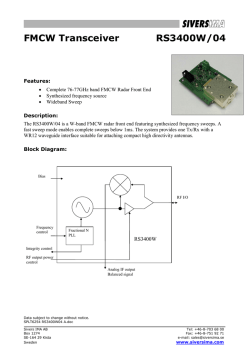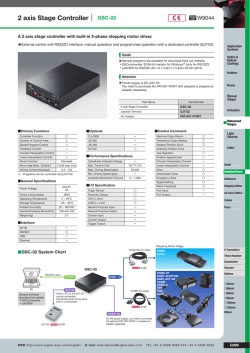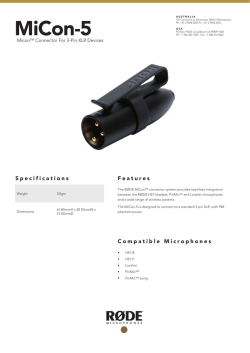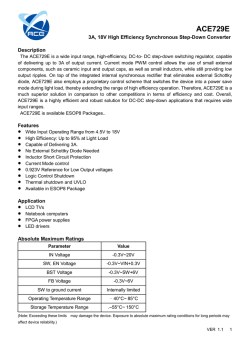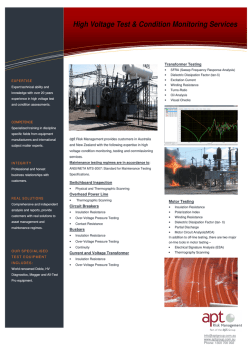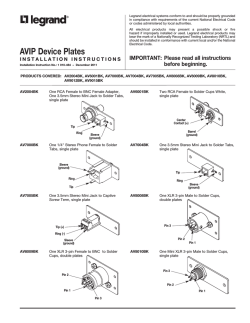iC5000 On-Chip Analyzer
_ V5.7 Hardware Reference iC5000 On-Chip Analyzer Thank you for purchasing this product from iSYSTEM. This product has been carefully crafted to satisfy your needs. Should any questions arise, do not hesitate to contact your local distributor or iSYSTEM directly. Our technical support personnel will be happy to answer all your technical support questions. All information, including contact information, is available on our web site www.isystem.com. Feel free also to explore our alternative products. iSystem constantly yields for development and therefore certain pictures in this documentation may vary slightly from the actual product you received. The differences should be minor, but should you find more serious inconsistencies of the product with the documentation, please contact your local distributor for more information. This document and all documents accompanying it are copyrighted by iSYSTEM and all rights are reserved. Duplication of these documents is allowed for personal use. For every other case a written consent from iSYSTEM is required. Copyright 2015 iSYSTEM, AG. All rights reserved. All trademarks are property of their respective owners. www.isystem.com iSYSTEM, January 2015 1/64 iC5000 Base Unit Ordering code IC50000 or IC50000-1 The iC5000 Base Unit is a base platform connecting to the PC via the TCP/IP or USB 2.0 port. It is always used in conjunction with the DTM and/or the I/O module. The iC5000 Base Unit features 256MB of analyzer storage buffer. There are three status LEDs on the iC5000 Base Unit. The status LEDs inform the user of the current status of the emulation system. Their meaning is: – When lit, the unit is turned on R – When lit, the target application being controlled is running F – When lit, the unit is free for communication, i.e. winIDEA can connect to it. iSYSTEM, January 2015 2/64 Powering the emulator A round 3-pin power connector is located on the rear of the iC5000 base unit. Power connector pinout, view from the rear of the Emulator The iC5000 unit accepts a wide input voltage range from 10V to 24V DC, thus enabling the Emulator to work also with a 12V or 24V car battery. Power consumption is up to 6W (iC5000 with Debug/Trace Module, and cable adapter, without I/O module). The necessary power supply (IC30000-PS) is delivered beside the iC5000 unit. IC30000-PS An optional 12V power supply for Car (cigarette lighter) plug can be ordered under the IC30000-PS-CAR12V ordering code. IC30000-PS-CAR12V Note: Use only original iSYSTEM accessories for powering the iC5000. If you wish to use a power supply different from the delivered one, please consult with iSYSTEM first. Note: When powering the system, switch ON emulator before target; when shutting down the system, switch OFF target before emulator! iSYSTEM, January 2015 3/64 iC5000 Debug/Trace Module (JTAG/BDM) Ordering code IC50020 iC5000 Base Unit in conjunction with the iC50020 Debug/Trace module is a universal on-chip emulation platform. Additionally, a connecting cable (40-pin flat cable), a target specific cable adapter and architecture specific license is required to debug the target based on a specific architecture. Valid input voltage range for all debug signals is between 1.8 - 5.5V Note: Typically, IC50000 and IC50020 module already come assembled together when delivered to the user. The user only needs to connect a specific cable adapter via 40-pin flat cable, through which then the development system connects to the target. iC5000 development and test system including also an optional IO module iSYSTEM, January 2015 4/64 40-pin flat cable used to connect architecture specific debug cable adapters to the iC5000 Debug/Trace module. 16-bit Nexus (IC50152), 16-bit ETM (IC50115) and 10-pin Infineon DAP (IC50161) cable adapters come with two flat cables (30-pin and 40-pin) pre-attached. With these, 40-pin flat cable, which is shipped next to the Debug/Trace module (IC50020), is not required. Note that these debug cable adapters require iC5000 Debug/Trace module revision D or newer, and cannot be connected to the older revisions. iC5000 I/O Module (IOM2) Ordering code IC50011 System Port: inter-emulator synchronization and trigger output, 100ohm series termination. Digital inputs: 8 channels, 10kOhm input impedance, 5V tolerant, ESD protected. Digital outputs: 8 channels, 100ohm output series termination, ESD protected. Analog inputs: 2 channels, 8-bit ADCs, 1MOhm input impedance, range is ±5.0V with 1:1 probe, ±50V with a 10:1 probe, 3ns acquisition time. Power measurement probe uses these two inputs for power measurement. (Available on rev. C and later) Analog outputs: 2 channels, 8-bit DACs, ±4.5V bipolar output, ±7mA drive, 100ohm output resistance. Optional 10MHz temperature compensated precision oscillator TCXO for a high accuracy long duration trace/analyzer session measurements. All digital signals are 3.3V LVTTL compatible and are ESD protected. All analog signals have a Schottky diode over- / undervoltage protection, except the Current Sense signals. The maximum voltage on the Current Sense probe is 60V. Nominal sampling rate is 1MSPS. iSYSTEM, January 2015 5/64 Connectors iC5000 I/O Module Connectors’ Pinout 10-pin header for the System Port. 16-pin header for 8 digital inputs. 16-pin header for 8 digital outputs. 10-pin header for 2 analog outputs. 2 BNC connectors for 2 analog inputs. 10-pin header for Power Measurement Port (rev. C and later). All connectors, except the BNCs, are standard Berg 2.54mm / 100mils raster. For analog inputs, standard scope probes can be used. For more details on I/O module and its use, refer to a separate standalone document titled I/O Module user’s manual. iSYSTEM, January 2015 6/64 Using grounding wire In case of the on-chip emulation, it has been proven that a development tool can be damaged at the moment when the emulator's debug connector is plugged into the target system when neither the target nor the emulator are powered up yet. At this point in time, there could be ground potential difference between the emulator and the target way over 1000V. Such voltage difference is then discharged over the emulator and the target, which can destroy electronic components of the emulator and/or the target. The voltage difference can be introduced by: power supply (target, emulator), which does not have the power outlet ground connected with the power supply ground. power outlets which have different ground potentials PC, when iC5000 connects to the PC through the USB port Connecting a dedicated grounding wire, which is shipped with the iC5000 unit, between the iC5000 system and the target before the target debug cable adapter is connected to the target, makes the complete development system even more robust and resistant to the mentioned electrical discharge problem - despite the fact the iC5000 development system features already a high quality protection on all connecting signals by default. iC5000 with the grounding wire and the ground pin in the left bottom corner iSYSTEM, January 2015 7/64 The grounding wire connecting the target and iC5000 Licenses iC5000 introduces a new licensing model. As with all iSYSTEM tools, winIDEA license is required. Valid winIDEA license also includes iSYSTEM technical support service, and can be requested either by phone or by e-mail [email protected]. Besides winIDEA license, at least one CPU architecture license is required in order to connect to the target microcontroller via debug interface. Advanced functionalities such as trace, profiling and code coverage become available via trace license. Make sure that the target debug connector to which ic5000 system connects, exposes microcontroller trace port (ETM, Nexus …) when trace functionality is required. iSYSTEM development tools feature a hardware based license scheme, which saves costs comparing to per-seat based licenses. All licenses are kept in the iC5000 development system, which conveniently allows moving iC5000 unit from one development seat to another. When new iC5000 system is shipped from iSYSTEM, CPU architecture and trace licenses are preprogrammed by the iSYSTEM test department. With such a new system, only winIDEA license needs to be requested from iSYSTEM after receiving the iC5000 system. Additional CPU architecture license, which are purchased later, must be programmed by the user. Below picture shows the sticker, which can be found on iC5000 system, identifying which CPU architecture licenses were preprogrammed by the iSYSTEM test department. Below picture shows preprogrammed CortexM3 and MPC56xx licenses. iSYSTEM, January 2015 8/64 Communication iC5000 supports two types of communication: 10/100M Ethernet and USB 1.1/2.0. It is recommended to use USB2.0 interface since it provides the fastest transfer from the iC5000 development system to the PC where winIDEA IDE runs. This will guarantee a maximum performance of the iC5000 development system. Specify the communication port through which the iC5000 unit connects to the PC in the Hardware/Hardware/Communication tab. Hardware Configuration dialog, Communication page Universal Serial Bus (USB) - select when the Emulator is attached to the PC's USB port. The Emulator is selected in the Device pull-down menu. When the Emulator is connected to the USB port of a computer for the first time, Windows will detect a new device and prompt you for the driver for it. Specify the path to the USB directory in the winIDEA installation directory. If only one emulator is connected to a PC via USB then Device combo box can be left empty (recommended). In this case if you exchange the emulator with another one, you don’t have to change communication settings. TCP/IP – This option sets the TCP/IP properties of the iC5000. See ‘Setting up TCP/IP communication’ section for more details on TCP/IP setup. Use the 'Test' button to test the communication settings. Communication test window iSYSTEM, January 2015 9/64 Setting up TCP/IP communication If the Emulator is connected using the Ethernet, its TCP/IP settings must be configured on both sides: the Emulator and in winIDEA. More information on configuring the Emulator and winIDEA can be found in the Hardware User’s Guide. First step: Configuring the Emulator The Emulator must be connected using an alternate option – either through the serial port, through the parallel port or through USB. The connection must be set up in the ‘Hardware/Communication’ tab. Then, select the ‘Hardware/Hardware Type’ tab and click on the ‘System Configuration…’ button. System configuration options The TCP/IP settings can be obtained from the DHCP server on the network. If such a server is not available, the settings can be set manually. In this case, in the TCP/IP Configuration window, the IP Address, the Subnet Mask and the TCP Port must be specified. The default gateway address must be specified, if the Emulator is used via a gateway. The IP Address, available for the Emulator to use, the Subnet Mask and the default gateway, if needed, are usually defined by your network administrator. The TCP Port can be any port between 1024 and 65535, which is not already used. By default, the TCP port 5313 is used. For the information, if this port address could cause any conflicts and for an alternative port address, also contact your network administrator. When the correct settings are entered, click on the ‘Apply changes’ button. This writes the changes to the Emulator. If you want winIDEA to use these settings, press the “Use this communication setting” button. Then, close the System configuration window. The Emulator must be switched off and then on again in order for changes to take effect. Emulator’s MAC address is written on the same sticker where you will also find device serial number as it is shown on the next picture. iSYSTEM, January 2015 10/64 Second step: Configuring There are two ways of configuring TCP/IP in winIDEA: manually or by automatic discovery. Manual Configuration Select the Hardware/Communication tab. Hardware/Communication tab If the “Use this communication setting” button was used when configuring the Emulator, these settings should already be set as required. If this option was not used, select the TCP/IP button and enter the IP Address and the TCP Port, as entered above into the Emulator. Connect the Emulator to the Ethernet, if not already connected, and click on the ‘Test’ button. The communication should be up and running. Configuration with Automatic Discovery Select the Hardware/Communication tab. Display of discovered emulators First, select ‘TCP/IP’ type of communication. Then select the ‘Use global discovery on UDP port 58371’ and press the Refresh button. iSYSTEM, January 2015 11/64 In the pull-down window all emulators found on the network will be shown. The correct emulator can be identified by its serial number. Select the emulator and press the ‘Test’ button to ensure the communication is possible. To be able to easier identify your own emulator, you can specify an unique port number in the first step (for example, as shown above, 23456; the number can be any number between 1024 and 65535, that is not already used on your network for other purposes – note that on the other hand more emulators can have the same port number), uncheck the ‘Use global discovery’ option, enter the port number, if the correct one is not entered already, and press the refresh button. Now, only the emulators on the network that use this port will be shown. Troubleshooting TCP/IP If the communication test fails, there could be a problem with the IP Address, the Subnet Mask, the Default gateway address or the TCP Port. First, make sure the Subnet Mask is correct. The subnet mask should be the same in the TCP/IP configuration of your computer and in the Emulator. To find out the TCP/IP settings of your computer, open the command prompt and type ‘ipconfig’. The computer will return something like this: Ethernet adapter Local Area Connection-specific IP Address. . . . . Subnet Mask . . . . Default Gateway . . Connection: DNS Suffix . . . . . . . . . . . . . . . . . . . . . . : : 210.121.92.121 : 255.255.255.0 : 210.121.92.65 Enter the same Subnet Mask and the Default Gateway data into Emulator. Next, make sure, the IP Address is not already used by any other device. The easiest way to do that is to disconnect the Emulator from the Ethernet, open a command prompt and type in ‘ping <ip_address>’ where <ip_address> is the IP Address selected when configuring the Emulator, in the above example you would type in ‘ping 210.121.92.92’ (without quotes). The result should be ‘Request timed out…’. If the result of the command is anything else (like ‘Reply from…’), the IP is already taken and you should choose another one. If the result is correct, type in ‘ping <ip_address> -w 500 –t’, in the above example this would mean ‘ping 210.121.92.92 –w 500 –t’ . This command pings the IP address every 500 milliseconds until you stop it with Control+C. You should constantly receive the information ‘Request timed out’. Then, while the ping command is running, connect the Emulator and turn it on. Now, in a few moments, a ping reply should occur, in the form of ‘Reply from <ip_address>’… If this is not the case, the IP was set wrong. Try setting the IP again or select another one. If this is the case and the Emulator still cannot communicate with winIDEA, the TCP Port setting is wrong. Please select another port, set it up in the Emulator and in winIDEA and try again. When the ping is not more required, stop it using the keyboard shortcut Control+C. If more Emulators are connected to the Ethernet and have the same IP set, only one will be active. Every Emulator must have a unique IP. Troubleshooting USB During winIDEA installation USB driver is also installed. Very rarely after you power on the emulator which you connected to PC Windows show errors: 1. USB device not recognized 2. Cannot Install this Hardware. If first error is displayed you should: Check cable or use another USB cable. Connect emulator to another USB port Connect emulator to a different USB port. The one that resides on a PCI or PCIe card. Connect emulator to a PC via powered USB switch. In case a PC (usually a laptop) cannot provide enough power over USB port. If second error is displayed or the above suggestions for the first error don’t solve the problem you should reinstall the driver. Use the following procedure. In Windows click on the start menu and select run, then type %ALLUSERSPROFILE% and press OK. iSYSTEM, January 2015 12/64 Run Dialog which shows how to find folder with iSystem USB drivers Windows explorer window will be shown. Open isystem\drivers folder and you should see the same files as on the below screenshot. iSystem USB drivers shown in Windows explorer Power down the emulator and double click on the InstallDriver.exe file which first installs new driver and then uninstalls older driver and removes registry entries which point to older driver. If Windows still shows “Cannot install this Hardware” dialog then manual driver uninstall procedure should be performed. iSYSTEM, January 2015 13/64 Cannot Install this Hardware error message Manual uninstallation of drivers To manually uninstall driver you should first identify the files you must remove from the computer. From the Windows start menu select Run and type regedit and press the OK button. In regedit locate the key HKEY_LOCAL_MACHINE\SYSTEM\CurrentControlSet\Control\Class Press CTRL + F and enter iSystem in the search dialog and press OK. Regedit window Regedit should display a key with several strings as shown above. Under this key there are also subkeys represented by numbers. Click on such a key and inside locate a string named InfPath which points to an INF file. Locate this INF file in c:\Windows\Inf folder and delete it. Repeat the procedure for all different INF files found in registry. iSYSTEM, January 2015 14/64 Regedit window showing a key which points to an old USB driver Then delete the main key (with all subkeys) which holds the data of all enumerated iSystem devices. In example shown above the key is {00294380-BBA1-11D5-A7B8-0000F81A2088}. At the end remove the folder where winIDEA installs the driver, for example: C:\Documents and Settings\All Users\isystem\drivers The folder path is different on windows 7 and Vista. Now, restart the PC and again install the iSystemDriverPack which you can find here: http://www.isystem.com/downloads/winIDEA/driver/isystem_usb_driver_setup.exe The above procedure can be executed only if you have administrator rights. iSYSTEM, January 2015 15/64 Trace Line Calibration Majority of the modern embedded microcontrollers providing trace functionality, implements a so called message based trace port, where an individual trace message is broadcasted off the microcontroller through a relatively narrow physical trace port in multiple CPU cycles, at frequencies, which can be well over 100 MHz. Typically, the trace port is combined from trace data lines and a trace clock line, which is used to sample trace data lines on rising, falling or both edges (depending on the individual implementation). At lower frequencies and good signal integrity we can consider the clock and data lines as pure digital signals, which are correctly phase aligned. As such, the external trace tool can capture them accurately without any problems. Nowadays, capturing of the valid trace data becomes more and more challenging due to the various signal integrity issues (noise, skew, crosstalk, reflections, ground bounce…), which are introduced either due to the high frequency trace clock & data, due to the bad target PCB design or a combination of both. IC5000 has the ability to compensate for these issues via Trace Line Calibration functionality, which allows shifting threshold voltage and clock phase at the capture time of the trace data. When Trace Line Calibration is performed, it auto scans over these two dimensions and searches for valid and invalid settings and finds an optimum data eye. Example Let’s assume we have a Cortex-M3 based NXP LPC1768 microcontroller running at 95 MHz. At this frequency, some of the signal integrity issues will show up for sure. After the debug download, the application should be run. Next, the “Start” button in the “Hardware/Tools/ Trace Line Calibration” should be pressed, which starts the auto-scan. After a couple of seconds, the result of the scan is collected and recommended “Vref” and “Phase“ values are provided. Typically, the user just needs to press the “->” button to use the recommended values (or, if desired, enter them manually) and finally use the Apply button. Configuration part of the Trace Line Calibration dialog Newly applied values are stored upon Save Workspace and also used on the next debug download. The following picture shows the result of the Trace Line Calibration and the corresponding timing view of signals on the trace port. iSYSTEM, January 2015 16/64 Good signal integrity at lower frequency with large “Data eyes” Trace Line Calibration window – scan has been performed and applied. X . R o invalid area valid area recommended currently used iSYSTEM, January 2015 Higher frequency: Valid “Data eyes” shown on upper data signal and how the clock (lower) must be delayed. 17/64 Trace Port PCB Design Guidelines This section contains some guidelines, which should be considered during the target PCB design to ensure the correct operation of the trace port (ETM, Nexus,…) and the external trace tool (iC5000, iTRACE GT). Note that the quality and timing of the trace port signals to the external trace tool are critical for correct and reliable trace operation. All trace port lines on the PCB should be as short as possible (max ~2,5 cm), Traces should run on the same layer, or layers with the same impedance. Preferred layer impedance is 50 Ohm. Connector’s ground pins should be connected directly to PCB’s GND plane. Trace clock should be serially terminated by 47 Ohm resistor as close as possible to the driver. The value of the resistor may be changed depending on driver characteristics. Trace clock should be clean of crosstalk – if possible with double distance to closest nets. Trace clock should have only point-to-point connection – any stubs should be avoided. It is strongly recommended also for other (data) lines to be point-to-point only. If any stubs are needed, they should be as short as possible, when longer are required, there should be a possibility to optionally disconnect them (e.g. by jumpers). Trace port data bus inner crosstalk is not so important, but it is critical to isolate the whole bus from other signals (including from the trace port clock). The following examples show, how the length of the trace lines is reflected in signal integrity and consequently in functionality. One of typical evaluation boards was used, where the CPU is located on the upper piggyback board, which fits to the lower, larger measurement board. Trace lines with short stubs Trace Line Calibration result Measured by oscilloscope Trace lines with longer stubs (over connector to other board) iSYSTEM, January 2015 18/64 Trace Line Calibration result Measured by oscilloscope Emulation Notes Above message can occur when using trace. It indicates that the DDR (trace storage RAM) input FIFO, which accepts trace data from the system domain, has overflowed, and some portion of the trace data will be missing. It doesn’t mean any hardware failure. Possible solutions: lower the target CPU clock increase Nexus clock divider, which yields lower Nexus clock, but at the same time Nexus is more prone to overflows then changing the trace port width e.g. from 16 bit to 12 bit or from 12 bit to 4 bit reduces the Nexus information bandwidth. Note that possible port size varies depending on the target CPU. IC50000-1 (ordering code) has higher trace storage bandwidth than IC50000. iSYSTEM, January 2015 19/64 Debug Cable Adapters Various cable adapters are available depending on the specific target architecture and the target debug connector. They are used to connect iC5000 development system to the target. Ordering code IC50111 Adapter 20-pin 2.54mm Cortex Debug Cable Adapter & 20-pin 2.54mm ARM Cable Adapter IC50112 14-pin 2.54mm ARM Cable Adapter IC50113-AMP 20-pin 1.27mm AMP Cortex Debug Cable Adapter IC50114 Mictor 38-pin ARM ETM 8-bit Cable Adapter IC50115 Mictor 38-pin ARM ETM 16-bit Cable Adapter IC50116 10-pin 1.27mm Cortex Debug Cable Adapter IC50118 20-pin 1.27mm Cortex Debug Cable Adapter IC50130 26-pin 2.54 mm ColdFire Cable Adapter IC50140 6-pin 2.54mm BDM Cable Adapter IC50141 6-pin 2.54mm S12Z Cable Adapter IC50150 14-pin 2.54mm MPC5xxx Cable Adapter IC50151 Mictor 38-pin MPC5xxx Nexus 8-bit Cable Adapter IC50152 Mictor 38-pin MPC5xxx Nexus 16-bit Cable Adapter IC50152-12 IC50153 16-pin 2.54mm Freescale COP Cable Adapter IC50154 51-pin GLENAIR Cable Adapter IC50155 Mictor 38-pin PPC4xx RISCTrace Cable Adapter IC50160 16-pin 2.54mm Infineon JTAG Cable Adapter IC50160-ECU14 10-pin 1.27mm Tricore ECU14 Cable Adapter IC50160-MEDC17 10-pin 1.27mm Tricore MEDC17 Cable Adapter IC50162 6-pin 2.54mm Infineon I2C Cable Adapter IC50163 10-pin 1.27mm Infineon DAP2 Wide Cable Adapter IC50170 16-pin 2.54mm Renesas 78K0R Serial Cable Adapter IC50174 10-pin 2.54mm Renesas 78K0 Serial Cable Adapter IC50175 14-pin 2.54mm Renesas RL78 Serial Cable Adapter IC50171 20-pin 2.54mm Renesas V850/RH850 Cable Adapter IC50172 26-pin KEL Renesas V850 Cable Adapter IC50173 14-pin 2.54mm Renesas SuperH Cable Adapter IC50190 4-pin ERNI ST STM8 Cable Adapter IC50176 14-pin 2.54mm Renesas RH850 Cable Adapter IC50177 Mictor 38-pin Renesas RH850 Nexus 16-bit Cable Adapter iSYSTEM, January 2015 20/64 Signal direction definition used throughout this document: O I - output from the debugger to the target microcontroller - input to the debugger from the target microcontroller 20-pin 2.54mm Cortex Debug Cable Adapter This adapter is delivered under the IC50111 ordering code. Note that another adapter comes along under this ordering code and that is 20-pin 2.54mm ARM Cable Adapter. Ordering code IC50111 This adapter is used to connect the iC5000 development system to Cortex-M (M0, M0+, M1, M3, M4) based target. It connects to Debug/Trace module (IC50020) on one side and to the target debug connector on the other side. It can be used for targets featuring 20-pin 2.54 pitch target debug connector with Cortex-M pinout. The following pinout is valid on the target side: Signal Signal description Signal direction I Reference voltage VTref Ground GND Ground GND Ground GND Ground GND Ground GND Ground GND Ground GND Ground GND Ground GND Pin Pin Signal Signal description 1 3 5 7 9 11 13 15 17 19 2 4 6 8 10 12 14 16 18 20 SWDIO/TMS SWCLK/TCK SWO/TDO NC/TDI nSRST TRCLK TRD0 TRD1 TRD2 TRD3 SWD/JTAG SWD/JTAG SWD/JTAG SWD/JTAG System Reset Trace Clock Trace Data 0 Trace Data 1 Trace Data 2 Trace Data 3 Signal direction I/O O I O I/O I I I I I 20-pin Cortex-M pinout Note: 20-pin 2.54mm Cortex-M Cable Adapter features resettable fuses on pins 1, 2, 4, 6, 8 and 10. These protect debug signals against overcurrent. These fuses cycle back to a conductive state after the excessive current fades away. The adapter connects to the target via a 20-pin 2.54 mm connector (for example Yamaichi: FAS-2001-2101-20BF). A target should feature a matching part (for example WÜRTH ELEKTRONIK: 612 020 216 21). iSYSTEM, January 2015 21/64 20-pin 2.54mm ARM Cable Adapter This adapter is delivered under the IC50111 ordering code. Note that another adapter comes along under this ordering code and that is 20-pin 2.54mm Cortex-M Cable Adapter. Ordering code IC50111 This adapter is used to connect the iC5000 development system to Cortex-A, Cortex-R, or ARM7, ARM9 based target. It connects to Debug/Trace module (IC50020) on one side and to the target debug connector on the other side. It can be used for targets featuring 20-pin 2.54 pitch target debug connector with ARM pinout. The following pinout is valid on the target side: Signal direction I O O O O I I I/O O I Signal description Signal Reference voltage Debug JTAG Debug JTAG Debug JTAG Debug JTAG Return TCK Debug JTAG System Reset Debug request Debug Acknowledge VTref nTRST TDI TMS TCK RTCK TDO nSRST DBGRQ DBACK Pin Pin Signal 1 3 5 7 9 11 13 15 17 19 2 4 6 8 10 12 14 16 18 20 NC GND GND GND GND GND GND GND GND GND Signal description Signal direction Not Connected Ground Ground Ground Ground Ground Ground Ground Ground Ground 20-pin ARM pinout Note: 20-pin 2.54mm ARM Cable Adapter features resettable fuses on all pins except for pin 11 and 19. These fuses protect debug signals against overcurrent and cycle back to a conductive state after the excessive current fades away. The adapter connects to the target via a 20-pin 2.54 mm connector (for example Yamaichi: FAS-2001-2101-20BF). A target should feature a matching part (for example WÜRTH ELEKTRONIK: 612 020 216 21). iSYSTEM, January 2015 22/64 Texas Instruments Microcontrollers Note that targets based on Texas Instruments (TI) ARM microcontroller may feature Texas Instruments ARM 14-pin target debug connector with TI proprietary pinout. A dedicated adapter is available for Texas Instruments ARM 14-pin pinout and can be ordered separately under IAPIN20ARM14TI ordering code. Make sure you don’t mix up Texas Instruments pinout with standard 14-pin 2.54mm ARM pinout (cable adapter IC50112). Double check the pinout of the target debugs connector with the iC5000 cable adapter pinout before connecting iC5000 to the target for the first time. Ordering code IAPIN20ARM14TI With this adapter, the following pinout is valid on the target side: Signal direction Output Output Input Input Input Output Input Signal description Signal Pin Pin Signal Standard JTAG Standard JTAG Reference voltage Standard JTAG Return TCK Standard JTAG Debug Acknowledge TMS TDI VTref TDO RTCK TCK BERR 1 3 5 7 9 11 13 2 nTRST 4 GND 6 NC 8 GND 10 GND 12 GND 14 nSRST Signal description Standard JTAG Ground Not connected Ground Ground Ground System Reset Signal direction Output In/Out ARM7 14-pin TI target connector A jumper is present on the adapter. If this jumper is set, the SYSTEM RESET line is connected to pin 14 on the target side. If SYSTEM RESET is not needed, then this jumper should be removed. Note: this adapter can only be used with 20-pin 2.54mm ARM Cable Adapter The adapter connects to the target via a 14-pin 2.54 mm connector (for example Yamaichi: FAS-1401-2101-20BF). A target should feature a matching part (for example WÜRTH ELEKTRONIK: 612 014 216 21). iSYSTEM, January 2015 23/64 14-pin 2.54mm ARM Cable Adapter Ordering code IC50112 IC50112 ARM Cable Adapter is used to connect the iC5000 development system to Cortex-A, Cortex-R, or ARM7, ARM9 based target. It connects to Debug/Trace module (IC50020) on one side and to the target debug connector on the other side. It can be used for targets featuring 14-pin 2.54 pitch target debug connector with ARM pinout. The following pinout is valid on the target side: Signal direction O O O O I I Signal description Signal Pin Pin Signal Not Connected Debug JTAG Debug JTAG Debug JTAG Debug JTAG Debug JTAG Reference voltage NC nTRST TDI TMS TCK TDO VTref 1 3 5 7 9 11 13 2 GND 4 GND 6 GND 8 GND 10 GND 12 nSRST 14 GND Signal description Ground Ground Ground Ground Ground System Reset Ground Signal direction I/O 14-pin ARM pinout Note: 14-pin 2.54mm ARM Cable Adapter features resettable fuses on all pins. These fuses protect debug signals against overcurrent and cycle back to a conductive state after the excessive current fades away. The adapter connects to the target via a 14-pin 2.54 mm connector (for example Yamaichi: FAS-1401-2101-20BF). A target should feature a matching part (for example WÜRTH ELEKTRONIK: 612 014 216 21). iSYSTEM, January 2015 24/64 20-pin 1.27mm Cortex Debug Cable Adapter Ordering code IC50113 Note: This product is obsolete and is fully replaced with IC50118 IC50113 Cortex-M Adapter Board is used to connect the iC5000 development system to Cortex-M (M1, M3, M4) based target. It connects to Debug/Trace module (IC50020) on one side and to the target debug connector on the other side. It can be used for targets featuring 20-pin 1.27mm pitch target debug connector with Cortex-M pinout. The following pinout is valid on the target side: Signal Signal description Signal direction I Reference voltage VTref Ground GND Ground GND Ground GND Ground GND Ground GND Ground GND Ground GND Ground GND Ground GND Pin Pin Signal Signal description 1 3 5 7 9 11 13 15 17 19 2 4 6 8 10 12 14 16 18 20 SWDIO/TMS SWCLK/TCK SWO/TDO NC/TDI nSRST TRCLK TRD0 TRD1 TRD2 TRD3 SWD/JTAG SWD/JTAG SWD/JTAG SWD/JTAG System Reset Trace Clock Trace Data 0 Trace Data 1 Trace Data 2 Trace Data 3 Signal direction I/O O I O I/O I I I I I 20-pin Cortex-M pinout Note: 20-pin 1.27mm Cortex-M Cable Adapter features resettable fuses on pins 1, 2, 4, 6, 8 and 10. These protect debug signals against overcurrent and cycle back to a conductive state after the excessive current fades away. Signals on pins 12, 14, 16, 18 and 20 are protected via 47 ohm serial resistors. The adapter connects to the target via a 20-pin 1.27mm connector (for example SAMTEC: FFSD-10-01-N). A target should feature a matching part (for example SAMTEC: FTSH-110-01-F-DV-K). iSYSTEM, January 2015 25/64 20-pin 1.27mm AMP Cortex Debug Cable Adapter Ordering code IC50113-AMP IC50113-AMP Cortex-M Cable Adapter is used to connect the iC5000 development system to Cortex-M (M1, M3, M4) based target. It connects to Debug/Trace module (IC50020) on one side and to the target debug connector on the other side. It can be used for targets featuring 20-pin 1.27mm AMPMODU target debug connector with Cortex-M pinout. The following pinout is valid on the target side: Signal Signal description direction I Reference voltage Ground Ground Ground Ground Ground Ground Ground Ground Ground Signal Pin Pin VTref GND GND GND GND GND GND GND GND GND 1 3 5 7 9 11 13 15 17 19 2 4 6 8 10 12 14 16 18 20 Signal Signal description SWDIO/TMS SWCLK/TCK SWO/TDO NC/TDI nSRST TRCLK TRD0 TRD1 TRD2 TRD3 SWD/JTAG SWD/JTAG SWD/JTAG SWD/JTAG System Reset Trace Clock Trace Data 0 Trace Data 1 Trace Data 2 Trace Data 3 Signal direction I/O O I O I/O I I I I I 20-pin Cortex-M pinout Note: 20-pin 1.27mm AMPMODU Cortex-M Cable Adapter features resettable fuses on pins 1, 2, 4, 6, 8 and 10. These protect debug signals against overcurrent and cycle back to a conductive state after the excessive current fades away. Signals on pins 12, 14, 16, 18 and 20 are protected via 47 ohm serial resistors. The adapter connects to the target via a 20 -pin AMP connector (for example TE connectivity, part number 1111196-8). A target should feature a matching part (for example TE connectivity part number 5-104549-2 in SMT technology). iSYSTEM, January 2015 26/64 Mictor 38-pin ARM ETM 8-bit Cable Adapter Ordering code IC50114 This adapter is used to connect the iC5000 development system to ARM7/ARM9 based target. It connects to Debug/Trace module (IC50020) on one side and to the target debug connector on the other side. It can be used for targets featuring Mictor 38-pin target debug connector with ARM7/ARM9 ETM pinout. Only 4 or 8-bit ETM port width (physical port size) is supported with this adapter. However, it can be also used for ETM trace on targets where physically more than 8 ETM data lines are connected to the target debug connector by configuring the on-chip ETM module for operation with 8 or less data lines (‘Hardware/CPU Setup/ETM tab). Note that ETM port bandwidth proportionally drops off when less ETM data lines are used and trace overflows are more likely to occur. If maximum bandwidth is needed, use IC50115, ARM ETM 16-bit cable adapter. The following pinout is valid on the target side: Signal direction O I O O O O Signal NC NC NC NC nSRST TDO NC TCK TMS TDI nTRST NC NC NC NC NC NC NC NC Pin 1 3 5 7 9 11 13 15 17 19 21 23 25 27 29 31 33 35 37 Pin 2 4 6 8 10 12 14 16 18 20 22 24 26 28 30 32 34 36 38 Signal NC NC TRACECLK NC NC VTref NC TRACEPKT[7] TRACEPKT[6] TRACEPKT[5] TRACEPKT[4] TRACEPKT[3] TRACEPKT[2] TRACEPKT[1] TRACEPKT[0] TRACESYNC PIPESTAT[2] PIPESTAT[1] PIPESTAT[0] Signal direction I I I I I I I I I I I I I I 8-bit ARM ETM target pinout Blue colored signals are required for trace. Note: Mictor 38-pin ARM ETM Cable Adapter features resettable fuses on pins 9, 11, 12, 15, 17, 19 and 21. These protect debug signals against overcurrent and cycle back to a conductive state after the excessive current fades away. Signals on pins 6, 16, 18, 20, 22, 24, 26, 26, 28, 30, 32, 34, 36 and 38 are protected via 47 ohm serial resistors. The adapter connects to the target via a 38-pin Mictor connector (Tyco Electronics 5767055-1). A target should feature a matching part (for example Tyco Electronics 5767081-1 in SMT technology). iSYSTEM, January 2015 27/64 Mictor 38-pin ARM ETM 16-bit Cable Adapter Ordering code IC50115 Note: iC5000 Debug/Trace module (IC50020) revision D or newer is required to be able to connect and use this adapter. This adapter is used to connect the iC5000 development system to ARM7/ARM9 based target. It connects to Debug/Trace module (IC50020) on one side and to the target debug connector on the other side. It can be used for targets featuring Mictor 38-pin target debug connector with ARM7/ARM9 ETM pinout. The same cable adapter covers ETMv1 and ETMv3 pinout. The following pinout is valid on the target side: Signal direction O I O O O O I I I I I I I I Signal Pin Pin Signal NC NC NC NC nSRST TDO NC TCK TMS TDI nTRST TRACEPKT[15] TRACEPKT[14] TRACEPKT[13] TRACEPKT[12] TRACEPKT[11] TRACEPKT[10] TRACEPKT[9] TRACEPKT[8] 1 3 5 7 9 11 13 15 17 19 21 23 25 27 29 31 33 35 37 2 4 6 8 10 12 14 16 18 20 22 24 26 28 30 32 34 36 38 NC NC TRACECLK NC NC VTref NC TRACEPKT[7] TRACEPKT[6] TRACEPKT[5] TRACEPKT[4] TRACEPKT[3] TRACEPKT[2] TRACEPKT[1] TRACEPKT[0] TRACESYNC PIPESTAT[2] PIPESTAT[1] PIPESTAT[0] Signal direction I I I I I I I I I I I I I I ETMv1 target pinout Blue colored signals are required for trace. iSYSTEM, January 2015 28/64 Signal direction O I O O O O I I I I I I I I Signal Pin Pin Signal NC NC GND NC nSRST TDO NC TCK TMS TDI nTRST TRACEDATA15 TRACEDATA14 TRACEDATA13 TRACEDATA12 TRACEDATA11 TRACEDATA10 TRACEDATA9 TRACEDATA8 1 3 5 7 9 11 13 15 17 19 21 23 25 27 29 31 33 35 37 2 4 6 8 10 12 14 16 18 20 22 24 26 28 30 32 34 36 38 NC NC TRACECLK NC NC VTref NC TRACEDATA7 TRACEDATA6 TRACEDATA5 TRACEDATA4 TRACEDATA3 TRACEDATA2 TRACEDATA1 GND GND VCC TRACECTL TRACEDATA0 Signal direction I I I I I I I I I I I I I I ETMv3 target pinout Blue colored signals are required for trace. Note: Mictor 38-pin ARM ETM Cable Adapter features resettable fuses on pins 9, 11, 12, 15, 17, 19 and 21. These protect debug signals against overcurrent and cycle back to a conductive state after the excessive current fades away. Signals on pins 6, 16, 18, 20 and 22-38 are protected via 47 ohm serial resistors. The adapter connects to the target via a 38-pin Mictor connector (Tyco Electronics 5767055-1). A target should feature a matching part (for example Tyco Electronics 5767081-1 in SMT technology). Texas Instruments TMS570 Microcontrollers Targets based on Texas Instruments (TI) ARM microcontroller can feature MIPI 60-pin target debug connector with Texas Instruments proprietary pinout instead of 38-pin Mictor. MIPI term stands for Mobile Industry Processor Interface and is a standardized connector for debugging and tracing up to 40 data lines. A dedicated adapter (converter) is available for Texas Instruments MIPI 60-pin pinout and can be ordered separately under the IAMIC38MIPI60TMS570 ordering code. Double check the pinout of the target debugs connector before connecting iC5000 to the target for the first time. Ordering code iSYSTEM, January 2015 IAMIC38MIPI60TMS570 29/64 Note: This adapter is always used in conjunction with the IC50115 cable adapter. iC5000 can trace up to 16 trace data lines. The target microcontroller has to be configured for 16-bit trace port operation if the target features MIPI connector with 32 data trace lines connected. iSYSTEM high-end iTRACE GT development platform can capture 32-bit data trace port too. Note that signal naming in iSYSTEM documentation uses target signal names and not the ones from the MIPI standard. Refer to ‘MIPI Alliance Recommendation for Debug and Trace Connectors’ and ‘ARM Target Interface Connections’ documentation for more information about signal names and their functions. With this adapter, the following pinout is valid on the target side: Signal direction Signal Pin Pin Signal Signal direction I O O O O VTref TCK TDI RTCK nTRST_PU NC TRACECLK NC TRACECTL TRACEDATA0 TRACEDATA1 TRACEDATA2 TRACEDATA3 TRACEDATA4 TRACEDATA5 TRACEDATA6 TRACEDATA7 TRACEDATA8 TRACEDATA9 TRACEDATA10 TRACEDATA11 TRACEDATA12 TRACEDATA13 TRACEDATA14 TRACEDATA15 NC NC NC GND NC 1 3 5 7 9 11 13 15 17 19 21 23 25 27 29 31 33 35 37 39 41 43 45 47 49 51 53 55 57 59 2 4 6 8 10 12 14 16 18 20 22 24 26 28 30 32 34 36 38 40 42 44 46 48 50 52 54 56 58 60 TMS TDO nSRST nTRST_PD NC NC NC GND NC NC NC NC NC NC NC NC NC NC NC NC NC NC NC NC NC NC NC NC GND NC O I O O I I I I I I I I I I I I I I I I I I 60-pin MIPI target connector Blue colored signals are required for trace. The adapter connects to the target via a 60-pin MIPI connector (for example SAMTEC: QTH-030-01-L-D-A). A target should feature a matching part (for example SAMTEC: QSH-030-01-L-D-A). iSYSTEM, January 2015 30/64 10-pin 1.27mm Cortex Debug Cable Adapter Ordering code IC50116 This adapter is used to connect the iC5000 development system to Cortex-M (M0, M0+, M1, M3, M4) based target. It connects to Debug/Trace module (IC50020) on one side and to the target debug connector on the other side. It can be used for targets featuring 10-pin 1.27mm pitch target debug connector with Cortex-M pinout. The following pinout is valid on the target side: Signal Signal description direction I Reference voltage Ground Ground Ground Ground Signal VTref GND GND GND GND Pin Pin 1 3 5 7 9 2 4 6 8 10 Signal Signal description SWDIO/TMS SWCLK/TCK SWO/TDO NC/TDI nSRST SWD/JTAG SWD/JTAG SWD/JTAG SWD/JTAG System Reset Signal direction I/O O I O I/O 10-pin Cortex-M pinout Note: 10-pin 1.27mm Cortex-M Cable Adapter features resettable fuses on pins 1, 2, 4, 6, 8 and 10. These fuses protect debug signals against overcurrent and cycle back to a conductive state after the excessive current fades away. The adapter connects to the target via a 10-pin 1.27mm connector (for example SAMTEC: FFSD-05-01-N). A target should feature a matching part (for example SAMTEC: SHF-105-01-L-D-TH). iSYSTEM, January 2015 31/64 20-pin 1.27mm Cortex Debug Cable Adapter Ordering code IC50118 IC50118 Cortex-M Adapter Board is used to connect the iC5000 development system to Cortex-M (M1, M3, M4) based target. It connects to Debug/Trace module (IC50020) on one side and to the target debug connector on the other side. It can be used for targets featuring 20-pin 1.27mm pitch target debug connector with Cortex-M pinout. The following pinout is valid on the target side: Signal Signal description direction I Reference voltage Ground Ground Ground Ground Ground Ground Ground Signal VTref GND GND GND GND NC_CAPGND NC_CAPGND GND GND GND Pin Pin 1 3 5 7 9 11 13 15 17 19 2 4 6 8 10 12 14 16 18 20 Signal Signal description SWDIO/TMS SWCLK/TCK SWO/TDO NC/TDI nSRST TRCLK TRD0 TRD1 TRD2 TRD3 SWD/JTAG SWD/JTAG SWD/JTAG SWD/JTAG System Reset Trace Clock Trace Data 0 Trace Data 1 Trace Data 2 Trace Data 3 Signal direction I/O O I O I/O I I I I I 20-pin Cortex-M pinout Note: 20-pin 1.27mm Cortex-M Cable Adapter features resettable fuses on pins 1, 2, 4, 6, 8 and 10. These protect debug signals against overcurrent and cycle back to a conductive state after the excessive current fades away. Signals on pins 12, 14, 16, 18 and 20 are protected via 47 ohm serial resistors. The adapter connects to the target via a 20-pin 1.27mm connector (for example SAMTEC: FFSD-10-01-N). A target should feature a matching part (for example SAMTEC: FTSH-110-01-F-DV-K). iSYSTEM, January 2015 32/64 26-pin 2.54 mm ColdFire Cable Adapter Ordering code IC50130 This adapter is used to connect the iC5000 development system to Freescale ColdFire based target. It connects between the Debug/Trace module (IC50020) and the target debug connector. It can be used for targets featuring 26-pin 2.54mm pitch target debug connector with ColdFire pinout. The following pinout is valid on the target side: Signal direction I I I I I I Signal Developer Reserved GND GND RESET VDD_IO GND PSTDDATA6 PSTDDATA4 PSTDDATA2 PSTDDATA0 Motorola Reserved GND NC Pin 1 3 5 7 9 11 13 15 17 19 21 23 25 Pin 2 4 6 8 10 12 14 16 18 20 22 24 26 Signal ~BKPT DSCLK Developer Reserved DSI DSO PSTDDATA7 PSTDDATA5 PSTDDATA3 PSTDDATA1 GND Motorola Reserved PSTCLK ~TEA Signal direction O O O I I I I I I O ColdFire 26-pin target pinout Note: 26-pin 2.54 mm ColdFire Cable Adapter features resettable fuses on pins 2, 4, 7, 8, 9, 10, 24 and 26. These protect debug signals against overcurrent and cycle back to a conductive state after the excessive current fades away. Signals on pins 1, 12-19 and 24 are protected via 47 ohm serial resistors. The adapter connects to the target via a 26-pin 2.54 mm connector (for example Yamaichi: FAS-26-17). A target should feature a matching part (for example WÜRTH ELEKTRONIK: 612 026 216 21). iSYSTEM, January 2015 33/64 6-pin 2.54mm BDM Cable Adapter Ordering code IC50140 This adapter is used to connect the iC5000 development system to Freescale HCS08, HC12, HCS12, S12X or ColdFire V1 based target. It connects to Debug/Trace module (IC50020) on one side and to the target debug connector on the other side. It can be used for targets featuring 6-pin 2.54mm pitch target debug connector with BDM pinout. The following pinout is valid on the target side: Signal direction I/O Signal description Signal BGND Not connected Not connected BGND NC NC Pin Pin 1 3 5 2 4 6 Signal Signal description GND RESET VTref Ground System Reset Reference voltage Signal direction I/O I 6-pin BDM pinout Note: 6-pin BDM Cable Adapter features resettable fuses on pins 1, 2, 4 and 6. These fuses protect debug signals against overcurrent and cycle back to a conductive state after the excessive current fades away. The adapter connects to the target via a 6-pin 2.54 mm connector (for example FCI: 71600-006LF). A target should feature a matching part (for example WÜRTH ELEKTRONIK: 612 006 216 21). iSYSTEM, January 2015 34/64 6-pin 2.54mm S12Z Cable Adapter Ordering code IC50141 This adapter is used to connect the iC5000 development system to Freescale S12Z based target. It connects to Debug/Trace module (IC50020) on one side and to the target debug connector on the other side. It can be used for targets featuring 6-pin 2.54mm pitch target debug connector with S12Z BDM pinout. The following pinout is valid on the target side: Signal direction I/O I I Signal description Signal BGND data out clock BGND PDO PDOCLK Pin Pin 1 3 5 2 4 6 Signal Signal description GND RESET VTref Ground System Reset Reference voltage Signal direction I/O I 6-pin BDM pinout Note: 6-pin BDM Cable Adapter features resettable fuses on pins 1, 2, 4 and 6. These fuses protect debug signals against overcurrent and cycle back to a conductive state after the excessive current fades away. Signals on pins 3 and 5 are protected via 47 ohm serial resistors The adapter connects to the target via a 6-pin 2.54 mm connector (for example FCI: 71600-006LF). A target should feature a matching part (for example WÜRTH ELEKTRONIK: 612 006 216 21). iSYSTEM, January 2015 35/64 14-pin 2.54mm MPC5xxx Cable Adapter Ordering code IC50150 This adapter is used to connect the iC5000 development system to Freescale MPC5xxx and ST SPC56 based target via JTAG debug interface. It connects to Debug/Trace module (IC50020) on one side and to the target debug connector on the other side. It can be used for targets featuring 14-pin 2.54mm pitch target debug connector with MPC5xxx pinout. The following pinout is valid on the target side: Signal direction O I O O O I Signal description Signal Pin Pin Standard JTAG Standard JTAG Standard JTAG TDI TDO TCK EVTIN nSRST VTref NC 1 3 5 7 9 11 13 System Reset Reference voltage Not connected Signal Signal description 2 GND Ground 4 GND Ground 6 GND Ground 8 PORST* Power On Reset* 10 TMS Standard JTAG 12 GND Ground 14 JCOMP (optional) Standard JTAG Signal direction O O O 14-pin MPC5xxx & SPC56 target pinout Mandatory pins on the microcontroller side are GND, VDD, RESET, TMS, TDI, TDO and TCK. *Note: Pin 8 (Power on reset) is supported with adapter revision C1 or newer. JCOMP is an optional pin. Some microcontrollers don’t have this pin. Internally, this is actually JTAG TRST which resets JTAG TAP state machine. Because JTAG TAP state machine can be reset also by TMS and TCK, this pin is optional also for the debugger. If microcontroller has JCOMP pin but it is not connected to the target debug connector then it must be set to non-active state in the target via a pull-up resistor. If not then JTAG TAP state machine remains in reset and debugging is not possible. 14-pin 2.54mm MPC5xxx Cable Adapter features resettable fuses on all connected pins. These protect debug signals against overcurrent and cycle back to a conductive state after the excessive current fades away. Jumper J2 (EVTIN) Note: Jumper J2 is not needed, and is not assembled in new adapters. It was introduced with rv: C1, previous versions (rv: A1, A2, B1) do not have this jumper. Under some circumstances it can happen that the debugger cannot find any absolute program counter message in the analyzed Nexus trace block. Consequentially, trace reconstruction fails and errors or nothing gets displayed in the trace window. To avoid such situations, the debugger can feed periodic signal to the EVTIN CPU pin connecting to the on-chip Nexus engine, which then periodically generates and broadcasts program counter synchronization messages. In order to use this feature, jumper J2 must be bridged and the ‘Force periodic Nexus SYNC’ option in the ‘Hardware/emulation Options/CPU Setup/Nexus’ tab must be checked. Refer to iSYSTEM ‘Freescale MPC5xxx & ST SPC56 Family On-Chip Emulation’ technical notes document for more details on the ‘Force periodic Nexus SYNC’ option use. Note that the EVTI (Nexus Event In) CPU pin may be shared with other CPU functionalities. For instance, on MPC5516 the same pin can operate as GPIO, EBI read/write or EVTI. Whenever the CPU pin is configured and used for EVTI alternate operation, J2 must not be populated in order to prevent electrical conflicts. iSYSTEM, January 2015 36/64 Note: In general there is no need to use ‘Force periodic Nexus SYNC’ functionality unless a specific application code is traced, which does not generate messages containing absolute program counter information. As long as the user has no problems with the trace use, it is recommended to keep jumper J2 disconnected. The adapter connects to the target via a 14-pin 2.54 mm connector (for example Yamaichi: FAS-1401-2101-20BF). A target should feature a matching part (for example WÜRTH ELEKTRONIK: 612 014 216 21). iSYSTEM, January 2015 37/64 Mictor 38-pin MPC5xxx Nexus 8-bit Cable Adapter Ordering code IC50151 This adapter is used to connect the iC5000 development system to Freescale MPC5xxx or ST SPC56 based target via Nexus debug interface. It connects to Debug/Trace module (IC50020) on one side and to the target debug connector on the other side. It can be used for targets featuring Mictor 38-pin target debug connector with MPC5xxx Nexus pinout. This adapter supports 2, 4 or 8-bit Nexus port width only. However, it can be also used for Nexus trace on targets where physically more than 8 Nexus data (MDO) lines are connected to the target debug connector by configuring on-chip Nexus module for operation with 8 or less data lines (where possible). For majority of MPC5xxx microcontrollers, it’s possible to configure on-chip Nexus module to broadcast Nexus information through variable amount of Nexus data (MDO) lines. For instance, MPC555x can be configured for 4 or 12-bit Nexus port operation, MPC551x for 8 or 12 bit Nexus port operation, etc… Note that Nexus port bandwidth proportionally drops off when less Nexus data (MDO) lines are used and trace overflows are more likely to occur. If maximum bandwidth is needed, use IC50152, MPC5xxx Nexus 16-bit cable adapter. Jumper J2 (EVTIN) Under some circumstances it can happen that the debugger cannot find any absolute program counter message in the analyzed Nexus trace block. Consequentially, trace reconstruction fails and errors or nothing gets displayed in the trace window. To avoid such situations, the debugger can feed periodic signal to the EVTIN CPU pin connecting to the on-chip Nexus engine, which then periodically generates and broadcasts program counter synchronization messages. In order to use this feature, jumper J2 must be bridged and the ‘Force periodic Nexus SYNC’ option in the ‘Hardware/emulation Options/CPU Setup/Nexus’ tab must be checked. Refer to iSYSTEM ‘Freescale MPC5xxx & ST SPC56 Family On-Chip Emulation’ technical notes document for more details on the ‘Force periodic Nexus SYNC’ option use. Note that the EVTI (Nexus Event In) CPU pin may be shared with other CPU functionalities. For instance, on MPC5516 the same pin can operate as GPIO, EBI read/write or EVTI. Whenever the CPU pin is configured and used for EVTI alternate operation, J2 must not be populated in order to prevent electrical conflicts. Note: In general there is no need to use ‘Force periodic Nexus SYNC’ functionality unless a specific application code is traced, which does not generate messages containing absolute program counter information. As long as the user has no problems with the trace use, it is recommended to keep jumper 2 disconnected. Note: Jumper J2 was introduced with rv:B1, previous versions (rv: A1, A2) do not have this jumper. iSYSTEM, January 2015 38/64 The following pinout is valid on the target side: Signal direction O I O O O O Signal NC NC NC NC RSTIN TDO NC TCK TMS TDI NTRST NC NC NC NC NC NC NC NC Pin 1 3 5 7 9 11 13 15 17 19 21 23 25 27 29 31 33 35 37 Pin 2 4 6 8 10 12 14 16 18 20 22 24 26 28 30 32 34 36 38 Signal NC NC NC NC EVTIN VTREF NC MDO7 MDO6 MDO5 MDO4 MDO3 MDO2 MDO1 MDO0 EVTO MCKO MSEO1 MSEO0 Signal direction O I I I I I I I I I I I I I MPC5xxx and SPC56 16-bit Nexus target pinout Note: Mictor 38-pin MPC5xxx Nexus 8-bit Cable Adapter features resettable fuses on pins 9, 10, 11, 12, 15, 17, 19 and 21. These protect debug signals against overcurrent and cycle back to a conductive state after the excessive current fades away. Signals on pins 16, 18, 20, 22, 24, 26, 28, 30, 32, 34, 36 and 38 are protected via 47 ohm serial resistors. The adapter connects to the target via a 38-pin Mictor connector (Tyco Electronics 5767055-1). A target should feature a matching part (for example Tyco Electronics 5767081-1 in SMT technology). iSYSTEM, January 2015 39/64 Mictor 38-pin MPC5xxx Nexus 16-bit Cable Adapter Ordering code IC50152 IC50152-12 Note: iC5000 Debug/Trace module (IC50020) revision D or newer is required to be able to connect and use this adapter. This adapter is used to connect the iC5000 development system to Freescale MPC5xxx or ST SPC56 based target via Nexus debug interface. It connects between the Debug/Trace module (IC50020) and the target debug connector. It can be used for targets featuring Mictor 38-pin target debug connector with MPC5xxx Nexus pinout. IC50152 features a standard connection length (cca. 24 cm). An adapter with shorter cable length (12 cm) was introduced (ordering code IC50152-12) for cases when standard length doesn’t work e.g. due to a badly designed target PCB where reliable Nexus trace capture with the standard 24 cm cable cannot be achieved. In such cases, shorter cable helps. In practice, IC50152-12 is sometimes used in conjunction with the MPC5646C (3M Bolero) target device, which internally seems to lack from fast drivers on the Nexus signals. Jumper J2 (EVTIN) Under some circumstances it can happen that the debugger cannot find any absolute program counter message in the analyzed Nexus trace block. Consequentially, trace reconstruction fails and errors or nothing gets displayed in the trace window. To avoid such situations, the debugger can feed periodic signal to the EVTIN CPU pin connecting to the on-chip Nexus engine, which then periodically generates and broadcasts program counter synchronization messages. In order to use this feature, jumper J2 must be bridged and the ‘Force periodic Nexus SYNC’ option in the ‘Hardware/emulation Options/CPU Setup/Nexus’ tab must be checked. Refer to iSYSTEM ‘Freescale MPC5xxx & ST SPC56 Family On-Chip Emulation’ technical notes document for more details on the ‘Force periodic Nexus SYNC’ option use. Note that the EVTI (Nexus Event In) CPU pin may be shared with other CPU functionalities. For instance, on MPC5516 the same pin can operate as GPIO, EBI read/write or EVTI. Whenever the CPU pin is configured and used for EVTI alternate operation, J2 must not be populated in order to prevent electrical conflicts.. Note: In general there is no need to use ‘Force periodic Nexus SYNC’ functionality unless a specific application code is traced, which does not generate messages containing absolute program counter information. As long as the user has no problems with the trace use, it is recommended to keep jumper 2 disconnected. Note: Jumper J2 was introduced with rv: N1, previous versions (rv: M1) do not have this jumper. iSYSTEM, January 2015 40/64 The following pinout is valid on the target side: Signal direction I I I O I I O O O O I Signal MDO12 MDO14 MDO9 NC RSTIN TDO MDO10 TCK TMS TDI NTRST MDO11 NC NC NC NC NC NC NC Pin 1 3 5 7 9 11 13 15 17 19 21 23 25 27 29 31 33 35 37 Pin 2 4 6 8 10 12 14 16 18 20 22 24 26 28 30 32 34 36 38 Signal MDO13 MDO15 NC MDO8 EVTIN VTREF NC MDO7 MDO6 MDO5 MDO4 MDO3 MDO2 MDO1 MDO0 EVTO MCKO MSEO1 MSEO0 Signal direction I I I O I I I I I I I I I I I I I I MPC5xxx and SPC56 16-bit Nexus target pinout Note: Mictor 38-pin MPC5xxx Nexus 16-bit Cable Adapter features resettable fuses on pins 9, 10, 11, 12, 15, 17, 19 and 21. These protect debug signals against overcurrent and cycle back to a conductive state after the excessive current fades away. Signals on pins 1, 2, 3, 4, 5, 8, 13, 14, 16, 18, 20, 22, 23, 24, 26, 28, 30, 32, 34, 36 and 38 are protected via 47 ohm serial resistors. The adapter connects to the target via a 38-pin Mictor connector (Tyco Electronics 5767055-1). A target should feature a matching part (for example Tyco Electronics 5767081-1 in the SMT technology). Ordering code IAMIC38SAM50MPC IAMIC38SAM50MPC adapter Some targets based on Freescale Qorivva Power Architecture or PX Series Power Architecture microcontroller(s) (e.g. MPC5675K) can also feature a 50-pin Samtec ERF8-025 connector for the Nexus debug interface instead of a popular 38-pin Mictor connector. In this case, the IAMIC38SAM50MPC adapter is connected to the target first and then used in conjunction with Mictor 38-pin MPC5xxx Nexus 16-bit Cable Adapter. In practice, it has been noticed that 50-pin Samtec target connector does not provide good mechanical stability in one direction which as a result can also yield electrically unreliable connection. Special care must be taken when connecting iC5000 to the target Samtec connector to minimize potential connection problems. Note that no problems have been detected or reported in conjunction with the Mictor connector. iSYSTEM, January 2015 41/64 The following pinout is valid on the target side: Signal direction I I I I I I I I I I I I I I I I I Signal MSEO0 MSEO1 GND MDO0 MDO1 GND MDO2 MDO3 GND MCKO MDO4 GND MDO5 MDO6 GND MDO7 MDO8 GND MDO9 MDO10 GND MDO11 MDO12 GND MDO15 Pin 1 3 5 7 9 11 13 15 17 19 21 23 25 27 29 31 33 35 37 39 41 43 45 47 49 Pin 2 4 6 8 10 12 14 16 18 20 22 24 26 28 30 32 34 36 38 40 42 44 46 48 50 Signal VTREF TCK TMS TDI TDO NTRST RDY EVTI EVTO JTAG_RST NC GND NC NC GND NC NC GND NC NC GND MDO13 MDO14 GND NC Signal direction O O O I O O I O I I 50-pin Samtec ERF8 Nexus target connector pinout The adapter connects to the target via a 50-pin ERM8 connector (for example SAMTEC: ERM8-025-01-L-DEM2-TR). A target should feature a matching part (for example SAMTEC: ERF8-025-05.0-L-DV). iSYSTEM, January 2015 42/64 16-pin 2.54mm Freescale COP Cable Adapter Ordering code IC50153 This adapter is used to connect the iC5000 development system to Freescale MPC6xx, MPC82xx, MobileGT, MPC7xx or MPC83xx based target via COP/JTAG debug interface. It connects to Debug/Trace module (IC50020) on one side and to the target debug connector on the other side. It can be used for targets featuring 16pin 2.54 pitch target debug connector with Freescale COP pinout. The following pinout is valid on the target side: Signal Signal description Signal direction I Standard JTAG TDO O Standard JTAG TDI I Status (optional) HALTED O Standard JTAG TCK O Standard JTAG TMS O Soft Reset SRESET O Hard Reset HRESET I Status (optional) CKSTP_OUT Pin Pin 1 3 5 7 9 11 13 15 2 4 6 8 10 12 14 16 Signal Signal description QACK# TRST VTref CKSTP_IN NC GND NC GND 100-ohm pull-down Standard JTAG Reference voltage Status (optional) Not Connected Ground Not Connected Ground Signal direction O O I O 16-pin Freescale COP target pinout Note: 16-pin 2.54mm Freescale COP Cable Adapter features resettable fuses on all pins except for pin 15. These protect debug signals against overcurrent and cycle back to a conductive state after the excessive current fades away. A signal on pin 15 is protected via 100 ohm serial resistor. The adapter connects to the target via a 16-pin 2.54 mm connector (for example Yamaichi: FAS-1601-2101-2OBF). A target should feature a matching part (for example WÜRTH ELEKTRONIK: 612 016 216 21). iSYSTEM, January 2015 43/64 51-pin GLENAIR Cable Adapter Ordering code IC50154 This adapter is used to connect the iC5000 development system to Freescale MPC5xxx or ST SPC5xxxx based target via Nexus debug interface. It connects to Debug/Trace module (IC50020) on one side and to the target debug connector on the other side. Typically it’s used in conjunction with targets operating in harsh environments, featuring a robust 51-pin GLENAIR target debug connector instead of the popular 38-pin Mictor target debug connector. The following pinout is valid on the target side: Signal direction I O O O O O O I I I I I I I I I I I I I I I Signal NC NC TDO RESET EVTIN TRST TMS TDI SWCLK/TCK MDO0 MCKO EVTO MSEO0 MDO1 MDO2 MDO3 NC MSEO1 MDO4 MDO5 MDO6 MDO7 MDO8 MDO10 MDO11 NC Pin 1 3 5 7 9 11 13 15 17 19 21 23 25 27 29 31 33 35 37 39 41 43 45 47 49 51 Pin 2 4 6 8 10 12 14 16 18 20 22 24 26 28 30 32 34 36 38 40 42 44 46 48 50 Signal NC NC RDY VTREF GND GND GND GND GND GND GND GND MDO9 GND GND GND GND GND GND GND GND GND GND GND GND Signal direction I I 51-pin GLENAIR target pinout Note: 51-pin GLENAIR Cable Adapter features resettable fuses on pins 5, 6, 7, 8, 9, 11, 13 and 15. These protect debug signals against overcurrent and cycle back to a conductive state after the excessive current fades away. Signals on pins 19, 21, 23, 25, 26, 27, 29, 31, 35, 37, 39, 41, 43, 45, 47, 49 and GND are protected via 47 ohm serial resistors. The adapter connects to the target via a 51-pin GLENAIR connector (for example GLENAIR - M83513/02-GN). A target should feature a matching part (for example GLENAIR - M83513/01-GN). iSYSTEM, January 2015 44/64 Mictor 38-pin PPC4xx RISCTrace Cable Adapter Ordering code IC50155 Note: iC5000 Debug/Trace module (IC50020) revision D or newer is required to be able to connect and use this adapter. This adapter is used to connect the iC5000 development system to Applied Micro PPC4xx based target via RISCTrace debug interface. It connects between the Debug/Trace module (IC50020) and the target debug connector. It can be used for targets featuring Mictor 38-pin target debug connector with PPC4xx RISCTrace pinout. The following pinout is valid on the target side: Signal direction O O I O O O O I I I I I I I Signal NC NC GND HALT SRST TDO NC TCK TMS TDI NTRST NC BS0 BS1 BS2 BS3 BS4 BS5 BS6 Pin 1 3 5 7 9 11 13 15 17 19 21 23 25 27 29 31 33 35 37 Pin 2 4 6 8 10 12 14 16 18 20 22 24 26 28 30 32 34 36 38 Signal NC NC TRCLK NC NC VREF NC NC NC NC NC NC TS0 TS1 TS2 TS3 TS4 TS5 TS6 Signal direction I I I I I I I I I PPC4xx RISCTrace target pinout Note: Mictor 38-pin MPC5xxx Nexus 16-bit Cable Adapter features resettable fuses on pins 7, 9, 11, 12, 15, 17, 19 and 21. These protect debug signals against overcurrent and cycle back to a conductive state after the excessive current fades away. Signals on pins 6, 25, 26, 27, 28, 29, 30, 31, 32, 33, 34, 35, 36, 37 and 38 are protected via 47 ohm serial resistors. The adapter connects to the target via a 38-pin Mictor connector (Tyco Electronics 5767055-1). A target should feature a matching part (for example Tyco Electronics 5767081-1 in SMT technology). iSYSTEM, January 2015 45/64 50-pin Samtec MPC5xxx Nexus 16-bit Cable Adapter Ordering code IC50156 Note: iC5000 Debug/Trace module (IC50020) revision D or newer is required to be able to connect and use this adapter. This adapter is used to connect the iC5000 development system to Freescale MPC5xxx or ST SPC56 based target via Nexus debug interface. It connects between the Debug/Trace module (IC50020) and the target debug connector. It can be used for targets featuring 50-pin Samtec ERF8-025 target debug connector with MPC5xxx Nexus pinout. Jumper J2 (EVTIN) Under some circumstances it can happen that the debugger cannot find any absolute program counter message in the analyzed Nexus trace block. Consequentially, trace reconstruction fails and errors or nothing gets displayed in the trace window. To avoid such situations, the debugger can feed periodic signal to the EVTIN CPU pin connecting to the on-chip Nexus engine, which then periodically generates and broadcasts program counter synchronization messages. In order to use this feature, jumper J2 must be bridged and the ‘Force periodic Nexus SYNC’ option in the ‘Hardware/emulation Options/CPU Setup/Nexus’ tab must be checked. Refer to iSYSTEM ‘Freescale MPC5xxx & ST SPC56 Family On-Chip Emulation’ technical notes document for more details on the ‘Force periodic Nexus SYNC’ option use. Note that the EVTI (Nexus Event In) CPU pin may be shared with other CPU functionalities. For instance, on MPC5516 the same pin can operate as GPIO, EBI read/write or EVTI. Whenever the CPU pin is configured and used for EVTI alternate operation, J2 must not be populated in order to prevent electrical conflicts.. Note: In general there is no need to use ‘Force periodic Nexus SYNC’ functionality unless a specific application code is traced, which does not generate messages containing absolute program counter information. As long as the user has no problems with the trace use, it is recommended to keep jumper 2 disconnected. iSYSTEM, January 2015 46/64 The following pinout is valid on the target side: Signal direction I I I I I I I I I I I I I I I I I Signal MSEO0 MSEO1 GND MDO0 MDO1 GND MDO2 MDO3 GND MCKO MDO4 GND MDO5 MDO6 GND MDO7 MDO8 GND MDO9 MDO10 GND MDO11 MDO12 GND MDO15 Pin 1 3 5 7 9 11 13 15 17 19 21 23 25 27 29 31 33 35 37 39 41 43 45 47 49 Pin 2 4 6 8 10 12 14 16 18 20 22 24 26 28 30 32 34 36 38 40 42 44 46 48 50 Signal VTREF TCK TMS TDI TDO NTRST NC EVTI EVTO JTAG_RST NC GND NC NC GND NC NC GND NC NC GND MDO13 MDO14 GND NC Signal direction O O O I O O I O O I I MPC5xxx and SPC56 50-pin 16-bit Nexus target pinout Note: 50-pin Samtec MPC5xxx Nexus 16-bit Cable Adapter features resettable fuses on pins 2, 4, 6, 8, 10, 12, 16 and 20. These protect debug signals against overcurrent and cycle back to a conductive state after the excessive current fades away. All other signals are protected via 47 ohm serial resistor. The adapter connects to the target via a 50-pin Samtec connector (SAMTEC ERM8-025-01-L-D-EM2). A target should feature a matching part (for example SAMTEC - ERF8-025-05.0-L-DV in the SMT technology). iSYSTEM, January 2015 47/64 16-pin 2.54mm Infineon JTAG Cable Adapter Ordering code IC50160 This adapter is used to connect the iC5000 development system to Infineon XC166, XC2000 and TriCore based target via JTAG debug interface. It connects to Debug/Trace module (IC50020) on one side and to the target debug connector on the other side. It can be used for targets featuring 16-pin 2.54mm pitch target debug connector with Infineon JTAG pinout. The following pinout is valid on the target side: Signal direction O I O O O I O Signal description Standard JTAG Standard JTAG (optional) Standard JTAG Standard JTAG Standard JTAG Break Input Not Connected Signal Pin Pin TMS 1 TDO 3 CPUCLK 5 TDI 7 TRST 9 TCLK 11 BRK_IN 13 NC 15 Signal 2 VTref 4 GND 6 GND 8 RESET 10 BRK_OUT 12 GND 14 OCDS_E 16 NC Signal description Reference voltage Ground Ground Power On Reset Break Output Ground (optional) Not Connected Signal direction I O I O 16-pin Infineon JTAG target pinout Mandatory pins on the microcontroller side are TMS, TDO, TDI, TRST, TCLK and RESET. BRK_IN and BRK_OUT signals can be used optionally. Note: 16-pin 2.54mm Infineon JTAG Cable Adapter features resettable fuses on all connected pins. These protect debug signals against overcurrent and cycle back to a conductive state after the excessive current fades away. The adapter connects to the target via a 16-pin 2.54 mm connector (for example Yamaichi: FAS-1601-2101-2OBF). A target should feature a matching part (for example WÜRTH ELEKTRONIK: 612 016 216 21). iSYSTEM, January 2015 48/64 10-pin 1.27mm Tricore MEDC17 Cable Adapter Ordering code IC50160-MEDC17 This connector has been defined by Bosch and supports JTAG debug interface. This adapter is used to connect the iC5000 development system to Infineon XC166, XC2000 and TriCore based target via JTAG debug interface. It connects to Debug/Trace module (IC50020) on one side and to the target debug connector on the other side. It can be used for targets featuring 10-pin 1.27 mm pitch target debug connector with Bosch MEDC17 pinout. The following pinout is valid on the target side: Signal direction O O O I Signal description Signal Break Input Ground Standard JTAG Power On Reset Reference voltage ~BRK_IN GND TMS ~RESET VTref Pin Pin 1 3 5 7 9 Signal 2 ~TRST 4 TCLK 6 ~BRK_OUT 8 TDI 10 TDO Signal description Standard JTAG Standard JTAG Break Output Standard JTAG Standard JTAG Signal direction O O I O I 10-pin Bosch MEDC17 target pinout Mandatory pins on the microcontroller side are TMS, TDO, TDI, ~TRST, TCLK and ~RESET. ~BRK_IN and ~BRK_OUT signals can be used optionally. Note: 10-pin 1.27mm Tricore MEDC17 Cable Adapter features resettable fuses on all connected pins. These protect debug signals against overcurrent and cycle back to a conductive state after the excessive current fades away. The adapter connects to the target via a 10-pin 1.27mm connector (for example SAMTEC: FFSD-05-01-N). A target should feature a matching part (for example SAMTEC: SHF-105-01-L-D-TH). iSYSTEM, January 2015 49/64 10-pin 1.27mm Tricore ECU14 Cable Adapter Ordering code IC50160-ECU14 This connector has been defined by Bosch and supports JTAG debug interface. This adapter is used to connect the iC5000 development system to Infineon XC166, XC2000 and TriCore based target via JTAG debug interface. It connects to Debug/Trace module (IC50020) on one side and to the target debug connector on the other side. It can be used for targets featuring 10-pin 1.27 mm pitch target debug connector with Bosch ECU14 pinout. The following pinout is valid on the target side: Signal direction O O I/O Signal description Signal Ground Standard JTAG Standard JTAG User specific Not Connected GND ~TRST TMS USERIO NC Pin Pin 1 3 5 7 9 2 4 6 8 10 Signal Signal description TCLK TDO TDI Vref ~RESET Standard JTAG Standard JTAG Standard JTAG Reference voltage Power On Reset Signal direction O I O I O 10-pin Bosch ECU14 target pinout Mandatory pins on the microcontroller side are TMS, TDO, TDI, ~TRST, TCLK and ~RESET. USERIO signal can be used optionally. Note: 10-pin 1.27mm TriCore ECU14 Cable Adapter features resettable fuses on all connected pins. These protect debug signals against overcurrent and cycle back to a conductive state after the excessive current fades away. The adapter connects to the target via a 10-pin 1.27mm connector (for example SAMTEC: SFM-105-01-S-D). A target should feature a matching part (for example SAMTEC: TFM-105-01-L-D). iSYSTEM, January 2015 50/64 10-pin 1.27mm Infineon DAP Cable Adapter Ordering code IC50161 Note: This product is obsolete and is fully replaced with IC50163 This adapter is used to connect the iC5000 development system to Infineon XC166, XC2000 or TriCore based target. It connects to Debug/Trace module (IC50020) on one side and to the target debug connector on the other side. It can be used for targets featuring 10-pin 1.27mm pitch target debug connector with Infineon DAP pinout. From Rev. E1 on, Infineon 3-pin DAP debug interface (Wide Mode) is supported (labeled “Infineon DAP2”). Older revisions support 2-pin DAP (one clock line + one bidirectional data line) interface only (labeled “Infineon DAP”). From Rev. D1 on, Hot Attach operation without connecting/disconnecting the adapter from the target is supported. Rev. D1 newly introduces jumper J1. With jumper J1 in position 1-2 (default), normal debug operation is configured. The debugger drives MCU reset line low during the initial debug connection and then takes control over the microcontroller. With jumper J1 in position 2-3, Hot Attach operation is configured. In this case, all debug signals from the iC5000 unit are disconnected and the target starts running as soon as the power is applied to the target. When Hot Attach command is issued from winIDEA, the debugger connects to the MCU and control over the MCU is taken without resetting the MCU. Depending on the target MCU, refer to the XC166/XC2000 or the TriCore technical notes document for more details on Hot Attach configuration and use. The following pinout is valid on the target side: Signal Signal description direction I Reference voltage Ground Ground Not Connected Ground Signal Vref GND GND NC GND Pin Pin 1 3 5 7 9 2 4 6 8 10 Signal Signal description DAP1 DAP0 USER_IO USER_IN RESET Bidirectional data DAP clock Optional Optional System Reset Signal direction I/O O O O I/O 10-pin Infineon DAP pinout Note: 10-pin 1.27mm Infineon DAP Cable Adapter features resettable fuses on pins 1, 2, 3, 4, 5, 6, 8, 9 and 10. These fuses protect debug signals against overcurrent and cycle back to a conductive state after the excessive current fades away. The adapter connects to the target via a 10-pin 1.27mm connector (for example SAMTEC: FFSD-05-01-N). A target should feature a matching part (for example SAMTEC: SHF-105-01-L-D-TH). iSYSTEM, January 2015 51/64 6-pin 2.54mm Infineon I2C Cable Adapter Ordering code IC50162 This adapter is used to connect the iC5000 development system to Infineon SP37/SP40 based target. It connects to Debug/Trace module (IC50020) on one side and to the target debug connector on the other side. It can be used for targets featuring 6-pin 2.54mm pitch target debug connector with Infineon I2C pinout. The following pinout is valid on the target side: Signal direction Signal description Signal Pin Reference voltage VDDBAT PP0 PP1 GND PP2 PP3 1 2 3 4 5 6 I/O I/O Ground I/O I/O 6-pin 2.54mm Infineon I2C pinout Note: 6-pin 2.54mm Infineon I2C Cable Adapter features resettable fuses on pins 1, 2, 3, 4, 5 and 6. These fuses protect debug signals against overcurrent and cycle back to a conductive state after the excessive current fades away. Emulation Notes MCU can run in normal, debug or programming mode. Mode is always selected after power on and cannot be changed later. Because of this VDDBAT (pin 1 on the debug connector) is a power supply output from the emulator and the target power supply (battery) must be removed while debugging. Before the debug download takes place, power off/on sequence is generated by the emulator and programming mode selected. During the debug download, first user flash is erased, then the application code programmed into the flash and at the end the complete flash is read back. This last step is required since the code memory can be no longer read once the MCU is in the debug mode. Beside of the user flash, SP41 has also Firmware ROM which cannot be read by the debugger. After the debug download, the MCU is reset again since it was in the programming mode during the debug download. This means a power off/on sequence is initiated again and the debug mode selected. This same sequence is also applied when debug reset command is executed from winIDEA. During debugging (MCU in debug mode) two hardware execution breakpoints are available. No software breakpoints in flash are available since user flash cannot be modified in the debug mode. Real time access is not available. On-chip debug logic does not implement a stop command. Therefore the MCU cannot be stopped by the debugger while the application is running. MCU will stop only if hardware execution breakpoint is hit. Note: 4-pin “connector” located on the side of the adapter is meant for future extensions of debug functionalities. Currently it provides no functionality. The adapter connects to the target via a 6-pin 2.54 mm connector (for example LUMBERG: 2,5 MBX 06). A target should feature a matching part (for example WÜRTH ELEKTRONIK: 613 006 111 21). iSYSTEM, January 2015 52/64 10-pin 1.27mm Infineon DAP2 Wide Cable Adapter Ordering code IC50163 This adapter is used to connect the iC5000 development system to Infineon XC166, XC2000 or TriCore based target. It connects to Debug/Trace module (IC50020) on one side and to the target debug connector on the other side. It can be used for targets featuring 10-pin 1.27mm pitch target debug connector with Infineon DAP pinout. From Rev. E1 on, Infineon 3-pin DAP debug interface (Wide Mode) is supported (labeled “Infineon DAP2”). With jumper J1 in position 1-2 (default), normal debug operation is configured. The debugger drives MCU reset line low during the initial debug connection and then takes control over the microcontroller. With jumper J1 in position 2-3, Hot Attach operation is configured. In this case, all debug signals from the iC5000 unit are disconnected and the target starts running as soon as the power is applied to the target. When Hot Attach command is issued from winIDEA, the debugger connects to the MCU and control over the MCU is taken without resetting the MCU. Depending on the target MCU, refer to the XC166/XC2000 or the TriCore technical notes document for more details on Hot Attach configuration and use. The following pinout is valid on the target side: Signal Signal description direction I Reference voltage Ground Ground Not Connected Ground Signal Vref GND GND NC GND Pin Pin 1 3 5 7 9 2 4 6 8 10 Signal Signal description DAP1 DAP0 DAP2 USER_IN RESET Bidirectional data DAP clock Bidirectional data Optional System Reset Signal direction I/O O I/O O I/O 10-pin Infineon DAP pinout Note: 10-pin 1.27mm Infineon DAP Cable Adapter features resettable fuses on pins 1, 2, 3, 4, 5, 6, 8, 9 and 10. These fuses protect debug signals against overcurrent and cycle back to a conductive state after the excessive current fades away. The adapter connects to the target via a 10-pin 1.27mm connector (for example SAMTEC: FFSD-05-01-N). A target should feature a matching part (for example SAMTEC: SHF-105-01-L-D-TH). iSYSTEM, January 2015 53/64 16-pin 2.54mm Renesas 78K0R Serial Cable Adapter Ordering code IC50170 This adapter is used to connect the iC5000 development system to Renesas 78K0R based target via Serial debug interface. It connects to Debug/Trace module (IC50020) on one side and to the target debug connector on the other side. It can be used for targets featuring 16-pin 2.54 pitch target debug connector with 78K0R pinout. The following pinout is valid on the target side: Signal Signal description direction Ground I/O Communication line I/O Communication line Not Connected Not Connected Not Connected Not Connected I Reset In Signal GND TOOL0 (RxD/TxD) TOOL0 (RxD/TxD) NC NC NC NC RESET IN Pin Pin Signal Signal description 1 3 2 4 RESET OUT Vcc Reset Out Power Supply 5 6 NC Not Connected 7 9 11 13 15 8 NC 10 NC 12 NC 14 FLMD0 16 TOOL1 (CLK) Not Connected Not Connected Not Connected Flash Mode Clock Input Signal direction O I/O O I 16-pin Renesas 78K0R Serial Debug target pinout If the ‘Supply 5V to the target’ option is checked in the ‘Hardware/Emulation Options/CPU Setup/Advanced’ tab, the debugger supplies 5V at Vcc pin (pin 4) of the target debug connector, which can be used to power the target. Maximum target current consumption should not exceed 50mA. Note: 16-pin Renesas 78K0R Serial Debug Cable Adapter features resettable fuses on all connected pins. These protect debug signals against overcurrent and cycle back to a conductive state after the excessive current fades away. Note: If ‘RESET IN’ (target reset detection) is not connected to the target debug connector, make sure that 10k pull up is connected to this pin (target debug connector pin 15) or the debugger may exhibit unpredictable behaviour. The adapter connects to the target via a 16-pin 2.54 mm connector (for example Yamaichi: FAS-1601-2101-2OBF). A target should feature a matching part (for example WÜRTH ELEKTRONIK: 612 016 216 21). iSYSTEM, January 2015 54/64 20-pin 2.54mm Renesas V850/RH850 Cable Adapter Ordering code IC50171 This adapter is used to connect the iC5000 development system to Renesas V850 based target. It connects to Debug/Trace module (IC50020) on one side and to the target debug connector on the other side. It can be used for targets featuring 20-pin 2.54 pitch target debug connector with V850 pinout. The following pinout is valid on the target side: Signal direction Signal description Signal Pin Pin Signal Signal description Ground Ground Ground Ground Ground Ground Ground Ground Ground Ground GND GND GND GND GND GND GND GND GND GND 1 3 5 7 9 11 13 15 17 19 2 TCK 4 TMS 6 TDI 8 TRST 10 NC 12 RESET 14 FLMD0 16 ~RDY 18 TDO 20 VDD Debug JTAG Debug JTAG Debug JTAG Debug JTAG Not Connected CPU Reset Flash Mode Synchronization Debug JTAG Reference voltage Signal direction O O O O I/O O I I I 20-pin Renesas V850/RH850 target pinout Note: 20-pin 2.54mm V850/RH850 Cable Adapter features resettable fuses on all pins except for pin 16. These fuses protect debug signals against overcurrent and cycle back to a conductive state after the excessive current fades away. A signal on pin 16 is protected via 100 ohm serial resistor. The adapter connects to the target via a 20-pin 2.54 mm connector (for example Yamaichi: FAS-2001-2101-2OBF). A target should feature a matching part (for example WÜRTH ELEKTRONIK: 612 020 216 21). iSYSTEM, January 2015 55/64 26-pin KEL Renesas V850 Cable Adapter Ordering code IC50172 This adapter is used to connect the iC5000 development system to Renesas V850 based target. It connects to Debug/Trace module (IC50020) on one side and to the target debug connector on the other side. It can be used for targets featuring 26-pin KEL target debug connector with V850 pinout. The following pinout is valid on the target side: Signal direction I Signal description Signal Ground Ground Ground Ground Ground Ground Ground Ground Ground Ground Reserved Reserved Reference Voltage GND GND GND GND GND GND GND GND GND GND Reserved Reserved VTRef Pin Pin B1 B2 B3 B4 B5 B6 B7 B8 B9 B10 B11 B12 B13 A1 A2 A3 A4 A5 A6 A7 A8 A9 A10 A11 A12 A13 Signal Signal description Reserved Reserved Reserved Reserved Reserved Reserved DDI DCK DMS DDO DRST RESET FLMD0 Reserved Reserved Reserved Reserved Reserved Reserved N-Wire N-Wire N-Wire N-Wire N-Wire Reset Flash Mode Signal direction O O O I O O O 26-pin Renesas V850 target pinout Note: 26-pin KEL V850 Cable Adapter features resettable fuses on all connected signals. These fuses protect debug signals against overcurrent and cycle back to a conductive state after the excessive current fades away. This adapters ends with a KEL connector (part number 8825E-026-175). Normally, the target side has KEL connector, part number 8830E-026-170S populated. For more details see 8825E Series at http://www.kel.jp/. iSYSTEM, January 2015 56/64 14-pin 2.54mm Renesas SuperH Cable Adapter Ordering code IC50173 This adapter is used to connect the iC5000 development system to Renesas SuperH based target. It connects to Debug/Trace module (IC50020) on one side and to the target debug connector on the other side. It can be used for targets featuring 14-pin 2.54 pitch target debug connector with SuperH pinout. The following pinout is valid on the target side: Signal direction Signal description Signal O O I O O O Debug JTAG Debug JTAG Debug JTAG Mode select Debug JTAG Debug JTAG RESET IN TCK NTRST TDO ASEBRK TMS TDI RESET Pin Pin 1 3 5 7 9 11 13 Signal Signal description 2 NC Not Connected 4 ASEMD Status read 6 GND Ground 8 VTREF Reference voltage 10 GND Ground 12 GND Ground 14 GND_DETECT Ground detect Signal directio n I O I 14-pin SuperH target pinout Note: 14-pin 2.54mm SuperH cable adapter features resettable fuses on all pins except for pin 14, where serial resistor of 100ohm and pull up resistor of 10k ohm is used. These fuses protect debug signals against overcurrent and cycle back to a conductive state after the excessive current fades away. The adapter connects to the target via a 14-pin 2.54 mm connector (for example Yamaichi: FAS-1401-2101-2OBF). A target should feature a matching part (for example WÜRTH ELEKTRONIK: 612 014 216 21). iSYSTEM, January 2015 57/64 10-pin 2.54mm Renesas 78K0 Serial Cable Adapter Ordering code IC50174 This adapter is used to connect the iC5000 development system to Renesas 78K0 based target via Serial debug interface. It connects to Debug/Trace module (IC50020) on one side and to the target debug connector on the other side. It can be used for targets featuring 10-pin 2.54 pitch target debug connector with 78K0 pinout. The following pinout is valid on the target side: Signal Signal description Signal direction I Reset In RESET IN O Flash Mode FLMD0 I/O Communication line X2 O Communication line X1 Not Connected NC Pin Pin 1 3 5 7 9 Signal 2 RESET OUT 4 TARVCC 6 GND 8 GND 10 5V OUT Signal description Reset Out Target Vcc Ground Ground 5V Power Supply Signal direction O I O 10-pin Renesas 78K0 Serial Debug target pinout If the ‘Supply 5V to the target’ option is checked in the ‘Hardware/Emulation Options/CPU Setup/Advanced’ tab, the debugger supplies 5V at 5V OUT pin (pin 10) of the target debug connector, which can be used to power the target. Maximum target current consumption should not exceed 50mA. Note: 10-pin Renesas 78K0R Serial Debug Cable Adapter features resettable fuses on all connected pins. These protect debug signals against overcurrent and cycle back to a conductive state after the excessive current fades away. Note: If ‘RESET IN’ (target reset detection) is not connected to the target debug connector, make sure that 10k pull up is connected to this pin (target debug connector pin 1) or the debugger may exhibit unpredictable behavior. The adapter connects to the target via a 10-pin 2.54 mm connector (for example Yamaichi: FAS-1001-2101-2OBF). A target should feature a matching part (for example WÜRTH ELEKTRONIK: 612 010 216 21). An additional adapter (ordering code IAPIN10PIN16NEC78K) must be ordered separately in order to connect to a target featuring 16-pin 2.54 pitch target debug connector. Ordering code iSYSTEM, January 2015 IAPIN10PIN16NEC78K 58/64 IAPIN10PIN16NEC78K With this adapter, the following pinout is valid on the target side: Signal direction O I/O I Signal description Signal Ground GND Not Connected NC Not Connected NC Not Connected NC Communication line X1 Not Connected NC Communication line X2 Reset In RESET IN Pin Pin 1 3 5 7 9 11 13 15 Signal Signal description 2 RESET OUT 4 TARVCC 6 NC 8 NC 10 NC 12 NC 14 FLMD0 16 NC Reset Out Target Vcc Not Connected Not Connected Not Connected Not Connected Flash Mode Not Connected Signal direction O I O 16-pin Renesas 78K0 Serial Debug target pinout The adapter connects to the target via a 10-pin 2.54 mm connector (for example Yamaichi: FAS-1001-2101-2OBF). A target should feature a matching part (for example WÜRTH ELEKTRONIK: 612 010 216 21). iSYSTEM, January 2015 59/64 14-pin 2.54mm Renesas RL78 Serial Cable Adapter Ordering code IC50175 This adapter is used to connect the iC5000 development system to Renesas RL78 based target via Serial debug interface. It connects to Debug/Trace module (IC50020) on one side and to the target debug connector on the other side. It can be used for targets featuring 14-pin 2.54 pitch target debug connector with RL78 pinout. The following pinout is valid on the target side: Signal direction I/O O Signal description Signal Not Connected NC Not Connected NC Communication line TOOL0 Not Connected NC Power supply pin EVDD Not Connected NC Reset Out RESET_OUT Pin Pin 1 3 5 7 9 11 13 Signal Signal description 2 GND Ground 4 NC Not Connected 6 RESET_IN Reset In 8 VDD Power supply pin 10 RESET_OUT Reset Out 12 GND Ground 14 GND Ground Signal direction I O 14-pin Renesas RL78 Serial Debug target pinout If the ‘Supply 5V to the target’ option is checked in the ‘Hardware/Emulation Options/CPU Setup/Advanced’ tab, the debugger supplies 5V at VDD pin (pin 8) of the target debug connector, which can be used to power the target. Maximum target current consumption should not exceed 50mA. Some RL78 devices may have two power supply pins (EVDD and VDD). Both must be connected to debug connector. If ‘Vref’ option for Debug I/O levels is checked in the ‘Hardware/Emulation Options/Hardware’ tab the EVDD on pin 9 is used as TAR-VREF. Note: If ‘RESET IN’ (target reset detection) is not connected to the target debug connector, make sure that 10k pull up is connected to this pin (target debug connector pin 6) or the debugger may exhibit unpredictable behavior. The adapter connects to the target via a 14-pin 2.54 mm connector (for example Yamaichi: FAS-1401-2101-2OBF). A target should feature a matching part (for example WÜRTH ELEKTRONIK: 612 014 216 21). iSYSTEM, January 2015 60/64 14-pin 2.54mm Renesas RH850 Cable Adapter Ordering code IC50176 This adapter is used to connect the iC5000 development system to Renesas V850 based target. It connects to Debug/Trace module (IC50020) on one side and to the target debug connector on the other side. It can be used for targets featuring 14-pin 2.54 pitch target debug connector with V850 pinout. The following pinout is valid on the target side: Signal direction O O I O O I I/O Signal description Signal Pin Pin Signal Signal description Debug JTAG Debug JTAG Debug JTAG Debug JTAG Debug JTAG Synchronization CPU Reset TCK TRST TDO TDI TMS ~RDY RESET 1 3 5 7 9 11 13 GND FLMD0 FLMD1 VTREF NC GND GND Ground Flash Mode Flash Mode Reference voltage Not Connected Ground Ground 2 4 6 8 10 12 14 Signal direction O O I 14-pin Renesas RH850 target pinout Note: 14-pin 2.54mm RH850 Cable Adapter features resettable fuses on all pins except for pin 11. These fuses protect debug signals against overcurrent and cycle back to a conductive state after the excessive current fades away. A signal on pin 11 is protected via 100 ohm serial resistor. The adapter connects to the target via a 14-pin 2.54 mm connector (for example Yamaichi: FAS-1401-2101-2OBF). A target should feature a matching part (for example WÜRTH ELEKTRONIK: 612 014 216 21). iSYSTEM, January 2015 61/64 Mictor 38-pin Renesas RH850 Nexus 16-bit Cable Adapter Ordering code IC50177 This adapter is used to connect the iC5000 development system to Renesas RH850 based target exposing Nexus trace interface over the Mictor 38-pin connector. It connects to Debug/Trace module IC50020 on one side and to the target debug connector on the other side. It can be used for targets featuring Mictor 38-pin debug & trace connector with the RH850/F1H Nexus pinout. Jumper J1 on the adapter can be used to isolate (jumper removed) the target microcontroller EVTI input pin from the debugger, which can optionally control it too. The following pinout is valid on the target side: Signal direction I I I Signal MDO12 MDO14 MDO9 NC NRESET TDO MDO10 TCK TMS TDI TRST MDO11 NC NC NC NC NC NC FLMD0 O I I O O O O I O Pin 1 3 5 7 9 11 13 15 17 19 21 23 25 27 29 31 33 35 37 Pin 2 4 6 8 10 12 14 16 18 20 22 24 26 28 30 32 34 36 38 Signal MDO13 MDO15 NC MDO8 EVTI VTREF ~RDY MDO7 MDO6 MDO5 MDO4 MDO3 MDO2 MDO1 MDO0 EVTO MCKO MSEO1 MSEO0 Signal direction I I I O I I I I I I I I I I I I I I Mictor 38-pin Renesas RH850/F1H 16-bit Nexus target pinout Note: Mictor 38-pin Renesas RH850 Nexus 16-bit Cable Adapter features resettable fuses on pins 9, 11, 12, 15, 17, 19, 21, 37. Fuse on pin 33 is not assembled. The fuses protect debug signals against overcurrent and cycle back to a conductive state after the excessive current fades away. All other signals are protected via 47 ohm serial resistor. The adapter connects to the target via a 38-pin Mictor connector (Tyco Electronics 5767055-1). A target should feature a matching part (for example Tyco Electronics 5767081-1 in SMT technology). iSYSTEM, January 2015 62/64 4-pin ERNI ST STM8 Cable Adapter Ordering code IC50190 This adapter is used to connect the iC5000 development system to ST STM8 based target. It connects to the Debug/Trace module (IC50020) on one side and to the target debug connector on the other side. It can be used for targets featuring 4-pin ERNI target debug connector with the STM8 pinout. The following pinout is valid on the target side: Pin Signal Signal description 1 2 3 4 VDD SWIO GND RST Reference voltage Debug SWIM pin Ground Reset Signal direction I I/O O 4-pin ERNI ST STM8 target pinout Note: 4-pin ERNI ST STM8 Cable Adapter features resettable fuses on all pins. These fuses protect debug signals against overcurrent and cycle back to a conductive state after the excessive current fades away. The adapter ends with the ERNI MiniBridge 4-pin connector female (P/N 839033). On the target side, ERNI MiniBridge 4-pin connector right angle male (P/N 214012) or ERNI MiniBridge 4-pin connector vertical male (P/N 284697) can be used. iSYSTEM, January 2015 63/64 Troubleshooting It is highly recommended to read the technical notes document for your specific microcontroller family before contacting iSYSTEM technical support. This document can be downloaded from www.isystem.com but typically it comes delivered with the development system. It contains all the information related to the debugging including some troubleshooting tips. Operating Environment: Operating temperature: between 10°C and 40°C Humidity: 5% to 80% RH Storage temperature: between -10°C and 60°C Dimensions: 127 x 127x 54 mm Note: Consult with iSYSTEM when using equipment outside of these parameters. Disclaimer: iSYSTEM assumes no responsibility for any errors which may appear in this document, reserves the right to change devices or specifications detailed herein at any time without notice, and does not make any commitment to update the information herein. iSYSTEM. All rights reserved. iSYSTEM, January 2015 64/64
© Copyright 2026