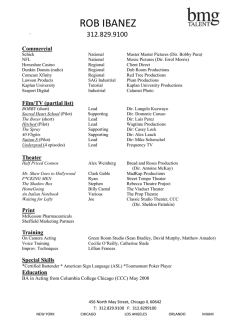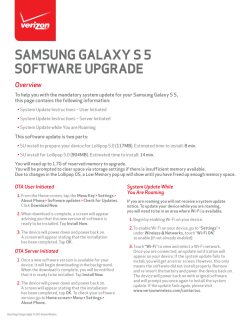PacsOne Installation Guide
PacsOne Server Installation Guide
Author(s): Xiaohui Li
Revision: 6.4.4
Copyright 2003-2015 Rainbowfish Software
GLOSSARY
PACS
DICOM
HTML
HTTP
PHP
NEMA
AE
WAMP
Revision 6.4.4
Picture Archive and Communication System
Digital Imaging and Communications in Medicine
Hyper-Text Mark-up Language
Hyper Text Transfer Protocol
PHP: Hypertext Preprocessor
National Electrical Manufacturers Association
Application Entity
Windows versions of Apache, MySQL and PHP
Company Confidential
Page 1
Copyright 2003-2015 Rainbowfish Software
Table of Contents
1
REVISION ............................................................................................................................................ 6
2
REFERENCE DOCUMENTS............................................................................................................. 7
3
INTRODUCTION ................................................................................................................................ 8
4
PLATFORMS ....................................................................................................................................... 8
5
INSTALLATION GUIDE ................................................................................................................... 8
5.1
MySQL Database Server............................................................................................................. 8
5.1.1
MySQL Server Default Configurations .................................................................................. 9
5.1.2
Verify MySQL Database Server Installation.......................................................................... 9
5.2
Oracle Database Server (Premium Edition Only) ....................................................................... 9
5.3
PacsOne Server............................................................................................................................ 9
5.3.1
Windows Platforms: ............................................................................................................. 10
5.3.1.1 Windows Vista Platforms ................................................................................................ 11
5.3.1.2 Windows 64-Bit Platforms (Premium Edition Only)....................................................... 11
5.3.2
Linux Platform (Premium Edition Only).............................................................................. 11
5.3.3
Mac OS X Platform (Premium Edition Only) ...................................................................... 11
5.3.4
Security Context for Linux/MacOS platforms (Premium Edition Only).............................. 12
5.3.5
DICOM Specific Configurations:......................................................................................... 12
5.3.6
Database Specific Configurations:........................................................................................ 13
5.3.7
Storage Specific Configurations: .......................................................................................... 13
5.3.8
HL-7 Message Listener Configurations (Optional): ............................................................. 13
5.3.9
Installing Multiple Instances of PacsOne Server (Premium Edition Only) .......................... 13
5.3.9.1 Configuring Multiple Instances on Windows Platforms.................................................. 14
5.3.9.2 Configuring Multiple Instances on Linux Platform ......................................................... 14
5.3.9.3 Configuring Multiple Instances on Mac OS X Platform.................................................. 14
5.3.10 Trouble-Shooting PacsOne Server Installation..................................................................... 15
5.4
Apache HTTP Server and PHP Engine ..................................................................................... 15
5.4.1
HTTPD.CONF (Windows Platforms) .................................................................................. 16
5.4.2
HTTPD.CONF (Linux or Mac OS X Platform) ................................................................... 17
5.4.3
PHP.INI ................................................................................................................................ 18
5.4.4
PHP4TS.DLL – PHP 4 Windows Users Only ...................................................................... 18
5.4.5
LIBPHP4.SO – PHP 4 Linux Users Only............................................................................. 19
5.4.6
PHP5TS.DLL – PHP 5 Windows Users Only ...................................................................... 19
5.4.7
LIBPHP5.SO – PHP 5 Linux or Mac OS X Users Only ...................................................... 19
5.4.8
Trouble-shooting Apache and PHP Installations .................................................................. 19
5.5
ImageMagick PHP Module ....................................................................................................... 19
5.5.1
PHP.INI – PHP 4 Windows Users Only............................................................................... 20
5.5.2
PHP.INI – PHP 5.0.x Windows Users Only......................................................................... 20
5.5.3
PHP.INI – PHP 5.1.x Windows Users Only......................................................................... 21
5.5.4
PHP.INI – PHP 5.2.x Windows Users Only......................................................................... 21
5.5.5
PHP.INI – PHP 5.3.x Windows Users Only......................................................................... 22
5.5.6
PHP.INI – PHP 5.4.x Windows Users Only......................................................................... 23
5.5.7
PHP.INI – PHP 5.5.x Windows Users Only......................................................................... 23
5.5.8
PHP.INI – PHP 5.6.x Windows Users Only......................................................................... 24
5.5.9
PHP.INI – For Windows Users Who Have Installed MySql 4.1.x or later........................... 25
5.5.10 PHP.INI – For Users Who Are Using Oracle Database instead of MySQL ......................... 25
5.5.11 PHP.INI – Linux or Mac OS X Users Only.......................................................................... 25
5.5.12 PHP Magic Quotes ............................................................................................................... 26
5.5.13 PHP SESSION.SAVE_PATH Variable.................................................................................. 26
Revision 6.4.4
Company Confidential
Page 2
Copyright 2003-2015 Rainbowfish Software
5.5.13.1
Windows Platforms:.................................................................................................... 26
5.5.13.2
Linux or Mac OS X Platform:..................................................................................... 27
5.5.14 Copy ‘php_imagick.dll’ – PHP 4.x Windows Users Only ................................................... 27
5.5.15 Copy ‘php5_imagick.dll’ – PHP 5.0.x Windows Users Only............................................... 28
5.5.16 Copy ‘php5.1_imagick.dll’ – PHP 5.1.x Windows Users Only............................................ 28
5.5.17 Copy ‘php5.2_imagick.dll’ – PHP 5.2.x Windows Users .................................................... 28
5.5.18 Copy ‘php5.3_imagick.dll’ – PHP 5.3.x Windows Users .................................................... 29
5.5.19 Copy ‘php5.4_imagick.dll’ – PHP 5.4.x Windows Users .................................................... 29
5.5.19.1
Copy of ‘php5.4_imagick.dll’ – PHP 5.4.x Windows IIS Users................................. 30
5.5.20 Copy ‘php5.5_imagick.dll/php5.6_imagick.dll’ – PHP 5.5/5.6 Windows Users ................. 30
5.5.20.1
Copy of ‘php5.5_imagick.dll/php5.6_imagick.dll’ – PHP 5.5/5.6 Windows IIS Users
31
5.5.21 Copy ‘imagick.so’ – PHP 4.x Linux Users Only.................................................................. 31
5.5.22 Copy ‘imagick.so’ – PHP 5.0.x Linux Users Only............................................................... 32
5.5.23 Copy ‘imagick.so’ – PHP 5.1.x Linux Users Only............................................................... 33
5.5.24 Copy ‘imagick.so’ – PHP 5.2.x Linux/Mac OS X Users...................................................... 33
5.5.25 Copy ‘imagick.so’ – PHP 5.3.x Linux/Mac OS X Users...................................................... 34
5.5.26 Copy ‘imagick.so’ – PHP 5.4.x Linux/Mac OS X Users...................................................... 35
5.5.27 Copy ‘imagick.so’ – PHP 5.5/5.6 Linux/Mac OS X Users................................................... 36
5.5.28 Ghostscript Standard Fonts – Linux or Mac OS X Users Only ............................................ 36
5.5.29 Trouble-shooting ImageMagick PHP Extension .................................................................. 37
5.5.30 Login to PacsOne.................................................................................................................. 37
5.6
WAMP Server Installations....................................................................................................... 37
6
UPGRADE PROCEDURES .............................................................................................................. 38
6.1
6.2
6.3
6.4
6.5
Upgrading from Version 3.1.8 or earlier versions of PacsOne Server Premium Edition: ......... 38
Windows Platforms: .................................................................................................................. 38
Linux Platform (Premium Edition Only):.................................................................................. 38
Mac OS X Platform (Premium Edition Only): .......................................................................... 39
Trouble-shooting Upgrade Issues.............................................................................................. 40
Revision 6.4.4
Company Confidential
Page 3
Copyright 2003-2015 Rainbowfish Software
List of Figures
Figure 1 - Running Setup.exe for PacsOne Server Installation .................................................................... 10
Figure 2 - Security Permissions for PHP Session Directory (Windows Platforms) ..................................... 27
Revision 6.4.4
Company Confidential
Page 4
Copyright 2003-2015 Rainbowfish Software
List of Tables
Table 1: Revisions .......................................................................................................................................... 6
Table 2: Reference Documents....................................................................................................................... 7
Revision 6.4.4
Company Confidential
Page 5
Copyright 2003-2015 Rainbowfish Software
1 Revision
Date
1/3/2004
7/15/2004
8/1/2004
11/15/2004
12/27/2004
02/08/2005
04/02/2005
Revision
1.0
1.1
1.2
2.1
2.2
2.3
2.4
Author (s)
Xiaohui Li
Xiaohui Li
Xiaohui Li
Xiaohui Li
Xiaohui Li
Xiaohui Li
Xiaohui Li
05/30/2005
2.5
Xiaohui Li
11/6/2005
2.6
Xiaohui Li
01/05/2006
05/11/2006
11/20/2006
04/12/2007
07/15/2007
01/28/2008
11/08/2008
06/02/2009
01/28/2010
04/18/2010
2.7
4.0.1
4.1.3
5.1.1
5.1.2
5.1.4
6.1.3
6.2.1
6.2.2
6.2.3
Xiaohui Li
Xiaohui Li
Xiaohui Li
Xiaohui Li
Xiaohui Li
Xiaohui Li
Xiaohui Li
Xiaohui Li
Xiaohui Li
Xiaohui Li
7/4/2010
6.2.4
Xiaohui Li
6/28/2011
6.3.2
Xiaohui Li
1/28/2012
6.3.3
Xiaohui Li
9/18/2012
4/28/2013
6.3.5
6.3.7
Xiaohui Li
Xiaohui Li
9/28/2013
6.3.8
Xiaohui Li
1/28/2014
6.4.1
Xiaohui Li
9/18/2014
6.4.3
Xiaohui Li
1/28/2015
6.4.4
Xiaohui Li
Reason
Initial version
Added Notes about PHP 5
Added sections for PHP 5 support
Added sections for Linux support
Support MySql 4.1.x releases
Added MySQL/PHP dependencies
Update MIME type for PHP scripts in
HTTPD.CONF configuration
Fixed typos and add notes about stand-alone
ImageMagick distributions
Remove references to Linux shared libraries that
are no longer required
Support PHP 5.1.x releases
Added optional HL-7 Listener module
Support Apache 2.2/PHP 5.2 releases
Added sections for Mac OS X support
Added notes about WAMP Server
Added notes about Windows Vista
Added section about PHP Magic Quotes
Added references to Oracle database
Added support for PHP 5.3.x
Added notes about checking for MySQL socket
name in PHP.INI configuration file for
Linux/MacOS platforms
Added notes about running PacsOne Server
service under user-specified User/Group context
for Linux/MacOS platforms
Added Microsoft Visual Studio 2008 (VC9) build
of the ImageMagick PHP extension
(“php5.3_imagick.dll”).
Added notes about including Microsoft Visual
C++ 2005 Redistributable Run-time Library
package for Windows platforms
Added support for PHP 5.4.x
Added note for non-ThreadSafe (NTS) Visual
Studio 2008 (VC9) build of the ImageMagick
PHP extension for PHP 5.4.x
Added note for configuring the “pacsone” Alias
in the HTTPD.CONF configuration file for
Apache 2.4.x or later releases
Added note about loading the COM extension
DLL for Windows PHP 5.4.x users who want to
use the Tools→Transcription Template feature;
Added note about 64-bit Windows platforms
Added note about the default non-Thread Safety
(NTS) builds for the latest PHP 5.4.x and 5.5.x
releases for Linux platforms
Added support for PHP 5.6.x
Table 1: Revisions
Revision 6.4.4
Company Confidential
Page 6
Copyright 2003-2015 Rainbowfish Software
2 Reference Documents
No.
1.
2.
Standards
Digital Imaging and
Communications in
Medicine (DICOM)
Version 3.0
PacsOne User’s
Manual
Date
2009
Description
Part 1 through Part 16 of the 2008 DICOM 3.0
Standard
2015
PacsOne Server User’s Manual
Table 2: Reference Documents
Revision 6.4.4
Company Confidential
Page 7
Copyright 2003-2015 Rainbowfish Software
3
Introduction
PacsOne is a DICOM 3.0 compliant Picture Archive and Communication System (PACS) application, which
consists of the following components:
♦
♦
♦
♦
A DICOM protocol server for servicing requests for image storage, query and retrieval.
MySQL or Oracle databases for managing image records and related patient, study, series information.
A HTTP server such as Apache 2.0 or IIS, and PHP scripting engine for presenting a web-based user interface
for managing and navigating through database records.
ImageMagick PHP module for displaying Dicom images through client's web browsers.
4 Platforms
The following platforms are currently supported for both the Basic Edition and Premium Edition of PacsOne Server:
♦
♦
♦
♦
♦
Windows NT 4.0 Workstation or Server
Windows 2000 Workstation or Server
Windows XP Home Edition or Professional Edition
Windows 2003/2008/2012 Server
Windows Vista/Windows 7/Windows 8
PacsOne Server Premium Edition supports the following additional platform (s):
♦
♦
Linux (kernel version 2.6 or higher) 32-Bit or 64-Bit
Mac OS X (Release 10.4 or later) for Intel/AMD x86 or x86_64 processors
5 Installation Guide
Because PacsOne Server requires many third-party/open-source components, which are not bundled as a single
installation package, it is mandatory that the following installation procedures be followed in the order
specified below, in order to avoid potential issues during PacsOne Server installation.
5.1
MySQL Database Server
PacsOne Server requires MySQL database server release 3.23.53 or higher. The latest released version of MySQL
can be downloaded from:
http://www.mysql.com/downloads/index.html
NOTE: On Windows NT/2000/XP/2003, the older MySQL setup programs might NOT install MySQL as a service
automatically. If this is the case, you need to run the following command manually from a command shell to make
sure MySQL is installed to run as a service:
shell> {MySQL_Executable_Path}\mysqld --install
where {MySQL_Executable_Path} is the pathname to MySQL executables. (e.g., C:\mysql\bin\)
After installing MySQL Server successfully, the super-user 'root' needs to be setup for MySQL:
♦
Since the initial password for 'root' is empty, it's recommended to setup a non-empty 'root' password first for
security reasons:
shell>mysqladmin -u root password NEW_PASSWORD
Revision 6.4.4
Company Confidential
Page 8
Copyright 2003-2015 Rainbowfish Software
where NEW_PASSWORD is the new non-empty password for 'root'.
The super-user 'root' and password are required to create a MySQL built-in username/password for PacsOne Server
installation below, and create web user accounts or setup user privileges through the PacsOne Web User Interface.
5.1.1
MySQL Server Default Configurations
The following default configuration settings are recommended for MySQL Server:
♦
♦
MySQL Server Default Character Set – “latin1”
Default Storage Engine – InnoDB
The above settings can be configured via the “my.ini” configuration file under the data folder where MySQL
Server is installed.
5.1.2
Verify MySQL Database Server Installation
Follow the procedures below to verify MySQL database server has been installed successfully:
On Windows platforms:
♦
♦
Open a Windows command shell (Start→Run→cmd)
Change directory to where MySQL executables are installed, e.g., C:\mysql\bin
On Linux or Mac OS X, open a terminal window (xterm or GNOME Terminal):
♦
Login in to MySQL as root:
shell>mysql -u root –p
♦
Try creating a test database:
mysql>create database dummy;
♦
♦
If the above command is successful, your MySQL installation is fine. Otherwise, refer to MySQL installation
documentation to trouble-shoot where the problem is.
Remove the test database and logout:
mysql>drop database dummy;
mysql>exit;
5.2
Oracle Database Server (Premium Edition Only)
PacsOne Server Premium Edition requires Oracle database server release 10.2.0.3 or later, although earlier releases
may also work but they have not been tested with PacsOne Server. The latest released version of Oracle can be
downloaded from:
http://www.oracle.com/technology/software/products/database/index.html
5.3
PacsOne Server
Revision 6.4.4
Company Confidential
Page 9
Copyright 2003-2015 Rainbowfish Software
After MySQL database server has been installed successfully, you can continue to install PacsOne Server by running
the setup program ‘Setup.exe’ included with the PacsOne distribution package:
5.3.1
Windows Platforms:
The Windows version of PacsOne Server installation packages include a Microsoft Visual C++ 2005 Redistributable
Run-time Library package, which will be installed as a prerequisite of PacsOne Server. This package can also be
downloaded and installed manually from Microsoft:
http://www.microsoft.com/download/en/details.aspx?id=26347
The following is a snapshot of running PacsOne Server installation program with the detailed specification about all
configurable parameters:
Figure 1 - Running Setup.exe for PacsOne Server Installation
Revision 6.4.4
Company Confidential
Page 10
Copyright 2003-2015 Rainbowfish Software
5.3.1.1 Windows Vista Platforms
Due to a known issue with the MySQL client library (http://bugs.mysql.com/bug.php?id=33031), PacsOne Server
may not run properly as a service under Vista platforms under the Windows default Local System account. The
work-around is to run PacsOne Server under a local Administrator account instead. So you may need to click on
Control Panel→Administrative Tools→Services→PacsOne Server Premium
Edition→Log On As, and select one of the local Administrator’s accounts to run PacsOne Server.
5.3.1.2 Windows 64-Bit Platforms (Premium Edition Only)
The 64-bit Windows version of PacsOne Server supports ONLY 64-bit Windows platforms (x86_64), and it's
compatible with only the 64-bit version of the following components:
♦
♦
♦
MySQL
Apache or IIS
PHP
If you want to run WAMP Server (http://ww.wampserver.com) with PacsOne, make sure you download and install
the 64-bit versions of WAMP Server instead of the 32-bit versions.
5.3.2
Linux Platform (Premium Edition Only)
The Linux version of PacsOne Server Premium Edition requires the Linux kernel version 2.6 or higher, as well as
the libtool package for installation of PacsOne Server.
PacsOne Server Premium Edition Linux distribution is packaged in a gzipped tarball, e.g., pacsone2.1.1.tar.gz. To install the downloaded PacsOne Server Linux package, switch user to the administrator’s
account (‘root’), copy the package to a designated directory (or create a new one) and extract the package.
For example:
#
#
#
#
#
#
mkdir /home/pacsone
chmod 644 /home/pacsone
cp pacsone-2.1.1.tar.gz /home/pacsone
cd /home/pacsone
tar xvfz pacsone-2.1.1.tar.gz
./install.sh
The PacsOne Server installation script will configure automatic startup and shutdown scripts in /etc/rc3.d/,
/etc/rc5.d/, and /etc/init.d/, configure required shared libraries in /usr/local/lib/, and then
run the text-version of the PacsOne Server installer program ‘Setup.exe’. If the installation is successful,
PacsOne Server will be started automatically at the end of the installation.
5.3.3
Mac OS X Platform (Premium Edition Only)
The Mac OS X version of PacsOne Server Premium Edition requires the Mac OS X Release 10.4 or later and x86
processors, as well as the libtool package for installation of PacsOne Server.
PacsOne Server Premium Edition Mac OS distribution is packaged in a gzipped tarball, e.g., pacsone-5.1.1Darwin-i686.tar.gz. To install the downloaded PacsOne Server Linux package, switch user to the
administrator’s account (‘root’), copy the package to a designated directory (or create a new one) and extract the
package.
Revision 6.4.4
Company Confidential
Page 11
Copyright 2003-2015 Rainbowfish Software
For example:
#
#
#
#
#
#
mkdir /home/pacsone
chmod 644 /home/pacsone
cp pacsone-5.1.1-Darwin-i686.tar.gz /home/pacsone
cd /home/pacsone
tar xvfz pacsone-5.1.1-Darwin-i686.tar.gz
./install.sh
The PacsOne Server installation script will configure automatic startup and shutdown scripts in
/Library/StartupItems/, configure required shared libraries in /usr/local/lib/, and then run the
text-version of the PacsOne Server installer program ‘Setup.exe’. If the installation is successful, PacsOne
Server will be started automatically at the end of the installation.
5.3.4
Security Context for Linux/MacOS platforms (Premium Edition Only)
Since the Apache web server service needs to read from the Archive Directories where PacsOne Server stores the
received Dicom images in order to convert them into thumbnail/full-size JPG/GIF images for the client web
browsers, the Apache web server service needs to run under either the same user or group context as the PacsOne
Server service, so that Apache can read from the sub-folders created by PacsOne Server to convert the received
Dicom images into thumbnail/full-size JPG/GIF images for the web browsers.
By default, all instances of PacsOne Server run under the “root/root” User/Group context. User can configure
an instance of PacsOne Server to run under specific User/Group context, by adding the following directive to the
“${AeTitle}.ini” configuration file under the directory where PacsOne Server is installed. For example:
RunAsUser = pacsone
RunAsGroup = pacsone
The above 2 directives will configure this instance of PacsOne Server to run as “pacsone/pacsone” User/Group
context, instead of the default “root/root” context. Once this is configured, users can then configure the Apache
web server security context (default is “www-data/www-data”) to match with the “pacsone” Group, by adding
User “www-data” to the “pacsone” Group, so that Apache web server can read from the sub-folders created by
PacsOne Server when converting received raw Dicom images into browser-friendly JPG/GIF images.
5.3.5
♦
DICOM Specific Configurations:
APPLICATION ENTITY TITLE:
This is the Application Entity Title used by PacsOne Server when it services requests from other DICOM compliant
clients or application entities.
♦
SERVER PORT:
The TCP port number PacsOne Server listens to. It should be set it to a value larger than 1024 to avoid conflicts
with reserved ports.
♦
LOG FILE DIRECTORY:
Directory where PacsOne Server writes its log files. The value defaults to the ‘log’ sub-directory where PacsOne
Server was installed.
Revision 6.4.4
Company Confidential
Page 12
Copyright 2003-2015 Rainbowfish Software
5.3.6
♦
Database Specific Configurations:
DATABASE HOST, DATABASE NAME, USERNAME and PASSWORD:
These are the MySQL/Oracle database host, database name, username and password configured for PacsOne Server.
If the specified MySQL/Oracle username/password does not yet exist (for example, when setting up PacsOne Server
for the first time), the setup program will prompt you for the password of the System Administrator/super-user
(‘root’ for MySQL or ‘SYSTEM’ for Oracle) and create a new MySQL/Oracle user using the specified username
and password. If the specified MySQL/Oracle database does not yet exist but the <Install> push button is
pressed, then it will be created replacing any existing database with the same name.
♦
[N]ew Installation or [U]pgrade (Linux Platform):
This is the equivalent of the <Install> and <Upgrade> push buttons in the Windows Installer window. Typing
‘N’ or ‘n’ will start a new installation where any existing database tables will be removed. Typing a ‘U’ or ‘u’ will
perform an upgrade where existing database tables will be preserved and updated.
5.3.7
♦
Storage Specific Configurations:
DEFAULT ARCHIVE DIRECTORY:
This is the default directory PacsOne Server stores its received images if it doesn't know where to store it based on
the application entity title of the requesting client. Refer to PacsOne Server User’s Guide for details about
Managing the Application Entity table through the web interface.
♦
ARCHIVE FORMAT:
There're two (2) available formats for storing received images: DICOM Part 10 (Default) or Native (without Part 10
header).
Once the above entry fields are configured, press the <Install> button to install PacsOne Server. The setup
program will display any error with specific error messages and possible source of the errors. If everything has been
configured properly, the setup program will display a message box “Installation Successful” before
exiting.
5.3.8
HL-7 Message Listener Configurations (Optional):
Users can optionally enable the HL-7 Message Listener in order to receive and send HL-7 messages.
♦
HL-7 Listener Port (Default: 7777):
The TCP port number the HL-7 Message Listener process listens to. It should be set it to a value larger than 1024 to
avoid conflicts with reserved/well-known ports.
♦
HL-7 Message Persistence (Default: 90 days):
This is the purge interval for received HL-7 messages. All HL-7 messages are received and will be kept in the
database for this many days. After this period, they will be aged and removed from the database to make room for
new messages.
5.3.9
Installing Multiple Instances of PacsOne Server (Premium Edition Only)
Revision 6.4.4
Company Confidential
Page 13
Copyright 2003-2015 Rainbowfish Software
By default, the PacsOne Server trial license only allows one PacsOne Server instance, so if you need to configure
multiple instances of PacsOne Server, please contact mailto:[email protected] to request a special PacsOne
Server trial license that supports multiple instances.
If you have purchased PacsOne Server license for multiple server instances, you can install multiple PacsOne Server
instances on the same machine but running as different AE titles and different TCP listen ports. This feature is
useful if you want to setup PacsOne Server to service images transmitted from multiple image modalities
transparently as multiple virtual PACS servers, or if you want to service multiple groups of PACS users by using
separate PACS databases on the same machine.
5.3.9.1 Configuring Multiple Instances on Windows Platforms
To install multiple instances of PacsOne Server, run the ‘Setup.exe’ program located in the directory where
PacsOne Server is installed. Be sure to enter a different AE title and TCP listen port number for each server
instance. If you specify the same MySQL database name for all PacsOne server instances, then the database tables
will be shared among all server instances, i.e., a single PacsOne database configuration. If you specify different
MySQL database names for different PacsOne server instances, then the database tables in each database are
independent of each other and so are the server instances, i.e., multiple independent PacsOne databases
configuration.
5.3.9.2 Configuring Multiple Instances on Linux Platform
The easiest way to configure multiple instances of PacsOne Server on Linux platform is to clone the existing
instance. For example, if you have configured your current PacsOne Server as AE title ‘pacsone’, all
configurations for this server instance are saved in the file ‘pacsone.ini’ under the directory where PacsOne
Server is installed. For example, if the AE Title for the new server instance is ‘pacsone2’, you can simply
configure more instances by cloning the ‘pacsone.ini’ file:
# /etc/init.d/pacsone stop
# cp /home/pacsone/pacsone.ini /home/pacsone/pacsone2.ini
You will need to modify the cloned ‘.ini’ files to assign the new AE title, a different TCP listen port number for
each server instance. If you specify the same MySQL database name for all PacsOne server instances, then the
database tables will be shared among all server instances, i.e., a single PacsOne database configuration. If you
specify different MySQL database names for different PacsOne server instances, then the database tables in each
database are independent of each other and so are the server instances, i.e., multiple independent PacsOne databases
configuration.
After you are done with cloning the ‘.ini’ files, you can start PacsOne Server again:
# /etc/init.d/pacsone start
5.3.9.3 Configuring Multiple Instances on Mac OS X Platform
The easiest way to configure multiple instances of PacsOne Server on Linux platform is to clone the existing
instance. For example, if you have configured your current PacsOne Server as AE title ‘pacsone’, all
configurations for this server instance are saved in the file ‘pacsone.ini’ under the directory where PacsOne
Server is installed. For example, if the AE Title for the new server instance is ‘pacsone2’, you can simply
configure more instances by cloning the ‘pacsone.ini’ file:
# /sbin/SystemStarter stop “PacsOne Server Premium Edition”
# cp /home/pacsone/pacsone.ini /home/pacsone/pacsone2.ini
Revision 6.4.4
Company Confidential
Page 14
Copyright 2003-2015 Rainbowfish Software
You will need to modify the cloned ‘.ini’ files to assign the new AE title, a different TCP listen port number for
each server instance. If you specify the same MySQL database name for all PacsOne server instances, then the
database tables will be shared among all server instances, i.e., a single PacsOne database configuration. If you
specify different MySQL database names for different PacsOne server instances, then the database tables in each
database are independent of each other and so are the server instances, i.e., multiple independent PacsOne databases
configuration.
After you are done with cloning the ‘.ini’ files, you can start PacsOne Server again:
# /sbin/SystemStarter start “PacsOne Server Premium Edition”
5.3.10
Trouble-Shooting PacsOne Server Installation
In addition to the potential error messages generated from the setup program, you can also check the following for
helpful hints:
♦
Log Files:
Underneath the ‘log’ sub-directory of where PacsOne Server is installed, you can check the following log files
depending on the type of installation you have selected:
1.
2.
‘db_install.log’ if you have pressed the ‘Install’ push button
‘db_upgrade.log’ if you have pressed the ‘Upgrade’ push button
♦
Window Registry (Windows Platforms):
You can check and compare the values of the following Windows Registry key with the values you have entered
through the setup program:
HKEY_LOCAL_MACHINE\Software\Rainbowfish Software\Pacsone\{AETITE}\
Where AETITLE is the Application Entity Title you configured using the setup program.
♦
.INI Files (Linux or Mac OS X Platform):
All server settings for PacsOne Server are saved in {AETITLE}.ini file under the directory where PacsOne
Server is installed. You can open the text file and check for any discrepancies against the information you entered
during PacsOne Server installation.
5.4
Apache HTTP Server and PHP Engine
PacsOne Server requires Apache Web Server 2.0.44 or higher and PHP release 4.3.1 or higher. More recent releases
of MySQL may require the installed PHP versions to be more up-to-date, for example, if you have installed MySQL
4.1.x, you will need to install PHP 5.x instead of PHP 4.x.
For users who have installed Apache 2.2 releases, PHP 5.2.x/5.3.x is required to work with the Apache 2.2
releases.
NOTE: PacsOne should work with any HTTP server which supports PHP engine, including Microsoft IIS,
OmniHTTP Server, etc. The documentation in this section only covers the installation and configuration of the
Apache server and PHP.
The latest released version of Apache 2.x Server can be downloaded from:
Revision 6.4.4
Company Confidential
Page 15
Copyright 2003-2015 Rainbowfish Software
http://httpd.apache.org/download.cgi
For Windows installations of the Apache 2.x Server, it is recommended to download the MSI (Microsoft Installer)
package instead of the ZIP package since it is easier to install.
The latest released version of PHP (ZIP package only, not the MSI package) can be downloaded from:
http://www.php.net/downloads.php
It's recommended to run PHP as an Apache module instead of CGI executables due to both performance and
security reasons.
NOTE: For 64-bit MacOS X platforms running Snow Leopard or later releases, Apache/PHP packages are built
with Universal-Architecture binaries by default, i.e., they contain compiled binaries for multiple CPU architectures,
e.g., i386 (32-bit), x86_64 (64-bit), PowerPC, etc. Since PacsOne Server runs only as 32-bit application on MacOS
X platforms, you may need to strip out the other pre-built binaries and leave only the 32-bit architecture for the
Apache/PHP package bundled with MacOS X 64-bit platforms, in order for Apache/PHP to load the ImageMagick
PHP extension successfully which is 32-bit only for MacOS X platforms.
5.4.1
HTTPD.CONF (Windows Platforms)
This is the main Apache configuration file, the following lines should be added or modified in corresponding
sections to configure PHP as an Apache module:
***************** BEGIN: "HTTPD.CONF" Windows Platforms ***********************
For Users who have installed PHP 4:
********************** BEGIN: Loadable Modules – PHP 4 Users Only *********************
#
# Loadable modules
#
LoadModule php4_module "{PHP4_INSTALL_DIR}/sapi/php4apache2.dll"
********************** END: Loadable Modules – PHP 4 Users Only *********************
For Users who have installed PHP 5:
********************** BEGIN: Loadable Modules – PHP 5 Users Only *********************
#
# Loadable modules
#
LoadModule php5_module "{PHP5_INSTALL_DIR}/php5apache2.dll"
For Users who have installed Apache 2.2.x, please enter the following line instead:
LoadModule php5_module "{PHP5_INSTALL_DIR}/php5apache2_2.dll"
********************** END: Loadable Modules – PHP 5 Users Only *********************
For PacsOne Server specific configurations, you will need to make the following additional changes to the
HTTPD.CONF file as the following:
********************** BEGIN: TypesConfig Module *********************
#
# TypesConfig describes where the mime.types file (or equivalent) is
# to be found.
#
TypesConfig conf/mime.types
Revision 6.4.4
Company Confidential
Page 16
Copyright 2003-2015 Rainbowfish Software
AddType application/x-httpd-php .php
********************** END: TypesConfig Modules *********************
********************** BEGIN: Aliases *********************
#
# Alias
#
Alias /pacsone "{PACSONE_INSTALL_DIR}/php"
<Directory "{PACSONE_INSTALL_DIR}/php">
Options Indexes MultiViews
AllowOverride None
Order allow,deny
Allow from all
# Un-comment the following line for Apache 2.4.x or later releases
# Require all granted
</Directory>
********************** END: Aliases *********************
******************* END: "HTTPD.CONF" Windows Platforms ************************
where:
♦
♦
♦
PHP4_INSTALL_DIR is the directory where PHP 4 is installed or
PHP5_INSTALL_DIR is the directory where PHP 5 is installed.
PACSONE_INSTALL_DIR is the directory where PacsOne Server is installed.
5.4.2
HTTPD.CONF (Linux or Mac OS X Platform)
The PHP distribution on Linux platform does not have the required mysql, zlib modules compiled by default
(unlike the Windows distributions), neither does it build the Apache 2 PHP module by default. So you will have to
build these modules manually by following instructions in the INSTALL file included with your PHP distribution
package. For example:
# ./configure --with-apxs2=/usr/local/apache2/bin/apxs --with-mysql --withzlib
# make
# make install
For users who have installed MySql 4.1.x or higher releases, the MySql Improved PHP extension (MYSQLI)
should be used instead of the regular MySql PHP extension (MYSQL). The option “--with-mysql” above
should be changed to “--with-mysqli” when configuring the above PHP build environments.
If the above ‘make install’ command runs successfully, the PHP module for Apache 2 (‘libphp4.so’ or
‘libphp5.so’) should have been installed automatically in /usr/local/apache2/modules/, and your
HTTPD.CONF file should have been modified automatically to include the PHP module. If not, you will need to
manually edit the HTTPD.CONF file as the following:
****************** BEGIN: "HTTPD.CONF" Linux Platform ************************
For Users who have installed PHP 4:
********************** BEGIN: Loadable Modules – PHP 4 Users Only *********************
#
# Loadable modules
#
Revision 6.4.4
Company Confidential
Page 17
Copyright 2003-2015 Rainbowfish Software
LoadModule php4_module modules/libphp4.so
********************** END: Loadable Modules – PHP 4 Users Only *********************
For Users who have installed PHP 5:
********************** BEGIN: Loadable Modules – PHP 5 Users Only *********************
#
# Loadable modules
#
LoadModule php5_module modules/libphp5.so
********************** END: Loadable Modules – PHP 5 Users Only *********************
For PacsOne Server specific configurations, you will need to make the following additional changes to the
HTTPD.CONF file as the following:
********************** BEGIN: TypesConfig Module *********************
#
# TypesConfig describes where the mime.types file (or equivalent) is
# to be found.
#
TypesConfig conf/mime.types
AddType application/x-httpd-php .php
********************** END: TypesConfig Modules *********************
********************** BEGIN: Aliases *********************
#
# Alias
#
Alias /pacsone "{PACSONE_INSTALL_DIR}/php"
<Directory "{PACSONE_INSTALL_DIR}/php">
Options Indexes MultiViews
AllowOverride None
Order allow,deny
Allow from all
# Un-comment the following line for Apache 2.4.x or later releases
# Require all granted
</Directory>
********************** END: Aliases *********************
******************* END: "HTTPD.CONF" Linux Platform *************************
where:
♦
PACSONE_INSTALL_DIR is the directory where PacsOne Server is installed.
5.4.3
PHP.INI
This is the main PHP configuration file and it should be copied to:
♦
♦
Either the Apache installation directory or the %SystemRoot% system path on Windows platforms
/usr/local/lib (default PHP path if installed from source packages) on Linux platform
5.4.4
PHP4TS.DLL – PHP 4 Windows Users Only
Revision 6.4.4
Company Confidential
Page 18
Copyright 2003-2015 Rainbowfish Software
The PHP for Apache 2.x module (php4apache2.dll above in Section 5.3.1 HTTPD.CONF configuration)
depends on this DLL, and it should be copied to either the same directory as where php4apache2.dll is located
or %SystemRoot%\System32 directory so that it can be loaded properly when Apache starts.
5.4.5
LIBPHP4.SO – PHP 4 Linux Users Only
The PHP for Apache 2.x module (libphp4.so above in Section 5.3.2 HTTPD.CONF configuration) should have
been configured automatically when you run the ‘make install’ command for your PHP distribution. If not,
you will need to manually copy the file to /usr/local/apache2/module/ directory.
5.4.6
PHP5TS.DLL – PHP 5 Windows Users Only
For Users who have installed PHP 5 instead of PHP 4, this DLL is located in the same directory where the Apache 2
Module php5apache2.dll is located, so it does NOT need to be copied, unlike its counterpart in the PHP 4
version.
5.4.7
LIBPHP5.SO – PHP 5 Linux or Mac OS X Users Only
The PHP for Apache 2.x module (libphp5.so above in Section 5.3.2 HTTPD.CONF configuration) should have
been configured automatically when you run the ‘make install’ command for your PHP source distribution. If
not, you will need to manually copy the file to /usr/local/apache2/module/ directory.
5.4.8
♦
Trouble-shooting Apache and PHP Installations
After Apache HTTP Server has been installed successfully, you can verify that Apache is running properly by
accessing the following URL from a web browser on the same machine Apache is installed:
http://localhost/
♦
If you don’t see the “Powered by Apache” logo or “It works!” message successfully, there is something wrong
with your Apache installation. Refer to the Apache documentation below for trouble-shooting information:
http://httpd.apache.org/docs-2.0/
♦
To check if your PHP installation is successful, access the following URL from a browser on the same machine
Apache, PHP and PacsOne are installed:
http://localhost/pacsone/Hello.php
♦
If your PHP is configured properly, you will see the current PHP configurations from the HTML output of the
PHP script above.
♦
Otherwise, your PHP is not configured properly. Refer to the PHP documentation below for trouble-shooting
information:
http://www.php.net/manual/en/
5.5
ImageMagick PHP Module
PacsOne Server uses a customized version of the ImageMagick (http://www.imagemagick.org/) libraries for
displaying stored Dicom images as converted JPG or GIF images to web browsers. As a result, you should NOT
Revision 6.4.4
Company Confidential
Page 19
Copyright 2003-2015 Rainbowfish Software
install any stand-alone ImageMagick package on the same server where PacsOne Server is installed, to avoid
any conflicts in configuration settings between PacsOne Server and the stand-alone ImageMagick
distribution.
It is recommended to use the php.ini-recommended file included with the PHP zip package as a template, for
the subsequent modifications as described below.
To configure ImageMagick as a PHP module, the following file (s) need to be modified:
5.5.1
PHP.INI – PHP 4 Windows Users Only
The PHP configuration file PHP.INI needs to be modified as follows:
********************** BEGIN: "PHP.INI" ****************************
********************** BEGIN: Extension Directory ******************
; Directory in which the loadable extensions (modules) reside.
extension_dir = {PHP4_INSTALL_DIR}\extensions
********************** END: Extension Directory ******************
********************** BEGIN: Windows Extensions ******************
;Windows Extensions
extension=php_mysql.dll
extension=php_imagick.dll
********************** END: Windows Extensions ******************
*************** BEGIN: Session.Save_Path – Refer to Section 5.5.13 ***********
session.save_path = {SESSION_PATH}
******************** END: Session.Save_Path ******************
*********************** END: "PHP.INI" *****************************
Where:
♦
PHP4_INSTALL_DIR is the directory where PHP 4.x is installed
5.5.2
PHP.INI – PHP 5.0.x Windows Users Only
The PHP configuration file PHP.INI needs to be modified as follows:
********************** BEGIN: "PHP.INI" ****************************
********************** BEGIN: Extension Directory ******************
; Directory in which the loadable extensions (modules) reside.
extension_dir = {PHP5_INSTALL_DIR}\ext
********************** END: Extension Directory ******************
********************** BEGIN: Windows Extensions ******************
Revision 6.4.4
Company Confidential
Page 20
Copyright 2003-2015 Rainbowfish Software
;Windows Extensions
extension=php_mysqli.dll
extension=php5_imagick.dll
********************** END: Windows Extensions ******************
*********** BEGIN: Session.Save_Path – Refer to Section 5.5.13 *************
session.save_path = {SESSION_PATH}
******************* END: Session.Save_Path ******************
*********************** END: "PHP.INI" *****************************
Where:
♦
PHP5_INSTALL_DIR is the directory where PHP 5.0.x is installed
5.5.3
PHP.INI – PHP 5.1.x Windows Users Only
The PHP configuration file PHP.INI needs to be modified as follows:
********************** BEGIN: "PHP.INI" ****************************
********************** BEGIN: Extension Directory ******************
; Directory in which the loadable extensions (modules) reside.
extension_dir = {PHP5.1_INSTALL_DIR}\ext
********************** END: Extension Directory ******************
********************** BEGIN: Windows Extensions ******************
;Windows Extensions
extension=php_mysqli.dll
extension=php5.1_imagick.dll
********************** END: Windows Extensions ******************
*********** BEGIN: Session.Save_Path – Refer to Section 5.5.13 *************
session.save_path = {SESSION_PATH}
******************* END: Session.Save_Path ******************
*********************** END: "PHP.INI" *****************************
Where:
♦
PHP5.1_INSTALL_DIR is the directory where PHP 5.1.x is installed
5.5.4
PHP.INI – PHP 5.2.x Windows Users Only
The PHP configuration file PHP.INI needs to be modified as follows:
********************** BEGIN: "PHP.INI" ****************************
********************** BEGIN: Extension Directory ******************
Revision 6.4.4
Company Confidential
Page 21
Copyright 2003-2015 Rainbowfish Software
; Directory in which the loadable extensions (modules) reside.
extension_dir = {PHP5.2_INSTALL_DIR}\ext
********************** END: Extension Directory ******************
********************** BEGIN: Windows Extensions ******************
;Windows Extensions
extension=php_mysqli.dll
extension=php5.2_imagick.dll
********************** END: Windows Extensions ******************
*********** BEGIN: Session.Save_Path – Refer to Section 5.5.13 *************
session.save_path = {SESSION_PATH}
******************* END: Session.Save_Path ******************
*********************** END: "PHP.INI" *****************************
Where:
♦
PHP5.2_INSTALL_DIR is the directory where PHP 5.2.x is installed
5.5.5
PHP.INI – PHP 5.3.x Windows Users Only
For Windows users who want to install PHP 5.3.x, please download (http://windows.php.net/download/) and install
the following:
♦
♦
VC6 x86 Thread Safe ZIP packages - For running Apache 1.x/2.x as the web server
VC9 x86 Thread Safe ZIP packages - For running Microsoft IIS/Apache 2.2.x as the web server
The PHP configuration file PHP.INI needs to be modified as follows:
********************** BEGIN: "PHP.INI" ****************************
********************** BEGIN: Extension Directory ******************
; Directory in which the loadable extensions (modules) reside.
extension_dir = {PHP5.3_INSTALL_DIR}\ext
********************** END: Extension Directory ******************
********************** BEGIN: Windows Extensions ******************
;Windows Extensions
extension=php_mysqli.dll
extension=php5.3_imagick.dll
********************** END: Windows Extensions ******************
*********** BEGIN: Session.Save_Path – Refer to Section 5.5.13 *************
session.save_path = {SESSION_PATH}
******************* END: Session.Save_Path ******************
*********************** END: "PHP.INI" *****************************
Revision 6.4.4
Company Confidential
Page 22
Copyright 2003-2015 Rainbowfish Software
Where:
PHP5.3_INSTALL_DIR is the directory where PHP 5.3.x is installed
5.5.6
PHP.INI – PHP 5.4.x Windows Users Only
For Windows users who want to install PHP 5.4.x, please download (http://windows.php.net/download/) and install
the following:
♦
♦
VC9 x86 Thread Safe ZIP packages - For running Apache 2.x as the web server
VC9 x86 Non-Thread Safe ZIP packages - For running Microsoft IIS as the web server
The PHP configuration file PHP.INI needs to be modified as follows:
********************** BEGIN: "PHP.INI" ****************************
********************** BEGIN: Extension Directory ******************
; Directory in which the loadable extensions (modules) reside.
extension_dir = {PHP5.4_INSTALL_DIR}\ext
********************** END: Extension Directory ******************
********************** BEGIN: Windows Extensions ******************
;Windows Extensions
extension=php_mysqli.dll
extension=php5.4_imagick.dll
;enable the following extension for Transcription Template
extension=php_com_dotnet.dll
********************** END: Windows Extensions ******************
*********** BEGIN: Session.Save_Path – Refer to Section 5.5.13 *************
session.save_path = {SESSION_PATH}
******************* END: Session.Save_Path ******************
*********************** END: "PHP.INI" *****************************
Where:
PHP5.4_INSTALL_DIR is the directory where PHP 5.4.x is installed
5.5.7
PHP.INI – PHP 5.5.x Windows Users Only
For Windows users who want to install PHP 5.5.x, please download (http://windows.php.net/download/) and install
the following:
♦
♦
♦
♦
VC11 x86 (32-bit) Thread Safe ZIP packages - For running Apache 2.x as the web server
VC11 x64 (64-bit) Thread Safe ZIP packages - For running Apache 2.x as the web server
VC11 x86 (32-bit) Non-Thread Safe ZIP packages - For running Microsoft IIS as the web server
VC11 x64 (64-bit) Non-Thread Safe ZIP packages - For running Microsoft IIS as the web server
Revision 6.4.4
Company Confidential
Page 23
Copyright 2003-2015 Rainbowfish Software
The PHP configuration file PHP.INI needs to be modified as follows:
********************** BEGIN: "PHP.INI" ****************************
********************** BEGIN: Extension Directory ******************
; Directory in which the loadable extensions (modules) reside.
extension_dir = {PHP5.5_INSTALL_DIR}\ext
********************** END: Extension Directory ******************
********************** BEGIN: Windows Extensions ******************
;Windows Extensions
extension=php_mysqli.dll
extension=php5.5_imagick.dll
;enable the following extension for Transcription Template
extension=php_com_dotnet.dll
********************** END: Windows Extensions ******************
*********** BEGIN: Session.Save_Path – Refer to Section 5.5.13 *************
session.save_path = {SESSION_PATH}
******************* END: Session.Save_Path ******************
*********************** END: "PHP.INI" *****************************
Where:
PHP5.5_INSTALL_DIR is the directory where PHP 5.5.x is installed
5.5.8
PHP.INI – PHP 5.6.x Windows Users Only
For Windows users who want to install PHP 5.6.x, please download (http://windows.php.net/download/) and install
the following:
♦
♦
♦
♦
VC11 x86 (32-bit) Thread Safe ZIP packages - For running Apache 2.x as the web server
VC11 x64 (64-bit) Thread Safe ZIP packages - For running Apache 2.x as the web server
VC11 x86 (32-bit) Non-Thread Safe ZIP packages - For running Microsoft IIS as the web server
VC11 x64 (64-bit) Non-Thread Safe ZIP packages - For running Microsoft IIS as the web server
The PHP configuration file PHP.INI needs to be modified as follows:
********************** BEGIN: "PHP.INI" ****************************
********************** BEGIN: Extension Directory ******************
; Directory in which the loadable extensions (modules) reside.
extension_dir = {PHP5.6_INSTALL_DIR}\ext
********************** END: Extension Directory ******************
********************** BEGIN: Windows Extensions ******************
;Windows Extensions
Revision 6.4.4
Company Confidential
Page 24
Copyright 2003-2015 Rainbowfish Software
extension=php_mysqli.dll
extension=php5.6_imagick.dll
;enable the following extension for Transcription Template
extension=php_com_dotnet.dll
********************** END: Windows Extensions ******************
*********** BEGIN: Session.Save_Path – Refer to Section 5.5.13 *************
session.save_path = {SESSION_PATH}
******************* END: Session.Save_Path ******************
*********************** END: "PHP.INI" *****************************
Where:
PHP5.6_INSTALL_DIR is the directory where PHP 5.6.x is installed
5.5.9
PHP.INI – For Windows Users Who Have Installed MySql 4.1.x or later
For users who have installed MySql 4.1.x or higher releases, the MySql Improved PHP extension (MYSQLI)
should be used instead of the regular MySql PHP extension (MYSQL). The above PHP configuration file
PHP.INI needs to be modified as follows:
********************** BEGIN: "PHP.INI" ****************************
********************** BEGIN: Windows Extensions ******************
;Windows Extensions
;extension=php_mysql.dll
; Comment out this line
extension=php_mysqli.dll
; Uncomment this line
********************** END: Windows Extensions ******************
*********************** END: "PHP.INI" *****************************
5.5.10
PHP.INI – For Users Who Are Using Oracle Database instead of MySQL
For users who have installed Oracle database server instead of MySQL, the OCI8 PHP extension should be loaded
instead of the MySQL extension DLLs:
********************** BEGIN: "PHP.INI" ****************************
********************** BEGIN: Windows Extensions ******************
;Windows Extensions
;extension=php_mysql.dll
; disable MySQL extension
;extension=php_mysqli.dll
; disable MySQL Improved extension
extension=php_oci8.dll
; enable Oracle extension
********************** END: Windows Extensions ******************
*********************** END: "PHP.INI" *****************************
5.5.11
PHP.INI – Linux or Mac OS X Users Only
Revision 6.4.4
Company Confidential
Page 25
Copyright 2003-2015 Rainbowfish Software
The PHP configuration file PHP.INI needs to be modified as follows:
********************** BEGIN: "PHP.INI" ****************************
********************** BEGIN: Extension Directory ******************
; Directory in which the loadable extensions (modules) reside.
extension_dir={PHP_INSTALL_DIR}/ext
********************** END: Extension Directory ******************
********************** BEGIN: Loadable Modules ******************
;Loadable Modules
extension=imagick.so
********************** END: Loadable Modules ******************
*************** BEGIN: Session.Save_Path – Refer to Section 5.5.13 ***********
session.save_path=/tmp
******************** END: Session.Save_Path ******************
*********************** END: "PHP.INI" *****************************
Where:
♦
PHP_INSTALL_DIR is the directory where PHP is installed, e.g., /usr/local/lib/php/
For users who have configured MySQL to run on a non-default socket name or TCP port, you would need to
configure the following line (s) in the ‘mysql/mysqli’ Section to match with what are currently configured as the
MySQL socket name and TCP port:
mysql.default_port =
mysql.default_socket =
Hint: You can run the following command from a local shell to find out the current MySQL socket name/TCP port
being used:
# ps –elf|grep mysqld (for Linux platforms)
# ps aux|grep mysqld (for MacOS X platforms)
5.5.12
PHP Magic Quotes
PHP Magic Quotes should be Disabled via the following directive in the PHP.INI file:
; Magic quotes for incoming GET/POST/Cookie data.
magic_quotes_gpc = Off
This Magic Quotes feature has proved to cause more problems than it solved, and will be obsolete in PHP 6.x or
later releases, so it is highly recommended to have this feature Disabled via the above PHP.INI directive.
5.5.13
PHP SESSION.SAVE_PATH Variable
5.5.13.1
Revision 6.4.4
Windows Platforms:
Company Confidential
Page 26
Copyright 2003-2015 Rainbowfish Software
SESSION.SAVE_PATH is an existing directory path to store the temporary PHP session files. Since PacsOne uses
PHP sessions which may contain MySQL username and password information, it is highly recommended that the
security permission for this directory be set to enable access ONLY for the local Administrators and the
Windows SYSTEM accounts as illustrated below:
Figure 2 - Security Permissions for PHP Session Directory (Windows Platforms)
5.5.13.2
Linux or Mac OS X Platform:
Directory ‘/tmp’ is the default value for the SESSION.SAVE_PATH variable and you need to make sure that
directory does exist.
After PHP.INI configuration file is modified, the Apache Web Server needs to be re-started for the changes to take
effect.
5.5.14
Copy ‘php_imagick.dll’ – PHP 4.x Windows Users Only
‘php_imagick.dll’ is the PHP 4.x module DLL for ImageMagick, you need to copy the DLL from:
{PACSONE_INSTALL_DIR}\ImageMagick\php\vc6\
to:
{PHP4_INSTALL_DIR}\extensions\
Where:
♦
♦
PACSONE_INSTALL_DIR is the directory where PacsOne Server is installed.
PHP4_INSTALL_DIR is the directory where PHP 4.x is installed.
For example:
Revision 6.4.4
Company Confidential
Page 27
Copyright 2003-2015 Rainbowfish Software
C:\>copy C:\Program Files\PacsOne\ImageMagick\php\vc6\php_imagick.dll C:\php4.4.3\extensions
5.5.15
Copy ‘php5_imagick.dll’ – PHP 5.0.x Windows Users Only
‘php5_imagick.dll’ is the PHP 5.0.x module DLL for ImageMagick, you need to copy the DLL from:
{PACSONE_INSTALL_DIR}\ImageMagick\php\vc6
to:
{PHP5_INSTALL_DIR}\ext\
Where:
♦
♦
PACSONE_INSTALL_DIR is the directory where PacsOne Server is installed.
PHP5_INSTALL_DIR is the directory where PHP 5.0.x is installed.
For example:
C:\>copy C:\Program Files\PacsOne\ImageMagick\php\vc6\php5_imagick.dll C:\php5.0.4\ext
5.5.16
Copy ‘php5.1_imagick.dll’ – PHP 5.1.x Windows Users Only
‘php5.1_imagick.dll’ is the PHP 5.1.x module DLL for ImageMagick, you need to copy the DLL from:
{PACSONE_INSTALL_DIR}\ImageMagick\php\vc6
to:
{PHP5.1_INSTALL_DIR}\ext\
Where:
♦
♦
PACSONE_INSTALL_DIR is the directory where PacsOne Server is installed.
PHP5.1_INSTALL_DIR is the directory where PHP 5.1.x is installed.
For example:
C:\>copy C:\Program Files\PacsOne\ImageMagick\php\vc6\php5.1_imagick.dll
C:\php-5.1.4\ext
5.5.17
Copy ‘php5.2_imagick.dll’ – PHP 5.2.x Windows Users
‘php5.2_imagick.dll’ is the PHP 5.2.x module DLL for ImageMagick, you need to copy the DLL from:
{PACSONE_INSTALL_DIR}\ImageMagick\php\vc6
to:
{PHP5.2_INSTALL_DIR}\ext\
Where:
Revision 6.4.4
Company Confidential
Page 28
Copyright 2003-2015 Rainbowfish Software
♦
♦
PACSONE_INSTALL_DIR is the directory where PacsOne Server is installed.
PHP5.2_INSTALL_DIR is the directory where PHP 5.2.x is installed.
For example:
C:\>copy C:\Program Files\PacsOne\ImageMagick\php\vc6\php5.2_imagick.dll
C:\php-5.2.0\ext
5.5.18
Copy ‘php5.3_imagick.dll’ – PHP 5.3.x Windows Users
‘php5.3_imagick.dll’ is the PHP 5.3.x module DLL for ImageMagick, which comes with 2 different
versions:
VC6 (Microsoft Visual C++ 6) build – Use this build for Apache 1.x/2.x web servers
VC9 (Microsoft Visual Studio 2008) build – Use this build for IIS web servers
For VC6 builds, you need to copy the DLL from:
{PACSONE_INSTALL_DIR}\ImageMagick\php\vc6
to:
{PHP5.3_INSTALL_DIR}\ext\
Where:
♦
♦
PACSONE_INSTALL_DIR is the directory where PacsOne Server is installed.
PHP5.3_INSTALL_DIR is the directory where PHP 5.3.x is installed.
For example:
C:\>copy C:\Program Files\PacsOne\ImageMagick\php\vc6\php5.3_imagick.dll
C:\php-5.3.1\ext
For VC9 builds, you need to copy the DLL from:
{PACSONE_INSTALL_DIR}\ImageMagick\php\vc9
to:
{PHP5.3_INSTALL_DIR}\ext\
Where:
♦
♦
PACSONE_INSTALL_DIR is the directory where PacsOne Server is installed.
PHP5.3_INSTALL_DIR is the directory where PHP 5.3.x is installed.
For example:
C:\>copy C:\Program Files\PacsOne\ImageMagick\php\vc9\php5.3_imagick.dll
C:\php-5.3.6\ext
5.5.19
Copy ‘php5.4_imagick.dll’ – PHP 5.4.x Windows Users
Revision 6.4.4
Company Confidential
Page 29
Copyright 2003-2015 Rainbowfish Software
‘php5.4_imagick.dll’ is the PHP 5.4.x module DLL for ImageMagick which is built using VC9 (Microsoft
Visual Studio 2008), and you need to copy the DLL from:
{PACSONE_INSTALL_DIR}\ImageMagick\php\vc9
to:
{PHP5.4_INSTALL_DIR}\ext\
Where:
♦
♦
PACSONE_INSTALL_DIR is the directory where PacsOne Server is installed.
PHP5.4_INSTALL_DIR is the directory where PHP 5.4.x is installed.
For example:
C:\>copy C:\Program Files\PacsOne\ImageMagick\php\vc9\php5.4_imagick.dll
C:\php-5.4.7\ext
5.5.19.1
Copy of ‘php5.4_imagick.dll’ – PHP 5.4.x Windows IIS Users
For users who are running Internet Information Services (IIS) instead of Apache as the web server, it’s
recommended to run PHP as a FastCGI module. The official PHP website recommends the VC9 Non-Thread Safe
(NOZTS) version of PHP for running as an IIS FastCGI module. This implies all PHP extensions are required to be
Non-Thread Safe/NOZTS build as well.
If you prefer running PHP as a FastCGI module under IIS, you will need to download and install the non-Thread
Safe/NOZTS zip package from the official PHP website, AND you’ll need to copy the non-Thread Safe /NOZTS
build of the ImageMagick PHP extension DLL from:
{PACSONE_INSTALL_DIR}\ImageMagick\php\vc9\nozts
to:
{PHP5.4_INSTALL_DIR}\ext\
Where:
♦
♦
PACSONE_INSTALL_DIR is the directory where PacsOne Server is installed.
PHP5.4_INSTALL_DIR is the directory where the non-ThreadSafe/NOZTS version of PHP 5.4.x is installed.
For example:
C:\>copy C:\Program Files\PacsOne\ImageMagick\php\vc9\nozts\php5.4_imagick.dll
C:\php-5.4.12-nozts\ext
5.5.20
Copy ‘php5.5_imagick.dll/php5.6_imagick.dll’ – PHP 5.5/5.6 Windows Users
‘php5.5_imagick.dll’ or ‘php5.6_imagick.dll’ is the PHP 5.5/5.6 module DLL for ImageMagick
which is built using VC9 (Microsoft Visual Studio 2008), and you need to copy the DLL from:
{PACSONE_INSTALL_DIR}\ImageMagick\php\vc9
to:
Revision 6.4.4
Company Confidential
Page 30
Copyright 2003-2015 Rainbowfish Software
{PHP5.x_INSTALL_DIR}\ext\
Where:
♦
♦
PACSONE_INSTALL_DIR is the directory where PacsOne Server is installed.
PHP5.x_INSTALL_DIR is the directory where PHP 5.5/5.6 is installed.
For example:
C:\>copy C:\Program Files\PacsOne\ImageMagick\php\vc9\php5.5_imagick.dll
C:\php-5.5.1\ext
5.5.20.1
Copy of ‘php5.5_imagick.dll/php5.6_imagick.dll’ – PHP 5.5/5.6
Windows IIS Users
For users who are running Internet Information Services (IIS) instead of Apache as the web server, it’s
recommended to run PHP as a FastCGI module. The official PHP website recommends the VC11 Non-Thread Safe
(NOZTS) version of PHP for running as an IIS FastCGI module. This implies all PHP extensions are required to be
Non-Thread Safe/NOZTS build as well.
If you prefer running PHP as a FastCGI module under IIS, you will need to download and install the non-Thread
Safe/NOZTS zip package from the official PHP website, AND you’ll need to copy the non-Thread Safe /NOZTS
build of the ImageMagick PHP extension DLL from:
{PACSONE_INSTALL_DIR}\ImageMagick\php\vc9\nozts
to:
{PHP5.x_INSTALL_DIR}\ext\
Where:
♦
♦
PACSONE_INSTALL_DIR is the directory where PacsOne Server is installed.
PHP5.x_INSTALL_DIR is the directory where the non-Thread Safe/NOZTS version of PHP 5.5/5.6 is
installed.
For example:
C:\>copy C:\Program Files\PacsOne\ImageMagick\php\vc9\nozts\php5.6_imagick.dll
C:\php-5.6.4-nozts\ext
5.5.21
Copy ‘imagick.so’ – PHP 4.x Linux Users Only
‘php4/imagick.so’ is the PHP 4.x extension module for ImageMagick, you need to copy the shared library
from:
{PACSONE_INSTALL_DIR}/ImageMagick/php4/
to:
{PHP_INSTALL_DIR}/ext
Where:
Revision 6.4.4
Company Confidential
Page 31
Copyright 2003-2015 Rainbowfish Software
♦
♦
PACSONE_INSTALL_DIR is the directory where PacsOne Server is installed.
PHP_INSTALL_DIR is the directory where PHP 4.x is installed.
For example:
# cp /home/pacsone/ImageMagick/php4/imagick.so /usr/local/lib/php/ext
After the shared-library is copied, you need to verify the shared library dependencies are valid:
# ldd /usr/local/lib/php/ext/imagick.so
linux-gate.so.1 => (0xffffe000)
libMagick-5.5.6-Q16.so.0 => /usr/local/lib/libMagick-5.5.6-Q16.so.0
(0x40010000)
libbz2.so.1 => /usr/lib/libbz2.so.1 (0x401a6000)
libm.so.6 => /lib/tls/libm.so.6 (0x401b6000)
libc.so.6 => /lib/tls/libc.so.6 (0x401d8000)
libfreetype.so.6 => /usr/lib/libfreetype.so.6 (0x40300000)
libpthread.so.0 => /lib/tls/libpthread.so.0 (0x402ed000)
libdl.so.2 => /lib/libdl.so.2 (0x402fe000)
libz.so.1 => /lib/libz.so.1 (0x40301000)
/lib/ld-linux.so.2 => /lib/ld-linux.so.2 (0x80000000)
NOTE: On some Linux distributions, one of the required libraries above: libfreetype is not installed by default.
If that is the case, you will need to install them either from your Linux installation CD or download the packages
from the web.
5.5.22
Copy ‘imagick.so’ – PHP 5.0.x Linux Users Only
‘php5/imagick.so’ is the PHP 5.0.x extension module for ImageMagick, you need to copy the shared library
from:
{PACSONE_INSTALL_DIR}/ImageMagick/php5/
to:
{PHP5_INSTALL_DIR}/ext
Where:
♦
♦
PACSONE_INSTALL_DIR is the directory where PacsOne Server is installed.
PHP5_INSTALL_DIR is the directory where PHP 5.0.x is installed.
For example:
# cp /home/pacsone/ImageMagick/php5/imagick.so /usr/local/lib/php/ext
After the shared-library is copied, you need to verify the shared library dependencies are valid:
# ldd /usr/local/lib/php/ext/imagick.so
linux-gate.so.1 => (0xffffe000)
libMagick-5.5.6-Q16.so.0 => /usr/local/lib/libMagick-5.5.6-Q16.so.0
(0x40010000)
libbz2.so.1 => /usr/lib/libbz2.so.1 (0x401a6000)
libm.so.6 => /lib/tls/libm.so.6 (0x401b6000)
libc.so.6 => /lib/tls/libc.so.6 (0x401d8000)
Revision 6.4.4
Company Confidential
Page 32
Copyright 2003-2015 Rainbowfish Software
libfreetype.so.6 => /usr/lib/libfreetype.so.6 (0x40300000)
libpthread.so.0 => /lib/tls/libpthread.so.0 (0x402ed000)
libdl.so.2 => /lib/libdl.so.2 (0x402fe000)
libz.so.1 => /lib/libz.so.1 (0x40301000)
/lib/ld-linux.so.2 => /lib/ld-linux.so.2 (0x80000000)
NOTE: On some Linux distributions, one of the required libraries above: libfreetype is not installed by default.
If that is the case, you will need to install them either from your Linux installation CD or download the packages
from the web.
5.5.23
Copy ‘imagick.so’ – PHP 5.1.x Linux Users Only
‘php5.1/imagick.so’ is the PHP 5.1.x extension module for ImageMagick, you need to copy the shared
library from:
{PACSONE_INSTALL_DIR}/ImageMagick/php5.1/
to:
{PHP5.1_INSTALL_DIR}/ext
Where:
♦
♦
PACSONE_INSTALL_DIR is the directory where PacsOne Server is installed.
PHP5.1_INSTALL_DIR is the directory where PHP 5.1.x is installed.
For example:
# cp /home/pacsone/ImageMagick/php5.1/imagick.so /usr/local/lib/php/ext
After the shared-library is copied, you need to verify the shared library dependencies are valid:
# ldd /usr/local/lib/php/ext/imagick.so
linux-gate.so.1 => (0xffffe000)
libMagick-5.5.6-Q16.so.0 => /usr/local/lib/libMagick-5.5.6-Q16.so.0
(0x40010000)
libbz2.so.1 => /usr/lib/libbz2.so.1 (0x401a6000)
libm.so.6 => /lib/tls/libm.so.6 (0x401b6000)
libc.so.6 => /lib/tls/libc.so.6 (0x401d8000)
libfreetype.so.6 => /usr/lib/libfreetype.so.6 (0x40300000)
libpthread.so.0 => /lib/tls/libpthread.so.0 (0x402ed000)
libdl.so.2 => /lib/libdl.so.2 (0x402fe000)
libz.so.1 => /lib/libz.so.1 (0x40301000)
/lib/ld-linux.so.2 => /lib/ld-linux.so.2 (0x80000000)
NOTE: On some Linux distributions, one of the required libraries above: libfreetype is not installed by default.
If that is the case, you will need to install them either from your Linux installation CD or download the packages
from the web.
5.5.24
Copy ‘imagick.so’ – PHP 5.2.x Linux/Mac OS X Users
‘php5.2/imagick.so’ is the PHP 5.2.x extension module for ImageMagick, you need to copy the shared
library from:
Revision 6.4.4
Company Confidential
Page 33
Copyright 2003-2015 Rainbowfish Software
{PACSONE_INSTALL_DIR}/ImageMagick/php5.2/
to:
{PHP5.2_INSTALL_DIR}/ext
Where:
♦
♦
PACSONE_INSTALL_DIR is the directory where PacsOne Server is installed.
PHP5.2_INSTALL_DIR is the directory where PHP 5.2.x is installed.
For example:
# cp /home/pacsone/ImageMagick/php5.2/imagick.so /usr/local/lib/php/ext
After the shared-library is copied, you need to verify the shared library dependencies are valid:
# ldd /usr/local/lib/php/ext/imagick.so
linux-gate.so.1 => (0xffffe000)
libMagick-5.5.6-Q16.so.0 => /usr/local/lib/libMagick-5.5.6-Q16.so.0
(0x40010000)
libbz2.so.1 => /usr/lib/libbz2.so.1 (0x401a6000)
libm.so.6 => /lib/tls/libm.so.6 (0x401b6000)
libc.so.6 => /lib/tls/libc.so.6 (0x401d8000)
libfreetype.so.6 => /usr/lib/libfreetype.so.6 (0x40300000)
libpthread.so.0 => /lib/tls/libpthread.so.0 (0x402ed000)
libdl.so.2 => /lib/libdl.so.2 (0x402fe000)
libz.so.1 => /lib/libz.so.1 (0x40301000)
/lib/ld-linux.so.2 => /lib/ld-linux.so.2 (0x80000000)
NOTE: On some Linux distributions, one of the required libraries above: libfreetype is not installed by default.
If that is the case, you will need to install them either from your Linux installation CD or download the packages
from the web.
5.5.25
Copy ‘imagick.so’ – PHP 5.3.x Linux/Mac OS X Users
‘php5.3/imagick.so’ is the PHP 5.3.x extension module for ImageMagick, you need to copy the shared
library from:
{PACSONE_INSTALL_DIR}/ImageMagick/php5.3/
to:
{PHP5.3_INSTALL_DIR}/ext
Where:
♦
♦
PACSONE_INSTALL_DIR is the directory where PacsOne Server is installed.
PHP5.3_INSTALL_DIR is the directory where PHP 5.3.x is installed.
For example:
# cp /home/pacsone/ImageMagick/php5.3/imagick.so /usr/local/lib/php/ext
After the shared-library is copied, you need to verify the shared library dependencies are valid:
Revision 6.4.4
Company Confidential
Page 34
Copyright 2003-2015 Rainbowfish Software
# ldd /usr/local/lib/php/ext/imagick.so
linux-gate.so.1 => (0xffffe000)
libMagick-5.5.6-Q16.so.0 => /usr/local/lib/libMagick-5.5.6-Q16.so.0
(0x40010000)
libbz2.so.1 => /usr/lib/libbz2.so.1 (0x401a6000)
libm.so.6 => /lib/tls/libm.so.6 (0x401b6000)
libc.so.6 => /lib/tls/libc.so.6 (0x401d8000)
libfreetype.so.6 => /usr/lib/libfreetype.so.6 (0x40300000)
libpthread.so.0 => /lib/tls/libpthread.so.0 (0x402ed000)
libdl.so.2 => /lib/libdl.so.2 (0x402fe000)
libz.so.1 => /lib/libz.so.1 (0x40301000)
/lib/ld-linux.so.2 => /lib/ld-linux.so.2 (0x80000000)
NOTE: On some Linux distributions, one of the required libraries above: libfreetype is not installed by default.
If that is the case, you will need to install them either from your Linux installation CD or download the packages
from the web.
5.5.26
Copy ‘imagick.so’ – PHP 5.4.x Linux/Mac OS X Users
‘php5.4/imagick.so’ is the PHP 5.4.x extension module for ImageMagick, which is built with the default
PHP Thread-Safety Disabled (NTS build). So when compiling or downloading your PHP installation package, make
sure you select the default Non-Thread Safety or NTS build in order to match with the ImageMagick PHP extension.
You'll need to copy the shared library from:
{PACSONE_INSTALL_DIR}/ImageMagick/php5.4/
to:
{PHP5.4_INSTALL_DIR}/ext
Where:
♦
♦
PACSONE_INSTALL_DIR is the directory where PacsOne Server is installed.
PHP5.4_INSTALL_DIR is the directory where PHP 5.4.x is installed.
For example:
# cp /home/pacsone/ImageMagick/php5.4/imagick.so /usr/local/lib/php/ext
After the shared-library is copied, you need to verify the shared library dependencies are valid:
# ldd /usr/local/lib/php/ext/imagick.so
linux-gate.so.1 => (0xffffe000)
libMagick-5.5.6-Q16.so.0 => /usr/local/lib/libMagick-5.5.6-Q16.so.0
(0x40010000)
libbz2.so.1 => /usr/lib/libbz2.so.1 (0x401a6000)
libm.so.6 => /lib/tls/libm.so.6 (0x401b6000)
libc.so.6 => /lib/tls/libc.so.6 (0x401d8000)
libfreetype.so.6 => /usr/lib/libfreetype.so.6 (0x40300000)
libpthread.so.0 => /lib/tls/libpthread.so.0 (0x402ed000)
libdl.so.2 => /lib/libdl.so.2 (0x402fe000)
libz.so.1 => /lib/libz.so.1 (0x40301000)
/lib/ld-linux.so.2 => /lib/ld-linux.so.2 (0x80000000)
Revision 6.4.4
Company Confidential
Page 35
Copyright 2003-2015 Rainbowfish Software
NOTE: On some Linux distributions, one of the required libraries above: libfreetype is not installed by default.
If that is the case, you will need to install them either from your Linux installation CD or download the packages
from the web.
5.5.27
Copy ‘imagick.so’ – PHP 5.5/5.6 Linux/Mac OS X Users
‘php5.5/imagick.so’ or ‘php5.6/imagick.so’ is the PHP 5.5/5.6 extension module for ImageMagick,
which is built with the default PHP Thread-Safety Disabled (NTS build). So when compiling or downloading your
PHP installation package, make sure you select the default Non-Thread Safety or NTS build in order to match with
the ImageMagick PHP extension. You'll need to copy this library module from:
{PACSONE_INSTALL_DIR}/ImageMagick/php5.5/
to:
{PHP5.x_INSTALL_DIR}/ext
Where:
♦
♦
PACSONE_INSTALL_DIR is the directory where PacsOne Server is installed.
PHP5.x_INSTALL_DIR is the directory where PHP 5.5/5.6 is installed.
For example:
# cp /home/pacsone/ImageMagick/php5.5/imagick.so /usr/local/lib/php/ext
After the shared-library is copied, you need to verify the shared library dependencies are valid:
# ldd /usr/local/lib/php/ext/imagick.so
linux-gate.so.1 => (0xffffe000)
libMagick-5.5.6-Q16.so.0 => /usr/local/lib/libMagick-5.5.6-Q16.so.0
(0x40010000)
libbz2.so.1 => /usr/lib/libbz2.so.1 (0x401a6000)
libm.so.6 => /lib/tls/libm.so.6 (0x401b6000)
libc.so.6 => /lib/tls/libc.so.6 (0x401d8000)
libfreetype.so.6 => /usr/lib/libfreetype.so.6 (0x40300000)
libpthread.so.0 => /lib/tls/libpthread.so.0 (0x402ed000)
libdl.so.2 => /lib/libdl.so.2 (0x402fe000)
libz.so.1 => /lib/libz.so.1 (0x40301000)
/lib/ld-linux.so.2 => /lib/ld-linux.so.2 (0x80000000)
NOTE: On some Linux distributions, one of the required libraries above: libfreetype is not installed by default.
If that is the case, you will need to install them either from your Linux installation CD or download the packages
from the web.
5.5.28
Ghostscript Standard Fonts – Linux or Mac OS X Users Only
ImageMagick on Linux distributions requires the Ghostscript Standard Fonts for annotating texts on top of images.
The Ghostscript Standard Fonts are usually installed under:
/usr/share/ghostscript/fonts/
If your Linux distribution does not have the Ghostscript Standard Fonts installed by default, you will need to install
the package either from your Linux distribution CD or download it from the web.
Revision 6.4.4
Company Confidential
Page 36
Copyright 2003-2015 Rainbowfish Software
5.5.29
Trouble-shooting ImageMagick PHP Extension
To verify that the ImageMagick PHP extension can be loaded successfully from PHP, access the follow URL from a
browser on the same machine where Apache, PHP and PacsOne are installed:
http://localhost/pacsone/Hello.php
♦
In the above HTML output, verify that the ‘mysql’ PHP extension is loaded successfully. If you have installed
MySql 4.1.x or higher releases, verify that the ‘mysqli’ (MySql Improved) PHP extension is loaded
successfully.
♦
Verify that module ‘imagick’ is listed in the PHP extension list from the HTML output of the above script.
Otherwise, the ImageMagick PHP extension is not configured properly and you need to double-check all the
steps performed in this section. You can also check the Apache Error Log (under the directory
/usr/local/apache2/log/), and the PHP Error Log (configured in your PHP.INI file) for troubleshooting information.
5.5.30
Login to PacsOne
Congratulations! You have completed PacsOne Server installation successfully and it’s ready for use.
After all of the above sections have been completed and verified successfully, you need to login to PacsOne as the
System Administrator/Super-user (‘root’ for MySQL or ‘SYSTEM’ for Oracle), in order to create user accounts
and set up privileges for PacsOne users:
http://localhost/pacsone/home.php
You will need to specify the MySQL/Oracle database name, which you configured in Section 5.2.3, and the
password for System Administrator/Super-user (‘root’ for MySQL or ‘SYSTEM’ for Oracle).
For PacsOne Server Premium Edition user administration, refer to PacsOne Server User’s Manual for the
details about creating PacsOne user accounts and how to navigate through the PacsOne web user interface.
5.6
WAMP Server Installations
For Windows platforms, there is a very nice installation package called WAMP (Windows versions of Apache,
MySQL and PHP) Server available:
http://www.wampserver.com/
where pre-selected versions of Apache, MySQL and PHP are combined into a single package which in-turn will
make the installation much easier than installing these packages individually.
After the installation of WAMP Server package, the configurations of the corresponding HTTPD.CONF and
PHP.INI files are the same as those described Section 5.4.1 and Section 5.5.1.
Revision 6.4.4
Company Confidential
Page 37
Copyright 2003-2015 Rainbowfish Software
6 Upgrade Procedures
PacsOne Server users who have purchased one of the technical support options can upgrade to newer releases of
PacsOne Server Premium Edition as they become available, by following the platform specific instructions below:
6.1
Upgrading from Version 3.1.8 or earlier versions of PacsOne Server
Premium Edition:
As of version 4.0.1, the PacsOne Server license and upgrade password are not backward-compatible with version
3.x or earlier versions, because of the changes in the licensing model for the newer releases. So for those customers
who want to upgrade to version 4.0.1 or later from an earlier version 3.x/2.x release of PacsOne Server, please send
a copy your current PacsOne Server license or upgrade password to [email protected] before you proceed to the
upgrade instructions below, so that we can create a new PacsOne Server license and upgrade password required for
upgrading from version 3.1.8 or earlier versions.
6.2
Windows Platforms:
Please follow the procedures below when you are upgrading from a previous version of PacsOne Server:
♦
♦
♦
Schedule a down time for the upgrade
Stop PacsOne Server.
Backup current version of PacsOne Server. This step is recommended in case you want to switch back to the
previous version of PacsOne Server. You can backup current version of PacsOne Server software by:
-
Copy all files under PacsOne Server installation directory to a backup directory.
Using 'regedit.exe' or 'regedt32.exe', save following PacsOne Server Windows Registry settings
into a registry file to a backup directory:
HKEY_LOCAL_MACHINE\Software\Rainbowfish Software\PacsOne\
♦
Backup MySQL Database Tables for PacsOne. It's recommended that you backup current MySQL database
tables before upgrading to the new version, in case you need to revert to the original version.
-
♦
♦
♦
♦
♦
6.3
♦
Stop MySQL service from Windows Control Panel or type "net stop mysql" from a command shell.
Copy all table files under C:\Mysql\data\{DBNAME} to a backup directory, where {DBNAME} is the
MySQL database for PacsOne. If you are using INNODB tables, you also need to copy the data files
(‘ibdata*’) to the backup directory.
Start MySQL service again from Windows Control Panel or type: "net start mysql" from a command
shell.
Backup PacsOne Server License File – Premium Edition only. If you are upgrading a PacsOne Server Premium
Edition to a newer release, it’s recommended that you back up this license file in case you need it later.
Stop the Apache web server.
Run the ‘Setup.exe’ installation program from PacsOne Server package, be sure to use the same MySQL
database name you were using for the previous version, and press the <Upgrade> push button so that the
existing database tables can be upgraded instead of dropped and re-created from scratch.
If the installation is successful, PacsOne Server will automatically be started and a README.TXT for the new
version will be displayed.
Start the Apache web server again.
Linux Platform (Premium Edition Only):
Schedule a down time for the upgrade
Revision 6.4.4
Company Confidential
Page 38
Copyright 2003-2015 Rainbowfish Software
♦
Stop PacsOne Server:
# /etc/init.d/pacsone stop
♦
Backup current version of PacsOne Server. This step is recommended in case you want to switch back to the
previous version of PacsOne Server. You can backup current version of PacsOne Server software by:
-
♦
Copy all files under PacsOne Server installation directory to a backup directory.
Backup MySQL Database Tables for PacsOne. It's recommended that you backup current MySQL database
tables before upgrading to the new version, in case you need to revert to the original version.
-
Stop MySQL service:
# /etc/init.d/mysql stop
-
Copy all table files under /var/lib/mysql/{DBNAME} to a backup directory, where {DBNAME} is the
MySQL database for PacsOne. If you are using INNODB tables, you also need to copy the data files
(‘ibdata*’) to the backup directory.
-
Start MySQL service again:
# /etc/init.d/mysql start
♦
Backup PacsOne Server License File. If you are upgrading a PacsOne Server Premium Edition to a newer
release, it’s recommended that you back up this license file in case you need it later.
Stop the Apache web server:
♦
# /usr/local/apache2/bin/apachectl stop
♦
♦
Extract the PacsOne Server package tarball into the directory where PacsOne Server is installed.
Run the ‘install.sh’ installation program from the directory where PacsOne Server is installed. Be sure to
use the same MySQL database name you were using for the previous version, and select the [U]pgrade
option instead of [N]ew Installation, so that the previous database tables can be upgraded instead of recreated from scratch.
If the installation is successful, PacsOne Server will automatically be started.
Start the Apache web server again:
♦
♦
# /usr/local/apache2/bin/apachectl start
6.4
♦
♦
Mac OS X Platform (Premium Edition Only):
Schedule a down time for the upgrade
Stop PacsOne Server:
# /sbin/SystemStarter stop “PacsOne Server Premium Edition”
♦
Backup current version of PacsOne Server. This step is recommended in case you want to switch back to the
previous version of PacsOne Server. You can backup current version of PacsOne Server software by:
-
♦
Copy all files under PacsOne Server installation directory to a backup directory.
Backup MySQL Database Tables for PacsOne. It's recommended that you backup current MySQL database
tables before upgrading to the new version, in case you need to revert to the original version.
Revision 6.4.4
Company Confidential
Page 39
Copyright 2003-2015 Rainbowfish Software
-
Stop MySQL service:
# /sbin/SystemStarter stop “MySQL Server”
-
Copy all table files under /var/lib/mysql/{DBNAME} to a backup directory, where {DBNAME} is the
MySQL database for PacsOne. If you are using INNODB tables, you also need to copy the data files
(‘ibdata*’) to the backup directory.
-
Start MySQL service again:
# /sbin/SystemStarter start “MySQL Server”
♦
♦
Backup PacsOne Server License File. If you are upgrading a PacsOne Server Premium Edition to a newer
release, it’s recommended that you back up this license file in case you need it later.
Stop the Apache web server:
# /usr/local/apache2/bin/apachectl stop
♦
♦
♦
♦
Extract the PacsOne Server package tarball into the directory where PacsOne Server is installed.
Run the ‘install.sh’ installation program from the directory where PacsOne Server is installed. Be sure to
use the same MySQL database name you were using for the previous version, and select the [U]pgrade
option instead of [N]ew Installation, so that the previous database tables can be upgraded instead of recreated from scratch.
If the installation is successful, PacsOne Server will automatically be started.
Start the Apache web server again:
# /usr/local/apache2/bin/apachectl start
6.5
♦
♦
Trouble-shooting Upgrade Issues
If there is any problem during the upgrade, the ‘Setup.exe’ installation will most likely indicate what the
problem is and any possible remedy can be taken.
The database upgrade will save an upgrade log file named ‘db_upgrade.log’ under the ‘log’ sub-directory
of PacsOne Server installation directory. This log file contains the MySQL results from running the upgrade
SQL queries and can be checked for any database-related issues.
Revision 6.4.4
Company Confidential
Page 40
© Copyright 2025