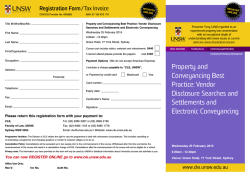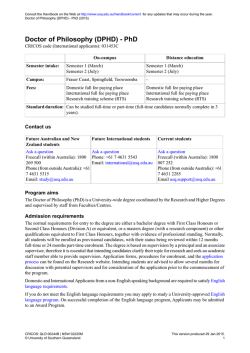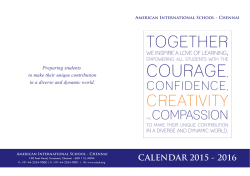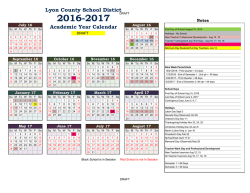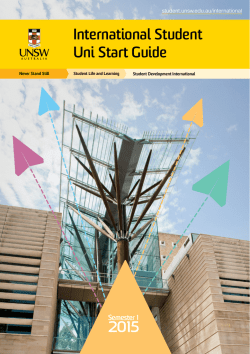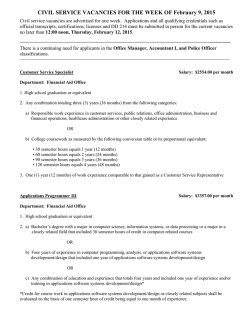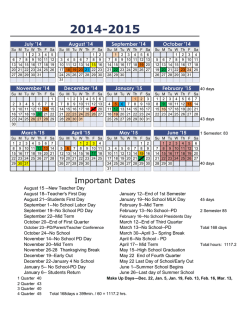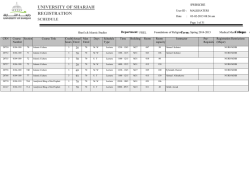UPP Acceptance and Enrolment Guide
UNIVERSITY PREPARATION PROGRAM (UPP) ACCEPTANCE AND ENROLMENT GUIDE - 2015 Congratulations on your offer to the UPP and welcome to UNSW! What happens now? To secure your place in the UPP and be ready to start classes in March there are a number of online and offline tasks you will need to complete. We have put this guide together to assist you in the process. There are four steps: Step 1: Accepting or deferring your offer Step 2: Enrolling - signing up for the course or courses you will study in Semester 1 Step 3: Getting your ID Card Step 4: Attending Orientation activities Step 1: ACCEPTING OR DEFERRING YOUR OFFER You will accept or defer your offer using the student portal myUNSW. Read all of this information carefully, and be sure to accept or defer your offer by the following deadline: Offer Made 23 October 2014 Deadline for acceptance Friday 7 November 2014 13 November 2014 Friday 28 November 2014 4 December 2014 Friday 19 December 2014 6 January 2015 Friday 16 January 2015 21 January 2015 Friday 30 January 2015 February 2015 Friday 20 February 2015 Getting your UniPass and UNSW ID To sign in to myUNSW you need a UniPass. Go to the UNSW Identity Management website at https://idm.unsw.edu.au/idm/user/newUser/validateNewUser.jsp 1 You will need: o o o your 9 digit UAC reference number (you can find this on your UAC letter of offer) and the UNSW program code for the UPP which is 6114 and your date of birth When you ‘Submit’ at the bottom of this screen the following screen will prompt you to create a UniPass. On the next screen your UniPass will be confirmed and you will be provided with your UNSW ID (z1234567). Make a note of your ID and UniPass and keep them somewhere safe – you’ll need them to sign in to myUNSW and will also need them later to create your zPass. If you have and problems creating your UniPass please contact the IT Service Centre on (02) 9385 1333. 2 Part l o of myUNS SW Acceptt Offer/Enrrolment process Go to w www.my.uns sw.edu.au and a use you ur ID and Un niPass to sign in (at rightt hand top corner c of the page e). Once you have signed in to you r myUNSW account, yo ou need to ggo to the “My y Applicattions” tab an nd select the e “Proceed w with Offer” button b at the bottom of thhe screen. er cohorts of students. Y You don’t ne eed to On the nextt screen therre is lots of ttext for othe read this – just j go to the e bottom of the screen and a click ‘Co ontinue’ u choose to A Accept or Defer* your UPP U offer: On the nextt screen you * Defer Option - If you’ve y decid ded to deferr your studie es until 2016 6 and select ‘Defer’ you don’t need to do anything g further – yo ou can log o out now. You u will be emailed a Conffirmation of Deferme ent letter witthin the nextt few weekss which will tell you how to take up yyour deferred place for Sem mester 1 2016. 3 After clicking ‘Accept’ you will be required to choose your UPP Stream (Humanities or Science or Engineering or Business) on the next screen. The choice will depend on your interests and what you may wish to study after you complete the UPP. Follow the prompts on the screen to complete Part l of your acceptance. Quick Tip If you would like help with accepting or deferring your offer you can contact the Enrolment Support Centre (ESC) on +61 2 9385 1110 or [email protected] Part ll of myUNSW Accept Offer/Enrolment process In the first section of Part ll of Accept Online you will be asked to confirm your personal details and then you do the Financials and Declarations sections. Check your official full name on the system Please take a few minutes now to ensure that the name on your University record exactly matches your official name on your proof of identification (e.g. drivers licence/passport). You will not be able to obtain a student ID card if your middle name is missing, as your name in the system must match your full legal name. To have your University record updated to your official name you will need to complete the 'Correction or Change of Personal Details' form. You will need to bring the form in person with your official identification to Student Central or Getting Started in the Library (F21 on UNSW Campus Map). Enrolling in your courses online is still possible whilst you organise to update your official name. 4 Confirm all other personal details Don't forget to check/enter other personal details such as home address, email address, telephone numbers and emergency contact. Fees Complete the Financials section As a UPP student you are not charged tuition fees or student contributions because the UPP is an enabling program funded by the Australian Government. *** IMPORTANT – Read this carefully *** The UPP is a Commonwealth Supported Enabling program. In order to accept an offer to a Commonwealth Supported place you are required to complete a HECS-HELP form. You will be prompted to do this in myUNSW. At the ‘Indication of Payment Option’ step you should select the ‘Full upfront payment of student contribution’ option. Don’t worry – you can ignore the text about paying 90% of your student contribution - there is no student contribution charge for the UPP. Student Services and Amenities fees (SSAF) You are required to pay the SSAF ($73.50 per semester in 2015), which allows you to access all the services for students at UNSW. At the ‘Request for SA-HELP’ step you have the option to apply for SA-HELP. SA-HELP is a loan from the Australian Government which allows you to defer payment of this fee if you are unable to pay it upfront. You will need to provide your Tax File Number when requesting SA-HELP. You can choose to apply for SA-HELP now, or at a later stage. Just keep in mind that if you do wish to apply for SA-HELP for Semester 1, your request needs to be submitted no later than 31 March 2015 5 When do I pay? You have to pay the SSAF in both Semester 1 and Semester 2. These payments (or your SA HELP loan) must be finalised by the ‘census date’: Semester 1- 31 March Semester 2- 31 August Read all policies before declaration The next step involves the Student Declaration. You must read all the policies and tick the corresponding boxes before finalising your acceptance. Set your zPass You now need to go back to the IDM page and set your zPass. You will need your zPass to access many UNSW online services. You can set and manage your zPass on https://idm.unsw.edu.au/idm/user/login.jsp. To log in you need to use your User ID (z1234567) and your UniPass. Your zPass won’t be activated until you’ve enrolled in at least one course for the Semester. Confirmation of your acceptance You will not be able to enrol into courses for the UPP until your acceptance has been confirmed. Once you have completed the declaration section and set your zPass all 6 items on the left side of the screen should be ticked and you will be eligible to enrol in classes. Step 2. ENROLLING This task will involve: Selecting the ‘Enrolment Basket’ button in myUNSW. If you are unable to access your ‘Enrolment Basket’ to enrol, check that you have completed the items on your checklist in myUNSW. If you are having difficulties or are unsure, contact the Enrolment Support Team on (02) 9385 1110, or email: [email protected]. Semester 1 classes Depending on which stream of the UPP you will be studying, you have set classes that you need to enrol in. The table below outlines Semester 1 courses that you will need to enrol in, dependent on your stream. *** IMPORTANT *** Attendance at the UOSS lecture in Week 1 is compulsory. At this lecture you will find out more information about your upcoming tutorials. Put the date and time in your diary as soon as you enrol – details of the location will be mailed to you in February 7 Stream Course Timeslots Humanities 1 course REGZ9000 UOSS 1 Choose ONE class - Monday 6-8pm, or Tuesday 68pm, or Friday 12-2pm Engineering or Business or Science 2 courses REGZ9000 UOSS 1 Choose ONE class – Tuesday 6-8pm or Friday 12-2pm REGZ9070 Mathematics Skills 1 You will attend classes two nights a week on both Mondays and Wednesdays, from 6-9pm. Lectures- Monday AND Wednesday evening from 67pm Tutorials- Monday AND Wednesday evening from 79pm Adding your Semester 1 course or courses Click on the ‘Enrolment basket’ if you are enrolling straight after accepting (we recommend this as classes can fill) OR sign in into myUNSW later, go to your ‘My Student Profile’ tab and click on the ‘Update your Enrolment’ link in the middle of the page. ***IMPORTANT*** Your enrolment needs to be finalised no later than 14 February but we strongly suggest you enrol when you accept your offer to maximise your chances of getting the class/es you want. 8 At the Catalogue Search step you will need to enter the course code/s you wish to enrol in. You can enter multiple course codes in this field (e.g. REGZ9000 and REGZ9070 if you are in the Engineering, Science or Business Streams) Select the ‘Sydney’ campus and ‘Undergraduate Career’ option. Click ‘Search’ When your search returns your results, select ‘Add’ and ‘Continue’. Note: Teaching Period One is Semester 1. 9 Select the “Proceed to Enrol” button Adding your classes At the next step you will have the option to choose which class time/s you wish to enrol in. Select the “Add Classes” button to do this. Once you have selected your preferred class time/s click the ‘Continue’ button. You should then confirm your selection by clicking the ‘Enrol’ button When you have enrolled you can click on “Class Timetable” to check that your enrolment is correct. 10 You’ve now finished enrolling and can sign out of myUNSW Step 3. ID CARD We issue ID cards to all students at UNSW. ID cards have many uses and are non-transferable. You can obtain your ID card for Semester 1 2015, from Monday 12 January 2015. Note: You must wait 24 hrs after your enrolment to obtain your ID card. What is a UNSW student ID card used for? Your ID Card must be carried with you at all times as evidence of your right to be on campus. ID cards are also used for electronic building swipe access and library borrowing. Get your ID card before Orientation Week Orientation Week is the busiest time of the year. Due to the sheer numbers of students on campus that week, we suggest coming in for your ID card before orientation if you are able to. The staff do their best to minimise wait times, but be prepared for longer wait times should you come during orientation week. Orientation week will run from Monday 23 February - Friday 27 February, 2015. Obtaining your ID card From Monday 12 January you are able to obtain your ID card from FM Assist, Level 2 Mathews Building. 11 You will need to bring with you your UNSW ID (e.g. z1234567) and one form of VALID photo identification from the following options: passport Australian drivers licence NSW photo identification card. Step 4: ATTEND UPP ORIENTATION ACTIVITIES UNSW offers a range of support activities to assist your entrance into the UPP program and into the broader university. Below are two activities that have been specifically organised for you. UPP Advising Day Come along to the UPP Advising Day on Thursday 29 January 2015, between 5pm and 7pm. We have organised extended operating hours (from the standard 10am - 4pm) in the ‘Getting Started’ support area in the Library (Level 2, Ground Floor). This is an opportunity to receive assistance from staff to finalise some of the following: obtaining your ID card, advice on financial issues, accessing your student email, or accessing other online services. You can also check that you are correctly enrolled. UPP Orientation The UPP Orientation will be held on Wednesday 25 February 2015, 6pm – 8pm. Your attendance at this event is strongly encouraged. More information on the event will be provided in your welcome pack, which will be mailed to you in the week commencing 16 February 2015. Orientation is a really important part of Getting Started at UNSW. It gives you an opportunity to connect with other students, teaching staff and staff from our support services on campus. It is the best way to kick start your university career, and will prove invaluable in the settling in process. Apart from the specific UPP Orientation, there is a uni-wide orientation that will take place from Monday 23 February- Friday 27 February 2015. To find out more and lock in your attendance at a range of activities visit www.gettingstarted.unsw.edu.au/orientation 12 NEED HELP? Attend the UPP Advising Day outlined above, or visit/contact the services below. Support Service Getting Started -colocated services to assist commencing students from Monday 27 Jan – Friday 6 March Issue/s Contact Details Student ID cards and IT support in Semester 1, 2015 Hours: Mon - Fri 10:00 – 16:00 Extended Hours: 23-27 Feb 09:00 – 17:00 Advising Day: 29 Jan 17:00 – 19:00 Email: [email protected] Visit: Library, Level 2 (ground floor) During and outside of the Getting Started dates outlined above, you can also contact the services directly: Hours: Student Central FM Assist IT Services Accepting your offer or enrolling in courses Mon, Tue, Thu Fri 09:00 – 17:00 Wed 10:00 – 17:00 Telephone: +61 (2) 9385 8500 Email: [email protected] Visit: Lower Ground Floor, Chancellery Student ID Cards Hours: Telephone: Email: Visit: Student Email Hours: Mon - Fri 08:00 – 20:00 Telephone: +61 (2) 9385 1333 Email: [email protected] Visit: Ground Floor, Library Annexe Mon – Fri 08:00am – 16:30 +61 (2) 9385 5111 [email protected] Level 2, Mathews Building Hours: The Learning Centre Program or Course information Mon - Thu 09:00 – 17:00 Fri 09:00 – 14:30 Telephone +61 (2) 9385 2060 Email: [email protected] Visit: Lower Ground Floor, North Wing Chancellery 13
© Copyright 2026